Philips AJT3300/12 User Manual
Displayed below is the user manual for AJT3300/12 by Philips which is a product in the Radios category. This manual has pages.
Related Manuals

www.philips.com/support
User manual
Always there to help you
Register your product and get support at
AJT3300
Question?
Contact
Philips
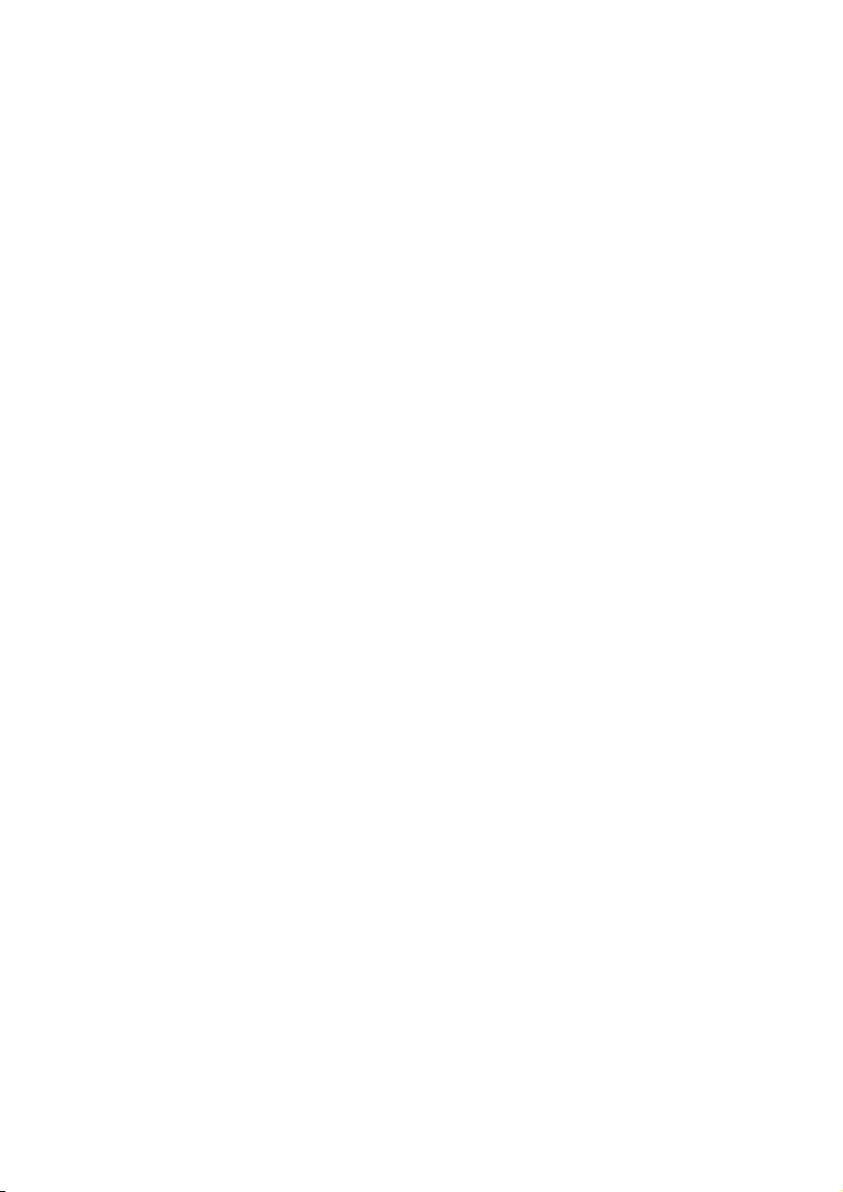
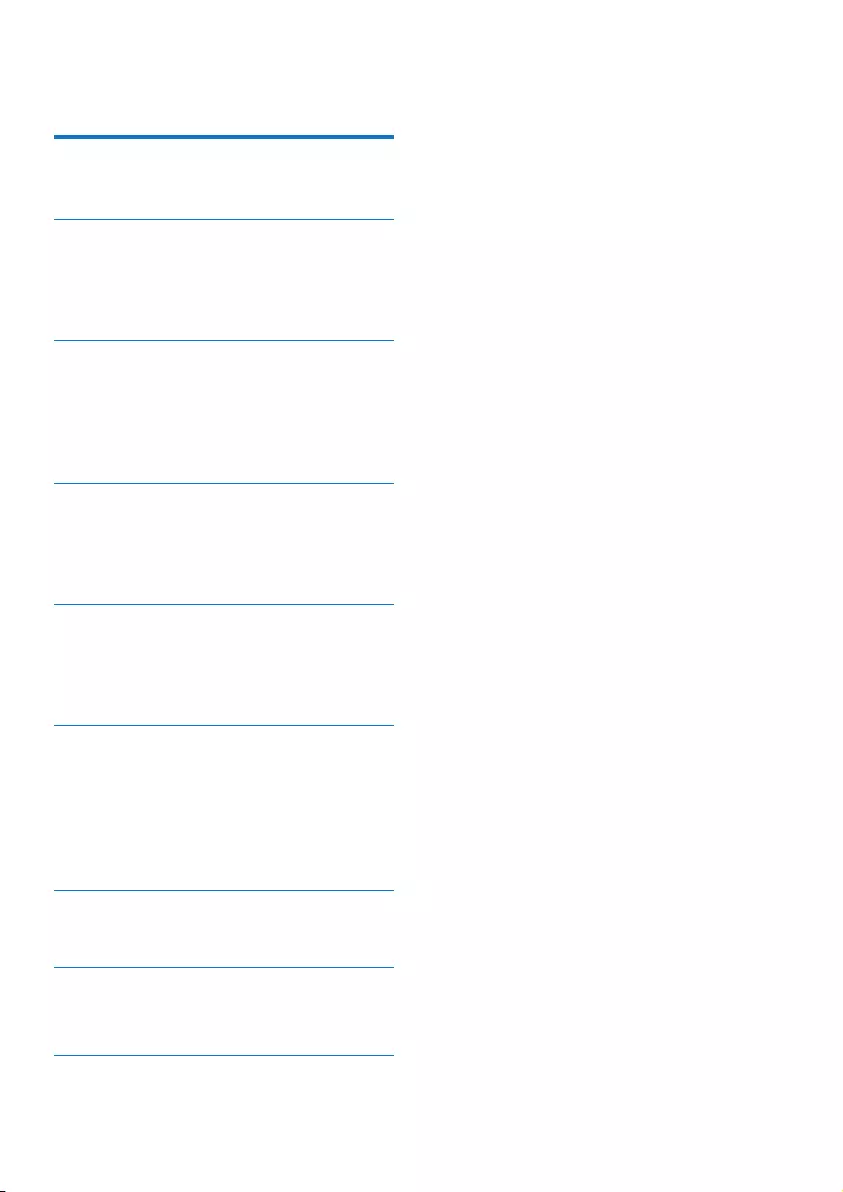
1EN
Contents
1 Important 2
Know these safety symbols 2
2 Your clock radio 3
Introduction 3
What's in the box 3
Overview of the clock radio 4
3 Get started 5
Install battery 5
Connect power 5
Turn on 5
Set time 6
4 Listen to FM radio 7
Tune to FM radio stations 7
Store FM radio stations 7
Select a preset radio station 7
5 Use Bluetooth devices 8
Connect a device 8
Play audio from Bluetooth-enabled device 8
Control your phone call 8
6 Other features 9
Charge your mobile devices 9
Listen to an external device 10
Set alarm timer 10
Set sleep timer 11
Adjust volume 11
7 Product information 12
Specications 12
8 Troubleshooting 13
General 13
About Bluetooth device 13
9 Notice 14
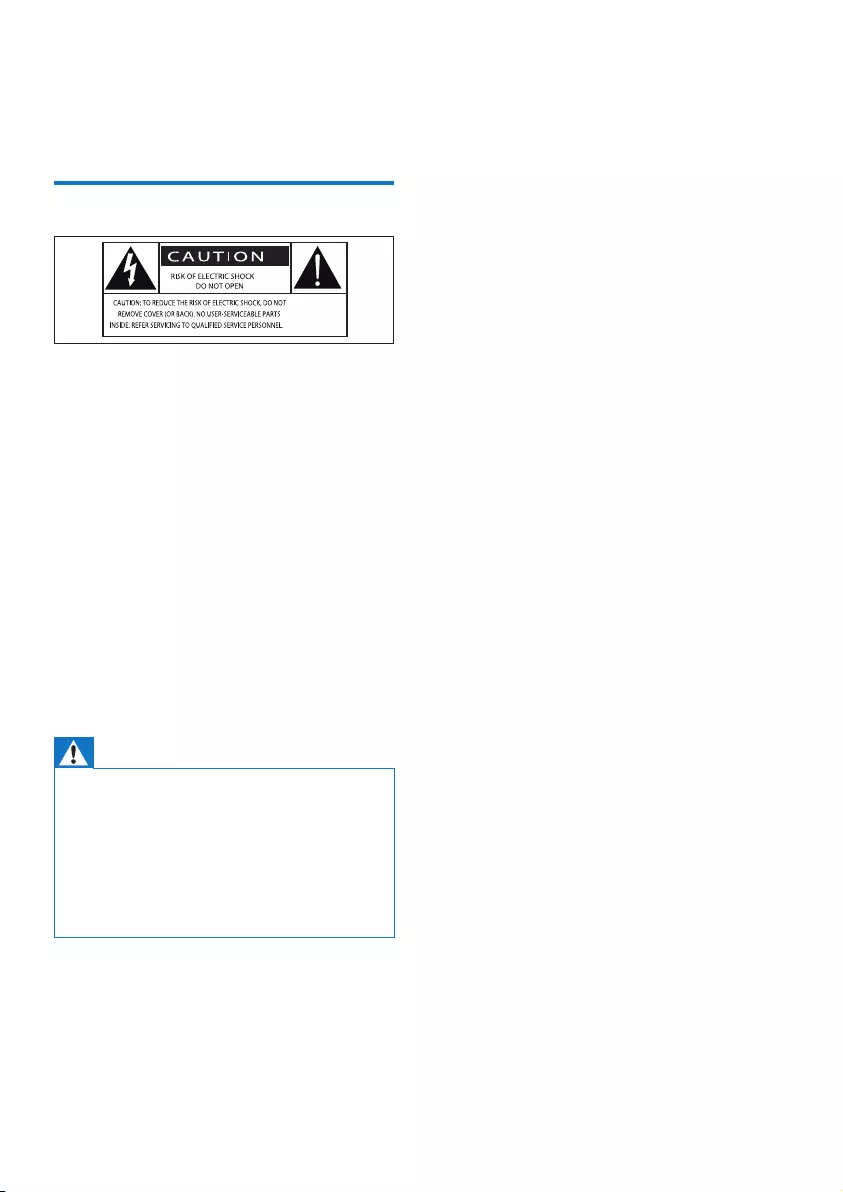
2EN
1 Important
Know these safety symbols
This 'bolt of lightning' indicates uninsulated
material within your unit may cause an electrical
shock. For the safety of everyone in your
household, please do not remove product
covering.
The 'exclamation point' calls attention to
features for which you should read the enclosed
literature closely to prevent operating and
maintenance problems.
WARNING:Toreducetheriskofreorelectric
shock, this apparatus should not be exposed to
rainormoistureandobjectslledwithliquids,
such as vases, should not be placed on this
apparatus.
CAUTION: To prevent electric shock, match
wide blade of plug to wide slot, fully insert.
Warning
•Never remove the casing of this clock radio.
•Never lubricate any part of this clock radio.
•Never place this clock radio on other electrical
equipment.
•Keep this clock radio away from direct sunlight, naked
amesorheat.
•Make sure that you always have easy access to the
power cord, plug or adaptor to disconnect the clock
radio from the power.
• Make sure that there is enough free space
around the product for ventilation.
• Only use attachments or accessories
speciedbythemanufacturer.
• Battery usage CAUTION – To prevent
battery leakage which may result in bodily
injury, property damage, or damage to the
product:
• Install the batteries correctly, + and - as
marked on the product.
• Do not mix batteries (old and new or
carbon and alkaline, etc.).
• Remove the batteries when the
product is not used for a long time.
• The batteries shall not be exposed to
excessiveheatsuchassunshine,reor
the like.
• Use only power supplies listed in the user
manual.
• The product shall not be exposed to
dripping or splashing.
• Do not place any sources of danger on the
product(e.g.liquidlledobjects,lighted
candles).
• Where the plug of the Direct Plug-in
Adapter is used as the disconnect device,
the disconnect device shall remain readily
operable.
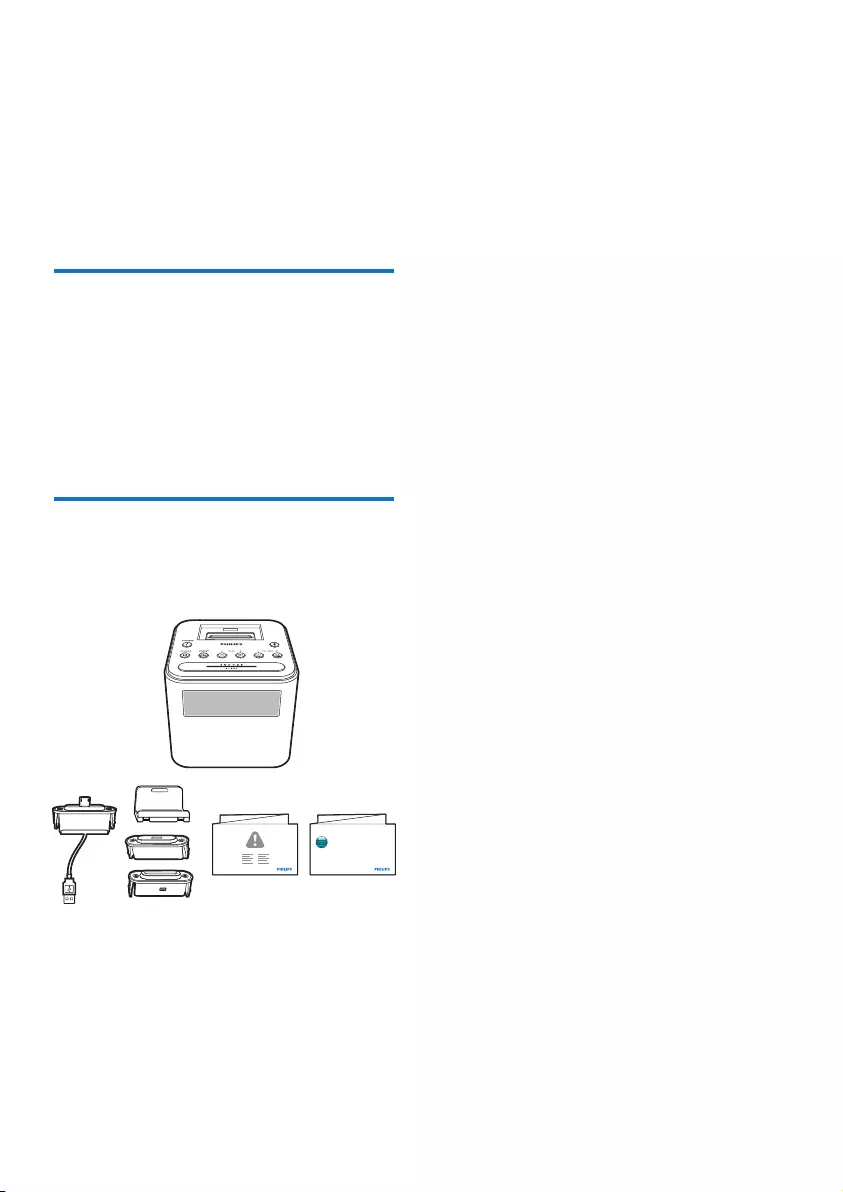
3EN
2 Your clock radio
Congratulations on your purchase, and
welcometoPhilips!Tofullybenetfromthe
support that Philips offers, register your product
at www.philips.com/welcome.
Introduction
With this clock radio, you can
• play audio from Bluetooth-enabled devices,
or other external devices;
• listen to FM radio;
• charge your mobile devices; and
• set two alarms to ring at different time.
What's in the box
Check and identify the contents of your
package.
Short user manual
www.philips.com/support
Always there to help you
Register your product and get support at
Question?
Contact
Philips
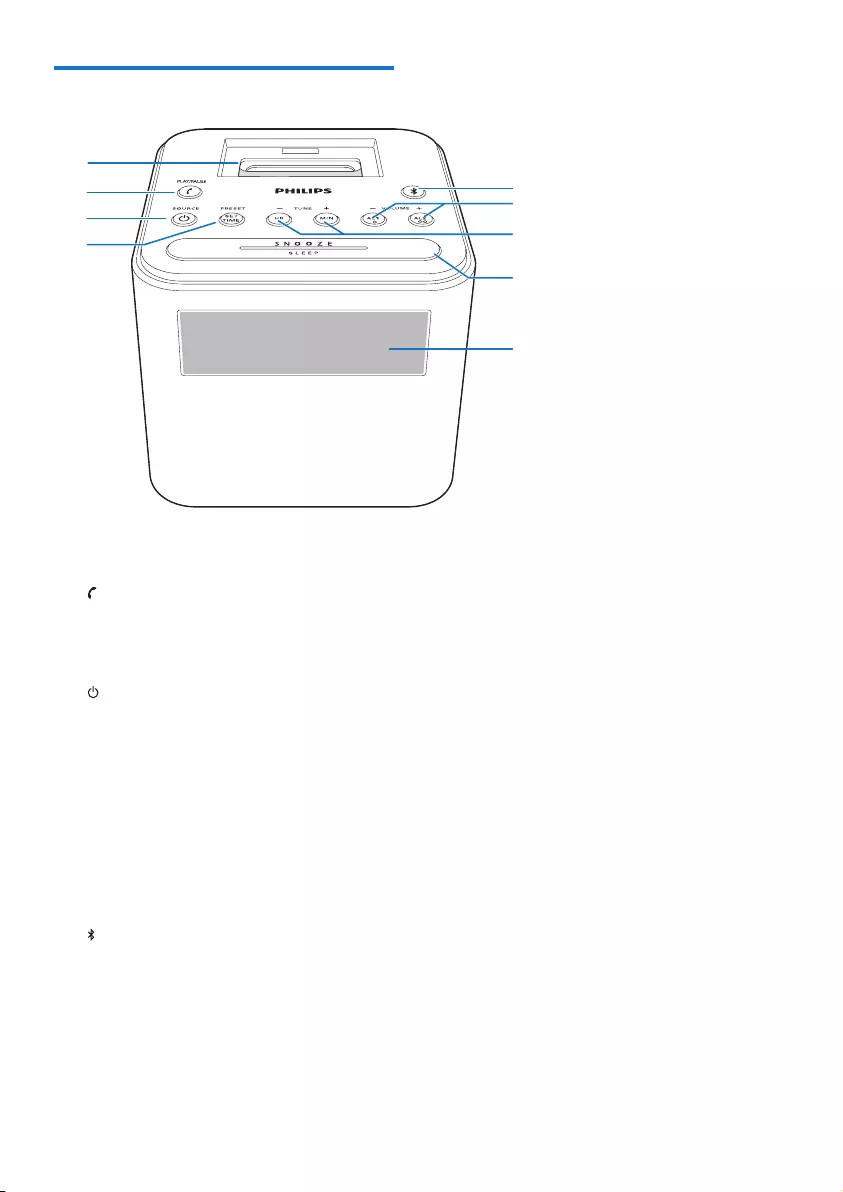
4EN
Overview of the clock radio
a Dock for charging mobile devices
b PLAY/PAUSE
• Answer, reject, or end an incoming call.
• In Bluetooth mode, start, pause, or
resume play.
c SOURCE
• Turn on the clock radio.
• Switch the clock radio to standby
mode.
• Select a source: Bluetooth, FM tuner,
or Aux.
d PRESET/SET TIME
• Store radio stations in memory.
• Select a preset radio station.
• Set time.
e
• Enter Bluetooth pairing mode.
• Disconnect Bluetooth connection.
f AL1/AL2/- VOLUME +
• Set alarm.
• Adjust volume.
a
c
d
h
i
g
e
f
b
g HR/MIN/- TUNE +
• Tune to FM radio stations.
• Set hour and minute.
h SNOOZE/SLEEP
• Snooze alarm.
• Set the sleep timer.
i Display panel
• Display current status.
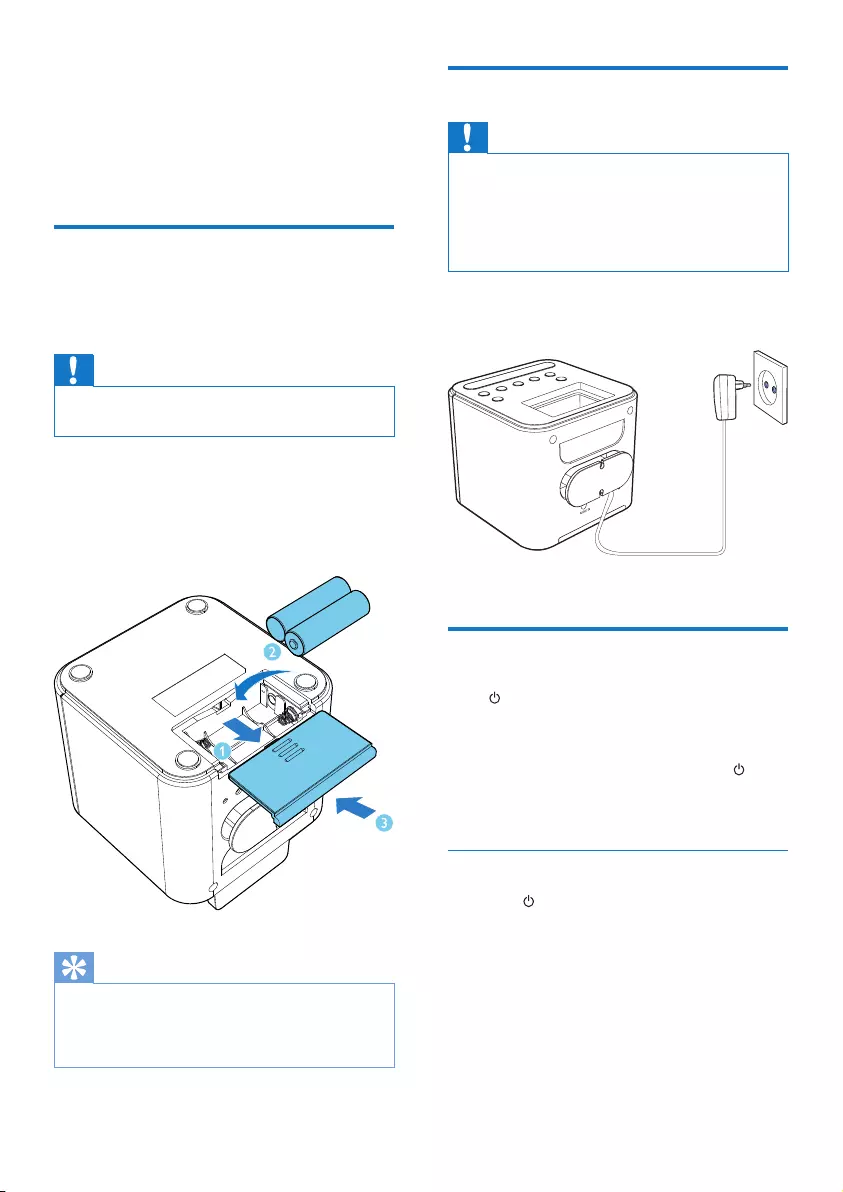
5EN
3 Get started
Always follow the instructions in this chapter in
sequence.
Install battery
The batteries can only back up clock and alarm
settings when AC power is disconnected.
Caution
•The batteries contain chemical substances, so they
should be disposed of properly.
1 Open the battery compartment.
2 Insert 2 AA batteries with correct polarity
(+/-) as illustrated.
3 Close the battery compartment.
Tip
•When the low battery indicator is displayed, replace
the batteries.
•The display backlight is off when AC power is
disconnected.
Connect power
Caution
•Risk of product damage! Make sure that the power
voltage corresponds to the voltage printed on the back
or underside of the clock radio.
•Risk of electric shock! When you unplug the AC
adapter, always pull the plug from the socket. Never
pull the cord.
Connect the AC power adaptor to the wall
socket.
Turn on
Press to turn on the clock radio.
» The clock radio switches to the last
selected source.
• To select another source, press
repeatedly to switch to Bluetooth, FM,
or Aux mode.
Switch to standby mode
• Press again.
• In Bluetooth mode, if Bluetooth connection
is invalid or music playback is stopped
for 15 minutes, this product switches to
standby mode automatically.
• In Aux mode, if the audio-in cable is
disconnected or music playback is stopped
for 15 minutes, this product switches to
standby mode automatically.
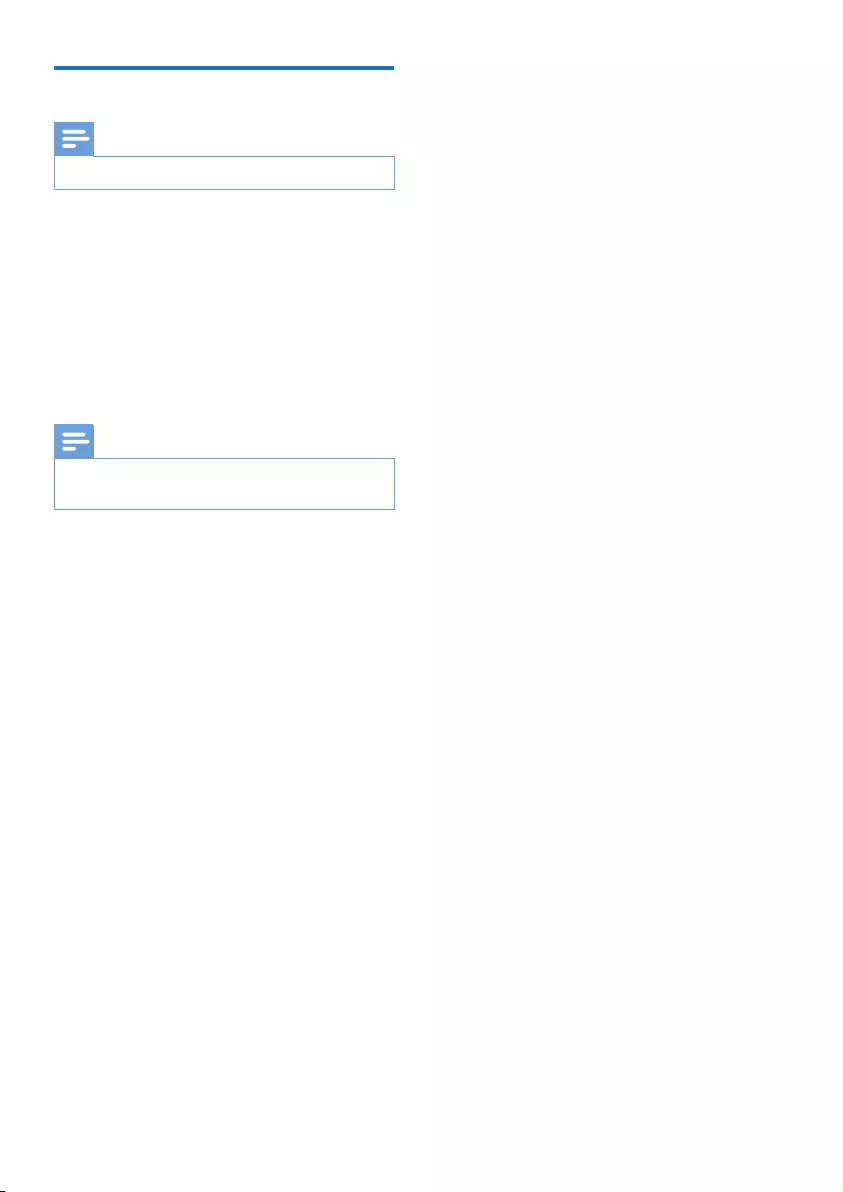
6EN
Set time
Note
•You can only set time in standby mode.
1 Press and hold SET TIME for two seconds
to activate clock setting mode.
» The hour and minute digits blink.
2 Press HR repeatedly to set hour.
3 Press MIN repeatedly to set minute.
4 Press SET TIMEagaintoconrm.
» The set time is displayed.
Note
•The clock radio exits time setting mode when being
idle for 10 seconds.
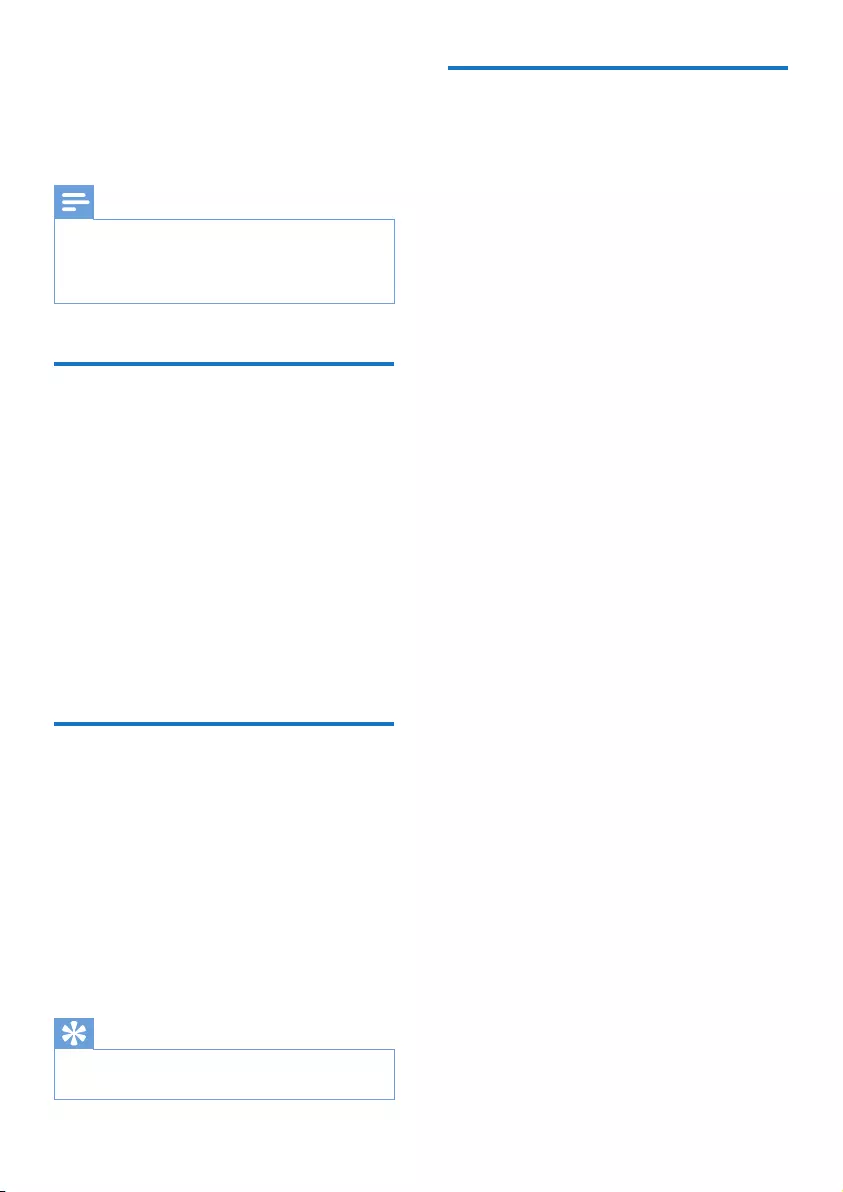
7EN
4 Listen to FM
radio
Note
•Keep the clock radio away from other electronic
devices to avoid radio interference.
•For better reception, fully extend and adjust the
position of the FM antenna.
Tune to FM radio stations
1 Press SOURCE repeatedly to switch to FM
tuner mode.
2 Press and hold TUNE - or TUNE + for 2
seconds.
» The clock radio tunes to a station with
strong reception automatically.
3 Repeat step 2 to tune to more radio
stations.
To tune to a station manually:
In tuner mode, press TUNE - or TUNE +
repeatedlytoselectafrequency.
Store FM radio stations
You can store up to 10 FM radio stations.
1 Tune to an FM radio station.
2 Press and hold PRESET for two seconds.
» The preset number begins to blink.
3 Press TUNE - or TUNE + to select a
number.
4 Press PRESETagaintoconrm.
5 Repeat steps 1 to 4 to store other stations.
Tip
•To remove a pre-stored station, store another station
in its place.
Select a preset radio station
In tuner mode, press PRESET repeatedly to
select a preset station.
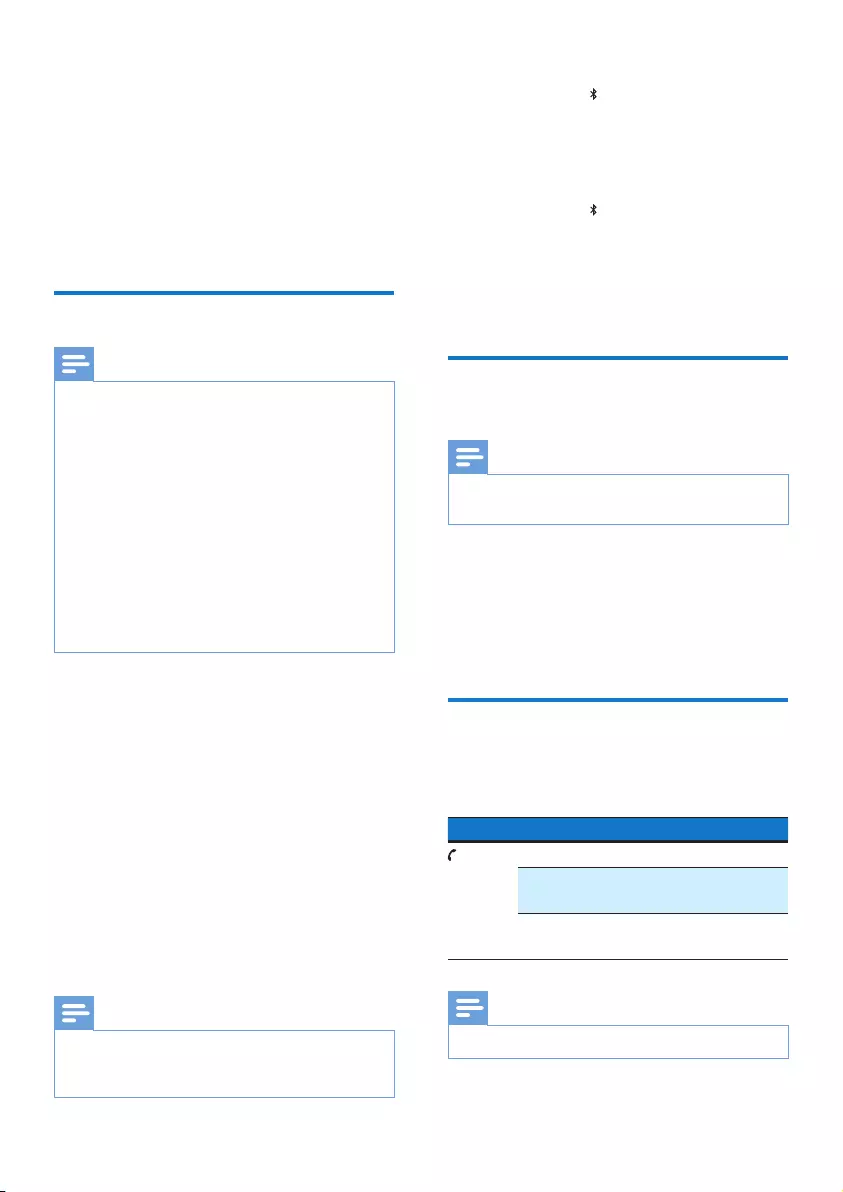
8EN
5 Use Bluetooth
devices
With this clock radio, you can listen to audio
from Bluetooth-enabled devices and control the
incoming call through Bluetooth.
Connect a device
Note
•Make sure that your Bluetooth device is compatible
with this product.
•Before pairing a device with this product, read its user
manual for Bluetooth compatibility.
•This product can memorize a maximum of 4 paired
devices.Thefthpaireddevicewillreplacetherstone.
•Make sure that Bluetooth function is enabled on your
device, and your device is set as visible to all other
Bluetooth devices.
•The operational range between this product and a
Bluetooth device is approximately 10 meters (30 feet).
•Any obstacle between this product and a Bluetooth
device can reduce the operational range.
•Keep away from any other electronic device that may
cause interference.
1 Press SOURCE repeatedly to select
Bluetooth mode.
» [BT] (Bluetooth)ashesonthedisplay.
2 On your Bluetooth device, enable
Bluetooth and search for Bluetooth devices
(refer to the user manual of the device).
3 When [AJT3300] is displayed on your
device, select it to start pairing and
connection. If necessary, enter default
password “0000”.
» After successful pairing and connection,
[BT] (Bluetooth)stopsashing,and
the clock radio beeps twice.
Note
•If your Bluetooth device has been paired with AJT3300
before,youjustneedtondout[AJT3300] on your
Bluetooth menu, then start the connection.
To disconnect the Bluetooth-enabled device:
• Press and hold for 3 seconds;
• Disable Bluetooth on your device; or
• Move the device beyond the
communication range.
To connect another Bluetooth-enabled device:
1 Press and hold for 3 seconds to
disconnect the currently connected device.
» The clock radio enters Bluetooth
pairing mode.
2 Connect another Bluetooth device.
Play audio from Bluetooth-
enabled device
Note
•If there is an incoming call on the connected mobile
phone, music play pauses.
After successful Bluetooth connection, play
audio on the Bluetooth device.
» Audio comes out from the clock radio.
• You can press PLAY/PAUSE to start,
pause or resume play.
Control your phone call
After Bluetooth connection, you can control
your incoming phone call with this product.
Button Function
Press to answer an incoming call.
During a call, press to end the
current call.
Press and hold for 2 seconds to
reject an incoming call.
Note
•Music play pauses when there is an incoming call.
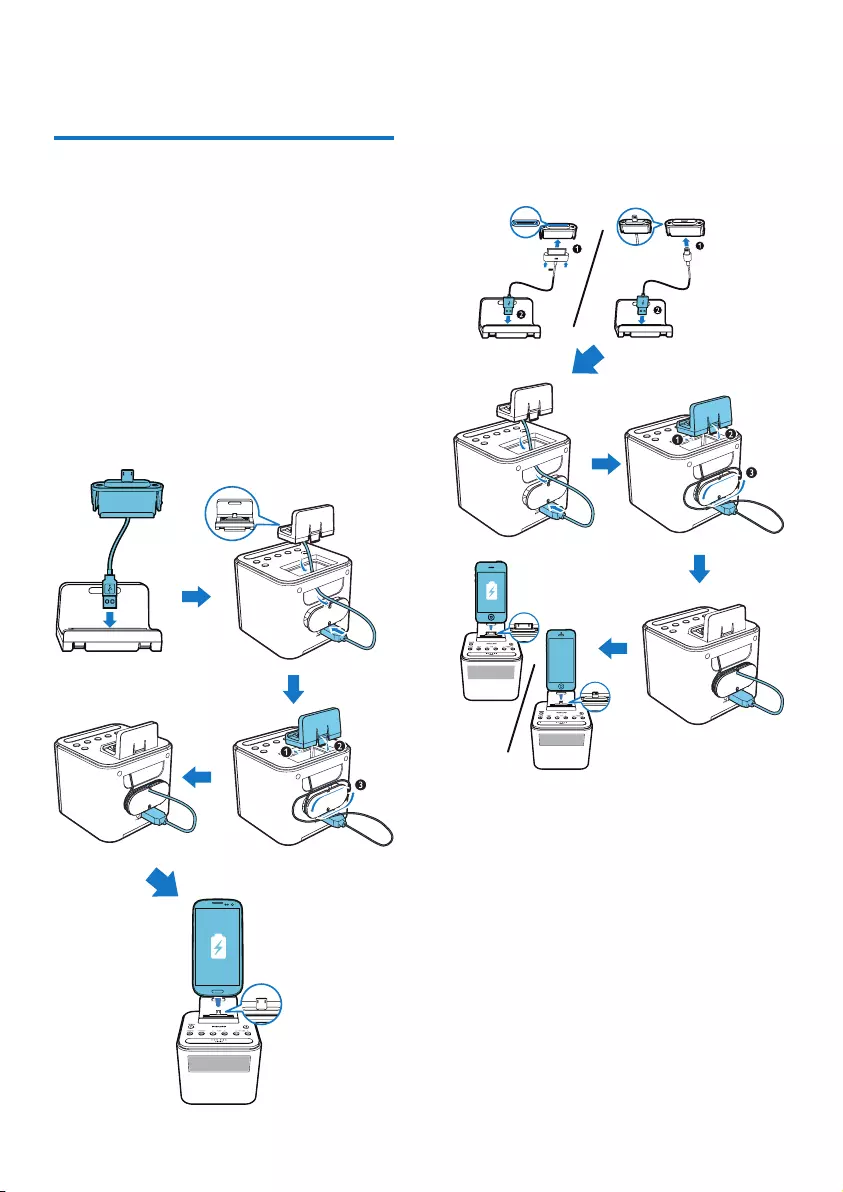
9EN
6 Other features
Charge your mobile devices
With this clock radio, you can charge your
Android-powered mobile phone with a micro
USB socket and Apple devices with a lightning
or 30-pin connector.
1 Remove the printed label on the top of
the clock radio to uncover the dock.
2 Connect the clock radio with your mobile
device.
• For Android-powered mobile device
with a micro USB socket: use the
supplied cable to connect the product
with the mobile device as illustrated;
• For Apple devices with a lightning or
30-pin connector: use the charging
cable of the Apple device (not
supplied) to connect the product with
the mobile device as illustrated;
3 Connect the clock radio to AC power.
» The mobile device begins to charge.
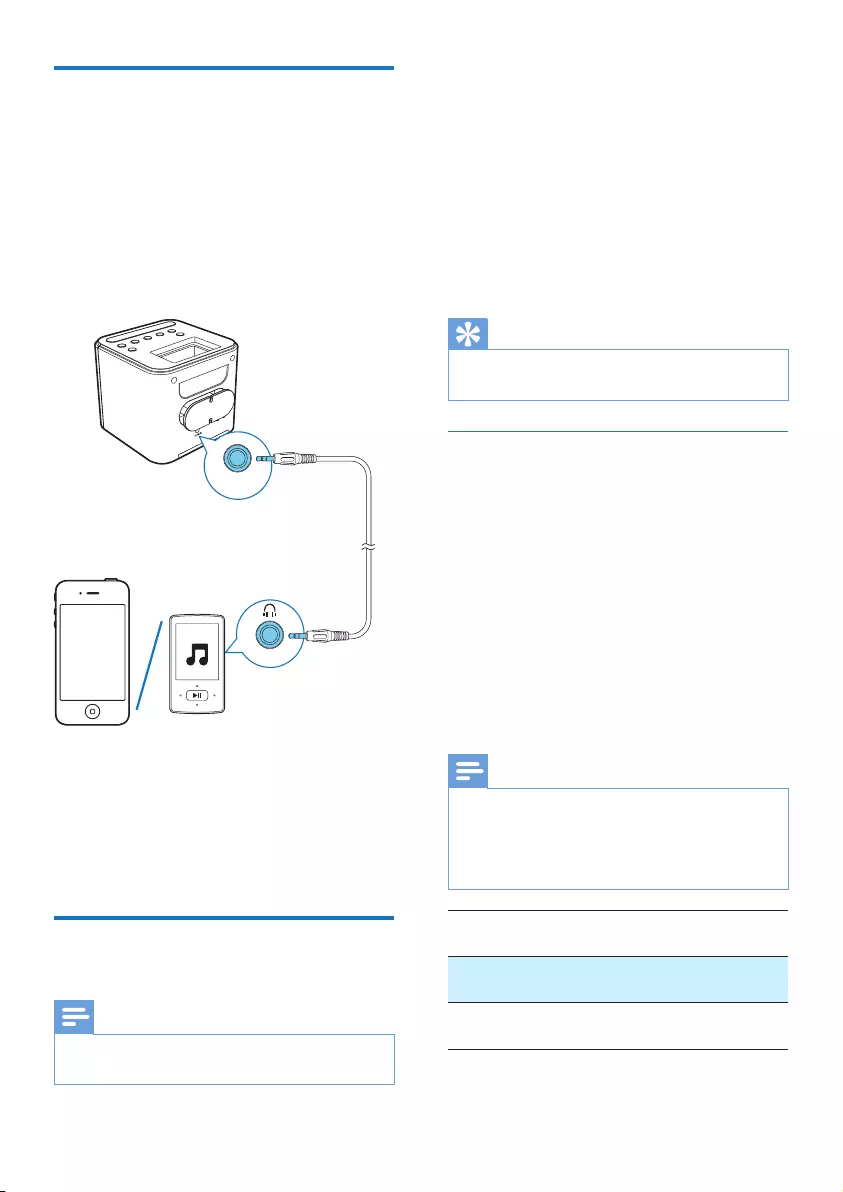
10 EN
Listen to an external device
With this clock radio, you can also listen to an
external audio device such as an MP3 player.
1 Connect an audio input cable with a 3.5
mm connector on both ends to
• the AUDIO IN socket on the clock
radio, and
• the headphone socket on the external
device.
2 Press SOURCE repeatedly to select AUX
source.
3 Play audio on the external device (refer to
its user manual).
Set alarm timer
You can set two alarms to ring at different time.
Note
•You can only set alarm in standby mode.
•Make sure that you have set the clock correctly.
AUDIO IN
1 Press and hold AL1 or AL2 for two
seconds to activate alarm setting mode.
» The hour digits blink.
2 Press HR repeatedly to set the hour.
3 Press MIN repeatedly to set the minute.
4 Press AL1 or AL2toconrm.
5 Press HR or MIN to set the alarm source:
Buzzer or FM tuner.
6 Press AL1 or AL2toconrm.
Tip
•The clock radio exits alarm setting mode when being
idle for 10 seconds.
Activate or deactivate the alarm timer
1 Press AL1 or AL2 to view alarm settings.
2 Press AL1 or AL2 again to activate or
deactivate the alarm timer.
» If the alarm timer is activated, [AL1] or
[AL2] is displayed.
» If the alarm timer is deactivated, the
alarm indicator disappears.
• To stop the ringing alarm, press the
corresponding AL1/AL2.
» The alarm repeats ringing for the next
day.
Note
•If FM tuner is selected and you are listening to
radio when alarm time comes, buzzer is activated
automatically.
•When alarm sounds, volume increases gradually. You
cannot adjust the alarm volume manually.
Alarm
source
Alarm
duration
AC power FM tuner or
buzzer
30 minutes
Battery
power
Buzzer 1 minute
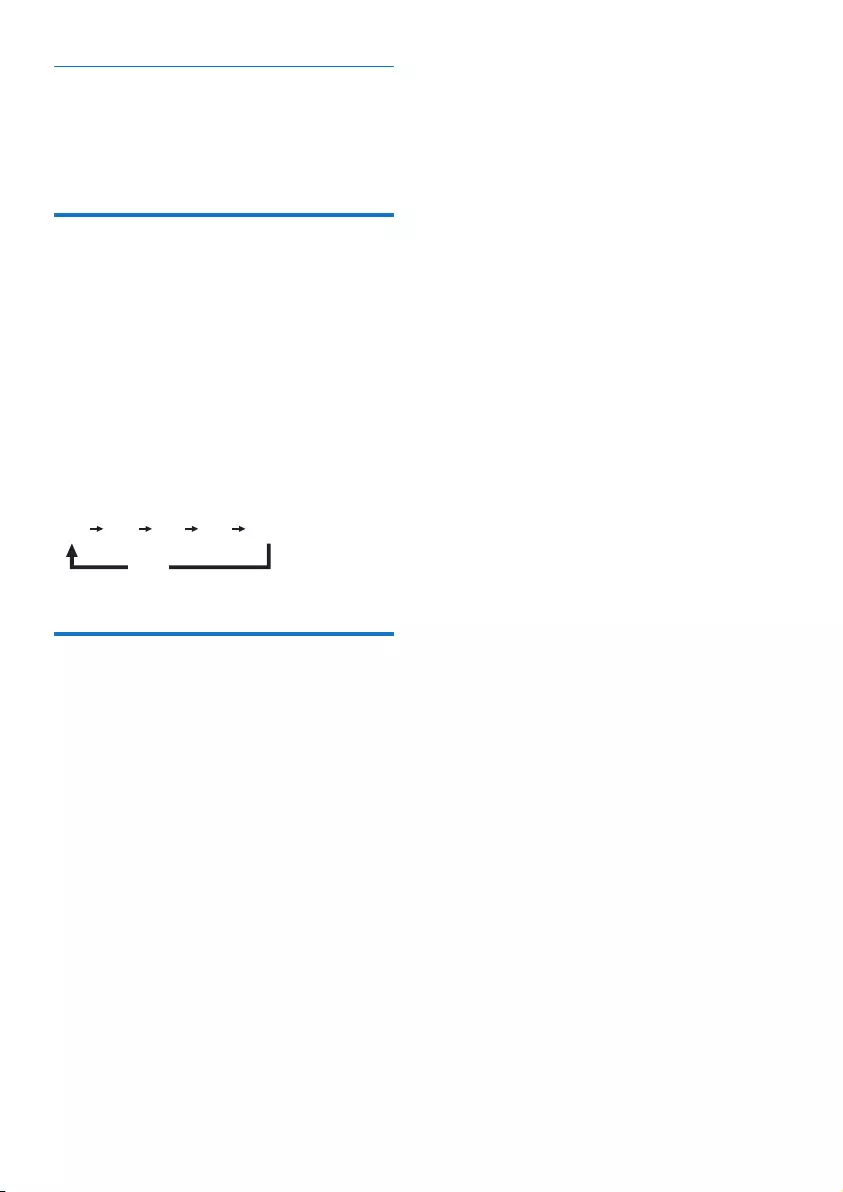
11EN
Snooze the alarm
When alarm sounds, press SNOOZE.
» The alarm snoozes and repeats ringing
nine minutes later.
Set sleep timer
1 Turn on the product.
2 Press SLEEP repeatedly to select a period
(in minutes).
» The clock radio switches to standby
mode automatically after the preset
period.
To deactivate the sleep timer:
• Press SLEEP repeatedly until [OFF]
(off) appears.
Adjust volume
While listening, press - VOLUME + to adjust
volume.
15 30 60 90 120
OFF
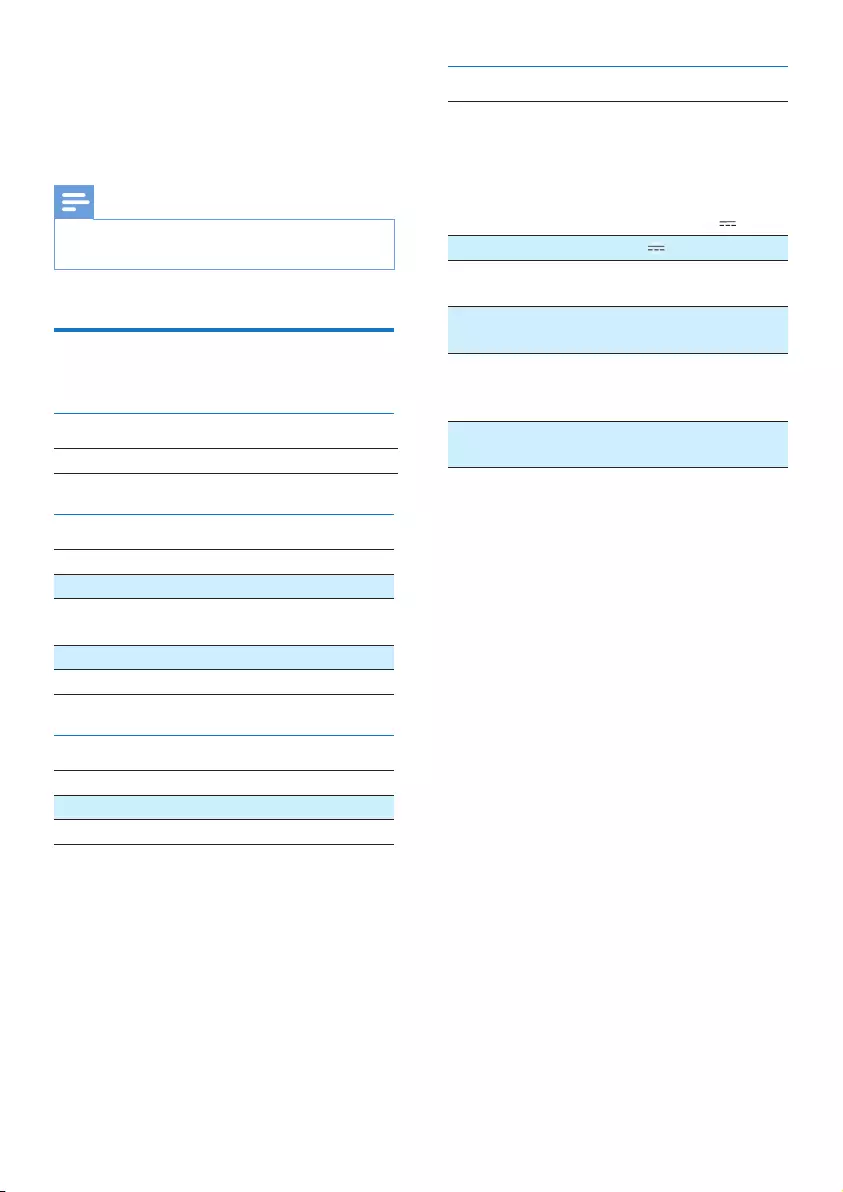
12 EN
7 Product
information
Note
•Product information is subject to change without prior
notice.
Specications
Amplier
Total Output Power 2W
Tuner (FM)
Tuning Range 87.5-108 MHz
Tuning Grid 50 KHz
Sensitivity
- Mono, 26 dB S/N Ratio
<22 dBf
Total Harmonic Distortion <3%
Signal to Noise Ratio >50 dBA
Bluetooth
Bluetooth version V3.0
Supportedproles HFP, A2DP, AVRCP
Range 10 m (Free space)
General information
AC power (power
adapter)
Brand name: Philips;
Model:
CS12F055180FGF;
Input: 100-240 V~,
50/60 Hz, 500 mA;
Output: 5.5 V 1.8 A
USB Port 5 V 1 A
Operation Power
Consumption
10 W
Standby Power
Consumption
<1 W
Dimensions:
- Main Unit (W x H
x D)
112 x 101 x 125 mm
Weight:
- Main Unit
0.5 kg
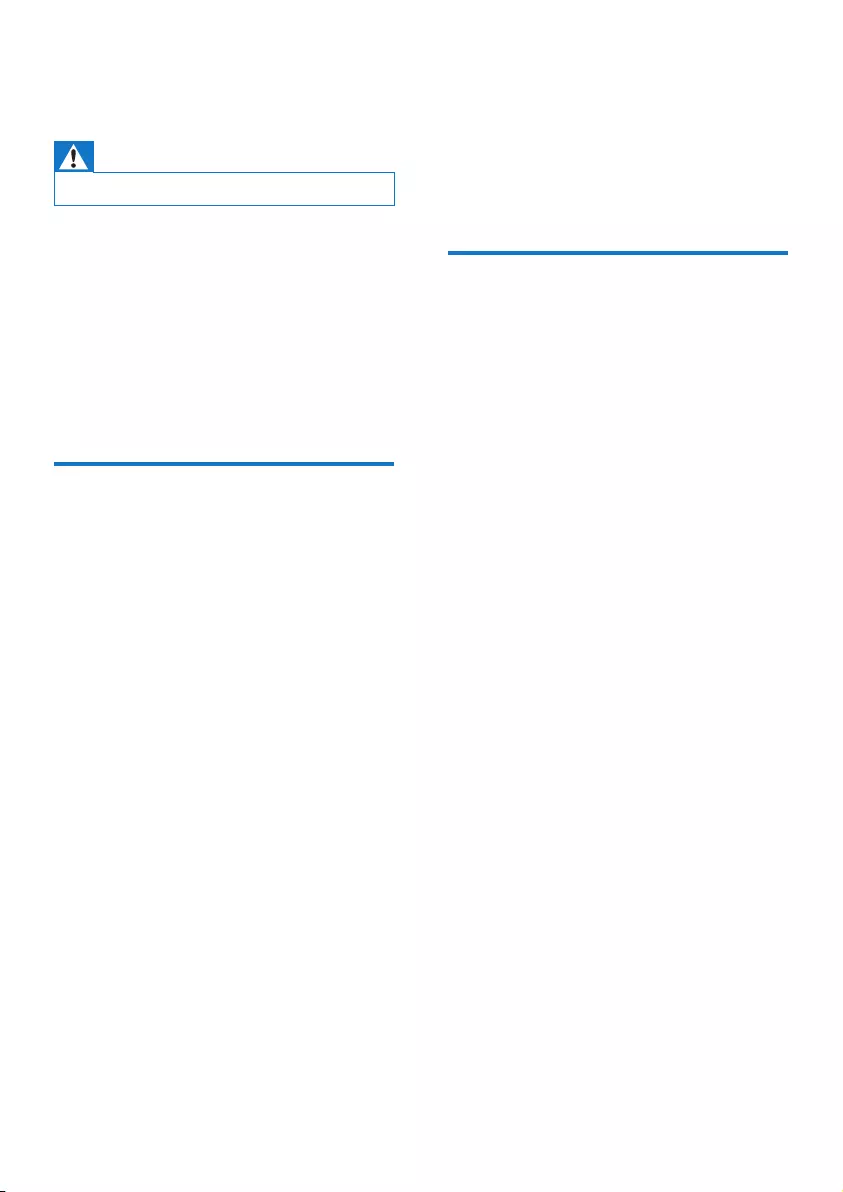
13EN
8 Troubleshooting
Warning
•Never remove the casing of this device.
To keep the warranty valid, never try to repair
the system yourself.
If you encounter problems when using this
device, check the following points before
requestingservice.Iftheproblemremains
unsolved, go to the Philips Web page (www.
philips.com/support). When you contact Philips,
make sure that the device is nearby and the
model number and serial number are available.
General
No power
•Make sure that the AC power adaptor of
the unit is connected properly.
•Make sure that there is power at the AC
outlet.
No sound
•Adjust volume on the clock radio.
•Adjust volume on the Bluetooth-
connected device.
No response from the unit
•Disconnect and reconnect the AC power
plug, then turn on the unit again.
Cannot charge your mobile devices
•Make sure that the Apple device or
Android-powered device is connected
with the clock radio properly.
•Make sure that the clock radio is powered
on.
Poor radio reception
•Increase the distance between the product
and other electrical appliances.
•Fully extend the antenna.
Alarm does not work
•Set the clock/alarm correctly.
Clock/alarm setting erased
•Power has been interrupted or the power
plug has been disconnected.
•Reset the clock/alarm.
About Bluetooth device
The audio quality is poor after connection
with a Bluetooth-enabled device.
•The Bluetooth reception is poor. Move the
device closer to this product or remove
any obstacle between them.
Cannot connect with the device.
•The Bluetooth function of the device is not
enabled. Refer to the user manual of the
device for how to enable the function.
•This product is already connected with
another Bluetooth-enabled device.
Disconnect that device and then try again.
The paired device connects and disconnects
constantly.
•The Bluetooth reception is poor. Move the
device closer to this product or remove
any obstacle between them.
•For some devices, Bluetooth connection
may be deactivated automatically as a
power-saving feature. This does not indicate
any malfunction of this product.
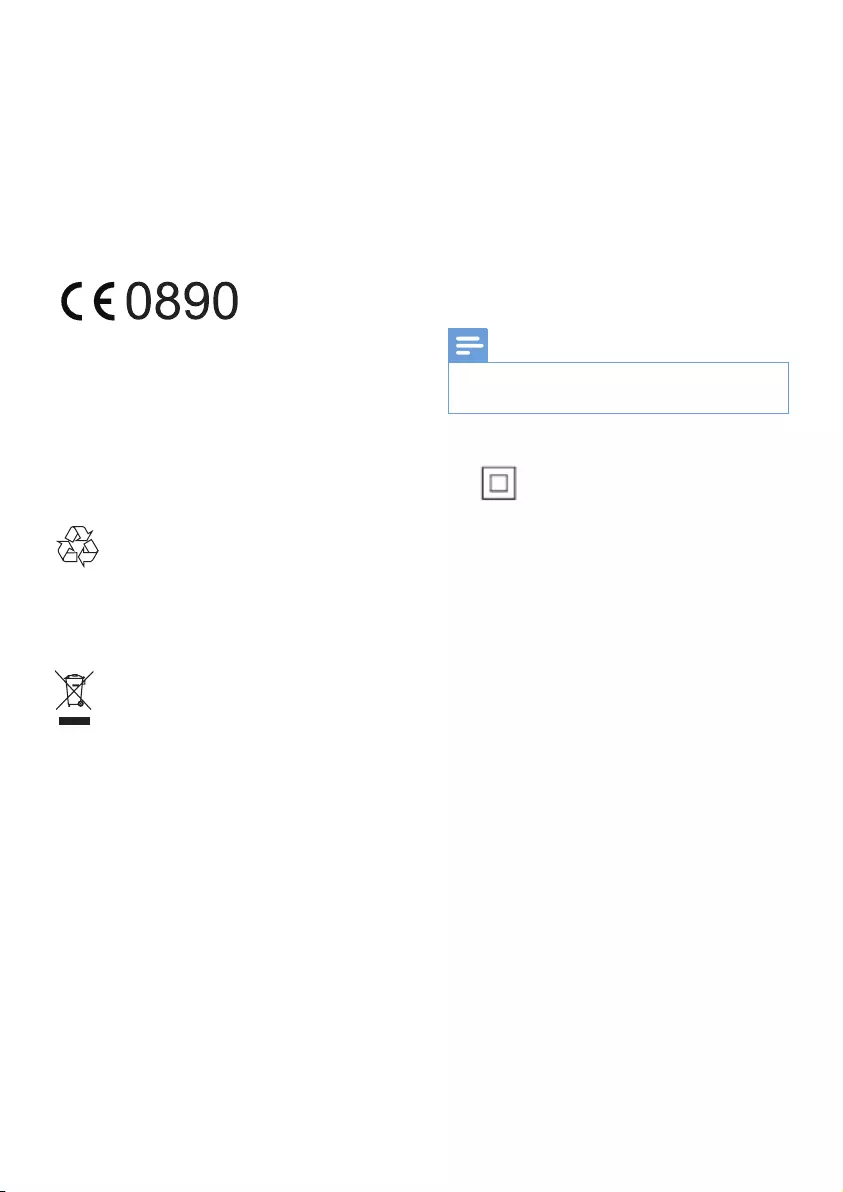
14 EN
9 Notice
Anychangesormodicationsmadetothis
device that are not expressly approved by
WOOX Innovations may void the user’s
authoritytooperatetheequipment.
Hereby, WOOX Innovations declares that this
product is in compliance with the essential
requirementsandotherrelevantprovisions
ofDirective1999/5/EC.Youcanndthe
Declaration of Conformity on www.philips.com/
support.
Disposal of your old product
Your product is designed and manufactured
withhighqualitymaterialsandcomponents,
which can be recycled and reused.
This symbol on a product means that the
product is covered by European Directive
2012/19/EU. Inform yourself about the local
separate collection system for electrical and
electronic products. Follow local rules and never
dispose of the product with normal household
waste. Correct disposal of old products
helpspreventnegativeconsequencesforthe
environment and human health.
Environmental information
All unnecessary packaging has been omitted.
We have tried to make the packaging easy to
separate into three materials: cardboard (box),
polystyrene foam (buffer) and polyethylene
(bags, protective foam sheet.)
Your system consists of materials which can
be recycled and reused if disassembled by
a specialized company. Please observe the
local regulations regarding the disposal of
packaging materials, exhausted batteries and old
equipment.
The Bluetooth® word mark and logos are
registered trademarks owned by Bluetooth
SIG, Inc. and any use of such marks by WOOX
Innovations is under license.
Note
•The type plate is located on the bottom of the
apparatus.
This is CLASS II apparatus with double
insulation, and no protective earth provided.
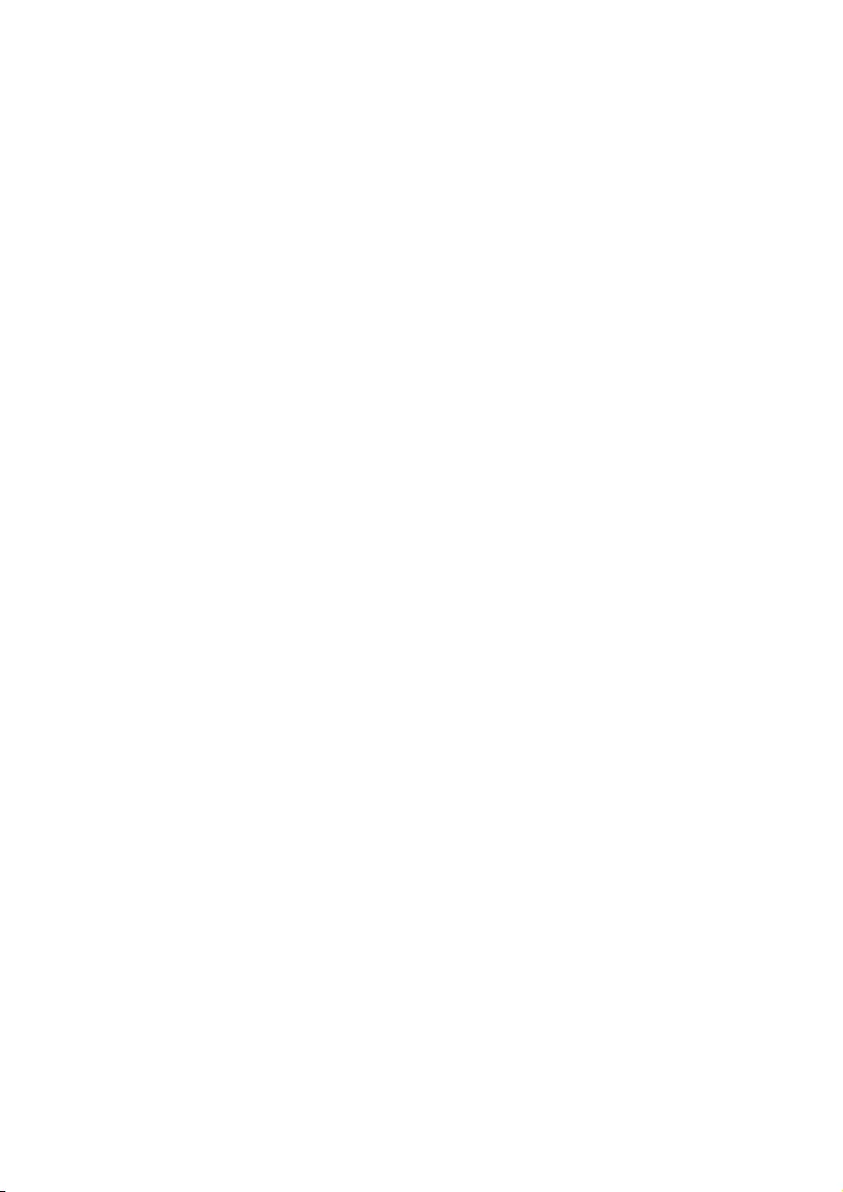
15EN
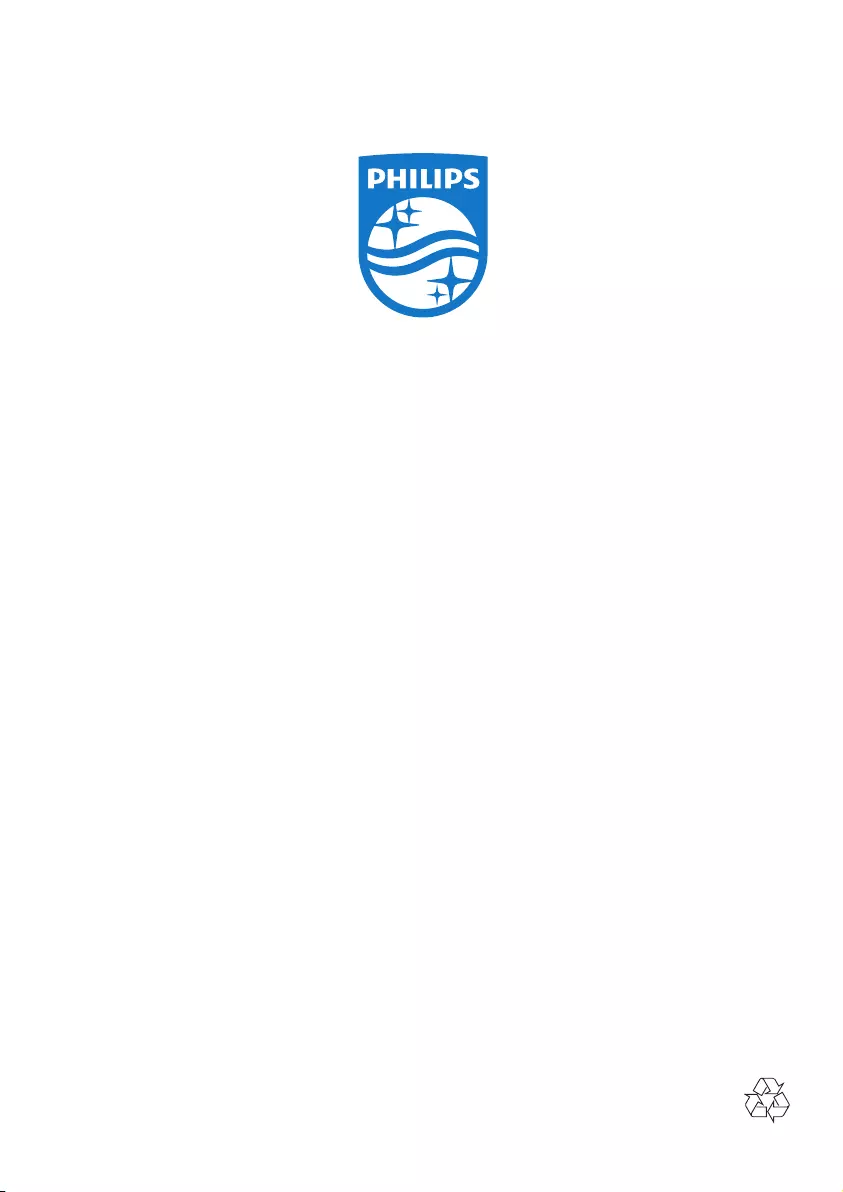
Specications are subject to change without notice.
2014 ©WOOX Innovations Limited. All rights reserved.
Philips and the Philips’ Shield Emblem are registered trademarks of Koninklijke Philips N.V.
and are used by WOOX Innovations Limited under license from Koninklijke Philips N.V.
AJT3300_12_UM_V2.0