Table of Contents
Philips AJT5300W/12 User Manual
Displayed below is the user manual for AJT5300W/12 by Philips which is a product in the Radios category. This manual has pages.
Related Manuals

www.philips.com/support
User manual
Always there to help you
Register your product and get support at
AJT5300
Question?
Contact
Philips
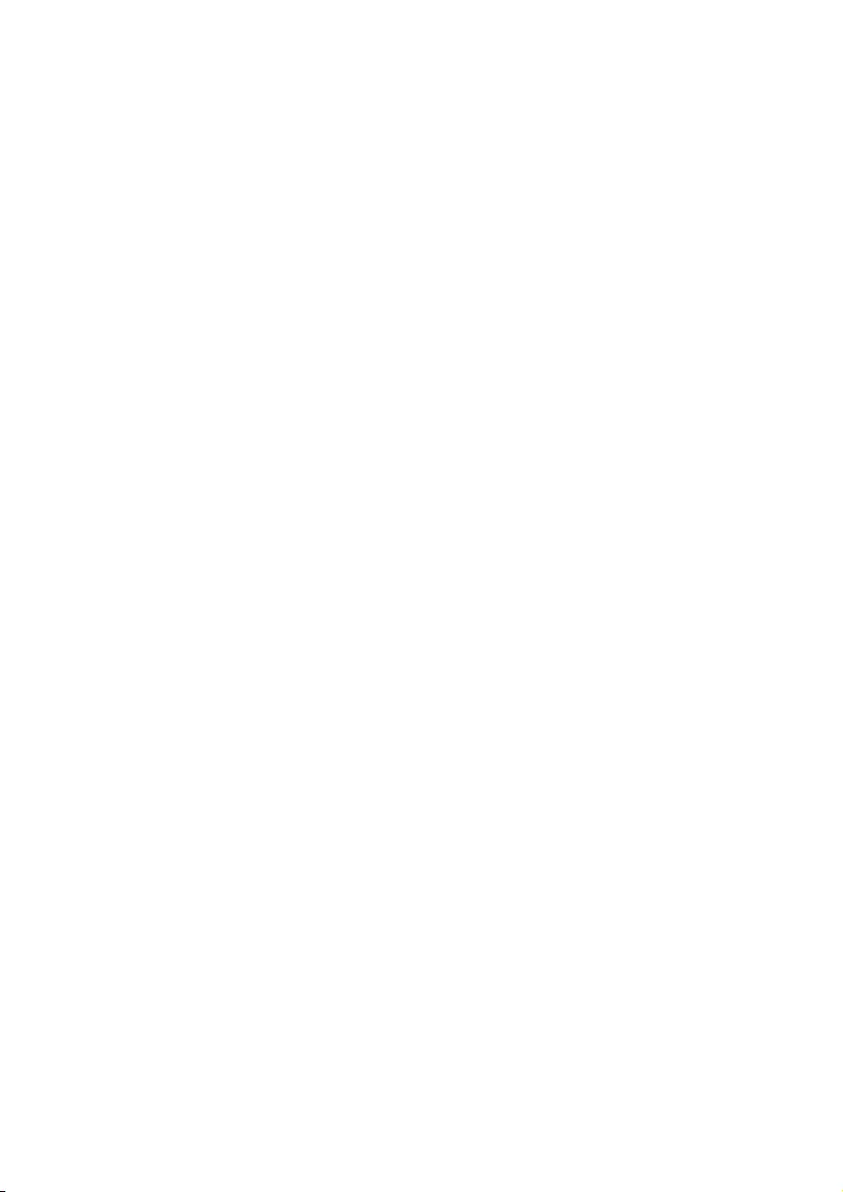
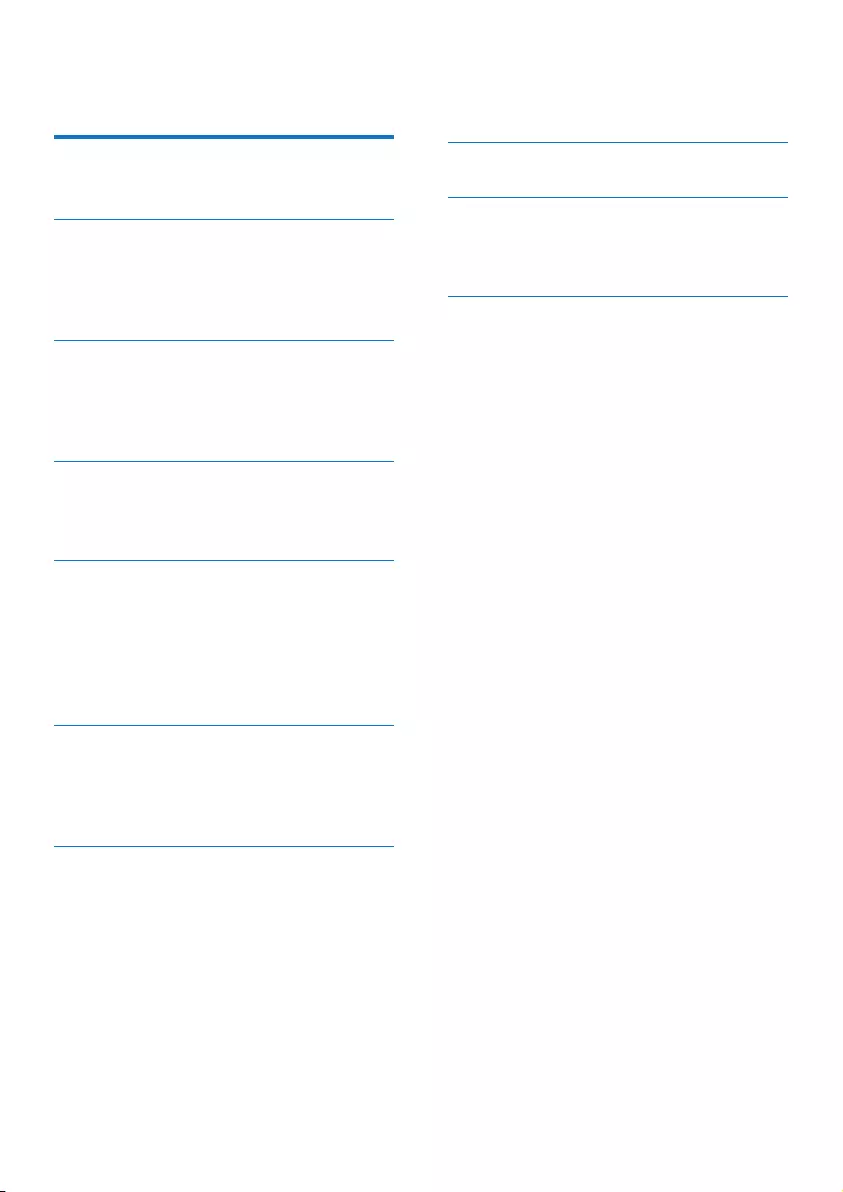
1EN
Contents
1 Important 2
Know these safety symbols 2
2 Your clock radio 3
Introduction 3
What's in the box 3
Overview of the clock radio 4
3 Get started 5
Install battery 5
Connect power 5
Turn on 5
4 Set time and alarm 6
Set time 6
Set alarm timer 6
5 Listen to FM radio 7
Prepare FM antenna 7
Tune to FM radio stations 7
Store FM radio stations automatically 7
Store FM radio stations manually 7
Select a preset radio station 7
6 Use Bluetooth devices 8
Connect a device 8
Play audio from Bluetooth-enabled device 8
Control your phone call 9
7 Other features 10
Charge your phone 10
Listen to an external device 10
Set sleep timer 10
Adjust volume 11
Adjust display brightness 11
8 Specications 12
9 Troubleshooting 13
General 13
About Bluetooth device 13
10 Notice 14
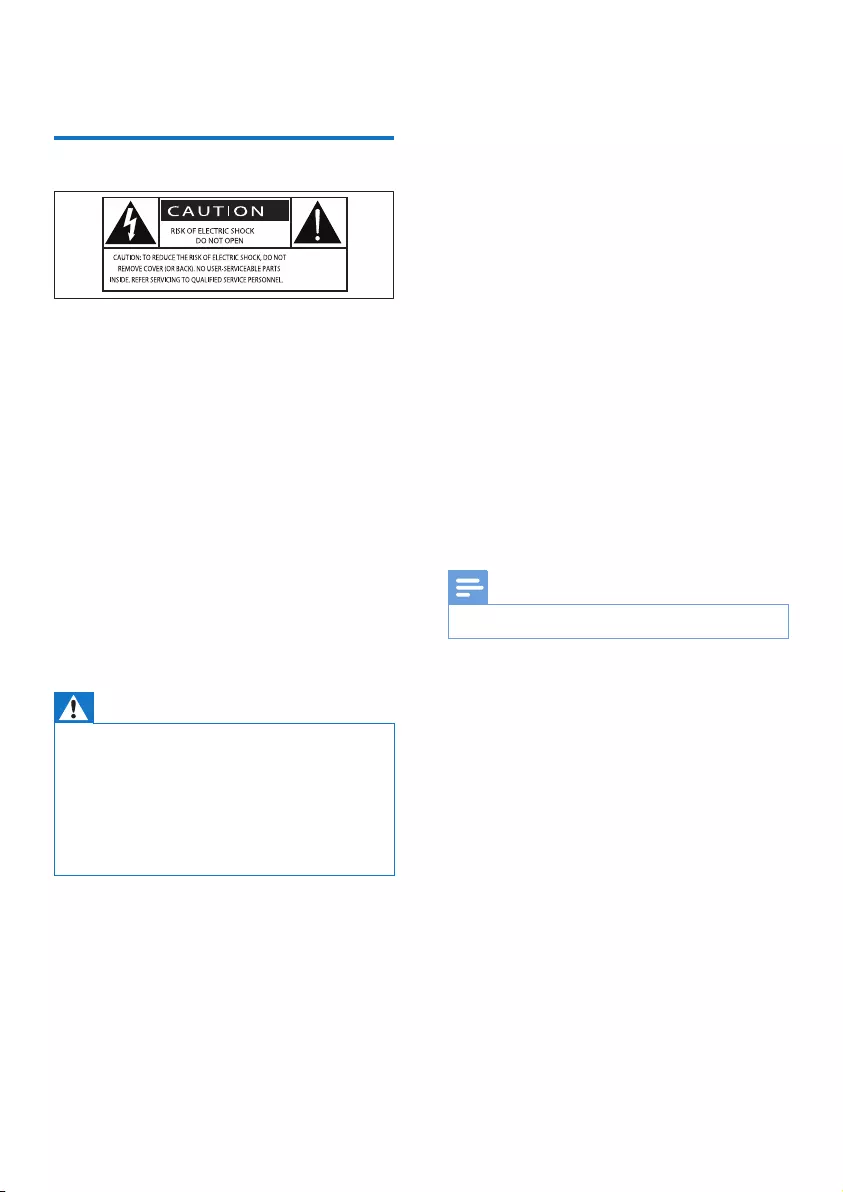
2EN
1 Important
Know these safety symbols
This ‘bolt of lightning’ indicates uninsulated
material within your unit may cause an electrical
shock. For the safety of everyone in your
household, please do not remove product
covering.
The ‘exclamation point’ calls attention to
features for which you should read the enclosed
literature closely to prevent operating and
maintenance problems.
WARNING: To reduce the risk of re or electric
shock, this apparatus should not be exposed to
rain or moisture and objects lled with liquids,
such as vases, should not be placed on this
apparatus.
CAUTION: To prevent electric shock, match
wide blade of plug to wide slot, fully insert.
Warning
• Never remove the casing of this product.
• Never lubricate any part of this product.
• Never place this product on other electrical equipment.
• Keep this product away from direct sunlight, naked
ames or heat.
• Make sure that you always have easy access to the
power cord, plug or adaptor to disconnect the product
from the power.
• Make sure that there is enough free space
around the product for ventilation.
• Only use attachments or accessories
specied by the manufacturer.
• Battery usage CAUTION – To prevent
battery leakage which may result in bodily
injury, property damage, or damage to the
product:
• Install the batteries correctly, + and - as
marked on the product.
• Do not mix batteries (old and new or
carbon and alkaline, etc.).
• Remove the batteries when the
product is not used for a long time.
• The batteries shall not be exposed to
excessive heat such as sunshine, re or
the like.
• The product shall not be exposed to
dripping or splashing.
• Do not place any sources of danger on the
product (e.g. liquid lled objects, lighted
candles).
• Where the plug of the Direct Plug-in
Adapter is used as the disconnect device,
the disconnect device shall remain readily
operable.
Note
• The type plate is located on the bottom of the product.
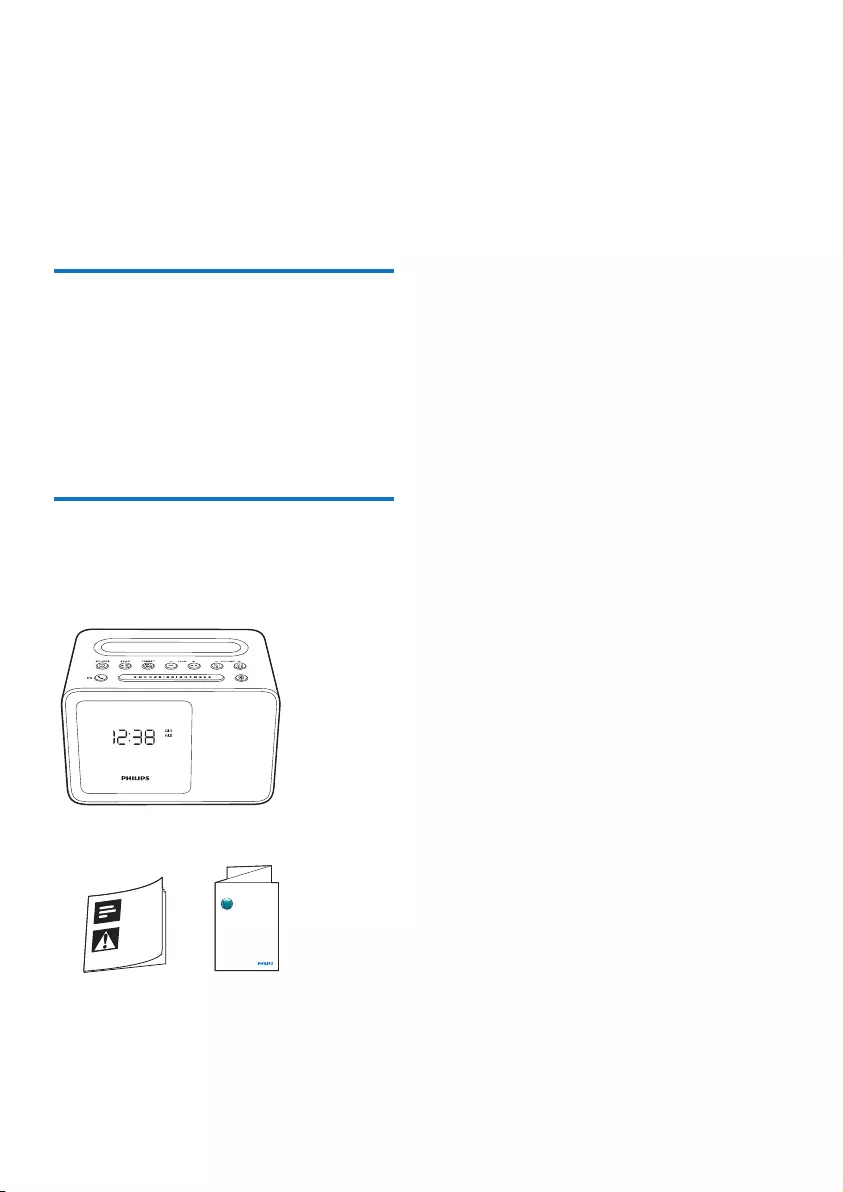
3EN
2 Your clock radio
Congratulations on your purchase, and
welcome to Philips! To fully benet from the
support that Philips offers, register your product
at www.philips.com/welcome.
Introduction
With this clock radio, you can
• play audio from Bluetooth-enabled devices,
or other external devices;
• listen to FM radio;
• charge your mobile devices; and
• set two alarms to ring at different time.
What's in the box
Check and identify the contents of your
package:
• Clock radio
• Printed materials
Quick Start Guide
www.philips.com/support
Always there to help you
Register your product and get support at
Question?
Contact
Philips
FM
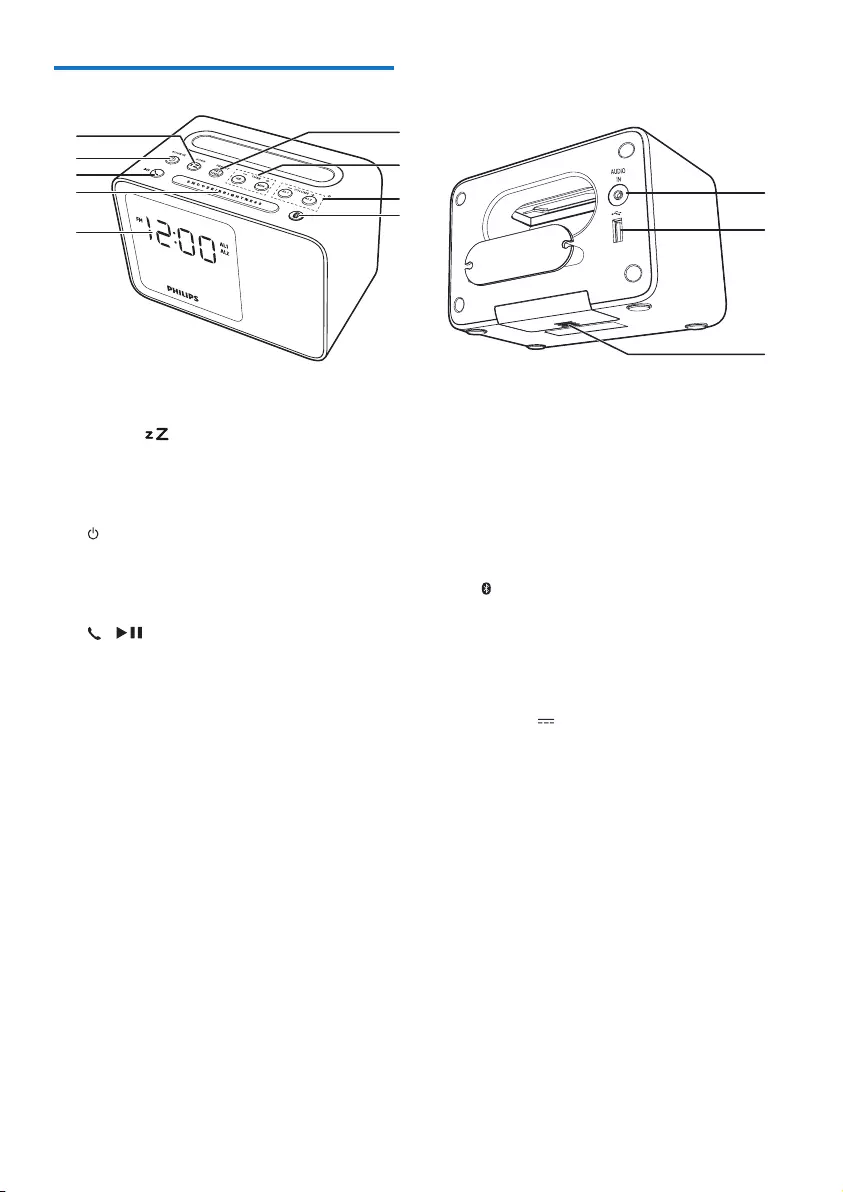
4EN
Overview of the clock radio
a SCAN/
• Press to set sleep timer.
• Press and hold for two seconds to
store radio stations automatically.
b SOURCE
• Turn on the clock radio.
• Switch to standby mode.
• Select a source: Bluetooth, FM, or Aux.
c /
• In Bluetooth mode, press to start,
pause, or resume play.
• Press to answer an incoming call.
• Press and hold for two seconds to
reject an incoming call.
• During a call, press to end the current
call.
d SNOOZE/BRIGHTNESS
• Snooze the alarm.
• Adjust display brightness.
e Display panel
• Show current status.
f PRESET/SET TIME
• Store radio stations manually.
• Select a preset radio station.
• Set time.
b
c
d
f
g
h
i
j
k
l
e
a
g HR/MIN/- TUNE +
• Tune to FM radio stations.
• Set hour and minute.
h AL1/AL2/- VOLUME +
• Set alarm.
• Adjust volume.
i
• Press and hold for two seconds to
enter pairing mode.
j AUDIO IN
• Connect an external audio device.
k DC 5V 1A
• Charge your phone.
l Battery compartment
• Install battery.
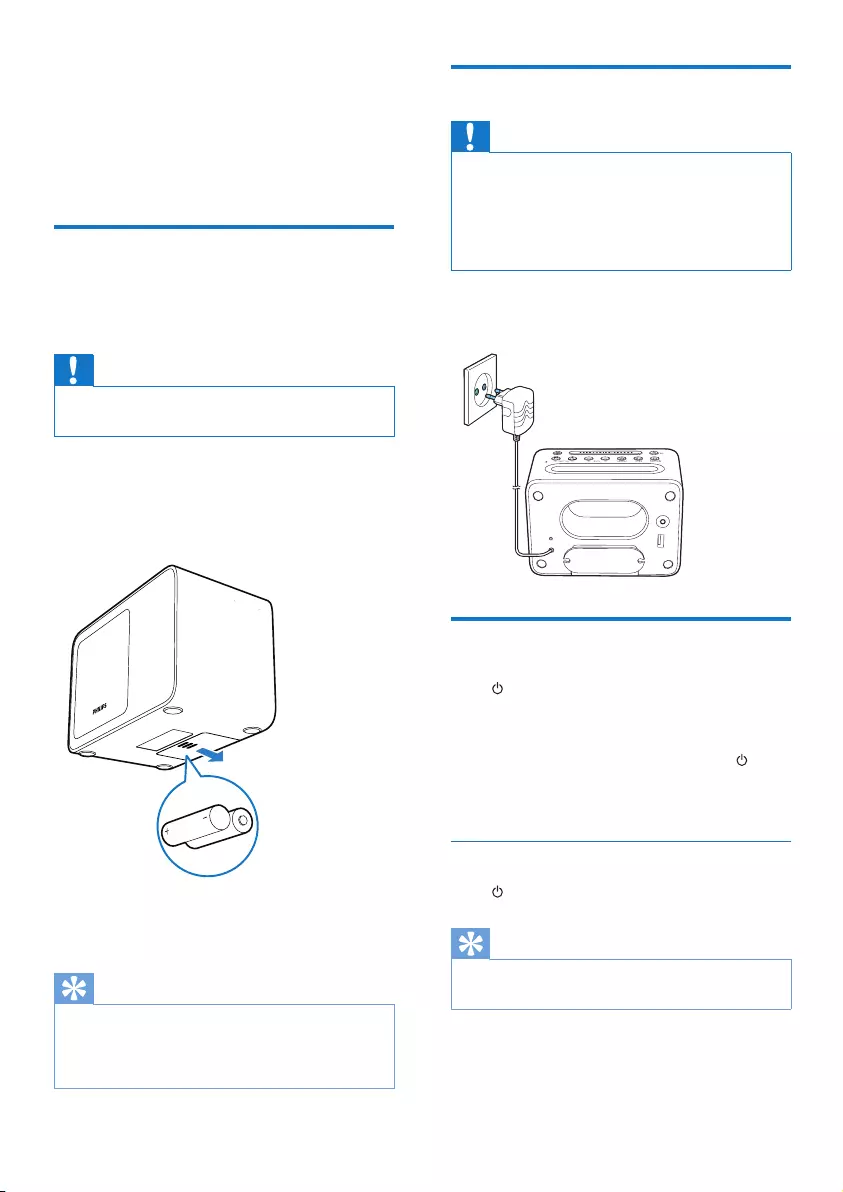
5EN
3 Get started
Always follow the instructions in this chapter in
sequence.
Install battery
The batteries can only back up clock and alarm
settings when AC power is disconnected.
Caution
• The batteries contain chemical substances, so they
should be disposed of properly.
1 Open the battery compartment.
2 Insert 2 AA batteries with correct polarity
(+/-) as illustrated.
3 Close the battery compartment.
Tip
• When there is no battery inserted or the battery level
is low, the low battery indicator is displayed.
• The display backlight is off when AC power is
disconnected.
Connect power
Caution
• Risk of product damage! Make sure that the power
voltage corresponds to the voltage printed on the back
or underside of the clock radio.
• Risk of electric shock! When you unplug the AC
adapter, always pull the plug from the socket. Never
pull the cord.
Connect the AC power adaptor to the wall
socket.
Turn on
Press to turn on the clock radio.
» The clock radio switches to FM tuner
source.
• To select another source, press
repeatedly to switch to Bluetooth, FM,
or Aux mode.
Switch to standby mode
Press repeatedly to switch to standby mode.
Tip
• If the system is idle for 15 minutes, this product
switches to standby mode automatically.
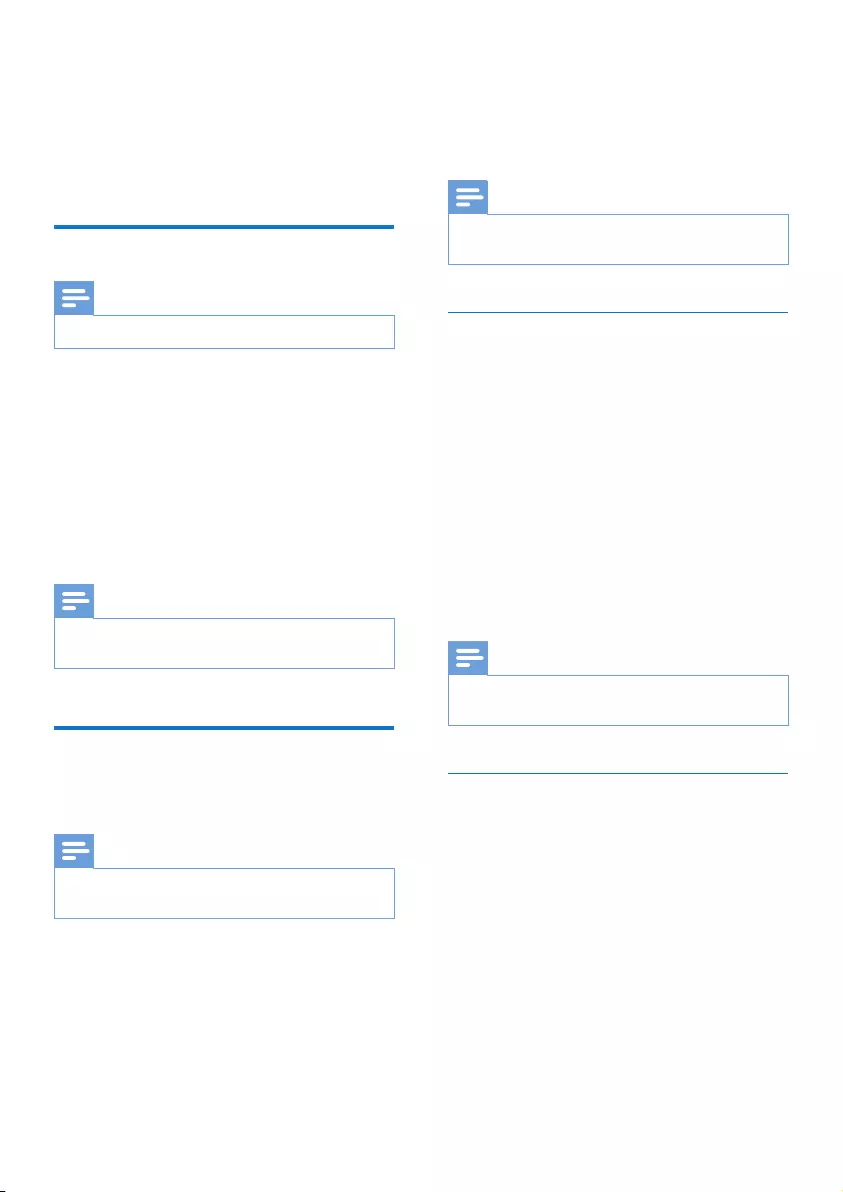
6EN
4 Set time and
alarm
Set time
Note
• You can only set time in standby mode.
1 Press and hold SET TIME for two seconds
to activate time setting mode.
» The hour and minute digits blink.
2 Press HR repeatedly to set hour.
3 Press MIN repeatedly to set minute.
4 Press SET TIME to conrm.
» The set time is displayed.
Note
• If the clock radio is idle for 10 seconds, it exits time
setting mode automatically.
Set alarm timer
You can set two alarms to ring at different time.
Note
• You can only set the alarm in standby mode.
• Make sure that you have set the clock correctly.
1 Press and hold AL1 or AL2 for two
seconds to activate alarm setting mode.
» The hour and minute digits blink.
2 Press HR repeatedly to set the hour.
3 Press MIN repeatedly to set the minute.
4 Press AL1 or AL2 to conrm.
5 Press HR or MIN to select an alarm
source: FM radio or buzzer.
6 Press AL1 or AL2 again to conrm the
alarm settings.
Note
• If the clock radio is idle for 10 seconds, it exits alarm
setting mode automatically.
Activate or deactivate the alarm
timer
Press AL1 or AL2 repeatedly to activate or
deactivate the alarm timer.
» If the alarm timer is activated, [AL1] or
[AL2] icon is displayed.
» If the alarm timer is deactivated, the
alarm icon disappears.
• To stop the ringing alarm, press the
corresponding AL1/AL2.
» The alarm repeats itself in subsequent
days.
Note
• The alarm volume is not adjustable, but it will go up
gradually to gently wake you up.
Snooze the alarm
When the alarm goes off, press SNOOZE.
» The alarm snoozes and repeats ringing
nine minutes later.
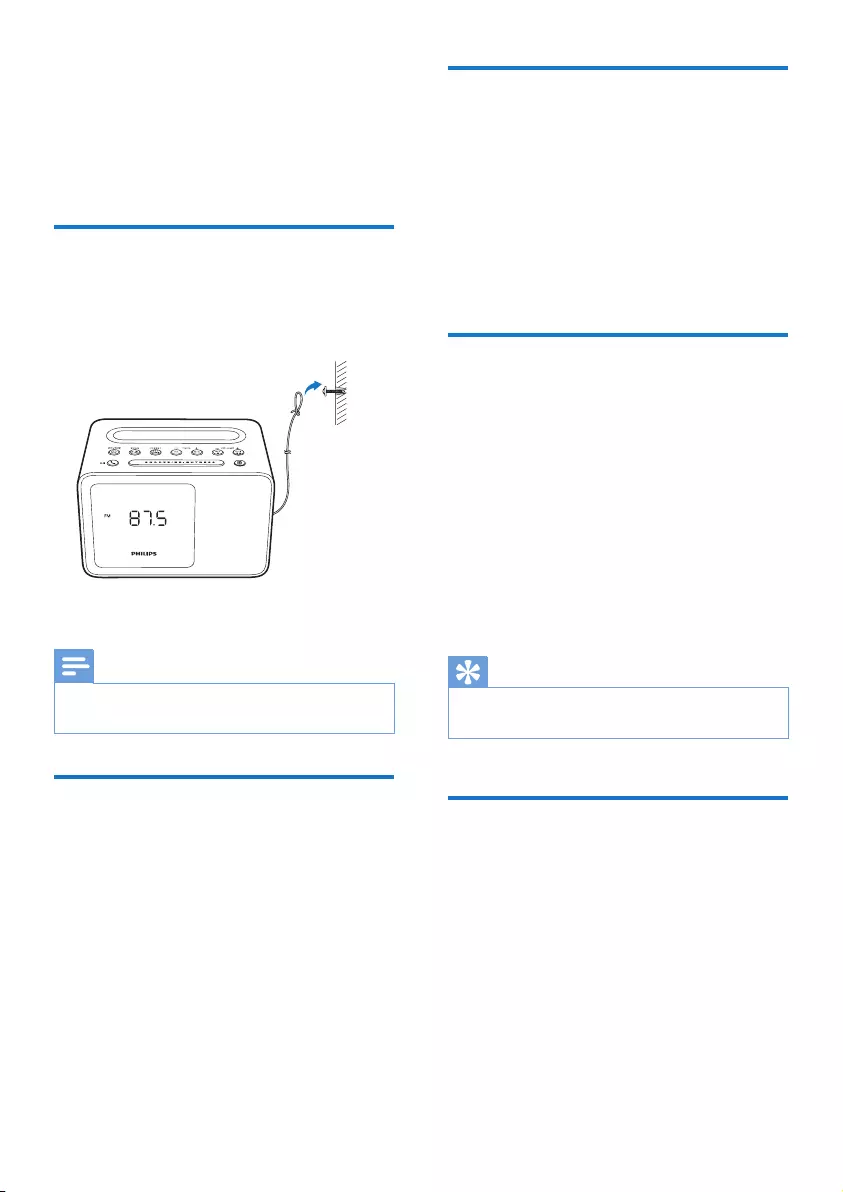
7EN
5 Listen to FM
radio
Prepare FM antenna
For better reception, fully extend and adjust the
position of the pig-tail antenna.
Note
• To prevent interference, position the antenna as far as
possible from any other electrical appliances.
Tune to FM radio stations
1 Press SOURCE repeatedly to switch to FM
tuner mode.
2 Press and hold TUNE - or TUNE + for
two seconds.
» The clock radio tunes to a station with
strong reception automatically.
3 Repeat step 2 to tune to more radio
stations.
To tune to a station manually:
In tuner mode, press TUNE - or TUNE +
repeatedly to select a frequency.
Store FM radio stations
automatically
In FM tuner mode, press and hold SCAN for
two seconds.
» All available FM radio stations are
stored automatically.
» The rst stored radio station
broadcasts.
Store FM radio stations
manually
You can store up to 20 FM radio stations.
1 Tune to an FM radio station.
2 Press and hold PRESET for two seconds.
» The preset number begins to blink.
3 Press TUNE - or TUNE + to select a
number.
4 Press PRESET again to conrm.
5 Repeat steps 1 to 4 to store other stations.
Tip
• To remove a pre-stored station, store another station
in its place.
Select a preset radio station
In tuner mode, press PRESET repeatedly to
select a preset station.
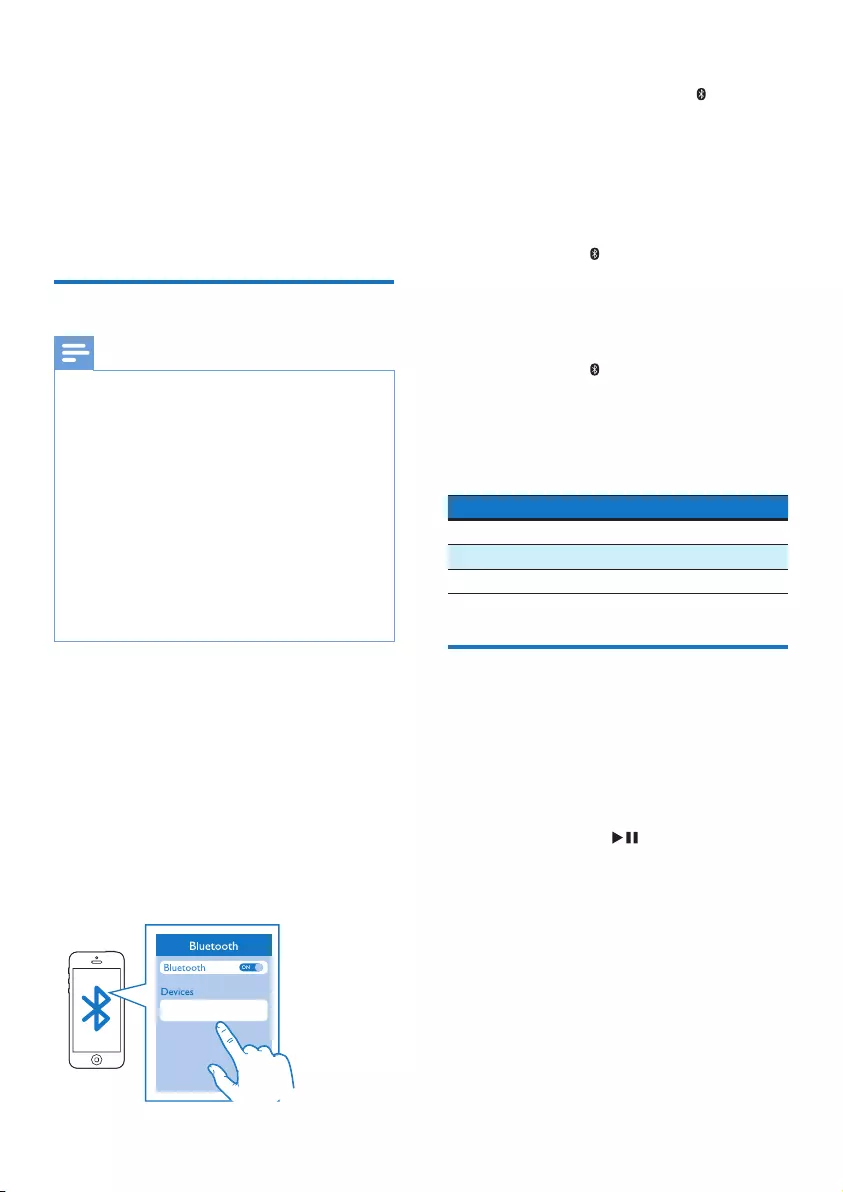
8EN
6 Use Bluetooth
devices
With this clock radio, you can listen to audio
from Bluetooth-enabled devices and control the
incoming call through Bluetooth.
Connect a device
Note
• Make sure that your Bluetooth device is compatible
with this product.
• Before pairing a device with this product, read its user
manual for Bluetooth compatibility.
• This product can memorize a maximum of 4 paired
devices. The fth paired device will replace the rst one.
• Make sure that Bluetooth function is enabled on your
device, and your device is set as visible to all other
Bluetooth devices.
• The operational range between this product and a
Bluetooth device is approximately 10 meters (30 feet).
• Any obstacle between this product and a Bluetooth
device can reduce the operational range.
• Keep away from any other electronic device that may
cause interference.
1 Press SOURCE repeatedly to select
Bluetooth mode.
» [BT] (Bluetooth) ashes on the display.
2 On your Bluetooth device, enable
Bluetooth and search for Bluetooth devices
(refer to the user manual of the device).
3 When [Philips AJT5300] is displayed on
your device, select it to start pairing and
connection. If necessary, enter default
password “0000”.
Philips AJT5300
• If you cannot nd [Philips AJT5300]
for pairing, press and hold for two
seconds to enter pairing mode, and
then try again.
» After successful pairing and connection,
[BT] (Bluetooth) stops ashing, and
the clock radio beeps twice.
To disconnect the Bluetooth-enabled device:
• Press and hold for two seconds;
• Disable Bluetooth on your device; or
• Move the device beyond the
communication range.
To connect another Bluetooth-enabled device:
1 Press and hold for two seconds to
disconnect the currently connected device.
» The clock radio enters Bluetooth
pairing mode.
2 Connect another Bluetooth device.
Bluetooth icon behavior Description
Flashing quickly Waiting for pairing
Flashing slowly Connecting
Solid on Connected
Play audio from Bluetooth-
enabled device
After successful Bluetooth connection, play
audio on the Bluetooth device.
» Audio streams from your Bluetooth
device to the clock radio.
• You can press to start, pause or
resume play.
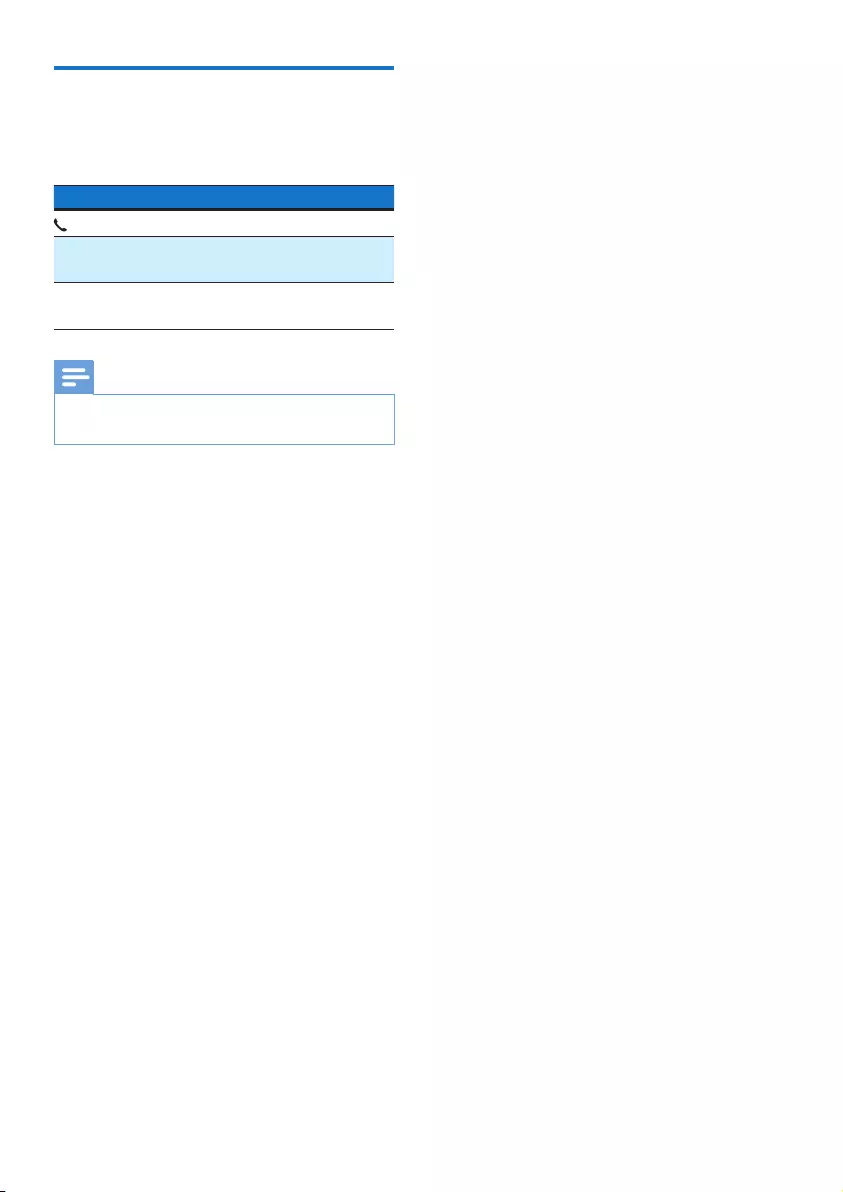
9EN
Control your phone call
After Bluetooth connection, you can control
your incoming phone call with this product.
Button Function
Press to answer an incoming call.
During a call, press to end the
current call.
Press and hold for two seconds to
reject an incoming call.
Note
• Music play pauses when there is an incoming call, and
resumes when the call ends.

10 EN
7 Other features
Charge your phone
With this clock radio, you can charge your
phone through the USB socket.
1 Connect your phone and the clock radio
with the charging cable of your phone (not
supplied), as illustrated below.
2 Connect the clock radio to AC power.
» The phone begins to charge.
Listen to an external device
With this clock radio, you can also listen to an
external audio device such as an MP3 player.
1 Connect an audio input cable (not
supplied) with a 3.5 mm connector on
both ends to
• the AUDIO IN socket on the clock
radio, and
• the headphone socket on the external
device.
2 Press SOURCE repeatedly to select AUX
source.
3 Play audio on the external device (refer to
its user manual).
Set sleep timer
Press repeatedly to select a period (in
minutes).
» The clock radio switches to standby mode
automatically after the preset period.
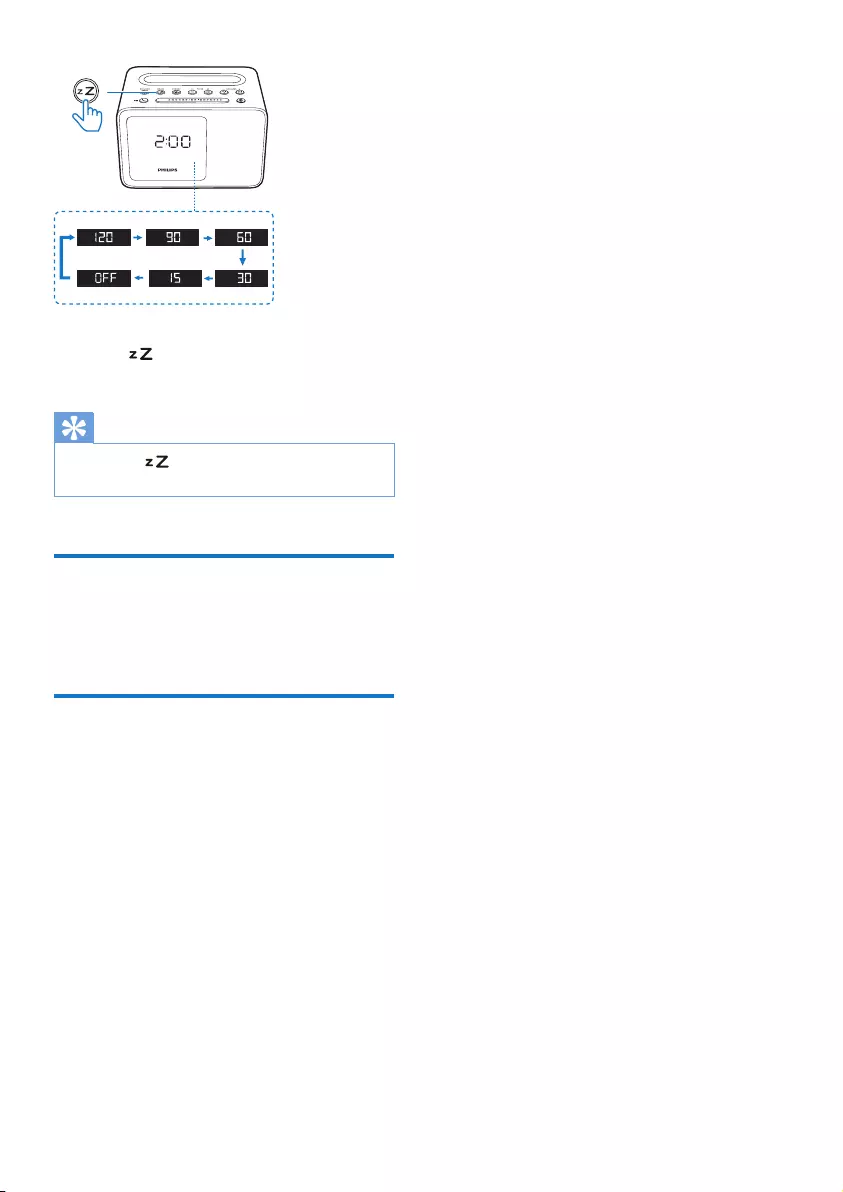
11EN
To deactivate the sleep timer:
• Press repeatedly until [OFF] (off)
appears.
Tip
• If you press in standby mode, the clock radio will
switch to FM tuner mode.
Adjust volume
While listening, press - VOLUME + to adjust
volume.
Adjust display brightness
Press BRIGHTNESS repeatedly to select
different brightness levels:
• High
• Medium
• Low
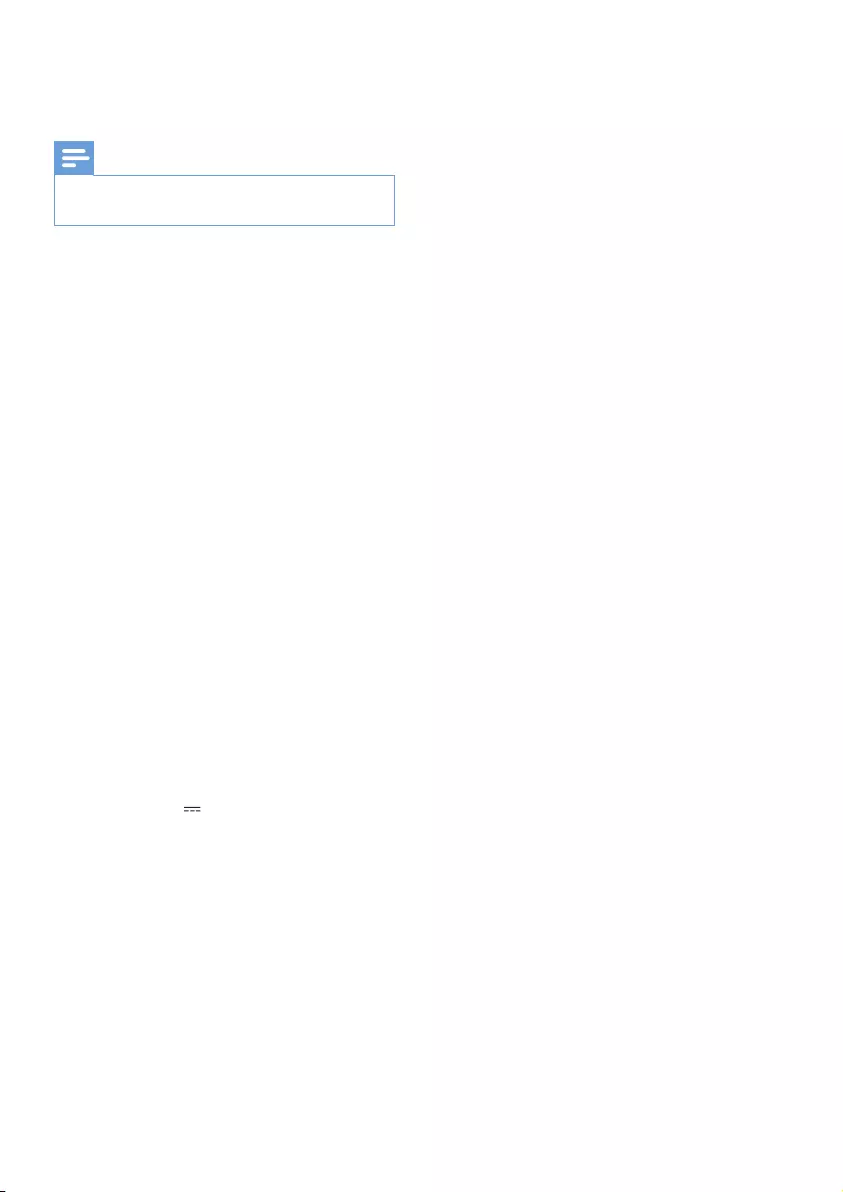
12 EN
8 Specifications
Note
• Product information is subject to change without prior
notice.
Rated output power (Amplier):
2.7W RMS @ 10% THD
Acoustic frequency response:
200 Hz - 16 KHz
Speaker driver: 1 x 2”, 4 Ω
Tuner frequency range: FM 87.5-108 MHz
Number of preset stations: 20
USB charging: 5 V, 1 A
Bluetooth version: V2.1+ EDR;
SupportedBluetoothproles:
HFP V1.5, A2DP V1.2, AVRCP V1.0;
Bluetooth Operation Range:
10 m (Free space);
ACPower(PowerAdapter)
Brand name: PHILIPS;
Model: S012B0502000E;
Input: 100-240V~, 50/60 Hz, max. 300mA;
Output: 5.0 V 2000 mA;
Operation power consumption: 8.7 W
Standby power consumption: <1 W
Product dimensions – Main unit (W x H x D):
150 x 102 x 111 mm
Product weight: 0.5 kg
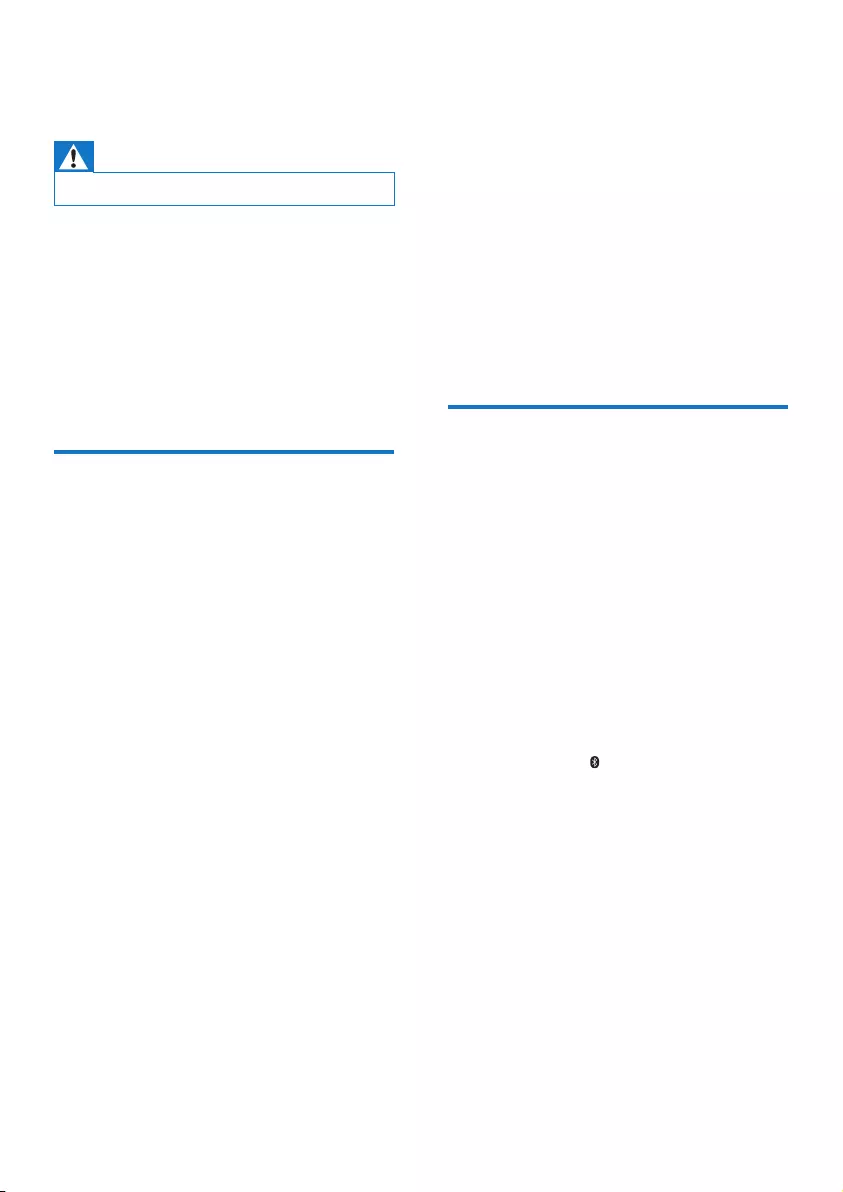
13EN
9 Troubleshooting
Warning
• Never remove the casing of this device.
To keep the warranty valid, never try to repair
the system yourself.
If you encounter problems when using this
device, check the following points before
requesting service. If the problem remains
unsolved, go to the Philips Web page (www.
philips.com/support). When you contact Philips,
make sure that the device is nearby and the
model number and serial number are available.
General
No power
•Make sure that the AC power adaptor of
the unit is connected properly.
•Make sure that there is power at the AC
outlet.
No sound
•Adjust volume on the clock radio.
•Adjust volume on the Bluetooth-
connected device.
No response from the unit
•Disconnect and reconnect the AC power
plug, then turn on the unit again.
Cannot charge your phone
•Make sure that your phone is connected
with the clock radio properly.
•Make sure that the clock radio is powered
on.
Poor radio reception
•Keep the clock radio away from other
electronic devices to avoid radio
interference.
•Fully extend and adjust the position of the
pig-tail antenna.
Alarm does not work
•Set the clock/alarm correctly.
Clock/alarm setting erased
•Power has been interrupted or the power
plug has been disconnected.
•Reset the clock/alarm.
About Bluetooth device
The audio quality is poor after connection
with a Bluetooth-enabled device.
•The Bluetooth reception is poor. Move the
device closer to this product or remove
any obstacle between them.
Cannot connect with the device.
•The Bluetooth function of the device is not
enabled. Refer to the user manual of the
device for how to enable the function.
•This product is already connected with
another Bluetooth-enabled device.
Disconnect that device and then try again.
•Press and hold for two seconds to enter
pairing mode, and then try again.
The paired device connects and disconnects
constantly.
•The Bluetooth reception is poor. Move the
device closer to this product or remove
any obstacle between them.
•For some devices, Bluetooth connection
may be deactivated automatically as a
power-saving feature. This does not indicate
any malfunction of this product.
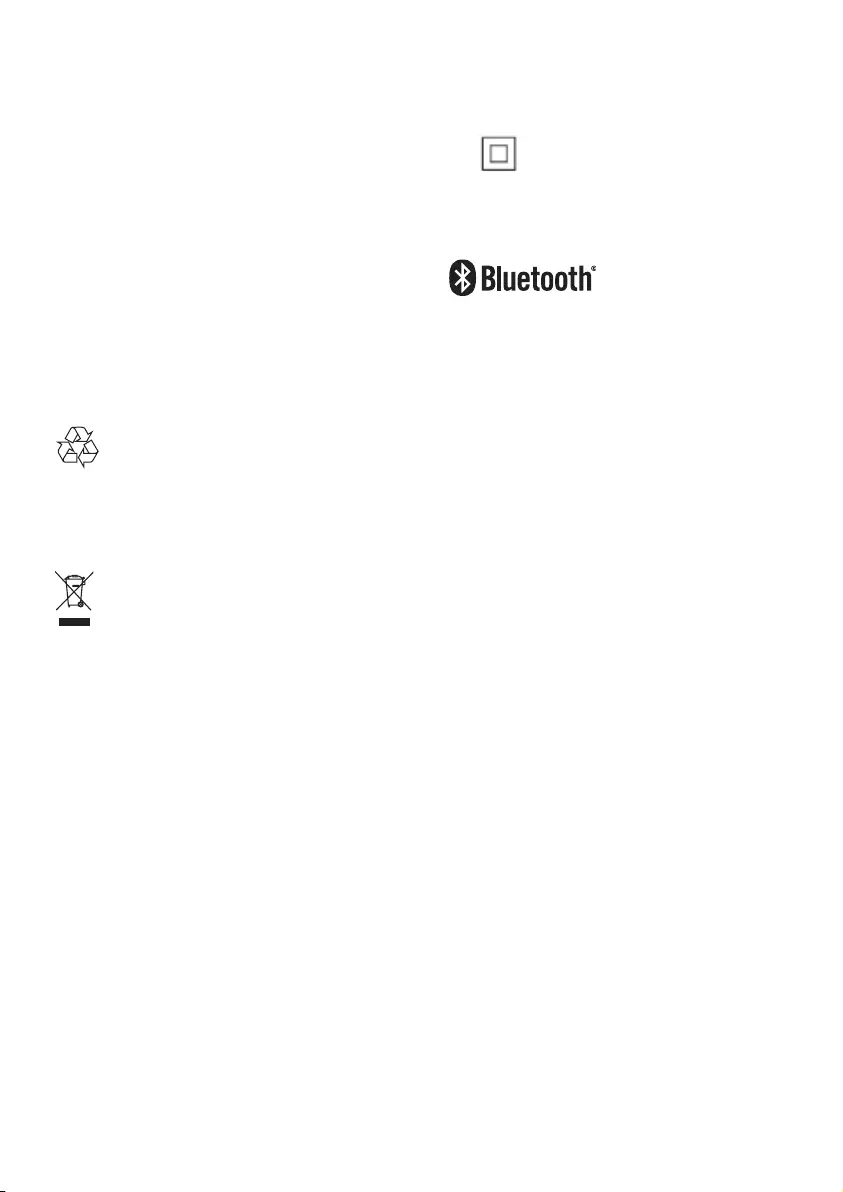
14 EN
10 Notice
Any changes or modications made to this
device that are not expressly approved by
Gibson Innovations may void the user’s
authority to operate the equipment.
Hereby, Gibson Innovations declares that this
product is in compliance with the essential
requirements and other relevant provisions
of Directive 2014/53/EU. You can nd the
Declaration of Conformity on www.philips.com/
support.
Disposal of your old product
Your product is designed and manufactured
with high quality materials and components,
which can be recycled and reused.
This symbol on a product means that the
product is covered by European Directive
2012/19/EU. Inform yourself about the local
separate collection system for electrical and
electronic products. Follow local rules and never
dispose of the product with normal household
waste. Correct disposal of old products
helps prevent negative consequences for the
environment and human health.
Environmental information
All unnecessary packaging has been omitted.
We have tried to make the packaging easy to
separate into three materials: cardboard (box),
polystyrene foam (buffer) and polyethylene
(bags, protective foam sheet.)
Your system consists of materials which can
be recycled and reused if disassembled by
a specialized company. Please observe the
local regulations regarding the disposal of
packaging materials, exhausted batteries and old
equipment.
This is CLASS II apparatus with double
insulation, and no protective earth provided.
The Bluetooth® word mark and logos are
registered trademarks owned by Bluetooth
SIG, Inc. and any use of such marks by Gibson
Innovations Limited is under license. Other
trademarks and trade names are those of their
respective owners.
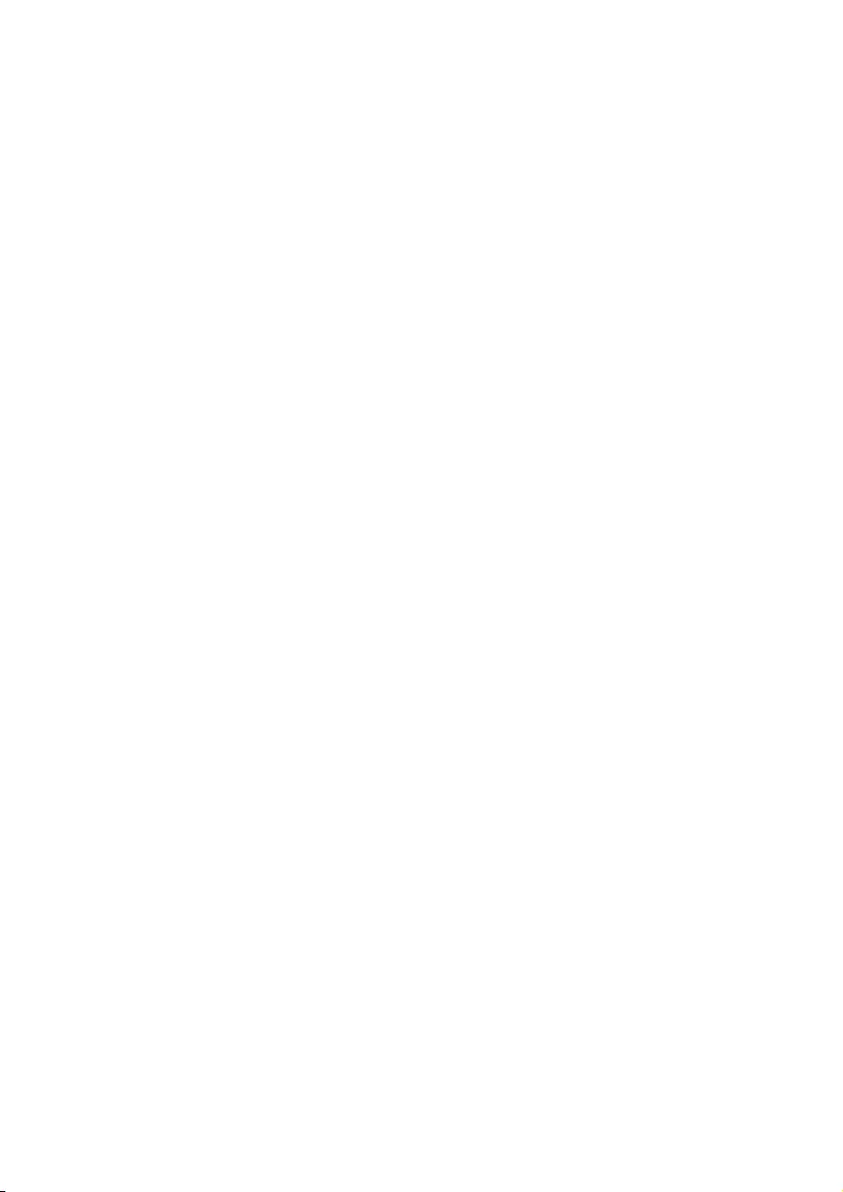
15EN
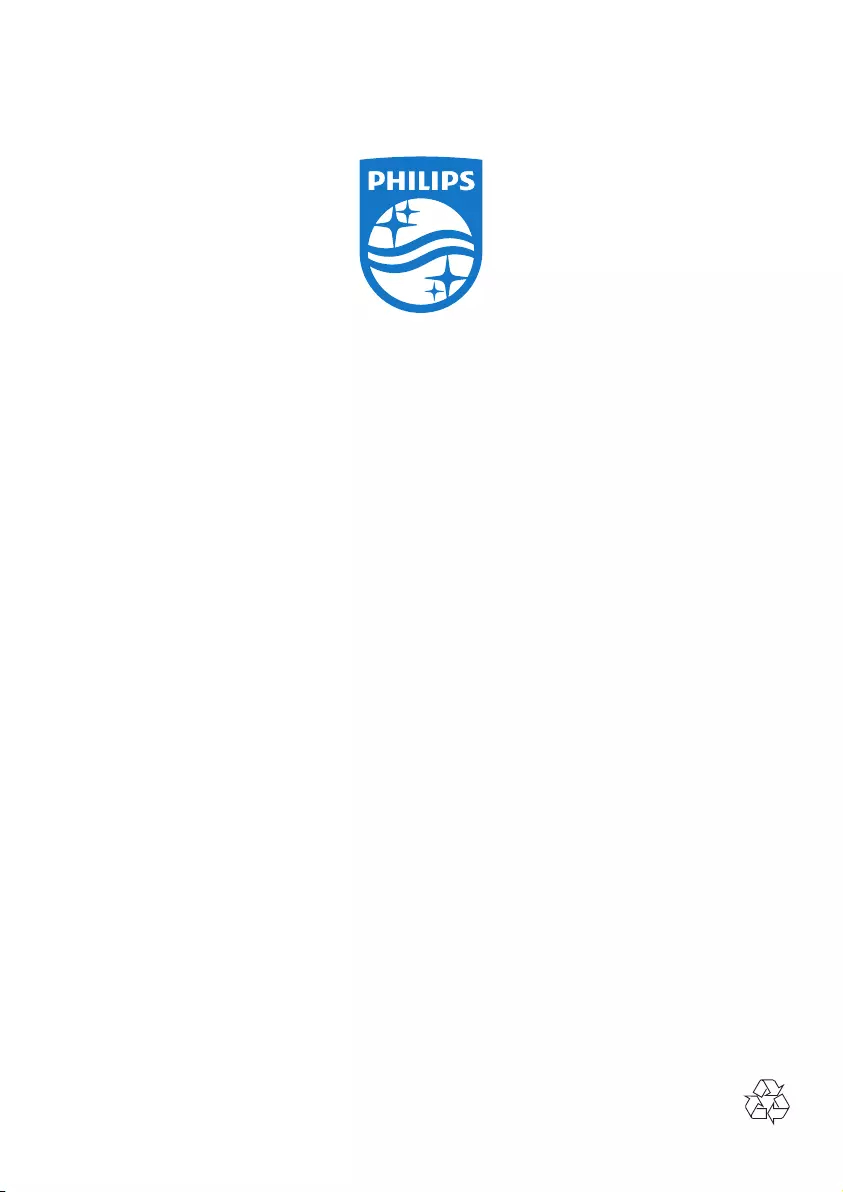
Specicationsaresubjecttochangewithoutnotice.
Copyright © 2016 Gibson Innovations Limited. Revised Edition © 2017
This product has been manufactured by, and is sold under the responsibility of Gibson
Innovations Ltd., and Gibson Innovations Ltd. is the warrantor in relation to this product.
Philips and the Philips Shield Emblem are registered trademarks of Koninklijke Philips N.V. and
are used under license.
AJT5300_12_UM_V3.0