Philips AS141/05 User Manual
Displayed below is the user manual for AS141/05 by Philips which is a product in the Docking Speakers category. This manual has pages.
Related Manuals

www.philips.com/welcome
User manual
Register your product and get support at
AS141
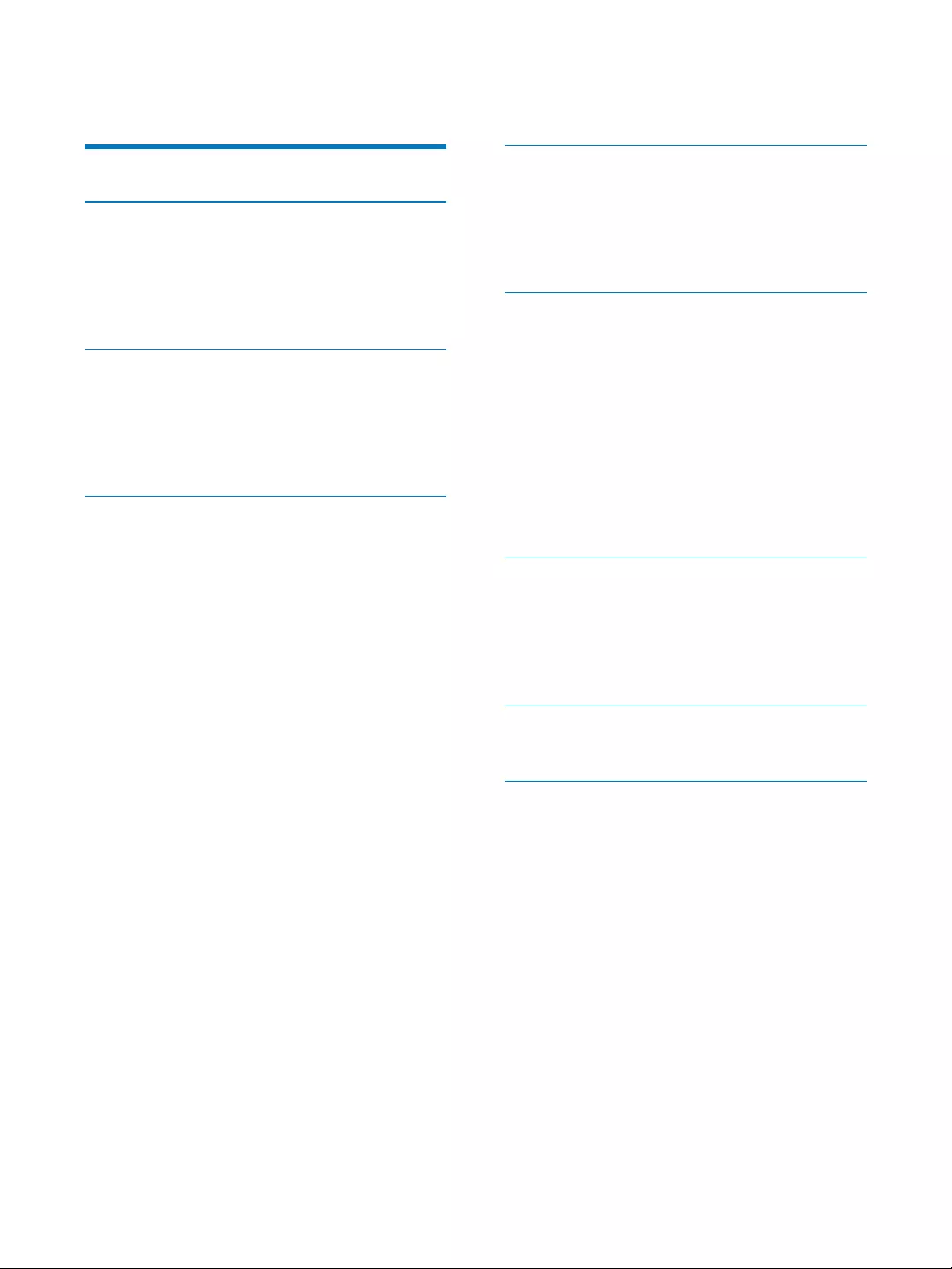
1EN
Contents
1 Important 2
2 Your Docking System for
Android™ 3
Introduction 3
What's in the box 3
Overview of the docking system 4
3 Get started 6
Connect power 6
Turn on 6
Switch to standby mode 6
Select a source 6
4 Play and charge 7
Compatible with Android™ 7
Play audio through manual Bluetooth
connection 7
Play audio through auto Bluetooth
connection with Philips DockStudio 8
Install DockStudio app onto
Android-powered device 9
Activate Bluetooth with
DockStudio app 11
Sync time automatically 14
Play audio with Philips Songbird 14
Install Songbird on Android-
powered device 14
Install Songbird on PC 16
Sync with PC through Philips
Songbird 16
Use more features with DockStudio 17
Set alarm timer 17
Set sleep timer 18
Listen to Internet radio 19
Dock and charge Android-powered
phone 20
Dock Android-powered phone 20
Use dock extension 20
Charge Android-powered phone 21
5 Listen to FM radio 22
Tune to FM radio stations 22
Store FM radio stations automatically 22
Store FM radio stations manually 22
Select a preset radio station 22
6 Other features 23
Set time 23
Set alarm timer 23
Set alarm 23
Select alarm source 23
Activate/deactivate alarm timer 23
Snooze alarm 23
Set sleep timer 23
Play audio from an external device 24
Adjust display brightness 24
7 Product information 25
Tuner 25
General information 25
8 Troubleshooting 26
About Bluetooth device 26
9 Notice 27
Recycling 27
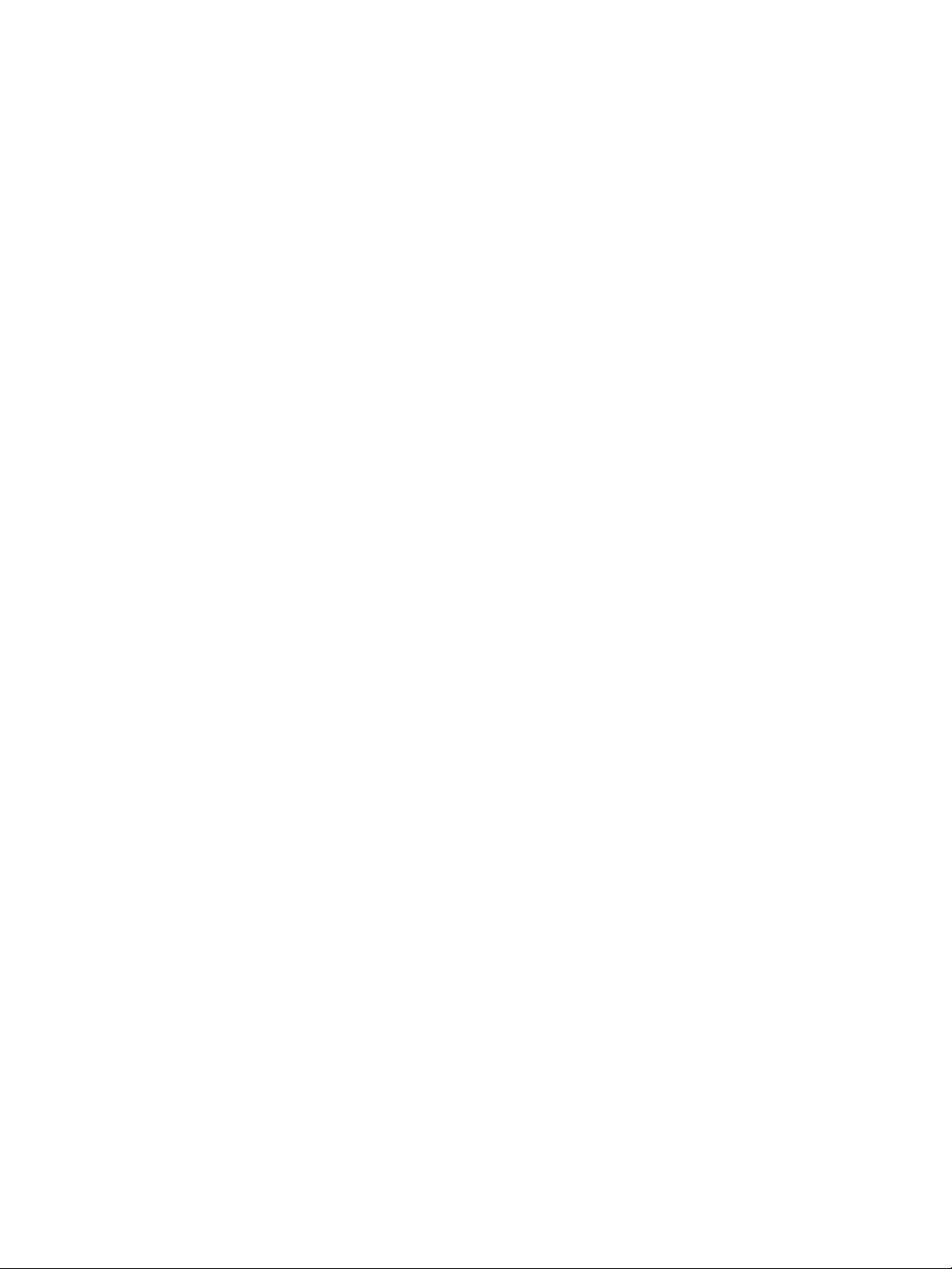
2EN
1 Important
Read these instructions.
Heed all warnings.
Follow all instructions.
Do not block any ventilation openings.
Install in accordance with the
manufacturer's instructions.
Do not install near any heat sources such
as radiators, heat registers, stoves, or
produce heat.
Protect the power cord from being
walked on or pinched, particularly at plugs,
convenience receptacles, and the point
where they exit from the unit.
by the manufacturer.
Unplug this unit during lightning storms or
when unused for long periods of time.
personnel. Servicing is required when the
unit has been damaged in any way, such
as power-supply cord or plug is damaged,
liquid has been spilled or objects have
fallen into the unit, the unit has been
exposed to rain or moisture, does not
operate normally, or has been dropped.
This unit shall not be exposed to dripping
or splashing.
Do not place any sources of danger on
Where the plug of the Direct Plug-in
Adapter is used as the disconnect device,
the disconnect device shall remain readily
operable.
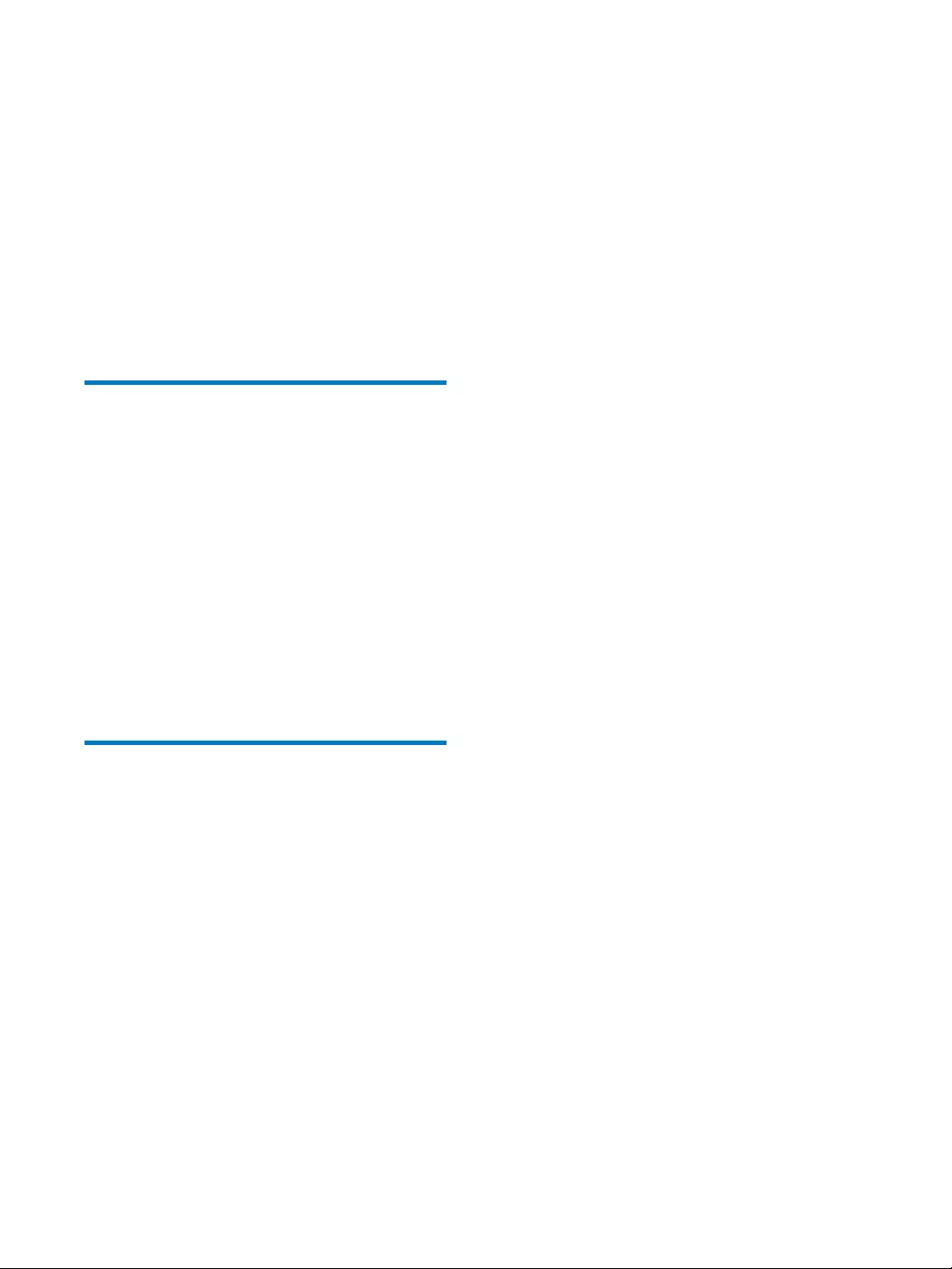
3EN
2 Your Docking
System for
Android™
Congratulations on your purchase, and
support that Philips offers, register your product
at www.philips.com/welcome.
Introduction
With this docking system, you can:
enjoy audio from your Android-powered
device;
charge your phone through micro USB
connector;
listen to FM radio;
wake up to buzzer alarm, radio, or audio in
your device; and
experience a variety of features brought by
Philips DockStudio and Philips Songbird
app.
What's in the box
Check and identify the contents of your
package:
Main unit
Power adapter
Dock extension
MP3 link cable x 1
Quick start guide
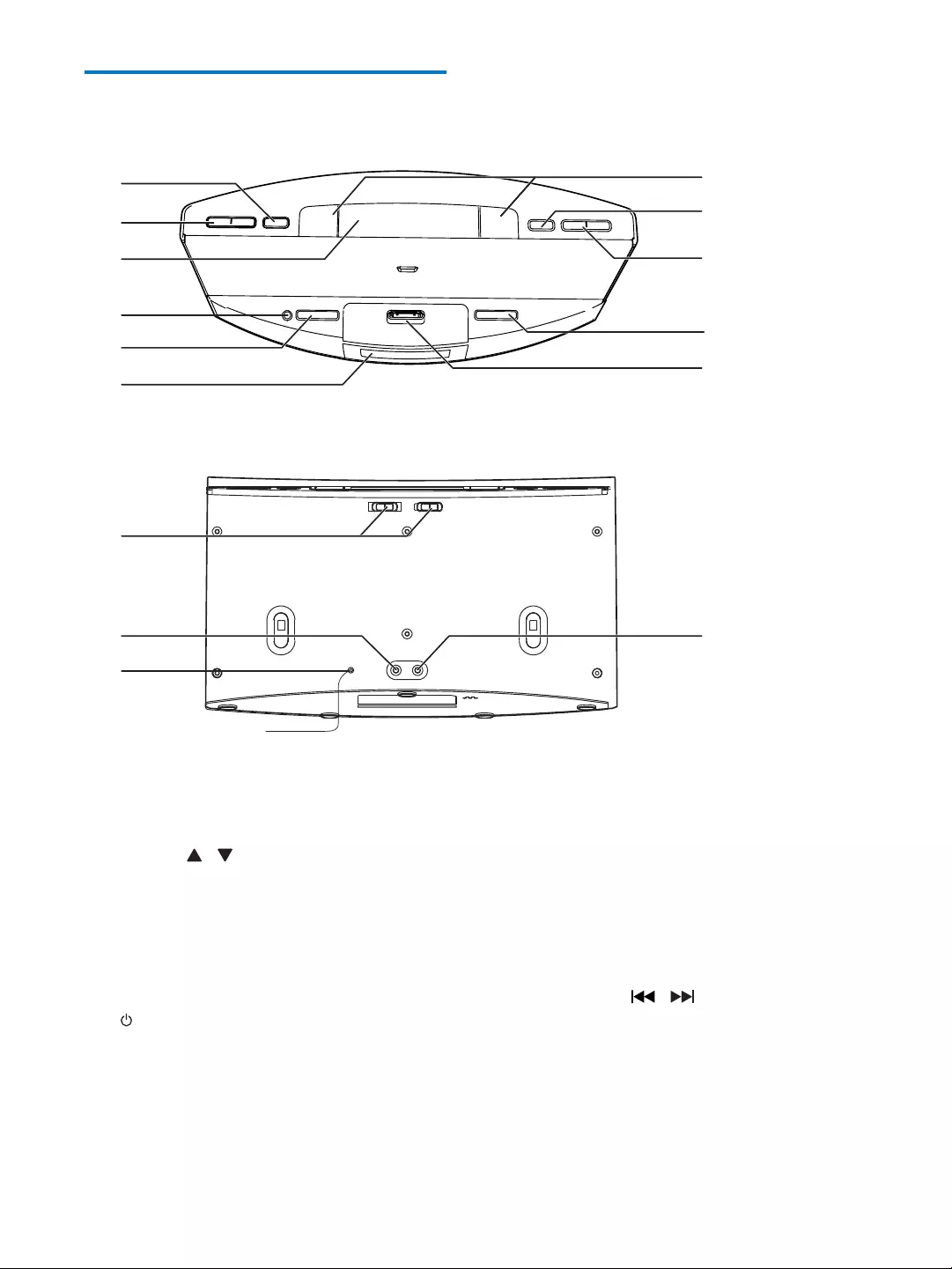
4EN
Overview of the docking
system
a SET TIME/PROG
Set clock.
Store FM radio stations.
b PRESET /
Select a preset radio station.
Adjust hour and hour format.
c SNOOZE/BRIGHTNESS
Snooze alarm.
Adjust display brightness.
d
Turn the docking system on or off .
Switch the system to standby mode.
e SOURCE
Select a source: FM tuner, Bluetooth
device, or MP3 link.
a
b
c
d
e
f
l
m
n
g
h
i
j
k
o
f Display panel
Show current information.
g AL1/AL2
Set alarm.
View alarm settings.
Activate or deactivate alarm timer.
h SLEEP
Set sleep timer.
i TUNING · /
Tune to FM radio stations.
Adjust minute.
j VOLUME +/-
Adjust volume.
k Dock for Android phone
Dock your Android-powered phone.
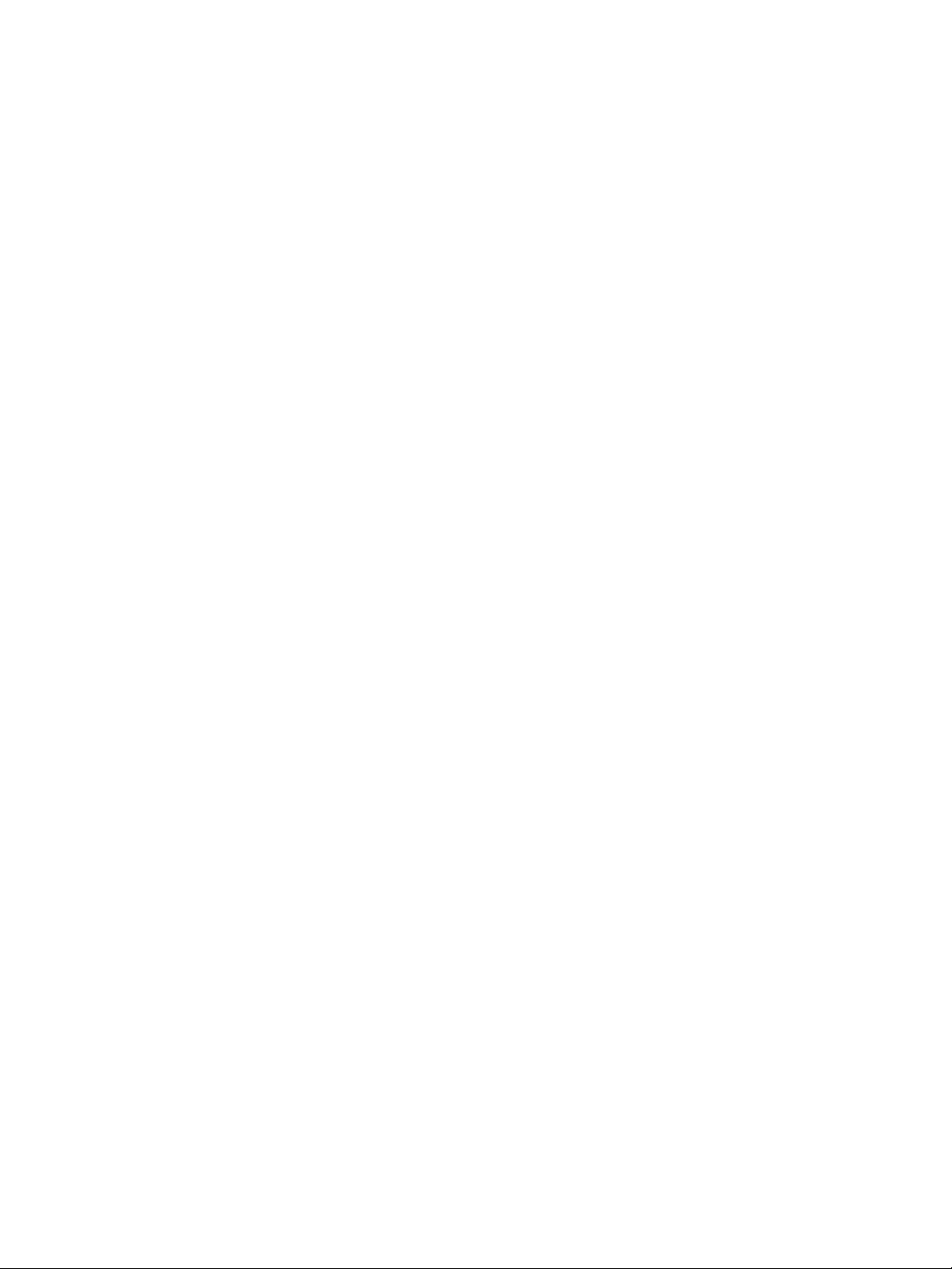
5EN
l AL1/AL2 RADIO·BUZZ·DOCK
Select alarm source for Alarm 1 or
Alarm 2.
m MP3 LINK
Connect an external audio device.
n FM ANTENNA
Improve FM reception.
o DC IN
Connect power.
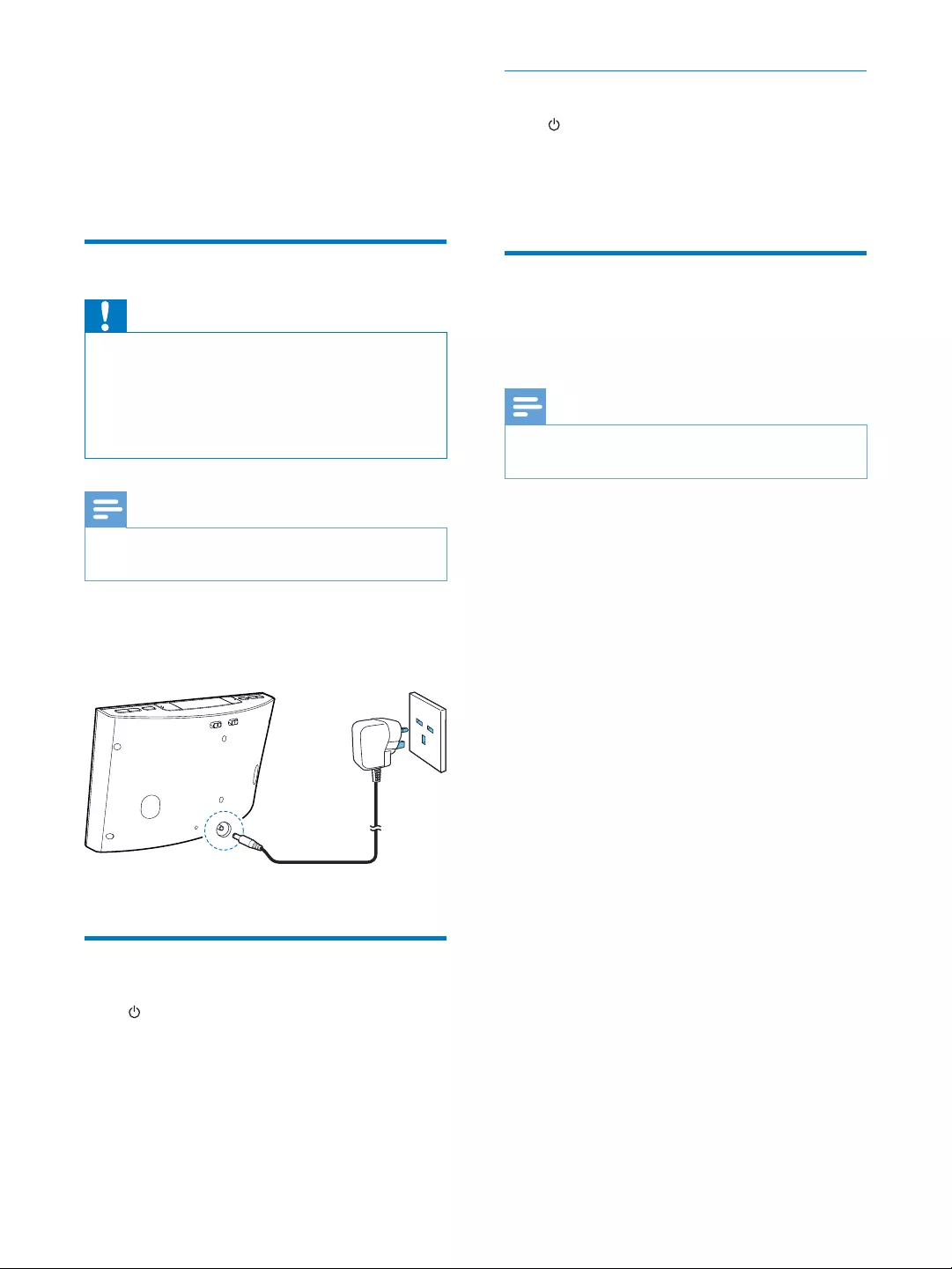
6EN
3 Get started
Always follow the instructions in this chapter in
sequence.
Connect power
Caution
Risk of product damage! Ensure that the power voltage
corresponds to the voltage printed on the back or
underside of the device.
Risk of electric shock! When you unplug the power
adapter, always pull the plug from the socket. Never
pull the cord.
Note
The type plate is located on the bottom of the docking
system.
Connect the power adapter to:
the DC IN socket of the docking system.
the wall socket.
Turn on
Press .
» The docking system switches to the last
selected source.
Switch to standby mode
Press again to switch the docking system to
standby mode.
» [OFF]
displayed.
Select a source
Press SOURCE repeatedly to select a source:
Bluetooth, FM tuner, or MP3 link.
Note
When an android-powered device is docked, the
system automatically switches to Bluetooth mode.
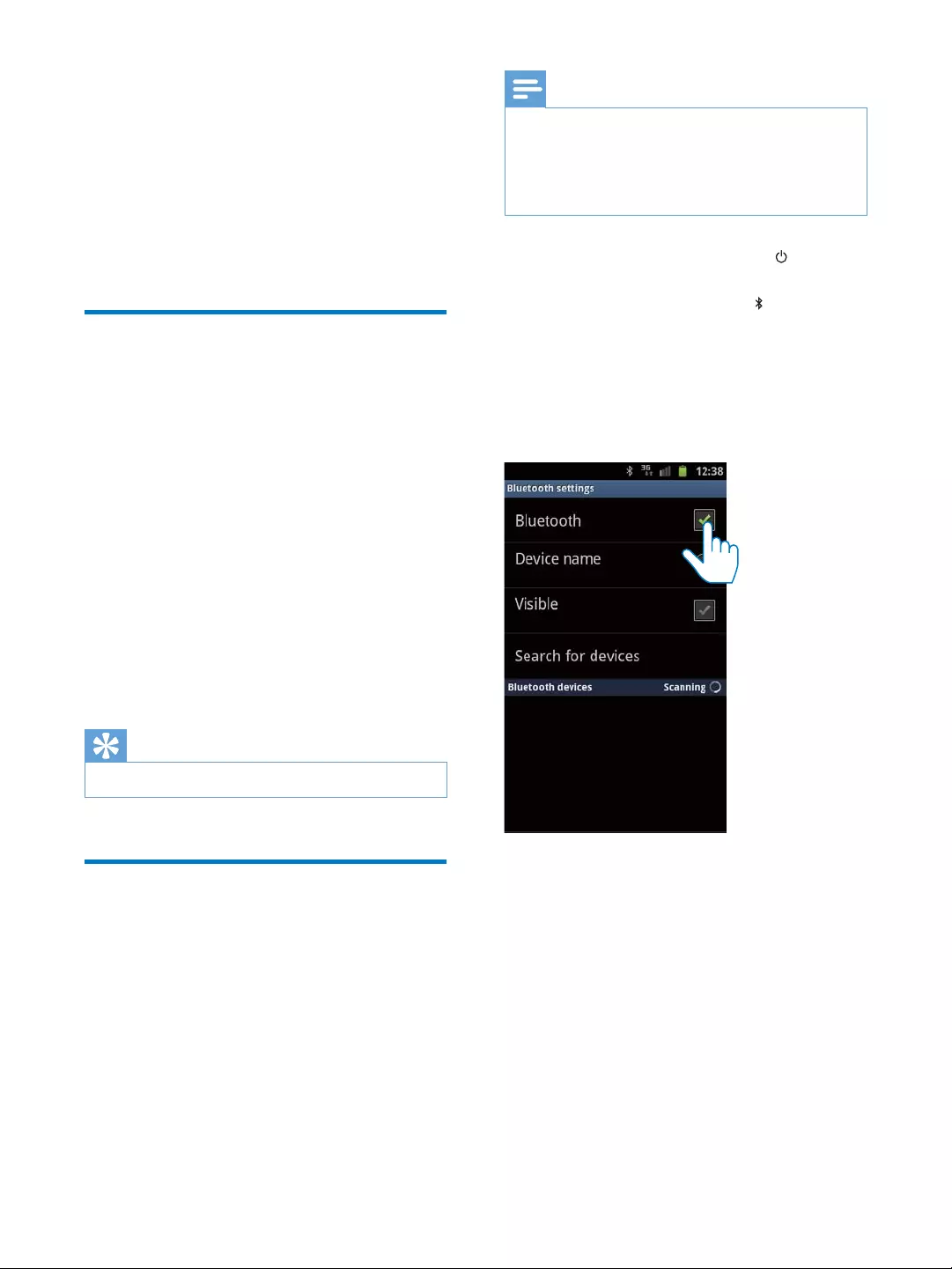
7EN
4 Play and charge
With this docking system, you can enjoy audio
in two ways:
through manual Bluetooth connection;
through automatic Bluetooth connection
with Philips DockStudio app.
Compatible with Android™
To make full use of your docking system, your
Android-powered device should satisfy the
following requirements:
With Android operation system (Version
With Bluetooth software (Version 2.1 or
With a micro USB connector.
For other devices with micro USB connector
and Bluetooth function, you can still use the
docking system to do the the following:
Charge your device through the USB
connector;
Enjoy audio through Bluetooth.
Tip
Play audio through manual
Bluetooth connection
The docking system uses Bluetooth wireless
technology to stream music from your portable
device to the system.
Note
Before you connect a Bluetooth device to this
docking system, familiarize yourself with the Bluetooth
capabilities of the device.
Keep this docking system away from other electronic
devices that may cause interference.
1 On your docking system, press to
activate Bluetooth.
» The Bluetooth indicator blinks on the
display panel.
2 Turn on Bluetooth function of your
portable device.
Different devices may have different
way to activate Bluetooth.
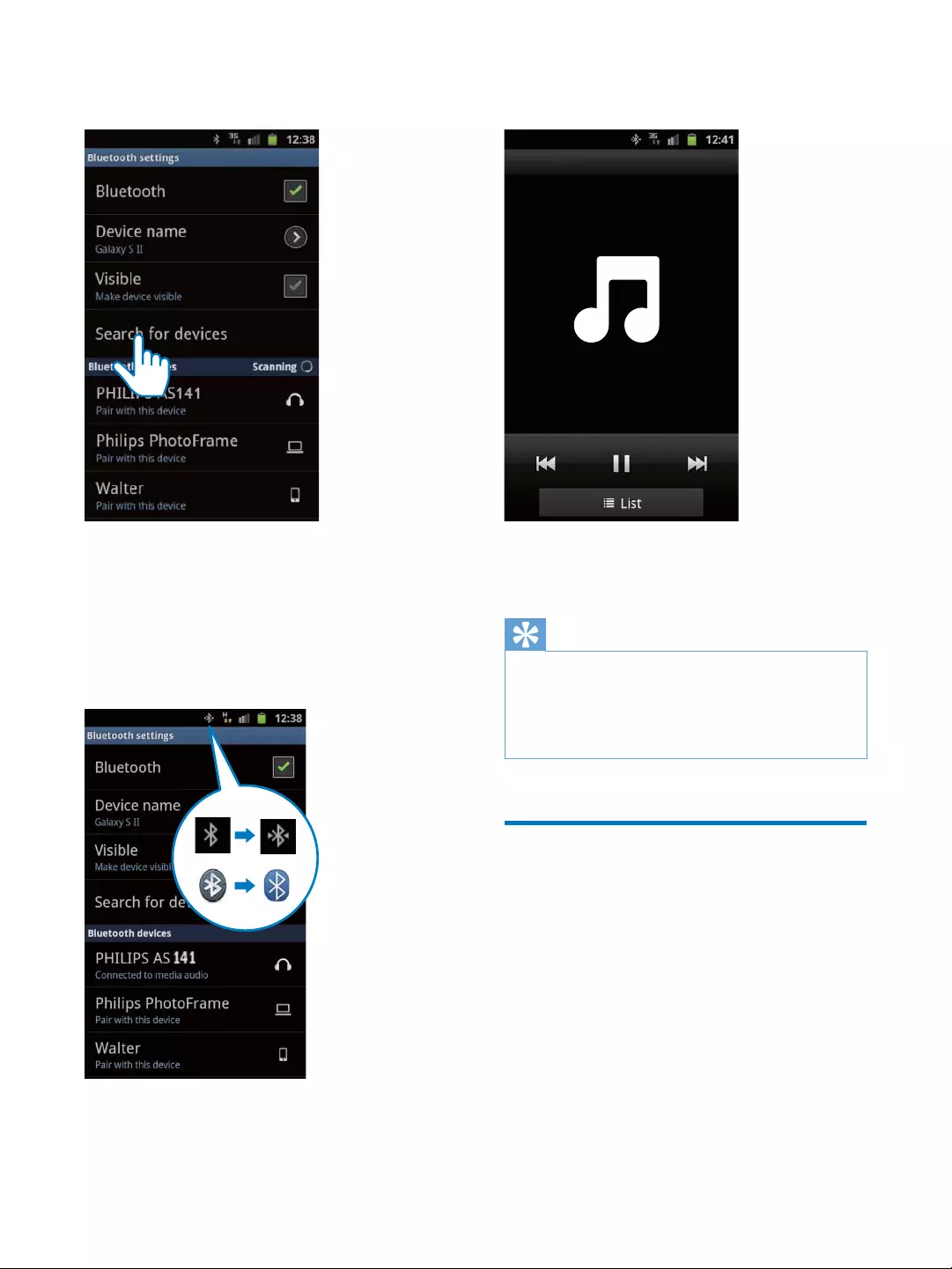
8EN
3 Scan Bluetooth devices that can pair with
your portable device.
4 When [PHILIPS AS141] is displayed on
your device, select it to start connection.
» If connection is successful, you will hear
different Bluetooth icon on the top of
the screen.
5 Play audio with the media player of your
portable device.
» The audio comes out through the
docking system.
Tip
The effective operation range between the docking
system and the paired device is approximately 10
Any obstacle between the system and the device can
reduce the operational range.
Play audio through auto
Bluetooth connection with
Philips DockStudio
Philips DockStudio app brings a suite of new
features to your docking system, including
automatic Bluetooth connection, Songbird
music player, Internet radio and a multi-function
alarm clock. To enjoy more features, you are
recommended to download and install the free
app.
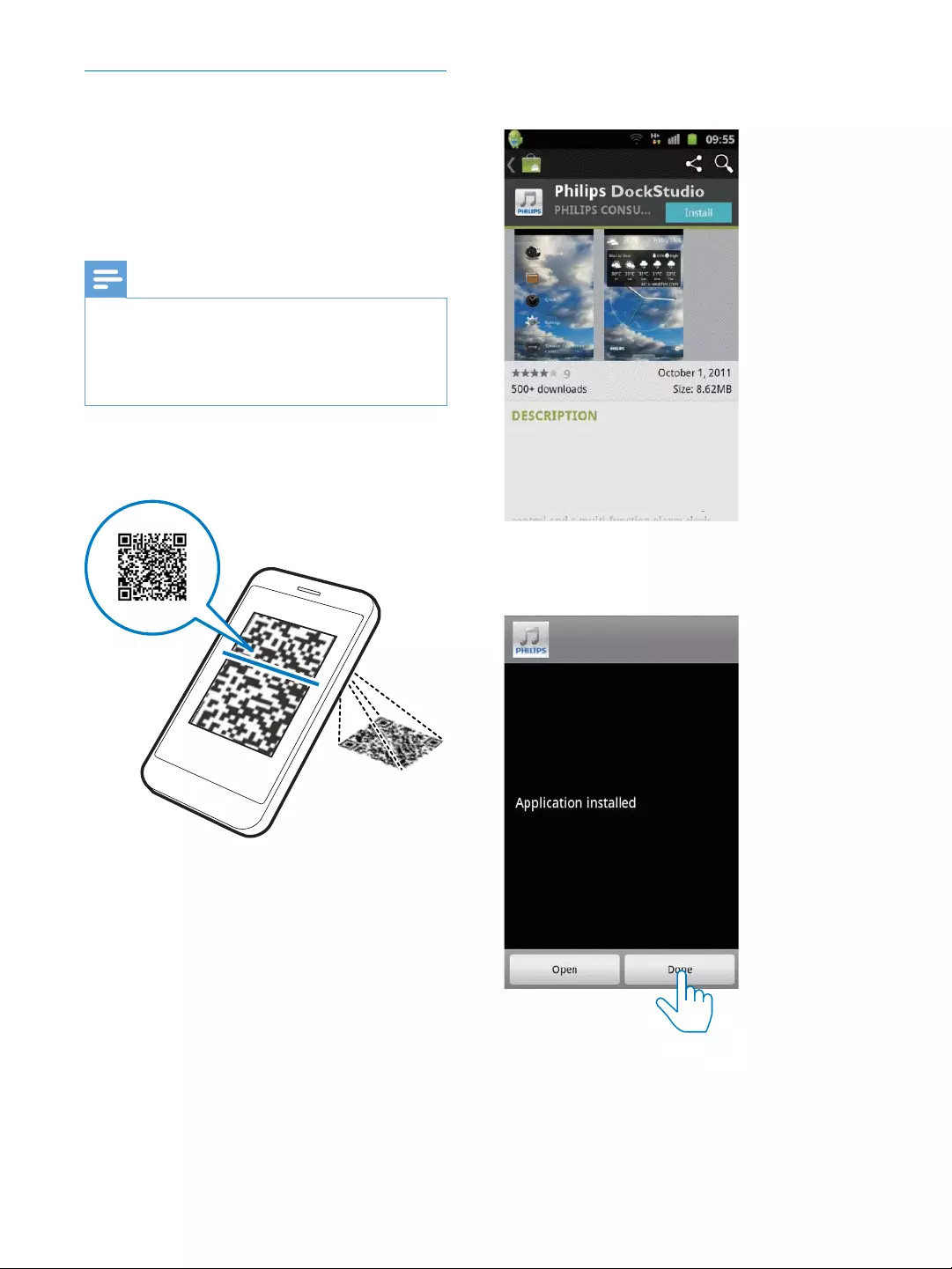
9EN
Install DockStudio app onto Android-
powered device
You have two ways to install Philips
DockStudio on your Android-powered device.
Install DockStudio app through QR code
Note
Make sure that your Android-powered device is
connected to the internet.
Make sure that your device has a barcode scanner such
as "QR Droid". If not, download one from the Android
market.
1 Use the barcode scanner to scan the QR
code on the package or Quick Start Guide.
2 Follow the on-screen instructions to install
Philips DockStudio app.
3 When installation is complete, tap [Done]
» The DockStudio icon appears on your
portable device.
The Philips DockStudio app brings a suite of
cool, new features to your Philips DockStudio
docking speaker, including automatic Bluetooth
connection, Songbird music player,
worldwide Internet radio, sound settings
DockStudio
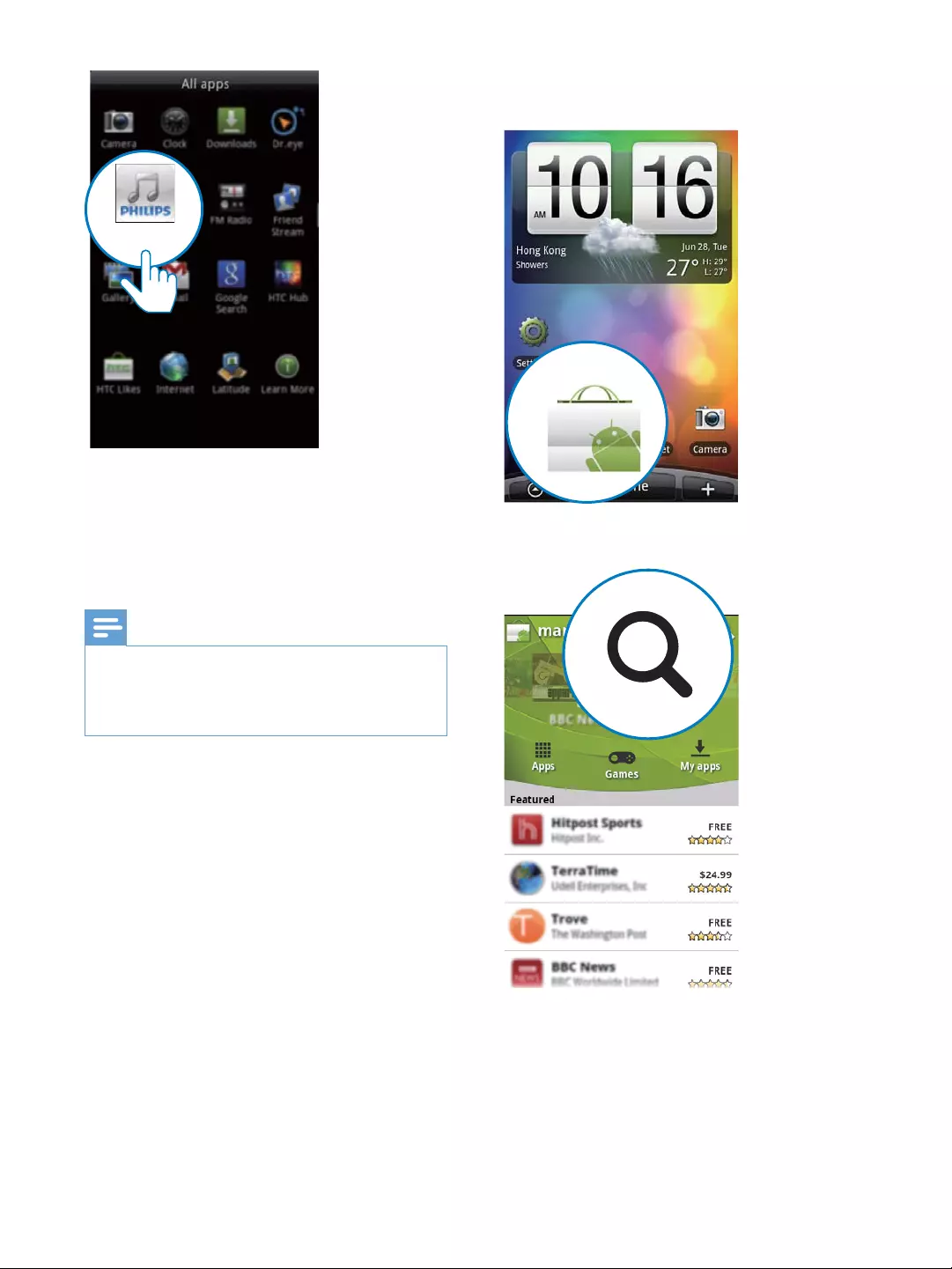
10 EN
Install DockStudio app through Android
Market
You can also search Philips DockStudio in the
Android Market directly, and then install the app.
Note
Make sure that your Android-powered device is
connected to the internet.
Make sure that Android Market is available on your
Android-powered device.
DockStudio
1 Tap the "Android Market" icon on your
device.
2 Tap the search icon on the screen.
3 In the search bar, type in "Philips
DockStudio" to search the app.
4
Philips DockStudio to start downloading.
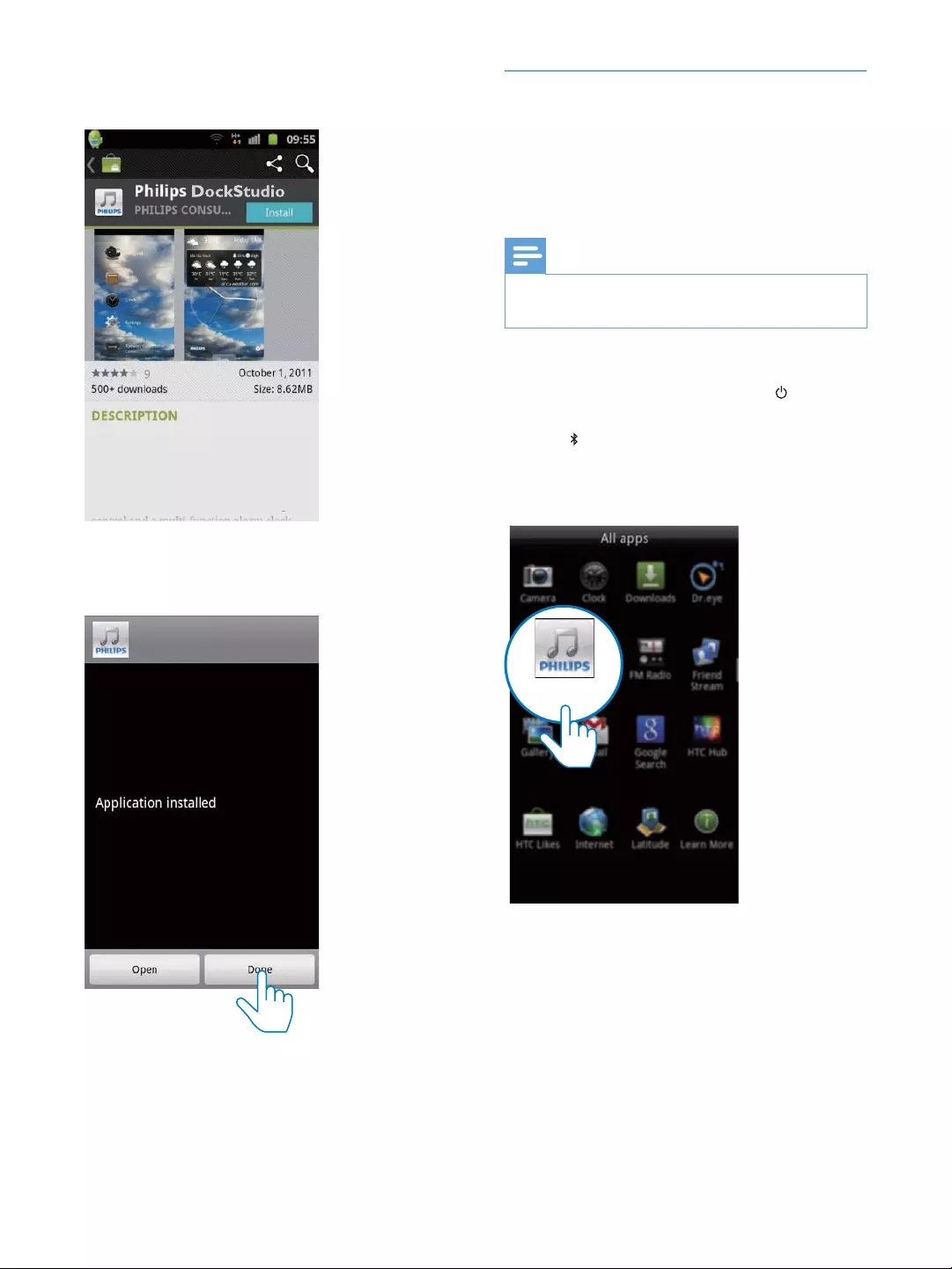
11EN
5 Follow the on-screen instructions to install
the DockStudio app.
6 When installation is complete, tap [Done]
The Philips DockStudio app brings a suite of
cool, new features to your Philips DockStudio
docking speaker, including automatic Bluetooth
connection, Songbird music player,
worldwide Internet radio, sound settings
DockStudio
Activate Bluetooth with DockStudio
app
Philips DockStudio app helps to connect your
Android-powered device and docking system
through Bluetooth automatically.
Note
Make sure that your Android-powered device is
connected to the Internet.
First-time launch
1 On your docking system, press
repeatedly to select Bluetooth source.
» blinks on the display panel.
2 On the home screen of your device, tap
the DockStudio icon to launch the app.
» A prompt message asking you to
download Songbird appears.
DockStudio
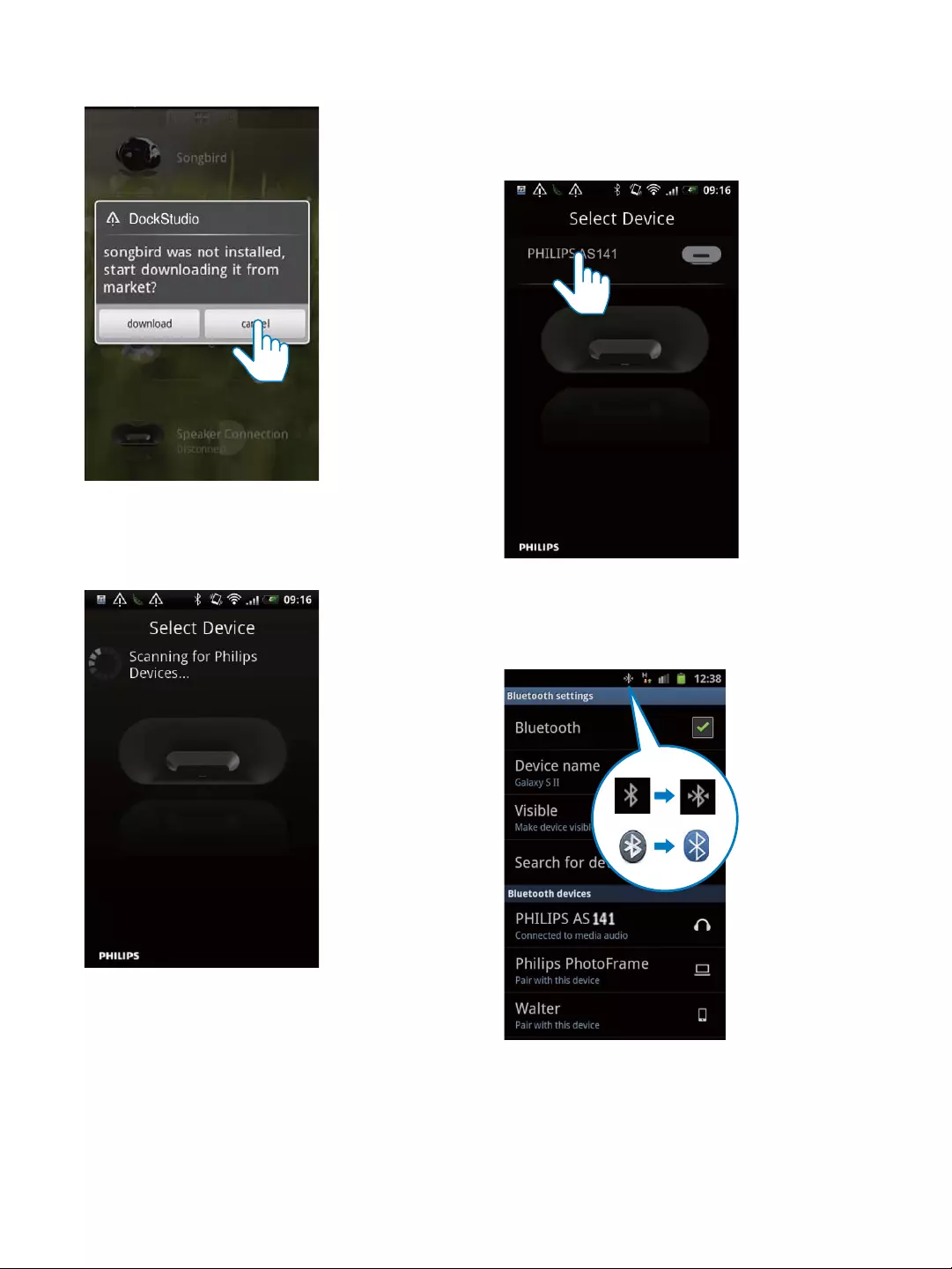
12 EN
3 Tap [Cancel]
» The device starts to scan Philips
devices that can be paired
automatically.
4 When [PHILIPS AS141] is displayed on
your device, select it to start connection.
» It may take a few seconds to complete
the connection.
» After Bluetooth connection, a different
Bluetooth icon can be found on the
top of the screen.
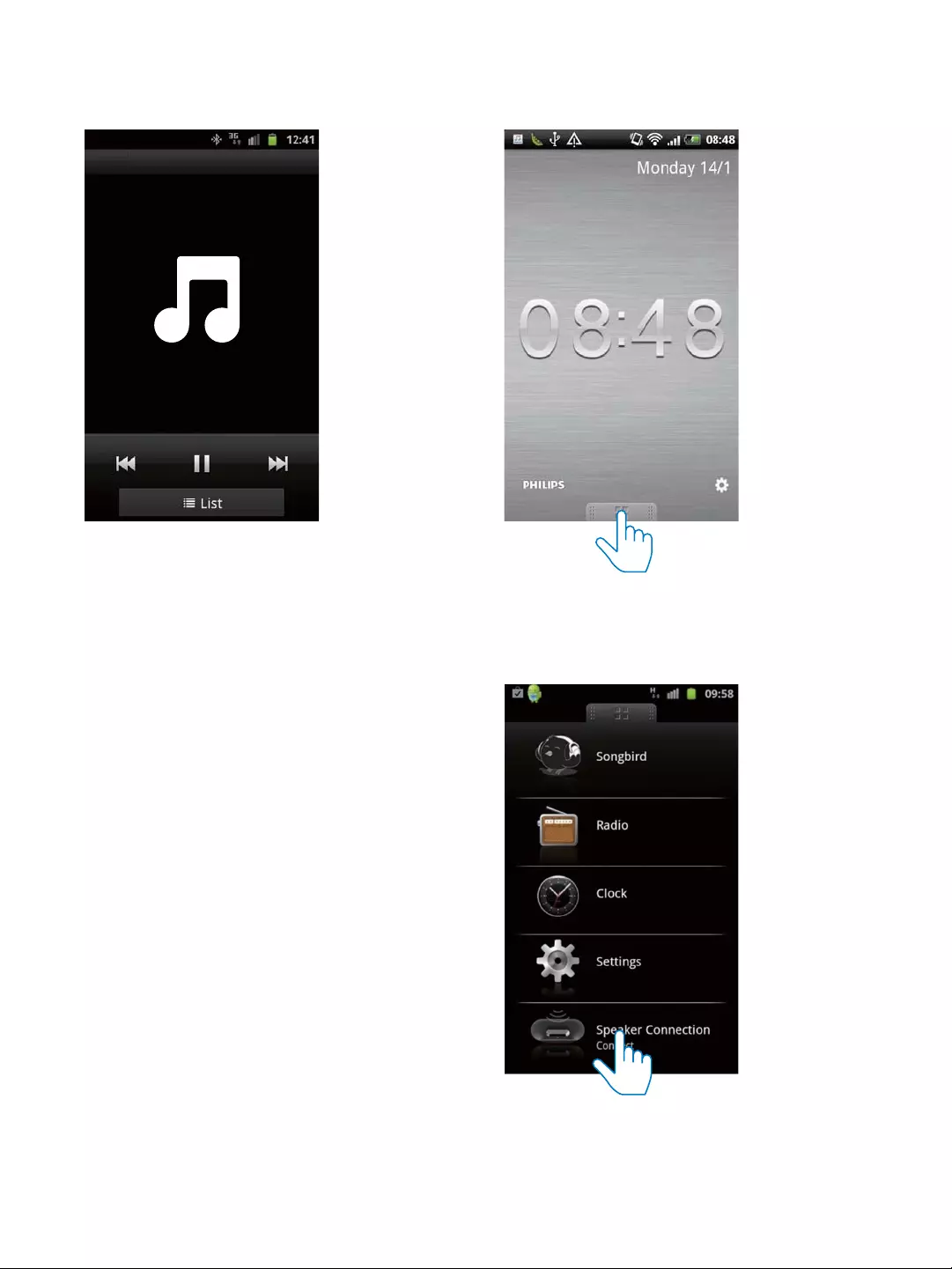
13EN
5 Play audio with the media player of your
portable device.
» The audio comes out through the
docking system.
Next-time launch
Next time you launch the DockStudio app,
connect to the docking system through
Bluetooth as below.
1 Activate the Bluetooth function of your
docking system.
2 Launch Philips DockStudio and access its
menu.
3 Tap [Speaker Connection] (Speaker
Bluetooth connection.
» It may take a few seconds to complete
the connection.
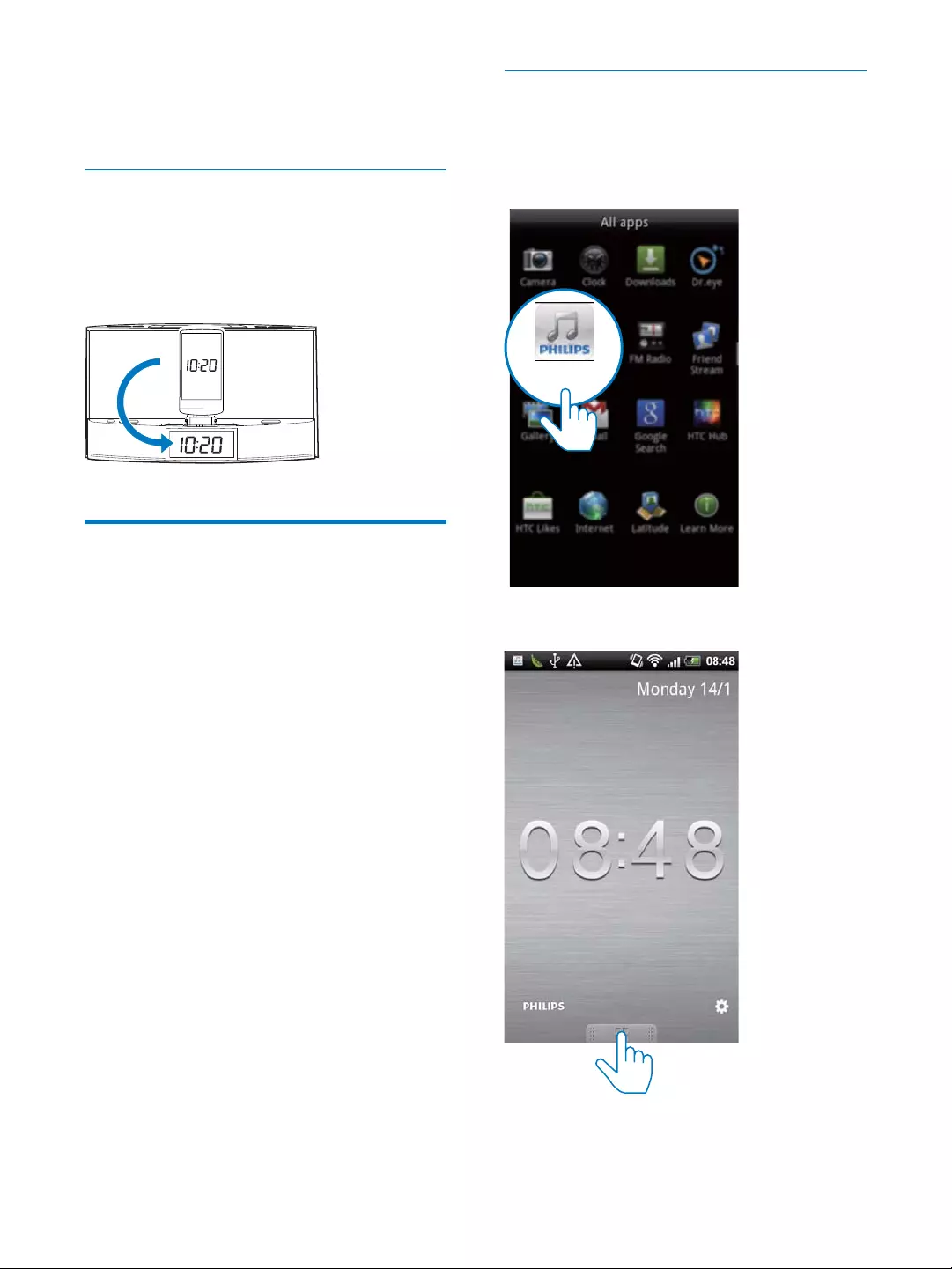
14 EN
4 Play audio on your portable device.
» The audio comes out through the
docking system.
Sync time automatically
After you activate Bluetooth connection
through Philips DockStudio, the docking system
synchronizes time with your Bluetooth-enabled
device automatically.
Play audio with Philips
Songbird
Philips Songbird is a simple, easy-to-use PC
program and Android app. It lets you discover,
play and sync your media from PC to your
Android-powered devices seamlessly.
Install Songbird on Android-powered
device
1 Tap the DockStudio icon on your Android-
powered device.
» The DockStudio menu is displayed.
DockStudio
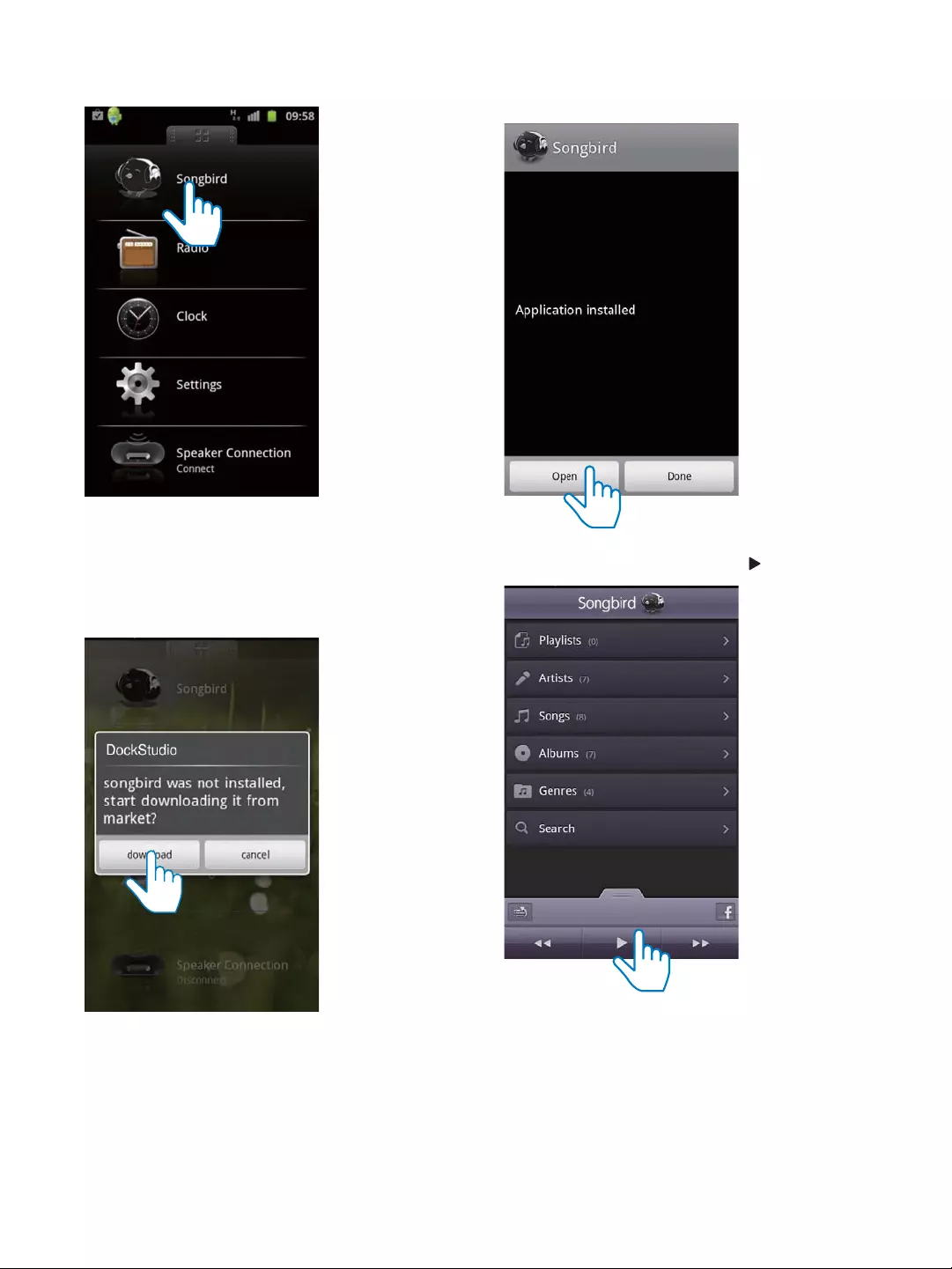
15EN
2 Tap [Songbird].
» You are requested to download
Songbird.
3 Follow the on-screen instructions to
download the app.
4 After installation, tap [Open]
access Songbird menu.
5 Select a track, and then tap to play music.
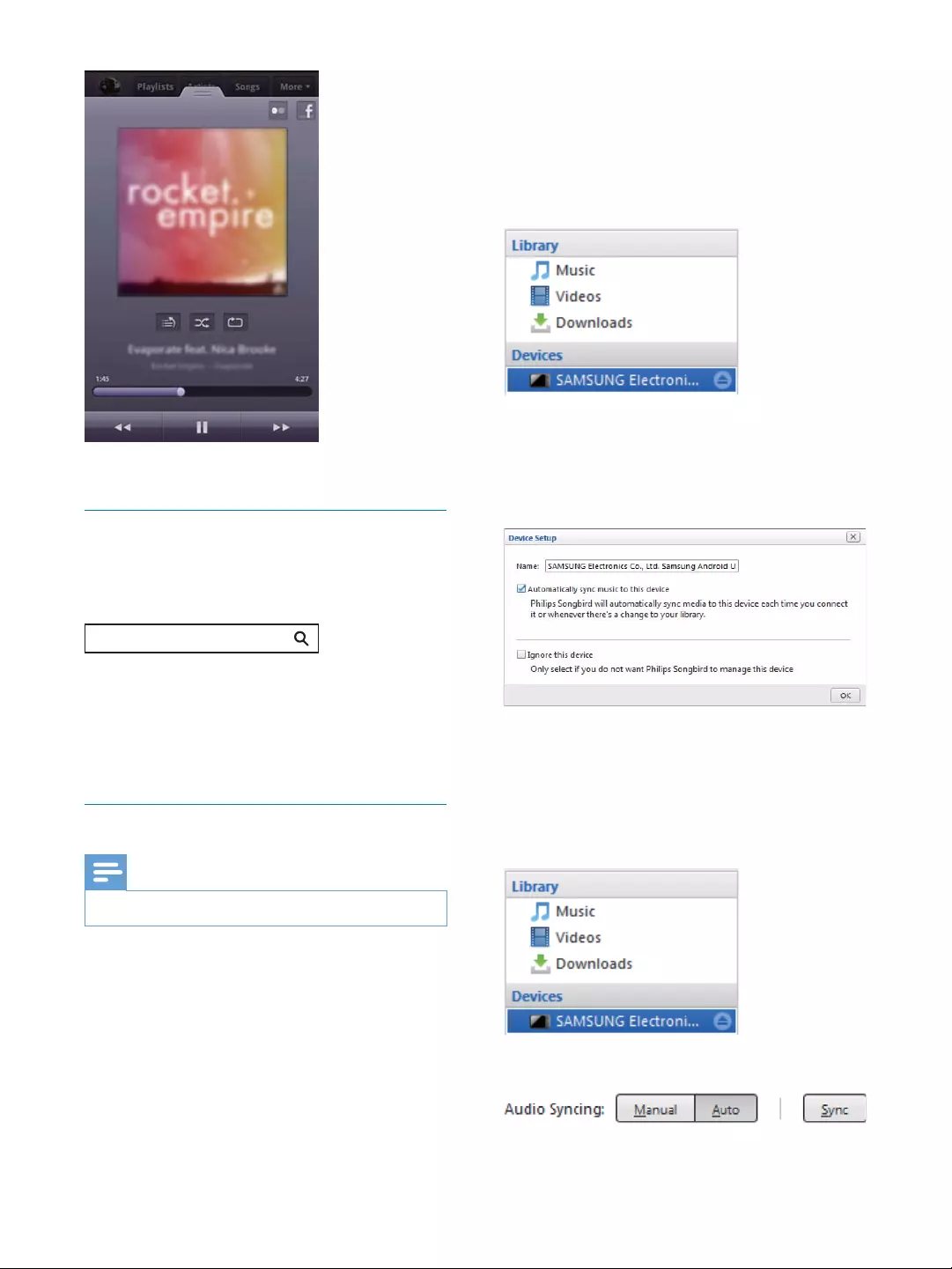
16 EN
Install Songbird on PC
1 Go to www.philips.com/songbird.
2 Search Songbird.
3 Download the latest Songbird application.
4 Follow on-screen instructions to install
Philips Songbird on your PC.
Sync with PC through Philips Songbird
Note
Make sure that you have turned on the USB storage.
1 On your PC, launch Philips Songbird.
songbird
2 Connect your Android-powered device to
PC with a USB cable. Wait until the device
is recognized by the Songbird.
» On Philips Songbird, the device is
displayed when it is recognized by the
PC.
»
device to Philips Songbird, a pop-up
screen appears. Select auto sync as
prompted.
» The device synchronizes with Philips
Songbird automatically.
If you didn't select auto sync, you can sync with
Songbird manually.
1 Select the device under Devices.
2 Select Manual or Auto.
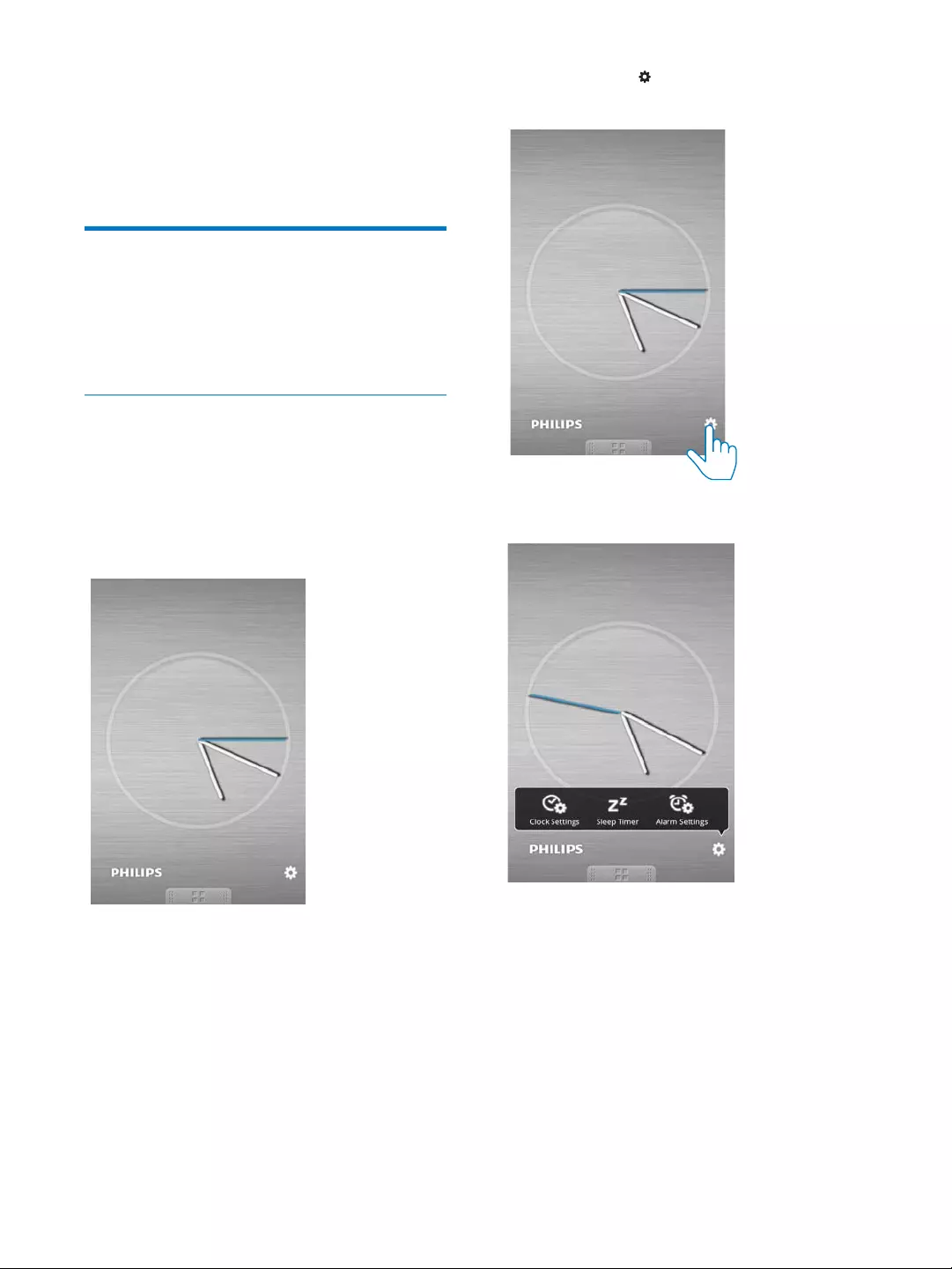
17EN
3 Click Sync.
» If you have selected auto sync, auto
sync starts automatically when you
connect the device to the PC.
Use more features with
DockStudio
With Philips DockStudio, you can also listen to
Internet radio, set alarm timer and sleep timer.
Set alarm timer
With Philips DockStudio, you can set multiple
alarms and know the latest weather. It even
alerts you when weather conditions are suitable
for your favorite outdoors activity.
1 Launch the app.
2 Tap the icon to access clock setting
menu.
3 Tap [Alarm settings]
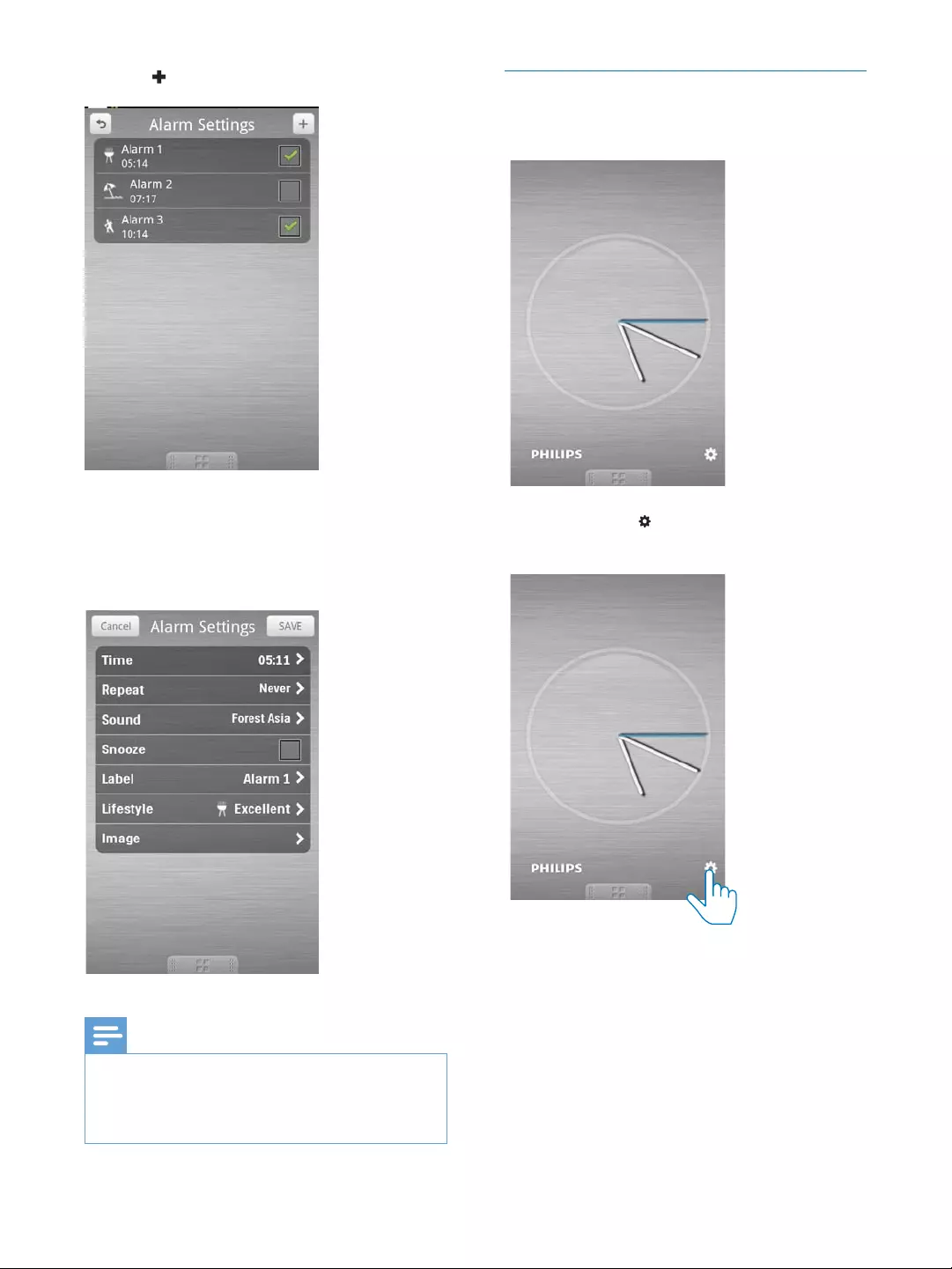
18 EN
4 Tap to access alarm setting menu.
5 Set the alarm, and tap [Save]
top right of the screen.
» The new alarm is saved and displayed
on the screen.
Note
From the [Lifestyle]
The alarm will not ring if the weather is not good
enough.
Set sleep timer
1 Launch Philips DockStudio.
2 Tap the icon to access the sleep timer
menu.
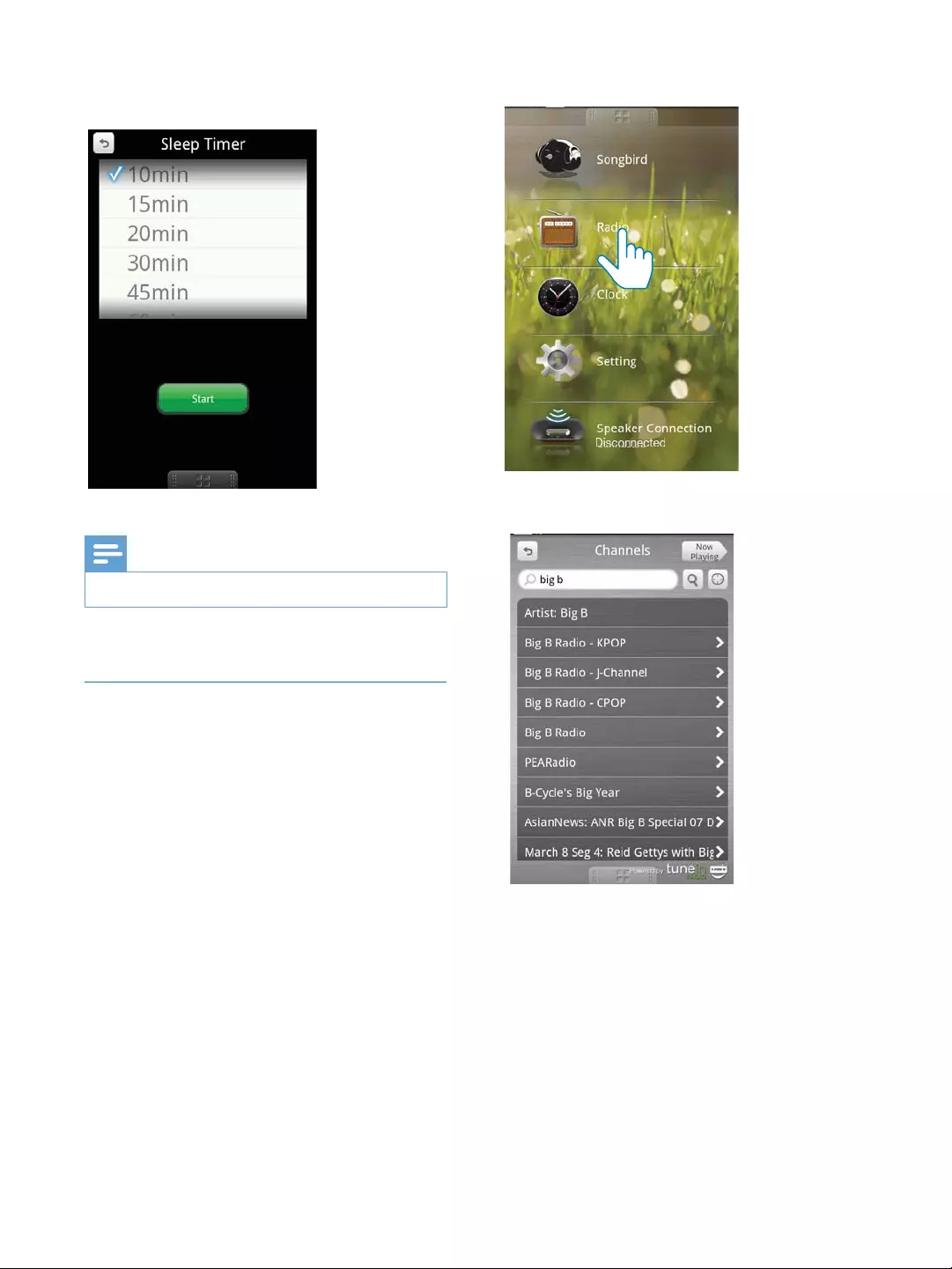
19EN
3 Select a time period for the sleep timer,
and then tap [Start]
Note
This function only works with Philips Songbird.
Listen to Internet radio
1 Connect your Android-powered device
and the docking system through Bluetooth.
2 Open Philips DockStudio to go to the
main menu.
3 Tap [Radio]
4 Search a radio station in the search bar.
5 Select a radio station from the search
result list.
» The radio station begins to broadcast.
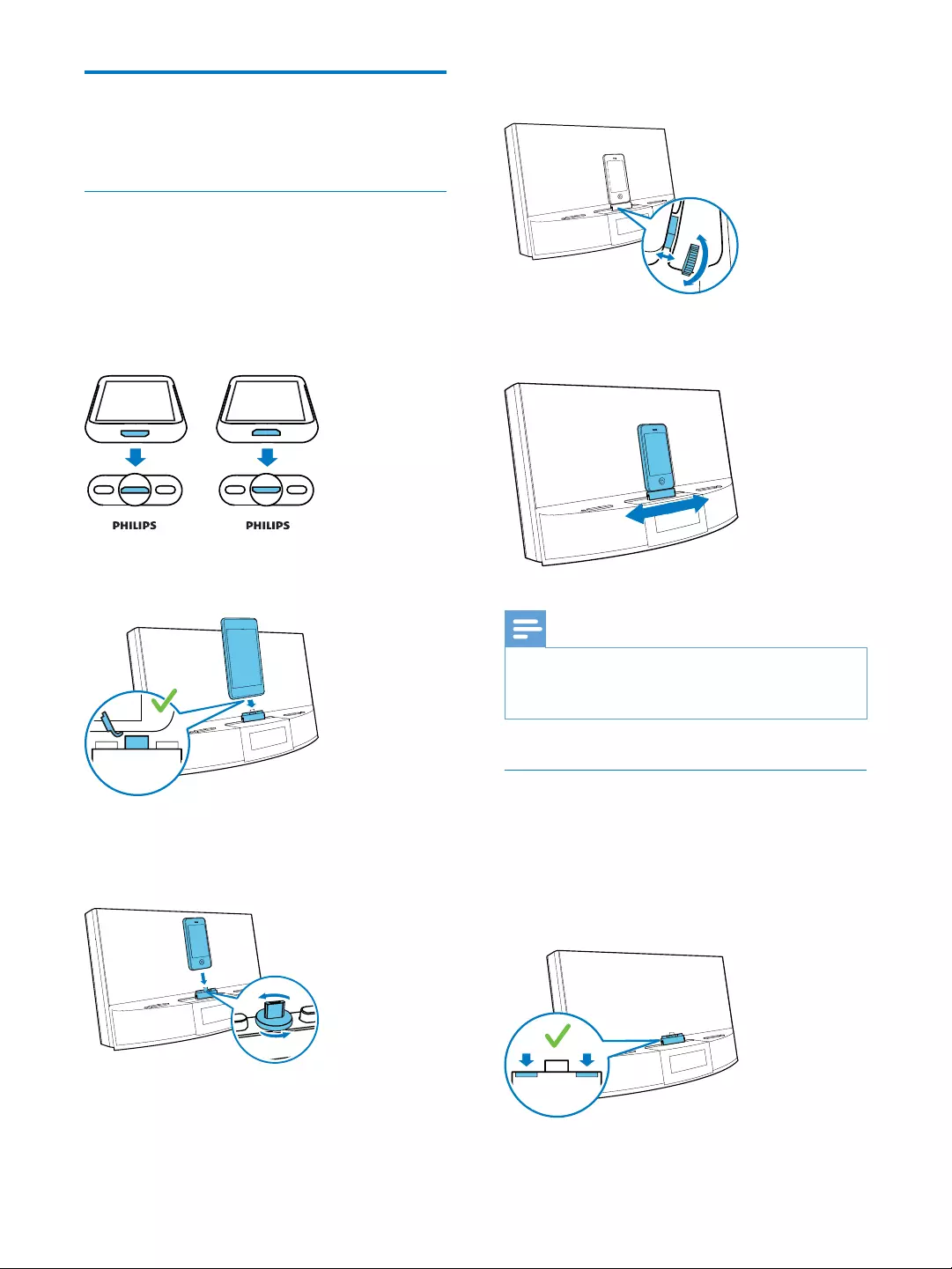
20 EN
Dock and charge Android-
powered phone
Dock Android-powered phone
To charge your Android-powered phone, you
1 Check the orientation of the micro USB
connector on your Android-powered
phone.
»
it outwards.
2 If necessary, rotate the USB connector on
the docking system, and then place your
Android-powered phone into the dock.
3 Adjust the bumpers on both sides of the
connector to stabilize the phone.
4 Slide the connector to place your phone in
the middle of the docking system.
Note
If the micro USB connector is located at the top, and
your are using Android system of version 2.3 or above,
screen auto-rotation is available.
Use dock extension
If the USB connector on your phone is close
to the edge, the supplied dock extension can
balance the docked phone, as illustrated.
1 Adjust the slide knobs to make both
bumpers at the lowest position.
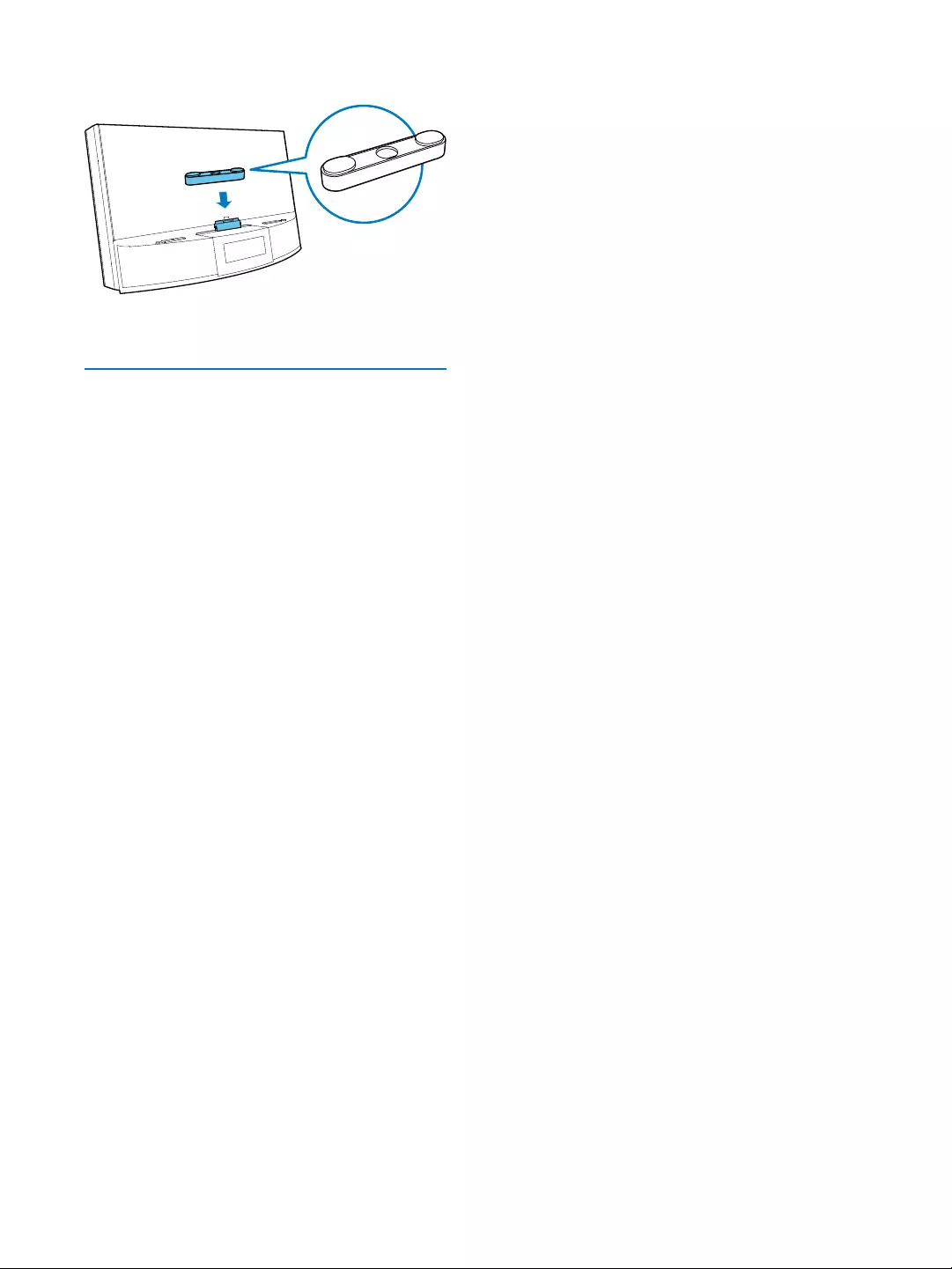
21EN
2 Place the dock extension onto the dock.
3 Dock your phone.
Charge Android-powered phone
When the docking system is connected to
power, your docked phone starts charging
automatically even in standby mode.
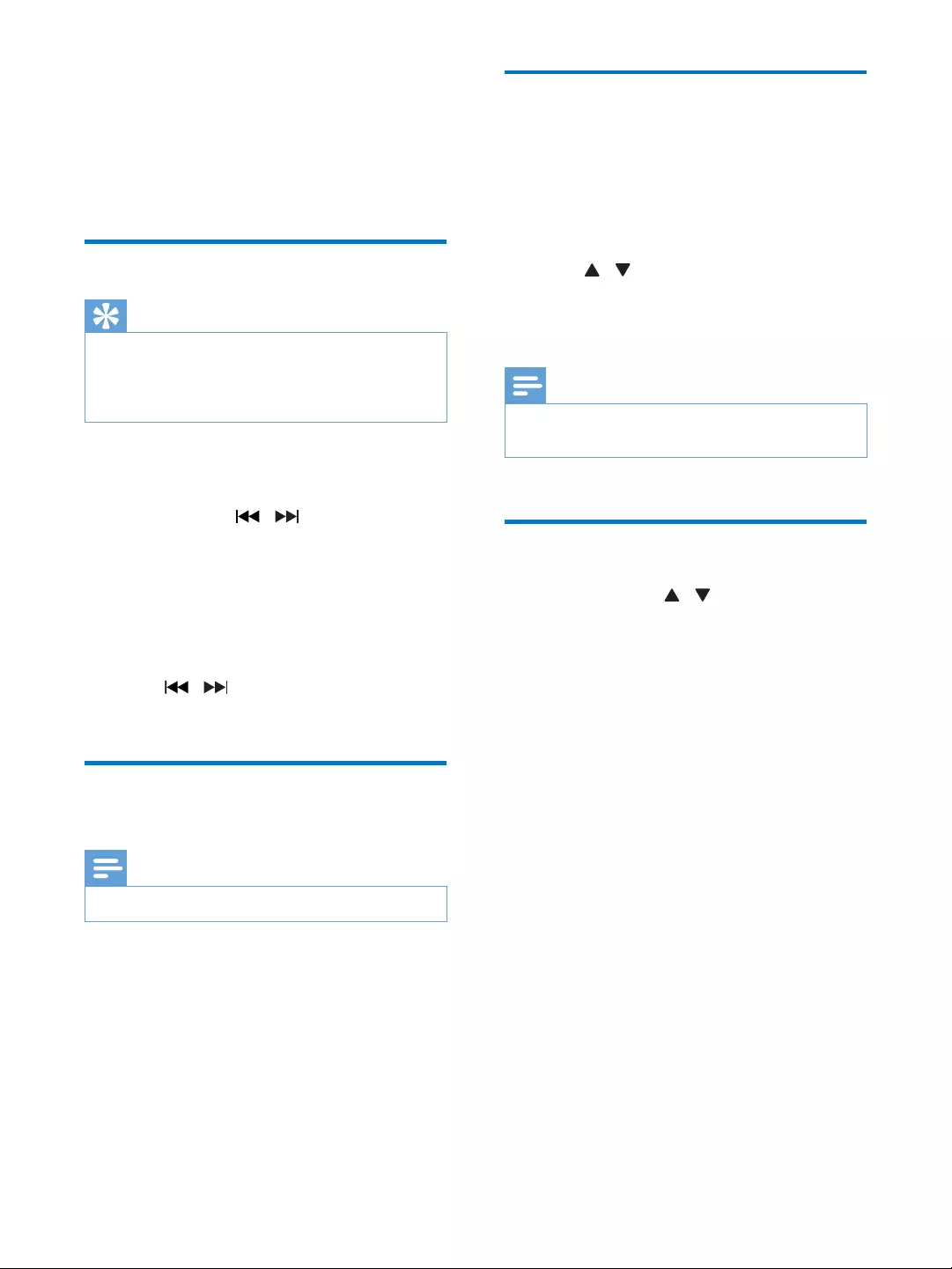
22 EN
5 Listen to FM
radio
Tune to FM radio stations
Tip
Position the antenna as far as possible from TV, VCR, or
other radiation source.
For better reception, fully extend and adjust the
position of the antenna.
1 Press SOURCE repeatedly to select FM
tuner source.
2 Press and hold / for two seconds.
» The docking system tunes to a station
with strong reception automatically.
3 Repeat step 2 to tune to more radio
stations.
To tune to a station manually:
1 Press /
optimal reception.
Store FM radio stations
automatically
Note
You can store a maximum of 20 FM radio stations.
In tuner mode, press an hold PROG for two
seconds.
» The docking system stores all the available
available station automatically.
Store FM radio stations
manually
1 Tune to an FM radio station.
2 Press PROG.
» The preset number begins to blink.
3 Press / repeatedly to select a number.
4 Press PROG
5 Repeat steps 1 to 4 to store other stations.
Note
To remove a pre-stored station, store another station
in its place.
Select a preset radio station
In tuner mode, press / repeatedly to select
a preset number.
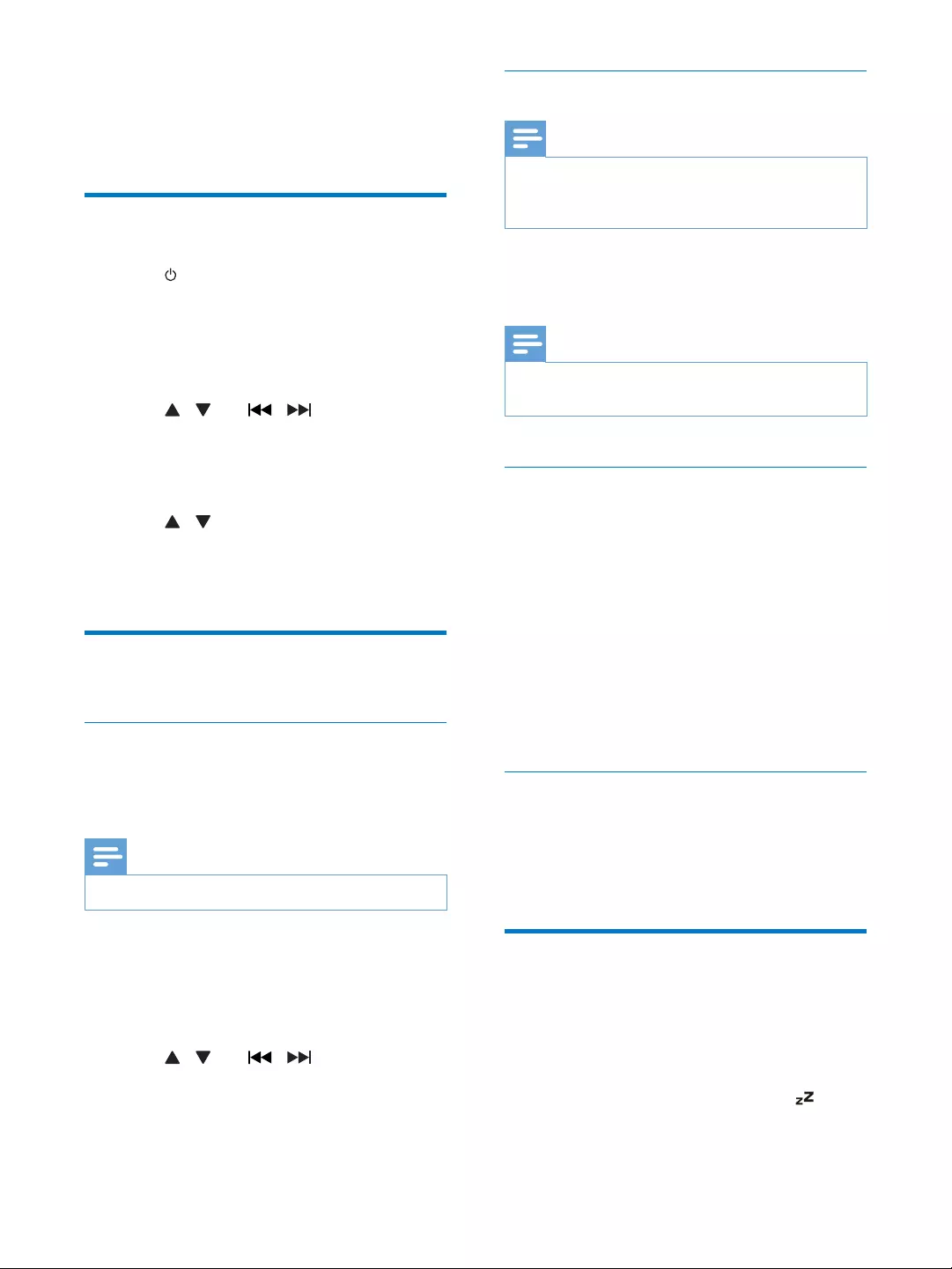
23EN
6 Other features
Set time
1 Press to switch the docking system to
standby mode.
2 Press and hold SET TIME for two seconds.
» The hour and minute digits begin to
blink.
3 Press / and / repeatedly to set
the hour and minute.
4 Press SET TIME
» [12H] or [24H] begins to blink.
5 Press / to select 12/24 hour format.
6 Press SET TIME
» The set time is displayed.
Set alarm timer
Set alarm
In standby mode, you can set two alarms to ring
at different time.
Note
Make sure that you have set the clock correctly.
1 Press and hold AL1/AL2 for two seconds
to activate alarm setting mode.
» The hour and minute digits begin to
blink.
2 Press / and / repeatedly to set
the hour and minute.
3 Press AL1/AL2
Select alarm source
Note
For alarm sound, you can select buzzer, your last
listened radio chanel, or the latest played track in your
Android-powered device.
Adjust AL1/AL2 RADIO·BUZZ·DOCK
control to select alarm source for both alarms.
Note
If DOCK is selected as alarm source, make sure that
you have docked your device into the docking system.
Activate/deactivate alarm timer
1 Press AL1/AL2 to view alarm settings.
2 Press AL1/AL2 again to activate or
deactivate the alarm timer.
» The alarm icon appears if alarm timer
is on and disappears if it is off.
To stop the ringing alarm, press the
corresponding AL1/AL2.
» The alarm repeats ringing for the next
day.
Snooze alarm
When alarm sounds, press SNOOZE.
» The alarm snoozes and repeats ringing nine
minutes later.
Set sleep timer
This docking system can switch to standby
mode automatically after a preset period.
Press SLEEP repeatedly to select the sleep
» When the sleep timer is activated,
appears.
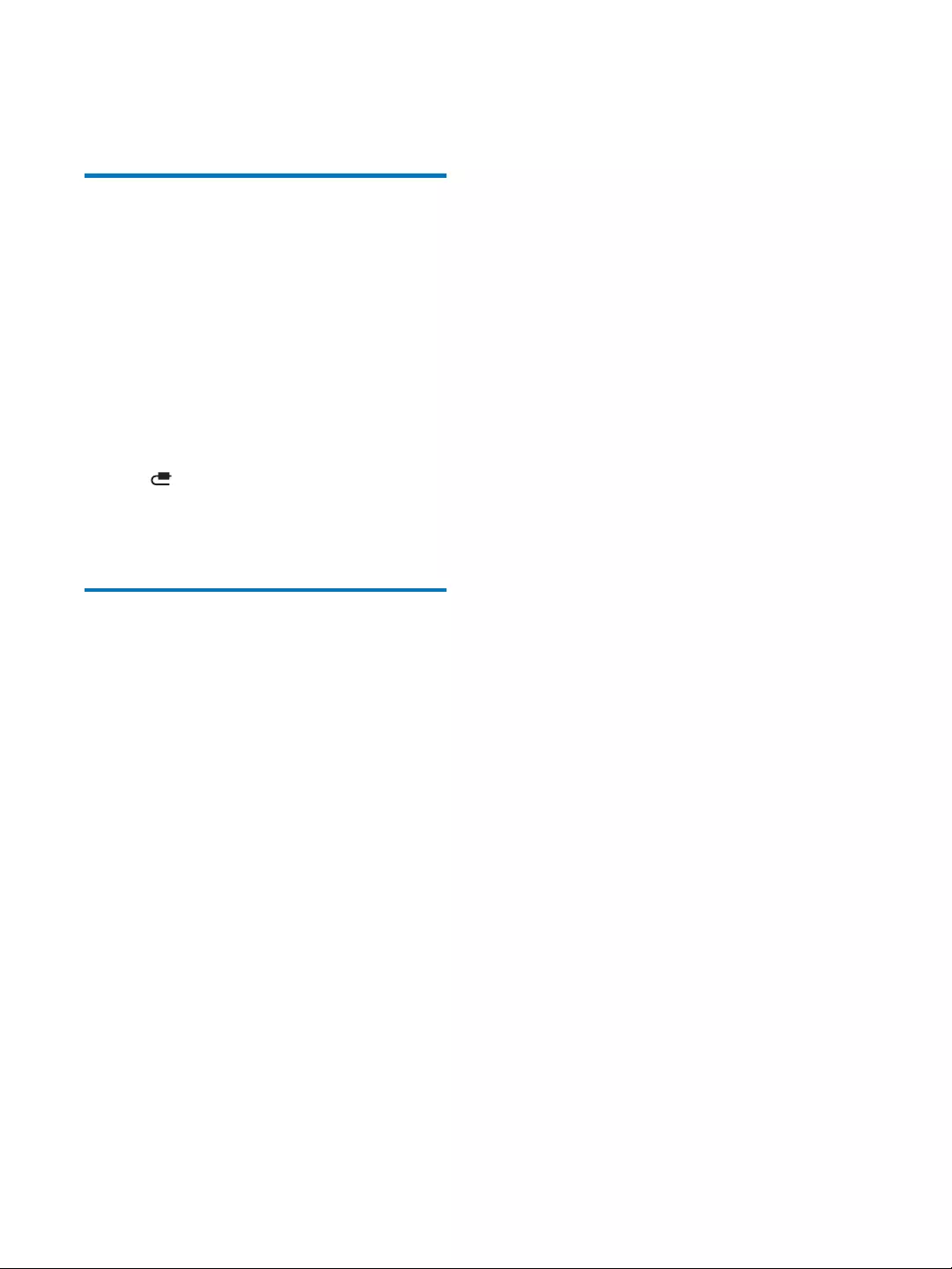
24 EN
To deactivate the sleep timer
Press SLEEP repeatedly until [OFF]
appears.
Play audio from an external
device
You can listen to audio from an external device
through this device.
1 Connect the MP3 link cable to:
the MP3 LINK socket.
the headphone socket of an external
device.
2 Press SOURCE repeatedly to select MP3
link source.
» is displayed.
3 Play audio in the external device (see the
Adjust display brightness
Press BRIGHTNESS repeatedly to select
different brightness levels.
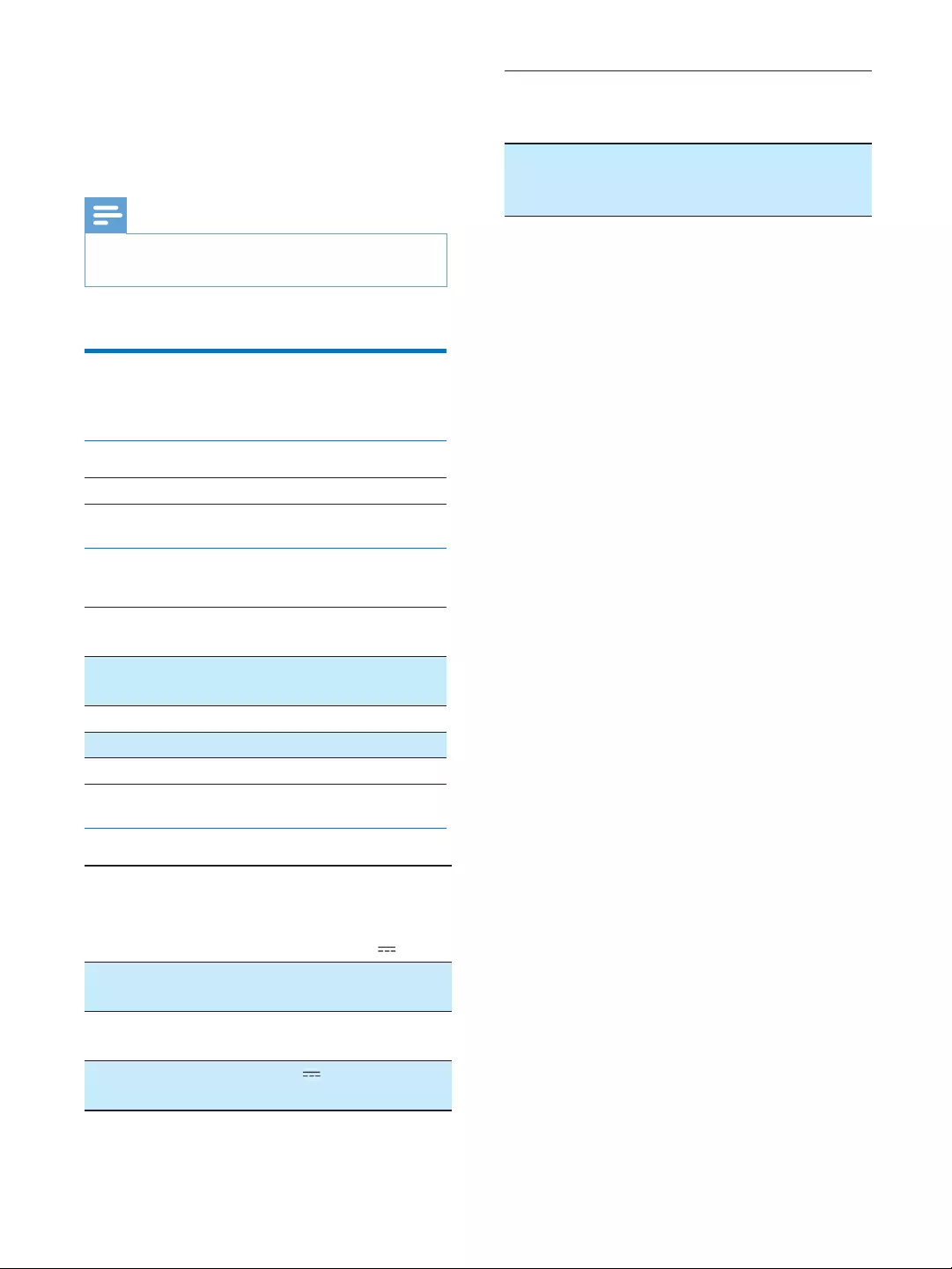
25EN
7 Product
information
Note
Product information is subject to change without prior
notice.
Rated Output Power 20W RMS
Tuner
Tuning Range FM: 87.5 - 108
MHz
Sensitivity
- Mono, 26dB S/N Ratio FM: <22 dBf
Search Selectivity FM: <28 dBf
Total Harmonic Distortion FM: <2%
Signal to Noise Ratio FM: >55 dB
General information
AC Power Model: AS190-100-
AI180; Input: 100-240
V ~, 50/60Hz, 0.7A;
Output: 10 V 1.8 A
Operation Power
Consumption
<35 W
Standby Power
Consumption
<2 W
Max. load of Android
output
5V 1A
Dimensions
- Main Unit
290 x 160 x 113 mm
Weight
- With Packing
- Main Unit
2.0 kg
1.4 kg
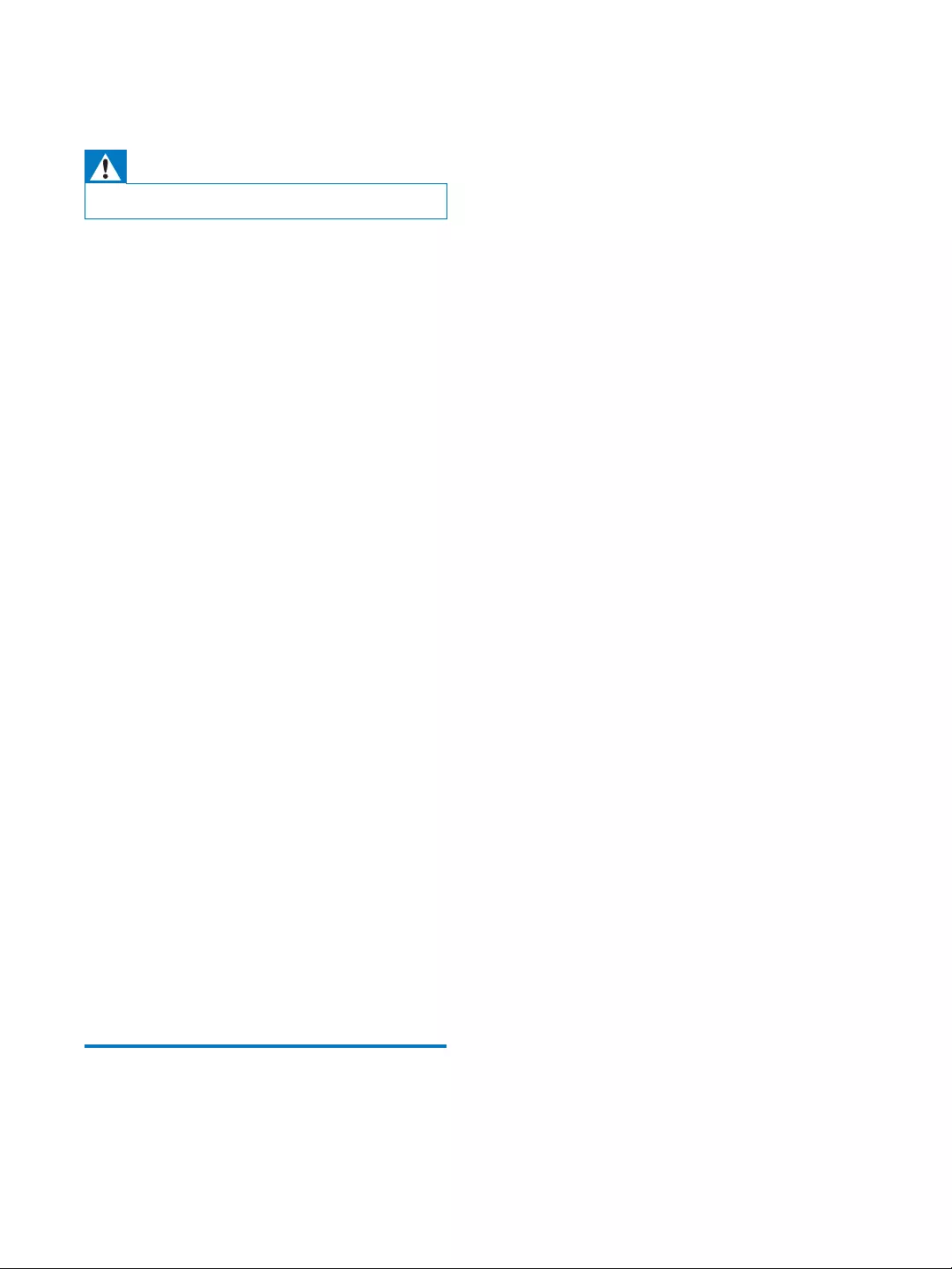
26 EN
8 Troubleshooting
Warning
Never remove the casing of this device.
To keep the warranty valid, never try to repair
the system yourself.
If you encounter problems when using this
device, check the following points before
requesting service. If the problem remains
unsolved, go to the Philips Web page (www.
make sure that the device is nearby and the
model number and serial number are available.
No power
Ensure that the AC power plug of the unit
is connected properly.
Ensure that there is power at the AC
outlet.
No sound or poor sound
Adjust the volume of your docking system
and Android-powered device.
Make sure that your Android-powered
device is connected to the docking system
through Bluetooth.
Poor radio reception
Increase the distance between the unit and
your TV or VCR.
Fully extend the FM antenna.
Clock/timer setting erased
Power has been interrupted or the power
plug has been disconnected.
Reset the clock/timer.
Alarm does not work
Set the clock/alarm correctly.
About Bluetooth device
Music playback is unavailable on the system
even after successful Bluetooth connection.
The device cannot be used with the
system to play music.
The audio quality is poor after connection
with a Bluetooth-enabled device.
The Bluetooth reception is poor. Move
the device closer to the system or remove
any obstacle between the device and the
system.
Cannot connect with the system.
required for the system.
The Bluetooth function of the device is not
enabled. Refer to the user manual of the
device for how to enable the function.
The system is not in the pairing mode.
The system is already connected with
another Bluetooth-enabled device.
Disconnect that device or all other
connected devices and then try again.
The paired device connects and disconnects
constantly.
The Bluetooth reception is poor. Move
the device closer to the system or remove
any obstacle between the device and the
system.
For some devices, the Bluetooth
connection may be deactivated
automatically as a power-saving feature.
This does not indicate any malfunction of
the system.
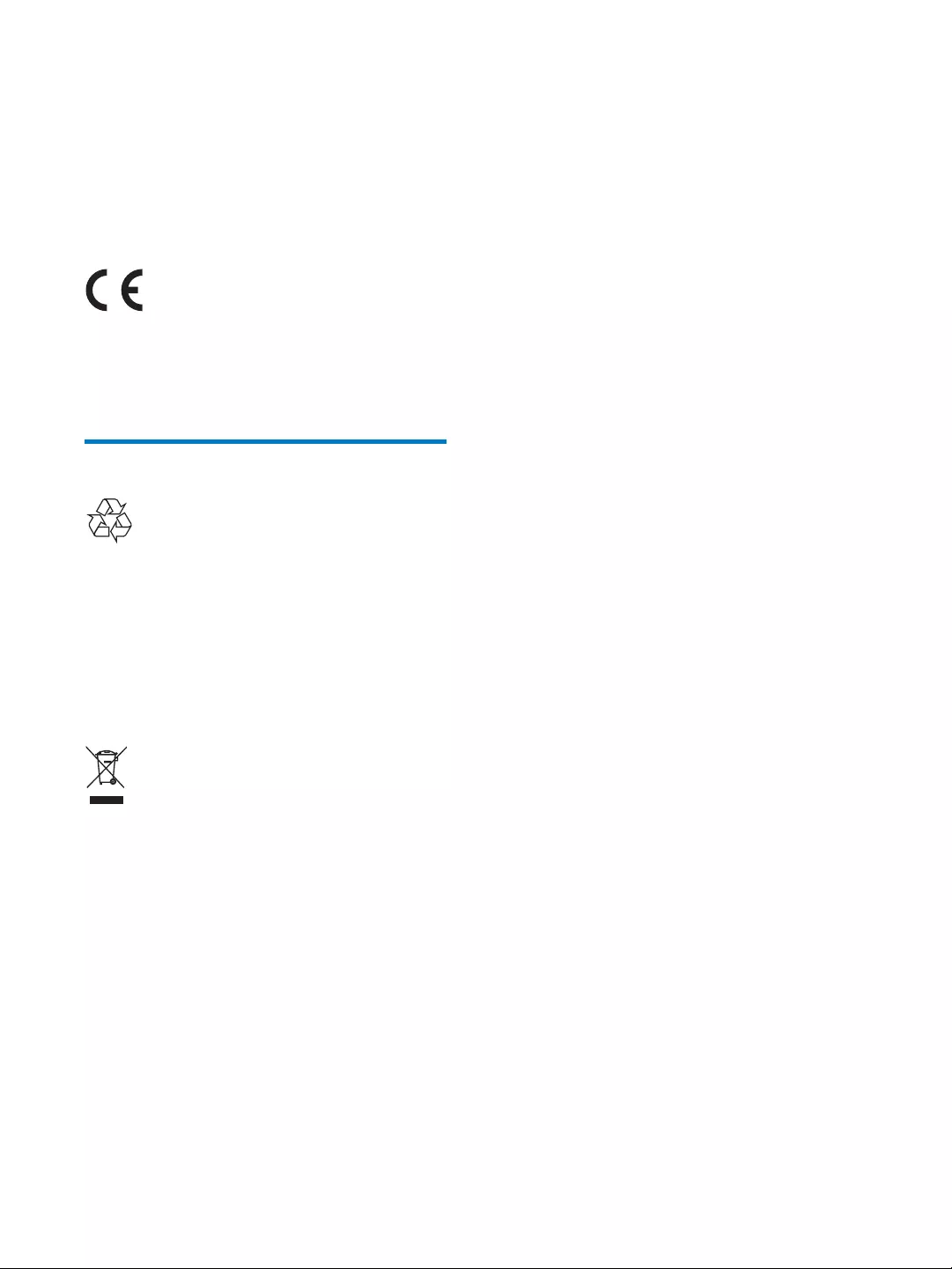
27EN
9 Notice
device that are not expressly approved by
Philips Consumer Lifestyle may void the user’s
authority to operate the equipment.
This product complies with the radio
interference requirements of the European
Community.
Recycling
Your product is designed and manufactured
with high quality materials and components,
which can be recycled and reused.
When you see the crossed-out wheel bin
symbol attached to a product, it means the
product is covered by the European Directive
2002/96/EC:
Never dispose of your product with other
household waste. Please inform yourself about
the local rules on the separate collection of
electrical and electronic products. The correct
disposal of your old product helps prevent
potentially negative consequences on the
environment and human health.
Environmental information
All unnecessary packaging has been omitted.
We have tried to make the packaging easy to
Your system consists of materials which can
be recycled and reused if disassembled by
a specialized company. Please observe the
local regulations regarding the disposal of
packaging materials, exhausted batteries and old
equipment.
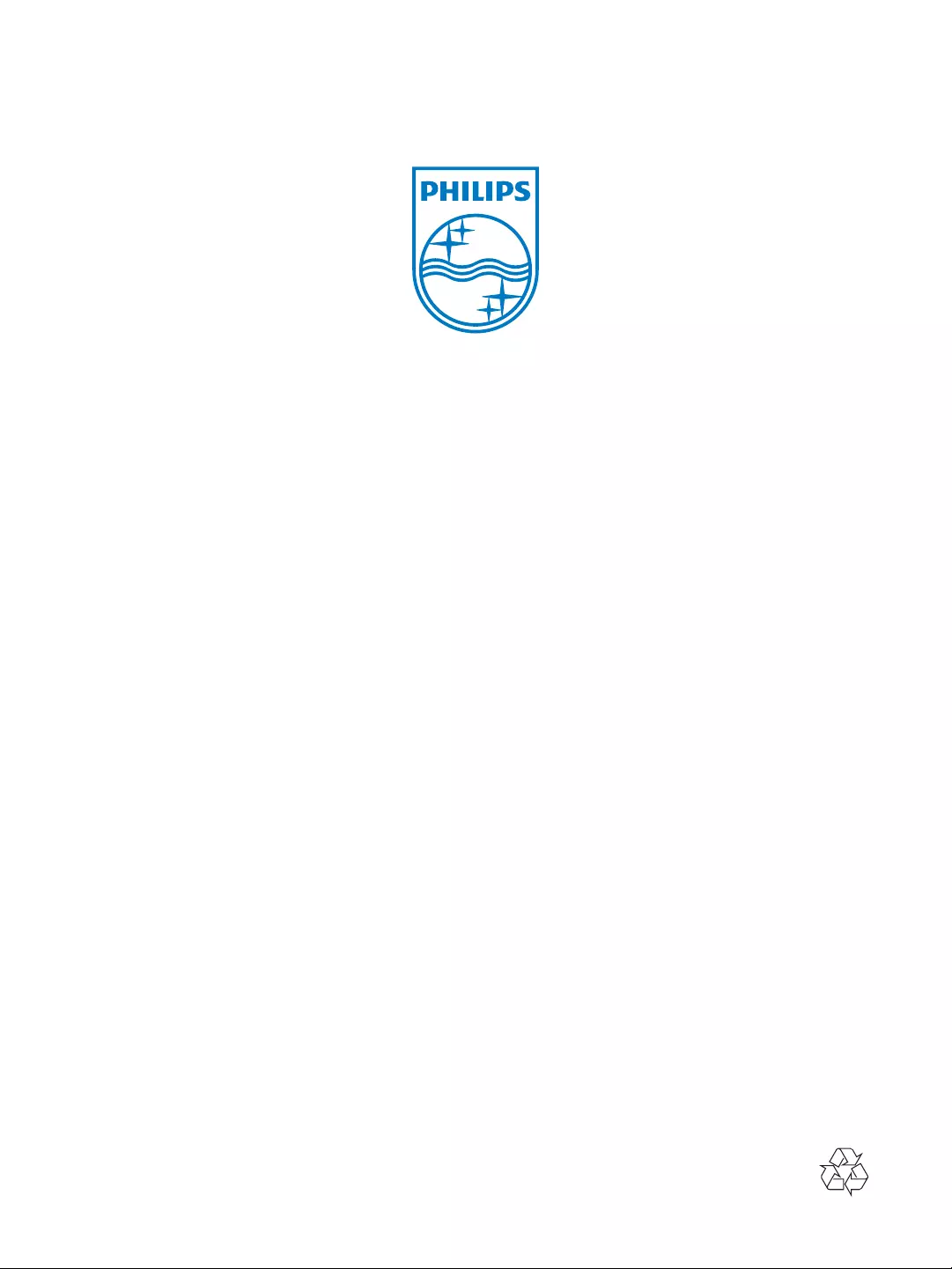
Specifications are subject to change without notice
© 2012 Koninklijke Philips Electronics N.V.
All rights reserved.
AS141_05_CCR_V1.0