Table of Contents
Philips AZB798T/12 User Manual
Displayed below is the user manual for AZB798T/12 by Philips which is a product in the Portable Stereo Systems category. This manual has pages.
Related Manuals

www.philips.com/support
AZB798T
User manual
Always there to help you
Register your product and get support at
AZB798T
Question?
Contact
Philips
Question?
Contact
Philips
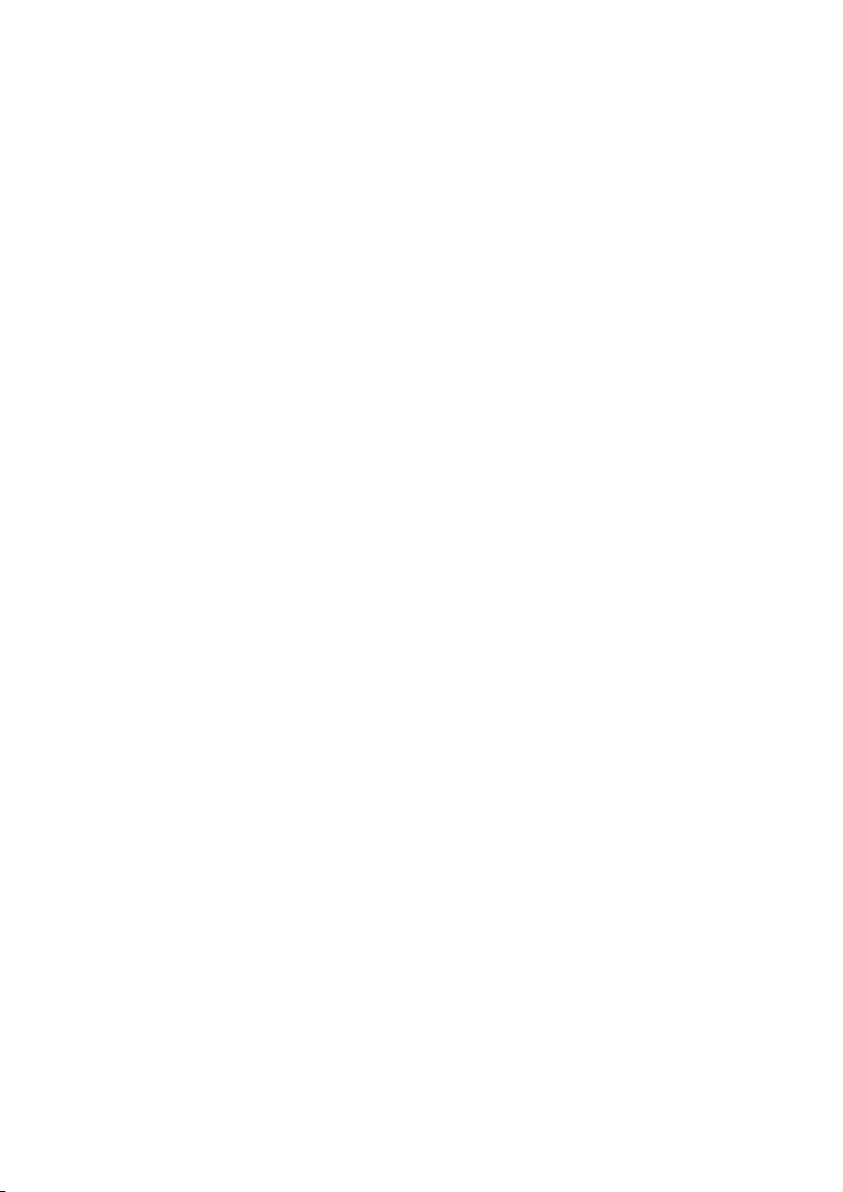
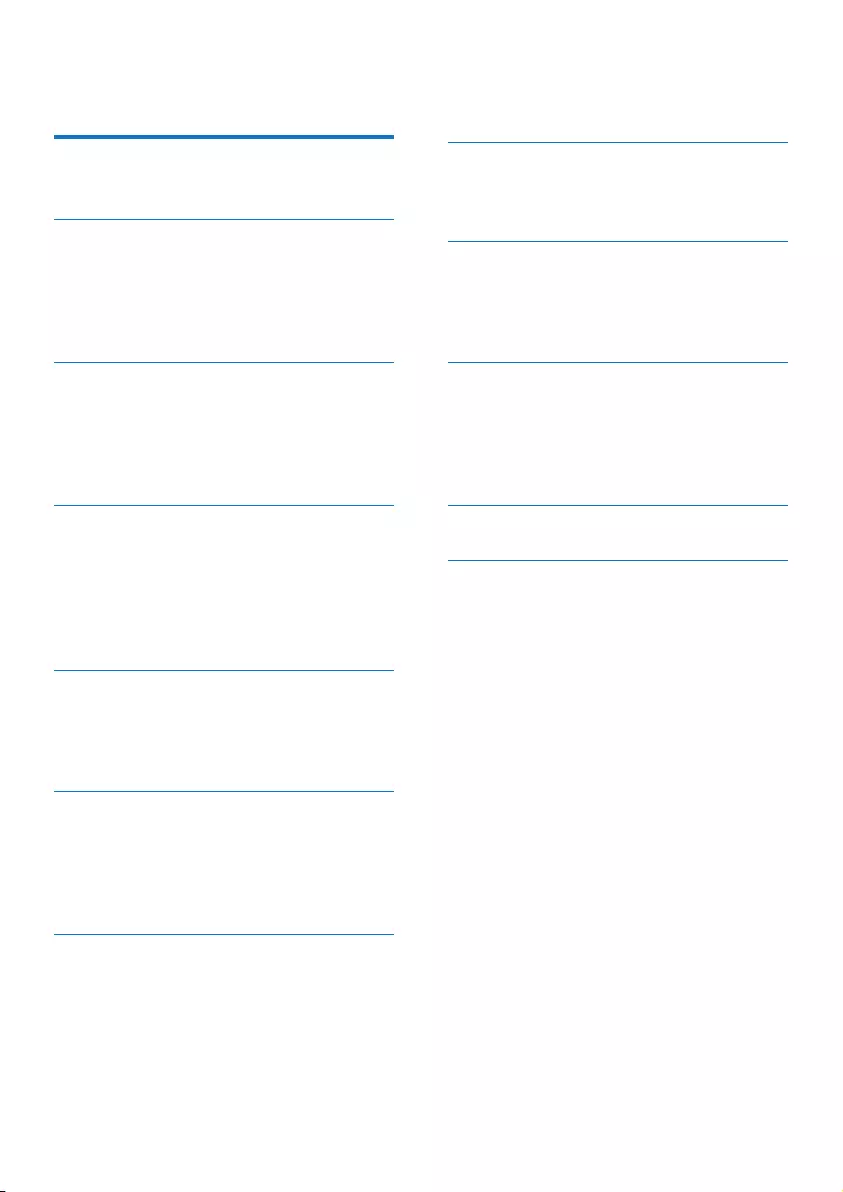
1EN
Contents
1 Important 2
Hearing safety 2
2 Your CD Soundmachine 3
Introduction 3
What's in the box 3
Overview of the main unit 4
Overview of the remote control 5
3 Get started 7
Prepare the remote control 7
Connect power 7
Turn on 8
Turn off 8
4 Play 9
Play CD 9
Play from USB devices 9
Play from Bluetooth-enabled devices 9
Play tape 10
Play from an external device 11
5 Play options 12
Control play 12
Program tracks 12
Adjust sound 12
6 Listen to FM radio 13
Tune to FM radio stations 13
Store radio stations automatically 13
Store radio stations manually 13
Select a preset radio station 13
7 Listen to DAB radio stations 14
Listen to DAB radio stations 14
For the rst time use 14
Program radio stations 14
Display DAB information 14
Use DAB menus 14
8 Use system menus 16
Reset the product 16
Check the current software version 16
9 Other features 17
Set the sleep timer 17
Adjust the display brightness 17
Listen through the headphone 17
10 Product information 18
Specications 18
Supported MP3 disc formats 19
USB playability information 19
Maintenance 19
11 Troubleshooting 21
12 Notice 22
Compliance 22
Care of the environment 22
Trademark notice 22
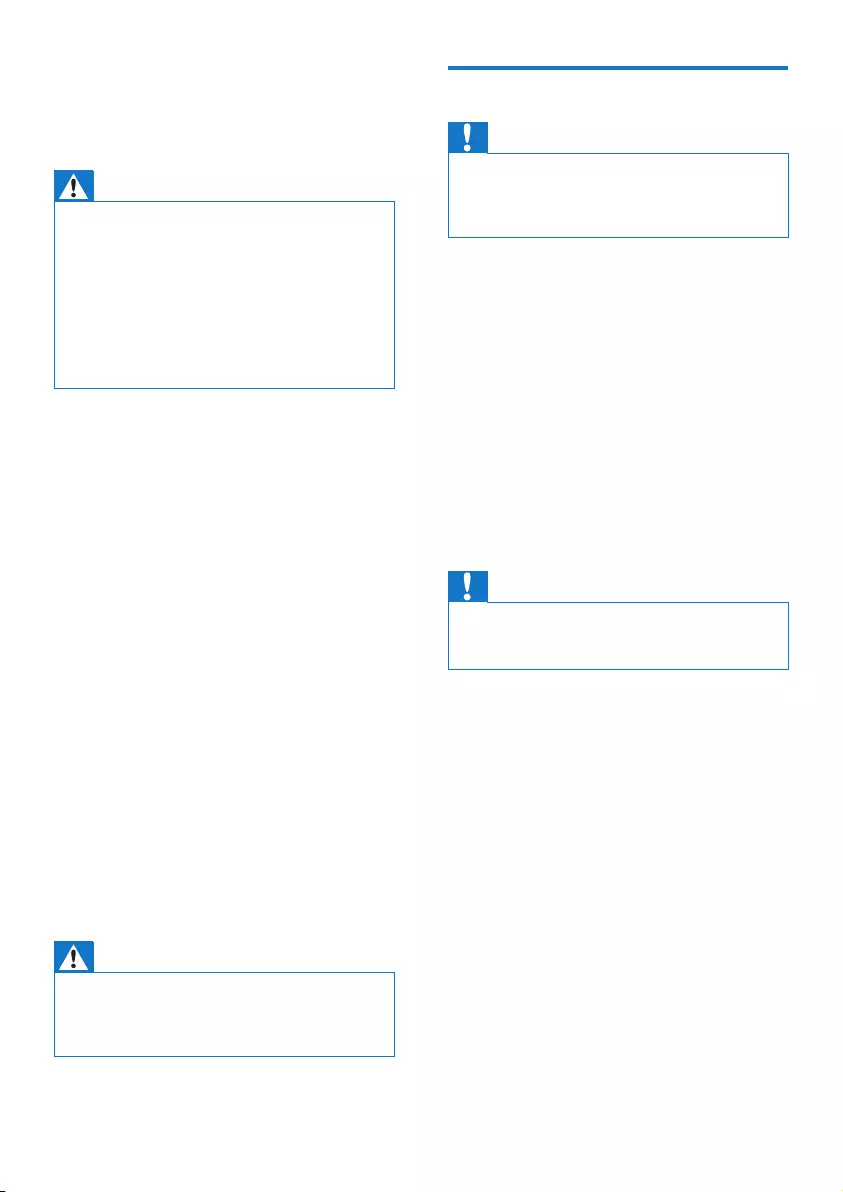
2EN
1 Important
Warning
• Never remove the casing of this apparatus.
• Never lubricate any part of this apparatus.
• Never look into the laser beam inside this apparatus.
• Never place this apparatus on other electrical
equipment.
• Keep this apparatus away from direct sunlight, naked
ames or heat.
• Ensure that you always have easy access to the power
cord, plug or adaptor to disconnect the apparatus from
the power.
• The device shall not exposed to dripping
or splashing.
• Do no place any source of danger on the
device (e.g. liquid lled objects. lit candles).
• Where the MAINS plug or an appliance
coupler is used as the disconnect device,
the disconnect device shall remain readily
operable.
• Make sure that there is enough free space
around the product for ventilation.
• Battery usage CAUTION – To prevent
battery leakage which may result in bodily
injury, property damage, or damage to the
unit:
• Install all batteries correctly, + and - as
marked on the unit.
• Batteries (packed or installed) shall not
be exposed to excessive heat such as
sunshine, re or the like.
• Remove batteries when the unit is not
used for a long time.
• Only use attachments/accessories specied
by the manufacturer.
Warning
• Never remove the casing of this apparatus.
• Never place this apparatus on other electrical
equipment.
• Never look into the laser beam inside this apparatus.
Hearing safety
Caution
• To avoid hearing damage, limit the time you use the
headphones at high volume and set the volume to a
safe level. The louder the volume, the shorter is the safe
listening time.
Be sure to observe the following guidelines
when using your headphones.
• Listen at reasonable volumes for
reasonable periods of time.
• Be careful not to adjust the volume as your
hearing adapts.
• Do not turn up the volume so high that
you can't hear what's around you.
• You should use caution or temporarily
discontinue use in potentially hazardous
situations.
• Excessive sound pressure from earphones
and headphones can cause hearing loss.
Caution
• Use of controls or adjustments or performance of
procedures other than herein may result in hazardous
laser exposure or other unsafe operation.
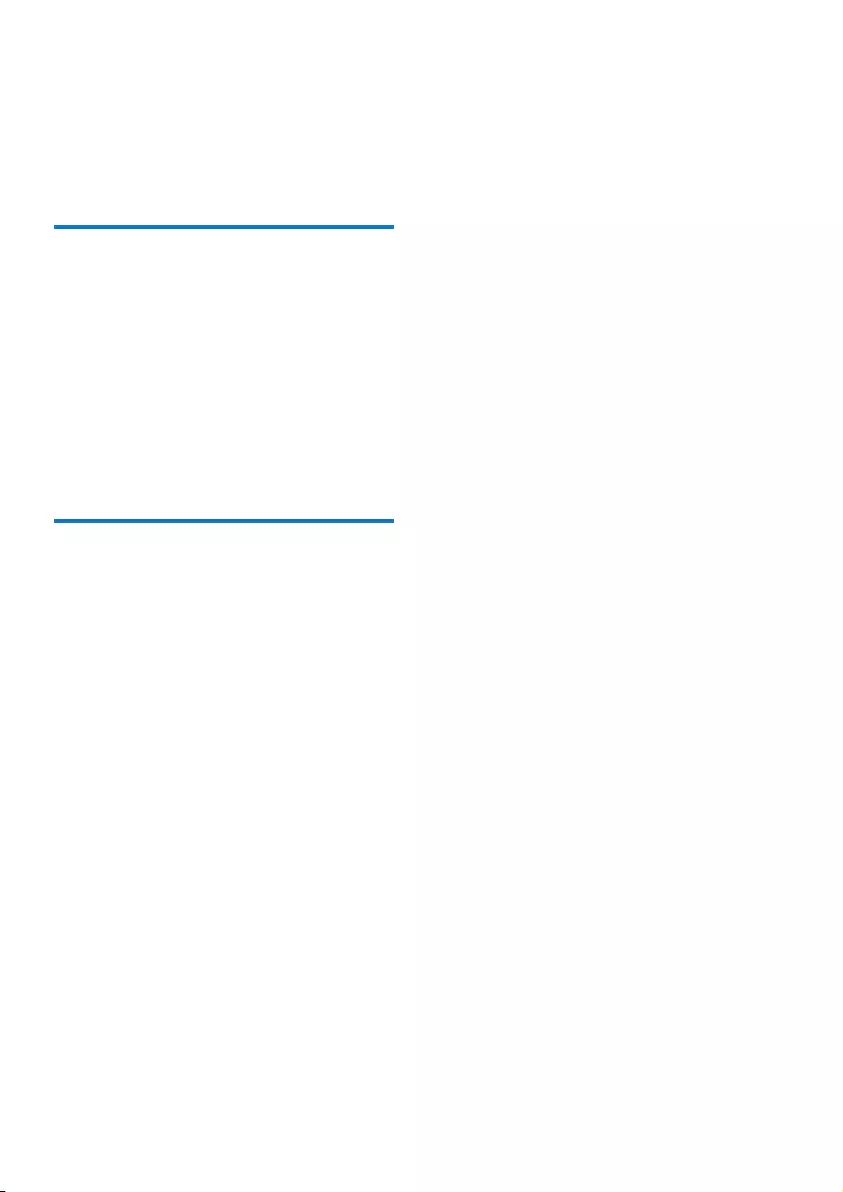
3EN
2 Your CD
Soundmachine
Introduction
With this CD Soundmachine, you can:
• listen to FM radio;
• enjoy audio from tapes, USB device,
Bluetooth devices, and other external
audio devices;
• program the play sequence of tracks.
The unit offers you Dynamic Bass Boost (DBB)
and Digital Sound Control (DSC) to enrich
sound.
What's in the box
Check and identify the contents of the package:
• Main unit
• AC power cord
• Remote control (with battery)
• Short user manual
• Safety sheet
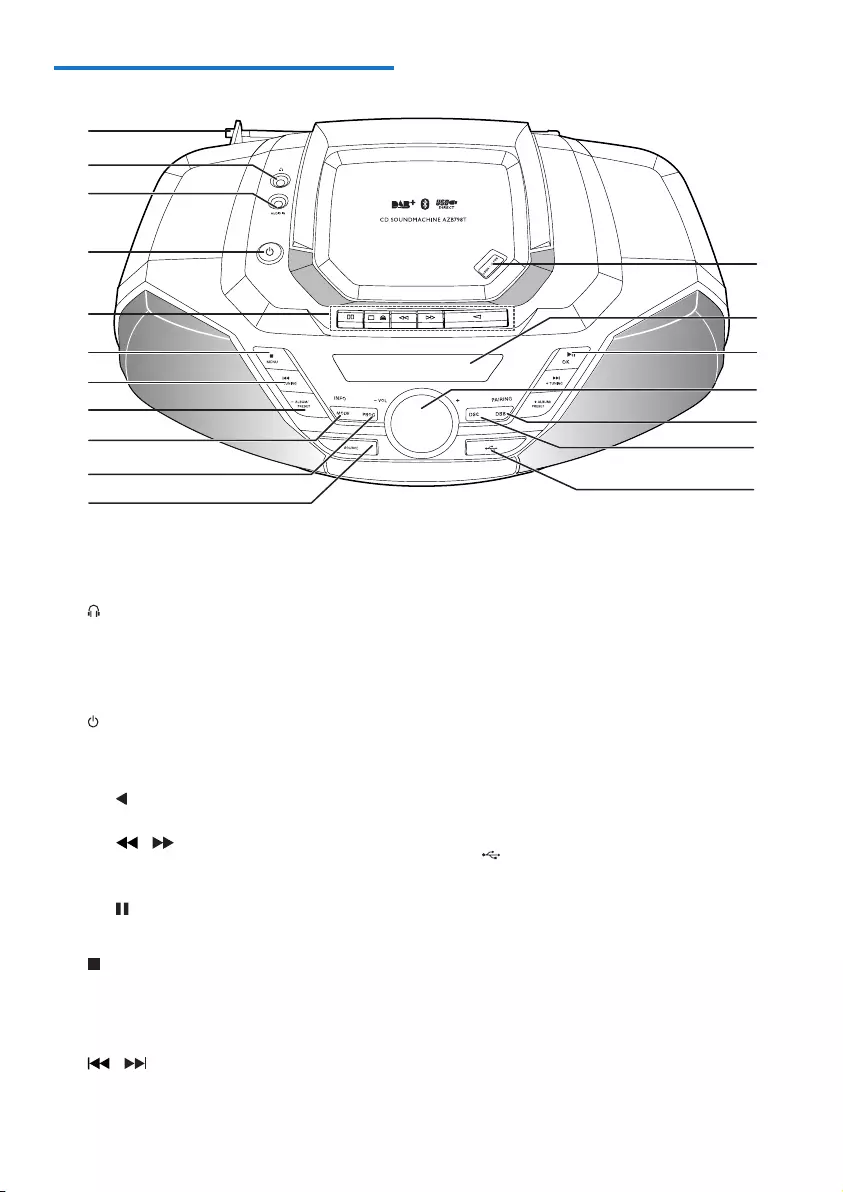
4EN
Overview of the main unit
a FM antenna
• Improve FM reception.
b
• Headphone socket.
c AUDIO-IN
• Connect an external audio device.
d
• Turn the unit on or off.
e Tape controls
•
Start tape play.
• /
Fast rewind or fast forward the tape.
Stop tape play or open the tape door.
•
Pause tape play.
f /MENU
• Stop play.
• Erase a program.
• Enter DAB+/FM menu.
g / TUNING +/-
• Skip to the previous or next track.
a
c
d
e
f
g
h
i
j
k
o
r
q
p
n
m
l
b
• Tune to FM radio stations.
• Search within a track.
h ALBUM/PRESET -/+
• Select a preset radio station.
• Skip to the previous or next album.
i MODE/INFO
• Select a play mode: repeat or shufe.
• Display the play information.
j PROG
• Program tracks.
k SOURCE
• Select a source.
l
• USB socket.
m DSC
• Select a preset sound setting.
n DBB/PAIRING
• Turn dynamic bass boost on or off.
• In Bluetooth mode, press and hold to
enter pairing mode.
o VOL +/-
• Adjust volume.
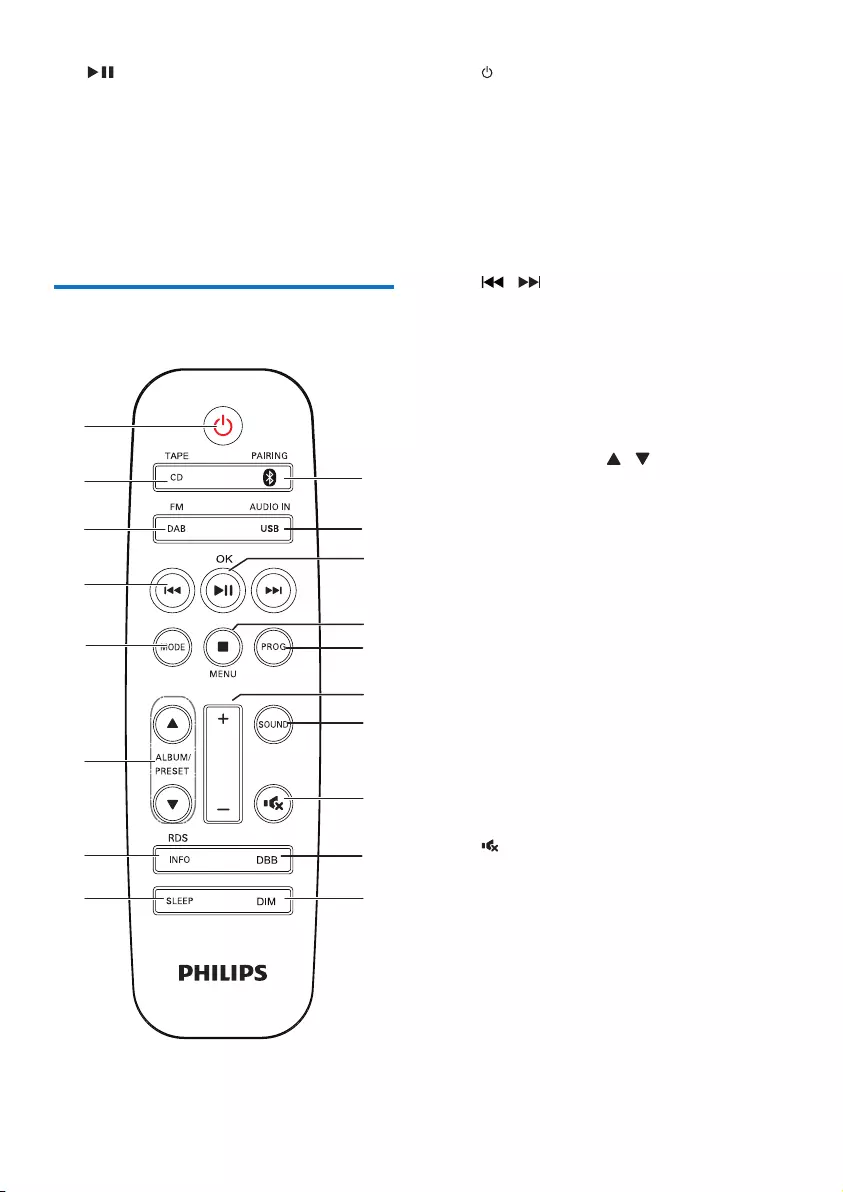
5EN
p /OK
• Press to start or pause the play.
• Conrm the selection.
q Display panel
• Display current status.
r OPEN•CLOSE
• Open the disc compartment.
Overview of the remote
control
i
q
p
r
m
n
o
k
j
l
a
b
c
d
e
f
g
h
a
• Turn the unit on or off.
b CD/TAPE
• Select the DISC source.
• Select the tape source.
c FM/DAB
• Select the FM source.
• Select the DAB source.
d /
• Skip to the previous/next track.
• Search within a track/disc/USB.
• Tune to a radio station.
• Adjust time.
e MODE
• Select the play mode.
f ALBUM/PRESET /
• Select a preset radio station.
• Skip to the previous/next album.
g INFO/RDS
• During playback, display the play
information.
• For selected FM radio stations, display
RDS information(if available).
h SLEEP
• Set sleep timer.
i DIM
• Adjust the display brightness.
j DBB
• Turn dynamic bass enhancement on/
off.
k
• Mute or restore volume.
l SOUND
• Enrich sound effect with Digital Sound
Control (DSC).
m +/-
• Adjust volume.
n PROG
• Program tracks.
• Program FM/DAB+ radio stations.
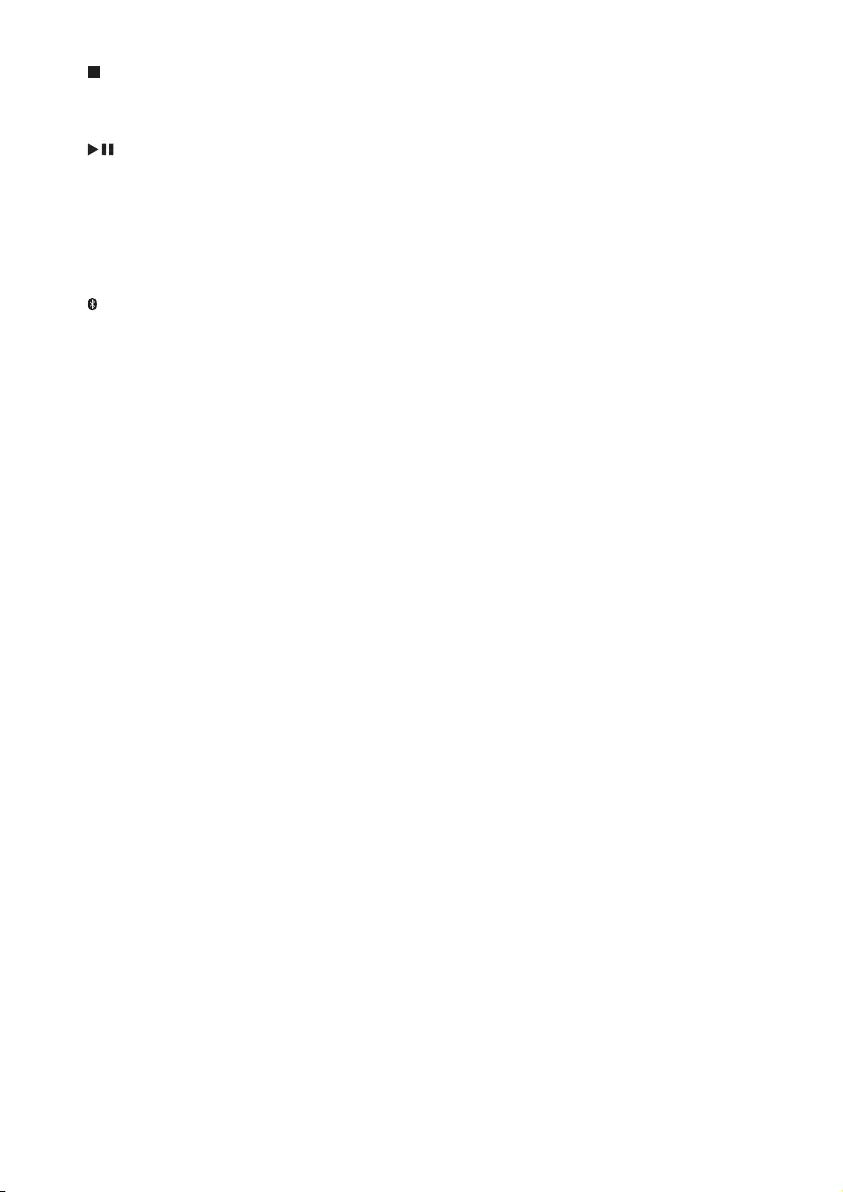
6EN
o /MENU
• Stop play or erase a program.
• Access FM/DAB+ menu.
p /OK
• Start, pause, or resume play.
• Conrm the selection.
q USB/AUDIO IN
• Press repeatedly to select the USB or
AUDIO IN source.
r /PAIRING
• Press to select the BT (Bluetooth)
source.
• Press and hold for 2 seconds to enter
pairing mode
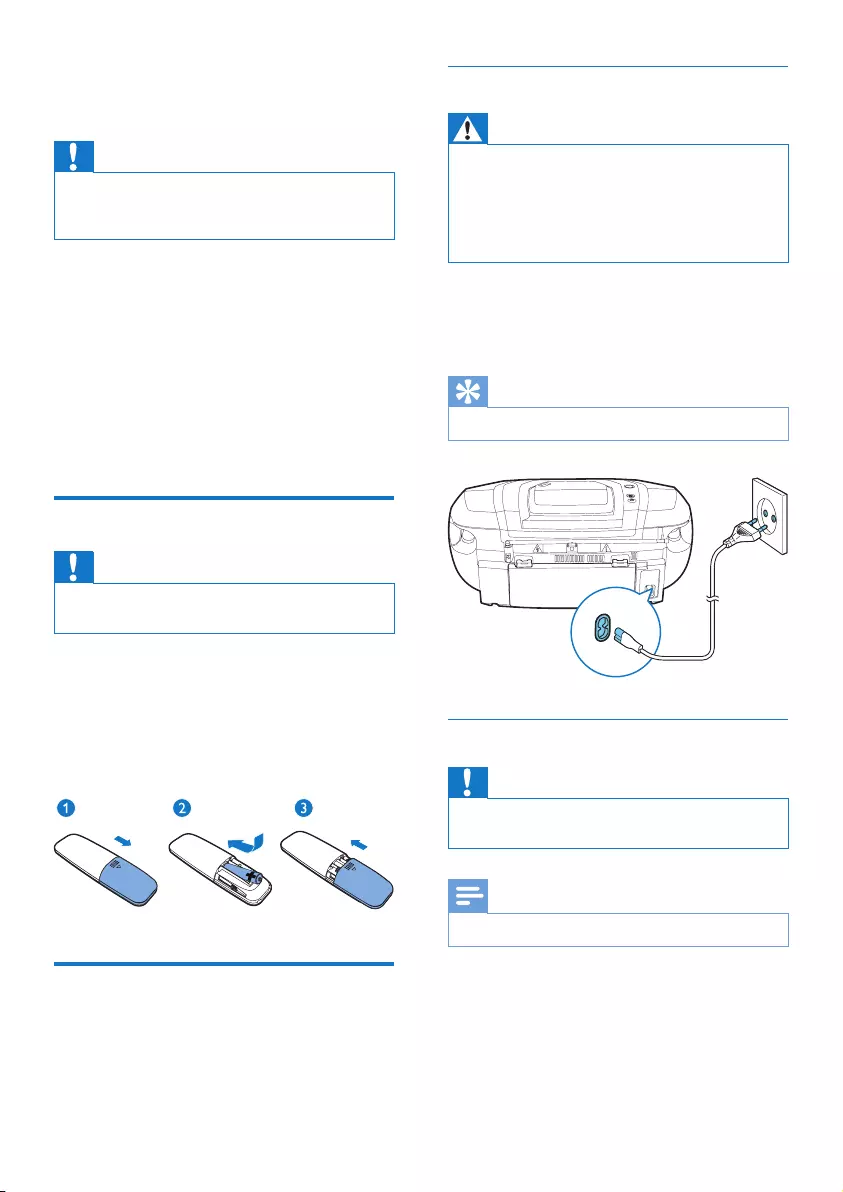
7EN
3 Get started
Caution
• Use of controls or adjustments or performance of
procedures other than herein may result in hazardous
laser exposure or other unsafe operation.
Always follow the instructions in this chapter in
sequence.
If you contact Philips, you will be asked for the
model and serial number of your apparatus. The
model number and serial number are on the
bottom of your apparatus. Write the numbers
here:
Model No. __________________________
Serial No. ___________________________
Prepare the remote control
Caution
• Risk of product damage! When the remote control is
not used for long periods, remove the batteries.
To insert the remote control battery:
1 Open the battery compartment.
2 Insert the supplied AAA battery with
correct polarity (+/-) as indicated.
3 Close the battery compartment.
Connect power
The unit can be powered by either AC power
or batteries.
Option 1: AC power
Warning
• Risk of product damage! Make sure that the power
supply voltage corresponds to the voltage printed on
the back or the underside of the unit.
• Risk of electric shock! When you disconnect the AC
power, always pull the plug from the socket. Never pull
the cord.
Connect the AC power cord to:
• the AC~ MAINS socket on the unit.
• the wall socket.
Tip
• To save energy, turn the unit off after use.
Option 2: Battery power
Caution
• Batteries contain chemical substances, so they should
be disposed of properly.
Note
• Batteries are not supplied with the accessories.
1 Open the battery compartment.
2 Insert 6 batteries (type: R-20 or D CELL)
with correct polarity (+/-) as indicated.
3 Close the battery compartment.
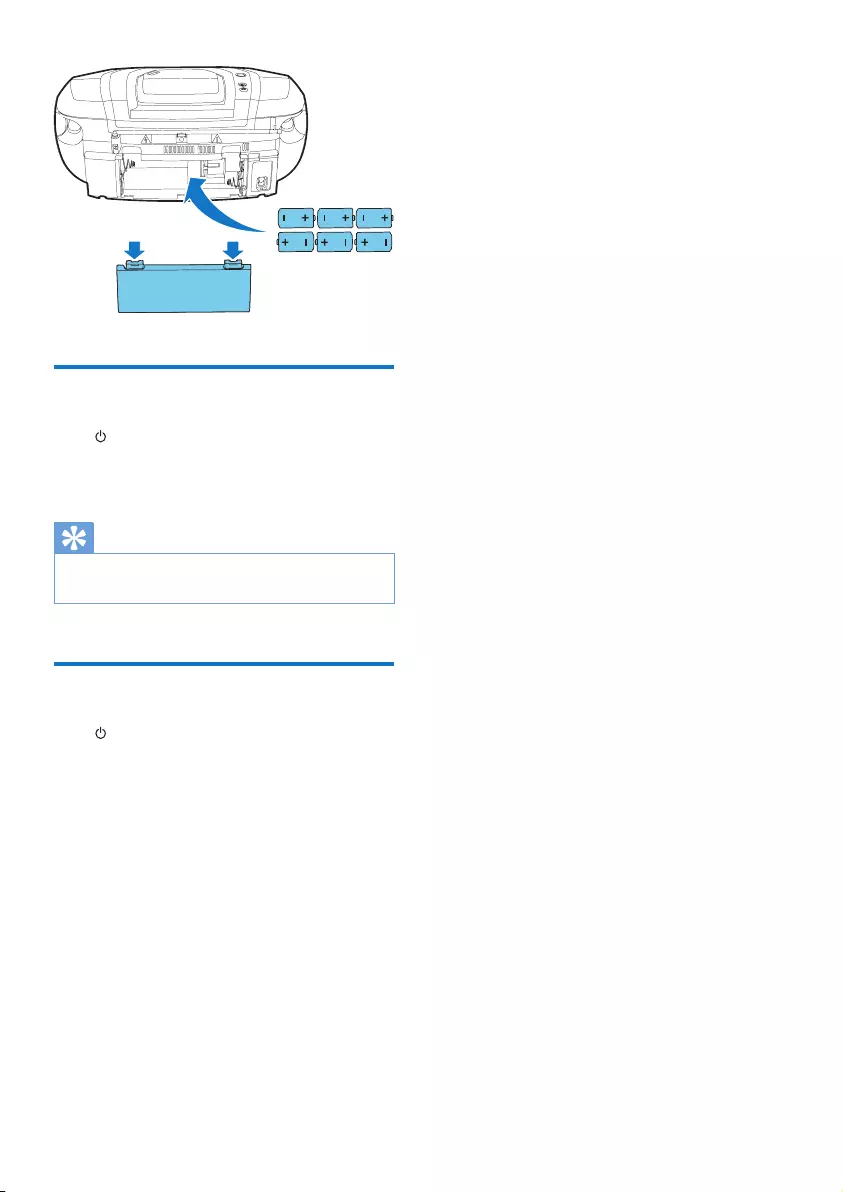
8EN
Turn on
Press .
» The unit switches to the last selected
source.
Tip
• To select a source, press SOURCE repeatedly or the
source selection buttons on the remote control.
Turn off
Press again.
» The backlight on the display panel
turns off.
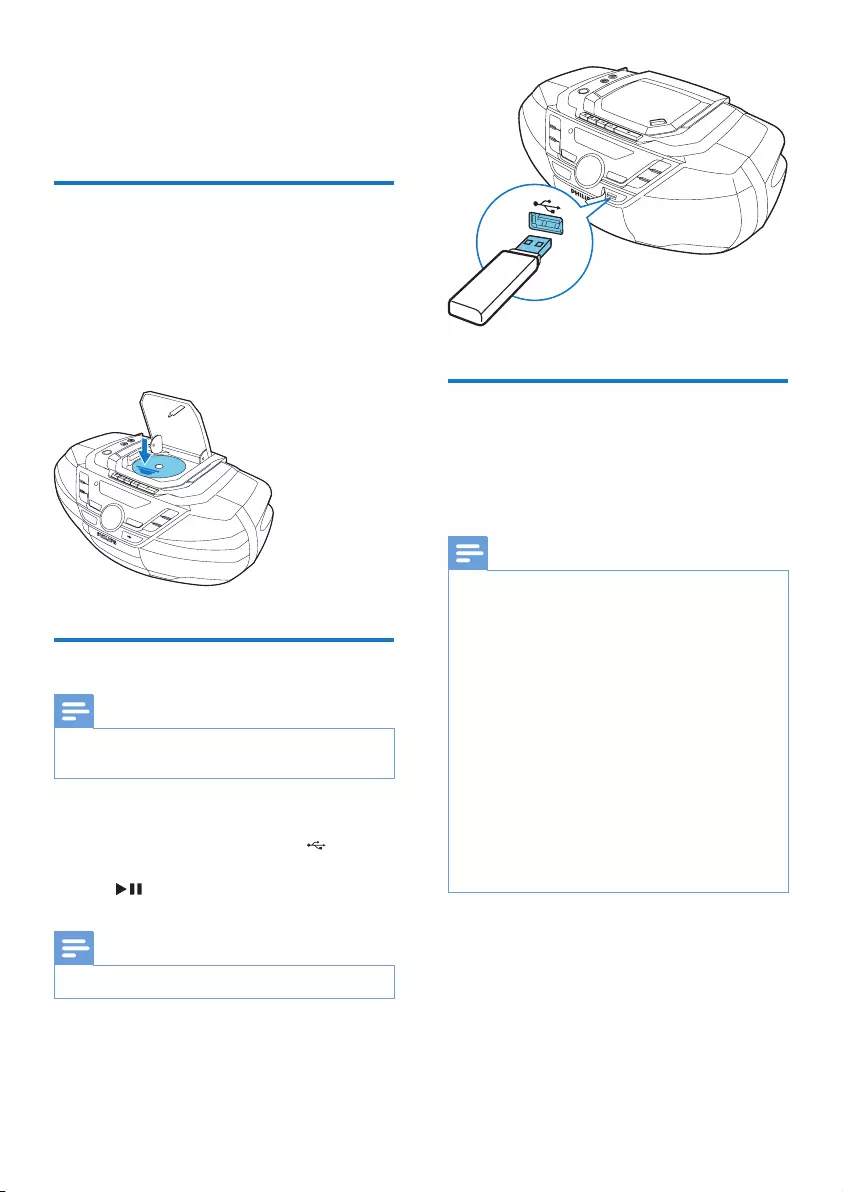
9EN
4 Play
Play CD
1 Press CD to select the disc source.
2 Press OPEN•CLOSE to open the disc tray.
3 Insert a disc with the printed side facing up,
then close the disc tray.
» Play starts automatically.
Play from USB devices
Note
• Make sure that the USB device contains playable audio
content.
1 Press USB to select USB source.
2 Insert the USB device into the socket.
» Play starts automatically. If not, press
.
Note
• The maximum current for USB is 0.5A.
Play from Bluetooth-enabled
devices
With this product, you can listen to audio from
Bluetooth-enabled devices.
Note
• WOOX Innovations does not guarantee the
compatibility with all Bluetooth devices.
• Before pairing a device with this product, read its user
manual for Bluetooth compatibility. Make sure that the
connected Bluetooth device supports the Advanced
Audio Distribution Prole (A2DP) and the Audio Video
Remote Control Prole (AVRCP).
• The product can connect a maximum of 8 Bluetooth
devices simultaneously.
• Make sure that Bluetooth function is enabled on your
device, and your device is set as visible to all other
Bluetooth devices.
• The operational range between this product and a
Bluetooth device is approximately 10 meters (33 feet).
• Any obstacle between this product and a Bluetooth
device can reduce the operational range.
• Keep away from any other electronic device that may
cause interference.
1 Press BT to select Bluetooth source.
» [BLUETOOTH](Bluetooth) is
displayed.
» The CD sound machine enters pairing
mode, and [PAIRING] (Pairing) is
displayed on the screen.
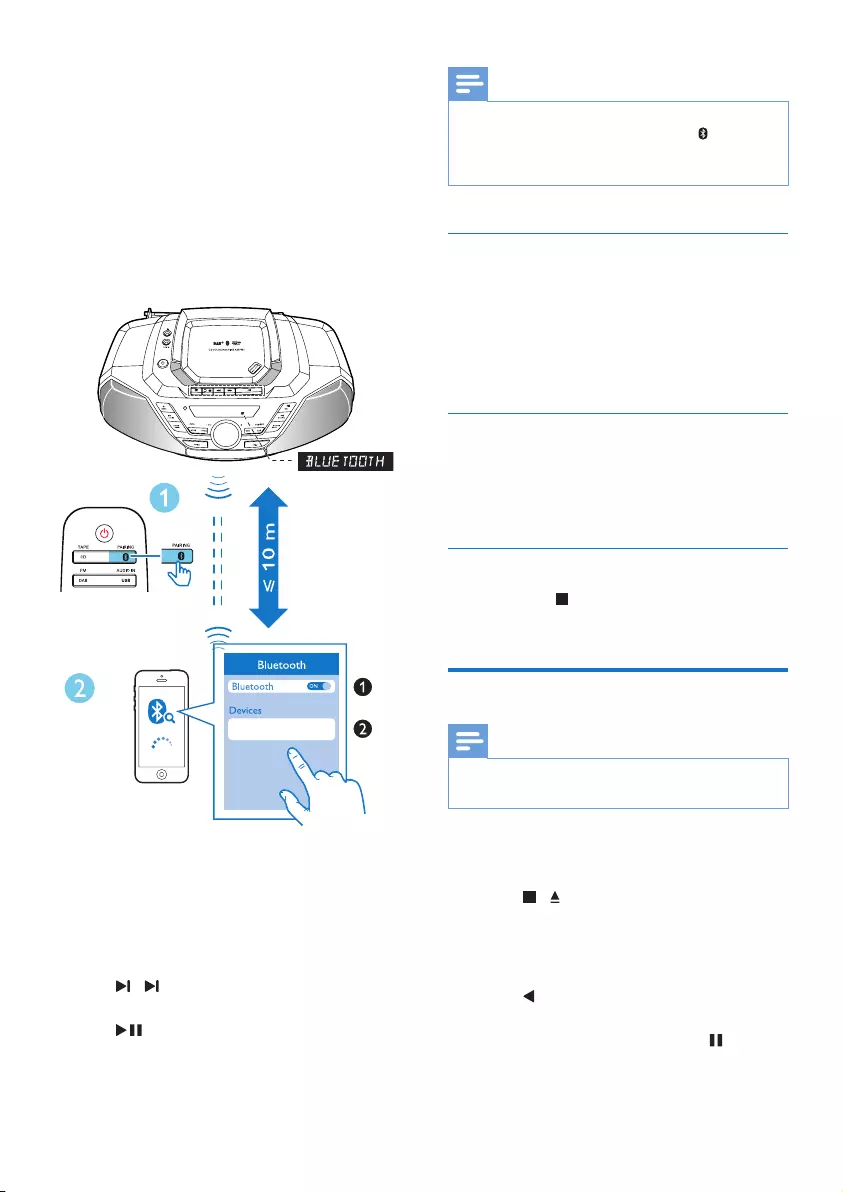
10 EN
2 On your Bluetooth device, enable
Bluetooth and search for Bluetooth devices
(refer to the user manual of the device).
3 Select [Philips AZB798T] on your device
for pairing. If necessary, enter default
password “0000”.
» After successful pairing and
connection, the product beeps twice,
and [CONNECTED] (connected ) is
displayed on the screen.
4 After successful Bluetooth connection, play
audio on the Bluetooth device.
» Audio streams from your Bluetooth
device to the product.
• To skip to previous/next track, press
/ .
• To pause or resume the playback, press
.
Philips AZB798T
Note
• If you cannot nd [Philips AZB798] on your device,
pressDBB/PAIRING on the main unit or //PAIRING
on remote control for 2 seconds to enter pairing
mode,[PAIRING] (Pairing) is display on the screen.
Disconnect the Bluetooth-enabled
device
• Press and hold PAIRING for 2 seconds;
• Disable Bluetooth on your device; or
• Move the device beyond the
communication range.
Connect another Bluetooth-enabled
device
Disable Bluetooth on the current device, and
then connect another device.
Clear Bluetooth pairing history
Press and hold for 7 seconds to clear the
Bluetooth pairing history.
Play tape
Note
• The CD sound machine will turns off automatically
after an elapsed time of inactivity at tape mode.
1 Press CD/TAPE repeatedly to select TAPE
source.
2 Press / on the CD sound machine to
open the tape door.
3 Load the tape with the open side upward
and the full spool to the right.
4 Press on the CD sound machine to start
play.
• To pause/resume play, press on main
unit .
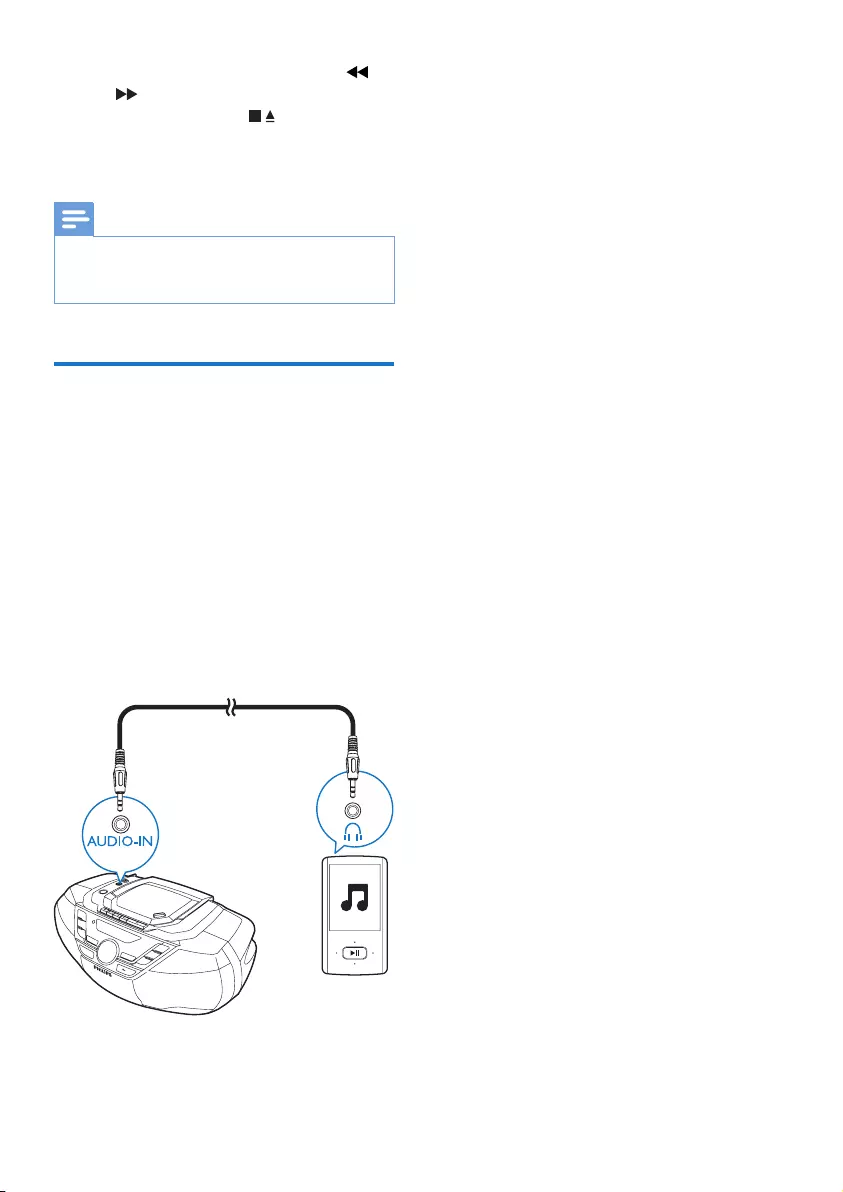
11EN
• To rewind or fast-forward, press /
on CD sound machine .
• To stop play, press .
» The CD sound machine turns off
automatically.
Note
• In playback mode, cassette will be stopped
automatically when playback reaches the end.
• There is no display on the LCD screen in tape mode.
Play from an external device
You can also listen to an external audio device
such as an MP3 player through this product.
1 Press TUNER/AUDIO IN repeatedly to
select [AUDIO-IN] source.
2 Connect an audio cable (3.5mm, not
supplied) to:
• the AUDIO-IN socket on the unit.
• the headphone socket on an external
device.
3 Play the external device (see the device's
user manual).
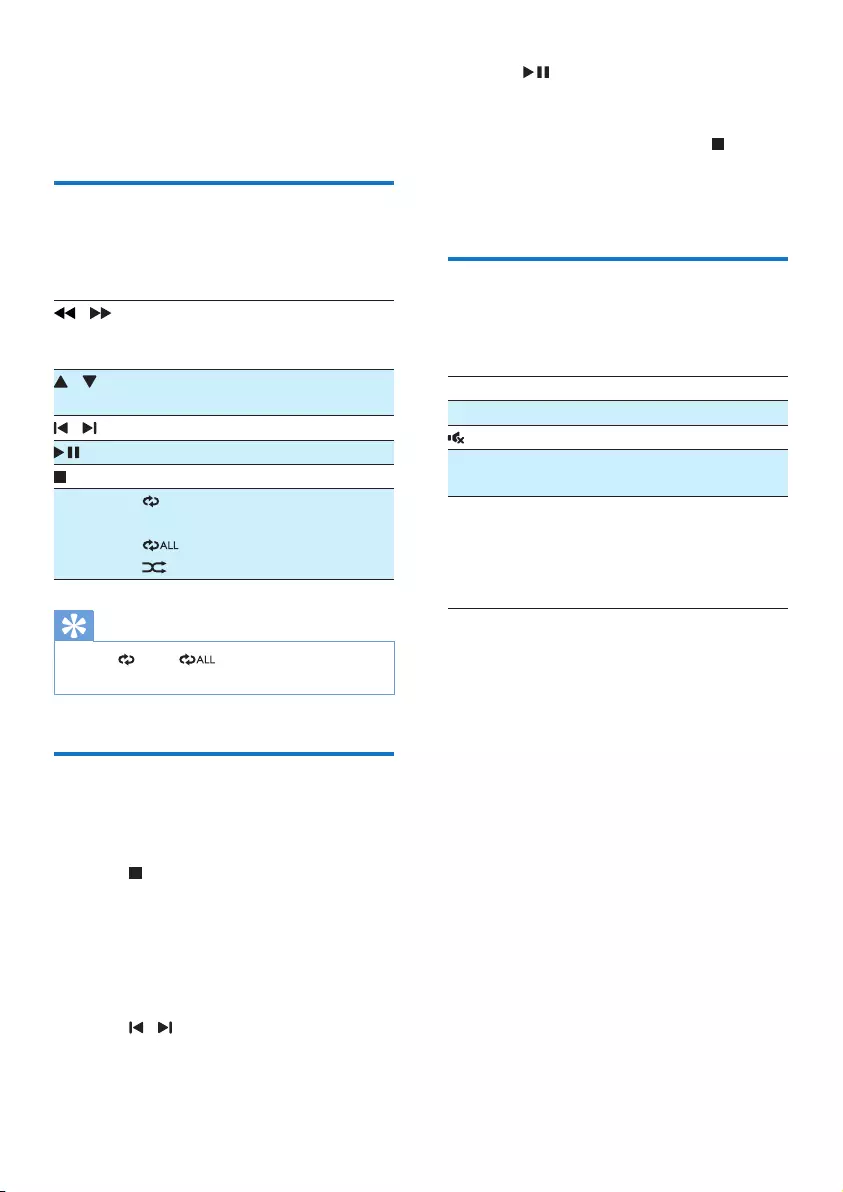
12 EN
5 Play options
Control play
In CD or USB mode, you can control play
through the following operations.
/ Press and hold to fast-forward
or fast-reverse the track during
playback, then release to resume play.
/ Skip to the previous or next
MP3 album.
/ Skip to the previous or next track.
Start or pause play.
Stop play.
MODE [ ]: Play the current track
repeatedly.
[ ]: Play all tracks repeatedly.
[ ]: Play tracks randomly.
Tip
• Only [ ] and [ ] can be selected when you
play the programmed tracks.
Program tracks
In CD or USB mode, you can program a
maximum of 20 tracks.
1 Press to stop playback.
2 Press PROG to activate the program
mode.
» [PROG] (program) begin to blink.
3 For MP3 tracks, press ALBUM/PRESET +/-
to select an album.
4 Press / to select a track number, then
press PROG to conrm.
5 Repeat steps 3-4 to program more tracks.
6 Press to play the programmed tracks.
» During play, [PROG] (program) is
displayed.
• To erase the program, press twice.
• To review the program, when playback
is stopped, press and hold PROG for
2 seconds.
Adjust sound
During play, you can adjust volume and select
the sound effects.
Key Function
VOL +/- Increase or decrease volume.
Mute or resume sound.
DBB Turn dynamic bass enhancement
on or off.
SOUND Select a preset sound effect:
POWERFUL (powerful);
BALANCE(balance);
WARM(warm); BRIGHT(bright),
and CLEAR(clear),
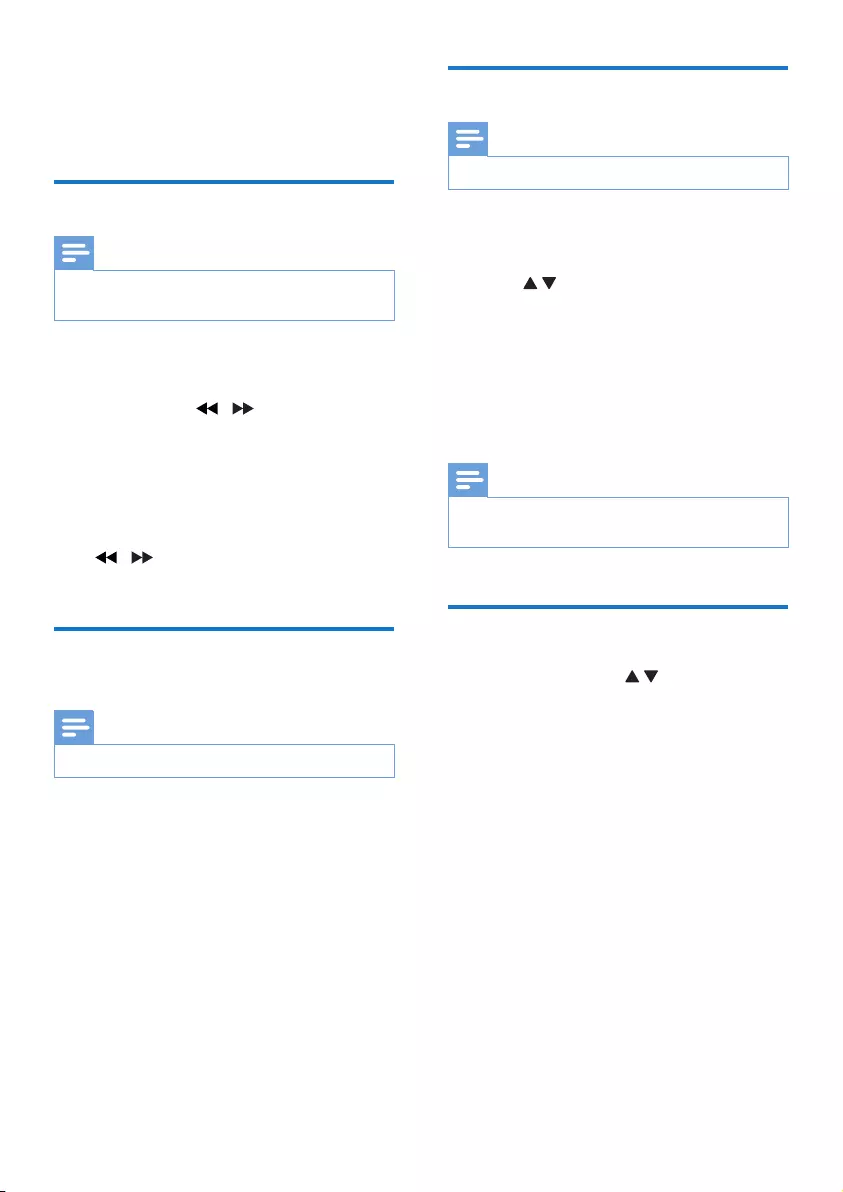
13EN
6 Listen to FM
radio
Tune to FM radio stations
Note
• For optimal reception, fully extend and adjust the
position of the FM antenna.
1 Press FM/DAB repeatedly to select FM
radio source.
2 Press and hold / for 2 seconds.
» [SEARCH] (search) is displayed.
» The product tunes to a station with
strong reception automatically.
3 Repeat step 2 to tune to more stations.
To tune to a radio station with weak signal:
Press / repeatedly until you nd better
reception.
Store radio stations
automatically
Note
• You can program a maximum of 20 FM radio stations.
In tuner mode, press and hold PROG for
2 seconds.
» [AUTO STORE] (auto store) is
displayed.
» The unit stores all the available FM
radio stations.
» The rst stored radio station is
broadcast automatically.
Store radio stations manually
Note
• You can program a maximum of 20 FM radio stations.
1 Tune to an FM radio station.
2 Press PROG to activate the storing mode.
3 Press to allocate a number (1 to 20)
to this radio station, then press PROG to
conrm.
» The preset number and the frequency
of the preset station are displayed.
4 Repeat the above steps to store other
stations.
Note
• To remove a pre-stored FM radio station, store another
station in its place.
Select a preset radio station
In FM tuner mode, press to select a preset
number.
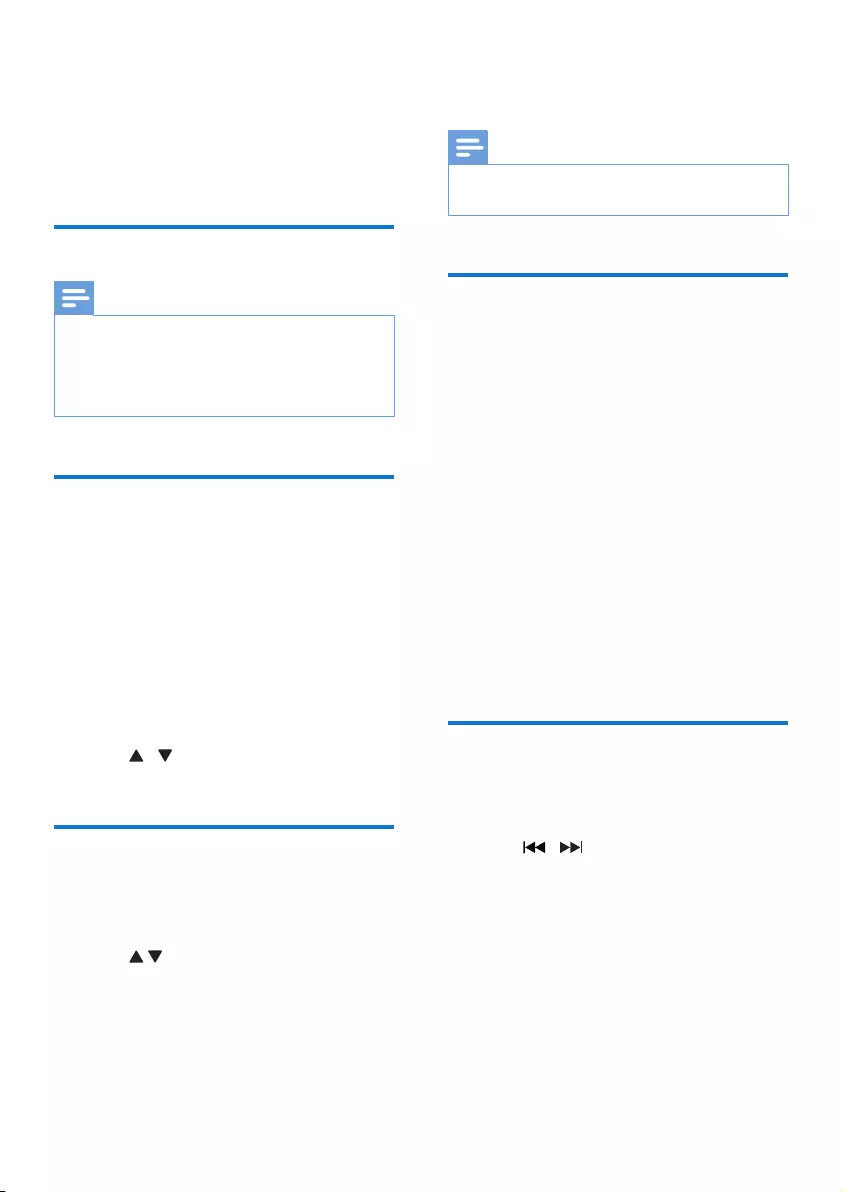
14 EN
7 Listen to DAB
radio stations
Listen to DAB radio stations
Note
• For optimal reception, fully extend the antenna and
adjust its position.
• You can program a maximum of 20 DAB radio stations.
• Check with local retailer or go to www.WorldDAB.org
for applicable DAB radio frequencies in your area.
For the rst time use
1 Press FM/DAB to select the DAB source.
» [Full scan] menu is displayed.
2 Press OK to activate the automatic search.
» This product automatically stores radio
stations with sufcient signal strength.
» After the search is complete, the
rst stored radio station is broadcast
automatically.
3 Press / to select a station, and then
start listening.
Program radio stations
1 Tune to a DAB radio station.
2 Press PROG to activate the programming.
3 Press to select a preset sequence
number.
4 Press PROG to conrm.
» The radio station is stored with the
selected sequence number.
5 Repeat steps 1-4 to program more radio
stations.
Note
• If you store a radio station with the sequence number
of another one, the earlier one is overwritten.
Display DAB information
On the display of DAB broadcasting, the rst
line shows station name, and the second line
shows the service information for the current
station.
Press INFO/RDS (INFO/MODE) repeatedly
to cycle through the following information (if
available).
• Dynamic label segment (DLS)
• Signal strength
• Program type (PTY)
• Ensemble name
• Frequency
• Signal error rate
• Bitrate codec
• Time
• Date
Use DAB menus
1 In DAB mode, press MENU to access the
DAB menus.
2 Press / to toggle through the
menus.
• [FULL SCAN]:Scan for the DAB
stations.
• [MANUAL]: Tune to a station manually.
• [PRUNE]: Remove invalid stations
• [SYSTEM]: Access system setting menu.
3 Press OK to enter the menu.
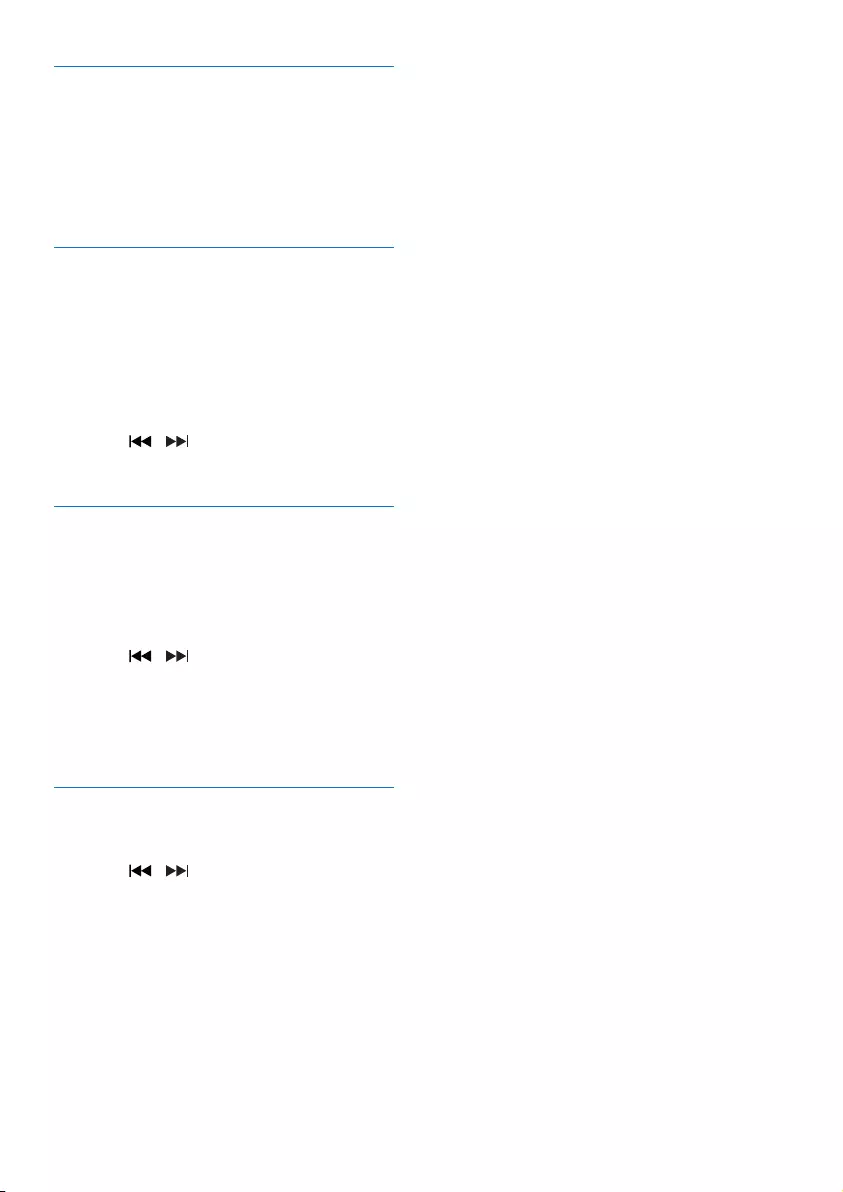
15EN
Re-scan for stations
Full scan is used to perform a wide range
search for DAB radio stations.
• Press OK to activate the automatic search.
» This product automatically stores radio
stations with sufcient signal strength.
Tune to a station manually
With this feature, you can tune to a specic
channel/frequency manually. In addition to
antenna orientation for better radio reception,
the optimal reception can also be obtained with
this feature.
1 Press OK to access the station list.
2 Press / to select a station.
3 Press OK to conrm the option.
Remove invalid stations
This option lists active stations and removes any
stations that are in the list but have no service
in your area.
1 Press OK to access the [PRUNE] menu.
2 Press / to select an option.
• [N]: Return to the previous menu.
• [Y]: Remove invalid stations from the
station list.
3 Press OK to conrm the selection.
System menus
1 Press OK to access system menu.
2 Press / to to select a sub-menus.
• For details, refer to the section 'Use
system menus'.
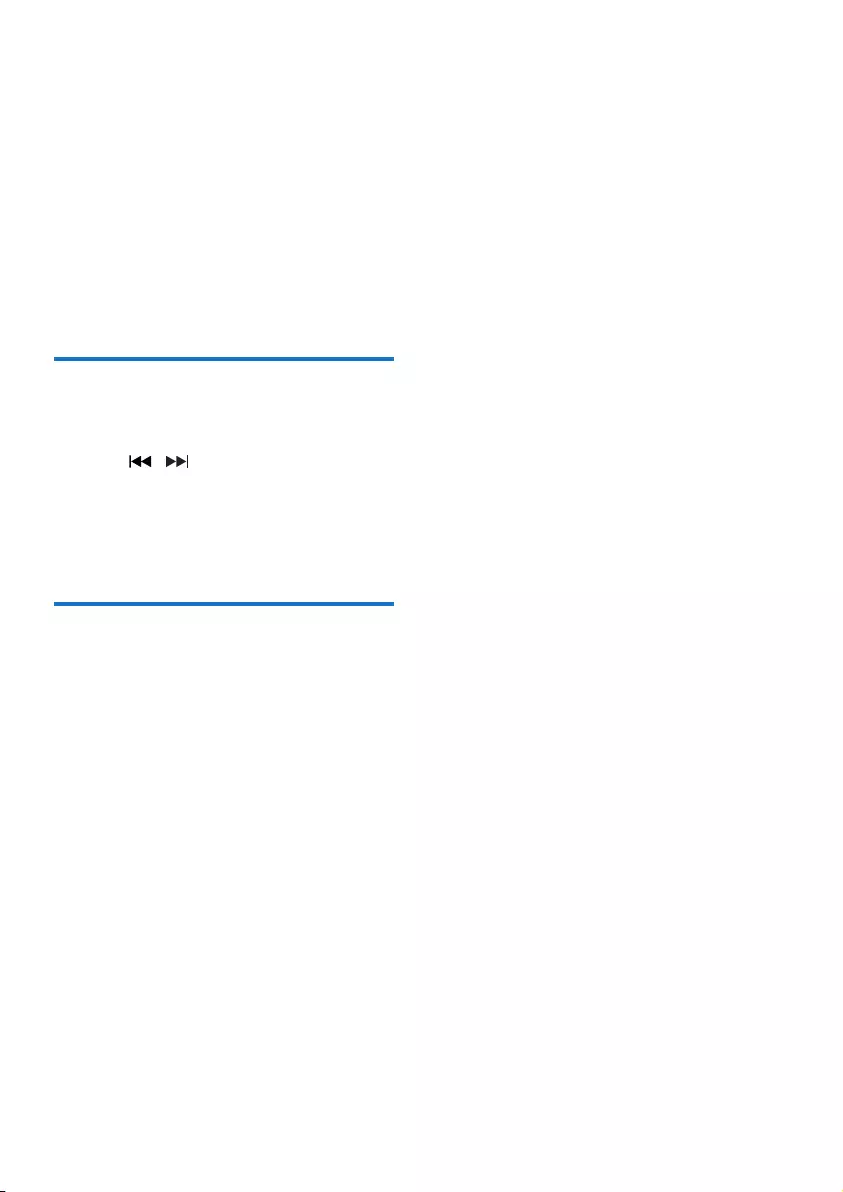
16 EN
8 Use system
menus
With the system menus, you can:
• [RESET]: Reset the product to factory
default status.
• [UPGRADE]: Upgrade the software.
• [SW VER]: Check the version of current
software of this product.
Reset the product
1 Press OK to display the options.
2 Press / to select an option.
• [N]: Return to the previous menu.
• [Y]: Reset the product to factory
default status.
3 Press OK to conrm the option.
Check the current software
version
Press OK to display the version of current
software.
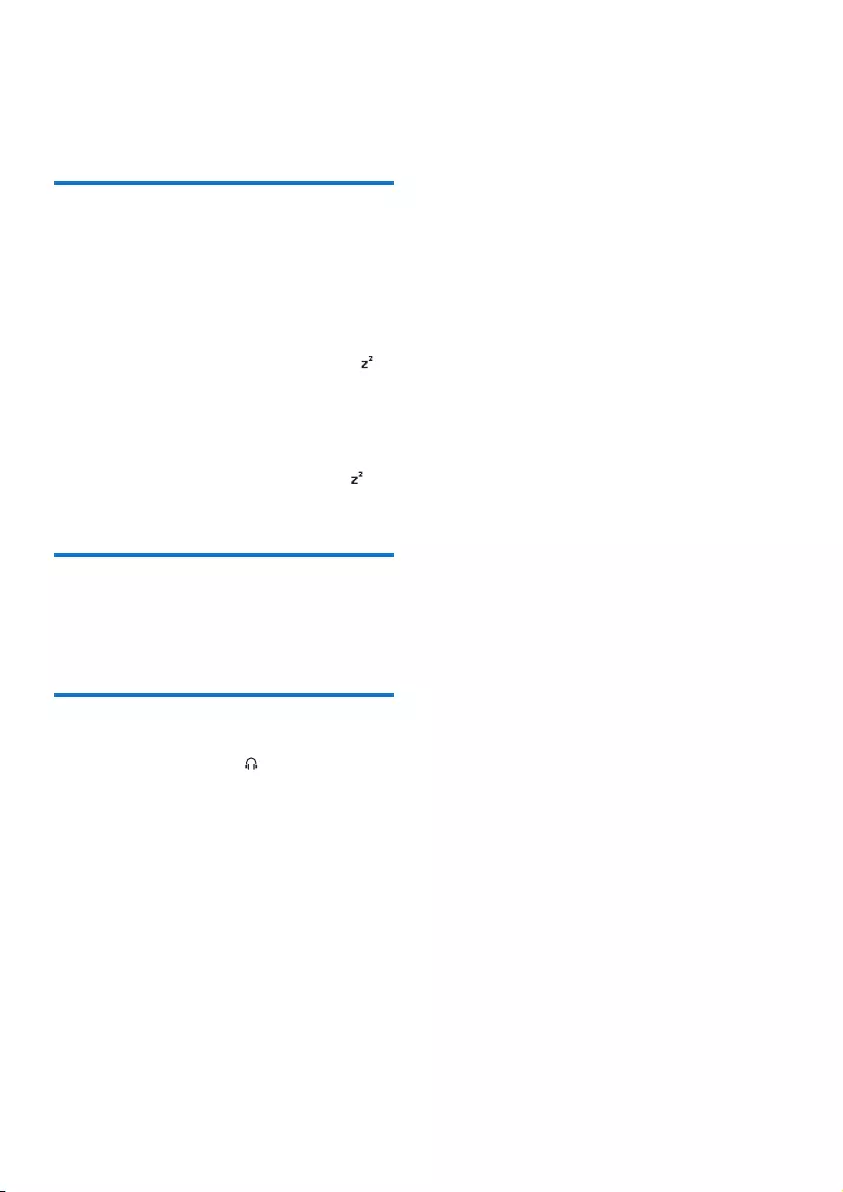
17EN
9 Other features
Set the sleep timer
This unit can switch to standby automatically
after a preset period.
When the unit is turned on, press SLEEP
repeatedly to select the sleep timer period (in
minutes).
» When the sleep timer is activated,
appears.
To deactivate sleep timer:
• Press SLEEP repeatedly until [SLEEP OFF]
(sleep off) is displayed.
» When sleep timer is deactivated,
disappears.
Adjust the display brightness
Press DIM repeatedly to select different
brightness levels.
Listen through the headphone
Plug a headphone into the socket on the unit.
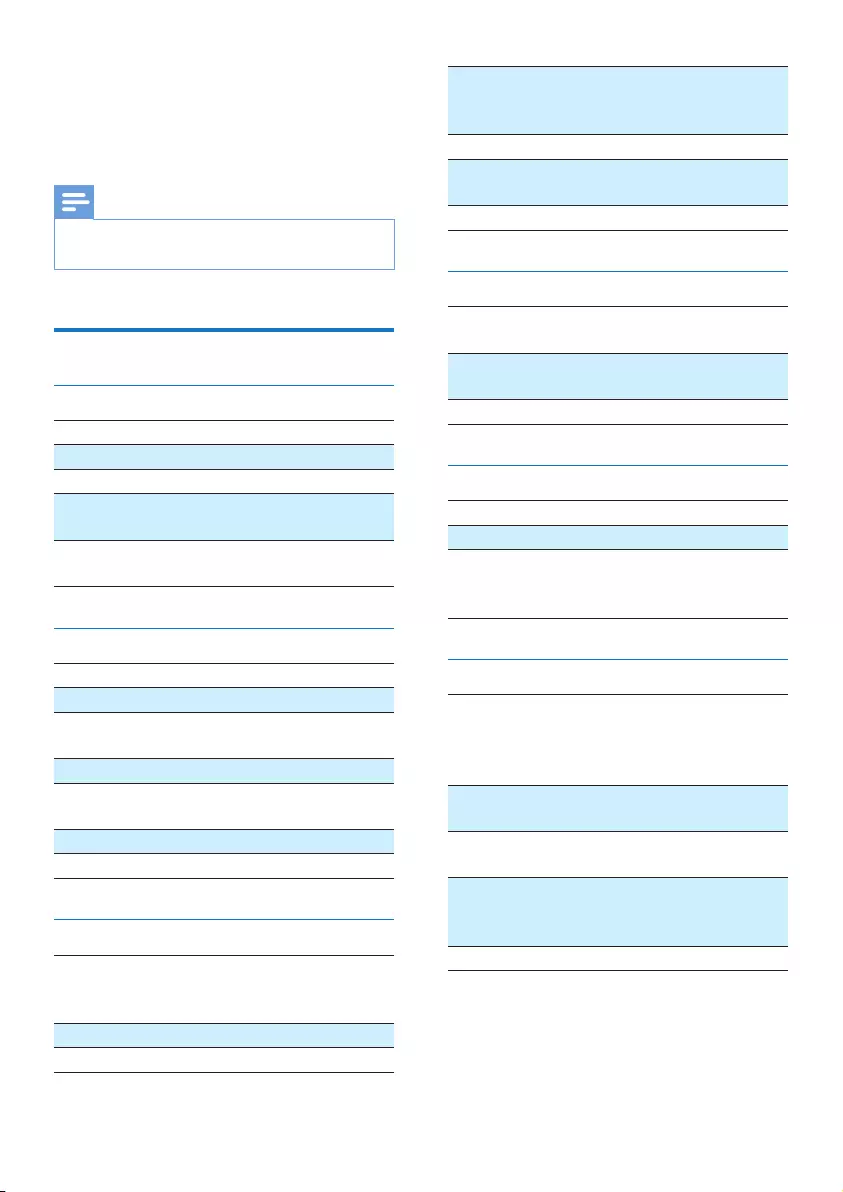
18 EN
10 Product
information
Note
• Product information is subject to change without prior
notice.
Specications
Amplier
Max Output Power 2 x 4 W
Frequency Response 63 -20 KHz, +/-3dB
Signal to Noise Ratio >72 dBA
Total Harmonic
Distortion
<1 %
Audio-in Input 650 mV RMS
22kohm
Disc
Laser Type Semiconductor
Disc Diameter 12cm/8cm
Support Disc CD-DA, CD-R, CD-
RW, MP3-CD
Audio DAC 24Bits / 44.1kHz
Total Harmonic
Distortion
<1%
Frequency Response 63 -20 KHz, +/-3dB
S/N Ratio >72 dBA
Tuner
Tuning Range FM: 87.5 - 108MHz
DAB: 174.928 -
239.200 MHz
Tuning grid 50 kHz
Preset stations 20
Sensitivity:
-Mono, 26dB S/N Ratio
-Stereo, 46dB S/N Ratio
<22 dBf
<43 dBf
Search Selectivity <28dBf
Total Harmonic
Distortion
<2%
Signal to Noise Ratio >55 dB
Tape deck
Frequency response
- Normal tape (type I)
125 - 8000 Hz
(8 dB)
Signal-to-noise ratio
- Normal tape (type I)
35 dBA
Wow and utter ≤ 0.4% DIN
Bluetooth
Bluetooth Version V3.0 + EDR
Range 10 m (Free space)
Frequency band/
Output power
2.400GHz - 2.483GHz
ISM Band / ≤ 4dBm
(Class 2)
General
Power supply
- AC Power
- Battery
220-240V~, 50/60 Hz;
DC 9 V, 6 x 1.5 V/
R-20 /D CELL
Operation Power
Consumption
15 W
Standby Power
Consumption
< 0.5 W
Dimensions
- Main Unit
(W x H x D)
435 x 170 x 271 mm
Weight (Main Unit) 2.96 kg
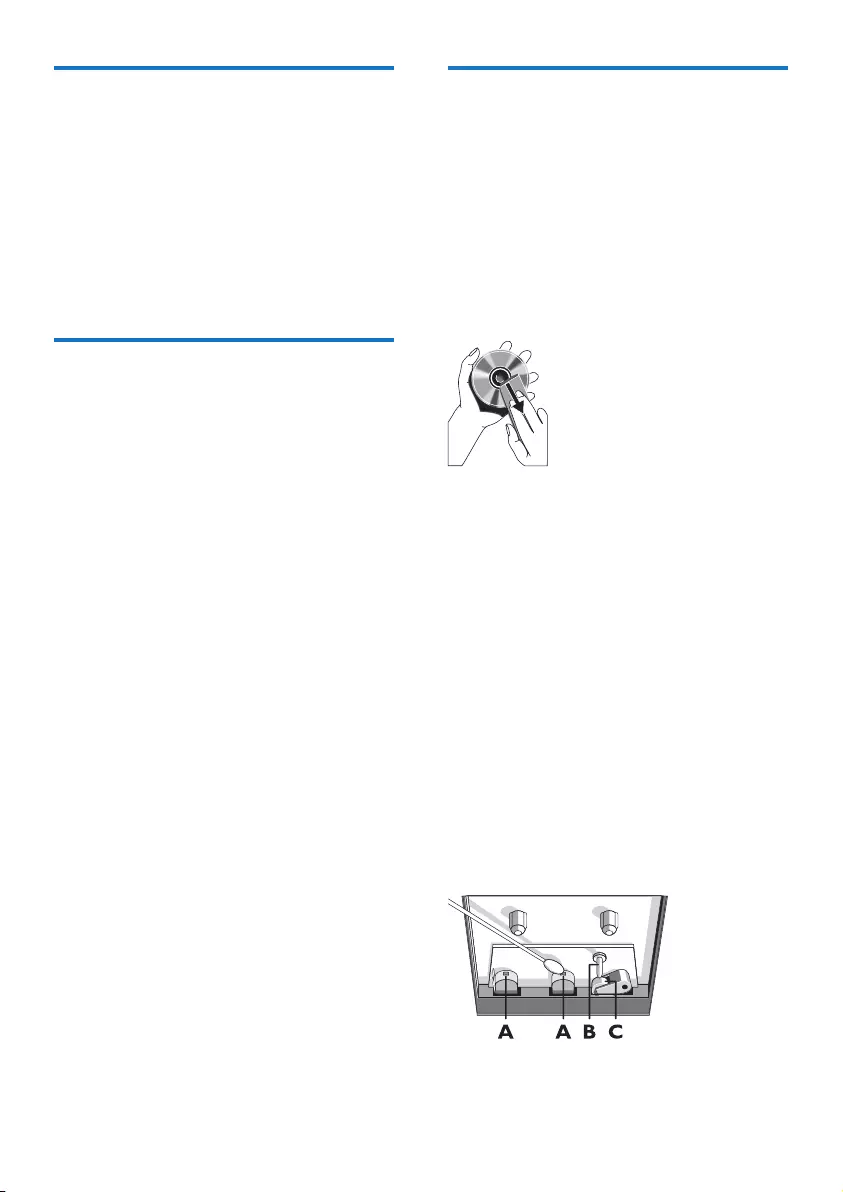
19EN
Supported MP3 disc formats
• ISO9660, Joliet
• Maximum title number: 512 (depending on
le name length)
• Maximum album number: 255
• Supported sampling frequencies: 32 kHz,
44.1kHz, 48 kHz
• Supported Bit-rates: 32~256 (kbps),
variable bit rates
USB playability information
Compatible USB devices:
• USB ash memory (USB 2.0 or USB1.1)
• USB ash players (USB 2.0 or USB1.1)
• memory cards (requires an additional card
reader to work with this apparatus)
Supported formats:
• USB or memory le format FAT12, FAT16,
FAT32 (sector size: 512 bytes)
• MP3 bit rate (data rate): 32-320 Kbps and
variable bit rate
• Directory nesting up to a maximum of
8 levels
• Number of albums/ folders: maximum 99
• Number of tracks/titles: maximum 999
• ID3 tag v2.0 or later
• File name in Unicode UTF8 (maximum
length: 128 bytes)
Unsupported formats:
• Empty albums: an empty album is an album
that does not contain MP3/WMA les, and
is not be shown in the display.
• Unsupported le formats are skipped.
For example, Word documents (.doc) or
MP3 les with extension .dlf are ignored
and not played.
• WMA, AAC, WAV, PCM audio les
• DRM protected WMA les (.wav, .m4a,
.m4p, .mp4, .aac)
• WMA les in Lossless format
Maintenance
Clean the cabinet
• Use a soft cloth slightly moistened with
a mild detergent solution. Do not use a
solution containing alcohol, spirits, ammonia
or abrasives.
Clean discs
• When a disc becomes dirty, clean it with
a cleaning cloth. Wipe the disc from the
centre out.
• Do not use solvents such as benzene,
thinner, commercially available cleaners,
or antistatic spray intended for analogue
records.
Clean the disc lens
• After prolonged use, dirt or dust may
accumulate at the disc lens. To ensure good
play quality, clean the disc lens with Philips
CD lens cleaner or any commercially
available cleaner. Follow the instructions
supplied with cleaner.
Clean the heads and the tape paths
• To ensure good recording and play quality,
clean the heads A, the capstan(s) B, and
pressure roller(s) C after every 50 hours
of tape operation.
• Use a cotton swab slightly moistened with
cleaning uid or alcohol.
• You can also clean the heads by playing a
cleaning tape once.
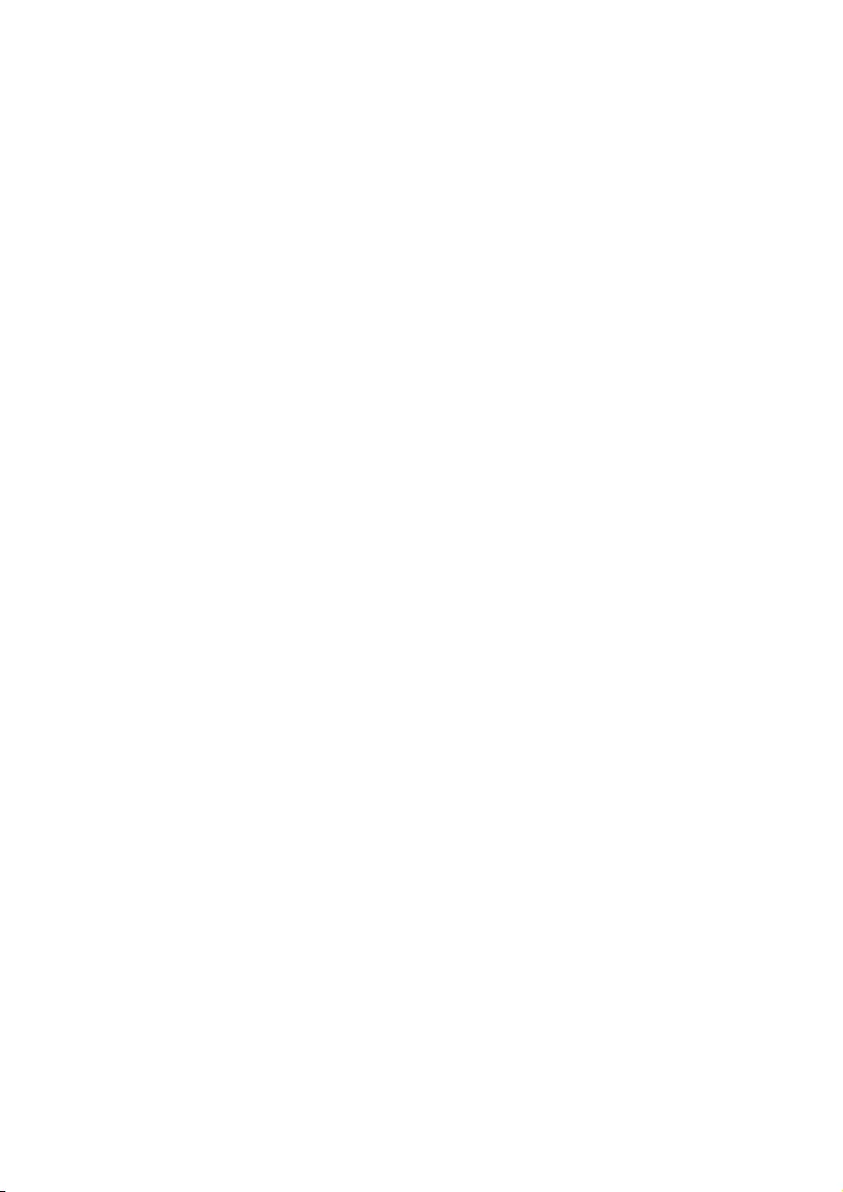
20 EN
Demagnetise the heads
• Use a demagnetising tape available at your
dealer.
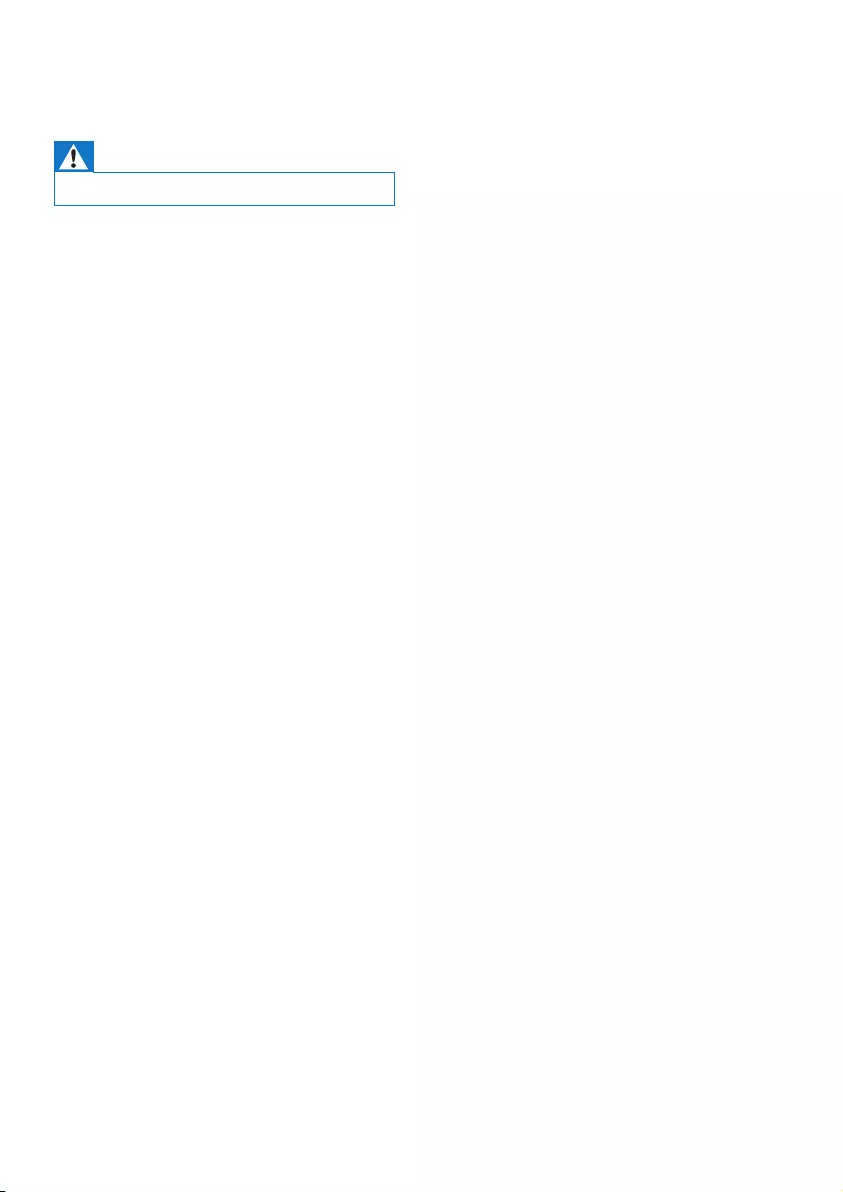
21EN
11 Troubleshooting
Warning
• Never remove the casing of this device.
To keep the warranty valid, never try to repair
the system yourself.
If you encounter problems when using this
device, check the following points before
requesting service. If the problem remains
unsolved, go to the Philips Web page (www.
philips.com/support). When you contact Philips,
make sure that the device is nearby and the
model number and serial number are available.
No power
•Ensure that the AC power plug of the unit
is connected properly.
•Ensure that there is power at the AC
outlet.
•Insert the batteries with their polarities
(+/– signs) aligned as indicated.
•Replace the battery.
No sound or poor sound
•Adjust the volume.
No response from the unit
•Disconnect and reconnect the AC power
plug, then turn on the system again.
•As a power-saving feature, the unit
switches off automatically 15 minutes after
track play reaches the end and no control
is operated.
Remote control does not work
•Before you press any function button, rst
select the correct source with the remote
control instead of the main unit.
•Reduce the distance between the remote
control and the unit.
•Insert the battery with its polarities (+/–
signs) aligned as indicated.
•Replace the battery.
•Aim the remote control directly at the
sensor on the front of the unit.
USB device not supported
•The USB device is incompatible with the
apparatus. Try another one.
No disc detected
•Insert a disc.
•Check if the disc is inserted upside down.
•Wait until the moisture condensation at
the lens has cleared.
•Replace or clean the disc.
•Use a nalized CD or correct format disc.
Poor radio reception
•Increase the distance between the unit and
your TV or VCR.
•Fully extend the FM antenna.
Music playback is unavailable on this unit even
after successful Bluetooth connection.
•The device cannot be used to play music
through this unit wirelessly.
The audio quality is poor after connection
with a Bluetooth-enabled device.
•The Bluetooth reception is poor. Move the
device closer to this unit or remove any
obstacle between them.
Bluetooth cannot be connected with this unit.
•The device does not support the proles
required for this unit.
•The Bluetooth function of the device is
not enabled. Refer to the user manual of
the device to nd out how to enable the
function.
•This unit is not in pairing mode.
•This unit is already connected with another
Bluetooth-enabled device. Disconnect that
device and then try again.
The paired mobile device connects and
disconnects constantly.
•The Bluetooth reception is poor. Move the
device closer to this unit or remove any
obstacle between them.
•Some mobile phones may connect and
disconnect constantly when you make
or end calls. This does not indicate any
malfunction of this unit.
•For some devices, the Bluetooth
connection may be deactivated
automatically as a power-saving feature.
This does not indicate any malfunction of
this unit.
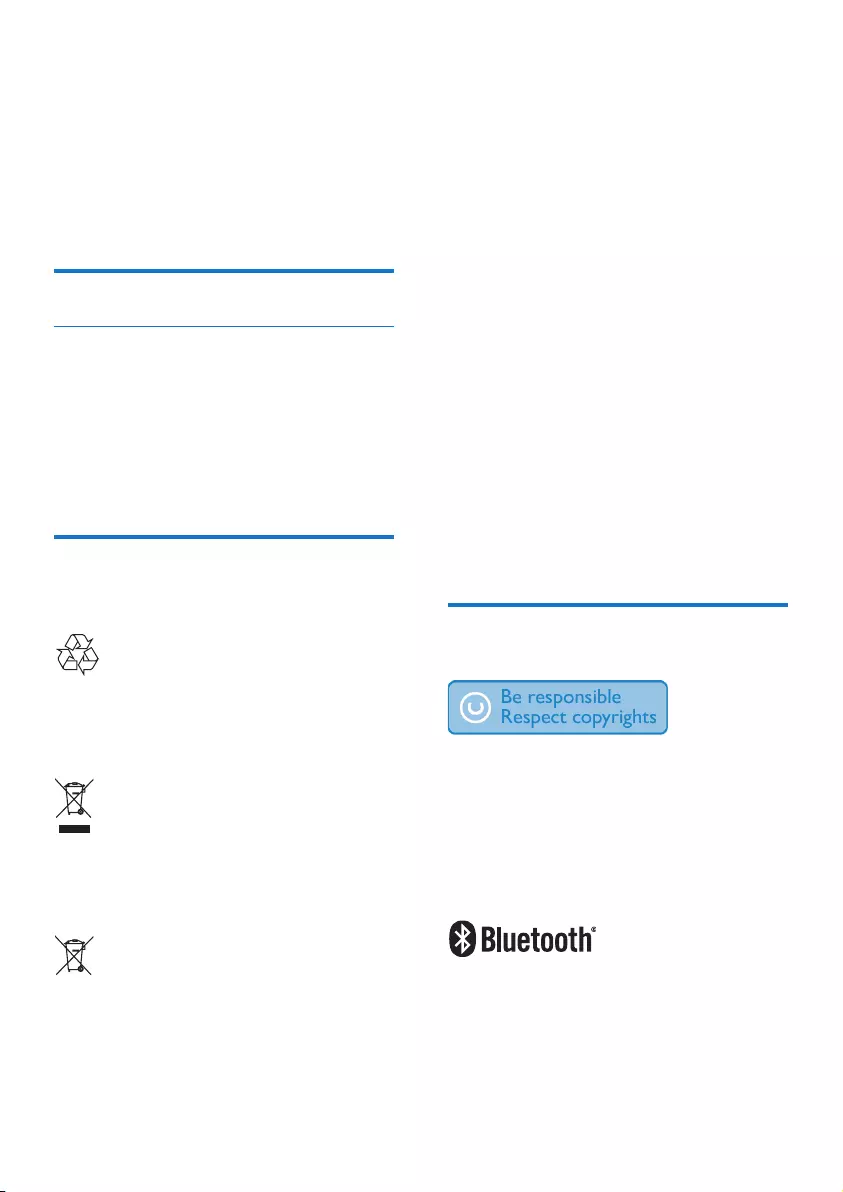
22 EN
12 Notice
Any changes or modications made to this
device that are not expressly approved by
Gibson Innovations may void the user’s
authority to operate the equipment.
Compliance
Declaration of conformity
Hereby, Gibson Innovations declares that this
product is in compliance with the essential
requirements and other relevant provisions
of Directive 2014/53/EU. You can nd the
Declaration of Conformity on www.philips.com/
support.
Care of the environment
Disposal of your old product and battery
Your product is designed and manufactured
with high quality materials and components,
which can be recycled and reused.
This symbol on a product means that the
product is covered by European Directive
2012/19/EU.
This symbol means that the product contains
batteries covered by European Directive
2013/56/EU which cannot be disposed of with
normal household waste.
Inform yourself about the local separate
collection system for electrical and electronic
products and batteries. Follow local rules and
never dispose of the product and batteries
with normal household waste. Correct disposal
of old products and batteries helps prevent
negative consequences for the environment and
human health.
Removing the disposable batteries
To remove the disposable batteries, see battery
installation section.
Environmental information
All unnecessary packaging has been omitted.
We have tried to make the packaging easy to
separate into three materials: cardboard (box),
polystyrene foam (buffer) and polyethylene
(bags, protective foam sheet.)
Your system consists of materials which can
be recycled and reused if disassembled by
a specialized company. Please observe the
local regulations regarding the disposal of
packaging materials, exhausted batteries and old
equipment.
Trademark notice
The making of unauthorized copies of copy-
protected material, including computer
programs, les, broadcasts and sound
recordings, may be an infringement of
copyrights and constitute a criminal offence.
This equipment should not be used for such
purposes.
The Bluetooth® word mark and logos are
registered trademarks owned by Bluetooth
SIG, Inc. and any use of such marks by Gibson
Innovations Limited is under license. Other
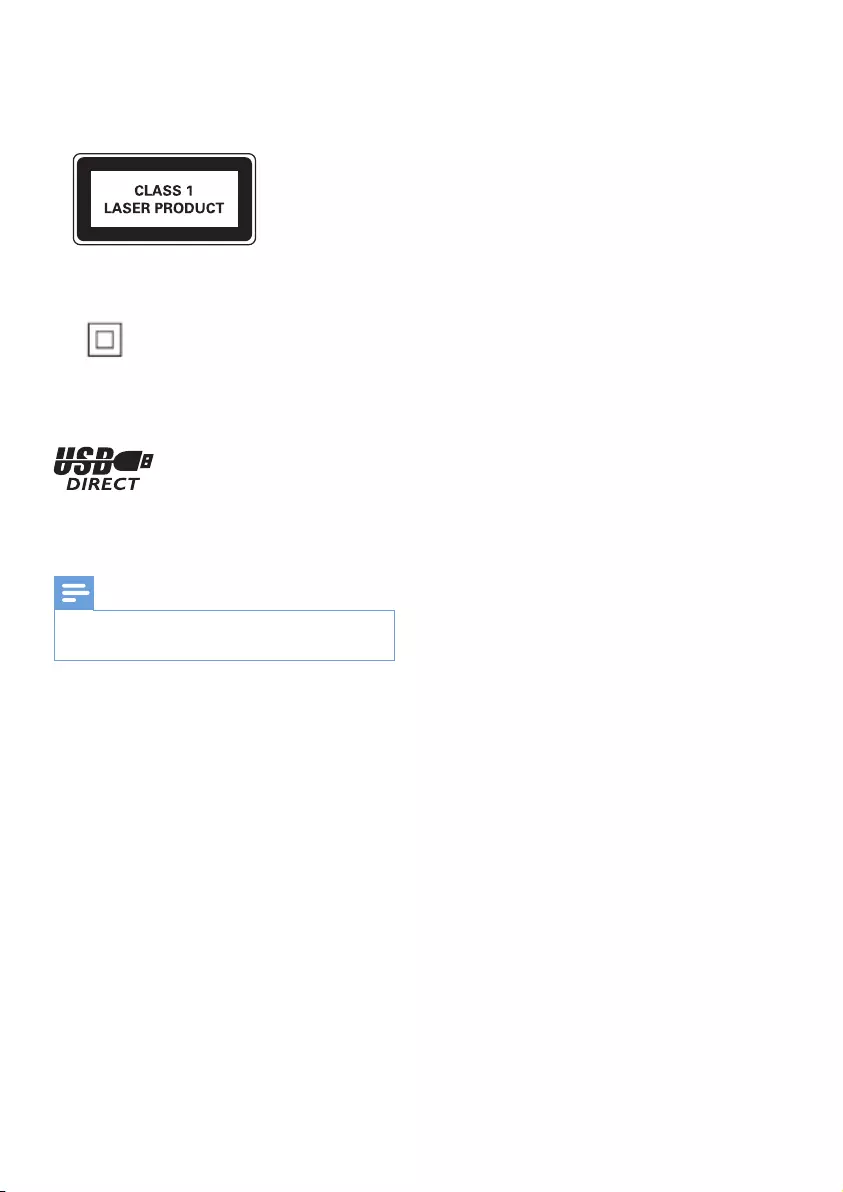
23EN
trademarks and trade names are those of their
respective owners.
This apparatus includes these labels:
Class II equipment symbol
This symbol indicates that the apparatus has a
double insulation system.
The USB-IF Logos are trademarks of Universal
Serial Bus Implementers Forum, Inc.
Note
• The type plate is located on the bottom of the
apparatus.
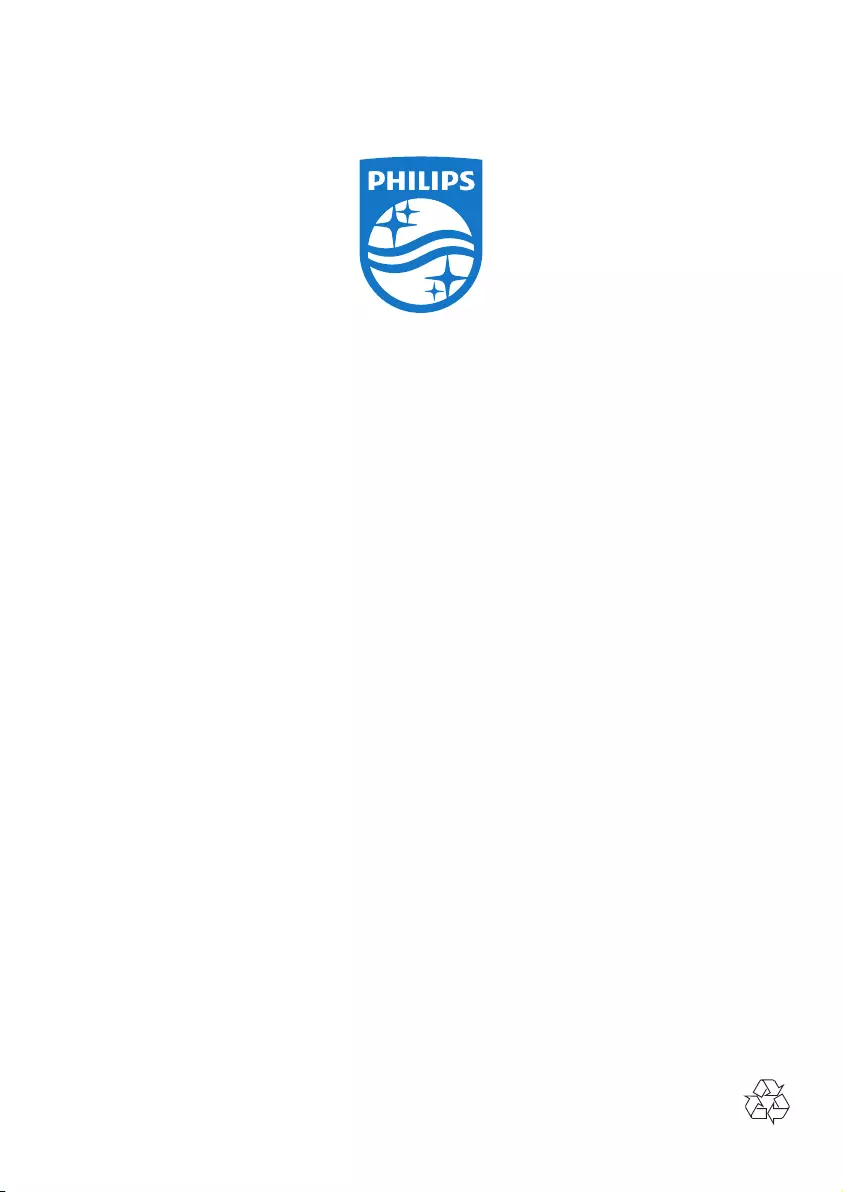
Copyright ©2015 Gibson Innovations Limited. Revised Edition ©2017
This product has been manufactured by, and is sold under the responsibility of Gibson Innovations Ltd., and Gibson
Innovations Ltd. is the warrantor in relation to this product.
Philips and the Philips Shield Emblem are registered trademarks of Koninklijke Philips N.V. and are used under license.
AZB798T_12_UM_V3.0