Table of Contents
Philips B1/94 User Manual
Displayed below is the user manual for B1/94 by Philips which is a product in the Soundbar Speakers category. This manual has pages.
Related Manuals

User manual
www.philips.com/support
Register your product and get support at
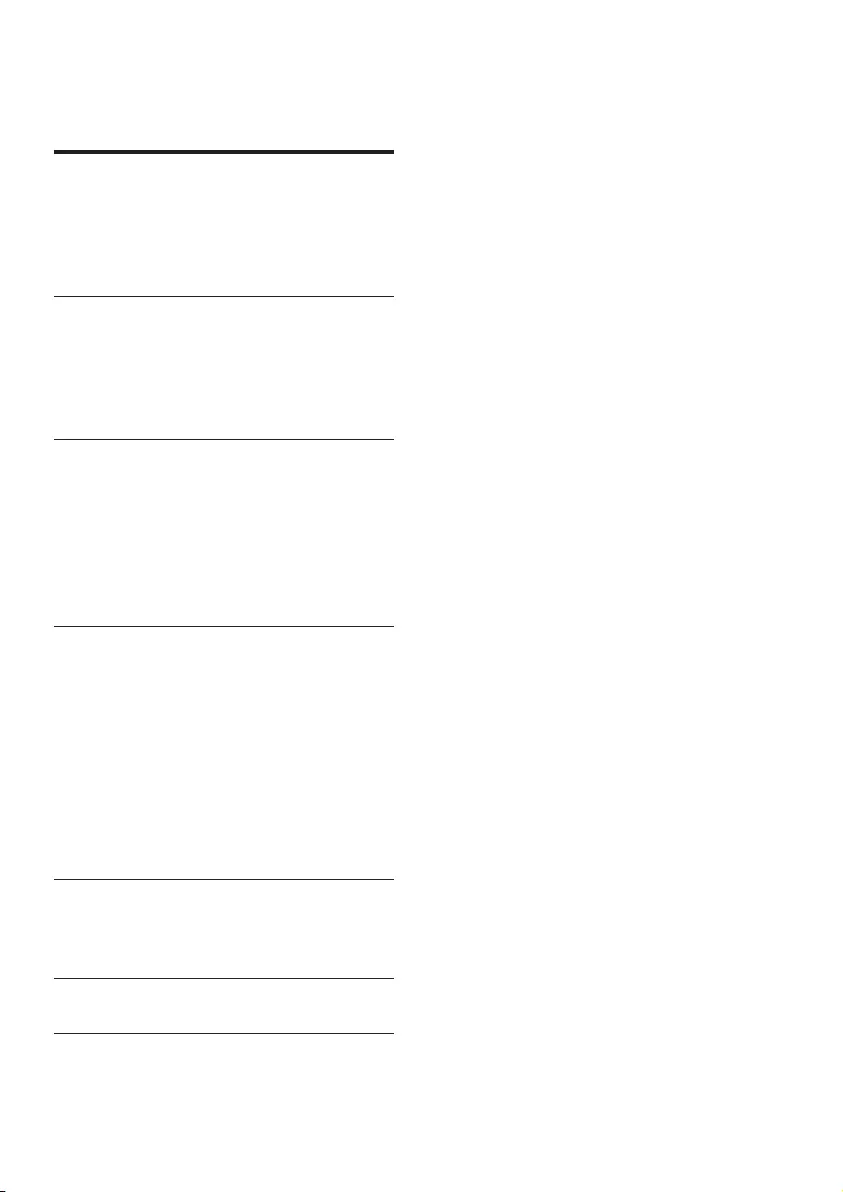
1EN
Contents
1 Important 2
Safety 2
Care for your product 3
Care of the environment 3
Help and support 3
2 Your product 4
Main unit 4
Remote control 4
Connectors 5
Wireless subwoofer 6
3 Connect 6
Placement 6
Pair up with the subwoofer 7
Connect audio from TV 7
Connect audio from other devices 9
Connect digital devices through
HDMI 9
4 Use your product 10
Set clock 10
Auto standby 11
Adjust the volume 11
Choose your sound 11
Play audio through Bluetooth 12
MP3 player 12
USB storage devices 13
Set display brightness 13
Apply factory settings 13
5 Update software 14
Check software version 14
Update software via USB 14
6 Product specications 15
7 Trouble shooting 16
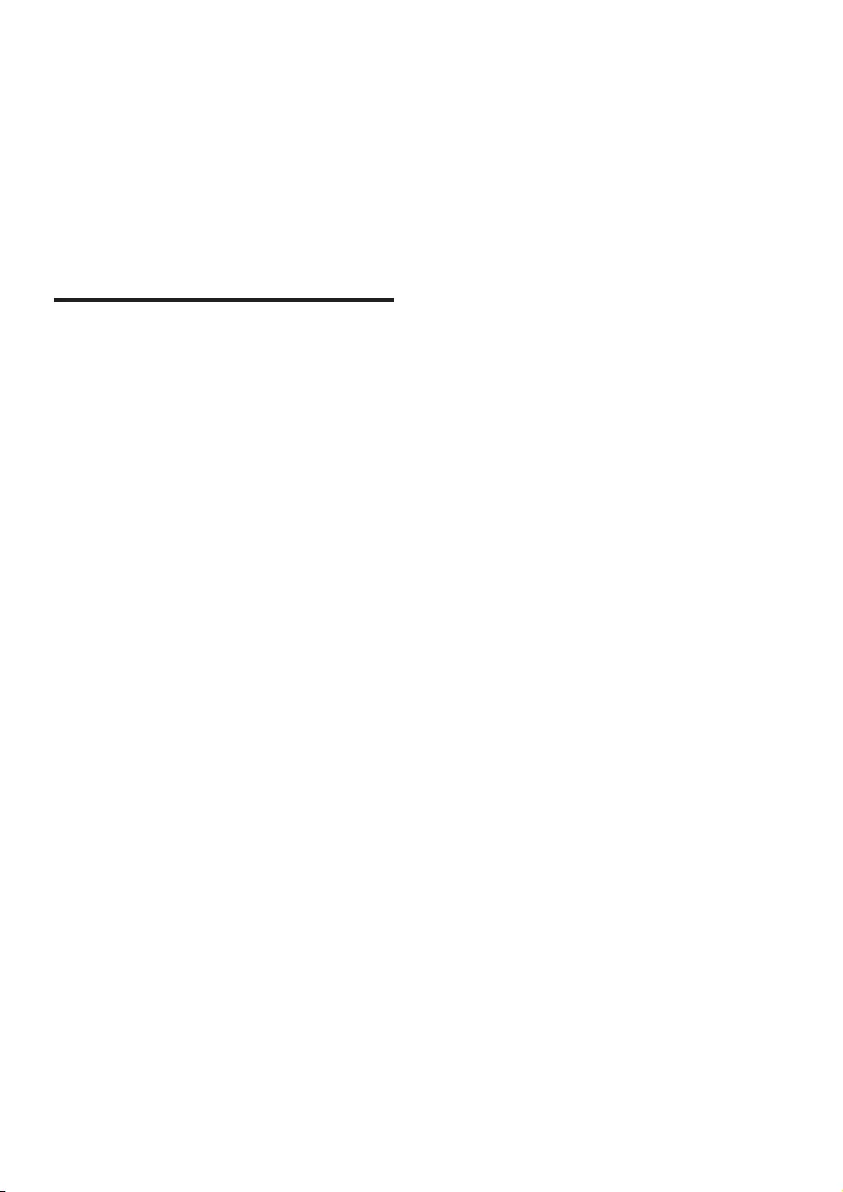
2EN
1 Important
Read and understand all instructions
before you use your product. If
damage is caused by failure to follow
instructions, the warranty does not
apply.
Safety
Risk of electric shock or re!
• Before you make or change any
connections, make sure that all
devices are disconnected from the
power outlet.
• Never expose the product and
accessories to rain or water. Never
place liquid containers, such as
vases, near the product. If liquids
are spilt on or into the product,
disconnect it from the power outlet
immediately. Contact Consumer
Care to have the product checked
before use.
• Never place the product and
accessories near naked ames or
other heat sources, including direct
sunlight.
• Never insert objects into the
ventilation slots or other openings
on the product.
• Where the mains plug or an
appliance coupler is used as the
disconnect device, the disconnect
device shall remain readily
operable.
• Batteries (battery pack or batteries
installed) shall not be exposed to
excessive heat such as sunshine,
re or the like.
• Disconnect the product from the
power outlet before lightning
storms.
• When you disconnect the power
cord, always pull the plug, never the
cable.
• Use the product in tropical and/or
moderate climates.
Risk of short circuit or re!
• For identication and supply ratings,
see the type plate at the back or
bottom of the product.
• Before you connect the product to
the power outlet, ensure that the
power voltage matches the value
printed on the back or bottom of
the product. Never connect the
product to the power outlet if the
voltage is dierent.
Risk of injury or damage to this
product!
• Never place the product or any
objects on power cords or on other
electrical equipment.
• If the product is transported in
temperatures below 5°C, unpack
the product and wait until its
temperature matches room
temperature before connecting it to
the power outlet.
• Parts of this product can be made
of glass. Handle with care to avoid
injury and damage.
Risk of overheating!
• Never install this product in a
conned space. Always leave a
space of at least four inches around
the product for ventilation. Ensure
curtains or other objects never cover
the ventilation slots on the product.
Risk of contamination!
• Do not mix batteries (old and new
or carbon and alkaine, etc.).
• Danger of explosion if batteries are
incorrectly replaced. Replace only
with the same or equivalent type.
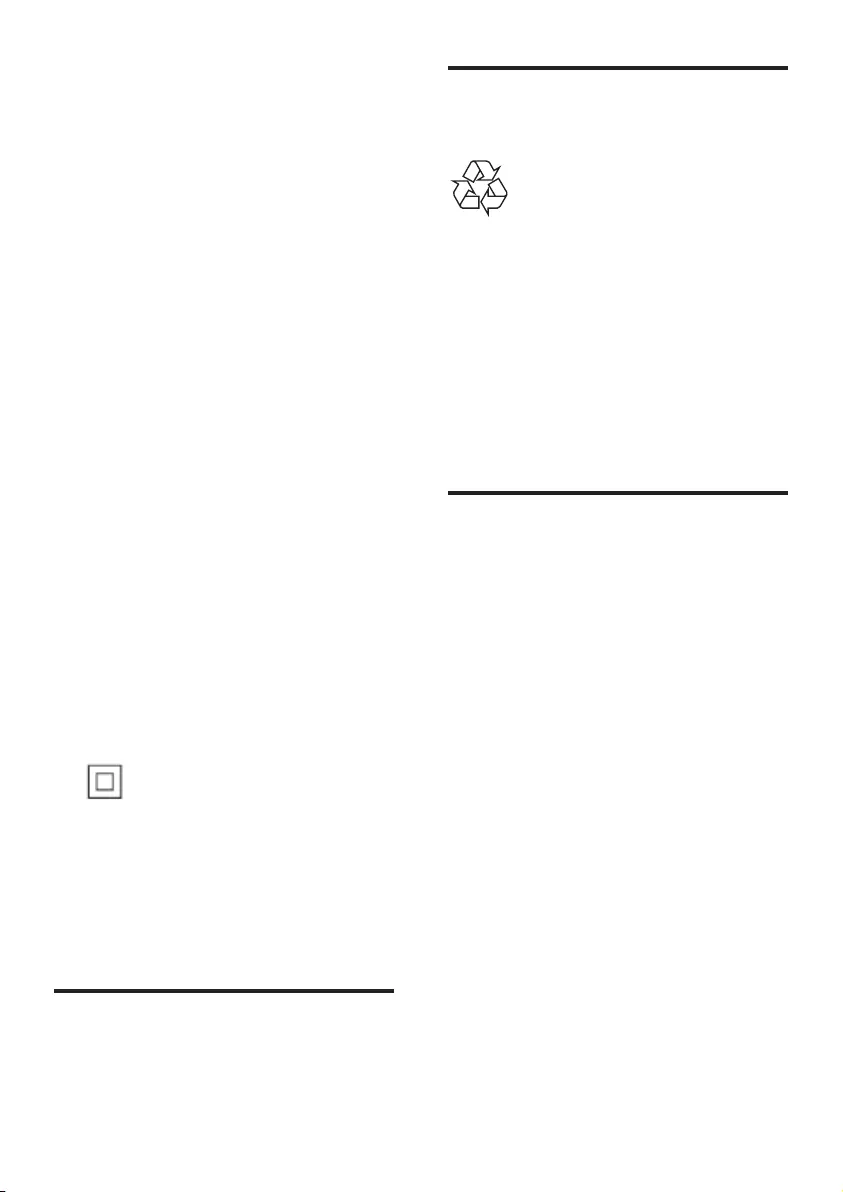
3EN
• Remove batteries if they are
exhausted or if the remote control is
not to be used for a long time.
• Batteries contain chemical
substances, they should be
disposed of properly.
Risk of swallowing batteries!
• The product/remote control may
contain a coin/button type battery,
which can be swallowed. Keep the
battery out of reach of children at
all times! If swallowed, the battery
can cause serious injury or death.
Severe internal burns can occur
within two hours of ingestion.
• If you suspect that a battery
has been swallowed or placed
inside any part of the body, seek
immediate medical attention.
• When you change the batteries,
always keep all new and
used batteries out of reach of
children. Ensure that the battery
compartment is completely secure
after you replace the battery.
• If the battery compartment cannot
be completely secured, discontinue
use of the product. Keep out of
reach of children and contact the
manufacturer.
This is CLASS II apparatus with double
insulation, and no protective earth
provided.
~
AC voltage
Care for your product
Use only microber cloth to clean the
product.
Care of the environment
Disposal of your old product
Your product is designed and
manufactured with high quality
materials and components, which can
be recycled and reused.
Do not throw away the product with
the normal household waste at the
end of its life, but hand it in at an
ocial collection point or recycling. By
doing this, you help to preserve the
environment.
Help and support
For extensive online support, visit
www.philips.com/support to:
• download the user manual and the
quick start guide
• watch video tutorials (available only
for selected models)
• nd answers to frequently answered
questions (FAQs)
• email us a question
• chat with our support
representative.
Follow the instructions on the website
to select your language, and then enter
your product model number.
Alternatively, you can contact Consumer
Care in your country. Before you
contact, note down the model number
and serial number of your product. You
can nd this information on the back or
bottom of your product.
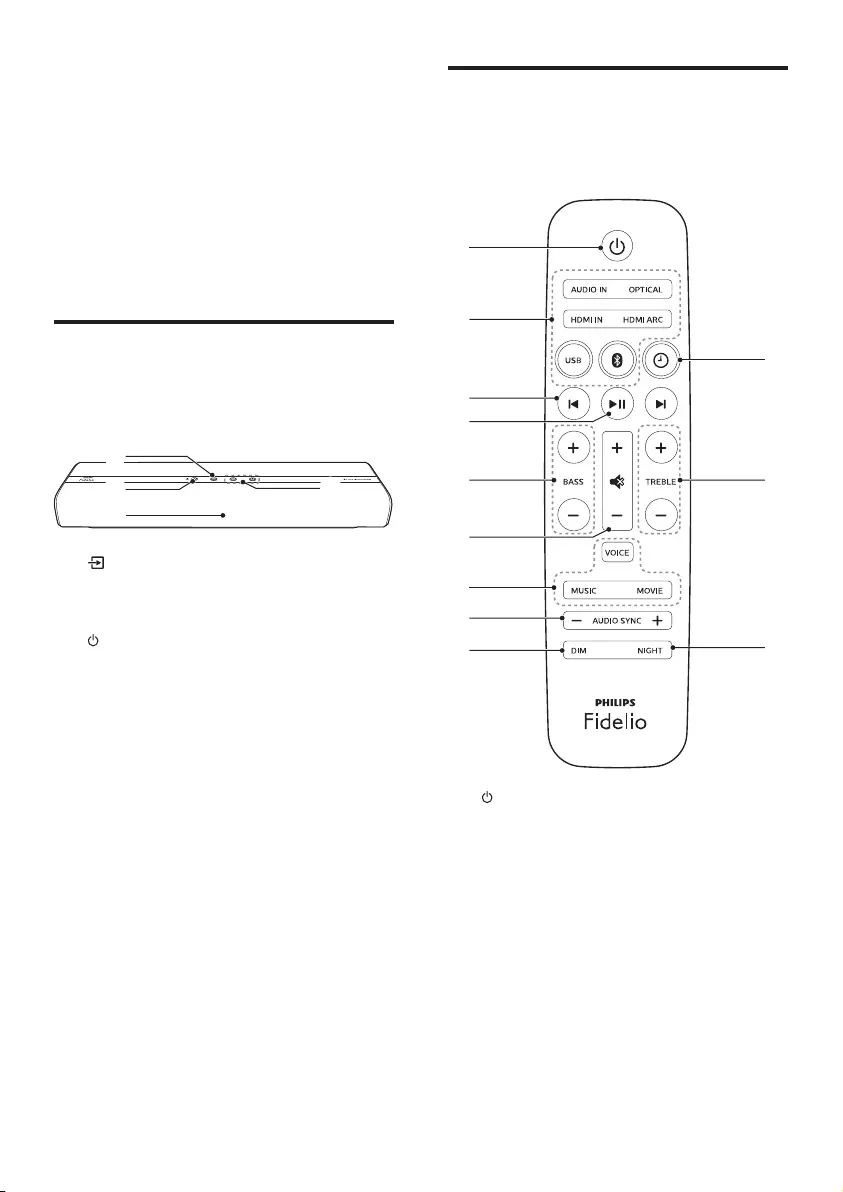
4EN
2 Your product
Congratulations on your purchase, and
welcome to Philips! To fully benet
from the support that Philips oers(e.g.
notication of product software
upgrade), register your product at
www.philips.com/welcome.
Main unit
This section includes an overview of the
main unit.
a
b
c
d
a
Select an input source for this
product.
b
• Switch this product on or to
standby.
• When this product is in standby,
the standby indicator turns red.
c Display panel
d +/- (Volume)
Increase or decrease volume.
Remote control
This section includes an overview of the
remote control.
b
a
c
d
f
h
i
e k
j
l
g
a
Switch this product on or to
standby.
b Source buttons
• AUDIO IN: Switch your audio
source to the AUDIO IN or AUX
connection (3.5mm jack).
• HDMI IN: Switch your source to
the HDMI IN connection.
• HDMI ARC: Switch your source
to HDMI ARC connection.
• OPTICAL: Switch your audio
source to the optical connection.
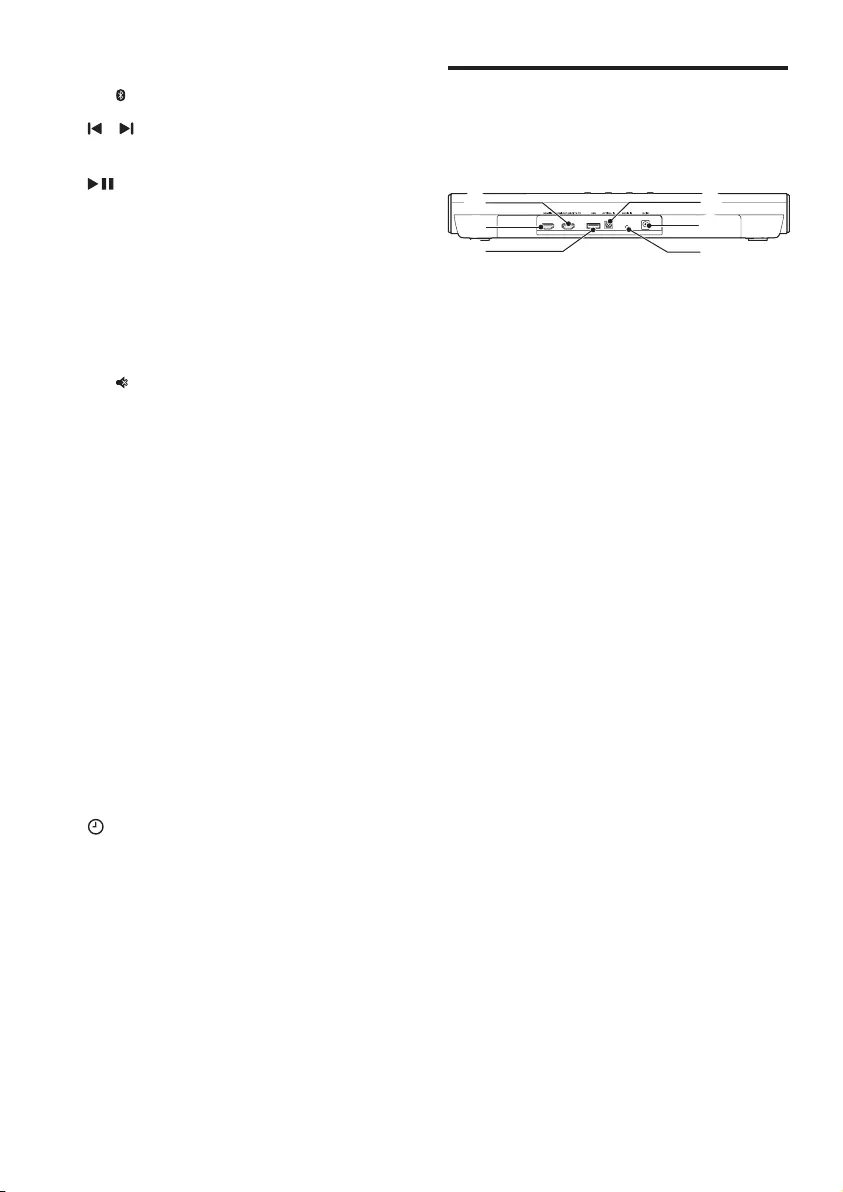
5EN
• USB: Switch to USB mode.
• : Switch to Bluetooth mode.
c /
Skip to the previous or next track.
d
Start, pause or resume play.
e BASS +/-
Increase or decrease bass on the
main unit.
f Volume control
• +/-: Increase or decrease
volume.
• : Mute or restore volume.
g Sound mode control
VOICE: Select voice clarity sound
mode.
MUSIC: Select stereo sound mode.
MOVIE: Select surround sound
mode.
h AUDIO SYNC +/-
Increase or decrease audio delay.
i DIM
Set the brightness of the display
panel for this product.
j NIGHT
Turn night mode on or o.
k TREBLE +/-
Increase or decrease treble on the
main unit.
l
Set clock or display clock.
Connectors
This section includes an overview of the
connectors available on this product.
b
a
c
d
f
e
a HDMI OUT (ARC) - TO TV
Connect to the HDMI input on the
TV.
b HDMI IN
Connect to the HDMI output on a
digital device.
c USB
• Connect to a USB storage device
for audio media play.
• Upgrade software of this
product.
d AUDIO IN
Connect to an audio output on a
device via AUDIO IN or AUX source
(by pressing repeatedly AUDIO IN
on the remote control).
e DC IN
Connect to the power supply.
f OPTICAL IN
Connect to an optical audio output
on the TV or a digital device.
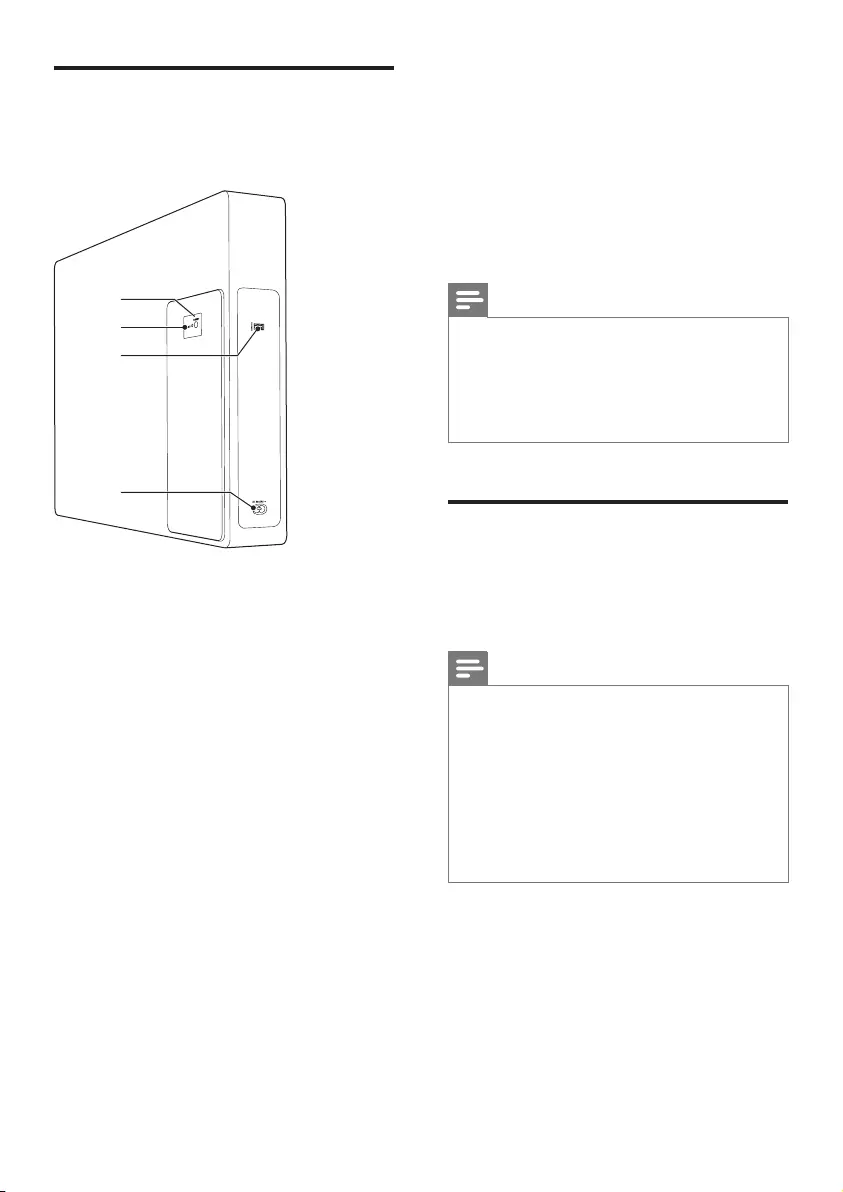
6EN
Wireless subwoofer
This product comes with a wireless
subwoofer.
d
b
c
a
b
c
a
a PAIRING (pairing)
Press to to enter the pairing mode
for the subwoofer.
b Subwoofer indicator
• When the power is turned on,
the indicator lights up.
• During wireless pairing between
the subwoofer and the main
unit, the indicator blinks white
quickly.
• When the pairing succeeds, the
indicator lights up white.
• When the pairing fails, the
indicator blinks white slowly.
• When wireless connection is
disconnected for 1 minute, the
indicator turns o.
c SERVICE
For service center use only.
d AC MAINS~
Connect to the power supply.
3 Connect
This section helps you connect this
product to a TV and other devices.
For information about the basic
connections of this product and
accessories, see the quick start guide.
Note
•For identication and supply ratings, see
the type plate at the back or bottom of the
product.
•Before you make or change any
connections, make sure that all devices are
disconnected from the power outlet.
Placement
See the quick start guide on how
to place the subwoofer vertically or
horizontally.
Note
•If you place the subwoofer vertically,
install the supplied foot stand to prevent
instability of the subwoofer.
•If you place the subwoofer horizontally,
attach the four supplied rubber feet on
the underside of the subwoofer to avoid
subwoofer vibration.
•Ensure at least 10 cm (4 inches) clearance
around the ventilation vents of the
subwoofer to achieve adequate ventilation.
Place the subwoofer at least 1 meter
(3 feet) away from the main unit, and
10 centimeters (4 inches) away from the
wall.
For best results, place your subwoofer
as shown below.
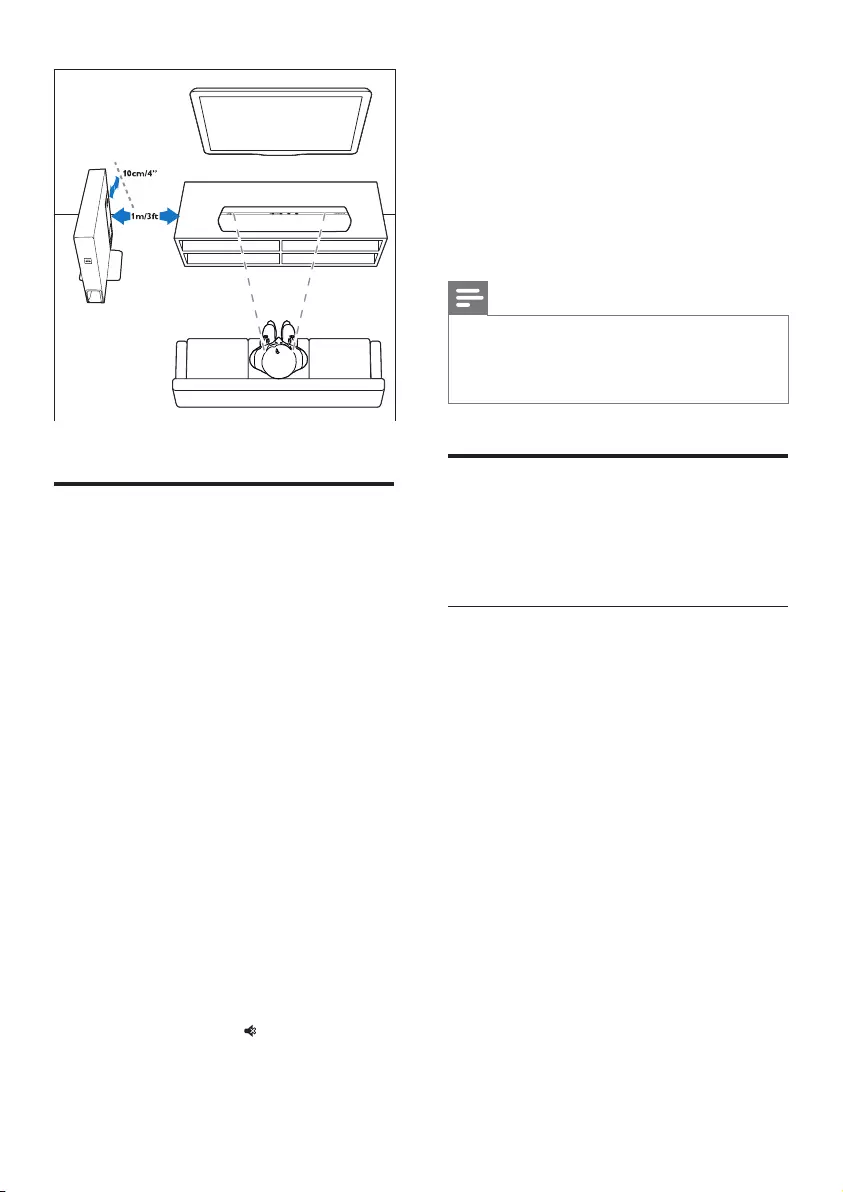
7EN
Pair up with the
subwoofer
The wireless subwoofer automatically
pairs up with the main unit for wireless
connection when you turn on the main
unit and the subwoofer.
If no audio from the wireless subwoofer
can be heard, manually pair up the
subwoofer.
1 Turn on the main unit and the
subwoofer.
» If the connection to the main
unit is lost, the indicator on the
subwoofer blinks white slowly.
2 Press the PAIRING (pairing) button
on the subwoofer to enter the
pairing mode.
» The indicator on the subwoofer
blinks white quickly.
3 In HDMI ARC mode (press HDMI
ARC), on the remote control, within
six seconds, press twice then
Volume + once, and then hold
down BASS +.
» If the pairing succeeds, the
indicator on the subwoofer lights
up white.
» If the pairing fails, the indicator
on the subwoofer blinks white
slowly.
4 If the pairing fails, repeat the steps
above.
Note
•If the wireless dis-connection or pairing up
lasts 1 minute, the subwoofer automatically
switches to standby and the LED on the
subwoofer turns o.
Connect audio from TV
Connect this product to a TV. You
can listen to audio from TV programs
through the speakers of this product.
Option 1: Connect to TV through
HDMI (ARC)
Best quality audio
This product supports HDMI with Audio
Return Channel (ARC). With the ARC
feature, you can hear the TV audio
through this product by using a single
HDMI cable.
What you need
• A High Speed HDMI Cable.
• Your TV supports both HDMI ARC
and HDMI-CEC (see the TV user
manual for details).
• For some TV models, enable the
external speaker output from the
TV setting menu (see the TV user
manual for details).
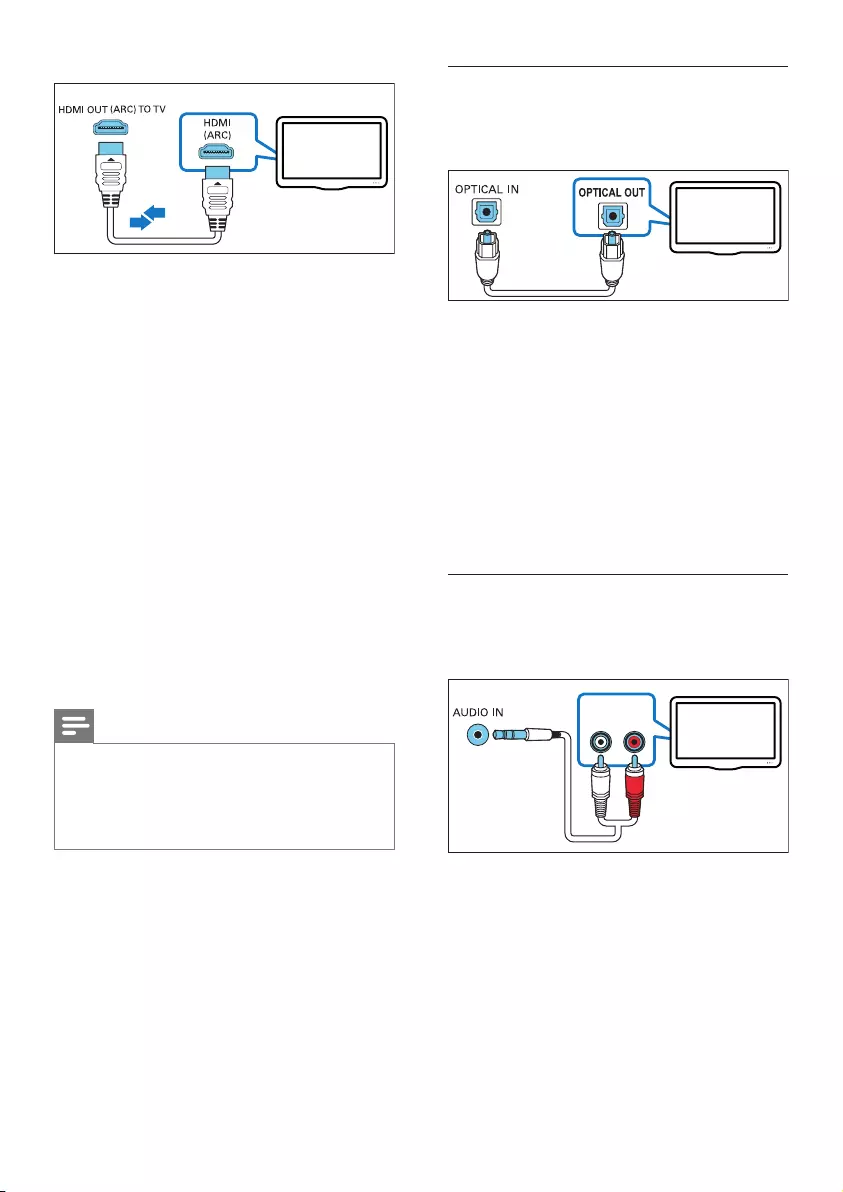
8EN
TV
1 Using a High Speed HDMI cable,
connect the HDMI OUT (ARC) - TO
TV connector on this product to the
HDMI ARC connector on the TV.
• The HDMI ARC connector on the
TV might be labeled dierently.
For details, see the TV user
manual.
2 On your TV, turn on HDMI-CEC
operations.
• For HDMI-CEC issues on your
TV, see the TV user manual to
make sure that the HDMI-CEC
setup is correct, or contact the
TV manufacturer if needed.
3 Press HDMI ARC on the remote
control of this product to enable the
HDMI ARC connection.
Note
•100% interoperability with all HDMI-CEC
devices is not guaranteed.
•If your TV is not HDMI ARC compliant,
connect an audio cable to hear the TV
audio through this product.
Option 2: Connect to TV
through optical cable
Best quality audio
TV
1 Using an optical cable, connect
the OPTICAL IN connector on this
product to the optical output on the
TV.
• The digital optical output on the
TV might be labeled OPTICAL
OUT, SPDIF or SPDIF OUT.
2 Press OPTICAL on the remote
control of this product to enable the
optical connection.
Option 3: Connect to TV
through analog audio cables
Basic quality audio
AUDIO OUT
RL TV
1 Using an analog cable, connect
the AUDIO IN (3.5mm jack) on this
product to the analog audio output
(red and white) on the TV.
• The analog audio output on the
external device might be labeled
AUDIO OUT.
2 Press repeatedly AUDIO IN on
the remote control until AUX is
displayed on the display panel.
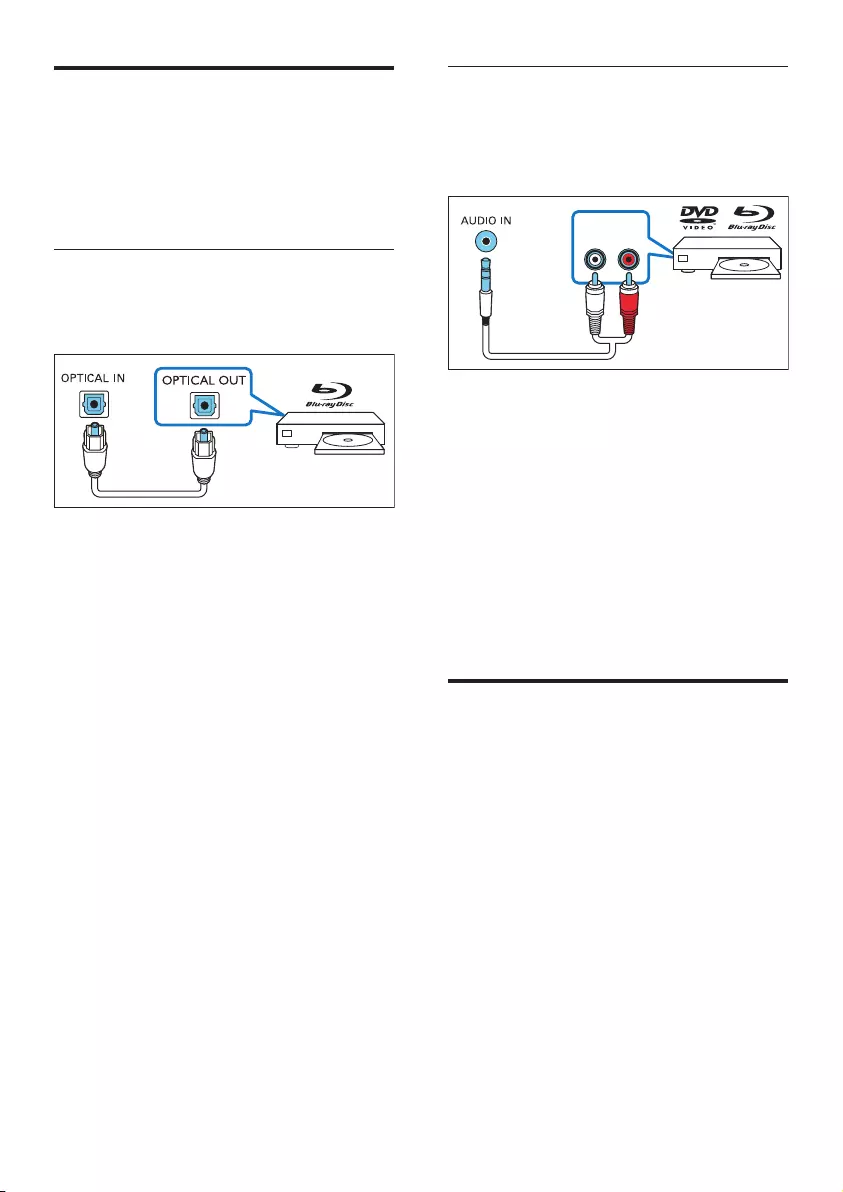
9EN
Connect audio from
other devices
You may also play audio from other
devices through the speakers of this
product.
Option 1: Connect to other
device through optical cable
Best quality audio
1 Using an optical cable, connect
the OPTICAL IN connector on this
product to the optical output on the
external device.
• The digital optical output on the
external device might be labeled
OPTICAL OUT, SPDIF or SPDIF
OUT.
2 Press OPTICAL on the remote
control of this product to enable the
optical connection.
Option 2: Connect to other
device through analog audio
cables
Basic quality audio
AUDIO OUT
RL
1 Using an analog cable, connect
the AUDIO IN (3.5mm jack) on this
product to the analog audio output
(red and white) on the external
device.
• The analog audio output on the
external device might be labeled
AUDIO OUT.
2 Press repeatedly AUDIO IN on
the remote control until AUX is
displayed on the display panel.
Connect digital devices
through HDMI
Connect a digital device such as a set-
top box, DVD/Blu-ray player, or games
console to this product through a single
HDMI connection. When you connect
the devices in this way and play a le or
game, the
• video is automatically displayed on
your TV, and
• audio is automatically played on
this product.
1 Using a High Speed HDMI cable,
connect the HDMI OUT connector
on your digital device to the HDMI
IN on this product.
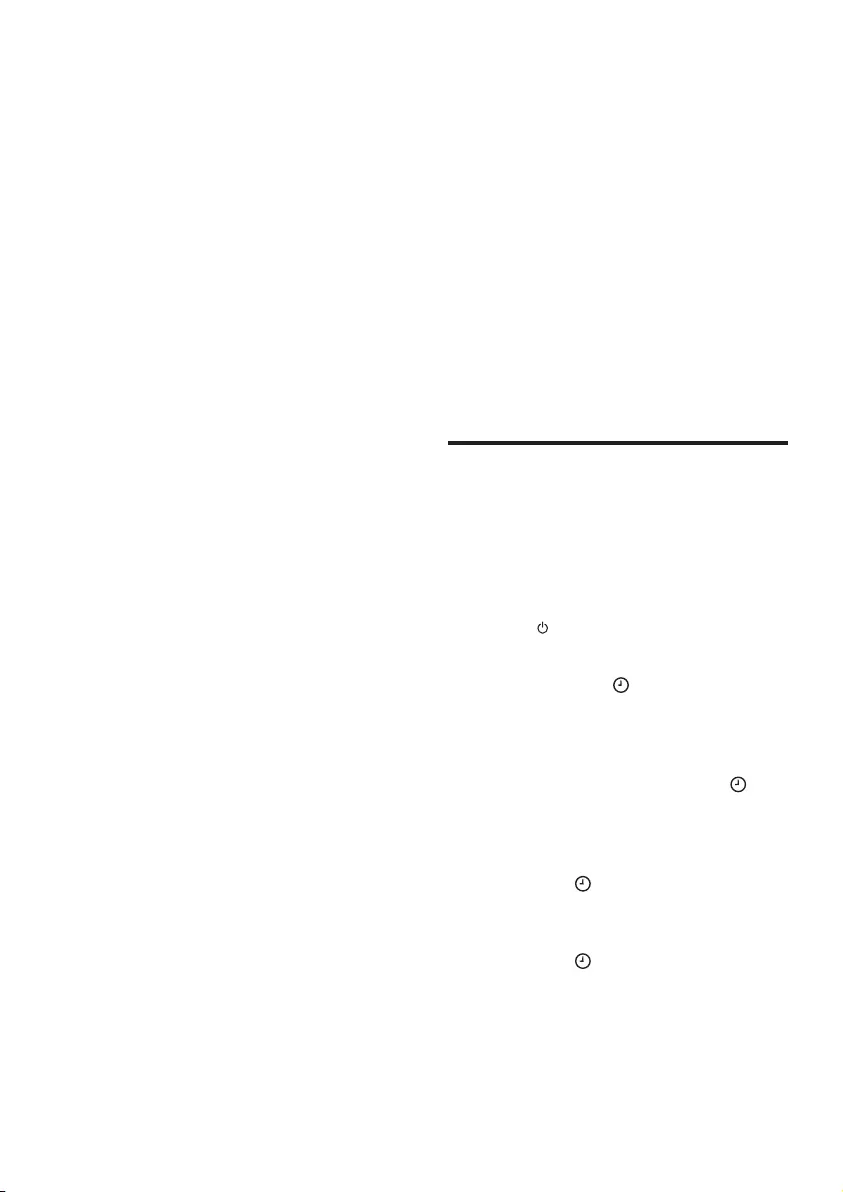
10 EN
• A High Speed HDMI cable is
recommended.
2 Connect this product to TV through
HDMI OUT (ARC).
3 On the connected device, turn on
HDMI-CEC operations.
4 Press HDMI IN on the remote
control of this product to enable the
HDMI IN connection.
• If the TV is not HDMI CEC
compliant, select the correct
video input on your TV.
• For HDMI-CEC issues on your
TV, see the TV user manual and
ensure the HDMI-CEC setup
is correct, or contact the TV
manufacturer if needed.
4 Use your
product
This section helps you use this product
to play media from a wide range of
sources.
Before you start
• Make the necessary connections
described in Quick start guide and
User manual.
• Switch this product to the correct
source for the other devices.
Set clock
Through clock setting, you may select a
type of standby (ECO standby without
clock display, or normal standby with
clock display ).
1 Switch this product to standby
(press ).
» --:-- (or clock) is displayed.
2 Press and hold to activate the
clock setting mode.
» --:-- blinks.
3 Press Volume +/- to select 12 hour
or 24 hour format, then press to
conrm.
»The hour digits begin to blink.
4 Press Volume +/- to set the hour,
then press to conrm.
»The minute digits begin to blink.
5 Press Volume +/- to set the minute,
then press to conrm.
»ECO begins to blink.
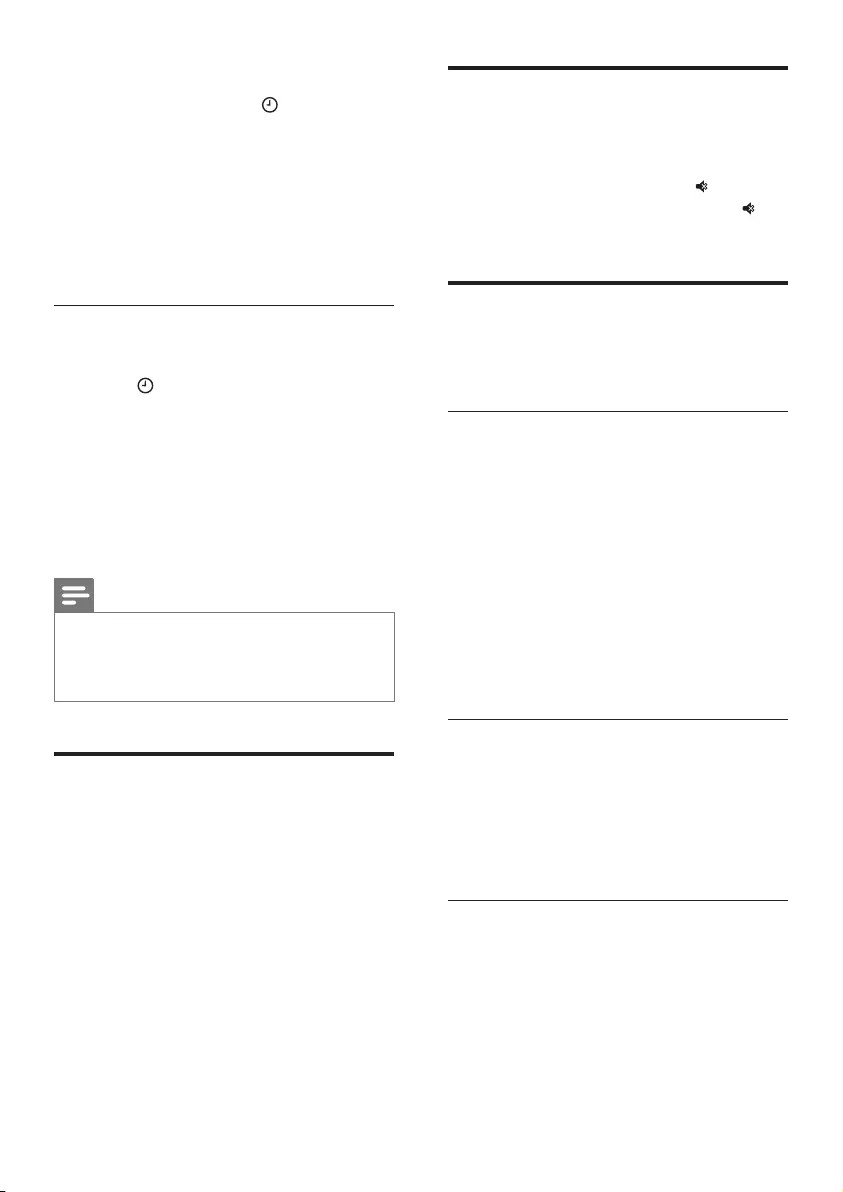
11EN
6 Press Volume +/- to select “ECO” or
“CLOCK”, then press to conrm.
» If you select “ECO” , in standby,
the clock is displayed for 1
minute then the display is
switched o.
» If you select “CLOCK”, in
standby, the clock is always
displayed.
View clock
1 In ECO standby or operation mode,
press .
»In ECO standby mode, the clock
is displayed for 1 minute, then
the display is switched o.
»In operation mode, the clock is
displayed 10 seconds, then the
display is switched to the current
source information.
Note
•If AC power is disconnected, the clock time
can only be retained for 12 hours.
•Extreme room temperature aects clock
accuracy.
Auto standby
When playing media from a connected
device, this product automatically
switches to standby after 15 minutes of
button inactivity and no audio/video
play from a connected device.
Adjust the volume
1 Press Volume +/- to increase or
decrease a volume level.
• To mute sound, press .
• To restore the sound, press
again or press Volume +/-.
Choose your sound
This section helps you choose the ideal
sound for your video or music.
Sound mode
Select predened sound modes to suit
your video or music.
• Press MOVIE to create a surround
listening experience. Ideal for
watching movie.
• Press MUSIC to create two-channel
or multi-channel stereo. Ideal for
listening to music.
• Press VOICE to create sound eect
which makes human voice more
clear and outstanding for listening.
Equalizer
Change the high frequency (treble) and
low frequency (bass) settings of this
product.
1 Press TREBLE +/- or BASS +/- to
change the frequency.
Synchronize video and sound
If the audio and video are not
synchronized, delay the audio to match
the video.
1 Press AUDIO SYNC +/- to
synchronize the audio with the
video.
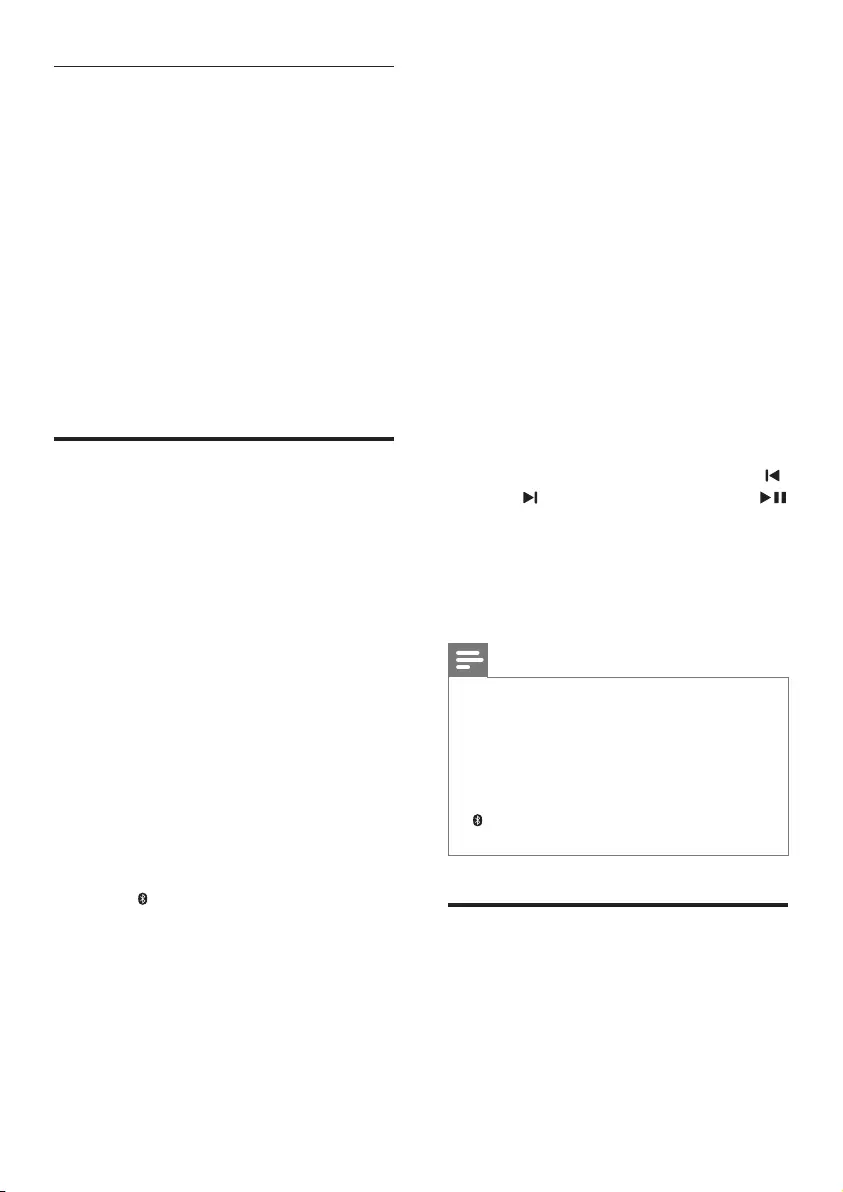
12 EN
Night mode
For quiet listening, night mode
decreases the volume of loud sounds
when audio is played. Night mode
is only available for Dolby Digital
soundtracks.
1 Press NIGHT to turn night mode on
or o.
• When night mode is turned on,
ON NIGHT (night on) scrolls
once on the display panel.
• When night mode is turned o,
OFF NIGHT (night o) scrolls
once on the display panel.
Play audio through
Bluetooth
Through Bluetooth, connect this
product with your Bluetooth device
(such as an iPad, iPhone, iPod touch,
Android phone, or laptop), and then
you can listen to the audio les stored
on the device through the speakers of
this product.
What you need
• A Bluetooth device which supports
Bluetooth prole A2DP, AVRCP and
with Bluetooth version as 4.1.
• The maximum operational range
between this product and a
Bluetooth device is approximately
10 meters (30 feet).
1 Press on the remote control to
switch this product to Bluetooth
mode.
» BT is displayed on the display
panel, blinking.
2 On the Bluetooth device, switch
on Bluetooth, search for and select
Fidelio B1 to start connection
(see the user manual of the
Bluetooth device on how to enable
Bluetooth).
» During connection, BT on the
display panel blinks.
3 Wait until this product beeps.
» When the Bluetooth connection
succeeds, BT is displayed on the
display panel.
»
If the connection fails, BT
on the display panel blinks
continuously.
4 Select and play audio les or music
on your Bluetooth device.
• During play, if a call is coming,
music play is paused.
• If your Bluetooth device
supports AVRCP prole, on the
remote control you can press
/ to skip to a track, or press
to pause/resume play.
5 To exit Bluetooth, select other source.
• When your switch back to
Bluetooth mode, Bluetooth
connection remains active.
Note
•The music streaming may be interrupted
by obstacles between the device and this
product, such as wall, metallic casing that
covers the device, or other devices nearby
that operate in the same frequency.
•If you want to connect this product with
another Bluetooth device, press and hold
on the remote control to disconnect the
currently connected Bluetooth device.
MP3 player
Connect your MP3 player to play your
audio les or music.
What you need
• An MP3 player.
• A 3.5mm stereo audio cable.
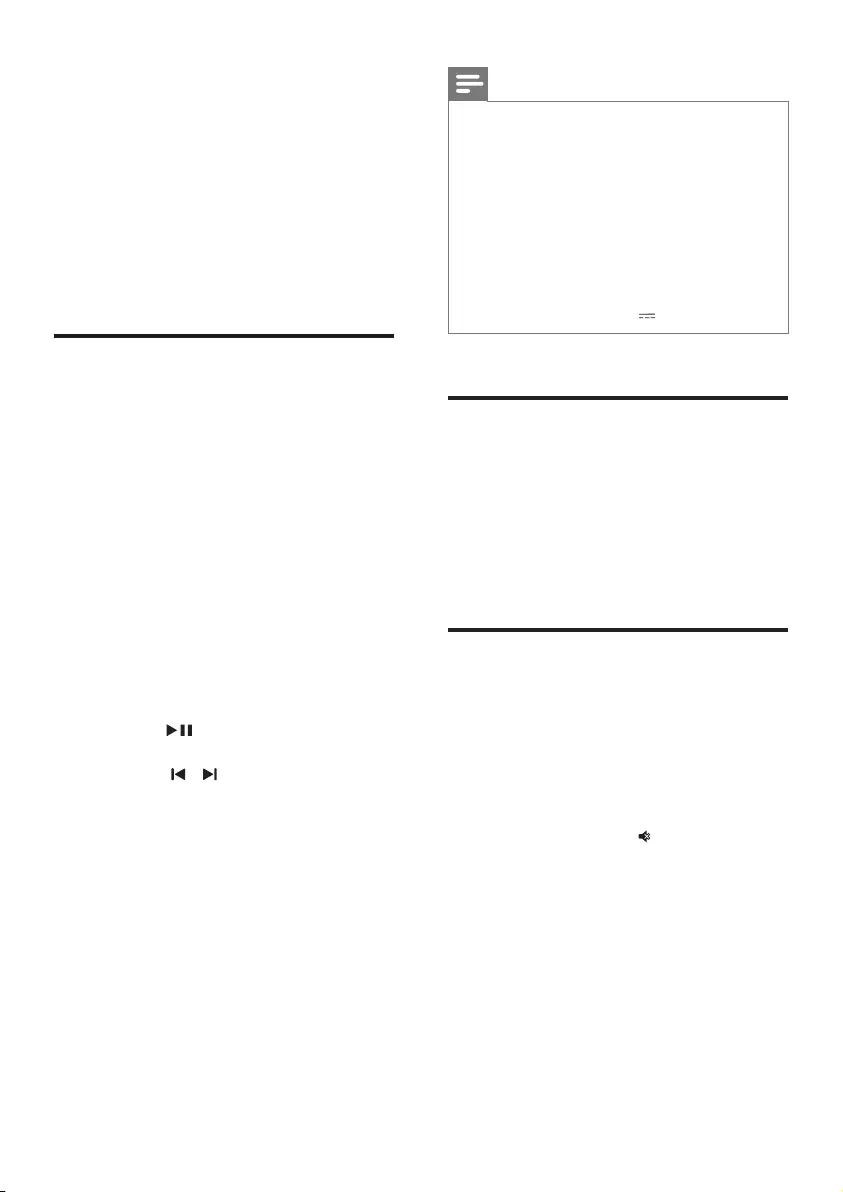
13EN
1 Using the 3.5mm stereo audio
cable, connect the MP3 player to
the AUDIO IN connector on this
product.
2 Press repeatedly AUDIO IN on the
remote control until AUDIO IN is
displayed on the display panel.
3 Press the buttons on the
MP3 player to select and play audio
les or music.
USB storage devices
Enjoy audio on a USB storage device,
such as an MP3 player and USB ash
memory, etc.
What you need
• A USB storage device that is
formatted for FAT or NTFS le
systems, and complies with the
Mass Storage Class.
1 Connect a USB storage device to
this product.
2 Press USB on the remote control.
3 Use the remote control to control
play.
• Press to start, pause or
resume play.
• Press / to skip to the
previous or next track.
• During USB play, press USB to
select one of the following play
modes.
• When repeat mode is turned
on, ALL REPEAT scrolls once
on the display panel.
• When repeat mode is turned
o, OFF REPEAT scrolls once
on the display panel.
Note
•This product may not be compatible with
certain types of USB storage device.
•If you use a USB extension cable, USB
HUB, or USB multi-reader, the USB storage
device may not be recognized.
•Digital camera PTP and MTP protocols are
not supported.
•Do not remove the USB storage device
while it is being read.
•DRM-protected music les (MP3) are not
supported.
•Support a USB port: 5V , 1A.
Set display brightness
You can press DIM repeatedly to select
a dierent brightness level of the
display panel on this product.
If you select AUTO OFF, LED message is
switched o after 10 seconds of button
inactivity.
Apply factory settings
In case of no response from this
product , you can reset this product to
the default settings programmed at the
factory.
1 In HDMI ARC mode (press HDMI
ARC), on the remote control, within
six seconds, press twice then
Volume - once, and then hold
down BASS -.
» When the factory settings
restore is complete, the product
automatically switches o and
restarts.
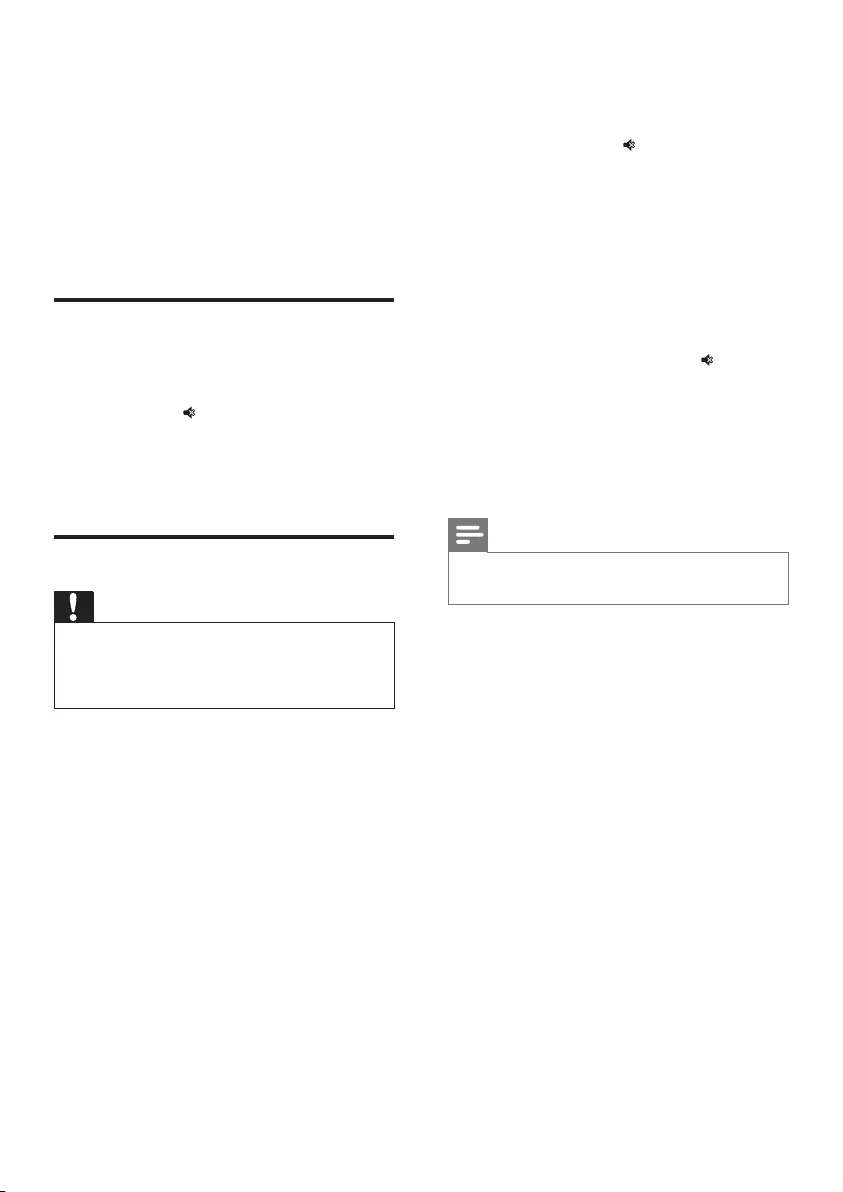
14 EN
5 Update
software
To get the best features and support,
update your product with the latest
software.
Check software version
In HDMI ARC mode (press HDMI
ARC), on the remote control, within six
seconds, press twice then TREBLE -
once, and then hold down BASS -.
» The software version number is
displayed on the display panel.
Update software via USB
Caution
•Do not turn o the power or remove the
USB ash drive when the software update
is in progress because you might damage
this product.
1 Check the latest software version on
www.philips.com/support.
• Search for your model and click
on "Software and drivers".
2 Download the software into a USB
ash drive.
a Unzip the downloaded le, and
make sure that the unzipped le
is named "B1. bin".
b Put the "B1. bin" le in the root
directory.
3 Connect the USB ash drive to the
USB connector on this product.
4 Switch this product to HDMI ARC
source (press HDMI ARC).
5 On the remote control, within
6 seconds press twice then
Volume + once, and then hold
down MOVIE.
» Then "UPG" (upgrade) is
displayed on the display panel.
» If a USB ash drive is not
connected or invalid upgrade
le is found, "ERROR" (error) is
displayed on the display panel.
6 When “UPG” blinks, press on the
remote control to start the upgrade.
7 Wait until the upgrade is completed.
» If the upgrade is complete, this
product automatically turns o
and on again.
Note
•The upgrade time may take around
3 minutes.

15EN
6 Product
specifications
Note
•Specications and design are subject to
change without notice.
Amplier
• Total output power:
320W RMS (+/- 0.5 dB, 10% THD)
• Frequency response:
20 Hz-20 kHz / ±3 dB
• Signal-to-noise ratio: > 65 dB
(CCIR) / (A-weighted)
• Input sensitivity:
• AUX: 1900 mV
• AUDIO IN: 900 mV
Audio
• S/PDIF Digital audio input:
• Optical: TOSLINK
USB
• Compatibility: Hi-Speed USB (2.0)
• Class support: USB Mass Storage
Class (MSC)
• File system: FAT16, FAT32, NTFS
• Playable audio les: .aac, .mp3,
.m4a,
Bluetooth
•Bluetooth proles: A2DP, AVRCP
•Bluetooth version: 4.1
Main unit
•Power supply:
• Model (Philips branded AC
power adapter): DYS602-
210309W; AS650-210-AA309
• Input: 100-240 V~, 50/60 Hz
1.5 A
• Output: 21V , 3.09A
•Standby without clock display:
≤ 0.5 W
•Standby with clock display: ≤ 1 W
•Dimensions (W x H x D):
408 x 56.7 x 115 mm
•Weight: 1.3 kg
•Built-in speakers
• 2 x mylar tweeter (25mm/1",
8 ohm)
• 4 x racetrack full-range speaker
(94.2mm/3.7” x 35.2mm/1.4”,
8 ohm) for front/surround
channel
Subwoofer
• Power supply: 220-240 V~,
50-60 Hz
• Power consumption: 60 W
• Standby power consumption:
≤ 0.5 W
• Impedance: 3 ohm
• Speaker drivers: 69.4mm/2.9” x
201.5mm/7.9” woofer
• Dimensions (W x H x D):
430 x 85.5 x 538.5 mm
• Weight: 6.26 kg
Remote control batteries
• 1 x AAA-R03-1.5 V
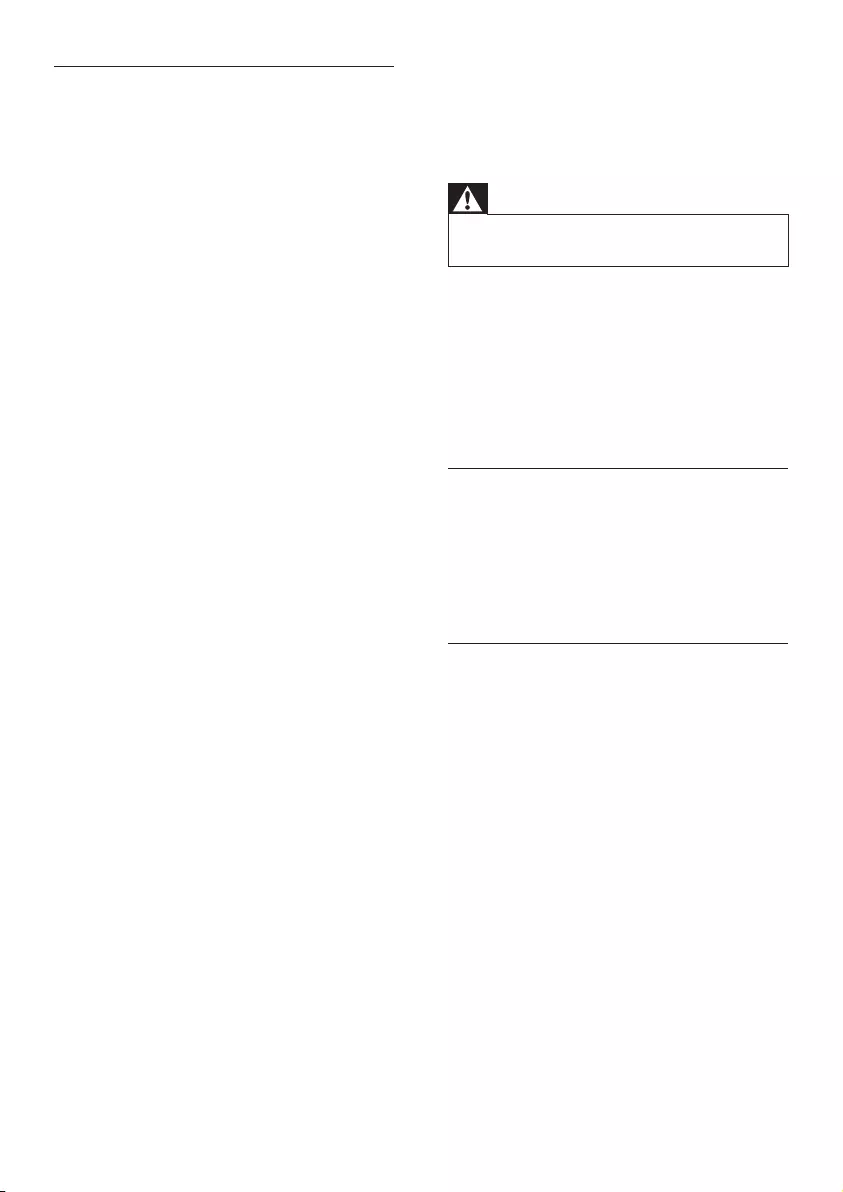
16
7 Trouble-
shooting
Warning
•Risk of electric shock. Never remove the
casing of the product.
To keep the warranty valid, never try to
repair the product yourself.
If you have problems using this
product, check the following points
before you request service. If you
still have a problem, get support at
www.philips.com/support.
Main unit
The buttons on this proudct do not
work.
• Disconnect this product from the
power supply for a few minutes,
then reconnect.
Sound
No sound from the speakers of this
product.
• Connect the audio cable from this
product to your TV or other devices.
However, you do not need a
separate audio connection when:
• the product and TV are
connected through HDMI ARC
connection, or
• a device is connected to the
HDMI IN connector on this
product.
• Reset this product to its factory
settings.
• On the remote control, select the
correct audio input.
• Make sure that this product is not
muted.
Standby power management
• When the product remains inactive
for 15 minutes, it automatically
switches to standby or networked
standby.
• The power consumption in standby
or networked standby is less than
0.5W.
• To deactivate Bluetooth connection,
press and hold the Bluetooth
button on the remote control.
• To activate Bluetooth connection,
enable Bluetooth connection on
your Bluetooth device, or enable
Bluetooth connection via the NFC
tag (if available).
EN
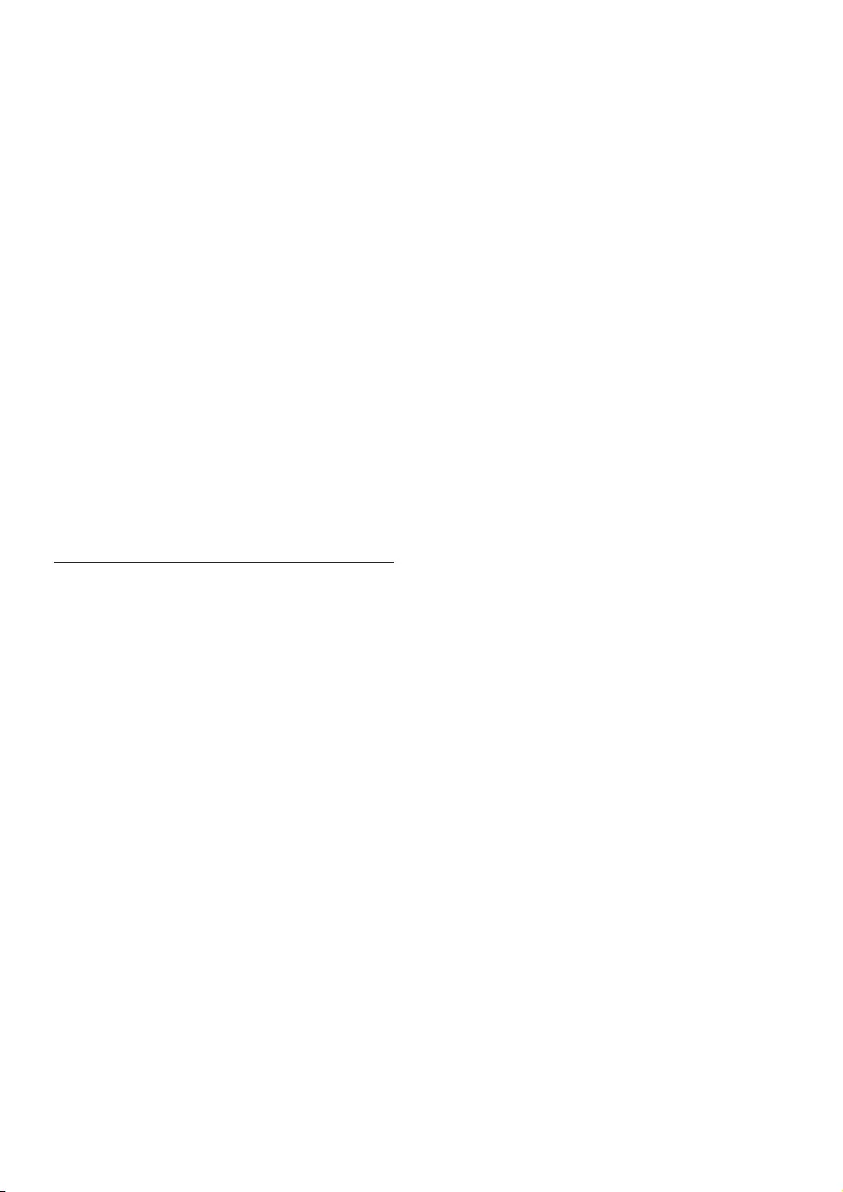
17
Quality of audio play from a connected
Bluetooth device is poor.
• The Bluetooth reception is poor.
Move the device closer to this
product, or remove any obstacle
between the device and this
product.
The connected Bluetooth device
connects and disconnects constantly.
• The Bluetooth reception is poor.
Move the device closer to this
product, or remove any obstacle
between the device and this
product.
• Turn o Wi-Fi function on the
Bluetooth device to avoid
interference.
• For some Bluetooth, the Bluetooth
connection can be deactivated
automatically to save power. This
does not indicate any malfunction
of this product.
No sound from the wireless subwoofer.
• Wirelessly connect the subwoofer
to the main unit.
Distorted sound or echo.
• If you play audio from the TV
through this product, make sure that
the TV is muted.
Audio and video are not synchronized.
• Press AUDIO SYNC +/- to
synchronize the audio with the
video.
Error message is displayed on the
display panel.
• When "ERROR" is displayed, it
indicates that an input audio format
is not supported.
• When "ARC" blinks, it indicates that
the connected TV is not HDMI ARC
compliant or an unsupported audio
format is detected.
Bluetooth
A device cannot connect with this
product.
• The device does not support the
compatible proles required for this
product.
• You have not enabled the Bluetooth
function of the device. See the user
manual of the device on how to
enable the function.
• The device is not correctly
connected. Connect the device
correctly.
• This product is already connected
with another Bluetooth device.
Disconnect the connected device,
then try again.
EN
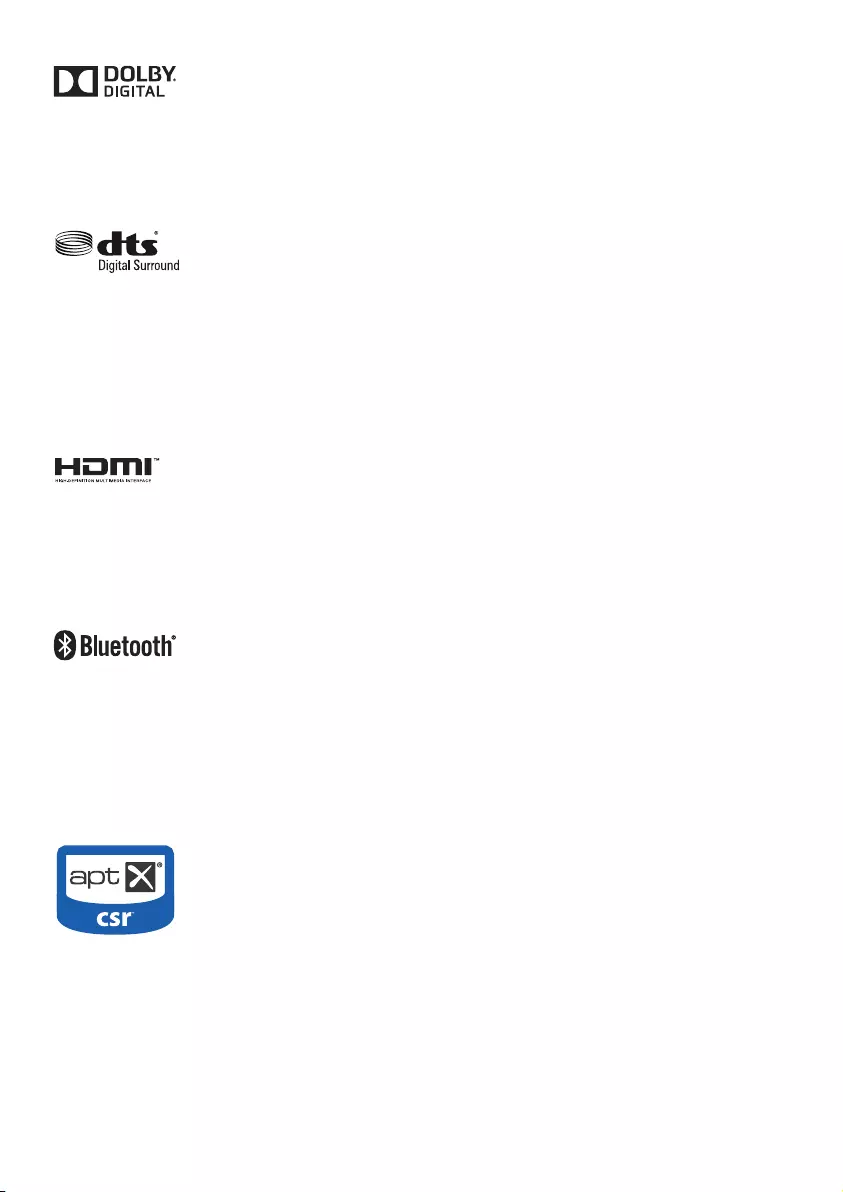
18
Manufactured under license from Dolby
Laboratories. Dolby and the double-D
symbol are trademarks of Dolby
Laboratories.
For DTS patents, see http://patents.dts.
com. Manufactured under license from
DTS Licensing Limited. DTS, the Symbol,
& DTS and the Symbol together are
registered trademarks, and DTS Digital
Surround is a trademark of DTS, Inc. ©
DTS, Inc. All Rights Reserved.
The terms HDMI and HDMI High-
Denition Multimedia Interface, and the
HDMI Logo are trademarks or registered
trademarks of HDMI Licensing LLC in
the United States and other countries.
The Bluetooth® word mark and logos
are registered trademarks owned by
Bluetooth SIG, Inc. and any use of such
marks by Gibson Innovations Limited
is under license. Other trademarks
and trade names are those of their
respective owners.
Qualcomm aptX is a product of
Qualcomm Technologies International,
Ltd. Qualcomm is a trademark of
Qualcomm Incorporated, registered in
the United States and other countries,
used with permission. aptX is a
trademark of Qualcomm Technologies
International, Ltd., registered in the
United States and other countries, used
with permission.

WARRANTY
This product is covered under warranty against any defect arising out of faulty or defective material or
workmanship for a period of 12 Months from the date of purchase.
Should a defect develop during the period of warranty, Gibson Innovations India Private Limited undertakes to
repair this product free of charge through an Authorised Philips service center.
If the purchaser shifts his residence to other town, the warranty will be valid at the nearest Authorised Philips
service center.
The Warranty is not valid in case:
•Proof of purchase is not accompanied with this warranty form
•This warranty form is not completed immediately after purchase
•This product is not used according to this manual
•Defects are caused by improper or reckless use
•Any repair work are done by person other than Authorised Philips service center
•Any modification or alteration of any nature are made in the apparatus
•The serial number is tampered
•Defects due to causes beyond control like lightning, abnormal voltage, Acts of God or while in
transit to the purchaser's residence
Maintenance Tips for products that play a disc:
•Always keep a Disc loaded in this product tray.
•Keep this product away from the dusty areas. Keep it covered with a dust cover.
•Clean this product Lens after every 20 Discs played by a Lens cleaner disc.
•Clean the CDs / VCD / DVD / MP3 CD before inserting in this product.
Gibson Innovations India Private Limited
Registered office: Address 4th floor, Block –1, Vatika Business Park, Sector – 49, Sohna Road,
Gurgaon – 122018 (Haryana) India
For Any Sales & Service Enquiry:
Email us at customercare.indiaaphilips.com
Call us on Tel No. 1800-102-2929 (toll free)
1860-180-1111*
0124-429-1111*
* Standard Call rates apply
Pls fill the following for your reference and warranty validity:-
• Model No. ___________________________ Serial No. __________________________
• Bill No. ____________________________ Date of Purchase ___________________
• Purchaser's Name___________________ Location _________________________
• Telephone No.______________________
• Dealer Name Stamp & Sign ____________
CE600BT_12_UM_EN.indd 21 2016/7/26 16:36:11
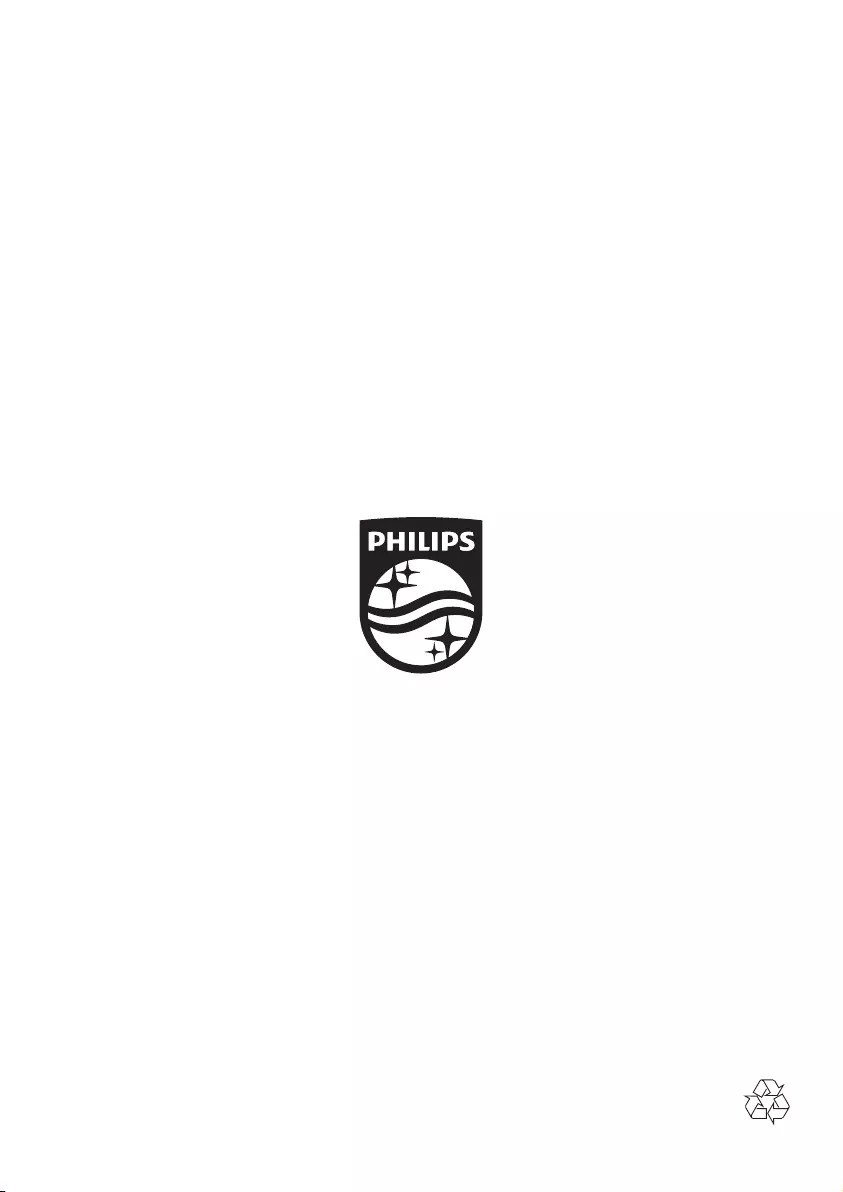
Specifications are subject to change without notice
The Philips trademark and the Philips Shield Emblem are registered trademarks of
Koninklijke Philips N.V. used under license.
Copyright © 2017 Gibson Innovations Limited.
This product has been manufactured by, and is sold under the responsibility of Gibson
Innovations Ltd., and Gibson Innovations Ltd. is the warrantor in relation to this product.
B1_94_UM_V1.0