Table of Contents
Philips B8/93 User Manual
Displayed below is the user manual for B8/93 by Philips which is a product in the Soundbar Speakers category. This manual has pages.
Related Manuals

User manual
B8
www.philips.com/support
Register your product and get support at
B8_12_CD-UM_EN - Copy.indd 1 9/03/2017 11:11:33 AM
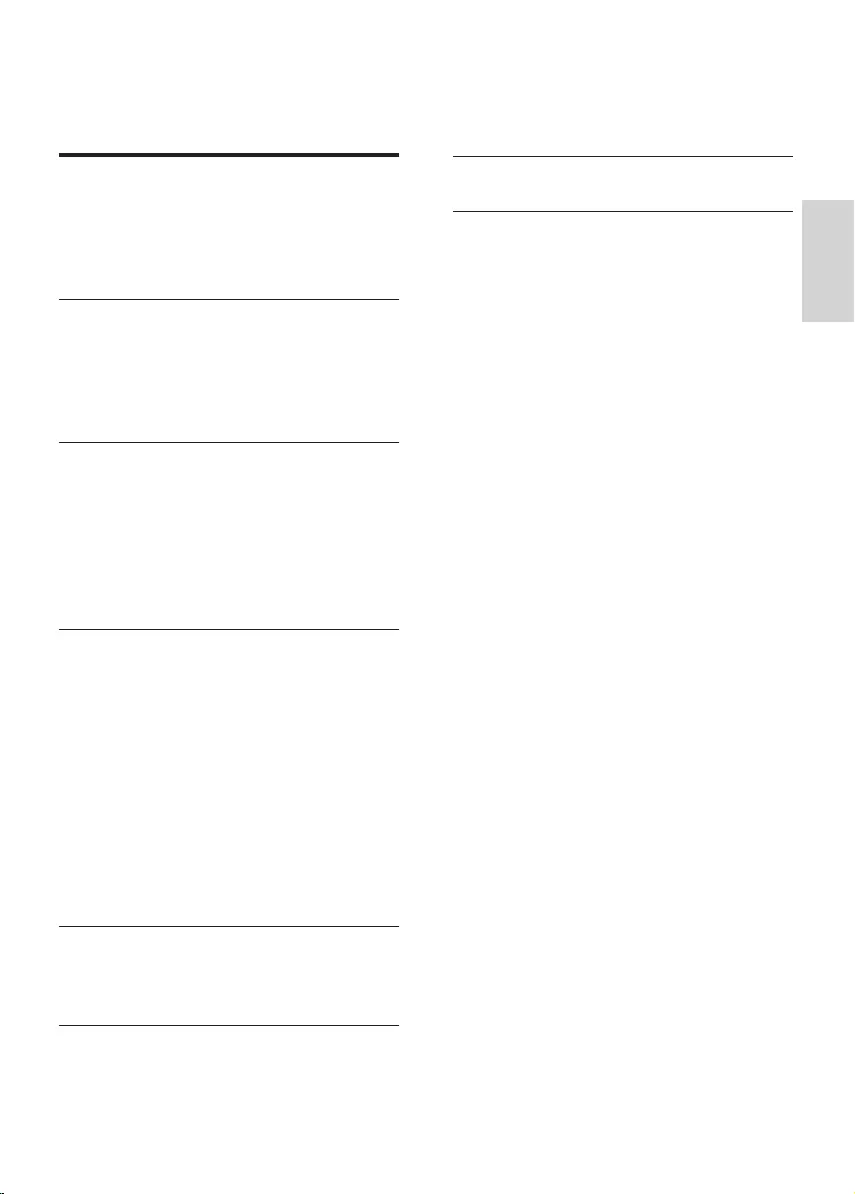
1
English
EN
Contents
1 Important 2
Safety 2
Care for your product 3
Care of the environment 3
Help and support 3
2 Your product 4
Main unit 4
Remote control 5
Connectors 6
Wireless subwoofer 6
3 Connect 7
Placement 7
Pair up with the subwoofer 8
Connect audio from TV 8
Connect audio from other devices 10
Connect digital devices through
HDMI 11
4 Use your product 11
Set clock 11
Auto standby 12
Adjust the volume 12
Dolby Atmos® 12
Choose your sound 13
Play audio through Bluetooth 14
Connect Bluetooth via NFC 15
MP3 player 15
USB storage devices 15
Set display brightness 16
Apply factory settings 16
5 Update software 17
Check software version 17
Update software via USB 17
6 Wall mount 18
7 Product specications 18
8 Trouble shooting 19
B8_93_UM_V1.0.indb 1 8/03/2017 4:45:39 PM

2EN
1 Important
Read and understand all instructions
before you use your product. If
damage is caused by failure to follow
instructions, the warranty does not
apply.
Safety
Risk of electric shock or re!
• Before you make or change any
connections, make sure that all
devices are disconnected from the
power outlet.
• Never expose the product and
accessories to rain or water. Never
place liquid containers, such as
vases, near the product. If liquids
are spilt on or into the product,
disconnect it from the power outlet
immediately. Contact Consumer
Care to have the product checked
before use.
• Never place the product and
accessories near naked ames or
other heat sources, including direct
sunlight.
• Never insert objects into the
ventilation slots or other openings
on the product.
• Where the mains plug or an
appliance coupler is used as the
disconnect device, the disconnect
device shall remain readily
operable.
• Batteries (battery pack or batteries
installed) shall not be exposed to
excessive heat such as sunshine,
re or the like.
• Disconnect the product from the
power outlet before lightning
storms.
• When you disconnect the power cord,
always pull the plug, never the cable.
• Use the product in tropical and/or
moderate climates.
Risk of short circuit or re!
• For identication and supply ratings,
see the type plate at the back or
bottom of the product.
• Before you connect the product to
the power outlet, ensure that the
power voltage matches the value
printed on the back or bottom of
the product. Never connect the
product to the power outlet if the
voltage is dierent.
Risk of injury or damage to this
product!
• For wall mounting, this product must
be securely attached to the wall
in accordance with the installation
instructions. Use only the supplied
wall mount bracket (if available).
Improper wall mounting may result
in accident, injury or damage. If you
have any query, contact Consumer
Care in your country.
• Never place the product or any
objects on power cords or on other
electrical equipment.
• If the product is transported in
temperatures below 5°C, unpack
the product and wait until its
temperature matches room
temperature before connecting it to
the power outlet.
• Parts of this product can be made
of glass. Handle with care to avoid
injury and damage.
Risk of overheating!
• Never install this product in a
conned space. Always leave a
space of at least four inches around
the product for ventilation. Ensure
curtains or other objects never cover
the ventilation slots on the product.
B8_93_UM_V1.0.indb 2 8/03/2017 4:45:39 PM
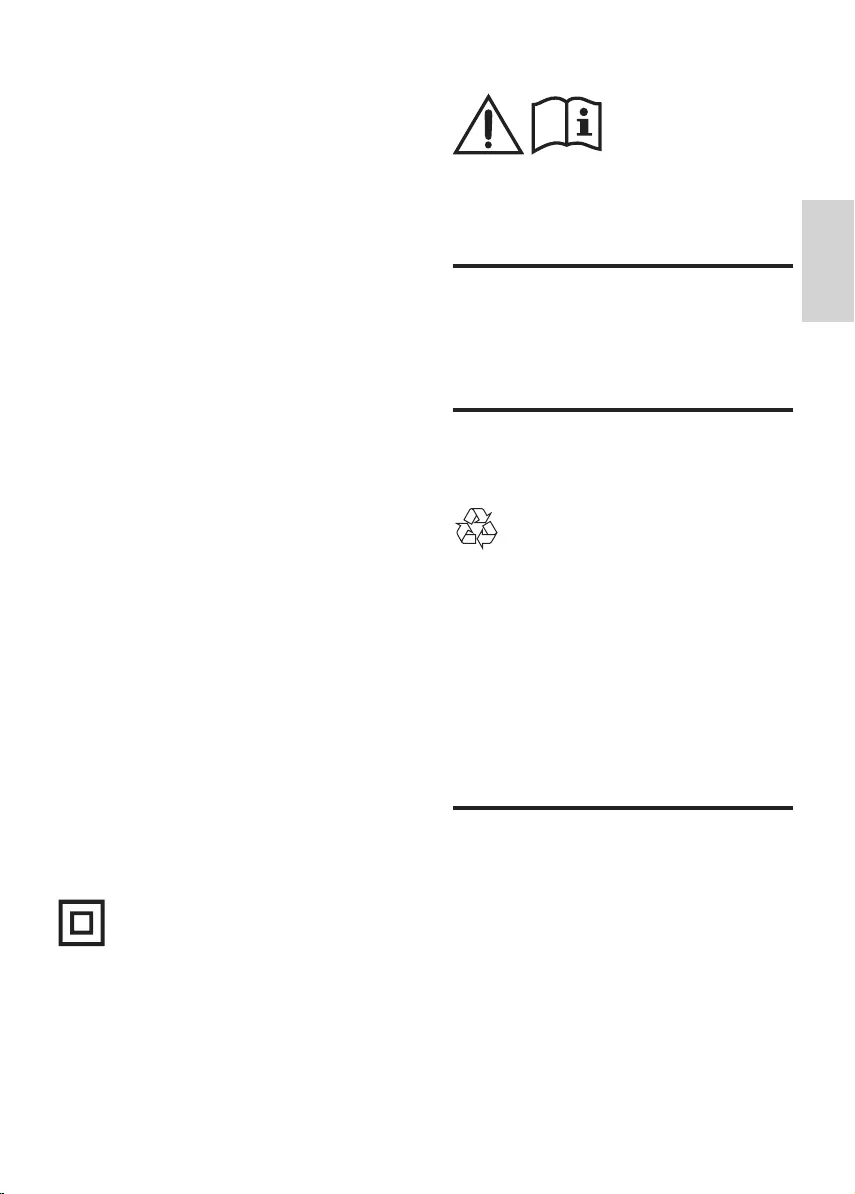
3
English
EN
Risk of contamination!
• Do not mix batteries (old and new
or carbon and alkaine, etc.).
• Danger of explosion if batteries are
incorrectly replaced. Replace only
with the same or equivalent type.
• Remove batteries if they are
exhausted or if the remote control is
not to be used for a long time.
• Batteries contain chemical
substances, they should be
disposed of properly.
Risk of swallowing batteries!
• The product/remote control may
contain a coin/button type battery,
which can be swallowed. Keep the
battery out of reach of children at
all times! If swallowed, the battery
can cause serious injury or death.
Severe internal burns can occur
within two hours of ingestion.
• If you suspect that a battery
has been swallowed or placed
inside any part of the body, seek
immediate medical attention.
• When you change the batteries,
always keep all new and
used batteries out of reach of
children. Ensure that the battery
compartment is completely secure
after you replace the battery.
• If the battery compartment cannot
be completely secured, discontinue
use of the product. Keep out of
reach of children and contact the
manufacturer.
This is CLASS II apparatus with double
insulation, and no protective earth
provided.
~
AC voltage
Use only the power supplies listed in
the user manual.
Care for your product
Use only microber cloth to clean the
product.
Care of the environment
Disposal of your old product
Your product is designed and
manufactured with high quality
materials and components, which can
be recycled and reused.
Do not throw away the product with the
normal household waste at the end of its
life, but hand it in at an ocial collection
point or recycling. By doing this, you help
to preserve the environment.
Help and support
For extensive online support, visit
www.philips.com/support to:
• download the user manual and the
quick start guide
• watch video tutorials (available only
for selected models)
• nd answers to frequently answered
questions (FAQs)
• email us a question
B8_93_UM_V1.0.indb 3 8/03/2017 4:45:40 PM
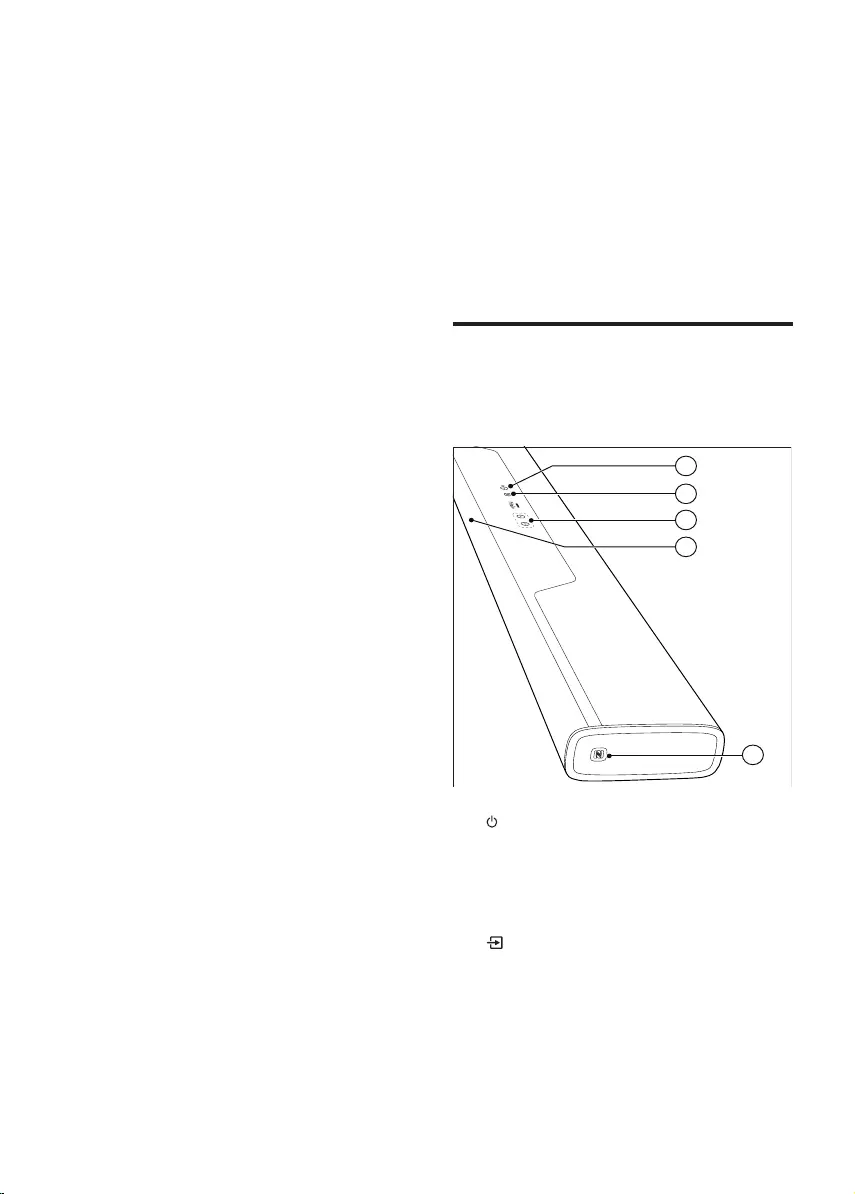
4EN
• chat with our support
representative.
Follow the instructions on the website
to select your language, and then enter
your product model number.
Alternatively, you can contact Consumer
Care in your country. Before you
contact, note down the model number
and serial number of your product. You
can nd this information on the back or
bottom of your product.
2 Your product
Congratulations on your purchase, and
welcome to Philips! To fully benet
from the support that Philips oers(e.g.
notication of product software
upgrade), register your product at
www.philips.com/welcome.
Main unit
This section includes an overview of the
main unit.
1
2
3
5
4
a
• Switch this product on or to
standby.
• When this product is in standby,
the standby indicator turns red.
b
Select an input source for this
product.
c +/- (Volume)
Increase or decrease volume.
B8_93_UM_V1.0.indb 4 8/03/2017 4:45:40 PM
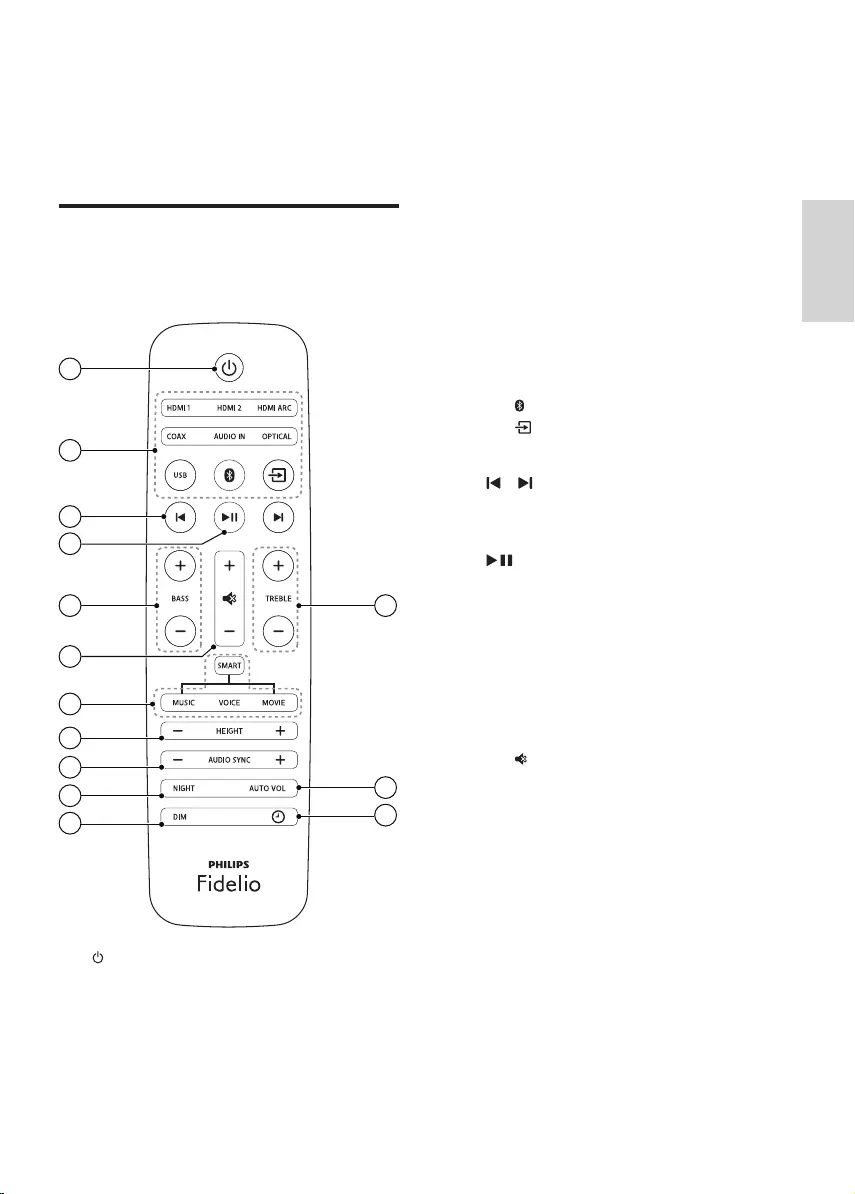
5
English
EN
d Display panel
e NFC tag
Tap the NFC-enabled device on the
tag for Bluetooth connection.
Remote control
This section includes an overview of the
remote control.
14
13
12
1
2
3
4
5
6
7
8
9
10
11
a
Switch this product on or to
standby.
b Source buttons
• HDMI ARC: Switch your source
to HDMI ARC connection.
• HDMI 1: Switch your source to
the HDMI IN 1 connection.
• HDMI 2: Switch your source to
the HDMI IN 2 connection.
• COAX: Switch your audio source
to the coaxial connection.
• OPTICAL: Switch your audio
source to the optical connection.
• AUDIO IN: Toggle audio source
between AUX and AUDIO IN
connection (3.5mm jack).
• USB: Switch to USB mode.
• : Switch to Bluetooth mode.
• : Select an input source for
this product.
c /
Skip to the previous or next track in
USB and Bluetooth mode.
d
Start, pause or resume play in USB
and Bluetooth mode.
e BASS +/-
Increase or decrease bass.
f Volume control
• +/-: Increase or decrease
volume.
• : Mute or restore volume.
g Sound mode control
• SMART: Automatically select a
predened sound mode to suit
your video or music.
• MUSIC: Select stereo sound
mode.
• VOICE: Select voice clarity
sound mode.
• MOVIE: Select surround sound
mode.
h HEIGHT +/-
Select a height eect level for Dolby
Atmos.
B8_93_UM_V1.0.indb 5 8/03/2017 4:45:41 PM
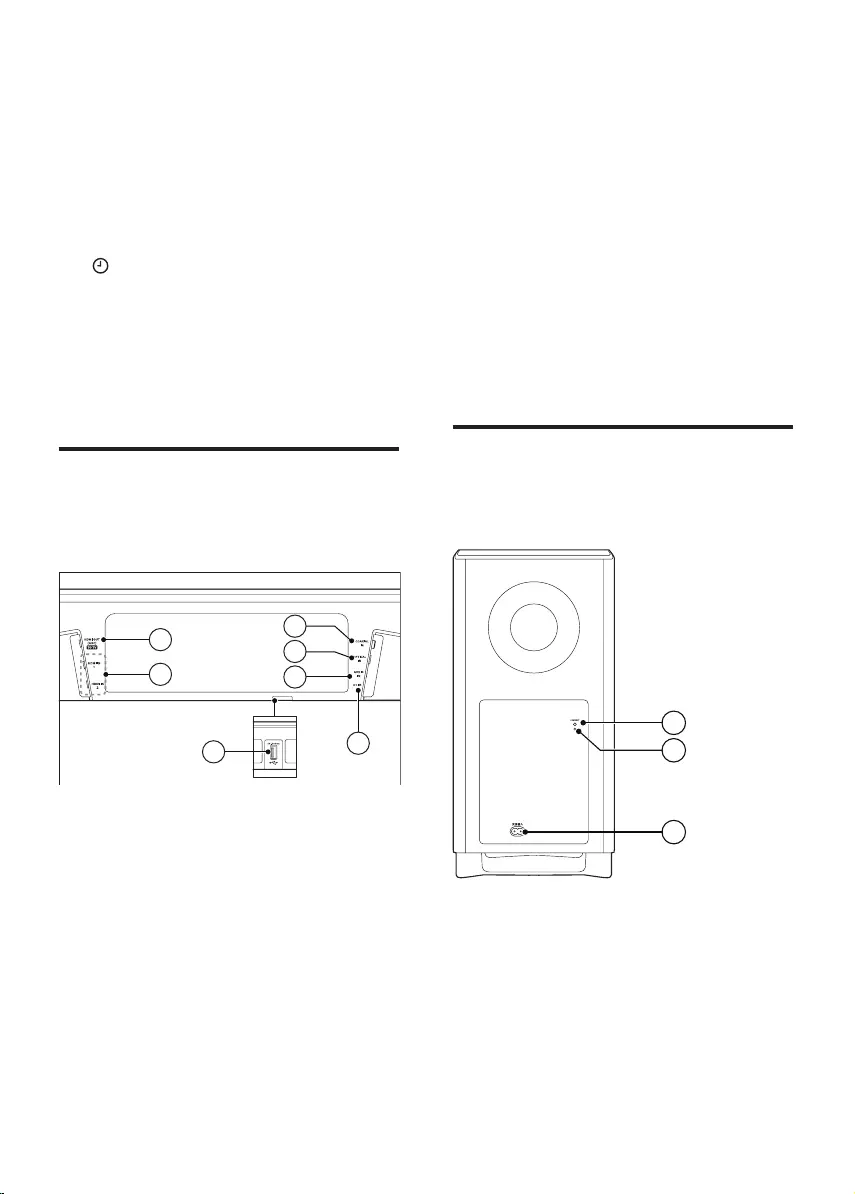
6EN
i AUDIO SYNC +/-
Increase or decrease audio delay.
j NIGHT
Turn night mode on or o.
k DIM
Set the brightness of the display
panel for this product.
l
Set clock or display clock.
m AUTO VOL.
Turn auto volume on or o.
n TREBLE +/-
Increase or decrease treble.
Connectors
This section includes an overview of the
connectors available on this product.
1
2
3
7
5
6
4
a HDMI OUT (ARC) - TO TV
Connect to the HDMI input on the
TV.
b HDMI IN1 / HDMI IN2
Connect to the HDMI output on a
digital device.
c USB
• Connect to a USB storage device
for audio media play.
• Upgrade software of this
product.
d DC IN
Connect to the power supply.
e AUDIO IN
Connect to an audio output on a
device via AUDIO IN or AUX source
(by pressing repeatedly AUDIO IN
on the remote control).
f OPTICAL IN
Connect to an optical audio output
on the TV or a digital device.
g COAXIAL IN
Connect to a coaxial audio output
on the TV or a digital device.
Wireless subwoofer
This product comes with a wireless
subwoofer.
a Connect (connect)
Press to to enter the pairing mode
for the subwoofer.
b Subwoofer indicator
• During wireless pairing between
the subwoofer and the main
B8_93_UM_V1.0.indb 6 8/03/2017 4:45:42 PM
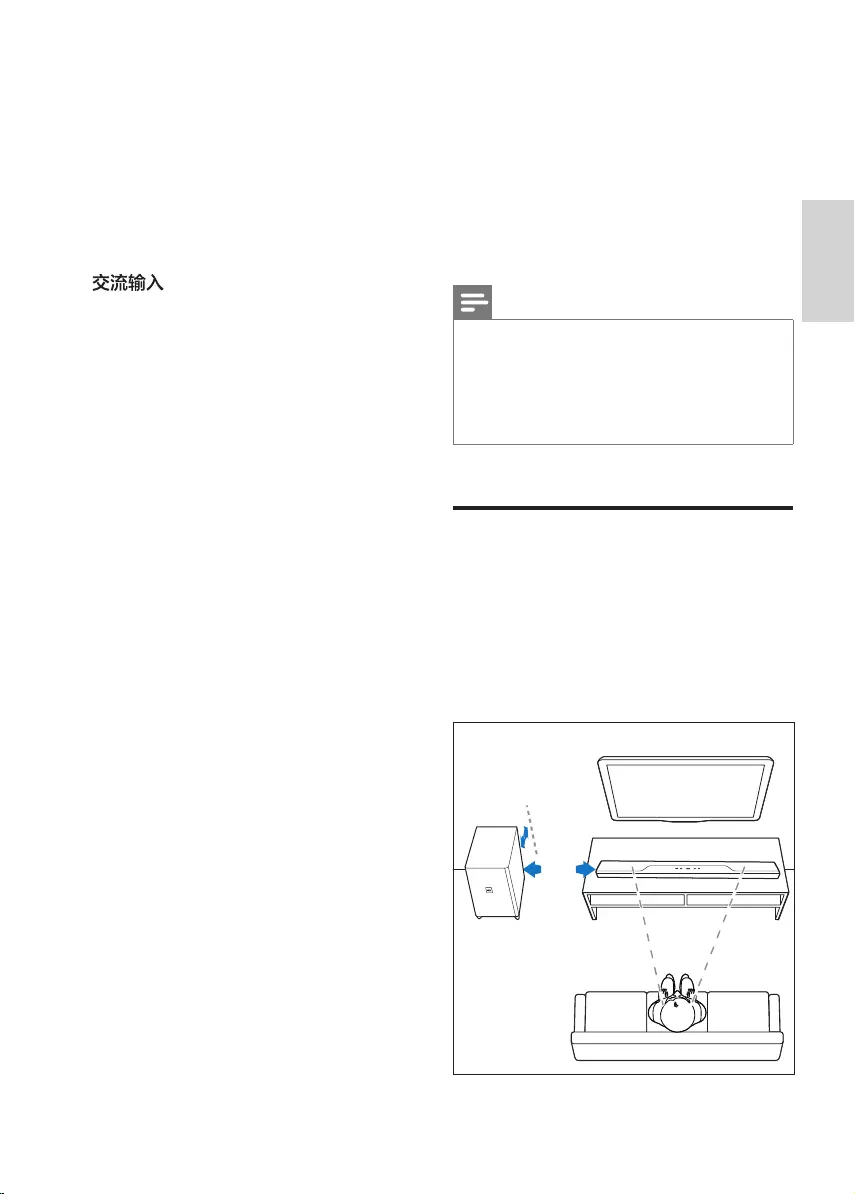
7
English
EN
unit, the indicator blinks white
quickly.
• When the pairing succeeds, the
indicator lights up white.
• When the pairing fails, the
indicator blinks white slowly.
• When wireless connection is
disconnected for 1 minute, the
indicator turns o.
c
Connect to the power supply.
3 Connect
This section helps you connect this
product to a TV and other devices.
For information about the basic
connections of this product and
accessories, see the quick start guide.
Note
• For identication and supply ratings, see
the type plate at the back or bottom of the
product.
• Before you make or change any
connections, make sure that all devices are
disconnected from the power outlet.
Placement
Place the subwoofer at least 1 meter
(3 feet) away from the main unit, and
10 centimeters (4 inches) away from the
wall.
For best results, place your subwoofer
as shown below.
10cm/4”
1m/3ft
B8_93_UM_V1.0.indb 7 8/03/2017 4:45:42 PM
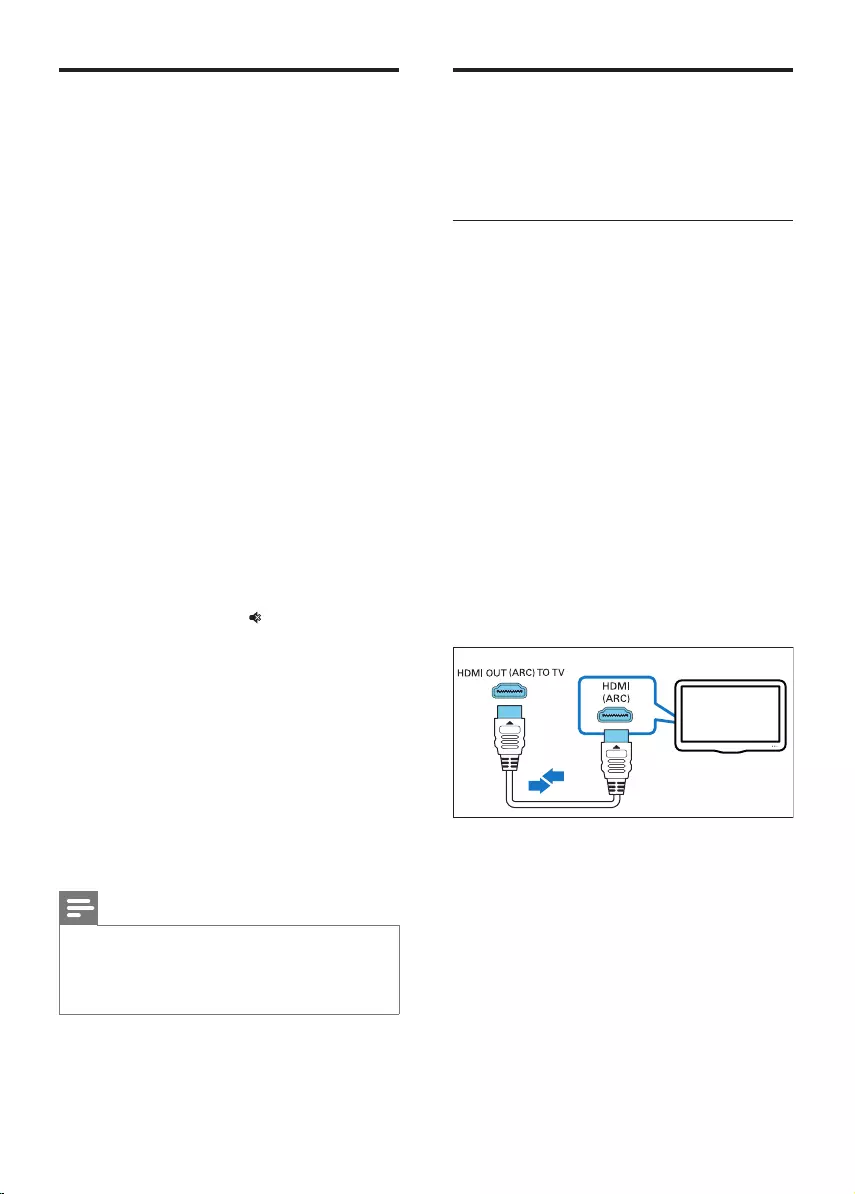
8EN
Pair up with the
subwoofer
The wireless subwoofer automatically
pairs up with the main unit for wireless
connection when you turn on the main
unit and the subwoofer.
If no audio from the wireless subwoofer
can be heard, manually pair up the
subwoofer.
1 Turn on the main unit and the
subwoofer.
» If the connection to the main
unit is lost, the indicator on the
subwoofer blinks white slowly.
2 Press the CONNECT (connect)
button on the subwoofer to enter
the pairing mode.
» The indicator on the subwoofer
blinks white quickly.
3 In HDMI ARC mode (press HDMI
ARC), on the remote control, within
six seconds, press twice then
Volume + once, and then hold
down BASS +.
» If the pairing succeeds, the
indicator on the subwoofer lights
up white.
» If the pairing fails, the indicator
on the subwoofer blinks white
slowly.
4 If the pairing fails, repeat the steps
above.
Note
• If the wireless dis-connection or pairing up
lasts 1 minute, the subwoofer automatically
switches to standby and the LED on the
subwoofer turns o.
Connect audio from TV
Connect this product to a TV. You
can listen to audio from TV programs
through the speakers of this product.
Option 1: Connect to TV through
HDMI (ARC)
Best quality audio
This product supports HDMI with Audio
Return Channel (ARC). With the ARC
feature, you can hear the TV audio
through this product by using a single
HDMI cable.
What you need
• A High Speed HDMI Cable.
• Your TV supports both HDMI ARC
and HDMI-CEC (see the TV user
manual for details).
• For some TV models, enable the
external speaker output from the
TV setting menu (see the TV user
manual for details).
TV
1 Using a High Speed HDMI cable,
connect the HDMI OUT (ARC) - TO
TV connector on this product to the
HDMI ARC connector on the TV.
• The HDMI ARC connector on the
TV might be labeled dierently.
For details, see the TV user
manual.
B8_93_UM_V1.0.indb 8 8/03/2017 4:45:42 PM
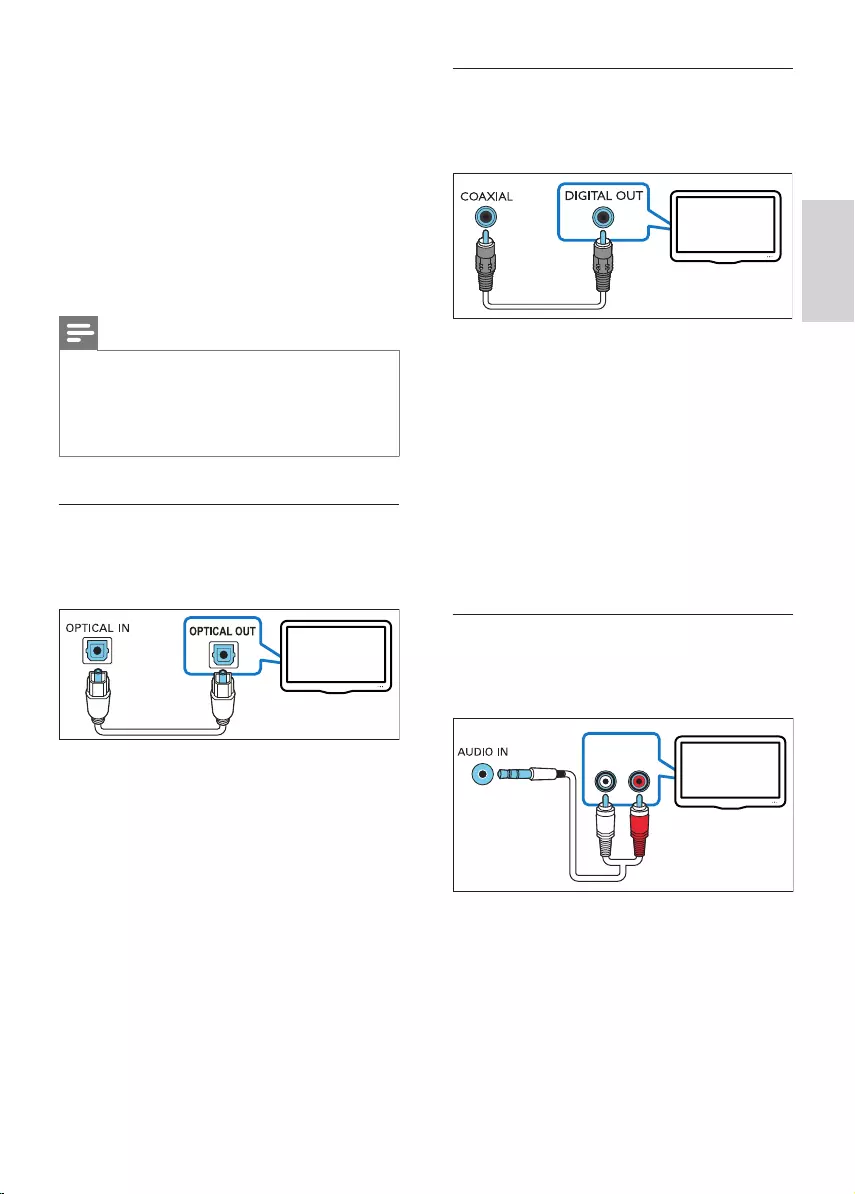
9
English
EN
2 On your TV, turn on HDMI-CEC
operations.
• For HDMI-CEC issues on your
TV, see the TV user manual to
make sure that the HDMI-CEC
setup is correct, or contact the
TV manufacturer if needed.
3 Press HDMI ARC on the remote
control of this product to enable the
HDMI ARC connection.
Note
• 100% interoperability with all HDMI-CEC
devices is not guaranteed.
• If your TV is not HDMI ARC compliant,
connect an audio cable to hear the TV
audio through this product.
Option 2: Connect to TV
through optical cable
Best quality audio
TV
1 Using an optical cable, connect
the OPTICAL IN connector on this
product to the optical output on the
TV.
• The digital optical output on the
TV might be labeled OPTICAL
OUT, SPDIF or SPDIF OUT.
2 Press OPTICAL on the remote
control of this product to enable the
optical connection.
Option 3: Connect to TV
through coaxial cable
Best quality audio
1 Using a coaxial cable, connect
the COAXIAL IN connector on this
product to the coaxial output on
the TV.
• The digital coaxial output on the
TV might be labeled COAXIAL/
DIGITAL OUT or DIGITAL AUDIO
OUT.
2 Press COAX on the remote control
of this product to enable the coaxial
connection.
Option 4: Connect to TV
through analog audio cables
Basic quality audio
AUDIO OUT
RL TV
1 Using an analog cable, connect
the AUDIO IN (3.5mm jack) on this
product to the analog audio output
(red and white) on the TV.
• The analog audio output on the
external device might be labeled
AUDIO OUT.
TV
B8_93_UM_V1.0.indb 9 8/03/2017 4:45:43 PM
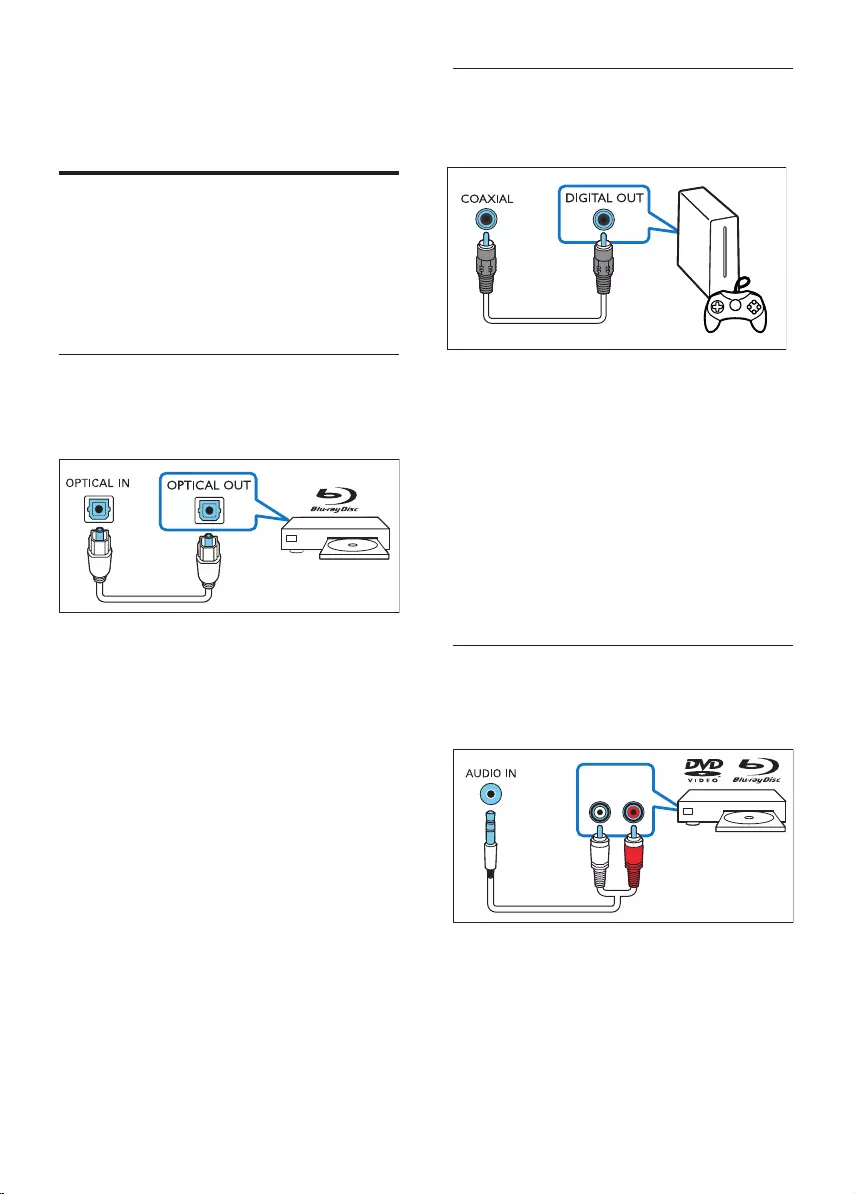
10 EN
2 Press repeatedly AUDIO IN on
the remote control until AUX is
displayed on the display panel.
Connect audio from
other devices
You may also play audio from other
devices through the speakers of this
product.
Option 1: Connect to other
device through optical cable
Best quality audio
1 Using an optical cable, connect
the OPTICAL IN connector on this
product to the optical output on the
external device.
• The digital optical output on the
external device might be labeled
OPTICAL OUT, SPDIF or SPDIF
OUT.
2 Press OPTICAL on the remote
control of this product to enable the
optical connection.
Option 2: Connect to other
device through coaxial cable
Best quality audio
1 Using a coaxial cable, connect
the COAXIAL connector on this
product to the coaxial output on the
external device.
• The digital coaxial output on
the external device might be
labeled COAXIAL/DIGITAL OUT
or DIGITAL AUDIO OUT.
2 Press COAX on the remote control
of this product to enable the coaxial
connection..
Option 3: Connect to other device
through analog audio cables
Basic quality audio
AUDIO OUT
RL
1 Using an analog cable, connect
the AUDIO IN (3.5mm jack) on this
product to the analog audio output
(red and white) on the external device.
• The analog audio output on the
external device might be labeled
AUDIO OUT.
B8_93_UM_V1.0.indb 10 8/03/2017 4:45:43 PM
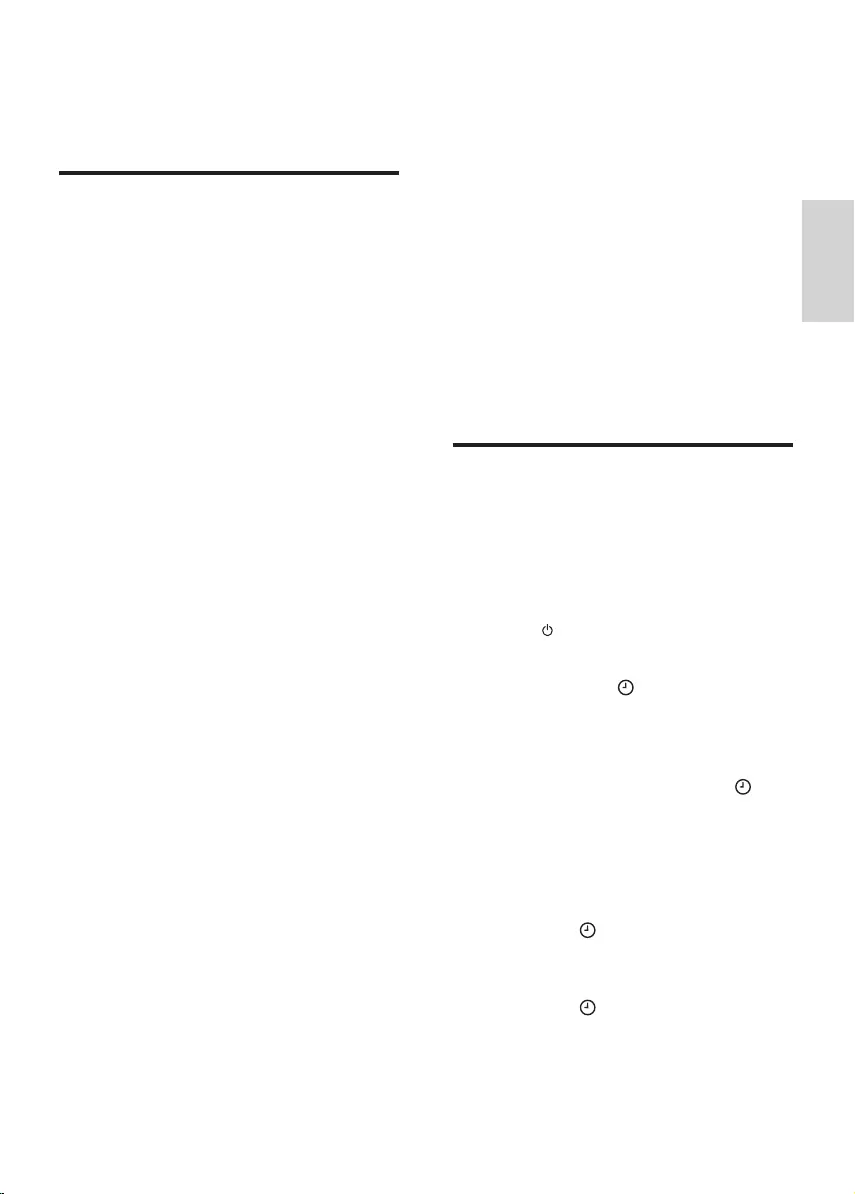
11
English
EN
2 Press repeatedly AUDIO IN on
the remote control until AUX is
displayed on the display panel.
Connect digital devices
through HDMI
Connect a digital device such as a set-
top box, DVD/Blu-ray player, or games
console to this product through a single
HDMI connection. When you connect
the devices in this way and play a le or
game, the
• video is automatically displayed on
your TV, and
• audio is automatically played on
this product.
1 Using a High Speed HDMI cable,
connect the HDMI OUT connector
on your digital device to the HDMI
IN 1/2 on this product.
2 Using a High Speed HDMI cable,
connect the HDMI OUT (ARC) - TO
TV connector on this product to the
HDMI connector on the TV.
• On your TV and the connected
device, turn on HDMI-CEC
controls (if available). For details,
see the user manual of the TV
and the device.
3 Press HDMI 1/2 on the remote
control of this product to enable the
HDMI IN connection.
• If the TV is not HDMI-CEC
compliant, select the correct
video input on your TV.
4 Use your
product
This section helps you use this product
to play media from a wide range of
sources.
Before you start
• Make the necessary connections
described in Quick start guide and
User manual.
• Switch this product to the correct
source for the other devices.
Set clock
Through clock setting, you may select a
type of standby (ECO standby without
clock display, or normal standby with
clock display ).
1 Switch this product to standby
(press ).
» --:-- (or clock) is displayed.
2 Press and hold to activate the
clock setting mode.
» --:-- blinks.
3 Press Volume +/- to select 12 hour
or 24 hour format, then press to
conrm.
• If 12 hour format is selected, then
select AM or PM for display.
»The hour digits begin to blink.
4 Press Volume +/- to set the hour,
then press to conrm.
»The minute digits begin to blink.
5 Press Volume +/- to set the minute,
then press to conrm.
»ECO begins to blink.
B8_93_UM_V1.0.indb 11 8/03/2017 4:45:43 PM
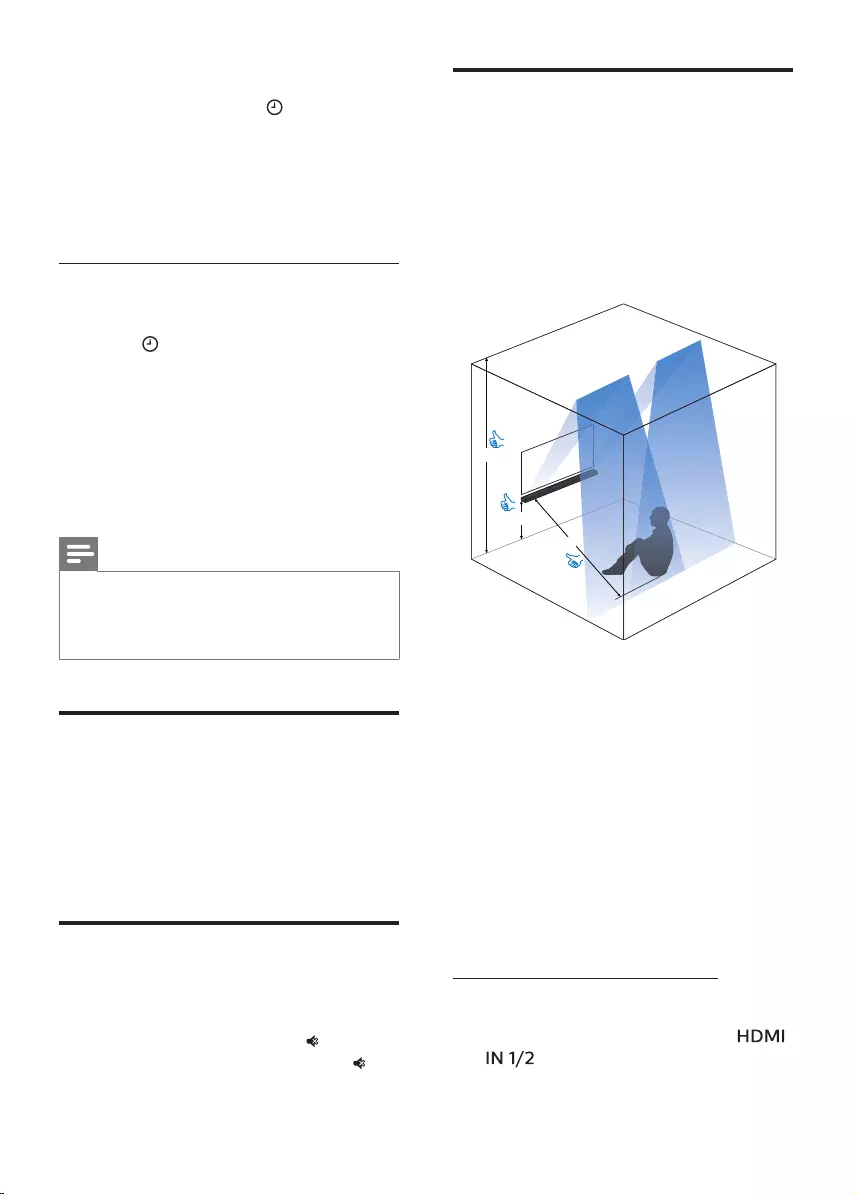
12 EN
6 Press Volume +/- to select “ECO” or
“CLOCK”, then press to conrm.
» If you select “ECO” , in standby,
the clock is displayed for 1 minute
then the display is switched o.
» If you select “CLOCK”, in standby,
the clock is always displayed.
View clock
1 In ECO standby or operation mode,
press .
»In ECO standby mode, the clock
is displayed for 1 minute, then
the display is switched o.
»In operation mode, the clock is
displayed 5 seconds, then the
display is switched to the current
source information.
Note
• If AC power is disconnected, the clock time
can only be retained for 24 hours.
• Extreme room temperature aects clock
accuracy.
Auto standby
When playing media from a connected
device, this product automatically
switches to standby after 15 minutes of
button inactivity and no audio/video
play from a connected device.
Adjust the volume
1 Press Volume +/- to increase or
decrease a volume level.
• To mute sound, press .
• To restore the sound, press
again or press Volume +/-.
Dolby Atmos®
In addition to horizontal distribution
of 5-channel audio, this product also
has built-in Dolby Atmos enabled
speakers as additional audio channels
to generate overhead distribution of
audio for powerful delivery of 3D sound
immersion and greater reality.
2.8~3m
0.7~0.8m
2~3m
Optimal setup for Dolby Atmos sound
• Place this product at a height of
0.7m - 0.8m.
• Ceiling height is 2.8m - 3m.
• Listening distance from this product
is 2m - 3m.
• Ceiling is not made of sound
absorbent material.
• Preferably no protrusive objects
(such as lighting and decorations)
are on the ceiling.
Best Dolby Atmos eects may achieve
through the following two use cases.
From your Blu-ray disc player:
• Movie with Dolby Atmos.
• Your Blu-ray disc player is
connected to this product via
connector.
B8_93_UM_V1.0.indb 12 8/03/2017 4:45:44 PM
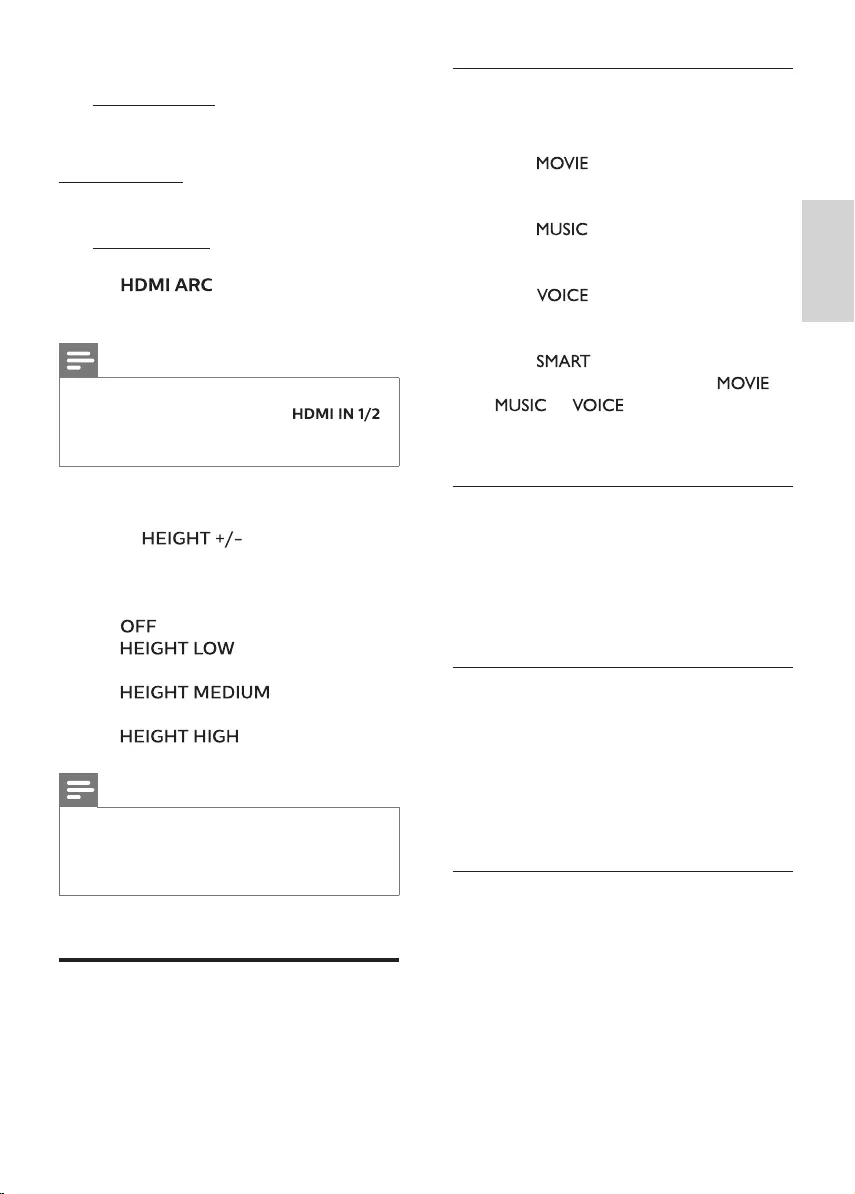
13
English
EN
• On your Blu-ray disc player, enable
bitstream/raw audio format for
HDMI sound output.
• A high speed HDMI cable.
From your TV:
• Movie with Dolby Atmos.
• Your TV supports Dolby Atmos
bitstream/raw output.
• Your TV is connected to this product
via connector.
• A high speed HDMI cable.
Note
• For details on how to connect your Blu-ray
disc player to this product via
connector, see “Connect” > “Connect digital
devices through HDMI” in the user manual.
Enjoy Dolby Atmos sound
1 Press to select a height
surround eects level to best suit
your personal taste according to
your environment.
• : no height eect.
• : small height
eect.
• : medium
height eect.
• : big height eect.
Note
• For non-HDMI connections (such as use of
USB, Bluetooth, OPTICAL and COAXIAL),
only limited height surround eects are
generated.
Choose your sound
This section helps you choose the ideal
sound for your video or music.
Sound mode
Select predened sound modes to suit
your video or music.
• Press to create a surround
listening experience. Ideal for
watching movie.
• Press to create two-channel
or multi-channel stereo. Ideal for
listening to music.
• Press to create sound eect
which makes human voice more
clear and outstanding for listening.
• Press to automatically select
a predened sound mode (
, or ) based on input
audio content to optimize audio
performance.
Equalizer
Change the high frequency (treble) and
low frequency (bass) settings of this
product.
1 Press TREBLE +/- or BASS +/- to
change the frequency.
Synchronize video and sound
If the audio and video are not
synchronized, delay the audio to match
the video.
1 Press AUDIO SYNC +/- to
synchronize the audio with the
video.
Auto volume
Turn the auto volume on to keep the
volume constant when you switch to a
dierent source.
It also compresses the sound dynamics,
increasing the volume for quiet scenes
and decreasing the volume for loud
scenes.
B8_93_UM_V1.0.indb 13 8/03/2017 4:45:44 PM
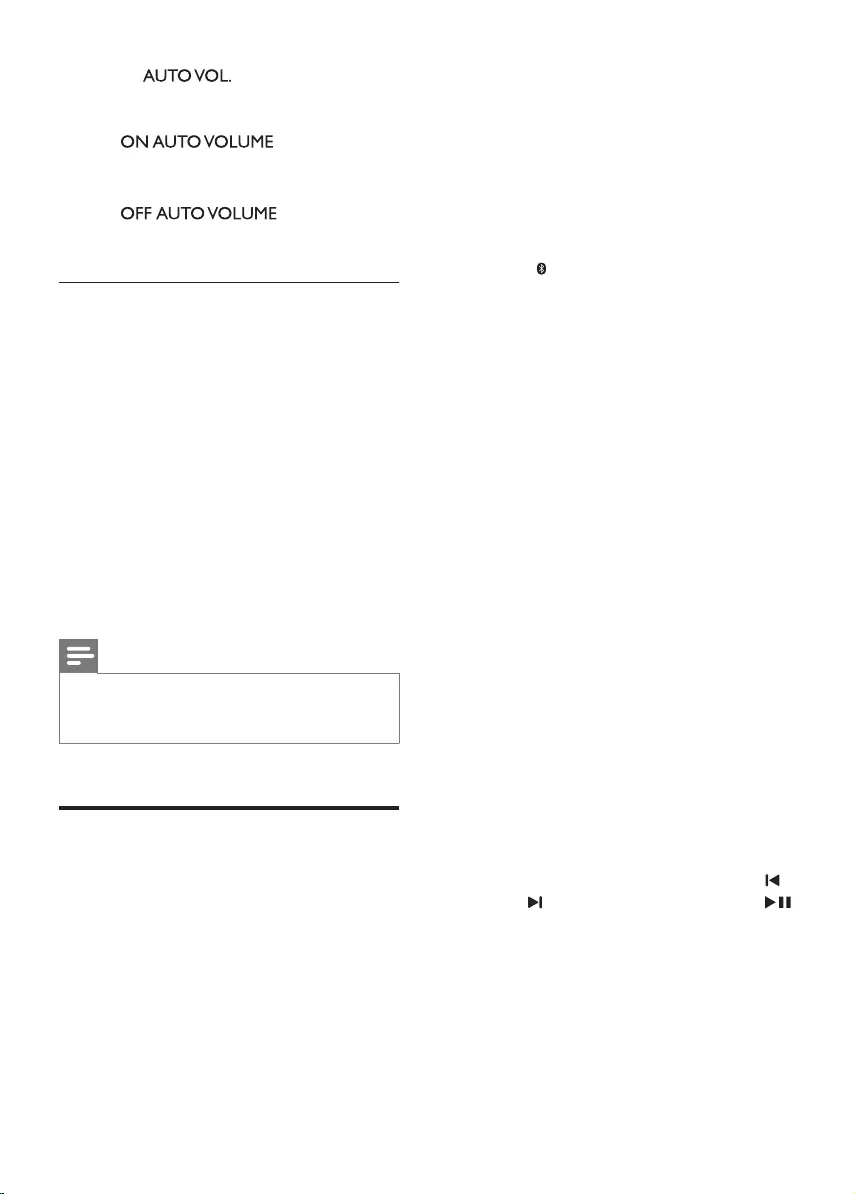
14 EN
1 Press to turn auto
volume on or o.
» When auto volume is turned on,
scrolls once
on the display panel.
» When auto volume is turned o,
scrolls once
on the display panel.
Night mode
For quiet listening, night mode
decreases the volume of loud sounds
when audio is played. Night mode
is only available for Dolby Digital
soundtracks.
1 Press NIGHT to turn night mode on
or o.
• When night mode is turned on,
ON NIGHT scrolls once on the
display panel.
• When night mode is turned o,
OFF NIGHT scrolls once on the
display panel.
Note
• If you turn on auto volume, night mode (if
activated) will be automatically turned o,
and vice versa.
Play audio through
Bluetooth
Through Bluetooth, connect this
product with your Bluetooth device
(such as an iPad, iPhone, iPod touch,
Android phone, or laptop), and then
you can listen to the audio les stored
on the device through the speakers of
this product.
What you need
• A Bluetooth device which supports
Bluetooth prole A2DP, AVRCP and
with Bluetooth version as 3.0.
• The maximum operational range
between this product and a
Bluetooth device is approximately
10 meters (30 feet).
1 Press on the remote control to
switch this product to Bluetooth
mode.
» BT is displayed on the display
panel, blinking.
2 On the Bluetooth device, switch
on Bluetooth, search for and select
Fidelio B8 to start connection
(see the user manual of the
Bluetooth device on how to enable
Bluetooth).
» During connection, BT on the
display panel blinks.
3 Wait until this product beeps.
» When the Bluetooth connection
succeeds, BT is displayed on the
display panel.
»
If the connection fails, BT
on the display panel blinks
continuously.
4 Select and play audio les or music
on your Bluetooth device.
• During play, if a call is coming,
music play is paused.
• If your Bluetooth device
supports AVRCP prole, on the
remote control you can press
/ to skip to a track, or press
to pause/resume play.
5 To exit Bluetooth, select other
source.
• When your switch back to
Bluetooth mode, Bluetooth
connection remains active.
B8_93_UM_V1.0.indb 14 8/03/2017 4:45:44 PM
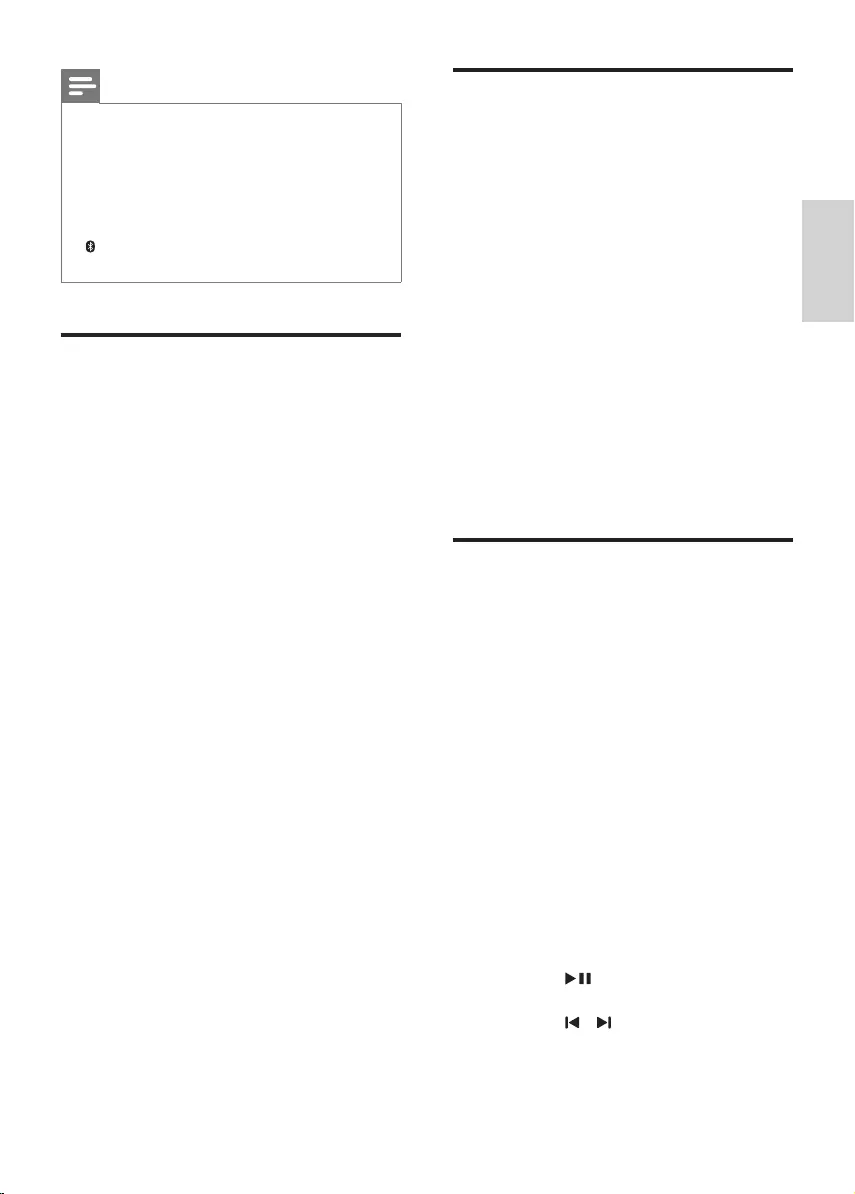
15
English
EN
Note
• The music streaming may be interrupted
by obstacles between the device and this
product, such as wall, metallic casing that
covers the device, or other devices nearby
that operate in the same frequency.
• If you want to connect this product with
another Bluetooth device, press and hold
on the remote control to disconnect the
currently connected Bluetooth device.
Connect Bluetooth via
NFC
NFC (Near Field Communication) is a
technology that enables short-range
wireless communication between
NFC-enabled devices, such as mobile
phones.
What you need
• A Bluetooth device with NFC
function.
• For pairing, tap the NFC device on
the NFC tag of this product.
1 Enable NFC on the Bluetooth
device (see the device’ s user
manual for details).
2 Tap the NFC device onto the NFC
tag of this product until this product
beeps.
» When the Bluetooth connection
succeeds, BT is displayed on the
display panel.
» If the connection fails, BT
on the display panel blinks
continuously.
3 Select and play audio les or music
on your NFC device.
• To break the connection, tap
again the NFC device onto the
NFC tag on this product.
MP3 player
Connect your MP3 player to play your
audio les or music.
What you need
• An MP3 player.
• A 3.5mm stereo audio cable.
1 Using the 3.5mm stereo audio
cable, connect the MP3 player to
the AUDIO IN connector on this
product.
2 Press repeatedly AUDIO IN on the
remote control until AUDIO IN is
displayed on the display panel.
3 Press the buttons on the
MP3 player to select and play audio
les or music.
USB storage devices
Enjoy audio on a USB storage device,
such as an MP3 player and USB ash
memory, etc.
What you need
• A USB storage device that is
formatted for FAT16 or FAT32 le
systems, and complies with the
Mass Storage Class.
• An MP3 le on a USB storage
device.
1 Connect a USB storage device to
this product.
2 Press USB on the remote control.
3 Use the remote control to control
play.
• Press to start, pause or
resume play.
• Press / to skip to the
previous or next track.
B8_93_UM_V1.0.indb 15 8/03/2017 4:45:45 PM
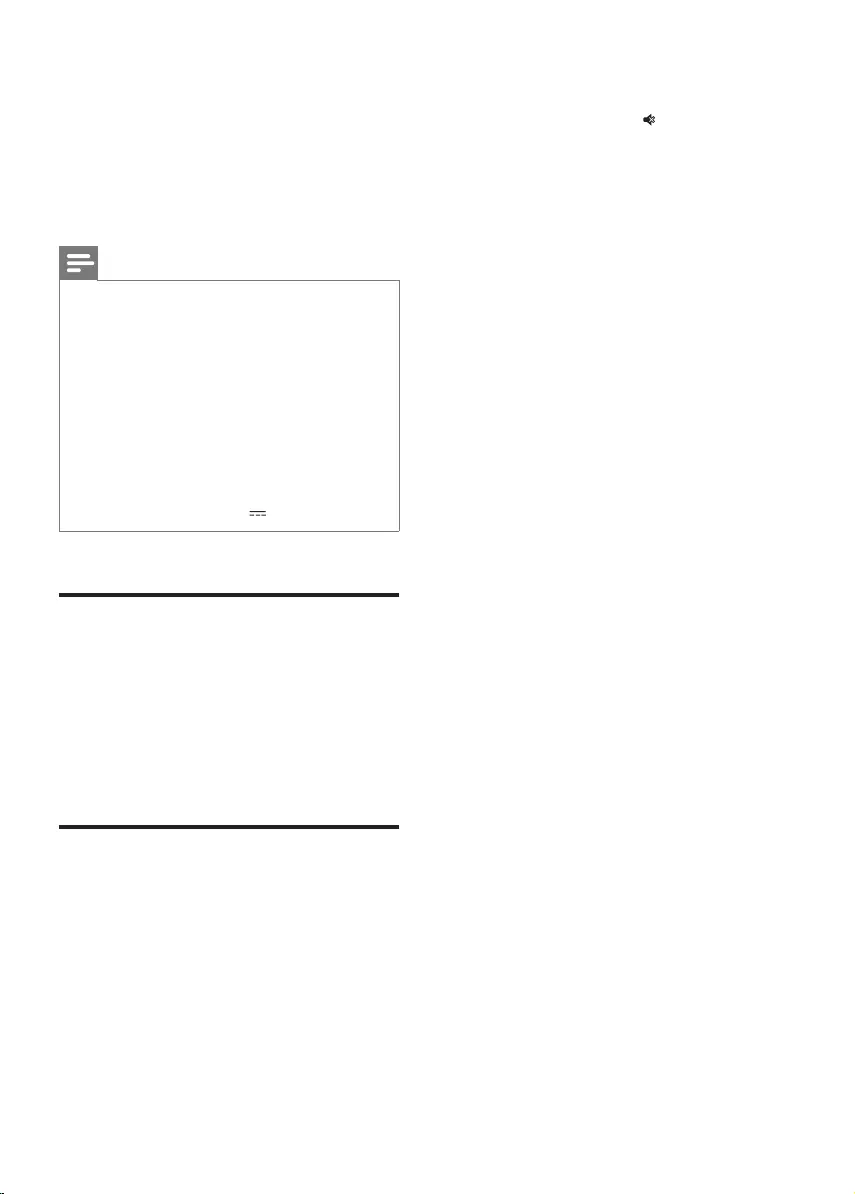
16
1 In HDMI ARC mode (press HDMI
ARC), on the remote control, within
six seconds, press twice then
Volume - once, and then hold
down BASS -.
» When the factory settings
restore is complete, the product
automatically switches o and
restarts.
• During USB play, press USB to
select one of the following play
modes.
• ALL RPT: repeat all the tracks
in one folder.
• OFF RPT: repeat mode is
turned o.
Note
• Support a USB storage device up to 32GB.
• This product may not be compatible with
certain types of USB storage device.
• If you use a USB extension cable, USB
HUB, or USB multi-reader, the USB storage
device may not be recognized.
• Digital camera PTP and MTP protocols are
not supported.
• Do not remove the USB storage device
while it is being read.
• DRM-protected music les (MP3) are not
supported.
• Support a USB port: 5V , 500mA.
Set display brightness
You can press DIM repeatedly to select
a dierent brightness level of the
display panel on this product.
If you select AUTO OFF, LED message is
switched o after 10 seconds of button
inactivity.
Apply factory settings
In case of no response from this
product , you can reset this product to
the default settings programmed at the
factory.
EN
B8_93_UM_V1.0.indb 16 8/03/2017 4:45:45 PM
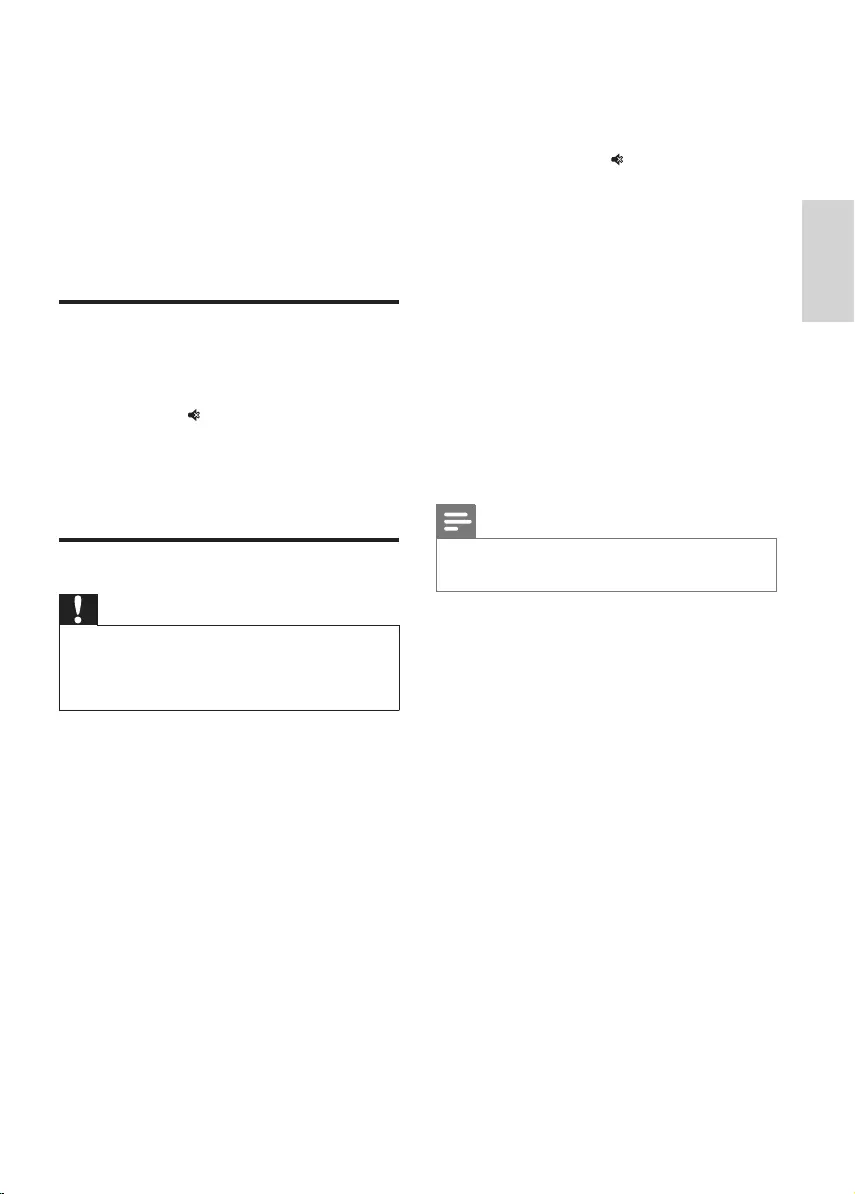
17
English
5 Update
software
To get the best features and support,
update your product with the latest
software.
Check software version
In HDMI ARC mode (press HDMI
ARC), on the remote control, within six
seconds, press twice then TREBLE -
once, and then hold down BASS -.
» The software version number is
displayed on the display panel.
Update software via USB
Caution
• Do not turn o the power or remove the
USB ash drive when the software update
is in progress because you might damage
this product.
1 Check the latest software version on
www.philips.com/support.
• Search for your model and click
on "Software and drivers".
2 Download the software into a USB
ash drive.
a Unzip the downloaded le, and
make sure that the unzipped
folder is named “UPG”.
b Put the “UPG” folder in the root
directory.
3 Connect the USB ash drive to the
USB connector on this product.
4 Switch this product to HDMI ARC
source (press HDMI ARC).
5 On the remote control, within
6 seconds press twice then
Volume + once, and then hold down
MOVIE.
» “UPGRADE” (upgrade) is
displayed briey, then upgrade
progress is indicated.
» If a USB ash drive is not
connected or invalid upgrade
le is found, "ERROR" (error) is
displayed on the display panel.
6 Wait until the upgrade is completed.
» If the upgrade is complete, this
product automatically turns o
and on again.
Note
• The upgrade time may take around
8 minutes.
EN
B8_93_UM_V1.0.indb 17 8/03/2017 4:45:45 PM
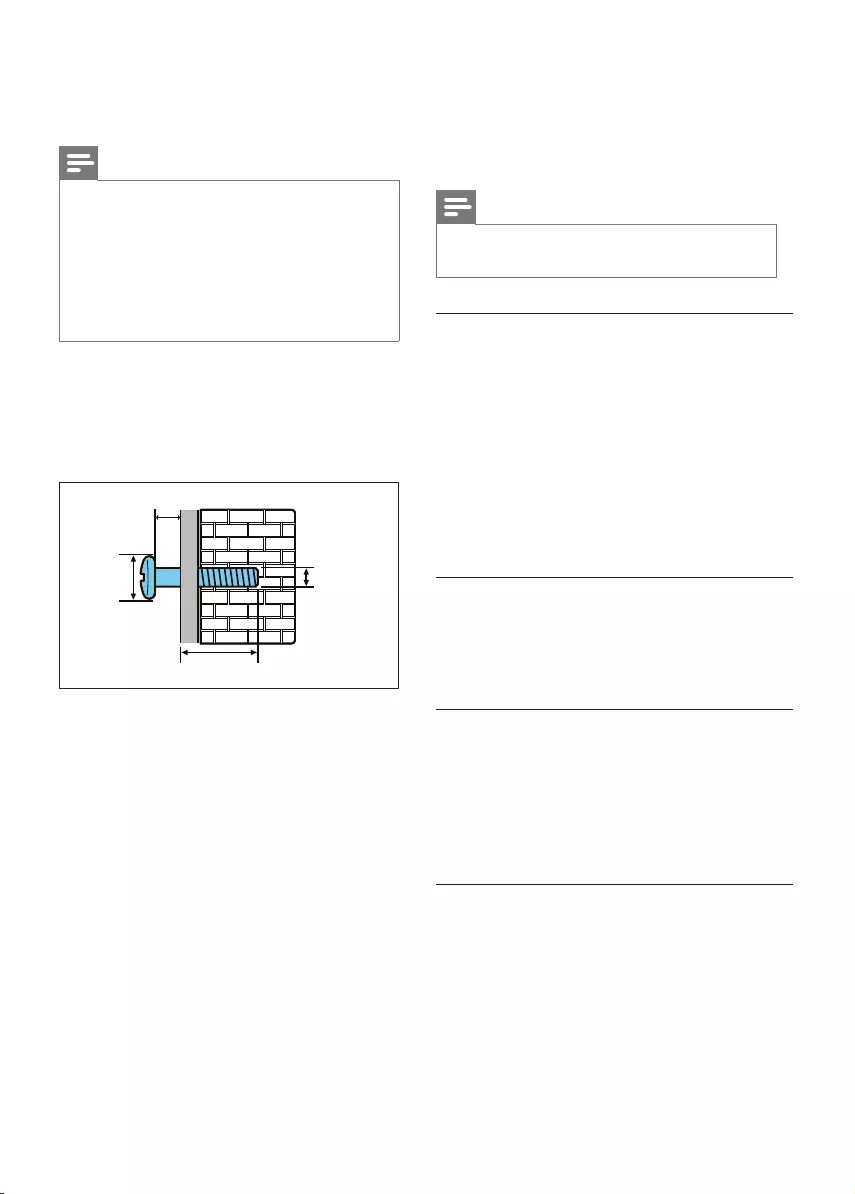
18
6 Wall mount
Note
• Before wall mounting, make sure the wall
can support the weight of this product.
• For wall mounting, this product must be
securely attached to the wall in accordance
with the installation instructions. Improper
wall mounting may result in accident, injury
or damage. If you have any query, contact
Consumer Care in your country.
Screw length/diameter
Depending on the type of wall
mounting this product, make sure that
you use screws of a suitable length and
diameter.
See the illustration in the quick start
guide on how to wall mount this
product.
1) Use the supplied paper template
to mark two holes on the wall, then
secure two suitable screws in the
holes.
2) Fix the two supplied wall brackets on
this product.
3) Hang this product on the wall.
2.2-2.5 mm
8-9.5 mm 3.5-4 mm
>25 mm
7 Product
specifications
Note
• Specications and design are subject to
change without notice.
Amplier
• Total output power:
400W RMS (+/- 0.5 dB, 10% THD)
• Frequency response:
20 Hz-20 kHz / ±3 dB
• Signal-to-noise ratio: > 65 dB (CCIR) /
(A-weighted)
• Input sensitivity:
• AUX: 1900 mV
• AUDIO IN: 900 mV
Audio
• S/PDIF Digital audio input:
• Coaxial: IEC 60958-3
• Optical: TOSLINK
USB
• Compatibility: Hi-Speed USB (2.0)
• Class support: USB Mass Storage Class
(MSC)
• File system: FAT16, FAT32
• Supports MP3 le format
Bluetooth
•Bluetooth proles: A2DP, AVRCP
•Bluetooth version: 3.0
EN
B8_93_UM_V1.0.indb 18 8/03/2017 4:45:45 PM
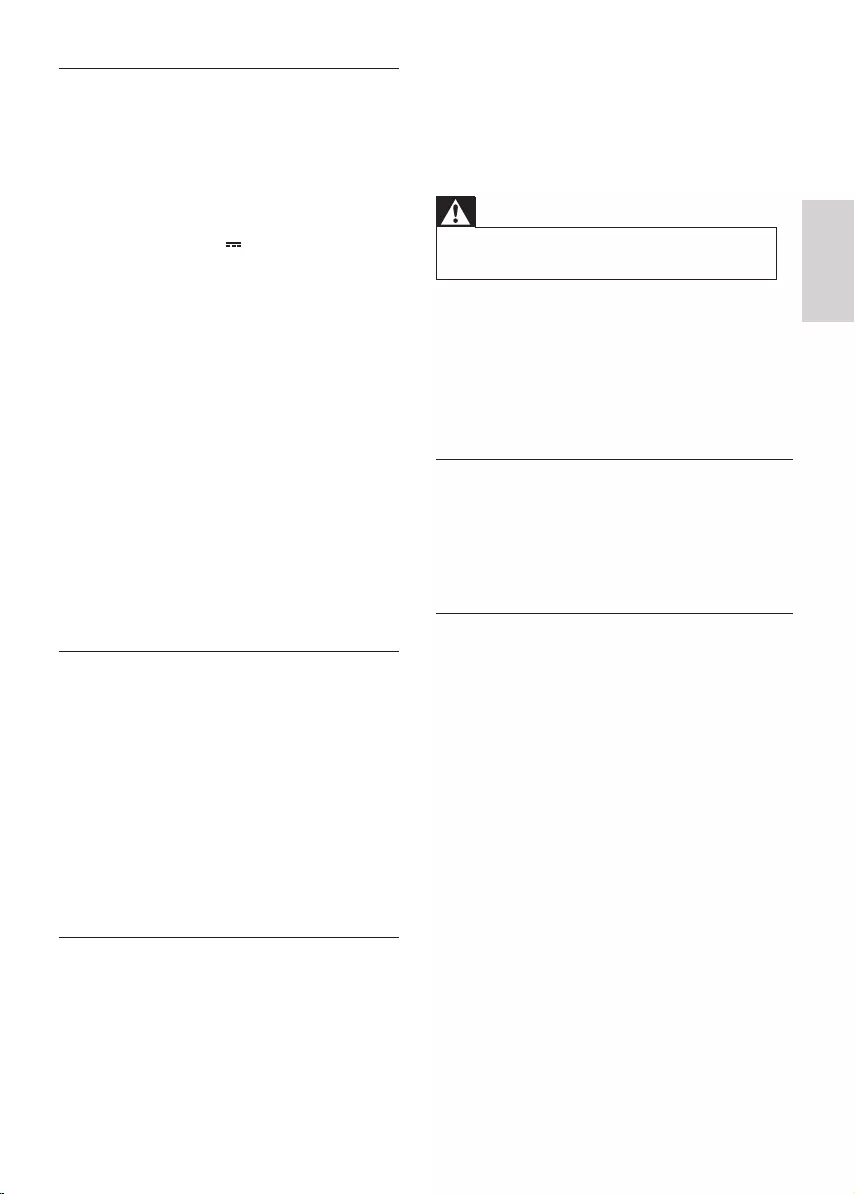
19
English
Main unit
•Power supply:
• Model (Philips branded
AC power adapter):
DYS902-190473W
• Input: 100-240 V~,
50/60 Hz 1.5 A
• Output: 19V , 4.73A
•Standby without clock display:
≤ 0.5 W
•Standby with clock display: ≤ 1 W
•Dimensions (W x H x D):
1058 x 52 x 120 mm
•Weight: 3.65 kg
•Built-in speakers
• 6 x silk tweeter (1’’, 3 ohm)
• 2 x silk tweeter (0.8’’, 8 ohm)
• 4 x racetrack woofer speaker
(3.5’’ x 1’’ , 16 ohm )
• Centre channel: 2 x racetrack
full-range speaker ( 3.5’’ x 1’’,
16 ohm)
• Front/surround channel:
4 x racetrack woofer speaker
( 3.5’’ x 1’’, 8 ohm)
Subwoofer
• Power supply: 220-240 V~,
50-60 Hz
• Power consumption: 60 W
• Standby power consumption:
≤ 0.5 W
• Impedance: 3 ohm
• Speaker drivers: 1 x 8’’ subwoofer
• Dimensions (W x H x D):
240 x 510 x 302 mm
• Weight: 8.9 kg
Remote control batteries
• 2 x AAA-R03-1.5 V
8 Trouble-
shooting
Warning
• Risk of electric shock. Never remove the
casing of the product.
To keep the warranty valid, never try to
repair the product yourself.
If you have problems using this product,
check the following points before you
request service. If you still have a problem,
get support at www.philips.com/support.
Main unit
The buttons on this product do not work.
• Disconnect this product from the
power supply for a few minutes, then
reconnect.
Sound
No sound from the speakers of this
product.
• Connect the audio cable from this
product to your TV or other devices.
However, you do not need a separate
audio connection when:
• the product and TV are connected
through HDMI ARC connection, or
• a device is connected to the HDMI
IN connector on this product.
• Reset this product to its factory
settings.
• On the remote control, select the
correct audio input.
• Make sure that this product is not
muted.
No sound from the wireless subwoofer.
• Wirelessly connect the subwoofer to
the main unit.
EN
B8_93_UM_V1.0.indb 19 8/03/2017 4:45:45 PM
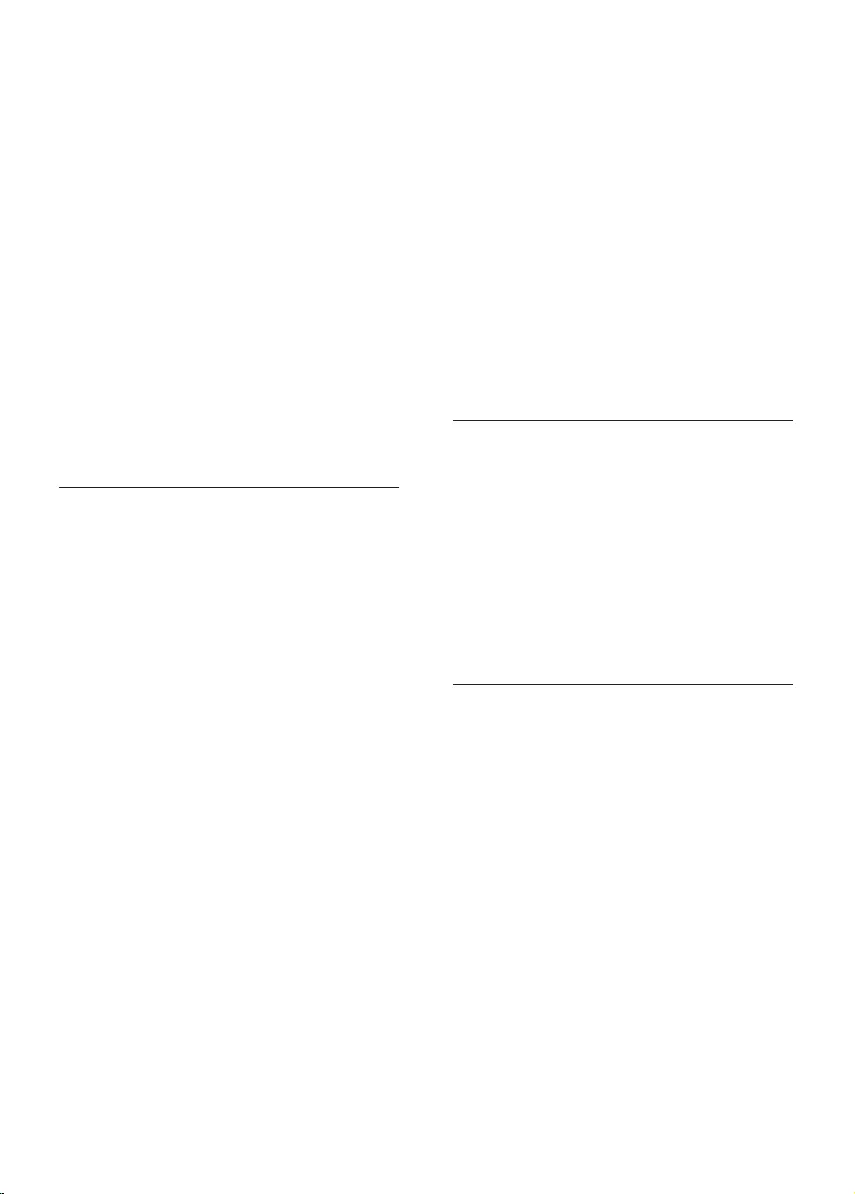
20
The connected Bluetooth device
connects and disconnects constantly.
• The Bluetooth reception is poor.
Move the device closer to this
product, or remove any obstacle
between the device and this
product.
• Turn o Wi-Fi function on the
Bluetooth device to avoid
interference.
• For some Bluetooth, the Bluetooth
connection can be deactivated
automatically to save power. This
does not indicate any malfunction
of this product.
NFC
A device cannot connect with this
product via NFC.
• Make sure that the device is
supported by NFC.
• Make sure that NFC is enabled on
the device (see the device’ s user
manual for details).
• For pairing, tap the NFC device on
the NFC tag of this product.
Dolby Atmos
Cannot achieve outstanding Dolby
Atmos eects.
• For non-HDMI connections (such
as use of USB, Bluetooth, OPTICAL
and COAXIAL), limited height
surround eects are generated. See
the section of “Dolby Atmos” about
how to achieve best Dolby Atmos
eects.
Distorted sound or echo.
• If you play audio from the TV
through this product, make sure that
the TV is muted.
Audio and video are not synchronized.
• Press AUDIO SYNC +/- to
synchronize the audio with the
video.
Error message is displayed on the
display panel.
• When "ERROR" is displayed, it
indicates that an input audio format
is not supported.
• When "ARC" blinks, it indicates that
the connected TV is not HDMI ARC
compliant or an unsupported audio
format is detected.
Bluetooth
A device cannot connect with this
product.
• The device does not support the
compatible proles required for this
product.
• You have not enabled the Bluetooth
function of the device. See the user
manual of the device on how to
enable the function.
• The device is not correctly
connected. Connect the device
correctly.
• This product is already connected
with another Bluetooth device.
Disconnect the connected device,
then try again.
Quality of audio play from a connected
Bluetooth device is poor.
• The Bluetooth reception is poor.
Move the device closer to this
product, or remove any obstacle
between the device and this
product.
EN
B8_93_UM_V1.0.indb 20 8/03/2017 4:45:45 PM
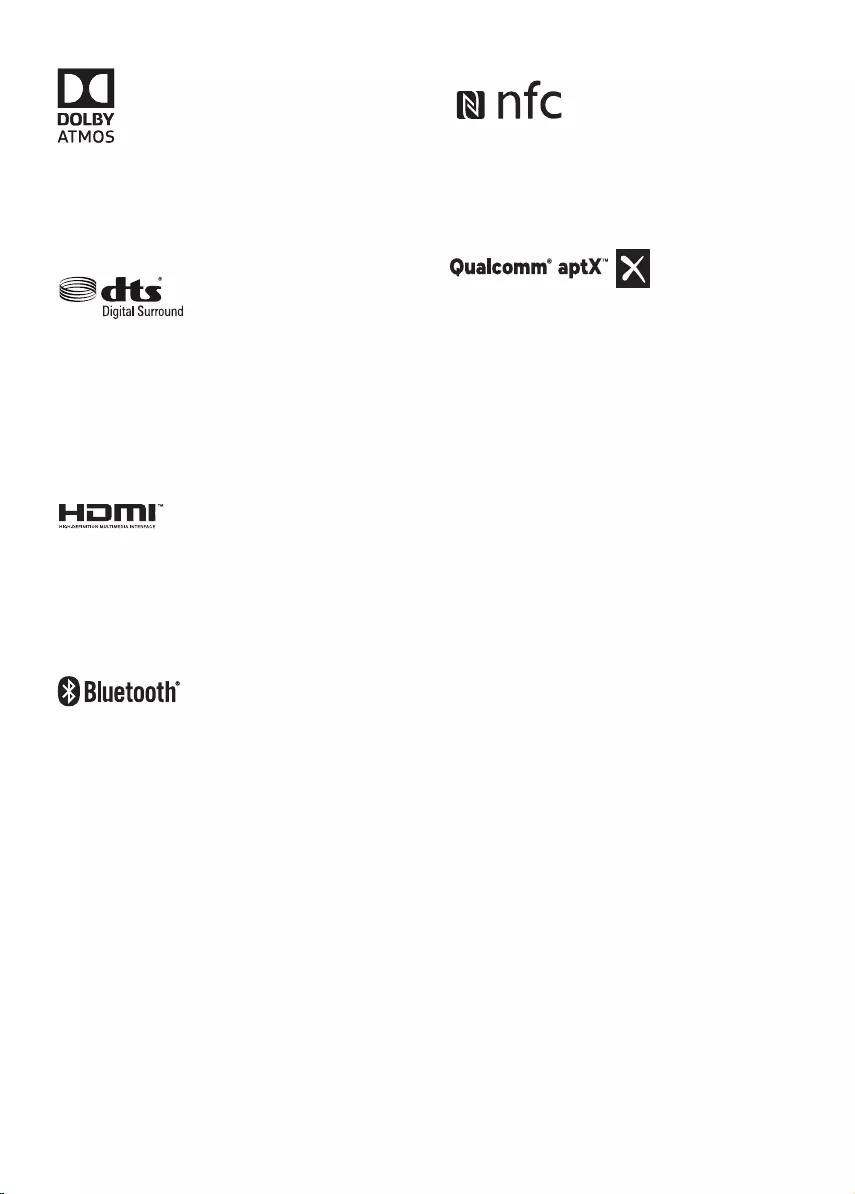
21
Manufactured under license from Dolby
Laboratories. Dolby, Dolby Atmos, and
the double-D symbol are trademarks of
Dolby Laboratories.
For DTS patents, see http://patents.dts.
com. Manufactured under license from
DTS Licensing Limited. DTS, the Symbol,
& DTS and the Symbol together are
registered trademarks, and DTS Digital
Surround is a trademark of DTS, Inc. ©
DTS, Inc. All Rights Reserved.
The terms HDMI and HDMI High-
Denition Multimedia Interface, and the
HDMI Logo are trademarks or registered
trademarks of HDMI Licensing LLC in
the United States and other countries.
The Bluetooth® word mark and logos
are registered trademarks owned by
Bluetooth SIG, Inc. and any use of such
marks by Gibson Innovations Limited
is under license. Other trademarks
and trade names are those of their
respective owners.
The N Mark is a trademark or registered
trademark of NFC Forum, Inc. in the
United States and in other countries.
Qualcomm aptX is a product of
Qualcomm Technologies International,
Ltd. Qualcomm is a trademark of
Qualcomm Incorporated, registered in
the United States and other countries,
used with permission. aptX is a
trademark of Qualcomm Technologies
International, Ltd., registered in the
United States and other countries, used
with permission.
B8_93_UM_V1.0.indb 21 8/03/2017 4:45:47 PM
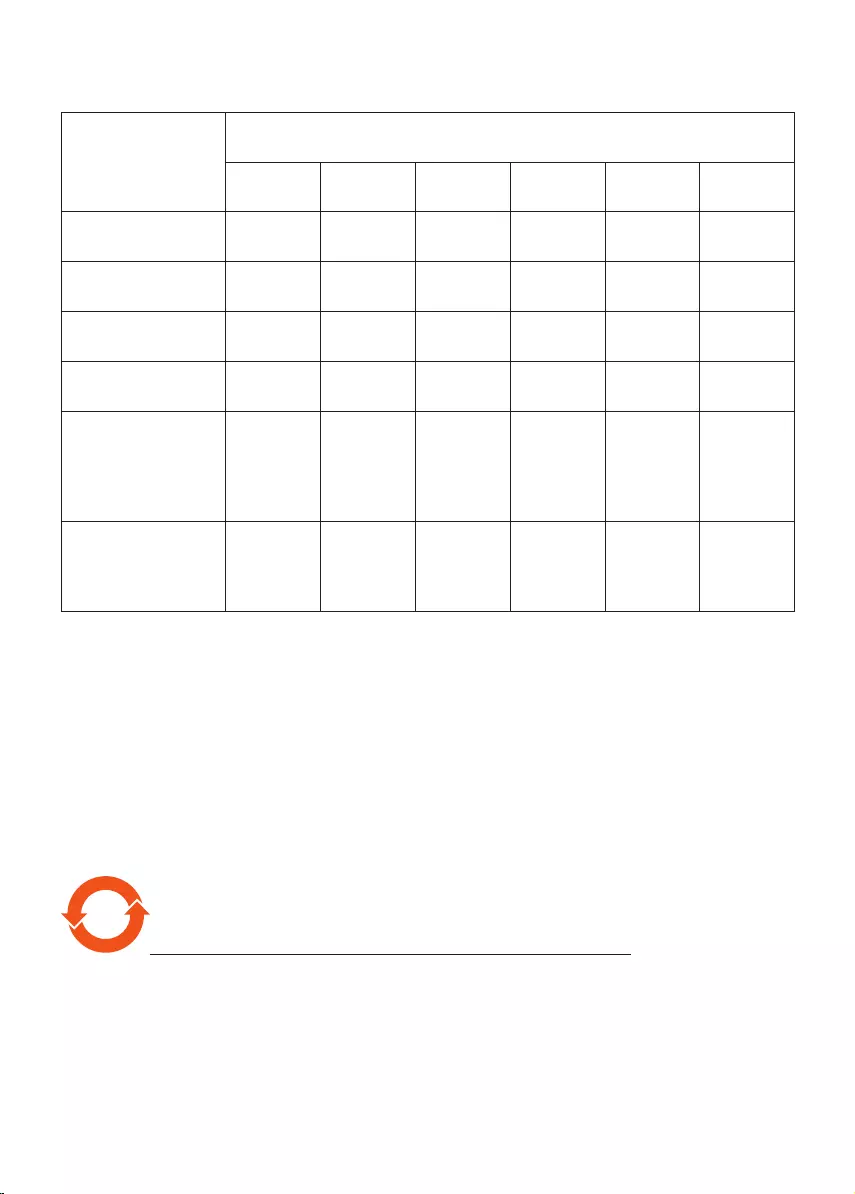
产品中有害物质的名称及含量
Names and Contents of Hazardous Substances
部件名称
Name of the
parts
有害物质
Hazardous Substance
铅
(Pb)
汞
(Hg)
镉
(Cd)
六价铬
(Cr (VI))
多溴联苯
(PBB)
多溴二苯醚
(PBDE)
Housing
外壳 OOOOOO
Subwoofer
超重低音箱 XOOOOO
Loudspeakers
喇叭单元 OOOOOO
PWBs
电路板组件 XOOOOO
Accessories
(Remote control
& cables)
附件(遥控器,
电源线,连接线)
XOOOOO
Batteries in
Remote Control
(ZnC)
遥控器电池
XOOOOO
本表格依据 SJ/T 11364 的规定编制。
The table is formulated according to SJ/T 11364.
O
:
表示该有害物质在该部件所有均质材料中的含量均在 GB/T 26572 规定的限量要求以下。
O: Indicates that this hazardous substance contained in all of the
homogeneous materials for this part is below the limit requirement in
GB/T 26572.
×:
表示该有害物质至少在该部件的某一均质材料中的含量超出 GB/T 26572 规定的限量要求。
×: Indicates that this hazardous substance contained in at least one
of the homogeneous materials used for this part is above the limit
requirement in GB/T 26572.
环保使用期限 Environmental Protection Use Period
此标识指期限(十年),电子电气产品中的有害物质在正常使用的条件下不会发生外泄或突变,
用户使用该电子电气产品不会对环境造成严重污染或对其人身、财产造成严重损害的期限。
This logo refers to the period (10 years) during which the hazardous
substances in electronic and electrical products will not leak or mutate so
that the use of these [substances] will not result in any severe environmental
pollution, any bodily injury or damage to any assets.
10
B8_93_UM_V1.0.indb 22 8/03/2017 4:45:47 PM
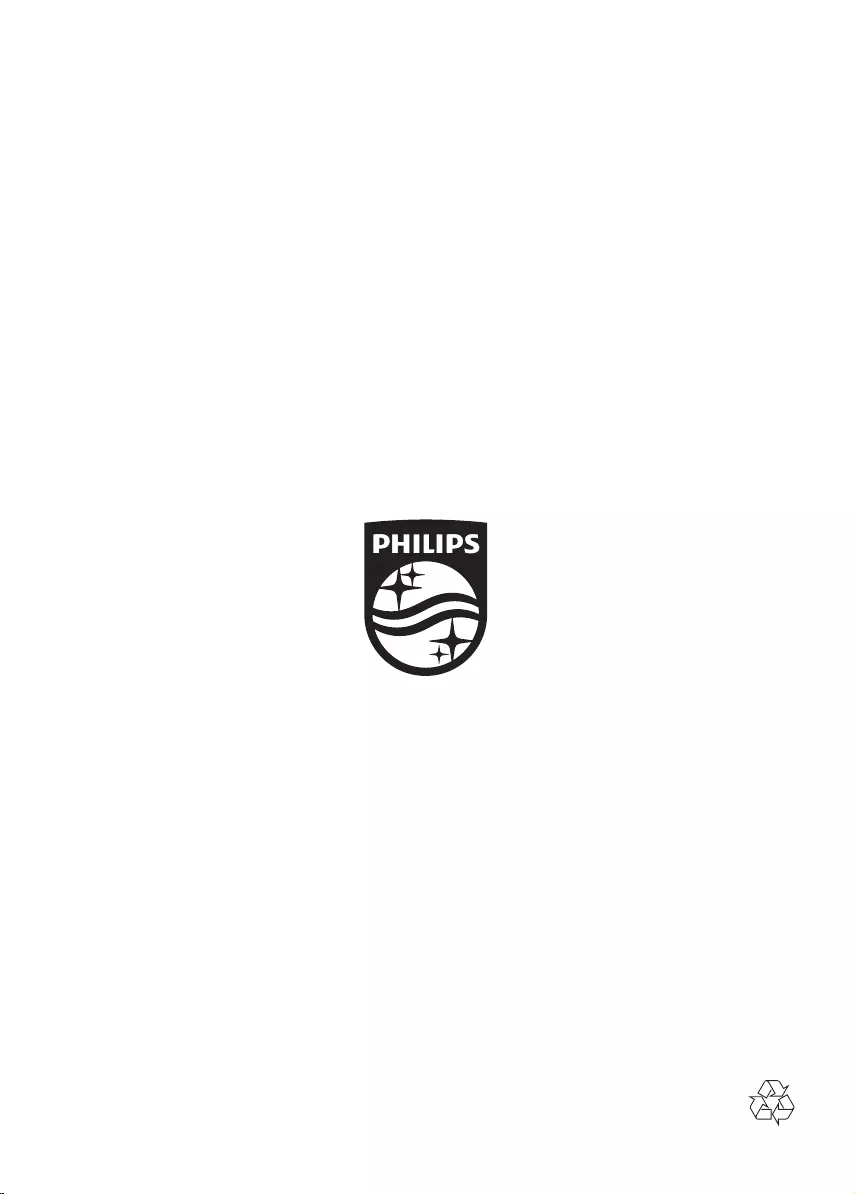
Specifications are subject to change without notice
2017 © Gibson Innovations Limited. All rights reserved.
This product has been manufactured by, and is sold under the responsibility of WOOX Innovations
(Shanghai) Commercial Company Ltd., and WOOX Innovations (Shanghai) Commercial Company
Ltd., is the warrantor in relation to this product.
Philips and the Philips Shield Emblem are registered trademarks of Koninklijke Philips N.V. and
are used under license.
B8_93_UM_V1.0
B8_93_UM_V1.0.indb 24 8/03/2017 4:45:47 PM