Table of Contents
- Contents
- 1 Hookup and play
- 2 Use your Blu-ray disc/ DVD player
- Basic play control
- Video, audio and picture options
- DivX videos
- Play a musical slideshow
- BonusView on Blu-ray
- BD-Live on Blu-ray
- Play a Blu-ray 3D video
- View 2D video/picure in 3D effect
- Set up a network
- Smartphone control
- Browse PC through DLNA
- Browse Smart TV
- Rent online videos
- Skype
- Use a USB keyboard or mouse
- Use Philips EasyLink
- Stream media from an Android device
- 3 Change settings
- 4 Update software
- 5 Specifications
- 6 Troubleshooting
- 7 Safety and important notice
Philips BDP 5500 User Manual
Displayed below is the user manual for BDP 5500 by Philips which is a product in the DVD/Blu-Ray Players category. This manual has pages.
Related Manuals

BDP5500
www.philips.com/welcome
User manual
Register your product and get support at
BDP5500_05_UM_V2.0.indd 1 2012/5/31 17:05:54
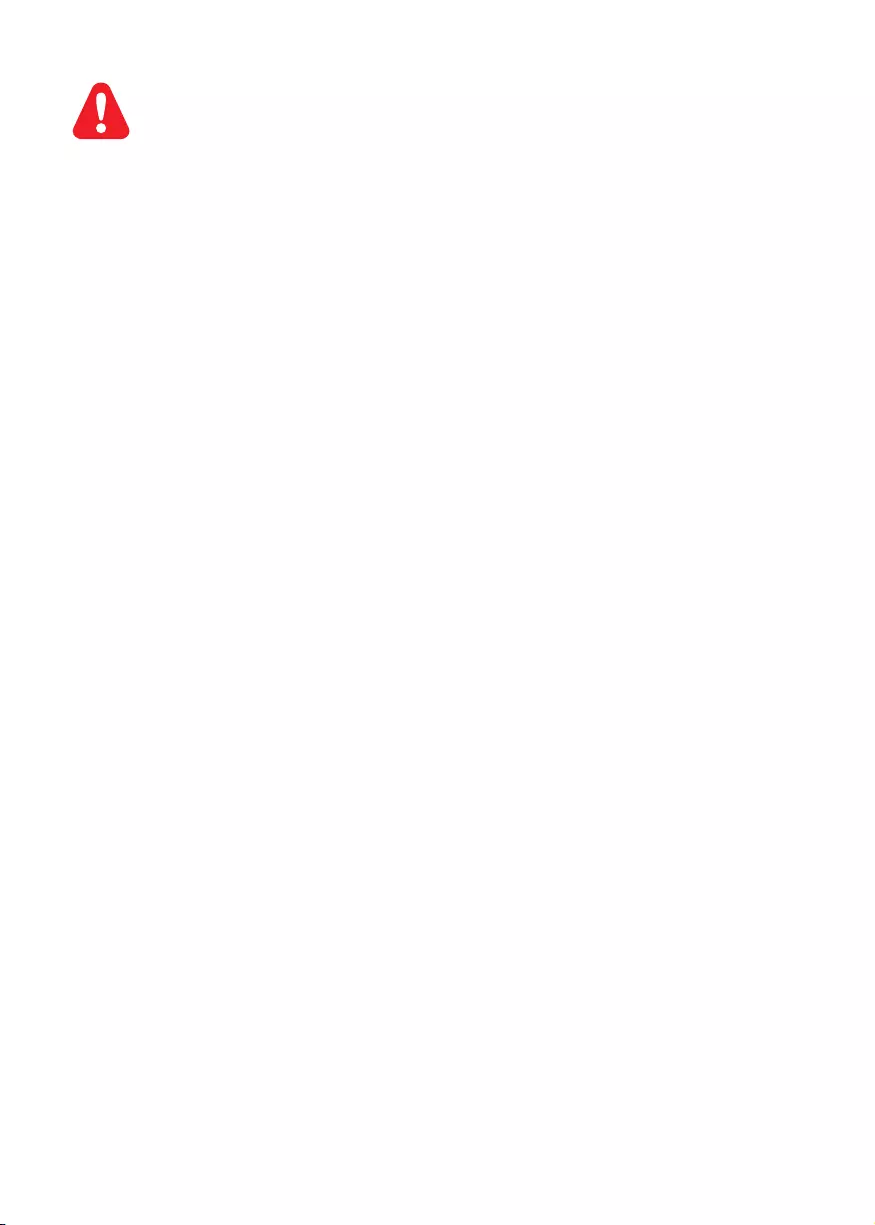
2
1 Hookup and play
Before you connect this Blu-ray disc/ DVD player, read and understand all accompanying instructions.
This product incorporates proprietary technology under license from Verance Corporation and is
protected by U.S. Patent 7,369,677 and other U.S. and worldwide patents issued and pending as well
as copyright and trade secret protection for certain aspects of such technology. Cinavia is a trademark
of Verance Corporation. Copyright 2004-2010 Verance Corporation. All rights reserved by Verance.
Reverse engineering or disassembly is prohibited.
Cinavia Notice
This product uses Cinavia technology to limit the use of unauthorized copies of some commercially-
produced lm and videos and their soundtracks. When a prohibited use of an unauthorized copy is
detected, a message will be displayed and playback or copying will be interrupted.
More information about Cinavia technology is provided at the Cinavia Online Consumer Information
Center at http://www.cinavia.com. To request additional information about Cinavia by mail, send a
postcard with your mailing address to: Cinavia Consumer Information Center, P.O. Box 86851, San
Diego, CA, 92138, USA.
BDP5500_05_UM_V2.0.indd 2 2012/5/31 17:05:54
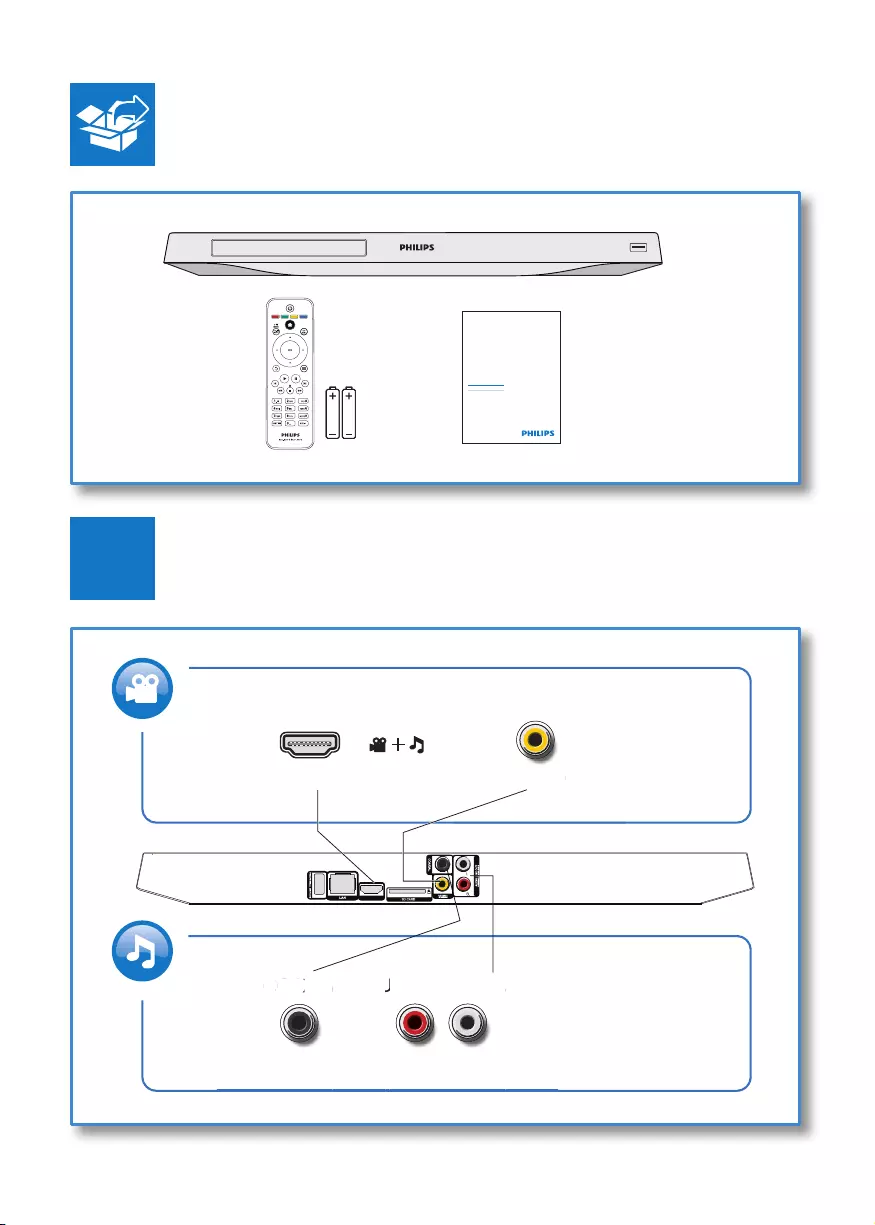
3
Register your product and get support at
www.philips.com/welcome
EN User manual
BDP5500
( )
HDMI OUT VIDEO
COAXIAL AUDIO LINE OUT
VIDE
O
C
OA
X
I
A
A
A
AL
A
U
U
T
U
DI
O
LINE
OU
U
FOR VOD/BD-LIVE ONLY
HDMI OUT
1
BDP5500_05_UM_V2.0.indd 3 2012/5/31 17:05:56
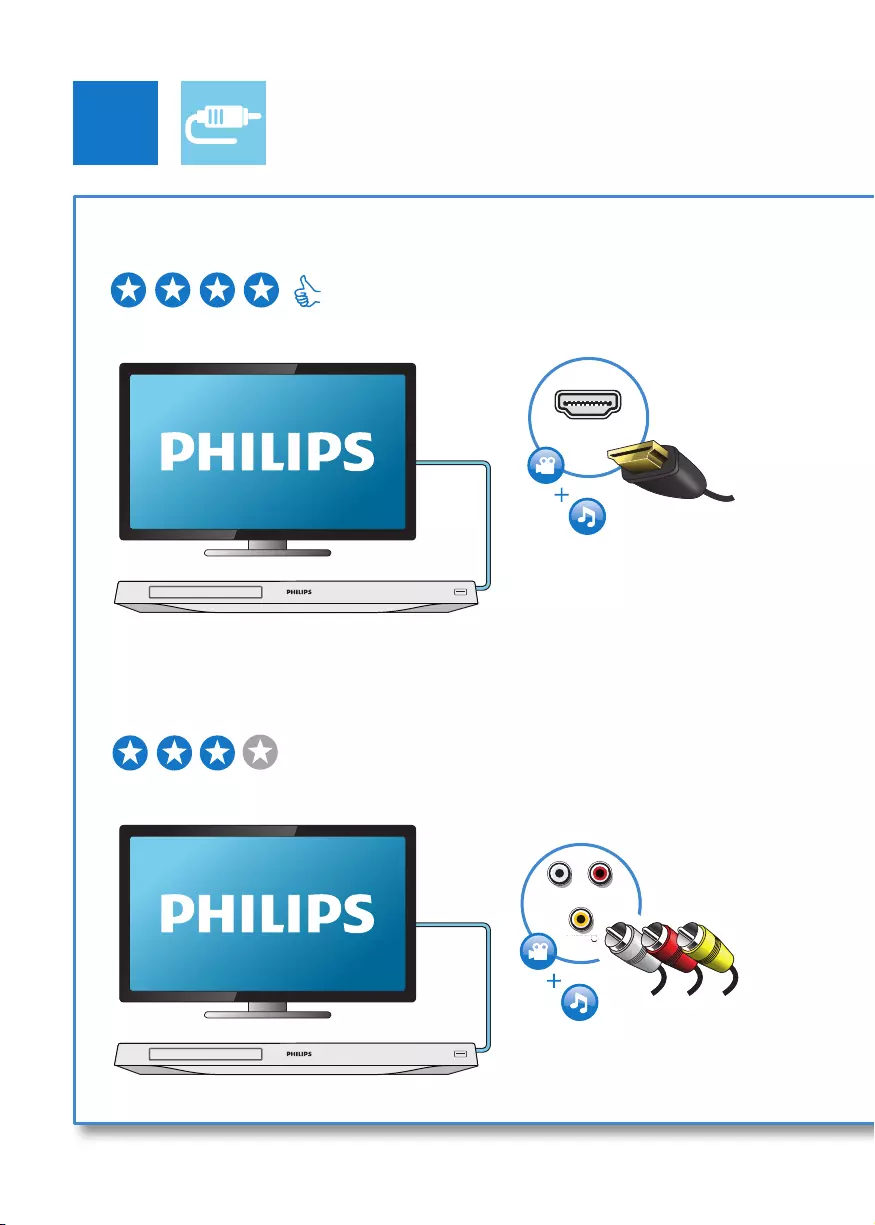
4
2
HDMI OUT
AUDIO LINE OUT
VIDEO
IO
LINE
VIDE
O
O
O
U
T
O
1 HDMI
2 VIDEO+AUDIO LINE OUT
HDMI VIDEO COAXIAL AUDIO LINE OUT
HDMI VIDEO COAXIAL AUDIO LINE OUT
BDP5500_05_UM_V2.0.indd 4 2012/5/31 17:05:59
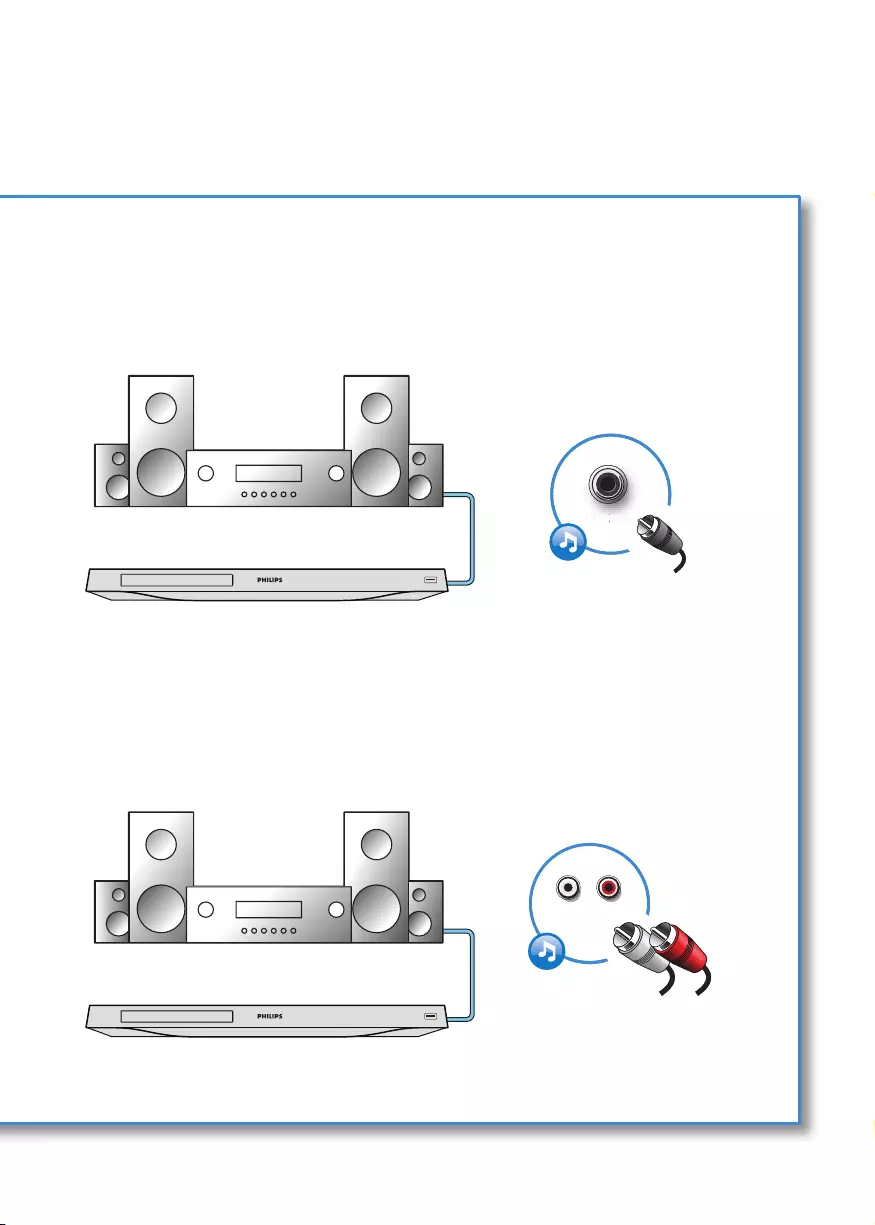
5
AUDIO LINE OUT
COAXIAL
C
OA
XIA
AL
A
A
3 COAXIAL
4 AUDIO LINE OUT
HDMI VIDEO COAXIAL AUDIO LINE OUT
HDMI VIDEO COAXIAL AUDIO LINE OUT
BDP5500_05_UM_V2.0.indd 5 2012/5/31 17:06:00
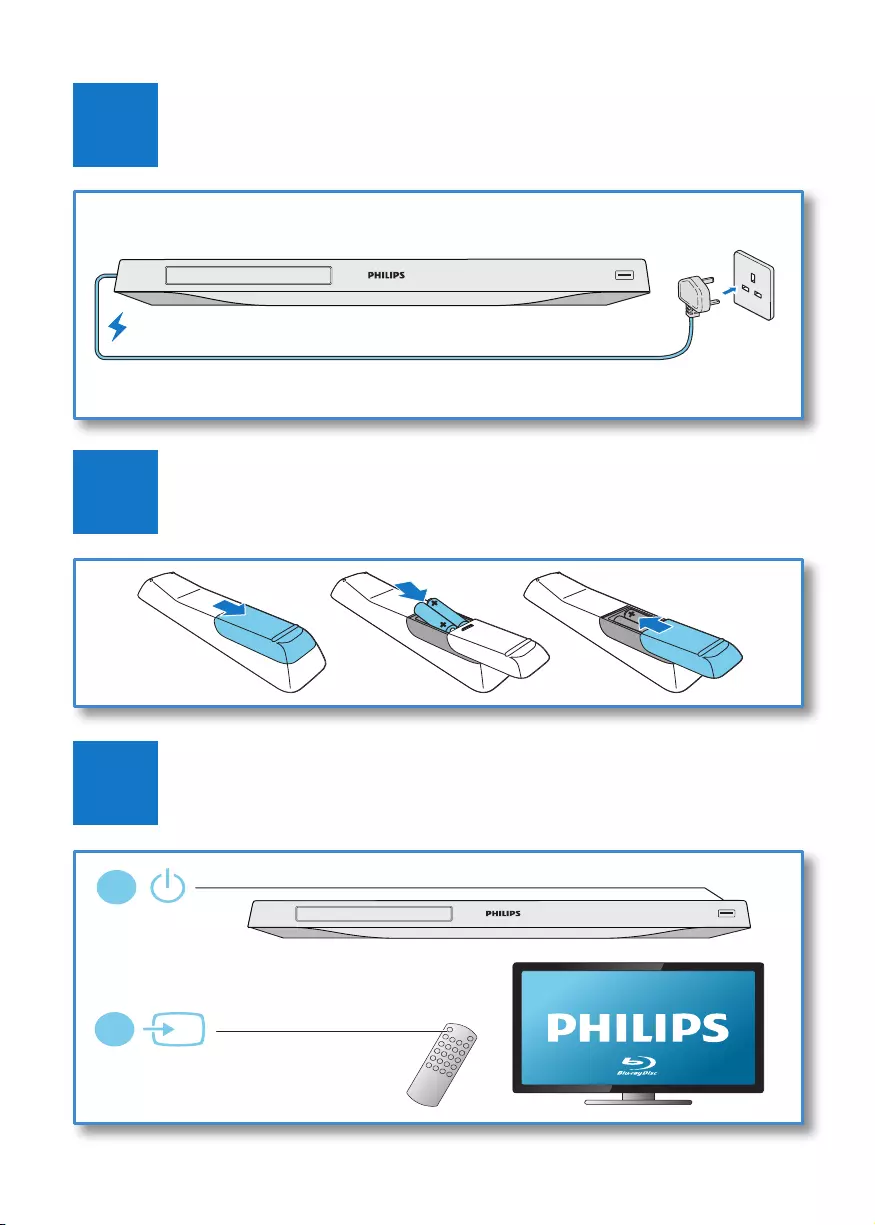
6
4
3
5
SOURCE
1
2
TV
BDP5500_05_UM_V2.0.indd 6 2012/5/31 17:06:01
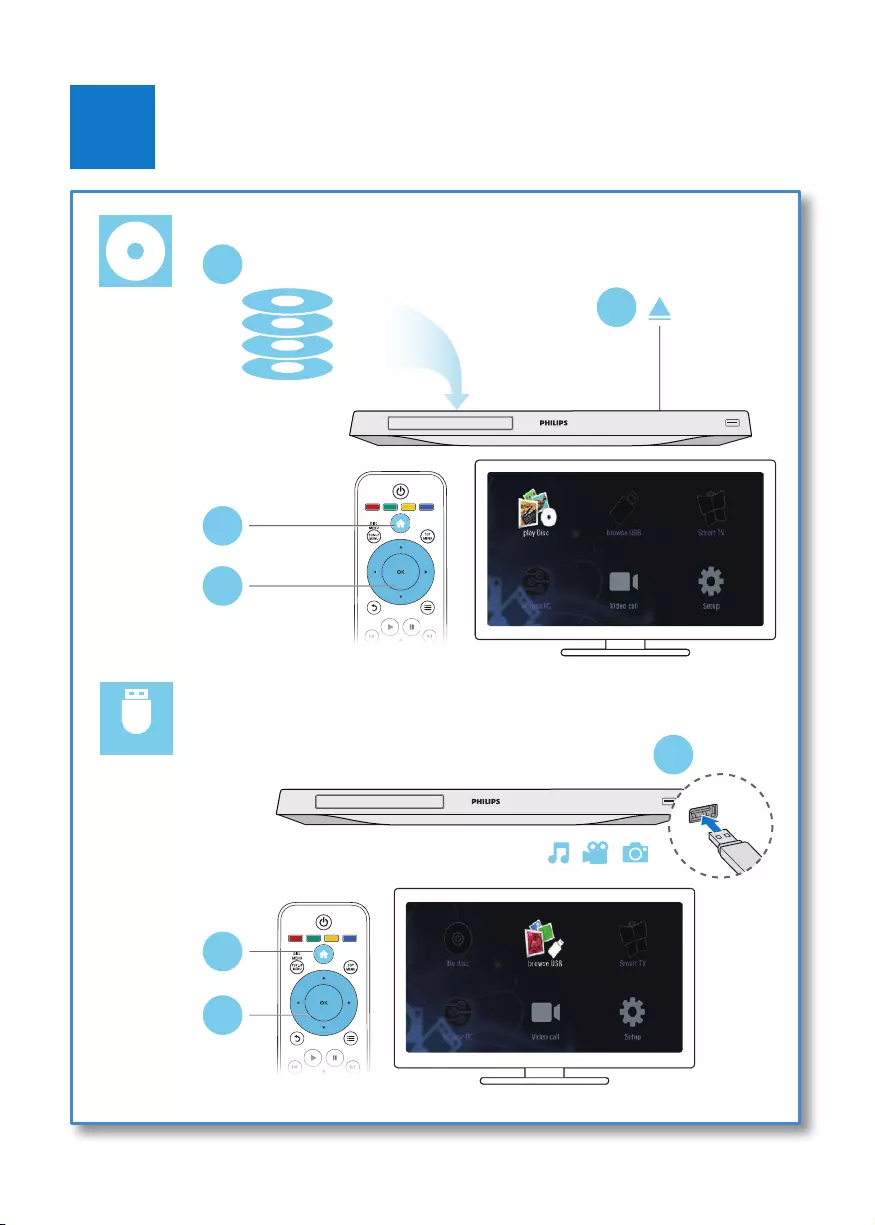
7
6
USB
DVD/VCD/CD
BD/BD 3D
DivX Plus HD/MKV
MP3 / JPEG
2
3
4
1
1
2
3
BDP5500_05_UM_V2.0.indd 7 2012/5/31 17:06:02
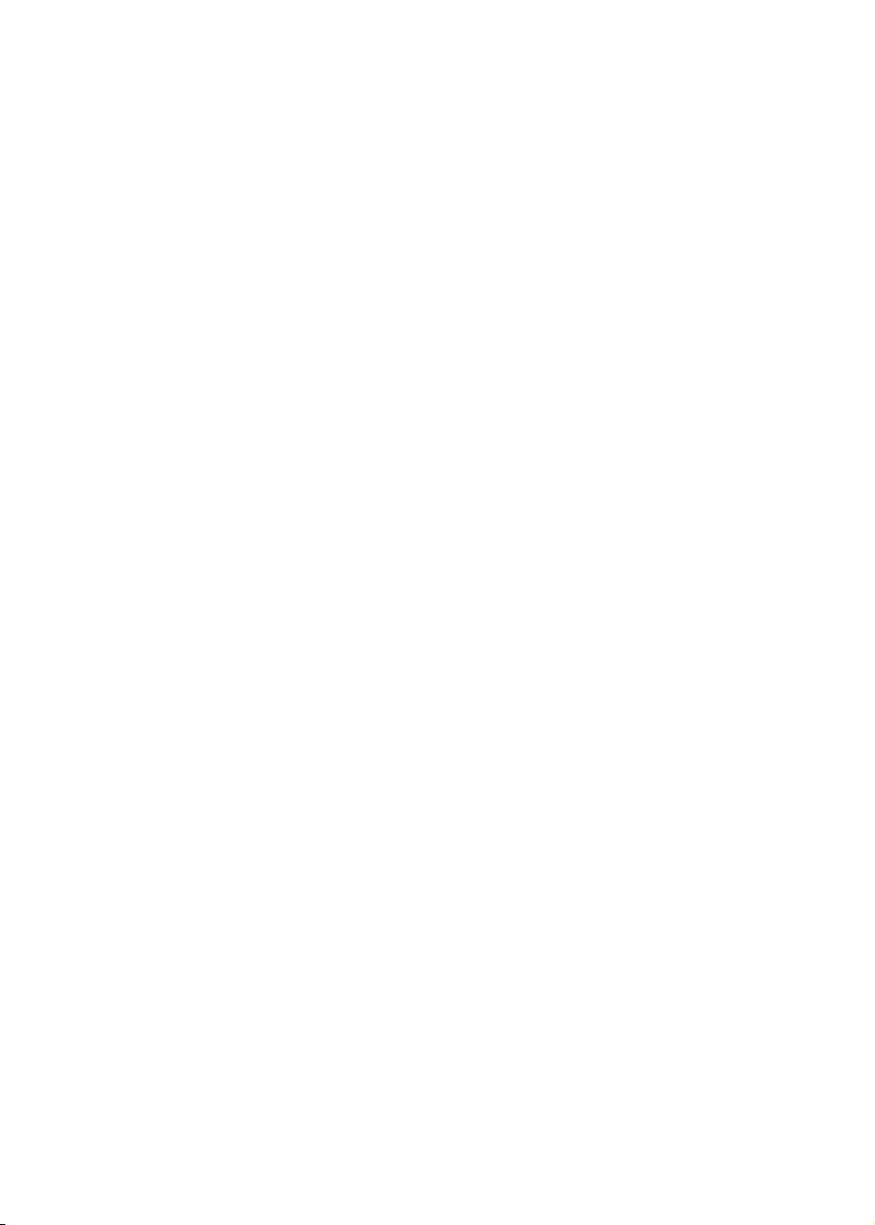
BDP5500_05_UM_V2.0.indd 8 2012/5/31 17:06:02
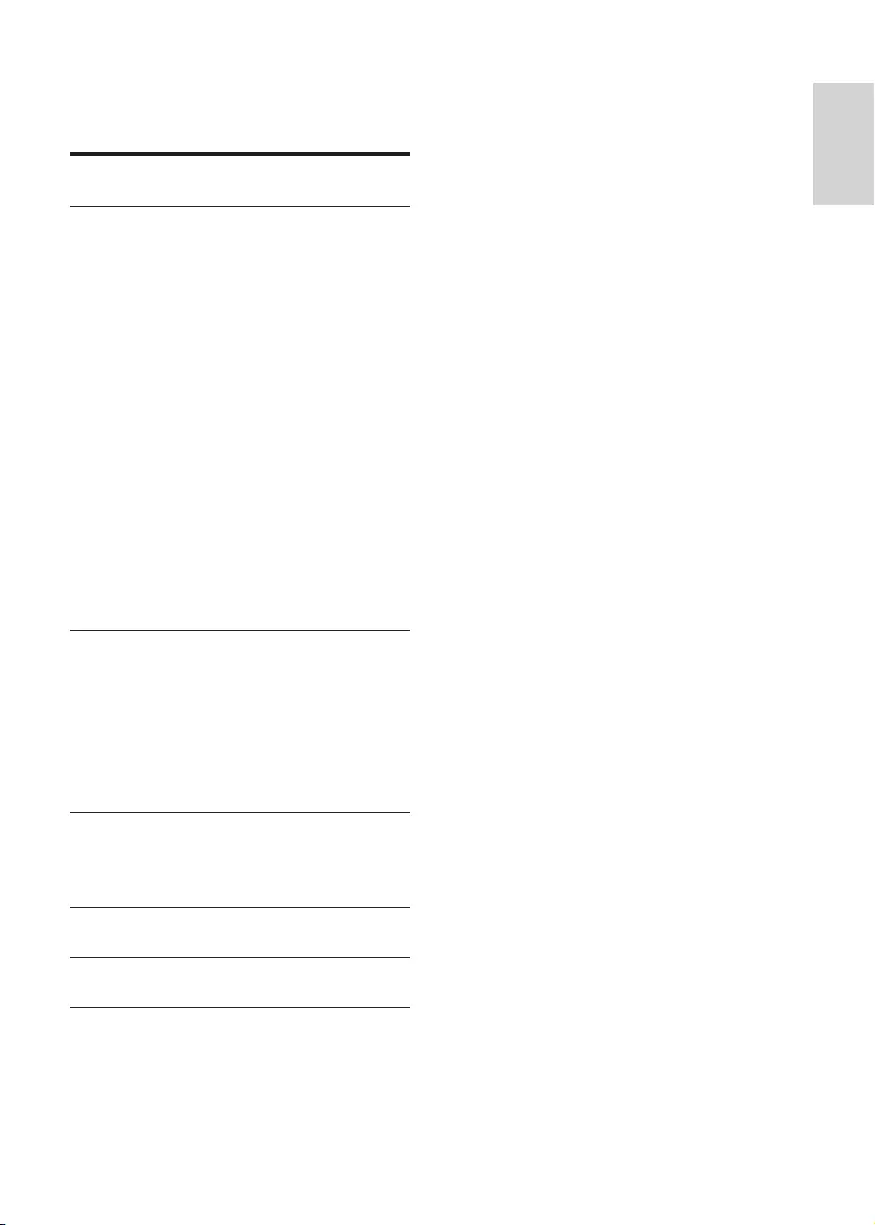
9
English
EN
Contents
1 Hookup and play 2-7
2
Use your Blu-ray disc/ DVD player 10
Basic play control 10
Video, audio and picture options 11
DivX videos 12
Play a musical slideshow 12
BonusView on Blu-ray 12
BD-Live on Blu-ray 13
Play a Blu-ray 3D video 13
View 2D video/picure in 3D effect 13
Set up a network 14
Smartphone control 14
Browse PC through DLNA 15
Browse Smart TV 15
Rent online videos 16
Skype 16
Use a USB keyboard or mouse 17
Use Philips EasyLink 17
Stream media from an Android device 18
3 Change settings 18
Picture 18
Sound 19
Network (installation, Smart TV...) 19
Preference (languages, parental
control...) 19
Advanced options (clear memory...) 20
4 Update software 21
Update software via the Internet 21
Update software via USB 21
5 Specications 22
6 Troubleshooting 23
7
Safety and important notice 25
BDP5500_05_UM_V2.0.indd 9 2012/5/31 17:06:02

10 EN
2
Use your Blu-ray
disc/ DVD player
Congratulations on your purchase, and
welcome to Philips! To fully benet from
the support that Philips offers (e.g. product
software upgrade), register your product at
www.philips.com/welcome.
Basic play control
During play, press the following buttons to
control.
Button Action
Turn on the player, or switch to
standby.
Access the home menu.
/ Stop play.
Press and hold (more than 4
seconds) to open or close the
disc compartment.
Pause play.
Press repeatedly to slow forward
frame by frame.
Start or resume play.
/ Skip to the previous or next track,
chapter or le.
/ Fast backward or forward.
Press repeatedly to change the
search speed.
Press once, and then press
to slow forward.
AUDIO Select an audio language or
channel.
SUBTITLE Select a subtitle language.
DISC
MENU /
POP-UP
MENU
Access or exit the disc menu.
TOP
MENU
Access the main menu of a video
disc.
Color
buttons
Select tasks or options for Blu-ray
discs.
Navigate the menus.
Press to rotate a picture
clockwise or counter-clockwise
during slideshow.
OK Conrm a selection or entry.
Return to a previous display menu.
Access more options during play.
BDP5500_05_UM_V2.0.indd 10 2012/5/31 17:06:04
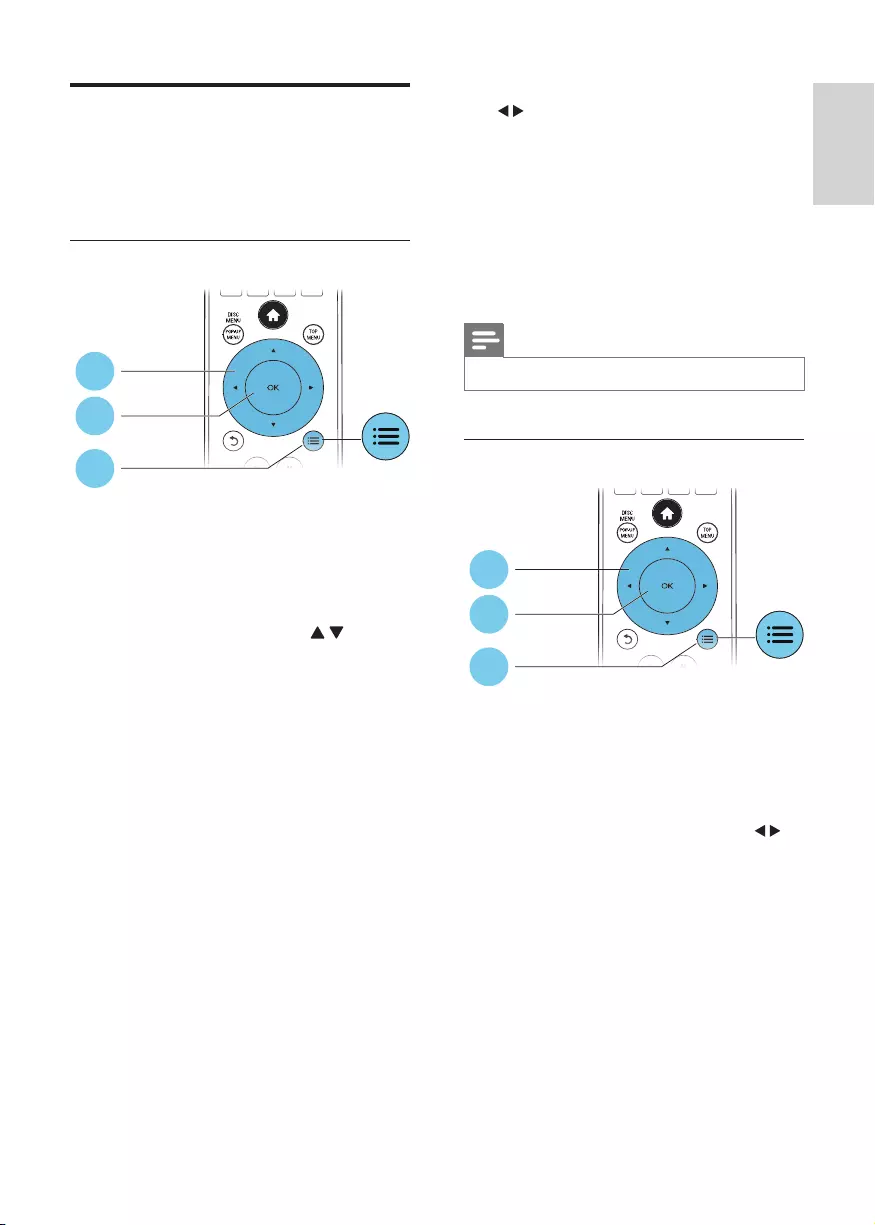
11
English
EN
Video, audio and picture
options
More options are available for video or picture
play from a disc or USB storage device.
Video options
Access more options during video play.
• [Audio language]: Select an audio language.
• [Subtitle Language]: Select a subtitle
language.
• [Subtitle shift]: Change the subtitle
position on the screen. Press to
change the subtitle position.
• [Info]: Display play information.
• [Character set]: Select a character set that
supports the DivX video subtitle (only for
DivX videos).
• [Time search]: Skip to a specic time
via the numeric buttons on the remote
control.
• [2nd audio language]: Select the second
audio language (only for Blu-ray discs that
support BonusView).
• [2nd Subtitle Language]: Select the second
subtitle language (only for Blu-ray discs that
support BonusView).
• [Titles]: Select a title.
• [Chapters]: Select a chapter.
• [Angle list]: Select a camera angle.
• [Menus]: Display a disc menu.
• [PIP selection]: Display a picture-in-picture
window (only for Blu-ray discs that support
BonusView).
1
2
3
• [Zoom]: Zoom into a video picture. Press
to select a zoom factor.
• [Repeat]: Repeat a chapter or title.
• [Repeat A-B]: Mark two points within a
chapter for repeat play, or turn off repeat
mode.
• [2D to 3D]: Convert instantly a 2D video
to be viewed in 3D effect.
• [Picture settings]: Select a predened
color setting.
Note
•Available video options depend on the video source.
Picture options
Access more options during slideshow.
• [Rotate +90]: Rotate a picture 90 degrees
clockwise.
• [Rotate -90]: Rotate a picture 90 degrees
counter-clockwise.
• [Zoom]: Zoom into a picture. Press to
select a zoom factor.
• [Info]: Display picture information.
• [Duration per slide]: Set a display interval
for a slideshow.
• [Slide animation]: Select a transition effect
for a slideshow.
• [Picture settings]: Select a predened
color setting.
• [Repeat]: Repeat a selected folder.
• [2D to 3D]: Convert instantly a 2D picture
to be viewed in 3D effect.
1
2
3
BDP5500_05_UM_V2.0.indd 11 2012/5/31 17:06:05
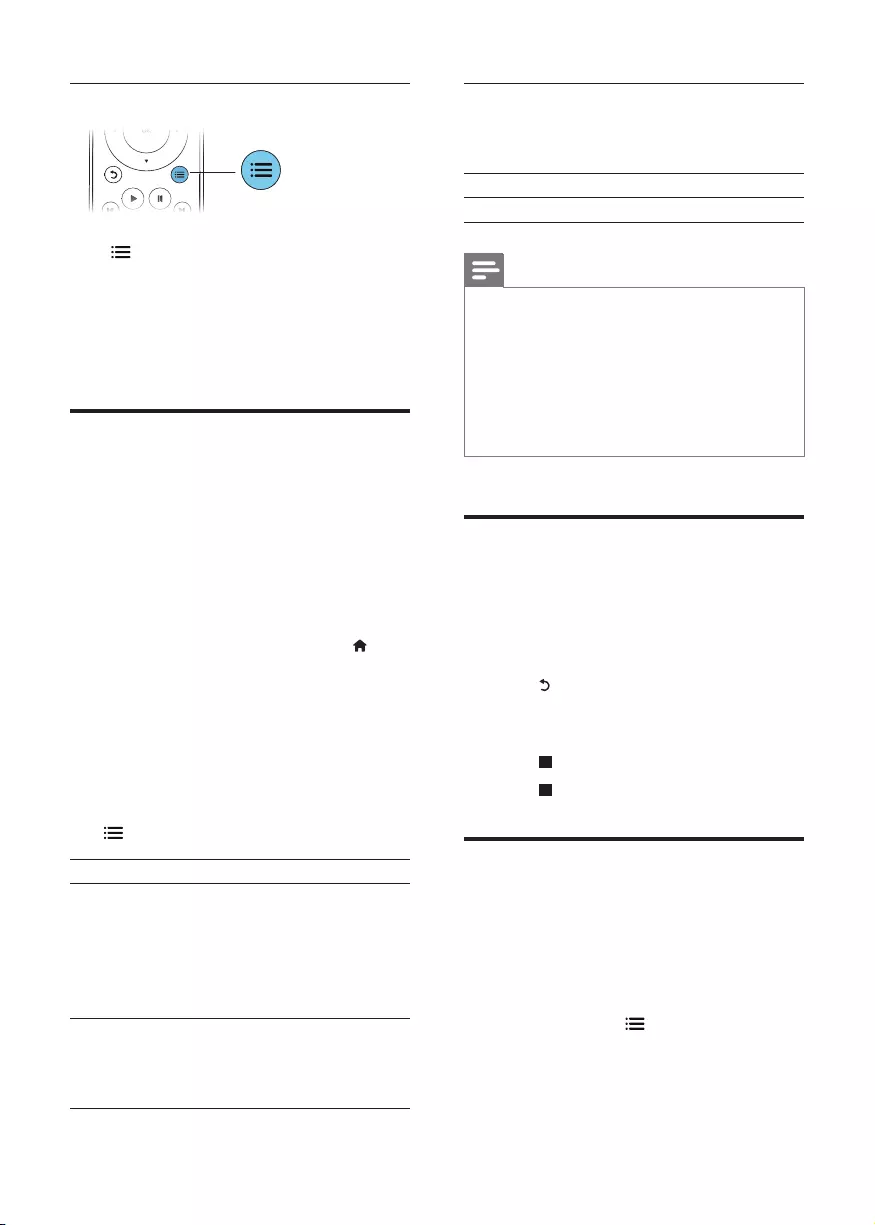
12 EN
Audio options
Press repeatedly to cycle through the
following options.
• Repeat the current track.
• Repeat all the tracks on the disc or folder.
• Play audio tracks in a random loop.
• Turn off a repeat mode.
DivX videos
You can play DivX videos from a disc, a USB
storage device, or an online video store (see
"Rent online videos).
VOD code for DivX
• Before you purchase DivX videos and play
them on this player, register this player on
www.divx.com using the DivX VOD code.
• Display the DivX VOD code: press , and
select [Setup] > [Advanced] > [DivX®
VOD Code].
DivX subtitles
• Press SUBTITLE to select a language.
• If the subtitle is not displayed correctly,
change the character set that supports the
DivX subtitle. Select a character set: press
, and select [Character set].
Character set Languages
[Standard] English, Albanian, Danish,
Dutch, Finnish, French,
Gaelic, German, Italian,
Kurdish (Latin), Norwegian,
Portuguese, Spanish, Swedish,
and Turkish
[Central
Europe]
Albanian, Croat, Czech, Dutch,
English, German, Hungarian,
Irish, Polish, Romanian, Slovak,
Slovene, and Serbian
[Cyrillic] Bulgarian, Belorussian, English,
Macedonian, Moldavian,
Russian, Serbian, and
Ukrainian
[Greek] Greek
[Baltic] Northern Europe
Note
•To play DivX DRM protected les from a USB storage
device, or an online video store, connect this player to a
TV through HDMI.
•To use the subtitles, make sure that the subtitle le
has the same name as the DivX video le name. For
example, if the DivX video le is named “movie.avi",
save the subtitle le as “movie.srt”, or “movie.sub”.
•This player can play subtitle les in the following
formats: .srt, .sub, .txt, .ssa, and .smi.
Play a musical slideshow
Play music and pictures simultaneously to create
a musical slideshow.
1 From a disc or connected USB storage
device, play a music le.
2 Press , and go to the picture folder.
3 Select a picture from the same disc or
USB, and press OK to start slideshow.
4 Press to stop slideshow.
5 Press again to stop music play.
BonusView on Blu-ray
View special content (such as commentaries) in
a small screen window.
This feature is only applicable to Blu-ray discs
compatible with BonusView (also known as
picture in picture).
1 During play, press .
» The options menu is displayed.
BDP5500_05_UM_V2.0.indd 12 2012/5/31 17:06:05
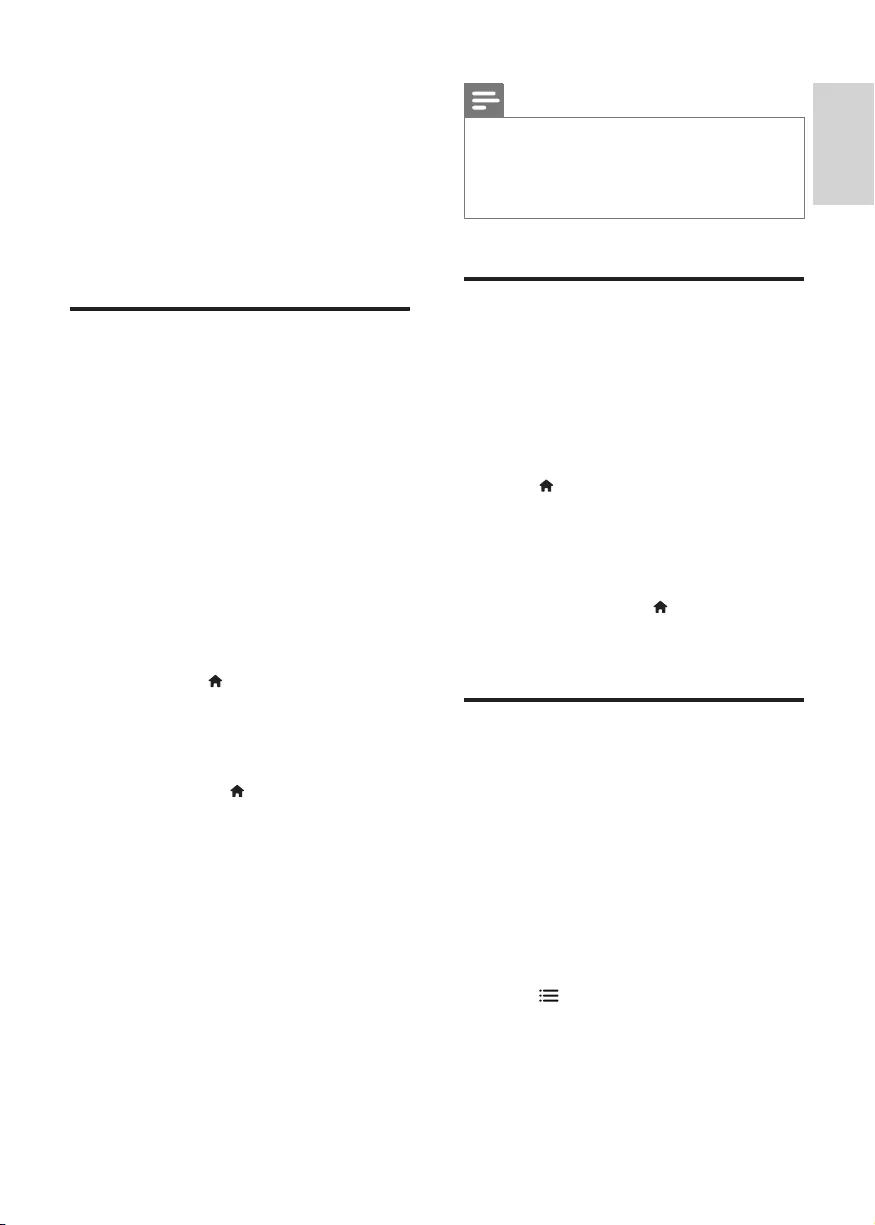
13
English
EN
2 Select [PIP selection] > [PIP], and press
OK.
» PIP options [1]/[2] depend on the
video contents.
» The secondary video window is
displayed.
3 Select [2nd audio language] or [2nd
Subtitle Language], and press OK.
BD-Live on Blu-ray
Access exclusive online services, such as movie
trailers, games, ringtones, and other bonus
contents.
This feature is only applicable to Blu-ray discs
that are BD-Live enabled.
1 Prepare the Internet connection and set
up a network (see "Set up a network").
2 Connect a USB storage device or SD card
to this player.
• A USB storage device or SD card is
used to store the downloaded BD-Live
content.
3 Select a USB storage device or SD card
to store: press , and select [Setup] >
[Advanced] > [Local storage].
• To delete the BD-Live previously
downloaded on the USB storage
device or SD card for memory
release, press , and select [Setup] >
[Advanced] > [Clear memory].
4 Play a disc that is BD-Live enabled.
5 On the disc menu, select the BD-Live icon,
and press OK.
» BD-Live starts to load. The loading
time depends on the disc and the
Internet connection.
6 On the BD-Live interface, select an item
to access.
Note
•BD-Live services vary from discs and countries.
•When you use BD-Live, data on the disc and this player
are accessed by the content provider
•Use a USB storage device or SD card with at least 1GB
of free space to store the download.
Play a Blu-ray 3D video
What you need
• A 3D compliant TV
• This player is connected to the TV through
HDMI
• 3D glasses compatible with the TV
1 Make sure that 3D output is turned on:
press , and select [Setup] > [Video]
>[Watch 3D video] > [Auto].
2 Play a Blu-ray 3D video.
3 Put on the 3D glasses for 3D effects.
• To play 3D video in 2D, turn off Blu-ray
3D output (press , and select [Setup]
> [Video] > [Watch 3D video] >
[Off]).
View 2D video/picure in 3D
effect
You can convert 2D videos or pictures to be
viewed in 3D effect.
What you need
• A 3D compliant TV
• This player is connected to the TV through
HDMI
• 3D glasses compatible with the TV
1 Play 2D video or pictures on this player.
2 Press .
» The options menu is displayed.
3 Select [2D to 3D].
» 2D video or pictures are converted to
3D effect.
BDP5500_05_UM_V2.0.indd 13 2012/5/31 17:06:06
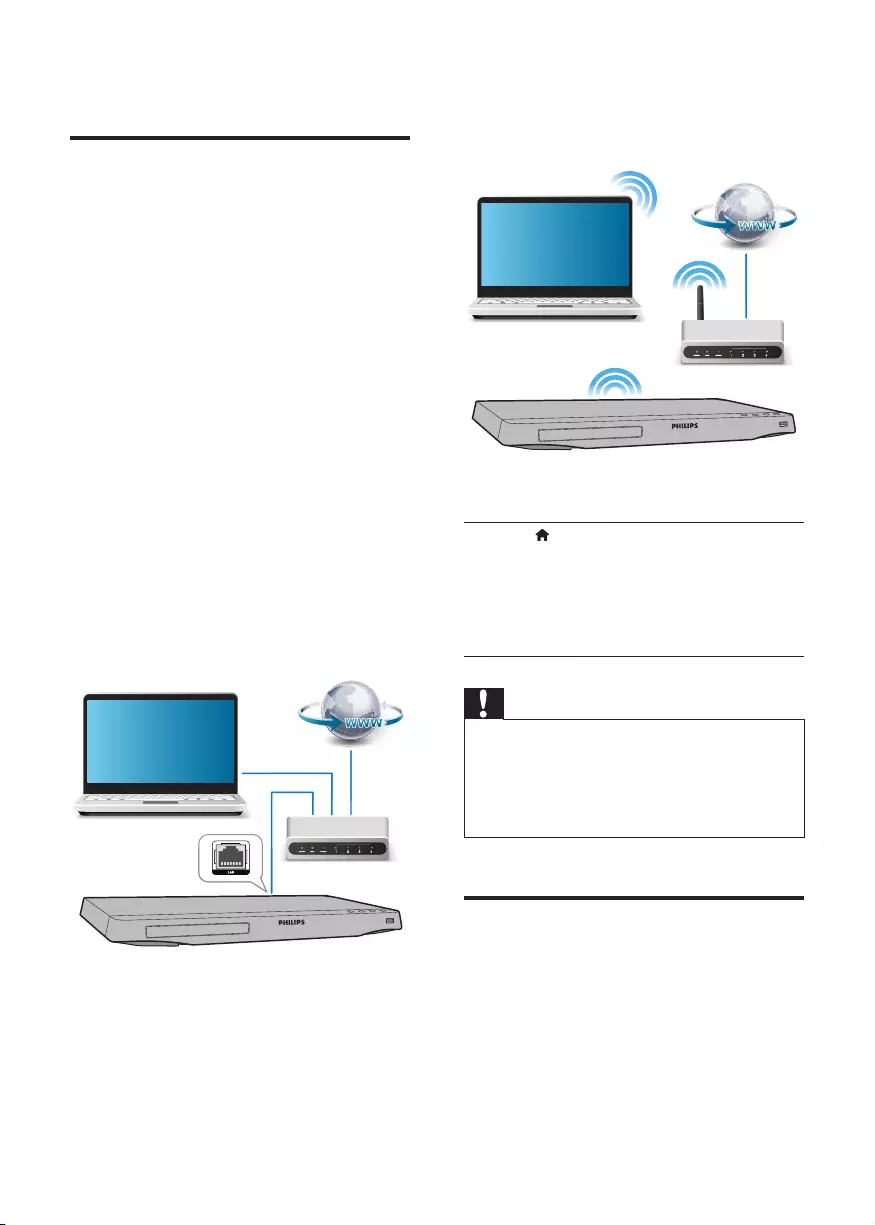
14 EN
4 Put on the 3D glasses for 3D effects.
Set up a network
Connect this player to a computer network and
the Internet to access the services:
• Browse PC (DLNA): play photos, music,
and video les streamed from your
computer.
• Browse Smart TV: access online services,
such as pictures, music and video stores.
• Update software: update the software of
this player via the Internet.
• BD-Live: access online bonus features
(applicable to Blu-ray discs that are BD-
Live enabled).
1 Connect this player to a computer
network and the Internet, through wired
(Ethernet) or wireless connection.
• For wired connection, connect a
network cable (not supplied) to the
LAN port on the back panel of this
player.
PC (DLNA)
• This player has a built-in Wi-Fi for a
wireless connection.
2 Perform the network installation.
1) Press .
2) Select [Setup], and press OK.
3) Select [Network] > [Network
installation], and press OK.
4) Follow the instructions on the TV screen to
complete the installation.
Caution
•Before you connect to a network, familiarize yourself
with the network router, media server software for
DLNA, and networking principles. If necessary, read
documentation accompanying network components.
Philips is not responsible for lost, damaged, or corrupt
data.
Smartphone control
Use a smartphone to browse, control and play
media les from this player.
What you need
• An iPhone (iOS 3.1.3 and above) or
Android based device (Android 2.1 and
above)
PC (DLNA)
BDP5500_05_UM_V2.0.indd 14 2012/5/31 17:06:08
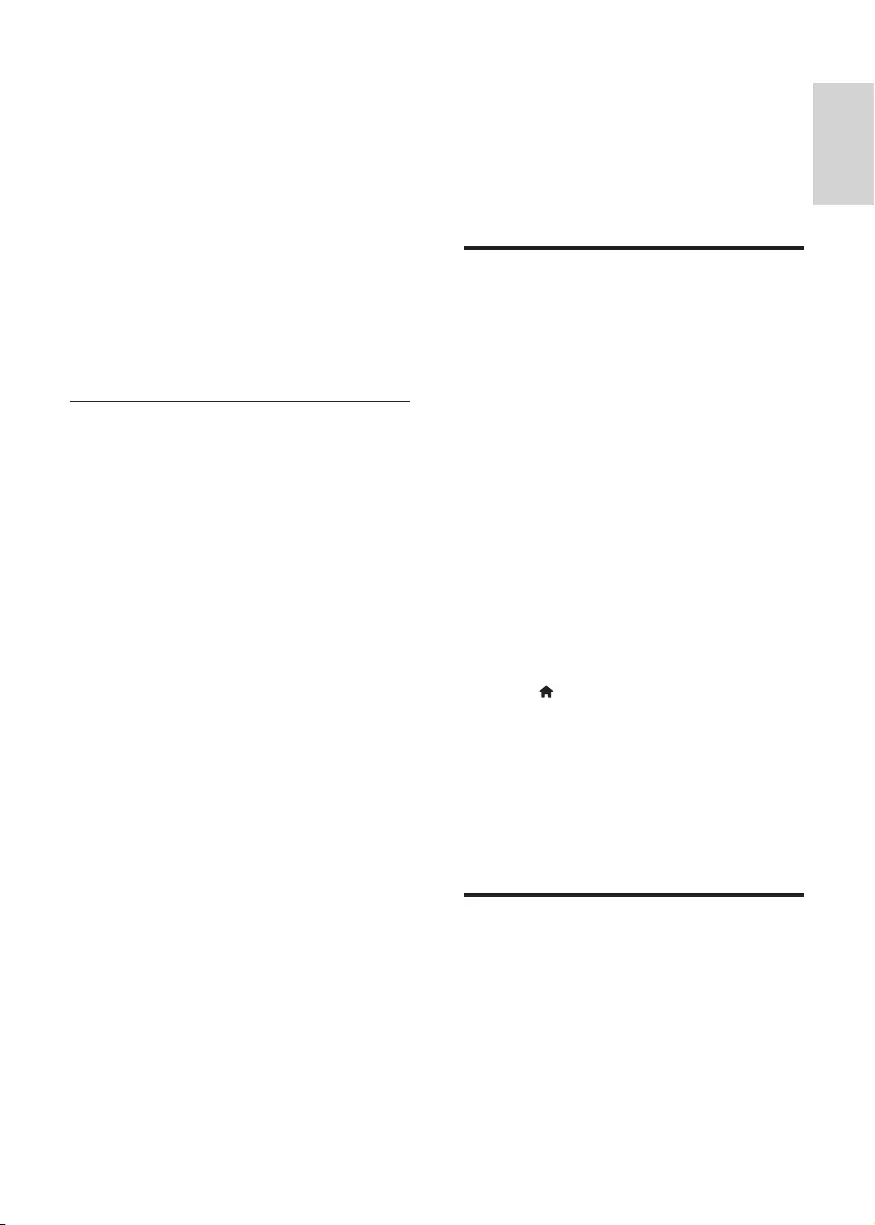
15
English
EN
• On your smartphone, download Philips
MyRemote application
• For iPhone, search for the application
in App Store
• For Android based device, search for
the application in Android Market
Before you start
• Connect this player to a home network
(see "Set up a network").
• Connect your smartphone to the same
home network (see the user manual of the
smartphone for details).
• Turn on this player
Control your player
Use a smartphone to browse, control and play
media les from this player.
1 Insert a data disc or USB storage device
into this player.
2 On your smartphone, tap the MyRemote
icon from the home screen.
» The name of this player is displayed on
the smartphone.
3 Select this player from the smartphone
screen.
» The smartphone used as a virtual
remote control is enabled.
4 On the smartphone, tap the Media
(Media) tab, and then select the disc or
USB source.
» The folders in the data disc or USB
storage device are displayed.
5 Open a folder, and select a le to play.
• To access the remote control, return
to the previous smartphone screen,
and then tap the Remote (Remote)
tab. Only the relevant control buttons
are enabled.
6 Tap the control buttons on the
smartphone to control play.
• To access more control buttons, swipe
the screen to the left or right.
• To exit the application, press the home
button on the smartphone.
Browse PC through DLNA
Through this player, you can stream and play
video, music and photo from a computer on
your TV.
Before you start
• On your PC, install a DLNA-compliant
media server application (such as Windows
Media Player 11 or higher)
• On your PC, enable media sharing and le
sharing (see the "Help" document in the
media server application)
1 Connect this player and your PC in the
same home network (see "Set up a
network").
• For better video quality, use wired
network connection whenever
possible.
2 Press .
» The home menu is displayed on the
TV screen.
3 Select [browse PC], and press OK.
» A content browser is displayed.
4 Select a le, and press OK to play.
• Use the remote control to control play.
Browse Smart TV
You can access variety of Internet applications
and specially adapted Internet websites.
BDP5500_05_UM_V2.0.indd 15 2012/5/31 17:06:08
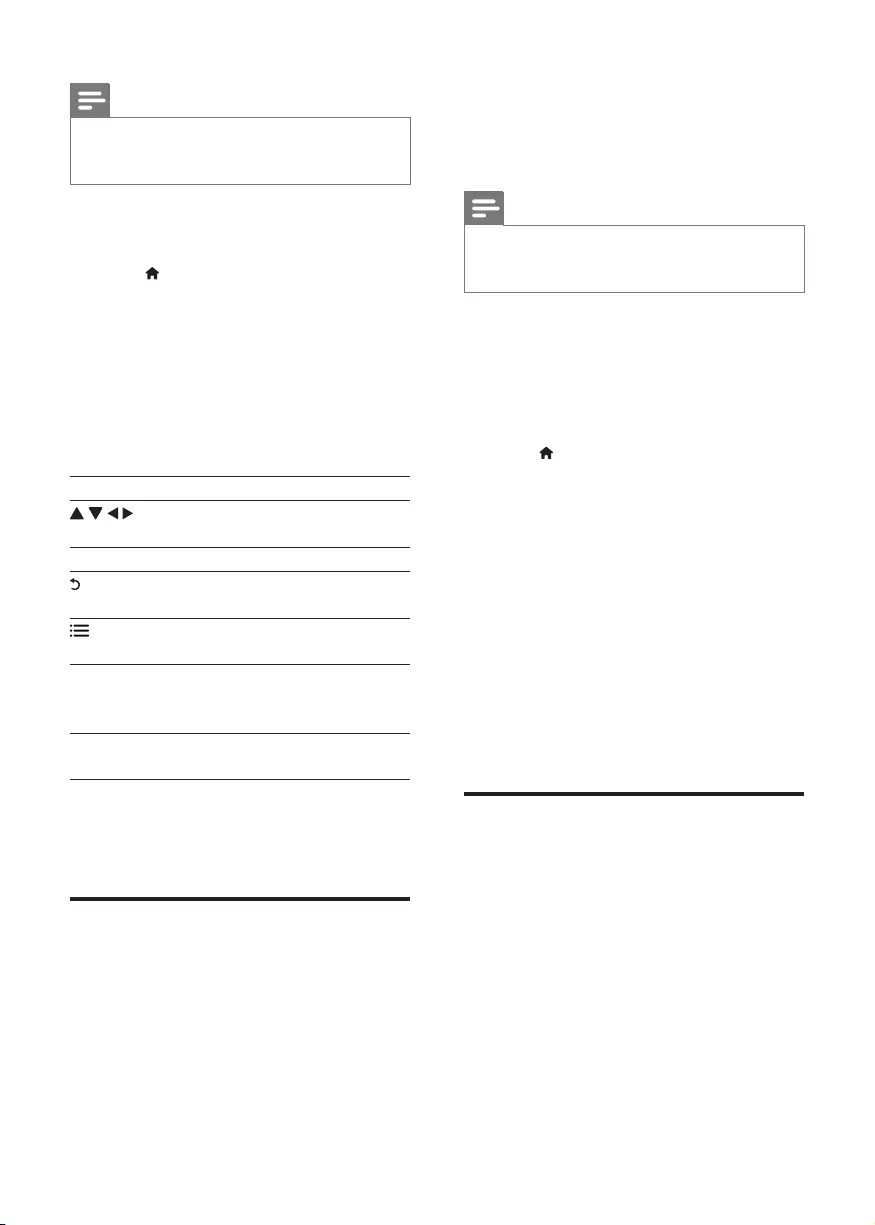
16 EN
Note
•Koninklijke Philips Electronics N.V. bears no
responsibility for content provided by Smart TV service
providers.
1 Connect this player to the Internet (see
"Set up a network").
2 Press .
» The home menu is displayed on the
TV screen.
3 Select [Smart TV], and press OK.
4 Follow the onscreen instructions to
conrm the onscreen message.
5 Use the remote control to navigate and
select an Internet application.
Button Action
Navigate and select an a
service or item.
OK Conrm a selection.
Return to a previous page, or
delete input text.
Access options related to a
current activity.
Alphanumeric
buttons
Input text (such as an email
address, web URL and
password).
TOP MENU Return to the Smart TV home
screen.
To remove the passwords and cookies from
this player, see the section: Change settings >
Network (installation, Smart TV...).
Rent online videos
Rent videos from online stores through this
player.
What you need
• A high-speed Internet connection to this
player.
• An HDMI connection between this player
and the TV.
• An SD memory card of type SDHC Class
6, with at least 8 GB memory.
Note
•Use a blank SD card. Formatting a SD card erases any
content on the SD card.
•This service is country dependent.
1 Connect this player to the Internet (see
"Set up a network").
2 Insert a blank SD card into the SD CARD
connector located on the rear panel of this
player.
3 Press .
4 Select [Smart TV]> Video stores.
5 Select a video store, and follow the
onscreen instructions to rent and watch a
video.
» The video is downloaded to the SD
card. You can watch it now or at any
time within the rental period.
» For the downloaded video on the SD
card, you can watch it only on this
player.
6 Use the remote control to play and
control the video.
Skype
Use Skype to make video calls or voice calls
with your friends over the Internet.
What you need
• A high-speed Internet connection to this
player.
• A dedicated Skype camera (supplied only
for BDP5500S): to purchase the camera,
visit www.freetalk.me/philips.
1 Connect this player to the Internet (see
“Set up a network”).
BDP5500_05_UM_V2.0.indd 16 2012/5/31 17:06:08
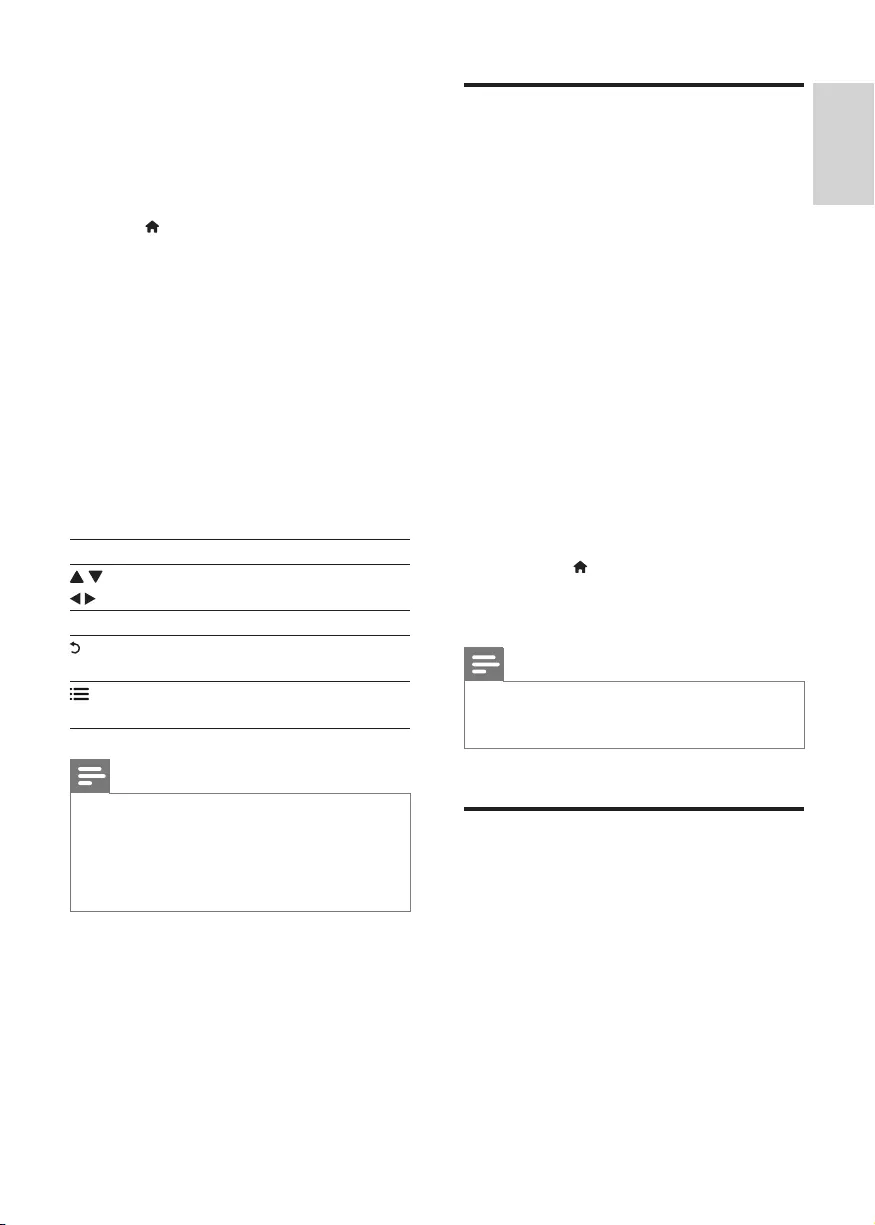
17
English
EN
2 Connect the Skype camera to the USB
connector at the rear panel of this player.
• If your connect more peripheral USB
devices, connect a USB hub to this
player to make multiple USB ports
available.
3 Press .
» The home menu is displayed on the
TV screen.
4 Select [Video call], and press OK.
5 Log in your Skype account.
• If you do not have a Skype account,
follow the onscreen instructions to
create it.
• To enter your Skype name and
password, follow the onscreen
instructions.
6 Use the remote control to select onscreen
options (such as an audio or video call).
Button Action
Navigate and select an a service or
item.
OK Conrm a selection.
Delete input text, or return to a
previous page.
Access options related to a current
activity.
Note
•No emergency calls with Skype. Skype is not a
replacement for your telephone and cannot be used for
emergency calling.
•For more information on Skype, visit www.skype.com.
•Use of a wireless network connection may cause
degradation of image and audio quality.
Use a USB keyboard or
mouse
For convenience of Internet usage, you can
connect a USB keyboard and/or mouse to type
text and navigate pages on the Internet.
1 Connect a USB keyboard or mouse to the
USB connector at the rear panel of this
player.
• If you connect more peripheral USB
devices, connect a USB hub to this
player to make multiple USB ports
available.
• You also can connect a wireless USB
keyboard or mouse (see the user
manual of the wireless device for
details).
2 Use the keyboard to type text, or the
mouse to navigate web pages.
• To change a language for the keyboard,
press , and select
[Setup] > [Preference] > [Keyboard
layout].
Note
•If a USB hub is used with this player, do not overload
the USB hub with many USB devices to avoid
insufcient USB power.
Use Philips EasyLink
This player supports Philips EasyLink which
uses the HDMI CEC (Consumer Electronics
Control) protocol. You can use a single remote
control to control EasyLink compliant devices
that are connected through HDMI. Philips does
not guarantee 100% interoperability with all
HDMI CEC devices.
1 Connect the HDMI CEC compliant devices
through HDMI, and turn on the HDMI
CEC operations on the TV and other
BDP5500_05_UM_V2.0.indd 17 2012/5/31 17:06:09
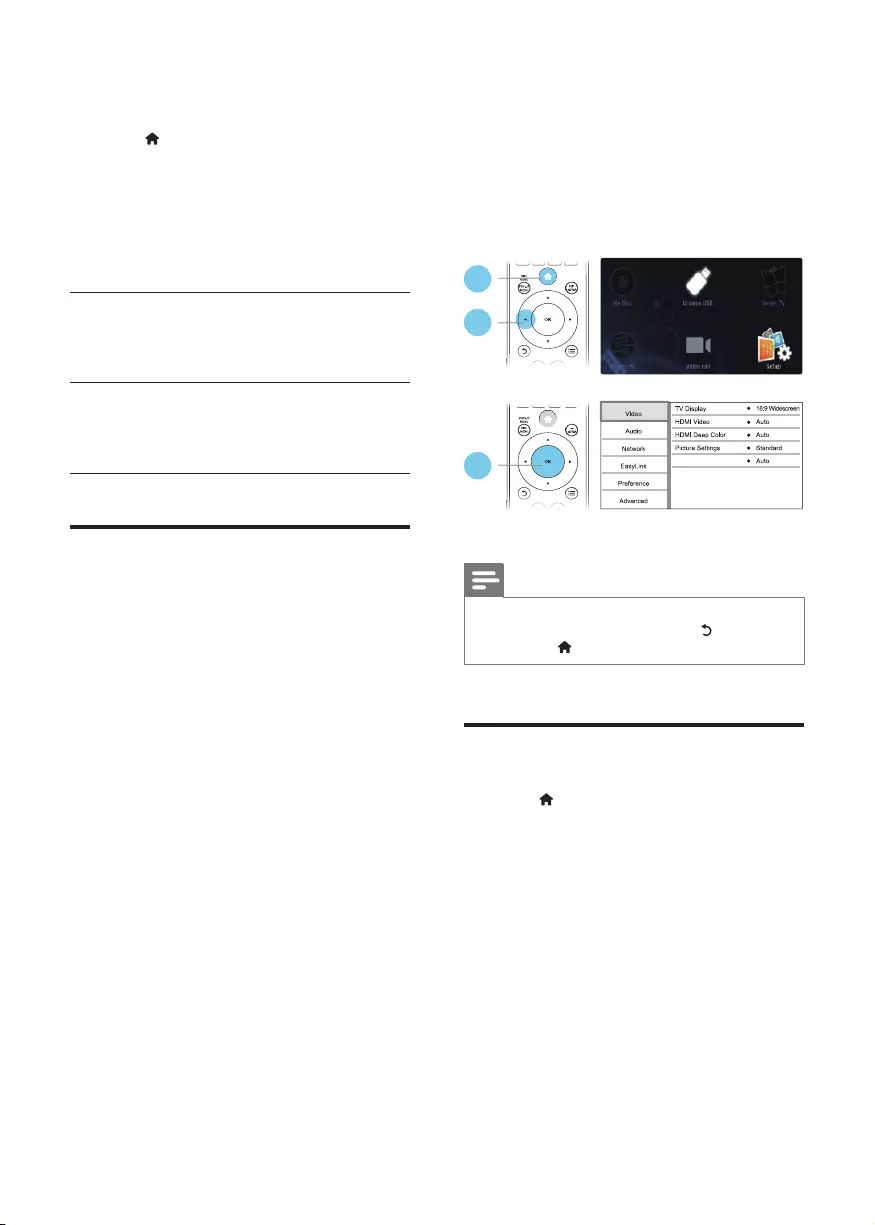
18 EN
connected devices (see the user manual of
the TV or other devices for details).
2 Press .
3 Select [Setup]> [EasyLink].
4 Select [On] under the options: [EasyLink],
[One Touch Play] and [One Touch
Standby].
» EasyLink function is turned on.
One Touch Play
When you play a disc on this player, the TV
automatically switches to the correct video
input source.
One Touch Standby
When a connected device (for example TV)
is put to standby with its own remote control,
this player is put to standby automatically.
Stream media from an
Android device
With Philips SimplyShare, through this player
you can stream media les from an Android
based device on your TV. For details, visit www.
philips.com/support.
3 Change settings
This section helps you change the settings of
this player.
Note
•You cannot change a menu option that is grayed out.
•To return to the previous menu, press . To exit the
menu, press .
Picture
1 Press .
2 Select [Setup] > [Video] to access the
video setup options.
• [TV display]: Select a picture display
format to t the TV screen.
• [HDMI video]: Select an HDMI video
resolution.
• [HDMI Deep Color]: Display colors
with more shades and hues when the
video content is recorded in Deep
Color and the TV supports this feature.
• [Picture settings]: Select a predened
color setting.
1
2
3
Watch 3D video
BDP5500_05_UM_V2.0.indd 18 2012/5/31 17:06:09
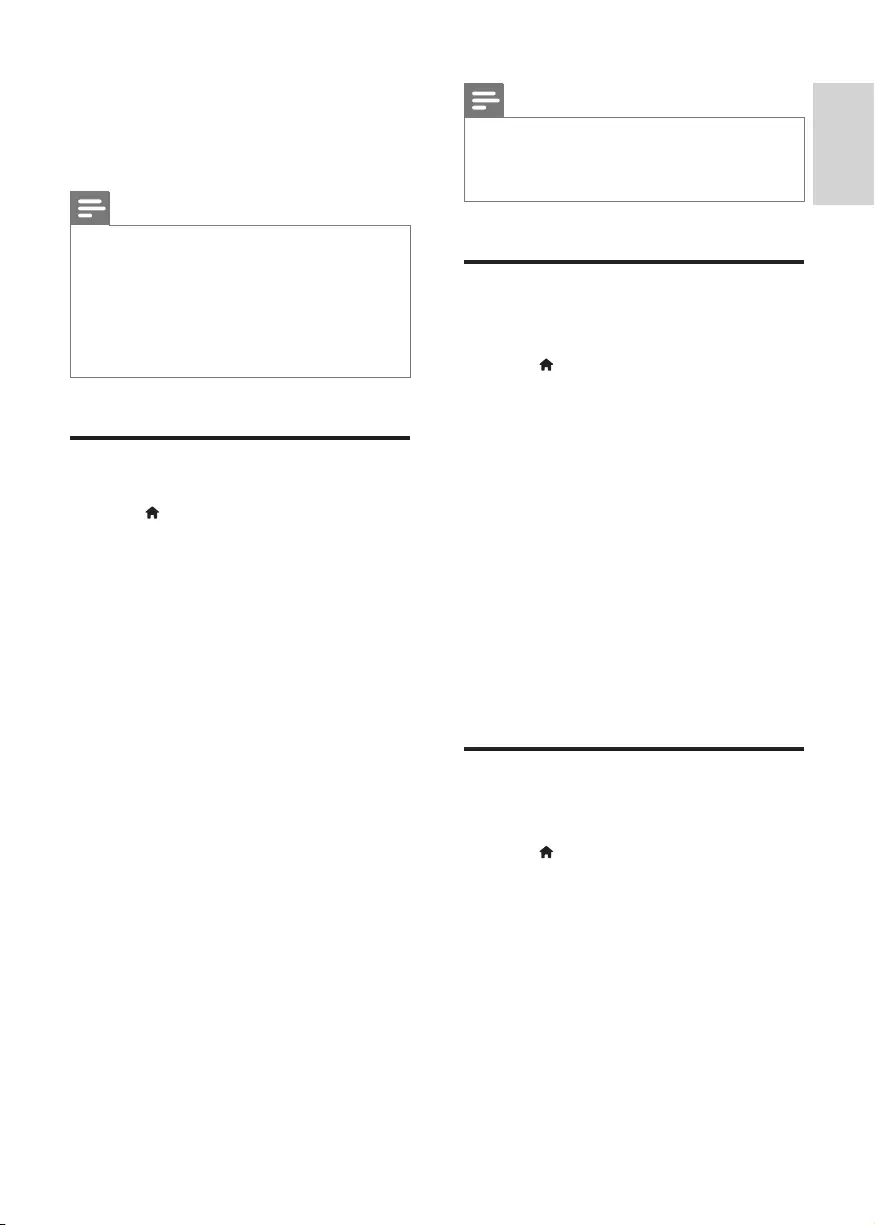
19
English
EN
• [Watch 3D video]: Set to 3D or 2D
output when playing a Blu-ray 3D disc.
The player must be connected to a 3D
TV through HDMI.
Note
•If you change a setting, make sure that the TV supports
the new setting.
•For settings related to HDMI, the TV must be
connected through HDMI.
•For the composite connection (via the VIDEO
connector), select a video resolution of 480i/576i
or 480p/576p under [HDMI video] to enable video
output.
Sound
1 Press .
2 Select [Setup] > [Audio] to access the
audio setup options.
• [Night mode]: Select quiet or full
dynamic sound. Night mode decreases
the volume of loud sound and
increases the volume of soft sound
(such as speech).
• [Neo 6]: Enable or disable a surround
sound effect which is converted from
2.0 channel audio.
• [HDMI Audio]: Set an HDMI audio
format when this player is connected
through HDMI.
• [Digital Audio]: Select an audio format
for the sound output when this
player is connected through a digital
connector (coaxial).
• [PCM Downsampling]: Set the
sampling rate for PCM audio output
when this player is connected through
a digital connector (coaxial).
Note
•For settings related to HDMI, the TV must be
connected through HDMI.
•Night mode is only available for Dolby encoded DVD
and Blu-ray discs.
Network (installation, Smart
TV...)
1 Press .
2 Select [Setup] > [Network] to access the
network setup options.
• [Network installation]: Start a wired
or wireless installation to make the
network work.
• [View network settings]: Display the
current network status.
• [View wireless settings]: Display the
current Wi-Fi status.
• [Clear Smart TV Memory]: Clear the
history of Smart TV browser (such as
cookies).
• [Name your Product:]: Re-name this
player for identication in a home
network.
Preference (languages,
parental control...)
1 Press .
2 Select [Setup] > [Preference] to access
the preference setup options.
• [Menu language]: Select an onscreen
display menu language.
• [Keyboard layout]: Select a language
for a connected keyboard.
• [Audio]: Select an audio language for
video.
• [Subtitle]: Select a subtitle language for
video.
BDP5500_05_UM_V2.0.indd 19 2012/5/31 17:06:09
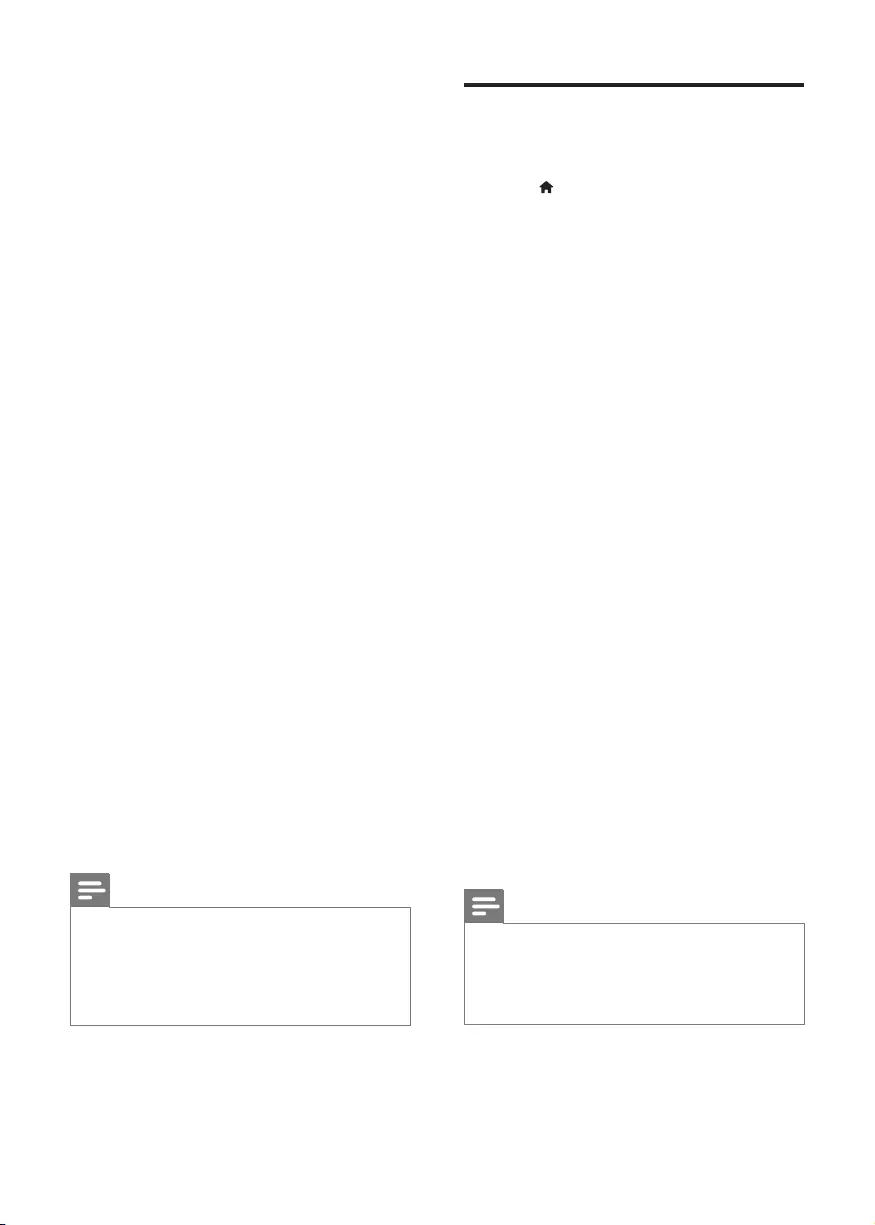
20 EN
• [Disc menu]: Select a menu language
for a video disc.
• [Parental control]: Restrict access to
discs that are encoded with ratings.
Input "0000" to access the restriction
options. To play all discs irrespective of
the rating, select level "8".
• [Screen saver]: Enable or disable
screen saver mode. If enabled, the
screen enters idle mode after 10
minutes of inactivity (for example, in
pause or stop mode).
• [Auto subtitle shift]: Enable or disable
subtitle shift. If enabled, the subtitle
position is changed automatically to t
the TV screen (this feature works with
some Philips TVs only).
• [Change password]: Set or change
a password to play a restricted disc.
Input "0000" if you do not have a
password or if you have forgotten your
password.
• [Display panel]: Change the brightness
of the display panel of the player.
• [Auto standby]: Enable or disable
auto standby. If enabled, the player
switches to standby after 30 minutes
of inactivity (for example, in pause or
stop mode).
• [Fast wake up]: Enable or disable the
player to wake up faster from standby.
If fast wakeup is turned off, less power
is consumed during standby.
• [VCD PBC]: Display or skip the
content menu for VCD and SVCD.
Note
•If your preferred language is not available for disc
language, audio or subtitle, you can select [Others]
from the menu options and input 4-digit language code
which can be found at the back of this user manual.
•If you select a language which is not available on a disc,
this player uses the default language of the disc.
Advanced options (clear
memory...)
1 Press .
2 Select [Setup] > [Advanced] to access the
advanced setup options.
• [BD-Live security]: Restrict or allow
access to BD-Live (only for non-
commercial, user-created BD-Live
discs).
• [Downmix mode]: Select 2-channel
stereo audio output to a TV or to
a receiver with left and right Dolby
surround.
• [Software update]: Select to update
software from a network or from USB
storage device.
• [Clear memory]: Delete the previous
BD-Live download on the USB storage
device or SD card. A "BUDA" folder is
automatically created to store the BD-
Live download.
• [Local storage]: Select a USB storage
device or SD card to store the
downloaded BD-Live les.
• [DivX®
VOD Code]: Display the
DivX® registration code or the
deregistration code for this player.
• [Version information]: Display the
software version of this player.
• [Restore default settings]: Reset this
player to the default settings made at
the factory, except for password and
parental control level.
Note
•You cannot restrict Internet access on commercial
Blu-ray discs.
•Before you purchase DivX videos and play them on this
player, register this player on www.divx.com with the
DivX VOD code.
BDP5500_05_UM_V2.0.indd 20 2012/5/31 17:06:09
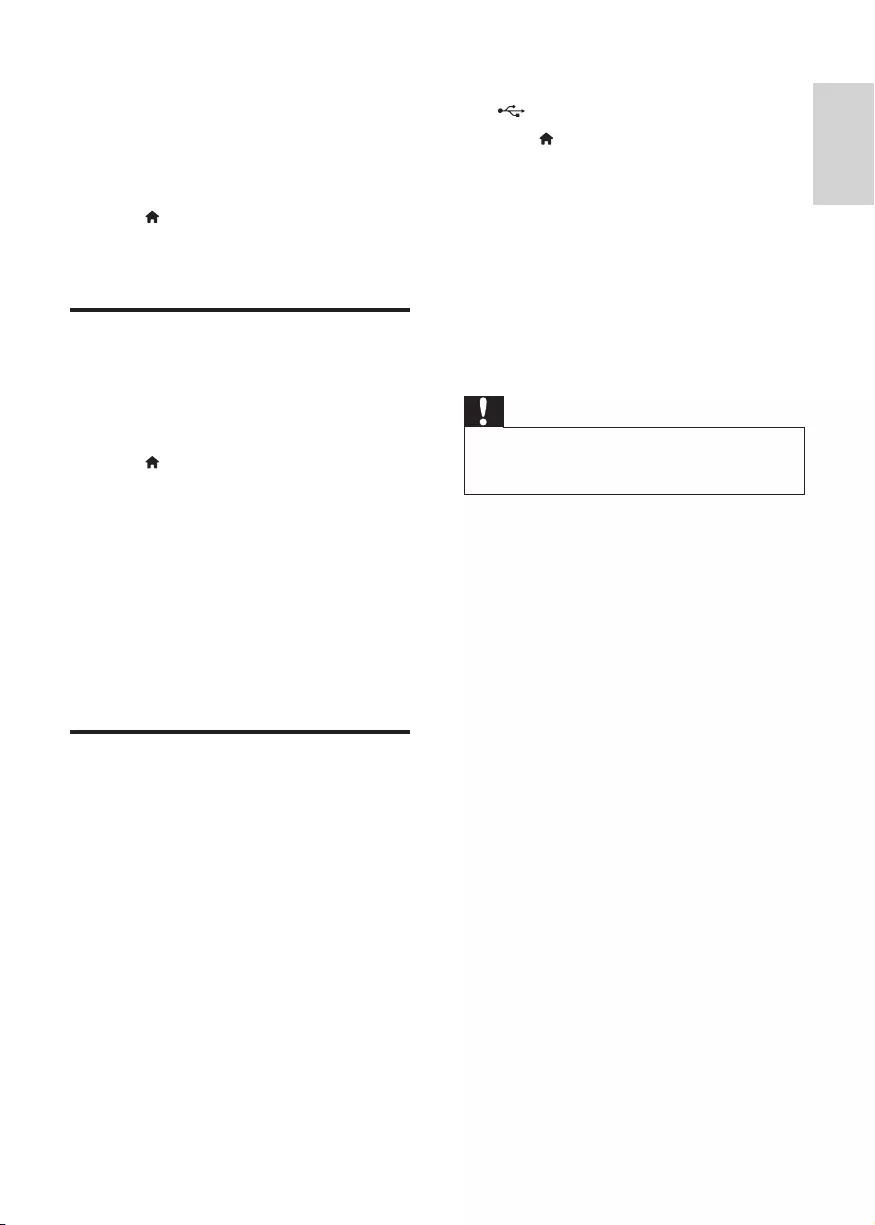
21
English
EN
4 Update software
Before you update the software of this player,
check the current software version:
• Press , and then select [Setup] >
[Advanced] > [Version information], and
press OK.
Update software via the
Internet
1 Connect the player to the Internet (see
"Set up a network").
2 Press , and select [Setup].
3 Select [Advanced] > [Software update]>
[Network].
» If an upgrade media is detected, you
are prompted to start the update.
4 Follow the instructions on the TV screen
to update the software.
» When the update is complete, this
player automatically turns off and on
again.
Update software via USB
1 Check the latest software version on www.
philips.com/support.
• Search for your model and click on
"Software and drivers".
2 Download the software into a USB storage
device.
a Unzip the download, and make sure
that the unzipped folder is named
"UPG_ALL".
b Put the "UPG_ALL" folder in the root
directory.
3 Connect the USB storage device to the
(USB) connector on this player.
4 Press , and select [Setup].
5 Select [Advanced] > [Software update]>
[USB].
» If an upgrade media is detected, you
are prompted to start the update.
6 Follow the instructions on the TV screen
to update the software.
» When the update is complete, this
player automatically turns off and on
again.
Caution
•Do not turn off the power or remove the USB storage
device when the software update is in progress because
you might damage this player.
BDP5500_05_UM_V2.0.indd 21 2012/5/31 17:06:10
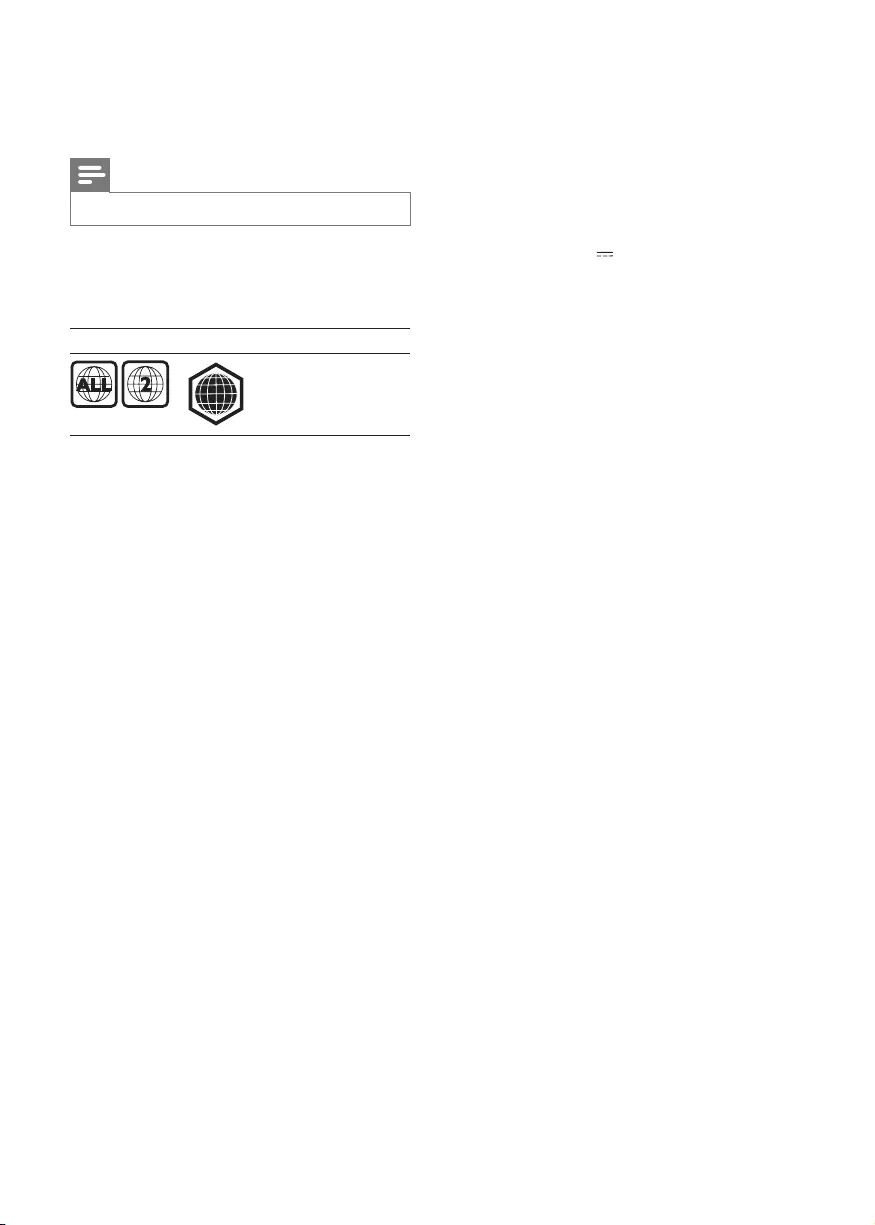
22 EN
5 Specifications
Note
•Specications are subject to change without notice
Region code
This player can play discs with the following
region codes.
DVD Blu-ray Countries
Europe, United
Kingdom
Playable media
• BD-Video, BD 3D
• DVD-Video, DVD+R/+RW, DVD-R/-RW,
DVD+R/-R DL (Dual Layer)
• VCD/SVCD
• Audio CD, CD-R/CD-RW, MP3 media,
WMA media, JPEG les
• DivX (Ultra)/DivX Plus HD media, MKV
media
• USB storage device
File format
• Video: .avi, .divx, .mp4, .mkv, .wmv
• Audio: .mp3, .wma, .wav
• Picture: .jpg, .gif, .webp
Video
• Signal system: PAL / NTSC
• Composite video output: 1 Vp-p (75 ohm)
• HDMI output: 480i/576i, 480p/576p, 720p,
1080i, 1080p, 1080p/24Hz
Audio
• 2 Channel analog output
• Audio Front L&R : 2 Vrms (> 1 kohm)
• Digital output: 0.5 Vp-p (75 ohm)
• Coaxial
• HDMI output
• Sampling frequency:
• MP3: 32 kHz, 44.1 kHz, 48 kHz
• WMA: 44.1 kHz, 48 kHz
B
• Constant bit rate:
• MP3: 112 kbps - 320 kpbs
• WMA: 48 kpbs - 192 kpbs
USB
• Compatibility: Hi-Speed USB (2.0)
• Class support: USB Mass Storage Class
• File system: FAT16, FAT32
• USB port: 5V , 500mA (for each port)
• Support HDD (a portable hard disc drive):
an external power source may be needed.
Main unit
• Power supply rating: AC 230-240V~, 50 Hz
• Power consumption: 20 W
• Power consumption in standby mode (fast
wakeup disabled): < 0.3 W
• Dimensions (w x h x d): 435 x 38 x 212.7
(mm)
• Net Weight: 1.53 kg
Accessories supplied
• Remote control and 2 AAA batteries
• User manual
LaserSpecication
• Laser Type (Diode): AlGaInN (BD), AlGaInP
(DVD/CD)
• Wave length: 398 ~ 412nm (BD), 650 ~
664nm (DVD), 784 ~ 796nm (CD)
• Output power (Max ratings): 20mW (BD),
7mW (DVD), 7mW (CD)
BDP5500_05_UM_V2.0.indd 22 2012/5/31 17:06:10
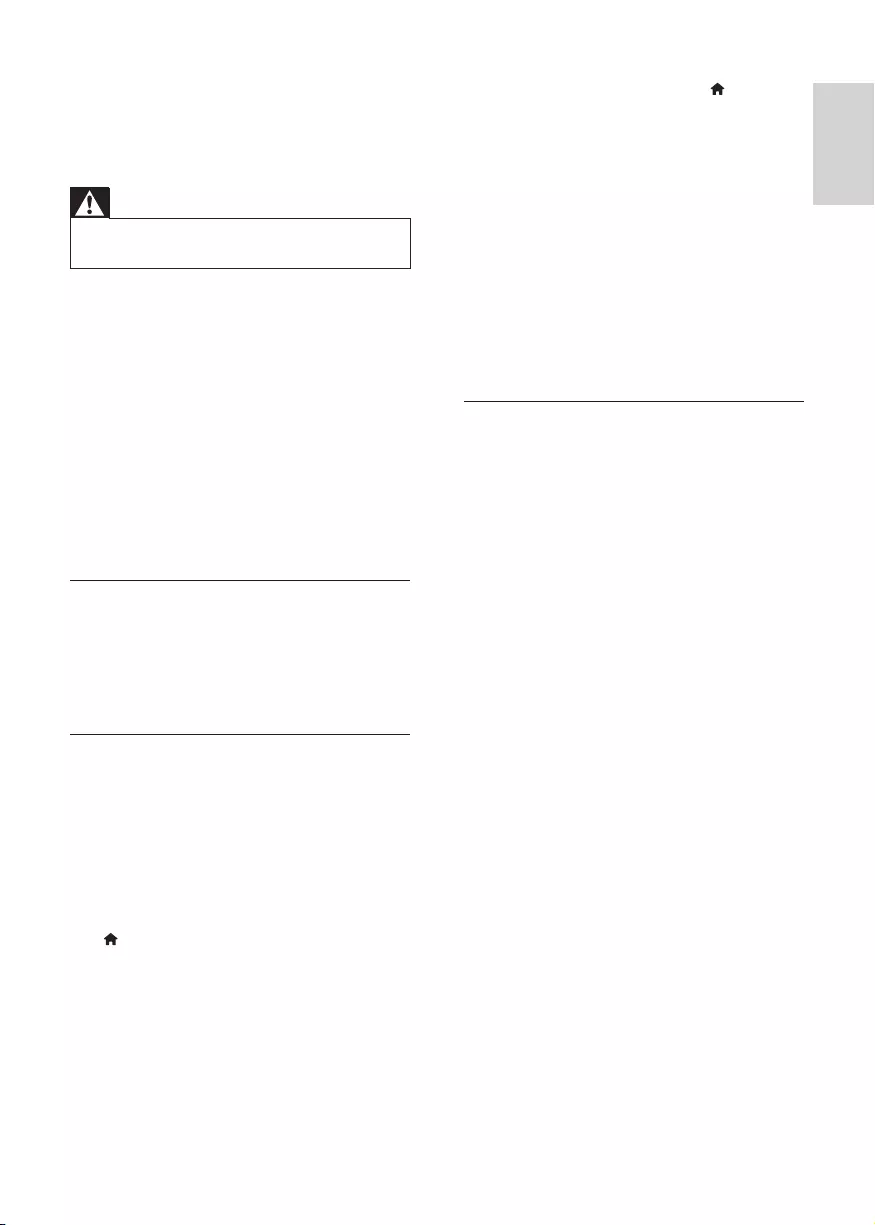
23
English
EN
6 Troubleshooting
Warning
•Risk of electric shock. Never remove the casing of the
player.
To keep the warranty valid, never try to repair
the player yourself.
If you have problems using this player, check the
following points before you request service. If
you still have a problem, register your player and
get support at www.philips.com/welcome.
If you contact Philips, you will be asked for the
model and serial number of this player. The
model number and serial number are on the
back of this player. Write the numbers here:
Model No. __________________________
Serial No. ___________________________
Main unit
The buttons on this player do not work.
• Disconnect this player from the power
supply for a few minutes, and then
reconnect.
Picture
No picture.
• Make sure that the TV is switched to the
correct source input for this player.
• For the composite connection (via the
VIDEO connector) to the TV, on this player
select a video resolution of 480i/576i or
480p/576p to enable video output (press
, and select [Setup] > [Video] > [HDMI
video]) .
No picture on HDMI connection.
• Make sure that the HDMI cable is not
faulty. If it is faulty, replace with a new
HDMI cable.
• On the remote control, press and then
press “731” (numeric buttons) to recover
picture display. Or wait for 10 seconds for
auto recovery.
• If this player is connected to an
unauthorized display device with an HDMI
cable, the audio and video signals may not
be output.
Thediscdoesnotplayhigh-denitionvideo.
• Make sure that the disc contains high-
denition video.
• Make sure that the TV supports high-
denition video.
Sound
No audio output from the TV.
• Make sure that the audio cables are
connected to the audio input of the TV.
• Make sure that the TV is switched to the
correct source input for this player.
No audio output from the loudspeakers of
the external audio device (home theater or
amplier).
• Make sure that the audio cables are
connected to the audio input of the audio
device.
• Switch the external audio device to the
correct audio source input.
No sound on HDMI connection.
• You may not hear any sound from the
HDMI output if the connected device
is non-HDCP compliant or only DVI-
compatible.
No secondary audio output for Picture-in-
Picture feature.
• When [Bitstream] under the [HDMI
Audio] or [Digital Audio] menu is selected,
interactive sound like secondary sound for
Picture-in-Picture feature is muted. De-
select [Bitstream].
BDP5500_05_UM_V2.0.indd 23 2012/5/31 17:06:10
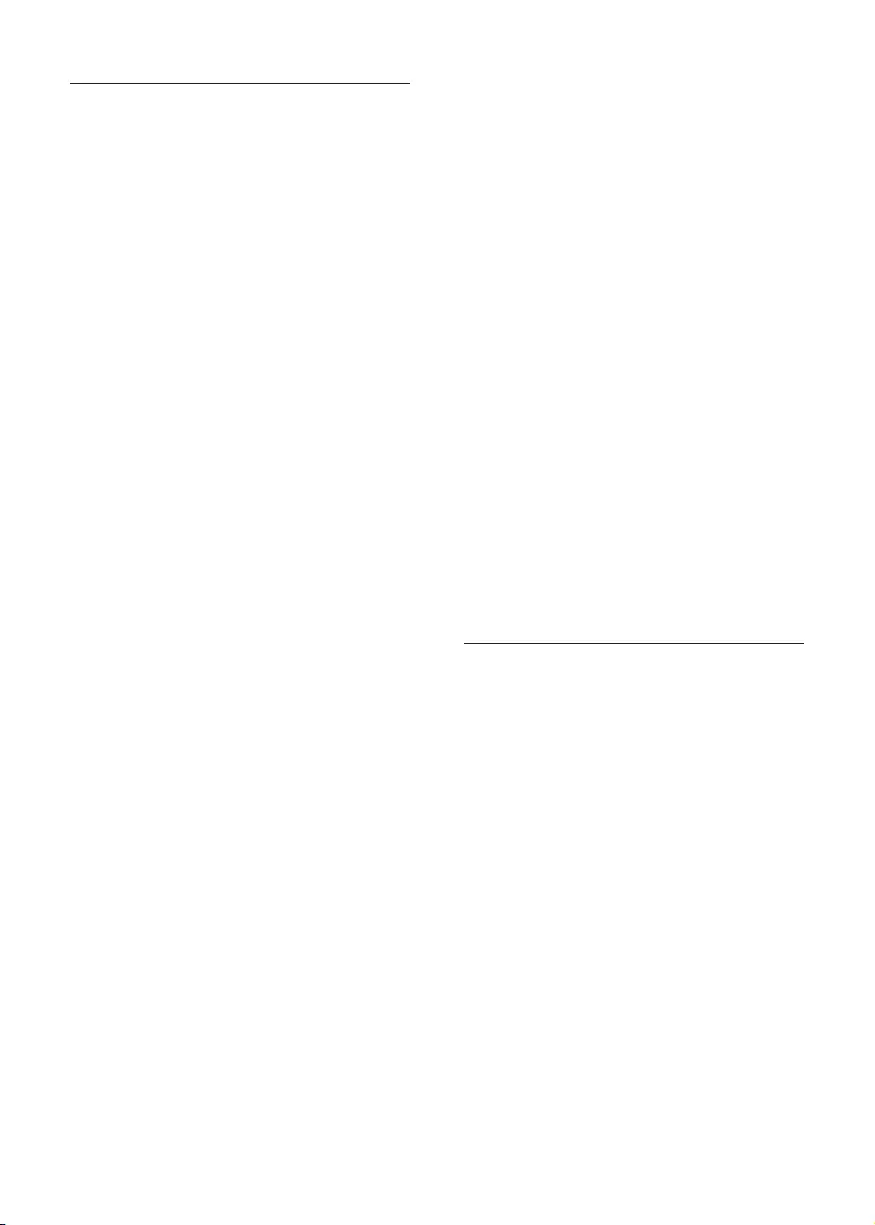
24 EN
Play
Cannot play a disc.
• Clean the disc.
• Make sure that the disc is correctly loaded.
• Make sure that this player supports the
disc. See "Specications".
• Make sure that this player supports the
region code of the DVD or BD.
• For DVD±RW or DVD±R, make sure that
the disc is nalized.
Cannot play DivX video les.
•Make sure that the DivX video le is
complete.
•Make sure that the video le name
extension is correct.
•To play DivX DRM protected les from a
USB storage device or a network, connect
this player to a TV through HDMI.
DivX subtitles do not display correctly.
•Make sure that the subtitle le has the
same name as the DivX video le.
•Make sure that the subtitle le has an
extension name supported by this player
(.srt, .sub, .txt, .ssa, or .smi).
Cannot read the contents of a connected USB
storage.
•Make sure that the format of the USB
storage device is compatible with this
player.
•Make sure that the le system on the USB
storage device is supported by this player.
•For a USB HDD (a portable hard disc
drive), an external power source may be
needed.
'No entry' or 'x' sign is displayed on the TV.
•The operation is not possible.
EasyLink feature does not work.
• Make sure that this player is connected
to the Philips brand EasyLink TV, and the
EasyLink option is turned on (see "Use
your Blu-ray disc/ DVD player" > "Use
Philips EasyLink").
Cannot access BD-Live features.
• Make sure that this player is connected to
the network (see "Use your Blu-ray disc/
DVD player" > "Set up a network").
• Make sure that the network installation is
made (see "Use your Blu-ray disc/ DVD
player" > "Set up a network").
• Make sure that the Blu-ray disc supports
BD-Live features.
• Clear memory storage (see "Change
settings" > "Advanced options (BD-Live
security, clear memory...)").
Cannot download video from an online video
store.
• Make sure that this player is connected to
the network (see “Use your Blu-ray disc/
DVD player” > “Set up a network”).
• Make sure that this player is connected to
the TV through an HDMI cable.
• Make sure that the SD card is formatted,
has enough memory to download the
video, and is of type SDHC Class 6.
• Make sure that you have paid for the video,
and it is within the rental period.
Network
Wireless network is not found or distorted.
• Make sure that the network is correctly
connected (see "Use your Blu-ray disc/
DVD player" > "Set up a network").
• Make sure that the network installation is
made (see "Use your Blu-ray disc/ DVD
player" > "Set up a network").
• Make sure that the wireless network is
not disturbed by microwave ovens, DECT
phones, or other neighboring Wi-Fi devices.
• If the wireless network does not work
properly, try a wired network installation
(see "Use your Blu-ray disc/ DVD player" >
"Set up a network").
Smart TV does not work.
• Make sure that the network is correctly
connected (see "Use your Blu-ray disc/
DVD player" > "Set up a network").
BDP5500_05_UM_V2.0.indd 24 2012/5/31 17:06:10
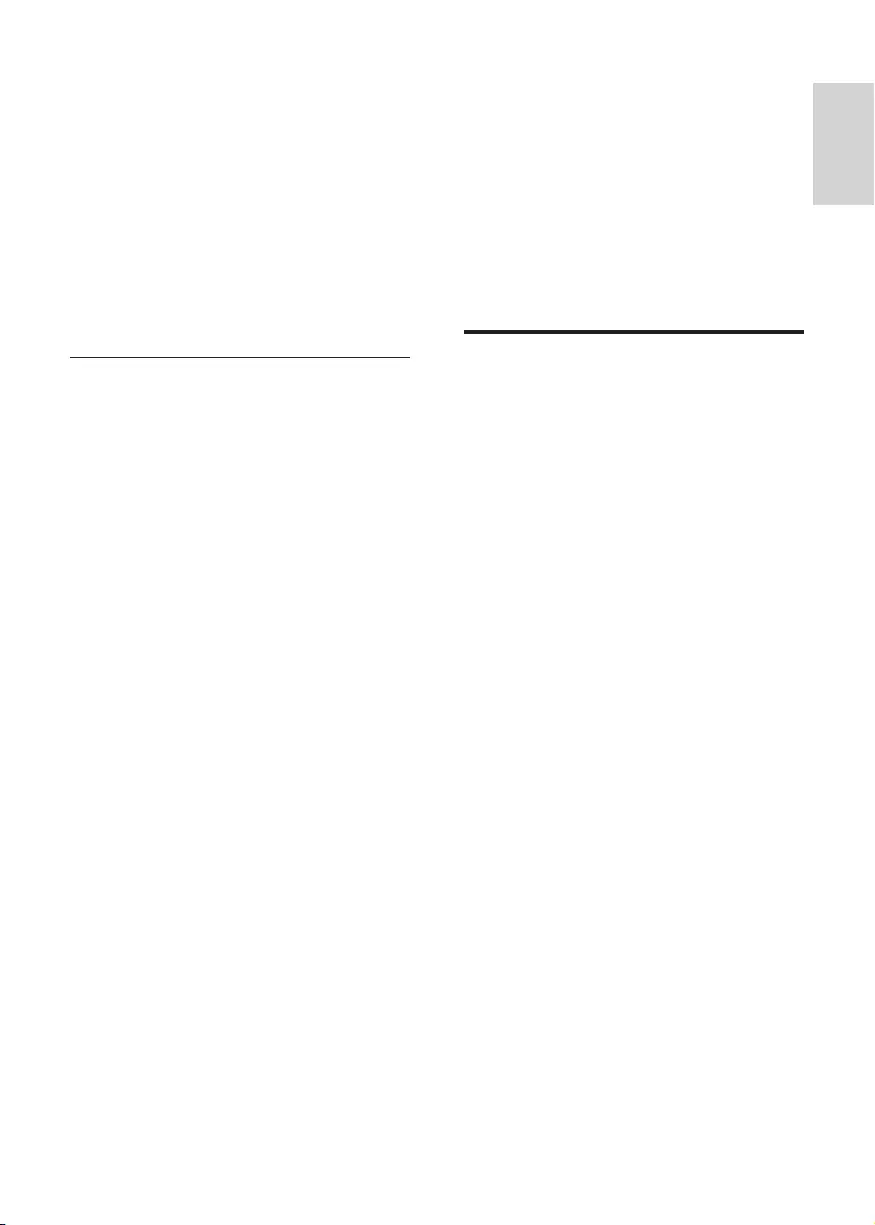
25
English
EN
• Make sure that the network installation is
made (see "Use your Blu-ray disc/ DVD
player" > "Set up a network").
• Check the router connection (refer to the
user manual for the router).
Browse PC and Smart TV work slowly.
• Look in your wireless router’s user manual
for information on indoor range, transfer
rate, and other factors of signal quality.
• You need a high speed Internet connection
for your router.
3D videos
Cannot see 3D effects
• Make sure that 3D output is turned on(see
"Use your Blu-ray disc/ DVD player" >
"Play a Blu-ray 3D video").
• Make sure that the disc title being played is
Blu-ray 3D compliant.
• Make sure that the TV is 3D and HDMI
compliant, and the TV is set to 3D mode
(refer to the TV's user manual).
• Make sure that the 3D glasses are activated
(refer to the TV’s user manual).
7
Safety and
important notice
Read and understand all instructions before you
use this Blu-ray disc/ DVD player. If damage is
caused by failure to follow the instructions, the
warranty does not apply.
Safety
Riskofelectricshockorre!
• Never expose the product and accessories
to rain or water. Never place liquid
containers, such as vases, near the product.
If liquids are spilt on or into the product,
disconnect it from the power outlet
immediately. Contact Philips Consumer Care
to have the product checked before use.
• Never place the product and accessories
near naked ames or other heat sources,
including direct sunlight.
• Never insert objects into the ventilation
slots or other openings on the product.
• Where the mains plug or an appliance
coupler is used as the disconnect device,
the disconnect device shall remain readily
operable.
• Batteries (battery pack or batteries
installed) shall not be exposed to excessive
heat such as sunshine, re or the like.
• Disconnect the product from the power
outlet before lightning storms.
• When you disconnect the power cord,
always pull the plug, never the cable.
Riskofshortcircuitorre!
• Before you connect the product to the
power outlet, ensure that the power
voltage matches the value printed on the
back or bottom of the product. Never
connect the product to the power outlet if
the voltage is different.
BDP5500_05_UM_V2.0.indd 25 2012/5/31 17:06:10
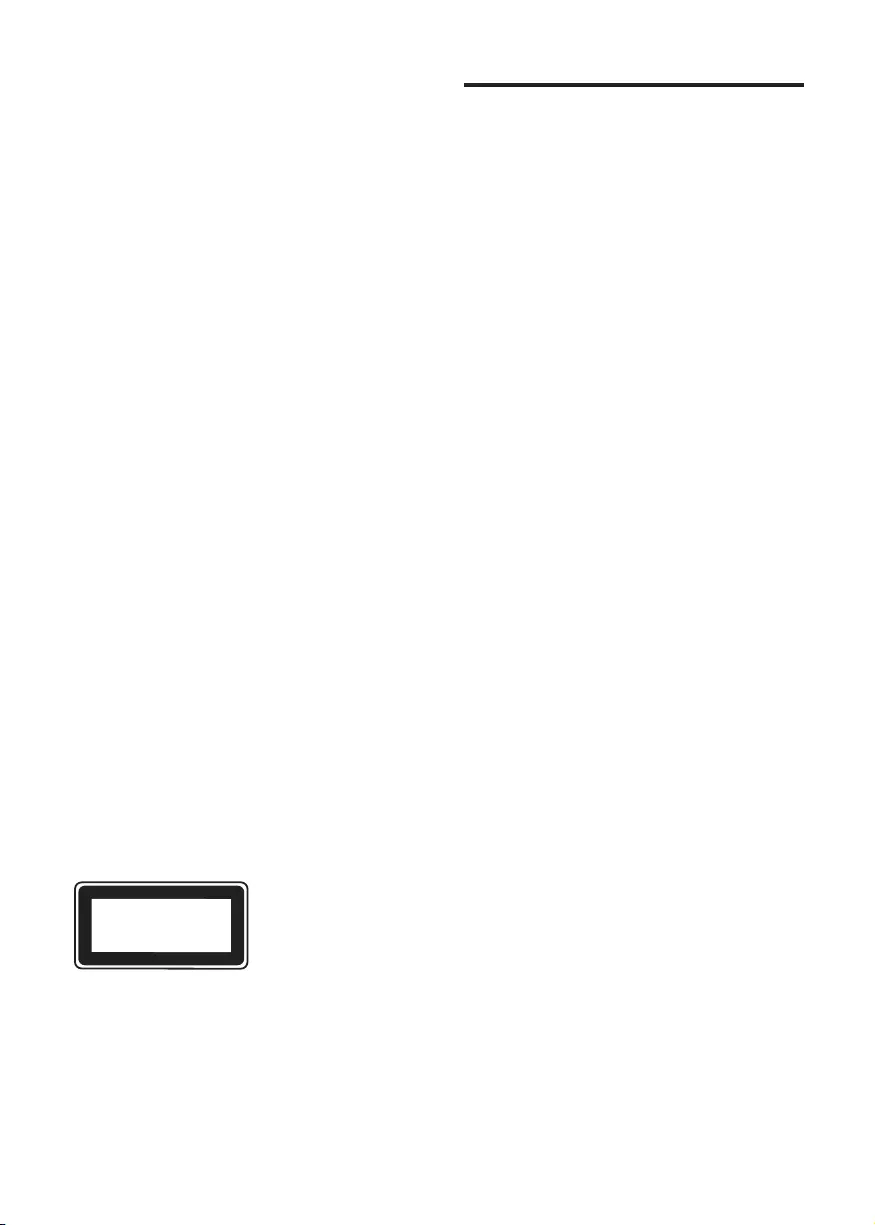
26 EN
Riskofinjuryordamagetotheproduct!
• Visible and invisible laser radiation when
open. Avoid exposure to beam.
• Do not touch the disc optical lens inside
the disc compartment.
• Never place the product or any objects
on power cords or on other electrical
equipment.
• If the product is transported in
temperatures below 5°C, unpack the
product and wait until its temperature
matches room temperature before
connecting it to the power outlet.
Riskofoverheating!
• Never install this product in a conned
space. Always leave a space of at least four
inches around the product for ventilation.
Make sure that curtains or other objects
never cover the ventilation slots on the
product.
Riskofcontamination!
• Do not mix batteries (old and new or
carbon and alkaline, etc.).
• Remove batteries if they are exhausted or
if the remote control is not to be used for
a long time.
• Batteries contain chemical substances, they
should be disposed of properly.
Riskofswallowingbatteries!
• The product/remote control may contain a
coin type battery, which can be swallowed.
• Keep the battery out of reach of children
at all times!
CLASS 1
LASER PRODUCT
Important notes for users in
the U.K.
Mains fuse
This information applies only to products with a
UK mains plug.
This product is tted with an approved non-
molded plug. If you replace the fuse, use one
with:
• the ratings shown on the plug,
• a BS 1362 approval, and
• the ASTA approval mark.
Contact your dealer if you are not sure about
what type of fuse to use.
Caution: To conform with the EMC directive
(2004/108/EC), do not detach the plug from
the power cord.
How to connect a plug
The wires in the power cord are colored as
follows: blue = neutral (N), brown = live (L).
If the colors do not correspond with the colors
on your plug, identify the terminals in your plug
as follows:
1 Connect the blue wire to the terminal
marked N or colored black.
2 Connect the brown wire to the terminal
marked L or colored red.
3 Do not connect either wire to the earth
terminal in the plug, marked E (or e) or
colored green (or green and yellow).
Before you replace the plug cover, make sure
that the cord grip is clamped over the sheath
of the cable and not just over the two wires in
the cable.
Copyright in the U.K.
• Recording and playback of material may
require consent. See Copyright Act 1956
and The Performer’s Protection Acts 1958
to 1972.
BDP5500_05_UM_V2.0.indd 26 2012/5/31 17:06:11
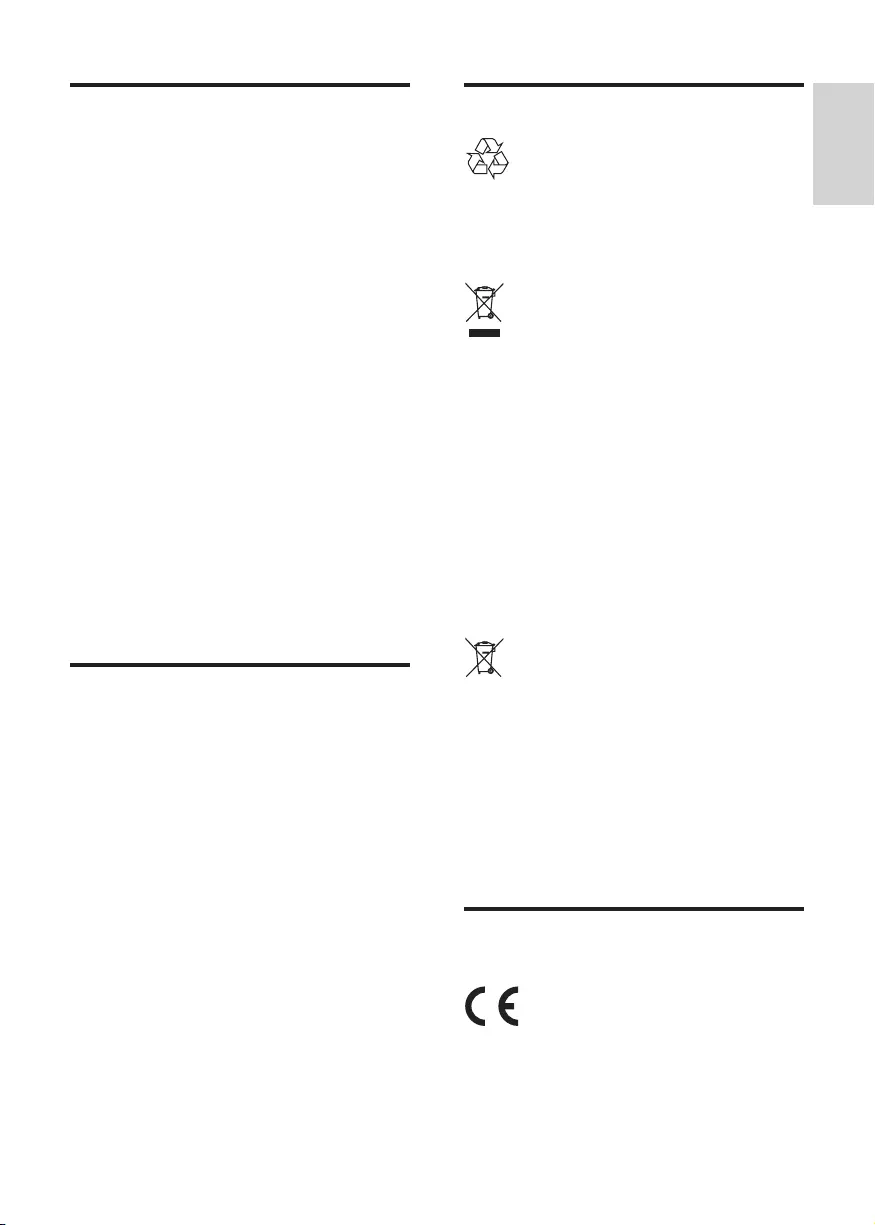
27
English
EN
3D health warning
• If you or your family has a history of
epilepsy or photosensitive seizures, consult
a medical professional before exposing
yourself to ashing light sources, rapid
image sequences or 3D viewing.
• To avoid discomfort such as dizziness,
headache or disorientation, we
recommend not watching 3D for extended
periods of time. If you experience any
discomfort, stop watching 3D and do
not immediately engage in any potentially
hazardous activity (for example driving a
car) until your symptoms have disappeared.
If symptoms persist, do not resume
watching 3D without consulting a medical
professional rst.
• Parents should monitor their children
during 3D viewing and ensure they do not
experience any discomfort as mentioned
above. Watching 3D is not recommended
for children under 6 years of age as their
visual system is not fully developed yet.
Care for your product
• Do not insert any objects other than discs
into the disc compartment.
• Do not insert warped or cracked discs into
the disc compartment.
• Remove discs from the disc compartment
if you are not using the product for an
extended period of time.
• Only use microber cloth to clean the
product.
Care of the environment
Your product is designed and manufactured
with high quality materials and components,
which can be recycled and reused.
When this crossed-out wheeled bin symbol is
attached to a product it means that the product
is covered by the European Directive 2002/96/
EC. Please inform yourself about the local
separate collection system for electrical and
electronic products.
Please act according to your local rules and
do not dispose of your old products with your
normal household waste. Correct disposal of
your old product helps to prevent potential
negative consequences for the environment and
human health.
Your product contains batteries covered by the
European Directive 2006/66/EC, which cannot
be disposed with normal household waste.
Please inform yourself about the local rules
on separate collection of batteries because
correct disposal helps to prevent negative
consequences for the environmental and
human health.
Compliance
This product complies with the radio
interference requirements of the European
Community.
BDP5500_05_UM_V2.0.indd 27 2012/5/31 17:06:11
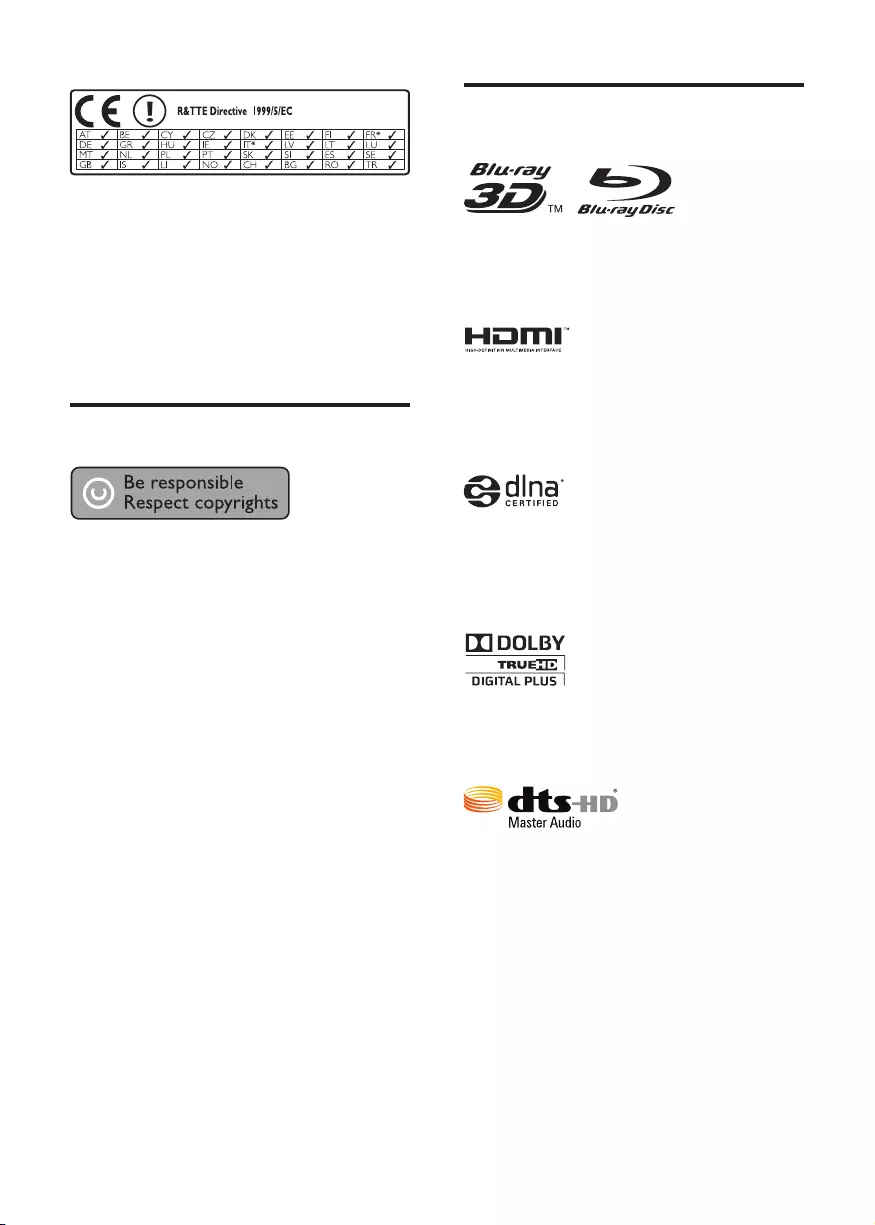
28 EN
* Wireless and Ethernet LAN functions are authorized
for indoor use only.
Hereby, Philips Consumer Lifestyle, declares that this
wireless Blu-ray disc/DVD player (BDP5500) is in
compliance with the essential requirements and other
relevant provisions of Directive 1999/5/EC.
A copy of the EC Declaration of Conformity is
available from the electronic user manual on www.
philips.com/suppor t.
Copyright
This item incorporates copy protection
technology that is protected by U.S. patents
and other intellectual property rights of
Rovi Corporation. Reverse engineering and
disassembly are prohibited.
Open source software
Philips Electronics Singapore Pte Ltd hereby
offers to deliver, upon request, a copy of the
complete corresponding source code for the
copyrighted open source software packages
used in this product for which such offer is
requested by the respective licenses.
This offer is valid up to three years after
product purchase to anyone in receipt of this
information. To obtain source code, please
contact open.source@philips.com. If you prefer
not to use email or if you do not receive
conrmation receipt within a week after mailing
to this email address, please write to "Open
Source Team, Philips Intellectual Property &
Standards, P.O. Box 220, 5600 AE Eindhoven,
The Netherlands." If you do not receive timely
conrmation of your letter, please email to the
email address above.
Trademarks
‘Blu-rayTM’, ‘Blu-ray DiscTM’, ‘Blu-ray DiscTM’ logo,
‘Blu-ray 3DTM’ and ‘Blu-ray 3DTM’ logo are the
trademarks of Blu-ray Disc Association.
HDMI, and HDMI logo and High-Denition
Multimedia Interface are trademarks or
registered trademarks of HDMI licensing LLC in
the United States and other countries.
DLNA® , the DLNA Logo and DLNA
CERTIFIED® are trademarks, service marks,
or certication marks of the Digital Living
Network Alliance.
Manufactured under license from Dolby
Laboratories. Dolby and the double-D symbol
are trademarks of Dolby Laboratories.
Manufactured under license under U.S. Patent
Nos: 5,956,674; 5,974,380; 6,226,616; 6,487,535;
7,212,872; 7,333,929; 7,392,195; 7,272,567 &
other U.S. and worldwide patents issued &
pending. DTS-HD, the Symbol, & DTS-HD and
the Symbol together are registered trademarks
& DTS-HD Master Audio is a trademark of
DTS, Inc. Product includes software. © DTS, Inc.
All Rights Reserved.
BDP5500_05_UM_V2.0.indd 28 2012/5/31 17:06:12
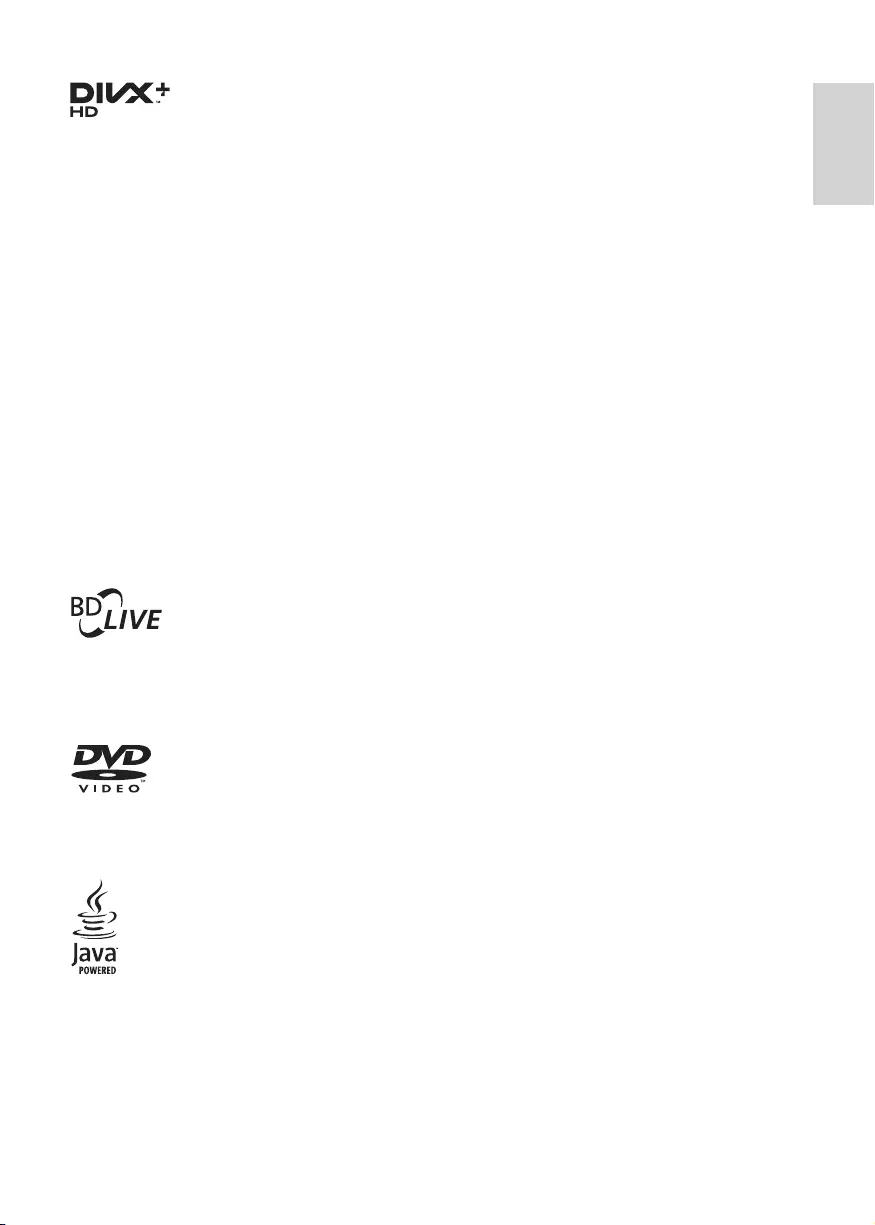
29
English
EN
ABOUT DIVX VIDEO: DivX® is a digital video
format created by DivX, LLC, a subsidiary
of Rovi Corporation. This is an ofcial DivX
Certied® device that plays DivX video. Visit
divx.com for more information and software
tools to convert your les into DivX videos.
ABOUT DIVX VIDEO-ON-DEMAND: This
DivX Certied® device must be registered
in order to play purchased DivX Video-on-
Demand (VOD) movies. To obtain your
registration code, locate the DivX VOD section
in your device setup menu. Go to vod.divx.com
for more information on how to complete your
registration.
DivX Certied® to play DivX® and DivX Plus®
HD (H.264/MKV) video up to 1080p HD
including premium content.
DivX®, DivX Certied®, DivX Plus® HD and
associated logos are trademarks of Rovi Corporation
or its subsidiaries and are used under license.
BONUSVIEW™
'BD LIVETM' and 'BONUSVIEWTM' are
trademarks of Blu-ray Disc Association.
'DVD Video' is a trademark of DVD Format/
Logo Licensing Corporation.
Java and all other Java trademarks and logos are
trademarks or registered trademarks of Sun
Microsystems, Inc. in the United States and/or
other countries.
BDP5500_05_UM_V2.0.indd 29 2012/5/31 17:06:13
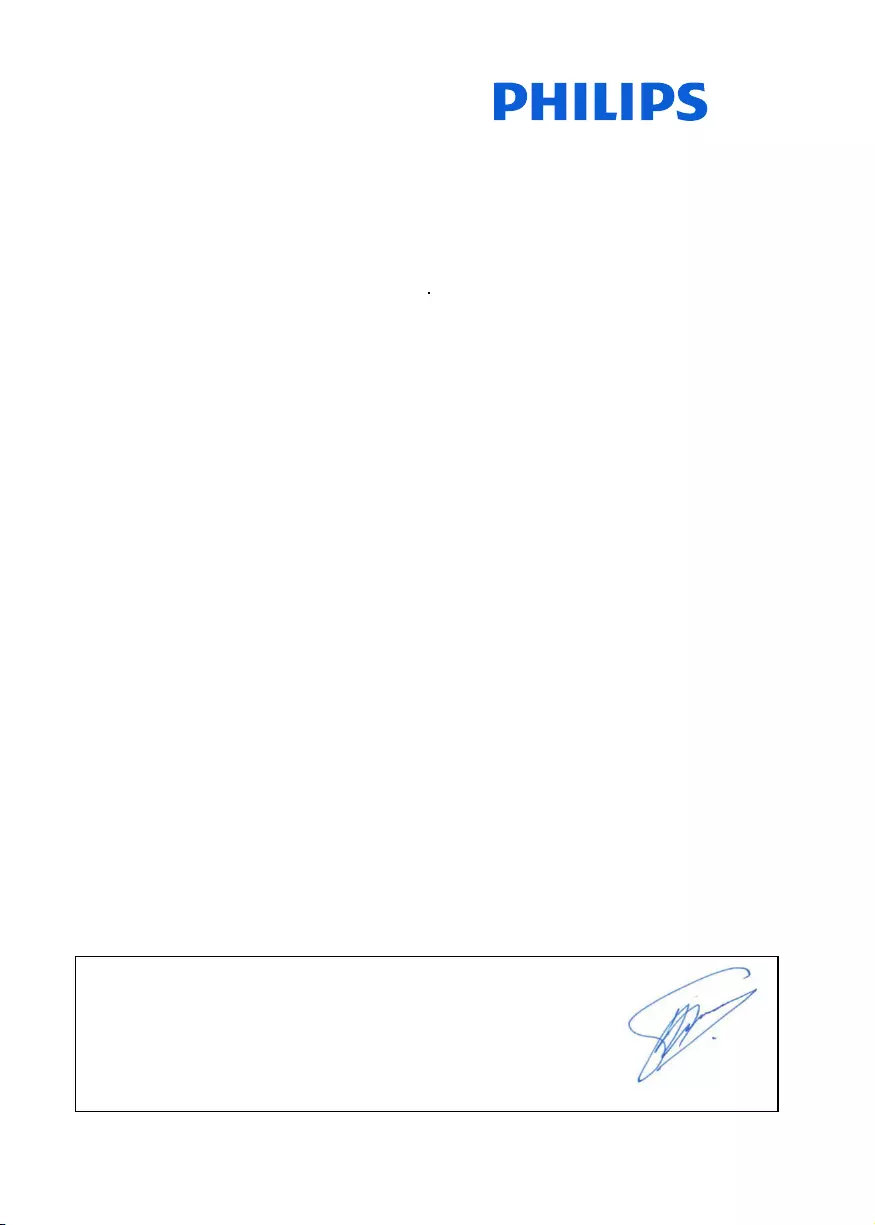
30
Philips Consumer Lifestyle
SGP-1206-CE-BDP5500/05_/12 CE2012
.............................................................. ........................................................................................
(Report No. / Numéro du Rapport) (Year in which the CE mark is affixed / Année au cours
de laquelle le marquage CE a été apposé)
EC DECLARATION OF CONFORMITY
(DECLARATION DE CONFORMITE CE)
We / Nous, PHILIPS CONSUMER LIFESTYLE B.V.
(Name / Nom de l’entreprise)
TUSSENDIEPEN 4, 9206 AD DRACHTEN, THE NETHERLANDS
(address / adresse)
Declare under our responsibility that the electrical product(s):
(Déclarons sous notre propre responsabilité que le(s) produit(s) électrique(s):)
PHILIPS BDP5500/05_ /12
....................................................................... ...........................................................
(brand name, nom de la marque) (Type version or model, référence ou modèle)
Blu-ray Disc / DVD Player
..............................................................................................
(product description, description du produit)
To which this declaration relates is in confirmity with the following harmonized standards:
(Auquel cette déclaration se rapporte, est conforme aux normes harmonisées suivantes)
(title, number and date of issue of the standard / titre, numéro et date de parution de la norme)
EN60065:2002, A1:2006, A11:2008, A2:2010
EN55013:2001, A1:2003, A2:2006
EN55020:2007
EN55022:2006, A1:2007
EN55024:1998, A1:2001, A2:2003
EN61000-3-2:2006, A1:2009, A2:2009
EN61000-3-3:2008
EN62311:2008
IEC62087:2008
IEC62301:2005
EN300 328-1 V1.7.1:2006
EN301 489-1 V1.8.1:2008
EN301 489-17 V2.1.1:2009
Following the provisions of :
(Conformément aux exigences essentielles et autres dispositions pertinentes de:)
2006/95/EC (Low Voltage Directive / Directive Basse Tension 2006/95/CE)
2004/108/EC (EMC Directive / Directive EMC 2004/108/CE)
1999/5/EC (R&TTE Directive / Directive R&TTE 1999/5/CE)
2009/125/EC (ErP Directive / Directive ErP 2009/125/CE)
EC1275/2008 (Regulation for ErP Directive / Reglement pour les ErP Directive)
And are produced under a quality scheme at least in conformity with ISO 9001 or CENELEC
Permanent Documents
(Et sont fabriqués conformément à une qualité au moins conforme à la norme ISO 9001 ou aux Documents Permanents CENELEC)
Safety : SG ITS-4563
EMC : NEI-EMC-1-1110C256; NEI-EMC2-1110C256
EMF : NEI-EMF-1-1110C256
RTTE : NEI-ETSP-1-1110C256; NEI-ETSE-1-1110C256
Remarks:
(Remarques:)
Drachten, Netherlands, February 10, 2012 A.Speelman, CL Compliance Manager
.............................................. .....................................................................................................
(place,date / lieu, date) (signature, name and function / signature, nom et fonction)
BDP5500_05_UM_V2.0.indd 30 2012/5/31 17:06:13
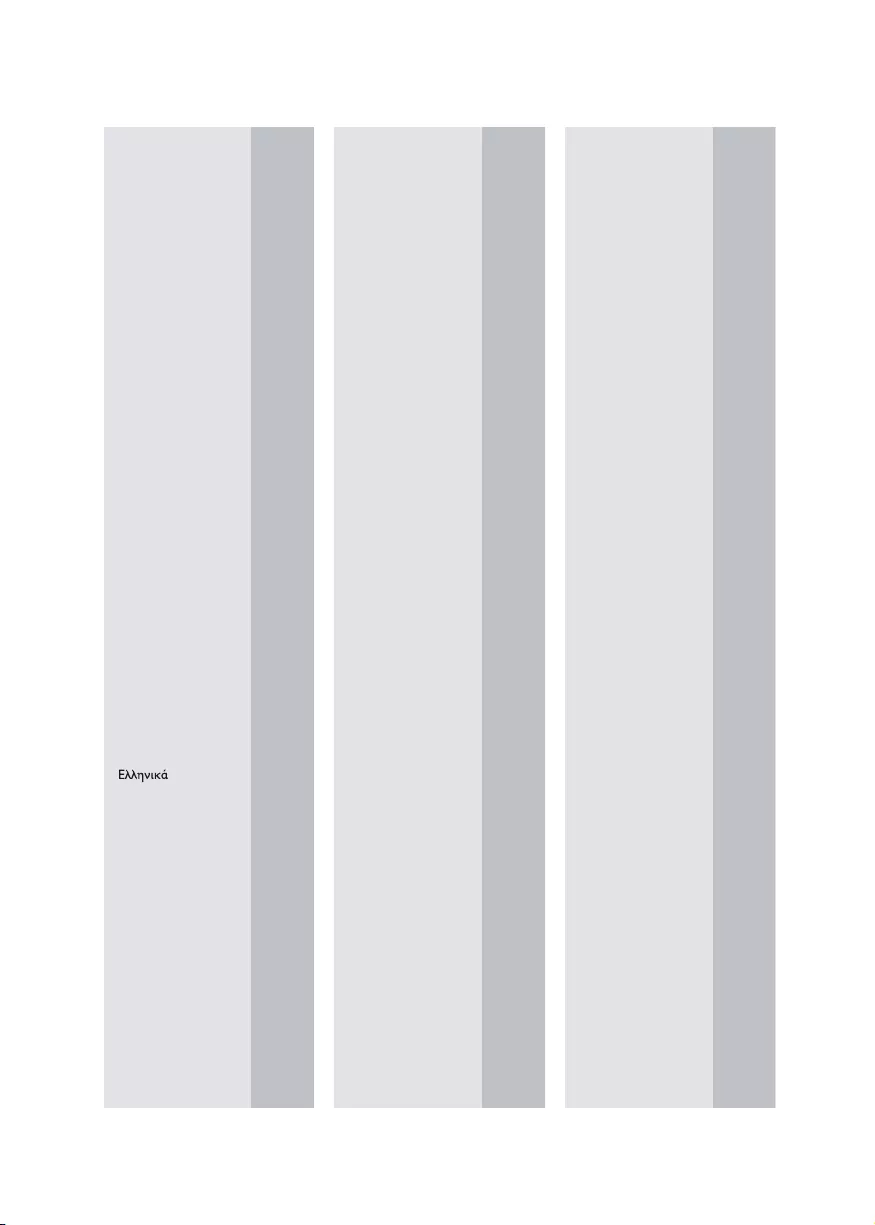
31
Abkhazian 6566
Afar 6565
Afrikaans 6570
Amharic 6577
Arabic 6582
Armenian 7289
Assamese 6583
Avestan 6569
Aymara 6589
Azerhaijani 6590
Bahasa Melayu 7783
Bashkir 6665
Belarusian 6669
Bengali 6678
Bihari 6672
Bislama 6673
Bokmål, Norwegian 7866
Bosanski 6683
Brezhoneg 6682
Bulgarian 6671
Burmese 7789
Castellano, Español 6983
Catalán 6765
Chamorro 6772
Chechen 6769
Chewa; Chichewa; Nyanja 7889
9072
Chuang; Zhuang 9065
Church Slavic; Slavonic 6785
Chuvash 6786
Corsican 6779
Česky 6783
Dansk 6865
Deutsch 6869
Dzongkha 6890
English 6978
Esperanto 6979
Estonian 6984
Euskara 6985
6976
Faroese 7079
Français 7082
Frysk 7089
Fijian 7074
Gaelic; Scottish Gaelic 7168
Gallegan 7176
Georgian 7565
Gikuyu; Kikuyu 7573
Guarani 7178
Gujarati 7185
Hausa 7265
Herero 7290
Hindi 7273
Hiri Motu 7279
Hrwatski 6779
Ido 7379
Interlingua (International)7365
Interlingue 7365
Inuktitut 7385
Inupiaq 7375
Irish 7165
Íslenska 7383
Italiano 7384
Ivrit 7269
Japanese 7465
Javanese 7486
Kalaallisut 7576
Kannada 7578
Kashmiri 7583
Kazakh 7575
Kernewek 7587
Khmer 7577
Kinyarwanda 8287
Kirghiz 7589
Komi 7586
Korean 7579
Kuanyama; Kwanyama 7574
Kurdish 7585
Lao 7679
Latina 7665
Latvian 7686
Letzeburgesch; 7666
Limburgan; Limburger 7673
Lingala 7678
Lithuanian 7684
Luxembourgish; 7666
Macedonian 7775
Malagasy 7771
Magyar 7285
Malayalam 7776
Maltese 7784
Manx 7186
Maori 7773
Marathi 7782
Marshallese 7772
Moldavian 7779
Mongolian 7778
Nauru 7865
Navaho; Navajo 7886
Ndebele, North 7868
Ndebele, South 7882
Ndonga 7871
Nederlands 7876
Nepali 7869
Norsk 7879
Northern Sami 8369
North Ndebele 7868
Norwegian Nynorsk; 7878
Occitan; Provencal 7967
Old Bulgarian; Old Slavonic 6785
Oriya 7982
Oromo 7977
Ossetian; Ossetic 7983
Pali 8073
Panjabi 8065
Persian 7065
Polski 8076
Português 8084
Pushto 8083
Russian 8285
Quechua 8185
Raeto-Romance 8277
Romanian 8279
Rundi 8278
Samoan 8377
Sango 8371
Sanskrit 8365
Sardinian 8367
Serbian 8382
Shona 8378
Shqip 8381
Sindhi 8368
Sinhalese 8373
Slovensky 8373
Slovenian 8376
Somali 8379
Sotho; Southern 8384
South Ndebele 7882
Sundanese 8385
Suomi 7073
Swahili 8387
Swati 8383
Svenska 8386
Tagalog 8476
Tahitian 8489
Tajik 8471
Tamil 8465
Tatar 8484
Telugu 8469
Thai 8472
Tibetan 6679
Tigrinya 8473
To nga (Tonga Islands) 8479
Tsonga 8483
Tswana 8478
Türkçe 8482
Turkmen 8475
Tw i 8487
Uighur 8571
Ukrainian 8575
Urdu 8582
Uzbek 8590
Vietnamese 8673
Volapuk 8679
Walloon 8765
Welsh 6789
Wolof 8779
Xhosa 8872
Yiddish 8973
Yoruba 8979
Zulu 9085
Ё᭛
Language Code
BDP5500_05_UM_V2.0.indd 31 2012/5/31 17:06:14
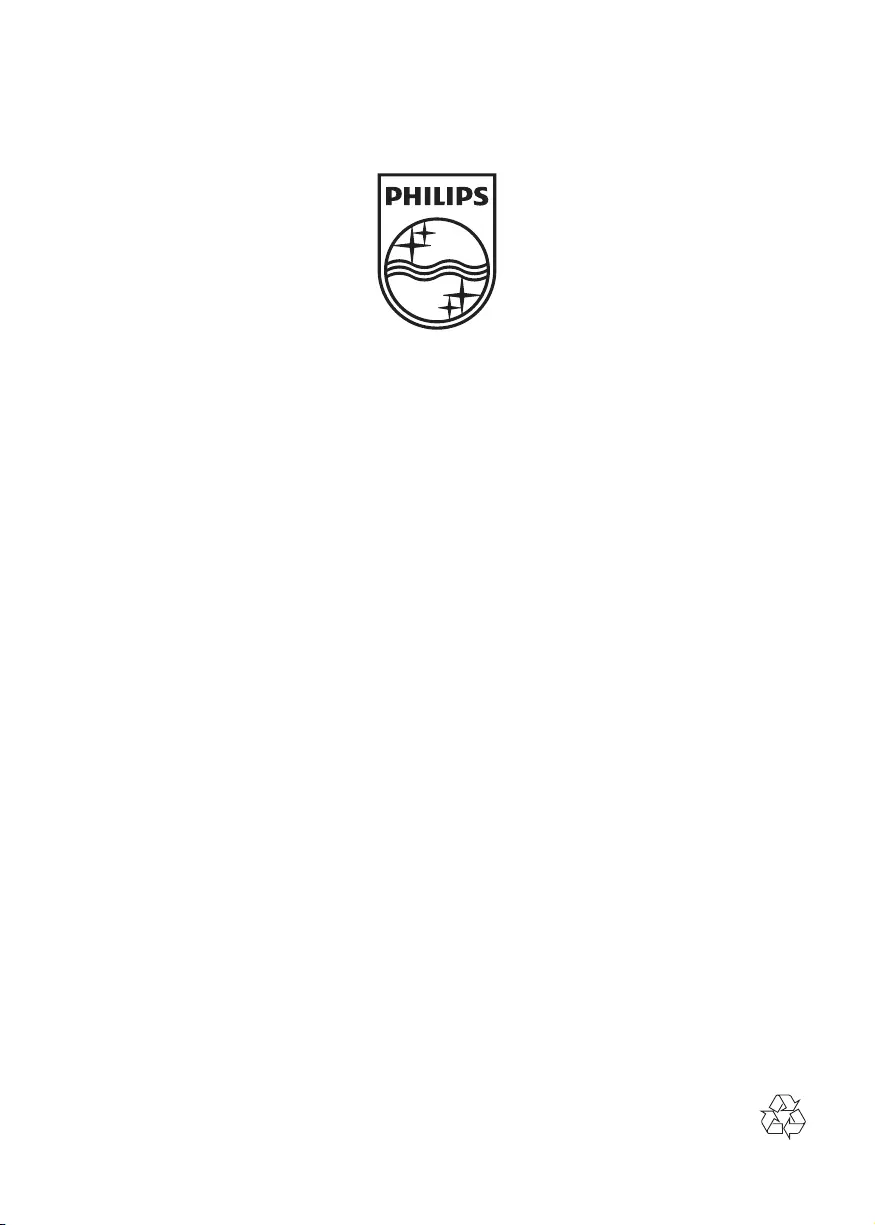
Specifications are subject to change without notice
© 2012 Koninklijke Philips Electronics N.V.
All rights reserved.
BDP5500_05_UM_V2.0
BDP5500_05_UM_V2.0.indd 32 2012/5/31 17:06:14