Table of Contents
- 1 Use your Blu-ray disc/ DVD player
- Basic play control
- Video, audio and picture options
- DivX videos
- Synchronize audio with video
- Play a musical slideshow
- BonusView on Blu-ray
- BD-Live on Blu-ray
- Play a Blu-ray 3D video
- View 2D video/picure in 3D effect
- Set up a network
- Smartphone control
- Browse PC through DLNA
- Browse Smart TV
- Rent online videos
- Use a USB keyboard or mouse
- Use Philips EasyLink
- Stream media from an Android device
- 2 Change settings
- 3 Update software
- 4 Specifications
- 5 Troubleshooting
Philips BDP9700/12 User Manual
Displayed below is the user manual for BDP9700/12 by Philips which is a product in the DVD/Blu-Ray Players category. This manual has pages.
Related Manuals

www.philips.com/support
User manual
Always there to help you
Register your product and get support at
Question?
Contact
Philips
BDP9700
Question?
Contact
Philips
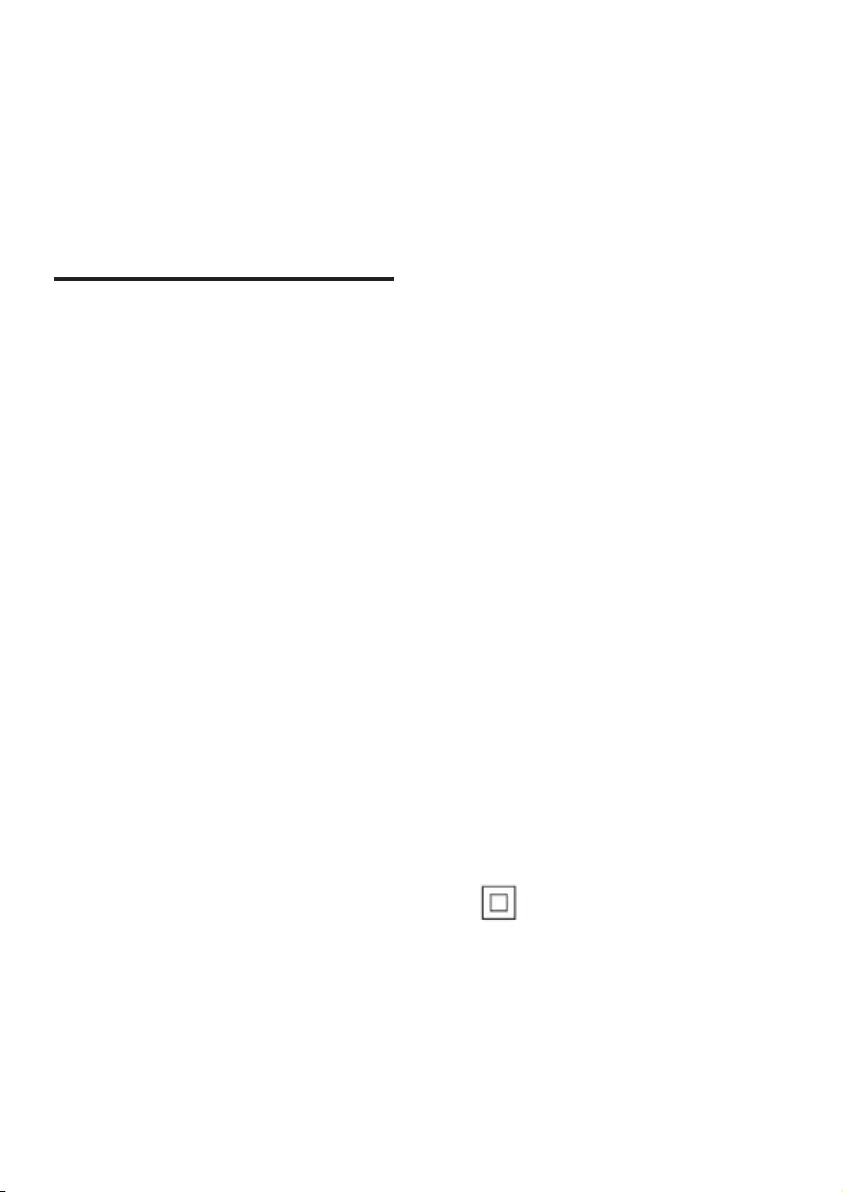
2
Safety and important
notice
Read and understand all instructions before you
use this Blu-ray disc/ DVD player. If damage is
caused by failure to follow the instructions, the
warranty does not apply.
Safety
Risk of electric shock or re!
• Never expose the product and accessories
to rain or water. Never place liquid
containers, such as vases, near the product.
If liquids are spilt on or into the product,
disconnect it from the power outlet
immediately. Contact Philips Consumer
Care to have the product checked before
use.
• Never place the product and accessories
nearnakedamesorotherheatsources,
including direct sunlight.
• Never insert objects into the ventilation
slots or other openings on the product.
• Where the mains plug or an appliance
coupler is used as the disconnect device,
the disconnect device shall remain readily
operable.
• Batteries (battery pack or batteries
installed) shall not be exposed to excessive
heatsuchassunshine,reorthelike.
• Disconnect the product from the power
outlet before lightning storms.
• When you disconnect the power cord,
always pull the plug, never the cable.
Risk of short circuit or re!
• Before you connect the product to the
power outlet, ensure that the power
voltage matches the value printed on the
back or bottom of the product. Never
connect the product to the power outlet if
the voltage is different.
Risk of injury or damage to the product!
• Visible and invisible laser radiation when
open. Avoid exposure to beam.
• Do not touch the disc optical lens inside
the disc compartment.
• Never place the product or any objects
on power cords or on other electrical
equipment.
• If the product is transported in
temperatures below 5°C, unpack the
product and wait until its temperature
matches room temperature before
connecting it to the power outlet.
Risk of overheating!
• Neverinstallthisproductinaconned
space. Always leave a space of at least four
inches around the product for ventilation.
Make sure that curtains or other objects
never cover the ventilation slots on the
product.
Risk of contamination!
• Do not mix batteries (old and new or
carbon and alkaline, etc.).
• Remove batteries if they are exhausted or
if the remote control is not to be used for
a long time.
• Batteries contain chemical substances, they
should be disposed of properly.
Risk of swallowing batteries!
• The product/remote control may contain a
coin type battery, which can be swallowed.
• Keep the battery out of reach of children
at all times!
Class II equipment symbol:
This symbol indicates that this product has a
double insulation system.
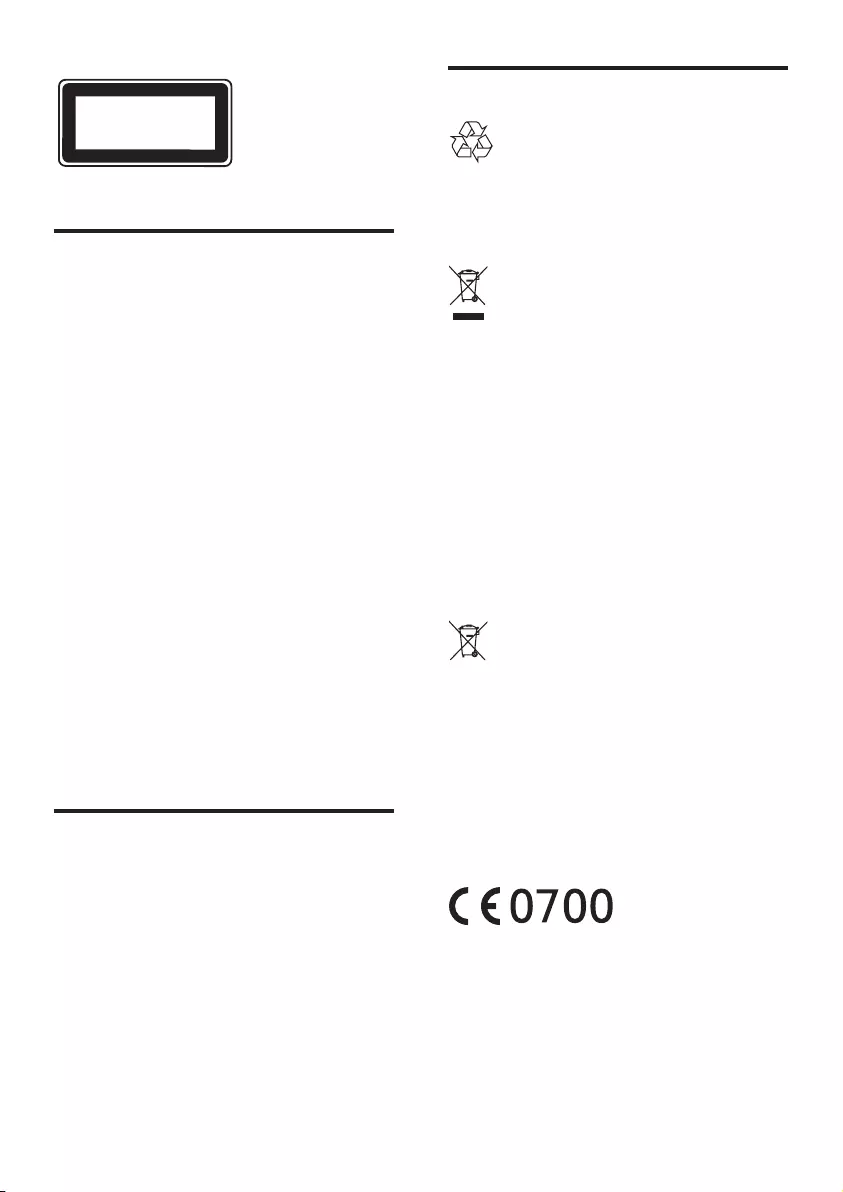
3
3D health warning
• If you or your family has a history of
epilepsy or photosensitive seizures, consult
a medical professional before exposing
yourselftoashinglightsources,rapid
image sequences or 3D viewing.
• To avoid discomfort such as dizziness,
headache or disorientation, we
recommend not watching 3D for extended
periods of time. If you experience any
discomfort, stop watching 3D and do
not immediately engage in any potentially
hazardous activity (for example driving a
car) until your symptoms have disappeared.
If symptoms persist, do not resume
watching 3D without consulting a medical
professionalrst.
• Parents should monitor their children
during 3D viewing and ensure they do not
experience any discomfort as mentioned
above. Watching 3D is not recommended
for children under 6 years of age as their
visual system is not fully developed yet.
Care for your product
• Do not insert any objects other than discs
into the disc compartment.
• Do not insert warped or cracked discs into
the disc compartment.
• Remove discs from the disc compartment
if you are not using the product for an
extended period of time.
• Onlyusemicroberclothtocleanthe
product.
CLASS 1
LASER PRODUCT
Care of the environment
Your product is designed and manufactured
with high quality materials and components,
which can be recycled and reused.
When this crossed-out wheeled bin symbol is
attached to a product it means that the product
is covered by the European Directive 2002/96/
EC. Please inform yourself about the local
separate collection system for electrical and
electronic products.
Please act according to your local rules and
do not dispose of your old products with your
normal household waste. Correct disposal of
your old product helps to prevent potential
negative consequences for the environment and
human health.
Your product contains batteries covered by the
European Directive 2006/66/EC, which cannot
be disposed with normal household waste.
Please inform yourself about the local rules
on separate collection of batteries because
correct disposal helps to prevent negative
consequences for the environmental and
human health.
This product complies with the radio
interference requirements of the European
Community.
Hereby, Philips Consumer Lifestyle, declares that
this product is in compliance with the essential
requirements and other relevant provisions of
Directive 1999/5/EC.
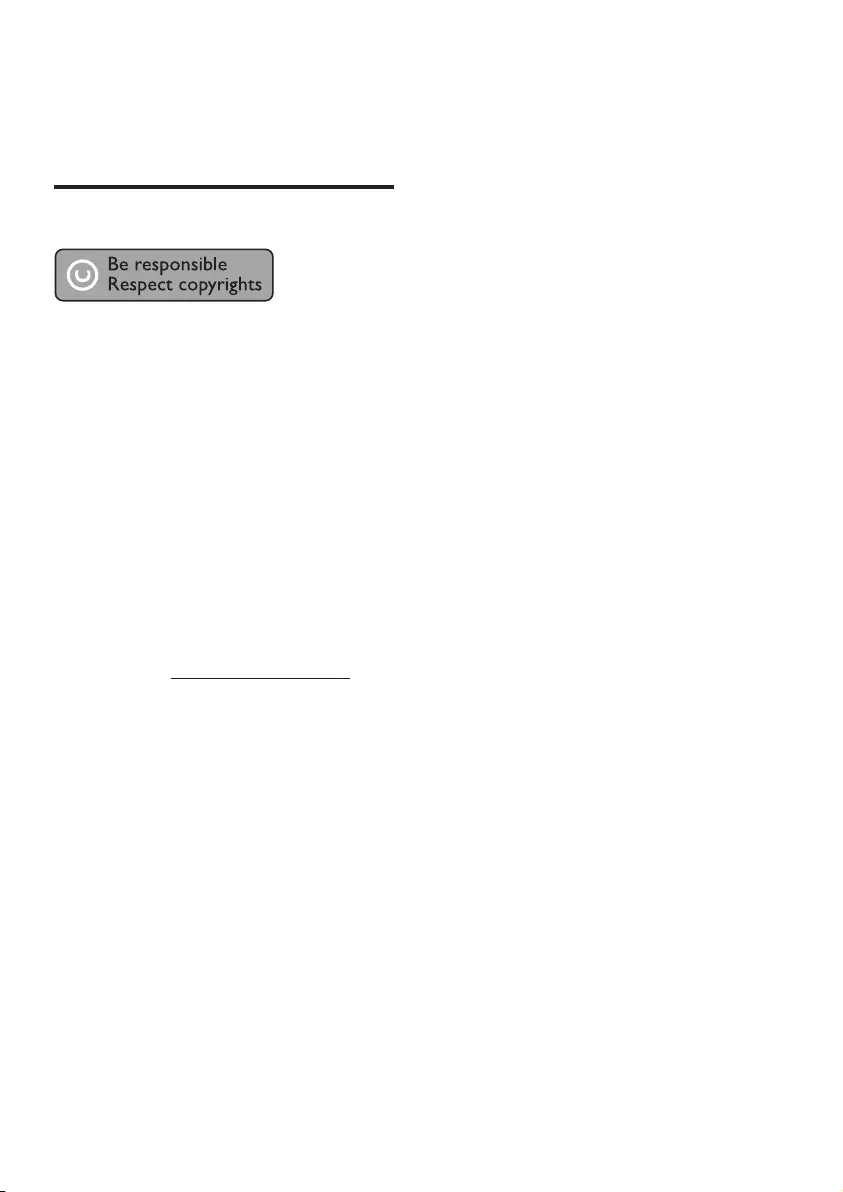
4
of Verance Corporation. Copyright 2004-
2010 Verance Corporation. All rights reserved
by Verance. Reverse engineering or disassembly
is prohibited.
Cinavia notice
This product uses Cinavia technology to
limit the use of unauthorized copies of some
commercially-producedlmandvideosand
their soundtracks. When a prohibited use of an
unauthorized copy is detected, a message will
be displayed and playback or copying will be
interrupted.
More information about Cinavia technology
is provided at the Cinavia Online Consumer
Information Center at http://www.cinavia.com.
To request additional information about Cinavia
by mail, send a postcard with your mailing
address to: Cinavia Consumer Information
Center, P.O. Box 86851, San Diego, CA, 92138,
USA.
A copy of the EC declaration of Conformity
is available in the Portable Document
Format (PDF) version of the user manual at
www.philips.com/support.
Copyright
This item incorporates copy protection
technology that is protected by U.S. patents
and other intellectual property rights of
Rovi Corporation. Reverse engineering and
disassembly are prohibited.
Open source software
Philips Electronics Singapore hereby offers to
deliver, upon request, a copy of the complete
corresponding source code for the copyrighted
open source software packages used in this
product for which such delivery is requested by
the respective licenses. This offer is valid up to
three years after product purchase to anyone
in receipt of this information. To obtain source
code, please send your request in English with
product type to open.source@philips.com. If
you prefer not to use email or if you do not
receiveconrmationreceiptwithin2weeks
after mailing to this email address, please
write in English to “Open Source Team, Philips
Intellectual Property & Standards, P.O. Box 220,
5600 AE Eindhoven, The Netherlands”. If you do
notreceivetimelyconrmationofyourletter,
please email to the email address above. The
texts of the licenses and acknowledgements for
open source software used in this product are
includedonaseparateleaet.
This product incorporates proprietary
technology under license from Verance
Corporation and is protected by U.S. Patent
7,369,677 and other U.S. and worldwide
patents issued and pending as well as copyright
and trade secret protection for certain aspects
of such technology. Cinavia is a trademark
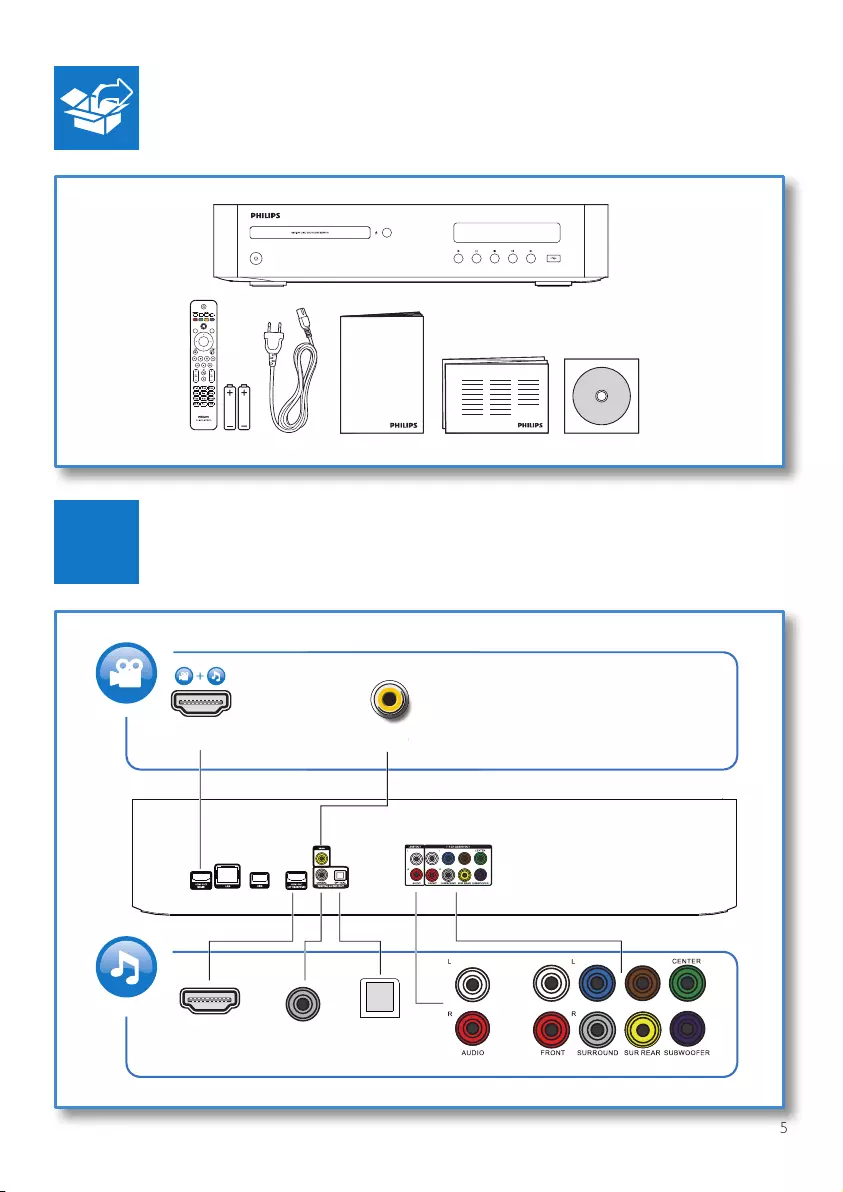
5
OK
ZOOM ANGLESMART TV
DISC MENU
POP-UP
MENU
TOP
MENU
User Manual
User Manual
HDMI OUT(MAIN)
HDMI OUT
(AV RECEIVER)
VIDEOVIDE
O
OPTICALCOAXIAL
1
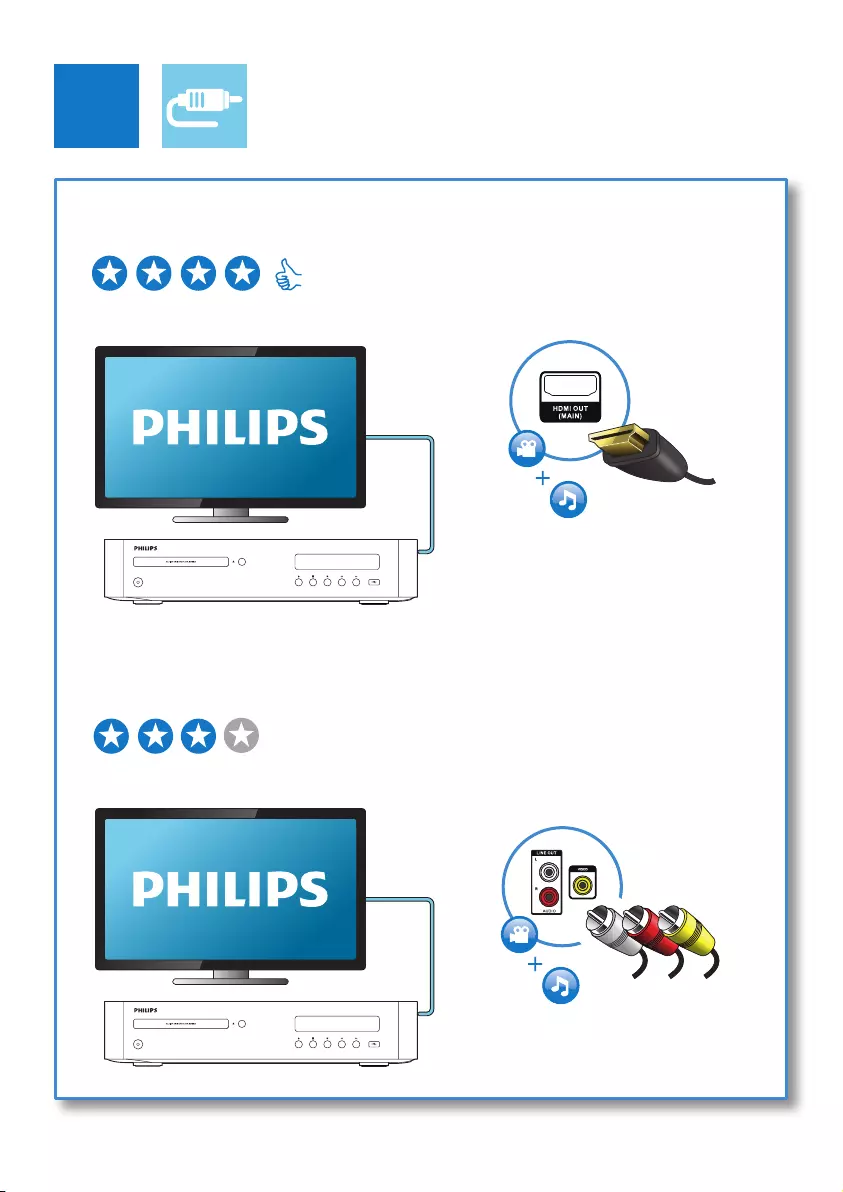
6
1 HDMI OUT(MAIN)
2 VIDEO+AUDIO L/R
2
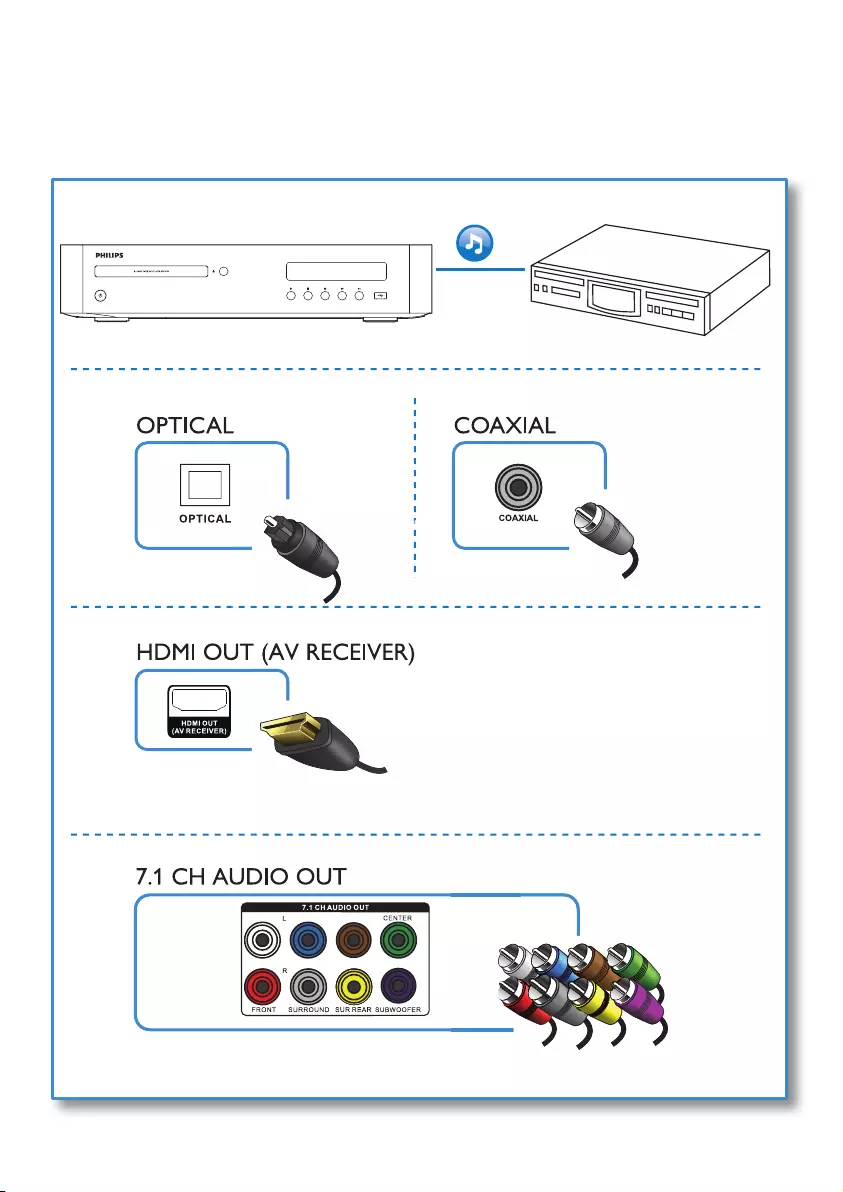
7
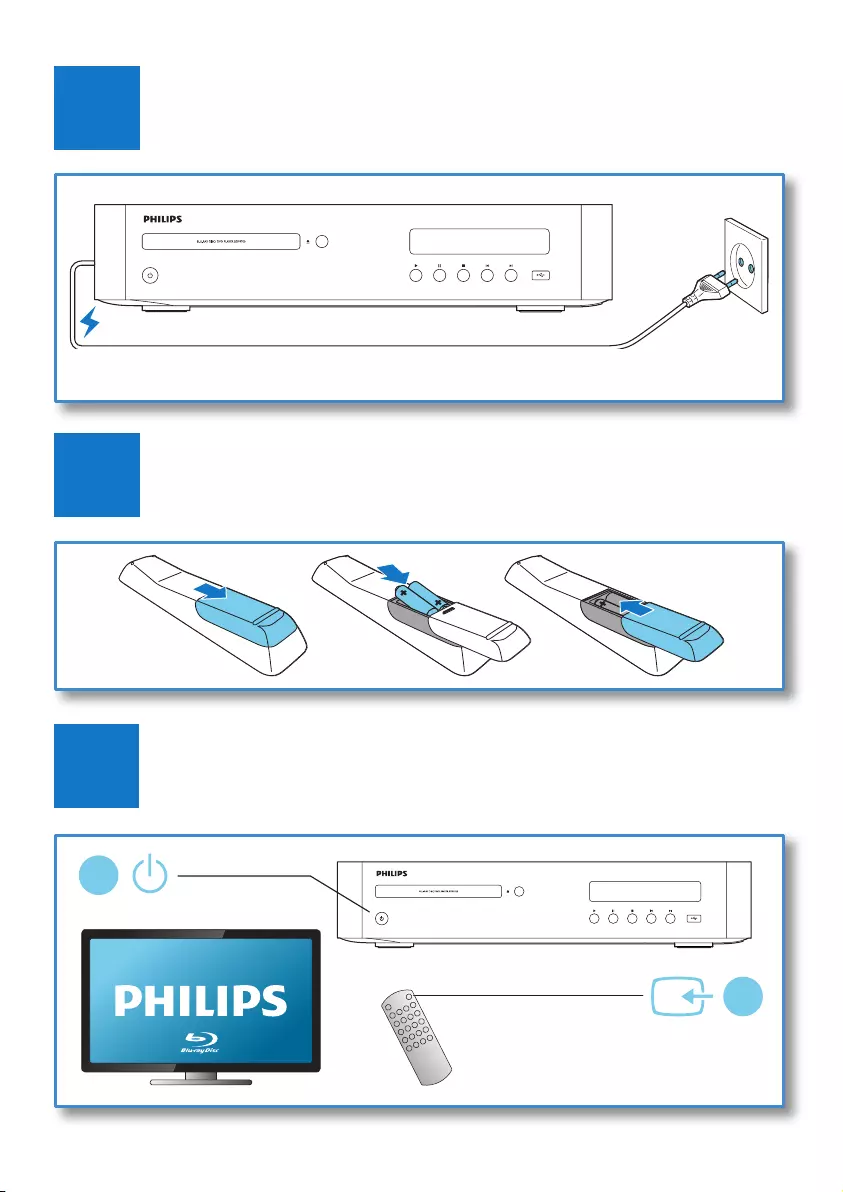
8
4
3
5
1
2
SOURCE
VT
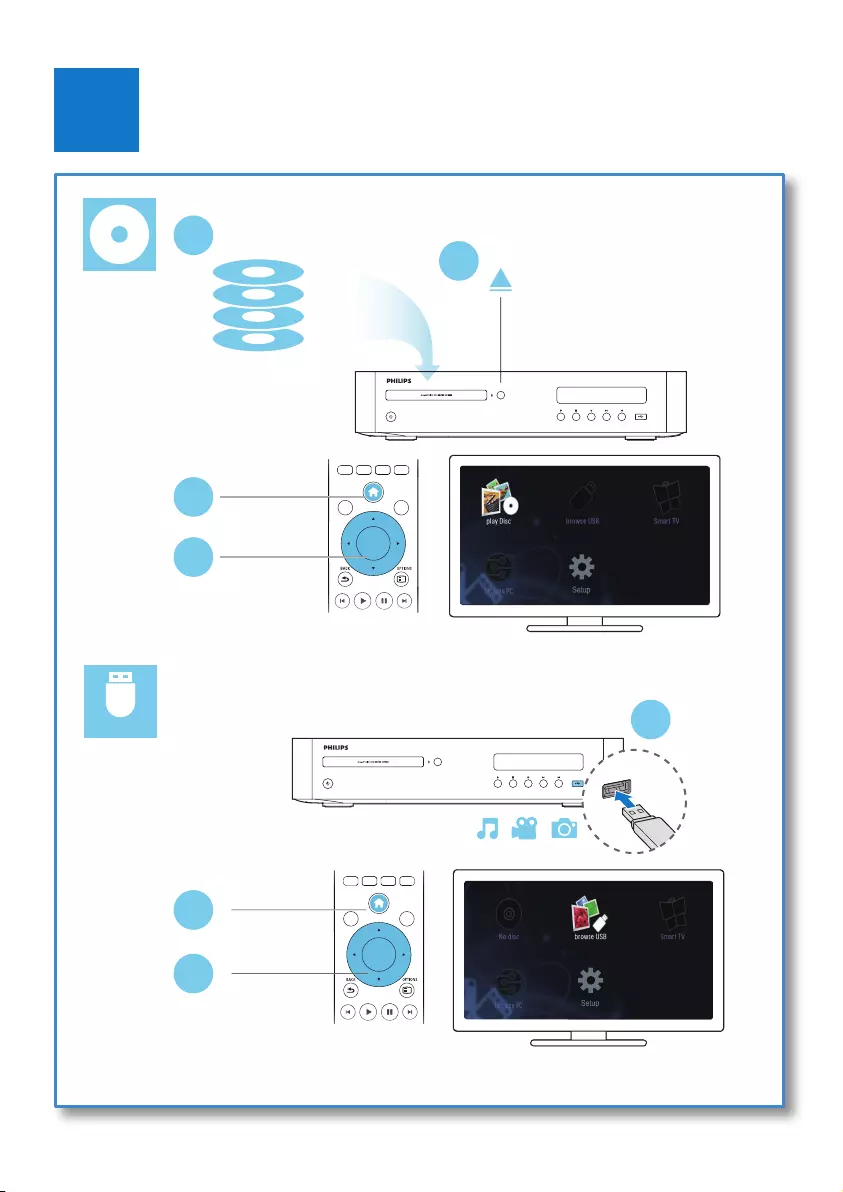
9
6
USB
DVD/VCD/CD
BD/BD 3D
DivX Plus HD/MKV
MP3 / JPEG
21
OK
DISC MENU
POP-UP
MENU
TOP
MENU
3
4
2
3
1
OK
DISC MENU
POP-UP
MENU
TOP
MENU
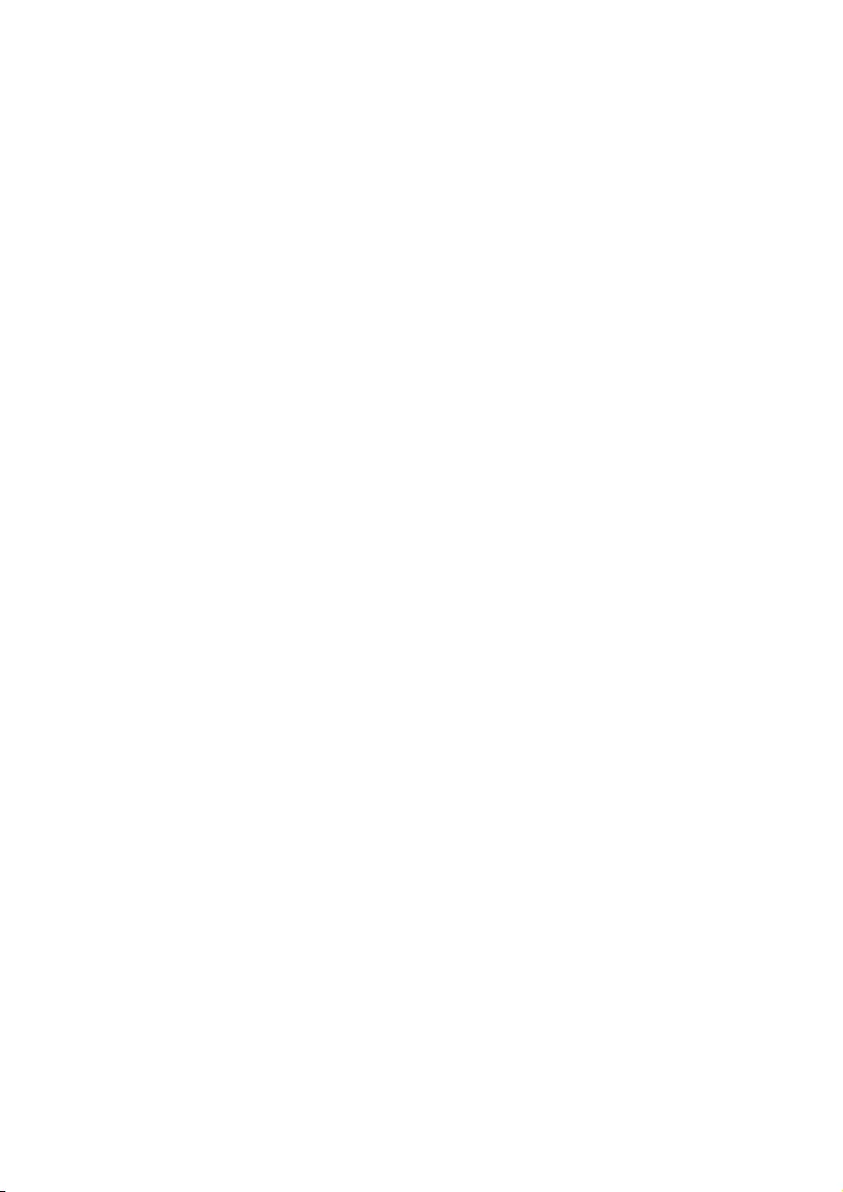
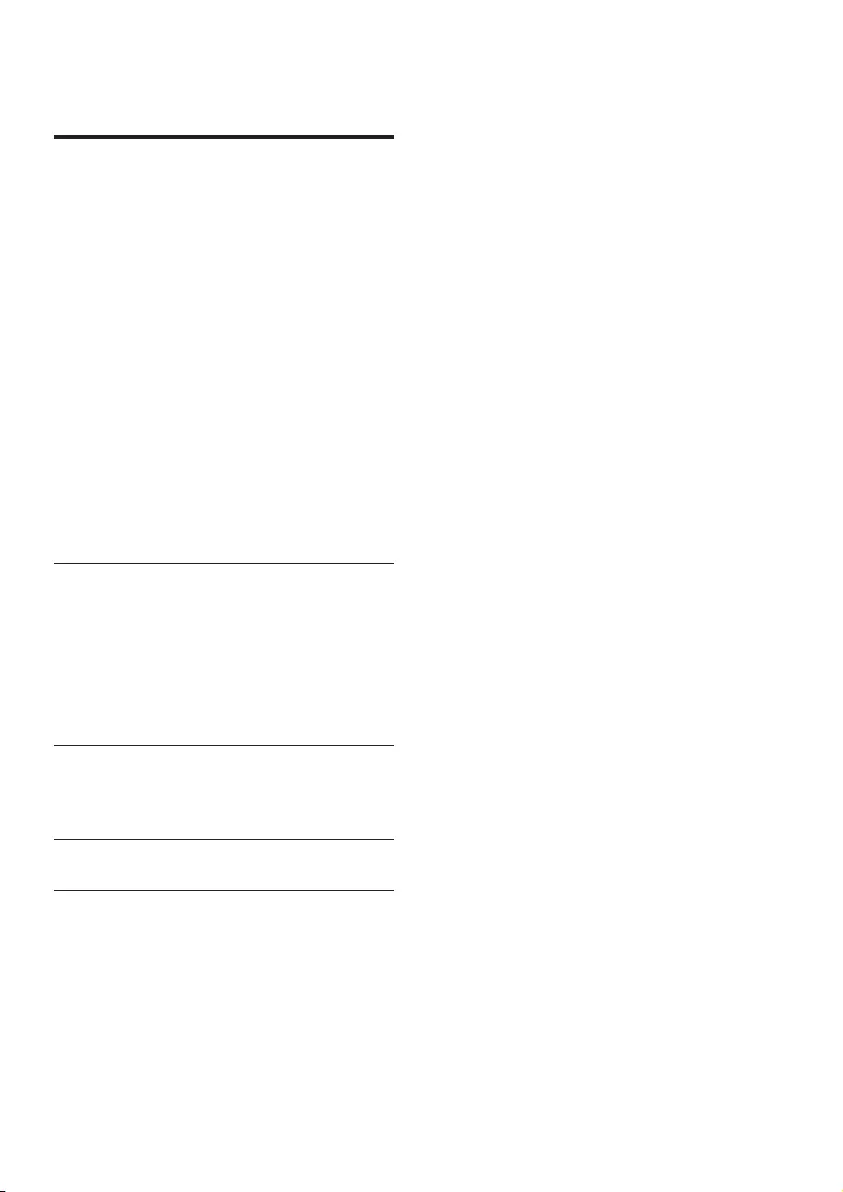
11EN
Contents
1 Use your Blu-ray disc/ DVD player 12
Basic play control 12
Video, audio and picture options 13
DivX videos 14
Synchronize audio with video 15
Play a musical slideshow 15
BonusView on Blu-ray 15
BD-Live on Blu-ray 15
Play a Blu-ray 3D video 16
View 2D video/picure in 3D effect 16
Set up a network 16
Smartphone control 17
Browse PC through DLNA 18
Browse Smart TV 18
Rent online videos 18
Use a USB keyboard or mouse 19
Use Philips EasyLink 19
Stream media from an Android device 19
2 Change settings 20
Picture 20
Sound 20
Network (installation, Smart TV...) 21
Preference (languages, parental
control...) 21
Advanced options (clear memory...) 22
3 Update software 23
Update software via the Internet 23
Update software via USB 23
4 Specications 24
5 Troubleshooting 26
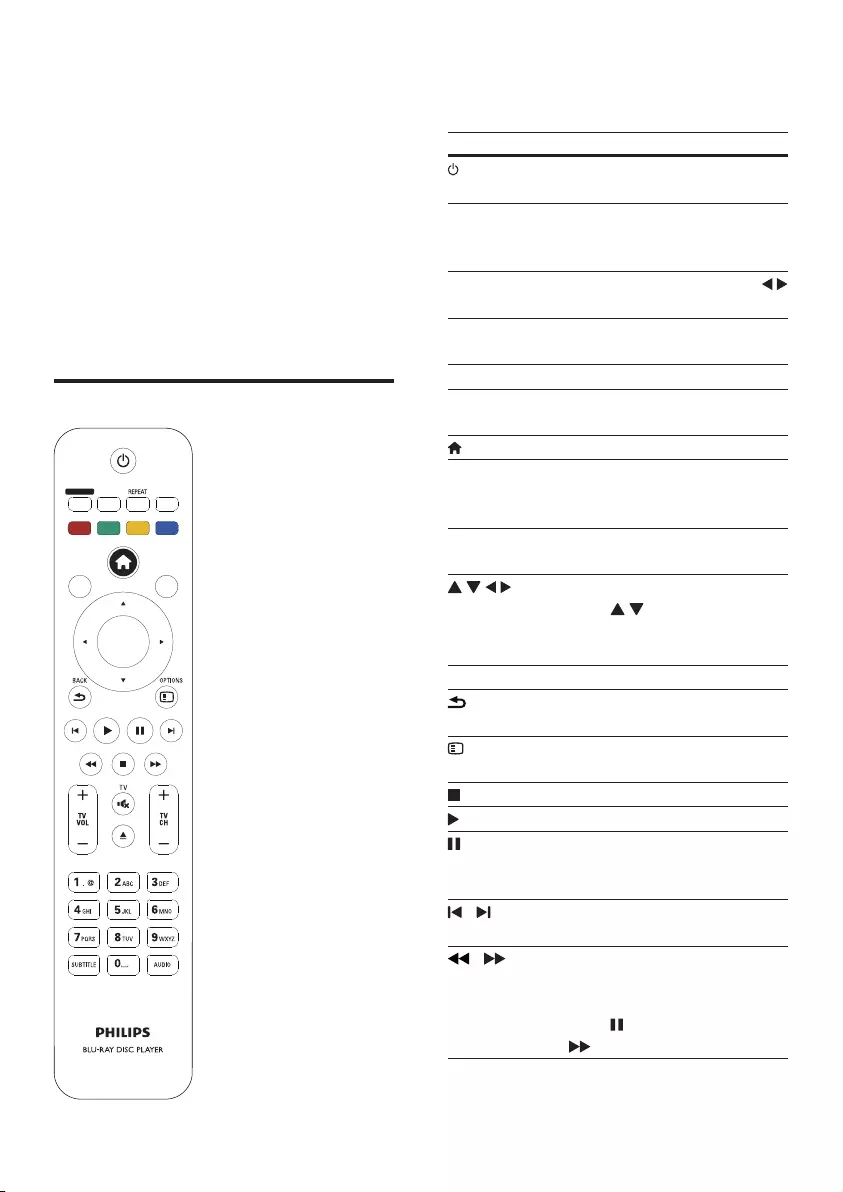
12 EN
1 Use your Blu-
ray disc/ DVD
player
Congratulations on your purchase, and
welcometoPhilips!Tofullybenetfrom
the support that Philips offers (e.g. product
software upgrade), register your product at
www.philips.com/welcome.
Basic play control
OK
ZOOMANGLE
SMART TV
DISC MENU
POP-UP
MENU
TOP
MENU
During play, press the following buttons to
control.
Button Action
Turn on the player, or switch
to standby.
SMART TV Access online services. (This
function will be activated with
a software update in 2013.)
ZOOM Zoom into a picture. Press
to select a zoom factor.
REPEAT Repeat a chapter, title or
selected folder.
ANGLE Select a camera angle.
Color
buttons
Select tasks or options for
Blu-ray discs.
Access the home menu.
DISC MENU
/ POP-UP
MENU
Access or exit the disc menu.
TOP MENU Access the main menu of a
video disc.
Navigate the menus.
Press to rotate a picture
clockwise or counter-clockwise
during slideshow.
OK Conrmaselectionorentry.
BACK Return to a previous display
menu.
OPTIONS Access more options during
play.
Stop play.
Start or resume play.
Pause play.
Press repeatedly to slow
forward frame by frame.
/ Skip to the previous or next
track,chapterorle.
/ Fast backward or forward.
Press repeatedly to change the
search speed.
Press once, and then press
to slow forward.
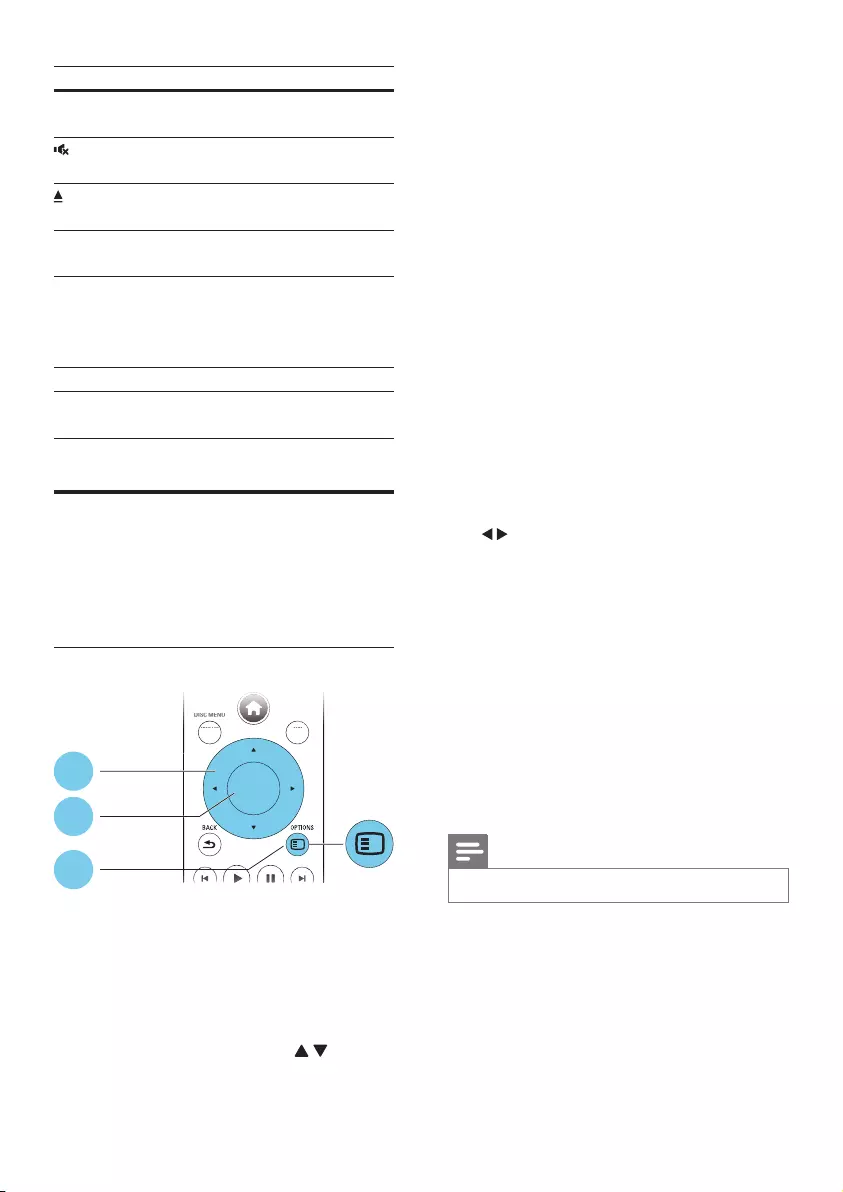
13EN
Button Action
TV VOL+/- Change TV volume.(Function
available for Philips TVs only.)
TV Mute TV sound.(Function
available for Philips TVs only.)
Open or close the disc
compartment.
TV CH+/- Select a TV channel.(Function
available for Philips TVs only.)
Alphanumeric
buttons
Select an item to play.
Enter values.
Enter letters via SMS style
entry.
SUBTITLE Select a subtitle language.
AUDIO Select an audio language or
channel.
Video, audio and picture
options
More options are available for video or picture
play from a disc or USB storage device.
Video options
Access more options during video play.
• [Audio language]: Select an audio language.
• [Subtitle Language]: Select a subtitle
language.
• [Subtitle shift]: Change the subtitle
position on the screen. Press to
change the subtitle position.
OK
DISC MENU
POP-UP
MENU
TOP
MENU
DISC ME
DISC ME
DISC ME
DISC ME
DISC ME
DISC
ME
NU
NU
NU
NU
NU
NU
P
O
P
U
P
T
O
P
1
2
3
• [Information]: Display play information.
• [Character set]: Select a character set that
supports the DivX video subtitle (only for
DivX videos).
• [Time search]:Skiptoaspecictime
via the numeric buttons on the remote
control.
• [2nd audio language]: Select the second
audio language (only for Blu-ray discs that
support BonusView).
• [2nd Subtitle Language]: Select the second
subtitle language (only for Blu-ray discs that
support BonusView).
• [Titles]: Select a title.
• [Chapters]: Select a chapter.
• [Angle list]: Select a camera angle.
• [Menus]: Display a disc menu.
• [PIP selection]: Display a picture-in-picture
window (only for Blu-ray discs that support
BonusView).
• [Zoom]: Zoom into a video picture. Press
to select a zoom factor.
• [Repeat]: Repeat a chapter or title.
• [Repeat A-B]: Mark two points within a
chapter for repeat play, or turn off repeat
mode.
• [2D to 3D]: Convert instantly a 2D video
to be viewed in 3D effect.
• [Picture settings]: Select the most
optimum picture setting (powered by
CinemaPerfect HD).
• [Audio sync]: Synchronize audio with
video (HDMI connection between this
player and your TV is needed).
Note
•Available video options depend on the video source.
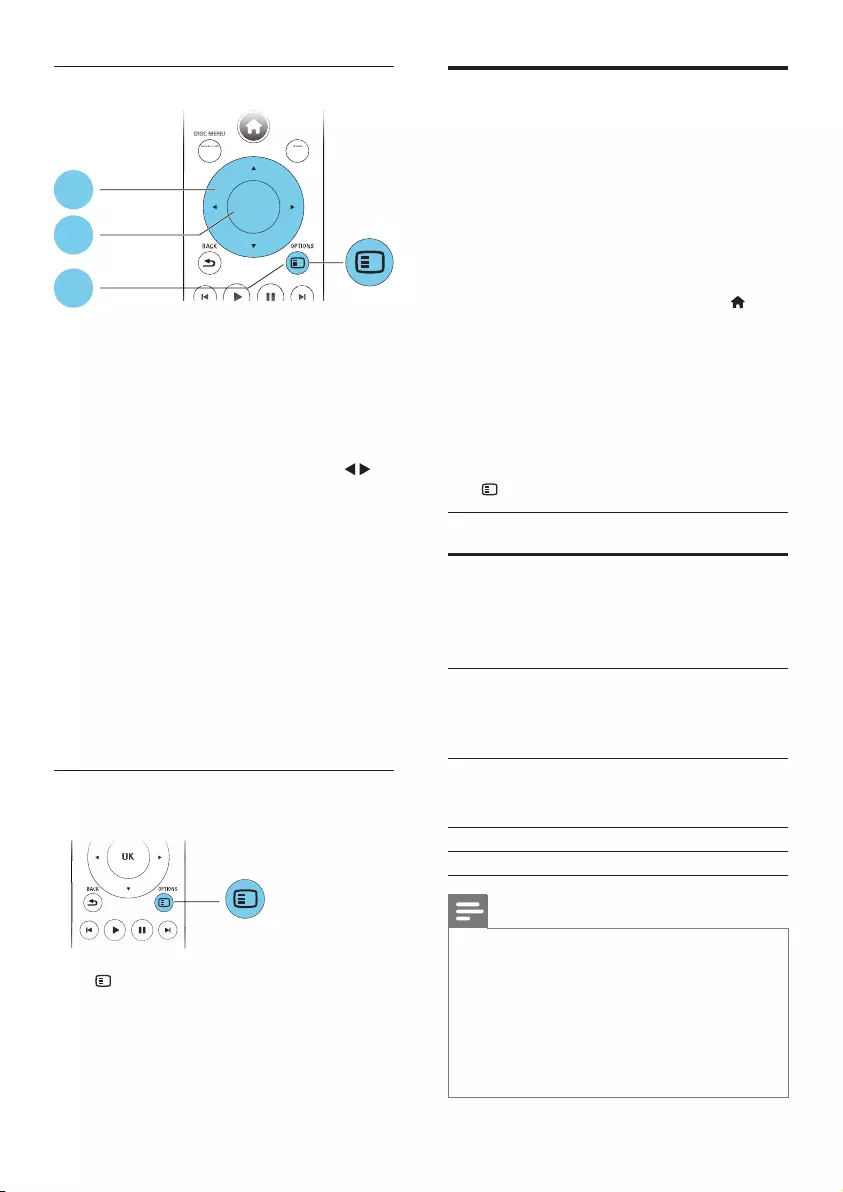
14 EN
Picture options
Access more options during slideshow.
• [Rotate +90]: Rotate a picture 90 degrees
clockwise.
• [Rotate -90]: Rotate a picture 90 degrees
counter-clockwise.
• [Zoom]: Zoom into a picture. Press to
select a zoom factor.
• [Information]: Display picture information.
• [Duration per slide]: Set a display interval
for a slideshow.
• [Slide animation]: Select a transition effect
for a slideshow.
• [Picture settings]: Select the most
optimum picture setting (powered by
CinemaPerfect HD).
• [Repeat]: Repeat a selected folder.
• [2D to 3D]: Convert instantly a 2D picture
to be viewed in 3D effect.
Audio options
Press OPTIONS repeatedly to cycle through
the following options.
• Repeat the current track.
• Repeat all the tracks on the disc or folder.
• Play audio tracks in a random loop.
• Turn off a repeat mode.
OK
DISC MENU
POP-UP
MENU
TOP
MENU
DISC ME
DISC ME
DISC ME
DISC ME
DISC ME
DISC
ME
NU
NU
NU
NU
NU
NU
P
O
P
U
P
T
O
P
1
2
3
OK
OK
OK
OK
OK
OK
OK
OK
OK
OK
OK
OK
OK
OK
OK
OK
DivX videos
You can play DivX videos from a disc, a USB
storage device, or an online video store (see
"Rent online videos).
VOD code for DivX
• Before you purchase DivX videos and play
them on this player, register this player on
www.divx.com using the DivX VOD code.
• Display the DivX VOD code: press , and
select [Setup] > [Advanced] > [DivX®
VOD Code].
DivX subtitles
• Press SUBTITLE to select a language.
• If the subtitle is not displayed correctly,
change the character set that supports the
DivX subtitle. Select a character set: press
OPTIONS, and select [Character set].
Character
set
Languages
[Standard] English, Albanian, Danish, Dutch,
Finnish, French, Gaelic, German,
Italian, Kurdish (Latin), Norwegian,
Portuguese, Spanish, Swedish, and
Turkish
[Central
Europe]
Albanian, Croat, Czech, Dutch,
English, German, Hungarian, Irish,
Polish, Romanian, Slovak, Slovene,
and Serbian
[Cyrillic] Bulgarian, Belorussian, English,
Macedonian, Moldavian, Russian,
Serbian, and Ukrainian
[Greek] Greek
[Baltic] Northern Europe
Note
•ToplayDivXDRMprotectedlesfromaUSBstorage
device, or an online video store, connect this player to a
TV through HDMI.
•Tousethesubtitles,makesurethatthesubtitlele
hasthesamenameastheDivXvideolename.For
example,iftheDivXvideoleisnamed“movie.avi",
savethesubtitleleas“movie.srt”,or“movie.sub”.
•Thisplayercanplaysubtitlelesinthefollowing
formats: .srt, .sub, .txt, .ssa, and .smi.
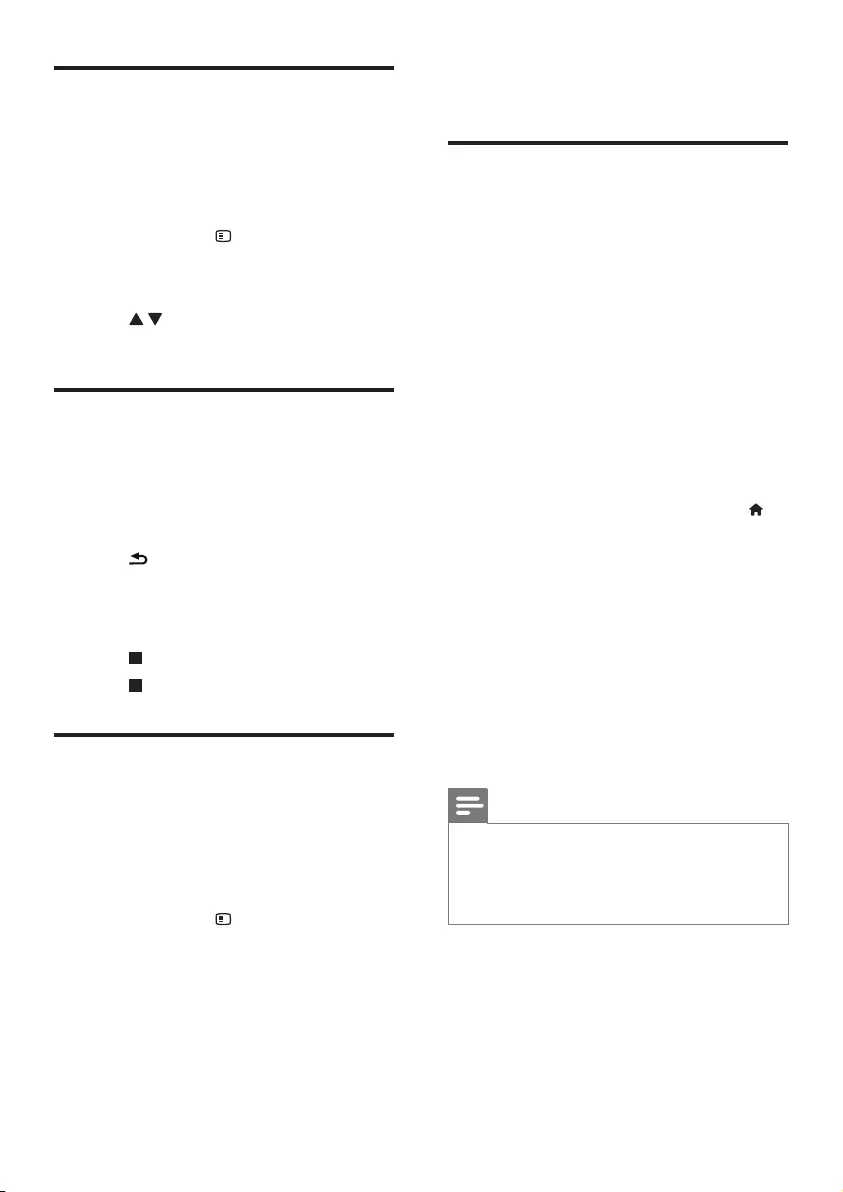
15EN
Synchronize audio with video
You can adjust the audio delay time when video
is out of sync with audio.
1 Make sure that this player is connected to
your TV through HDMI.
2 During play, press OPTIONS.
» The options menu is displayed.
3 Select [Audio sync].
4 Press to select a value until audio is in
sync with video.
Play a musical slideshow
Play music and pictures simultaneously to create
a musical slideshow.
1 From a disc or connected USB storage
device,playamusicle.
2 Press BACK, and go to the picture
folder.
3 Select a picture from the same disc or
USB, and press OK to start slideshow.
4 Press to stop slideshow.
5 Press again to stop music play.
BonusView on Blu-ray
View special content (such as commentaries) in
a small screen window.
This feature is only applicable to Blu-ray discs
compatible with BonusView (also known as
picture in picture).
1 During play, press OPTIONS.
» The options menu is displayed.
2 Select [PIP selection] > [PIP], and press
OK.
» PIP options [1]/[2] depend on the
video contents.
» The secondary video window is
displayed.
3 Select [2nd audio language] or [2nd
Subtitle Language], and press OK.
BD-Live on Blu-ray
Access exclusive online services, such as movie
trailers, games, ringtones and other bonus
contents.
This feature is only applicable to Blu-ray discs
that are BD-Live enabled.
1 Prepare the Internet connection and set
up a network (see "Set up a network").
2 Connect a USB storage device to this
player.
• A USB storage device is used to store
the downloaded BD-Live content.
• To delete the BD-Live previously
downloaded on the USB storage
device for memory release, press
and select [Setup] > [Advanced] >
[Clear memory].
3 Play a disc that is BD-Live enabled.
4 On the disc menu, select the BD-Live icon,
and press OK.
» BD-Live starts to load. The loading
time depends on the disc and the
Internet connection.
5 On the BD-Live interface, select an item
to access.
Note
•BD-Live services vary from discs and countries.
•When you use BD-Live, data on the disc and this player
are accessed by the content provider
•Use a USB storage device with at least 1GB of free
space to store the download.
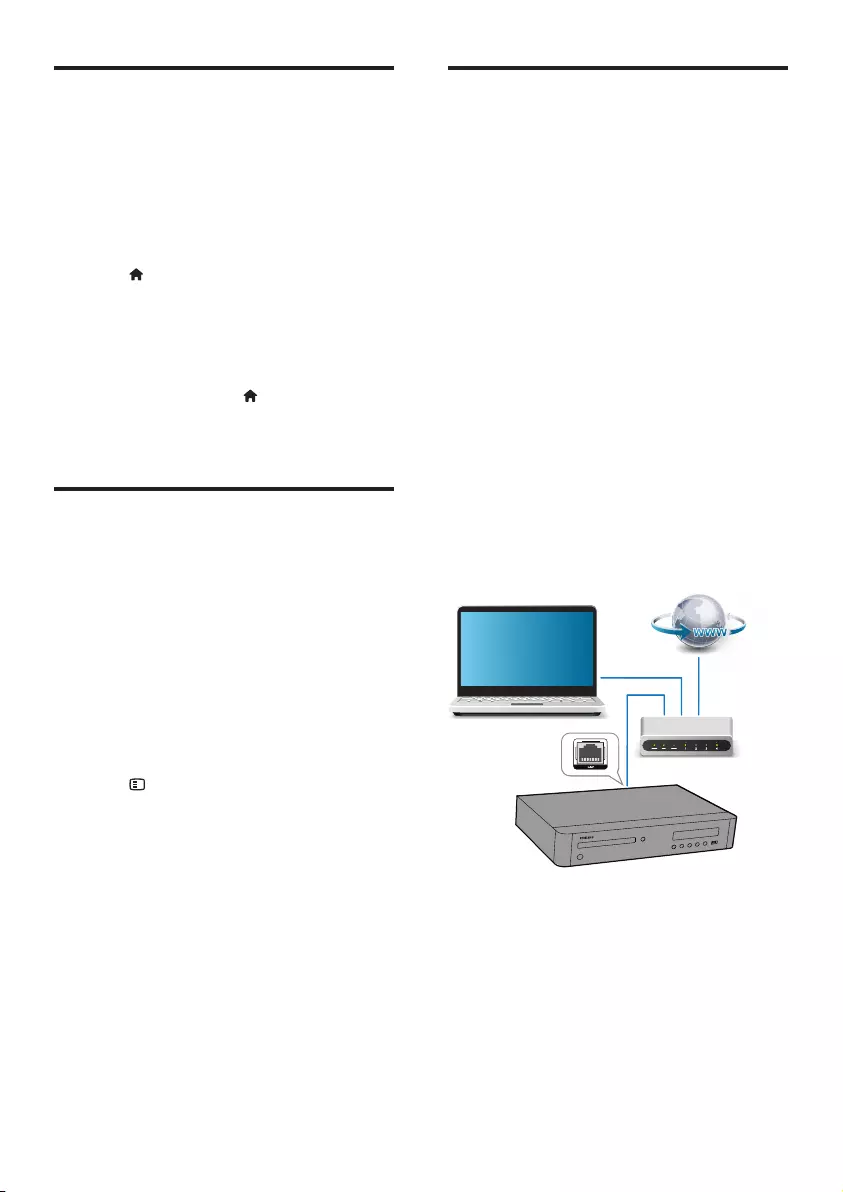
16 EN
Play a Blu-ray 3D video
What you need
• A 3D compliant TV
• This player is connected to the TV through
HDMI
• 3D glasses compatible with the TV
1 Make sure that 3D output is turned on:
press , and select [Setup] > [Video]
>[Watch 3D video] > [Auto].
2 Play a Blu-ray 3D video.
3 Put on the 3D glasses for 3D effects.
• To play 3D video in 2D, turn off Blu-ray
3D output (press , and select [Setup]
> [Video] > [Watch 3D video] >
[Off]).
View 2D video/picure in 3D
effect
You can convert 2D videos or pictures to be
viewed in 3D effect.
What you need
• A 3D compliant TV
• This player is connected to the TV through
HDMI
• 3D glasses compatible with the TV
1 Play 2D video or pictures on this player.
2 Press OPTIONS.
» The options menu is displayed.
3 Select [2D to 3D] > [On].
» 2D video or pictures are converted to
3D effect.
4 Put on the 3D glasses for 3D effects.
Set up a network
Connect this player to a computer network and
the Internet to access the services:
• Browse PC (DLNA): play photos, music,
andvideolesstreamedfromyour
computer.
• Browse Smart TV: access online services,
such as pictures, music and video stores.
• Update software: update the software of
this player via the Internet.
• BD-Live: access online bonus features
(applicable to Blu-ray discs that are BD-
Live enabled).
1 Connect this player to a computer
network and the Internet, through wired
(Ethernet) or wireless connection.
• For wired connection, connect a
network cable (not supplied) to the
LAN port on the back panel of this
player.
• This player has a built-in Wi-Fi for a
wireless connection.
PC (DLNA)
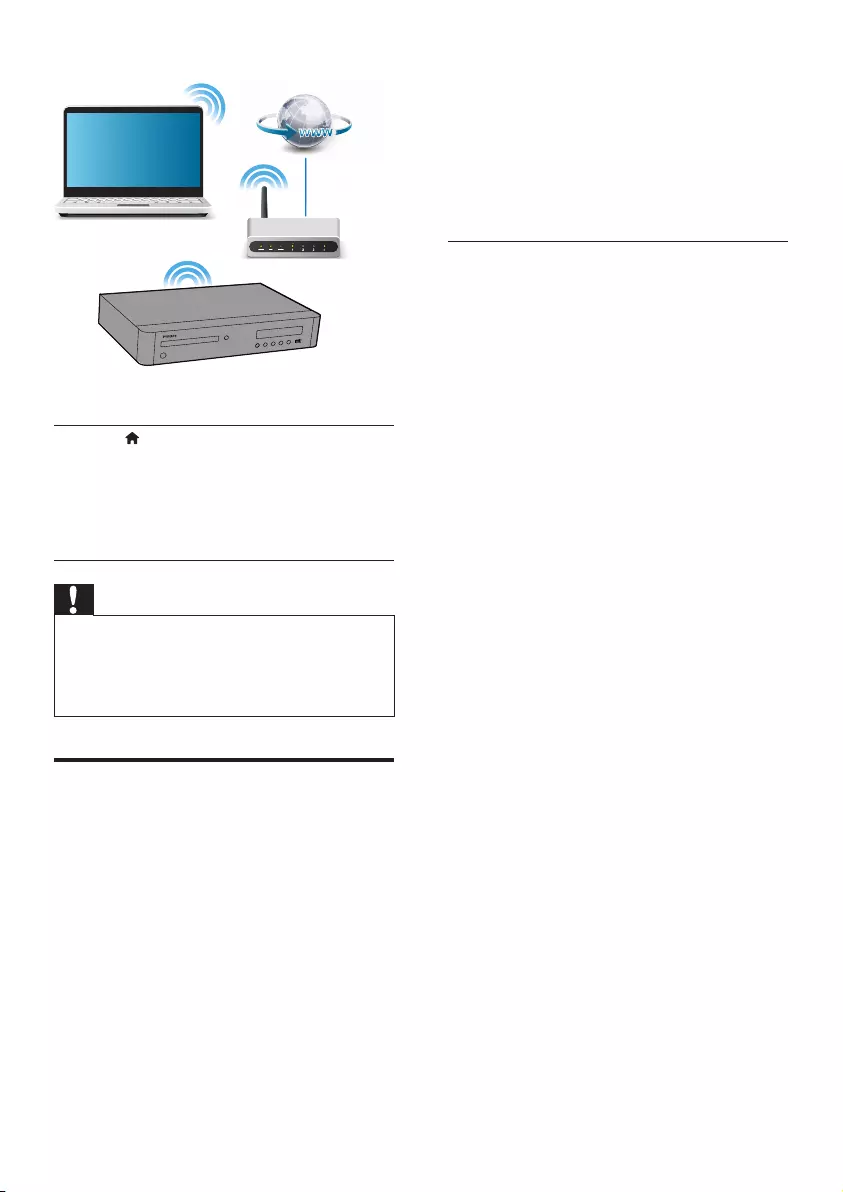
17EN
2 Perform the network installation.
1) Press .
2) Select [Setup], and press OK.
3) Select [Network] > [Network
installation], and press OK.
4) Follow the instructions on the TV screen to
complete the installation.
Caution
•Before you connect to a network, familiarize yourself with
the network router, media server software for DLNA, and
networking principles. If necessary, read documentation
accompanying network components. Philips is not
responsible for lost, damaged, or corrupt data.
Smartphone control
Use a smartphone to browse, control and play
medialesfromthisplayer.
What you need
• An iPhone (iOS 3.1.3 and above) or
Android based device (Android 2.1 and
above)
• On your smartphone, download Philips
MyRemote application
• For iPhone, search for the application
in App Store
• For Android based device, search for
the application in Android Market
PC (DLNA)
Before you start
• Connect this player to a home network
(see "Set up a network").
• Connect your smartphone to the same
home network (see the user manual of the
smartphone for details).
• Turn on this player
Control your player
Use a smartphone to browse, control and play
medialesfromthisplayer.
1 Insert a data disc or USB storage device
into this player.
2 On your smartphone, tap the MyRemote
icon from the home screen.
» The name of this player is displayed on
the smartphone.
3 Select this player from the smartphone
screen.
» The smartphone used as a virtual
remote control is enabled.
4 On the smartphone, tap the Media
(Media) tab, and then select the disc or
USB source.
» The folders in the data disc or USB
storage device are displayed.
5 Openafolder,andselectaletoplay.
• To access the remote control, return
to the previous smartphone screen,
and then tap the Remote (Remote)
tab. Only the relevant control buttons
are enabled.
6 Tap the control buttons on the
smartphone to control play.
• To access more control buttons, swipe
the screen to the left or right.
• To exit the application, press the home
button on the smartphone.
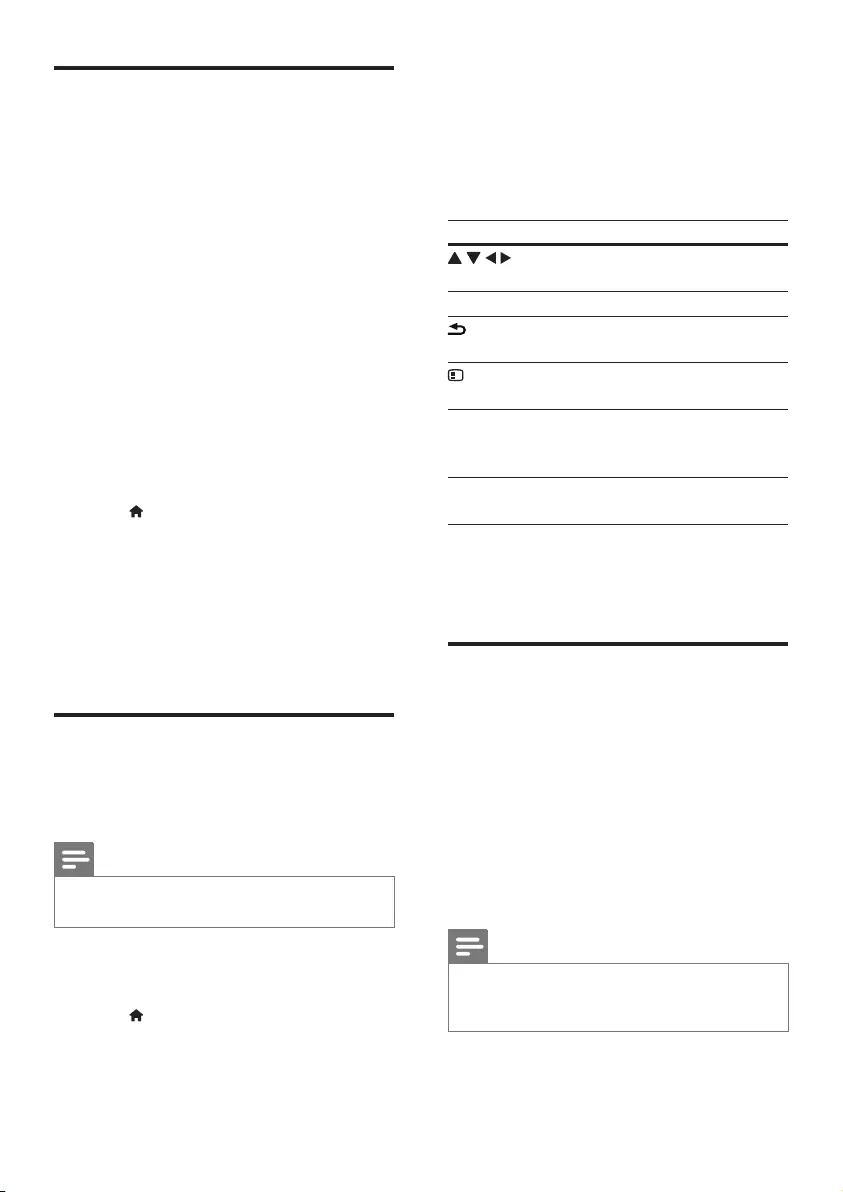
18 EN
Browse PC through DLNA
Through this player, you can stream and play
video, music and photo from a computer on
your TV.
Before you start
• On your PC, install a DLNA-compliant
media server application (such as Windows
Media Player 11 or higher)
• OnyourPC,enablemediasharingandle
sharing (see the "Help" document in the
media server application)
1 Connect this player and your PC in the
same home network (see "Set up a
network").
• For better video quality, use wired
network connection whenever
possible.
2 Press .
» The home menu is displayed on the
TV screen.
3 Select [browse PC], and press OK.
» A content browser is displayed.
4 Selectale,andpressOK to play.
• Use the remote control to control play.
Browse Smart TV
You can access variety of Internet applications
and specially adapted Internet websites.
Note
•Koninklijke Philips Electronics N.V. bears no responsibility
for content provided by Smart TV service providers.
1 Connect this player to the Internet (see
"Set up a network").
2 Press .
» The home menu is displayed on the
TV screen.
3 Select [Smart TV], and press OK.
4 Follow the onscreen instructions to
conrmtheonscreenmessage.
» The online services available in your
country are displayed.
5 Use the remote control to navigate and
select an Internet application.
Button Action
Navigate and select an a
service or item.
OK Conrmaselection.
BACK Return to a previous page, or
delete input text.
OPTIONS Access options related to a
current activity.
Alphanumeric
buttons
Input text (such as an email
address, web URL and
password).
TOP MENU Return to the Smart TV home
screen.
To remove the passwords and cookies from
this player, see the section: Change settings >
Network (installation, Smart TV...).
Rent online videos
Rent videos from online stores through this
player.
What you need
• A high-speed Internet connection to this
player.
• An HDMI connection between this player
and the TV.
• A USB storage device, with at least 1 GB
memory.
Note
•Use a blank USB storage device. Formatting a USB storage
device erases any content on the USB storage device.
•This service is country dependent.
1 Connect this player to the Internet (see
“Set up a network”).
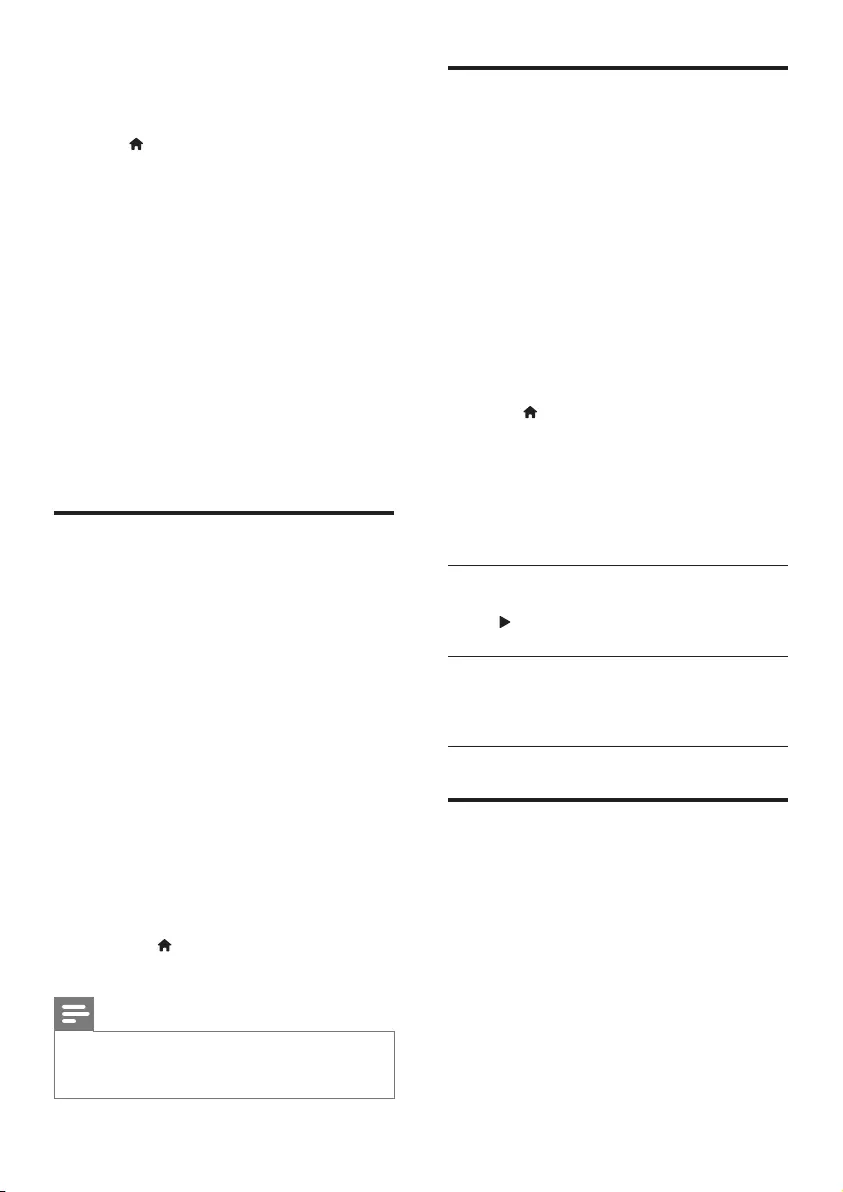
19EN
2 Insert a blank USB storage device into the
USB connector located on the rear panel
of this player.
3 Press .
4 Select [Smart TV], and press OK.
» The online services available in your
country are displayed.
5 Select a video store, and follow the onscreen
instructions to rent and watch a video.
» The video is downloaded to the USB
storage device. You can watch it now
or at any time within the rental period.
» For the downloaded video on the USB
storage device, you can watch it only
on this player.
6 Use the remote control to play and
control the video.
Use a USB keyboard or mouse
For convenience of Internet usage, you can
connect a USB keyboard and/or mouse to type
text and navigate pages on the Internet.
1 Connect a USB keyboard or mouse to the
USB connector at the rear panel of this
player.
• If you connect more peripheral USB
devices, connect a USB hub to this
player to make multiple USB ports
available.
• You also can connect a wireless USB
keyboard or mouse (see the user
manual of the wireless device for details).
2 Use the keyboard to type text, or the
mouse to navigate web pages.
• To change a language for the keyboard,
press , and select [Setup] >
[Preference] > [Keyboard layout].
Note
•If a USB hub is used with this player, do not overload
the USB hub with many USB devices to avoid
insufcientUSBpower.
Use Philips EasyLink
This player supports Philips EasyLink which
uses the HDMI CEC (Consumer Electronics
Control) protocol. You can use a single remote
control to control EasyLink compliant devices
that are connected through HDMI. Philips does
not guarantee 100% interoperability with all
HDMI CEC devices.
1 Connect the HDMI CEC compliant devices
through HDMI, and turn on the HDMI
CEC operations on the TV and other
connected devices (see the user manual of
the TV or other devices for details).
2 Press .
3 Select [Setup]> [EasyLink].
4 Select [On] under the options: [EasyLink],
[One Touch Play] and [One Touch
Standby].
» EasyLink function is turned on.
One Touch Play
When a video disc is in the disc compartment,
press to wake up the TV from standby, and
then play a disc.
One Touch Standby
When a connected device (for example TV)
is put to standby with its own remote control,
this player is put to standby automatically.
Stream media from an
Android device
With Philips SimplyShare, through this player
youcanstreammedialesfromanAndroid
based device on your TV. For details, visit
www.philips.com/support
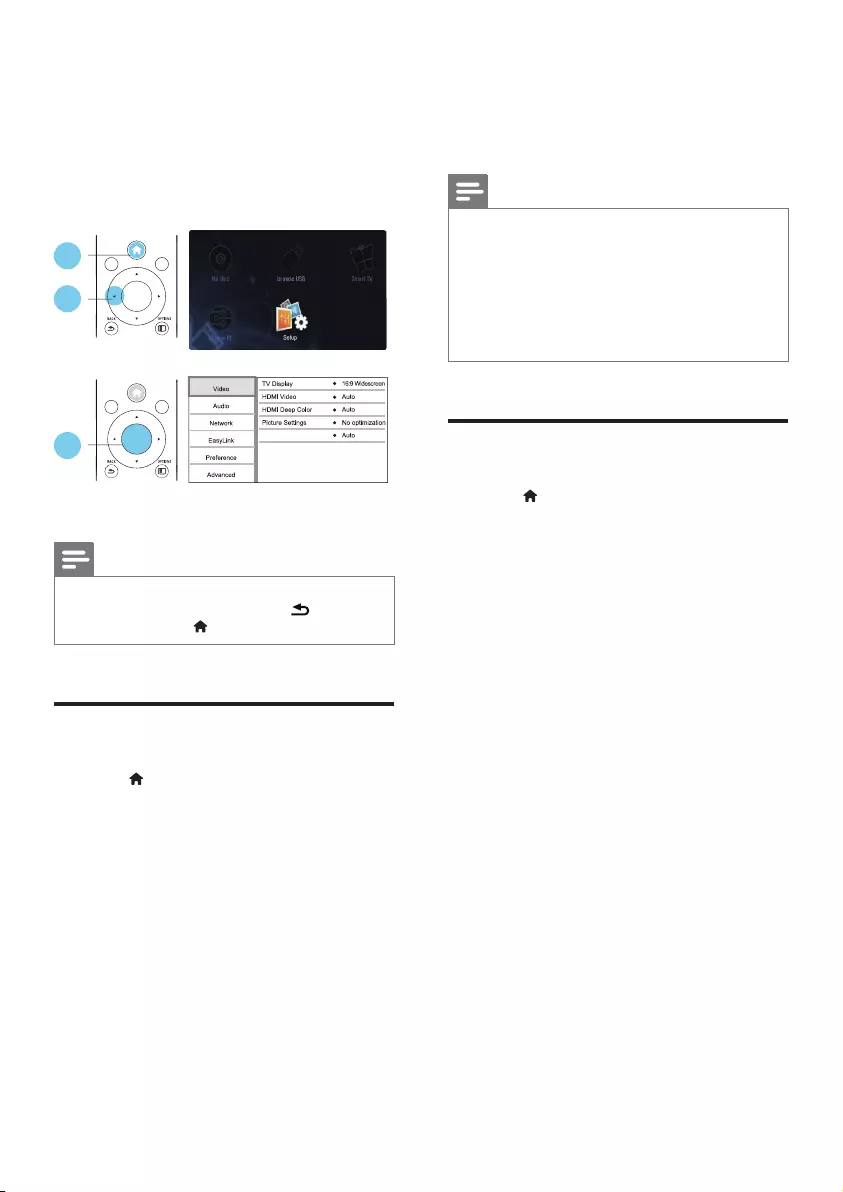
20 EN
2 Change settings
This section helps you change the settings of
this player.
Note
•You cannot change a menu option that is grayed out.
•To return to the previous menu, press BACK. To
exit the menu, press .
Picture
1 Press .
2 Select [Setup] > [Video] to access the
video setup options.
• [TV display]: Select a picture display
formattottheTVscreen.
• [HDMI video]: Select an HDMI video
resolution.
• [HDMI Deep Color]: Display colors
with more shades and hues when the
video content is recorded in Deep
Color and the TV supports this feature.
• [Picture settings]: Select the most
optimum picture setting (powered by
CinemaPerfect HD).
1
2
3
Watch 3D video
OK
DISC MENU
POP-UP
MENU
TOP
MENU
OK
DISC MENU
POP-UP
MENU
TOP
MENU
• [Watch 3D video]: Set to 3D or 2D
output when playing a Blu-ray 3D disc.
The player must be connected to a 3D
TV through HDMI.
Note
•If you change a setting, make sure that the TV supports
the new setting.
•For settings related to HDMI, the TV must be
connected through HDMI.
•For the composite connection (via the VIDEO
connector), select a video resolution of 480i/576i
or 480p/576p under [HDMI video] to enable video
output.
Sound
1 Press .
2 Select [Setup] > [Audio] to access the
audio setup options.
• [Night mode]: Select quiet or full
dynamic sound. Night mode decreases
the volume of loud sound and
increases the volume of soft sound
(such as speech).
• [Neo 6]: Enable or disable a surround
sound effect which is converted from
2.0 channel audio.
• [HDMI (MAIN) audio]: Select an audio
format for sound output when this
player is connected to a TV through
HDMI OUT (MAIN) connector.
• [HDMI (AVR) audio]: Select an audio
format for sound output when this
player is connected to a AV receiver
through HDMI OUT (AV RECEIVER)
connector ("AVR" is short for "AV
Receiver").
• [Digital Audio]: Select an audio format
for the sound output when this
player is connected through a digital
connector (COAXIAL or OPTICAL).
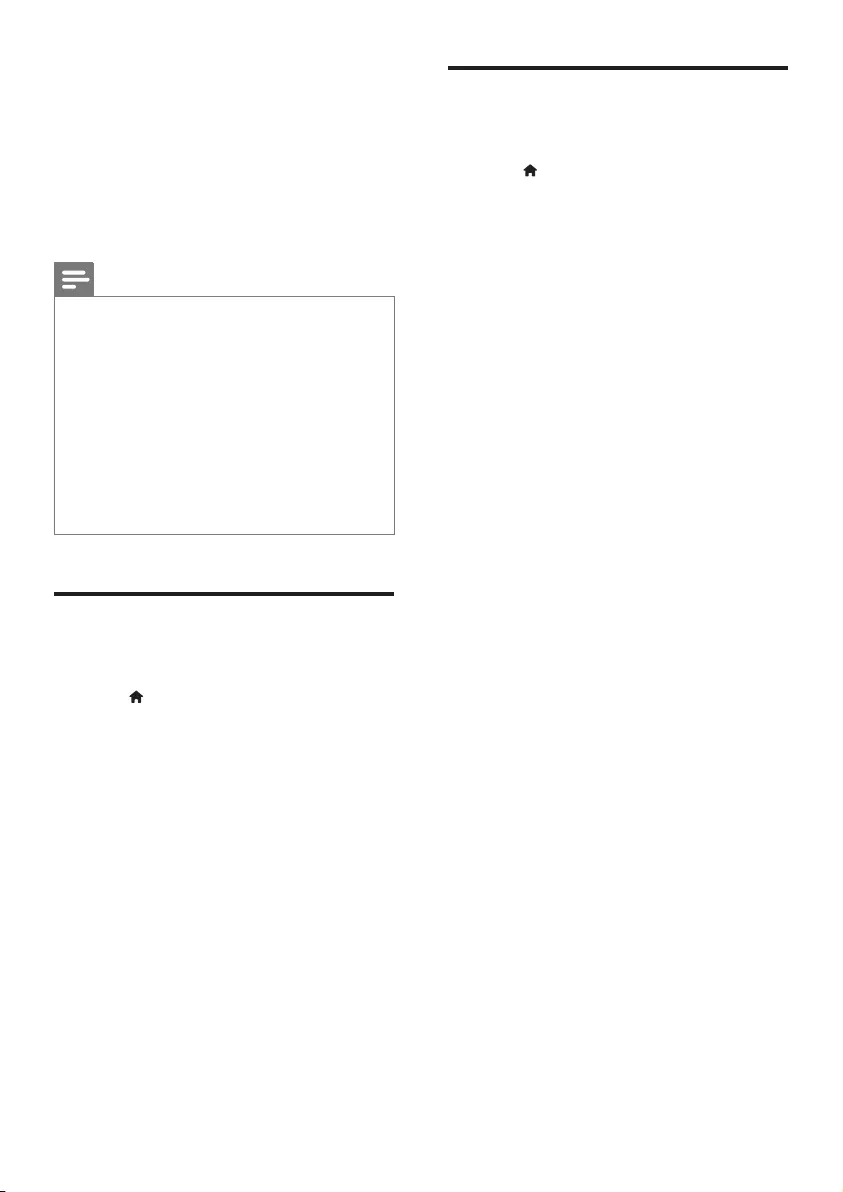
21EN
• [PCM Downsampling]: Set the
sampling rate for PCM audio output
when this player is connected through
a digital connector (COAXIAL or
OPTICAL).
• [Speaker setup]: Set the volume level
and distance of each speaker to obtain
the best possible surround sound.
Note
•For settings related to HDMI, the TV must be
connected through HDMI.
•For a DSD compliant receiver through HDMI OUT
(AV RECEIVER) connection, select [Bitstream] under
[HDMI (AVR) audio] to enable DSD audio output.
•For best audio quality through analog audio connection,
select [Off] under [HDMI (MAIN) audio] and select
[Bitstream] under [Digital Audio] to enable DSD audio
output.
•If DSD audio output is enabled (HDMI or analog),
digital audio output is muted.
•Night mode is only available for Dolby encoded DVD
and Blu-ray discs.
Network (installation, Smart
TV...)
1 Press .
2 Select [Setup] > [Network] to access the
network setup options.
• [Network installation]: Start a wired
or wireless installation to make the
network work.
• [View network settings]: Display the
current network status.
• [View wireless settings]: Display the
current Wi-Fi status.
• [Clear Smart TV memory]: Clear the
history of Smart TV browser (such as
cookies).
• [Name your Product:]: Re-name this
playerforidenticationinahome
network.
Preference (languages,
parental control...)
1 Press .
2 Select [Setup] > [Preference] to access
the preference setup options.
• [Menu language]: Select an onscreen
display menu language.
• [Keyboard layout]: Select a language
for a connected keyboard.
• [Audio]: Select an audio language for
video.
• [Subtitle]: Select a subtitle language for
video.
• [Disc menu]: Select a menu language
for a video disc.
• [Parental control]: Restrict access to
discs that are encoded with ratings.
Input "0000" to access the restriction
options. To play all discs irrespective of
the rating, select level "8".
• [HDMI Out] : Set the number of
HDMI outputs in use.
• [Screen saver]: Enable or disable
screen saver mode. If enabled,
the screen enters idle mode after
10 minutes of inactivity (for example, in
pause or stop mode).
• [Auto subtitle shift]: Enable or disable
subtitle shift. If enabled, the subtitle
positionischangedautomaticallytot
the TV screen (this feature works with
some Philips TVs only).
• [Change password]: Set or change
a password to play a restricted disc.
Input "0000" if you do not have a
password or if you have forgotten your
password.
• [Display panel]: Change the brightness
of the display panel of the player.
• [Auto standby]: Enable or disable
auto standby. If enabled, the player
switches to standby after 18 minutes
of inactivity (for example, in pause or
stop mode).
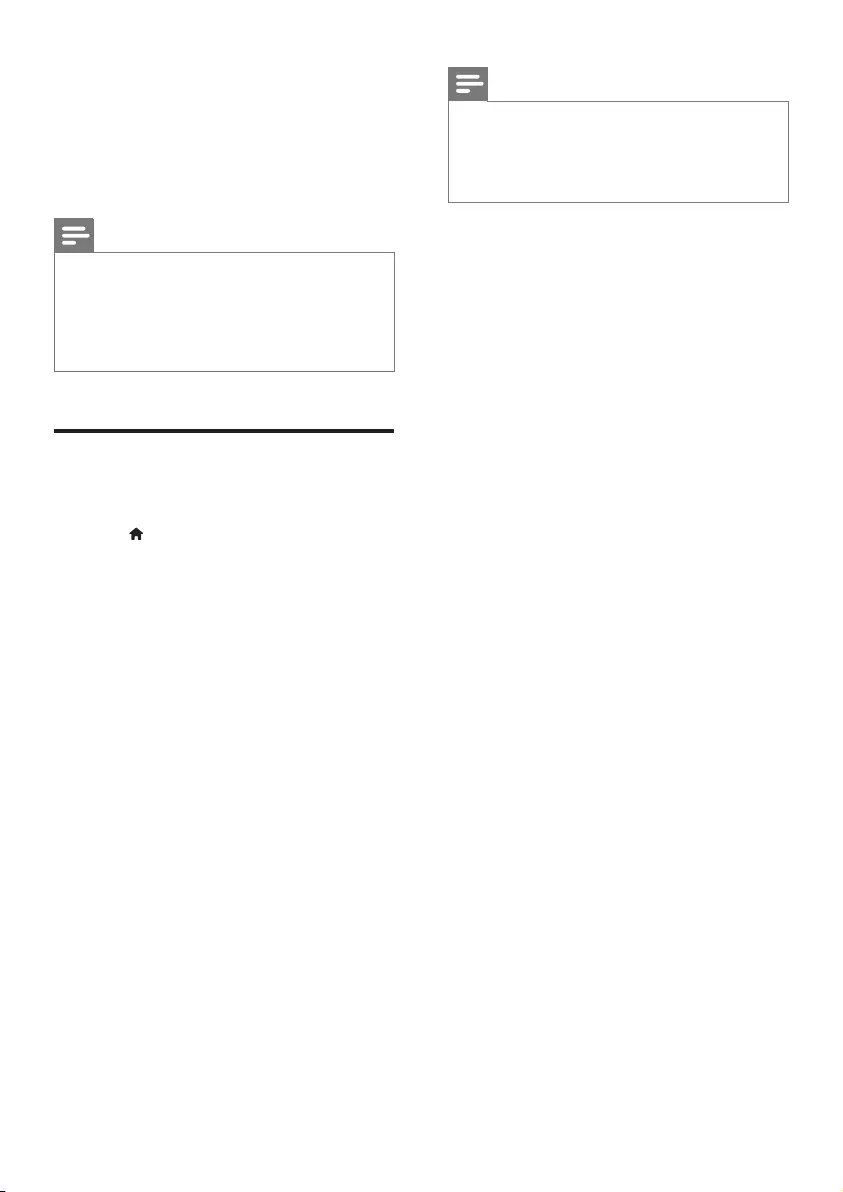
22 EN
• [VCD PBC]: Display or skip the
content menu for VCD and SVCD.
• [SACD layer]: Select an option to play
SACD or CDDA on a hybrid SACD
(selectable only when no disc is loaded,
or the disc compartment is ejected).
Note
•If your preferred language is not available for disc
language, audio or subtitle, you can select [Others]
from the menu options and input 4-digit language code
which can be found at the back of this user manual.
•If you select a language which is not available on a disc,
this player uses the default language of the disc.
Advanced options (clear
memory...)
1 Press .
2 Select [Setup] > [Advanced] to access the
advanced setup options.
• [BD-Live security]: Restrict or allow
access to BD-Live (only for non-
commercial, user-created BD-Live
discs).
• [Downmix mode]: Control 2-channel
stereo audio output.
• [Software update]: Select to update
software from a network or from USB
storage device.
• [Clear memory]: Delete the previous
BD-Live download on the USB
storage device. A "BUDA" folder is
automatically created to store the BD-
Live download.
• [DivX® VOD Code]: Display the
DivX® registration code or the
deregistration code for this player.
• [Version information]: Display the
software version of this player.
• [Restore default settings]: Reset this
player to the default settings made at
the factory, except for password and
parental control level.
Note
•You cannot restrict Internet access on commercial
Blu-ray discs.
•Before you purchase DivX videos and play them on this
player, register this player on www.divx.com with the
DivX VOD code.
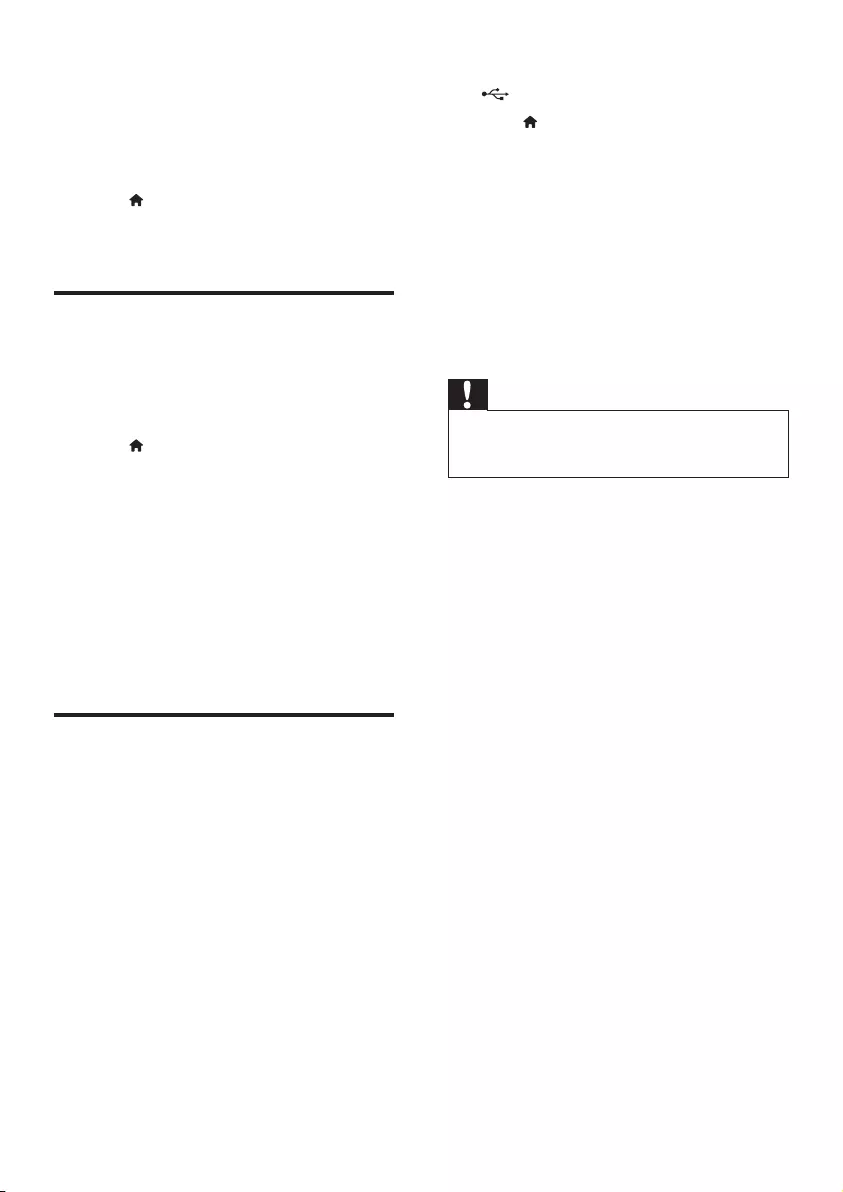
23EN
3 Update software
Before you update the software of this player,
check the current software version:
• Press , and then select [Setup] >
[Advanced] > [Version information], and
press OK.
Update software via the
Internet
1 Connect the player to the Internet (see
"Set up a network").
2 Press , and select [Setup].
3 Select [Advanced] > [Software update]>
[Network].
» If an upgrade media is detected, you
are prompted to start the update.
4 Follow the instructions on the TV screen
to update the software.
» When the update is complete, this
player automatically turns off and on
again.
Update software via USB
1 Check the latest software version on
www.philips.com/support.
• Search for your model and click on
"Software and drivers".
2 Download the software into a USB storage
device.
a Unzip the download, and make sure
that the unzipped folder is named
"UPG_ALL".
b Put the "UPG_ALL" folder in the root
directory.
3 Connect the USB storage device to the
(USB) connector on this player.
4 Press , and select [Setup].
5 Select [Advanced] > [Software update]>
[USB].
» If an upgrade media is detected, you
are prompted to start the update.
6 Follow the instructions on the TV screen
to update the software.
» When the update is complete, this
player automatically turns off and on
again.
Caution
•Do not turn off the power or remove the USB storage
device when the software update is in progress because
you might damage this player.
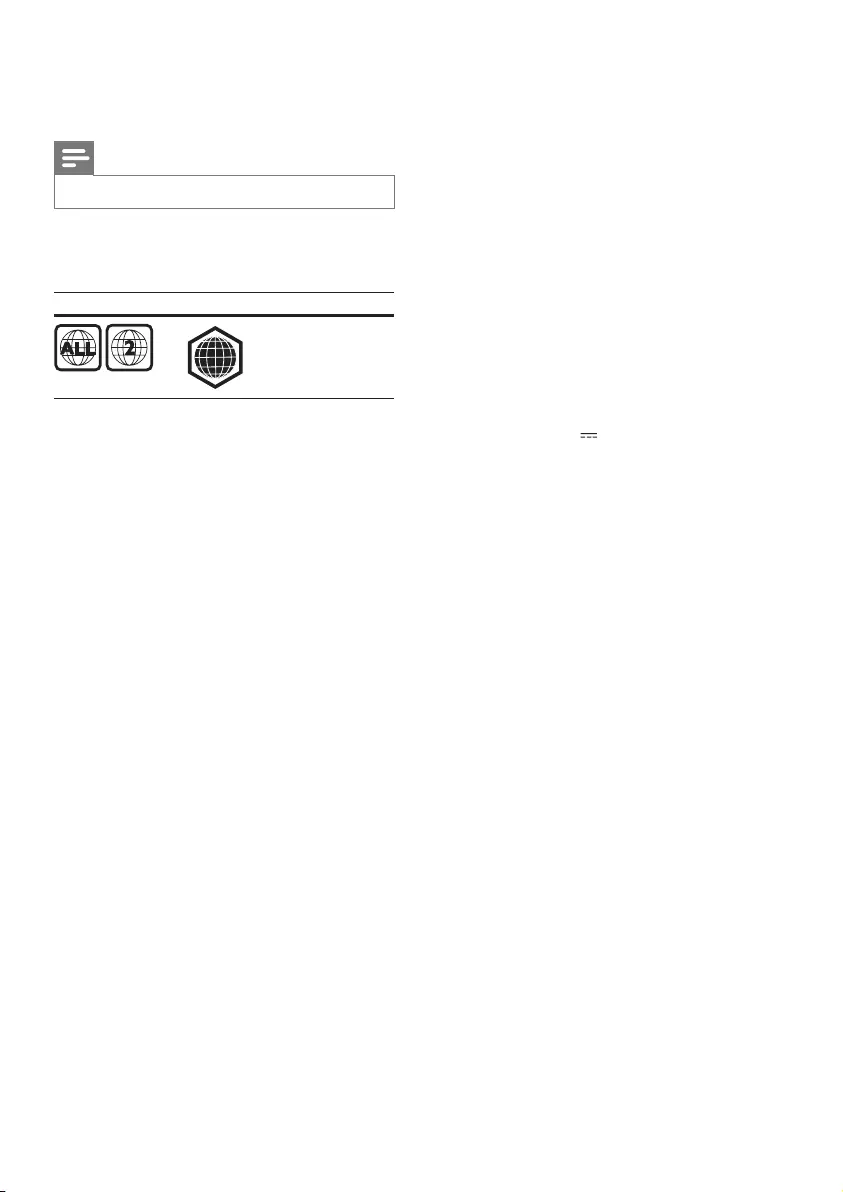
24 EN
4 Specifications
Note
•Specicationsaresubjecttochangewithoutnotice
Region code
This player can play discs with the following
region codes.
DVD Blu-ray Countries
Europe,
United
Kingdom
Playable media
• BD-Video, BD 3D
• DVD-Video, DVD+R/+RW, DVD-R/-RW,
DVD+R/-R DL (Dual Layer)
• VCD/SVCD
• Audio CD, CD-R/CD-RW, MP3 media,
WMAmedia,JPEGles
• DivX (Ultra)/DivX Plus HD media, MKV
media
• USB storage device
• SACD
File container
• Video: .avi, .divx, .mp4/m4v, .mkv, .asf/wmv,
.mpg/mpeg, .m2ts
• Audio: .aac/m4a, .mp3, .wma, .mka, 3GP, FLAC
• Picture: .jpg, .gif, .webp
Video
• Signal system: PAL / NTSC
• Composite video output: 1 Vp-p (75 ohm)
• HDMI output: 480i/576i, 480p/576p, 720p,
1080i, 1080p, 1080p/24Hz, 4KX2K(QDEO)
Audio
• 2 Channel analog output
• Audio Front L + R : 2 Vrms (> 1 kohm)
• 7.1 Channel analog output
• Audio Front L + R : 2 Vrms (> 1 kohm)
• Audio Surrond L + R : 2 Vrms
(> 1 kohm)
• Audio Center : 2 Vrms (> 1 kohm)
B
• Audio Subwoofer : 1.15 Vrms
(> 1 kohm)
• Audio Rear L + R: 2 Vrms (> 1 kohm)
• Digital output: 0.5 Vp-p (75 ohm)
• Optical, Coaxial
• HDMI output
• Sampling frequency:
• MP3: 32 kHz, 44.1 kHz, 48 kHz
• WMA: 44.1 kHz, 48 kHz
• Constant bit rate:
• MP3: 112 kbps - 320 kpbs
• WMA: 48 kpbs - 192 kpbs
USB
• Compatibility: Hi-Speed USB (2.0)
• Class support: USB Mass Storage Class
• File system: FAT16, FAT32, NTFS
• USB port: 5V , 500mA (for each port)
• Support HDD (a portable hard disc drive):
an external power source may be needed.
Main unit
• Power supply rating: AC 220-240V~, 50 Hz
• Power consumption: 30 W
• Power consumption in standby mode:
< 0.16 W
• Dimensions (w x h x d):
435 x 90 x 268 (mm)
• Net Weight: 3.98 kg
• Operating temperature and humidity:
0°C to 40°C, 5% to 90% Humidity for all
climates
• Storage temperature and humidity: -40 °C
to 70 °C, 5% to 95%
Accessories supplied
• Remote control and batteries
• AC power cable
• User manual
• CD-ROM built in multi-lingual user manual
(Continental Europe only)
Laser Specication
• Laser Type (Diode): AlGaInN (BD), AlGaInP
(DVD/CD)
• Wave length: 398 ~ 412nm (BD), 650 ~
664nm (DVD), 784 ~ 796nm (CD)
• Output power (Max ratings): 20mW (BD),
7mW (DVD), 7mW (CD)
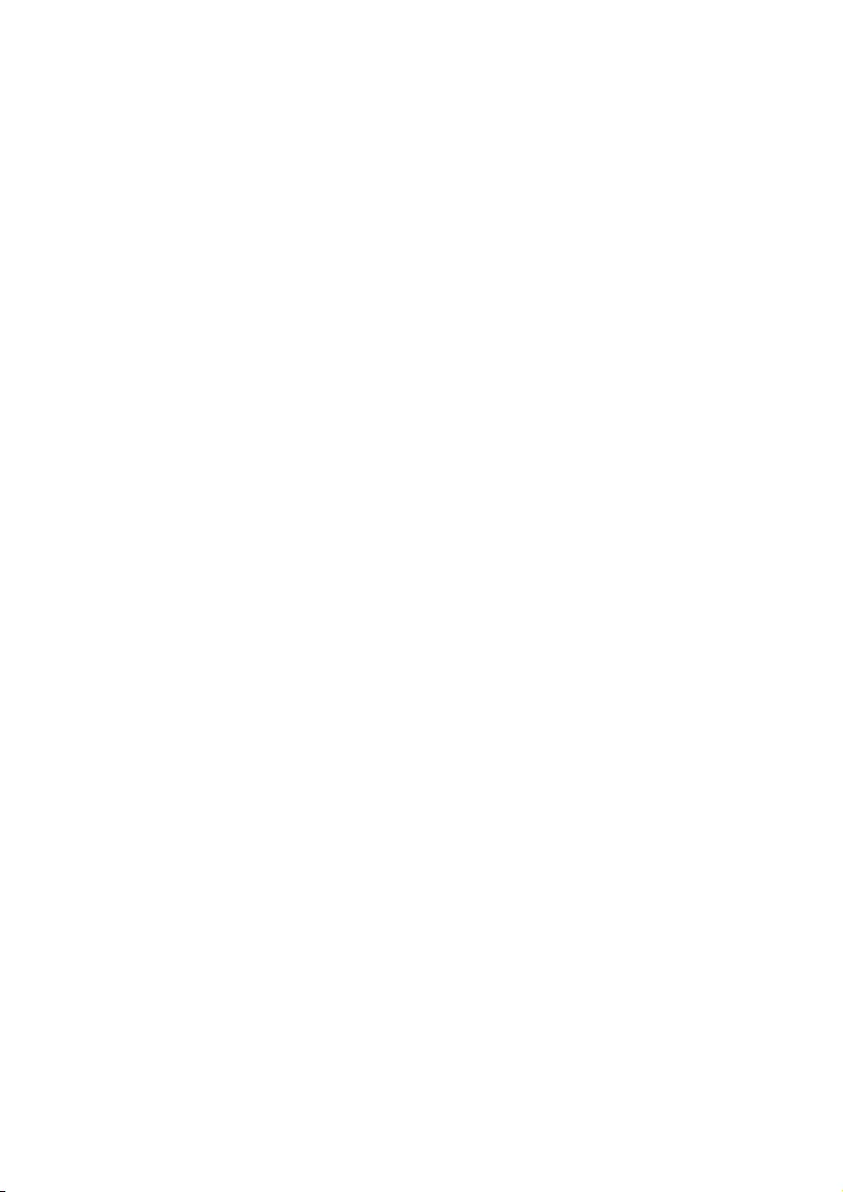
25EN
Standby information
• When the product remains inactive for
18 minutes, it automatically switches to
standby or networked standby.
• The power consumption in standby or
networked standby is less than 0.5W.
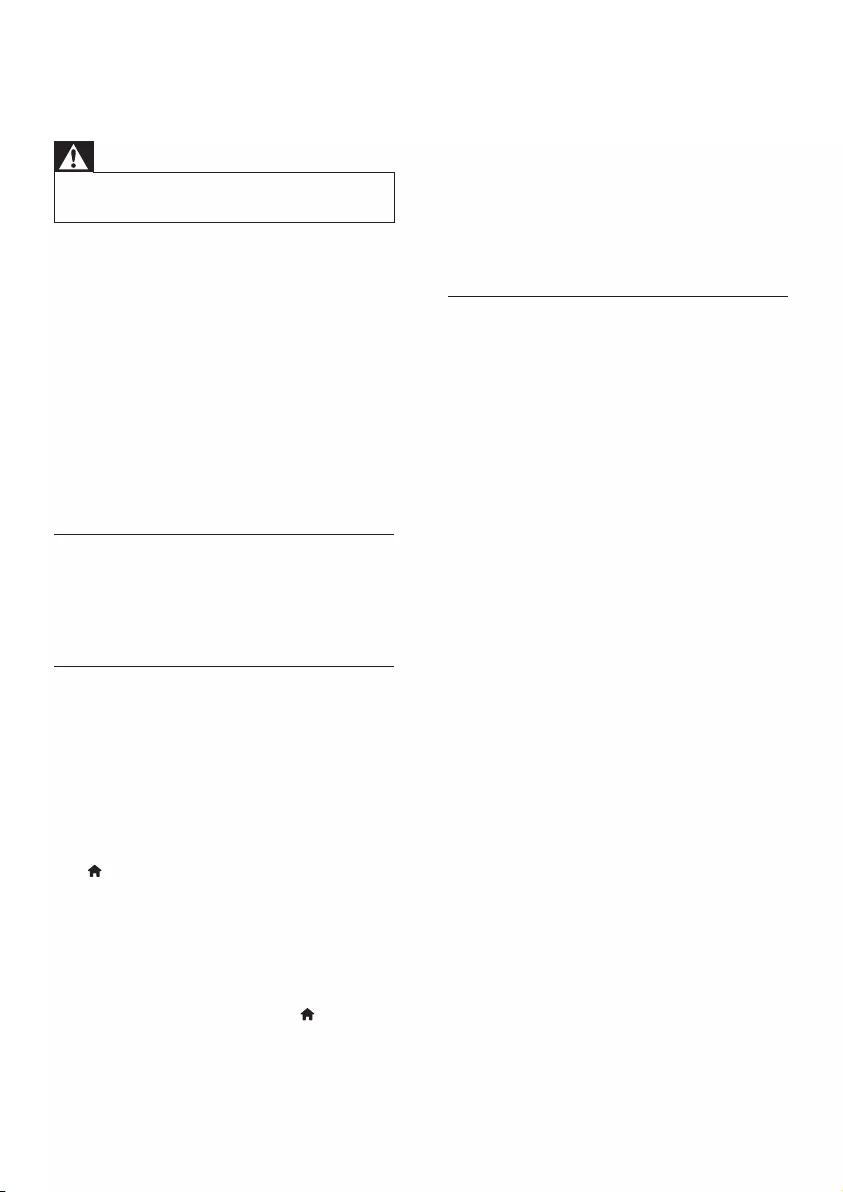
26 EN
5 Troubleshooting
Warning
•Risk of electric shock. Never remove the casing of the
player.
To keep the warranty valid, never try to repair
the player yourself.
If you have problems using this player, check the
following points before you request service. If
you still have a problem, register your player and
get support at www.philips.com/support.
If you contact Philips, you will be asked for the
model and serial number of this player. The
model number and serial number are on the
back of this player. Write the numbers here:
Model No. __________________________
Serial No. ___________________________
Main unit
The buttons on this player do not work.
• Disconnect this player from the power
supply for a few minutes, and then reconnect.
Picture
No picture.
• Make sure that the TV is switched to the
correct source input for this player.
• For the composite connection (via the
VIDEO connector) to the TV, on this player
select a video resolution of 480i/576i or
480p/576p to enable video output (press
, and select [Setup] > [Video] > [HDMI
video]) .
No picture on HDMI connection.
• Make sure that the HDMI cable is not
faulty. If it is faulty, replace with a new
HDMI cable.
• On the remote control, press and then
press “731” (numeric buttons) to recover
picture display. Or wait for 10 seconds for
auto recovery.
• If this player is connected to an
unauthorized display device with an HDMI
cable, the audio and video signals may not
be output.
The disc does not play high-denition video.
• Make sure that the disc contains high-
denitionvideo.
• Make sure that the TV supports high-
denitionvideo.
Sound
No audio output from the TV.
• Make sure that the audio cables are
connected to the audio input of the TV.
• Make sure that the TV is switched to the
correct source input for this player.
No audio output from the loudspeakers of
the external audio device (home theater or
amplier).
• Make sure that the audio cables are
connected to the audio input of the audio
device.
• Switch the external audio device to the
correct audio source input.
No 7.1 channel audio from the loudspeaker of
the audio system.
• Make sure that the disc contains
7.1 channel audio.
• Make sure that the audio device supports
7.1 channel audio.
• Make sure that the audio format is
supported by the disc and the connected
audiodevice(amplier/receiver).
• ForplayofvideoleswithDTSmulti-
channel audio from USB or DLNA, only
2 channel audio can be heard from multi-
channel connection.
No sound on HDMI connection.
• You may not hear any sound from the
HDMI output if the connected device
is non-HDCP compliant or only DVI-
compatible.
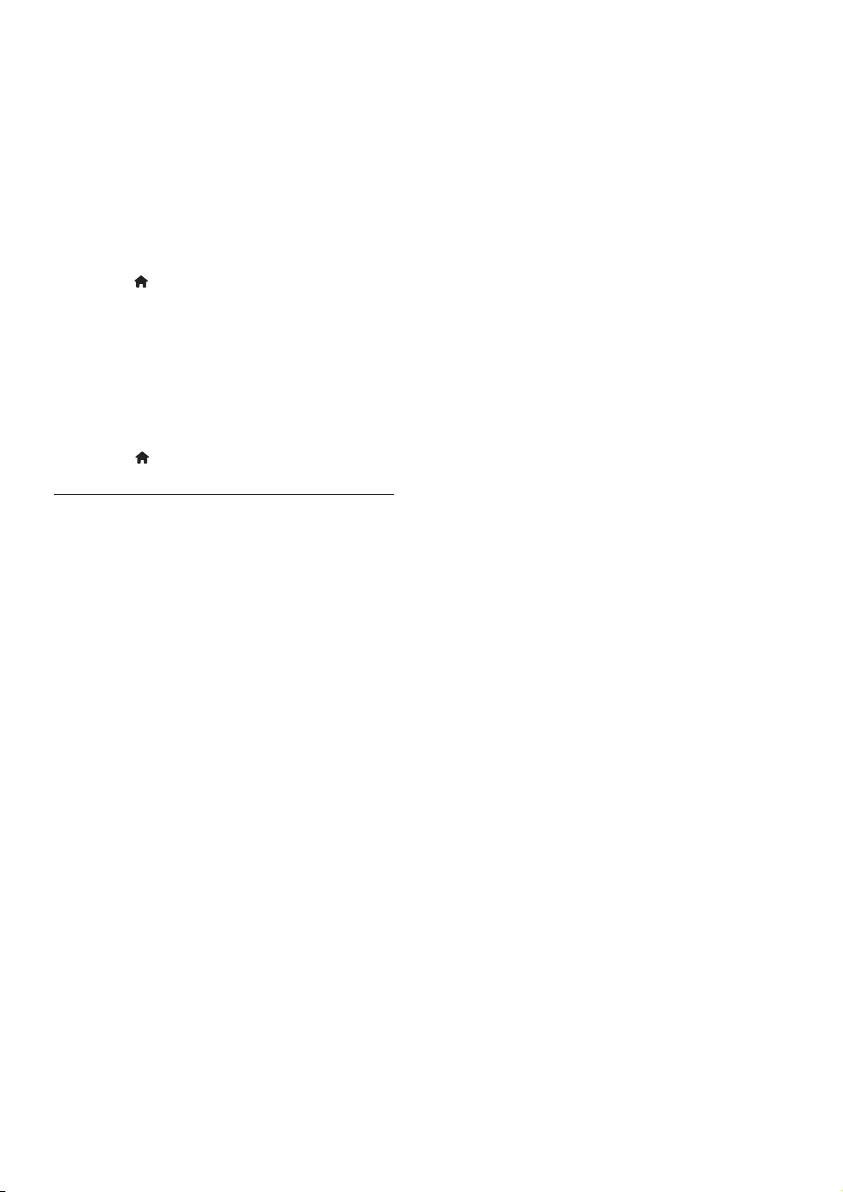
27EN
No secondary audio output for Picture-in-
Picture feature.
• When [Bitstream] under [HDMI (MAIN)
audio], [HDMI (AVR) audio] or [Digital
Audio] menu is selected, interactive sound
like secondary sound for Picture-in-Picture
feature is muted. De-select [Bitstream].
No SACD/DSD audio output.
• For a hybrid SACD, select SACD option
under > [Setup] > [Preference] >
[SACD layer] (selectable only when no
disc is loaded, or the disc compartment is
ejected).
• For a DSD compliant receiver through
HDMI OUT (AV RECEIVER) connection,
to enable DSD audio output, select
[Bitstream] under [HDMI (AVR) audio]
(press > [Setup] > [Audio]).
Play
Cannot play a disc.
• Clean the disc.
• Make sure that the disc is correctly loaded.
• Make sure that this player supports the
disc.See"Specications".
• Make sure that this player supports the
region code of the DVD or BD.
• For DVD±RW or DVD±R, make sure that
thediscisnalized.
Cannot play DivX video les.
•MakesurethattheDivXvideoleis
complete.
•Makesurethatthevideolename
extension is correct.
•ToplayDivXDRMprotectedlesfroma
USB storage device or a network, connect
this player to a TV through HDMI.
DivX subtitles do not display correctly.
•Makesurethatthesubtitlelehasthe
samenameastheDivXvideole.
•Makesurethatthesubtitlelehasan
extension name supported by this player
(.srt, .sub, .txt, .ssa, or .smi).
Cannot read the contents of a connected USB
storage.
•Make sure that the format of the USB
storage device is compatible with this
player.
•MakesurethatthelesystemontheUSB
storage device is supported by this player.
•For a USB HDD (a portable hard disc
drive), an external power source may be
needed.
'No entry' or 'x' sign is displayed on the TV.
•The operation is not possible.
EasyLink feature does not work.
• Make sure that this player is connected
to the Philips brand EasyLink TV, and the
EasyLink option is turned on (see "Use
your Blu-ray disc/ DVD player" > "Use
Philips EasyLink").
Cannot access BD-Live features.
• Make sure that this player is connected to
the network (see "Use your Blu-ray disc/
DVD player" > "Set up a network").
• Make sure that the network installation is
made (see "Use your Blu-ray disc/ DVD
player" > "Set up a network").
• Make sure that the Blu-ray disc supports
BD-Live features.
• Clear memory storage (see "Change
settings" > "Advanced options (BD-Live
security, clear memory...)").
Cannot download video from an online video
store.
• Make sure that this player is connected to
the network (see “Use your Blu-ray disc/
DVD player” > “Set up a network”).
• Make sure that this player is connected to
the TV through an HDMI cable.
• Make sure that the USB storage device
is formatted, has enough memory to
download the video.
• Make sure that you have paid for the video,
and it is within the rental period.
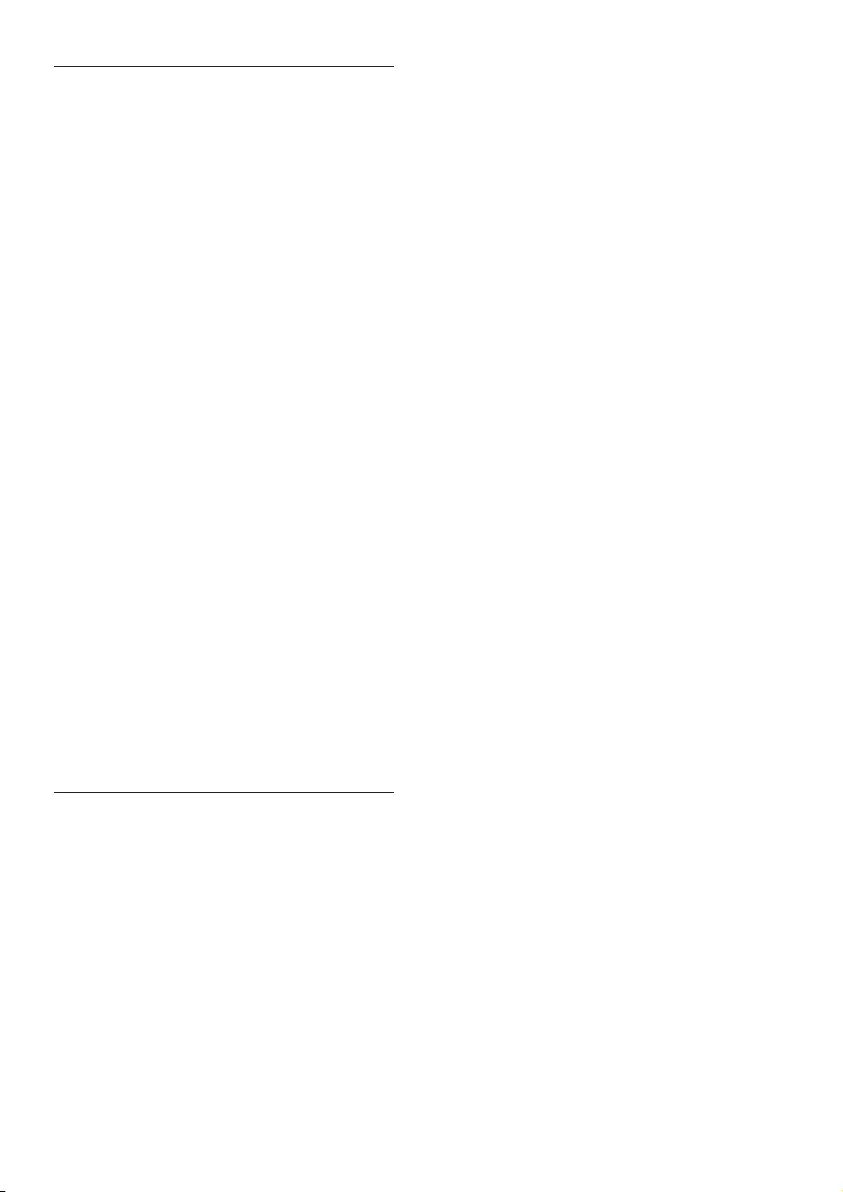
28
Network
Wireless network is not found or distorted.
• Make sure that the network is correctly
connected (see "Use your Blu-ray disc/
DVD player" > "Set up a network").
• Make sure that the network installation is
made (see "Use your Blu-ray disc/ DVD
player" > "Set up a network").
• Make sure that the wireless network is
not disturbed by microwave ovens, DECT
phones, or other neighboring Wi-Fi devices.
• If the wireless network does not work
properly, try a wired network installation
(see "Use your Blu-ray disc/ DVD player" >
"Set up a network").
Smart TV does not work.
• Make sure that the network is correctly
connected (see "Use your Blu-ray disc/
DVD player" > "Set up a network").
• Make sure that the network installation is
made (see "Use your Blu-ray disc/ DVD
player" > "Set up a network").
• Check the router connection (refer to the
user manual for the router).
Browse PC and Smart TV work slowly.
• Look in your wireless router’s user manual
for information on indoor range, transfer
rate, and other factors of signal quality.
• You need a high speed Internet connection
for your router.
3D videos
Cannot see 3D effects
• Make sure that 3D output is turned on(see
"Use your Blu-ray disc/ DVD player" >
"Play a Blu-ray 3D video").
• Make sure that the disc title being played is
Blu-ray 3D compliant.
• Make sure that the TV is 3D and HDMI
compliant, and the TV is set to 3D mode
(refer to the TV's user manual).
• Make sure that the 3D glasses are activated
(refer to the TV’s user manual).
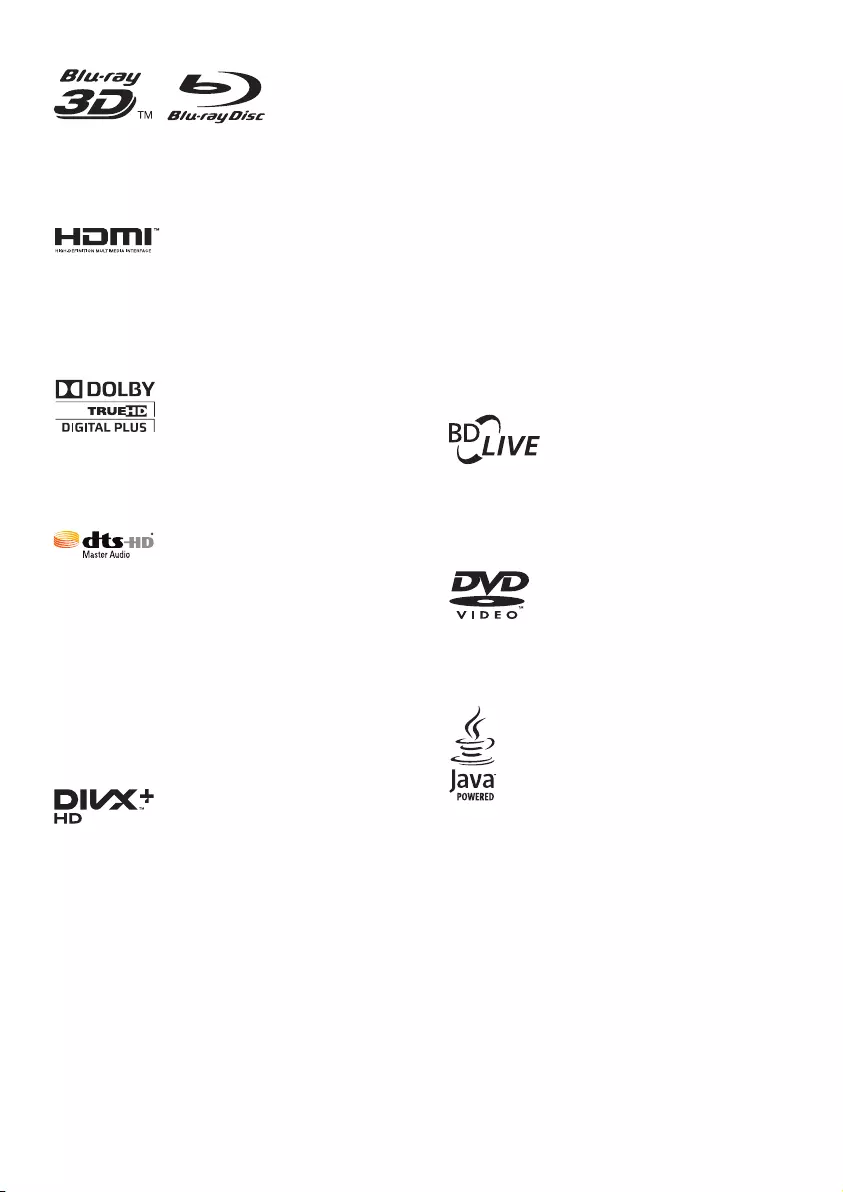
29
‘Blu-rayTM’, ‘Blu-ray DiscTM’, ‘Blu-ray DiscTM’ logo,
‘Blu-ray 3DTM’ and ‘Blu-ray 3DTM’ logo are the
trademarks of Blu-ray Disc Association.
HDMI,andHDMIlogoandHigh-Denition
Multimedia Interface are trademarks or
registered trademarks of HDMI licensing LLC in
the United States and other countries.
Manufactured under license from Dolby
Laboratories. Dolby and the double-D symbol
are trademarks of Dolby Laboratories.
Manufactured under license under U.S. Patent
Nos: 5,956,674; 5,974,380; 6,226,616; 6,487,535;
7,212,872; 7,333,929; 7,392,195; 7,272,567 &
other U.S. and worldwide patents issued &
pending. DTS-HD, the Symbol, & DTS-HD and
the Symbol together are registered trademarks
& DTS-HD Master Audio is a trademark of
DTS, Inc. Product includes software. © DTS, Inc.
All Rights Reserved.
ABOUT DIVX VIDEO: DivX® is a digital video
format created by DivX, LLC, a subsidiary
ofRoviCorporation.ThisisanofcialDivX
Certied® device that plays DivX video. Visit
divx.com for more information and software
toolstoconvertyourlesintoDivXvideos.
ABOUT DIVX VIDEO-ON-DEMAND: This
DivXCertied® device must be registered
in order to play purchased DivX Video-on-
Demand (VOD) movies. To obtain your
registration code, locate the DivX VOD section
in your device setup menu. Go to vod.divx.com
for more information on how to complete your
registration.
DivXCertied® to play DivX® and DivX Plus®
HD (H.264/MKV) video up to 1080p HD
including premium content.
DivX®,DivXCertied®, DivX Plus® HD
and associated logos are trademarks of Rovi
Corporation or its subsidiaries and are used
under license.
BONUSVIEW™
'BD LIVETM' and 'BONUSVIEWTM' are
trademarks of Blu-ray Disc Association.
'DVD Video' is a trademark of DVD Format/
Logo Licensing Corporation.
Oracle and Java are registered trademarks of
Oracleand/oritsafliates.Othernamesmaybe
trademarks of their respective owners.
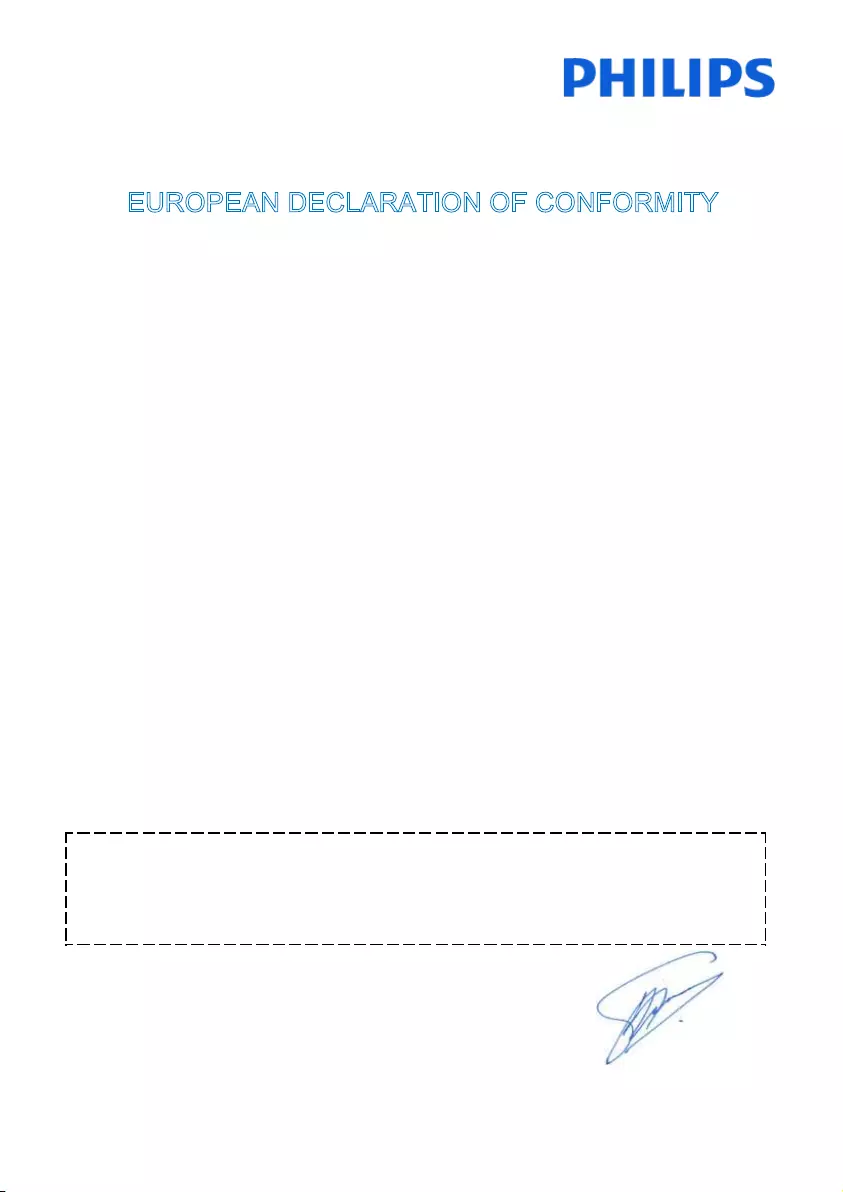
555
(Document No. / Numéro du document)
(Year, Month (yyyy/mm) in which the CE mark is affixed / Année/mois
(aaaa/mm) au cours de laquelle le marquage CE a été apposé)
2012/11
EUROPEAN DECLARATION OF CONFORMITY
(DECLARATION DE CONFORMITE CE)
We, PHILIPS CONSUMER LIFESTYLE B.V.
(Company name / Nom de l’entreprise)
Philips Consumer Lifestyle B.V.
TUSSENDIEPEN 4, 9206 AD DRACHTEN, THE NETHERLANDS
(address / adresse)
declare under our responsibility that the product(s)
(déclarons sous notre propre responsabilité que le(s) produit(s))
Philips
(brand name, nom de la marque)
BDP9700/05, BDP9700/12
(Type version or model, référence ou modèle)
Blu-ray Disc/DVD Player
(product description, description du produit)
to which this declaration relates is in conformity with the following harmonized standards:
(auquel cette déclaration se rapporte, est conforme aux normes harmonisées suivantes)
following the provisions of :
(conformément aux exigences essentielles et autres dispositions pertinentes de:)
EN60065:2002+A1:2006+A11:2008+A2:2010+A12:2011
EN55013:2001+A1:2003+A2:2006
EN55020:2007+A11:2011, EN55022:2010, EN55024:2010
EN61000-3-2:2006+A1:2009+A2:2009, EN61000-3-3:2008
EN62479: 2010
EN50564: 2011
EN50581:2012
EN300328 V1.8.1:2012
EN301489-1 V1.9.2:2011, EN301489-17 V2.2.1:2012
1999/5/EC
2006/95/EC
2004/108/EC
2011/65/EU
2009/125/EC -- EC/1275/2008, EU/801/2013
And are produced under a quality scheme at least in conformity with ISO 9001 or CENELEC Permanent Documents
(Et sont fabriqués conformément à une qualité au moins conforme à la norme ISO 9001 ou aux Documents Permanents CENELEC)
Only for Medical Devices and R&TTE products:
The Notified Body: Phoenix/CE0700 performed:
(L’Organisme Notifié) (Name and number/ nom et numéro)
(a effectué) (description of intervention / description de ’intervention)
and issued the certificate:
14-116747
(et a délivré le certificat) (certificate number / numéro du certificat)
(place,date / lieu, date)
21-nov-14
(signature, name and function / signature, nom et fonction)
Remarks:
A.Speelman, CL Compliance Manager
Drachten,
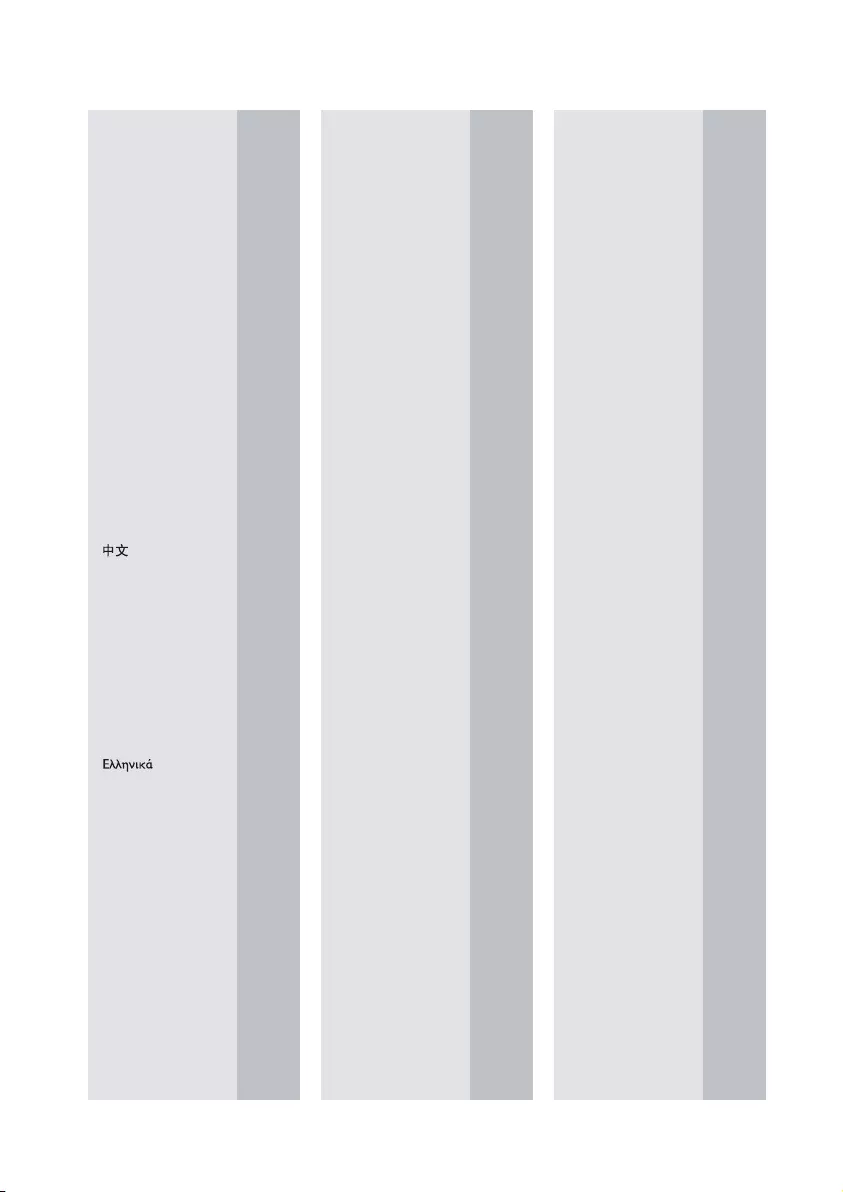
30
Abkhazian 6566
Afar 6565
Afrikaans 6570
Amharic 6577
Arabic 6582
Armenian 7289
Assamese 6583
Avestan 6569
Aymara 6589
Azerhaijani 6590
Bahasa Melayu 7783
Bashkir 6665
Belarusian 6669
Bengali 6678
Bihari 6672
Bislama 6673
Bokmål, Norwegian 7866
Bosanski 6683
Brezhoneg 6682
Bulgarian 6671
Burmese 7789
Castellano, Español 6983
Catalán 6765
Chamorro 6772
Chechen 6769
Chewa; Chichewa; Nyanja
7889
9072
Chuang; Zhuang 9065
Church Slavic; Slavonic 6785
Chuvash 6786
Corsican 6779
Česky 6783
Dansk 6865
Deutsch 6869
Dzongkha 6890
English 6978
Esperanto 6979
Estonian 6984
Euskara 6985
6976
Faroese 7079
Français 7082
Frysk 7089
Fijian 7074
Gaelic; Scottish Gaelic 7168
Gallegan 7176
Georgian 7565
Gikuyu; Kikuyu 7573
Guarani 7178
Gujarati 7185
Hausa 7265
Herero 7290
Hindi 7273
Hiri Motu 7279
Hrwatski 6779
Ido 7379
Interlingua (International)7365
Interlingue 7365
Inuktitut 7385
Inupiaq 7375
Irish 7165
Íslenska 7383
Italiano 7384
Ivrit 7269
Japanese 7465
Javanese 7486
Kalaallisut 7576
Kannada 7578
Kashmiri 7583
Kazakh 7575
Kernewek 7587
Khmer 7577
Kinyarwanda 8287
Kirghiz 7589
Komi 7586
Korean 7579
Kuanyama; Kwanyama 7574
Kurdish 7585
Lao 7679
Latina 7665
Latvian 7686
Letzeburgesch; 7666
Limburgan; Limburger 7673
Lingala 7678
Lithuanian 7684
Luxembourgish; 7666
Macedonian 7775
Malagasy 7771
Magyar 7285
Malayalam 7776
Maltese 7784
Manx 7186
Maori 7773
Marathi 7782
Marshallese 7772
Moldavian 7779
Mongolian 7778
Nauru 7865
Navaho; Navajo 7886
Ndebele, North 7868
Ndebele, South 7882
Ndonga 7871
Nederlands 7876
Nepali 7869
Norsk 7879
Northern Sami 8369
North Ndebele 7868
Norwegian Nynorsk; 7878
Occitan; Provencal 7967
Old Bulgarian; Old Slavonic 6785
Oriya 7982
Oromo 7977
Ossetian; Ossetic 7983
Pali 8073
Panjabi 8065
Persian 7065
Polski 8076
Português 8084
Pushto 8083
Russian 8285
Quechua 8185
Raeto-Romance 8277
Romanian 8279
Rundi 8278
Samoan 8377
Sango 8371
Sanskrit 8365
Sardinian 8367
Serbian 8382
Shona 8378
Shqip 8381
Sindhi 8368
Sinhalese 8373
Slovensky 8373
Slovenian 8376
Somali 8379
Sotho; Southern 8384
South Ndebele 7882
Sundanese 8385
Suomi 7073
Swahili 8387
Swati 8383
Svenska 8386
Tagalog 8476
Tahitian 8489
Tajik 8471
Tamil 8465
Tatar 8484
Telugu 8469
Thai 8472
Tibetan 6679
Tigrinya 8473
To nga (Tonga Islands) 8479
Tsonga 8483
Tswana 8478
Türkçe 8482
Turkmen 8475
Tw i 8487
Uighur 8571
Ukrainian 8575
Urdu 8582
Uzbek 8590
Vietnamese 8673
Volapuk 8679
Walloon 8765
Welsh 6789
Wolof 8779
Xhosa 8872
Yiddish 8973
Yoruba 8979
Zulu 9085
Language Code
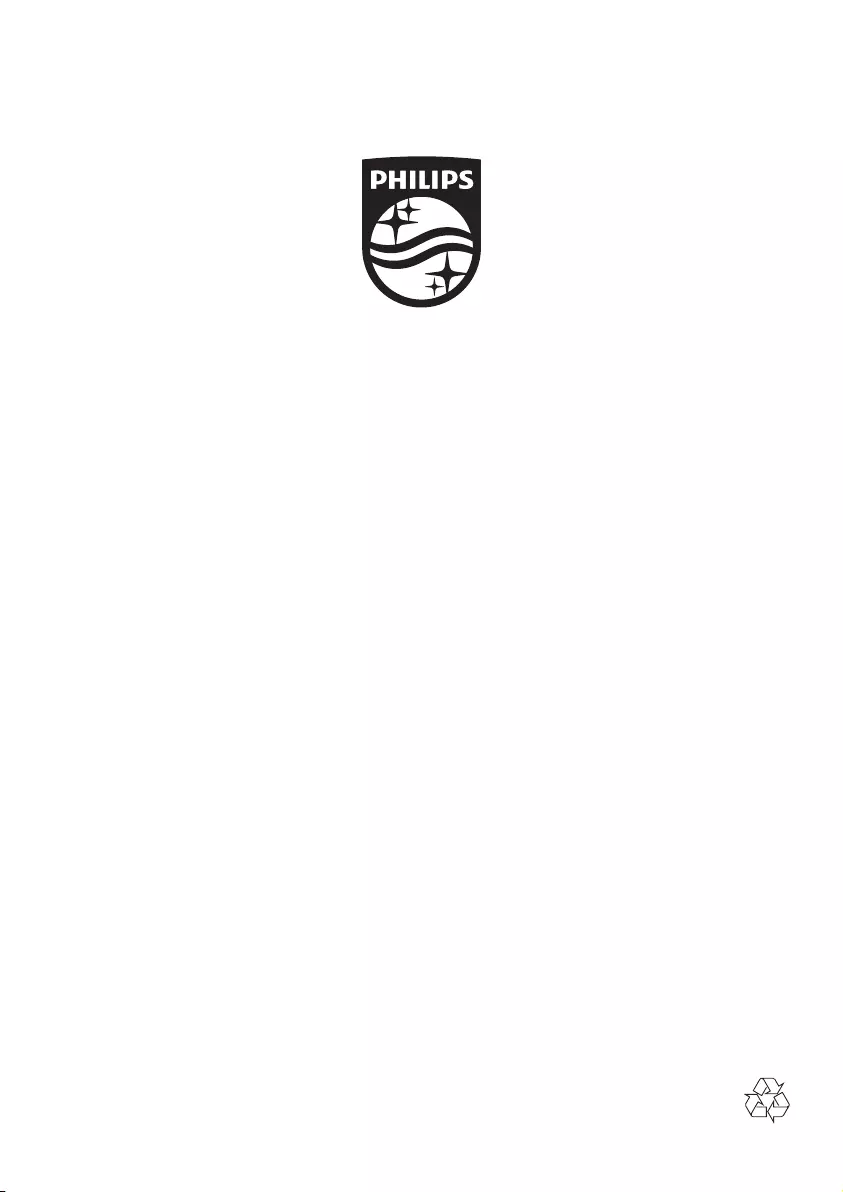
Specifications are subject to change without notice
© 2014 Koninklijke Philips N.V. All rights reserved.
Trademarks are the property of Koninklijke Philips N.V. or their respective owners.
BDP9700_12_UM_V5.0