Table of Contents
Philips BTB3370/12 User Manual
Displayed below is the user manual for BTB3370/12 by Philips which is a product in the Home Audio Systems category. This manual has pages.
Related Manuals

www.philips.com/support
User manual
Always there to help you
Register your product and get support at
BTB3370
Question?
Contact
Philips
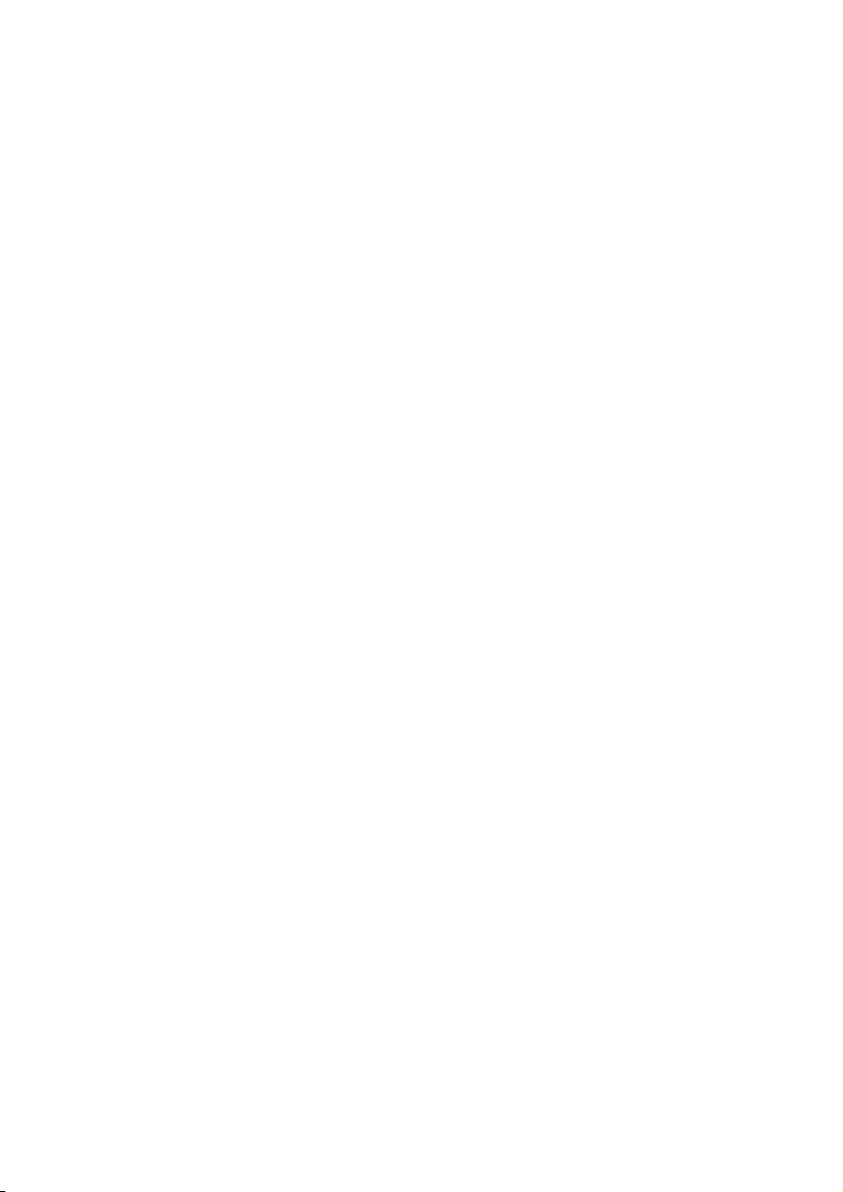
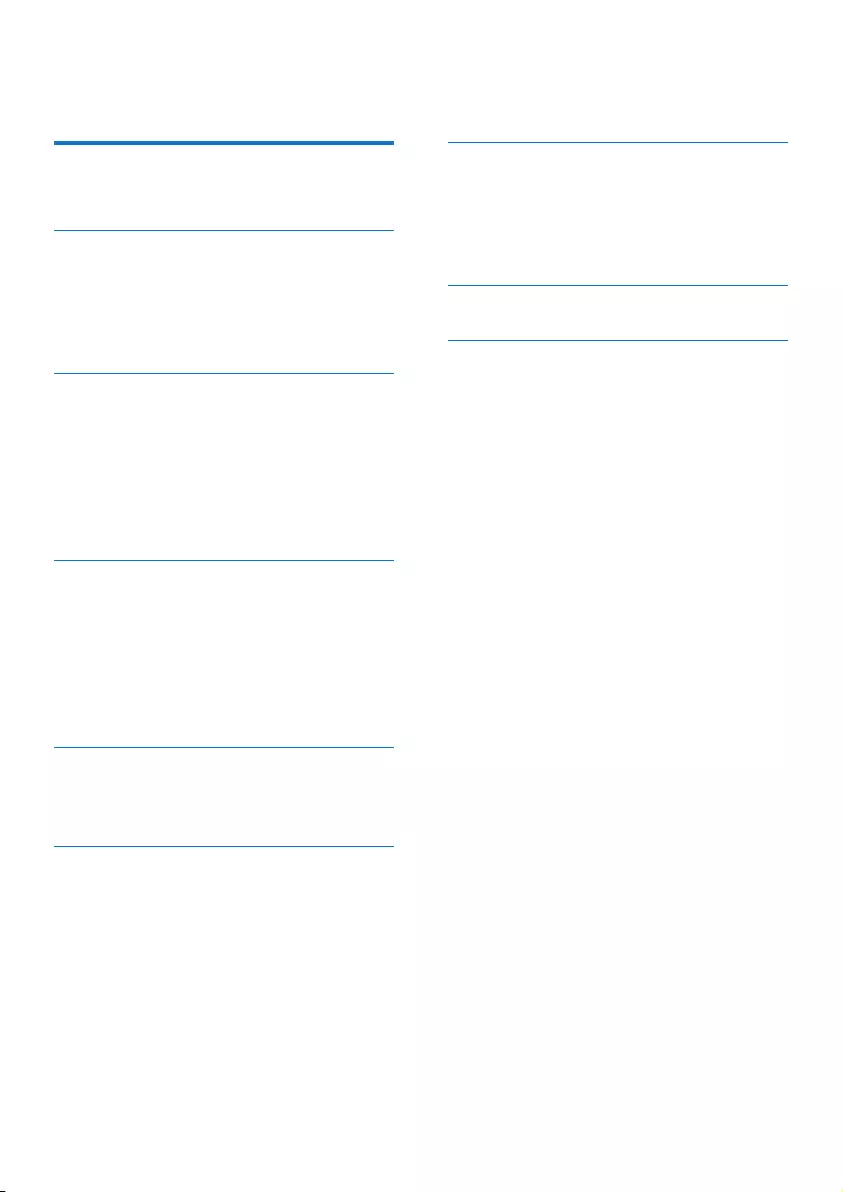
1EN
Contents
1 Important 2
Safety 2
2 Your micro system 4
Introduction 4
What's in the box 4
Overview of the main unit 5
Overview of the remote control 6
3 Get started 8
Connect speakers 8
Connect FM antenna 8
Connect power 8
Prepare the remote control 9
Set clock 9
Turn on 9
4 Play 10
Play from disc 10
Play from USB 10
Control play 11
Skip to a track 11
Program tracks 11
Play from Bluetooth-enabled devices 11
5 Listen to the radio 13
Listen to DAB+ radio 13
Listen to FM radio 14
6 Other features 16
Set the alarm timer 16
Set the sleep timer 16
Listen to an external device 16
Listen through a headphone 17
7 Product information 18
Specications 18
USB playability information 19
Supported MP3 disc formats 19
RDS program types 20
8 Troubleshooting 21
9 Notice 23
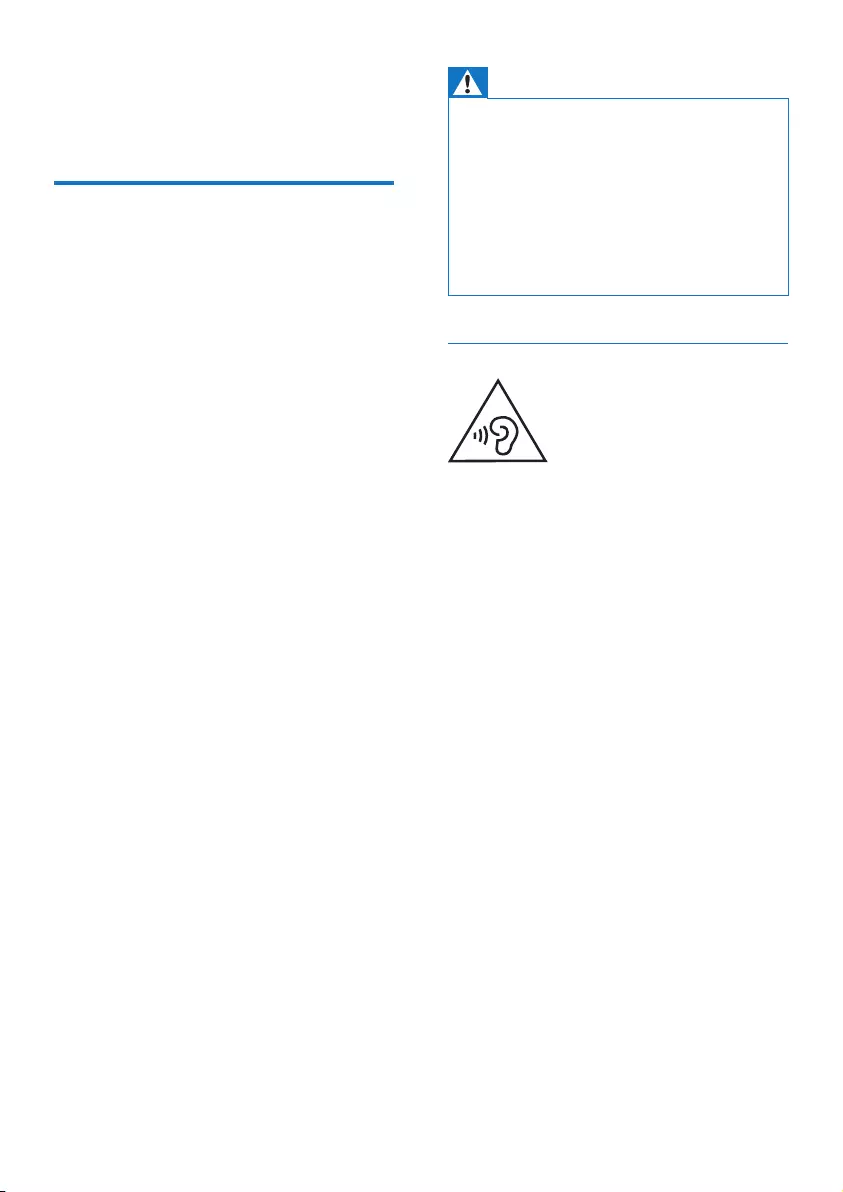
2EN
1 Important
Safety
• Make sure that there is enough free space
around the product for ventilation.
• Only use attachments or accessories
speciedbythemanufacturer.
• Battery usage CAUTION – To prevent
battery leakage which may result in bodily
injury, property damage, or damage to the
product:
• Install the batteries correctly, + and - as
marked on the product.
• Do not mix batteries (old and new or
carbon and alkaline, etc.).
• Remove the batteries when the
product is not used for a long time.
• The batteries shall not be exposed to
excessiveheatsuchassunshine,reor
the like.
• Use only power supplies listed in the user
manual.
• The product shall not be exposed to
dripping or splashing.
• Do not place any sources of danger on the
product(e.g.liquidlledobjects,lighted
candles).
• Where the mains plug or an appliance
coupler is used as the disconnect device,
the disconnect device shall remain readily
operable.
Warning
• Never remove the casing of this device.
• Never lubricate any part of this device.
• Never place this device on other electrical equipment.
• Keep this device away from direct sunlight, naked
amesorheat.
• Never look into the laser beam inside this device.
• Ensure that you always have easy access to the power
cord, plug, or adaptor to disconnect this device from
the power.
Hearing safety
Listen at a moderate volume.
• Using headphones at a high volume can
impair your hearing. This product can
produce sounds in decibel ranges that may
cause hearing loss for a normal person,
even for exposure less than a minute. The
higher decibel ranges are offered for those
that may have already experienced some
hearing loss.
• Sound can be deceiving. Over time your
hearing 'comfort level' adapts to higher
volumes of sound. So after prolonged
listening, what sounds 'normal' can actually
be loud and harmful to your hearing. To
guard against this, set your volume to a safe
level before your hearing adapts and leave
it there.
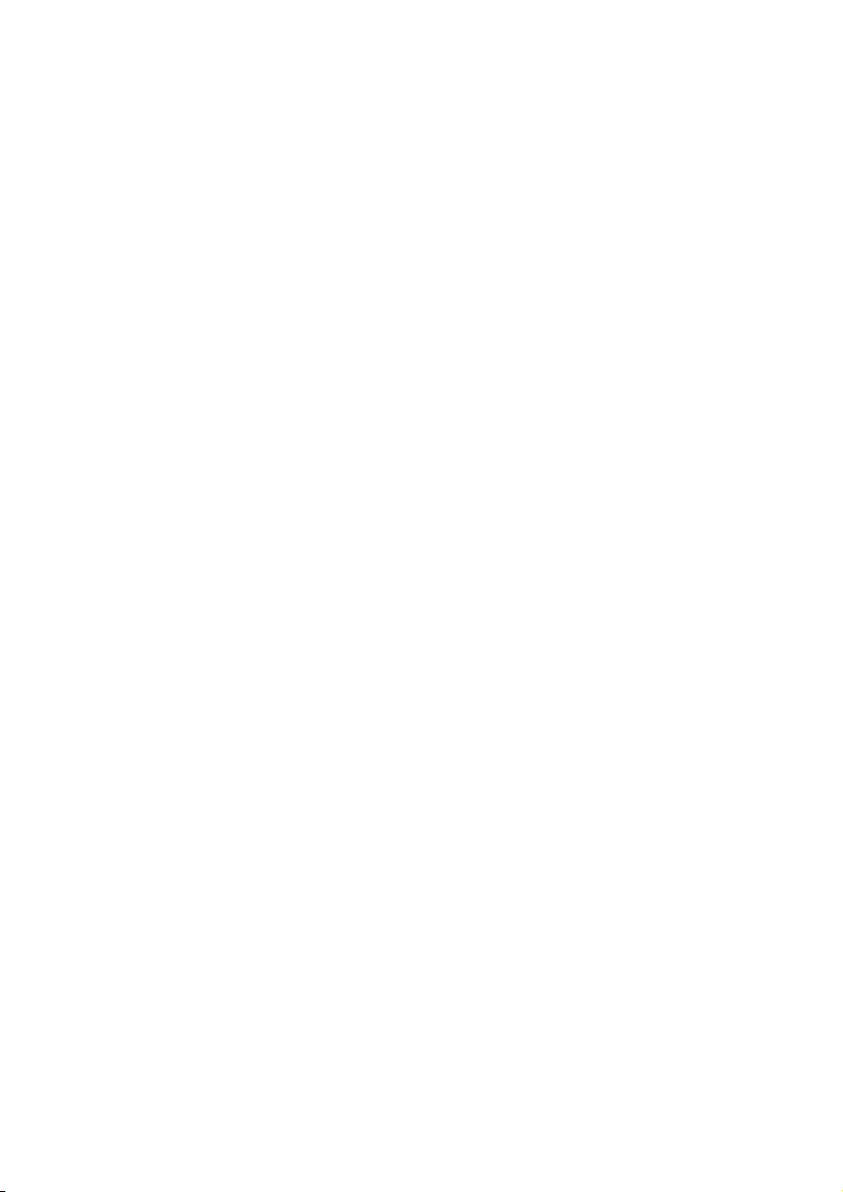
3EN
To establish a safe volume level:
• Set your volume control at a low setting.
• Slowly increase the sound until you can
hear it comfortably and clearly, without
distortion.
Listen for reasonable periods of time:
• Prolonged exposure to sound, even
at normally 'safe' levels, can also cause
hearing loss.
• Be sure to use your equipment reasonably
and take appropriate breaks.
Be sure to observe the following guidelines
when using your headphones.
• Listen at reasonable volumes for
reasonable periods of time.
• Be careful not to adjust the volume as your
hearing adapts.
• Do not turn up the volume so high that
you can't hear what's around you.
• You should use caution or temporarily
discontinue use in potentially hazardous
situations.
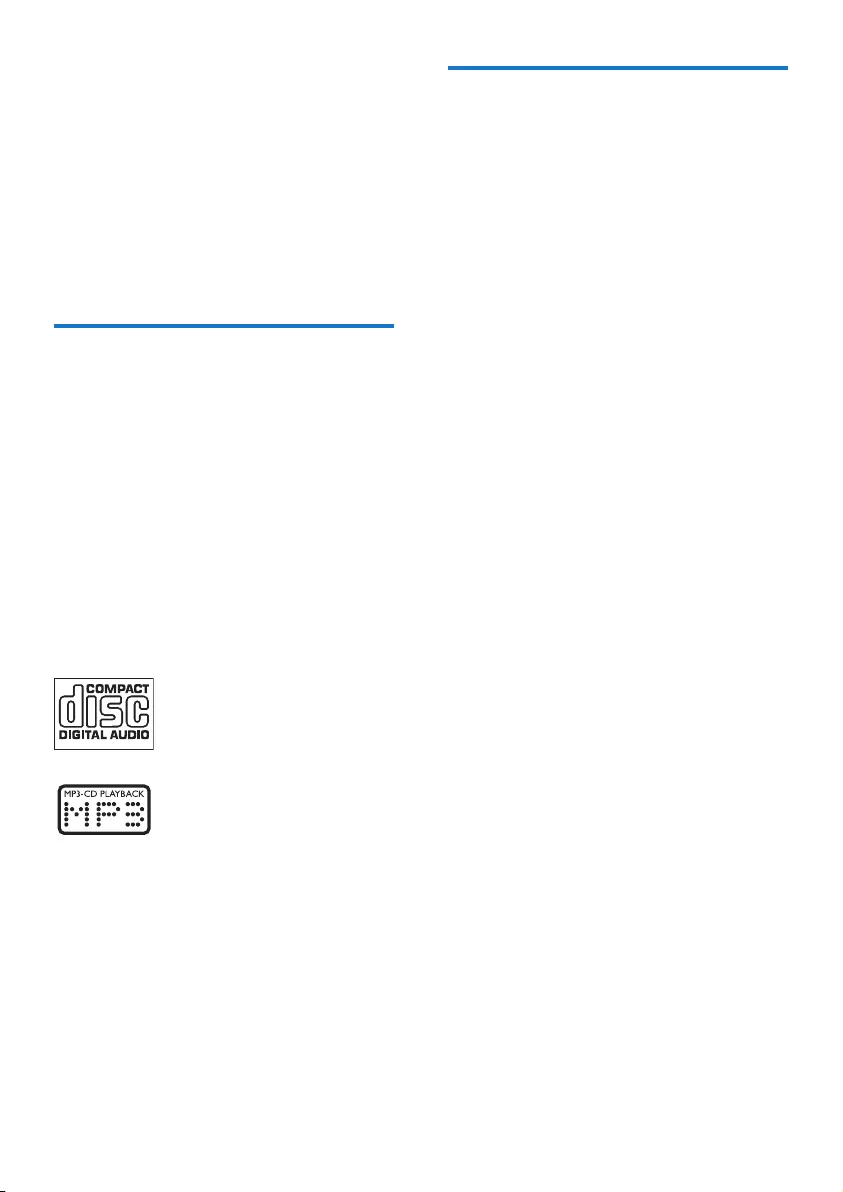
4EN
2 Your micro
system
Congratulations on your purchase, and
welcometoPhilips!Tofullybenetfromthe
support that Philips offers, register your product
at www.philips.com/welcome.
Introduction
With this unit, you can:
• enjoy audio from discs, Bluetooth-enabled
devices, USB storage devices, or other
external devices;
• listen to Digital Audio Broadcasting (DAB)
or FM radio stations.
You can enjoy one of the following sound
effects:
• Balance, Clear, Powerful, Warm, and
Bright
The unit supports these media formats:
What's in the box
Check and identify the contents of your
package:
• Main unit
• 2 x speakers with cables
• 1 x FM wire antenna
• Remote control (with one AAA battery)
• Printed materials
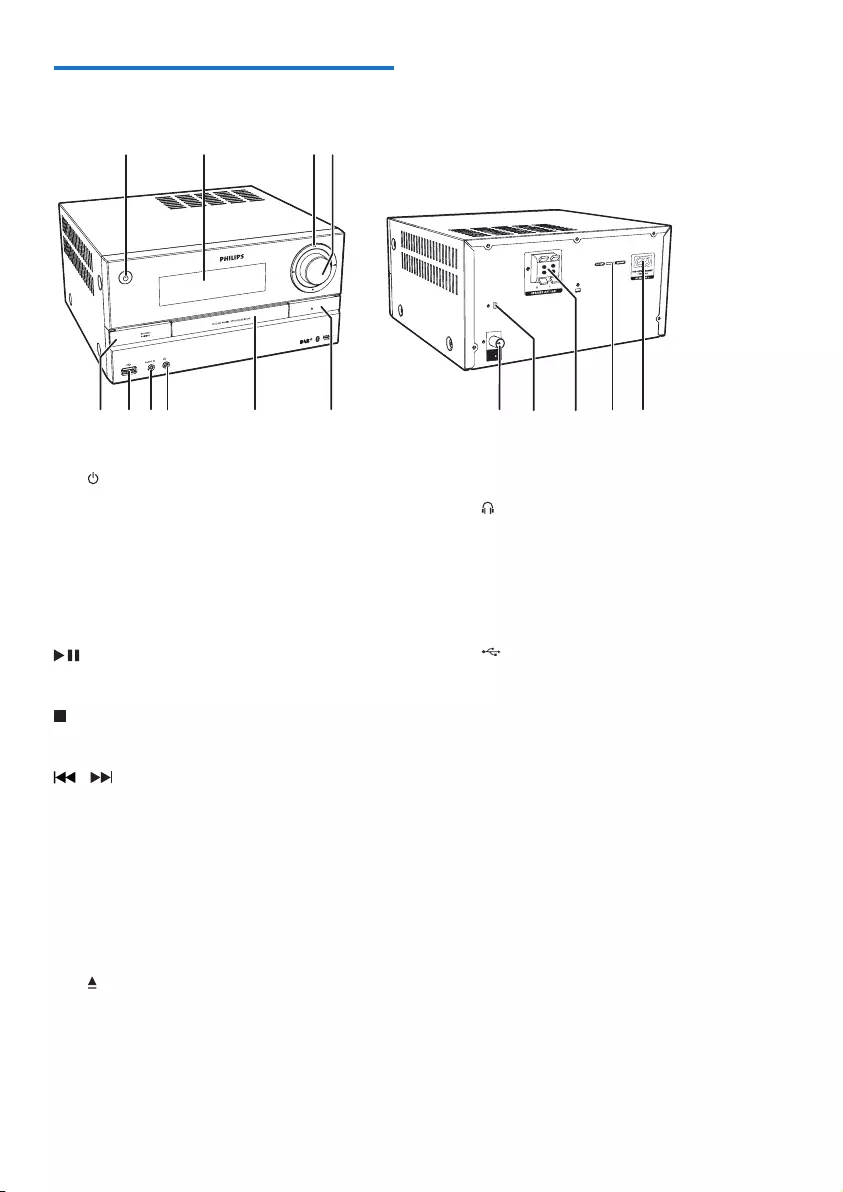
5EN
Overview of the main unit
a
• Turn the unit on or off.
• Switch to standby mode or Eco
standby mode.
b Display panel
c Control buttons
• Start, pause, or resume play.
• Stop play or erase a program.
/
• Skip to the previous/next track.
• Search within a track/disc/USB.
• Tune to a radio station.
• Adjust time.
d Volume knob
• Adjust volume.
e
• Open/close the disc compartment.
4
FM AER IAL
( 75 )
ad
e
cb
fghij
k
lo
nm
f Disc compartment
g
• Headphone socket.
h AUDIO IN
• Audio input socket (3.5mm) for an
external audio device.
i
• USB socket.
j SOURCE/PAIRING
• Press to select a source: DISC,
BLUETOOTH, USB, DAB, TUNER,
AUDIO IN.
• In Bluetooth mode with two devices
connected, press and hold for 3
secondstodisconnecttherst
connected device and enter pairing
mode.
• In Bluetooth mode with one device
connected, press and hold for 3
seconds to enter pairing mode.
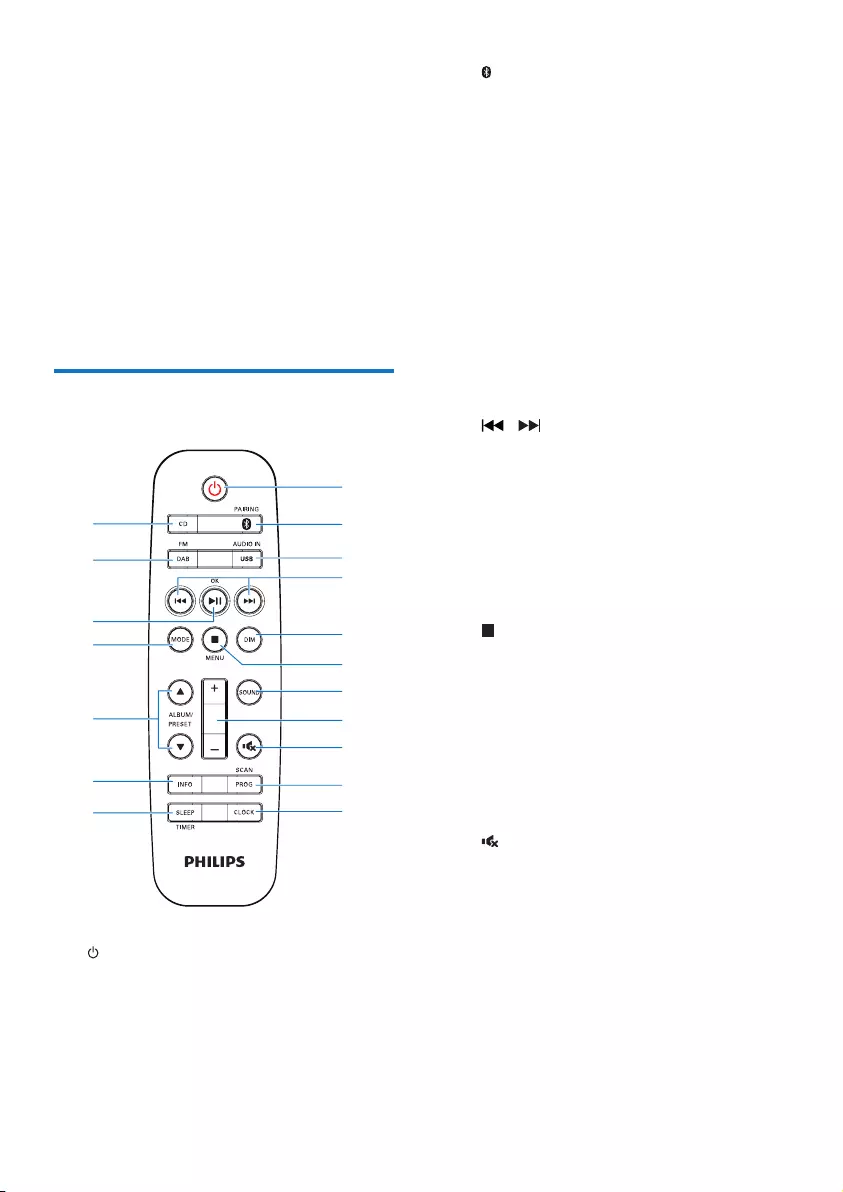
6EN
k FM AERIAL
• FM antenna socket.
l Mini USB port (for service purpose only)
m SPEAKER OUT
• Speaker sockets.
n Voltage selector (for service purpose
only)
o AC MAINS ~
• Power socket.
Overview of the remote
control
a
• Turn the unit on or off.
• Switch to standby mode or Eco power
standby mode.
a
b
c
d
e
f
g
h
i
j
kl
m
n
o
p
q
r
b /PAIRING
• Press to select the BT (Bluetooth)
source.
• In Bluetooth mode with two devices
connected, press and hold for 3
secondstodisconnecttherst
connected device and enter pairing
mode.
• In Bluetooth mode with one device
connected, press and hold for 3
seconds to enter pairing mode.
c USB/AUDIO IN
• Press repeatedly to select the USB or
AUDIO IN source.
d /
• Skip to the previous/next track.
• Search within a track/disc/USB.
• Tune to a radio station.
• Adjust time.
e DIM
• Adjust display brightness.
f /MENU
• Stop play or erase a program.
• Access the DAB+ or FM menu.
g SOUND
• Select a preset sound effect.
h +/-
• Adjust volume.
i
• Mute or restore volume.
j PROG/SCAN
• Program tracks.
• Program radio stations.
• Scan FM or DAB+ radio stations.
k CLOCK
• Set the clock.
• View clock information.
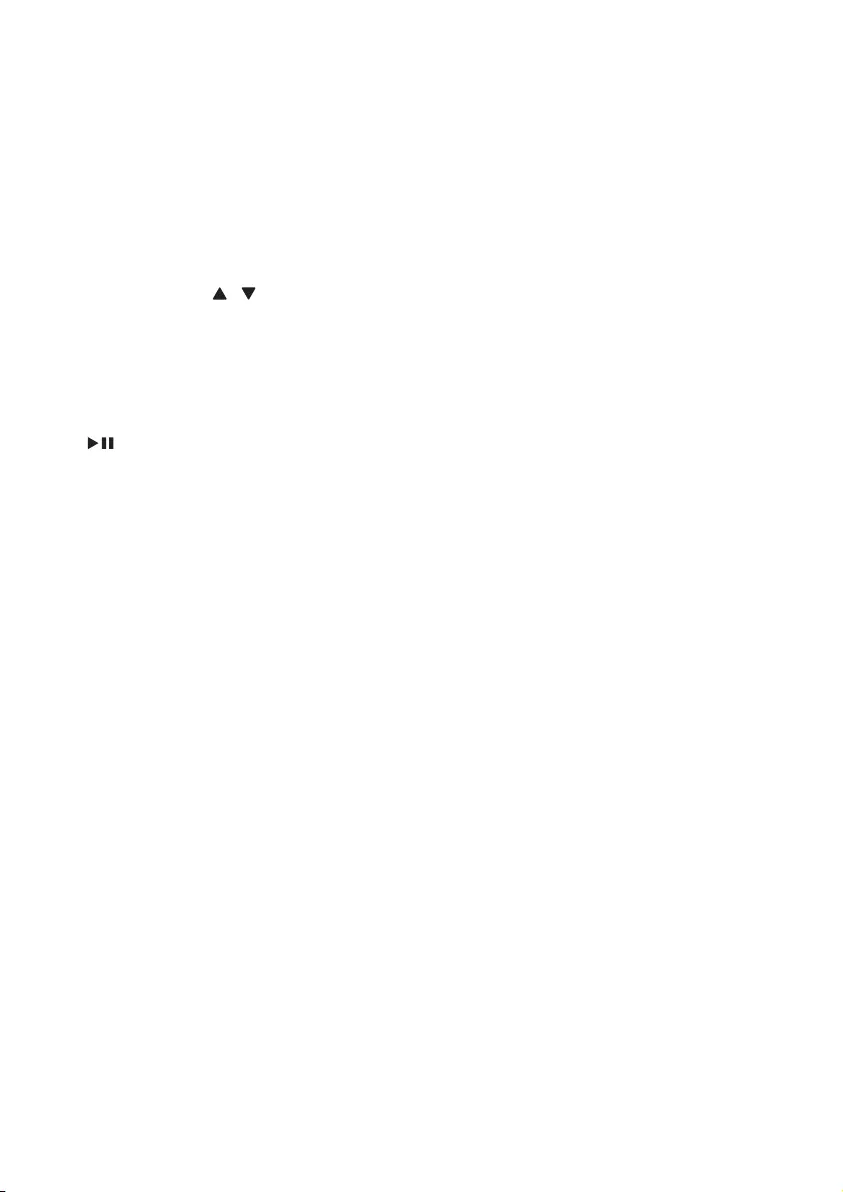
7EN
l SLEEP/TIMER
• Set sleep timer.
• Set alarm timer.
m INFO
• Display the current status or disc
information.
• For selected FM radio stations, display
RDS information (if available).
n ALBUM/PRESET /
• Select a preset radio station.
• Skip to the previous/next album.
o MODE
• Selectrepeatorshufeplaymode.
p /OK
• Start, pause, or resume play.
• Conrmaselection.
• Switch between FM stereo and mono
broadcast.
q DAB/FM
• Press repeatedly to select the DAB or
FM source.
r CD
• Select the DISC source.
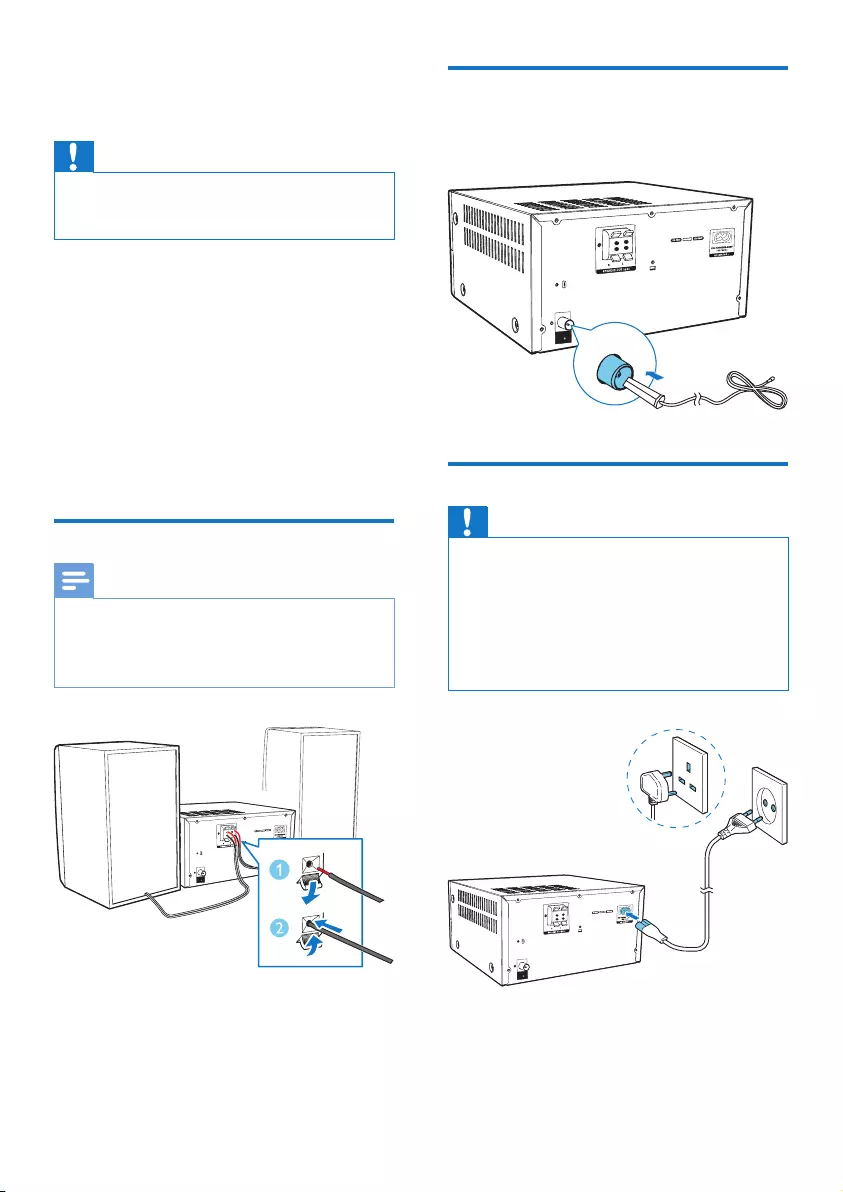
8EN
3 Get started
Caution
• Use of controls or adjustments or performance of
procedures other than herein may result in hazardous
laser exposure or other unsafe operation.
Always follow the instructions in this chapter in
sequence.
If you contact Philips, you will be asked for the
model and serial number of this apparatus. The
model number and serial number are on the
back of the apparatus. Write the numbers here:
Model No. __________________________
Serial No. ___________________________
Connect speakers
Note
• For optimal sound, use the supplied speakers only.
• Connect only speakers with impedance that is the
same or higher than the supplied speakers. Refer to the
Specicationssectionofthismanual.
4
FM AERIA L
( 75 )
Connect FM antenna
• Before listening to radio, connect the
supplied FM antenna to this device.
Connect power
Caution
• Risk of product damage! Make sure that the power
supply voltage corresponds to the voltage printed on
the back or the underside of the unit.
• Risk of electric shock! When you unplug the AC power
cord, always pull the plug from the socket. Never pull
the cord.
• Before you connect the AC power cord, make sure that
you have completed all the other connections.
4
FM AER IAL
( 75 )
4
FM AERI AL
( 75 )
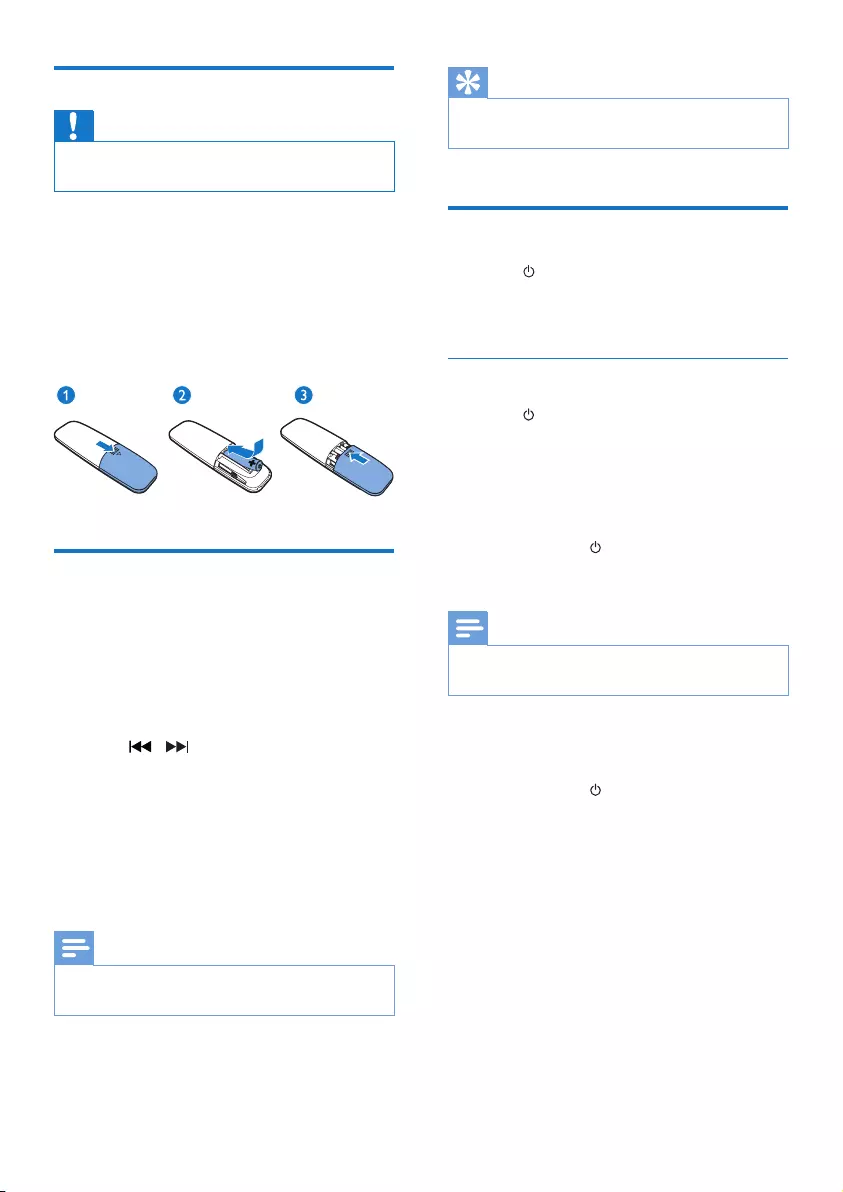
9EN
Prepare the remote control
Caution
• Risk of product damage! When the remote control is
not to be used for long periods, remove the battery.
To insert the remote control battery:
1 Open the battery compartment.
2 Insert the supplied AAA battery with
correct polarity (+/-) as indicated.
3 Close the battery compartment.
Set clock
1 In power-on mode, press and hold
CLOCK on the remote control for 3
seconds.
» The [24H] or [12H] hour format is
displayed.
2 Press / to select the [24H] or
[12H] hour format.
3 press CLOCKtoconrm.
» The hour digits are displayed and begin
to blink.
4 Repeat steps 2-3 to set the hour and
minute.
Note
• If no button is pressed within 90 seconds, the unit exits
clock setting mode automatically.
Tip
• You can press CLOCK to view clock information in
power-on mode.
Turn on
• Press .
» The unit switches to the last selected
source.
Switch to standby mode
• Press again to switch the unit to standby
mode.
» The clock (if set) is displayed on the
panel.
Switch to ECO standby mode:
• Press and hold for more than 3 seconds.
» The display panel is dimmed.
Note
• The unit switches to Eco Power Standby mode after 15
minutes in standby mode.
To switch between standby mode and ECO
standby mode:
• Press and hold for more than 3 seconds.
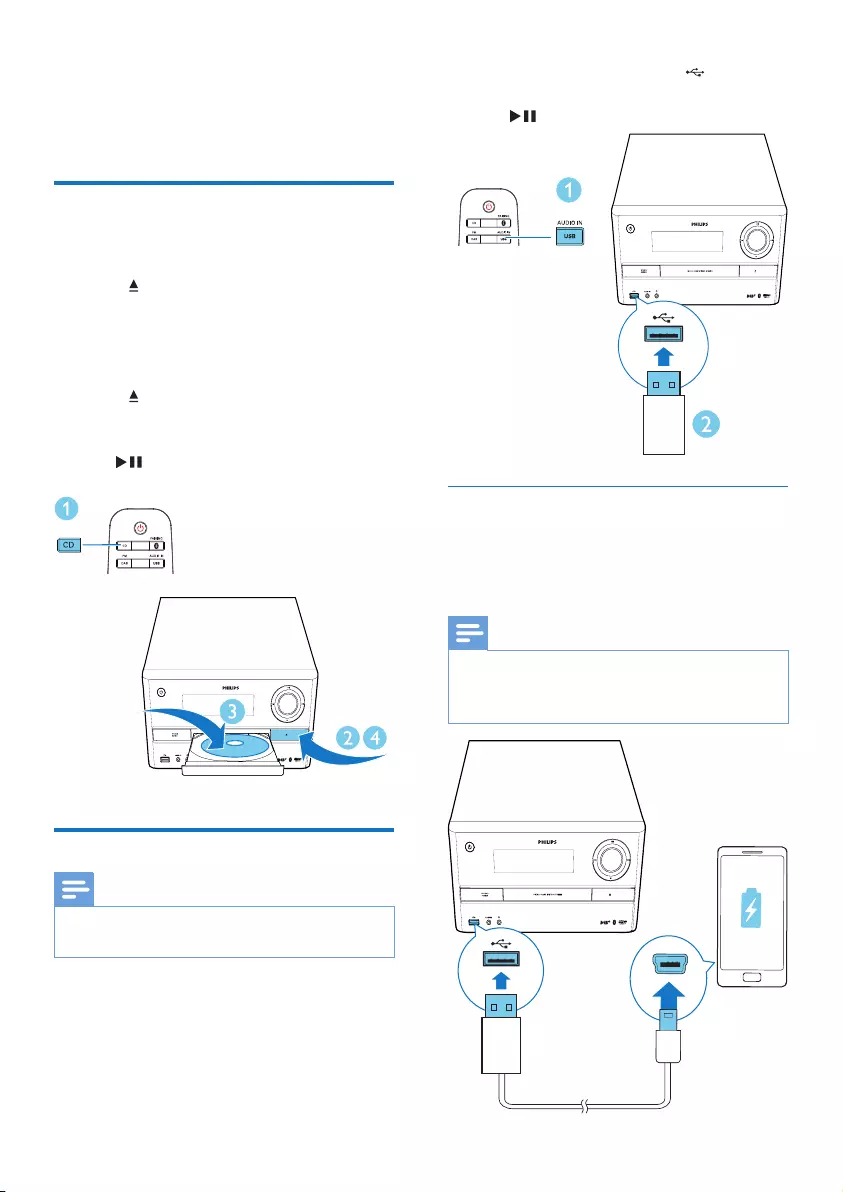
10 EN
4 Play
Play from disc
1 Press CD to select the DISC source.
2 Press on the front panel to open the disc
compartment.
3 Insert a disc with the printed side facing
upward.
4 Press again to close the disc
compartment.
» Play starts automatically. If not, press
.
Play from USB
Note
• Make sure that the USB device contains playable audio
content (see 'Product information' on page 18).
1 Press USB/AUDIO IN repeatedly to select
the USB source.
2 Insert a USB device into the socket.
» Play starts automatically. If not, press
.
Charge your device
You can charge your mobile device through the
USB socket on the unit with a USB cable (not
supplied).
Note
• The maximum current for USB charging is 500 mA.
• The USB socket on the unit is not guaranteed to
charge any mobile device.
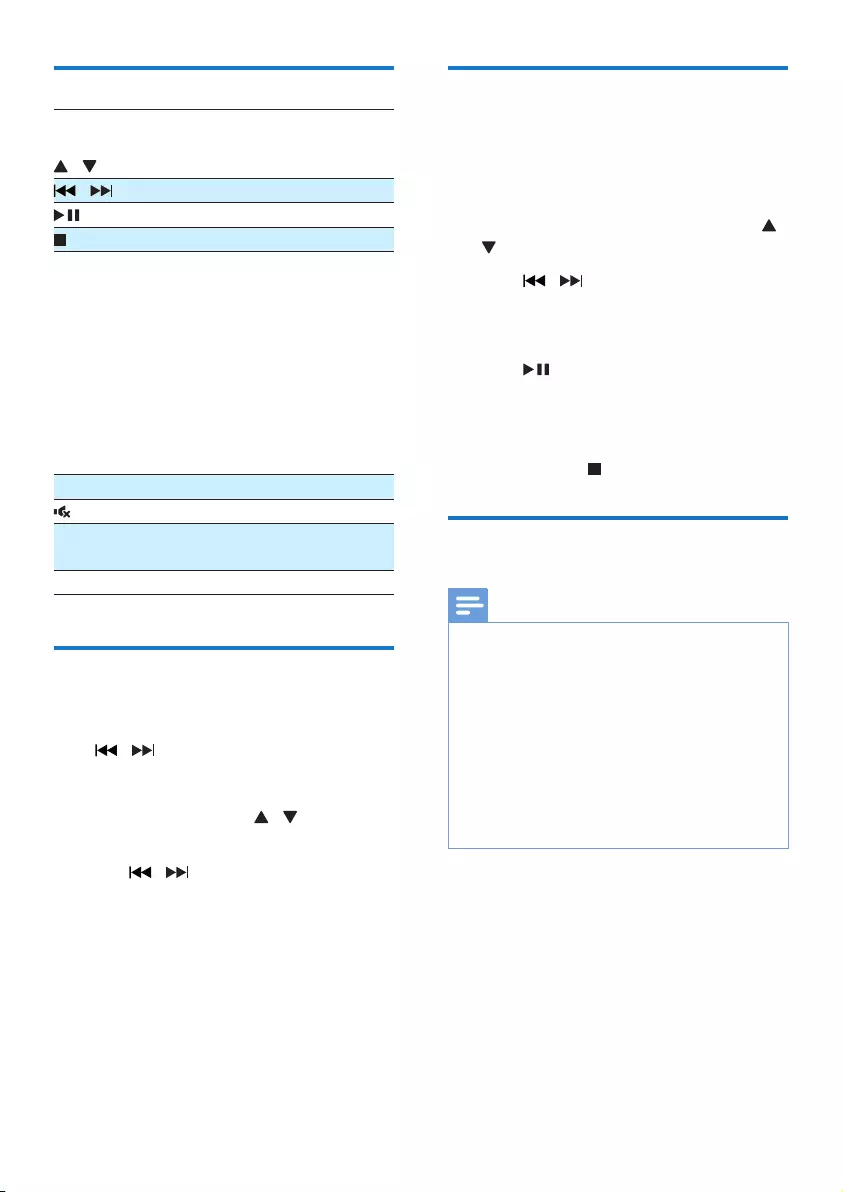
11EN
Control play
ALBUM/
PRESET
/
Select an album/folder.
/ Selectanaudiole.
Pause or resume play.
/MENU Stop play.
MODE Select an available play mode.
• [REPEAT ONE] (repeat one):
repeat the current track
• [REPEAT ALL] (repeat all):
repeat all tracks
• [SHUFFLE](shufe):playtracks
randomly
• [OFF] (off): play tracks in
sequence
+/- Increase or decrease volume.
Mute or restore sound.
SOUND Press SOUNDto select Balance,
Clear, Powerful, Warm, or Bright.
DIM Adjust display brightness.
Skip to a track
For CD:
Press / to select another track.
For MP3 disc and USB:
1 Press ALBUM/PRESET / to select an
album or a folder.
2 Press / toselectatrackorle.
Program tracks
You can program a maximum of 20 tracks.
1 Stop play, and then press PROG/SCAN to
activate programming mode.
2 For MP3 tracks, press ALBUM/PRESET /
to select an album.
3 Press / to select a track, and then
press PROG/SCANtoconrm.
4 Repeat steps 2-3 to program more tracks.
5 Press to play the programmed tracks.
» During play, [PROG] (program) is
displayed.
• To erase the program, stop play, and
then press /MENU.
Play from Bluetooth-enabled
devices
Note
• Before pairing a device with the unit, read the user
manual of the device for Bluetooth compatibility.
• Compatibility with all Bluetooth devices is not
guaranteed.
• Any obstacle between the unit and the device can
reduce the operational range.
• The effective operation range between this unit and
your Bluetooth enabled device is approximately 10
meters (30 feet).
• The unit can memorize up to 2 previously connected
Bluetooth devices.
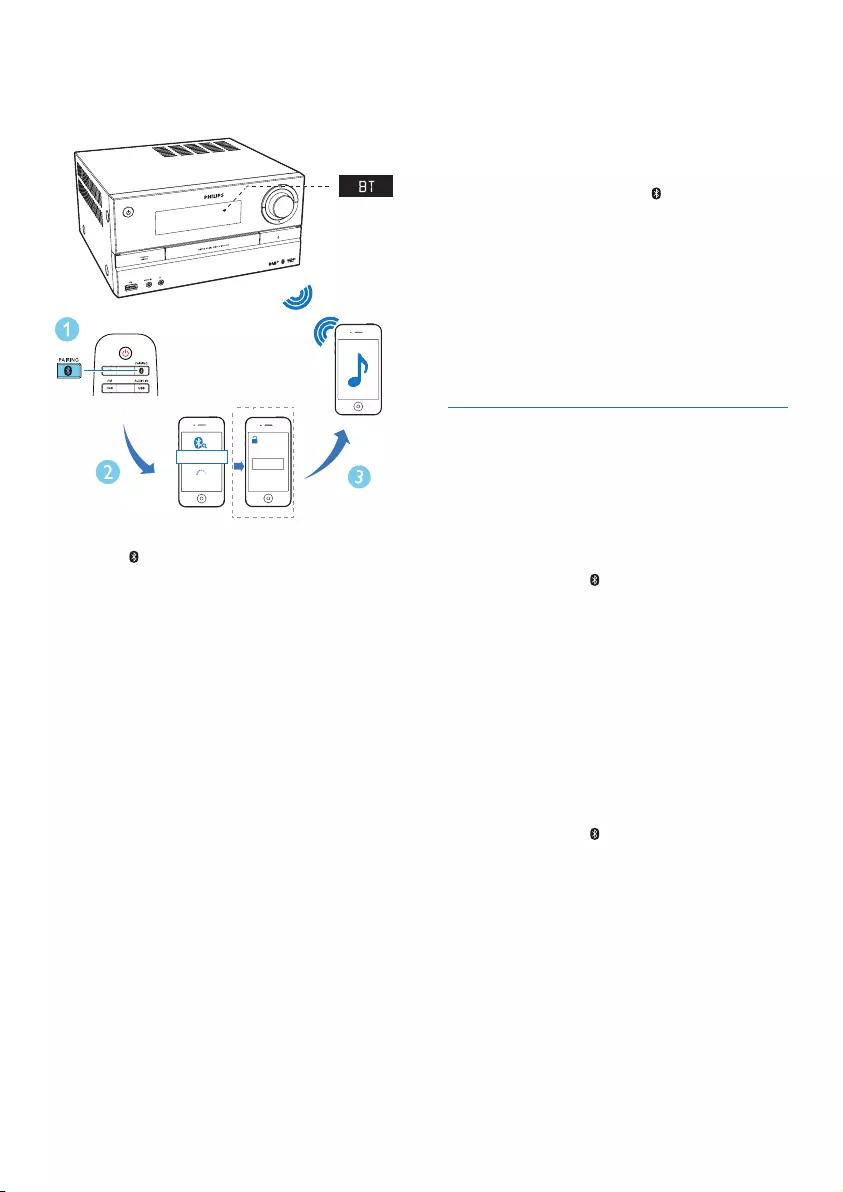
12 EN
To stream music to the unit wirelessly, you need
to pair your Bluetooth enabled device with the
unit.
1 Press /PAIRING to select the Bluetooth
source.
» [BLUETOOTH] (Bluetooth) is
displayed.
» TheBluetoothindicatorashesblue.
2 On your device that supports Advanced
AudioDistributionProle(A2DP),enable
Bluetooth and search for Bluetooth devices
that can be paired (refer to the user
manual of the device).
3 Select 'Philips BTB3370' on your
Bluetooth enabled device, and if necessary
input '0000' as the pairing password.
» After successful pairing and connection,
the Bluetooth indicator turns solid
blue, and the unit beeps.
» 'CONNECTED' is displayed.
0000
PIN
BTB3370
4 Play music on the connected device.
» Music streams from your Bluetooth
enabled device to this unit.
• If you fail to search for 'Philips
BTB3370' or cannot pair with this
unit, press and hold /PAIRING for 3
seconds until the Bluetooth indicator
ashesquicklytoenterpairingmode.
To disconnect the current Bluetooth-enabled
device:
• Deactivate Bluetooth on your device; or
• Move the device beyond the
communication range.
Pair and connect a second device
You can pair and connect up to two Bluetooth-
enabled devices to this unit at the same time.
To connect and play from a second Bluetooth-
enabled device
1 Press and hold /PAIRING for 3 seconds
untiltheBluetoothindicatorashesquickly
to enter pairing mode.
2 Pair and connect a second device to this
unit.
3 Play music from either connected device.
• To play from the other connected device,
rststopmusicstreamingfromthecurrent
device.
• Todisconnecttherstconnecteddevice,
press and hold /PAIRING for 3 seconds
untiltheBluetoothindicatorashesquickly
to enter pairing mode.
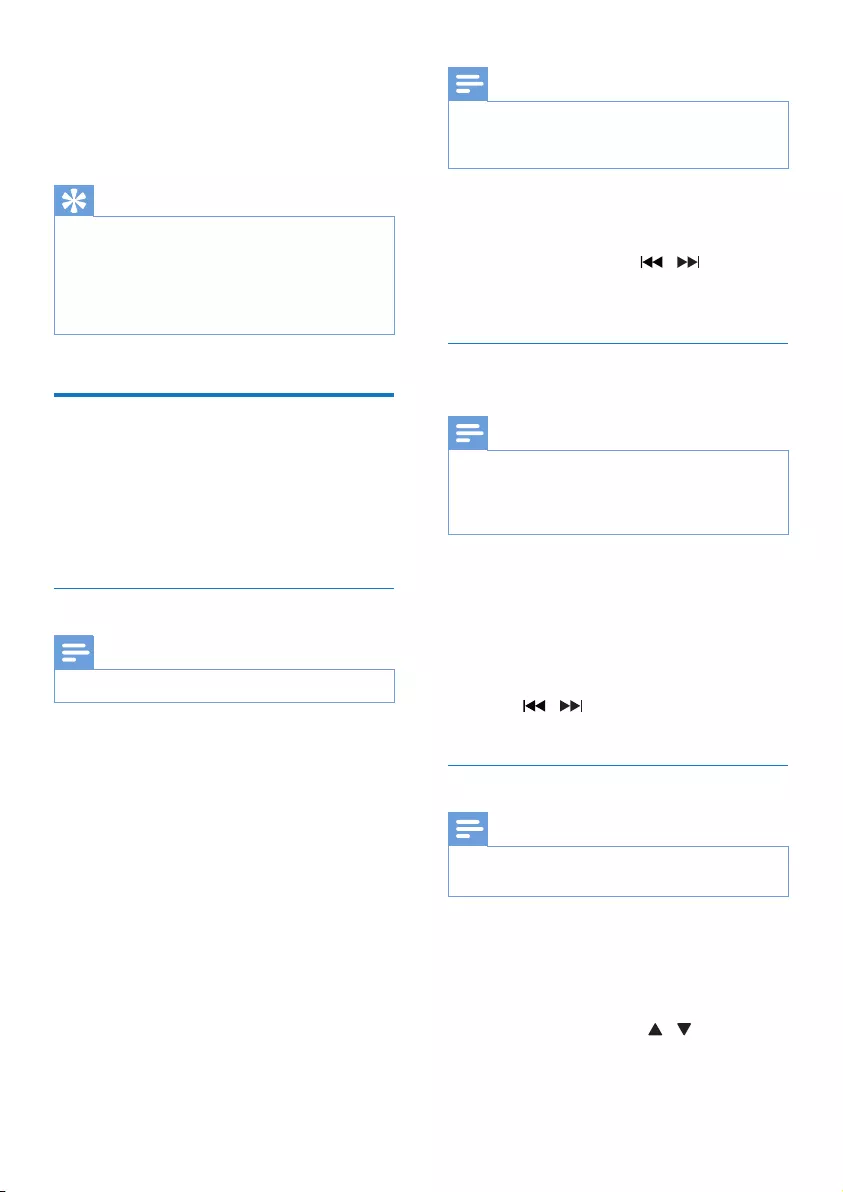
13EN
5 Listen to the
radio
Tip
• Position the antenna as far as possible from TV or other
radiation sources.
• Make sure that you have connected the supplied FM
antenna.
• For optimal reception, fully extend and adjust the
position of the antenna.
Listen to DAB+ radio
Digital Audio Broadcasting (DAB+) is a way
of broadcasting radio digitally through a
network of transmitters. It provides you with
more choice, better sound quality, and more
information.
Tune to DAB+ radio stations
Note
• Make sure that the antenna is fully extended.
1 Press DAB/FM repeatedly to select the
DAB source.
» [SCAN](scan)isdisplayedbriey.
Then, [FULL SCAN] (full scan) is
displayed.
2 Press OK to start full scan.
» The unit stores all DAB+ radio stations
automaticallyandbroadcaststherst
available station.
» The station list is memorized in the
unit. Next time when you turn on the
unit, the station scan does not take
place.
Note
• If no DAB+ radio station is found, [NO DAB] (no
DAB) is displayed, and then [FULL SCAN] (full scan) is
displayed again.
To tune to a station from the available station
list:
• In DAB+ mode, press / repeatedly
to navigate through the available DAB+
stations.
Store DAB+ radio stations
automatically
Note
• New stations and services will be added in DAB+
broadcast from time to time. To make new DAB+
stations and services available, perform full scan
regularly.
1 In DAB+ mode, press and hold
PROG/SCAN for more than 3 seconds.
» The unit scans and stores all the
available DAB+ radio stations, and
broadcaststherstavailablestation.
2 Press / to select an automatically
stored station.
Store DAB+ radio stations manually
Note
• You can store a maximum of 20 preset DAB+ radio
stations.
1 Tune to a DAB+ radio station.
2 Press PROG/SCAN to activate storing
mode.
3 Press ALBUM/PRESET / to select a
preset number.
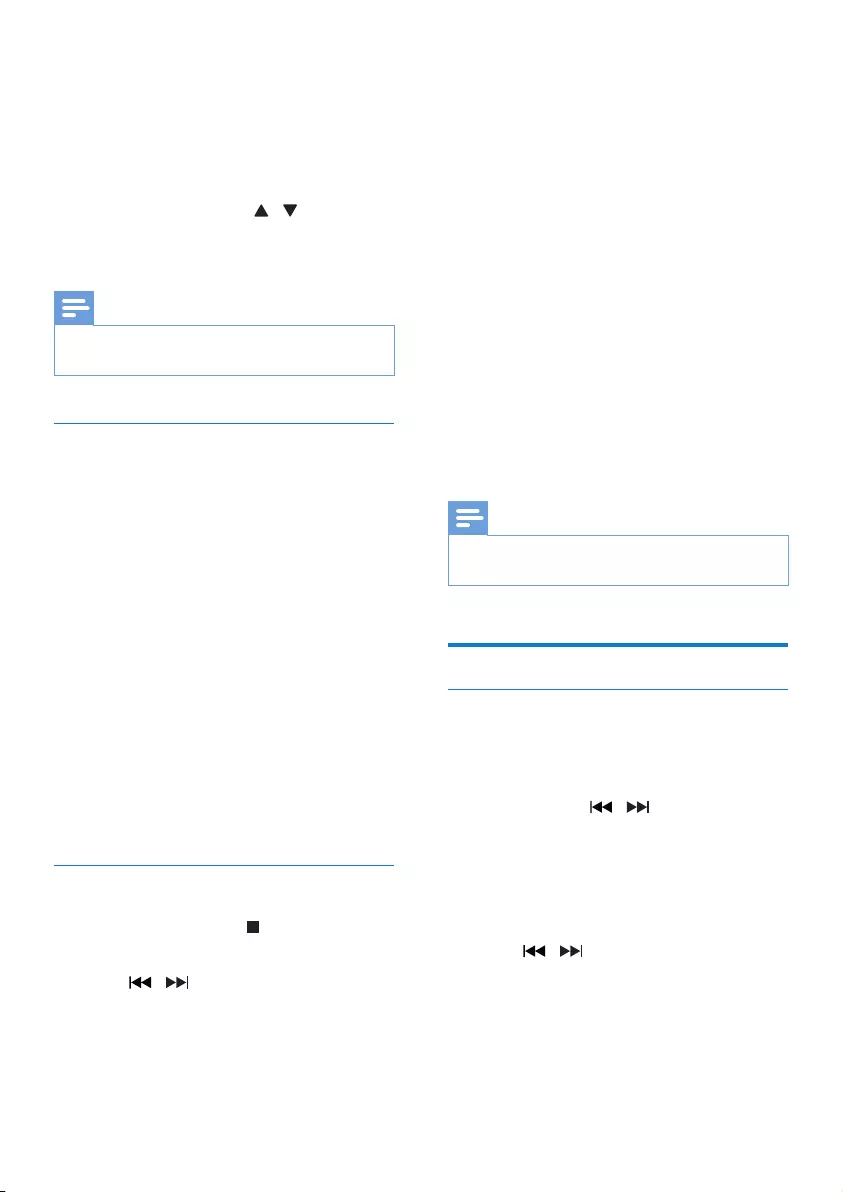
14 EN
4 Press PROG/SCANtoconrm.
» The name of the preset station is
displayed.
5 Repeat the above steps to store more
DAB+ stations.
6 Press ALBUM/PRESET / to select a
manually stored station, and then press OK
toconrm.
Note
• To remove a pre-stored DAB+ radio station, store
another station in its place.
Show DAB+ information
• While listening to DAB+ radio, press INFO
repeatedly to scroll through the following
information (if available):
• Station Name
• RDS TEXT message
• Dynamic Label Segment
• Program Type
• Ensemble Name
• Frequency
• Signal error rate
• Bit rate
• Audio status (DAB, DAB+)
• Time
• Date
Use DAB+ menu
1 In DAB+ mode, press /MENU to access
the DAB+ menu.
2 Press / to scroll through the menu
options:
• [FULL SCAN] (full scan): scan and
store all the available DAB+ radio
stations.
• [MANUAL] (manual): tune to a DAB+
station manually.
• [PRUNE] (prune): remove all the
invalid stations from the station list.
• [SYSTEM] (system): adjust system
settings.
3 To select an option, press OK.
4 If a sub-option is available, repeat steps
2- 3.
[SYSTEM] (system)
• [RESET] (reset): reset all settings to
factory default.
• [UPGRADE] (upgrade): upgrade
software if available.
• [SW VER] (software version): show the
software version of this unit.
Note
• If no button is pressed within 30 seconds, the menu
exits.
Listen to FM radio
Tune to a radio station
1 Press DAB/FM repeatedly to select the
tuner source.
2 Press and hold / for 3 seconds.
» The radio tunes to a station with
strong reception automatically.
3 Repeat step 2 to tune to more stations.
To tune to a weak station:
• Press / repeatedlyuntilyoundthe
optimal reception.
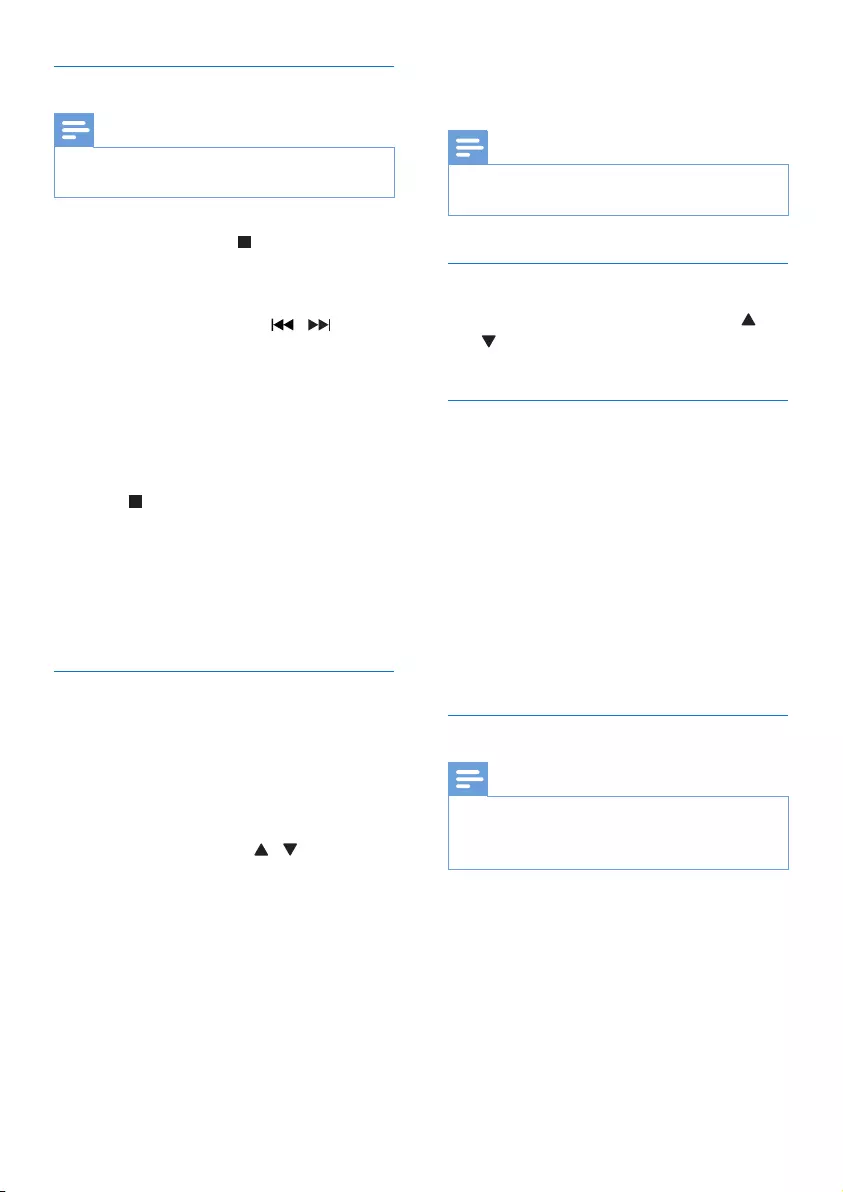
15EN
Store FM radio stations automatically
Note
• You can program a maximum of 20 preset radio
stations (FM).
1 In tuner mode, press /MENU to access
the FM tuner menu.
» [SCAN] is displayed.
2 Press OK, and then press / to scroll
through the menu options:
• [STRONG] (strong stations): scan
stations with strong signals only.
• [ALL] (all stations): scan all available FM
radio stations.
3 Press OK to select an option, and then
press /MENU to exit the menu.
4 In FM tuner mode, press PROG/SCAN.
» The stations scanned are based on the
selection at step 2.
» Theunitbroadcaststherstscanned
FM radio station.
Store FM radio stations manually
1 Tune to an FM radio station.
2 Press PROG/SCAN to activate storing
mode.
» [PROG] (program) blinks.
3 Press ALBUM/PRESET / repeatedly
to select a radio frequency.
4 Press PROG/SCANagaintoconrm.
» The frequency of the preset station is
displayed.
5 Repeat the above steps to store more FM
stations.
Note
• To remove a pre-stored station, store another station
in its place.
Select a preset radio station
• In FM mode, press ALBUM/PRESET /
to select a stored radio frequency, and
then press OKtoconrm.
Show RDS information
Radio Data System (RDS) is a service
that allows FM stations to show additional
information.
1 Tune to an RDS station.
2 Press INFO repeatedly to scroll through
the following information (if available).
• Radio text message
• Program type
• Frequency
Select stereo/mono broadcast
Note
• Stereo broadcast is the default setting for tuner mode.
• For stations with weak signals: to improve the reception,
switch to monaural sound.
• In FM tuner mode, press OK to switch
between mono and stereo broadcast.
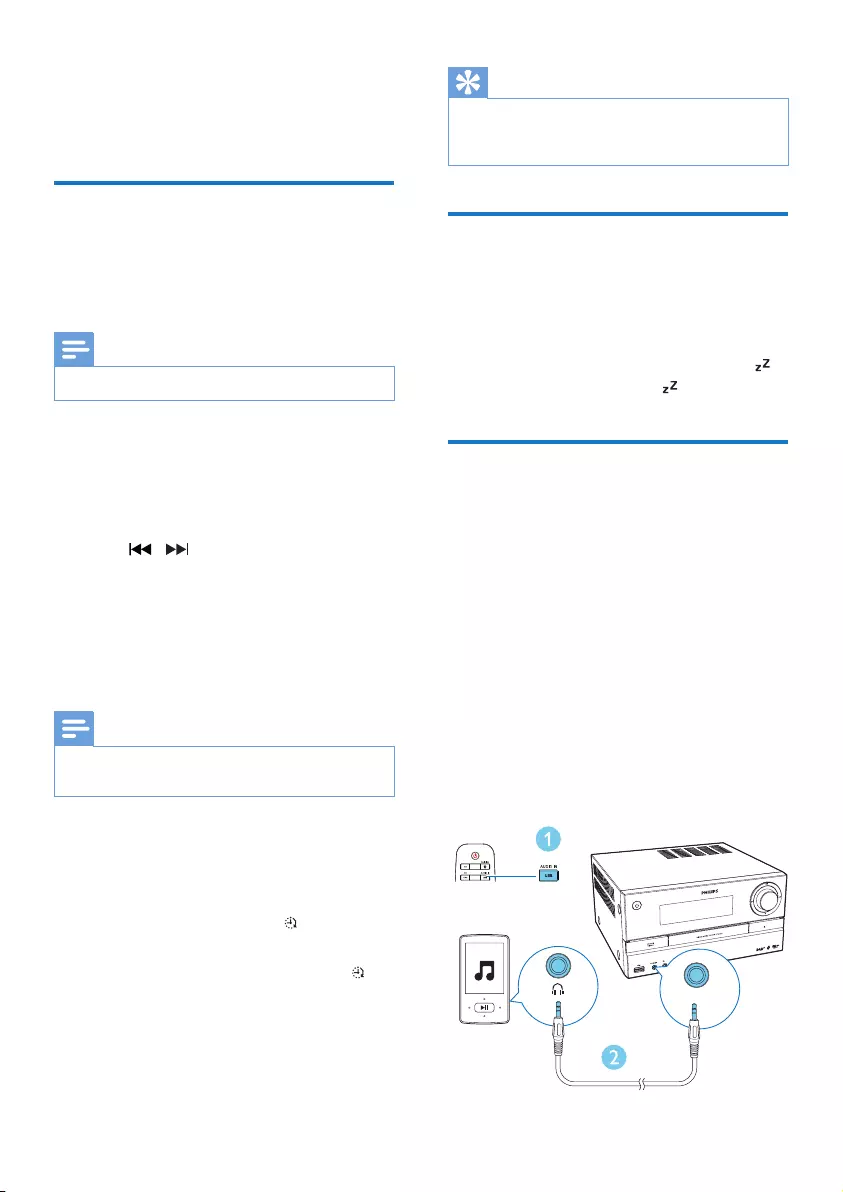
16 EN
6 Other features
Set the alarm timer
This unit can be used as an alarm clock. You
can select DISC, FM, DAB, or USB as the alarm
source.
Note
• Make sure that you have set the clock correctly.
1 In standby mode, press and hold SLEEP/
TIMER for 3 seconds.
» The hour digits are displayed and begin
to blink.
2 Press / repeatedly to set the hour.
3 Press SLEEP/TIMER (or OK)toconrm.
» The minute digits begin to blink.
4 Repeat steps 2-3 to set the minute, select
an alarm source (DISC, FM, DAB, or USB),
and adjust the volume of the alarm.
Note
• If no button is pressed within 90 seconds, the unit exits
timer setting mode automatically.
To activate or deactivate the alarm timer:
• Press SLEEP/TIMER repeatedly to view
the alarm information and activate or
deactivate the alarm.
» If the timer is activated, is displayed.
» If the timer is deactivated, [TIMER
OFF] (timer off) is displayed and
disappears.
Tip
• If DISC/USB source is selected, but no disc is placed
or no USB connected, the unit switches to the tuner
source automatically.
Set the sleep timer
• To set the sleep timer, when the unit
is switched on, press SLEEP/TIMER
repeatedly to select a set period of time
(in minutes).
» When the sleep timer is activated, is
displayed. Otherwise, disappears.
Listen to an external device
You can enjoy music from an external device
connected to the unit through an audio cable.
1 Press USB/AUDIO IN repeatedly to select
the AUDIO IN source.
2 Connect an audio cable (not supplied)
between:
• the AUDIO IN socket (3.5 mm) on
the unit;
• and the headphone socket on an
external device.
3 Play music from the connected external
device (see the user manual of the device).
AUDIO IN
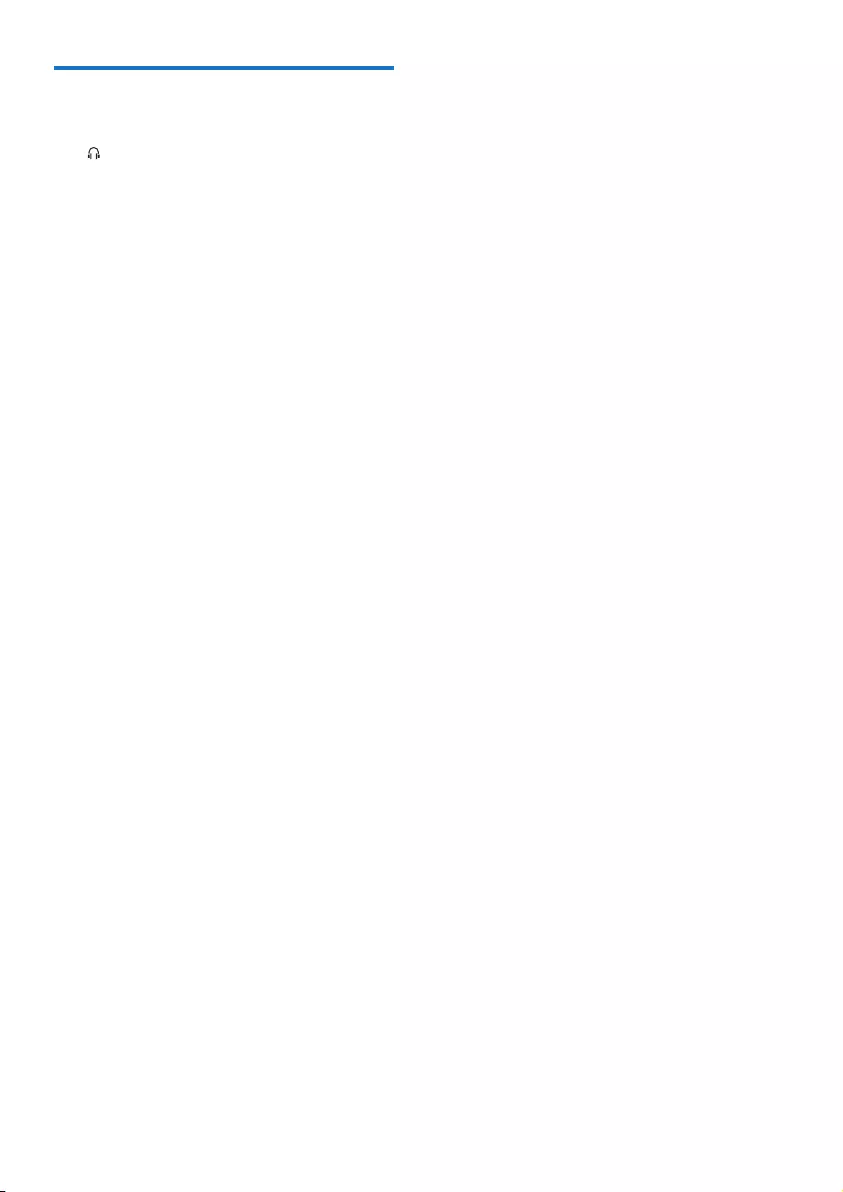
17EN
Listen through a headphone
• Plug a headphone (not supplied) into the
socket on the unit.
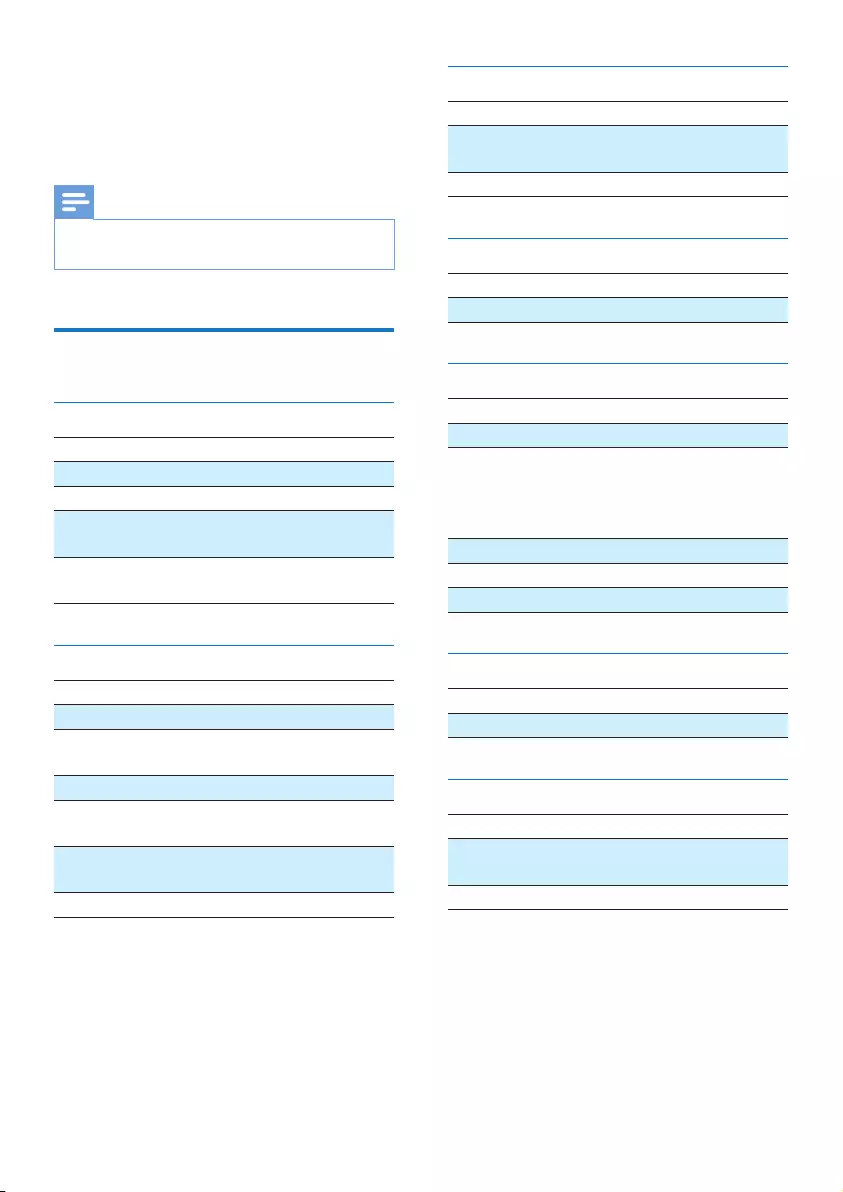
18 EN
7 Product
information
Note
• Product information is subject to change without prior
notice.
Specications
Amplier
Total Output Power Maximum 150W
Frequency Response 40 -20KHz, ±3dB
Total Harmonic Distortion <1%
Signal to Noise Ratio
(A-weighted)
≥75dBA
AUDIO IN 1V+/-100mV
RMS 22kohm
Disc
Laser Type Semiconductor
Disc Diameter 12 cm/8 cm
Support Disc CD-DA, CD-R, CD-
RW, MP3-CD
Audio DAC 24 Bits/44.1 kHz
Total Harmonic
Distortion
<3% (1 kHz)
Frequency Response 20Hz - 20kHz
(44.1kHz)
S/N Ratio ≥80dBA
Bluetooth
Bluetooth version V4.0
Bluetooth frequency
band
2.4GHz ~ 2.48GHz
ISM Band
Range 10 m (free space)
USB
USB Direct Version 2.0 full speed
USB Charging 5V, 500mA
Tuner (FM)
Tuning Range 87.5-108 MHz
Tuning grid 50 KHz
Sensitivity
- Mono, 26 dB S/N Ratio
- Stereo, 46 dB S/N Ratio
≤22dBf
≥48dBf
Search Selectivity ≤32dBf
Total Harmonic Distortion <3%
Signal to Noise Ratio ≥45dB
DAB
DAB Range 170MHz - 240MHz
Sensitivity ≥-90dB
Speakers
Speaker Impedance 4 ohm
Speaker Driver 2 x 100mm woofer, 1 x
20mm tweeter
Sensitivity 83± 3 dB/m/W
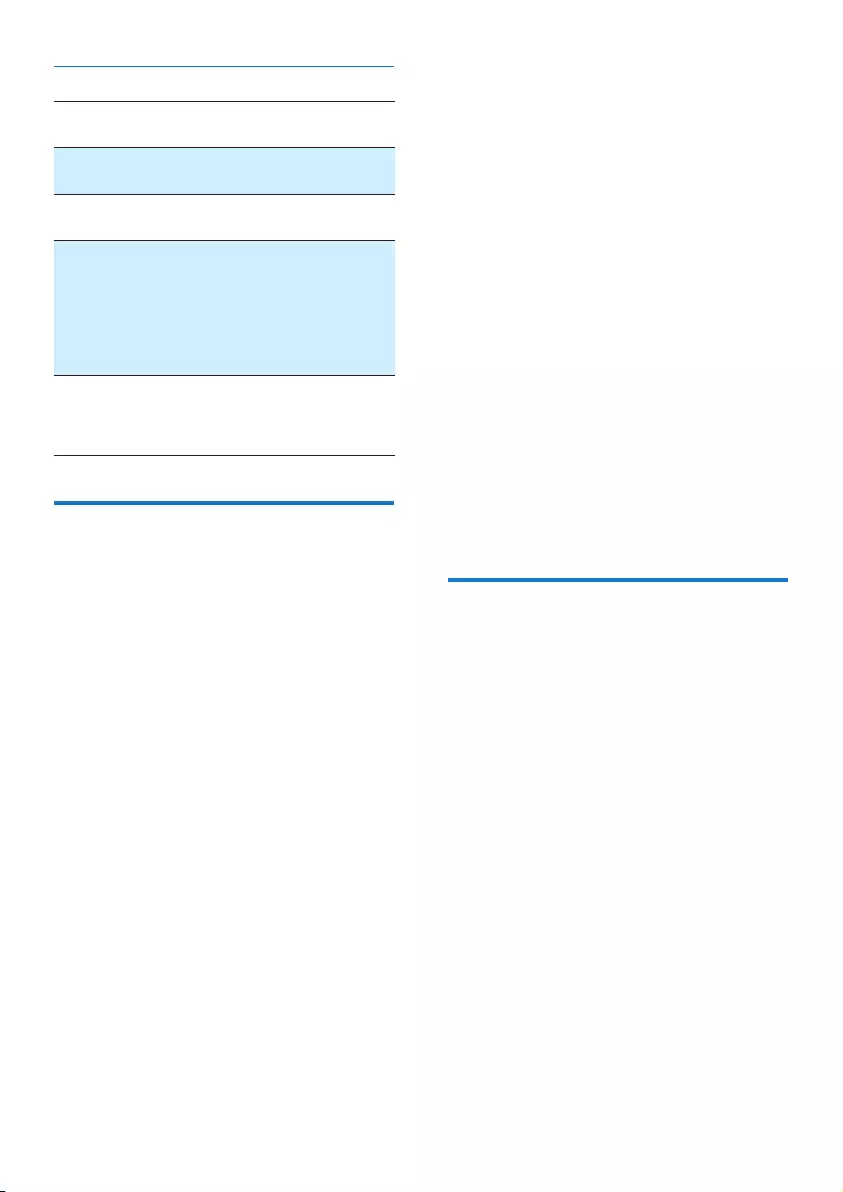
19EN
General information
AC power 110V-127/220-240V,
50/60 HZ
Operation Power Con-
sumption
≤45W
Eco Standby Power
Consumption
≤0.5W
Dimensions
- Main Unit (W x H
x D)
- Speaker Box (W x H
x D)
249 x 128 x 285 mm
140 x 306 x 215 mm
Weight
- Main Unit
- Speaker Box
2.8 kg
2 x 3.1 kg
USB playability information
Compatible USB devices:
• USBashmemory(USB2.0or
USB1.1)
• USBashplayers(USB2.0orUSB1.1)
• memory cards (requires an additional
card reader to work with this unit)
Supported USB formats:
• USBormemoryleformat:FAT12,
FAT16, FAT32 (sector size: 512 bytes)
• MP3 bit rate (data rate): 32-320 Kbps
and variable bit rate
• Directory nesting up to a maximum of
8 levels
• Number of albums/ folders: maximum
99
• Number of tracks/titles: maximum 999
• ID3 tag v2.0 or later
• File name in Unicode UTF8 (maximum
length: 32 bytes)
• FLACles
Unsupported USB formats:
• Empty albums: an empty album is an
album that does not contain MP3/
WMAles,andwillnotbeshownin
the display.
• Unsupportedleformatsareskipped.
For example, word documents (.doc)
orMP3leswithextension.dlfare
ignored and not played.
• WMA,AAC,WAV,PCMaudioles
• DRMprotectedWMAles(.wav,.m4a,
.m4p, .mp4, .aac)
• WMAlesinLosslessformat
• FLAC via USB
Supported MP3 disc formats
• ISO9660, Joliet
• Maximum title number: 128 (depending on
lenamelength)
• Maximum album number: 99
• Supported sampling frequencies: 32 kHz,
44.1 kHz, 48 kHz
• Supported Bit-rates: 32~256 (kbps),
variable bit rates
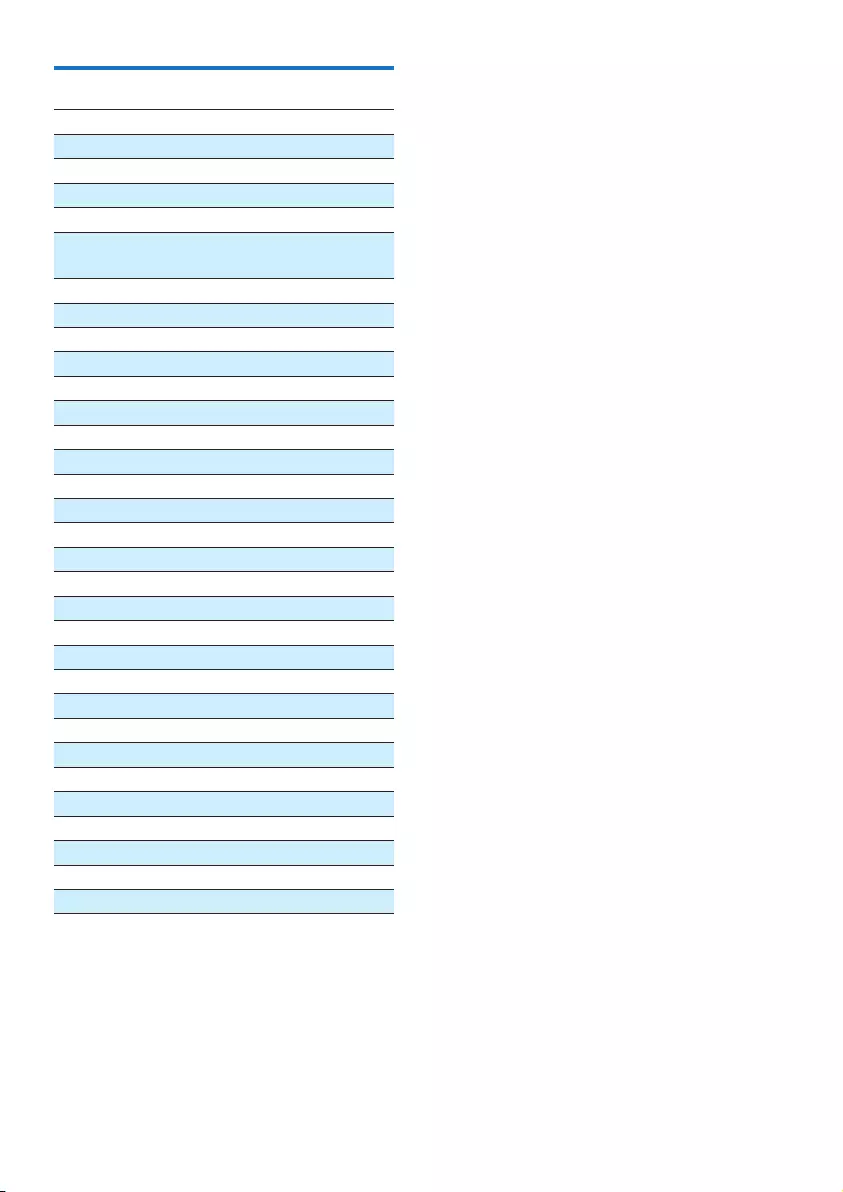
20 EN
RDS program types
NO TYPE No RDS programme type
NEWS News services
AFFAIRS Politics and current affairs
INFO Special information programs
SPORT Sports
EDUCATE Education and advanced
training
DRAMA Radio plays and literature
CULTURE Culture, religion and society
SCIENCE Science
VARIED Entertainment programs
POP M Pop music
ROCK M Rock music
MOR M Light music
LIGHT M Light classical music
CLASSICS Classical music
OTHER M Special music programs
WEATHER Weather
FINANCE Finance
CHILDREN Children’s programs
SOCIAL Social Affairs
RELIGION Religion
PHONE IN Phone In
TRAVEL Tr ave l
LEISURE Leisure
JAZZ Jazz Music
COUNTRY Country Music
NATION M National Music
OLDIES Oldies Music
FOLK M Folk Music
DOCUMENT Documentary
TES Alarm Test
ALARM Alarm
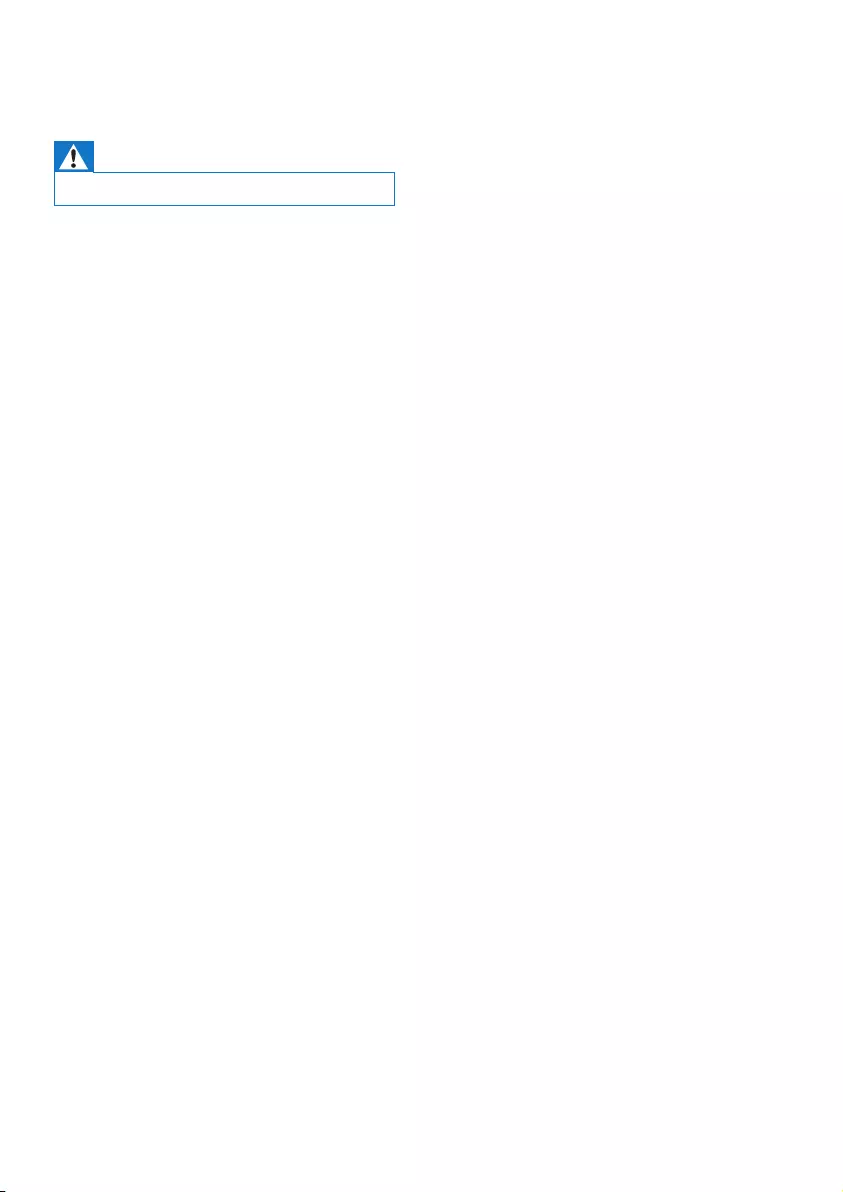
21EN
8 Troubleshooting
Warning
• Never remove the casing of this device.
To keep the warranty valid, never try to repair
the system yourself.
If you encounter problems when using this
device, check the following points before
requesting service. If the problem remains
unsolved, go to the Philips Web page (www.
philips.com/support). When you contact Philips,
make sure that the device is nearby and the
model number and serial number are available.
No power
•Make sure that the AC power cord of the
device is connected properly.
•Make sure that there is power at the AC
outlet.
•As a power-saving feature, the system
switches off automatically 15 minutes after
track play reaches the end and no control
is operated.
No sound or poor sound
•Adjust the volume.
•Check that the speakers are connected
correctly.
•Check if the stripped speaker wires are
clamped.
No response from the unit
•Disconnect and reconnect the AC power
plug, then turn on the unit again.
Remote control does not work
•Beforeyoupressanyfunctionbutton,rst
select the correct source with the remote
control instead of the main unit.
•Reduce the distance between the remote
control and the unit.
•Insert the battery with its polarities (+/–
signs) aligned as indicated.
•Replace the battery.
•Aim the remote control directly at the
sensor on the front of the unit.
No disc detected
•Insert a disc.
•Make sure that the disc is inserted with
printed side facing upward.
•Wait until the moisture condensation at
the lens has cleared.
•Replace or clean the disc.
•UseanalizedCDorcorrectformatdisc.
Cannot display some les in USB device
•ThenumberoffoldersorlesintheUSB
device has exceeded a certain limit. This
phenomenon is not a malfunction.
•Theformatsoftheselesarenot
supported.
USB device not supported
•The USB device is incompatible with the
unit. Try another one.
Poor radio reception
•Increase the distance between the unit and
your TV or other radiation sources.
•Connect and fully extend the supplied
antenna.
Music playback is unavailable on this unit even
after successful Bluetooth connection.
•The device cannot be used to play music
through this unit wirelessly.
The audio quality is poor after connection
with a Bluetooth-enabled device.
•The Bluetooth reception is poor. Move the
device closer to this unit or remove any
obstacle between them.
Bluetooth cannot be connected with this unit.
•Thedevicedoesnotsupporttheproles
required for this unit.
•The Bluetooth function of the device is
not enabled. Refer to the user manual of
thedevicetondouthowtoenablethe
function.
•This unit is not in pairing mode.
•This unit is already connected with another
Bluetooth-enabled device. Disconnect that
device and then try again.
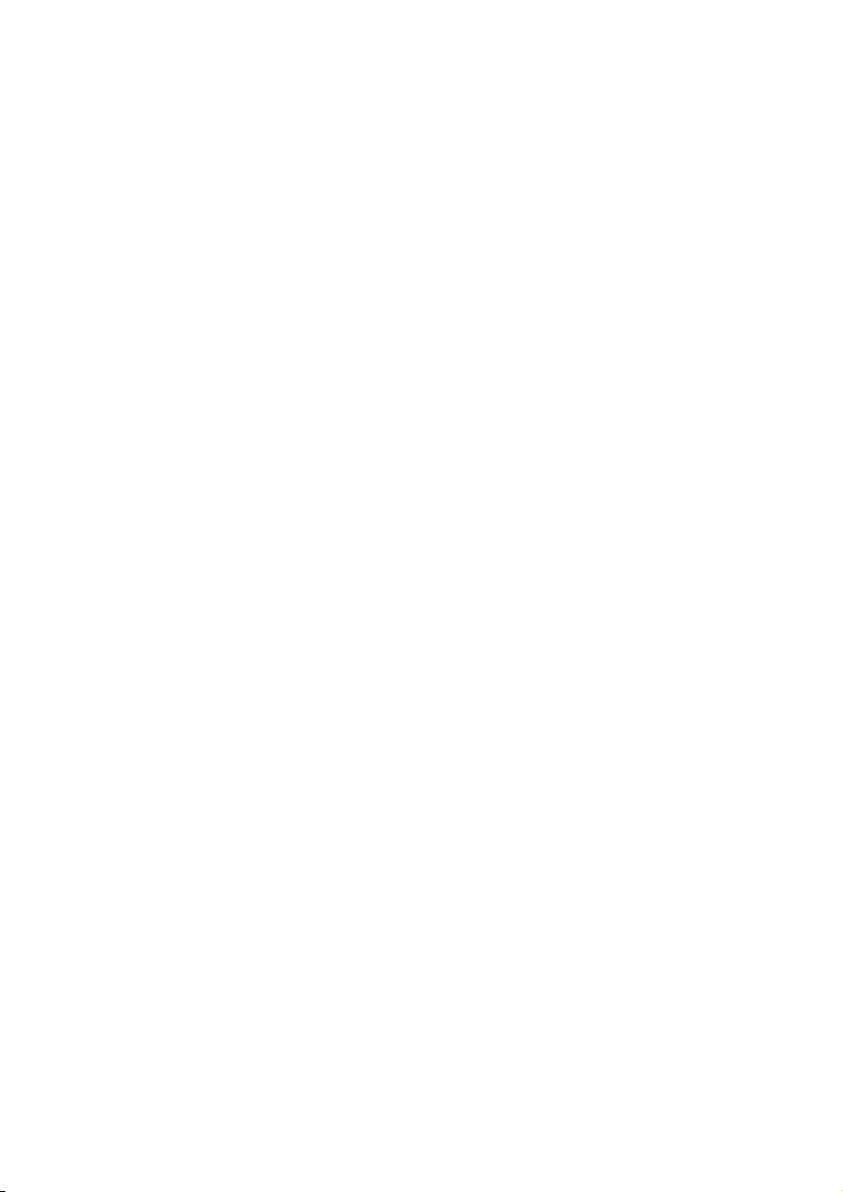
22 EN
The paired mobile device connects and
disconnects constantly.
•The Bluetooth reception is poor. Move the
device closer to this unit or remove any
obstacle between them.
•Some mobile phones may connect and
disconnect constantly when you make
or end calls. This does not indicate any
malfunction of this unit.
•For some devices, the Bluetooth
connection may be deactivated
automatically as a power-saving feature.
This does not indicate any malfunction of
this unit.
Timer does not work
•Set the clock correctly.
•Switch on the timer.
Clock/timer setting erased
•Power has been interrupted or the power
cord has been disconnected. Reset the
clock/timer.
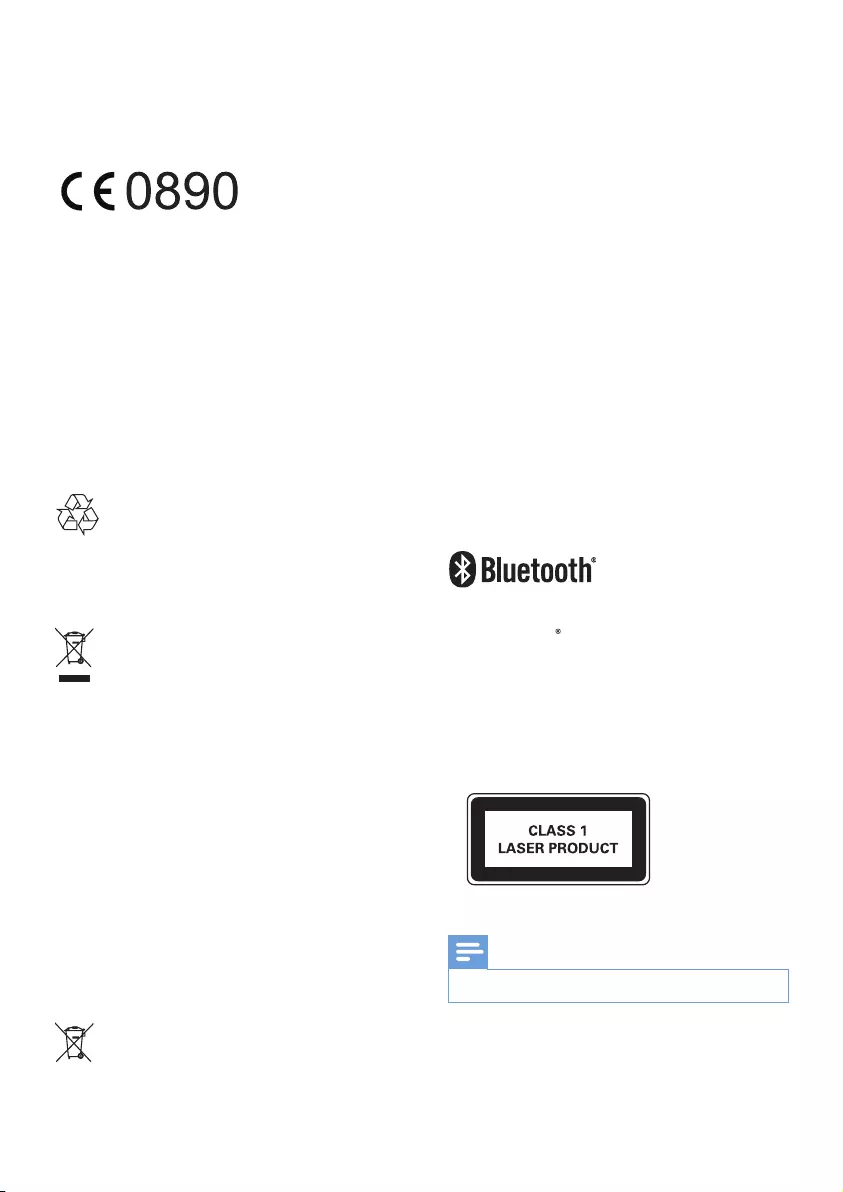
23EN
9 Notice
Hereby, Gibson Innovations declares that this
product is in compliance with the essential
requirements and other relevant provisions
ofDirective1999/5/EC.Youcanndthe
Declaration of Conformity on www.p4c.philips.
com.
Anychangesormodicationsmadetothis
device that are not expressly approved by
Gibson Innovations may void the user’s
authority to operate the equipment.
Your product is designed and manufactured
with high quality materials and components,
which can be recycled and reused.
When this crossed-out wheeled bin symbol is
attached to a product it means that the product
is covered by the European Directive 2002/96/
EC.
Please inform yourself about the local separate
collection system for electrical and electronic
products.
Please act according to your local rules and
do not dispose of your old products with your
normal household waste. Correct disposal of
your old product helps to prevent potential
negative consequences for the environment and
human health.
Your product contains batteries covered by
the European Directive 2006/66/EC, which
cannot be disposed with normal household
waste.Please inform yourself about the local
rules on separate collection of batteries
because correct disposal helps to prevent
negative consequences for the environmental
and human health.
Environmental information
All unnecessary packaging has been omitted.
We have tried to make the packaging easy to
separate into three materials: cardboard (box),
polystyrene foam (buffer) and polyethylene
(bags, protective foam sheet.)
Your system consists of materials which can
be recycled and reused if disassembled by
a specialized company. Please observe the
local regulations regarding the disposal of
packaging materials, exhausted batteries and old
equipment.
The Bluetooth word mark and logos are
registered trademarks owned by Bluetooth
SIG, Inc. and any use of such marks by Gibson
is under license. Other trademarks and trade
names are those of their respective owners.
This apparatus includes this label:
Note
• The type plate is located on the back of the device.
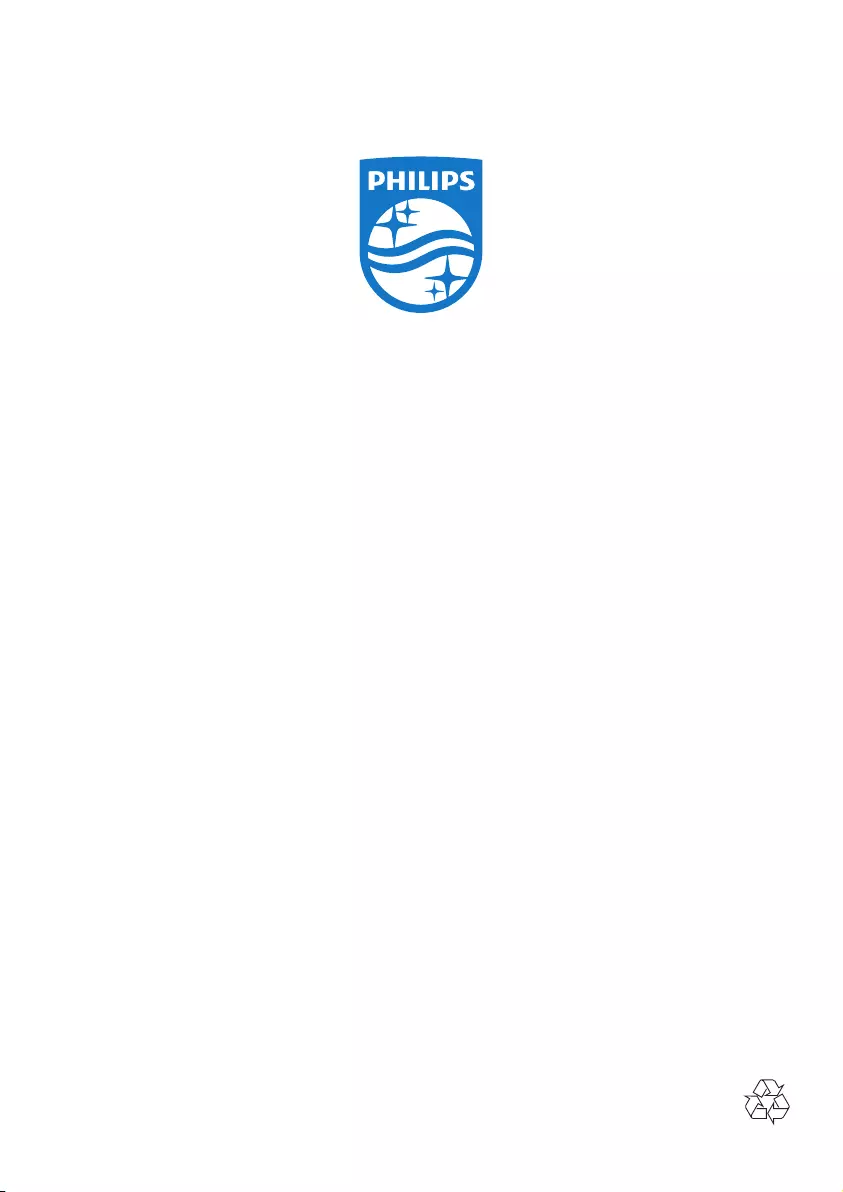
2016 © Gibson Innovations Limited. All rights reserved.
This product has been manufactured by, and is sold under
the responsibility of Gibson Innovations Ltd., and Gibson
Innovations Ltd. is the warrantor in relation to this product.
Philips and the Philips Shield Emblem are registered
trademarks of Koninklijke Philips N.V. and are used under
license
BTB3370_12_UM_V3.0