Table of Contents
Philips BTD2339/93 User Manual
Displayed below is the user manual for BTD2339/93 by Philips which is a product in the Home Audio Systems category. This manual has pages.
Related Manuals

www.philips.com/support
User manual
Always there to help you
Register your product and get support at
BTD2339
Question?
Contact
Philips
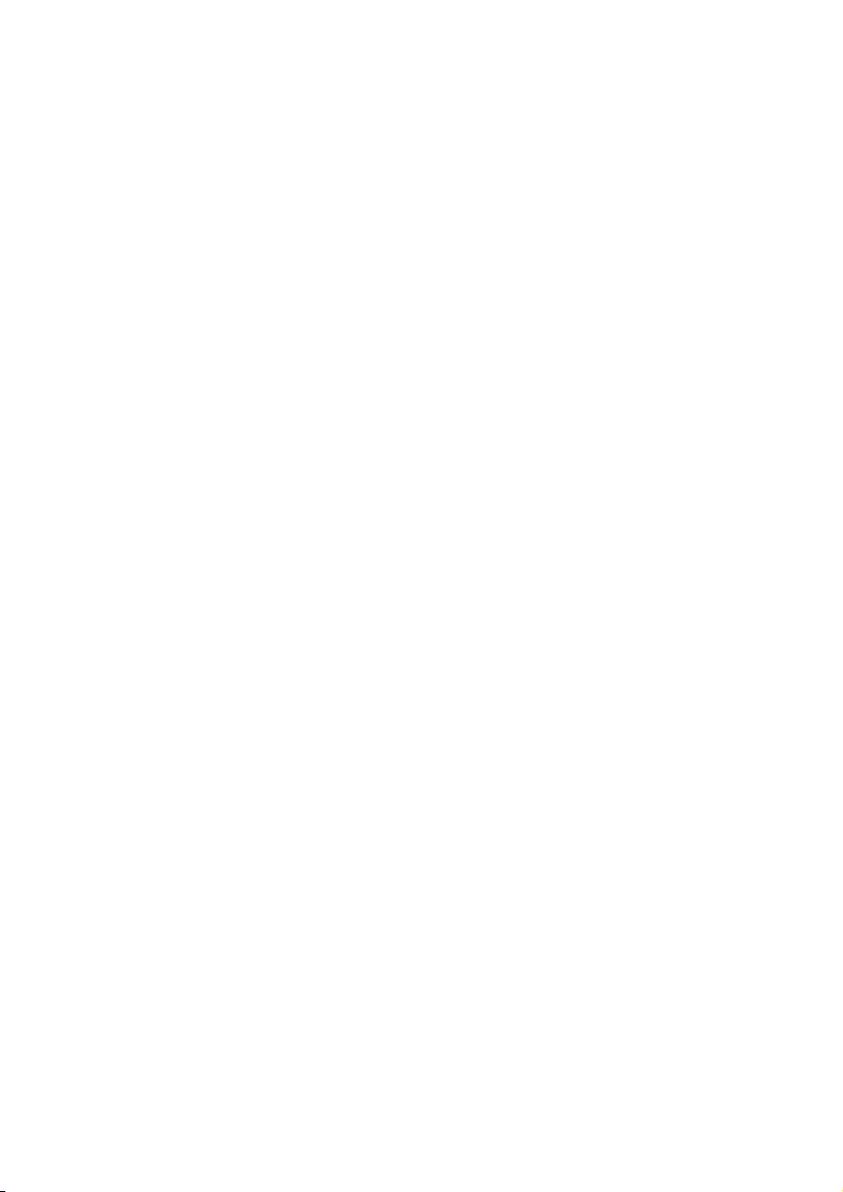
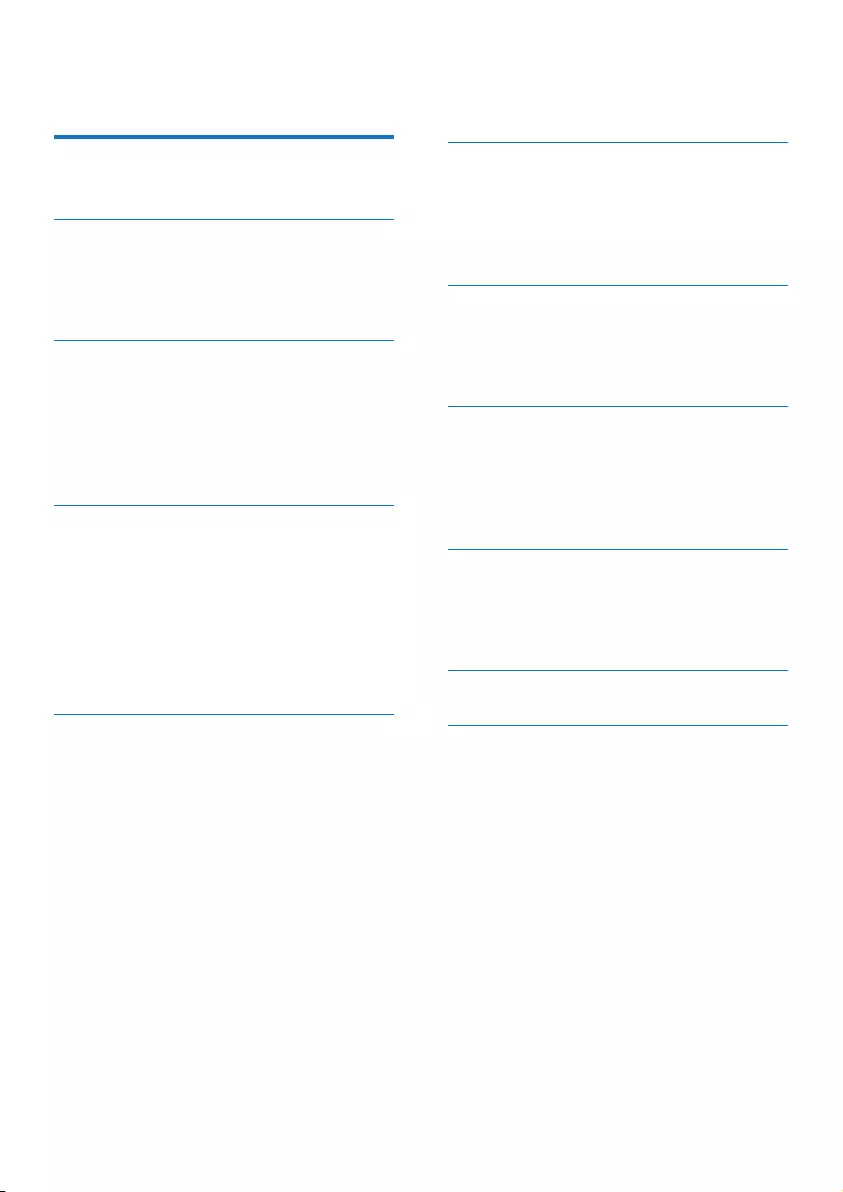
1EN
Contents
1 Important 2
Safety 2
2 Your micro system 4
Introduction 4
Overview of the main unit 5
Overview of the remote control 6
3 Connect 7
Place the unit 7
Connect speakers 7
Connect video cables 8
Connect an external audio device 9
Connect power 9
4 Get started 10
Prepare the remote control 10
Set clock 10
Turn on 10
Find the correct viewing channel 11
Select the correct TV system 11
Change system menu language 11
Turn on Progressive Scan 11
5 Play 12
Play from disc 12
Play from USB or recored discs 13
Play a slideshow with background music 14
Resume video play from last stopped
point 14
Control play 14
Select tracks 14
Play options 15
Change the audio channel 15
Enjoy karaoke 15
Play from Bluetooth-enabled devices 16
6 Listen to the radio 18
Tune to a radio station 18
Program radio stations automatically 18
Program radio stations manually 18
Select a preset radio station 18
7 Other features 19
Set the alarm timer 19
Set the sleep timer 19
Listen to an external device 19
8 Adjust settings 20
General setup 20
Video setup 20
Audio setup 21
Preferences 21
9 Product information 22
Specications 22
Supported disc formats 23
USB playability information 24
10 Troubleshooting 24
11 Notice 26
Disposal of your old product and
batteries 26
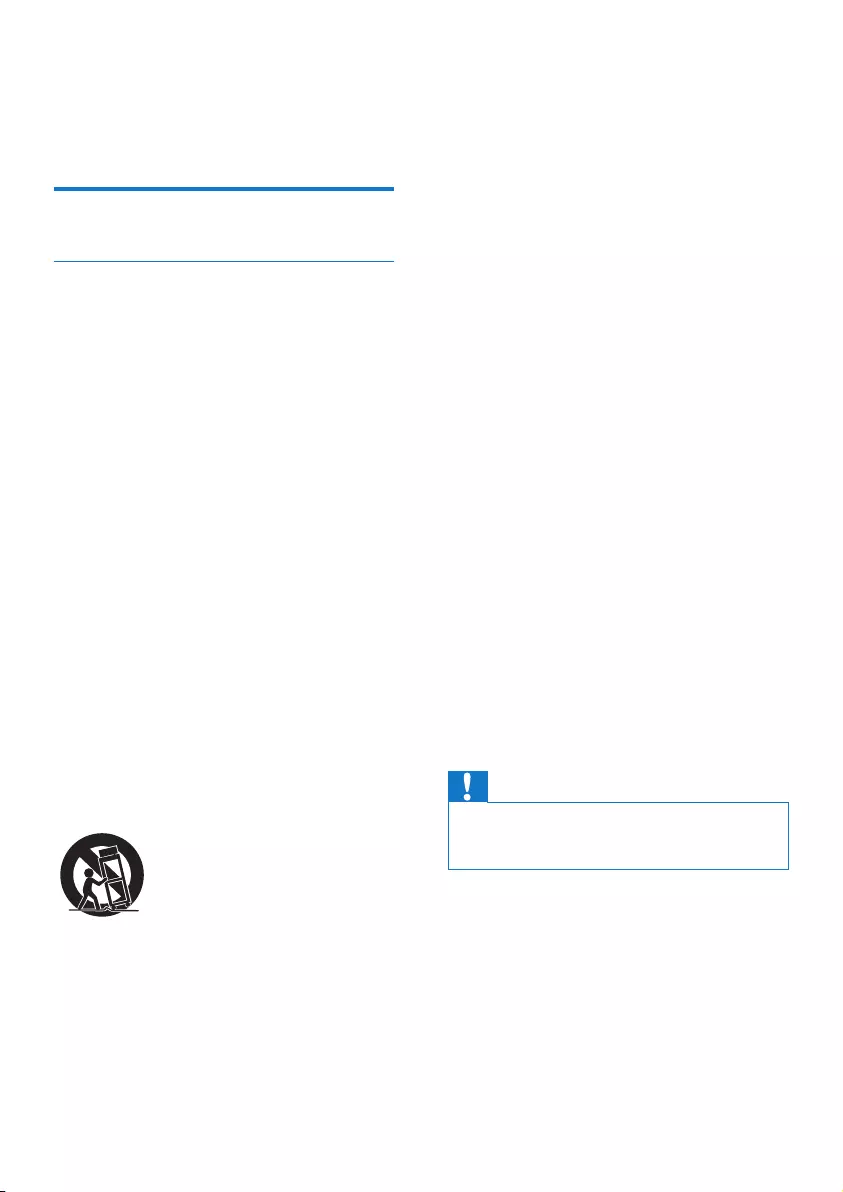
2EN
1 Important
Safety
Important Safety Instructions
• Follow all instructions.
• Heed all warnings.
• Do not use this device near water.
• Clean only with dry cloth.
• Do not block any ventilation openings.
Install in accordance with the
manufacturer's instructions.
• Do not install near any heat sources such
as radiators, heat registers, stoves, or other
devices(includingampliers)thatproduce
heat.
• Protect the power cord from being
walked on or pinched, particularly at plugs,
convenience receptacles, and the point
where they exit from the device.
• Onlyuseattachments/accessoriesspecied
by the manufacturer.
• Use only with the cart, stand, tripod,
bracket,ortablespeciedbythe
manufacturer or sold with the device.
When a cart is used, use caution when
moving the cart/device combination to
avoid injury from tip-over.
• Unplug this device during lightning storms
or when unused for long periods of time.
• Referallservicingtoqualiedservice
personnel. Servicing is required when the
device has been damaged in any way, such
as power-supply cord or plug is damaged,
liquid has been spilled or objects have
fallen into the device, the device has been
exposed to rain or moisture, does not
operate normally, or has been dropped.
• Battery usage CAUTION – To prevent
battery leakage which may result in bodily
injury, property damage, or damage to the
unit:
• Install all batteries correctly, + and - as
marked on the unit.
• Do not mix batteries (old and new or
carbonandalkaline,etc.).
• Batteries(packedorinstalled)shallnot
be exposed to excessive heat such as
sunshine,reorthelike.
• Remove batteries when the unit is not
used for a long time.
• The device shall not be exposed to
dripping or splashing.
• Do not place any sources of danger on
thedevice(e.g.liquidlledobjects,lighted
candles).
• Where the MAINS plug or an appliance
coupler is used as the disconnect device,
the disconnect device shall remain readily
operable.
Risk of overheating! Never install this apparatus
inaconnedspace.Alwaysleaveaspaceof
at least four inches around this apparatus for
ventilation. Ensure curtains or other objects
never cover the ventilation slots on this
apparatus.
Caution
•Use of controls or adjustments or performance of
procedures other than herein may result in hazardous
radiation exposure or other unsafe operation.
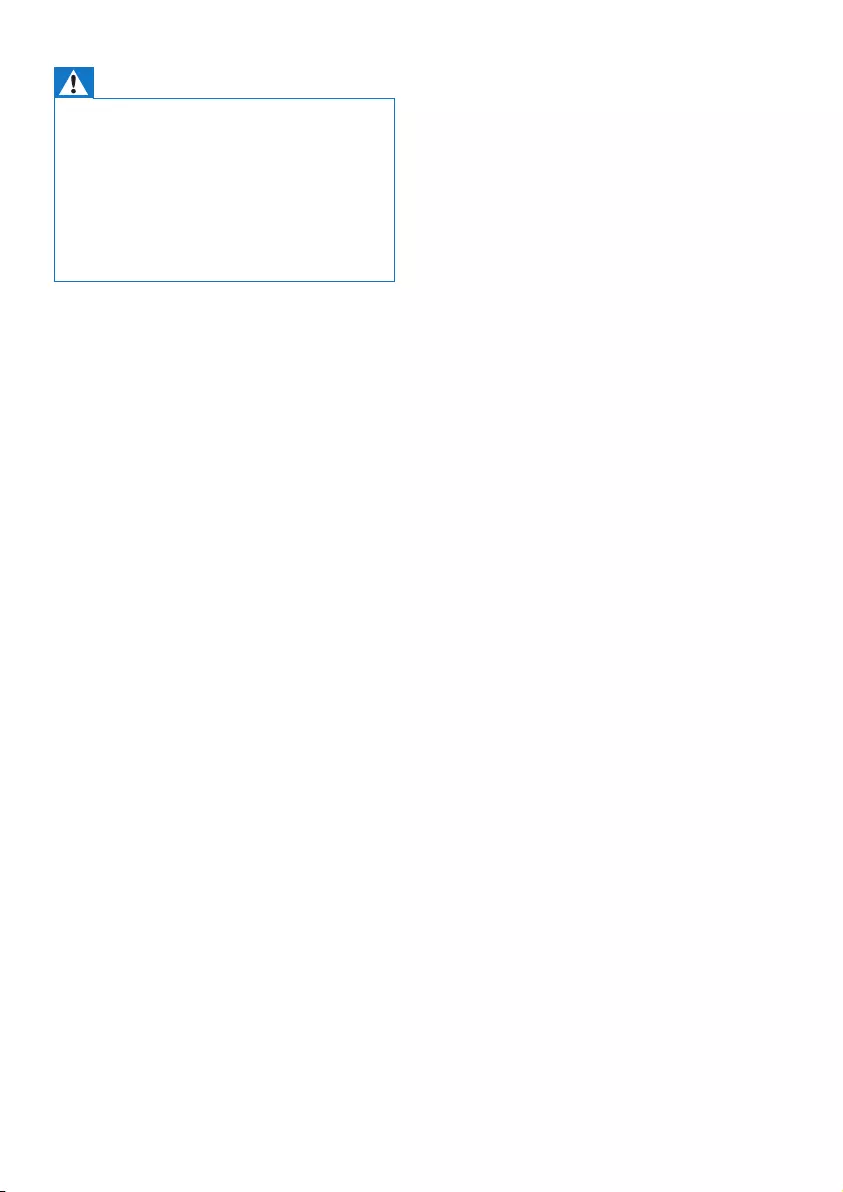
3EN
Warning
•Never remove the casing of this device.
•Never lubricate any part of this device.
•Never place this device on other electrical equipment.
•Keep this device away from direct sunlight, naked
amesorheat.
•Never look into the laser beam inside this device.
•Ensure that you always have easy access to the power
cord, plug, or adaptor to disconnect this device from
the power.
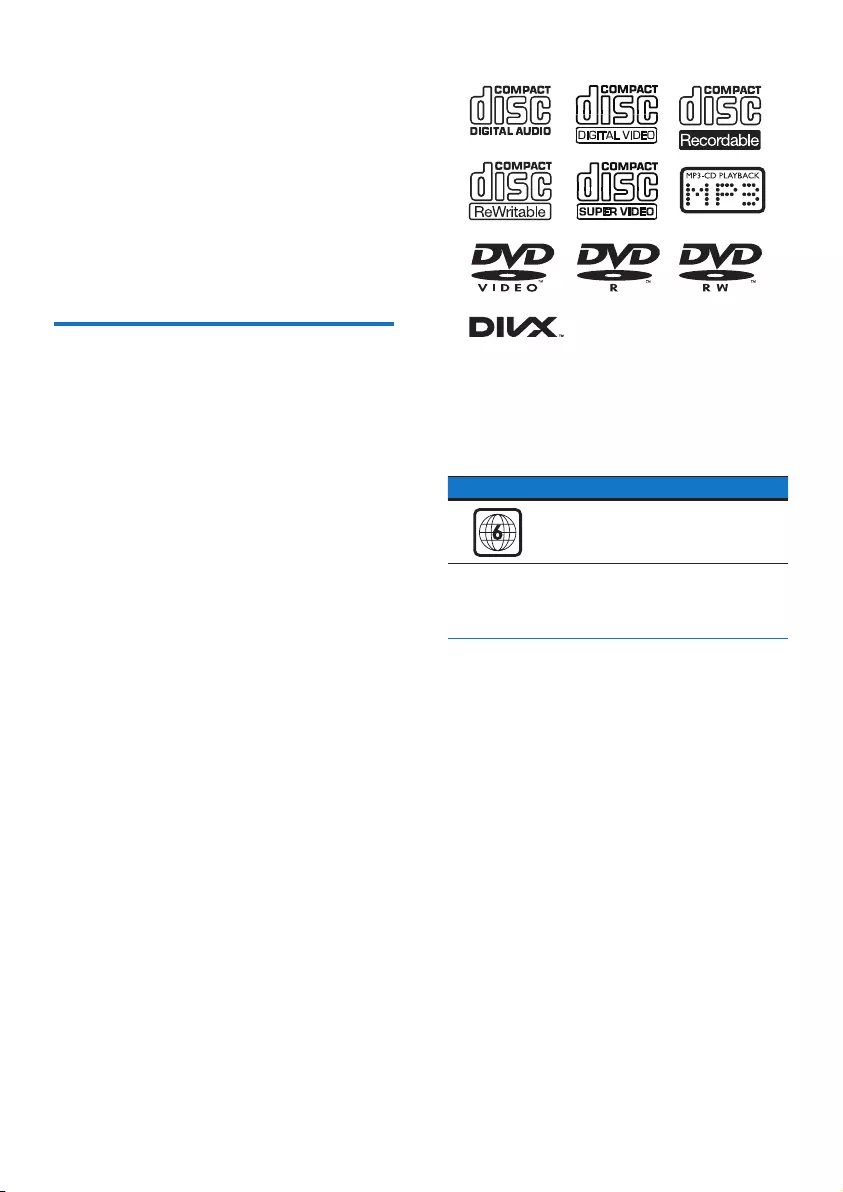
4EN
2 Your micro
system
Congratulations on your purchase, and
welcometoPhilips!Tofullybenetfromthe
support that Philips offers, register your product
at www.philips.com/welcome.
Introduction
With this unit, you can:
• watch video from DVD/VCD/SVCD, or
USB storage devices.
• enjoy audio from discs, Bluetooth-enabled
devices, USB storage devices, or other
external devices.
• enjoy Karaoke by connecting a
microphone.
• view pictures from discs or USB storage
devices.
• listen to FM radio stations.
You can enrich sound output with below
sound effect:
• DigitalSoundControl(DSC)
• DSC 1: Balanced
• DSC 2: Clear
• DSC 3: Powerful
• DSC 4: Warm
• DSC 5: Bright
The unit supports these media formats:
Region code
This player can play discs with the following
region code.
DVD region code Countries
China
What's in the box
Check and identify the contents of your
package:
• Main unit
• 2 x speakers
• 1xcompositevideocable(yellow)
• Remotecontrol(withtwoAAAbatteries)
• Short User manual
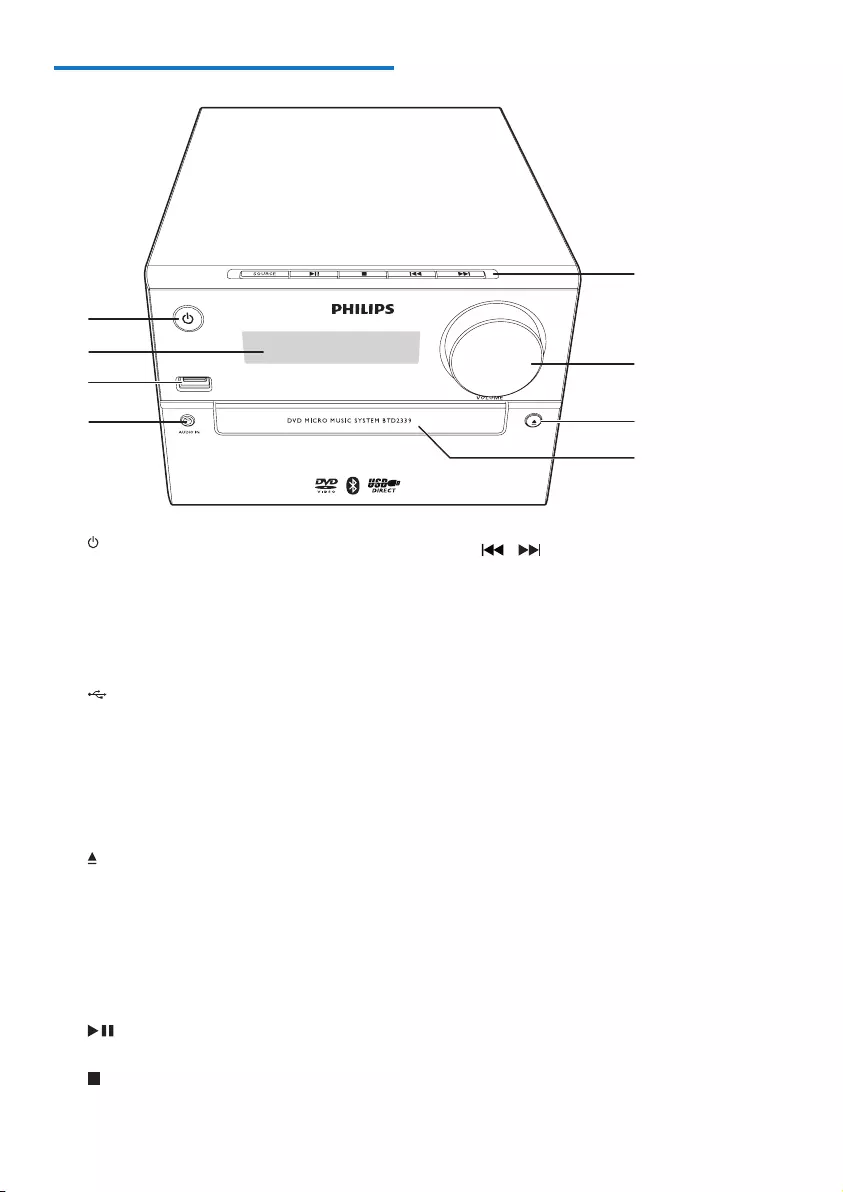
5EN
Overview of the main unit
a
• Turn on the product.
• Switch to standby mode or Eco power
standby mode.
b Display panel
• Show current status.
c
• Connect USB storage devices.
• Charge your device.
d AUDIO IN
• Connect external audio devices.
e Disc compartment
f
• Open or close the disc compartment.
g VOLUME
• Adjust volume.
h SOURCE
• Selectasource:BT(Bluetooth),DISC,
USB, FM and AUDIO IN.
• Start, pause, or resume play.
b
c
d
e
f
h
g
a
• Stop play or erase a program.
/
• Skip to previous/next track.
• Search within a track/disc/USB.
• Tune to a radio station.
• Adjust time.
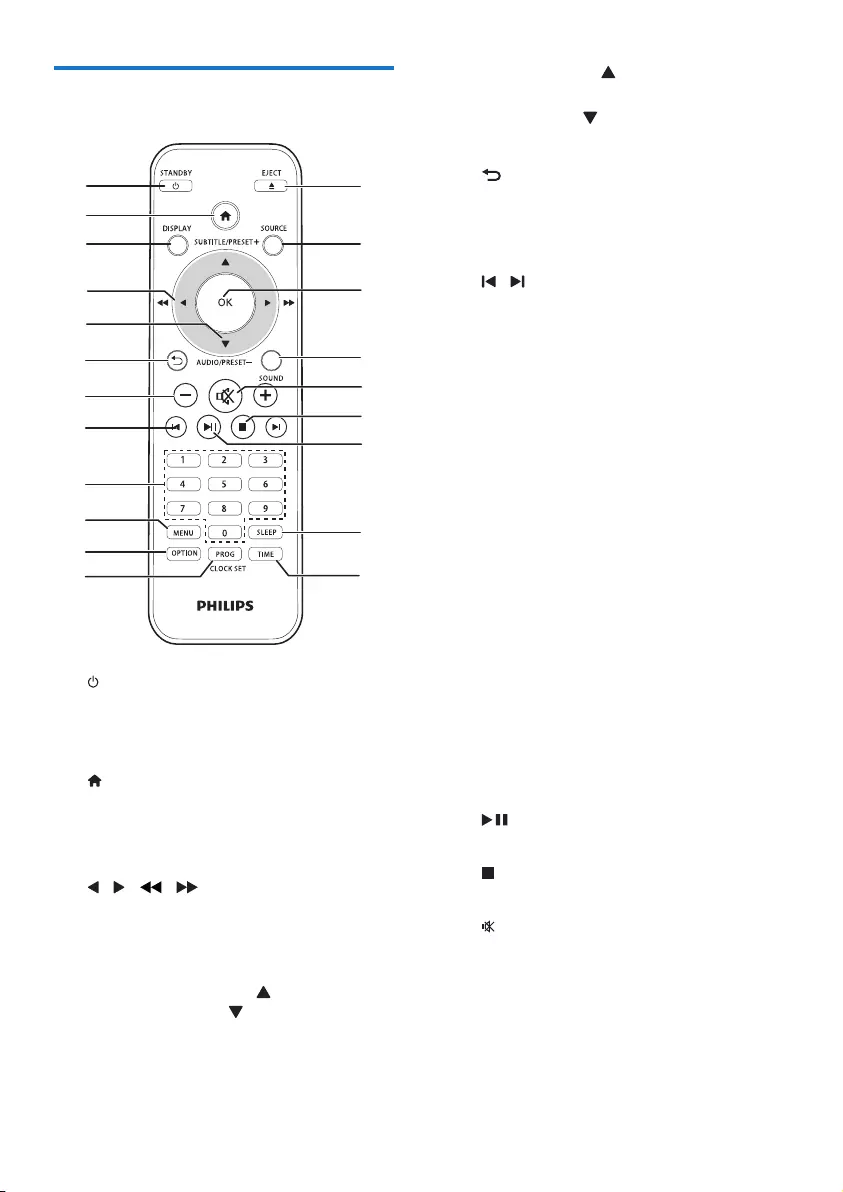
6EN
Overview of the remote
control
a /STANDBY
• Turn the unit on or off.
• Switch to standby mode or Eco
standby mode.
b
• Access the system menu.
c DISPLAY
• View playback information.
d / ( / )
• Navigate through the menu.
• Search within a track/disc/USB.
• Tune to a radio station.
e SUBTITLE/PRESET + ( ) /
AUDIO/PRESET -( )
• Navigate through the menu.
• Skip to the previous/next album.
a
b
c
d
e
f
h
gp
o
q
lm
n
i
k
r
s
t
j
u
• SUBTITLE ( ):Selectapresetradio
station.
• AUDIO ( ):Setthesubtitlelanguage.
• Set time.
f
• Return to the previous display menu.
g +/-
• Adjust volume.
h /
• Skip to the previous or next title,
chapter,track,orle.
i Numeric buttons
• Select a title/chapter/track to play(See
Select tracks in Chapter 5 for more
details.).
• Select a preset number.
j MENU
• Access the DISC/USB menu.
k OPTION
• In DISC/USB play mode, press to
select preferred play options.
l PROG/CLOCK SET
• Program radio stations.
• Set the clock.
• View clock information.
m TIME
• Set the alarm timer.
n SLEEP
• Set the sleep timer.
o
• Start, pause, or resume play.
p
• Stop play.
q
• Mute or restore volume.
r SOUND
• Enrich sound effect with Digital Sound
Control(DSC).
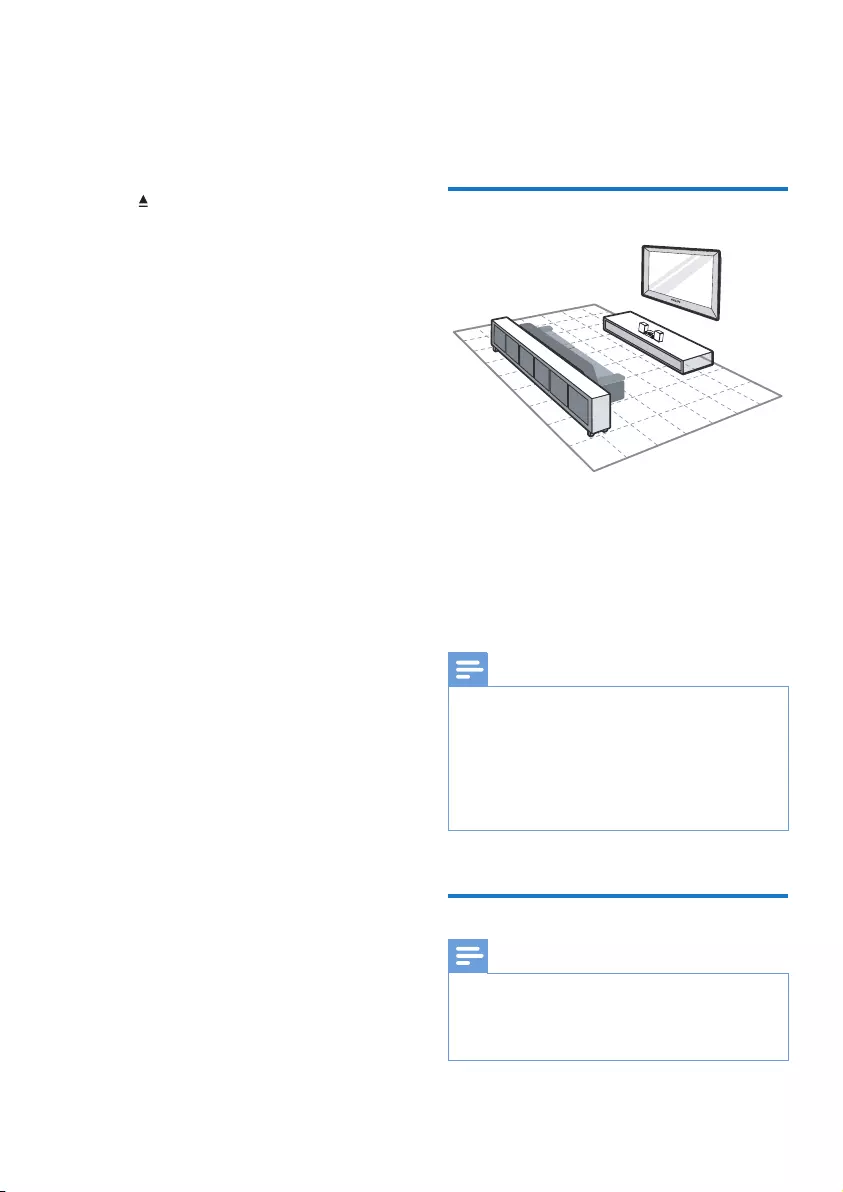
7EN
s OK
• Conrmaselection.
t SOURCE
• Selectasource:BT(Bluetooth),DISC,
USB, FM, AUX.
u EJECT
• Press to open or close the disc
compartment.
3 Connect
Place the unit
1 Place the unit near the TV.
2 Place the left and right speakers at equal
distance from the TV and at an angle
of approximately 45 degrees from the
listening position.
Note
•To avoid magnetic interference or unwanted noise,
never place this apparatus and speakers too close to
any radiation devices.
•Place this unit on top of a table.
•Never place this unit in an enclosed cabinet.
•Install this unit near the AC outlet where the AC power
plug can be easily reached.
Connect speakers
Note
•For optimal sound, use the supplied speakers only.
•Connect only speakers with impedance that is the
same or higher than the supplied speakers. Refer to the
Specicationssectionofthismanual.
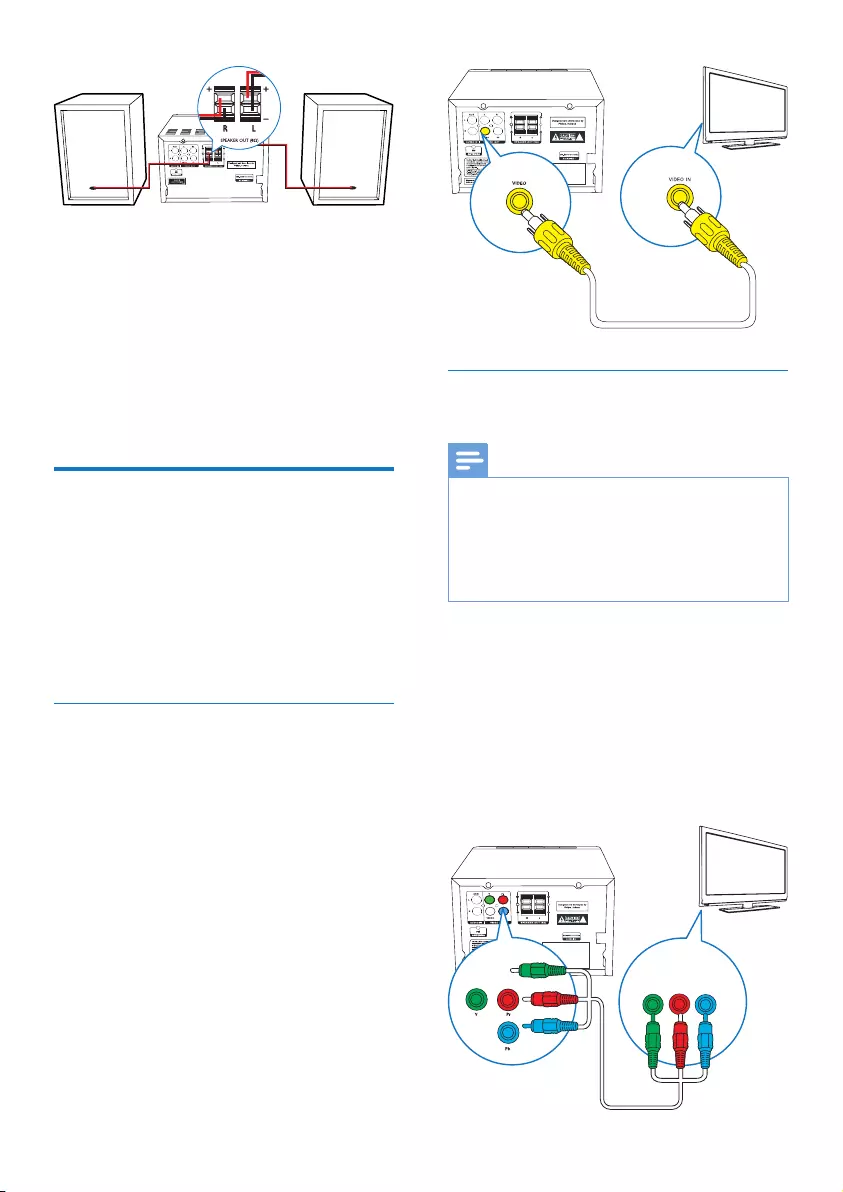
8EN
1 Holddownthesocketap.
2 Insert the stripped part of the wire
completely.
• Insert the right speaker wires to "R",
left speaker wires to "L".
• Insert the red wires to "+", black wires
to "-".
3 Releasethesocketap.
Connect video cables
You can select the best video connection that
your TV supports.
• Option 1: Connect through a composite
video(CVBS)cable(forastandardTV).
• Option 2: Connect through component
video cables (for a standard TV or
ProgressiveScanTV).
Option 1: Connect through a
composite video cable
• Connect the composite video cable
(supplied)to:
• the VIDEO socket on the back of the
unit.
• the video input socket on the TV.
Option 2: Connect through
component video cables
Note
•The progressive scan video quality is only available
when a progressive scan TV is connected.
•If your TV does not support progressive scan, you
cannot view the picture.
•For how to activate progressive scan on your TV, refer
to the TV user manual.
you can connect a progressive scan TV through
component video for higher quality video.
• Connect component video cables (green/
red/blue-notsupplied)to:
• the component (Y, Pr, and Pb)sockets
on the back of the unit.
• the component input sockets on the
TV.
TV
COMPONENT VIDEO INPUT
YPr Pb
TV
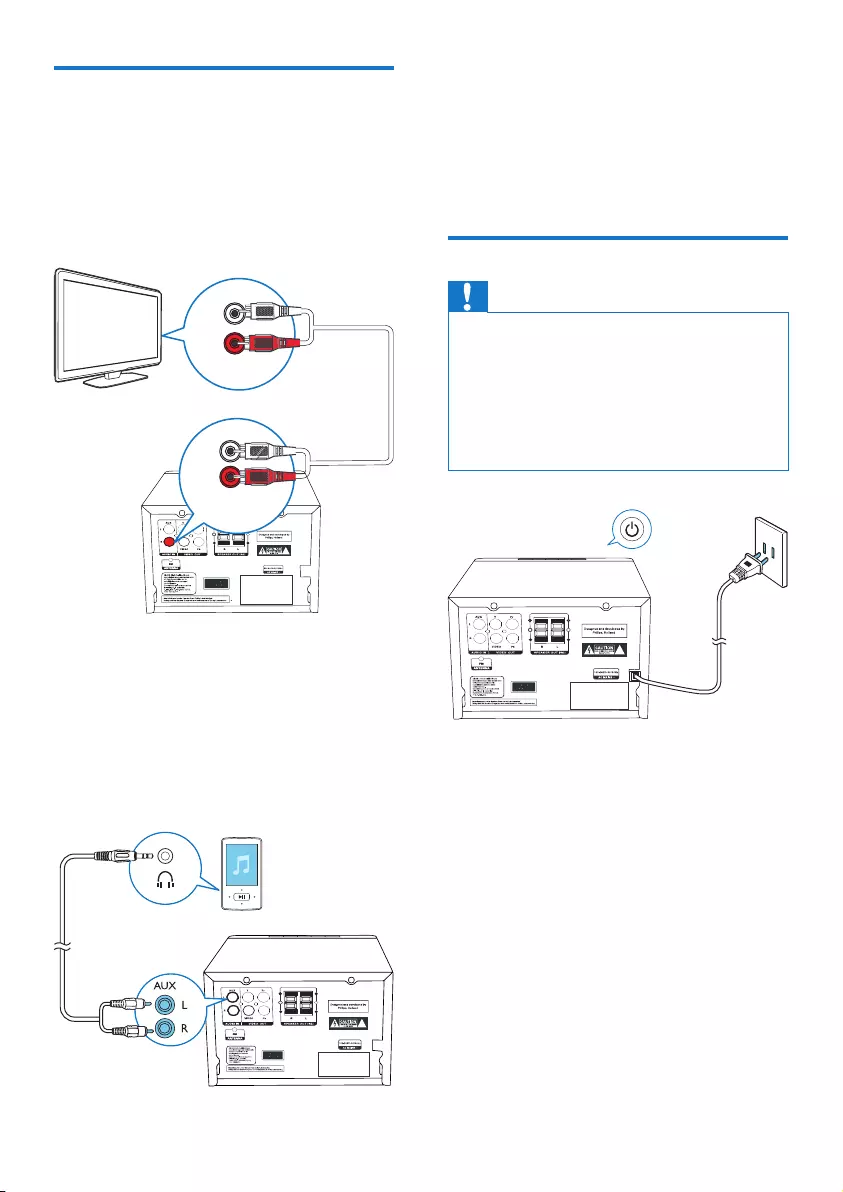
9EN
Connect an external audio
device
You can route audio from an external audio
device to this unit.
If the external audio device has analog audio
output sockets (such as your TV):
• Connect audio cables (red/white - not
supplied)to:
• the AUDIO-IN(L and R)socketson
the back of the unit.
• the audio output sockets on the
external audio device.
If the external audio device has a 3.5mm audio
output socket:
AUX IN
R
L
LINE OUT
R
L
• Connect a red/white-to-3.5mm audio
cable(notsupplied)to:
• the AUDIO-IN (L and R)socketson
the back of the unit.
• the headphone socket on the external
audio player.
Connect power
Caution
•Risk of product damage! Ensure that the power supply
voltage corresponds to the voltage printed on the back
or the underside of the unit.
•Risk of electric shock! When you unplug the AC power
cord, always pull the plug from the socket. Never pull
the cord.
•Before you connect the AC power cord, make sure that
you have completed all other connections.
• Connect the AC power cord to the wall
power socket.
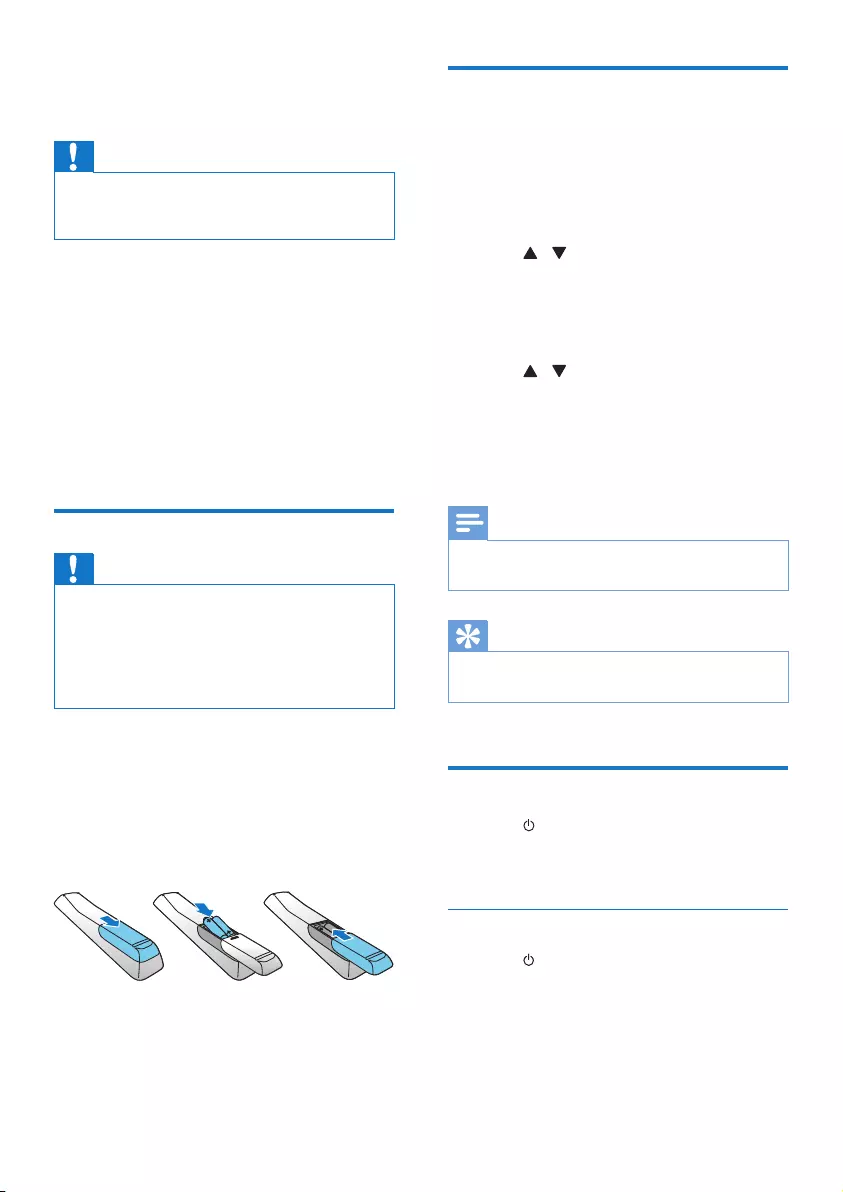
10 EN
4 Get started
Caution
•Use of controls or adjustments or performance of
procedures other than herein may result in hazardous
radiation exposure or other unsafe operation.
Always follow the instructions in this chapter in
sequence.
If you contact Philips, you will be asked for the
model and serial number of this apparatus. The
model number and serial number are on the
back of the apparatus. Write the numbers here:
Model No. __________________________
Serial No. ___________________________
Prepare the remote control
Caution
•Risk of explosion! Keep batteries away from heat,
sunshineorre.Neverdiscardbatteriesinre.
•Risk of decreased battery life! Never mix different
brands or types of batteries.
•Risk of product damage! When the remote control is
not used for long periods, remove the batteries.
To insert the remote control battery:
1 Open the battery compartment.
2 Insert the supplied AAA batteries with
correctpolarity(+/-)asindicated.
3 Close the battery compartment.
a
b
c
Set clock
1 In standby mode, press and hold CLOCK
SET on the remote control for more than
two seconds.
» [24H] or [12H] hour format is
displayed.
2 Press / (or +/-)toselect[24H]
or [12H] hour format, and then press
CLOCK SET.
» The hour digits are displayed and begin
to blink.
3 Press / (or +/-)tosethour,andthen
press CLOCK SET.
» The minute digits are displayed and
begin to blink.
4 Repeat step 3 to set minute.
Note
•If no button is pressed in 90 seconds, the system exits
clock setting mode automatically.
Tip
•You can view clock information in Eco power mode by
pressing CLOCK SET.
Turn on
• Press .
» The unit switches to the last selected
source.
Switch to standby mode
• Press again to switch the unit to standby
mode.
» Theclock(ifset)isdisplayedonthe
panel.
To switch to ECO standby mode:
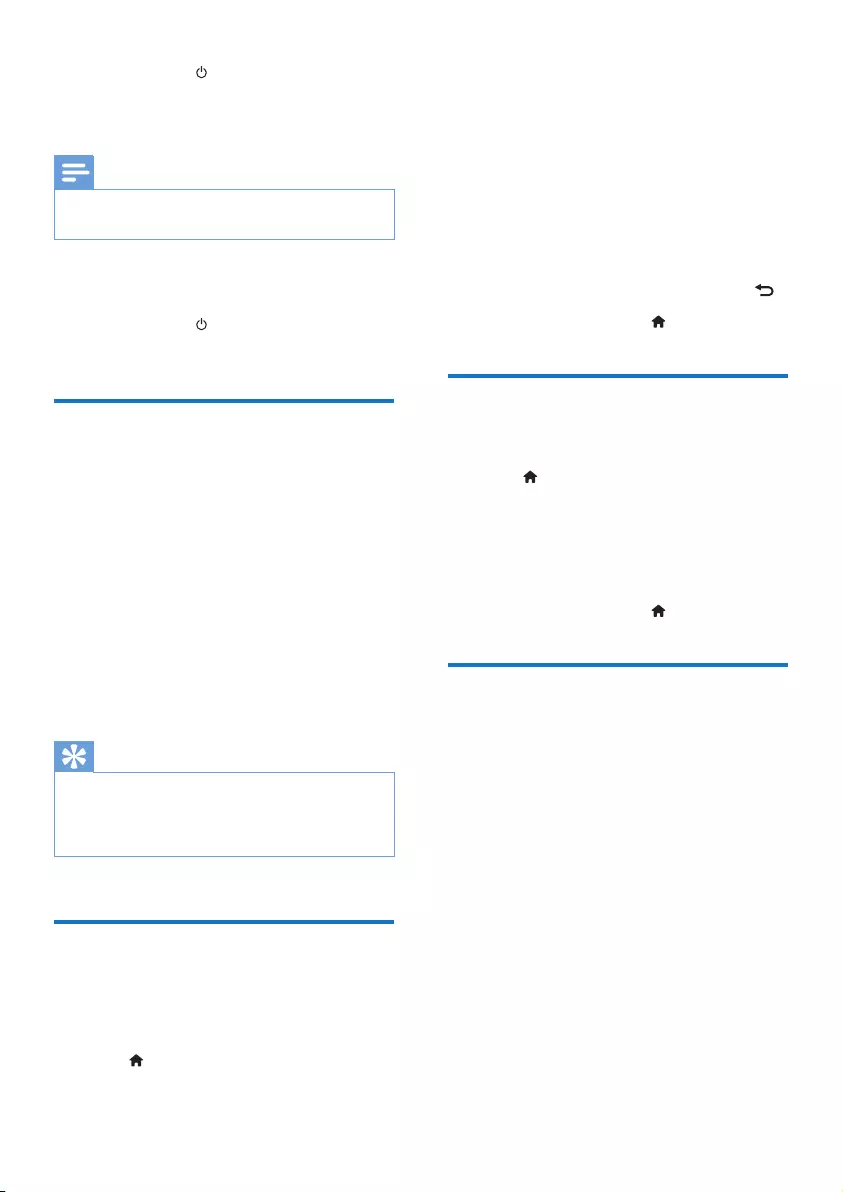
11EN
• Press and hold for more than two
seconds.
» The display panel is dimmed.
Note
•The unit switches to Eco Power Standby mode after 15
minutes in standby mode.
To switch between standby mode and ECO
standby mode:
• Press and hold for more than two
seconds.
Find the correct viewing
channel
1 Press SOURCE repeatedly to switch to
the disc source.
2 Turn on the TV and switch to the correct
video-in channel in one of the following
ways:
• Go to the lowest channel on your TV,
and then press the Channel Down
button until you see the blue screen.
• Press the source button repeatedly on
the remote control of your TV.
Tip
•The video-in channel is between the lowest and highest
channels and may be called FRONT, A/V IN, VIDEO etc.
See the TV user manual on how to select the correct
input on the TV.
Select the correct TV system
Change this setting if the video is not displayed
correctly. By default, this setting matches the
most common setting for TVs in your country.
1 Press .
2 Select [Setup](Setup)->[Video](Video)
->[TV System](TVSystem).
3 Select a setting and press OK.
• [PAL](PAL)-ForTVwithPALcolor
system.
• [Multi](Multi)-ForTVthatis
compatible with both PAL and NTSC.
• [NTSC](NTSC)-ForTVwithNTSC
color system.
4 To return to the previous menu, press .
5 To exit the menu, press .
Change system menu
language
1 Press .
2 Select [Setup](Setup)->[General]
(General)->[OSD Language] (OSD
Language),andpressOK.
3 Select a setting and then press OK.
4 To exit the menu, press .
Turn on Progressive Scan
Progressive scan displays twice the number of
frames per seconds than interlaced scanning
(ordinaryTVsystem).Withnearlydoublethe
number of lines, progressive scan offers higher
picture resolution and quality.
Before you turn on this feature, make sure that:
• the TV supports progressive scan signals.
• you have connected the unit with the TV
through component video.
1 Turn on the TV.
2 Make sure that the TV progressive scan
mode is deactivated (see the TV user
manual).
3 Switch the TV to the correct viewing
channel for this unit.
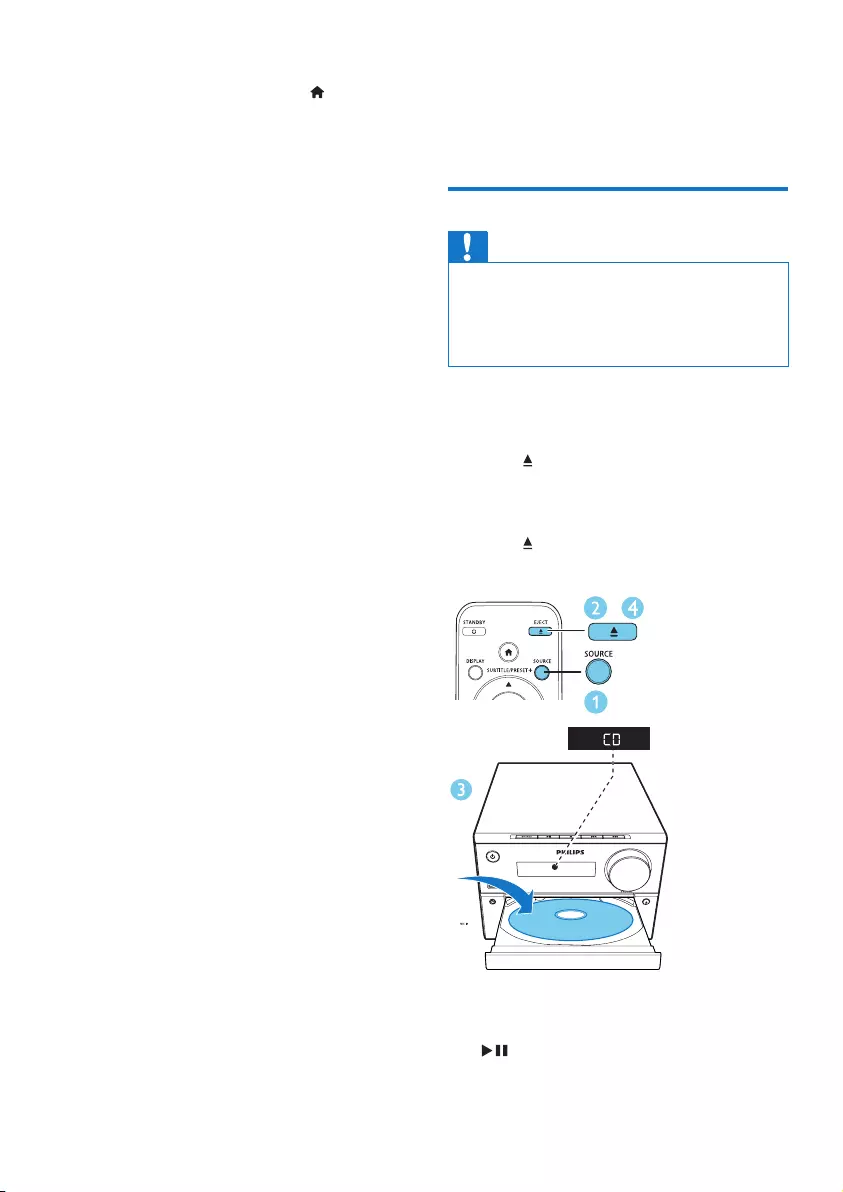
12 EN
4 Press SOURCE repeatedly to switch to
the disc source, and then press .
5 Select [Setup](Setup)->[Video](Video)
->[Progressive](Progressive)->[On]
(on),andthenpressOK.
» The progressive setup is complete.
5 Play
Play from disc
Caution
•Risk of product damage! Never play discs with
accessories such as disc stabilizer rings or disc
treatment sheets.
•Never put any objects other than discs into the disc
compartment.
1 Press SOURCE repeatedly to select the
disc source.
2 Press to open the disc compartment.
3 Insert a disc with the printed side facing
upward.
4 Press to close the disc compartment.
» Play starts automatically.
If play does not start automatically:
• Select a title/chapter/track and then press
.
DVD MICRO MUSIC SYSTEM BTD2339
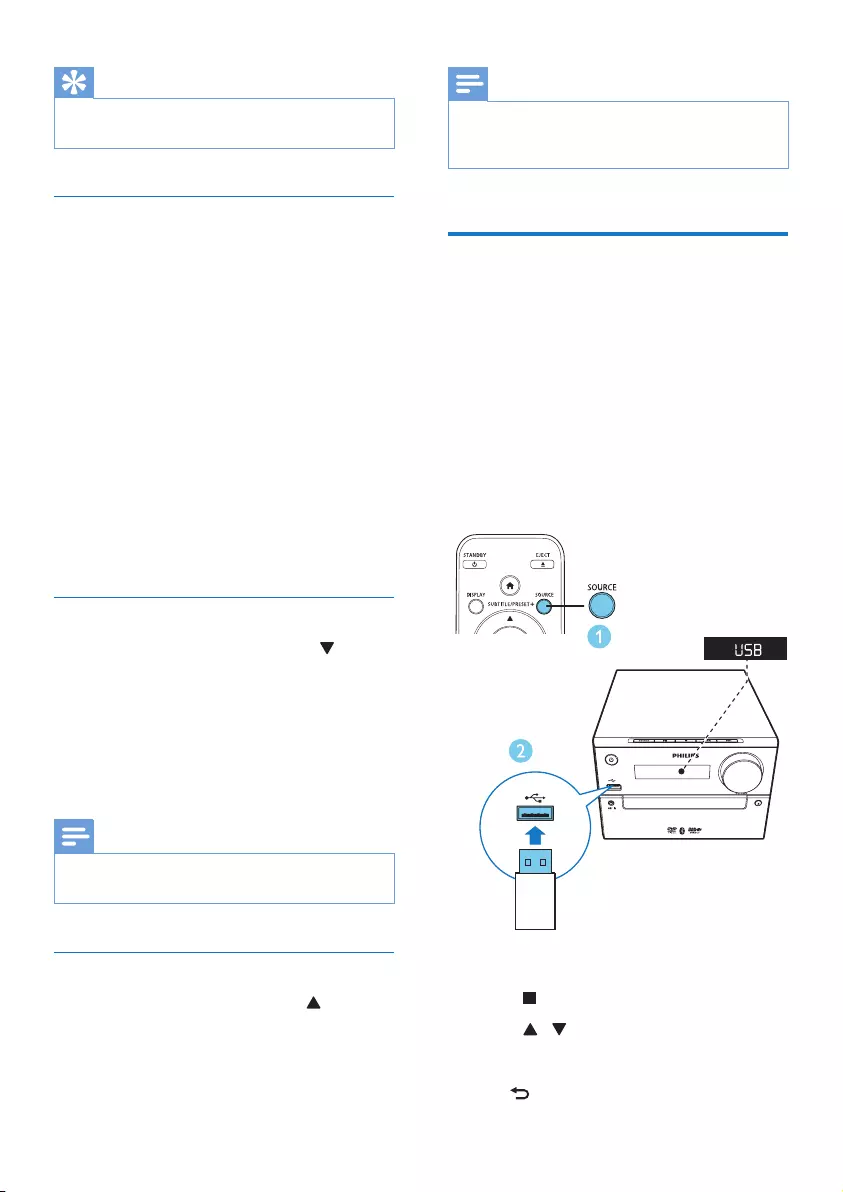
13EN
Tip
•To play a locked DVD, enter the 6-digit parental control
password.
Use the disc menu
WhenyouloadaDVD/(S)VCDdisc,amenu
may be displayed on the TV screen.
• Press MENU to access or exit disc menu
manually.
For VCD with PlayBack Control (PBC) feature
(version 2.0 only):
With the PBC feature, you can play VCD
interactively according to the menu screen.
• During play, press MENU to enable/disable
PBC.
» When PBC is enabled, the menu
screen is displayed.
» When PBC is disabled, normal play is
resumed.
Select an audio language
• During disc play, press AUDIO ( )to
select an audio language for a DVD or
DivX(HomeTheater3.1)video.
» The language options are displayed.
If the selected audio channel is
unavailable, the default disc audio
channel is used.
Note
•For some DVDs, the language can only be changed
from the disc menu. Press MENU to access the menu.
Select a subtitle language
• During play, press SUBTITLE ( )
repeatedly to select a subtitle language for
aDVDorDivX(HomeTheater3.1)video.
Note
•For some DVDs, the language can only be changed
from the disc menu. Press MENU to access the disc
menu.
Play from USB or recored
discs
YoucanplayDivX(HomeTheater3.1)/MP3/
JPEGpicturelescopiedontoaCD-R/RW,
recordable DVD, or USB storage device.
1 Select a source.
• Press SOURCE repeatedly to select
the disc or USB source.
2 Insert the USB storage device or disc.
» Play starts automatically.
To play a specied le:
1 Press to stop play.
2 Press / to select a folder, and then
press OKtoconrm.
• To return to the previous menu, press
.
DVD MICRO MUSIC SYSTEM BTD2339
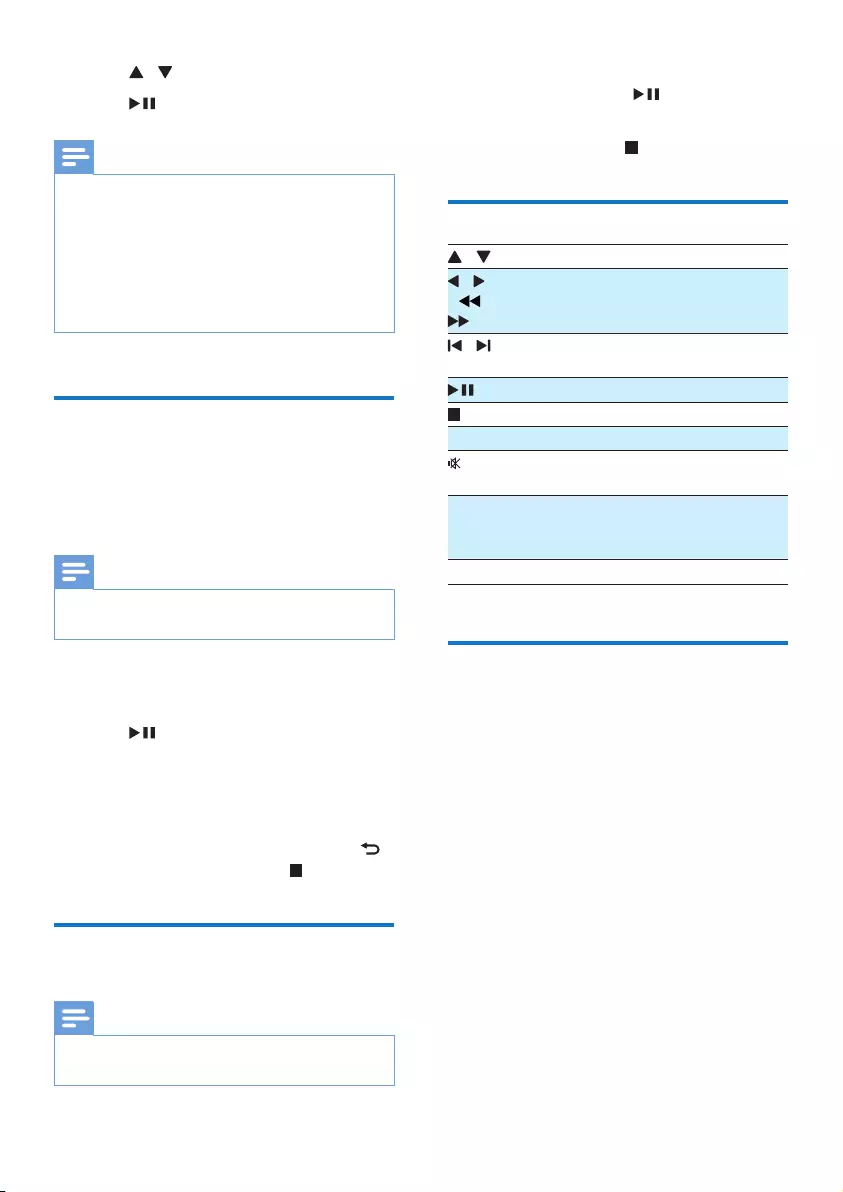
14 EN
3 Press / toselectalefromthefolder.
4 Press to start play.
Note
•YoucanonlyplayDivX(HomeTheater3.1)videos
rented or purchased through the DivX registration
code of this unit.
•Subtitleleswiththefollowinglenameextensions(.srt,
.smi,.sub,.ssa,.ass)aresupportedbutdonotappearon
thelenavigationmenu.
•Thesubtitlelenamehastobethesameasthele
name of the video.
Play a slideshow with
background music
ThisdevicecanplayMP3lesandJPEGphotos
simultaneously.
Note
•TheMP3andJPEGlesmustbestoredonthesame
disc or USB storage device.
1 PlayanMP3le.
2 Navigate to the photo folder/album and
press to start the slideshow.
» Slideshow begins and continues till the
end of the photo folder or album.
» Audio continues till the end of the last
le.
• To return to the previous menu, press .
• To stop the slideshow, press .
Resume video play from last
stopped point
Note
•This feature is only available for CD/DVD/VCD/DivX
play.
• In stop mode and when the disc has not
been removed, press .
To stop play completely:
• In stop mode, press .
Control play
/ Select a folder.
/
( /
)
Fast backward/forward.
/ Skip to the previous or next title/
chapter/track/le.
Pause or resume play.
Stop play.
+/- Increase or decrease volume.
(mute)
Mute or restore sound.
SOUND Enrich sound effect with DSC:
balanced, clear, powerful, warm, and
bright.
DISPLAY View playback information.
Select tracks
1 Press one of any numeric buttons to
activate the track select.
» The total track numbers display on the
screen.
2 Press three numeric buttons sequentially to
selectatrack(Totaltracknumbers<999),
or press four numeric buttons sequentially
toselectatrack(Totaltracknumbers>
=1000)
For example: Press 001 to select track 1, or
press 0002 to select track 2.
3 Press OK toconrm.
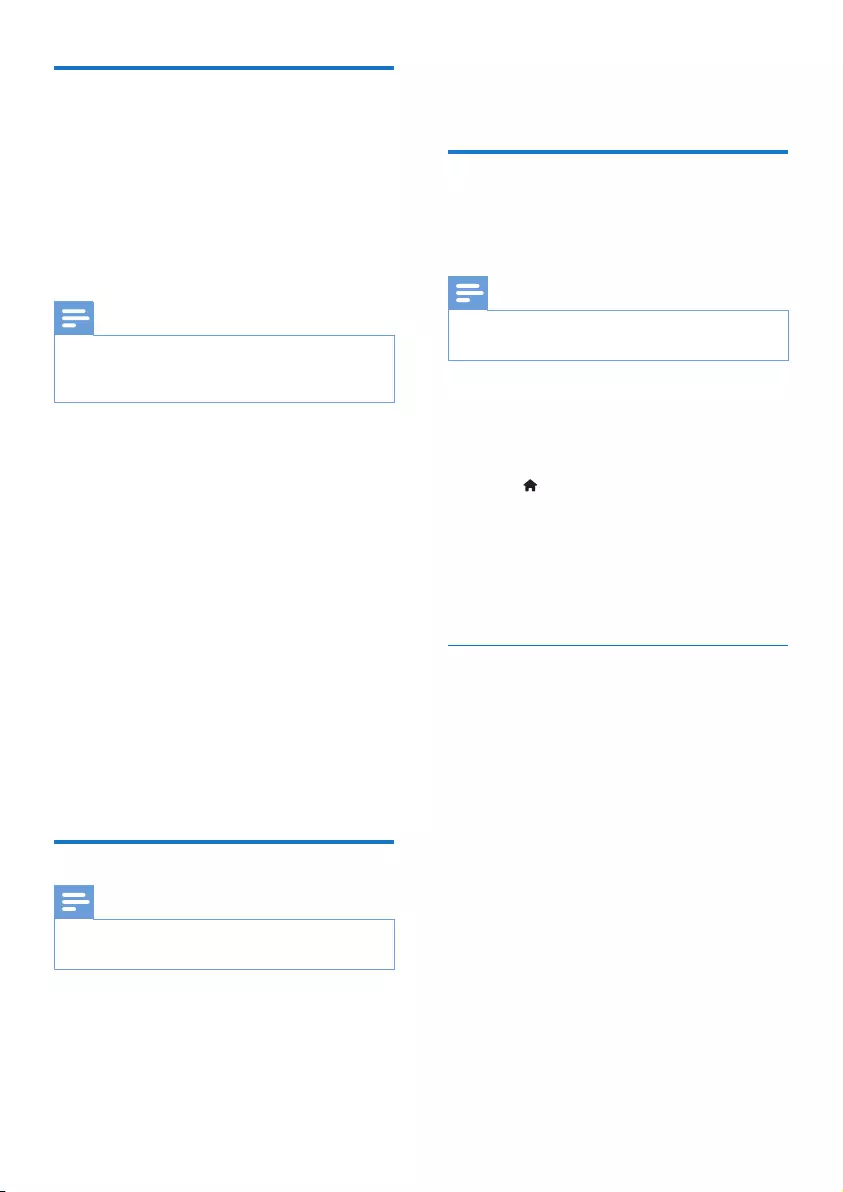
15EN
Play options
In DISC/USB play mode, press OPTION
(option)toselectdifferentplayoptions.
• [PBC](PBC):turnPlayBackControlon/off.
• [Aspect Ratio](Aspectratio):selecta
picturedisplayformattottheTVscreen.
• [Angle](Angle):switchbetweencamera
angles.
Note
•Some DVDs contain alternate scenes, such as scenes
recorded from different camera angles. For such DVDs,
you can select from the available alternate scenes.
• [Microphone](Microphone):turnonor
off the microphone sound output.
• [Karaoke Setup](karaokeSetup):set
different volumes of karaoke disc.
• [Vocal](Vocal):selectvariousKaraoke
audio modes, or turn off original vocal.
• [Zoom](Zoom):duringvideoplay,zoom
in/out to pan through the image.
• [Repeat](Repeat):choosearepeatplay
option or turn off the repeat function.
• [GOTO](Goto):duringvideoplay,specify
a position to start play by entering the
desired time or number.
• [Slow Backward](SlowBackward)&
[Slow Forward](Slowforward):during
video play, select a slow backward/forward
speed.
Change the audio channel
Note
•This feature is only available for VCDs and DivX (Home
Theater3.1)videos.
During play, press AUDIO repeatedly to select
an audio channel available on the disc:
• [Mono Left](monoleft)
• [Mono Right](monoright)
• [Mix-Mono](mix-mono)
• [Stereo](stereo)
Enjoy karaoke
Youcanconnectamicrophone(notsupplied)
to sing along with a music source.
Note
•Before you connect a microphone, set the microphone
volume to the minimum level to prevent howling.
1 Insert a Karaoke disc.
2 Connect a microphone to the MIC IN
socket on the front panel.
3 Press , and then select [Karaoke]
(Karaoke).
4 Turn on the microphone sound output
(see "Adjust karaoke settings").
5 Play a Karaoke disc and sing along through
the microphone.
Adjust Karaoke settings
• [Microphone](Microphone):turnonor
off the microphone sound output.
• [Mic Volume](MicVolume):adjustthe
microphone volume.
• [Echo Level](EchoLevel):adjustecho
level.
• [Karaoke Scoring](KaraokeScoring):turn
off the function of Karaoke scoring or
select a scoring level (basic/intermediate/
advance).Ifalevelisselected,thescoreis
displayed after each song ends.
• [Karaoke Idol](KaraokeIdol):compete
for singing up to 4 songs among different
signers, and the contest result is displayed.
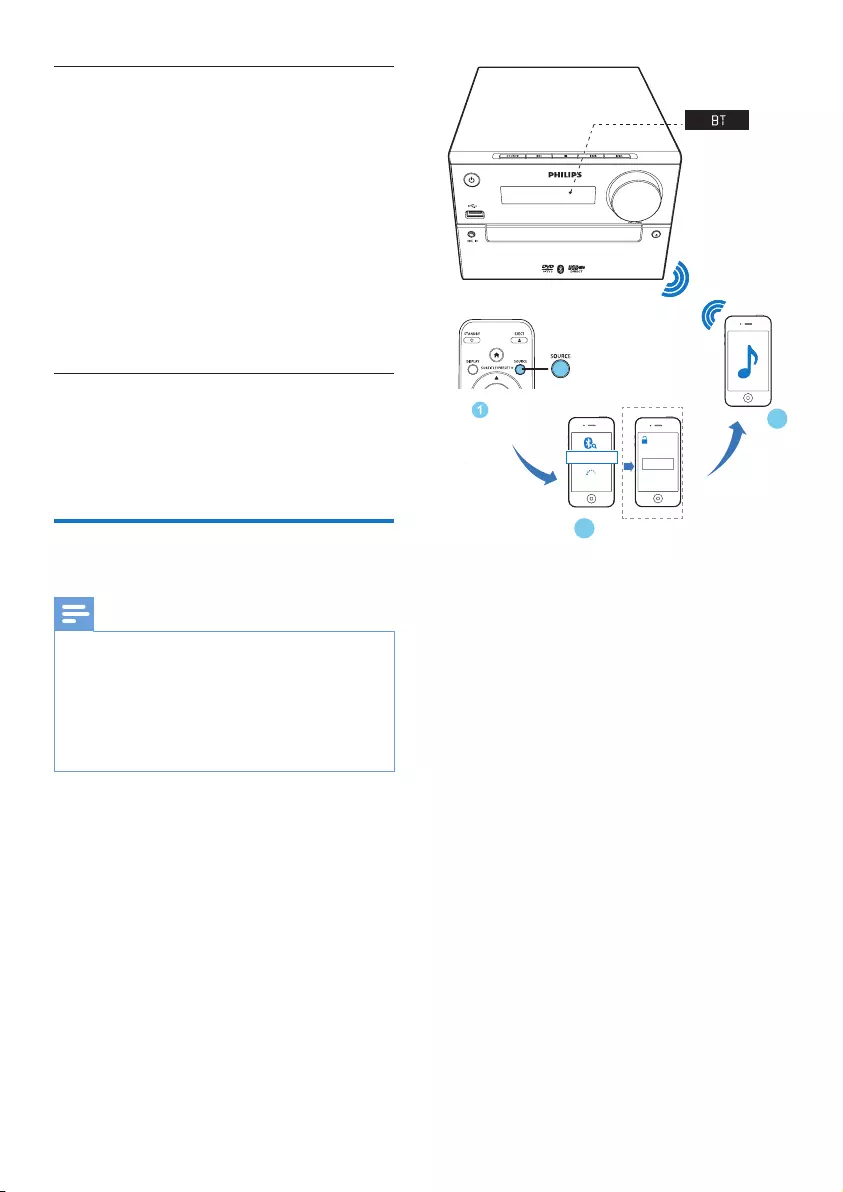
16 EN
1)Inthe[Karaoke Scoring](KaraokeScoring)
option, select a level (basic/intermediate/
advance).
2)Inthe[Karaoke Idol](KaraokeIdol)option,
turn on the contest.
» The song selection menu is displayed.
3)Inputatrack(VCD/SVCD)oratitle/
chapter(DVD)astherstsong.Upto4songs
can be selected.
4)Thenselect[Start](Start),andpressOK to
start play selected songs.
» After all the selected songs end, a con-
test result is displayed.
• [Key Shift](KeyShift):adjustthepitchlevel
that matches your voice.
• [Vocal](Vocal):selectvariousKaraoke
audio modes, or turn off the original vocal.
Play from Bluetooth-enabled
devices
Note
•The effective operation range between the unit and
your Bluetooth enabled device is approximately 10
meters(30feet).
•Any obstacle between the system and the device can
reduce the operational range.
•Compatibility with all Bluetooth devices is not
guaranteed.
1 Press SOURCE repeatedly to select the
Bluetooth source.
» [BT] (Bluetooth)isdisplayed.
» Thepower/Bluetoothindicatorashes
blue.
2 On your device that supports A2DP
(AdvancedAudioDistributionProle),
enable Bluetooth and search for Bluetooth
devices that can be paired (refer to the
usermanualofthedevice).
3 Select 'PHILIPS_BTD2339' on your
Bluetooth enabled device and if necessary
input '0000' as the pairing password.
» After successful pairing and connection,
the power/Bluetooth indicator turns
solid blue, and the unit beeps twice.
4 Play audio on the connected device.
» Audio streams from your Bluetooth
enabled device to this unit.
0000
PIN
BTD2339
DVD MICRO MUSIC SYSTEM BTD2339
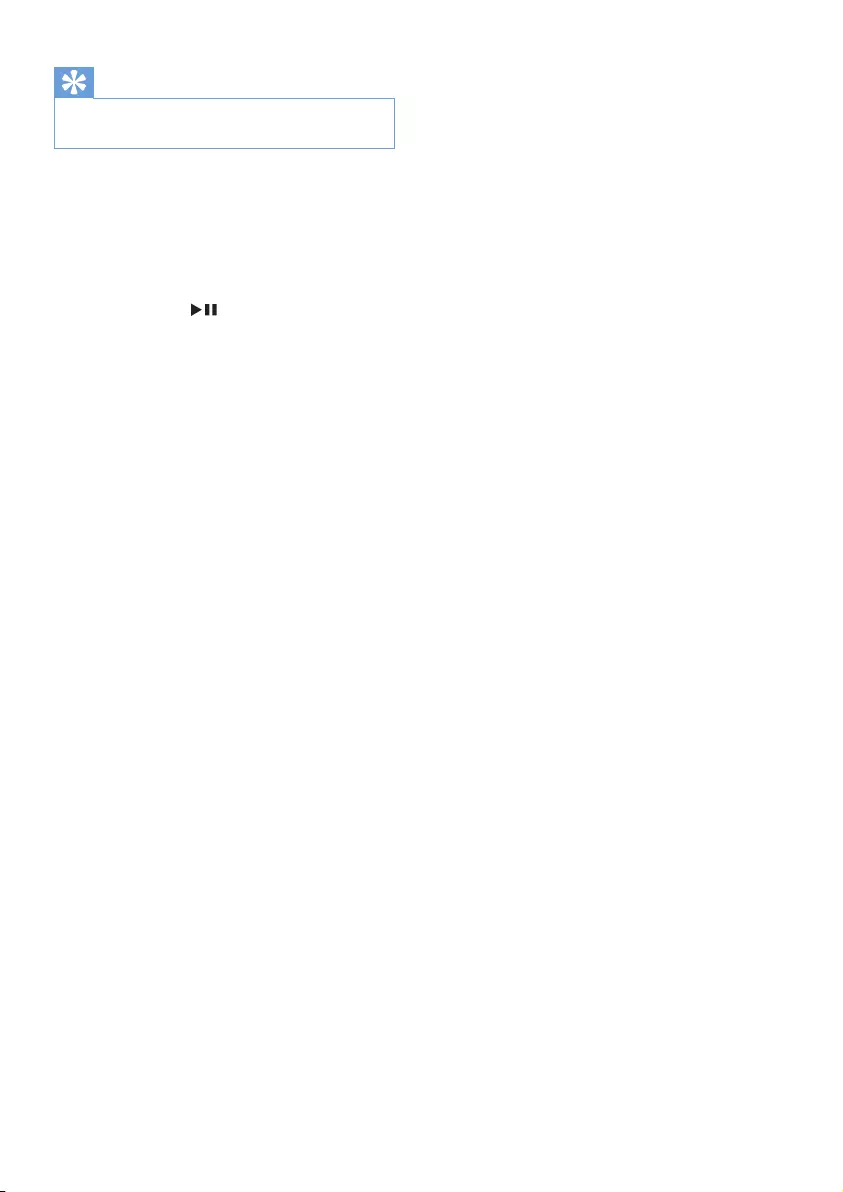
17EN
Tip
•The unit can memorize up to 8 previously connected
Bluetooth devices.
To disconnect the Bluetooth-enabled device:
• Deactivate Bluetooth on your device; or
• Move the device beyond the
communication range.
To clear Bluetooth pairing history:
• Pressand hold on the main set for 3
seconds.
» The current Bluetooth connection is
disconnected.
» After successful clearing, [CLEAR]
(clear)isdisplayedfor3seconds.
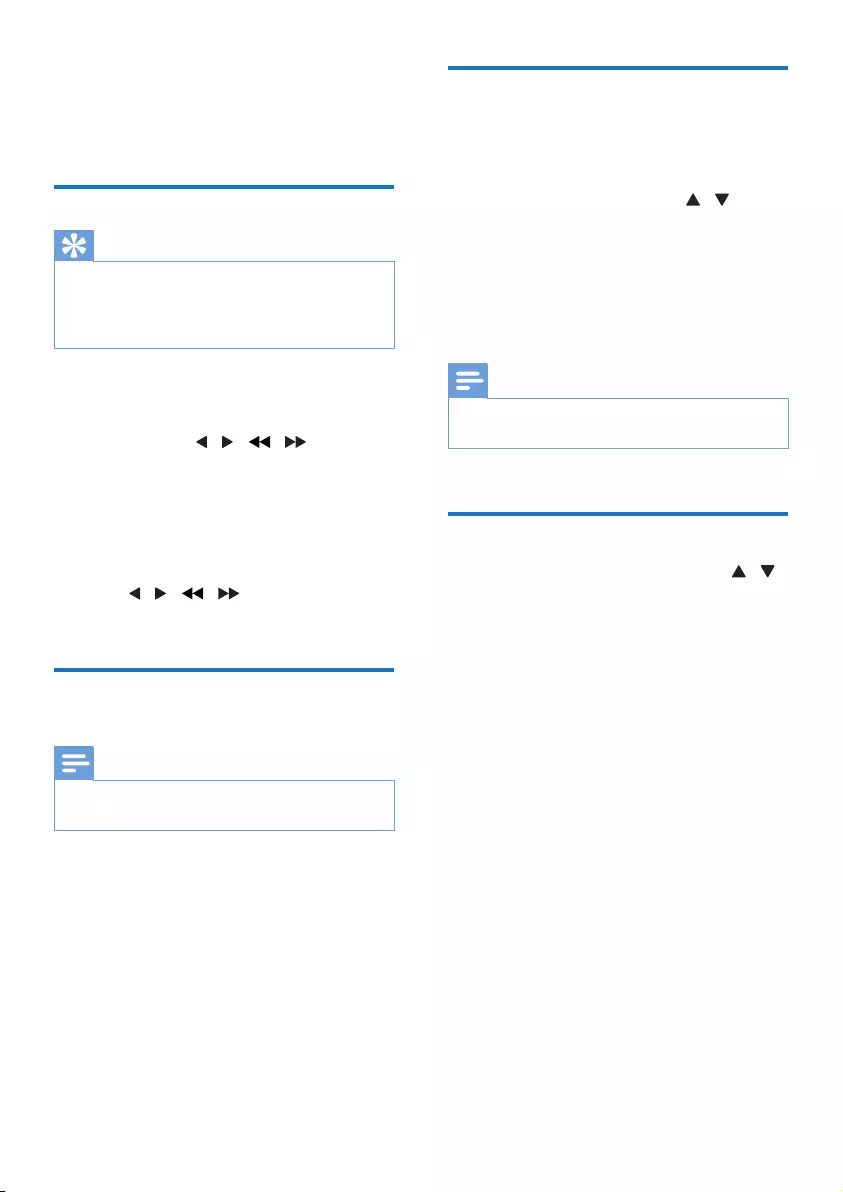
18 EN
6 Listen to the
radio
Tune to a radio station
Tip
•Position the antenna as far as possible from TV, VCR, or
other radiation source.
•For optimal reception, fully extend and adjust the
position of the antenna.
1 Press SOURCE repeatedly to select the
FM source.
2 Press and hold / ( / )formore
than two seconds.
» The radio tunes to a station with
strong reception automatically.
3 Repeat step 2 to tune to more stations.
To tune to a weak station:
• Press / ( / )repeatedlyuntil
youndoptimalreception.
Program radio stations
automatically
Note
•You can program a maximum of 20 preset radio
stations(FM).
• In tuner mode, press and hold PROG
for more than two seconds to activate
automatic programming.
» [AUTO](auto)isdisplayed.
» All available stations are programmed
in the order of waveband reception
strength,andtherstprogrammed
radio station is broadcast automatically.
Program radio stations
manually
1 Tune to a radio station.
2 Press PROG, and then press / to
select a number from 1–20.
3 Press PROGtoconrm.
» [SAVE](save)isdisplayed.
4 Repeat steps 2-3 to program more
stations.
Note
•To overwrite a programmed station, store another
station in its place.
Select a preset radio station
• In tuner mode, press PRESET +/- ( / )
(orpressanumerickeydirectly)toselect
a preset radio station.
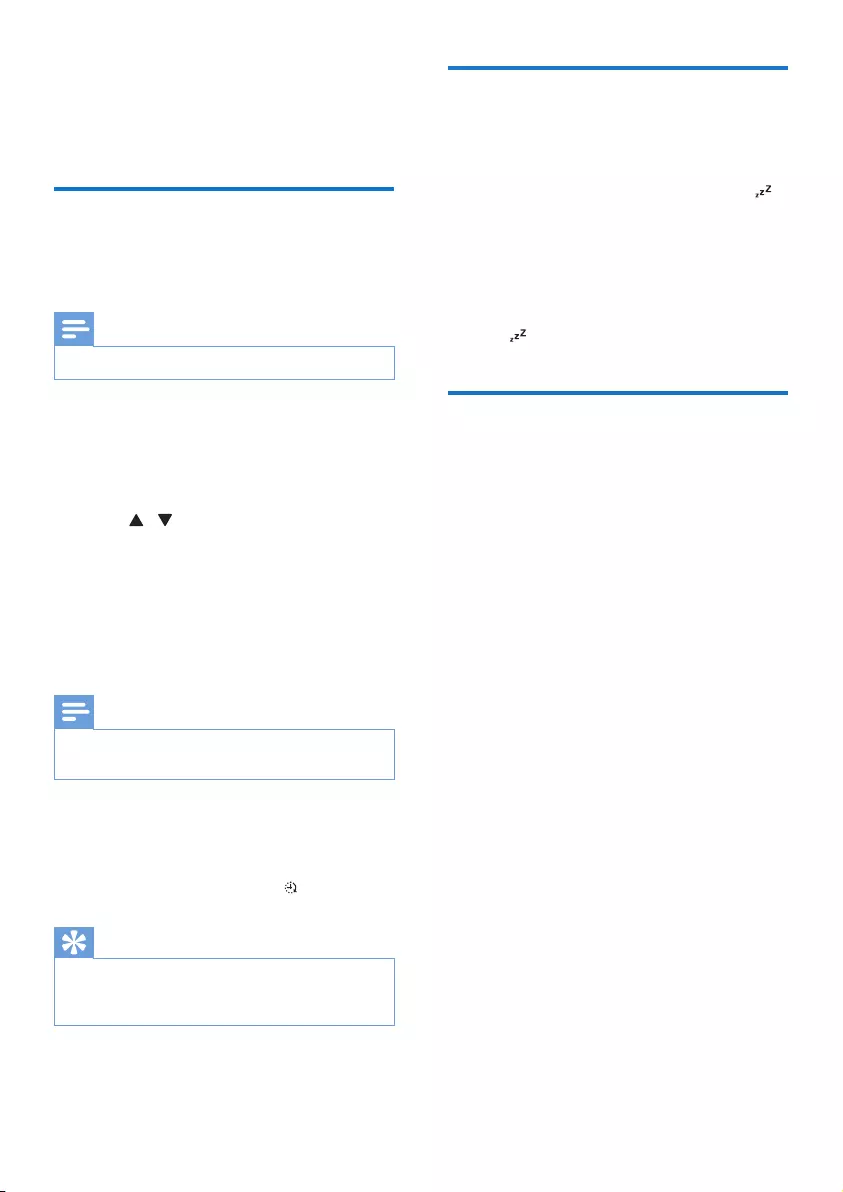
19EN
7 Other features
Set the alarm timer
This unit can be used as an alarm clock. You can
select CD, FM, or USB as alarm source.
Note
•Make sure that you have set the clock correctly.
1 In standby mode, press and hold TIME for
more than two seconds.
» The hour digits appear and begin to
blink.
2 Press / (or +/-)repeatedlytosethour,
and then press TIME.
» The minute digits appear and begin to
blink.
3 Repeat step 2 to set minute, select a
source(disc,USB,ortuner),andadjust
volume.
Note
•If no button is pressed in 90 seconds, the system exits
timer setting mode automatically.
To activate or deactivate the alarm timer:
• Press TIME repeatedly to activate or
deactivate the alarm.
» If the timer is activated, is displayed.
Tip
•If the disc/USB source is selected, but no disc is placed
or no USB connected, the system switches to the tuner
source automatically.
Set the sleep timer
• To set the sleep timer, in power-on mode,
press SLEEP repeatedly to select a set
periodoftime(inminutes).
» When the sleep timer is activated,
is displayed.
To deactivate sleep timer:
• Press SLEEP repeatedly until [SLP OFF]
(sleepoff)isdisplayed.
» When the sleep timer is deactivated,
disappears.
Listen to an external device
You can listen to an external device through this
unit(cablenotsupplied).
1 Make sure that the external audio device is
connected to this unit.
2 Press SOURCE repeatedly to select the
AUX source.
3 Start music play on the external device
(see the user manual of the external
device).
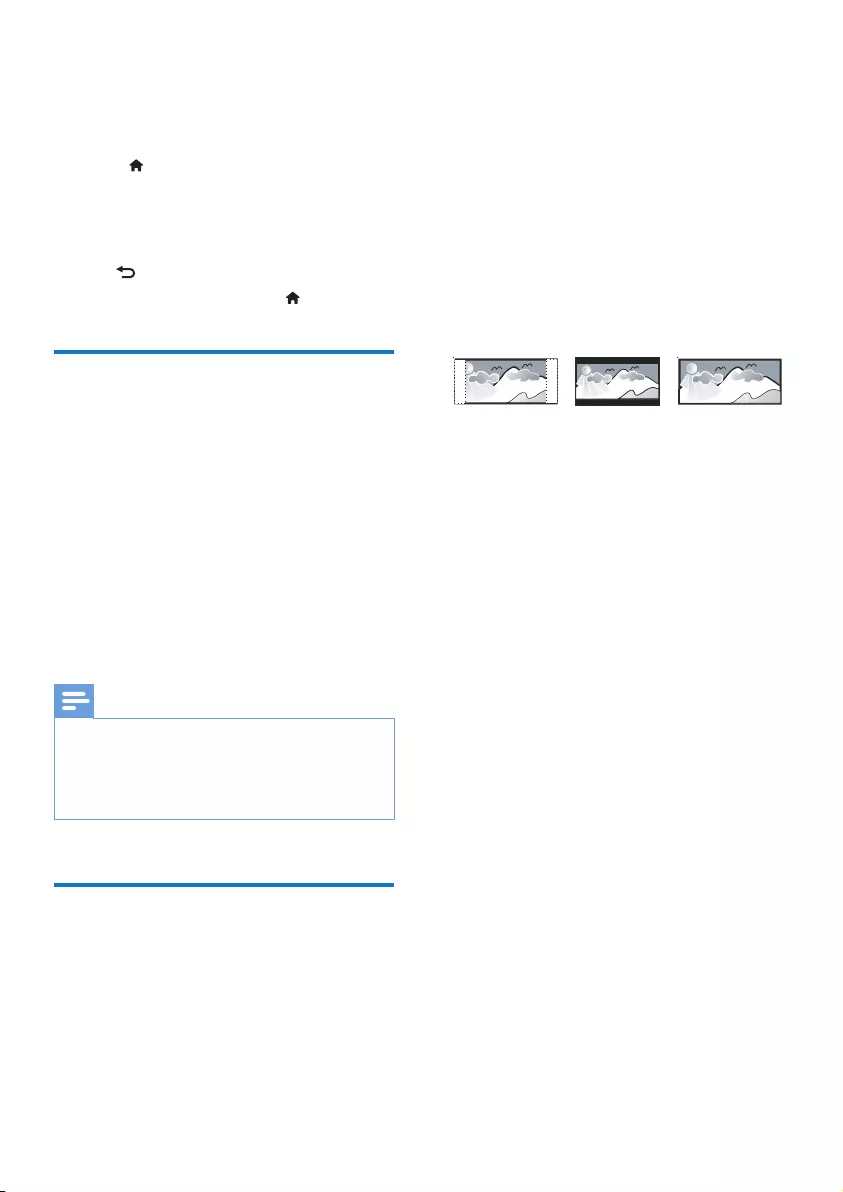
20 EN
8 Adjust settings
1 Press .
2 Select the [Setup](Setup)page.
3 Select a setting and press OK.
• To return to the previous menu, press
.
• To exit the menu, press .
General setup
On the [General](general)page,youcanset
the following options:
[Disc Lock](disclock)
Lock or unlock a disc.
[OSD Language](OSDlanguage)
Select the preferred language for on-screen
display.
[DivX(R) VOD Code](DivX(R)VODCode)
DisplaytheDivX(R)registrationcode.
Note
•Enter this DivX registration code when you rent or
purchase a video from http://vod.divx.com/. The DivX
videos rented or purchased through the DivX® VOD
(VideoOnDemand)servicecanbeplayedonlyonthe
device to which it is registered.
Video setup
On the [Video](Video)page,youcansetthe
following options:
[TV System](TVSystem)
Change this setting if the video is not displayed
correctly. By default, this setting matches the
most common setting for TVs in your country.
• [PAL](PAL)-ForTVwithPALcolor
system.
• [Multi](Multi)-ForTVthatis
compatible with both PAL and NTSC.
• [NTSC](NTSC)-ForTVwithNTSC
color system.
[TV Display](TVDisplay)
The TV format determines the aspect ratio of
display according to the type of TV you have
connected.
• [4:3 Pan Scan](4:3PanScan)–For4:3
screen TV: full-height display with the
trimmed sides.
• [4:3 Letter Box](4:3LetterBox)–
For 4:3 screen TV: wide-screen display
with black bars on the top and bottom
of the screen.
• [16:9](16:9WideScreen)–Forwide-
screen TV: display ratio 16:9.
[Progressive](Progressive)
Set the video output according to the video
connection. If the composite connection is used,
this setting is not required.
• [On](On)–turnonprogressivescan.
• [Off](Off)–turnoffprogressivescan.
[Picture Setting](PictureSetting)
Selectapredenedsetofpicturecolorsettings.
• [Standard](Standard)–Originalcolor
setting.
• [Bright](Bright)–Vibrantcolorsetting.
• [Soft](Soft)-Softcolorsetting.
• [Personal](Personal)–Customizesthe
color setting. Set the level of brightness,
contrast, tint, and color saturation, and then
press OK.
4:3 Letter Box (LB)
4:3 Pan Scan (PS) 16:9 (Wide Screen)
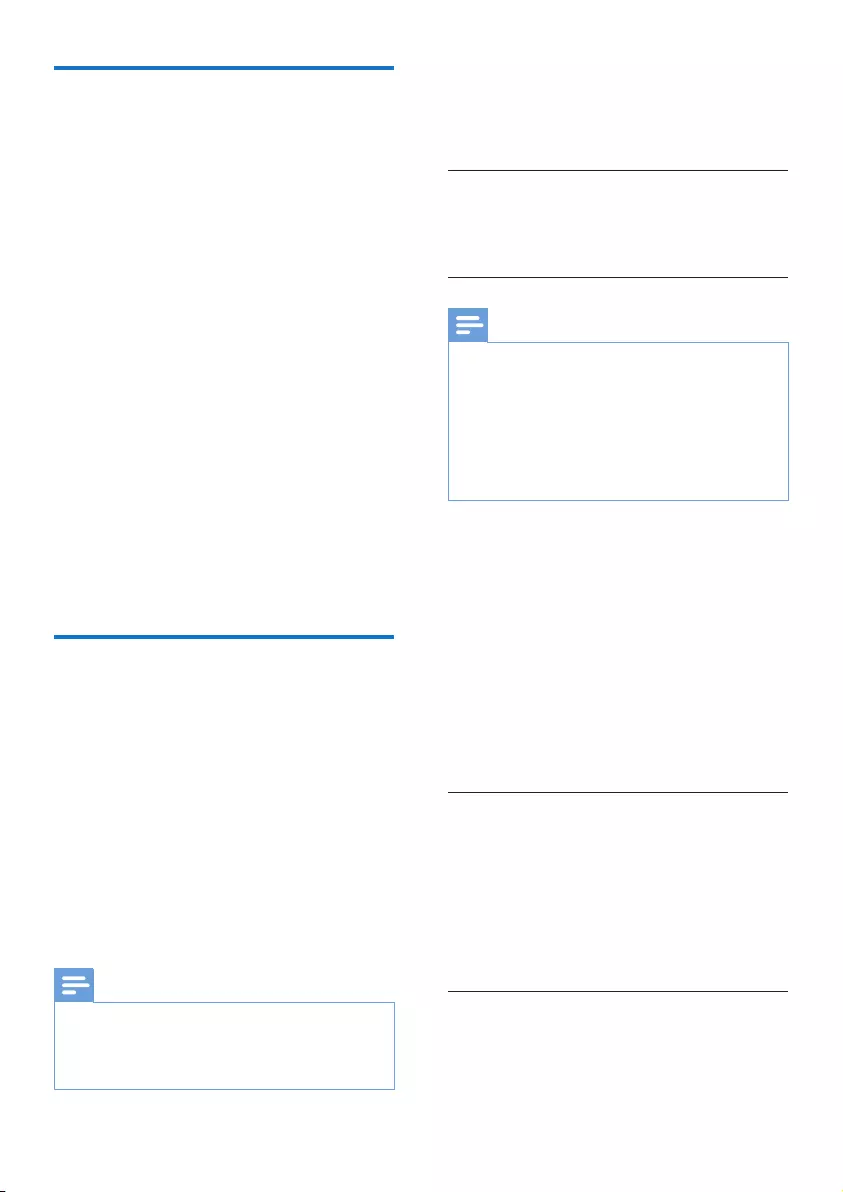
21EN
Audio setup
On the [Audio](Audio)page,youcansetthe
following options:
[Surround Mode](SurroundMode)
• [Stereo](Stereo)
• [LT/RT](left/right)
[Sound Mode](SoundMode)
Turn off or select your preferred sound mode.
• [3D](3D)
• [Movie Mode](MovieMode)
• [Music Mode](MusicMode)
[Night Mode](NightMode)
Make loud sound level softer and soft sound
level louder so that you can watch the DVD
movies at a low volume, without disturbing
others.
• [On](On)–enjoyquietviewingat
night(DVDsonly).
• [Off](Off)–enjoysurroundsound
with its full dynamic range.
Preferences
On the [Preference](Preference)page,youcan
set the following options:
[Audio](Audio)
Select the preferred audio language for disc play.
[Subtitle](Subtitle)
Select the preferred subtitle language for disc
play.
[Disc Menu](DiscMenu)
Select the preferred disc menu language.
Note
•If the language you have set is not available on the disc,
the disc uses its own default language.
•For some discs, the subtitle/audio language can only be
changed from the disc menu.
[Parental Control](ParentalControl)
Restrict access to discs that are unsuitable for
children. These types of discs must be recorded
with ratings.
1)PressOK.
2)Selectaratinglevel,andthenpressOK.
3)Pressthenumerickeystoenterthe
password.
Note
•Rated discs above the level you set in [Parental
Control](ParentalControl)requireapasswordtobe
played.
•The ratings are country-dependent. To allow all discs to
play, select [8 Adult](8Adult).
•Some discs have ratings printed on them but are not
recorded with ratings. This function has no effect on
such discs.
[PBC](PBC)
Play VCD interactively according to the menu
screen.
• [On](On):themenuscreenis
displayed.
• [Off](Off):normalplayisresumed.
[Password](Password)
This setting allows you to change the password
for parental control. The default password is
000000.
1)Pressthenumerickeystoenter'000000'
or your last set password at [Old Password]
(OldPassword)eld.
2)Enterthenewpasswordat[New
Password](NewPassword)eld.
3)Enterthenewpasswordagainat[Conrm
PWD](ConrmPWD)eld.
4)PressOK to exit the menu.
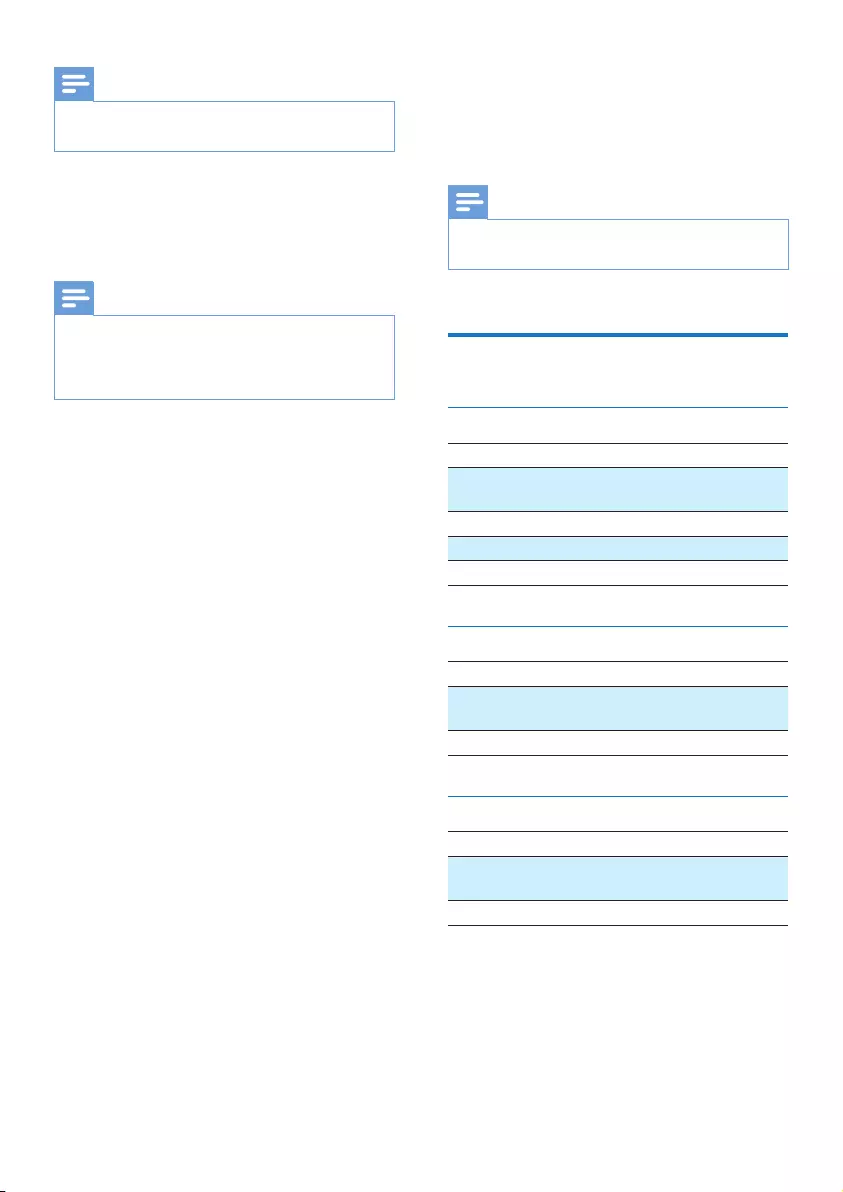
22 EN
Note
•If you forget the password, enter '000000' before you
set a new password.
[DivX Subtitle](DivXSubtitle)
Select a character set that supports the DivX
subtitle.
Note
•Ensurethatthesubtitlelehastheexactsamele
nameasthemoviele.Ifforexamplethelenameof
the movie is ‘Movie.avi’, and then you will need to name
thetextle‘Movie.sub’or‘Movie.srt’.
[Version Info](VersionInformation)
Display the software version of this device.
[Default](Default)
Reset all the settings to factory default, except
for the password and parental settings.
9 Product
information
Note
•Product information is subject to change without prior
notice.
Specications
Amplier
Maximum Output Power 20 W
Frequency Response 60 Hz - 16
kHZ; ±3 dB
Signal to Noise Ratio ≥70dB
Total Harmonic Distortion <1%
Aux Input 600 mV RMS
Speakers
Speaker Impedance 6 ohm
Speaker Driver 3.0" full range
speaker
Sensitivity >83dB/m/W
Bluetooth
Bluetooth version V2.1 + EDR
Frequency band 2.4GHz ~ 2.48GHz ISM
Band
Range 10m(freespace)
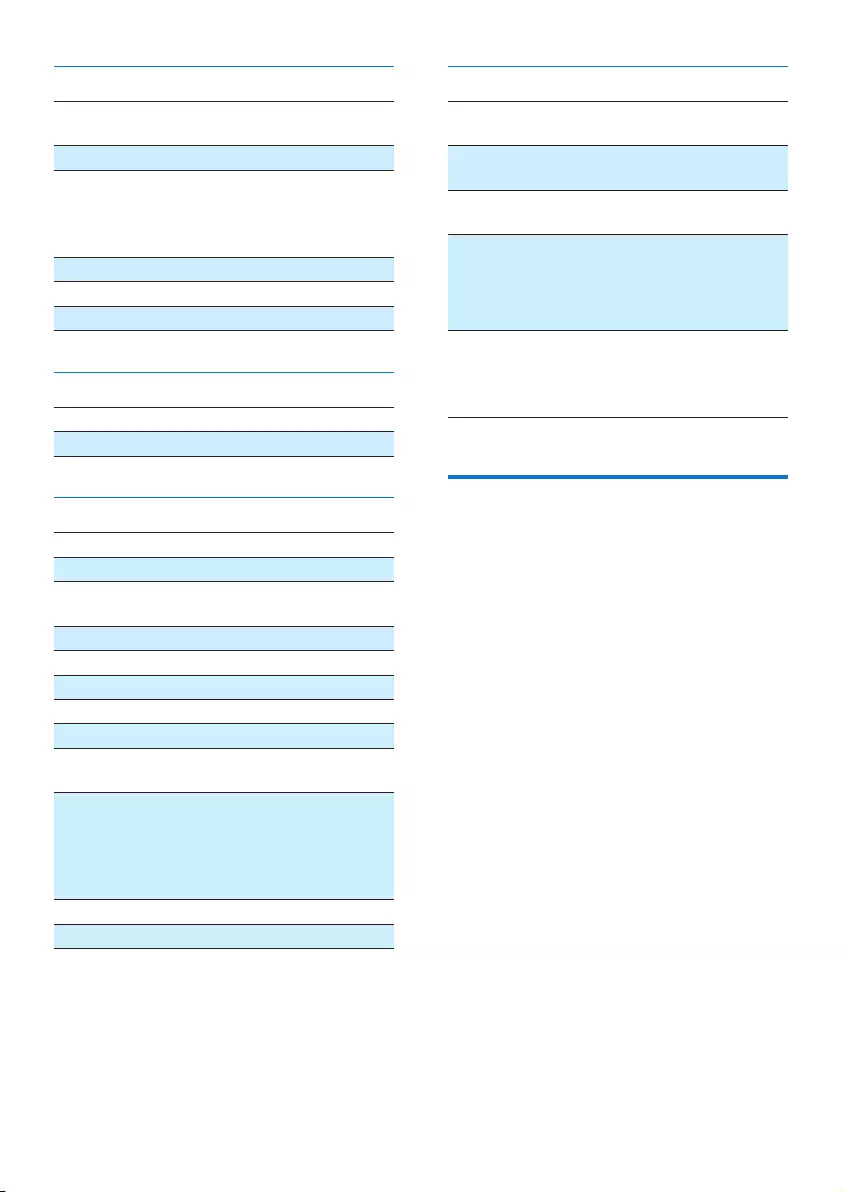
23EN
Tuner (FM)
Tuning Range 87.5-108
MHz
Tuning grid 50 KHz
Sensitivity
- Mono, 26dB S/N Ratio
- Stereo, 46dB S/N Ratio
<22 dBf
<45 dBf
Search Selectivity <30 dBf
Total Harmonic Distortion <3%
Signal to Noise Ratio >45dB
USB
USB Direct Version 2.0 full speed
USB 5 V Power ≤500mA
Disc
Laser Type Semiconductor
Disc Diameter 12 cm/8 cm
Video Decoding MPEG-1 / MPEG-2 /
DivX
Video DAC 12 Bits
Signal System PAL / NTSC
Video Format 4:3 / 16:9
Video S/N >57dB
Audio DAC 24 Bits / 96 kHz
Total Harmonic
Distortion
<1%(1kHz)
Frequency Response 4 Hz - 20 kHz (44.1
kHz)
4Hz-22kHz(48kHz)
4Hz-24kHz(96kHz)
Frequency Response 60 Hz - 16 kHZ; ±3 dB
S/N Ratio >70dBA
General information
AC power 100-240 V,
50/60 Hz
Operation Power
Consumption
20 W
Eco Standby Power
Consumption
<0.5 W
Dimensions
-MainUnit(WxHxD)
-SpeakerBox(WxHxD)
180 x 121 x
239 mm
150 x 238 x
125 mm
Weight
- Main Unit
- Speaker Box
1.6 kg
0.98 x 2 kg
Supported disc formats
• DigitalVideoDiscs(DVDs)
• VideoCDs(VCDs)
• SuperVideoCDs(SVCDs)
• Digital Video Discs + Rewritable
(DVD+RW)
• CompactDiscs(CDs)
• Picture(Kodak,JPEG)lesonCDR(W)
• DivX(R)disconCD-R(W):
• DivX 3.11, 4.x and 5.x
Supported MP3-CD formats:
• ISO 9660
• Max. title/album name: 12 characters
• Max. title number plus album: 255.
• Max. nested directory: 8 levels.
• Max. album number: 32.
• Max. MP3 track number: 999.
• Supported sampling frequencies for MP3
disc: 32 kHz, 44.1 kHz, 48 kHz.
• Supported Bit-rates of MP3 disc are: 32, 64,
96,128,192,256(kbps).
• The following formats are not supported:
• Files like *.VMA, *.AAC, *.DLF, *.M3U,
• *.PLS, *.WAV
• Non-English Album/Title name
• Discs recorded in Joliet format
• MP3 Pro and MP3 with ID3 tag
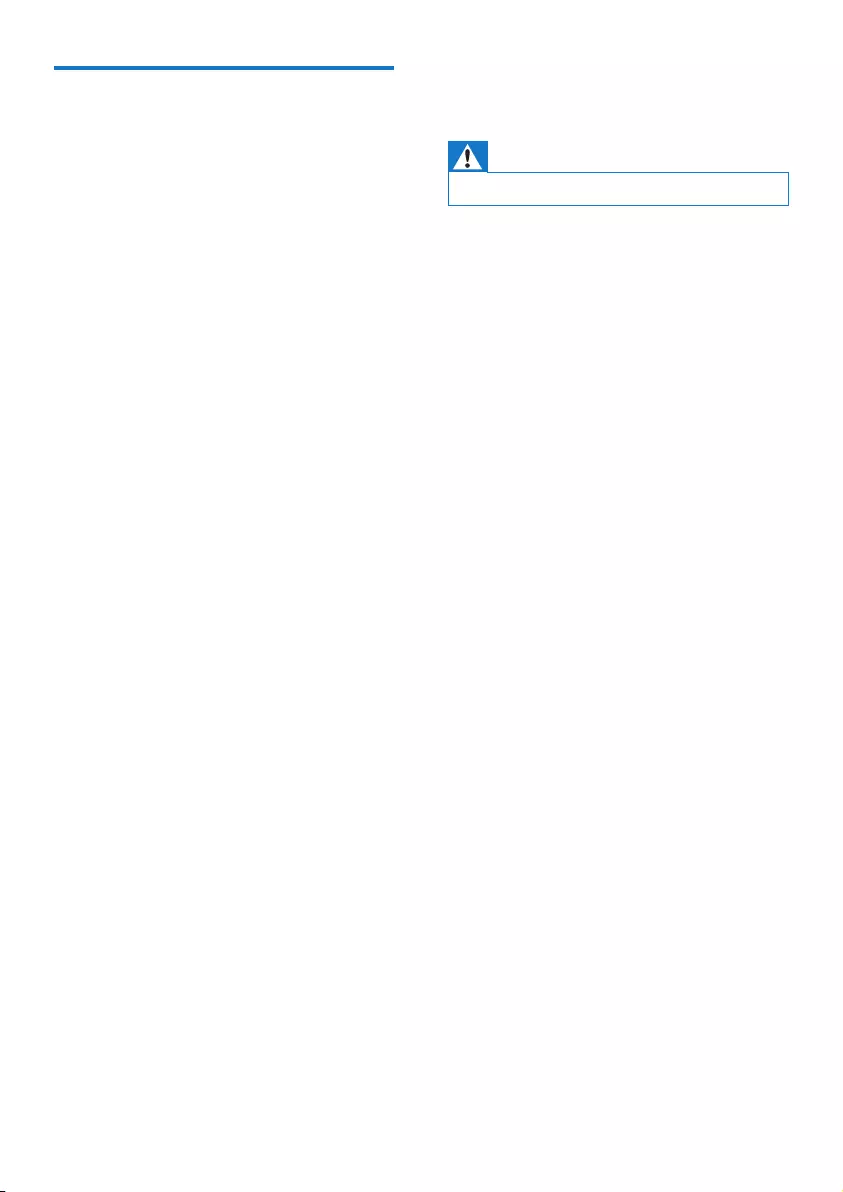
24 EN
USB playability information
Compatible USB devices:
• USBashmemory(USB2.0or
USB1.1)
• USBashplayers(USB2.0orUSB1.1)
• memory cards (requires an additional
cardreadertoworkwiththisunit)
Supported formats:
• USBormemoryleformat:FAT12,
FAT16,FAT32(sectorsize:512bytes)
• MP3bitrate(datarate):32-320Kbps
and variable bit rate
• Directory nesting up to a maximum of
8 levels
• Number of albums/ folders: maximum
99
• Number of tracks/titles: maximum 999
• ID3 tag v2.0 or later
• File name in Unicode UTF8 (maximum
length:32bytes)
Unsupported formats:
• Empty albums: an empty album is an
album that does not contain MP3/
WMAles,andwillnotbeshownin
the display.
• Unsupportedleformatsareskipped.
Forexample,worddocuments(.doc)
orMP3leswithextension.dlfare
ignored and not played.
• WMA,AAC,WAV,PCMaudioles
• DRMprotectedWMAles(.wav,.m4a,
.m4p,.mp4,.aac)
• WMAlesinLosslessformat
10 Troubleshooting
Warning
•Never remove the casing of this device.
To keep the warranty valid, never try to repair
the system yourself.
If you encounter problems when using this
device, check the following points before
requesting service. If the problem remains
unsolved, go to the Philips Web page (www.
philips.com/support).WhenyoucontactPhilips,
make sure that the device is nearby and the
model number and serial number are available.
No power
•Make sure that the AC power cord of the
device is connected properly.
•Make sure that there is power at the AC
outlet.
•As a power-saving feature, the system
switches off automatically 15 minutes after
track play reaches the end and no control
is operated.
No sound or poor sound
•Adjust the volume.
•Check that the speakers are connected
correctly.
•Check if the stripped speaker wires are
clamped.
Remote control does not work
•Beforeyoupressanyfunctionbutton,rst
select the correct source with the remote
control instead of the main unit.
•Reduce the distance between the remote
control and the unit.
•Insert the battery with its polarities (+/–
signs)alignedasindicated.
•Replace the battery.
•Aim the remote control directly at the
sensor on the front of the unit.

25EN
No disc detected
•Insert a disc.
•Check if the disc is inserted upside down.
•Wait until the moisture condensation at
the lens has cleared.
•Replace or clean the disc.
•UseanalizedCDorcorrectformatdisc.
Disc does not play
•Insert a readable disc with the label side
facing up.
•Check the disc type, color system and
regional code. Check for any scratches or
smudges on the disc.
•Press to exit the system setup menu.
•Disable the password for parental control
or change the rating level.
•Moisture has condensed inside the system.
Remove the disc and leave the system
turned on for about an hour. Disconnect
and reconnect the AC power plug, and
then turn on the system again.
No picture
•Check the video connection.
•Turn on the TV to the correct Video-In
channel.
•Progressive scan is activated but the TV
does not support progressive scan.
Black and white or distorted picture
•The disc does not match the TV color
systemstandard(PAL/NTSC).
•Sometimes a slight picture distortion may
appear. This is not a malfunction.
•Clean the disc.
•A distorted picture may appear during
progressive scan setup.
The aspect ratio of the TV screen cannot be
changed even though you have set the TV
display format.
•Theaspectratioisxedontheloaded
DVD disc.
•The aspect ratio may not be changed for
some TV systems.
DivX video les cannot be played.
•EnsurethattheDivXvideoleis
complete.
•Ensurethattheleextensioniscorrect.
•Due to Digital Rights issue, the DRM-
protectedvideolescannotbeplayed
through an analog video connection (e.g.
composite,componentandscart).Transfer
the video content onto the Disc Media
andplaytheseles.
Audio or subtitle languages cannot be set
•The disc is not recorded with sound or
subtitles in multiple languages.
•The audio or subtitle language setting is
prohibited on the disc.
Cannot display some les in USB device
•ThenumberoffoldersorlesintheUSB
device has exceeded a certain limit. This
phenomenon is not a malfunction.
•Theformatsoftheselesarenot
supported.
USB device not supported
•The USB device is incompatible with the
unit. Try another one.
Poor radio reception
•Increase the distance between the
apparatus and your TV or VCR.
•Fully extend the FM antenna.
•Connect an outdoor FM antenna instead.
Music playback is unavailable on this unit even
after successful Bluetooth connection.
•The device cannot be used to play music
through this unit wirelessly.
The audio quality is poor after connection
with a Bluetooth-enabled device.
•The Bluetooth reception is poor. Move the
device closer to this unit or remove any
obstacle between them.
Cannot connect with this unit.
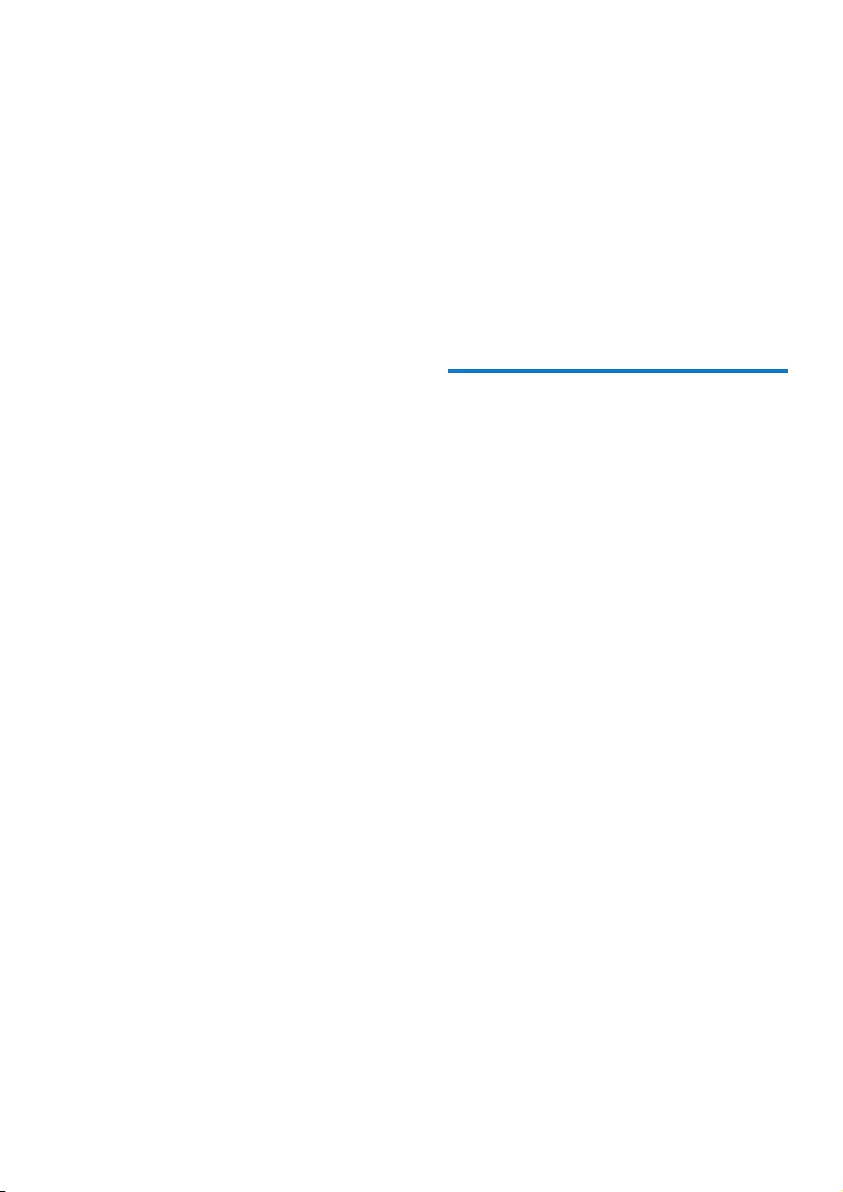
26 EN
•Thedevicedoesnotsupporttheproles
required for this unit.
•The Bluetooth function of the device is
not enabled. Refer to the user manual of
thedevicetondouthowtoenablethe
function.
•This unit is not in pairing mode.
•This unit is already connected with another
Bluetooth-enabled device. Disconnect that
device and then try again.
The paired mobile device connects and
disconnects constantly.
•The Bluetooth reception is poor. Move the
device closer to this unit or remove any
obstacle between them.
•Some mobile phones may connect and
disconnect constantly when you make
or end calls. This does not indicate any
malfunction of this unit.
•For some devices, the Bluetooth
connection may be deactivated
automatically as a power-saving feature.
This does not indicate any malfunction of
this unit.
Timer does not work
•Set the clock correctly.
•Switch on the timer.
Clock/timer setting erased
•Power has been interrupted or the power
cord has been disconnected.
•Reset the clock/timer.
11 Notice
Anychangesormodicationsmadetothis
device that are not expressly approved by
WOOX Innovations may void the user’s
authority to operate the equipment.
Specicationsaresubjecttochangewithout
notice. WOOX reserves the right to change
products at any time without being obliged to
adjust earlier supplies accordingly.
Disposal of your old product
and batteries
Your product is designed and manufactured
with high quality materials and components,
which can be recycled and reused.
Never dispose of your product with other
household waste. Please inform yourself about
the local rules on the separate collection of
electrical and electronic products and batteries.
The correct disposal of these products helps
prevent potentially negative consequences on
the environment and human health.
Your product contains batteries, which cannot
be disposed of with normal household waste.
Please inform yourself about the local rules on
separate collection of batteries. The correct
disposal of batteries helps prevent potentially
negative consequences on the environment and
human health.
Please visit www.recycle.philips.com for
additional information on a recycling center in
your area.
Environmental information
All unnecessary packaging has been omitted.
We have tried to make the packaging easy to
separateintothreematerials:cardboard(box),
polystyrenefoam(buffer)andpolyethylene
(bags,protectivefoamsheet.)
Your system consists of materials which can
be recycled and reused if disassembled by
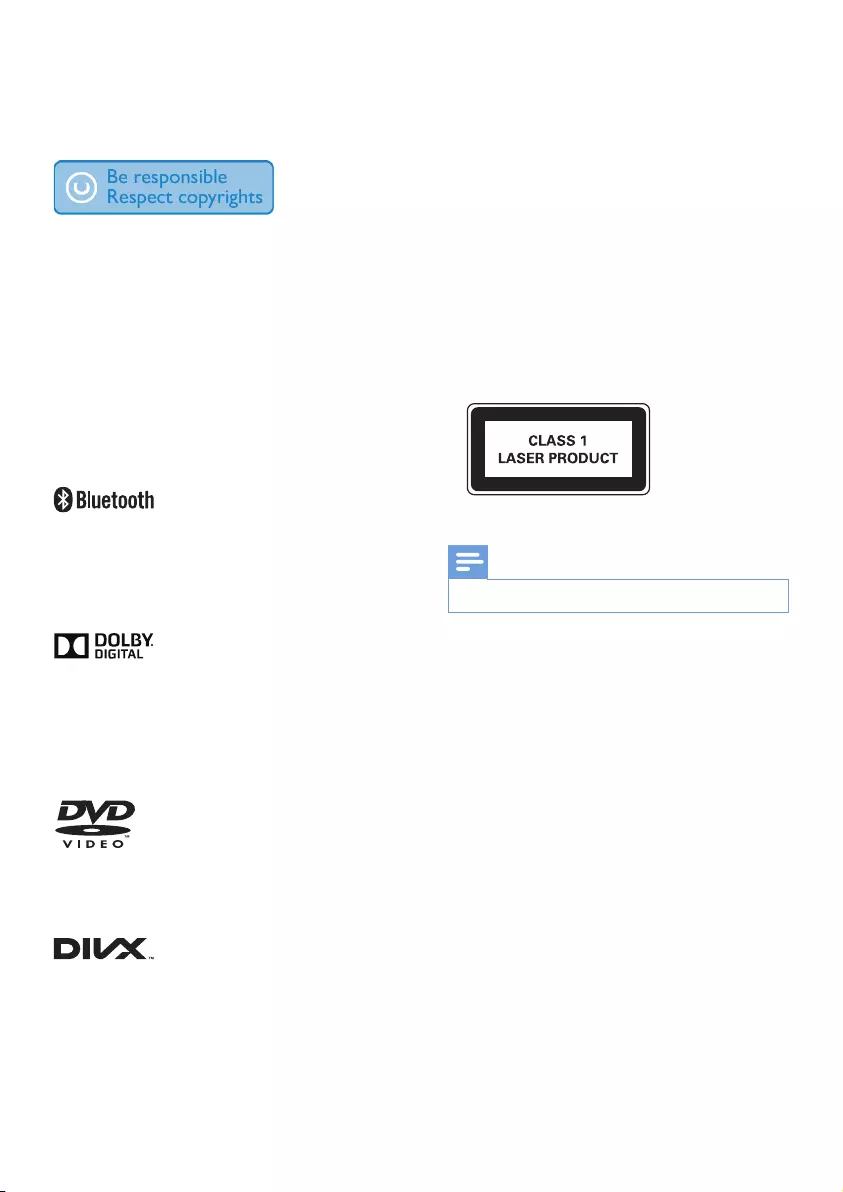
27EN
a specialized company. Please observe the
local regulations regarding the disposal of
packaging materials, exhausted batteries and old
equipment.
The making of unauthorized copies of copy-
protected material, including computer
programs,les,broadcastsandsound
recordings, may be an infringement of
copyrights and constitute a criminal offence.
This equipment should not be used for such
purposes.
Philips and the Philips’ Shield Emblem are
registered trademarks of Koninklijke Philips N.V.
and are used by WOOX Innovations Limited
under license from Koninklijke Philips N.V.”
The Bluetooth® word mark and logos are
registered trademarks owned by Bluetooth
SIG, Inc. and any use of such marks by WOOX
Innovations is under license.
Manufactured under license from Dolby
Laboratories.
"Dolby" and the double-D symbol are
trademarks of Dolby Laboratories.
'DVD Video' is a trademark of DVD Format/
Logo Licensing Corporation.
ABOUT DIVX VIDEO: DivX® is a digital video
format created by DivX, LLC, a subsidiary
ofRoviCorporation.ThisisanofcialDivX
Certied®devicethatplaysDivXvideo.Visit
divx.com for more information and software
toolstoconvertyourlesintoDivXvideos.
ABOUT DIVX VIDEO-ON-DEMAND: This
DivXCertied®devicemustberegistered
in order to play purchased DivX Video-on-
Demand(VOD)movies.Toobtainyour
registration code, locate the DivX VOD section
in your device setup menu. Go to vod.divx.com
for more information on how to complete your
registration.
DivX®,DivXCertied®andassociatedlogos
are trademarks of Rovi Corporation or its
subsidiaries and are used under license.
This apparatus includes this label:
Note
•The type plate is located on the back of the device.
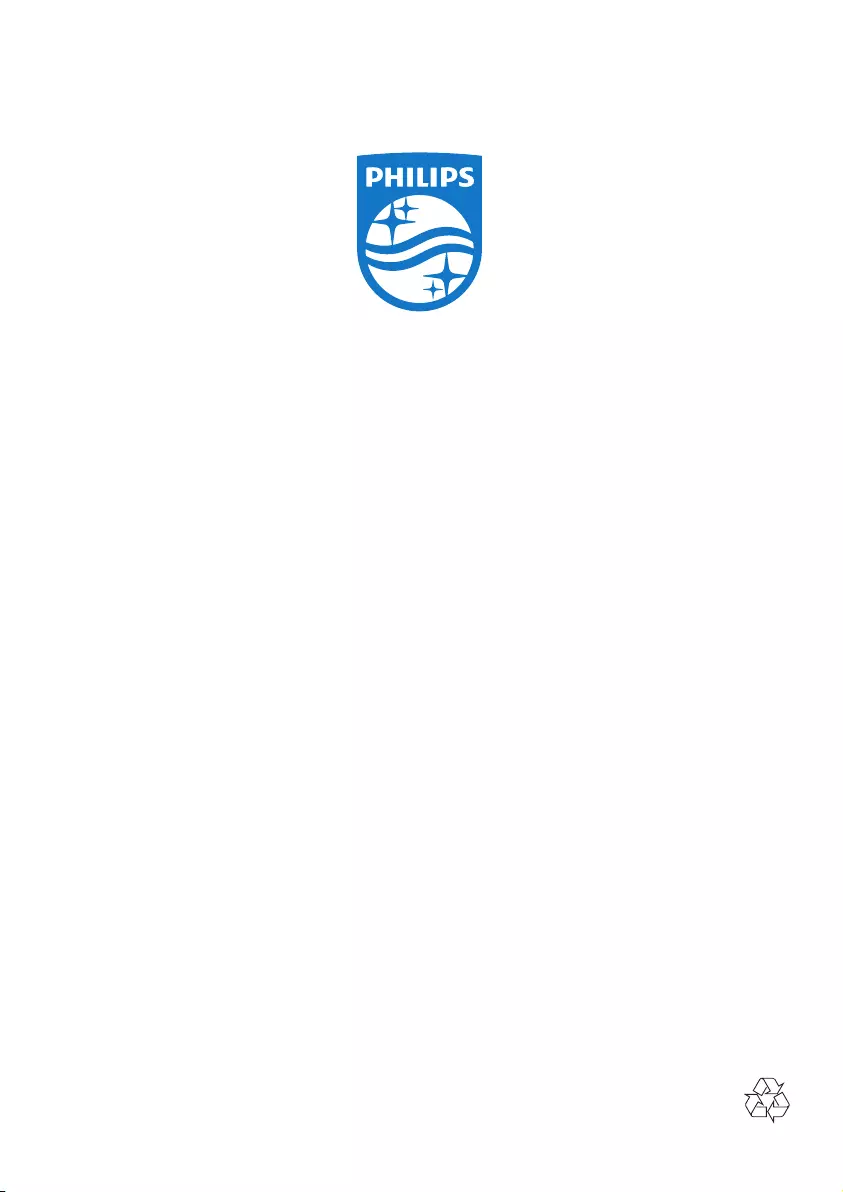
Specifications are subject to change without notice
2014 © WOOX Innovations Limited. All rights reserved.
Philips and the Philips’ Shield Emblem are registered
trademarks of Koninklijke Philips N.V. and are used by
WOOX Innovations Limited under license from Koninklijke
Philips N.V.
BTD2339_93_UM_V2.0