Table of Contents
Philips BTM5000/12 User Manual
Displayed below is the user manual for BTM5000/12 by Philips which is a product in the Home Audio Systems category. This manual has pages.
Related Manuals

www.philips.com/welcome
User manual
Always there to help you
Register your product and get support at
BTM5000/12
Question?
Contact
Philips
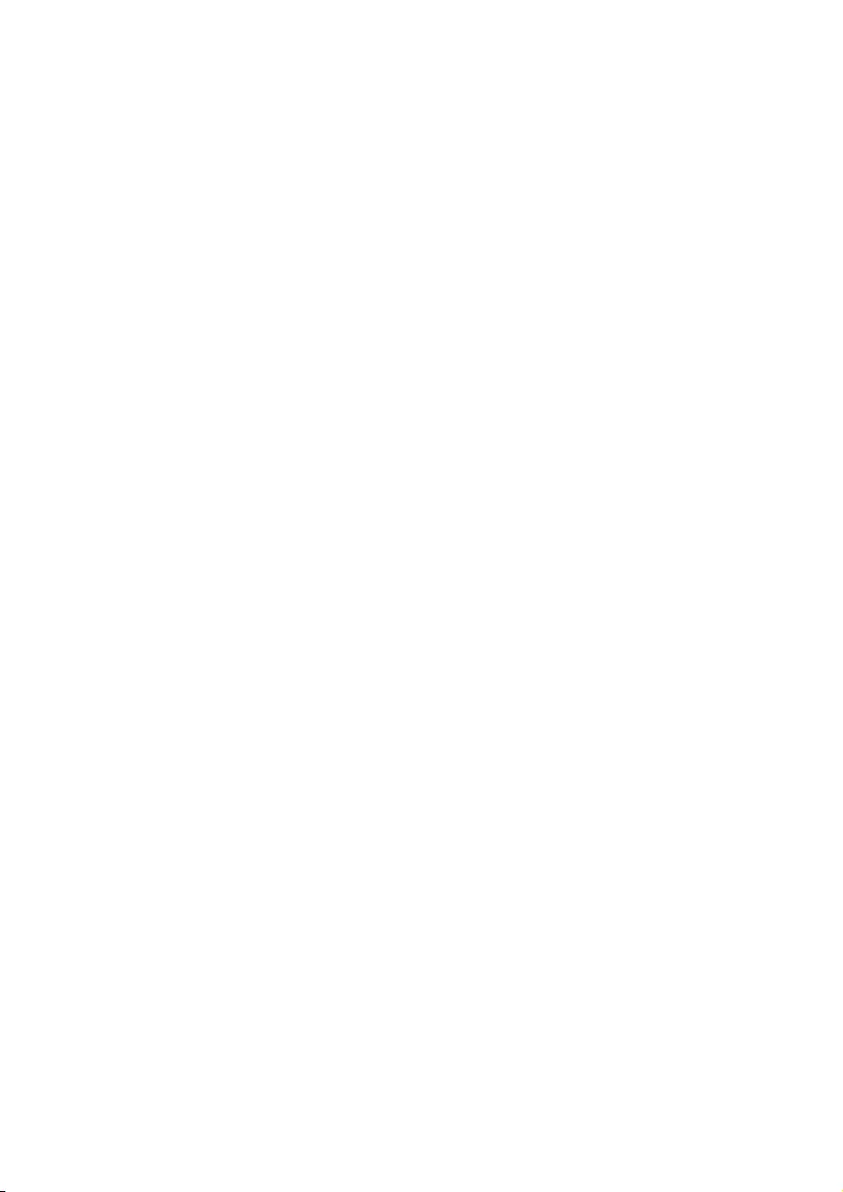
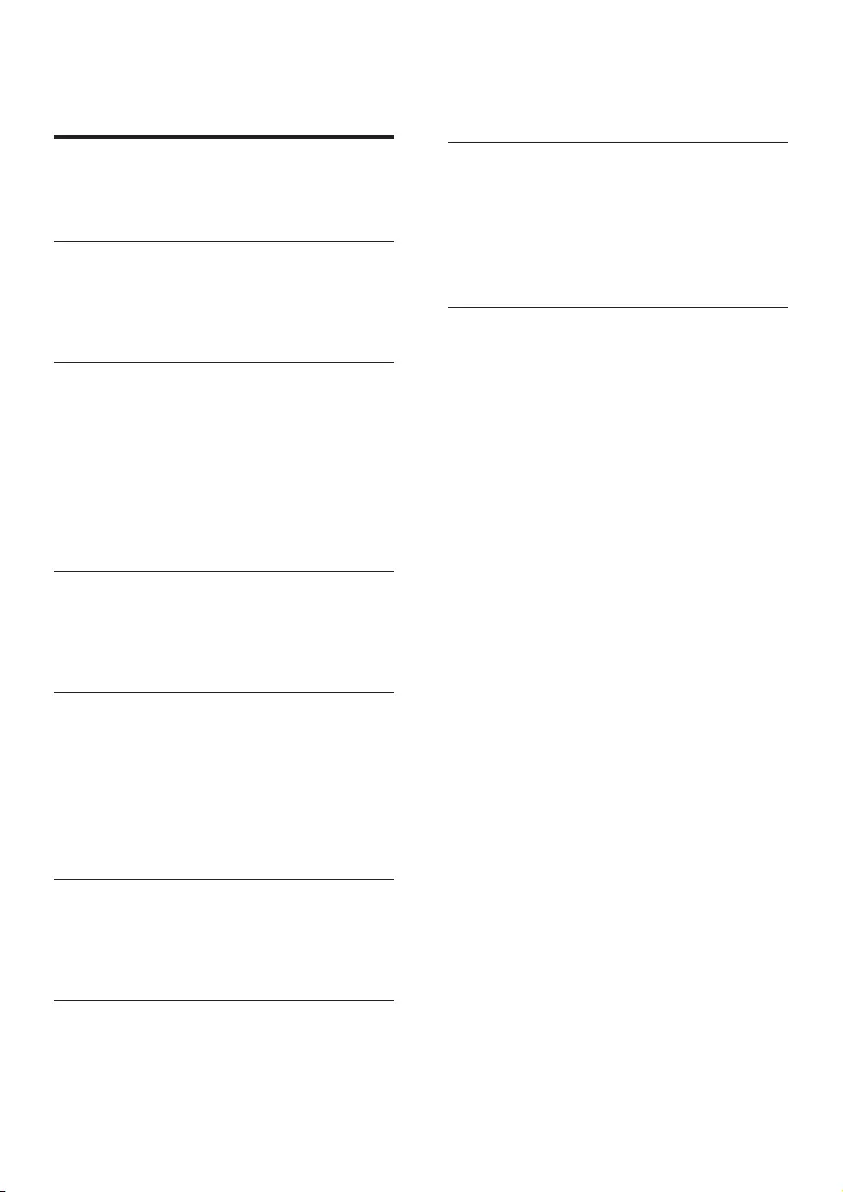
1EN
Contents
1 Safety and Notice 2
Safety 2
Notice 3
2 Your Micro System 4
Introduction 4
What's in the box 4
Overview of the main unit 5
3 Get started 7
Connect speakers 7
Connect FM antenna 7
Connect power 8
Prepare the remote control 8
Set clock 9
Turn on 9
Demonstrate the unit's features 9
4 Play 10
Play a disc 10
Play from USB 11
Play from a Bluetooth device 11
5 Listen to radio 12
Tune to a radio station 12
Program radio stations automatically 12
Program radio stations manually 13
Select a preset radio station 13
Select stereo/mono broadcast 13
Show RDS information 13
6 Adjust sound 14
Adjust volume 14
Select a preset sound effect 14
Mute sound 14
7 Other features 14
Set the sleep timer 14
Set the alarm timer 14
Play from external audio device 15
Adjust display brightness 15
Headphone 15
8 Product information 16
Specications 16
USB playability information 16
Supported MP3 disc formats 17
Bluetooth 17
Maintenance 17
9 Troubleshooting 18
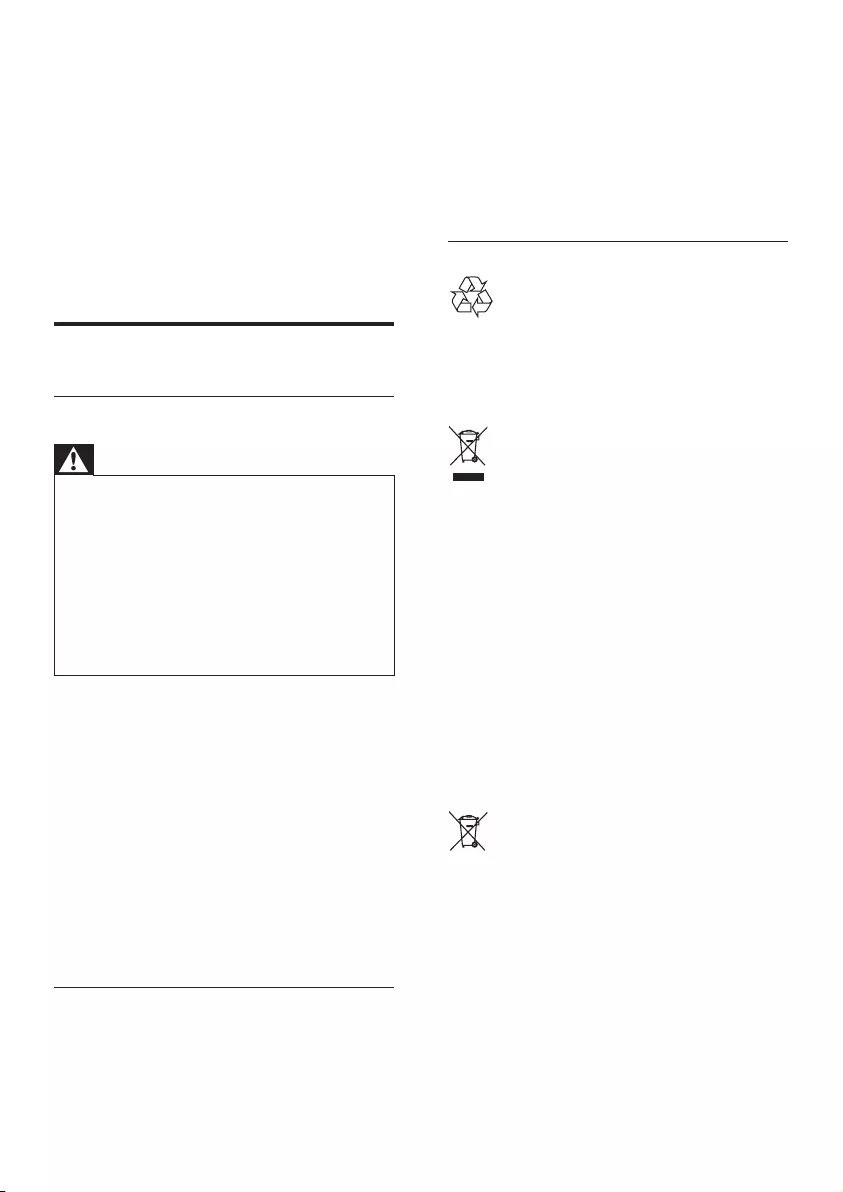
2EN
1 Safety and
Notice
Read and understand all instructions before you
use this product. If damage is caused by failure
to follow the instructions, the warranty does
not apply.
Safety
Safety
Warning
•Never remove the casing of this apparatus.
•Never lubricate any part of this apparatus.
•Never look into the laser beam inside this apparatus.
•Never place this apparatus on other electrical
equipment.
•Keep this apparatus away from direct sunlight, naked
amesorheat.
•Ensure that you always have easy access to the power
cord, plug or adaptor to disconnect the apparatus from
the power.
• The device shall not exposed to dripping
or splashing.
• Do no place any source of danger on the
device(e.g.liquidlledobjects.litcandles).
• Where the MAINS plug or an appliance
coupler is used as the disconnect device,
the disconnect device shall remain readily
operable.
• Make sure that there is enough free space
around the product for ventilation.
• Onlyuseattachments/accessoriesspecied
by the manufacturer.
Care for your product
• Do not insert any objects other than discs
into the disc compartment.
• Do not insert warped or cracked discs into
the disc compartment.
• Remove the discs from the disc
compartment if you are not using the
product for an extended period of time.
• Onlyusemicroberclothtocleanthe
product.
Care of the environment
Your product is designed and manufactured
with high quality materials and components,
which can be recycled and reused.
When this crossed-out wheeled bin symbol is
attached to a product it means that the product
is covered by the European Directive 2002/96/
EC.
Please inform yourself about the local separate
collection system for electrical and electronic
products.
Please act according to your local rules and
do not dispose of your old products with your
normal household waste. Correct disposal of
your old product helps to prevent potential
negative consequences for the environment and
human health.
Your product contains batteries covered by
the European Directive 2006/66/EC, which
cannot be disposed with normal household
waste.Please inform yourself about the local
rules on separate collection of batteries
because correct disposal helps to prevent
negative consequences for the environmental
and human health.
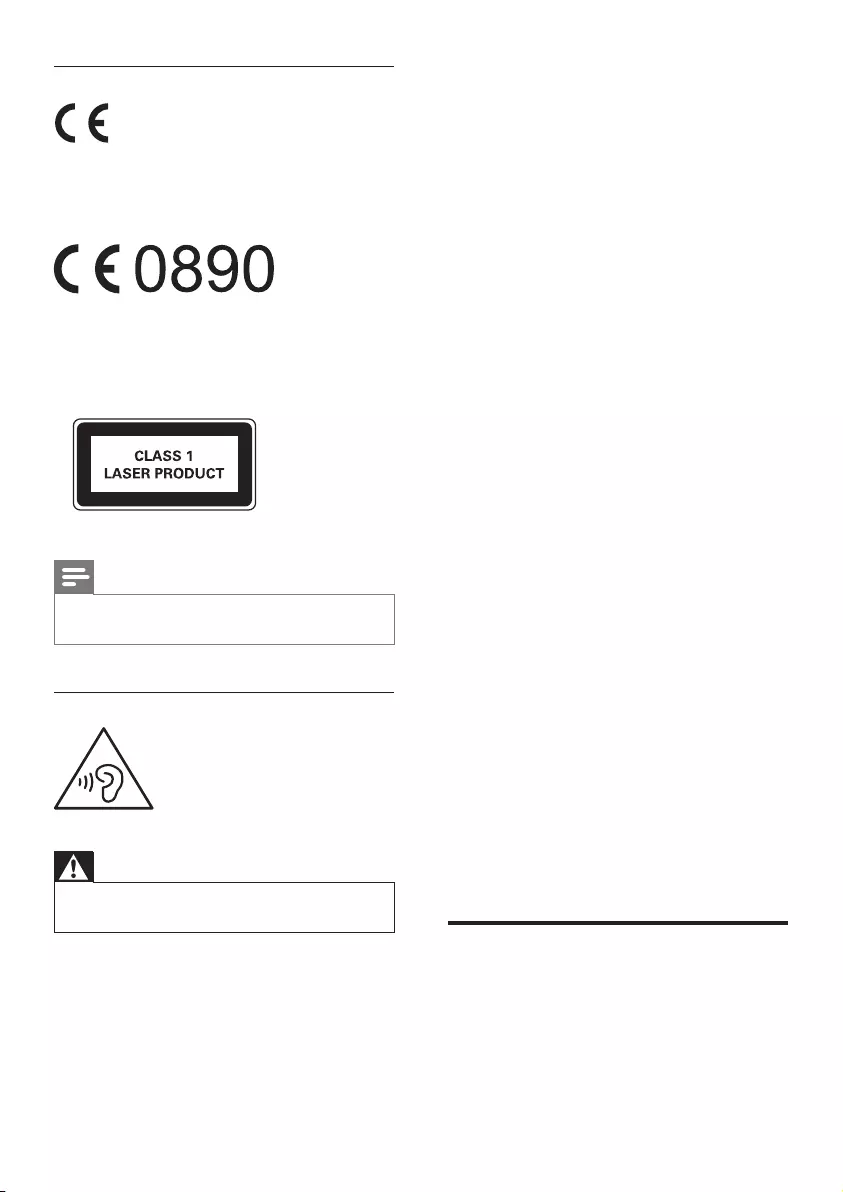
3EN
Compliance
This product complies with the radio
interference requirements of the European
Community.
This product complies with the requirement of
the 1999/5/EC directive.
This apparatus includes this label:
Note
•The type plate is located on the bottom of the
apparatus.
Hearing safety
Warning
•To prevent possible hearing damage, do not listen at
hight volume levels for long periods.
Listen at a moderate volume.
• Using headphones at a high volume can
impair your hearing. This product can
produce sounds in decibel ranges that may
cause hearing loss for a normal person,
even for exposure less than a minute. The
higher decibel ranges are offered for those
that may have already experienced some
hearing loss.
• Sound can be deceiving. Over time your
hearing 'comfort level' adapts to higher
volumes of sound. So after prolonged
listening, what sounds 'normal' can actually
be loud and harmful to your hearing. To
guard against this, set your volume to a safe
level before your hearing adapts and leave
it there.
To establish a safe volume level:
• Set your volume control at a low setting.
• Slowly increase the sound until you can
hear it comfortably and clearly, without
distortion.
Listen for reasonable periods of time:
• Prolonged exposure to sound, even
at normally 'safe' levels, can also cause
hearing loss.
• Be sure to use your equipment reasonably
and take appropriate breaks.
Be sure to observe the following guidelines
when using your headphones.
• Listen at reasonable volumes for
reasonable periods of time.
• Be careful not to adjust the volume as your
hearing adapts.
• Do not turn up the volume so high that
you can't hear what's around you.
• You should use caution or temporarily
discontinue use in potentially hazardous
situations. Do not use headphones while
operating a motorized vehicle, cycling,
skateboarding,etc.;itmaycreateatrafc
hazard and is illegal in many areas.
Notice
Anychangesormodicationsmadetothis
device that are not expressly approved by
Philips Consumer Lifestyle may void the user’s
authority to operate the equipment.
Environmental information
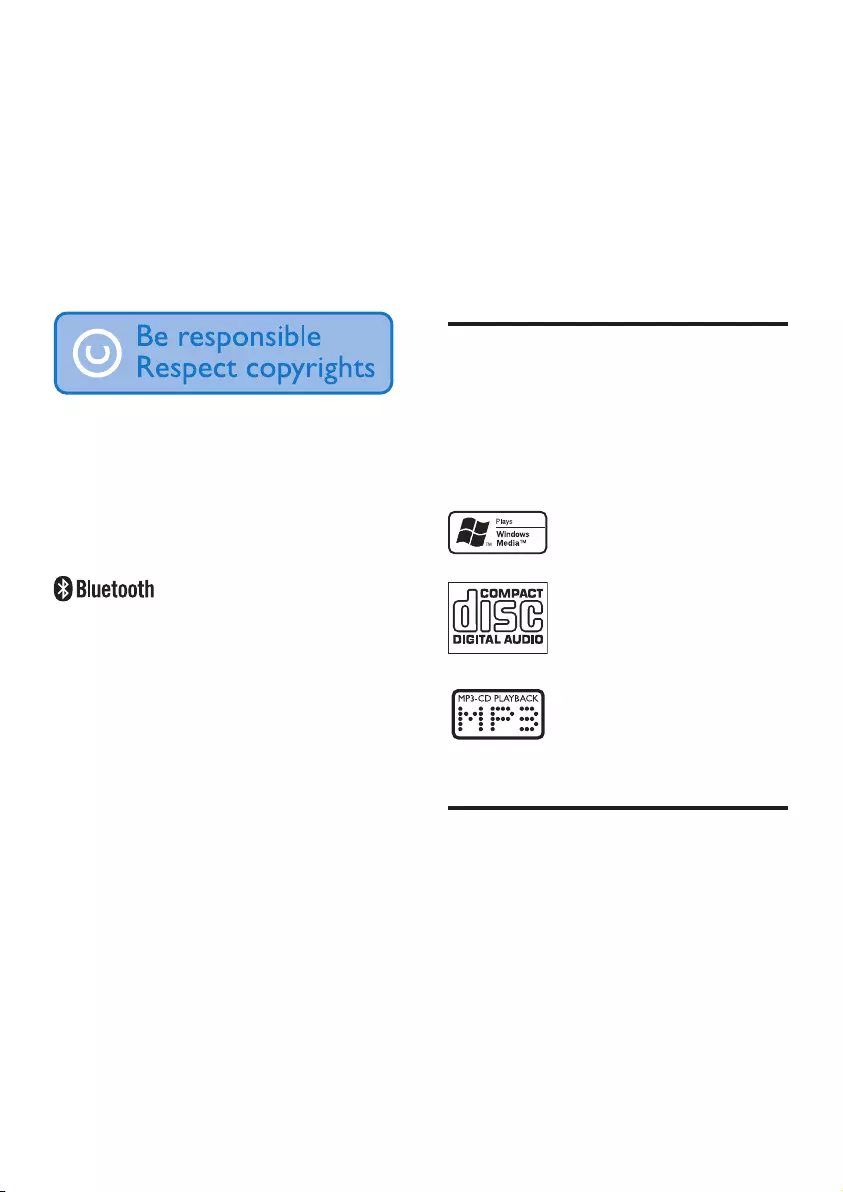
4EN
All unnecessary packaging has been omitted.
We have tried to make the packaging easy to
separateintothreematerials:cardboard(box),
polystyrenefoam(buffer)andpolyethylene
(bags,protectivefoamsheet.)
Your system consists of materials which can
be recycled and reused if disassembled by
a specialized company. Please observe the
local regulations regarding the disposal of
packaging materials, exhausted batteries and old
equipment.
The making of unauthorized copies of copy-
protected material, including computer
programs,les,broadcastsandsound
recordings, may be an infringement of
copyrights and constitute a criminal offence.
This equipment should not be used for such
purposes.
The Bluetooth® word mark and logos are
registered trademarks owned by Bluetooth
SIG, Inc. and any use of such marks by Philips is
under license.
2 Your Micro
System
Congratulations on your purchase, and
welcometoPhilips!Tofullybenetfromthe
support that Philips offers, register your product
at www.philips.com/welcome.
Introduction
With this unit, you can enjoy audio from disc,
USB mass storage devices, Bluetooth-enabled
devices and other external devices, or listen to
radio stations.
The unit supports the following media formats:
What's in the box
Check and identify the contents of your
package:
• Main unit
• 2 x Speakers
• Remote control with 2 x AAA batteries
• FM antenna
• AC power cable
• 1setfrontpanel(formainunit)
• 1 set speaker grill
• Short user manual
• Safety & Notice sheet
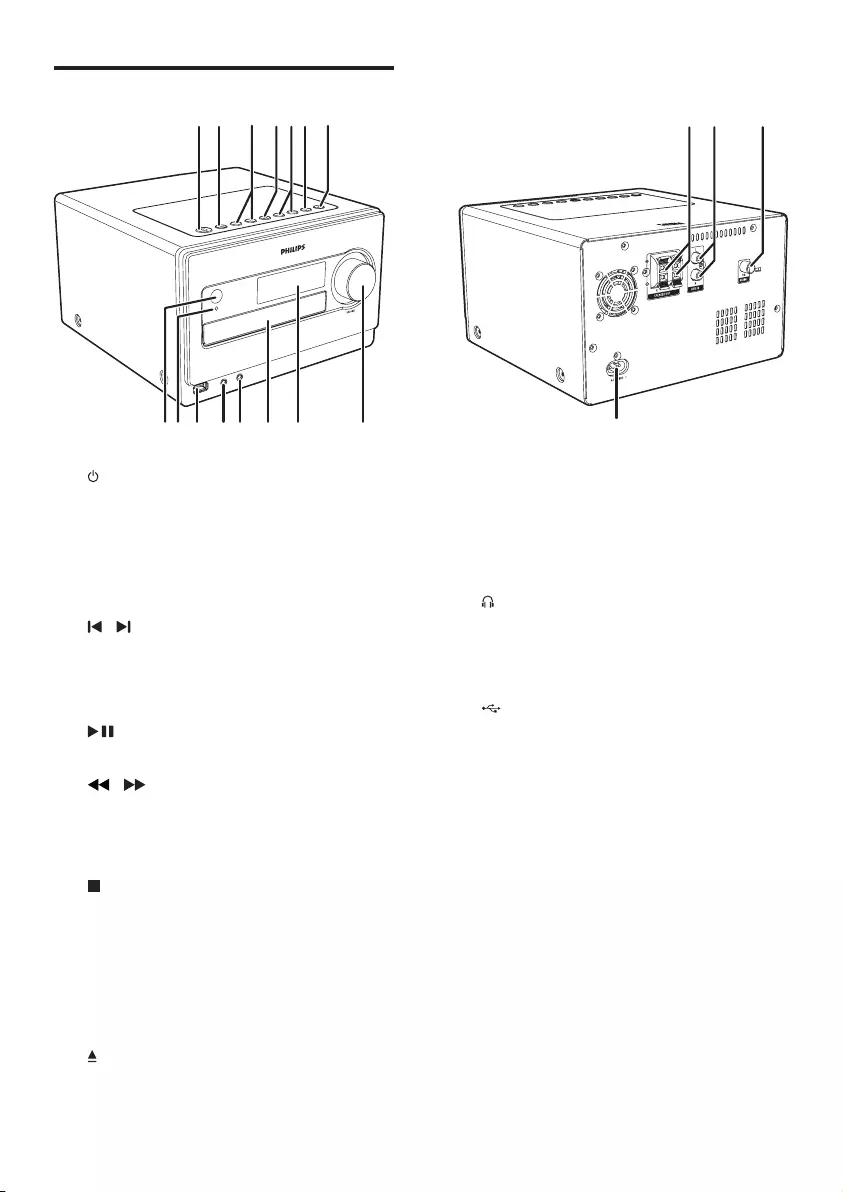
5EN
Overview of the main unit
a
• Turn on the unit, switch to Standby
mode, or switch to Eco Power mode.
b SOURCE
• Select a source: DISC, USB, TUNER,
AUDIO IN, AUX, or BT.
c /
• Skip to the previous/next track.
• Select a preset radio station.
• Adjust time.
d
• Start or pause play.
e /
• Press and hold the key to search within
a track/disc/USB.
• Turn to a radio station.
f
• Stop play.
• Erase a program.
• In standby mode, turn on/off feature
demonstration.
• In BT mode, press and hold to clear
Bluetooth paring history.
g
• Open/close the disc compartment.
h VOLUME
adecb fg
h
rs
q
ijklmno p
• Adjust volume.
• Adjust time.
i Display panel
• Show the current status.
j Disc compartment
k
• Headphone socket.
l AUDIO IN
• Connect an external audio device.
m
• USB socket.
n Bluetooth indicator
• Lights up when the unit is connected
with Bluetooth compatible device.
o IR sensor
• Detect signals from the remote control
(always point the remote control
towardstheIRsensor).
p AC MAIN~
• Power supply socket.
q SPEAKER OUT
• Connect the speakers.
r AUX IN
• Connect an external audio device.
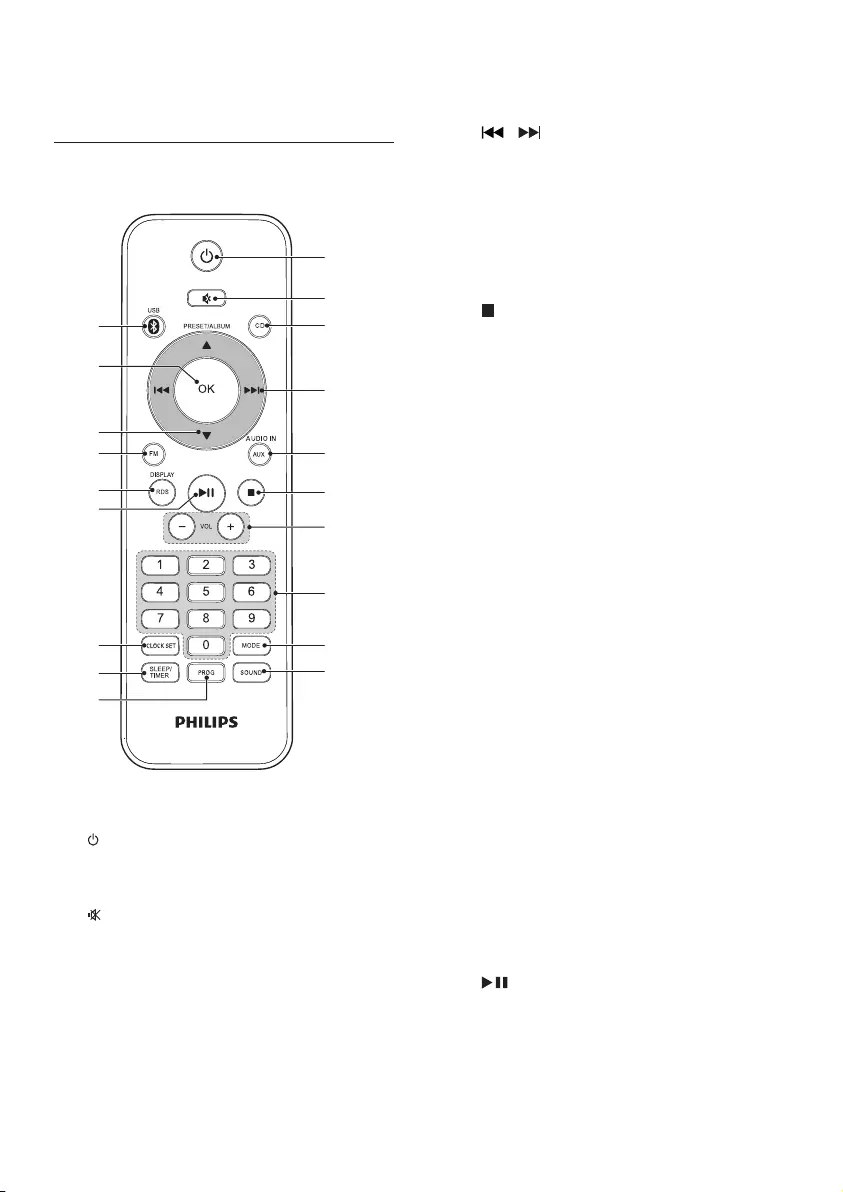
6EN
s FM AERIAL
• Connect the FM antenna.
Overview of the remote control
a
• Turn on the unit, or switch to Standby
mode, or switch to Eco Power mode.
b
• Mute or restore volume.
c CD
• Select a disc source.
d
e
c
b
f
g
h
i
j
k
l
m
n
o
p
q
r
s
a
d /
• Skip to the previous/next track.
• Tune to a radio station.
• Press and hold the key to search within
a track/disc/USB.
e AUX/AUDIO IN
• Select an external audio device source.
f
• Stop play.
• Erase a program.
• In standby mode, turn on/off feature
demonstration.
• In BT mode, press and hold to clear
Bluetooth paring history.
g VOL -/+
• Adjust volume.
• Adjust time.
h Numeric keypad
• Select a track from a disc/USB directly.
• Select a preset radio station.
i MODE
• Selectrepeat/shufeplay.
j SOUND
• Select a preset sound setting.
k PROG
• Program tracks in disc/USB source.
• Program radio stations.
l SLEEP/TIMER
• Set the sleep timer.
• Set the alarm timer.
m CLOCK SET
• Set clock in standby mode.
• Display the time in any source mode.
n
• Start or pause play.
o RDS/DISPLAY
• Select RDS broadcast information.
• Synchronize clock with RDS station.
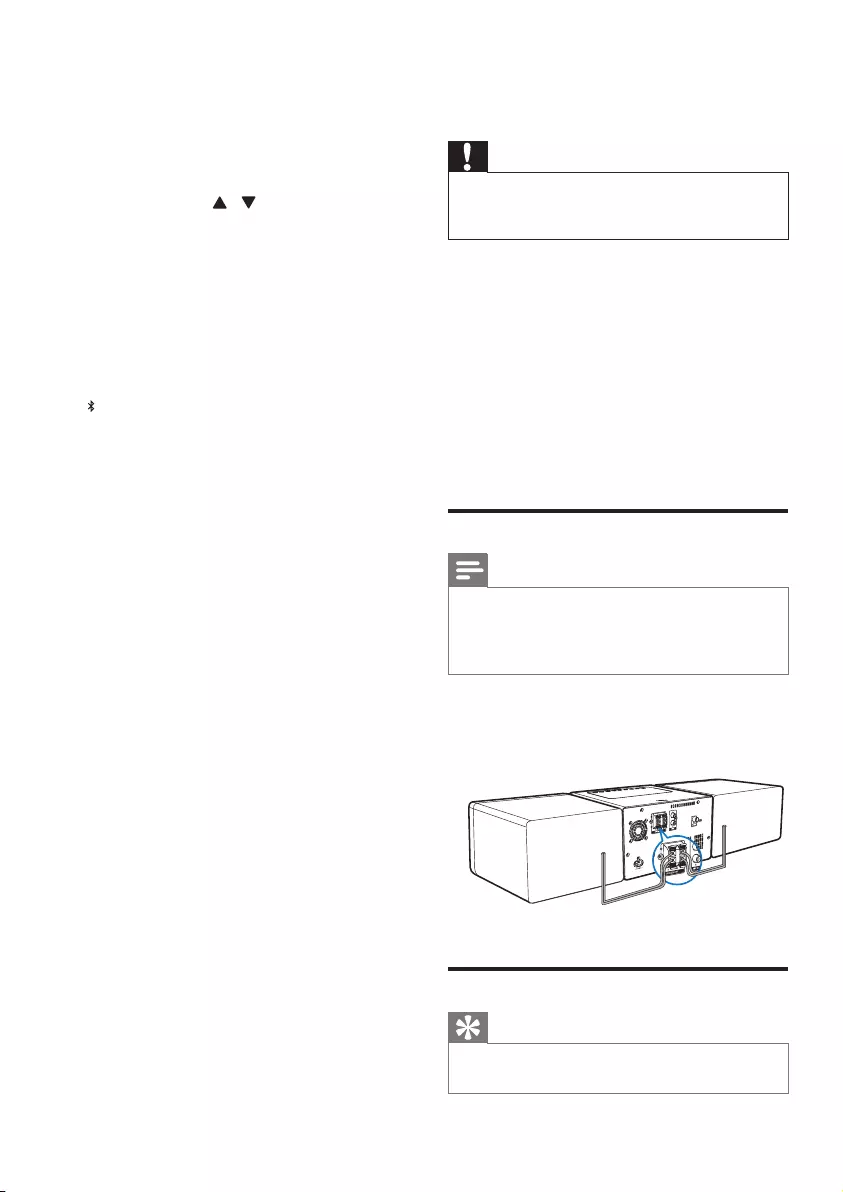
7EN
• Select display information during play.
• Adjust display brightness in standby
mode.
p FM
• Select the FM radio source.
q PRESET/ALBUM /
• Skip to the previous/next album.
• Select a preset radio station.
• Adjust time.
r OK
• Conrmaselection.
• Switch between STEREO and MONO
in tuner source.
s /USB
• Select the Bluetooth source.
• Select the USB source.
3 Get started
Caution
•Use of controls or adjustments or performance of
procedures other than herein may result in hazardous
radiation exposure or other unsafe operation.
Always follow the instructions in this chapter in
sequence.
If you contact Philips, you will be asked for the
model and serial number of this apparatus. The
model number and serial number are on the
rear of the apparatus. Write the numbers here:
Model No. __________________________
Serial No. ___________________________
Connect speakers
Note
•For optimal sound, use the supplied speakers only.
•Connect only speakers with impedance that is the
same or higher than the supplied speakers. Refer to the
Specicationssectionofthismanual.
Insert the speaker wires completely into the
speaker input sockets on the back of the unit.
Connect FM antenna
Tip
•For optimal reception, fully extend and adjust the
position of the antenna.
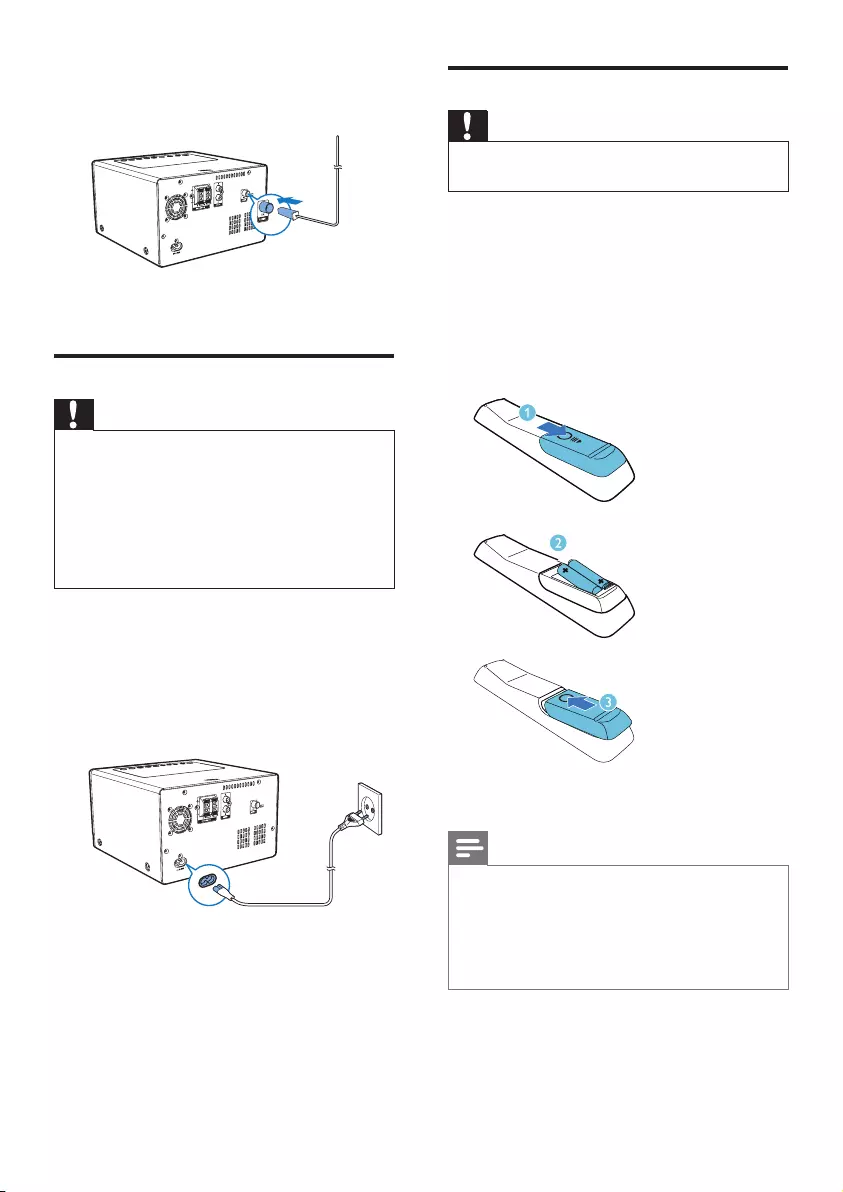
8EN
Connect the supplied FM antenna to the FM
AERIAL socket on the main unit.
Connect power
Caution
•Risk of product damage! Make sure that the power
voltage corresponds to the voltage printed on the back
or underside of the unit.
•Risk of electric shock! When you unplug the AC power
cord, always pull the plug from the socket. Never pull
the cord.
•Before connecting the AC power cord, ensure you have
completed all other connections.
Connect the power cord to:
• the AC MAIN~ socket on the main
unit.
• the wall outlet.
Prepare the remote control
Caution
•Risk of explosion! Keep batteries away from heat,
sunshineorre.Neverdiscardbatteriesinre.
To insert the remote control battery:
1 Open the battery compartment.
2 Insert 2 AAA batteries with correct
polarity(+/-)asindicated.
3 Close the battery compartment.
Note
•If you are not going to use the remote control for a
long time, remove the batteries.
•Do not use old and new or different types of batteries
in combination.
•Batteries contain chemical substances, so they should
be disposed of properly.
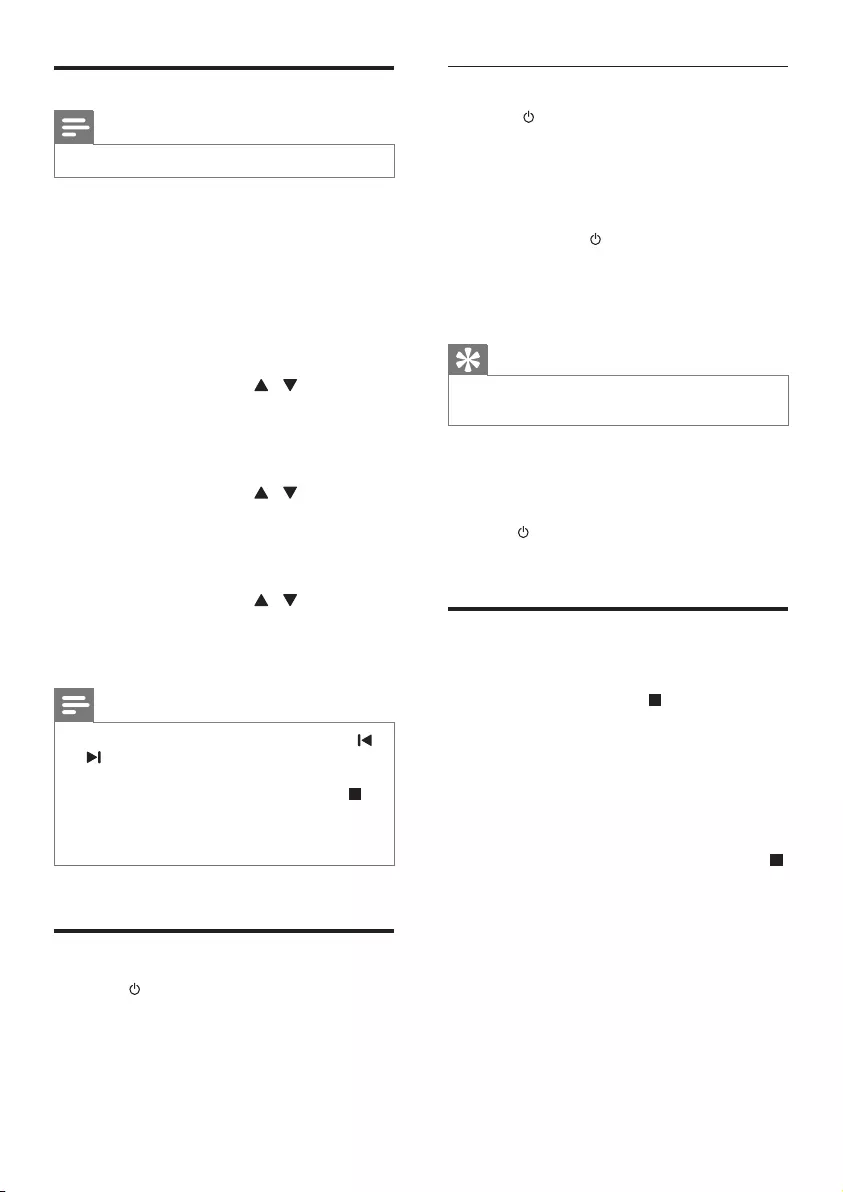
9EN
Set clock
Note
•You can set the clock in standby mode only.
1 In standby mode, press and hold CLOCK
SET on the remote control to activate the
clock setting mode.
» [CLOCK SET] (clockset)isdisplayed
briey.
» The 12 hour or 24 hour format is
displayed.
2 Press PRESET/ALBUM / to select 12
hour or 24 hour format.
3 Press CLOCK SETtoconrm.
» The hour digits begin to blink.
4 Press PRESET/ALBUM / to set the
hour.
5 Press CLOCK SETtoconrm.
» The minute digits begin to blink.
6 Press PRESET/ALBUM / to set the
minute.
7 Press CLOCK SETtoconrm.
Note
•You can also press VOL -/+ on remote control, or
/ , VOLUME on the main unit to set hour format/
hour/minute.
•To exit clock setting mode without storing, press
/MENU.
•If no button is pressed in 90 seconds, the system exits
clock setting mode automatically.
Turn on
• Press .
» The unit switches to the last selected
source.
Switch to standby
• Press again to switch the unit to standby
mode.
» Theclock(ifset)appearsonthe
display panel.
Switch to ECO Power mode:
• Press and hold for more than three
seconds.
» [ECOPOWER](EcoPower)is
displayedbriey.
Tip
•The unit switches to Eco Power mode after 15 minutes
in standby mode.
Switch between standby mode and Eco Power
mode:
• In standby/Eco Power mode, press and
hold to switch the unit to Eco Power/
standby mode.
Demonstrate the unit's
features
• In standby mode, press /MENU until
[WELCOME TO PHILIPS] (welcome to
Philips)scrollsfromtherighttothelefton
the display, and then [DEMO ON] (demo
on)isdisplayedbriey.
» This system's features are displayed
one by one.
• To turn off the demonstration, press
/MENU again.
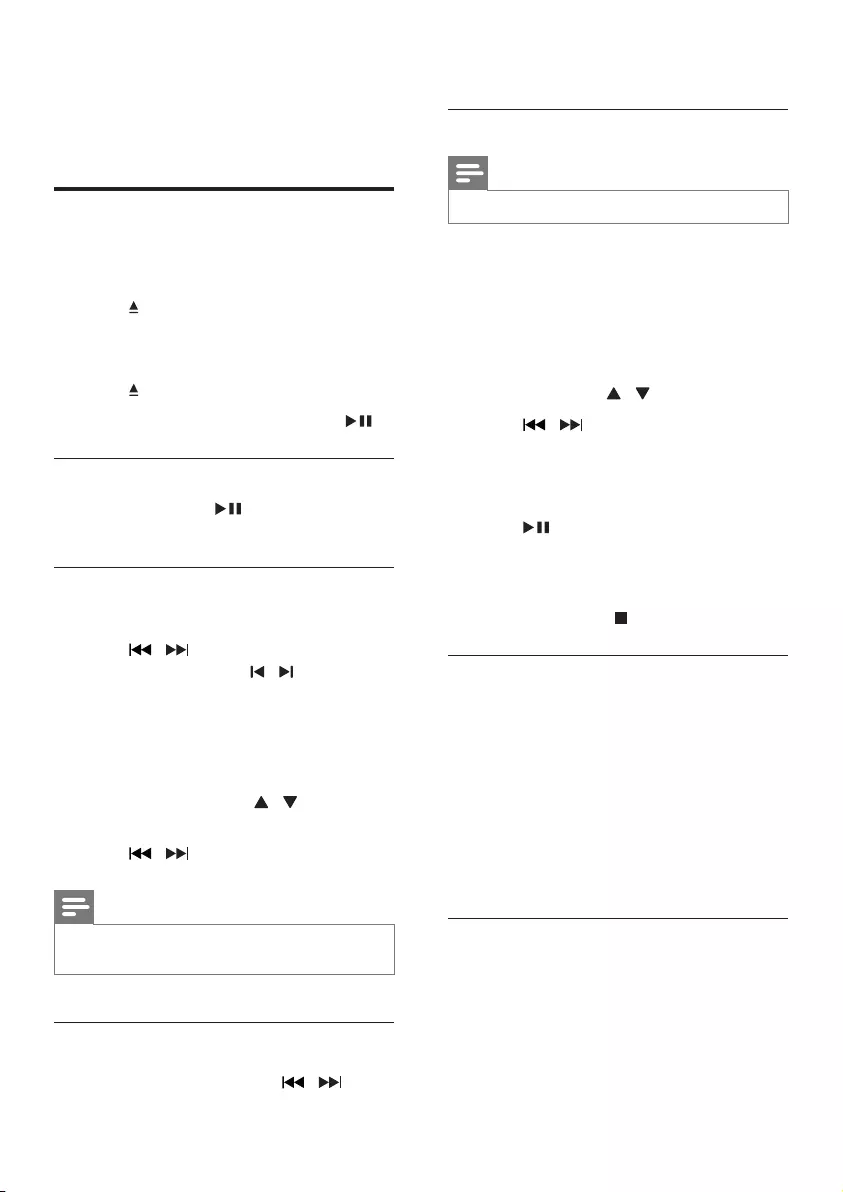
10 EN
4 Play
Play a disc
1 Press SOURCE repeatedly to select DISC
source.
2 Press to open the disc compartment.
3 Insert a disc with the printed side facing
upward.
4 Press to close the disc compartment.
5 Play starts automatically. If not, press .
Pause/resume play
• During play, press to pause/resume
play.
Skip to a track
For CD:
• Press / to select another track.
• You can also press / on the main
unit to select another track.
• You can also press numeric keypad to
select a track directly.
For MP3 disc and USB:
1 Press PRESET/ALBUM / to select an
album or a folder.
2 Press / toselectatrackorale.
Note
•You can press numeric keypad directly to select a track
oralefromthecurrentalbumorfolder.
Search within a track
1 During play, press and hold / .
2 Release to resume normal play.
Program tracks
Note
•You can program tracks only when the play stops.
You can program a maximum of 20 tracks.
1 Press PROG to activate the program
mode.
» [PRG](program)isdisplayed.
2 For MP3/WMA tracks, press
PRESET/ALBUM / to select an album.
3 Press / to select a track, then press
PROGtoconrm.
4 Repeat steps 2 to 3 to program more
tracks.
5 Press to play the programmed tracks.
» During play, [PRG](program)is
displayed.
• To erase the program, in the stop
position, press /MENU.
Display play information
• During play, press RDS/DISPLAY
repeatedly to select different play
information.
• For CD: Lap time of the current track,
lap time remaining of the current track,
lap time remaining of all tracks.
• For MP3 disc and USB: ID3
information, such as [TITLE](title),
[ALBUM](album),[ARTIST](artist).
Select repeat/shufe play options
1 During play, press MODE repeatedly to
selectarepeatoptionortheshufeplay
mode.
• REP: the current track is played
repeatedly.
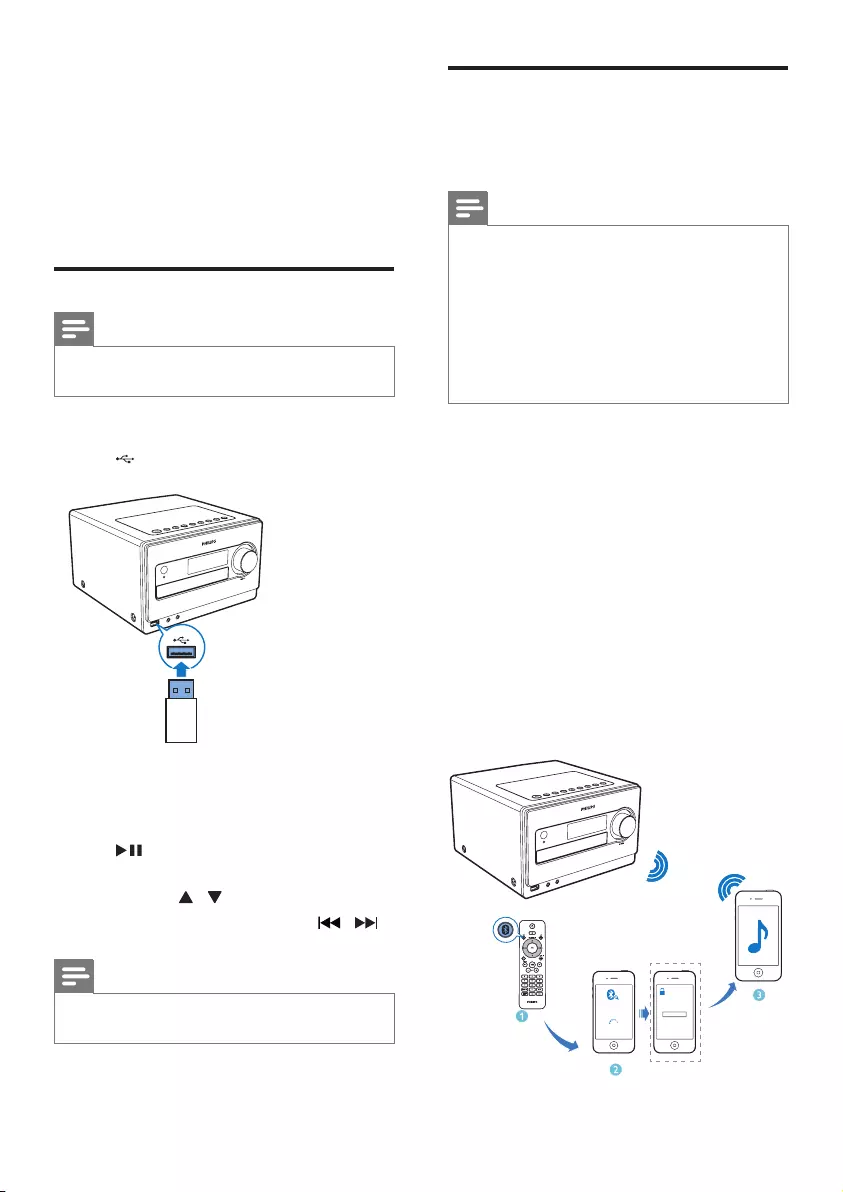
11EN
• REP ALL: all tracks are played
repeatedly.
• REP ALB: all tracks in the album are
played repeatedly.
• SHUF: all tracks are played randomly.
2 To resume normal play, press MODE
repeatedly until no option is displayed.
Play from USB
Note
• Make sure that the USB device contains playable audio
content.
1 Insert the USB mass storage device into
the socket.
2 Press SOURCE repeatedly to select the
USB source.
» Play starts automatically. If not, press
.
• To select a folder, press PRESET/
ALBUM / .
• Toselectanaudiole,press / .
Note
•Youcanpressnumerickeypaddirectlytoselectale
from the current folder.
Play from a Bluetooth device
You can listen to a Bluetooth device through
the unit.
Note
•Before you connect a Bluetooth device to the unit,
familiarize yourself with the Bluetooth capabilities of
the device.
•Keep the unit away from other electronic devices that
may cause interference.
•The effective operation range between the unit and the
paireddeviceisapproximately10meters(30feet).
•Any obstacle between the unit and the device can
reduce the operational range.
1 Press SOURCE repeatedly to select
Bluetooth source.
2 Activate the Bluetooth function on your
Bluetooth device (see the device user
manual).
3 Select "BTM5000" on your device for
pairing.
» The Bluetooth indicator lights up.
» [CONNECT] displays on the screen.
• For some devices, you may need to
input "0000" as the pairing password.
4 Start music play on your Bluetooth device.
BTM5000
0000
PIN
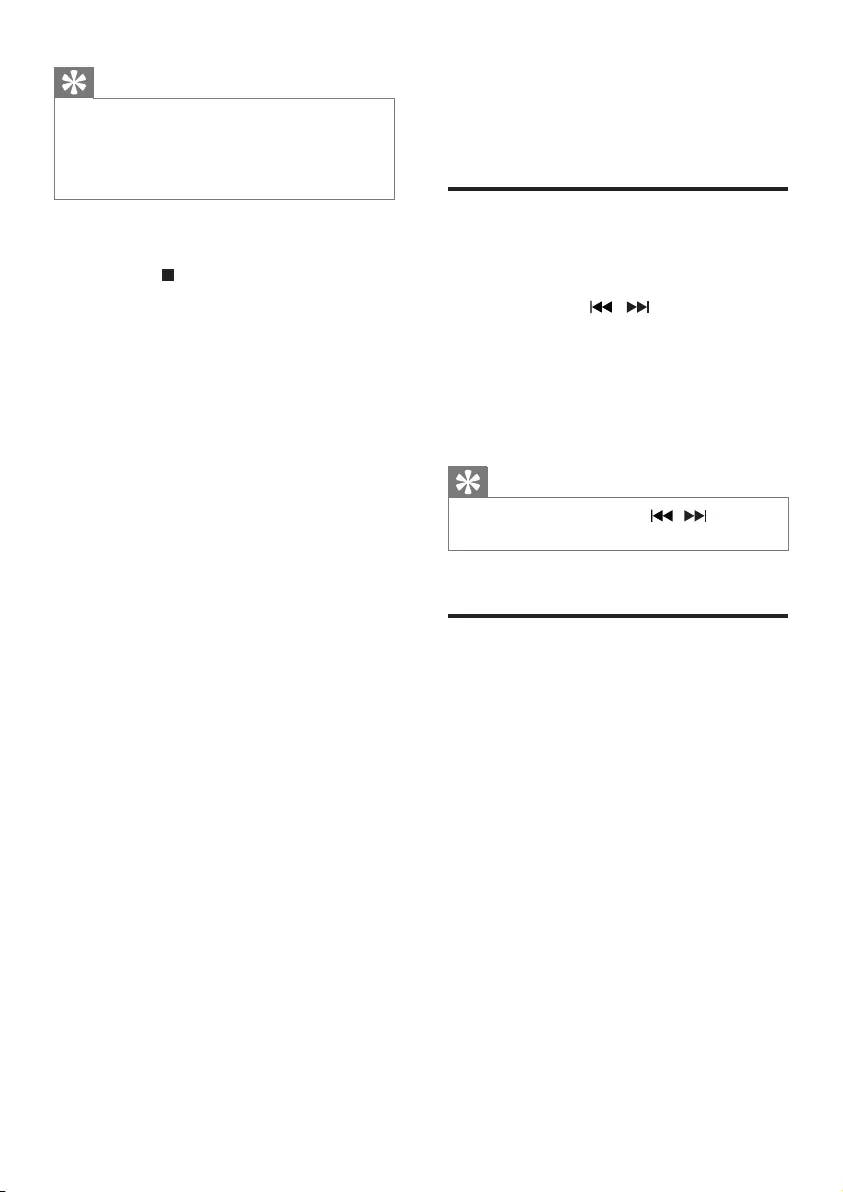
12 EN
Tip
•If the unit switches from Bluetooth source to other
sources, the connected Bluetooth device disconnects
automatically.
•The system can memorize up to 8 previously
connected Bluetooth devices.
To clear Bluetooth pairing history:
Press and hold .
» The current Bluetooth connection is
disconnected.
» After successful clearing, [CLEAR
BLUETOOTH PAIRED LIST
SUCCESSFULLY] (Clear Bluetooth
pairedlistsuccessfully)scrollsonthe
screen.
5 Listen to radio
Tune to a radio station
1 Press SOURCE repeatedly to select the
tuner source.
2 Press and hold / for more than 2
seconds.
» [SEARCH](search)isdisplayed.
» The radio tunes to a station with
strong reception automatically.
3 Repeat step 2 to tune to more stations.
Tip
•To tune to a weak station, press / repeatedly
untilyoundoptimalreception.
Program radio stations
automatically
You can program a maximum of 20 preset
radiostations(FM).
• In tuner mode, press and hold PROG for
more than 2 seconds to activate automatic
program mode.
» [AUTO] (auto)isdisplayed.
» All available stations are programmed
in the order of waveband reception
strength.
» Therstprogrammedradiostationis
broadcast automatically.
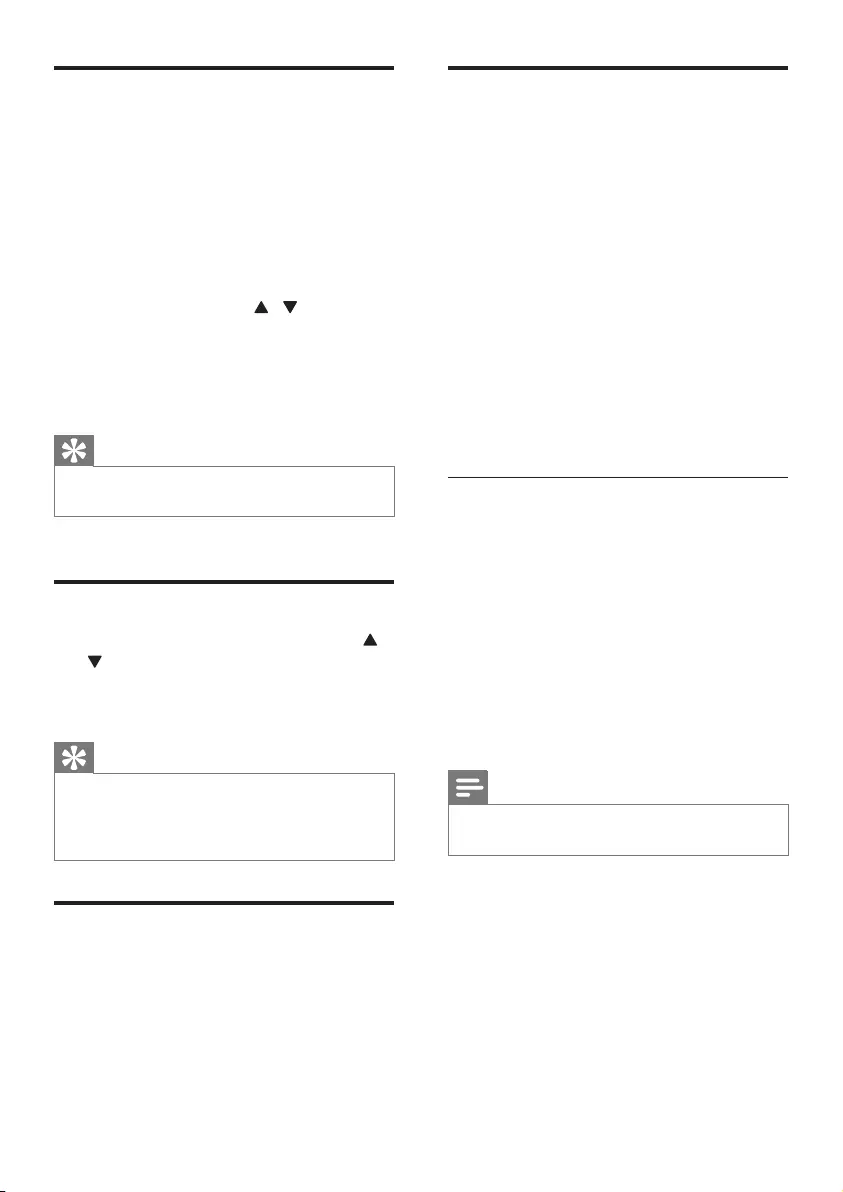
13EN
Program radio stations
manually
You can program a maximum of 20 preset
radiostations(FM).
1 Tune to a radio station.
2 Press PROG to activate program mode.
» [PRG] (program)isdisplayed.
3 Press PRESET/ALBUM / to allocate
a number to this radio station, then press
PROGtoconrm.
4 Repeat the above steps to program other
stations.
Tip
•To overwrite a programmed station, store another
station in its place.
Select a preset radio station
• In tuner mode, press PRESET/ALBUM /
to select a preset number.
• You can also press the numeric keypad to
select a preset number directly.
Tip
•Position the antenna as far as possible from TV, VCR, or
other radiation source.
•For optimal reception, fully extend and adjust the
position of the antenna.
Select stereo/mono broadcast
For stations with weak signals: to improve the
reception, change to monaural sound.
• In tuner source, press OK to select a
setting:
• [STEREO]: stereo broadcast.
• [MONO]: monaural broadcast.
Show RDS information
RDS(RadioDataSystem)isaservice
that allows FM stations to show additional
information. If you tune to an RDS station, an
RDS icon and the station name are displayed.
1 Tune to an RDS station.
2 Press RDS/DISPLAY repeatedly to scroll
through the following information (if
available):
» Station name
» Program type such as [NEWS](news),
[SPORT](sport),[POP M] (pop
music)...
» RDS RT
» Frequency
Synchronize clock with RDS
You can synchronize time shown on the unit
with that on the RDS station.
1 Tune to a RDS radio station that transmits
time signals.
2 Press RDS/DISPLAY for over 2 seconds.
» [CT SYNC] is displayed and the unit
reads RDS time automatically.
» If no time signal is received, [NO CT]
is displayed.
Note
•The accuracy of the transmitted time depends on the
RDS station that transmits the time signal.
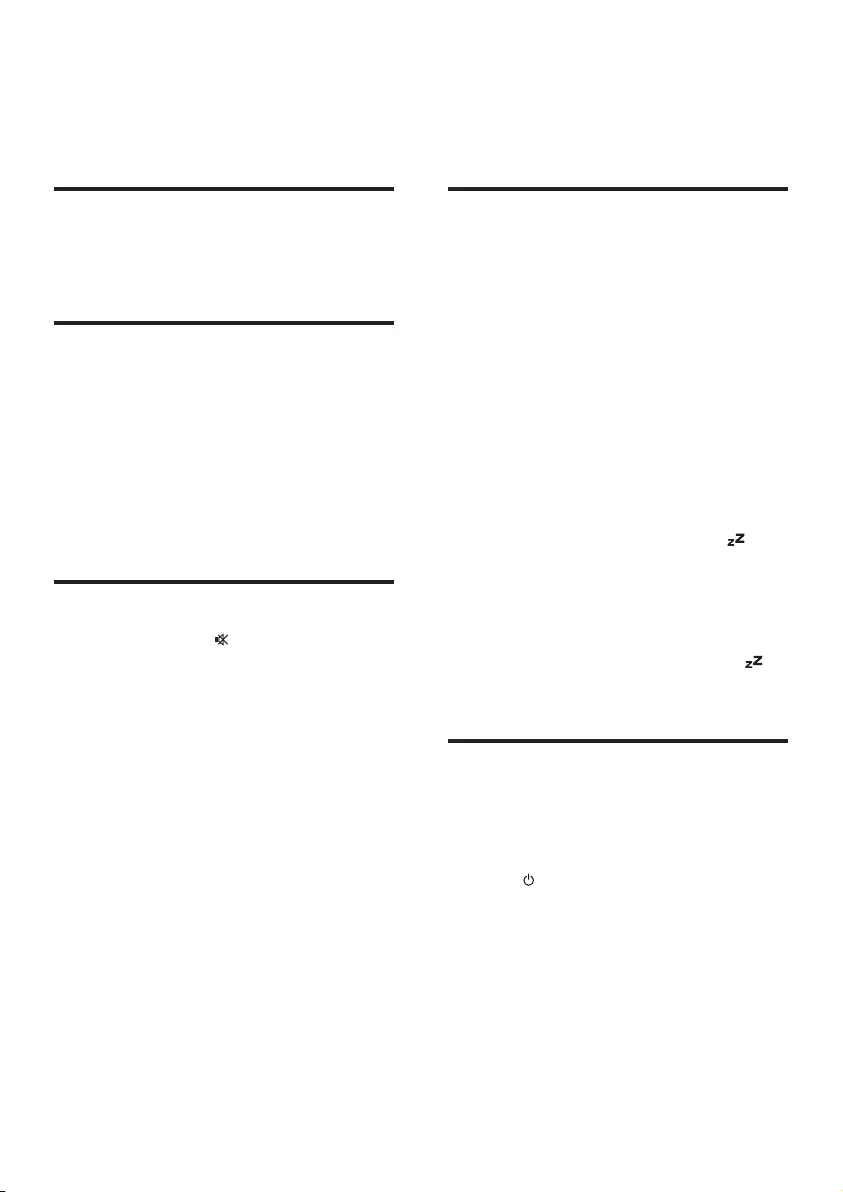
14 EN
6 Adjust sound
Adjust volume
• During play, press VOL +/- to increase/
decrease the volume.
Select a preset sound effect
• During play, press SOUND repeatedly to
select:
• [WARM] (warm)
• [BRIGHT](bright)
• [POWERFUL](powerful)
• [CLEAR](clear)
• [BALANCED](balanced)
Mute sound
• During play, press to mute/unmute
sound.
» [MUTING](muting)blinksonthe
display after muting sound.
7 Other features
Set the sleep timer
This unit can switch to standby automatically
after a set period of time.
• When the unit is turned on, press SLEEP/
TIMER repeatedly to select a set period of
time(inminutes).
• [SLEEP OFF]
• [SLEEP -- 120]
• [SLEEP -- 90]
• [SLEEP -- 60]
• [SLEEP -- 45]
• [SLEEP -- 30]
• [SLEEP -- 15]
» When sleep timer is activated, is
displayed.
To deactivate sleep timer
• Press SLEEP/TIMER repeatedly until
[SLEEP OFF] (sleepoff)isdisplayed.
» When sleep timer is deactivated,
disappears.
Set the alarm timer
This unit can be used as an alarm clock. The
DISC, TUNER or USB is activated to play at a
preset time.
1 Press to switch the unit to standby
mode.
2 Make sure that you have set the clock
correctly.
3 Press and hold SLEEP/TIMER.
» A prompt to select the source is
displayed.
4 Press SOURCE repeatedly to select a
source: DISC, USB or TUNER.
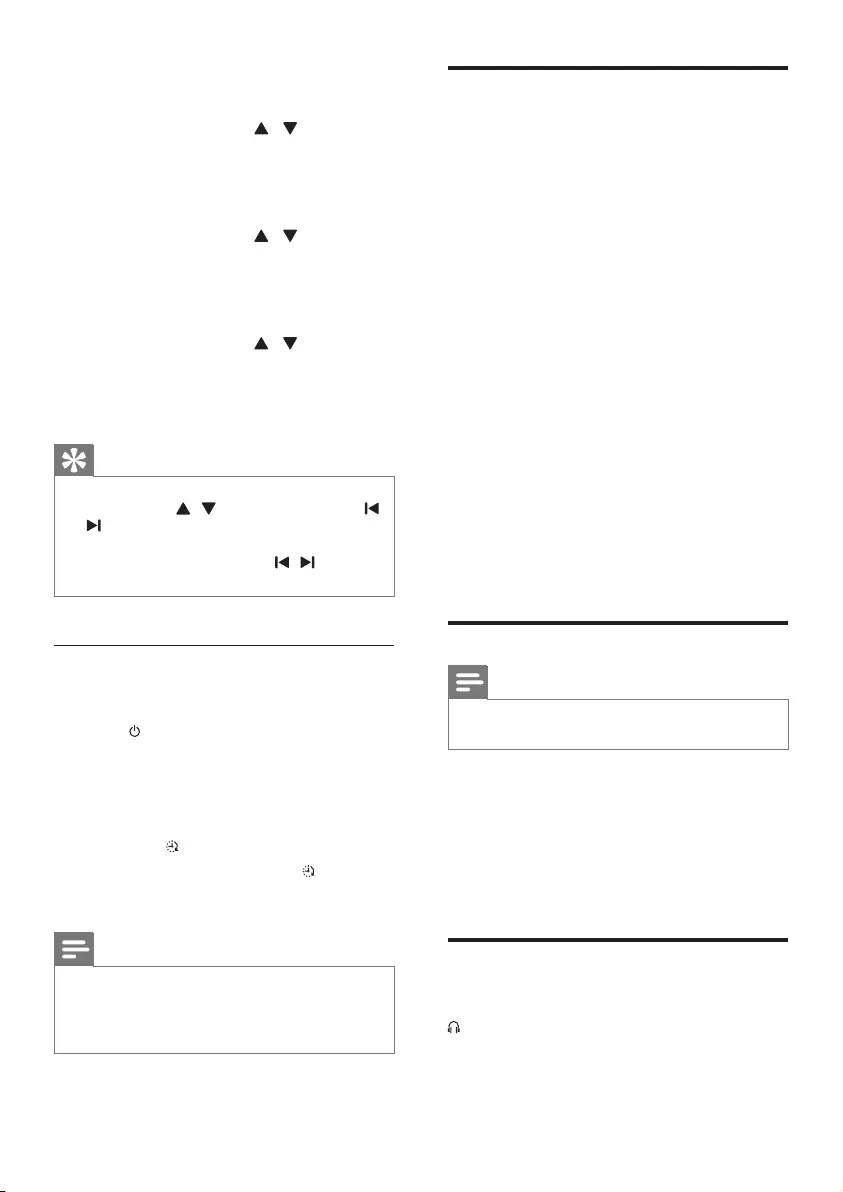
15EN
5 Press SLEEP/TIMERtoconrm.
» The hour digits begin to blink.
6 Press PRESET/ALBUM / to set the
hour.
7 Press SLEEP/TIMERtoconrm.
» The minute digits begin to blink.
8 Press PRESET/ALBUM / to set the
minute.
9 Press SLEEP/TIMERtoconrm.
» The [VOL] (volume)beginstoblink.
10 Press PRESET/ALBUM / to adjust
the volume, then press SLEEP/TIMER to
conrm.
» The timer is set and activated.
Tip
•For source selection, you can also press VOL -/+,
PRESET/ALBUM / on the remote control, or
/ , VOLUME on the main unit.
•For hour/minute/volume adjustment, you can also press
VOL -/+ on the remote control, or / , VOLUME
on the main unit.
Activate and deactivate the alarm
timer
1 Press to switch the unit to standby
mode.
2 Press SLEEP/TIMER repeatedly to activate
or deactivate the timer.
» If the timer is activated, the display
shows .
» If the timer is deactivated,
disappears on the display.
Note
•In audio in and Bluetooth mode, the alarm timer cannot
be set.
•If DISC/USB source is selected and the track cannot be
played, tuner is activated automatically.
Play from external audio
device
You can play from an external audio device
such as MP3 player through this unit.
1 Connect the audio device.
• For audio device with red/white audio
output sockets:
Connect a red/white audio cable (not
supplied)totheAUX-IN sockets and
to the audio output sockets on the
audio device.
• For audio device with headphone
sockets:
Connect the audio in cable (not
supplied)totheAUDIO IN socket
and to the headphone socket on the
audio device.
2 Press SOURCE to select AUDIO IN or
AUX source.
3 Play the external audio device.
Adjust display brightness
Note
•You can adjust the display brightness in standby mode
only.
In standby mode, press RDS/DISPLAY
repeatedly to adjust display brightness.
• Fullbrightness(100%)
• Halfbrightness(70%)
• Brightnesslow(40%)
Headphone
Plugheadphones(notsupplied)intothe
socket on the unit to listen through the
headphones.
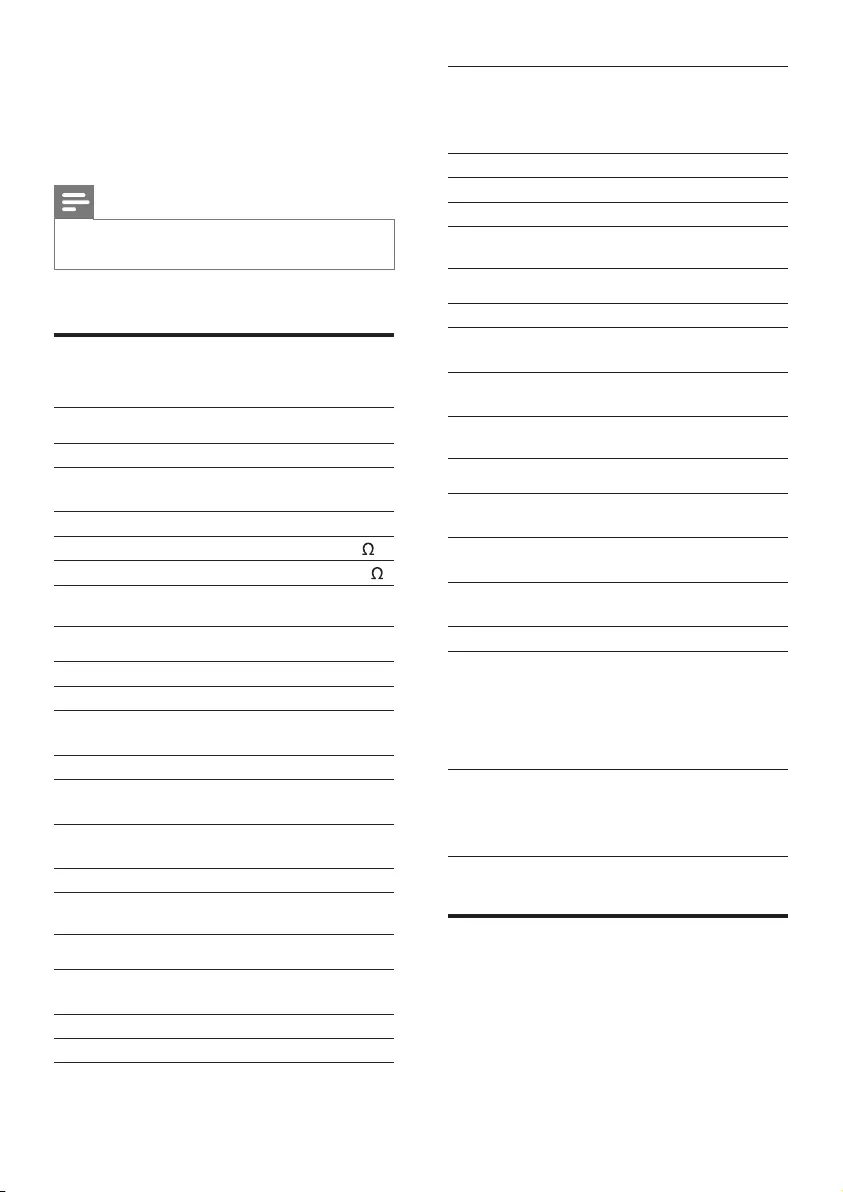
16 EN
8 Product
information
Note
•Product information is subject to change without prior
notice.
Specications
Amplier
Rated Output Power 2 x 20 W RMS
Frequency Response 40 Hz - 20 kHz, ±
3 dB
Signal to Noise Ratio > 77 dBA
Audio in Input 600mV RMS 22k
Aux Input 1000mV RMS 22k
Disc
Laser Type Semiconductor
Disc Diameter 12 cm /8 cm
Support disc CD-DA, CD-R, CD-RW,
MP3-CD, WMA-CD
Audio DAC 24 Bits / 44.1 kHz
Total Harmonic
Distortion
<0.8%(1kHz)
Frequency Response 40 Hz -20 kHz (44.1
kHz)
Signal to Noise Ratio > 77 dBA
Tuner
Tuning Range FM: 87.5 -
108 MHz
Tuning grid 50 KHz
Number of presets 20
Sensitivity
- Mono, 26dB S/N Ratio
- Stereo, 46dB S/N Ratio
< 22 dBf
< 43 dBf
Search Selectivity < 28 dBf
Total Harmonic Distortion < 3%
Signal to Noise Ratio >= 50 dB
Speakers
Speaker Impedance 6 ohm
Speaker Driver 89 mm woofer + 13
mm tweeter
Sensitivity >85dB/m/W ±4dB/
m/W
General information
AC power 220V - 240V ~ ,
50/60Hz
Operation Power
Consumption
25 W
Eco Standby Power
Consumption
< 0.5 W
USB Direct Version 2.0HS
Dimensions
- Main Unit (W x H
xD)
- Speaker
210 x 132 x 242 mm
200 x 132 x 220 mm
Weight
- Main Unit
- Speaker
1.8 kg
1.6 kg x 2
USB playability information
Compatible USB devices:
• USBashmemory(USB1.1andUSB2.0)
• USBashplayers(USB1.1andUSB2.0)
• memory cards (requires an additional card
readertoworkwiththisunit)
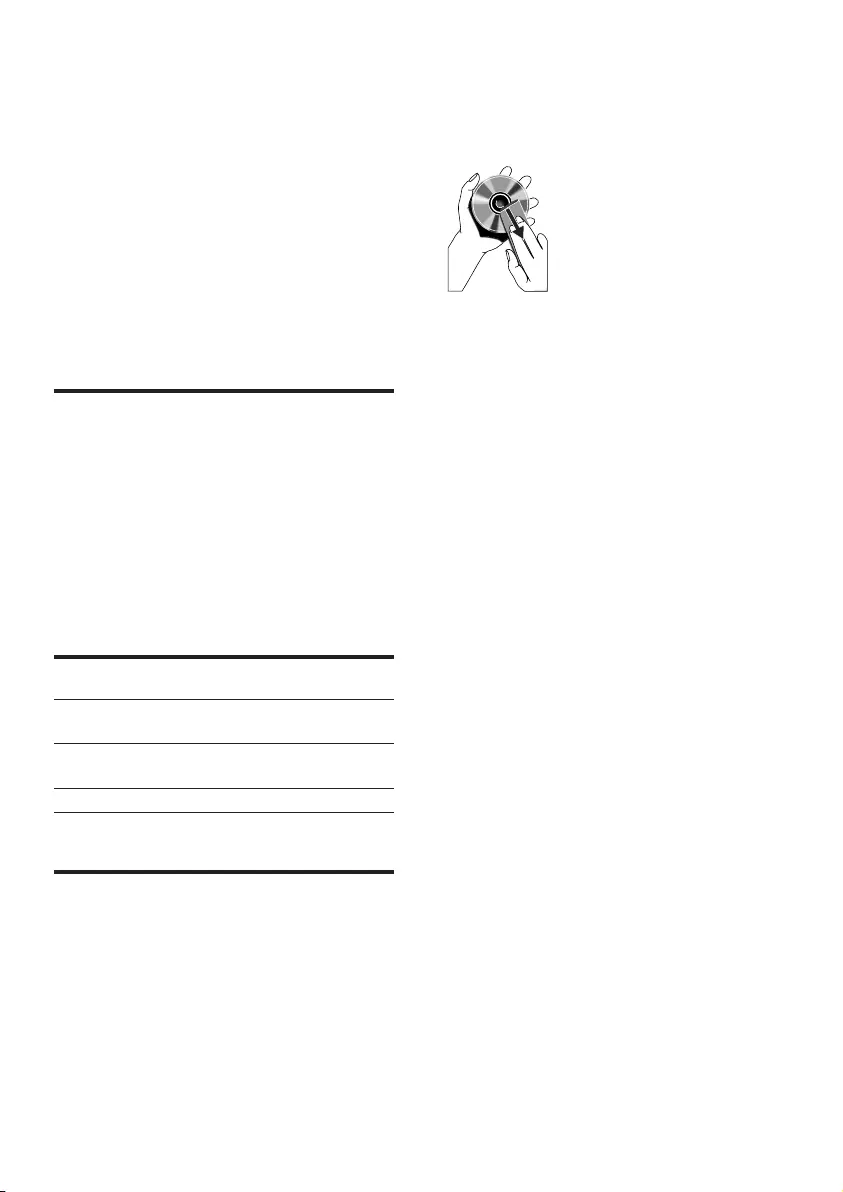
17EN
Supported formats:
• USBormemoryleformatFAT12,FAT16,
FAT32(sectorsize:512bytes)
• MP3bitrate(datarate):32-320Kbpsand
variable bit rate
• WMA v9 or earlier
• Directory nesting up to a maximum of 8
levels
• Number of albums/ folders: maximum 99
• Number of tracks/titles: maximum 999
• ID3 tag v2.0 to v2.3
• File name in Unicode UTF8 (maximum
length:16bytes)
Supported MP3 disc formats
• ISO9660, Joliet
• Maximum title number: 999 (depending on
lenamelength)
• Maximum album number: 99
• Supported sampling frequencies: 32 kHz,
44.1 kHz, 48 kHz
• SupportedBit-rates:32~320(kbps),
variable bit rates
Bluetooth
Standard Bluetooth Standard Version
2.1+EDR
Frequency
band
2.402~2.480 GHz ISM Band
Range 10m(freespace)
Maintenance
Clean the cabinet
• Use a soft cloth slightly moistened with
a mild detergent solution. Do not use a
solution containing alcohol, spirits, ammonia
or abrasives.
Clean discs
• When a disc becomes dirty, clean it with
a cleaning cloth. Wipe the disc from the
centre out.
• Do not use solvents such as benzene,
thinner, commercially available cleaners,
or antistatic spray intended for analogue
records.
Clean the disc lens
• After prolonged use, dirt or dust may
accumulate at the disc lens. To ensure good
play quality, clean the disc lens with Philips
CD lens cleaner or any commercially
available cleaner. Follow the instructions
supplied with cleaner.
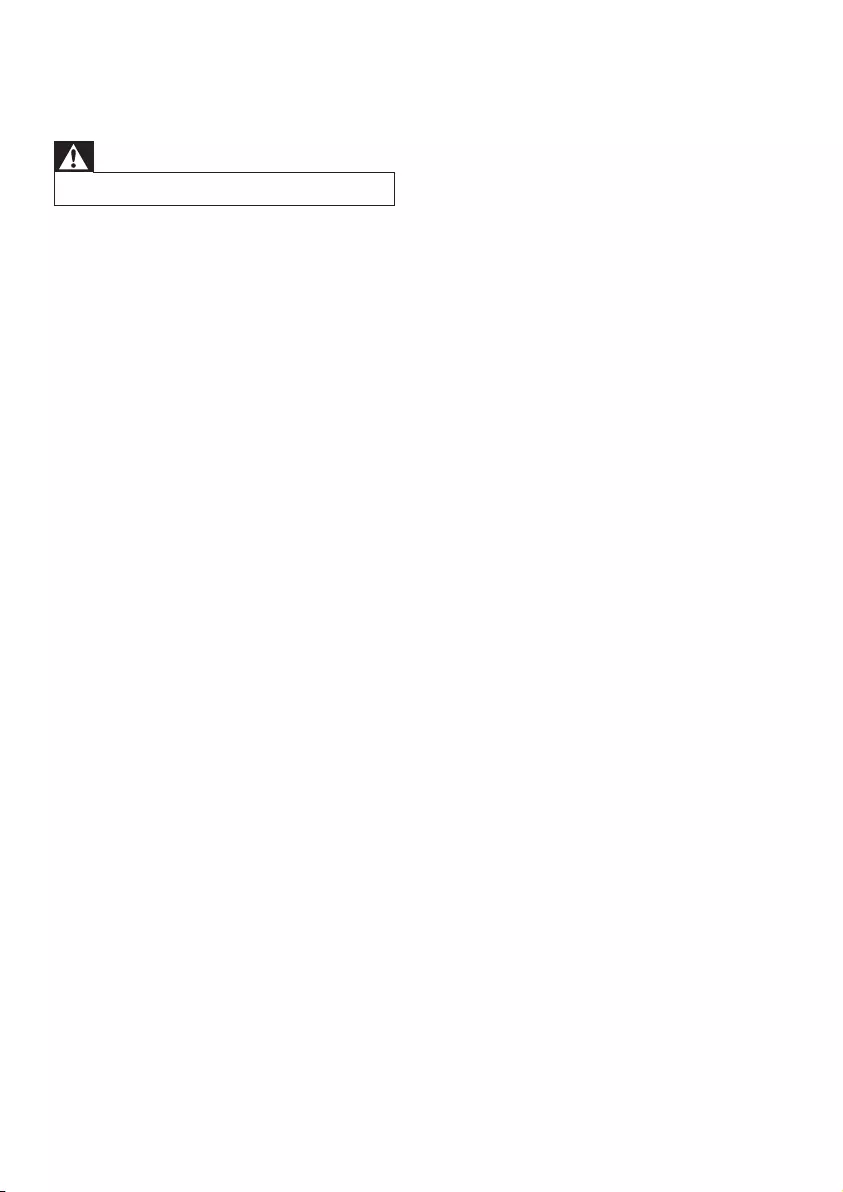
18 EN
9 Troubleshooting
Warning
•Never remove the casing of this apparatus.
To keep the warranty valid, never try to repair
the system yourself.
If you encounter problems when using this unit,
check the following points before requesting
service. If the problem remains unsolved, go to
thePhilipswebsite(www.philips.com/support).
When you contact Philips, ensure that the unit
is nearby and the model number and serial
number are available.
No power
•Ensure that the AC power cord of the unit
is connected properly.
•Ensure that there is power at the AC
outlet.
•As a power-saving feature, the system
switches off automatically 15 minutes after
track play reaches the end and no control
is operated.
No sound or poor sound
•Adjust the volume.
•Disconnect the headphones.
•Check that the speakers are connected
correctly.
•Check if the stripped speaker wires are
clamped.
No response from the unit
•Disconnect and reconnect the AC power
plug, then turn on the unit again.
•As a power-saving feature, the system
switches off automatically 15 minutes after
track play reaches the end and no control
is operated.
Remote control does not work
•Beforeyoupressanyfunctionbutton,rst
select the correct source with the remote
control instead of the main unit.
•Reduce the distance between the remote
control and the unit.
•Insert the batteries with its polarities (+/–
signs)alignedasindicated.
•Replace the batteries.
•Aim the remote control directly at the
sensor on the front of the unit.
No disc detected
•Insert a disc.
•Check if the disc is inserted upside down.
•Wait until the moisture condensation at
the lens has cleared.
•Replace or clean the disc.
•UseanalizedCDorcorrectformatdisc.
Cannot display some les in USB device
•ThenumberoffoldersorlesintheUSB
device has exceeded a certain limit. This
phenomenon is not a malfunction.
•Theformatsoftheselesarenot
supported.
USB device not supported
•The USB device is incompatible with the
unit. Try another one.
Poor radio reception
•Increase the distance between the unit and
your TV or VCR.
•Fully extend the FM antenna.
•Connect an outdoor FM antenna instead.
Timer does not work
•Set the clock correctly.
•Switch on the timer.
Clock/timer setting erased
•Power has been interrupted or the power
cord has been disconnected.
•Reset the clock/timer.
Music playback unavailable after successful
connection
•The Bluetooth-enabled device is
incompatible with the unit.
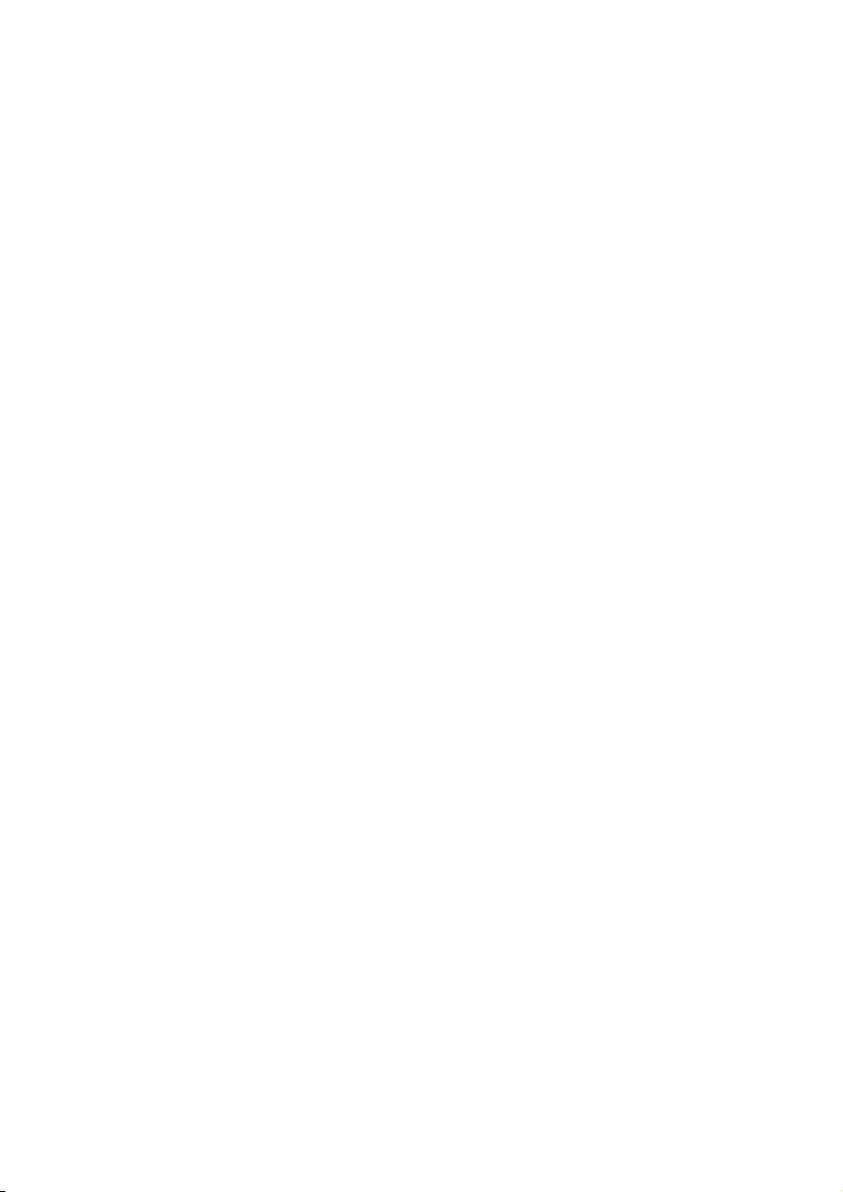
19EN
Bluetooth-enabled device connection error
•Thedevicedoesnotsupporttheproles
required for the unit.
•The unit already connected with another
Bluetooth-enabled device. Disconnect that
device or all other connected devices and
then try again.
The paired mobile phone connects and
disconnects constantly
•The Bluetooth reception is poor. Move the
mobile phone closer to the unit or remove
any obstacle between the mobile phone
and the unit.
•Some mobile phones may connect and
disconnect constantly when you make
or end calls. This does not indicate any
malfunction of the unit.
•For some mobile phones, the Bluetooth
connection may be deactivated
automatically as a power-saving feature.
This does not indicate any malfunction of
the unit.
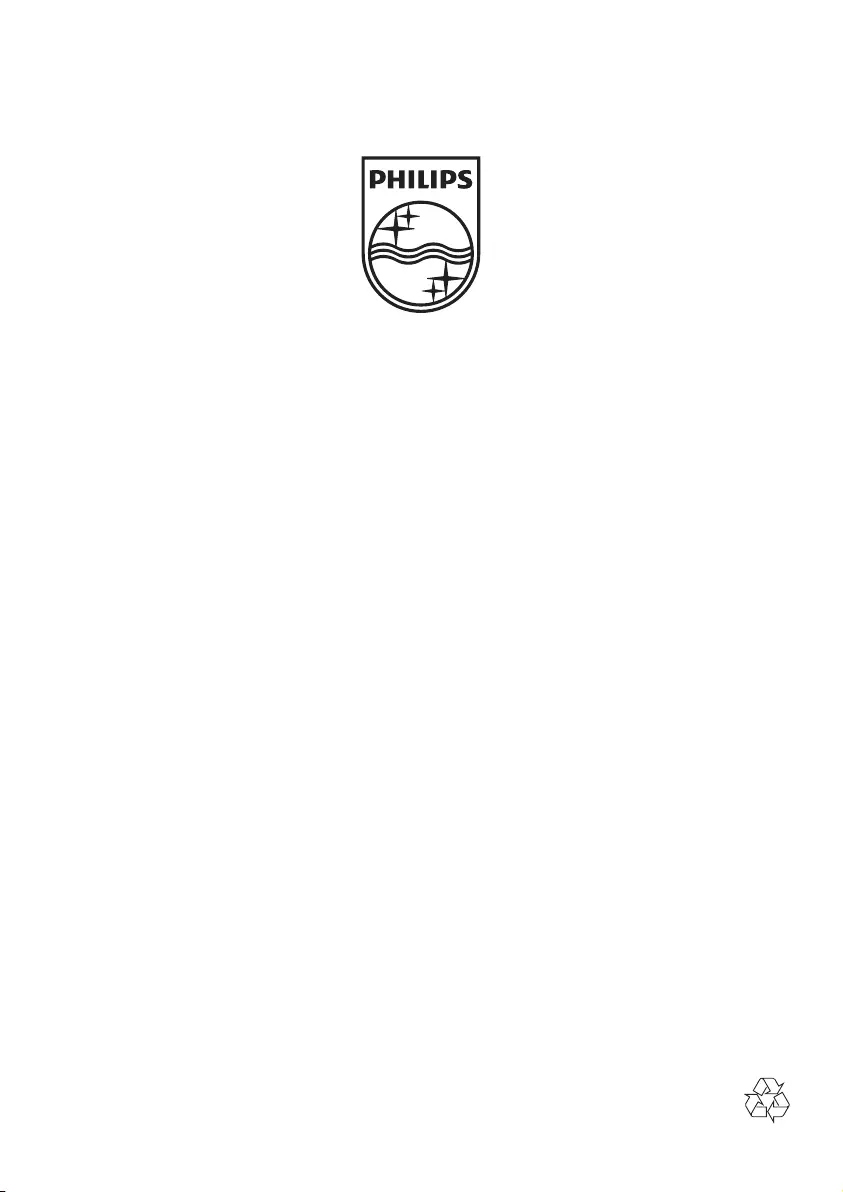
Specifications are subject to change without notice
© 2013 Koninklijke Philips Electronics N.V.
All rights reserved.
BTM5000_12_UM_V1.0