Philips CAW7740N/05 User Manual
Displayed below is the user manual for CAW7740N/05 by Philips which is a product in the Wireless Routers category. This manual has pages.
Related Manuals
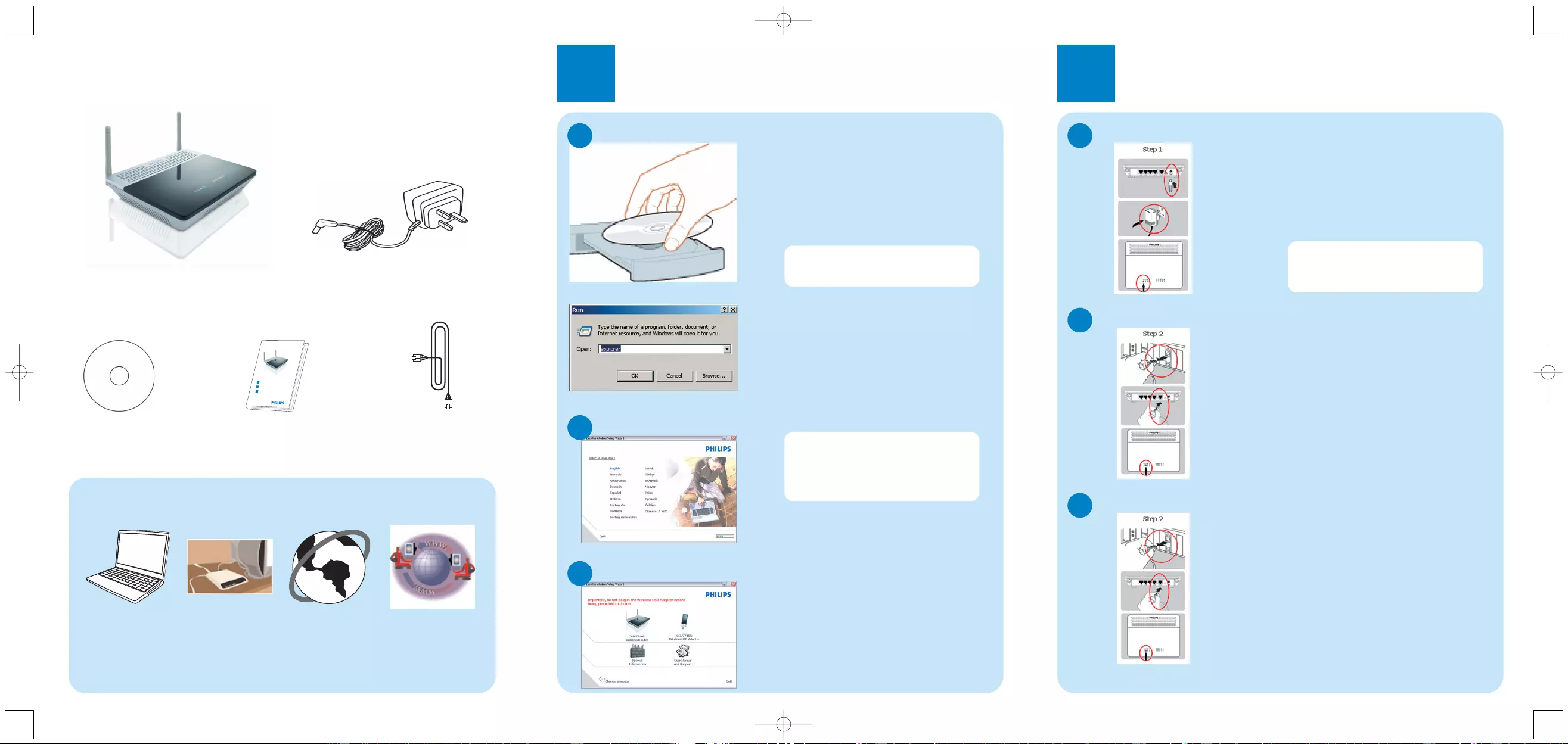
What’s in the box
Wireless router
Ethernet cable
Quick start guide
1
2
3
Connect
Install
Enjoy
CAW7740N
Quick start guide
Installation CDROM
Power adapter
1Install
GInsert the installation CD into the
PC’s CD ROM (or DVDROM)
drive
>The installation program will start
automatically
GFollow instructions on the screen
Choose your language
B
By default, the language of your
operating system will be choosen,
but you have 10 seconds if you
want to select another one.
GClick on the required language
>The next screen will be displayed
automatically
Insert installation CD
A
If for some reason the installation
does not start automatically:
GClick on Windows START and
then RUN
GType explorer and navigate to the
CD ROM (or DVDROM) drive
GDouble-click on Setup.exe
Choose your product
C
GClick on the picture of the
CAW7740N Wireless Router
>The next screen will be displayed
automatically
2Connect
Follow instructions on the screen
Connect power adapter
A
GConnect the supplied power
adapter to the 12V=== 1A port on
the router
GConnect the power plug to
the electricity supply socket
> Power light will turn on
Connect the modem to the router
B
GIf your computer is already
connected via Ethernet, then
disconnect this cable from your
computer
GConnect this Ethernet cable to
the WAN port of the CAW7740N
> WAN light will turn on
Connect the router to the PC
C
GTake the Ethernet cable supplied
in the box
GConnect this Ethernet cable to
LAN 1port on the CAW7740N
GConnect the other side of the
Ethernet cable to your computer
> LAN 1light will turn on
GThen click on Continue
>A progress bar screen will be
displayed
3111 285 39441
What else will you need
A desktop or a
laptop with free
USB port
W
E
B
B
R
O
W
S
E
R
A web browser An Internet
connection
A modem
Move your mouse over the red
circles on your screen to enlarge
pictures
master QSG_CAW7740.qxp 03/12/2007 16:02 Page 1
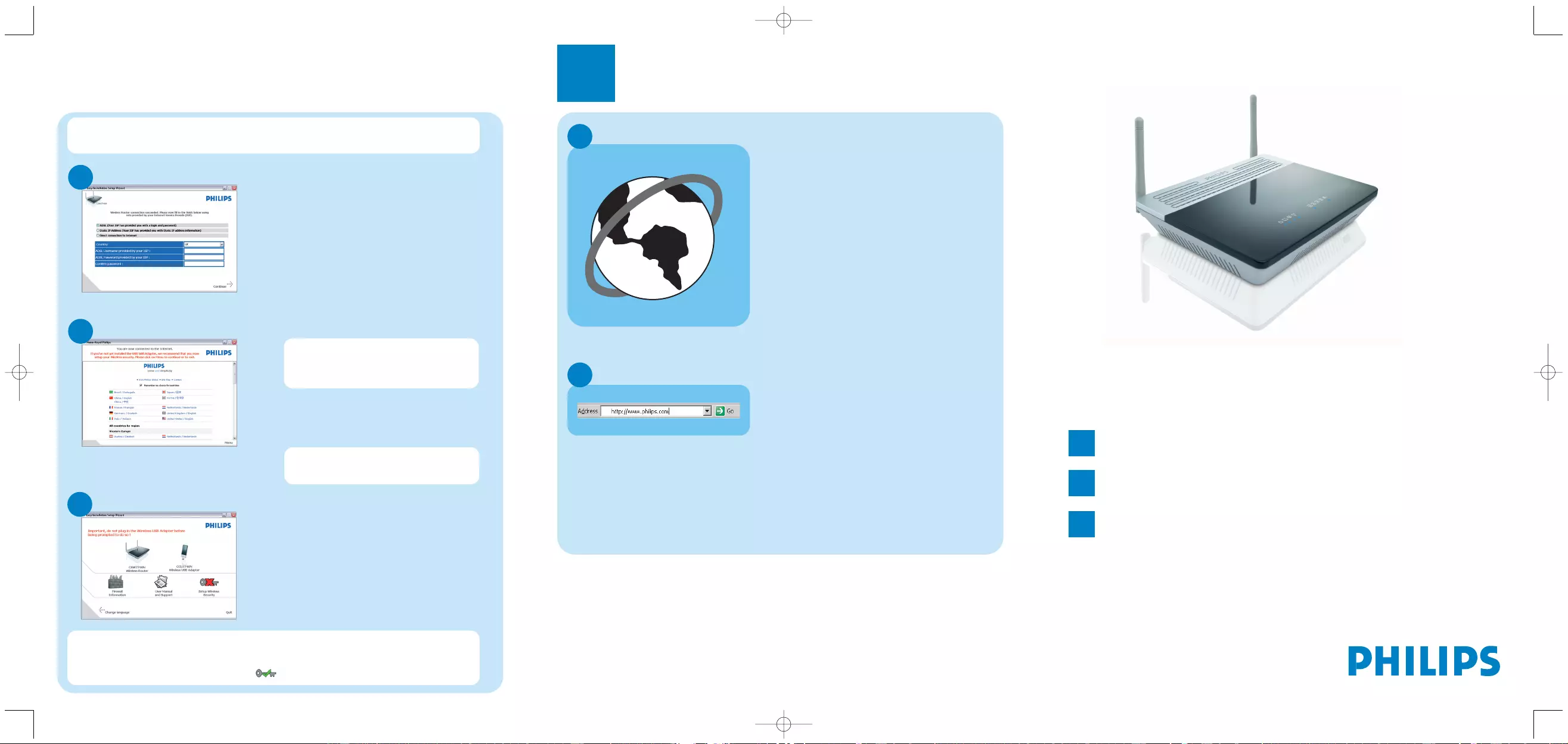
Connected to Internet
E
Enter Internet Service Provider settings
D
GFill in the fields using the
information provided by your
Internet Service Provider
GClick on Continue
>A progress bar screen will be
displayed, your settings will be saved
and you will be connected to Internet
> The next screen will be displayed
Once the installation completed,
the following screen will be
displayed.
GClick on Menu if you want to
go back to the menu screen
Depending on your modem settings, you might have the following screen
displayed.
Secure your network
F
Your WiFi network is running
but not secured.
GClick on Set Encryption
> Your WiFi network will be secured by
generating automatically an
Encryption key and a network
name (SSID)
Open Internet address
B
GEnter Internet address
For example: www.philips.com
GSelect GO
3Enjoy
W
E
B
B
R
O
W
S
E
R
AOpen Internet browser
Wireless freedom
Enjoy the freedom of wireless networking.Your computer is
now ready for full use anywhere in your home.
Welcome to Philips!
Register your product and get support at
www.philips.com/welcome
Quick Start Guide
1Install
2Connect
3Enjoy
CAW7740N
At any time you can retrieve your wireless security settings using your
installation CDROM on the computer where you installed your gateway and
by clicking on the security icon of the menu page.
master QSG_CAW7740.qxp 03/12/2007 16:02 Page 2