Table of Contents
Philips CD1503B/05 User Manual
Displayed below is the user manual for CD1503B/05 by Philips which is a product in the Telephones category. This manual has pages.
Related Manuals
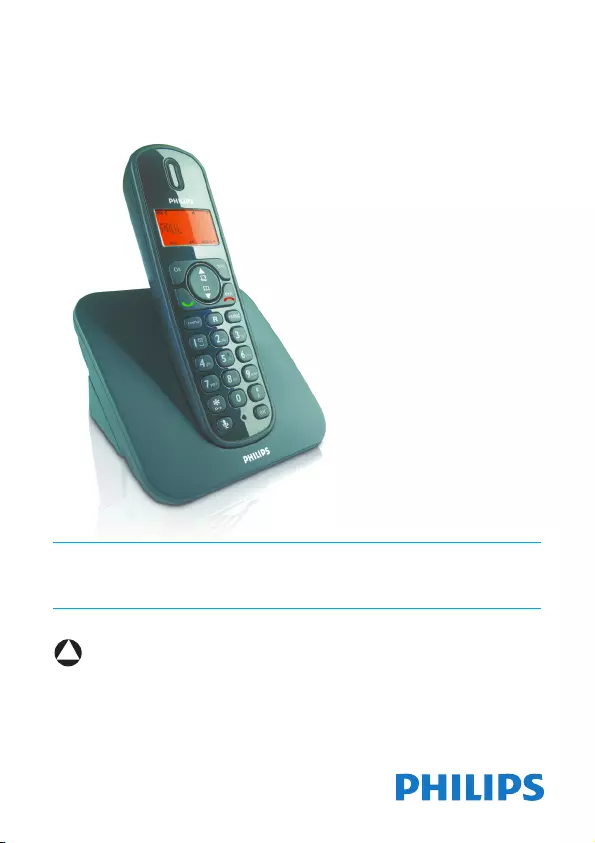
GB Telephone
Warning
Use only rechargeable batteries.
Charge the handset for 24 hours before use.
!
CD150
SE150
Register your product and get support at
www.philips.com/welcome
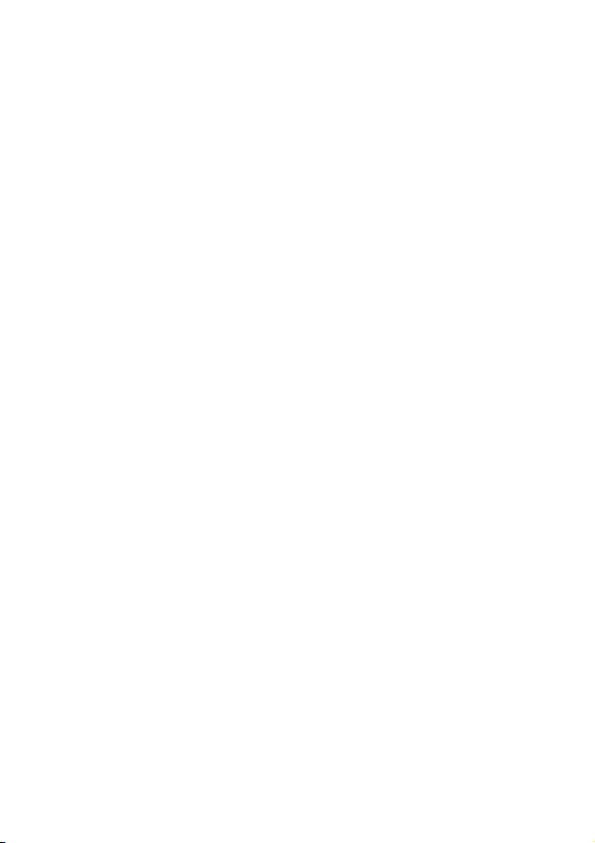
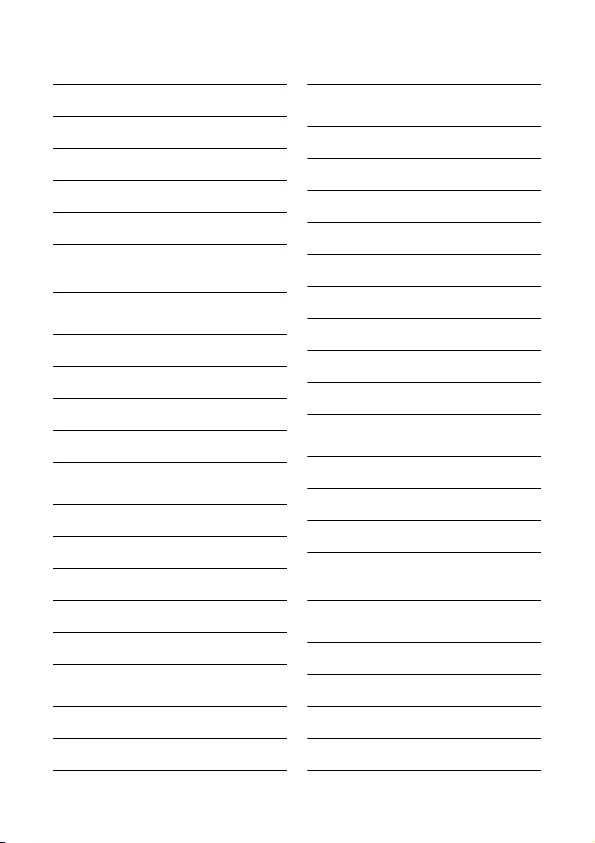
Table of contents 1
1Important 3
1.1 Power requirements 3
1.2 Safety Information 3
1.3 Conformity 4
1.4 Using GAP standard compliance4
1.5 Recycling and disposal 4
1.6 Electric, Magnetic and
Electromagnetic Fields ("EMF") 5
2 Your phone 6
2.1 What’s in the box 6
2.2 Overview of your phone 7
2.3 Display icons 9
2.4 Overview of the base station 9
3Getting started 10
3.1 Connect the base station 10
3.2 Wall mounting the base 10
3.3 Install your phone 11
3.4 Welcome mode 12
3.5 Menu structure 13
4 Using your phone 14
4.1 Make a call 14
4.2 Answer a call 14
4.3 End a call 14
5 Use more of your phone 15
5.1 Switch the handset on/off 15
5.2 Keypad lock/unlock 15
5.3 Text or number entry 15
5.4 Call in progress 15
5.5 Using your phonebook 16
5.6 Using the redial list 17
5.7 Using the call log 18
5.8 Using the intercom 19
5.9 Paging 21
6 Personal settings 22
6.1 Change the handset name 22
6.2 Handset Tone 22
6.3 Change the display language 23
6.4 Activate/deactivate auto
hang-up 23
7 Clock and Alarm 24
7.1 Set date and time 24
7.2 Set date/time format 24
7.3 Set alarm 24
7.4 Set alarm tone 25
Table of contents
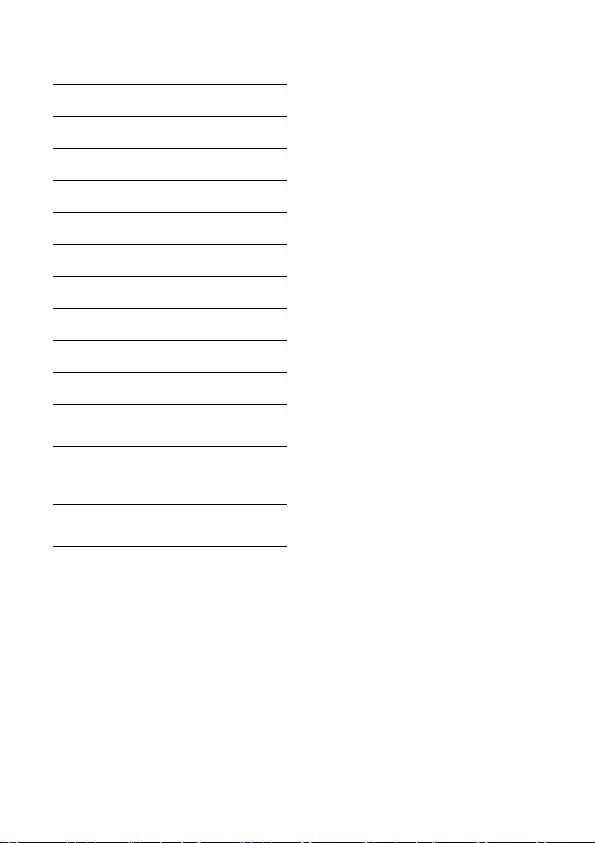
2Table of contents
8 Advanced settings 26
8.1 Change Master PIN 26
8.2 Registration 26
8.3 Unregister 27
8.4 Country selection 27
8.5 Reset unit 27
8.6 Set prefix 28
8.7 Change recall time 28
8.8 Change the dial mode 28
8.9 Set first ring 28
8.10 Default settings 29
9 Technical data 30
10 Frequently asked
questions 31
11 Index 33
Table of contents
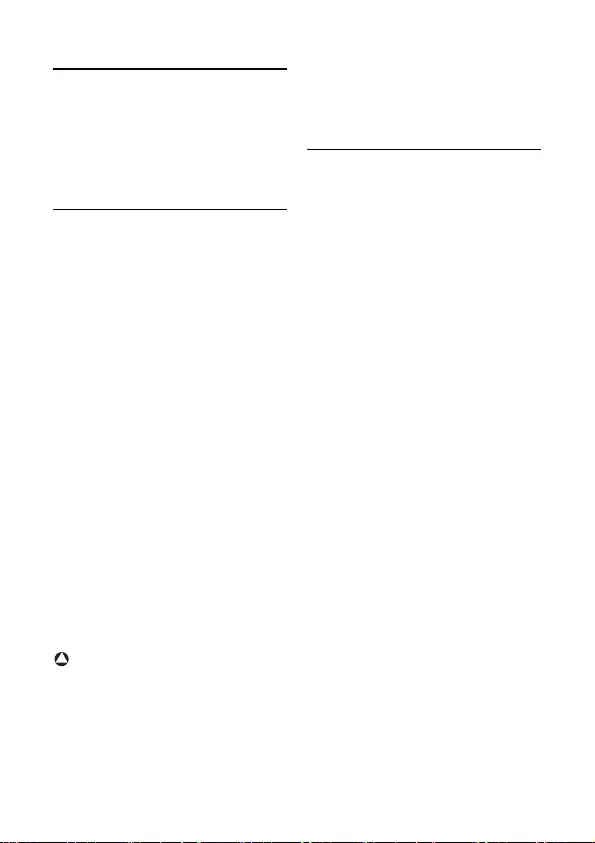
Important 3
1Important
Take time to read this user manual before
you use your phone. It contains important
information and notes regarding your
phone.
1.1 Power requirements
• This product requires an electrical
supply of 220-240 volts AC. In case of
power failure, the communication can
be lost.
• The Electrical network is classified as
hazardous. The only way to power
down the charger is to unplug the
power supply from the electrical
outlet. Ensure that the electrical outlet
is always easily accessible.
• The voltage on the network is
classified as TNV-3
(Telecommunication Network
Voltages), as defined in the standard
EN 60-950.
• Use only power supplies listed in the
user-instructions
• List of applicable power supplies
(manufacturer/model):
Electronic Sales Ltd. - IW506 or
TR506 (for CD/SE150)
Electronic Sales Ltd. - IW156 or
TR156 (for charger pod)
Warning
To avoid damage or malfunction:
• Do not allow the charging contacts or
the battery to come into contact with
metal objects.
• Never use any other battery than the
one delivered with the product or
recommended by Philips: risk of
explosion.
• Always use the cables provided with
the product.
1.2 Safety Information
• This equipment is not designed to
make emergency calls when the power
fails. An alternative has to be made
available to allow emergency calls.
• Do not expose the phone to excessive
heat caused by heating equipment or
direct sunlight.
• Do not drop your phone or allow
objects to fall on your phone.
• Do not use any cleaning agents
containing alcohol, ammonia, benzene,
or abrasives as these may harm the set.
• Do not use the product in places
where there are explosive hazards.
• Do not let small metal objects come
into contact with the product. This can
deteriorate audio quality and damage
the product.
• Active mobile phones in the vicinity
may cause interference.
• Do not open it as you could be
exposed to high voltages.
• Do not allow the charger to come into
contact with liquids.
About operating and storage
temperatures:
• Operate in a place where temperature
is always between 0 and 35º C (32 to
95º F).
• Store in a place where temperature is
always between -20 and 45º C (-4 to
113º F).
• Battery life may be shortened in low
temperature conditions.
!
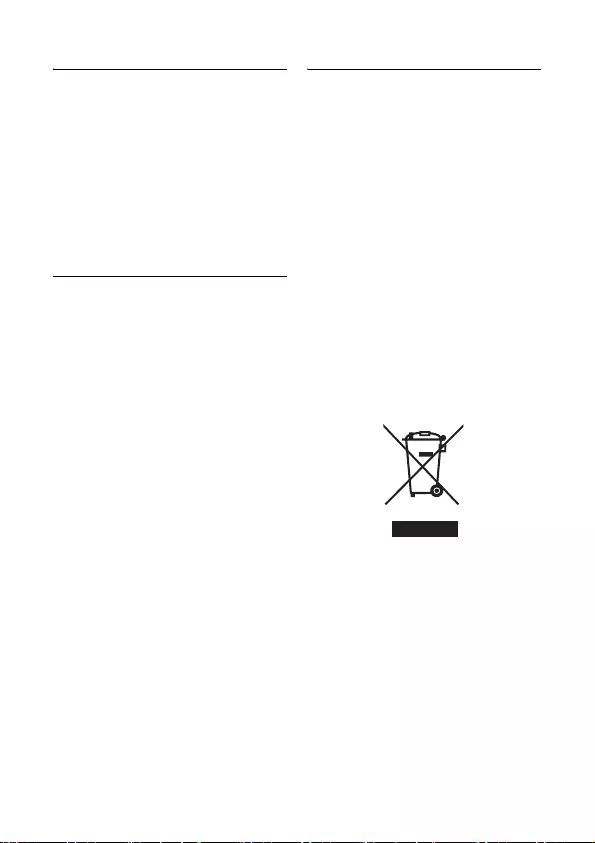
4Important
1.3 Conformity
We, Philips declare that the product is in
compliance with the essential requirements
and other relevant provisions of Directive
1999/5/EC. This product can only be
connected to the analogue telephone
networks of the countries mentioned on
the packaging.
You can find the Declaration of
Conformity on www.p4c.philips.com.
1.4 Using GAP standard
compliance
The GAP standard guarantees that all
DECTTM GAP handsets and base stations
comply with a minimum operating
standard irrespective of their make.Your
handset and base station are GAP
compliant, which means the minimum
guaranteed functions are:
register a handset, take the line, receive a
call and dial.The advanced features may
not be available if you use another
handset other than your new phone with
your base station.
To register and use your new phone with
a GAP standard base station of a different
make, first follow the procedure
described in the manufacturer’s
instructions, then follow the procedure
described on page 26.
To register a handset of another make to
your new phone's base station, place the
base station into registration mode
(page 26), then follow the procedure in
the manufacturer’s instructions.
1.5 Recycling and disposal
Disposal instructions for old products:
The WEEE directive (Waste Electrical
and Electronic Equipment Directive ;
2002/96/EC) has been put in place to
ensure that products are recycled using
best available treatment, recovery and
recycling techniques to ensure human
health and high environmental protection.
Your product is designed and
manufactured with high quality materials
and components, which can be recycled
and reused.
Do not dispose of your old product in
your general household waste bin.
Inform yourself about the local separate
collection system for electrical and
electronic products marked by this
symbol.
Use one of the following disposal options:
• Dispose of the complete product
(including its cables, plugs and
accessories) in the designated WEEE
collection facilities.
• If you purchase a replacement
product, hand your complete old
product back to the retailer. He
should accept it as required by the
WEEE directive.
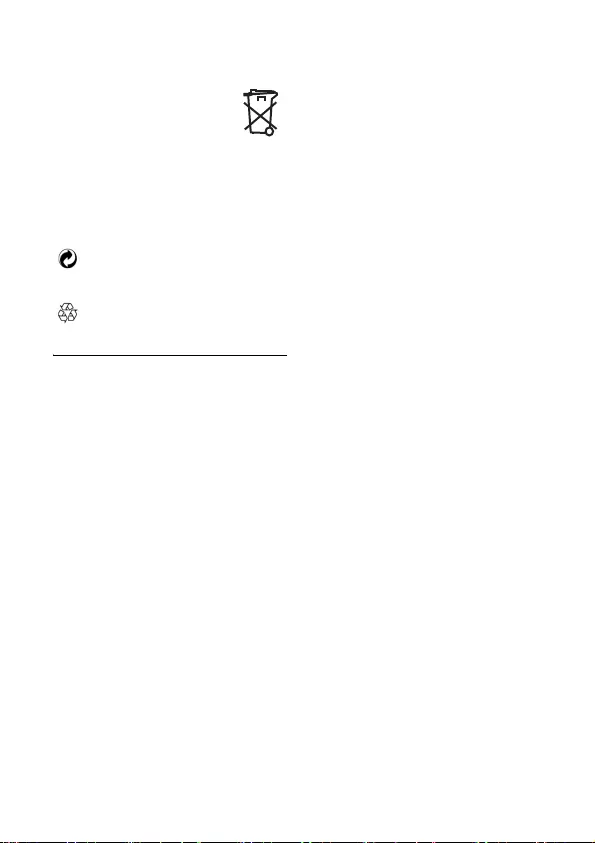
Important 5
Disposal instructions for batteries:
Batteries should not be
disposed of with general
household waste.
Packaging information:
Philips has marked the packaging with
standard symbols designed to promote
the recycling and appropriate disposal of
your eventual waste.
A financial contribution has been
paid to the associated national
recovery & recycling system.
The labelled packaging material is
recyclable.
1.6 Electric, Magnetic and
Electromagnetic Fields
("EMF")
1. Philips Royal Electronics
manufactures and sells many
consumer oriented products which
usually, as with any electronic
apparatus, have the ability to emit
and receive electro magnetic signals.
2. One of Philips' leading Business
Principles is to take all necessary
health and safety precautions for our
products, to comply with all
applicable legal requirements and to
stay well within the EMF standards
applicable at the time of producing
the products.
3. Philips is committed to develop,
produce and market products that
cause no adverse health effects.
4. Philips confirms that if its products
are handled properly for their
intended use, they are safe to use
according to scientific evidence
available today.
5. Philips plays an active role in the
development of international EMF
and safety standards, enabling Philips
to anticipate further developments
in standardisation for early
integration in its products.
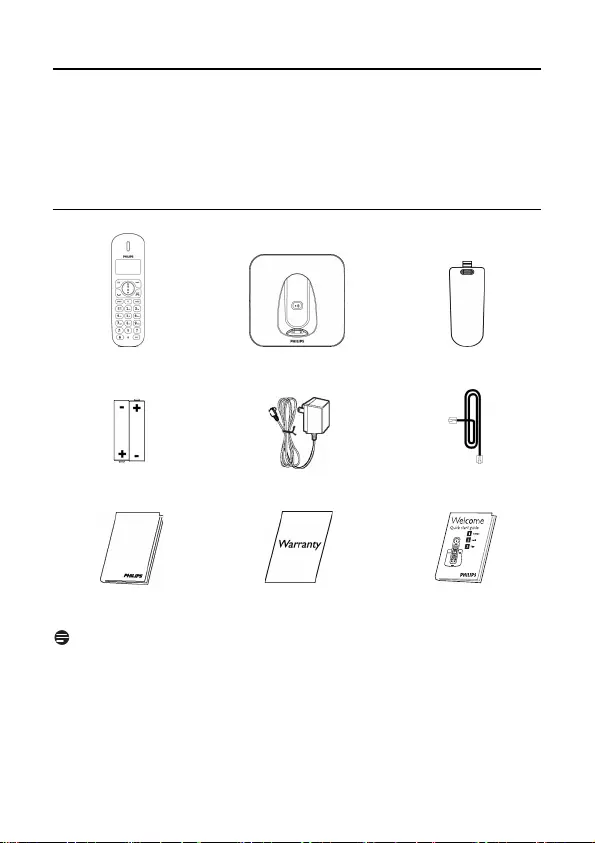
6 Your phone
2 Your phone
Congratulations on your purchase and welcome to Philips!
To fully benefit from the support that Philips offers, register your product at
www.philips.com/welcome.
2.1 What’s in the box
Note
*You may find in the box the line adaptor delivered separately from the line cable. In
this case, you have to connect the line adaptor to the line cord first before
plugging the line cord to the line socket.
In multihandset packs, you will find one or more additional handsets, chargers with
power supply units and additional rechargeable batteries.
Handset Base station with
bracket
Battery door
2 AAA rechargeable
NiMH batteries
Power supply Line cord*
User manual Guarantee Quick start guide
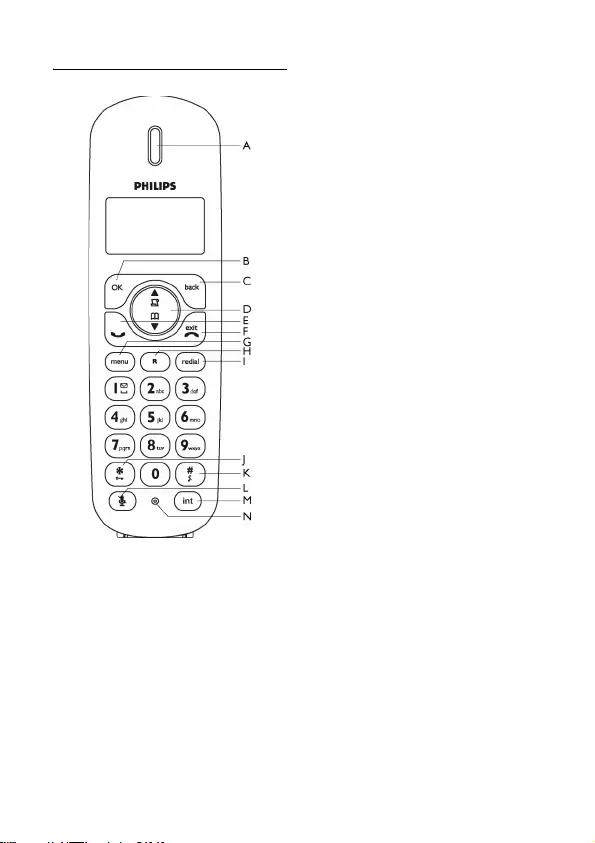
Your phone 7
2.2 Overview of your phone
AEarpiece
B OK key
In other modes: Select the function
displayed on the handset screen directly
above it.
C Back/Clear key
In text or number editing mode: Short
press to delete one digit/character.
In other modes: Select the function
displayed on the handset screen directly
above it.
D Navigation keys
In idle mode: Scroll up to access the Call log
and scroll down to access the Phonebook.
During a call: Scroll up/down to increase or
decrease earpiece volume.
In other modes: Scroll up/down a menu list
or go to the previous or next record.
ETalk key
In idle mode: Answer an incoming
external or internal call.
In phonebook/call log/redial list reviewing
mode: Dial the selected number.
F Hang-up/Exit key
In idle mode: Long press to switch on/off
the handset.
During a call: Hang up a call.
In other modes: Short press to return to
idle mode.
G Menu key
In idle mode: Access the main menu.
HFlash key
During a call: Activate the recall function.
I Redial key
In idle mode: Access the Redial list.
In direct dialing mode: Dial the last dialed
number.
J Keypad lock
In idle mode: Insert *. Long press to lock/
unlock keypad.
During a call: Switch from pulse dialing to
tone dialing.
K Ringer off key
In idle mode: Insert #. Long press to turn
the ringer on/off.
During a call: Insert #. Long press to insert
a pause.
<
c
:
r
e
m
v
l
*
#
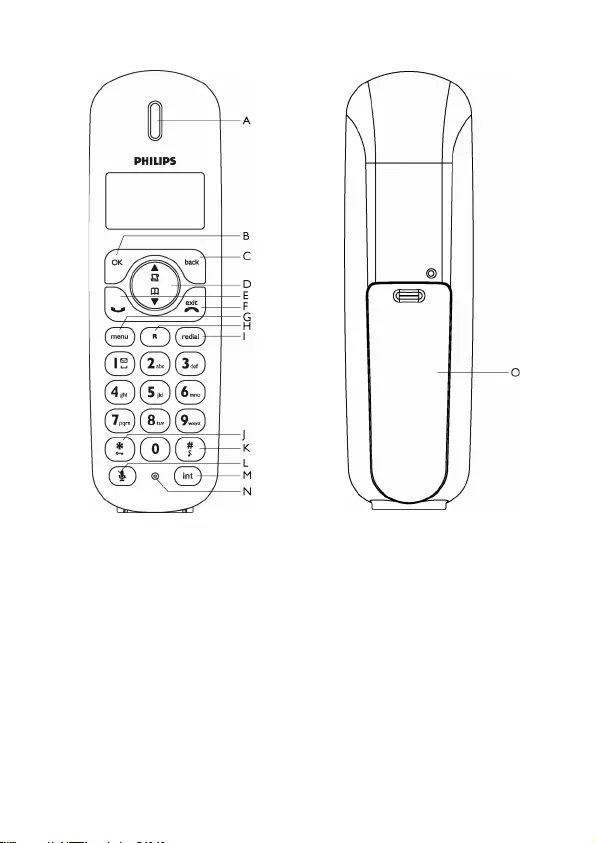
8 Your phone
L Mute key
During a call: Mute/unmute the handset
microphone.
M Call transfer/Intercom key
In idle mode: Initiate an internal call.
During a call: Hold the line and page
another handset or toggle between an
external and internal call. Long press to
initiate a conference call.
N Microphone
O Battery door
M
i
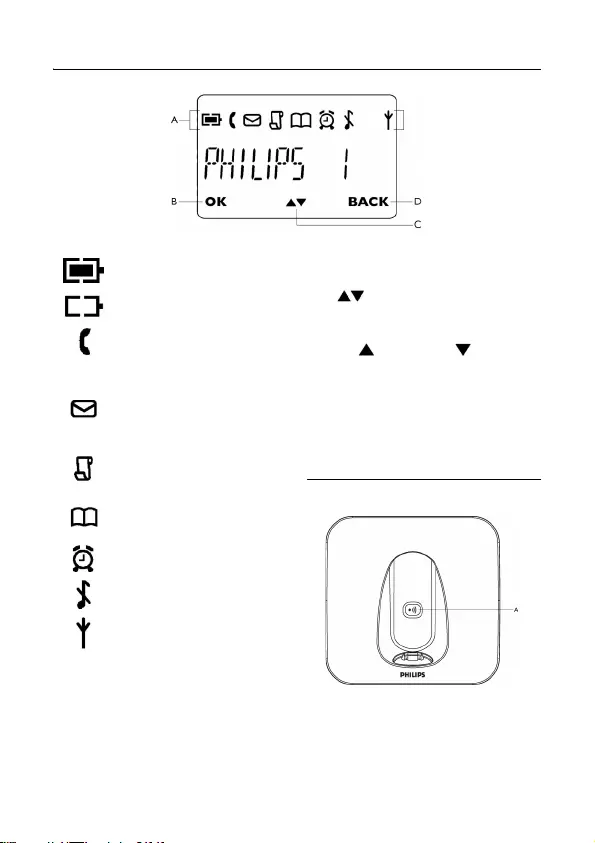
Your phone 9
2.3 Display icons
AStatus bar
Indicates battery is fully
charged.
Indicates battery is fully
discharged.
Indicates that an external call
is connected or held. Icon
blinks when receiving an
incoming call.
Indicates new voice messages
received. Icon blinks when
there are unread messages.
Displays when the call log is
accessed. Icon on when
there are new missed calls.
Displays when the
phonebook is accessed.
Displays when the alarm
clock is activated.
Displays when ringer off is
activated.
Indicates that the handset is
registered and within range
of the base station. Icon
blinks when the handset is
out of range or is searching
for a base.
BOK key
Displays when in menu mode to confirm
your selection.
C key
Indicates that more options are available.
Use the navigation keys to scroll up/down.
Increase or Decrease earpiece
volume during a call.
D BACK key
Displays when in menu mode. Select
BACK
to return to the previous menu
level. Select
BACK
to delete the last digit/
character entered.
2.4 Overview of the base station
A Paging key
Page handset.
Long press
to start registration procedure.
V
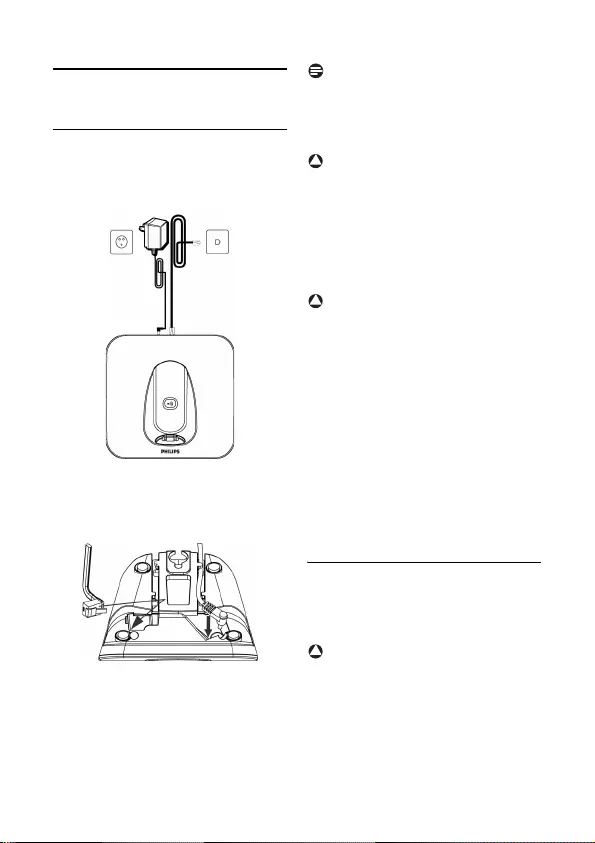
10 Getting started
3 Getting started
3.1 Connect the base station
Place the base station in a central
location near the telephone line
socket and electricity socket.
Connect the line cord and the
power cable to their corresponding
connectors at the back of the base
station.
Connect the other end of the line
cord and power cable to their
respective sockets.
Note
The line adaptor may not be attached to the
line cord. In this case, you have to connect
the line adaptor to the line cord first before
plugging the line cord to the line socket.
Warning
Avoid placing the base station too close to
large metal objects such as filing cabinets,
radiators or electrical appliances. This can
impair the range and sound quality.
Buildings with thick internal and external
walls may impair transmission of signals to
and from the base.
Warning
The base station does not have an ON/OFF
power switch. Power is applied when the
power adaptor is plugged into the unit and
connected to the electricity socket. The
only way to power down the unit is to
unplug the power adaptor from the
electricity socket. Therefore, ensure that
the electricity socket is easily accessible.
The power adaptor and telephone line cord
have to be connected correctly, as incorrect
connection could damage the unit.
Always use the telephone line cord
supplied with the unit. Otherwise, you
may not get a dial tone.
3.2 Wall mounting the base
The base is designed to support wall
mounting. To wall mount the base, follow
the instructions below.
Warning
Other wall mounting methods are not
recommended and may damage the
product.
Remove the bracket from the back
of the base station by pressing down
the two latches on the top of the
1
2
3
!
!
!
1
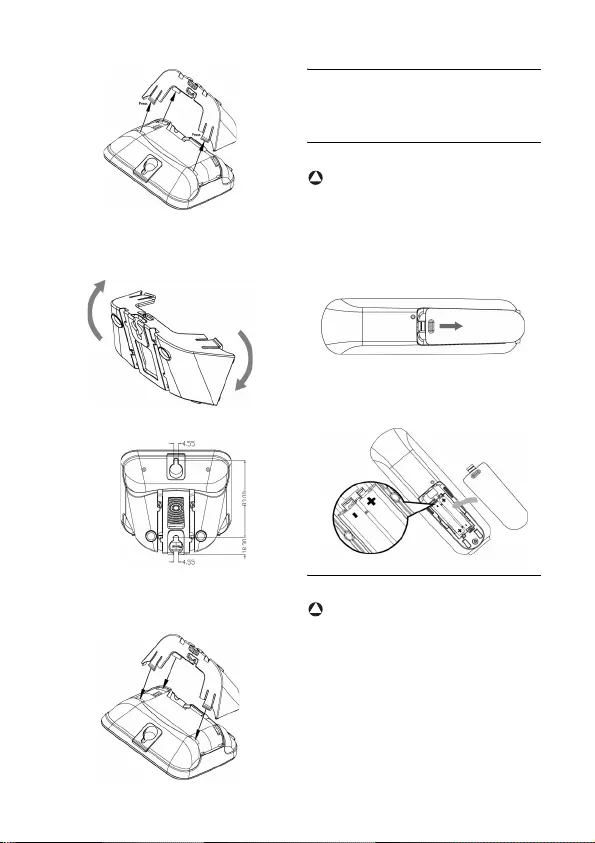
Getting started 11
bracket.
Turn the bracket upside down and
then re-insert the bracket to the
back of the base station.
Insert screws (not included) into the
wall.
Align the mounting holes on the
back of the base with the screws on
the wall.
Slide the base down into place.
3.3 Install your phone
Before using the handset, the batteries
have to be installed and fully charged.
3.3.1 Install battery
Warning
Always use AAA rechargeable batteries
supplied with your unit. There could be
risk of battery leakage if you use alkaline
batteries or other battery types.
Slide out the battery cover.
Place the batteries in the correct
polarity as indicated and replace the
cover.
3.3.2 Charge battery
Warning
The handset must be charged for at least 24
hours before using it for the first time.
When the battery level becomes low, the
low battery sensor alerts you by sounding an
audible tone and blinking the battery icon.
If the battery level becomes exceedingly
low, the phone automatically switches off
shortly after the alert and any function in
progress will not be saved.
2
3
4
5
!
1
2
!
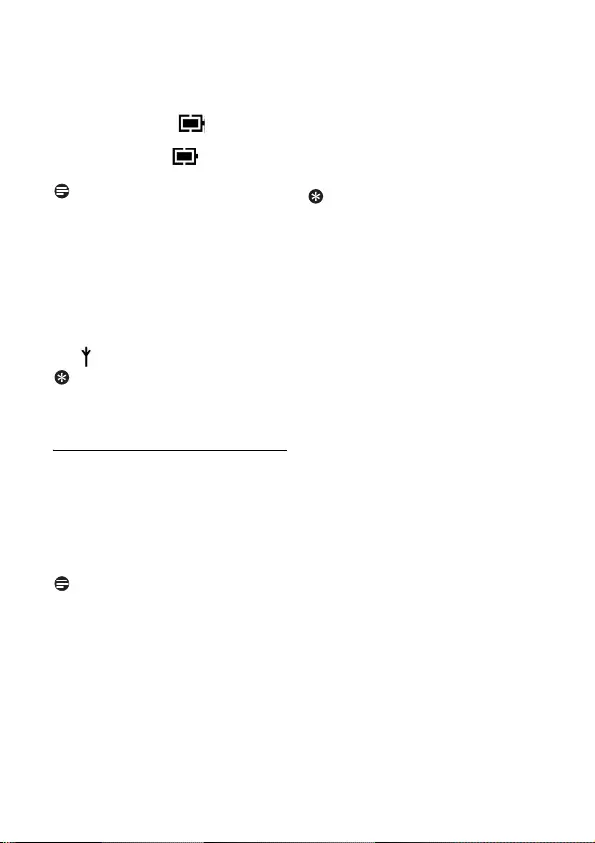
12 Getting started
Place the handset on the charging cradle
of the base station. A beep is emitted if
the handset is placed correctly.
The battery icon on the display
blinks during charge.
The battery icon becomes steady
when the handset is fully charged.
Note
Optimal battery life is reached after 3
cycles of complete charging (over 15
hours) and discharging, allowing
approximately 12 hours of talk-time and
150 hours of stand-by time.
The indoor and outdoor range of the phone
is up to 50 metres and 300 metres
respectively. When the handset moves
beyond the operation range, the antenna
icon will blink.
Tip
When reaching the range limit and the
conversation becomes crackly, move
closer to the base.
3.4 Welcome mode
Before you first use your handset, you
need to configure it according to the
country of use. After charging it for a few
minutes, the word WELCOME appears in
various languages. Follow these steps to
configure your phone:
Note
Depending on your country, the
WELCOME screen may not appear. In this
case, you are not required to select your
country/operator/language settings.
You can still make outgoing calls or receive
incoming calls without first defining your
country selection.
Press <
OK
key to display a list of
countries.
Scroll : to find your country.
Press <
OK
.
Press <
OK
to confirm your
selection.
• The default line settings and menu
language for the selected country
will be automatically configured.
Tip
You may change your country settings
anytime after the first configuration. (see
“Country selection” in chapter 8.4)
If there are no key presses for 15
seconds, the handset will automatically
return to idle mode. It will also return to
idle mode automatically when you place
the handset back on the base station.
1
2
3
1
2
3
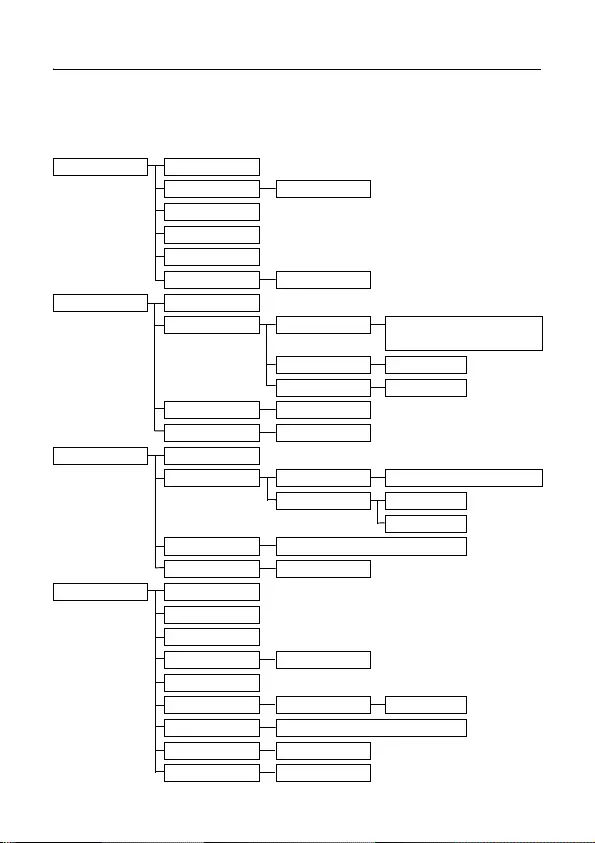
Getting started 13
3.5 Menu structure
The table below describes the menu tree of your phone.
Press m key to display the main menu. Use navigation keys : to navigate within
the menus and press < key to enter each option.
PHONEBOOK NEW ENTRY
LIST Phonebook entries
EDIT ENTRY
DELETE ENTRY
DELETE ALL
DIRECT MEM. KEY 1/2
PERSONAL SET HANDSET NAME
HANDSET TONE RING VOLUME OFF/LEVEL 1/LEVEL 2/LEVEL 3/
LEVEL 4
RING TONES Melody list
KEY BEEP ON/OFF
LANGUAGE Language list
AUTO HANG-UP ON/OFF
CLOCK&ALARM DATE/TIME
SET FORMAT TIME FORMAT 12 HOURS/24 HOURS
DATE FORMAT DD/MM
MM/DD
ALARM OFF/ON ONCE/ON DAILY
ALARM TONE MELODY 1/2/3
ADVANCED SET CHANGE PIN
REGISTER
UNREGISTER
COUNTRY Country list
RESET
AUTO PREFIX DETECT DIGIT PREFIX
RECALL TIME SHORT/MEDIUM/LONG
DIAL MODE TONE/PULSE
FIRST RING ON/OFF
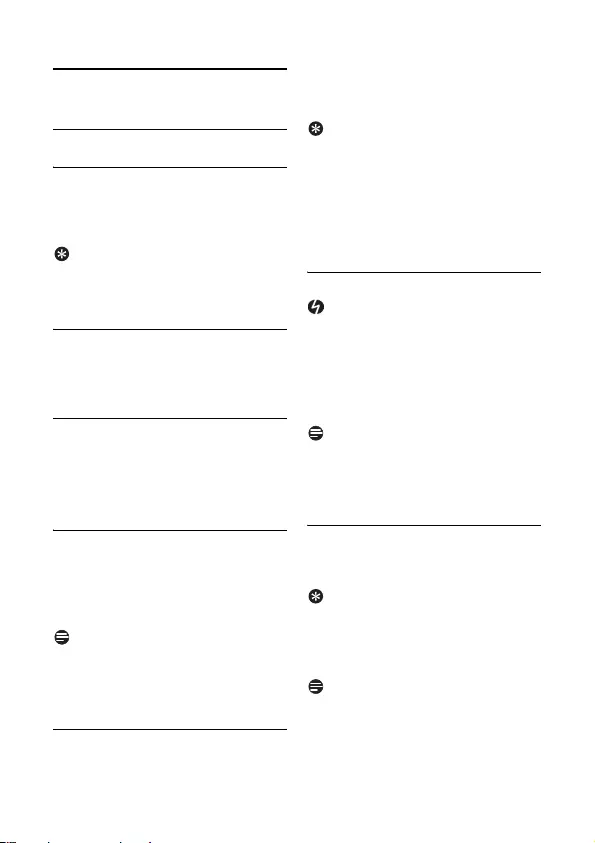
14 Using your phone
4 Using your phone
4.1 Make a call
4.1.1 Predialling
Dial the number (maximum 24 digits).
Press r key.
• The call is initiated.
Tip
You may insert a prefix number to the
beginning of your predial number, see “Set
prefix” on chapter 8.6 for more information.
4.1.2 Direct dialling
Press r key to take the line.
Dial the number.
• The call is initiated.
4.1.3 Call from redial list
Press l key in idle mode.
Scroll : to an entry in the redial list.
Press r key.
• The call is initiated.
4.1.4 Call from the call log
Press u in idle mode.
Scroll : to an entry in the call list.
Press r key.
• The call is initiated.
Note
You need to subscribe to Caller Line
Identification service to be able to see the
caller’s number or name in the call log.
(see “Access call log” on chapter 5.7.1)
4.1.5 Call from the phonebook
Press d in idle mode.
Scroll : to a phonebook entry.
Press r key.
• The call is initiated.
Tip
Instead of scrolling : to browse the
phonebook entries, you can press the
numeric key corresponding to the first
letter of the entry you wish to locate. For
example, pressing 2 will show the
entries starting with A. Pressing 2 again
will show the entries starting with B, etc...
4.2 Answer a call
Danger
When the handset rings during an incoming
call, please do not hold the handset too
close to your ear as the volume of the
ringing tone may damage your hearing.
When the phone rings, press r key.
• The call is established.
Note
Incoming call has priority over other events.
Whenever there is an incoming call, other
status in progress such as phone setting,
menu navigation, etc will be aborted.
4.3 End a call
To end a conversation, press e key.
• The call ends.
Tip
You can simply place the handset back to its
base station to end the call (see “Activate/
deactivate auto hang-up” on chapter 6.4).
This feature is activated by default.
Note
The call duration (HH-MM-SS) will be
displayed on the handset screen for about
10 seconds. Press c
BACK
.to return to
idle mode.
1
2
1
2
1
2
3
1
2
3
1
2
3
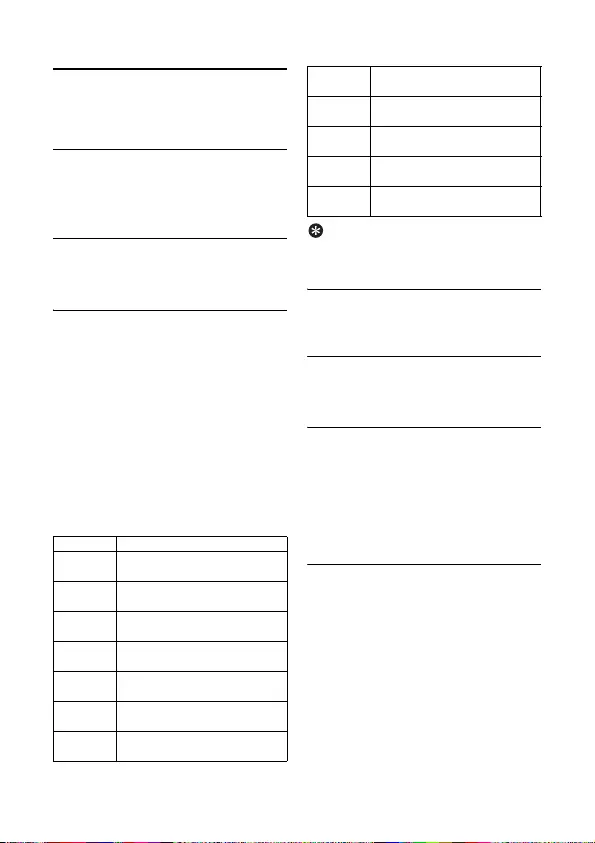
Use more of your phone 15
5 Use more of your
phone
5.1 Switch the handset on/off
Press and hold e key for more than 5
seconds to switch on/off the handset in
idle mode.
5.2 Keypad lock/unlock
Press and hold * key for 1 second to
lock/unlock the keypad in idle mode.
5.3 Text or number entry
When you select a field in which you can
enter text, you can enter the letters that
are printed on the keys by pressing the
relevant key once or several times. For
example, to enter the name “PAUL”:
Press 7 once:
P
Press 2 once: PA
Press 8 twice: PAU
Press 5 three times: PAUL
The table below gives you the character
assignment during text or number entry:
Tip
Press c
BACK
to delete the last digit or
character entered.
5.4 Call in progress
Some options are available to you during a
call. The available options are:
5.4.1 Adjust earpiece volume
During a call, press : to select from
VOLUME 1
to
VOLUME 3
.
5.4.2 Mute/unmute microphone
When the microphone is muted, your
correspondent cannot hear you.
During a call, press M key to turn
off the microphone.
Press M key again to turn on the
microphone.
5.4.3 Call waiting
If you have subscribed to Call Waiting
service, the earpiece will emit a beep tone
to inform you that there is a second
incoming call. The number or name of the
second caller will also be displayed on your
phone if you have subscribed to Caller
Line Identification service (CLI). Please
contact your network provider for more
information on this service
.
When you receive a second incoming call
Keys Assigned characters
1space 1 _ < > *
2A B C 2
3D E F 3
4G H I 4
5J K L 5
6M N O 6
7P Q R S 7
1
2
3
4
8T U V 8 ?
9W X Y Z 9
00 - / \ # +
##
**
1
2
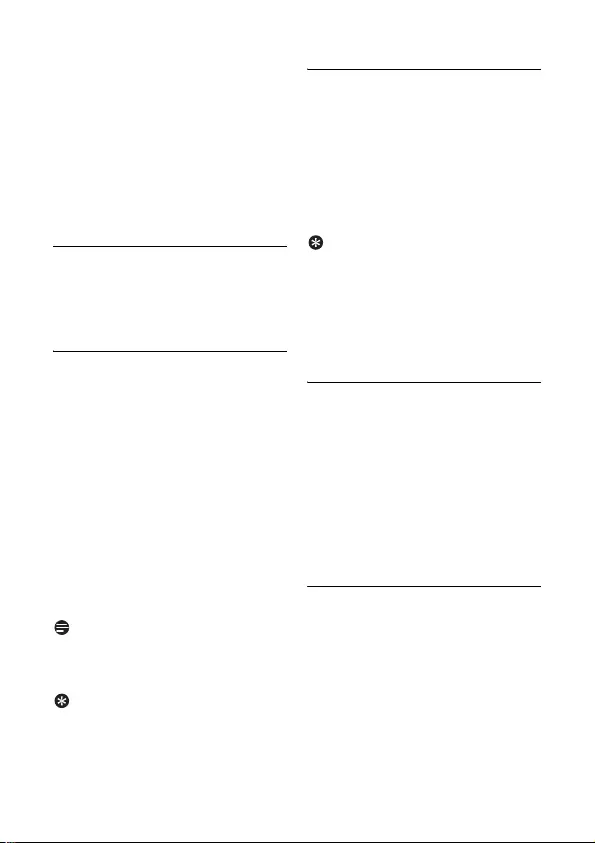
16 Use more of your phone
while on the phone, press v+2 key
to put the current call on hold and
answer the second call.
OR
- Press v+1 key to end the current
call and answer the second call.
- Press v+2 subsequently to toggle
between these 2 calls.
The above operations may be different
according to your network.
5.5 Using your phonebook
Your phone can store up to 50 phonebook
memories. Each phonebook entry can
have a maximum of 24 digits for the phone
number and 12 characters for name.
5.5.1 Store a contact in the
phonebook
Press m key in idle mode, scroll
: to
PHONEBOOK
and press
<
OK
. Press <
OK
again to enter
NEW ENTRY
.
ENTER NAME
is displayed on the screen.
Enter the name of the contact
(maximum 12 characters) and press
<
OK
.
ENTER NUMBER
is displayed on the
screen.
Enter the number (maximum 24
digits) and press <
OK
to confirm.
• A validation tone is emitted.
Note
Press c
BACK
to delete the last digit or
character entered.
To return to idle mode, press e key.
Tip
You cannot store a new phonebook entry
when the memory is full. In this case, you
have to delete existing entries to make
space for new entries.
5.5.2 Access phonebook
Press d in idle mode to browse the
phonebook entries. Alternatively,
you can press m key, scroll :
to
PHONEBOOK
and press <
OK
,
scroll : to
LIST
and press
<
OK
.
• The phonebook entries will be listed
in alphabetical order.
To view the details, press <
OK
.
Tip
Instead of scrolling : to browse the
phonebook entries, you can press the
numeric key corresponding to the first
letter of the entry you wish to locate. For
example, pressing 2 will show the
entries starting with A. Pressing 2 again
will show the entries starting with B, etc...
5.5.3 Modify a phonebook entry
Press m key in idle mode, scroll
: to
PHONEBOOK
and press
<
OK
, scroll : to
EDIT ENTRY
and press <
OK
.
Scroll : to select an entry to edit.
Press <
OK
to display name. Edit
the name and press <
OK
.
Edit the number and press <
OK
to
confirm.
• A validation tone is emitted.
5.5.4 Delete a phonebook entry
Press m in idle mode, scroll :
to
PHONEBOOK
and press <
OK
,
scroll : to
DELETE ENTRY
and
press <
OK
.
Scroll : to select an entry to
delete and press <
OK
.
DELETE?
is displayed on the screen.
Press <
OK
again to confirm
deletion.
• A validation tone is emitted.
1
2
3
4
5
1
2
1
2
3
4
1
2
3
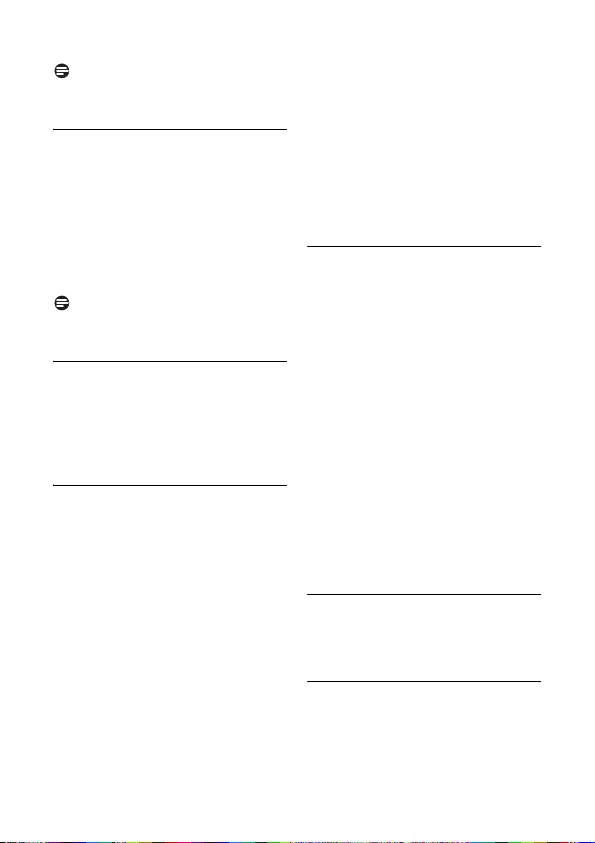
Use more of your phone 17
Note
Press c
BACK
to discard change and the
screen returns to previous menu.
5.5.5 Delete the phonebook list
Press m key in idle mode, scroll
: to
PHONEBOOK
and press
<
OK
.
Scroll : to
DELETE ALL
and
press <
OK
.
DELETE?
is displayed on the screen.
Press <
OK
again to confirm deletion.
• A validation tone is emitted.
Note
Press c
BACK
to discard change and the
screen returns to previous menu.
5.5.6 Direct access memory
There are 2 direct access memories
(Keys 1 and 2) included in the
phonebook memory. A long press on the
keys in idle mode will automatically dial
the stored phone number.
5.5.6.1 Add/edit direct access
memory
Press m key in idle mode, scroll
: to
PHONEBOOK
and press
<
OK
, scroll : to
DIRECT MEM.
and press <
OK
.
Scroll : to
KEY 1
or
KEY 2
and
press <
OK
.
• The stored number is displayed (if
any).
If there is no number stored for the
selected key or if you want to
change the number currently stored,
press m to enter direct memory
menu.
Scroll : to select
EDIT NUMBER
and press <
OK
.
Enter the number (maximum 24
digits) and press <
OK
to confirm.
ENTER NAME
is displayed on the
screen.
Enter the name of the contact
(maximum 12 characters) and press
<
OK
.
• A validation tone is emitted.
5.5.6.2 Delete direct access
memory
Press m key in idle mode, scroll
: to
PHONEBOOK
and press
<
OK
, scroll : to
DIRECT MEM.
and press <
OK
.
Scroll : to
KEY 1
or
KEY 2
and
press <
OK
.
• The stored number is displayed (if
any).
Press <
OK
to enter direct
memory menu.
Scroll : to
DELETE
and press
<
OK
.
CONFIRM?
is displayed on the
screen. Press <
OK
to confirm
deletion.
• A validation tone is emitted and the
screen returns to previous menu.
5.6 Using the redial list
The redial list stores the last 5 numbers
dialed. A maximum of 24 digits can be
displayed for each entry.
5.6.1 Access redial list
Press l key to go to the redial
list and scroll : to browse the
redial list.
1
2
3
1
2
3
4
5
6
7
1
2
3
4
5
1
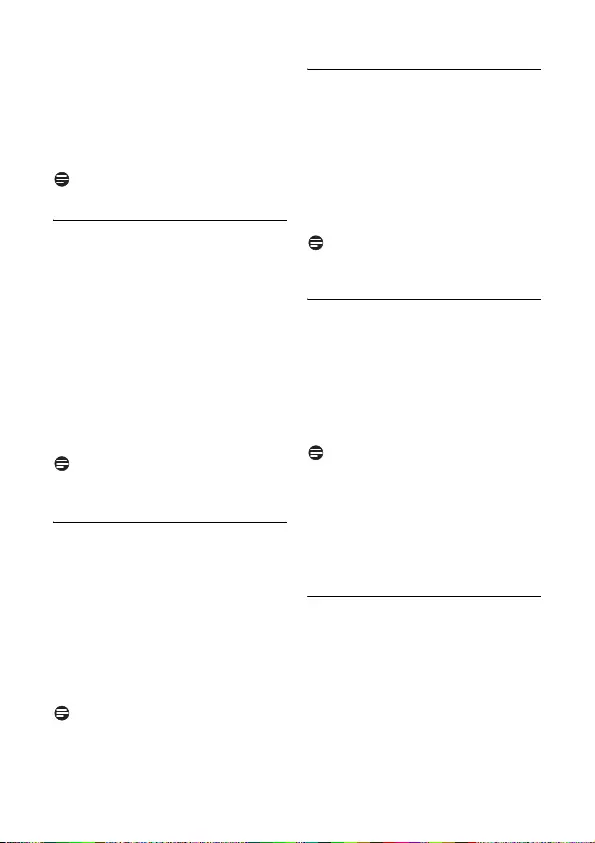
18 Use more of your phone
• The last number dialed will appear
first in the redial list. If the redial
number matches a phonebook
entry, the name will be displayed
instead.
To view the details, press <
OK
key.
Note
To return to idle mode, press e key.
5.6.2 Save a redial number into
the phonebook
Press l key in idle mode to go to
the redial list, scroll : to select an
entry and press <
OK
. Press m
again to enter
SAVE NUMBER
.
ENTER NAME
is displayed on the
screen.
Enter the name of the contact
(maximum 12 characters) and press
<
OK
.
•
SAVED !
is displayed for 2 seconds
and the screen returns to redial list.
Note
Press c
BACK
to delete the last digit or
character entered.
5.6.3 Delete a redial number
Press l key in idle mode to go to
the redial list, scroll : to select an
entry and press m.
Scroll : to
DELETE
and press
<
OK
.
DELETE?
is displayed on the screen.
Press <
OK
to confirm deletion.
• A validation tone is emitted and the
screen returns to redial list..
Note
Press c
BACK
to discard change and the
screen returns to redial list.
5.6.4 Delete the redial list
Press l ke y in id le mod e to go to
the redial list and press m, scroll
to
DELETE ALL
and press <
OK
.
CONFIRM?
is displayed on the
screen.
Press <
OK
to confirm deletion.
• A validation tone is emitted and the
screen returns to redial list.
Note
Press c
BACK
to discard change and the
screen returns to redial list.
5.7 Using the call log
The call log stores the last 10 external calls
and any new voice mail received. If you
have subscribed to Caller Line
Identification (CLI), and provided the
identity of the caller is not withheld, the
name (or number) of the caller will be
displayed.
Note
If the identity of the caller is withheld or
the network does not provide the date
and time information, then the information
will not be displayed in the call log.
If you have not subscribed to Caller Line
Identification service, there will not be
any information displayed in the call log.
5.7.1 Access call log
Press u in idle mode and scroll :
to browse the call log.
• The calls (missed and received) are
displayed in chronological order
with the most recent call at the top
of the list.
2
1
2
3
1
2
3
1
2
1
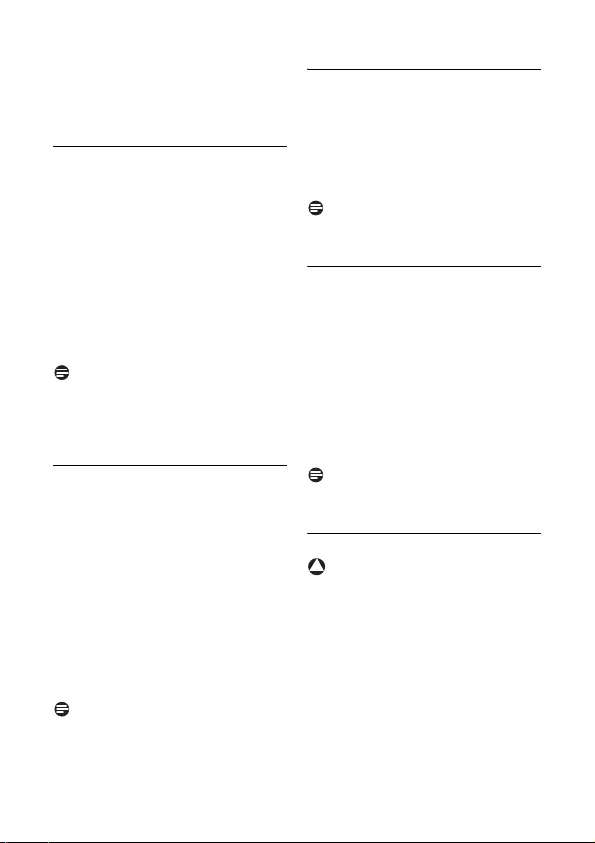
Use more of your phone 19
Press <
OK
to display the details
(name, number, date and time of the
call). Press m to enter call log
menu.
5.7.2 Consulting the call list
The screen can either display :
• the caller’s number*
• the caller’s name (if recorded in the
phonebook)*
•<
WITHHELD
> if it is a private call.
•<
UNAVAILABLE
> if it is a public or
out of area call.
* Subject to a subscription with your
network operator. If Caller Line
Identification (CLI) is not subscribed, there
will be no entries in the call log.
Note
You can display the phone number, the
time and the date of the call by pressing
<
OK
. The time and date displayed is
dependent on the network.
5.7.3 Save call list entry into the
phonebook
Press u in idle mode, scroll : to
a call list entry and press m.
Scroll : to
SAVE NUMBER
and
press <
OK
.
ENTER NAME
is displayed on the
screen.
Enter the name of the contact
(maximum 12 characters) and press
<
OK
.
•
SAVED !
is displayed for 2 seconds
and the screen returns to call log.
Note
Press c
BACK
to delete the last digit or
character entered.
5.7.4 Delete a call list entry
Press u in idle mode, scroll : to
a call list entry and press m.
Scroll : to
DELETE
and press
<
OK
to confirm deletion.
• A validation tone is emitted and the
screen returns to call log.
Note
Press c
BACK
to discard change and the
screen returns to call log.
5.7.5 Delete the call list
Press u in idle mode, scroll : to
a call list entry and press m.
Scroll : to
DELETE ALL
and
press <
OK
.
CONFIRM?
is displayed on the
screen.
Press <
OK
again to confirm
deletion.
• A validation tone is emitted and the
screen returns to call log.
Note
Press c
BACK
to discard change and the
screen returns to call log.
5.8 Using the intercom
Warning
Intercom and call transfer is only possible
with handsets registered to the same base
station.
This feature is only available when there are
at least 2 registered handsets. It allows you
to make free internal calls, transfer external
calls from one handset to another and use
the conference option.
2
1
2
3
4
1
2
1
2
3
!
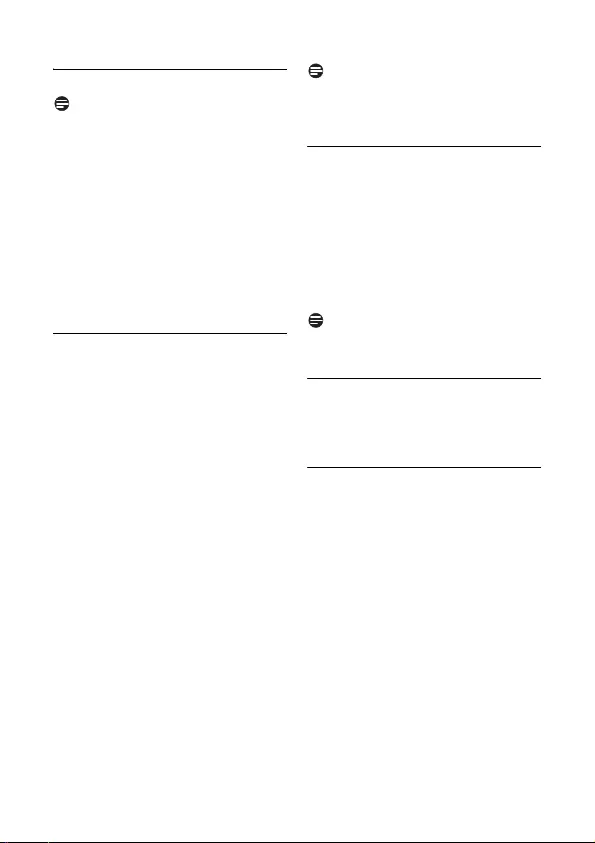
20 Use more of your phone
5.8.1 Intercom another handset
Note
If the handset does not belong to your new
phone range, this function may not be
available.
Press i key in idle mode.
• Intercom is established immediately if
there are only 2 registered handsets.
If there are more than 2 registered
handsets, the handset numbers
which are available for intercom will
be displayed. Press the specific
handset number you wish to call to
start intercom.
5.8.2 Transfer an external call to
another handset
During the call, press and hold i
key to put the external call on hold
(the caller can no longer hear you).
• Intercom is established immediately if
there are only 2 registered handsets.
If there are more than 2 registered
handsets, the handset numbers
which are available for intercom will
be displayed. Press the specific
handset number you wish to call to
start intercom.
Press r key on the called handset
to answer the internal call, where
both internal callers can talk.
• Intercom is established.
Press e key on the first handset to
transfer the external call to the
called handset.
• The external call is transferred.
Note
If there is no answer from the called
handset, press i key to resume the
external call.
5.8.3 Answer an external call
during intercom
During intercom, a new call tone is
emitted when there is an incoming
external call.
Press r to answer the external call
and end the intercom.
• Connection with the external call is
established.
Note
To put the internal call on hold and answer
the incoming external call, press i key.
5.8.4 Switch between an internal
and external call
During the call, press i key to switch
between an internal or external call.
5.8.5 Establish a three-party
conference call
The conference call feature allows one
external call to be shared with two
handsets (in intercom). The three parties
can share the conversation and no
network subscription is required.
During the call, long press i key
to put the external call on hold (the
caller can no longer hear you).
If there are more than 2 registered
handsets, the handset numbers
which are available for intercom will
be displayed. Press the specific
handset number you wish to call to
start intercom.
1
2
1
2
3
4
1
2
1
2
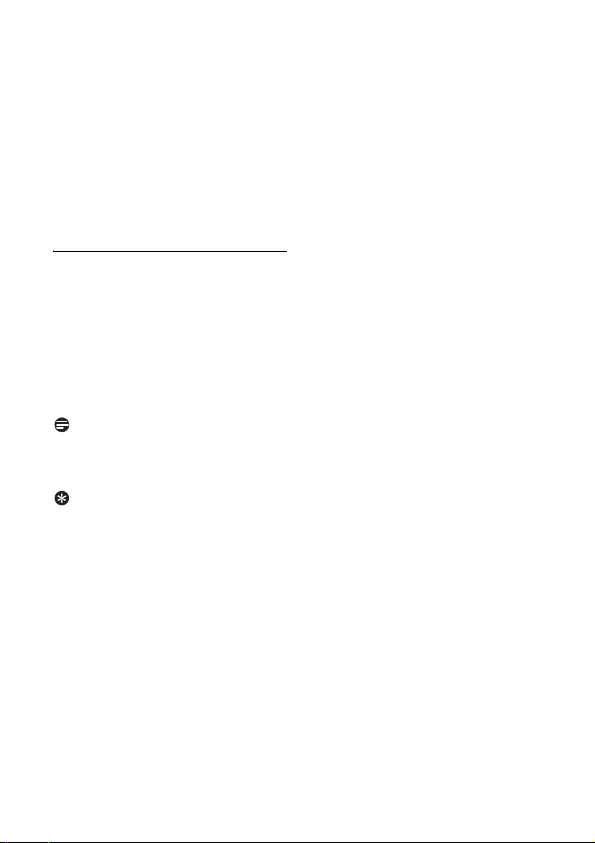
Use more of your phone 21
Press r key on the called handset
to answer the internal call, where
both internal callers can talk.
• Intercom is established.
Press and hold i key for 2
seconds on the first handset to start
the three-party conference.
•
CONFERENCE
will be displayed on
the screen once the conference call
is established.
5.9 Paging
The paging feature enables you to locate
a missing handset if the handset is in range
and contains charged batteries.
Press V key on the base station.
• All the registered handsets start to
ring.
Once retrieved, press any key on the
handset to end the paging.
Note
If there are no key presses within 30
seconds, the handset and base station will
automatically return to idle mode.
Tip
Press V key on the base station again
to stop paging.
3
4
1
2
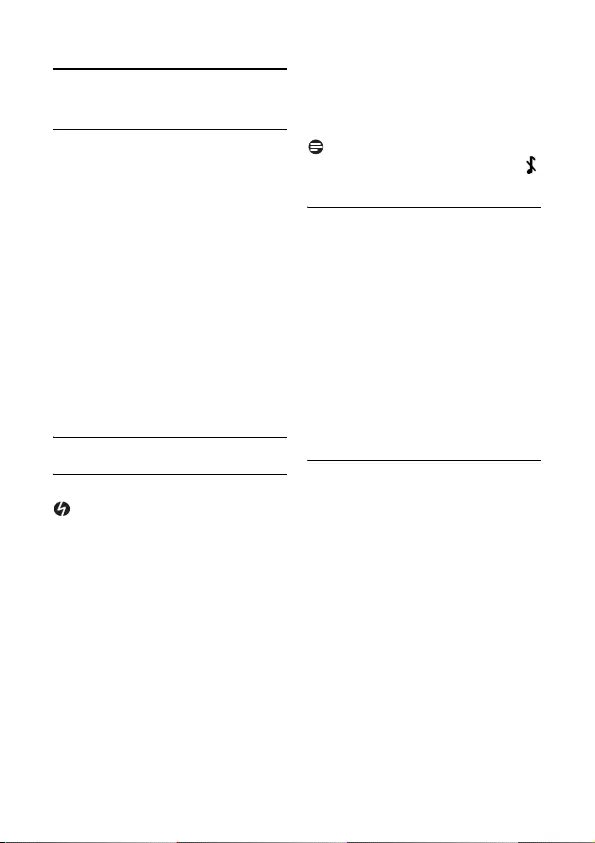
22 Personal settings
6 Personal settings
6.1 Change the handset name
You can name the handset and display the
handset name in idle mode. The default
handset name of your handset is
PHILIPS
.
Press m key in idle mode, scroll
: to
PERSONAL SET
and press
<
OK
, scroll : to
HANDSET
NAME
and press <
OK
.
The last stored name is displayed.
Press c
BACK
key to delete the
characters one by one.
Enter the new name (maximum 10
characters) and press <
OK
to
confirm.
• A validation tone is emitted and the
screen returns to previous menu.
6.2 Handset Tone
6.2.1 Set the ring volume
Danger
When the handset rings during an
incoming call, please do not hold the
handset too close to your ear as the
volume of the ringing tone may damage
your hearing.
There are 5 ringer volume options (
OFF
,
LEVEL 1
,
LEVEL 2
,
LEVEL 3
and
LEVEL 4
).
The default level is
LEVEL 2
.
Press m key in idle mode, scroll
: to
PERSONAL SET
and press
<
OK
, press <
OK
to enter
HANDSET TONE
and press <
OK
again to enter
RING VOLUME
.
Scroll : to your desired volume
level and press <
OK
to confirm.
• A validation tone is emitted and the
screen returns to previous menu.
Note
When
RINGER OFF
is activated, the icon
will be displayed on the screen.
6.2.2 Set the ring melody
There are 10 ring melodies available on
your handset.
Press m key in idle mode, scroll
: to
PERSONAL SET
and press
<
OK
, press <
OK
to enter
HANDSET TONE
, scroll : to
RING TONES
and press <
OK
.
Scroll : to your desired melody
to play the melody.
Press <
OK
to set the ring tones.
• A validation tone is emitted and the
screen returns to previous menu.
6.2.3 Activate/deactivate key
tone
A single tone is emitted when a key is
pressed. You can enable or disable the
key tone. By default, the key tone is
ON
.
Press m key in idle mode, scroll
: to
PERSONAL SET
and press
<
OK
, press <
OK
to enter
HANDSET TONE
, scroll : to
KEY BEEP
and press <
OK
.
Scroll : to
ON
or
OFF
and press
<
OK
to confirm.
• A validation tone is emitted and the
screen returns to previous menu.
1
2
3
1
2
1
2
3
1
2
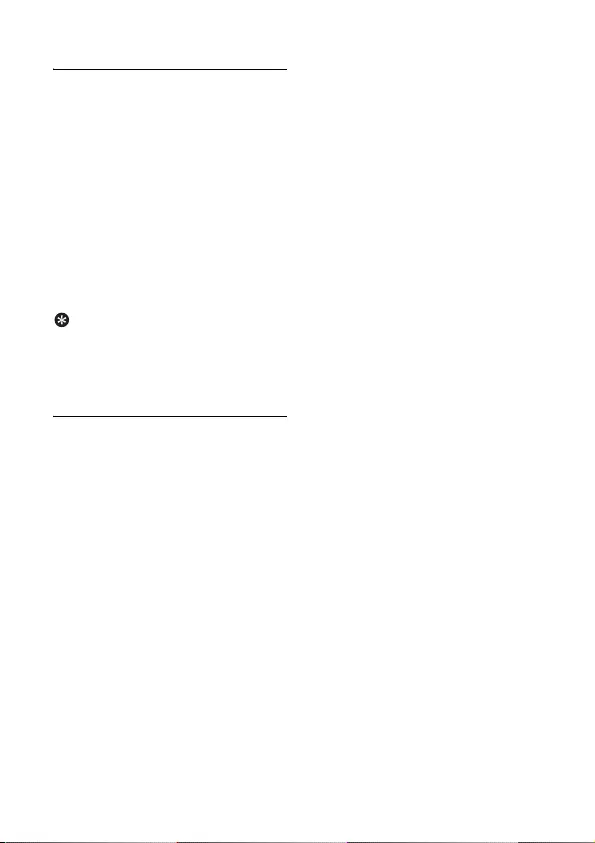
Personal settings 23
6.3 Change the display language
Your handset can support different
display languages, depending on your
country selection during the WELCOME
mode.
Press m key in idle mode, scroll
: to
PERSONAL SET
and press
<
OK
, scroll : to
LANGUAGE
and press <
OK
.
Scroll : to your desired language
and press <
OK
to confirm.
• A validation tone is emitted and the
screen returns to previous menu.
Tip
Once the display language is set, the
option menus on the handset will switch
to display in the selected language
immediately.
6.4 Activate/deactivate auto
hang-up
This function enables you to end a call
automatically by simply placing the
handset on the base station. By default,
the Auto Hang up feature is
ON
.
Press m key in idle mode, scroll
: to
PERSONAL SET
and press
<
OK
, scroll : to
AUTO HANG-
UP
and press <
OK
.
Scroll : to
ON
or
OFF
and press
<
OK
to confirm.
• A validation tone is emitted and the
screen returns to previous menu.
1
2
1
2
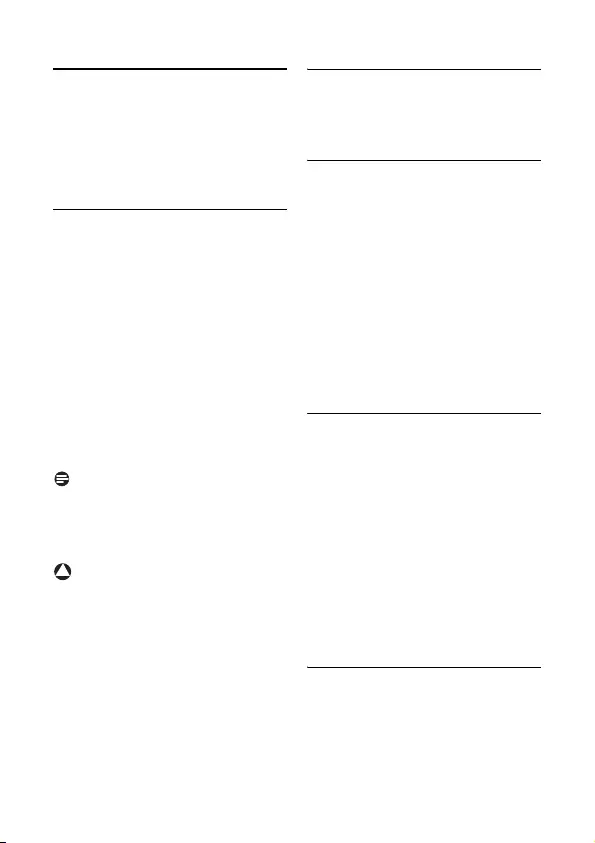
24 Clock and Alarm
7 Clock and Alarm
This feature allows you to set the date,
time and alarm settings for your phone.
The default date and time is
01/01
and
00-00
respectively.
7.1 Set date and time
Press m in idle mode, scroll :
to
CLOCK&ALARM
and press
<
OK
, press <
OK
to enter
DATE/TIME
.
The last stored date is displayed.
Enter the current date (DD/MM)
and press <
OK
.
The last stored time is displayed.
Enter the current time (HH-MM).
Scroll
: to select
AM
or
PM
if the
time is in 12 HOURS format. Press
<
OK
to confirm.
• A validation tone is emitted.
Note
An error tone will be emitted if an invalid
digit is entered in the date/time fields.
Hour: 00 to 12; Minute: 00 to 59
Date: 01 to 31; Month: 01 to 12
Warning
If your phone is connected to an ISDN
line through an adaptor, the date & time
may be updated after each call. The
availability of date & time update is
dependent on your network provider.
Please check the date & time settings in
your ISDN system or contact your
network provider.
7.2 Set date/time format
You can set your preferred date/time
format for your phone. The default
format is
DD/MM
and
24 HOURS
.
7.2.1 Set time format
Press m in idle mode, scroll :
to
CLOCK&ALARM
and press
<
OK
, scroll : to
SET FORMAT
and press <
OK
.
Press <
OK
to enter
TIME
FORMAT
.
• The current setting is displayed.
Scroll : to select time format
display (
12 HOURS
or
24 HOURS
)
and press <
OK
to confirm.
• A validation tone is emitted and the
screen returns to previous menu.
7.2.2 Set date format
Press m in idle mode, scroll :
to
CLOCK&ALARM
and press
<
OK
, scroll : to
SET FORMAT
and press <
OK
.
Scroll : to enter
DATE FORMAT
and press <
OK
.
• The current setting is displayed.
Scroll : to select date format
display (
DD/MM
or
MM/DD
) and
press <
OK
to confirm.
• A validation tone is emitted and the
screen returns to previous menu.
7.3 Set alarm
Press m in idle mode, scroll :
to
CLOCK&ALARM
and press
<
OK
, scroll : to
ALARM
and
press <
OK
.
1
2
3
!
1
2
3
1
2
3
1
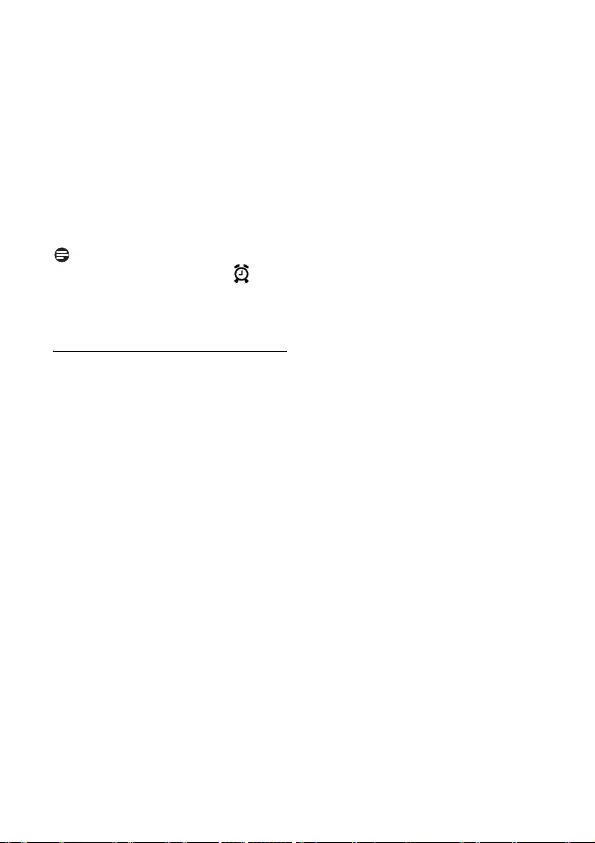
Clock and Alarm 25
Scroll : to
OFF
,
ON ONCE
or
ON
DAILY
and press <
OK
.
If you select
ON ONCE
or
ON
DAILY
, enter the time (HH-MM) for
the alarm and scroll : to select
AM
or
PM
if the time is in 12
HOURS format. Press <
OK
to
confirm.
• A validation tone is emitted and the
screen returns to previous menu.
Note
The alarm tone and alarm icon will
only sound/blink for 1 minute when the
alarm time is reached. To mute the alarm
tone, simply press any key on the handset.
7.4 Set alarm tone
Press m in idle mode, scroll :
to
CLOCK&ALARM
and press
<
OK
, scroll : to
ALARM TONE
and press <
OK
.
Scroll : to
MELODY 1
,
MELODY
2
or
MELODY 3
and press <
OK
to
confirm.
• A validation tone is emitted and the
screen returns to previous menu.
2
3
1
2
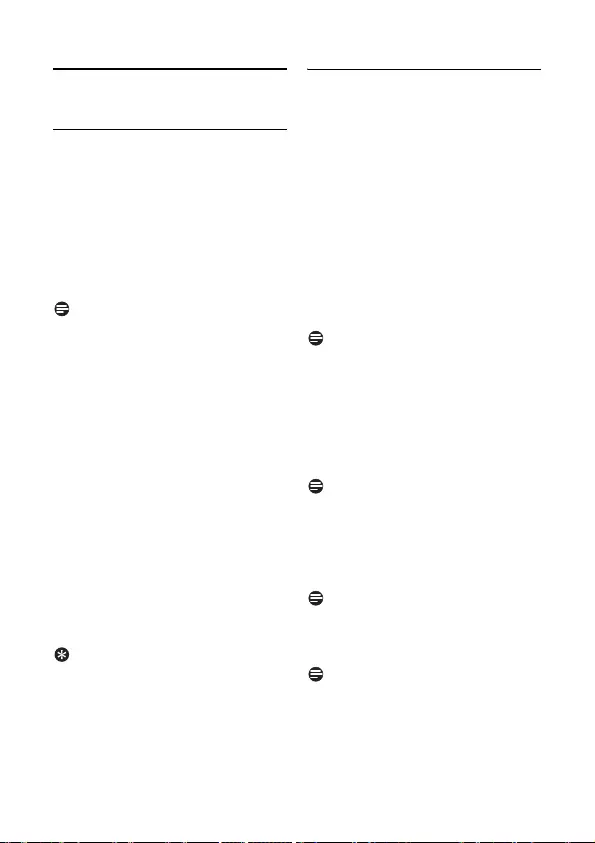
26 Advanced settings
8 Advanced settings
8.1 Change Master PIN
The Master PIN is used for registration/
unregistration of handsets. The default
Master PIN number is 0000. The
maximum length of the Master PIN is 8
digits. This PIN is also used to protect the
settings of your handset. Your handset
will prompt you whenever the PIN is
required.
Note
The default pin code is preset to 0000. If
you change this PIN code, keep the PIN
details in a safe place where you have easy
access to them. Do not lose the PIN
code.
Press m key in idle mode, scroll
: to
ADVANCED SET
and press
<
OK
, scroll : to
CHANGE PIN
and press <
OK
.
Enter the current Master PIN when
prompted and press <
OK
to
confirm.
• The PIN entered will be shown as
asterisks (*) on the screen.
Enter the new PIN and press <
OK
to confirm
.
• A validation tone is emitted and the
screen returns to previous menu.
Tip
If you forget your PIN, you will need to
reset your phone to its default settings.
See “Reset unit” on chapter 8.5 for more
details.
8.2 Registration
The procedures described below are the
procedures that you will find in your
handset. The procedures may vary
according to the handset you want to
register. In this case, please refer to the
manufacturer of the additional handset.
Additional handsets must be registered to
the base unit before you can use them. Up
to 4 handsets can be registered to one
base station.
To register your handset manually:
The Master PIN is required before you
can register or unregister handsets.
Note
By default, the Master PIN is 0000.
On the base station, press and hold
V for approximately 5 seconds.
On the handset, press m key,
scroll : to
ADVANCED SET
and
press <
OK
, scroll : to
REGISTER
and press <
OK
.
Note
If no action is taken on the handset within
10 seconds, the registration procedure will
be aborted. If this happens, repeat Step 1.
Enter the Master PIN when prompted
and press <
OK
to confirm.
Note
By default, the Master PIN is 0000.
WAITING
_ _ is displayed on the
screen.
Note
If no action is taken on the handset within
10 seconds, the registration procedure will
be aborted. If this happens, repeat Step 1.
If no base is found within a certain period,
1
2
3
1
2
3
4
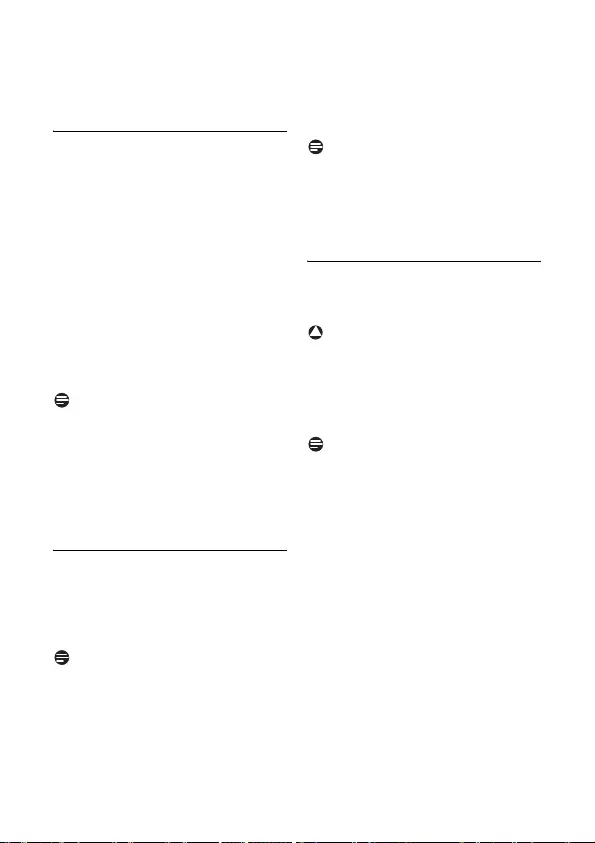
Advanced settings 27
an error beep is emitted to indicate failed
registration and the handset returns to idle
mode.
8.3 Unregister
Press m key in idle mode, scroll
: to
ADVANCED SET
and press
<
OK
, scroll : to
UNREGISTER
and press <
OK
.
Enter the Master PIN when
prompted and press <
OK
to
confirm.
Scroll : to select the handset
number to unregister and press
<
OK
.
• A validation tone is emitted to indicate
successful unregistration and the
screen returns to previous menu.
Note
If no action is taken on the handset within
15 seconds, the unregistration procedure
will be aborted and the handset returns
to idle mode.
To unregister a handset that does not
belong to your new phone range, you can
only use your new phone to unregister it.
8.4 Country selection
The availability of this menu is dependent
on your country. You can select another
country different from the one chosen
during WELCOME mode.
Note
Once the country is selected, the default
line settings for the selected country will
be applied to the phone automatically (e.g.
Recall time, Dial mode, Language, etc).
Press m key in idle mode, scroll
: to
ADVANCED SET
and press
<
OK
, scroll : to
COUNTRY
and press <
OK
.
Enter the Master PIN when prompted
and press <
OK
to confirm.
Note
By default, the Master PIN is 0000.
Scroll : to the country of your
choice and press <
OK
to confirm.
• A validation tone is emitted and the
screen returns to previous menu.
8.5 Reset unit
You can reset your phone to its default
settings with this feature.
Warning
Upon reset, all your personal settings, call
log and redial list entries will be deleted
and the phone will return to its default
settings. However, your phonebook will
remain unchanged after reset.
Note
You may have to configure your phone
once again. In this case the WELCOME
mode will appear again after master reset.
(see chapter 3.4)
Press m key in idle mode, scroll
: to
ADVANCED SET
and press
<
OK
, scroll : to
RESET
and
press <
OK
.
CONFIRM?
is displayed on the screen.
Press <
OK
again
to confirm.
• A validation tone is emitted.
• The unit is reset to its default
settings. (see “Default settings” on
chapter 8.10)
1
2
3
1
2
3
!
1
2
3

28 Advanced settings
8.6 Set prefix
This feature allows you to define a prefix
number to be added to the beginning of a
number during predialling (see
“Predialling” on chapter 4.1.1). You may
also use this feature to add a detect string
to match and replace the first few digits of
the number during predialling.
You can enter up to a maximum of 5
digits for the detect string and auto prefix
number respectively.
Press m key in idle mode, scroll
: to
ADVANCED SET
and press
<
OK
, scroll : to
AUTO PREFIX
and press <
OK
.
DETECT DIGIT
is displayed on the
screen. Press <
OK
to enter.
• The last stored detect string is
displayed (if any).
Enter a detect string number
(maximum 5 digits) and press <
OK
to confirm.
PREFIX
is displayed on the screen.
Press <
OK
to enter.
• The last stored prefix number is
displayed (if any).
Enter the prefix number (maximum
10 digits) and press <
OK
to confirm.
• A validation tone is emitted and the
screen returns to previous menu.
Note
If no detect string (blank) is entered, the
prefix number will be automatically added
to the predial number after r key is
pressed.
For numbers starting with *, # or P, the
prefix number will not be added to the
predial number after r key is pressed.
8.7 Change recall time
Recall time (or dial delay) is the time delay
by which the line will be disconnected
after you press r key. It can be set to
short, medium or long.
The default value of recall time that is preset
in your handset should be the best suited
for your country network and therefore
you should not need to change it.
Press m key in idle mode, scroll
: to
ADVANCED SET
and press
<
OK
, scroll : to
RECALL TIME
and press <
OK
.
Scroll : to
SHORT
,
MEDIUM
or
LONG
and press <
OK
to confirm.
• A validation tone is emitted and the
screen returns to previous menu.
8.8 Change the dial mode
The default value for dial mode that is
preset in your handset should be the best
suited for your country network and
therefore you should not need to change it.
There are two dial modes: Tone or Pulse
.
Press m key in idle mode, scroll
: to
ADVANCED SET
and press
<
OK
, scroll : to
DIAL MODE
and press <
OK
.
Scroll : to
TONE
or
PULSE
and
press <
OK
to confirm.
• A validation tone is emitted and the
screen returns to previous menu.
8.9 Set first ring
When this function is set to Off, the first
ring from a voice call will not sound. This is
particularly useful in countries where calling
line identity is sent after the first ring.
Press m in idle mode, scroll :
to
ADVANCED SET
and press
1
2
3
4
5
1
2
1
2
1
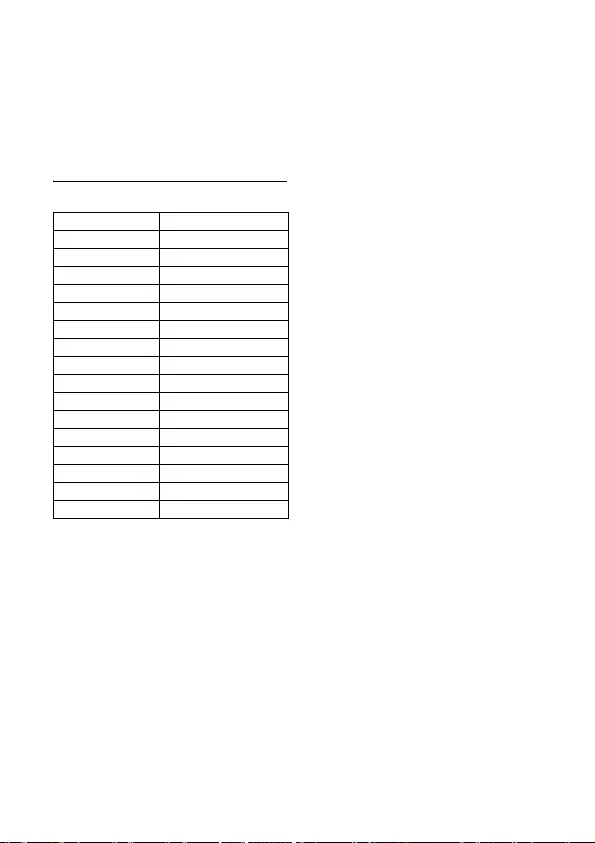
Advanced settings 29
<
OK
, scroll to
FIRST RING
and
press <
OK
.
Scroll : to
ON
or
OFF
and press
<
OK
to confirm.
• A validation tone is emitted and the
screen returns to previous menu.
8.10 Default settings
Ringer Volume LEVEL 2
Tones Melody MELODY 1
Earpiece Volume LEVEL 2
Key Tone ON
Language Country dependent
Auto Hang Up ON
Handset Name PHILIPS
Time/Date 01/01; 00-00
Time format 24 HOURS
Date format DD/MM
Dialing Mode Country dependent
Recall Time Country dependent
First Ring Country dependent
Master PIN 0000
Alarm OFF
Alarm Tone MELODY 1
Auto Prefix EMPTY
2
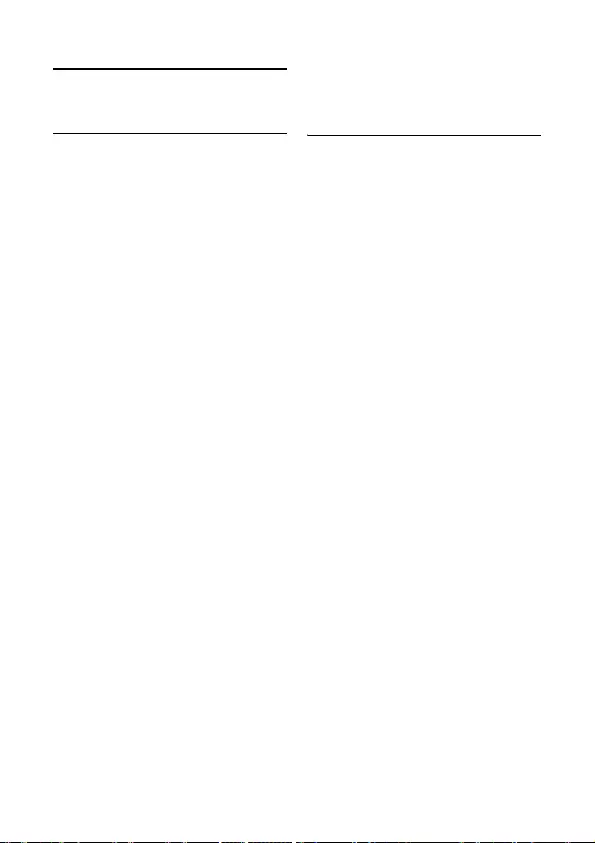
30 Technical data
9 Technical data
Display
• Progressive LCD backlight
• The backlight remains on for 15
seconds after each activation such as
an incoming call, key presses, lifting the
handset off the base station, etc.
• The colour of the LCD backlight is
Amber.
General telephone features
• Dual mode caller name & number
identification
• 10 standard tones melodies
Phonebook list, Redial list
and Call log
• Phonebook list with 50 entries
• Redial list with 5 entries
• Call log with 10 entries
Battery
• 2 x HR AAA NiMh 550 mAh batteries
Radio specifications
• Frequency band: 1880 - 1900 MHz
• Maximum output power: 250 mW
Power consumption
• Power consumption at idle mode:
around 800 mW
Temperature range
• Operation: Between 0 and 35º C (32
to 95º F).
• Storage: Between -20 and 45º C (-4 to
113º F).
Relative humidity
• Operation: Up to 95% at 40°C
• Storage: Up to 95% at 40°C
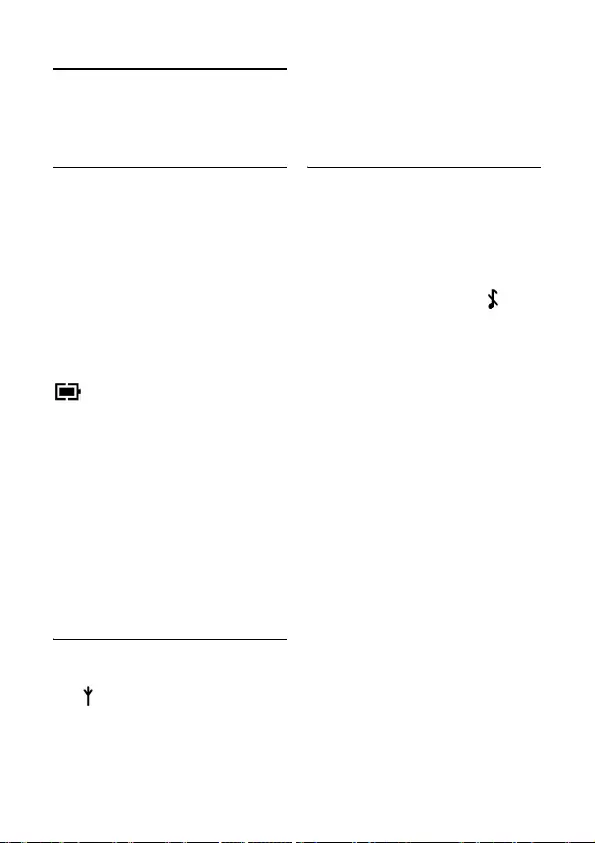
Frequently asked questions 31
10 Frequently asked
questions
www.philips.com/support
In this chapter, you will find the most
frequently asked questions and answers
about your phone.
Connection
The handset does not switch on!
• Charge the batteries: Put the handset on
the base station to charge. After a few
moments, the phone will switch on.
The handset does not charge!
• Check charger connections.
icon is not blinking during
charge!
• Battery is full: There is no need to
charge the battery.
• Bad battery contact: Adjust the
handset slightly.
• Dirty contact: Clean the batteries
contact with a cloth moistened with
alcohol.
Communication is lost during a call!
• Charge the battery
• Move closer to the base station.
The phone is "Out of range"!
• Move closer to the base station.
Set-up
SEARCHING...
is displayed on handset
and icon is blinking!
• Move closer to the base station.
• Make sure that your base station is on.
• Reset your unit and restart handset
registration.
Sound
Handset does not ring!
Check that the
RING VOLUME
is not set
to
RINGER OFF
, and make sure icon is
not displayed on the screen (see “Set the
ring volume” on chapter 6.2.1).
Caller does not hear me!
Microphone may be muted: During a call,
press M.
There’s no dialling tone!
• No power: Check the connections.
• Batteries are empty: Charge the
batteries.
• Move closer to the base station.
• Wrong line cable used: Use the line
cable provided.
• Line adaptor is required: Connect the
line adaptor to the line cord.
Caller does not hear me clearly!
• Move closer to the base station.
• Move the base station at least one
metre away from any electronic
appliances.
Frequent noise interference on my
radio or television!
• Move the base station as far away as
possible from the electrical appliances.
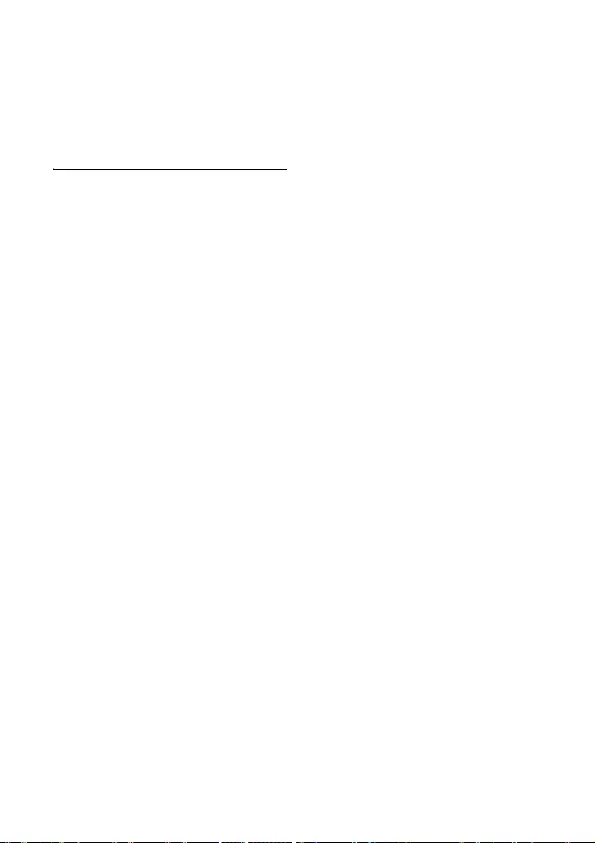
32 Frequently asked questions
I cannot change the settings of my
voice mail
• Operator voice mail is managed by
your operator and not the phone itself.
Please contact your operator should
you want to change the settings.
Product behaviour
Keypad does not work!
• Unlock your keypad: Long press * in
idle mode.
The handset warms up when
making a long call!
• This is a normal behavior. The handset
consumes energy while calling.
The handset cannot be registered to
the base station!
• Maximum number of handsets (4) has
been reached. To register a new
handset, unregister an existing handset.
• Remove and replace the handset
batteries.
• Try again by disconnecting and
connecting the base station power
supply and follow the procedure to
register a handset (see “Registration”
on page 26).
Caller number is not displayed!
• Service is not activated: Check your
subscription with your network
operator.
My handset keeps going into idle
mode!
• If there are no key presses for 15
seconds, the handset will automatically
return to idle mode. It will also return to
idle mode automatically when you place
the handset back on the base station.
Phonebook entry cannot be stored
and
MEMORY FULL
is displayed!
• Delete an entry to free memory
before saving your contact again.
The Master PIN code is wrong!
• The default master PIN is 0000.
• Reset the handset to revert to the default
master PIN code if it has been changed
before (see “Reset unit” on chapter 8.5).
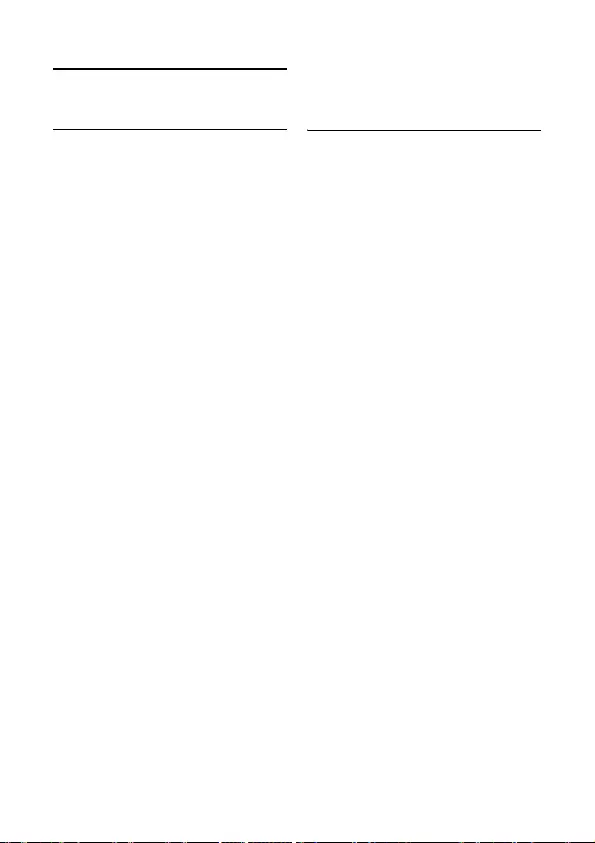
Index 33
11 Index
A
Accessories 6
Alarm 24
Alarm tone 25
Answer a call 14
Answer an external call 20
Auto hang-up 23
C
Call in progress 15
Call log 14, 18
Charge battery 11
Clock and alarm 24
Conference call 20
Connect base station 10
D
Date and time 24
Default settings 29
Delete a call list entry 19
Delete a redial number 18
Delete call list 19
Delete phonebook 16
Delete redial list 18
Dial mode 28
Direct dialling 14
Display icons 9
E
End a call 14
H
Handset name 22
Handset tone 22
I
Install battery 11
Install phone 10, 11
Intercom 19
K
Key tone 22
Keypad lock/unlock 15
L
Language 23
LCD Backlight 30
M
Make a call 14
Master PIN 26
Menu structure 13
Mute 15
O
Overview of the base station 9
Overview of your phone 7
P
Paging 21
Phonebook 14, 16
Predialling 14
Prefix 28
R
Recall time 28
Recycling and disposal 4
Redial list 14, 17
Register 26
Reset unit 27
Ring volume 22
S
Save a redial number 18
Store a contact 16
Switch handset on/off 15
T
Text or number entry 15
Tone melody 22
Transfer an external call 20
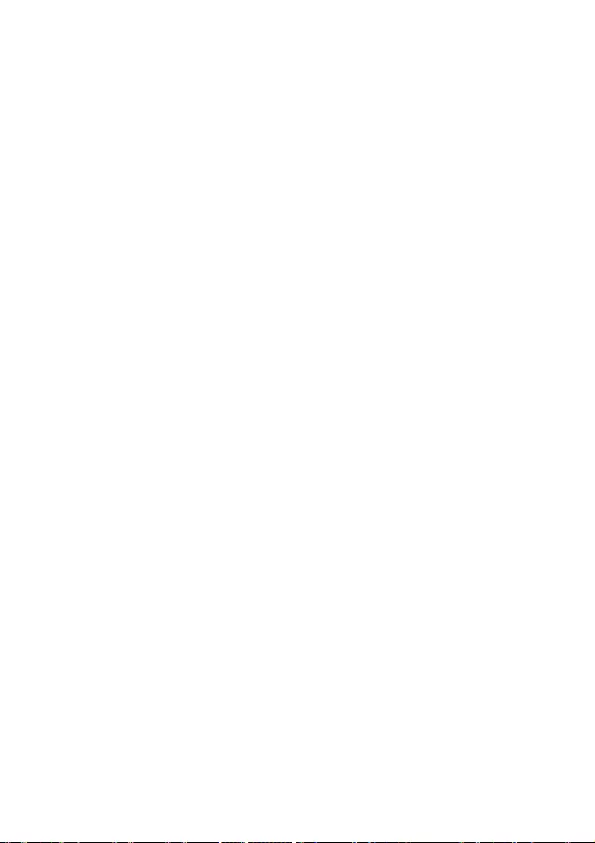
ENGLISH
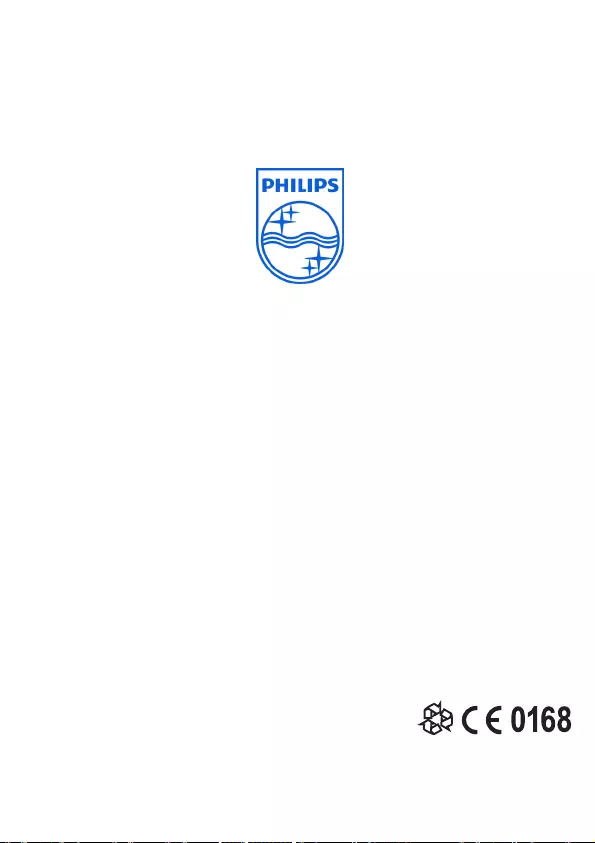
© 2008 Koninklijke Philips Electronics N.V.
All rights reserved
Reproduction in whole or in part is prohibited without the
written consent of the copyright owner
Document number: 3111 285 41592 (GB) Printed in China
