Philips CD1951B/05 User Manual
Displayed below is the user manual for CD1951B/05 by Philips which is a product in the Telephones category. This manual has pages.
Related Manuals

www.philips.com/welcome
User manual
Register your product and get support at
CD190
CD195
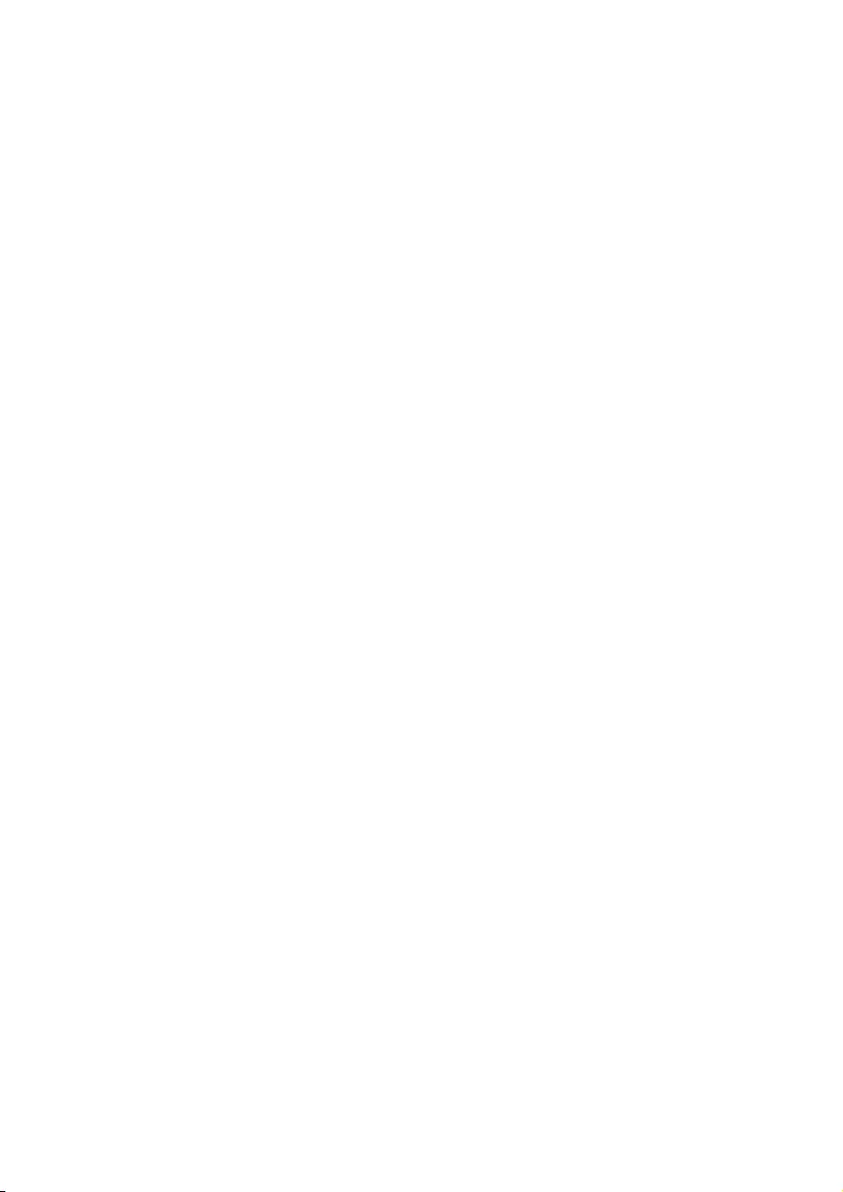
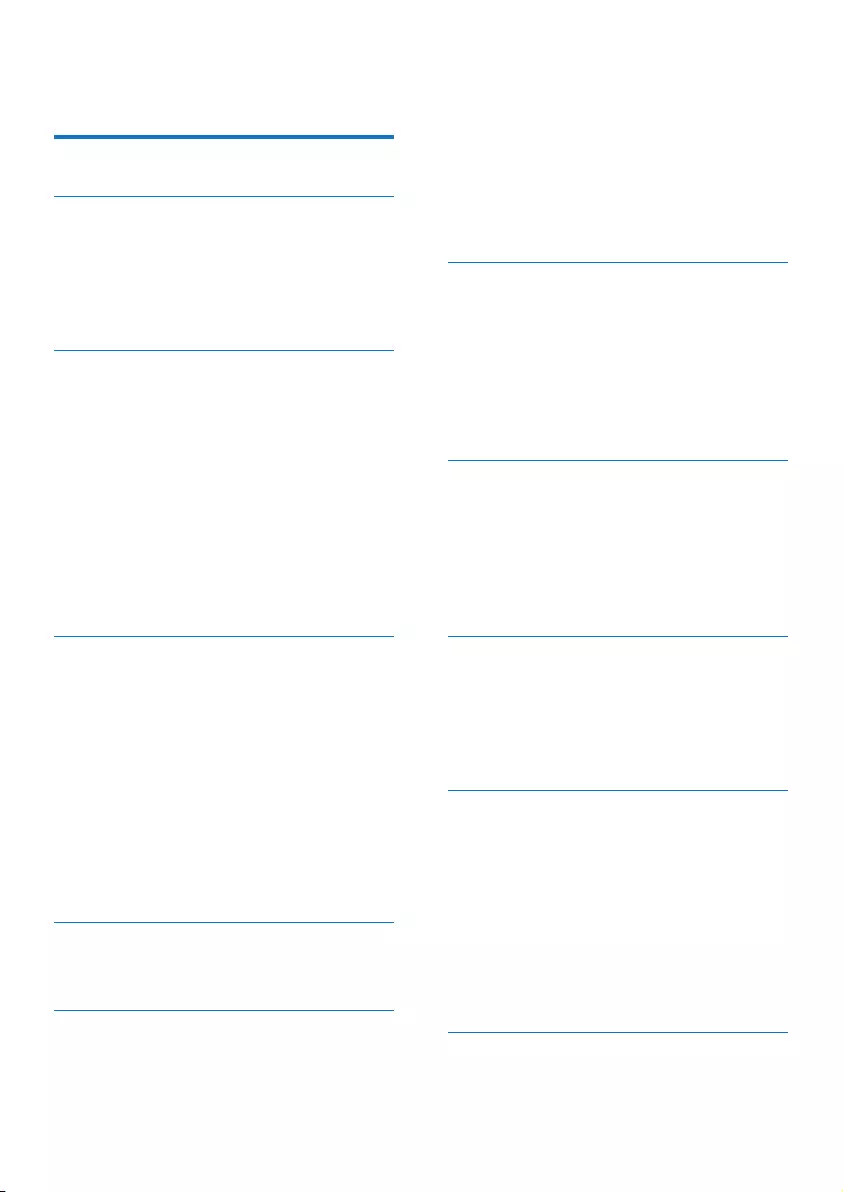
1EN
Contents
1 Important safety instructions 3
2 Your phone 4
What is in the box 4
Overview of the phone 5
Overview of the base station 5
Display icons 6
3 Get started 7
Connect the base station 7
Install the handset 7
Congure your phone (country
dependent) 8
Change the remote access PIN code 8
Charge the handset 9
Check the battery level 9
What is standby mode? 9
Check the signal strength 10
Switch the handset on or off 10
4 Calls 11
Make a call 11
End a call 11
Answer a call 11
Mute the microphone 12
Adjust the earpiece/speaker volume 12
Make a second call 12
Answer a second call 12
Switch between two calls 12
Make a conference call with the
external callers 12
5 Text and numbers 14
Enter text and numbers 14
6 Phonebook 15
View the phonebook 15
Search a record 15
Call from the phonebook 15
Access the phonebook during a call 15
Add a record 15
Edit a record 16
Delete a record 16
Delete all records 16
7 Call log 17
Call list type 17
View the call records 17
Save a call record to the phonebook 17
Return a call 17
Delete a call record 17
Delete all call records 18
8 Redial list 19
View the redial records 19
Redial a call 19
Save a call record to the phonebook 19
Delete a redial record 19
Delete all redial records 19
9 Phone settings 20
Sound settings 20
Name the handset 20
Set the date and time 20
Set the display language 20
10 Services 22
Call list type 22
Auto conference 22
Network type 22
Select the recall duration 22
Dial mode 22
Register the handsets 23
Unregister the handsets 23
Restore default settings 24
11 Telephone answering machine 25
Turn the answering machine on or off 25

2EN
Set the answering machine language 25
Set the answer mode 25
Announcements 26
Incoming messages (ICM) 26
Set the ring delay 27
Remote access 27
12 Technical data 29
13 Notice 30
Declaration of conformity 30
Use GAP standard compliance 30
Compliance with EMF 30
Disposal of your old product and
batteries 30
14 Frequently asked questions 32
15 Appendix 33
Text and number input tables 33
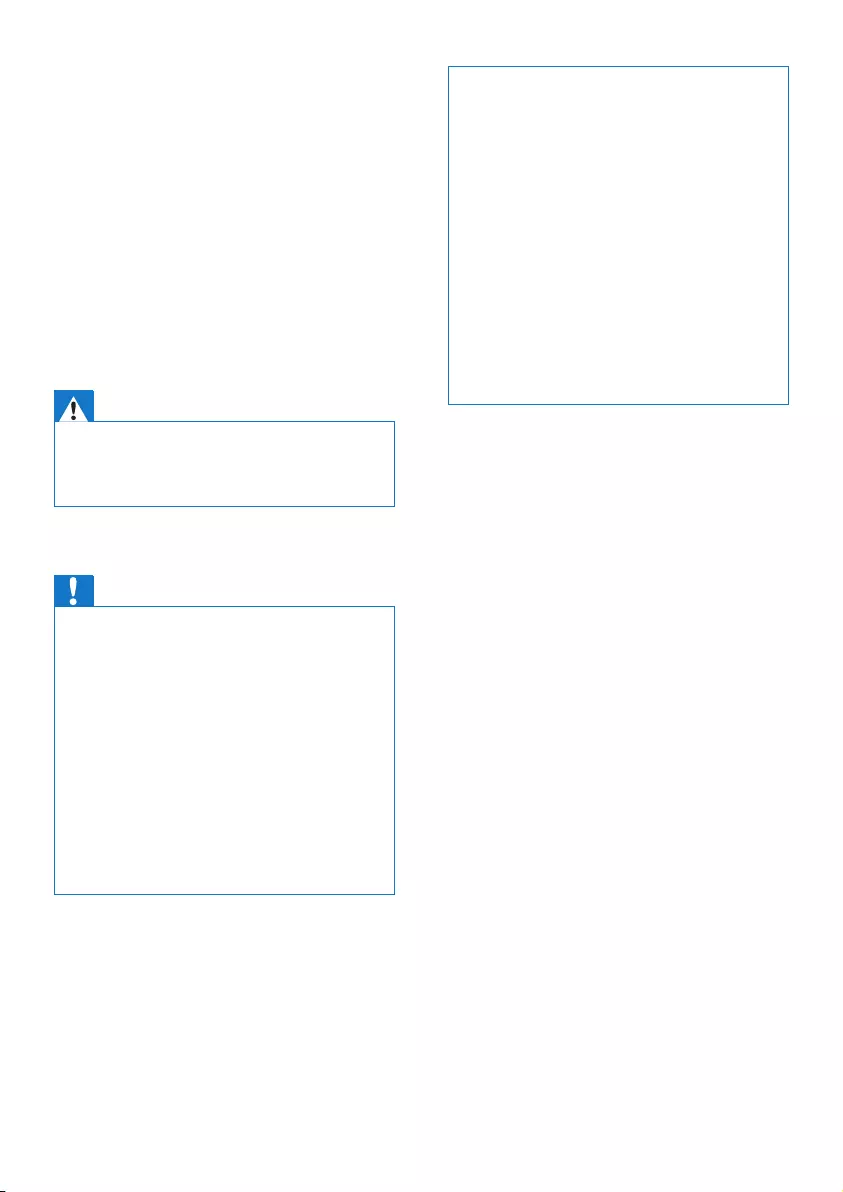
3EN
1 Important safety
instructions
Power requirements
• This product requires an electrical supply
of 100-240 volts AC. In case of power
failure, the communication can be lost.
• The voltage on the network is classied
as TNV-3 (Telecommunication Network
Voltages), as dened in the standard EN
60950.
Warning
•The Electrical network is classied as hazardous. The
only way to power down the charger is to unplug the
power supply from the electrical outlet. Ensure that the
electrical outlet is always easily accessible.
To avoid damage or malfunction
Caution
•Use only the power supply listed in the user
instructions.
•Use only the batteries listed in the user instructions.
•Risk of explosion if battery is replaced by an incorrect
type.
•Dispose of used batteries according to the instructions.
•Always use the cables provided with the product.
•Do not allow the charging contacts or the battery to
come into contact with metal objects.
•Do not let small metal objects come into contact with
the product. This can deteriorate audio quality and
damage the product.
•Metallic objects may be retained if placed near or on
the handset receiver.
•Do not use the product in places where there are
explosive hazards.
•Do not open the handset, base station or charger as
you could be exposed to high voltages.
•For pluggable equipment, the socket-outlet shall
be installed near the equipment and shall be easily
accessible.
•This equipment is not designed to make emergency
calls when the power fails. An alternative has to be
made available to allow emergency calls.
•Do not allow the product to come into contact with
liquids.
•Do not use any cleaning agents containing alcohol,
ammonia, benzene, or abrasives as these may harm
the set.
•Do not expose the phone to excessive heat caused by
heating equipment or direct sunlight.
•Do not drop your phone or allow objects to fall on
your phone.
•Active mobile phones in the vicinity may cause
interference.
About operating and storage temperatures
• Operate in a place where temperature is
always between 0°C to +40°C (up to 90%
relative humidity).
• Store in a place where temperature is
always between -20°C and +45°C (up to
95% relative humidity).
• Battery life may be shorter in low
temperature conditions.

4EN
2 Your phone
Congratulations on your purchase and welcome
to Philips!
To fully benet from the support that Philips
offers, register your product at www.philips.
com/welcome.
What is in the box
Base station (CD190)
Base station (CD195)
Handset**
Charger**
Power adapter**
Line cord*
Guarantee
Quick start guide
Note
•* In some countries, you have to connect the line
adapter to the line cord, then plug the line cord to the
telephone socket.
•** In multi-handset packs, there are additional handsets
and chargers and power adapters.
4XLFNVWDUWJXLGH
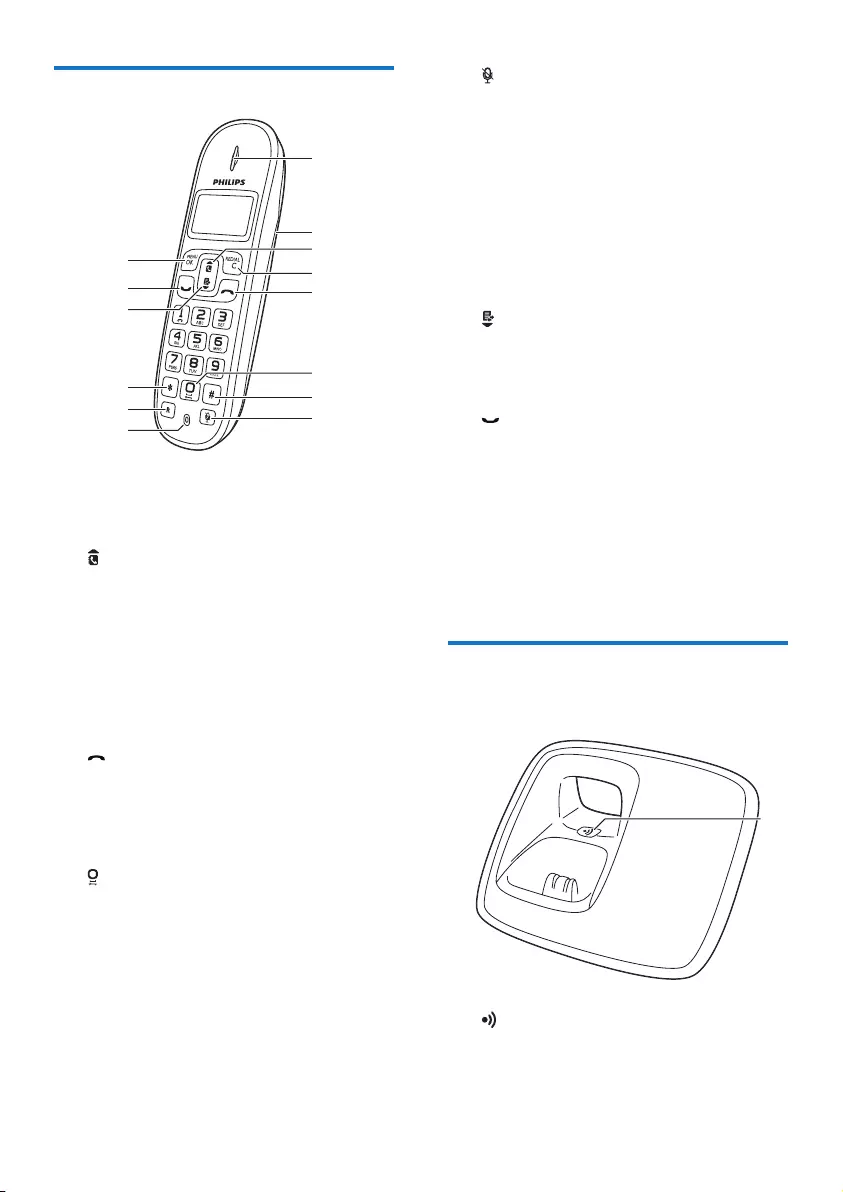
5EN
Overview of the phone
a Earpiece
b Battery door
c
• Scroll up on the menu.
• Increase the earpiece/speaker volume.
• Access the phonebook.
d REDIAL/C
• Delete text or digits.
• Cancel operation.
• Access the redial list.
e
• End the call.
• Exit the menu/operation.
• Press and hold to switch the handset
on or off.
f
• Press to enter a space during text
editing.
• Press and hold to lock/unlock the
keypad in standby mode.
g #
• Make a predial call.
• Press and hold to enter a pause.
a
c
d
e
f
g
h
i
j
k
l
n
m
b
h
Mute or unmute the microphone.
i Microphone
j R
Recall key (This function is network
dependent.)
k *
Set the dial mode (pulse mode or
temporary tone mode).
l
• Scroll down on the menu.
• Decrease the earpiece/speaker volume.
• Access the call log.
m
• Make and receive calls.
n MENU/OK
• Access the main menu.
• Conrm selection.
• Enter the options menu.
• Select the function displayed on the
handset screen directly above the key.
Overview of the base station
CD190
a
• Press to nd handsets.
• Press and hold to enter the registration
mode.
a
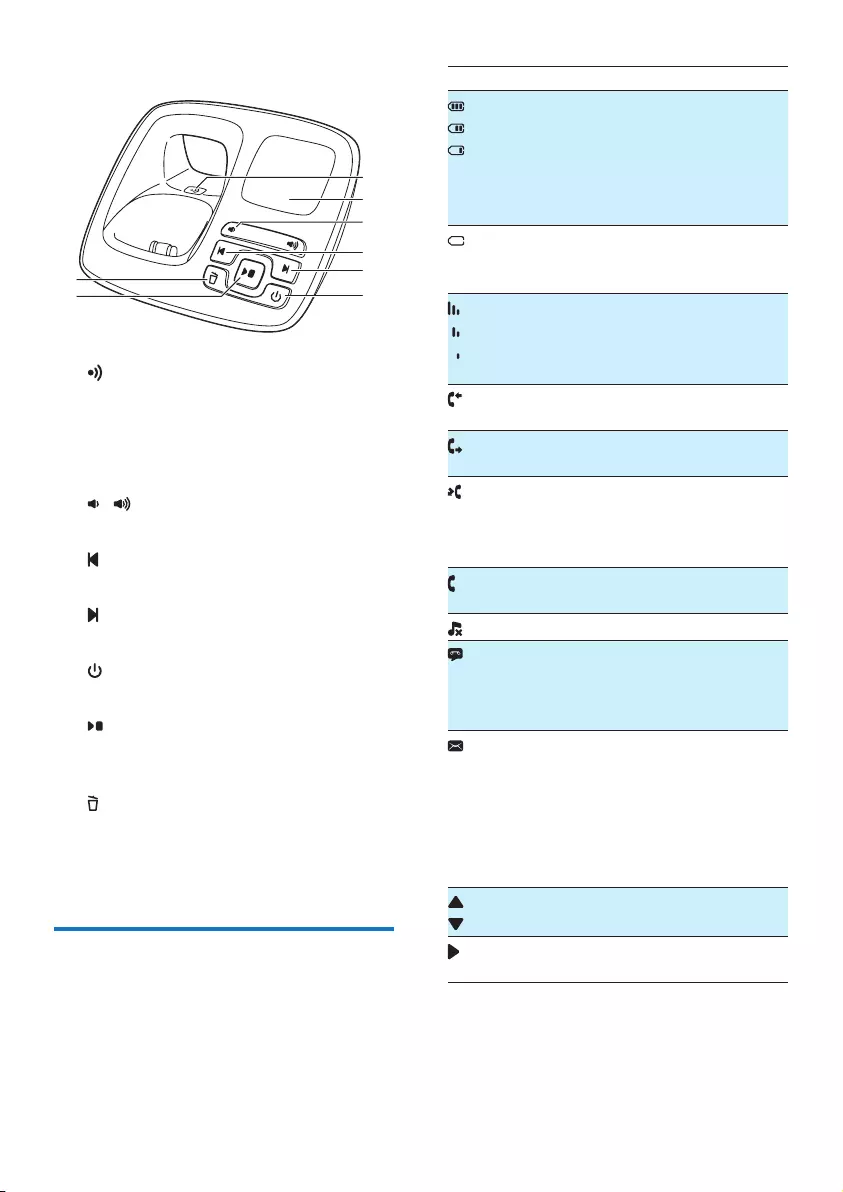
6EN
CD195
a
• Press to nd handsets
• Press and hold to enter the registration
mode
b Speaker
c /
Decrease/increase the speaker volume.
d
Skip backward during playback.
e
Skip forward during playback.
f
Turn the answering machine on/off.
g
• Play messages.
• Stop messages playback.
h
• Delete the current playback message.
• Press and hold to delete all old
messages.
Display icons
In standby mode, the icons shown on the main
screen tell you what features are available on
your handset.
a
c
d
b
e
f
g
h
Icon Descriptions
When the handset is off the base
station/charger, the bars indicate the
battery level (from full to low).
When the handset is on the base
station/charger, the bars keep scrolling
until charging is complete.
The empty battery icon ashes and you
hear an alert tone.
The battery is low and needs recharging.
The number of bar indicates the link
status between the handset and base
station. The more bars are shown, the
better the signal or the connection is.
It remains steadily on when browsing
incoming calls in the call log.
It indicates an outgoing call in the redial
list.
It ashes when there is a new missed
call.
It remains steadily on when browsing the
missed calls in call log.
It ashes when receiving incoming call. It
remains steadily on during a call.
The ringer is off.
Answering machine: it ashes when
there is a new message. It displays when
the telephone answering machine is
turned on.
It ashes when there is a new voice
message.
It remains steadily on when the voice
messages are already viewed in the call
log.
The icon is not shown when there is no
voice message.
/ It is displayed when you scroll up/down a
list/increase and decrease the volume.
There are more digits on the right. Press
REDIAL/C to read.
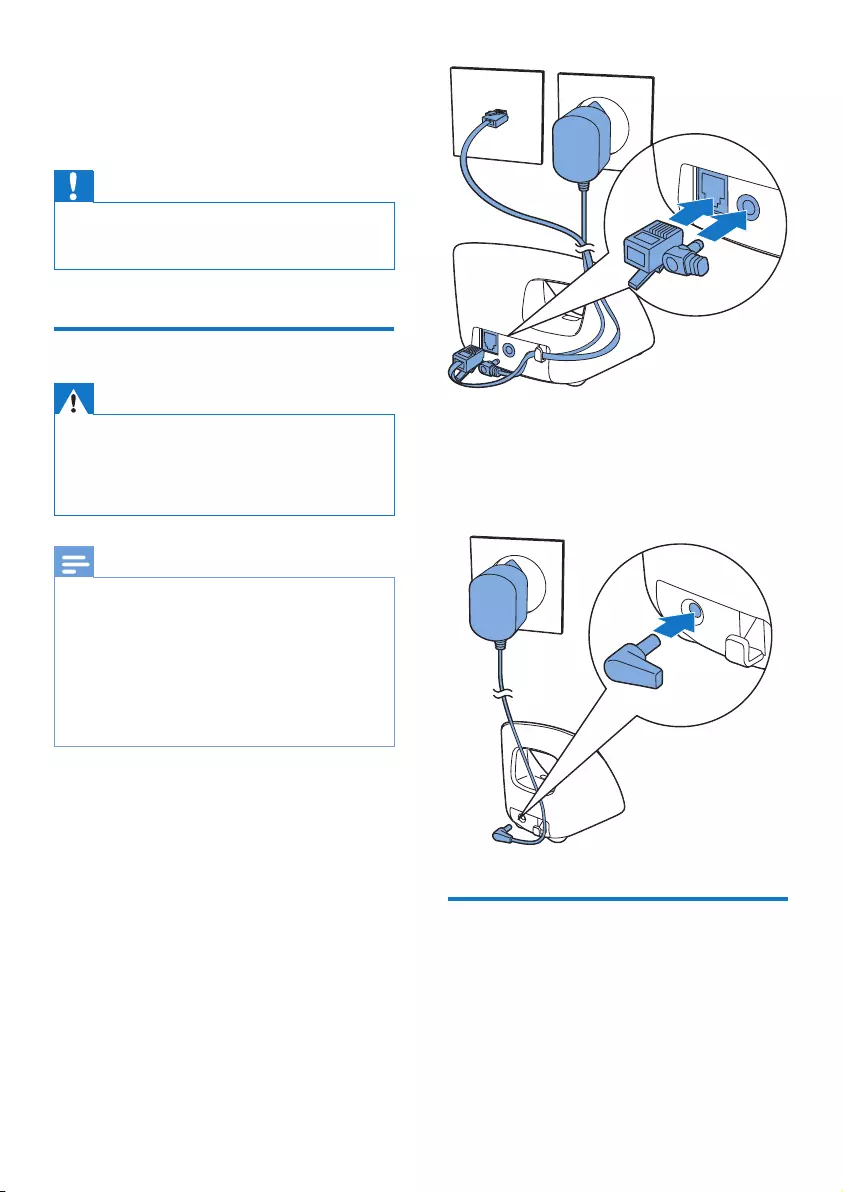
7EN
3 Get started
Caution
•Make sure that you have read the safety instructions in
the 'Important safety instruction' section before you
connect and install your handset.
Connect the base station
Warning
•Risk of product damage! Ensure that the power supply
voltage corresponds to the voltage printed on the back
or the underside of the phone.
•Use only the supplied power adapter to charge the
batteries.
Note
•If you subscribe to the digital subscriber line (DSL) high
speed internet service through your telephone line,
ensure you install a DSL lter between the telephone
line cord and the power socket.. The lter prevents
noise and caller ID problems caused by the DSL
interference. For more information on the DSL lters,
contact your DSL service provider.
•The type plate is located on the bottom of the base
station.
1 Connect each end of the power adapter
to:
• the DC input jack at the bottom of the
base station;
• the power socket on the wall.
2 Connect each end of the line cord to:
• the telephone socket at the bottom of
the base station;
• the telephone socket on the wall.
3 Connect each end of the power adapter
to (for multi handset version only):
• the DC input jack at the bottom of the
extra handset charger.
• the power socket on the wall.
Install the handset
The batteries are pre-installed in the handset.
Pull the battery tape off from the battery door
before charging.
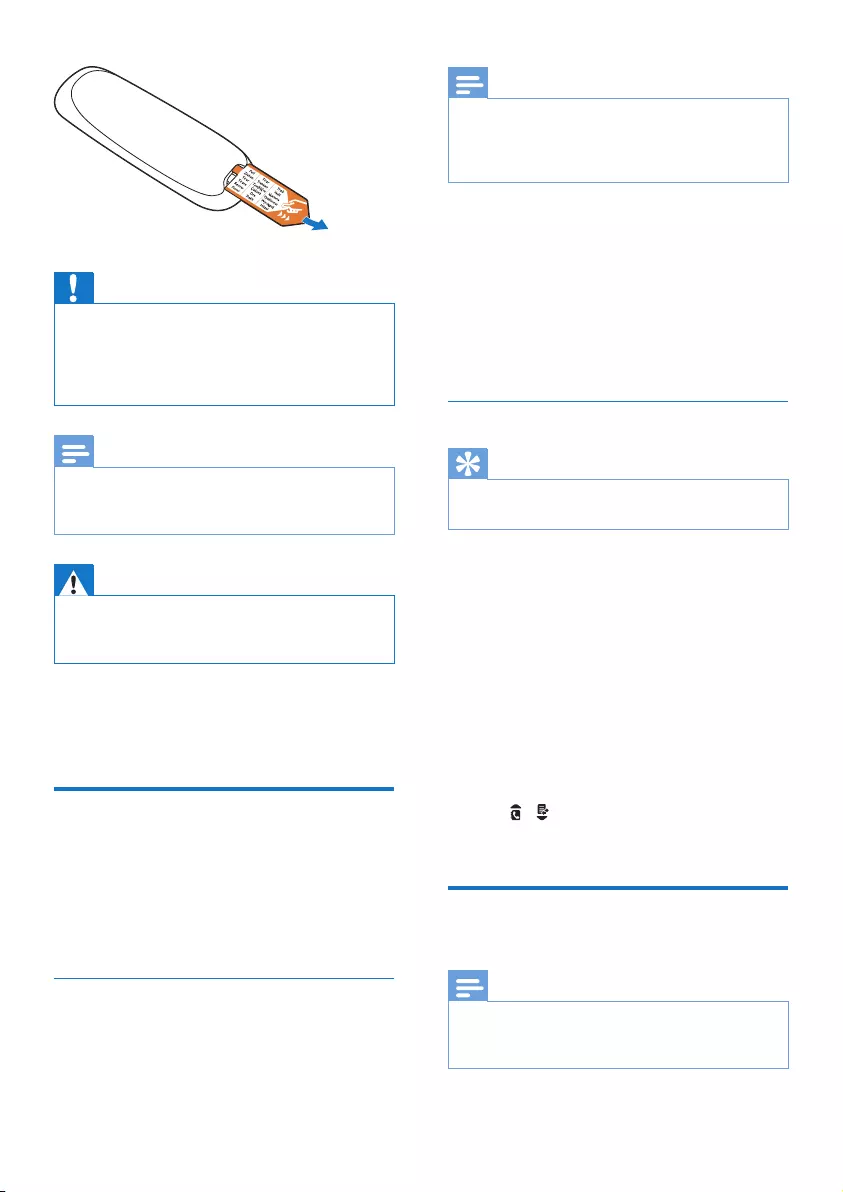
8EN
Caution
•Risk of explosion! Keep batteries away from heat,
sunshine or re. Never discard batteries in re.
•Use only the supplied batteries.
•Risk of decreased battery life! Never mix different
brands or types of batteries.
Note
•Charge the batteries for 8 hours before rst use.
•If the handset becomes warm when the batteries are
being charged, it is normal.
Warning
•Check the battery polarity when inserting in the
battery compartment. Incorrect polarity may damage
the product.
The batteries are pre-installed in the handset.
Pull the battery tape off from the battery door
before charging.
Congure your phone
(country dependent)
1 When using your phone for the rst time,
you see a welcome message.
2 Press MENU/OK.
Set the country/language
Select your country/language, then press
MENU/OK to conrm.
» The country/language setting is saved.
Note
•The country/language setting option is country
dependent. If no welcome message is displayed, it
means the country/language setting is preset for your
country. Then you can set the date and time.
To re-set the language, see the following steps.
1 Select [MENU] > [PHONE SETUP] >
[LANGUAGE], then press MENU/OK to
conrm.
2 Select a language, then press MENU/OK
to conrm.
» The setting is saved.
Set the date and time
Tip
•To set the date and time later, press REDIAL/C to skip
this setting.
1 Press MENU/OK.
2 Select [PHONE SETUP] > [DATE/TIME],
then press MENU/OK to conrm.
3 Press the numeric buttons to enter the
date, then press MENU/OK to conrm.
» The time setting menu is displayed on
the handset.
4 Press the numeric buttons to enter the
time.
• If the time is in 12-hour format, press
/ to select [AM] or [PM].
5 Press MENU/OK to conrm.
Change the remote access
PIN code
Note
•The default answering machine remote access PIN
code is 0000 and it is important to change it to ensure
the security.
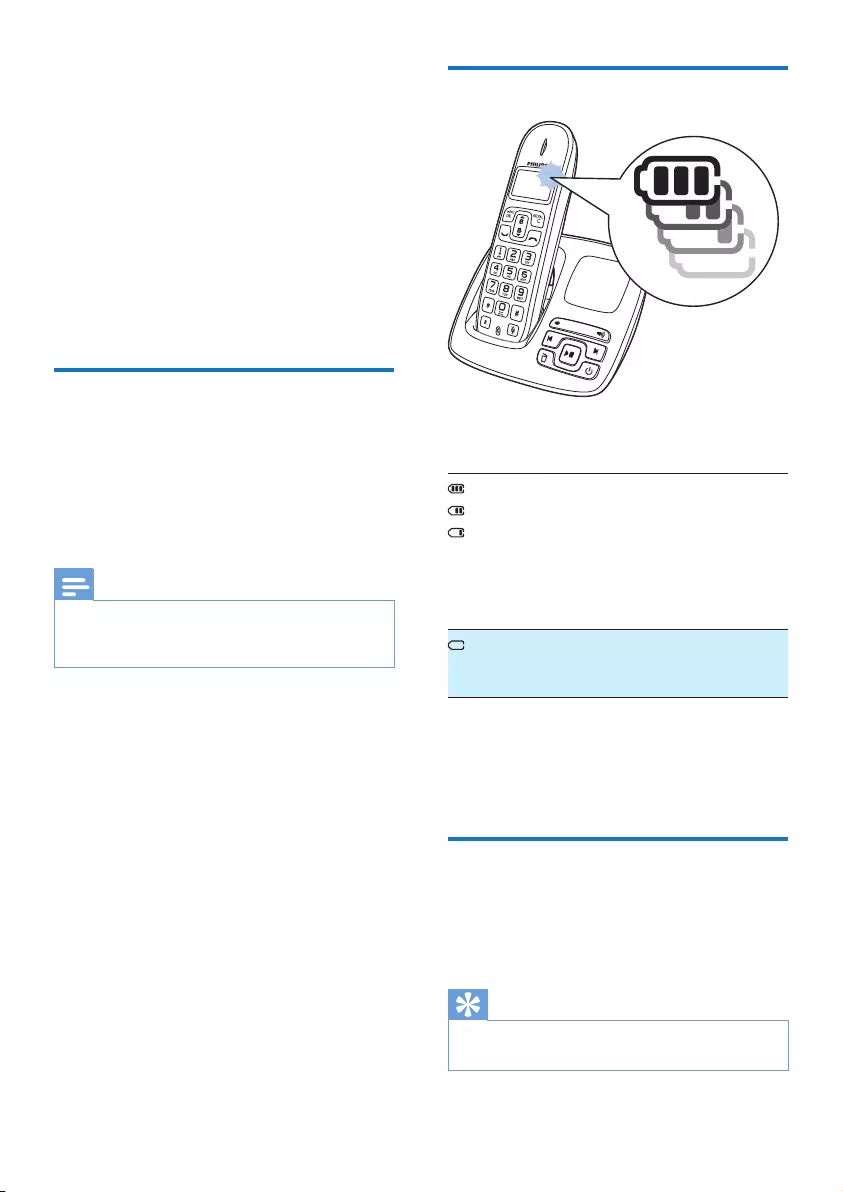
9EN
1 Press MENU/OK.
2 Select [ANSW MACHINE] > [REMOTE
ACC.] > [CHANGE PIN], then press
MENU/OK to conrm.
3 Enter the old PIN, then press MENU/OK
to conrm.
4 Enter the new PIN code, then press
MENU/OK to conrm.
5 Enter the new PIN code again, then press
MENU/OK to conrm.
» The setting is saved.
Charge the handset
Place the handset on the base station to
charge the handset. When the handset is
placed correctly on the base station, you hear a
docking sound.
» The handset starts charging.
Note
•Charge the batteries for 8 hours before rst use.
•If the handset becomes warm when the batteries are
being charged, it is normal.
You can activate or deactivate the docking tone
(see 'Set the docking tone' on page 20).
Your phone is now ready to use.
Check the battery level
The battery icon displays the current battery
level.
When the handset is off the base
station/charger, the bars indicate
the battery level (full, medium and
low).
When the handset is on the base
station/charger, the bars ash until
charging completes.
The empty battery icon ashes.
The battery is low and needs
recharging.
The handset turns off if the batteries are empty.
If you are on the phone, you hear warning
tones when the batteries are almost empty. The
call gets disconnected after the warning.
What is standby mode?
Your phone is in standby mode when it is idle.
The standby screen displays the handset name
or date and time, and handset number.
Tip
•Press and hold MENU/OK to switch between the
handset name and date and time display.
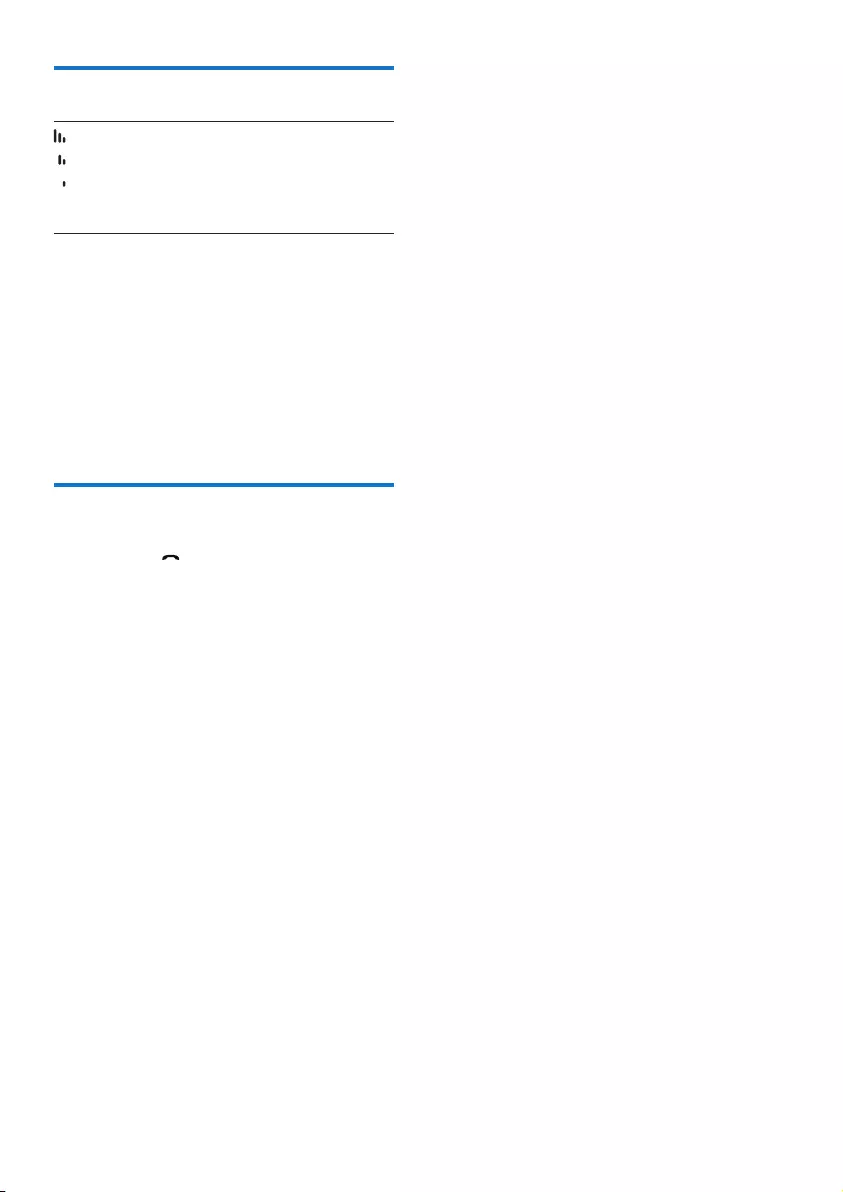
10 EN
Check the signal strength
The number of bars indicates the
link status between the handset
and base station. The more
bars are shown, the better the
connection is.
• Make sure the handset is linked to the base
station before you make or receive calls
and carry out the phone functions and
features.
• If you hear warning tones when you are
on the phone, the handset is almost out
of battery or the handset is out of range.
Charge the battery or move the handset
nearer to the base station.
Switch the handset on or off
Press and hold to switch the handset on or
off.
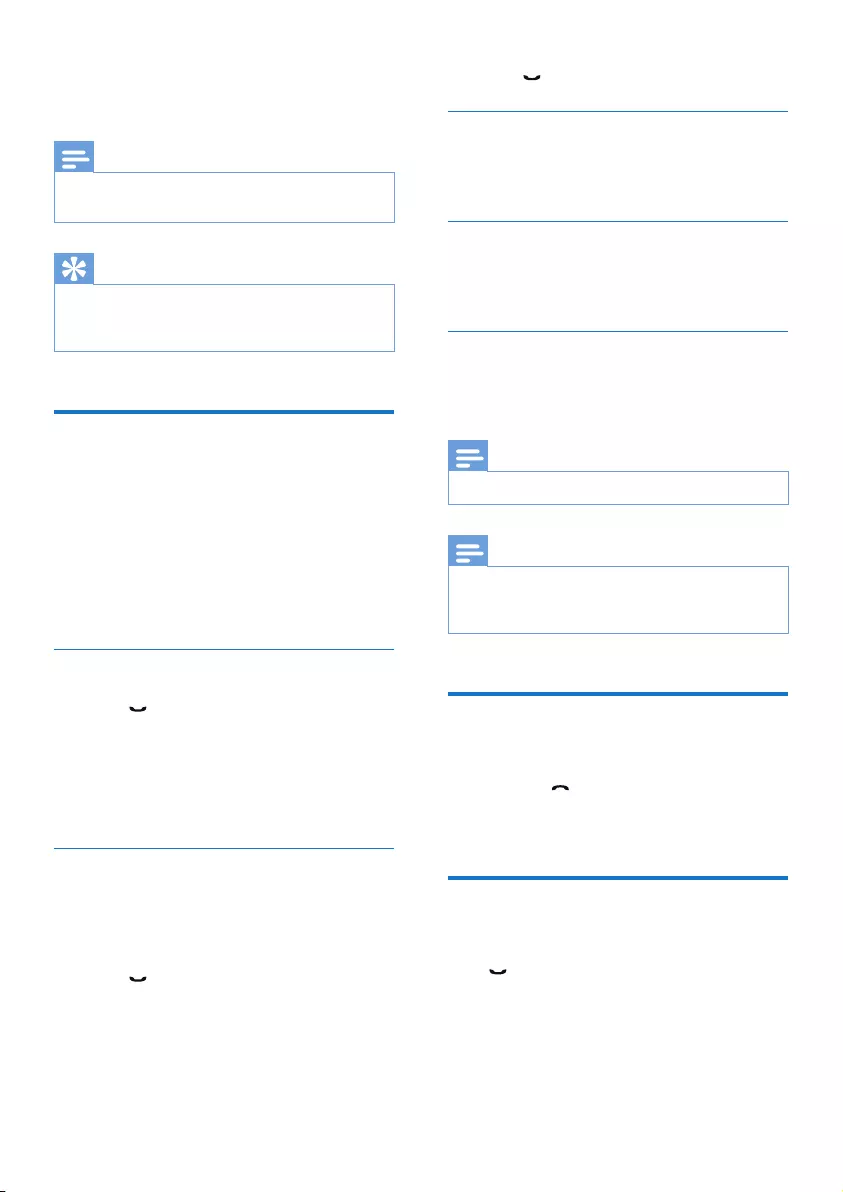
11EN
4 Calls
Note
•When the power fails, the phone cannot access
emergency services.
Tip
•Check the signal strength before you make a call or
when you are in a call (see 'Check the signal strength'
on page 10).
Make a call
You can make a call in these ways:
• Quick call
• Dial before you call
• Redial the most recent number
• Call from the redial list.
• Call from the phonebook list
• Call from the call log
Quick call
1 Press .
2 Dial the phone number.
» The number is dialed out.
» The duration of your current call is
displayed.
Dial before you call
1 Dial the phone number
• To erase a digit, press REDIAL/C.
• To enter a pause, press and hold #.
2 Press to dial out the call.
Redial the most recent number
1 Press REDIAL/C.
» The redial list is displayed and the most
recent number is highlighted.
2 Press to dial out the call.
Call from the redial list
You can make a call from the redial list (see
'Redial a call' on page 19).
Call from the phonebook
You can make a call from the phonebook list
(see 'Call from the phonebook' on page 15).
Call from the call log
You can return a call from the received or
missed call log (see 'Return a call' on page 17).
Note
•The call timer displays the talk time of your current call.
Note
•If you hear warning tones, the handset is almost out
of battery or the handset is out of range. Charge the
battery or move the handset nearer to the base station.
End a call
You can end a call in these ways:
• Press ; or
• Place the handset to the base station
or charging cradle.
Answer a call
When there is an incoming call, the phone rings.
Press to answer the call.
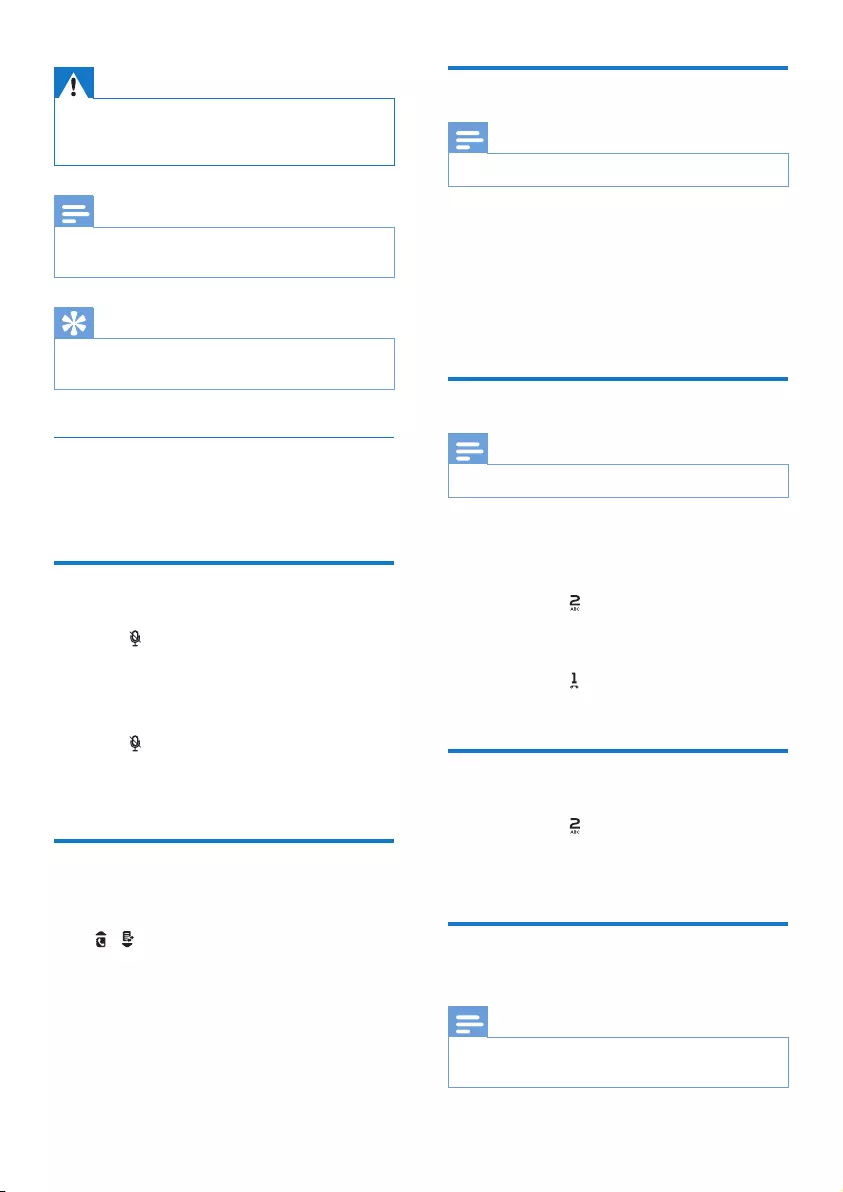
12 EN
Warning
•When the handset rings or when the handsfree is
activated, keep the handset away from your ear to
avoid ear damage.
Note
•The caller ID service is available if you have registered
to the caller ID service with your service provider.
Tip
•When there is a missed call, a notication message
appears.
Turn off the ringer for all incoming
calls
When the phone rings, press REDIAL/C.
Mute the microphone
1 Press during a call.
» The handset displays [MUTE ON].
» The caller cannot hear you, but you
can still hear his voice.
2 Press again to unmute the microphone.
» You can now communicate with the
caller.
Adjust the earpiece/speaker
volume
Press / to adjust the volume during a call.
» The earpiece/speaker volume is
adjusted and the phone is back to the
call screen.
Make a second call
Note
•This service is network dependent.
1 Press R during a call.
» The rst call is put on hold.
2 Dial the second number.
» The number displayed on the screen is
dialed out.
Answer a second call
Note
•This service is network dependent.
When there is a periodical beep to notify you
of an incoming call, you can answer the call in
these ways:
1 Press R and to answer the call.
» The rst call is put on hold, and you
are now connected to the second call.
2 Press R and to end the current call and
answer the rst call.
Switch between two calls
1 Press R and .
» The current call is put on hold, and you
are now connected to the other call.
Make a conference call with
the external callers
Note
•This service is network dependent. Check with the
service provider for additional charges.
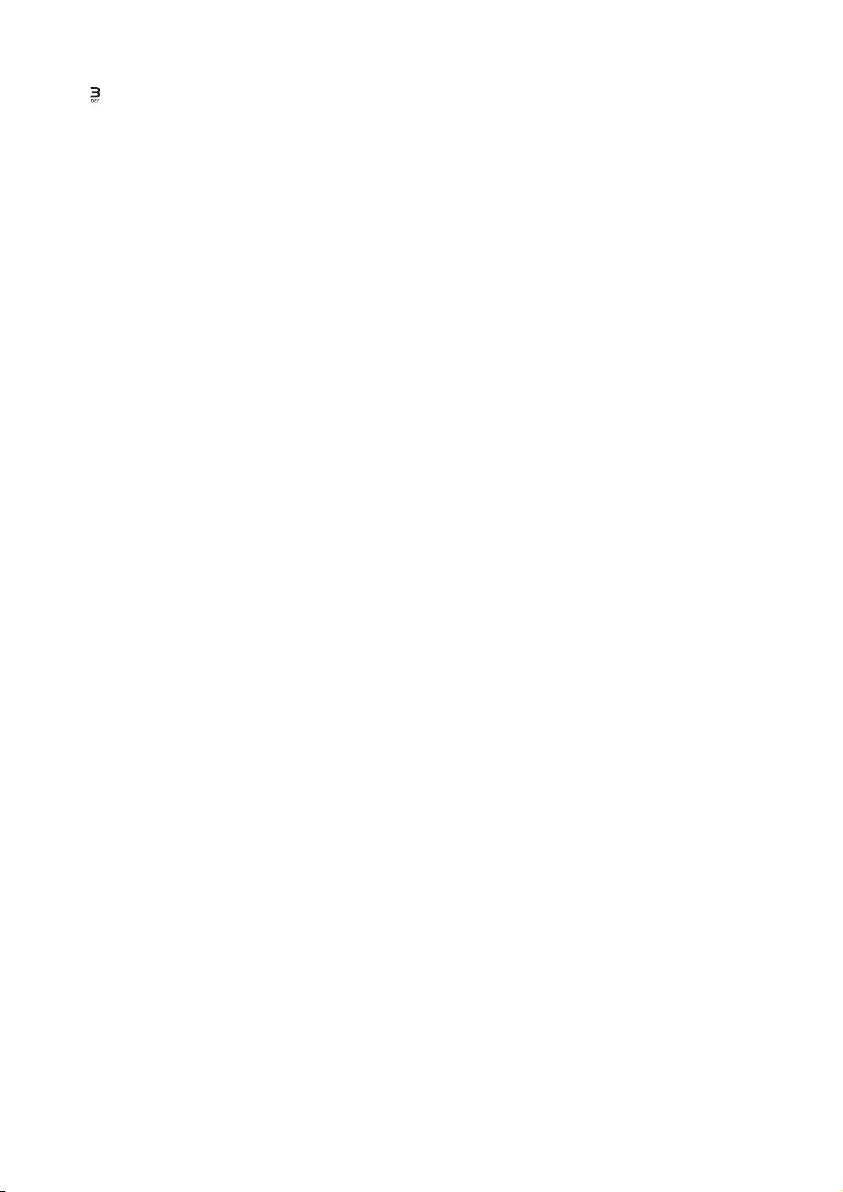
13EN
When you are connected to two calls, press R,
then .
» The two calls are combined and a
conference call is established.
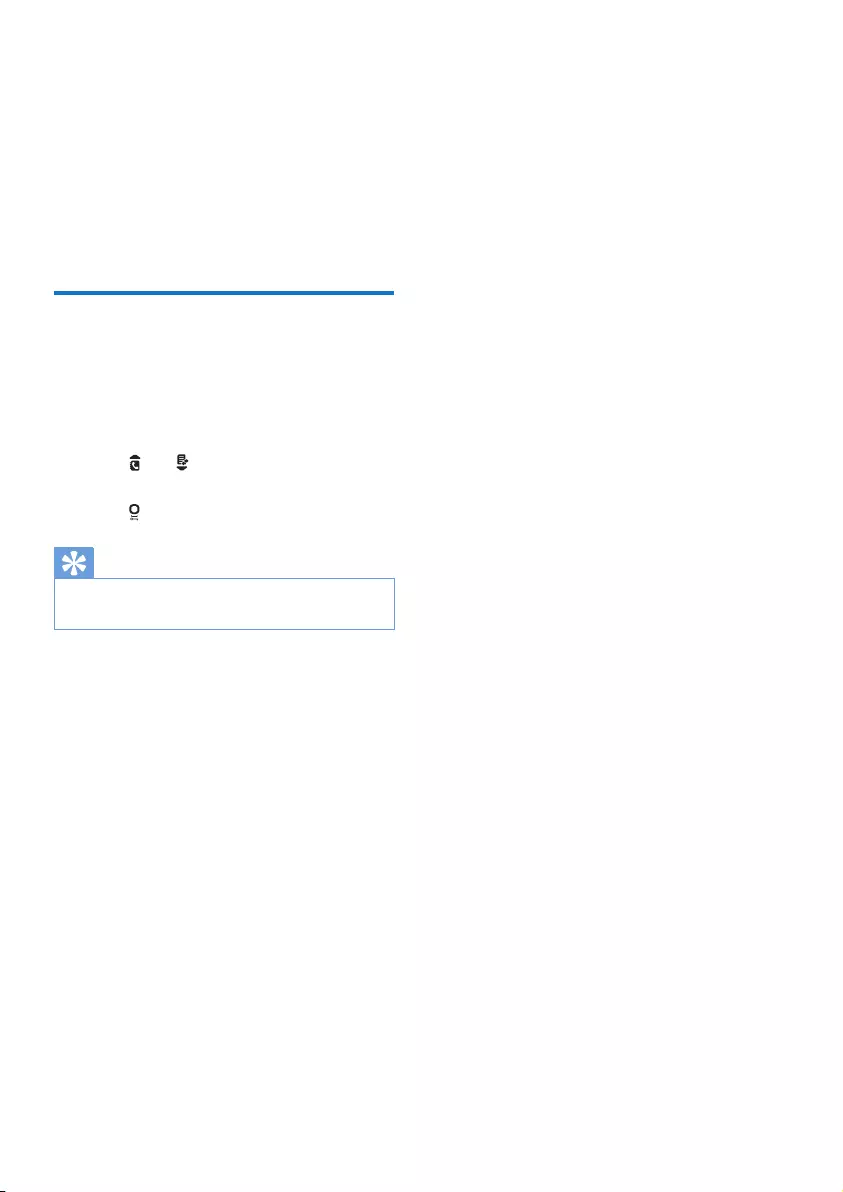
14 EN
5 Text and
numbers
You can enter text and numbers for handset
name, phonebook records, and other menu
items.
Enter text and numbers
1 Press once or several times on the
alphanumeric key to enter the selected
character.
2 Press REDIAL/C to delete the character.
Press and to move the cursor left and
right.
3 Press to add a space.
Tip
•For further information on the text and number input,
see the chapter 'Appendix'.
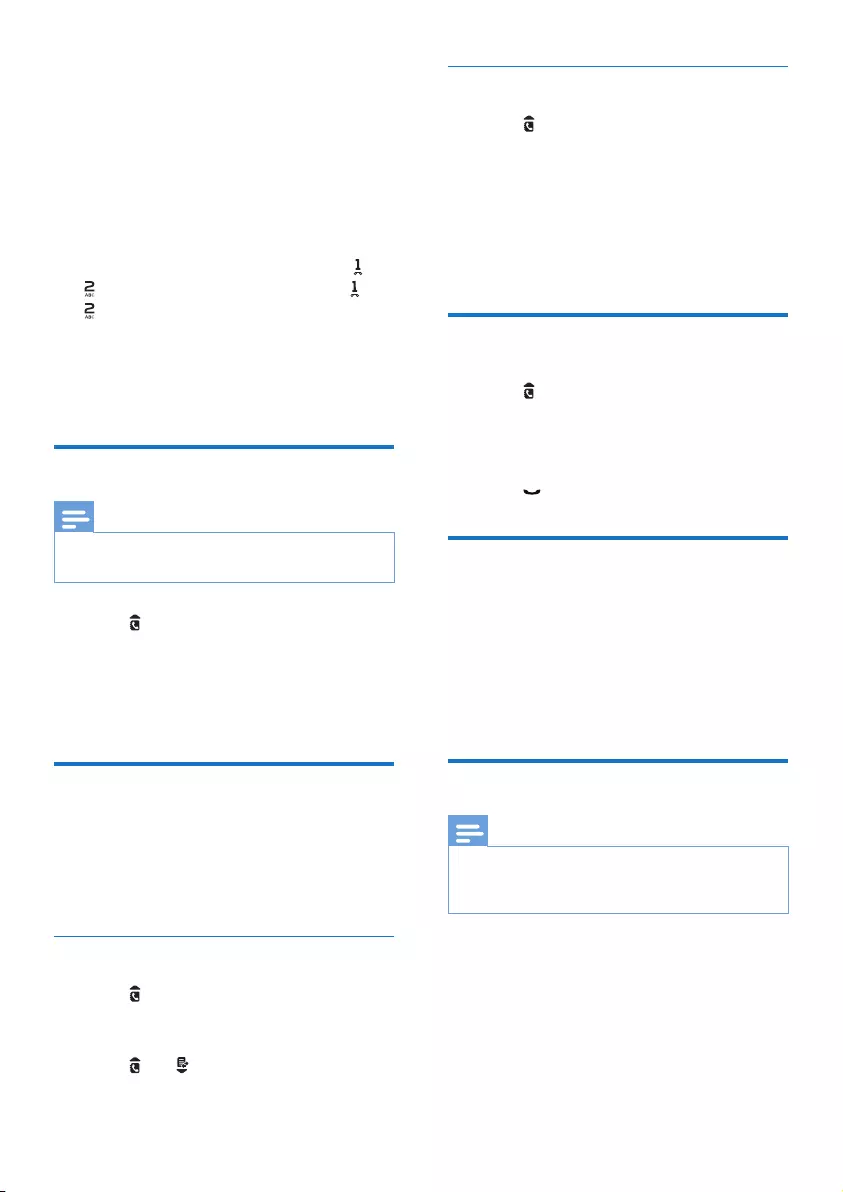
15EN
6 Phonebook
This phone has a phonebook that stores up to
50 records. You can access the phonebook from
the handset. Each record can have a name up
to 12 characters long and a number up to 24
digits long.
There are 2 direct access memories (keys
and ). Depending on your country, keys
and are preset to the voice mail number and
information service number of your service
provider respectively. When you press and hold
on the key in standby mode , the saved phone
number is dialed automatically.
View the phonebook
Note
•You can view the phonebook on one handset only
each time.
1 Press or press MENU/OK >
[PHONEBOOK] > [VIEW] to access the
phonebook list.
2 Select a contact and view the available
information.
Search a record
You can search the phonebook records in these
ways:
• Scroll the contacts list.
• Enter the rst character of the contact.
Scroll the contact list
1 Press or press MENU/OK >
[PHONEBOOK] > [VIEW] to access the
phonebook list.
2 Press and to scroll through the
phonebook list.
Enter the rst character of a contact
1 Press or press MENU/OK >
[PHONEBOOK] > [VIEW] to access the
phonebook list.
2 Press the alphanumerical key that matches
the character.
» The rst record that starts with this
character is displayed.
Call from the phonebook
1 Press or press MENU/OK >
[PHONEBOOK] > [VIEW] to access the
phonebook list.
2 Select a contact in the phonebook list.
3 Press to make the call.
Access the phonebook during
a call
1 Press MENU/OK, select [PHONEBOOK]
then press MENU/OK again to conrm.
2 Select the contact, then press MENU/OK
to view the number.
Add a record
Note
•If your phonebook memory is full, the handset displays
a notication message. Delete some records to add
new ones.
1 Press MENU/OK.
2 Select [PHONEBOOK] > [ADD NEW],
then press MENU/OK to conrm.
3 Enter the name, then press MENU/OK to
conrm.

16 EN
4 Enter the number, then press MENU/OK
to conrm
» Your new record is saved.
Tip
•Press and hold # to insert a pause.
Note
•The phonebook overwrites the old number with the
new number.
Tip
•Press once or several times on the alphanumeric key to
enter the selected character.
•Press REDIAL/C to delete the character. Press and
to move the cursor left and right.
Edit a record
1 Press MENU/OK.
2 Select [PHONEBOOK] > [EDIT], then
press MENU/OK to conrm.
3 Select a contact, then press MENU/OK to
conrm.
4 Edit the name, then press MENU/OK to
conrm.
5 Edit the number, then press MENU/OK to
conrm.
» The record is saved.
Delete a record
1 Press MENU/OK.
2 Select [PHONEBOOK] > [DELETE], then
press MENU/OK to conrm.
3 Select a contact, then press MENU/OK to
conrm.
» The handset displays a conrmation
request.
4 Press MENU/OK to conrm.
» The record is deleted.
Delete all records
1 Press MENU/OK.
2 Select [PHONEBOOK] > [DELETE ALL],
press MENU/OK to conrm.
» The handset displays a conrmation
request.
3 Press MENU/OK to conrm.
» All records (except the 2 direct access
memory records) are deleted.
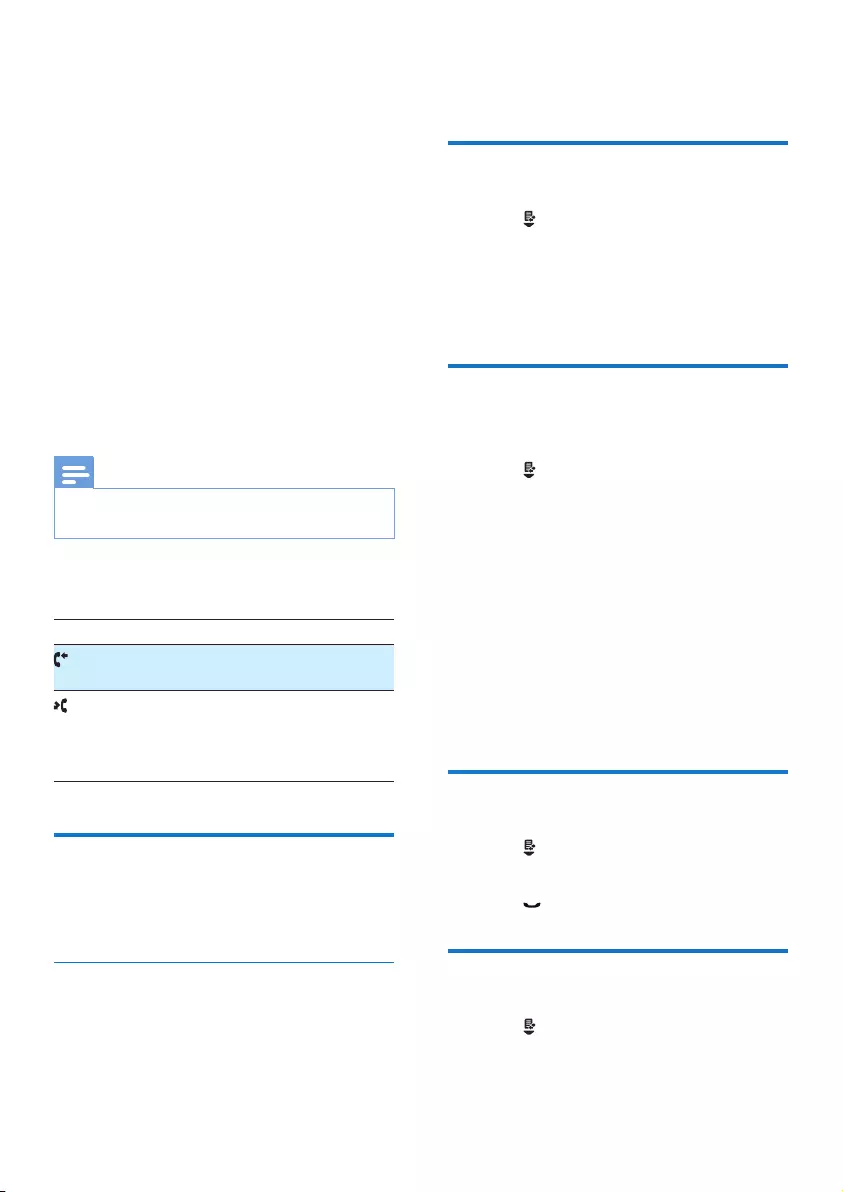
17EN
7 Call log
The call log stores the call history of all missed
or received calls. The incoming call history
includes the name and number of the caller,
call time and date. This feature is available if you
have registered to the caller ID service with
your service provider.
Your phone can store up to 20 call records. The
call log icon on the handset ashes to remind
you of any unanswered calls. If the caller allows
the display of his identity, you can view his
name or number. The call records are displayed
in chronological order with the most recent
received call at the top of the list.
Note
•Make sure that the number in the call list is valid before
you can call back directly from the call list.
The icons shown on the screen tell you
whether they are missed/received calls.
Icons Description
It remains steadily on when browsing
incoming calls in the call log.
It ashes when there is a new missed
call.
It remains steadily on when browsing
the missed calls in call log.
Call list type
You can set whether you can view all incoming
calls or missed calls from this menu.
Select the call list type
1 Press MENU/OK.
2 Select [SERVICES] > [CALL LISTS], then
press MENU/OK to conrm.
3 Select an option, then press MENU/OK to
conrm.
View the call records
1 Press .
» The incoming call log is displayed.
2 Select a record, then press MENU/OK
and select [VIEW] for more available
information.
Save a call record to the
phonebook
1 Press .
» The incoming call log is displayed.
2 Select a record, then press MENU/OK to
conrm.
3 Select [SAVE NUMBER], then press
MENU/OK to conrm.
4 Enter and edit the name, then press
MENU/OK to conrm.
5 Enter and edit the number, then press
MENU/OK to conrm.
» The record is saved.
Return a call
1 Press .
2 Select a record on the list.
3 Press to make the call.
Delete a call record
1 Press .
» The incoming call log is displayed.
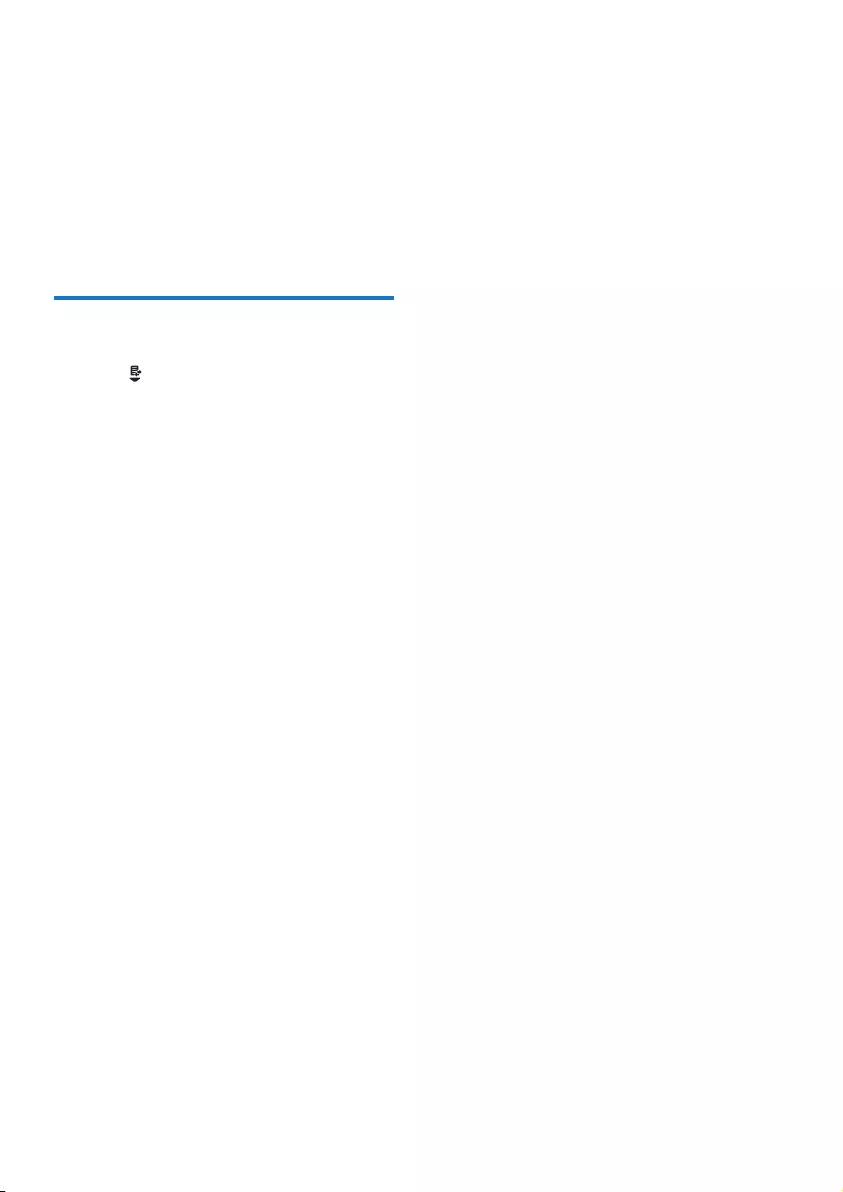
18 EN
2 Select a record, then press MENU/OK to
conrm.
3 Select [DELETE], then press MENU/OK
to conrm
» The handset displays a conrmation
requests.
4 Press MENU/OK to conrm.
» The record is deleted.
Delete all call records
1 Press .
» The incoming call log is displayed.
2 Press MENU/OK to enter the options
menu.
3 Select [DELETE ALL], then press MENU/
OK to conrm
» The handset displays a conrmation
requests.
4 Press MENU/OK to conrm.
» All records are deleted.
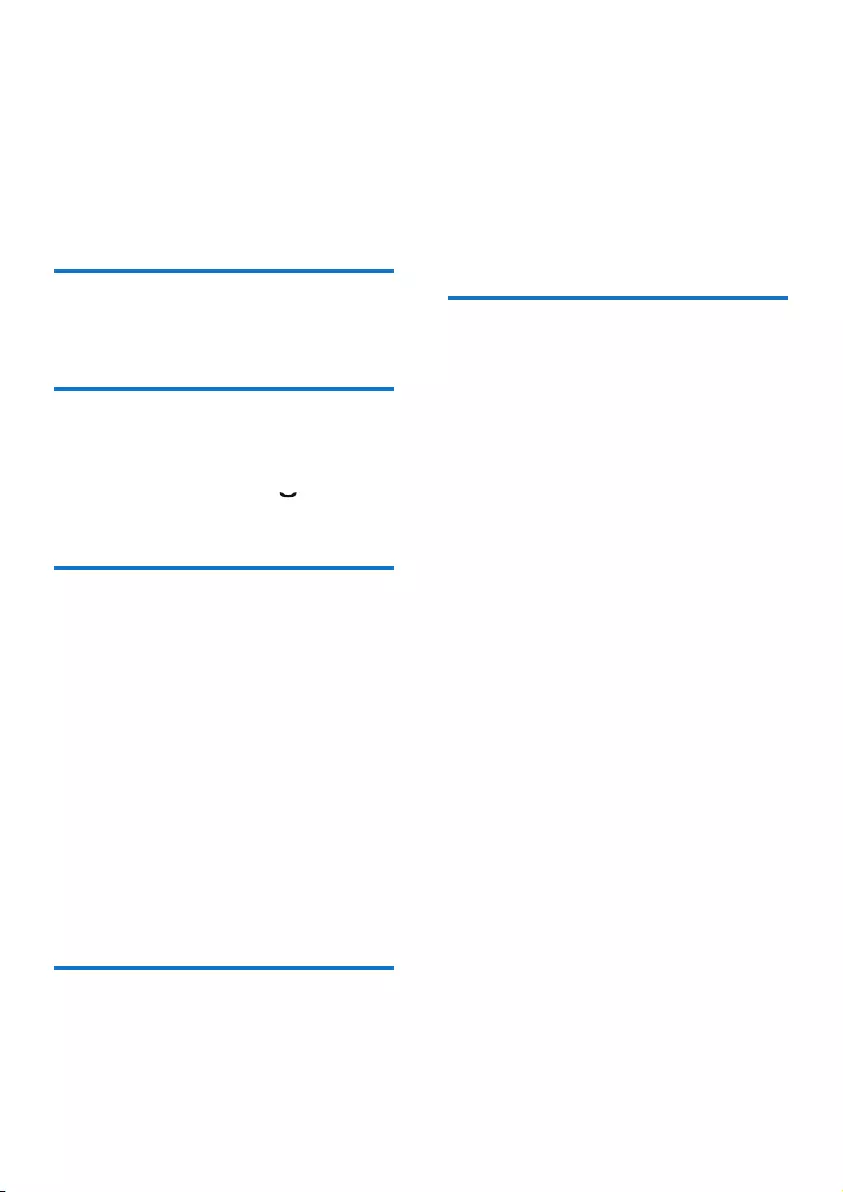
19EN
8 Redial list
The redial list stores the call history of dialed
calls. It includes the names and/or numbers you
have called. This phone can store up to 10 redial
records.
View the redial records
Press REDIAL/C.
Redial a call
1 Press REDIAL/C.
2 Select a record, then press .
» The number is dialed out.
Save a call record to the
phonebook
1 Press REDIAL/C to enter the list of dialed
calls.
2 Select a record, then press MENU/OK to
conrm.
3 Select [SAVE NUMBER], then press
MENU/OK to conrm.
4 Enter and edit the name, then press
MENU/OK to conrm.
5 Enter and edit the number, then press
MENU/OK to conrm.
» The record is saved.
Delete a redial record
1 Press REDIAL/C to enter the list of dialed
calls.
2 Select a record, then press MENU/OK to
conrm.
3 Select [DELETE], then press MENU/OK
to conrm.
» The handset displays a conrmation
request.
4 Press MENU/OK to conrm.
» The record is deleted.
Delete all redial records
1 Press REDIAL/C to enter the list of dialed
calls.
2 Select a record, then press MENU/OK to
conrm.
3 Select [DELETE ALL], then press MENU/
OK to conrm.
» The handset displays a conrmation
request.
4 Press MENU/OK to conrm.
» All records are deleted.
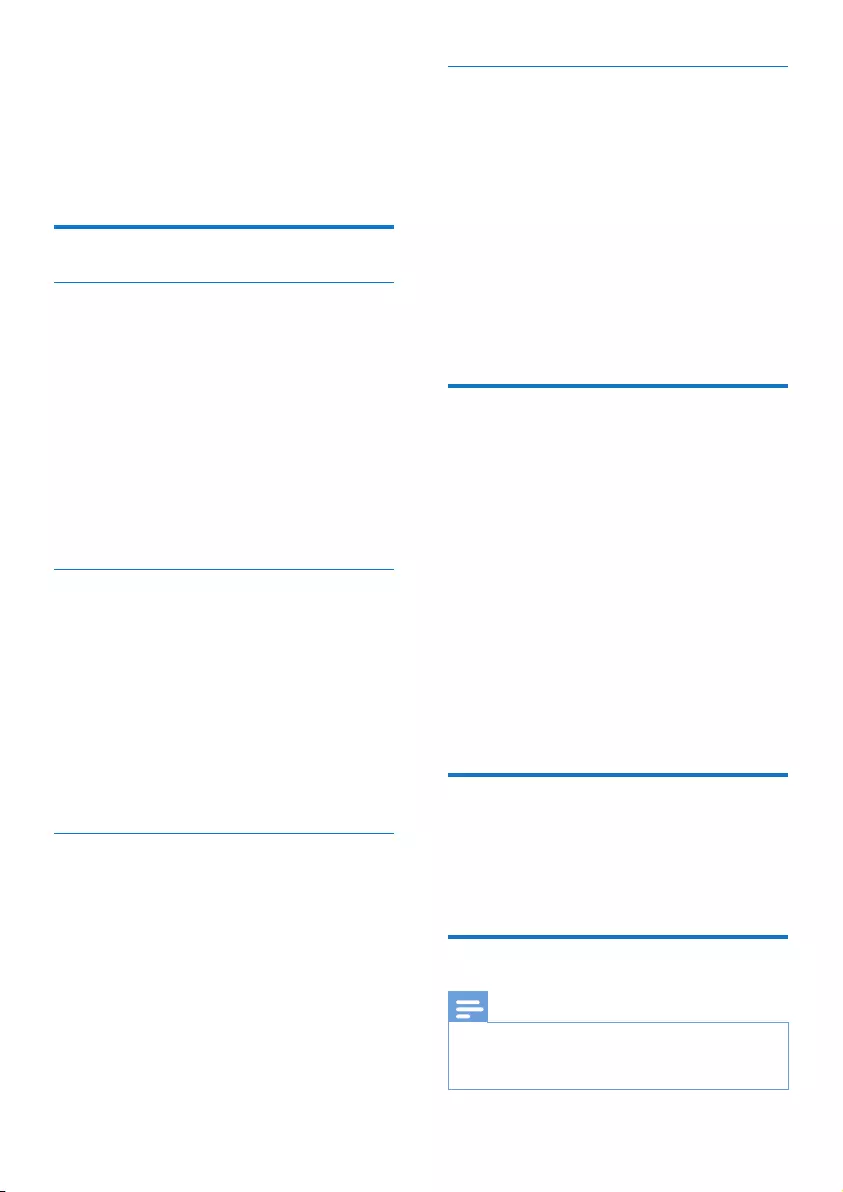
20 EN
9 Phone settings
You can customize the settings to make it your
own phone.
Sound settings
Set the handset's ringtone volume
You can select among 5 ringtone volume levels
or [OFF].
1 Press MENU/OK.
2 Select [PHONE SETUP] >[SOUNDS] >
[RING VOLUME], then press MENU/OK
to conrm.
3 Select a volume level, then press MENU/
OK to conrm.
» The setting is saved.
Set the handset's ringtone
You can select from 10 ringtones.
1 Press MENU/OK.
2 Select [PHONE SETUP] > [SOUNDS] >
[RING TONE], then press MENU/OK to
conrm.
3 Select a ringtone, then press MENU/OK
to conrm.
» The setting is saved.
Set the key tone
Key tone is the sound made when you press a
key on the handset.
1 Press MENU/OK.
2 Select [PHONE SETUP] > [SOUNDS] >
[KEY TONE], then press MENU/OK to
conrm.
3 Select [ON]/[OFF], then press MENU/OK
to conrm.
» The setting is saved.
Set the docking tone
Docking tone is the sound made when you
place the handset on the base station or
charger.
1 Press MENU/OK.
2 Select [PHONE SETUP] > [SOUNDS] >
[DOCKING TONE], then press MENU/
OK to conrm.
3 Select [ON]/[OFF], then press MENU/OK
to conrm.
» The setting is saved.
Name the handset
The name of the handset can be up to 10
characters. It is displayed on the handset screen
in standby mode. You can press MENU/OK to
switch between and handset name and date
and time display.
1 Press MENU/OK.
2 Select [PHONE SETUP] > [PHONE
NAME], then press MENU/OK to conrm.
3 Enter or edit the name. To erase a
character, press REDIAL/C.
4 Press MENU/OK to conrm.
» The setting is saved.
Set the date and time
For information, see 'Set the date and time'
and 'Set the date and time format' in the Get
started section.
Set the display language
Note
•This feature only applies to models with multiple-
language support.
•Languages available vary from country to country.

21EN
1 Press MENU/OK.
2 Select [PHONE SETUP] > [LANGUAGE],
then press MENU/OK to conrm.
3 Select a language, then press MENU/OK
to conrm.
» The setting is saved.
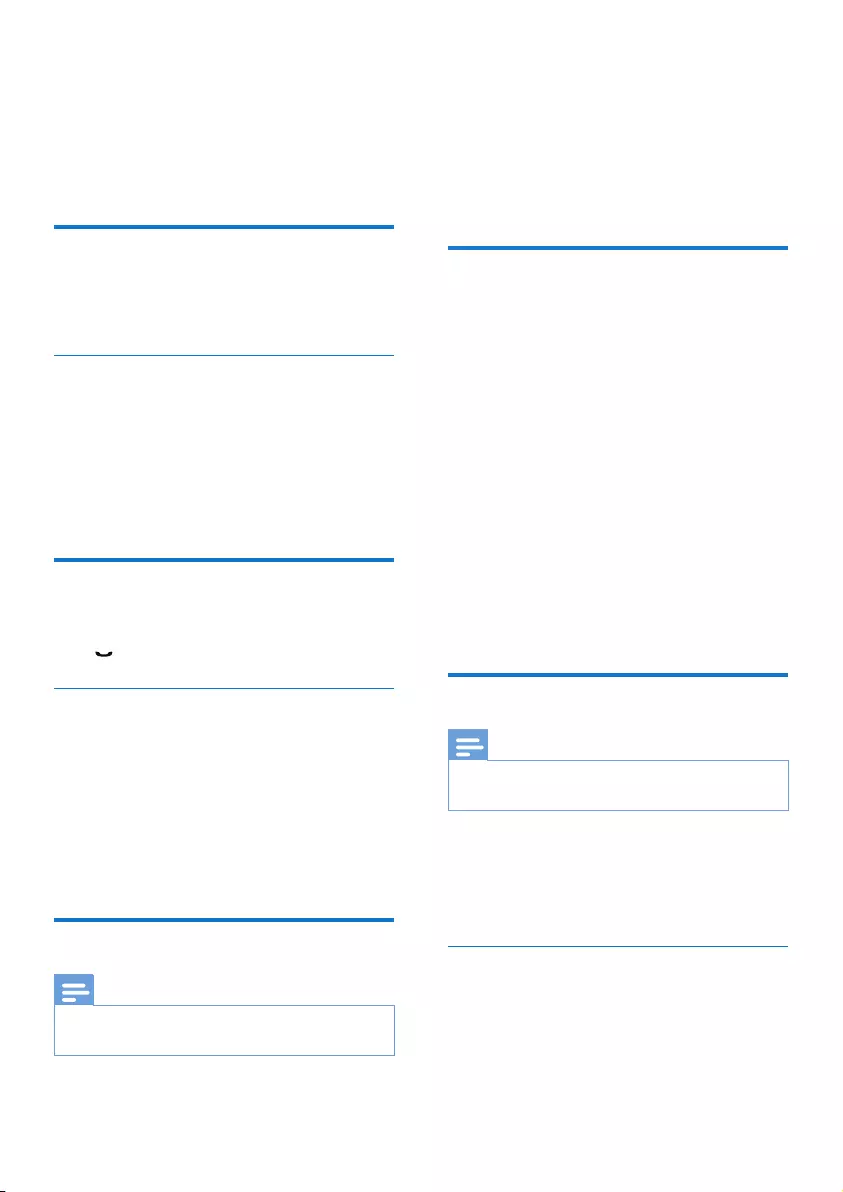
22 EN
10 Services
The phone supports a number of features that
help you handle and manage the calls.
Call list type
You can set whether you can view all incoming
calls or missed calls from this menu.
Select the call list type
1 Press MENU/OK.
2 Select [SERVICES] > [CALL LISTS], then
press MENU/OK to conrm.
3 Select an option, then press MENU/OK to
conrm.
Auto conference
To join an external call with another handset,
press .
Activate/Deactivate auto conference
1 Press MENU/OK.
2 Select [SERVICES] > [CONFERENCE],
then press MENU/OK to conrm.
3 Select [AUTO]/[OFF], then press MENU/
OK to conrm.
» The setting is saved.
Network type
Note
•This feature only applies to models with network type
support.
1 Press MENU/OK.
2 Select [SERVICES] > [NETWORK TYPE],
then press MENU/OK.
3 Select a network type, then press MENU/
OK.
» The setting is saved.
Select the recall duration
Make sure that the recall time is set correctly
before you can answer a second call. In normal
case, the phone is already preset for the recall
duration. You can select among 3 options:
[SHORT], [MEDIUM] and [LONG]. The
number of available options varies with different
countries. For details, consult your service
provider.
1 Press MENU/OK.
2 Select [SERVICES] > [RECALL TIME],
then press MENU/OK to conrm.
3 Select an option, then press MENU/OK to
conrm.
» The setting is saved.
Dial mode
Note
•This feature only applies to models that support both
tone and pulse dial.
Dial mode is the telephone signal used in your
country. The phone supports tone (DTMF) and
pulse (rotary) dial. Consult the service provider
for detailed information.
Set the dial mode
1 Press MENU/OK.
2 Select [SERVICES] > [DIAL MODE], then
press MENU/OK to conrm.
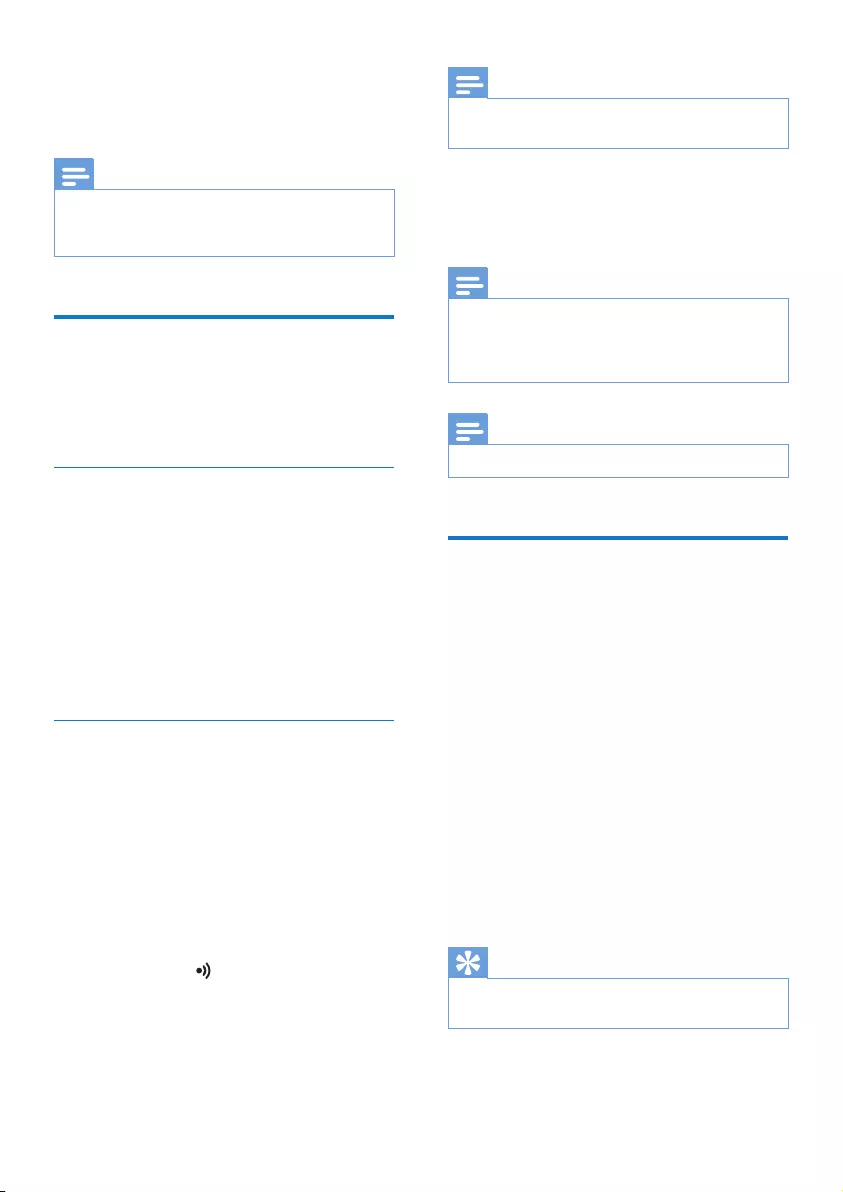
23EN
3 Select a dial mode, then press MENU/OK
to conrm.
» The setting is saved.
Note
•If your phone is in pulse dial mode, press * during a call
for temporary tone mode. Digits entered for this call
are then sent out as tone signals.
Register the handsets
You can register additional handsets to the base
station. The base station can register up to 4
handsets.
Auto registration
Place the unregistered handset on the base
station.
» The handset detects the base station
and start to register automatically.
» Registration is completed in less than 2
minutes. The base station automatically
assigns a handset number to the
handset.
Manual registration
If auto registration fails, register your handset
manually to the base station.
1 Press MENU/OK on the handset.
2 Select [SERVICES] > [REGISTER], then
press MENU/OK to conrm.
3 Enter the system PIN. Press REDIAL/C to
make corrections. Then press MENU/OK
to conrm the PIN.
4 Press and hold on the base station for
5 seconds.
Note
•For models with an answering machine, you hear a
conrmation beep.
» Registration is complete in less than 2
minutes. The base automatically assigns
a handset number to the handset.
Note
•If the PIN is incorrect or no base is found within a
certain period, your handset displays a notication
message. Repeat the above procedure if registration
fails.
Note
•The preset PIN is 0000. No change can be made on it.
Unregister the handsets
1 If two handsets share the same base
station, you can unregister a handset with
another handset.
2 Press MENU/OK.
3 Select [SERVICES] > [UNREGISTER],
then press MENU/OK to conrm.
4 Enter the system PIN. (The preset PIN is
0000). Press REDIAL/C to remove the
number.
5 Select the handset number to be
unregistered.
6 Press MENU/OK to conrm.
» The handset is unregistered.
Tip
•The handset number displays beside the handset name
in standby mode.
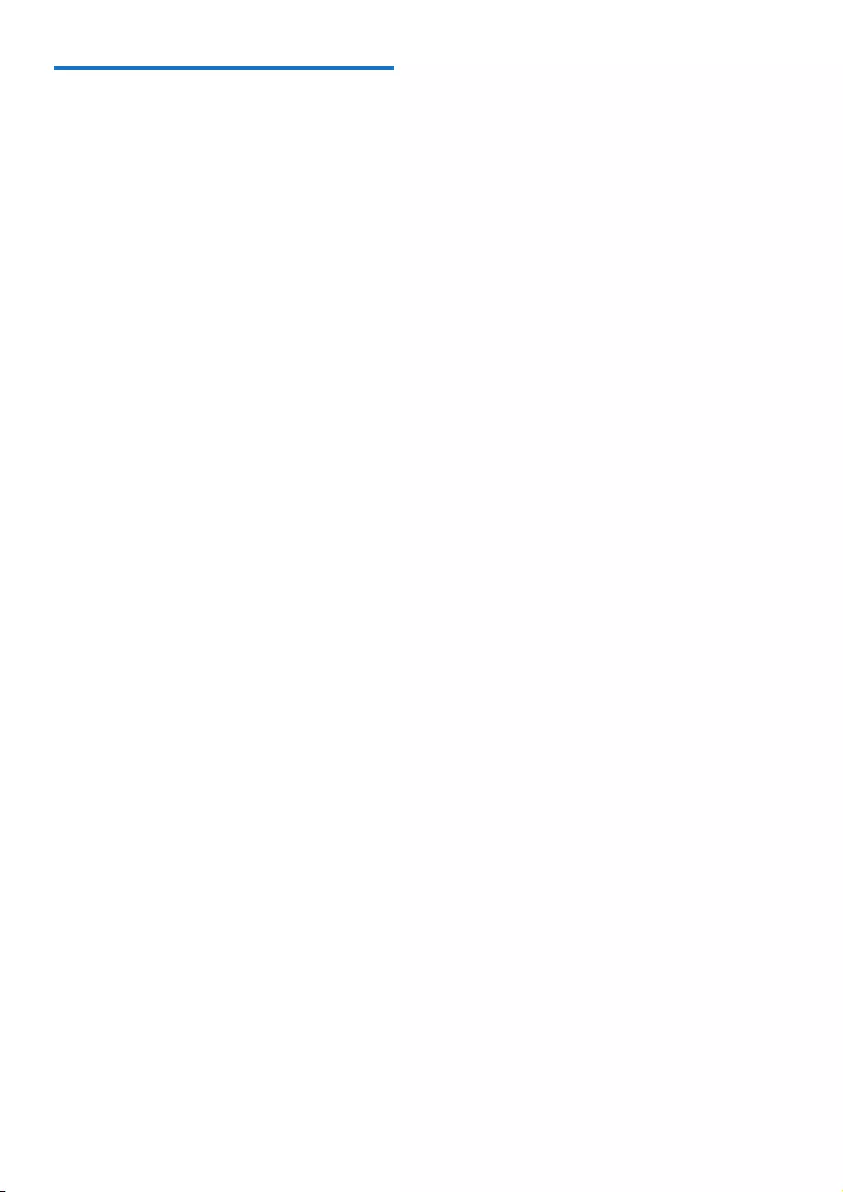
24 EN
Restore default settings
You can reset your phone settings to the
original factory settings.
1 Press MENU/OK.
2 Select [SERVICES] > [RESET], then press
MENU/OK to conrm.
» The handset displays a conrmation
request.
3 Press MENU/OK to conrm.
» All settings are reset.
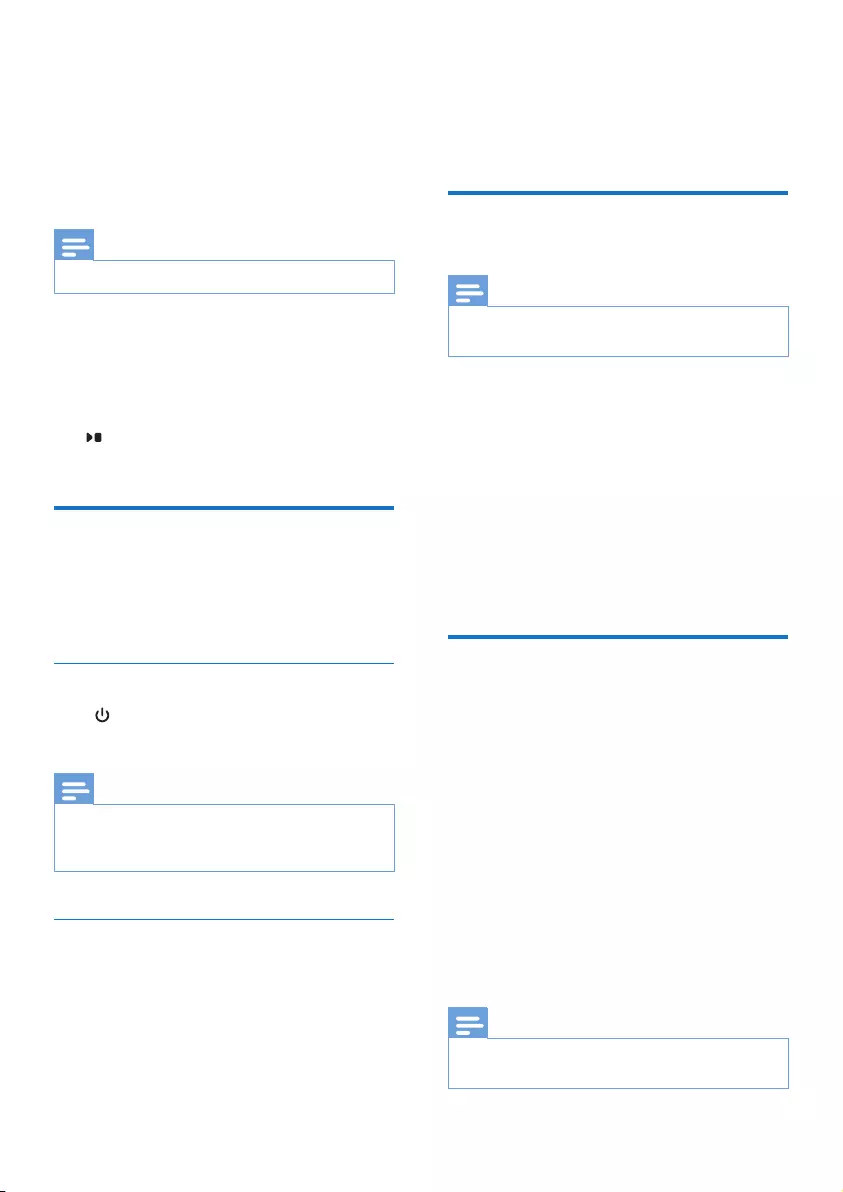
25EN
11 Telephone
answering
machine
Note
•Available only for CD195.
Your phone includes a telephone answering
machine that records unanswered calls when
it is on. You can access the answering machine
remotely and change the settings through the
answering machine menu on the handset.
The button on the base station lights up
when the answer machine is on.
Turn the answering machine
on or off
You can turn the answering machine on or off
through the base station or the handset.
Through the base
Press to turn the answering machine on or
off in standby mode.
Note
•When the answering machine is switched on, it answers
incoming calls after a certain number of rings based on
the ring delay setting.
Through the handset
1 Press MENU/OK.
2 Select [ANSW MACHINE] > [VOICE
ANSWER], then press [OK] to conrm.
3 Select [ANSWER ONLY]/[RECORD
ALSO]/[OFF], then press MENU/OK to
conrm.
» The setting is saved.
Set the answering machine
language
Note
•This feature only applies to models with multiple-
language support.
The answering machine language is the language
for the announcements.
1 Press MENU/OK.
2 Select [ANSW MACHINE] >
[LANGUAGE], then press MENU/OK to
conrm.
3 Select a language, then press MENU/OK
to conrm.
» The setting is saved.
Set the answer mode
You can set the answering machine and
select if the callers can leave messages. Select
[RECORD ALSO]if you allow the callers to
leave messages. Select [ANSWER ONLY] if you
forbid the callers to leave messages.
1 Press MENU/OK.
2 Select [ANSW MACHINE] > [VOICE
ANSWER], then press MENU/OK to
conrm.
3 Select an answer mode, then press MENU/
OK to conrm.
» The setting is saved.
Note
•If the memory is full, the answering machine switches to
[ANSWER ONLY] mode automatically.
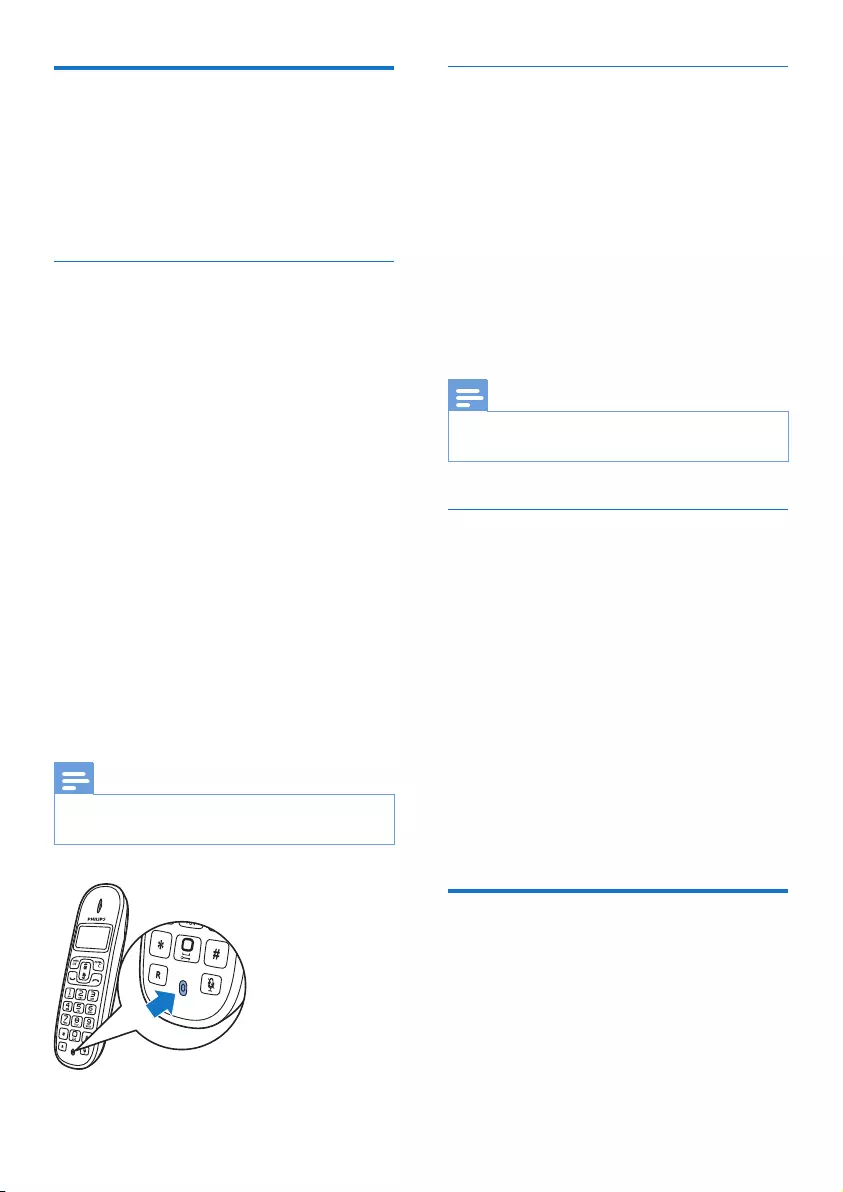
26 EN
Announcements
The announcement is the message your caller
hears when the answering machine picks up
the call. The answering machine has 2 pre-
recorded announcements: [RECORD ALSO]
and [ANSWER ONLY].
Record an announcement
The maximum length of the announcement you
can record is 3 minutes. The newly recorded
announcement automatically replaces the old
one.
1 Press MENU/OK.
2 Select [ANSW MACHINE] >
[ANNOUNCEMENT], then press MENU/
OK to conrm.
3 Select [ANSWER ONLY] or [RECORD
ALSO], then press MENU/OK to conrm.
4 Select [RECORD NEW], then press
MENU/OK to conrm.
5 Start recording close to the microphone
after the beep.
6 Press MENU/OK to stop recording or the
recording stops after 3 minutes.
» You can listen to the newly recorded
announcement on the handset.
Note
•Make sure that you speak close to the microphone
when you record an announcement.
Listen to the announcement
1 Press MENU/OK.
2 Select [ANSW MACHINE] >
[ANNOUNCEMENT], then press MENU/
OK to conrm.
3 Select [ANSWER ONLY] or [RECORD
ALSO], then press MENU/OK to conrm.
4 Select [PLAY], then press MENU/OK to
conrm.
» You can listen to the current
announcement.
Note
•You can no longer listen to the announcement when
you pick up an incoming call.
Restore the default announcement
1 Press MENU/OK.
2 Select [ANSW MACHINE] >
[ANNOUNCEMENT], then press MENU/
OK to conrm.
3 Select [RECORD ALSO]or [ANSWER
ONLY], then press MENU/OK to conrm.
4 Select [USE DEFAULT], then press MENU/
OK to conrm.
» The handset displays a conrmation
request.
5 Press MENU/OK to conrm.
» The default announcement is restored
Incoming messages (ICM)
Each message can be up to 3 minutes long.
When you receive new messages, the new
message indicator ashes on the answering
machine and the handset displays a notication
message.
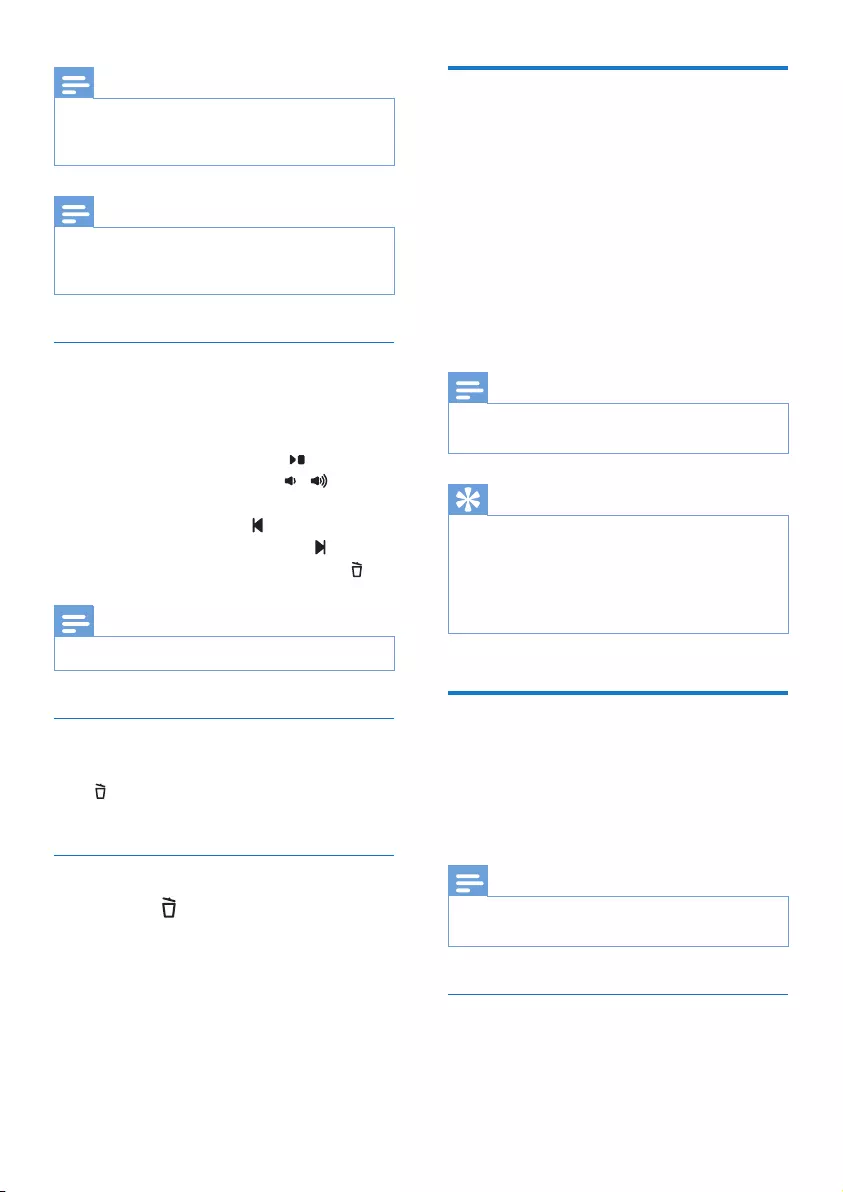
27EN
Note
•If you pick up the phone when the caller leaves a
message, the recording stops and you can talk to the
caller directly.
Note
•If the memory is full, the answering machine switches to
[ANSWER ONLY] automatically. Delete old messages
to receive new ones.
Listen to the incoming messages
You can listen to the incoming messages in the
sequence they are recorded.
From the base
• To start/Stop listening, press .
• To adjust the volume, press / .
• To play the previous message/replay the
current message, press .
• To play the next message, press .
• To delete the current message, press .
Note
•No deleted messages can be recovered.
Delete an incoming message
From the base
Press when you listen to the message.
» The current message is deleted.
Delete all old incoming messages
Press and hold on the base station in standby
mode.
» All old messages are permanently
deleted.
Set the ring delay
You can set the number of times the phone
rings before the answering machine picks up
the call.
1 Press MENU/OK.
2 Select [ANSW MACHINE] > [RING
DELAY], then press MENU/OK to conrm.
3 Select a new setting, then press MENU/
OK to conrm.
» The setting is saved.
Note
•Make sure that the answering machine is switched on
before this feature can be applied.
Tip
•When you access the answering machine remotely,
you are recommended to set the ring delay to [TOLL
SAVER] mode. This is a cost effective way to manage
your messages. When there are new messages, the
answering machine picks up the call after 3 rings; When
there is no messages, it picks up the call after 5 rings.
Remote access
You can operate your answering machine when
you are away from home. Simply make a call to
your phone with a touch tone phone and enter
your 4-digit PIN code.
Note
•The remote access PIN code is the same as your
system PIN. The preset PIN is 0000.
Activate/deactivate the remote access
You can allow or block remote access to the
answering machine.
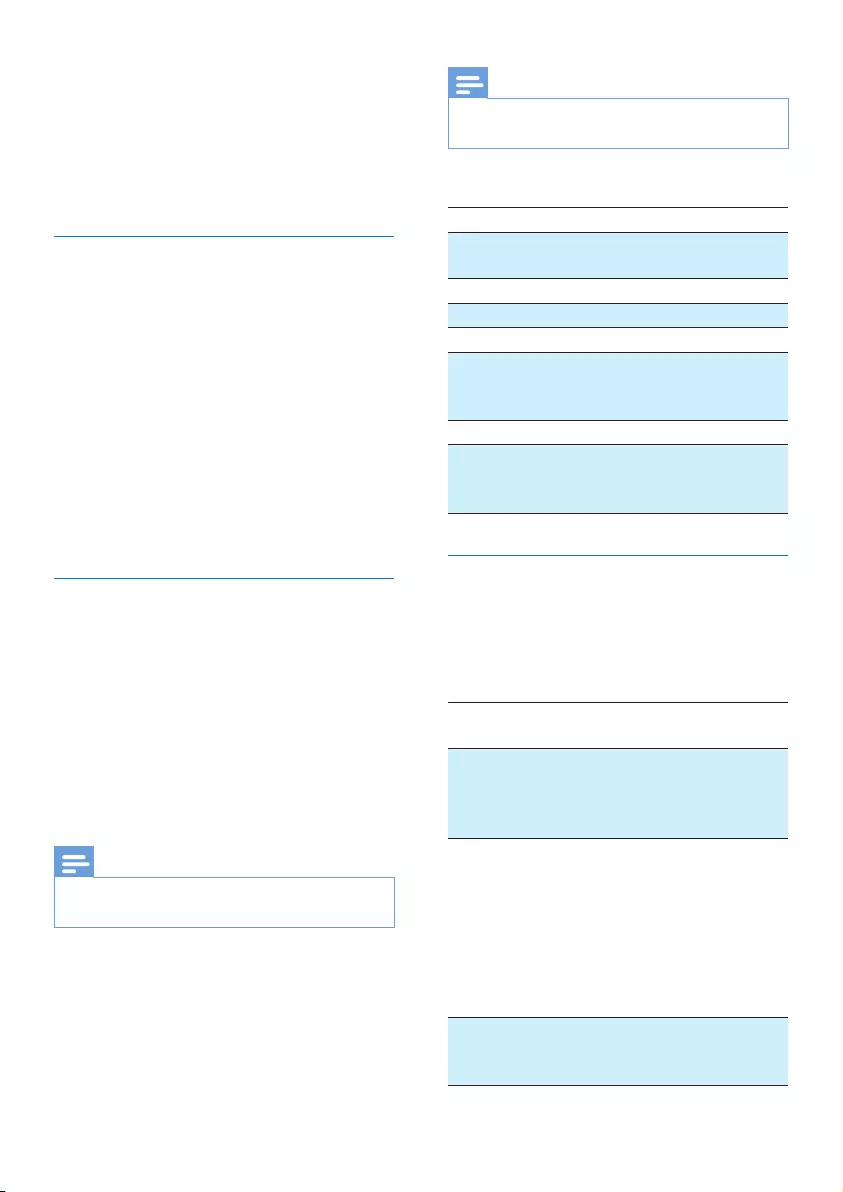
28 EN
1 Press MENU/OK.
2 Select [ANSW MACHINE] > [REMOTE
ACC.], then press MENU/OK to conrm.
3 Select [ON]/[OFF], then press MENU/OK
to conrm.
» The setting is saved.
Change the PIN code
1 Press MENU/OK.
2 Select [ANSW MACHINE] > [REMOTE
ACC.] > [CHANGE PIN], then press
MENU/OK to conrm.
3 Enter the old PIN, then press MENU/OK
to conrm.
4 Enter the new PIN code, then press
MENU/OK to conrm.
5 Enter the new PIN code again, then press
MENU/OK to conrm.
» The setting is saved.
Access the answering machine
remotely
1 Make a call to your home number with a
touch tone phone.
2 Enter # when you hear the announcement.
3 Enter your PIN code.
» You now have access to your
answering machine, and you can now
listen to the new messages.
Note
•You have 2 chances to enter the correct PIN code
before your phone hangs up.
4 Press a key to carry out a function. See the
Remote access commands table below for
a list of available functions.
Note
•When there is no message, the phone hangs up
automatically if no key is pressed for 8 seconds.
Remote access commands
Key Function
1 Repeat the current or listen to the
previous message.
2Listen to messages.
3Skip to the next message.
6Delete the current message.
7Switch the answering machine on.
(not available when you listen to the
messages).
8Stop listening to the message.
9Switch the answering machine off.
(not available when you listen to the
messages).
Behavior of the LED display on the
base station
The table below shows you the current status
with different LED display behavior on the base
station.
LED
display
Message status
Steady on • There is no new message and
the memory is not full.
• The handset is switched on.
• Enter the paging mode
Flashing • There is a new message and the
memory is not full.
• There is an incoming call.
• Recording an incoming mes-
sage/announcement.
• Message playback.
• Remote access/listen to mes-
sages from the handset.
Flashing
(Fast)
• There is no new message and
the memory is full.
• Enter the registration mode
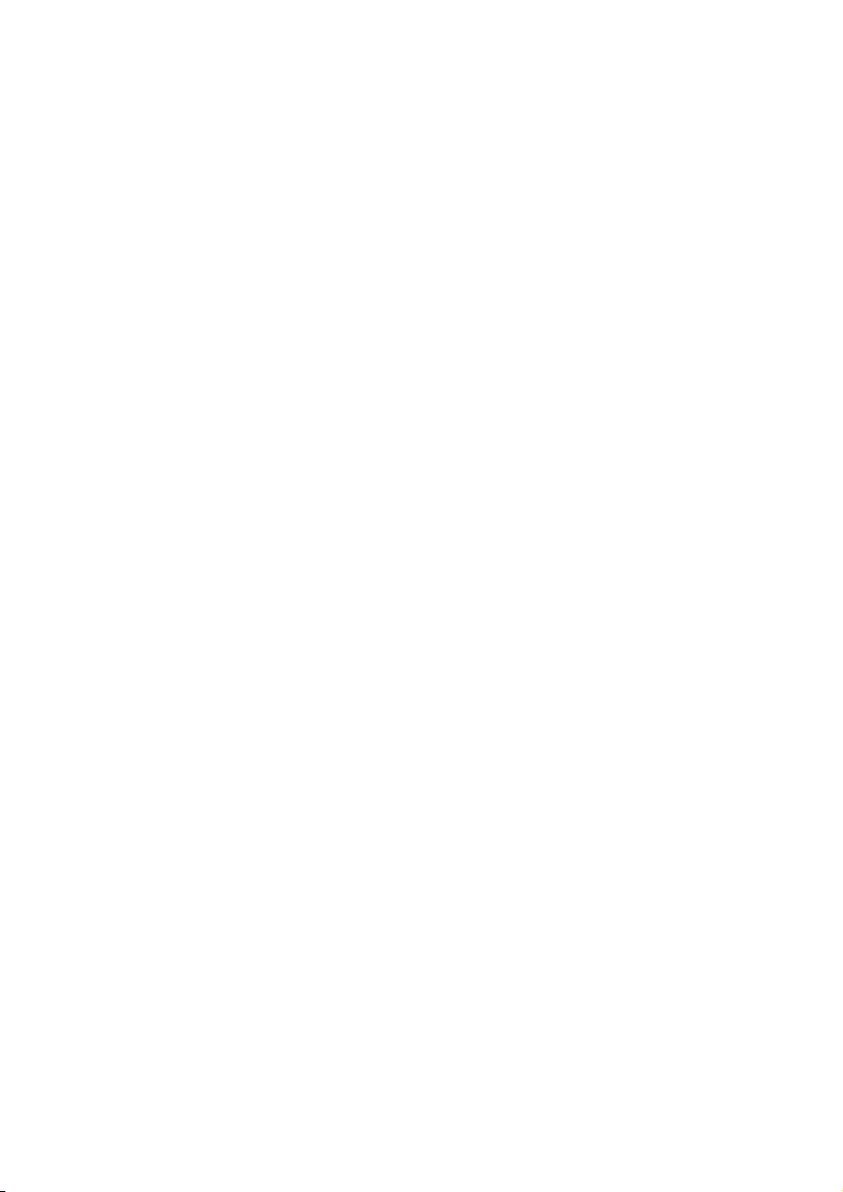
29EN
12 Technical data
Display
• Amber LCD backlight
General telephone features
• Caller name & number identication
• Conference call and voicemails
• Maximum talk time: 16 hours
Phonebook list, Redial list and Call log
• Phonebook list with 50 entries
• Redial list with 10 entries
• Call log with 20 entries
Battery
• CORUN: 2 x AAA Ni-MH 1.2V 600mAh
rechargeable batteries
• GPI: 2 x AAA Ni-MH 1.2V 600mAh
rechargeable batteries
• BYD: 2 x AAA Ni-MH 1.2V 600mAh
rechargeable batteries
• SANIK: 2 x AAA Ni-MH 1.2V 600mAh
rechargeable batteries
Power adapter
Base and charger:
• Philips: SSW-1920UK/2, Input: 100-240V
50/60Hz 0.2A; Output: 6V 500mA
• Philips: S003PB0600050, Input: 100-240V
50/60Hz 0.2A; Output: 6V 500mA
Power consumption
• Power consumption in standby mode:
0.6W (CD190) 0.65W (CD195)
Weight and dimensions (CD190)
• Handset: 97.7 grams
• 162.8 x 47.5 x 29.7 mm (H x W x D)
• Base: 116.9 grams
• 79.2 x 130.3 x 91 mm (H x W x D)
• Charger: 56.4 grams
• 78.5 x 80.5 x 83 mm (H x W x D)
Weight and dimensions (CD195)
• Handset: 97.7 grams
• 162.8 x 47.5 x 29.7 mm (H x W x D)
• Base: 148.8 grams
• 79.2 x 130.3 x 91 mm (H x W x D)
• Charger: 56.4 grams
• 78.5 x 80.5 x 83 mm (H x W x D)

30 EN
13 Notice
Declaration of conformity
Hereby Philips Consumer Lifestyle, declares
that the CD190/CD195 is in compliance with
the essential requirements and other relevant
provisions of Directive 1999/5/EC. You can nd
the Declaration of Conformity on www.p4c.
philips.com.
This product has been designed, tested and
manufactured according the European R&TTE
directive 1999/5/EC.
Use GAP standard
compliance
The GAP standard guarantees that all DECT™
GAP handsets and base stations comply with
a minimum operating standard irrespective of
their make. The handset and base station are
GAP compliant, which means they guarantee
the minimum functions: register a handset,
take the line, make a call and receive a call. The
advanced features may not be available if you
use them with other makes. To register and use
this handset with a GAP compliant base station
of different make, rst follow the procedure
described in the manufacturer's instructions,
then follow the procedure described in this
manual for registering a handset. To register a
handset from different make to the base station,
put the base station in registration mode, then
follow the procedure described in the handset
manufacturer's instructions.
Compliance with EMF
Koninklijke Philips Electronics N.V. manufactures
and sells many products targeted at consumers,
which, like any electronic apparatus, in
general have the ability to emit and receive
electromagnetic signals.
One of Philips’ leading Business Principles is to
take all necessary health and safety measures
for our products, to comply with all applicable
legal requirements and to stay well within
the EMF standards applicable at the time of
producing the products.
Philips is committed to develop, produce and
market products that cause no adverse health
effects. Philips conrms that if its products are
handled properly for their intended use, they
are safe to use according to scientic evidence
available today.
Philips plays an active role in the development
of international EMF and safety standards,
enabling Philips to anticipate further
developments in standardization for early
integration in its products.
Disposal of your old product
and batteries
Your product is designed and manufactured
with high quality materials and components,
which can be recycled and reused.
When this crossed-out wheeled bin symbol is
attached to a product it means that the product
is covered by the European Directive 2002/96/
EC. Please inform yourself about the local
separate collection system for electrical and
electronic products.
Please act according to your local rules and
do not dispose of your old products with your
normal household waste.
Correct disposal of your old product helps to
prevent potential negative consequences for the
environment and human health.

31EN
Your product contains batteries covered by the
European Directive 2006/66/EC, which cannot
be disposed with normal household waste.
Please inform yourself about the local rules
on separate collection of batteries because
correct disposal helps to prevent negative
consequences for the environmental and
human health.
When this logo is attached to a product, it
means a nancial contribution has been paid to
the associated national recovery and recycling
system.
Environmental information
All unnecessary packaging has been omitted.
We have tried to make the packaging easy to
separate into three materials: cardboard (box),
polystyrene foam (buffer) and polyethylene
(bags, protective foam sheet.)
Your system consists of materials which can
be recycled and reused if disassembled by
a specialized company. Please observe the
local regulations regarding the disposal of
packaging materials, exhausted batteries and old
equipment.
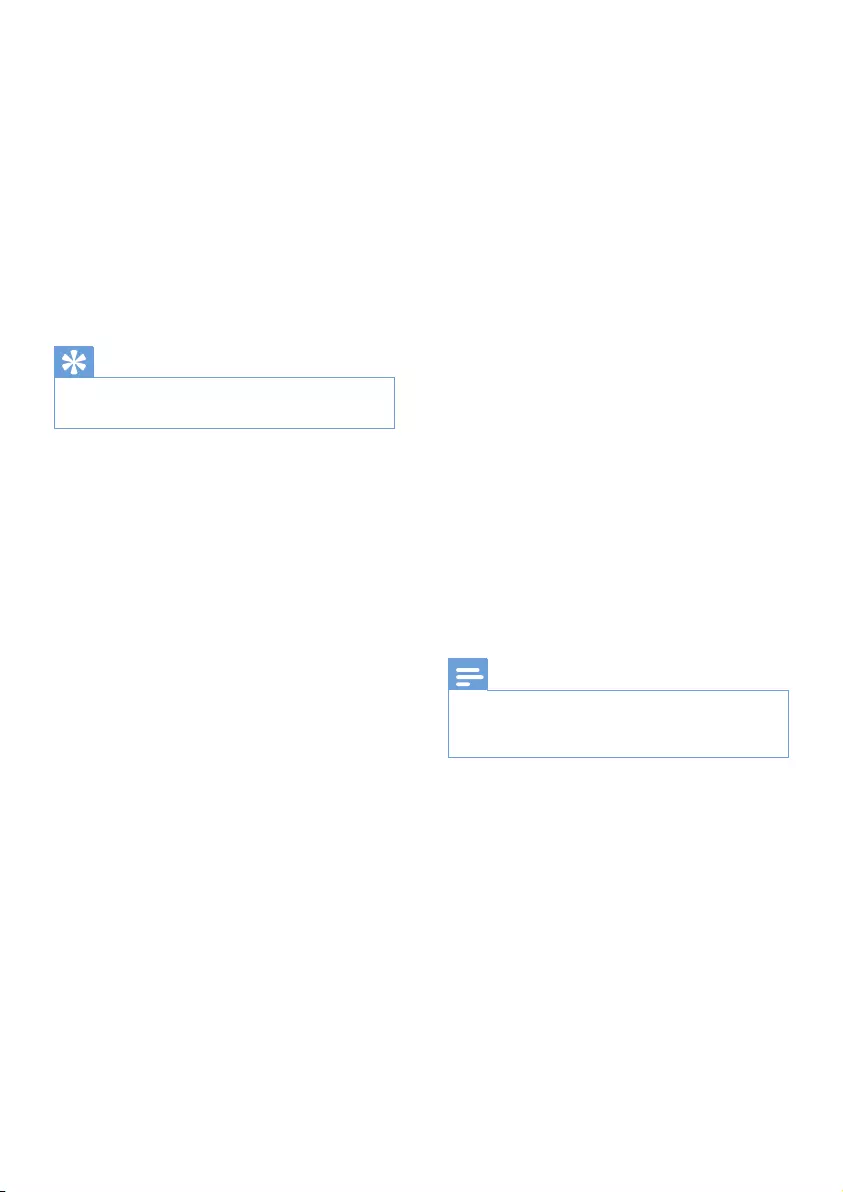
32 EN
14 Frequently
asked questions
No signal bar is displayed on the screen.
•The handset is out of range. Move it closer
to the base station.
•If the handset displays [UNREGISTERED],
put the handset on the base until the signal
bar appears.
Tip
•For further information, see the chapter 'Services',
section 'Register the handsets'.
If I fail to register the additional handsets to
the base station, what do I do?
Your base memory is full. Unregister the unused
handsets and try again.
No dialing tone
•Check your phone connections.
•The handset is out of range. Move it closer
to the base station.
No docking tone
•The handset is not placed properly on the
base station/charger.
•The charging contacts are dirty. Disconnect
the power supply rst and clean the
contacts with a damp cloth.
I cannot change the settings of my voice mail,
what do I do?
The voice mail service is managed by your
service provider but not the phone itself.
Contact your service provider to change the
settings.
The handset on the charger does not charge.
•Make sure the batteries are inserted
correctly.
•Make sure the handset is placed properly
on the charger. The battery icon animates
when charging.
•Make sure the docking tone setting is
turned on. When the handset is placed
correctly on the charger, you can hear a
docking tone.
•The charging contacts are dirty. Disconnect
the power supply rst and clean the
contacts with a damp cloth.
•Batteries are defective. Purchase new ones
from your dealer.
No display
•Make sure the batteries are charged.
•Make sure there is power and the phone is
connected.
Bad audio (crackles, echo, etc.)
•The handset is nearly out of range. Move it
closer to the base station.
•The phone receives interference from the
nearby electrical appliances. Move the base
station away from them.
•The phone is at a location with thick walls.
Move the base away from them.
The handset does not ring.
Make sure the handset ringtone is turned on.
The caller ID does not display.
•The service is not activated. Check with
your service provider.
•The caller's information is withheld or
unavailable.
Note
•If the above solutions do not help, disconnect the
power supply from both the handset and base station.
Try again after 1 minute.
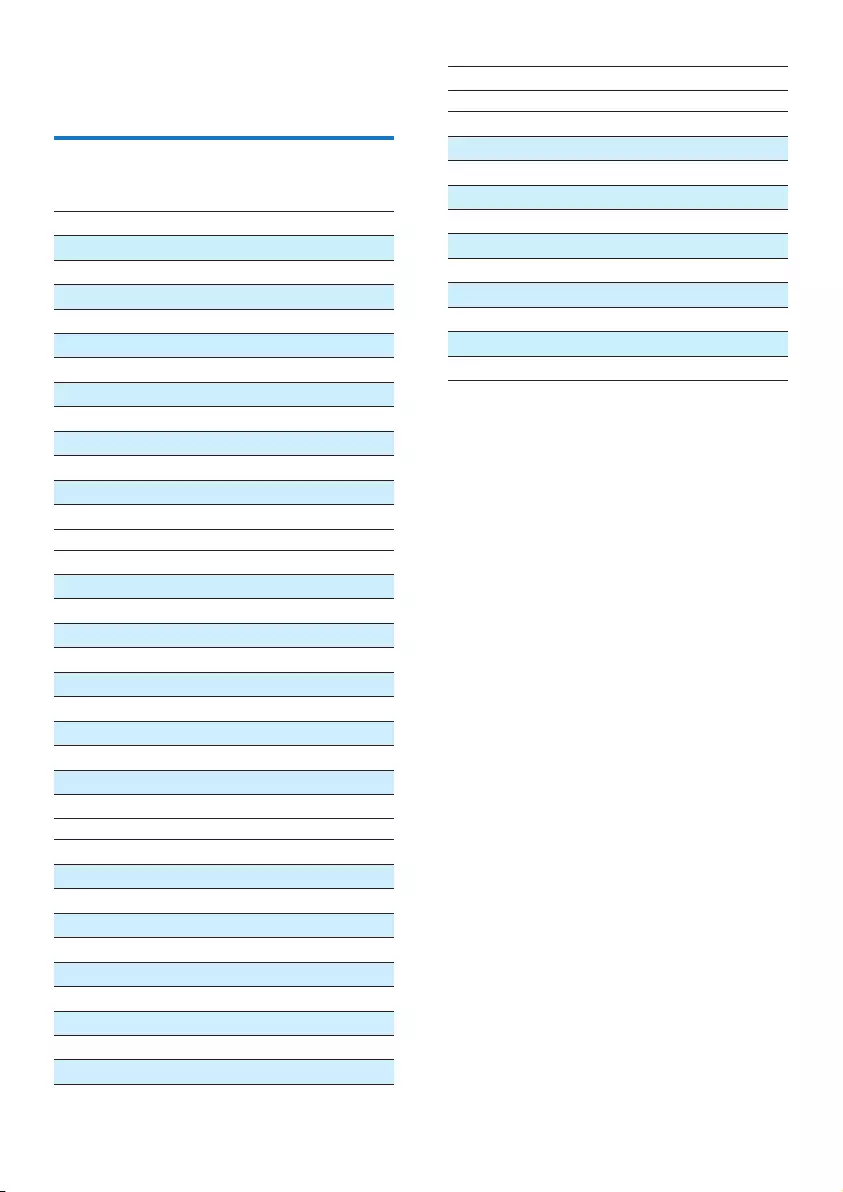
33EN
15 Appendix
Text and number input tables
key Characters (for English/Latin)
0 space 0 Ø
1 - 1
2 A B C 2
3 D E F 3
4 G H I 4
5J K L 5
6M N O 6
7P Q R S 7
8 T U V 8
9 W X Y Z 9
** ? / \ ( )
# # ' , - &
key Characters (for Norwegian/Danish/Polish)
0 space 0
1 - 1
2 A Æ B C 2
3 D E F 3
4 G H I 4
5J K L 5
6M N O 6
7P Q R S 7
8 T U V 8
9 W X Y Z 9
Key Characters (for Greek)
0 space 0
1 - 1
2A B Γ 2
3Δ E Z 3
4H Θ | 4
5K Λ M 5
6N Ξ O 6
7Π P Σ 7
8T Y Φ 8
9X Ψ Ω 9
key Characters (for Polish)
0 space 0
1 - 1
2 A B C 2
3 D E F 3
4 G H I 4
5J K L Ł 5
6M N O 6
7P Q R S 7
8 T U V 8
9 W X Y Z 9
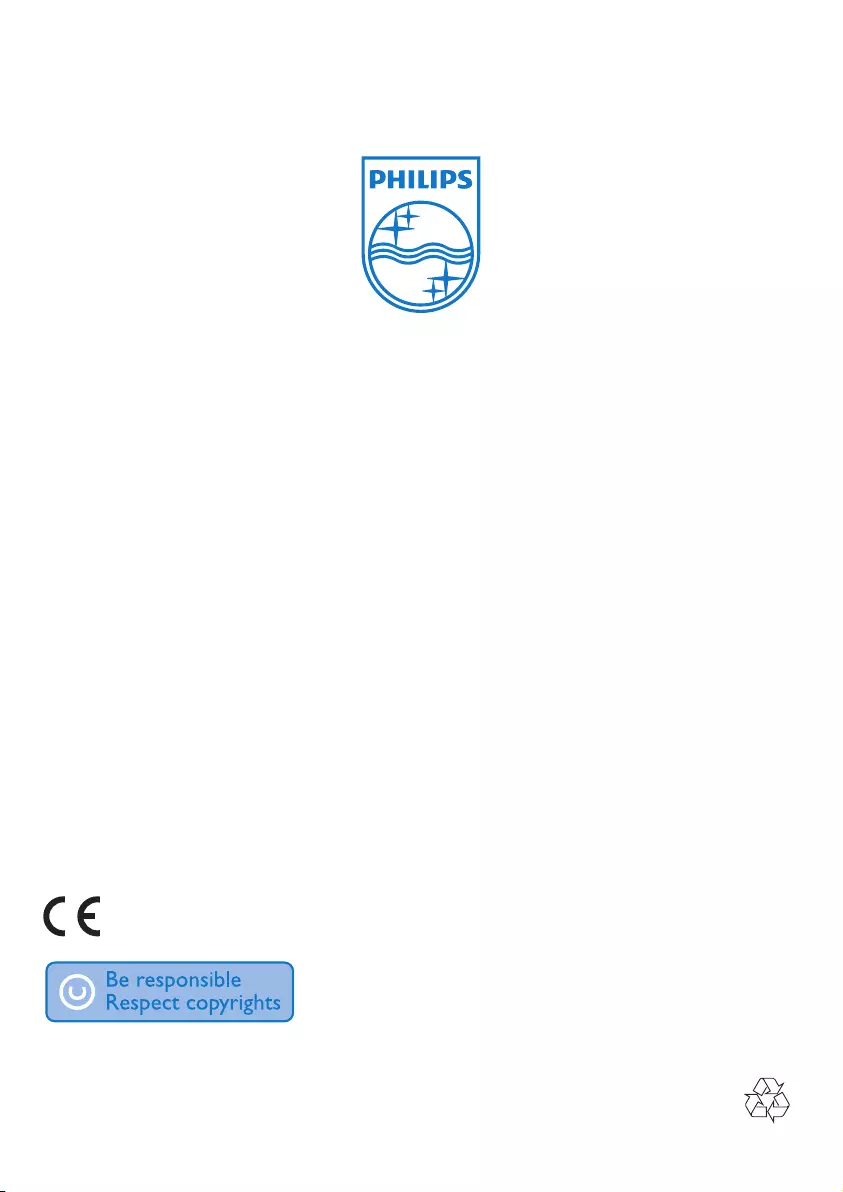
Specifications are subject to change without notice
© 2012 Koninklijke Philips Electronics N.V.
All rights reserved.
0168