Table of Contents
- Contents
- 1 Important safety instructions
- 2 Your CD270/CD275
- 3 Get started
- 4 Calls
- Quick call
- Dial before you call
- Redial the most recent number
- Call from the redial list
- Call from the phonebook
- Call from the call log
- End a call
- Turn off the ringer for all incoming calls
- 5 Intercom and conference calls
- While you are on the phone
- Toggle between calls
- During an external call
- During the conference call
- 6 Text and numbers
- 7 Phonebook
- Scroll the contact list
- Enter the first character of a contact
- Edit the direct access memory
- 8 Call log
- 9 Redial list
- Redial a call
- Save a redial record to the phonebook
- Delete a redial record
- Delete all redial records
- 10 Self-defined settings
- Name the handset
- Set the display language
- Set the handset’s ringtone
- Set the handset’s ringtone volume
- Set the key tone
- Enhance the audio quality
- 11 Call features
- Activate/Deactivate auto hang up
- Activate/Deactivate auto conference
- Set the dial mode
- Set the recall duration
- Turn the first ring on/off
- 12 Extra features
- Set the alarm
- Turn off the alarm
- When the alarm rings
- Before the alarm rings
- Lock the keypad
- Unlock the keypad
- 13 Advanced settings
- Auto registration
- Manual registration
- 14 Telephone answering machine
- Through the handset
- Through the base
- Record an announcement
- Listen to the announcement
- Delete an announcement
- Listen to the incoming messages
- From the base
- From the handset
- Delete an incoming message
- From the base
- From the handset
- Delete all old incoming messages
- From the base
- From the handset
- From the base
- Change the PIN code
- Activate/deactivate the remote access
- Access the answering machine remotely
- Remote access commands
- 15 Default settings
- 16 Technical data
- 1 Important safety instructions
- 2 Your CD270/CD275
- 3 Get started
- 4 Calls
- 5 Intercom and conference calls
- 6 Text and numbers
- 7 Phonebook
- 8 Call log
- 9 Redial list
- 10 Self-defined settings
- 11 Call features
- 12 Extra features
- 13 Advanced settings
- 14 Telephone answering machine
- 15 Default settings
- 16 Technical data
- 17 Frequently asked questions
Philips CD2752S/05 User Manual
Displayed below is the user manual for CD2752S/05 by Philips which is a product in the Telephones category. This manual has pages.
Related Manuals

Register your product and get support at
www.philips.com/welcome
CD270
CD275
EN User manual
IFU_CD270-275_05_EN.indd 1 1/5/2010 5:32:47 PM
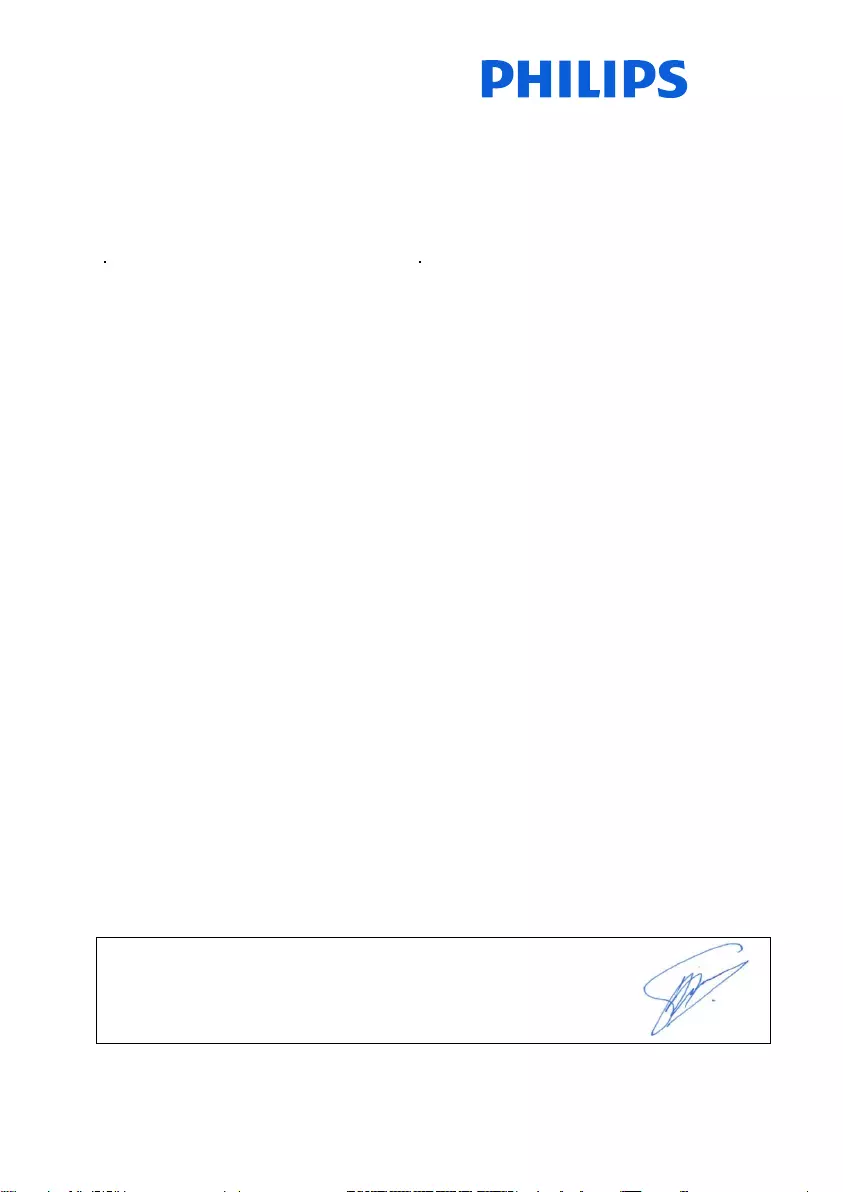
Philips Consumer Lifestyle
Philips Consumer Lifystyle AMB 544-9056
AQ95-56F-1224KR 2010
........................................................ ...........................................................................
(Report No. / Numéro du Rapport) (Year in which the CE mark is affixed / Année au cours
de laquelle le marquage CE a été apposé)
EC DECLARATION OF CONFORMITY
(DECLARATION DE CONFORMITE CE)
We / Nous, PHILIPS CONSUMER LIFESTYLE B.V.
(Name / Nom de l’entreprise)
TUSSENDIEPEN 4, 9206 AD DRACHTEN, THE NETHERLANDS
(address / adresse)
Declare under our responsibility that the electrical product(s):
(Déclarons sous notre propre responsabilité que le(s) produit(s) électrique(s):)
CD270, CD275
....................................................................... ...........................................................
PHILIPS
(brand name, nom de la marque) (Type version or model, référence ou modèle)
DECT Phone _
(Telecommunication Terminal Equipment)
..............................................................................................
(product description, description du produit)
To which this declaration relates is in conformity with the following harmonized standards:
(Auquel cette déclaration se rapporte, est conforme aux normes harmonisées suivantes)
(title, number and date of issue of the standard / titre, numéro et date de parution de la norme)
_
EN 301 406 V1.5.1:2003
EN 301 489-1 V1.8.1:2008
EN 301 489-6 V1.3.1:2008
_
EN 60950-1:2006
EN 50360:2001; EN 50361:2001
EN 50383:2002; EN 50385:2002
EN 62311:2008
EN 62018:2003
Following the provisions of :
(Conformément aux exigences essentielles et autres dispositions pertinentes de:)
1999/5/EC (R&TTE Directive) (Directive R&TTE 1999/5/CE)
2009/125/EC (EuP Directive)
- EC/1275/2008
- EC/278/2009
And are produced under a quality scheme at least in conformity with ISO 9001 or CENELEC
Permanent Documents
(Et sont fabriqués conformément à une qualité au moins conforme à la norme ISO 9001 ou aux Documents Permanents CENELEC)
The Notified Body ............... ....................... performed ..... ........... .................
BABT / 0168 ...............................
Notified Body Opinion
(L’Organisme Notifié) (Name and number/ nom et numéro) (a effectué) (description of intervention /
description de l’intervention)
And issued the certificate, ........ .................................................. .......
N.A.
(et a délivré le certificat) (certificate number / numéro du certificat)
Remarks:
(Remarques:)
Drachten, The Netherlands,
5.01.2010
A.Speelman, Compliance Manager
........................................................... ............................................................................................
(place,date / lieu, date) (signature, name and function / signature, nom et fonction)
IFU_CD270-275_05_EN.indd 2 1/5/2010 5:32:47 PM
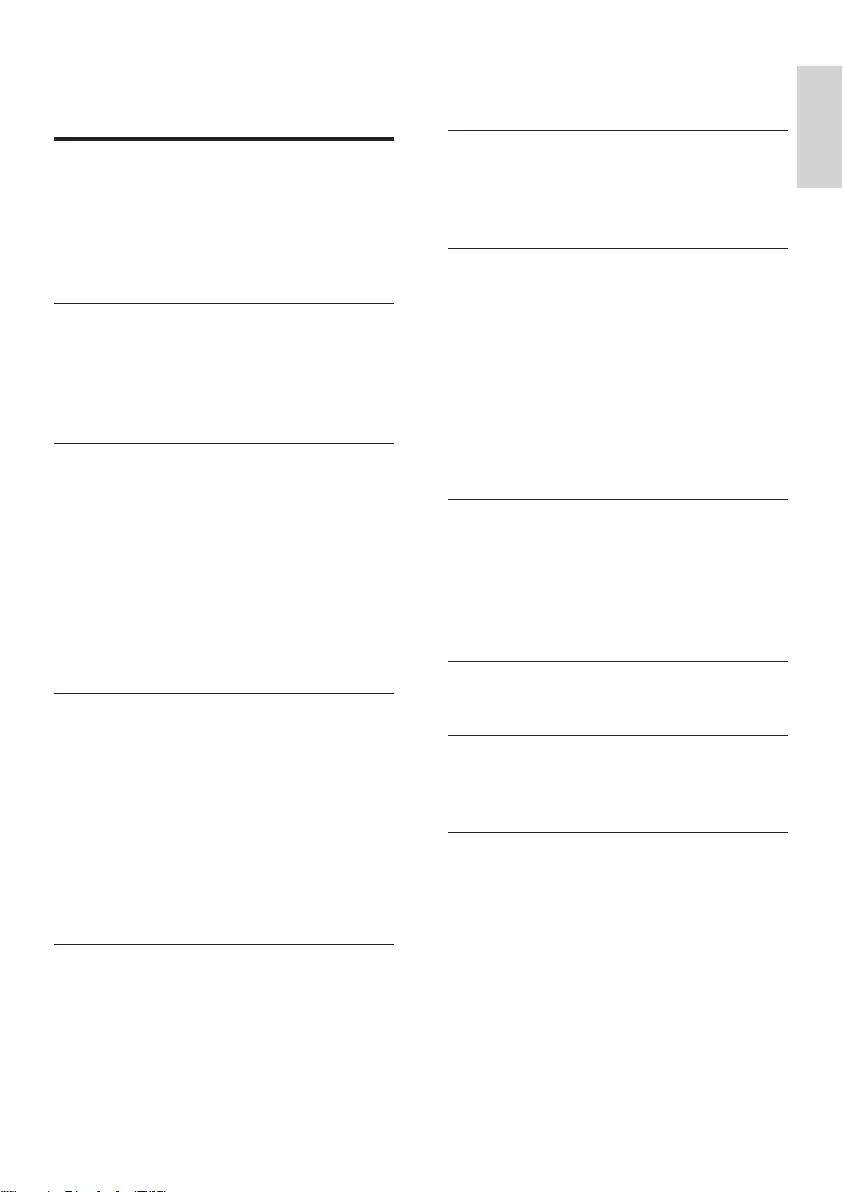
3
English
EN
6 Text and numbers 20
Enter text and number 20
Switch between uppercase and lower
case 20
7 Phonebook 21
View the phonebook 21
Search a record 21
Call from the phonebook 21
Access the phonebook during a call 21
Add a record 21
Edit a record 22
Delete a record 22
Delete all records 22
Direct access memory 22
8 Call log 23
View the call records 23
Save a call record to the phonebook 23
Return a call 23
Delete a call record 23
Delete all call records 23
9 Redial list 24
View the redial records 24
10 Self-denedsettings 25
Personalize the phone display 25
Personalize the sounds 25
11 Call features 27
Auto hang up 27
Auto conference 27
Dial mode 27
Select the recall duration 27
First ring 28
ECO mode 28
Contents
1 Important safety instructions 5
Declaration of conformity 5
Use GAP standard compliance 6
Compliance with EMF 6
Disposal of your old product and
batteries 6
2 Your CD270/CD275 8
What is in the box 8
Overview of the phone 9
Overview of the base station 10
Display icons 11
3 Get started 12
Connect the base station and charger 12
Install the handset 12
Check the battery level 13
Set the country 13
Set the date and time 14
Set the date and time format 14
What is standby mode? 14
Check the signal strength 14
Switch your handset On/Off 14
4 Calls 15
Make a call 15
Answer a call 16
Adjust the earpiece volume 16
Mute the microphone 16
Turn the speaker on or off 16
Make a second call 16
Answer a second call 16
Toggle between two calls 17
Make a conference call 17
5 Intercom and conference calls 18
Make a call to another handset 18
Transfer a call 18
Make a conference call 18
IFU_CD270-275_05_EN.indd 3 1/5/2010 5:32:47 PM
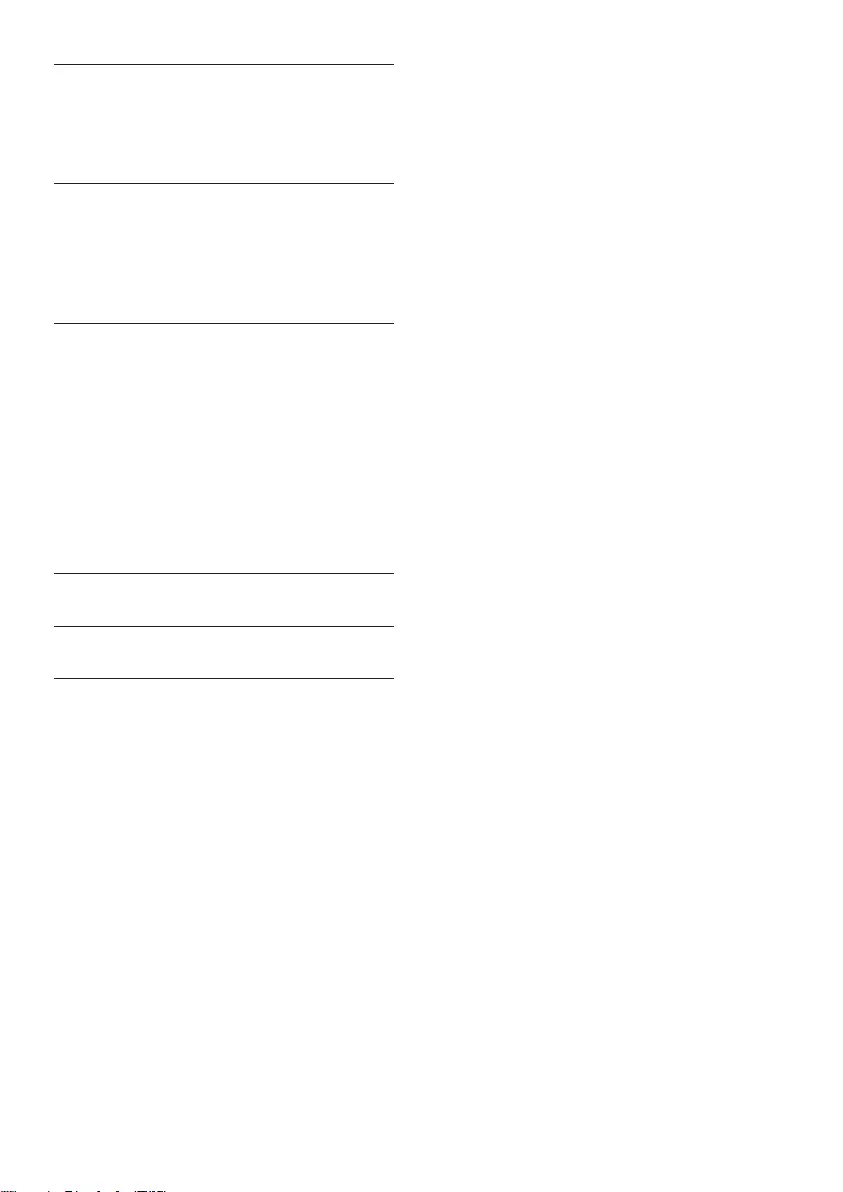
4EN
12 Extra features 29
Alarm clock 29
Keypad lock 29
Locate the handset 29
13 Advanced settings 30
Register the handsets 30
Unregister the handsets 30
Restore default settings 30
Network type 30
14 Telephone answering machine 31
Turn on/off the answering machine 31
Set the answering machine language 31
Set the answer mode 31
Announcements 32
Incoming messages (ICM) 32
Call screening 34
Set the sound quality of the message 34
Set the ring delay 34
Remote access 34
15 Default settings 36
16 Technical data 37
17 Frequently asked questions 38
IFU_CD270-275_05_EN.indd 4 1/5/2010 5:32:47 PM
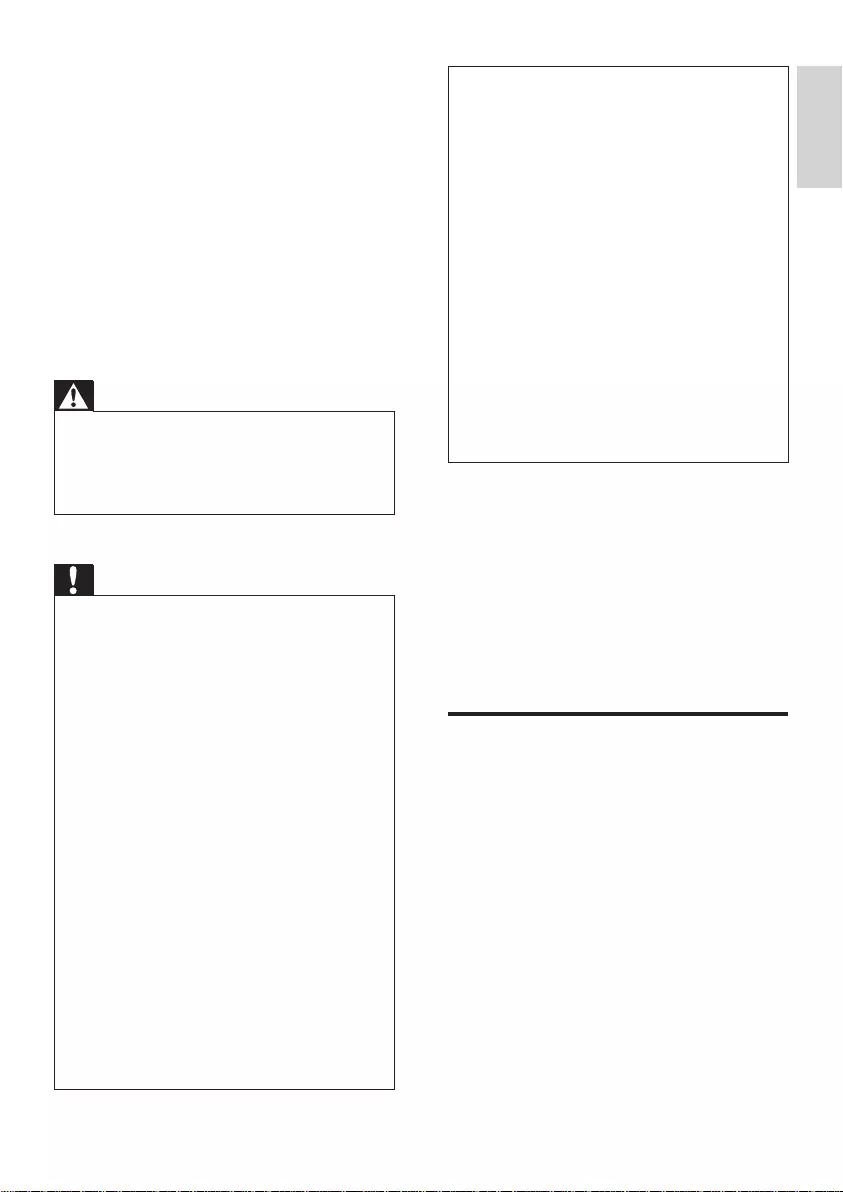
5
This equipment is not designed to make •
emergency calls when the power fails. An
alternative has to be made available to allow
emergency calls.
Do not expose the phone to excessive heat
•
caused by heating equipment or direct sunlight.
Do not drop your phone or allow objects to
•
fall on your phone.
Do not use any cleaning agents containing
•
alcohol, ammonia, benzene, or abrasives as
these may harm the set.
Do not use the product in places where there
•
are explosive hazards.
Do not let small metal objects come into
•
contact with the product. This can deteriorate
audio quality and damage the product.
Active mobile phones in the vicinity may cause
•
interference.
Metallic objects may be retained if placed near
•
or on the handset receiver.
About operating and storage temperatures
Operate in a place where temperature is •
always between 0°C to +35°C (32°F to
95°F).
Store in a place where temperature is •
always between -20°C and +45°C (-4° F
to 113° F).
Battery life may be shortened in low •
temperature conditions.
Declaration of conformity
Hereby Philips Consumer Lifestyle, P&A,
declares that the CD270/CD275 is in
compliance with the essential requirements and
other relevant provisions of Directive 1999/5/
EC.YoucanndtheDeclarationofConformity
on www.p4c.philips.com.
This product has been designed, tested and
manufactured according the European R&TTE
directive 1999/5/EC. Following this directive,
this product can be brought into service in the
following countries:
1 Important safety
instructions
Power requirements
This product requires an electrical supply •
of 100-240 volts AC. In case of power
failure, the communication can be lost.
Thevoltageonthenetworkisclassied•
as TNV-3 (Telecommunication Network
Voltages),asdenedinthestandardEN
60950.
Warning
TheElectricalnetworkisclassiedas •
hazardous. The only way to power down the
charger is to unplug the power supply from
the electrical outlet. Ensure that the electrical
outlet is always easily accessible.
To avoid damage or malfunction
Caution
Use only the power supply listed in the user •
instructions.
Use only the batteries listed in the user
•
instructions.
Do not allow the charging contacts or the
•
battery to come into contact with metal
objects.
Do not open the handset, base station or
•
charger as you could be exposed to high
voltages.
Do not allow the charger to come into contact
•
with liquids.
Risk of explosion if battery is replaced by an
•
incorrect type.
Dispose of used batteries according to the
•
instructions.
Always use the cables provided with the
•
product.
For pluggable equipment, the socket-outlet
•
shall be installed near the equipment and shall
be easily accessible.
Handsfree activation could suddenly increase
•
the volume in the earpiece to a very high level:
make sure the handset is not too close to your
ear.
English
EN
IFU_CD270-275_05_EN.indd 5 1/5/2010 5:32:48 PM
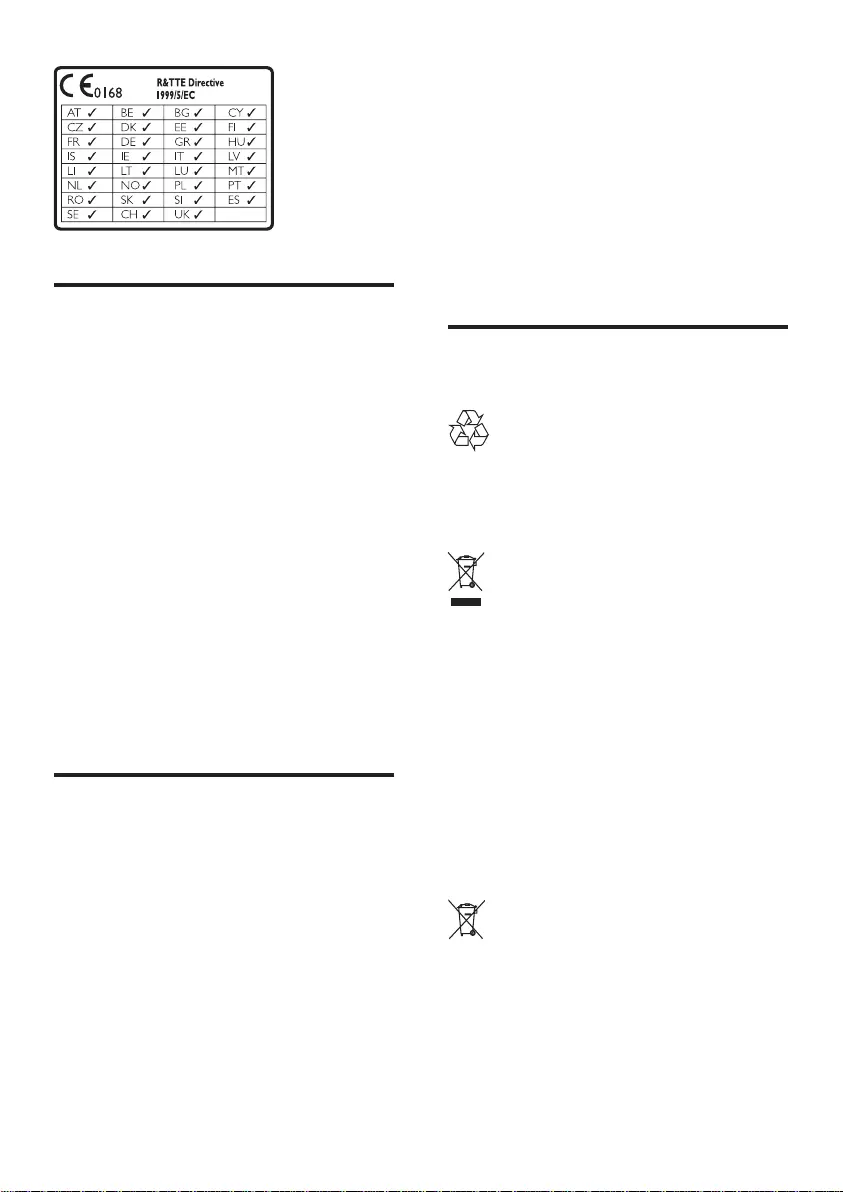
6
Philips is committed to develop, produce and
market products that cause no adverse health
effects.Philipsconrmsthatifitsproductsare
handled properly for their intended use, they
aresafetouseaccordingtoscienticevidence
available today.
Philips plays an active role in the development
of international EMF and safety standards,
enabling Philips to anticipate further
developments in standardization for early
integration in its products.
Disposal of your old product
and batteries
Your product is designed and manufactured
with high quality materials and components,
which can be recycled and reused.
When this crossed-out wheeled bin symbol is
attached to a product it means that the product
is covered by the European Directive 2002/96/
EC. Please inform yourself about the local
separate collection system for electrical and
electronic products.
Please act according to your local rules and
do not dispose of your old products with your
normal household waste.
Correct disposal of your old product helps to
prevent potential negative consequences for the
environment and human health.
Your product contains batteries covered by the
European Directive 2006/66/EC, which cannot
be disposed with normal household waste.
Please inform yourself about the local rules
on separate collection of batteries because
correct disposal helps to prevent negative
Use GAP standard
compliance
The GAP standard guarantees that all DECT™
GAP handsets and base stations comply with
a minimum operating standard irrespective of
their make. The handset and base station are
GAP compliant, which means they guarantee
the minimum functions: register a handset,
take the line, make a call and receive a call. The
advanced features may not be available if you
use them with other makes. To register and use
this handset with a GAP compliant base station
ofdifferentmake,rstfollowtheprocedure
described in the manufacturer’s instructions,
then follow the procedure described in this
manual for registering a handset. To register a
handset from different make to the base station,
put the base station in registration mode, then
follow the procedure described in the handset
manufacturer’s instructions.
Compliance with EMF
Koninklijke Philips Electronics N.V. manufactures
and sells many products targeted at consumers,
which, like any electronic apparatus, in
general have the ability to emit and receive
electromagnetic signals.
One of Philips’ leading Business Principles is to
take all necessary health and safety measures
for our products, to comply with all applicable
legal requirements and to stay well within
the EMF standards applicable at the time of
producing the products.
EN
IFU_CD270-275_05_EN.indd 6 1/5/2010 5:32:48 PM
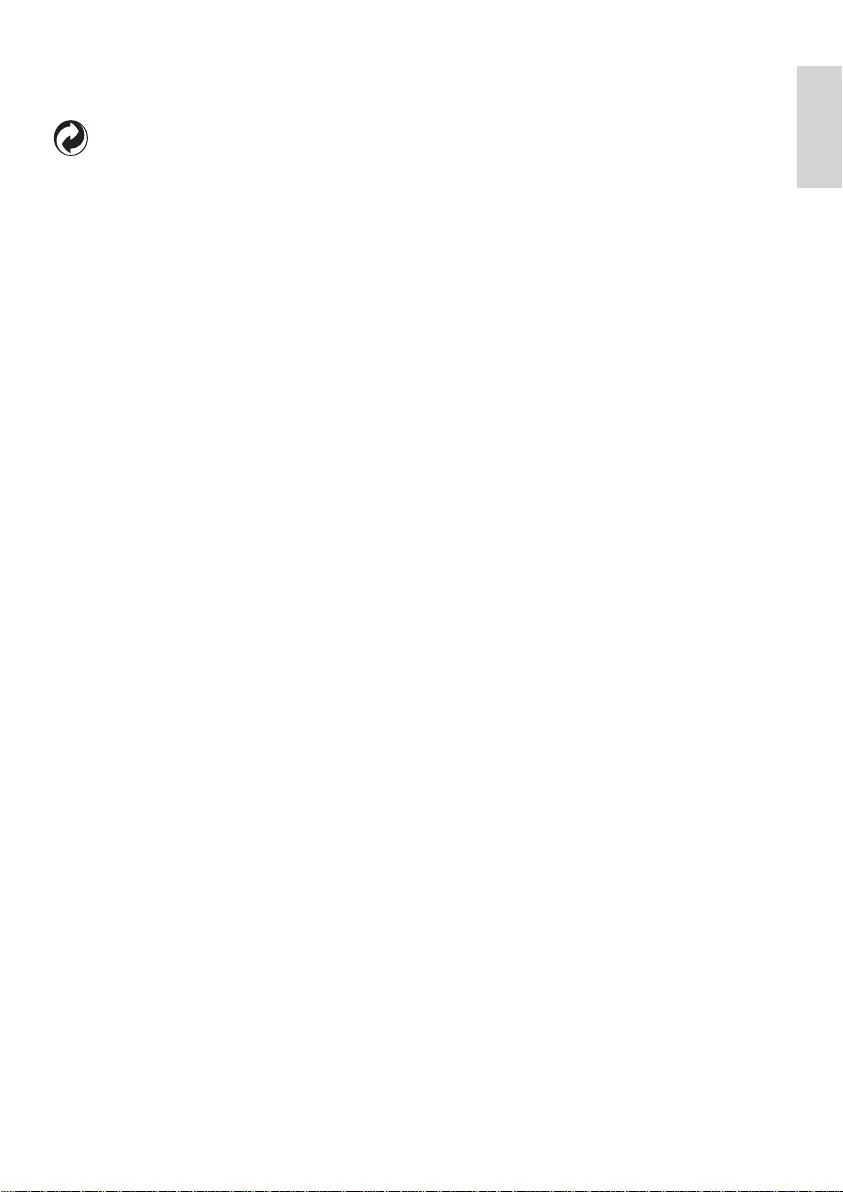
7
consequences for the environmental and
human health.
When this logo is attached to a product, it
meansanancialcontributionhasbeenpaidto
the associated national recovery and recycling
system.
Environmental information
All unnecessary packaging has been omitted.
We have tried to make the packaging easy to
separate into three materials: cardboard (box),
polystyrene foam (buffer) and polyethylene
(bags, protective foam sheet.)
Your system consists of materials which can
be recycled and reused if disassembled by
a specialized company. Please observe the
local regulations regarding the disposal of
packaging materials, exhausted batteries and old
equipment.
Your product contains batteries covered by the
European Directive 2006/66/EC, which cannot
be disposed of with normal household waste.
Please inform yourself about the local rules on
separate collection of batteries. The correct
disposal of batteries helps prevent potentially
negative consequences on the environment and
human health.
English
EN
IFU_CD270-275_05_EN.indd 7 1/5/2010 5:32:48 PM
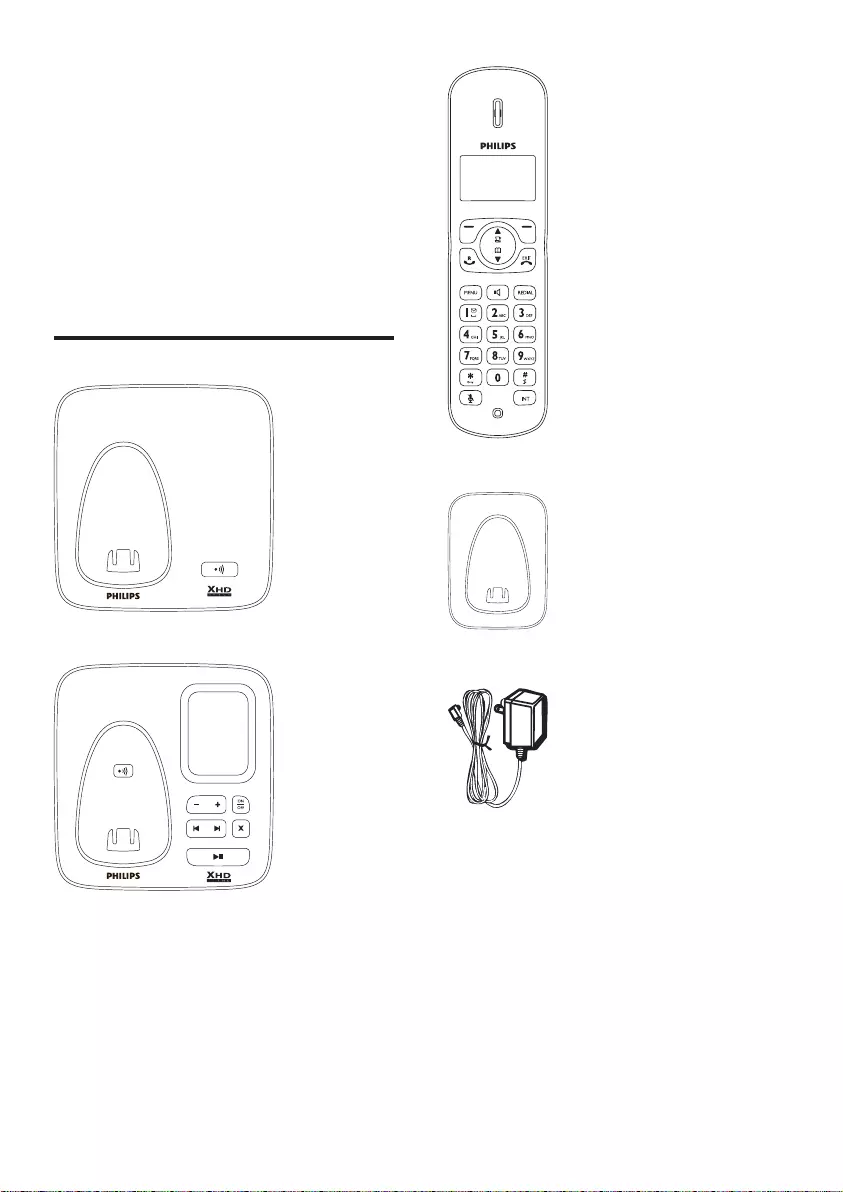
8
Handset**
Charger**
Power adapter**
2 Your CD270/
CD275
Congratulations on your purchase and welcome
to Philips!
TofullybenetfromthesupportthatPhilips
offers, register your product at www.philips.
com/welcome.
What is in the box
Base station with bracket (CD270)
Base station with bracket (CD275)
EN
IFU_CD270-275_05_EN.indd 8 1/5/2010 5:32:49 PM
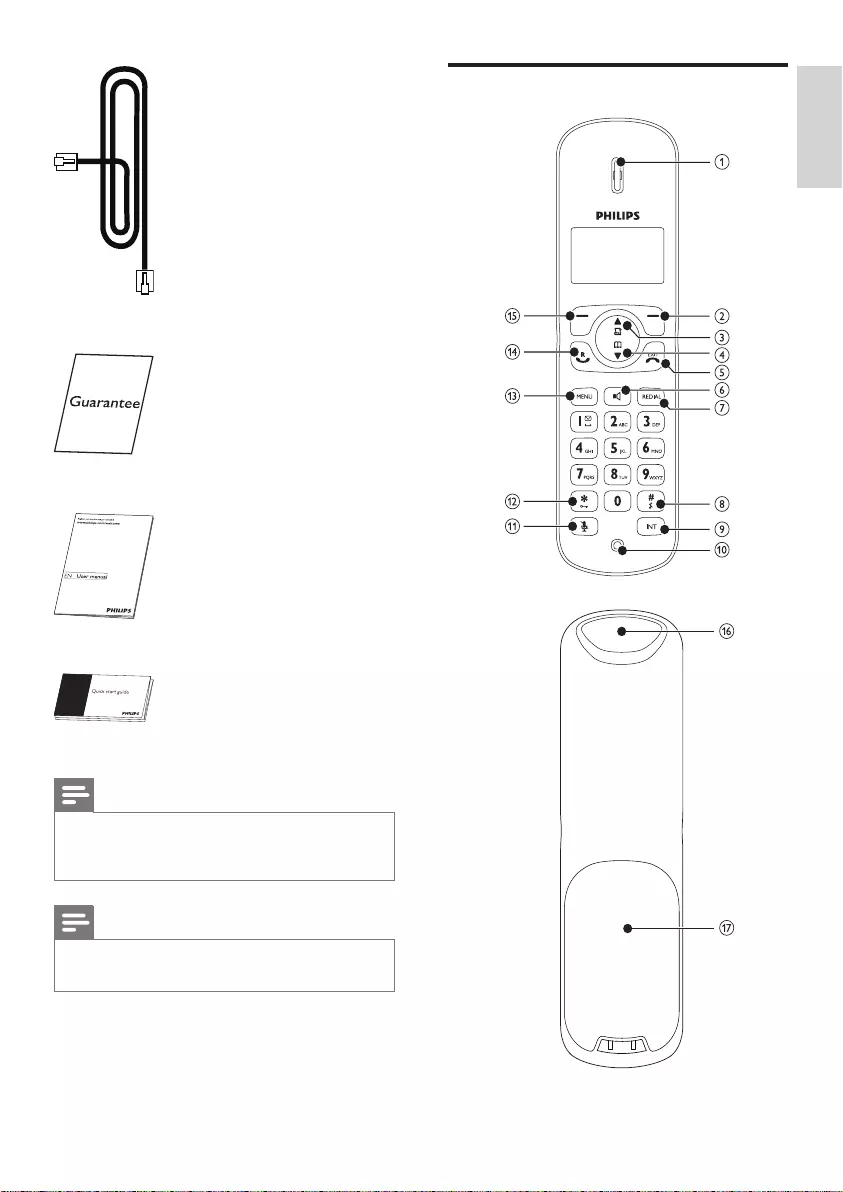
9
Overview of the phone
Line cord*
Guarantee
User manual
Quick start guide
Note
* In some countries, you have to connect the •
line adapter to the line cord, then plug the line
cord to the telephone socket.
Note
** In multi-handset packs, there are additional •
handsets and chargers and power adapters.
English
EN
IFU_CD270-275_05_EN.indd 9 1/5/2010 5:32:51 PM
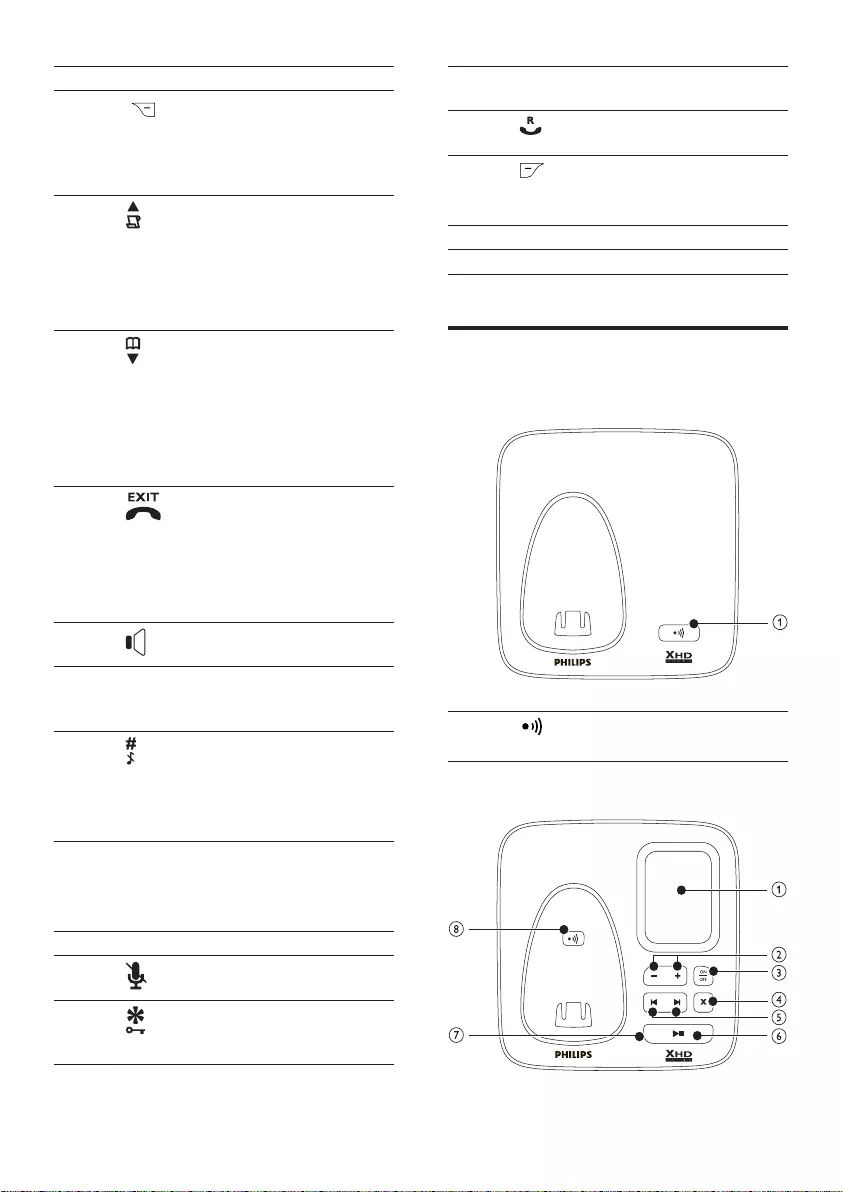
10
13 MENU Access the main •
menu.
14 Make and receive •
calls.
15 Conrmselection.•
Enter the options •
menu.
16 Loudspeaker
17 Battery door
Overview of the base station
CD270
1 Find handsets.•
Enter registration mode.•
CD275
1Earpiece
2Select the function •
displayed on the
handset screen
directly above the
key.
3Scroll up on the •
menu.
Increase the •
earpiece/speaker
volume.
Enter the call log.•
4Scroll down on •
the menu.
Decrease the •
earpiece/speaker
volume.
Enter the •
phonebook.
5End the call.•
Exit the menu/•
operation.
Press and hold to •
turn the handset
on/off.
6Turn the speaker •
on/off.
7REDIAL Enter redial list •
and dial the recent
number.
8Press to enter a •
pause.
Press and hold to •
turn the ringer
on/off.
9INT Make the intercom •
call.
Make the •
conference call.
10 Microphone
11 Mute/unmute the •
microphone.
12 Press and hold •
to lock/unlock
keypad.
EN
IFU_CD270-275_05_EN.indd 10 1/5/2010 5:32:53 PM
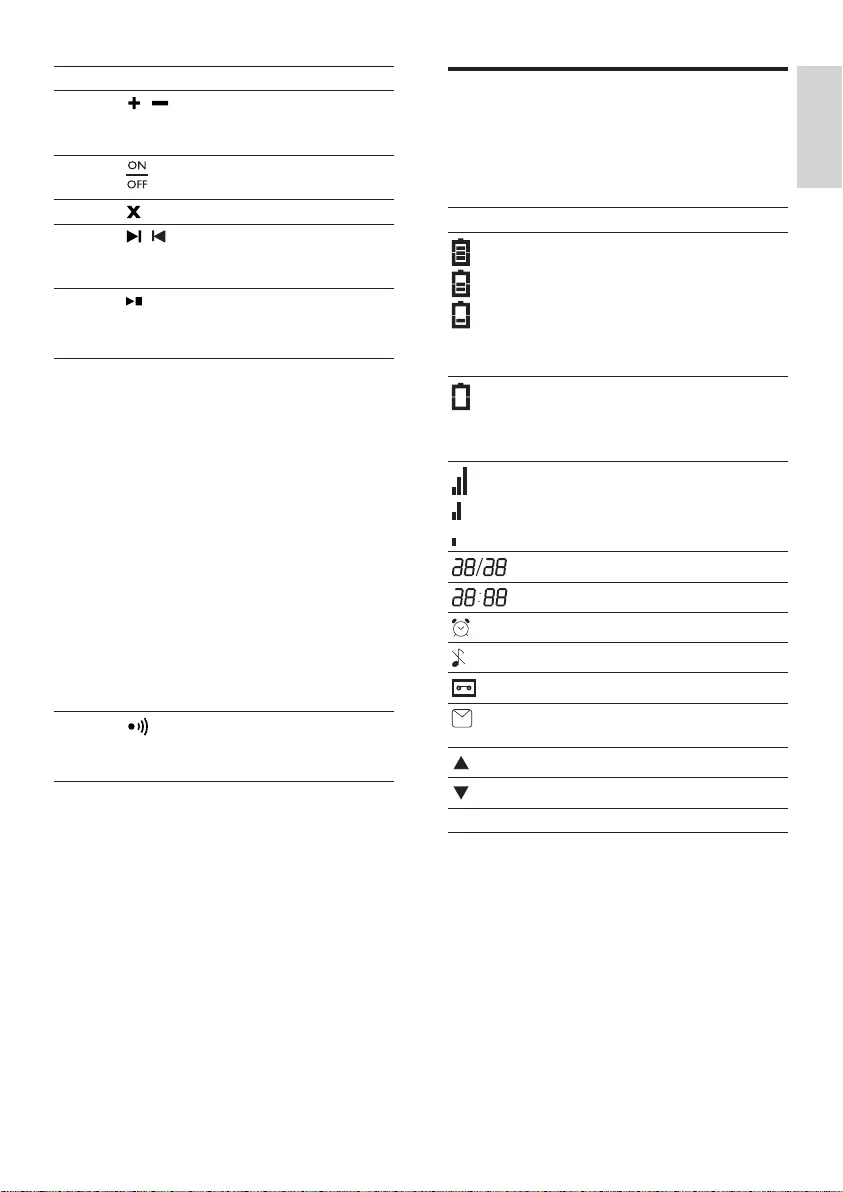
11
Display icons
In standby mode, the icons shown on the main
screen tell you what features are available on
your handset.
Icon Descriptions
When the handset is off the base
station/charger, the bars indicate
the battery level (full, medium
and low).
When the handset is on the base
station/charger, the bars keep
scrolling until charging completes.
Theemptybatteryiconashes
and you hear an alert tone.
The battery is low and needs
recharging.
It displays the link status between
the handset and base station. The
more bars are shown, the better
the signal strength is.
It displays the date.
It displays the time.
The alarm is activated.
The ringer is off.
Answering machine
There is an unheard voice
message.
Scroll up for more options
Scroll down for more options
ECO The ECO mode is activated.
1Loudspeaker
2/ Increase/decrease •
the speaker
volume.
3Turn the answering •
machine on/off.
4Delete messages.•
5/ Skip forward/•
backward during
playback.
6Play messages.•
Stop messages •
playback.
7 LED
indicator
Slowashingat1
second interval:
Unread messages. •
Fastashingat0.5
second interval:
The answering •
machine memory
is full.
Steady on:
The answering •
machine is on.
Ongoing answering •
machine operation.
Ongoing remote •
operation via the
handset.
8Find handsets•
Enter registration •
mode
English
EN
IFU_CD270-275_05_EN.indd 11 1/5/2010 5:32:56 PM

12
3 Connect each end of the line cord to:
the telephone socket at the bottom of •
the base station;
the telephone socket on the wall.•
Install the handset
Caution
Risk of explosion! Keep batteries away from •heat,sunshineorre.Neverdiscardbatteries
inre.
Use only the supplied batteries. •
Riskofdecreasedbatterylife!Nevermix •
different brands or types of batteries.
Note
Chargethebatteriesfor16hoursbeforerst •
use.
Warning
Check the battery polarity when inserting in •
the battery compartment. Incorrect polarity
may damage the product.
3 Get started
Caution
Ensureyouhavereadthesafetyinstructionsin •
the “Important” section before you connect
and install your handset.
Connect the base station and
charger
Warning
Risk of product damage! Ensure that the •powersupplyvoltagecorrespondstothe
voltageprintedonthebackortheunderside
of the phone.
Use only the supplied power adapter to charge •
the batteries.
Note
If you subscribe to the digital subscriber line •(DSL)highspeedinternetservicethrough
your telephone line, ensure you install a DSL
lterbetweenthetelephonelinecordand
thepowersocket..Thelterpreventsnoise
and caller ID problems caused by the DSL
interference. For more information on the DSL
lters,contactyourDSLserviceprovider.
The type plate is located on the bottom of the •
base station.
1 Connect each end of the power adapter
to:
the DC input jack at the bottom of the •
base station;
the power socket on the wall.•
2 Connect each end of the power adapter
to (for multi handset packs):
the DC input jack at the bottom of the •
extra handset charger.
the power socket on the wall.•
EN
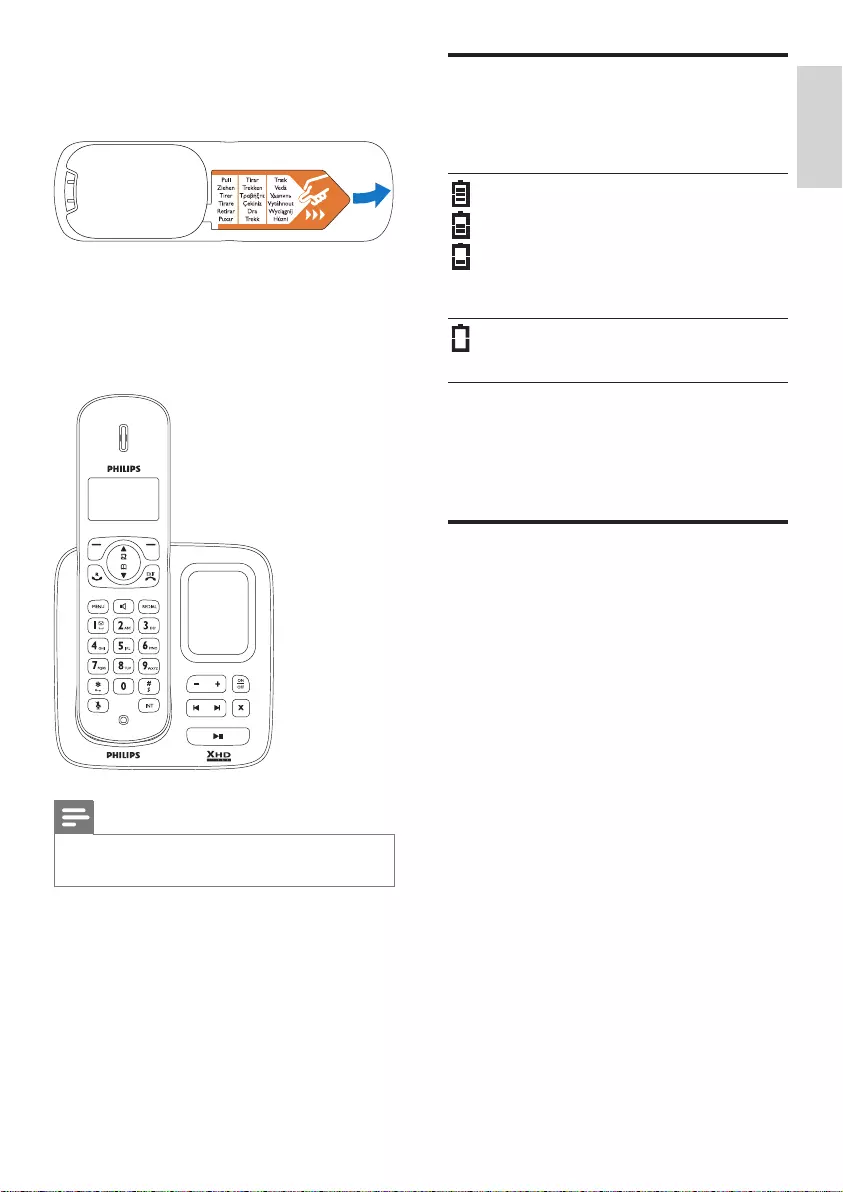
13
Check the battery level
The battery icon displays the current battery
level.
When the handset is off the base
station/charger, the bars indicate
the battery level (full, medium
and low).
When the handset is on the base
station/charger, the bars keep
scrolling until charging completes.
Theemptybatteryiconashes.
The battery is low and needs
recharging.
The handsets turn off if the battery is empty. If
you are on the phone, you hear warning tones
when the battery is almost empty. The call gets
disconnected after the warning.
Set the country
To make the phone work, select your country.
1 When you see the welcome message,
press [OK].
2 Select your country, press [OK] to
conrm.
The country setting is saved. »
3 Set the date and time.
The phone is now ready to use. »
To set the date and time later, press »
[BACK] to skip this setting.
a The batteries are pre-installed in the
handset. Pull the battery tape off from
the battery door before charging.
b Place the handset on the base station to
charge the handset. When the handset
is placed correctly on the base station,
your hear a docking sound.
The handset starts charging. »
Note
If the handset becomes warm when the •
batteries are being charged, it is normal.
English
EN
IFU_CD270-275_05_EN.indd 13 1/5/2010 5:32:58 PM
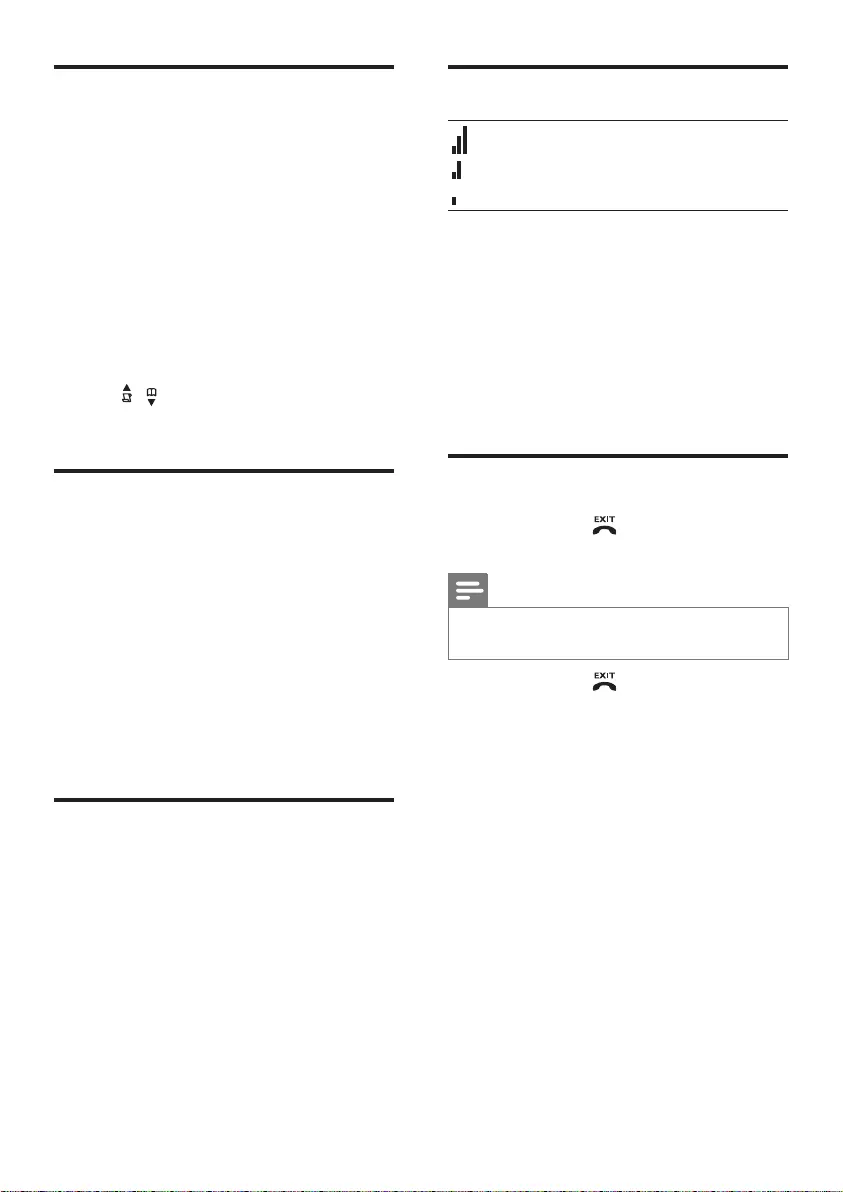
14
Check the signal strength
It displays the link status between
the handset and base station. The
more bars are shown, the better
the signal strength is.
Ensure the handset is linked to the base •
station before you make or receive calls
and carry out the phone functions and
features.
If you hear warning tones when you are •
on the phone, the handset is almost out
of battery or the handset is out of range.
Charge the battery or move the handset
nearer to the base station.
Switch your handset On/Off
Press and hold • to switch off the
handset. The handset’s screen turns off.
Note
When the handset is switched off, no call can •
be received.
Press and hold • to switch on the
handset. It takes a few seconds for the
handset to power up.
Set the date and time
1 Press MENU.
2 Select [CLOCK & ALARM] > [SET
DATE/TIME], then press [OK] to
conrm.
3 Press the numeric buttons to enter the
date, then press [OK]toconrm.
On the handset, the time set menu is »
displayed.
4 Press the numeric buttons to enter the
time.
If the time is in 12-hour format, press •
/ to select [AM] or [PM].
5 Press [OK]toconrm.
Set the date and time format
1 Press MENU.
2 Select [CLOCK & ALARM] > [SET
FORMAT], then press [OK]toconrm.
3 Select [DATE FORMAT] or [TIME
FORMAT].
4 Select the setting. Select [DD/MM][MM/
DD] as the date display and [12 HOURS]
or [24 HOURS] as the time display. Then
press [OK]toconrm.
The setting is saved. »
What is standby mode?
Your phone is in standby mode when it is idle.
The standby screen displays the handset name,
handset number, date and time, signal icon, and
battery icon.
EN
IFU_CD270-275_05_EN.indd 14 1/5/2010 5:32:58 PM
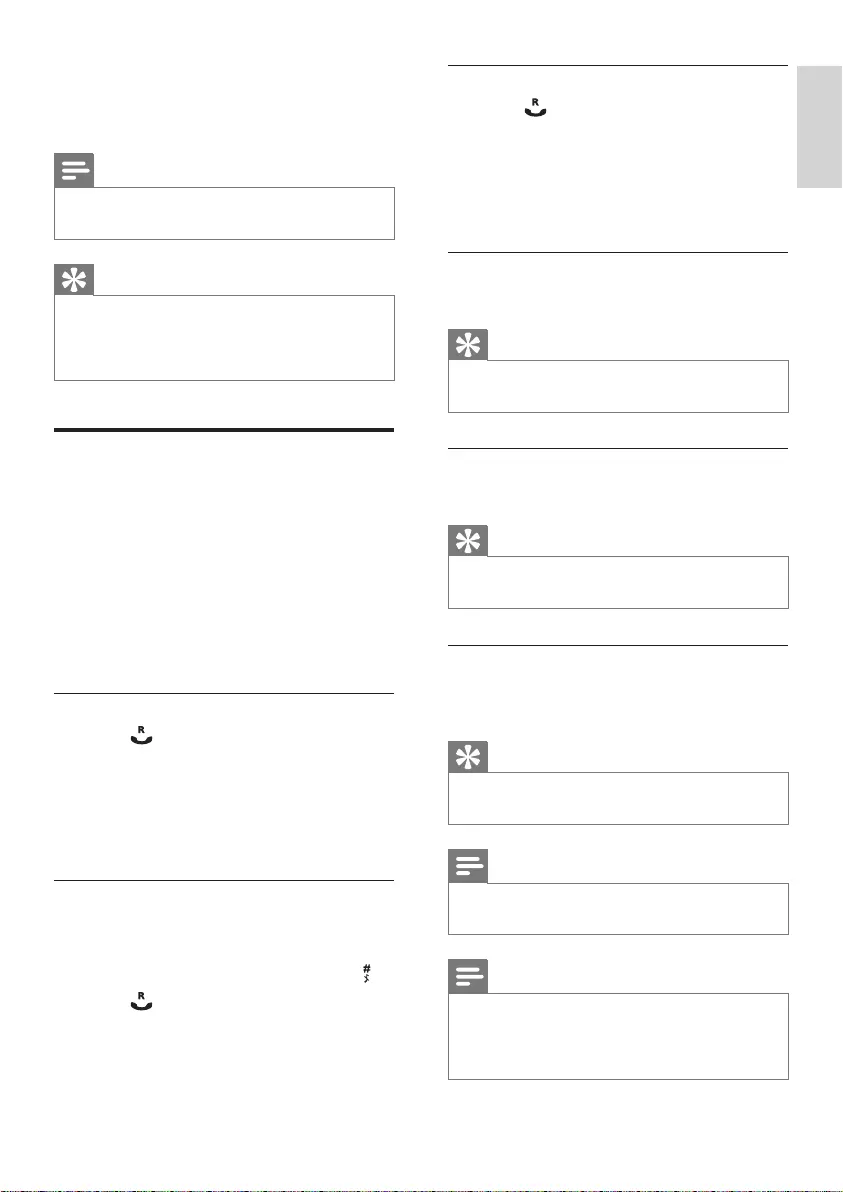
15
Redial the most recent number
1 Press .
2 Press REDIAL.
3 Press [OK].
The most recent number is then dialed »
out.
Call from the redial list
You can make a call from the redial list.
Tip
For more information, see “Redial a call” in the •
Redial list section.
Call from the phonebook
You can make a call from the phonebook list.
Tip
For more information, see “Call from the •
phonebook” in the Phonebook section.
Call from the call log
You can return a call from the outgoing,
received or missed call log.
Tip
For more information, see “Return a call” in •
the Call log section.
Note
The call timer displays the talk time of your •
current call.
Note
If you hear warning tones, the handset is •
almost out of battery or the handset is out
of range. Charge the battery or move the
handset nearer to the base station.
4 Calls
Note
When the power fails, the phone cannot •
access emergency services.
Tip
Check the signal strength before you make •
a call or when you are in a call. For more
information, see “Check the signal strength” in
the Get started section.
Make a call
You can make a call in these ways:
Quick call•
Dial before you call•
Redial the most recent number•
Call from the redial list.•
Call from the phonebook list•
Call from the call log•
Quick call
1 Press .
2 Dial the phone number.
The number is dialed out. »
The duration of your current call is »
displayed.
Dial before you call
1 Dial the phone number
To erase a digit, press • [BACK].
To enter a pause, press and hold • .
2 Press to dial out the call.
English
EN
IFU_CD270-275_05_EN.indd 15 1/5/2010 5:32:58 PM
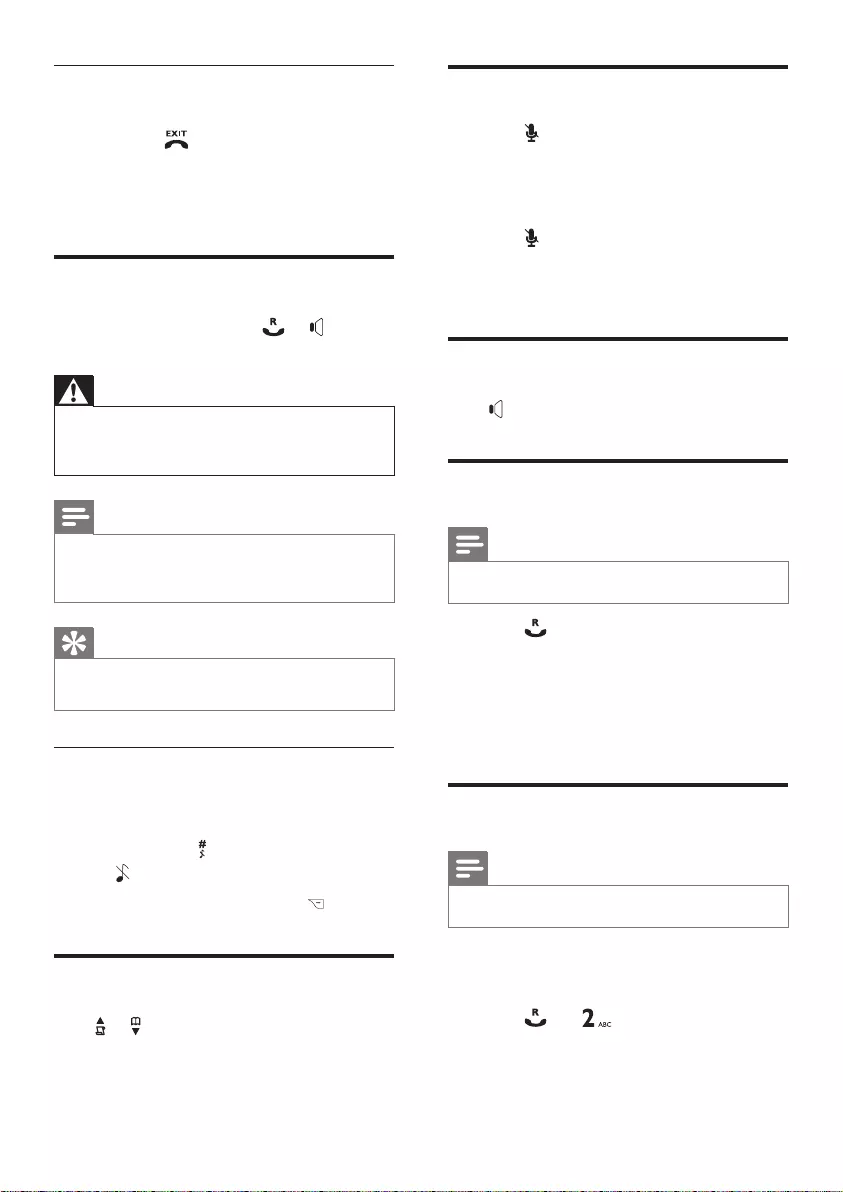
16
Mute the microphone
1 Press during a call.
The handset displays »[MUTE ON].
The caller cannot hear you, but you »
can still hear his voice.
2 Press again to unmute the microphone.
You can now communicate with the »
caller.
Turn the speaker on or off
Press .
Make a second call
Note
This service is network dependent. •
1 Press during a call.
Therstcallisputonhold. »
2 Dial the second number.
The number displayed on the screen is »
dialed out.
Answer a second call
Note
This service is network dependent. •
When there is a periodical beep to notify you
of an incoming call, you can answer the call in
these ways:
1 Press and to answer the call.
Therstcallisputonhold,andyou »
are now connected to the second call.
End a call
You can end a call in these ways:
Press • ; or
Place the handset to the base station •
or charging cradle if the auto hang up
is activated.
Answer a call
When the phone rings, press or to
answer the call.
Warning
When the handset rings or when the •
handsfree is activated, keep the handset away
from your ear to avoid ear damage.
Note
The caller ID service is available if you have •
registered to the caller ID service with your
service provider.
Tip
When there is a missed call, the handset •displaysanoticationmessage.
Turn off the ringer for all incoming
calls
There are two ways to turn off the ringer:
1 Press and hold in standby mode.
» displays on the screen.
2 When the phone rings, press .
Adjust the earpiece volume
Press or to adjust the volume during a call.
The earpiece volume is adjusted and »
the phone is back to the call screen.
EN
IFU_CD270-275_05_EN.indd 16 1/5/2010 5:32:59 PM
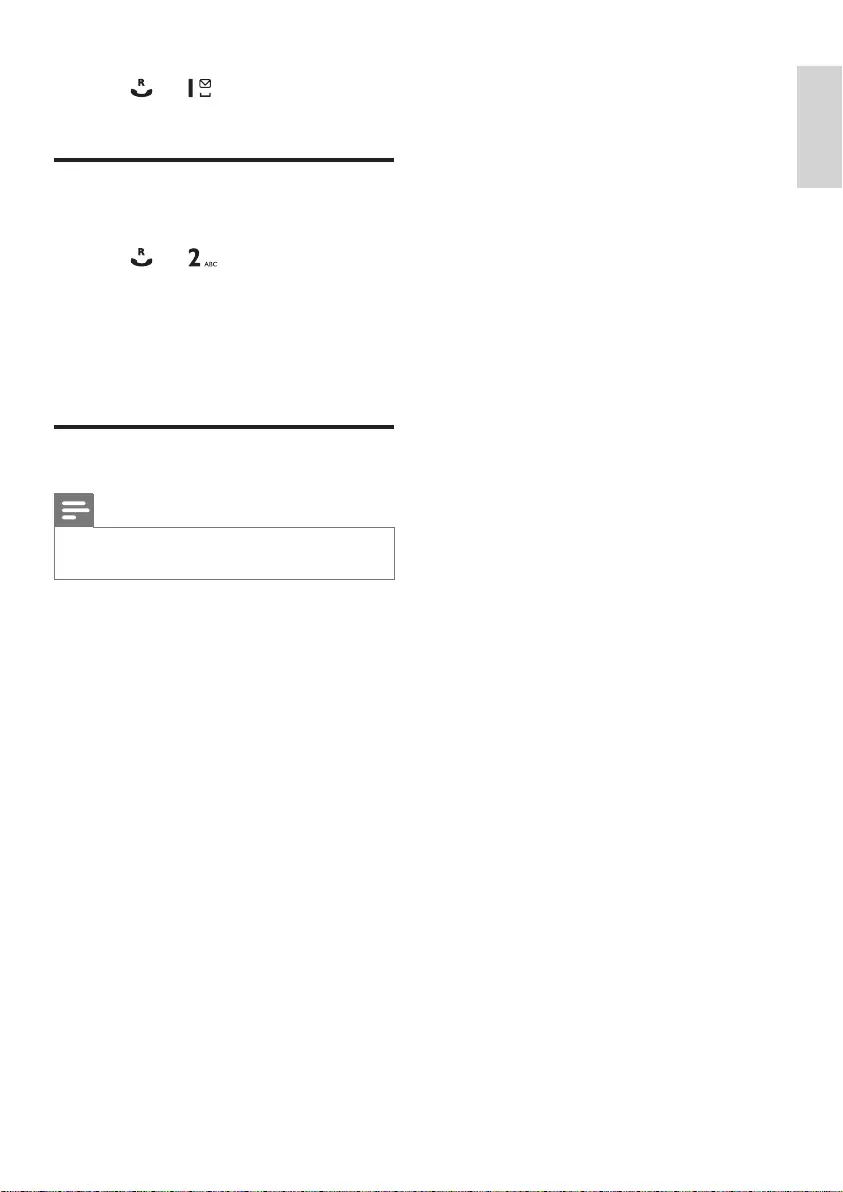
17
2 Press and to end the current call
and answer the second call.
Toggle between two calls
You can toggle your calls in these ways:
1 Press and ; or
2 Press [OK] and select [SWITCH
CALLS], then press [OK] again to
conrm.
The current call is put on hold, and you »
are now connected to the other call.
Make a conference call
Note
This service is network dependent. Check with •
the service provider for additional charges.
When you are connected to two calls, press
[OK], select [CONFERENCE] and then press
[OK]againtoconrm.
The two calls are combined and a »
conference call is established.
English
EN
IFU_CD270-275_05_EN.indd 17 1/5/2010 5:32:59 PM
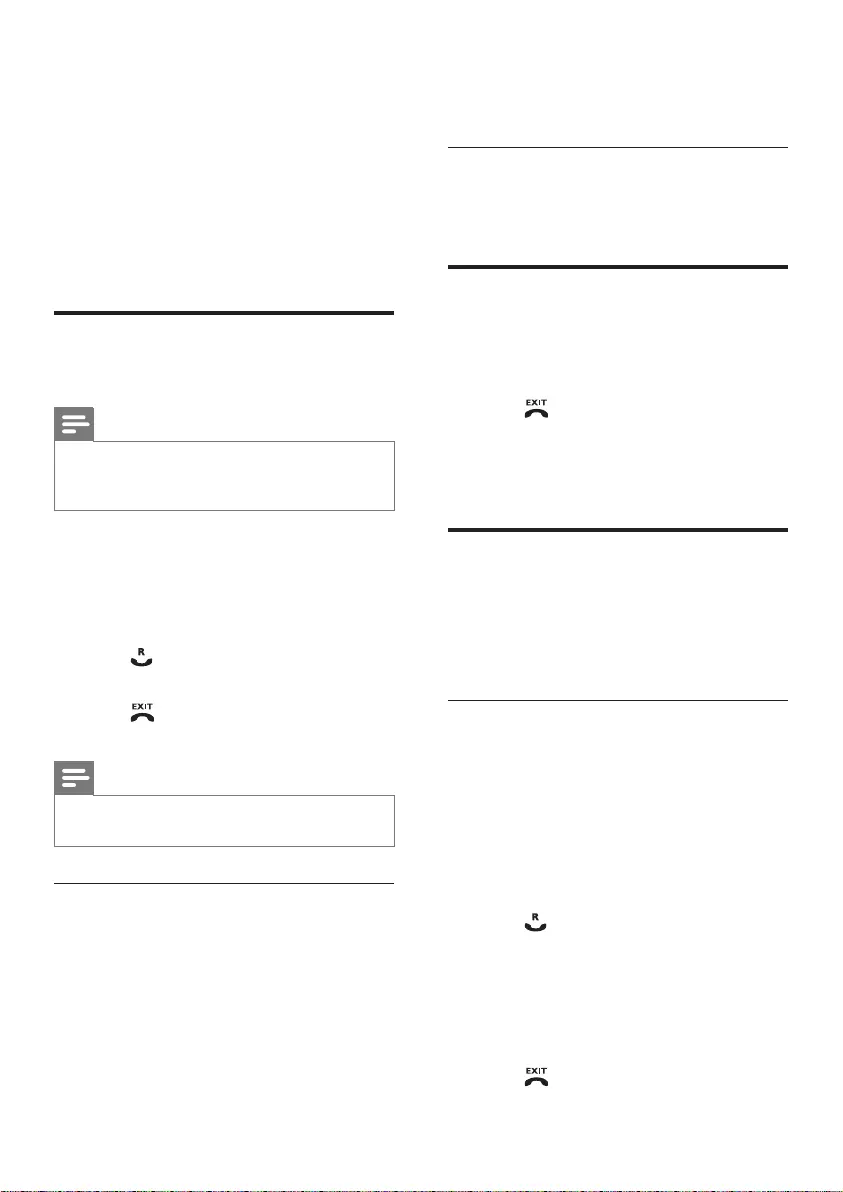
18
Wait for the other side to answer your »
call.
Toggle between calls
Press INT to switch between the outside call
and the intercom call.
Transfer a call
1 Press INT during a call.
2 Select a handset number, then press
[OK]toconrm.
3 Press when the other side answers
your call.
The call is now transferred to the »
selected handset.
Make a conference call
A 3-way conference call is a call between you,
another handset user and the outside callers. It
requires two handsets to share the same base
station.
During an external call
1 Press INT to initiate an internal call.
The handsets available for intercom are »
displayed.
The external caller is put on hold. »
2 Select or enter a handset number, then
press [OK]toconrm.
The selected handset rings. »
3 Press on the selected handset.
The intercom is established. »
4 Press and hold INT on your handset.
You are now on a 3-way conference »
call with the external call and the
selected handset.
5 Press to end the conference call.
5 Intercom and
conference calls
An intercom call is a call to another handset
that shares the same base station. A conference
call involves a conversation among you, another
handset user and the outside callers.
Make a call to another
handset
Note
If the base station only has 2 registered •
handsets, press INT to make a call to another
handset.
1 Press INT. The handsets available for
intercom are displayed.
2 Select a handset number, then press
[OK]toconrm.
The selected handset rings. »
3 Press on the selected handset.
The intercom is established. »
4 Press to cancel or end the intercom
call.
Note
If the selected handset is occupied in a call, you •
hear a busy tone.
While you are on the phone
You can go from one handset to another
during a call:
1 Press INT.
2 The current caller is put on hold.
3 Select a handset number, then press
[OK]toconrm.
EN
IFU_CD270-275_05_EN.indd 18 1/5/2010 5:32:59 PM
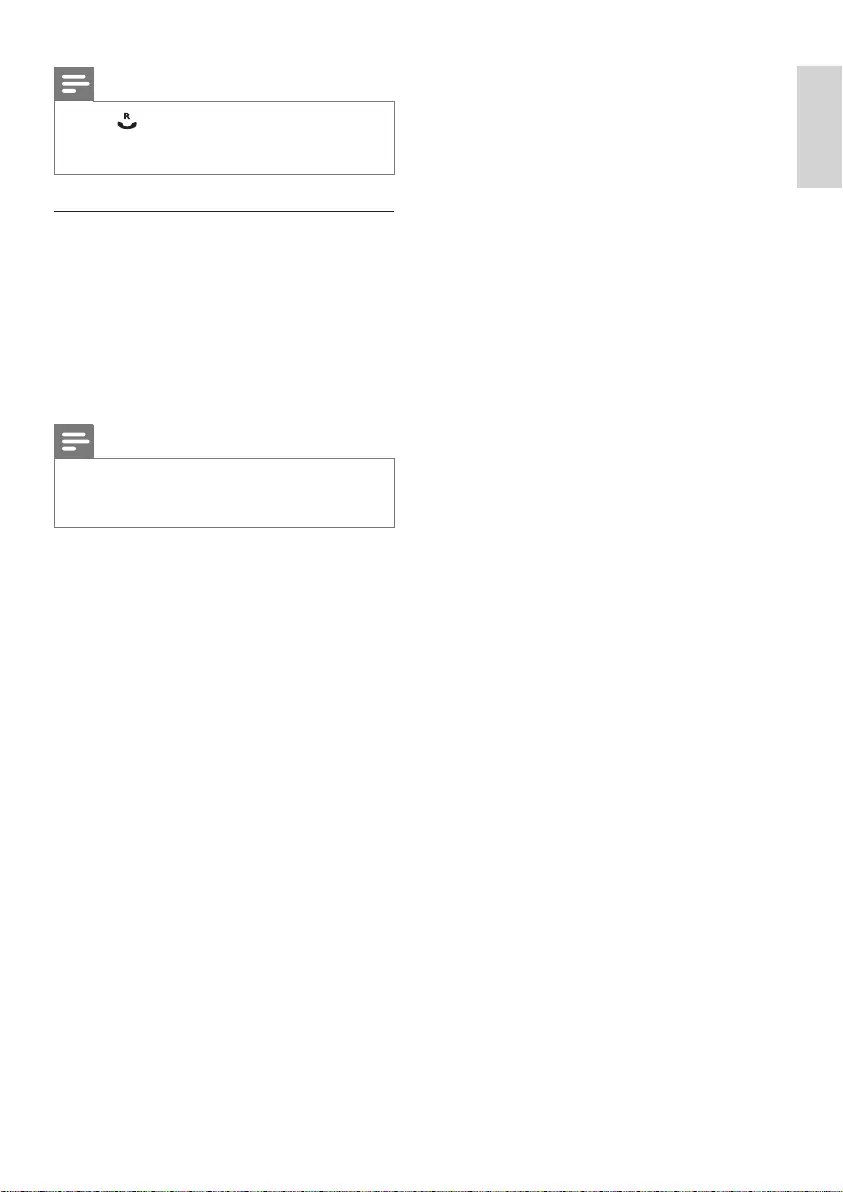
19
Note
Press • to join an ongoing conference with
another handset if [ADVANCED SET] >
[CONFERENCE] is set to [ON].
During the conference call
1 Press INT to put the external call on hold
and go back to the internal call.
The external call is put on hold. »
2 Press INT to toggle between the external
and internal call.
3 Press and hold INT to establish the
conference call again.
Note
If a handset hangs up during the conference •
call, the other handset remains connected to
the external call.
English
EN
IFU_CD270-275_05_EN.indd 19 1/5/2010 5:32:59 PM
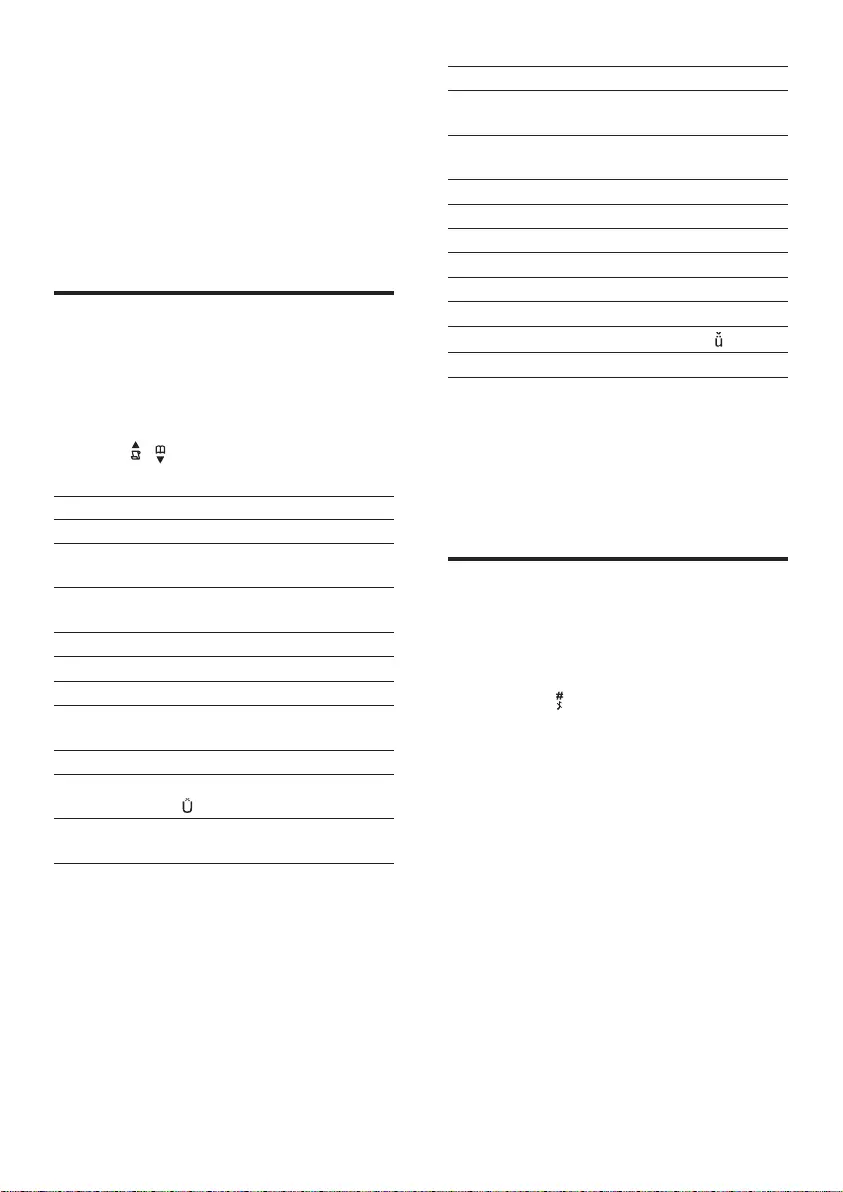
20
Key Characters (Lower case)
0 . 0 , / : ; “ ‘ ! ¡ ? ¿ * + - % \ ^
~ |
1 [Sp] 1 @ _ # = < > ( ) & € £
$¥[]{}¤§…
2abc2àâÆáãâäåąçćč
3def3ďđėĕèéêëęΔΦ
4ghi4ğíìîïlΓ
5jkl5Λłĺľ
6mno6ñňńóôõöő
7pqrs7řşšśβΠΘΣ
8tuv8ţťùúûüů ű
9wxyz9ýžźżøΩΞΨ
Example to write “Paul”
Press 7 once: P
Press 2 once: a
Press 8 two times: u
Press 5 three times: l
Switch between uppercase
and lower case
Bydefault,therstletterofeachwordina
sentence is uppercase and the rest is lowercase.
Press and hold to switch between the
uppercase and lowercase letters.
6 Text and
numbers
You can enter text and numbers for handset
name, phonebook records, and other menu
items.
Enter text and number
1 Press once or several times on the
alphanumeric key to enter the selected
character.
2 Press [BACK] to delete the character.
Press / to move the cursor left and
right.
Key Characters (Upper case)
0 . 0 , / : ; “ ‘ ! ¡ ? ¿ * + - % |
1 [Sp] 1 @ _ # = < > ( ) & £
$¥¤§...
2ABC2ÂÆÁÃĂÄÅĄ
ÇĆČ
3DEF3ĎÐĖĚÉÊĘΔΦ
4GHI4ĞÍÌÎÏİΓ
5JKL5ΛŁĹĽ
6MNO6ÑŇŃÓÔÕ
ÖŐ
7PQRS7ŘŞŠŚβΠΘΣ
8TUV8ŢŤÙÚÛÜŮ
Ű
9WXYZ9ÝŽŹŻſØΩ
ΞΨ
EN
IFU_CD270-275_05_EN.indd 20 1/5/2010 5:33:00 PM
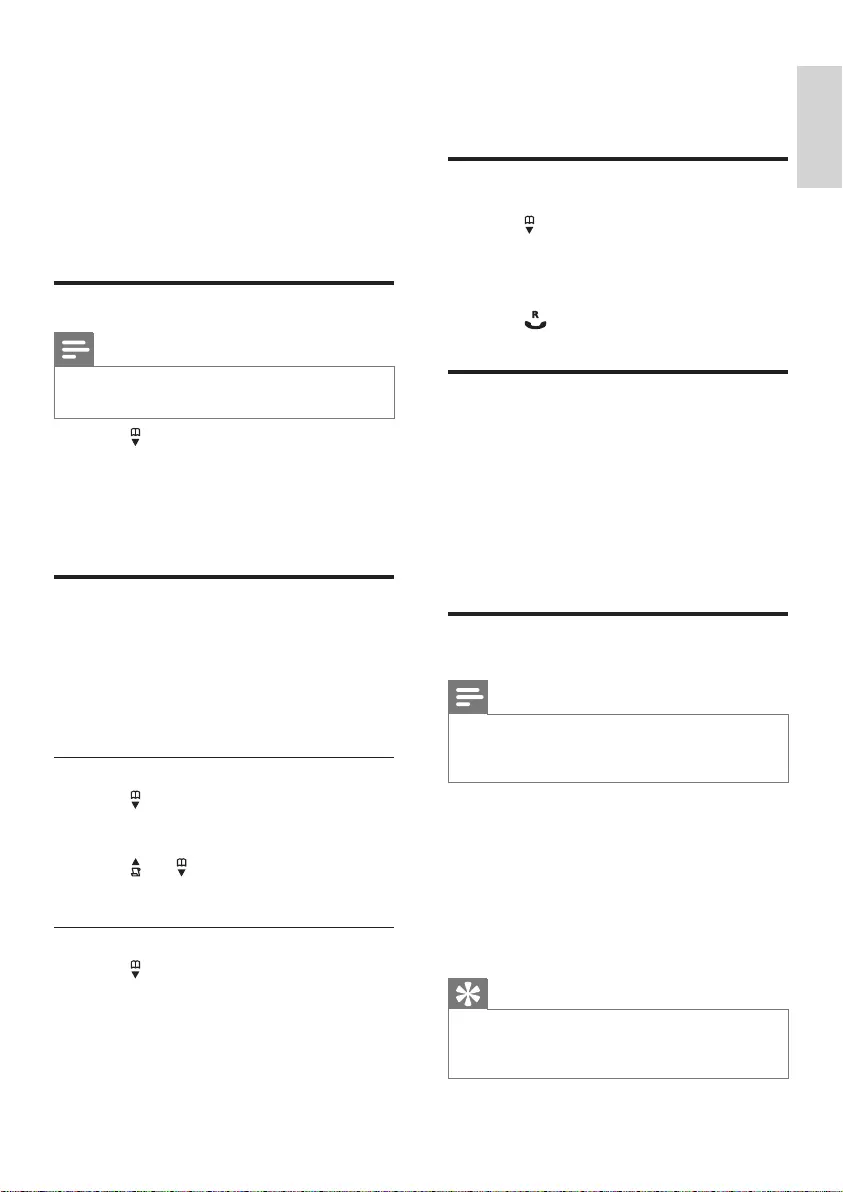
21
Therstrecordthatstartswiththis »
character is displayed.
Call from the phonebook
1 Press or press MENU >
[PHONEBOOK] > [LIST] to access the
phonebook.
2 Select a contact in the phonebook list.
3 Press to make the call.
Access the phonebook during
a call
1 Press [OK], select [PHONEBOOK] then
press [OK]againtoconrm.
2 Select the contact, then press [OK] to
conrm.
The number can be viewed. »
Add a record
Note
If your phonebook memory is full, the handset •displaysanoticationmessage.Deletesome
records to add new ones.
1 Press MENU.
2 Select [PHONEBOOK] > [NEW
ENTRY], then press [OK]toconrm.
3 Enter the name then press [OK] to
conrm.
4 Enter the number, then press [OK] to
conrm.
Tip
For more information on how to edit the •
name and number, see the section on Text
and numbers.
7 Phonebook
This phone has a phonebook that stores up
to 100 records. You can access the phonebook
from the handset. Each record can have a name
up to 14 characters long and a number up to
24 digits long.
View the phonebook
Note
You can view the phonebook on one handset •
only each time.
1 Press or press MENU >
[PHONEBOOK] > [LIST] to access the
phonebook menu.
2 Select a contact and view the available
information.
Search a record
You can search the phonebook records in these
ways:
Scroll the contacts list.•
Entertherstcharacterofthecontact.•
Scroll the contact list
1 Press or press MENU >
[PHONEBOOK] > [LIST] to access the
phonebook menu.
2 press and to scroll through the
phonebook entries.
Entertherstcharacterofacontact
1 Press or press MENU >
[PHONEBOOK] > [LIST] to access the
phonebook list.
2 Press the alphanumerical key that
corresponds to the character.
English
EN
IFU_CD270-275_05_EN.indd 21 1/5/2010 5:33:00 PM
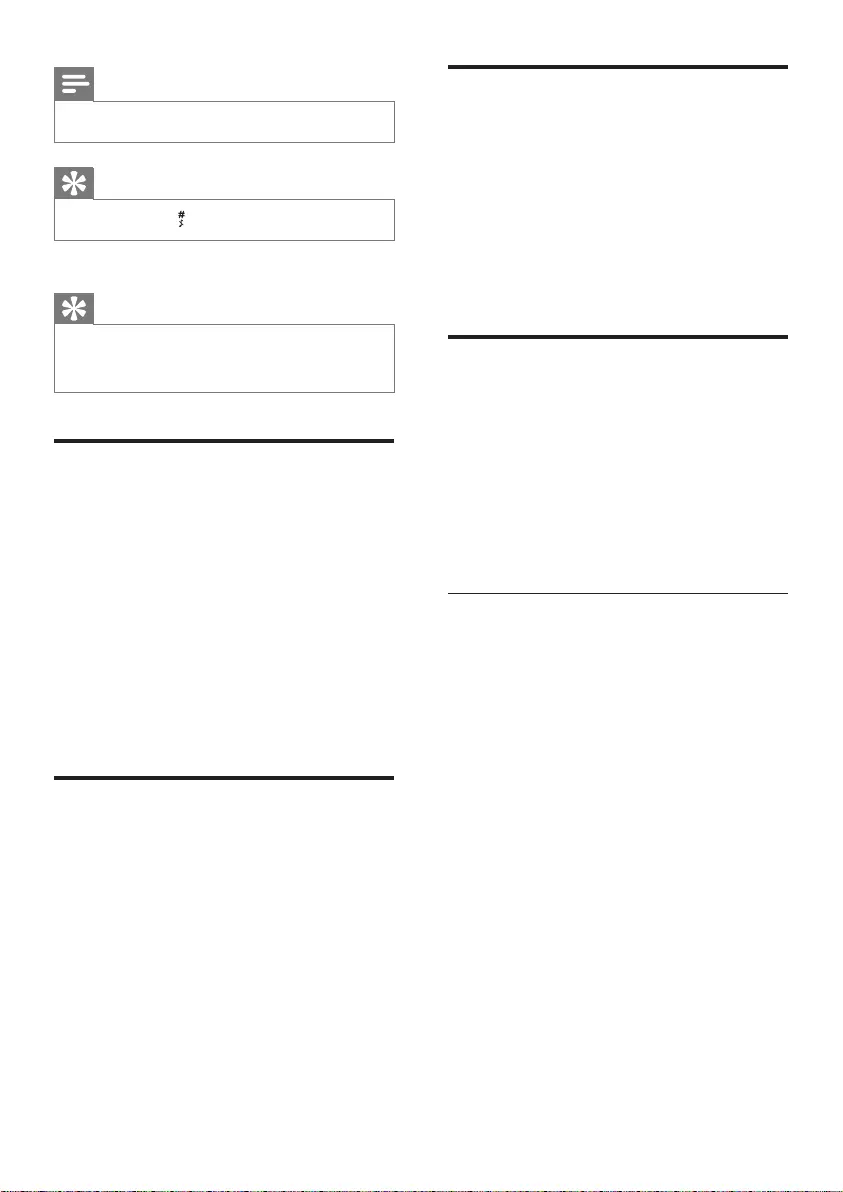
22
Delete all records
1 Press MENU.
2 Select [PHONEBOOK] > [DELETE
ALL], press [OK]toconrm.
Thehandsetdisplaysaconrmation »
request.
3 Press [OK]toconrm.
All records are deleted. »
Direct access memory
You have 2 direct access memories (Keys
1 and 2). To dial the saved phone number
automatically, press and hold on the keys in
standby mode.
Depending on your country, Keys 1 and 2 are
preset to [1_VOICEMAIL] (voice mail number)
and [2_INFO SVC] (information service
number) of your network operator respectively.
Edit the direct access memory
1 Press MENU > [PHONEBOOK] >
[EDIT ENTRY], then press [OK] to
conrm.
The 2 direct access memory records »
are displayed at the top of the contact
list.
2 Select a direct memory access record.
3 Edit the name (except 1_ and 2_), then
press [OK]toconrm.
4 Edit the number, then press [OK] to
conrm.
Your new record is saved. »
Note
The phonebook only saves new number. •
Tip
Press and hold • to insert a pause.
Your new record is saved. »
Tip
For more information on how to edit the •
numbers and name, see the section on Text
and numbers.
Edit a record
1 Press MENU.
2 Select [PHONEBOOK] > [EDIT
ENTRY], then press [OK]toconrm.
3 Select the contact, then press [OK] to
conrm.
4 Edit the name, then press [OK] to
conrm.
5 Edit the number, then press [OK] to
conrm.
The record is saved. »
Delete a record
1 Press MENU.
2 Select [PHONEBOOK] > [DELETE],
then press [OK]toconrm.
3 Select a contact, then press [OK] to
conrm.
Thehandsetdisplaysaconrmation »
request.
4 Press [OK]toconrm.
The record is deleted. »
EN
IFU_CD270-275_05_EN.indd 22 1/5/2010 5:33:00 PM
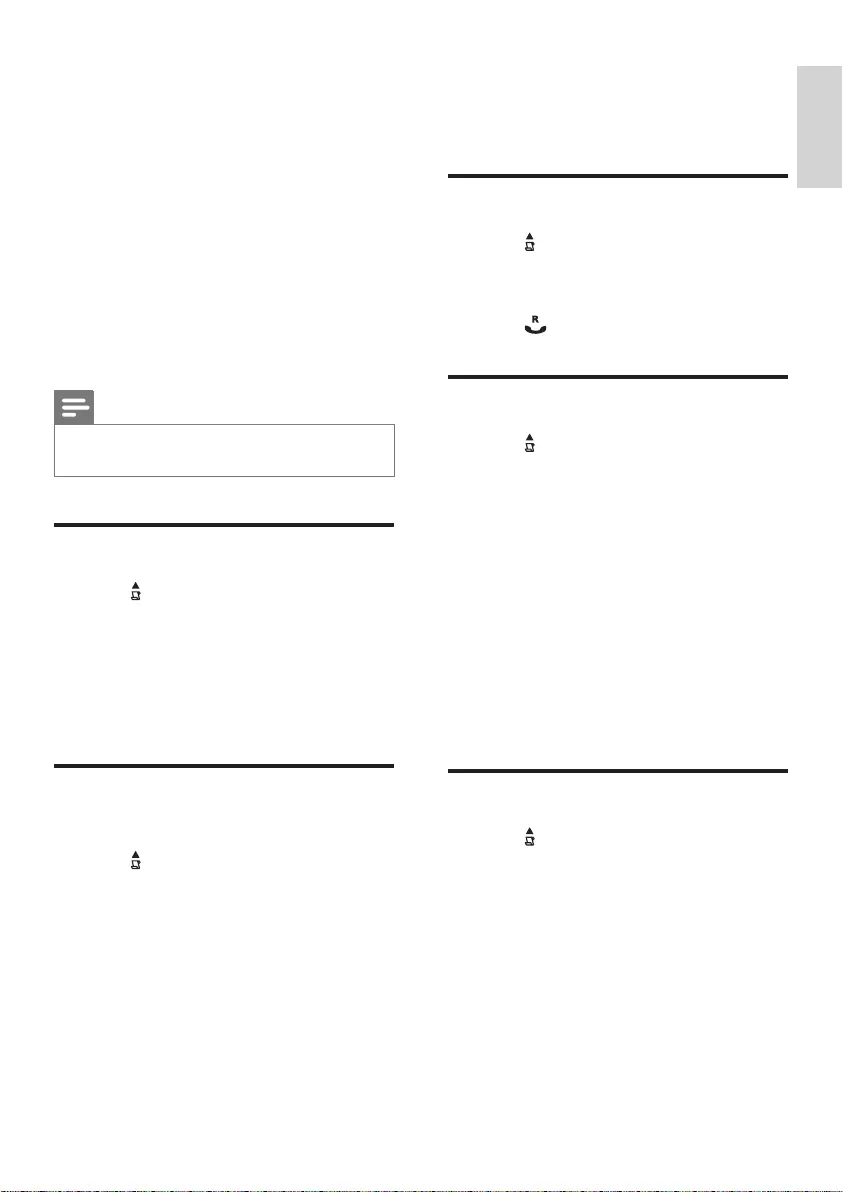
23
6 Enter and edit the number, then press
[OK]toconrm.
The record is saved. »
Return a call
1 Press .
2 Select [CALL LIST], then press [OK].
3 Select a record on the list.
4 Press to make the call.
Delete a call record
1 Press .
2 Select [CALL LIST], then press [OK] to
conrm.
3 The incoming call log is displayed.
4 Select a record, then press [OK] to
conrm.
5 Select [DELETE], then press [OK] to
conrm
Thehandsetdisplaysaconrmation »
requests.
6 Press [OK]toconrm.
The record is deleted. »
Delete all call records
1 Press .
2 Select [CALL LIST], then press [OK] to
conrm.
The incoming call log is displayed. »
3 Press [OK] to enter the options menu.
4 Select [DELETE ALL], then press [OK]
toconrm.
Thehandsetdisplaysaconrmation »
request.
5 Press [OK]toconrm.
All records are deleted. »
8 Call log
The call log stores the call history of all missed
or received calls. The incoming call history
includes the name and number of the caller,
call time and date. This feature is available if you
have registered to the caller ID service with
your service provider.
Your phone can store up to 20 call records. If
the caller allows the display of his identity, you
can view his name or number. The call records
are displayed in chronological order with the
most recent received call at the top of the list.
Note
Ensure the number in the call list is valid before •
you can call back directly from the call list.
View the call records
1 Press .
2 Select [CALL LIST], then press [OK] to
conrm.
The incoming call log is displayed. »
3 Select a record, then press [OK] to view
the available information.
Save a call record to the
phonebook
1 Press .
2 Select [CALL LIST], then press [OK] to
conrm.
The incoming call log is displayed. »
3 Select a record, then press [OK] to
conrm.
4 Select [SAVE NUMBER], then press
[OK]toconrm.
5 Enter and edit the name, then press [OK]
toconrm.
English
EN
IFU_CD270-275_05_EN.indd 23 1/5/2010 5:33:01 PM
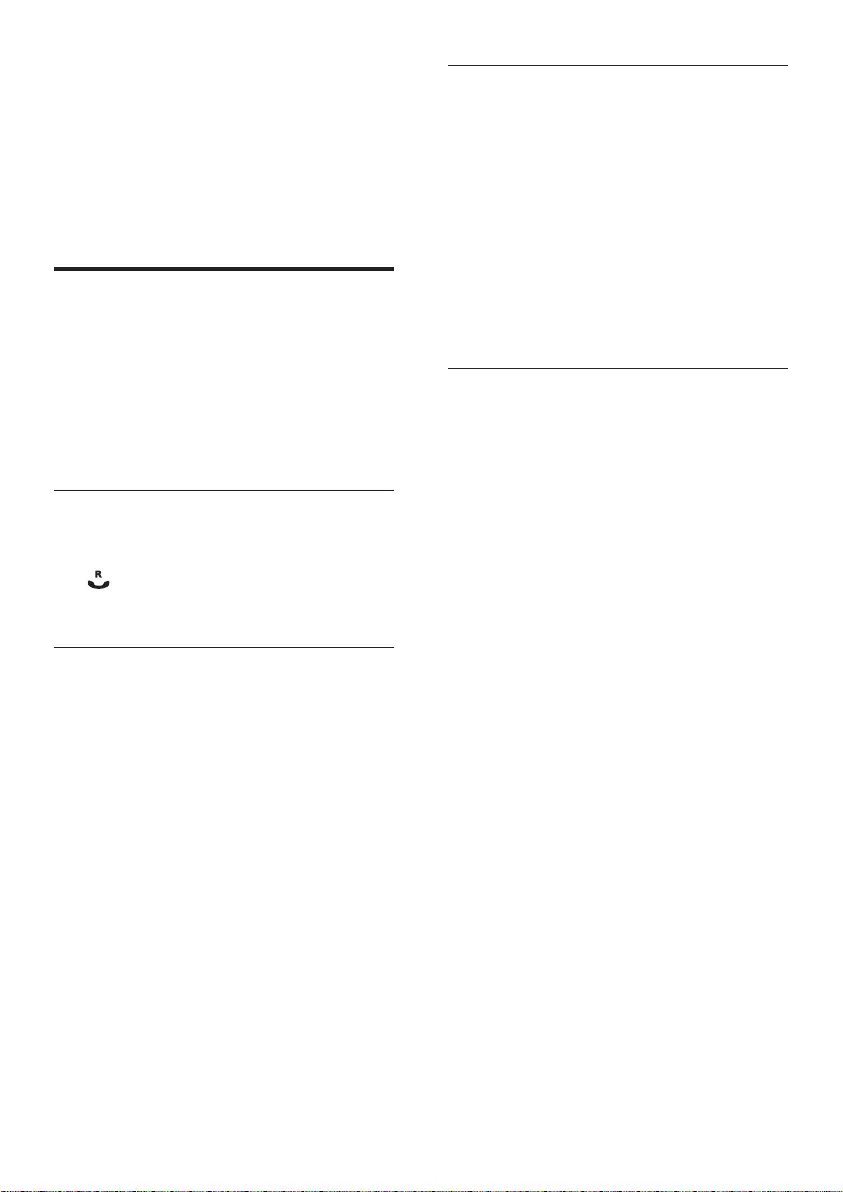
24
Delete a redial record
1 Press REDIAL to enter the list of dialed
calls.
2 Select a record, then press [OK] to
conrm.
3 Select [DELETE], then press [OK] to
conrm.
Thehandsetdisplaysaconrmation »
request.
4 Press [OK]toconrm.
The record is deleted. »
Delete all redial records
1 Press REDIAL to enter the list of dialed
calls.
2 Press [OK] to enter the options menu.
3 Select [DELETE ALL], then press [OK]
toconrm.
4 Thehandsetdisplaysaconrmation
request.
5 Press [OK]toconrm.
All records are deleted. »
9 Redial list
The redial list stores the call history of dialed
calls. It includes the names and/or numbers you
have called. This phone can store up to 5 redial
records.
View the redial records
1 Press REDIAL to enter the list of dialed
calls.
2 Select a record then press [OK] to
conrm.
3 Select [VIEW] to view the available
information.
Redial a call
1 Press REDIAL.
2 Select the record you want to call. Press
.
The number is dialed out. »
Save a redial record to the
phonebook
1 Press REDIAL to enter the list of dialed
calls.
2 Select a record, then press [OK] to
conrm.
3 Select [SAVE NUMBER], then press
[OK]toconrm.
4 Enter and edit the name, then press [OK]
toconrm.
5 Enter and edit the number, then press
[OK]toconrm.
The record is saved. »
EN
IFU_CD270-275_05_EN.indd 24 1/5/2010 5:33:01 PM
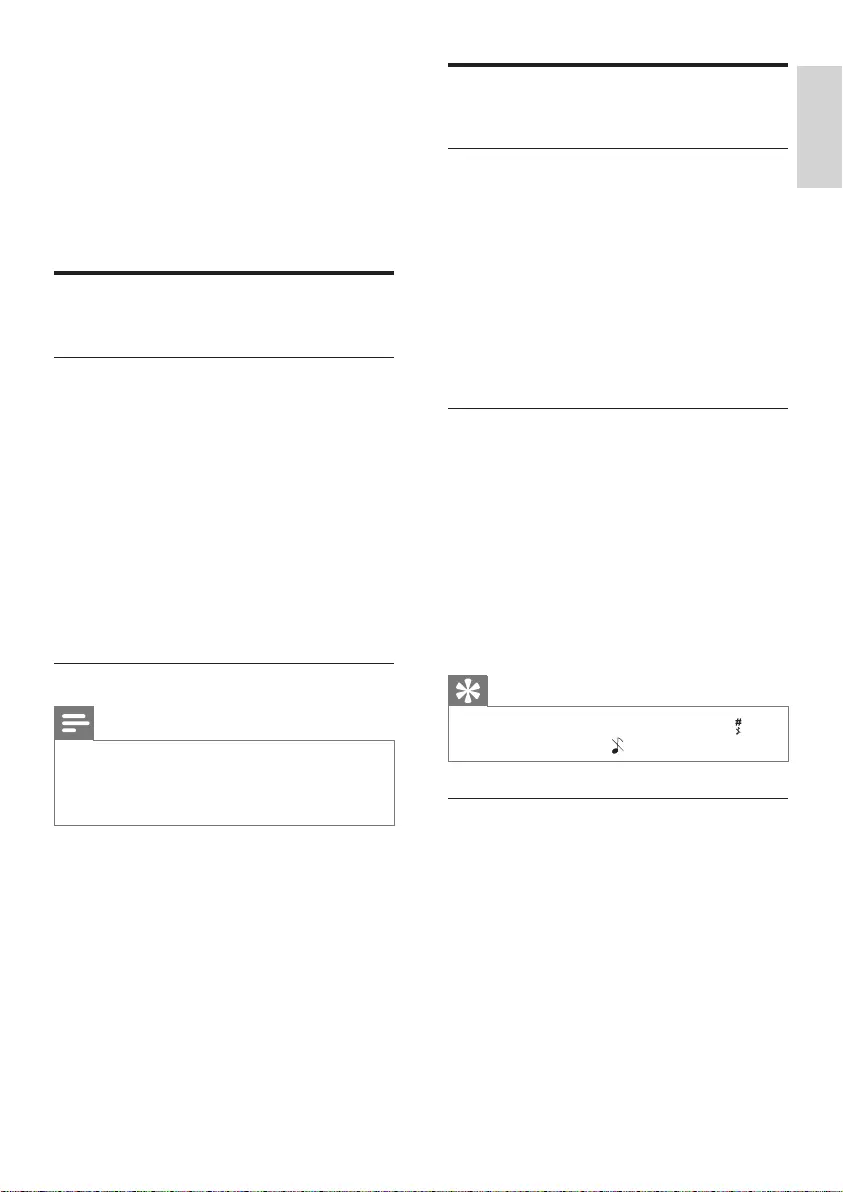
25
Personalize the sounds
Set the handset’s ringtone
You can select from 10 ringtones.
1 Press MENU.
2 Select [PERSONAL SET] > [HANDSET
TONES] > [RING TONES], then press
[OK]toconrm.
3 Select a ringtone, then press [OK] to
conrm.
The setting is saved. »
Set the handset’s ringtone volume
You can select among 5 ringtone volume
levels or [OFF].
1 Press MENU.
2 Select [PERSONAL SET] > [HANDSET
TONES] > [RING VOLUME], then press
[OK]toconrm.
3 Select a volume level, then press [OK] to
conrm.
The setting is saved. »
Tip
To turn off the ringtone, press and hold • in
standby mode. Then displays on the screen.
Set the key tone
Key tone is the sound made when you press a
key on the handset.
1 Press MENU.
2 Select [PERSONAL SET] > [HANDSET
TONES] > [KEY BEEP], then press [OK]
toconrm.
3 Select [ON]/[OFF], then press [OK] to
conrm.
The setting is saved. »
10 Self-defined
settings
Customize the settings to make it your own
phone.
Personalize the phone display
Name the handset
The name of the handset can be up to 12
characters. It is displayed on the handset
screen in standby mode.
1 Press MENU.
2 Select [PERSONAL SET] > [HANDSET
NAME], then press [OK]toconrm.
3 Enter or edit the name. To erase a
character, press [BACK].
4 Press [OK]toconrm.
The setting is saved. »
Set the display language
Note
This feature only applies to models with •
multiple-language support.
Languages available for selection vary with
•
different countries.
1 Press MENU.
2 Select [PERSONAL SET] >
[LANGUAGE], then press [OK] to
conrm.
3 Select a language, then press [OK] to
conrm.
The setting is saved. »
English
EN
IFU_CD270-275_05_EN.indd 25 1/5/2010 5:33:01 PM
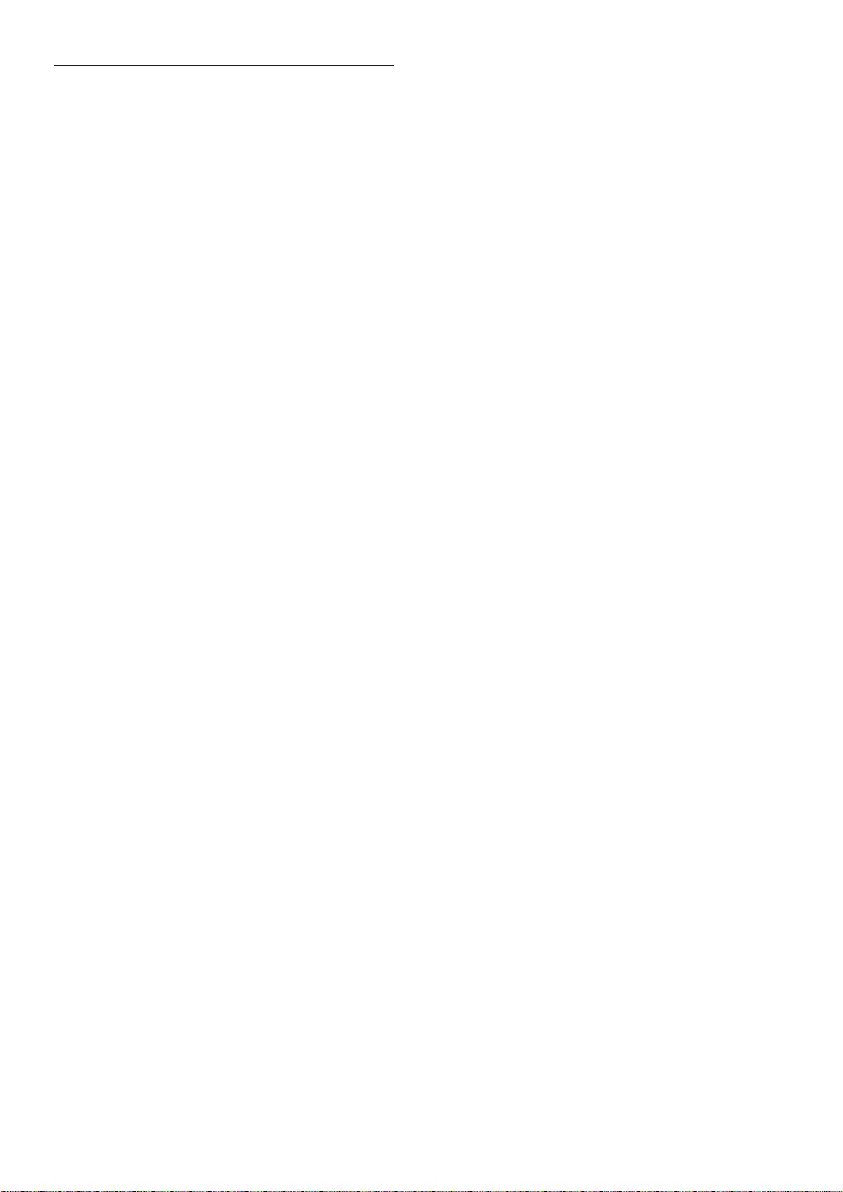
26
Enhance the audio quality
XHD(ExtremeHighDenition)sound
mode is an exclusive feature which transmits
highdelitysignalstothehandset.Itmakes
the phone conversations sound like real-life
conversations.
When you are in standby mode,
1 Press MENU.
2 Select [ADVANCED SET] > [XHD
SOUND], then press [OK]toconrm.
3 Select the new setting, then press [OK]
toconrm.
The setting is saved. »
When you are in a call,
1 Press [OK] to enter the options menu.
2 Change the XHD setting.
3 Press [OK]toconrm
The setting is saved. »
EN
IFU_CD270-275_05_EN.indd 26 1/5/2010 5:33:01 PM
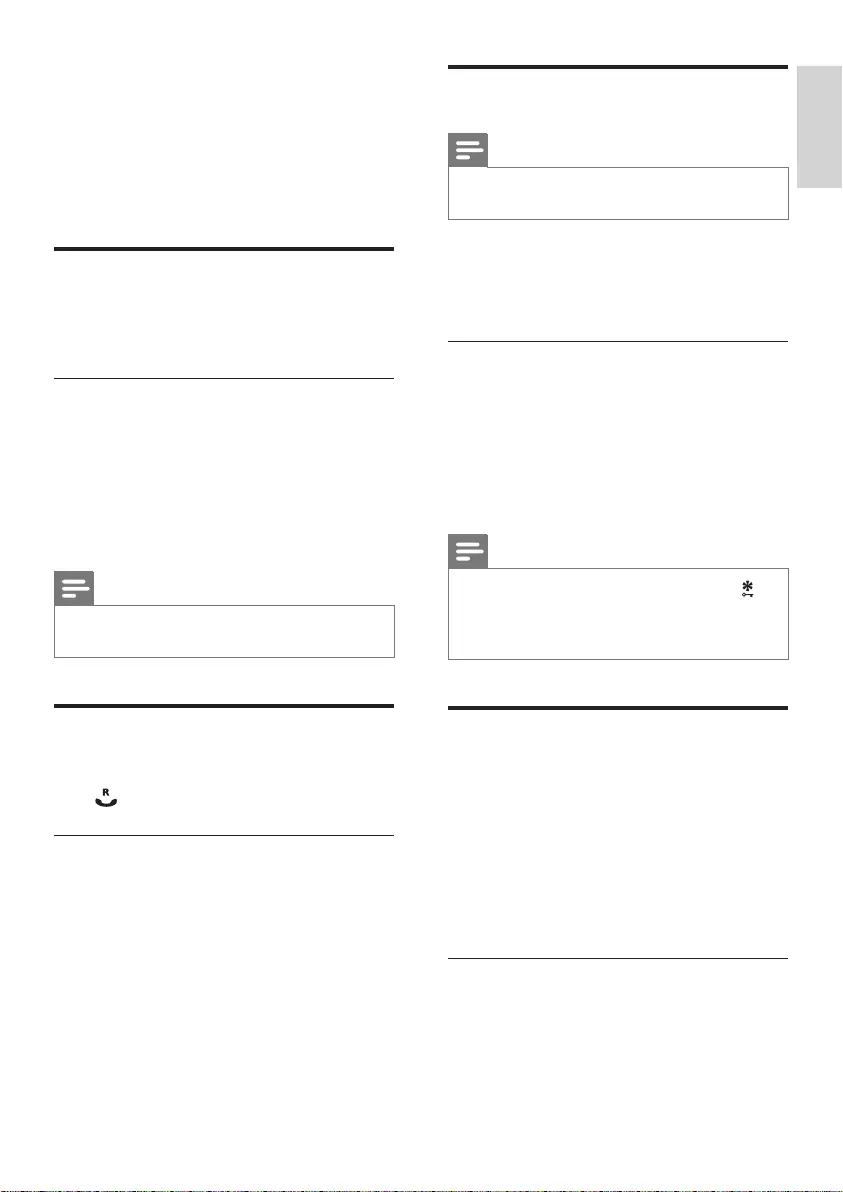
27
Dial mode
Note
This feature only applies to models that •
support both tone and pulse dial.
Dial mode is the telephone signal used in your
country. The phone supports tone (DTMF) and
pulse (rotary) dial. Consult the service provider
for detailed information.
Set the dial mode
1 Press MENU.
2 Select [ADVANCED SET] > [DIAL
MODE], then press [OK]toconrm.
3 Select a dial mode, then press [OK] to
conrm.
The setting is saved. »
Note
If your phone is in pulse dial mode, press •
during a call for temporary tone mode. ‘d’
displays. Digits entered for this call are then
sent out as tone signals.
Select the recall duration
Ensure that the recall time is set correctly
before you can answer a second call. In normal
case, the phone is already preset for the recall
duration. You can select among 3 options:
[SHORT], [MEDIUM] and [LONG]. The
number of available options varies with different
countries. For details, consult your service
provider.
Set the recall duration
1 Press MENU.
2 Select [ADVANCED SET] > [RECALL
TIME], then press [OK]toconrm.
3 Select an option, then press [OK] to
conrm.
11 Call features
The phone supports a number of call-related
features that help you handle and manage the
calls.
Auto hang up
To end a call, simply place the handset on the
base station or charge cradle.
Activate/Deactivate auto hang up
1 Press MENU.
2 Select [PERSONAL SET] > [AUTO
HANG-UP], then press [OK]toconrm.
3 Select [ON]/[OFF], then press [OK] to
conrm.
The setting is saved. »
Note
When the auto hang up is off, the speaker is •
on automatically.
Auto conference
To join an external call with another handset,
press .
Activate/Deactivate auto conference
1 Press MENU.
2 Select [ADVANCED SET] >
[CONFERENCE], then press [OK] to
conrm.
3 Select [ON]/[OFF], then press [OK] to
conrm.
The setting is saved. »
English
EN
IFU_CD270-275_05_EN.indd 27 1/5/2010 5:33:01 PM
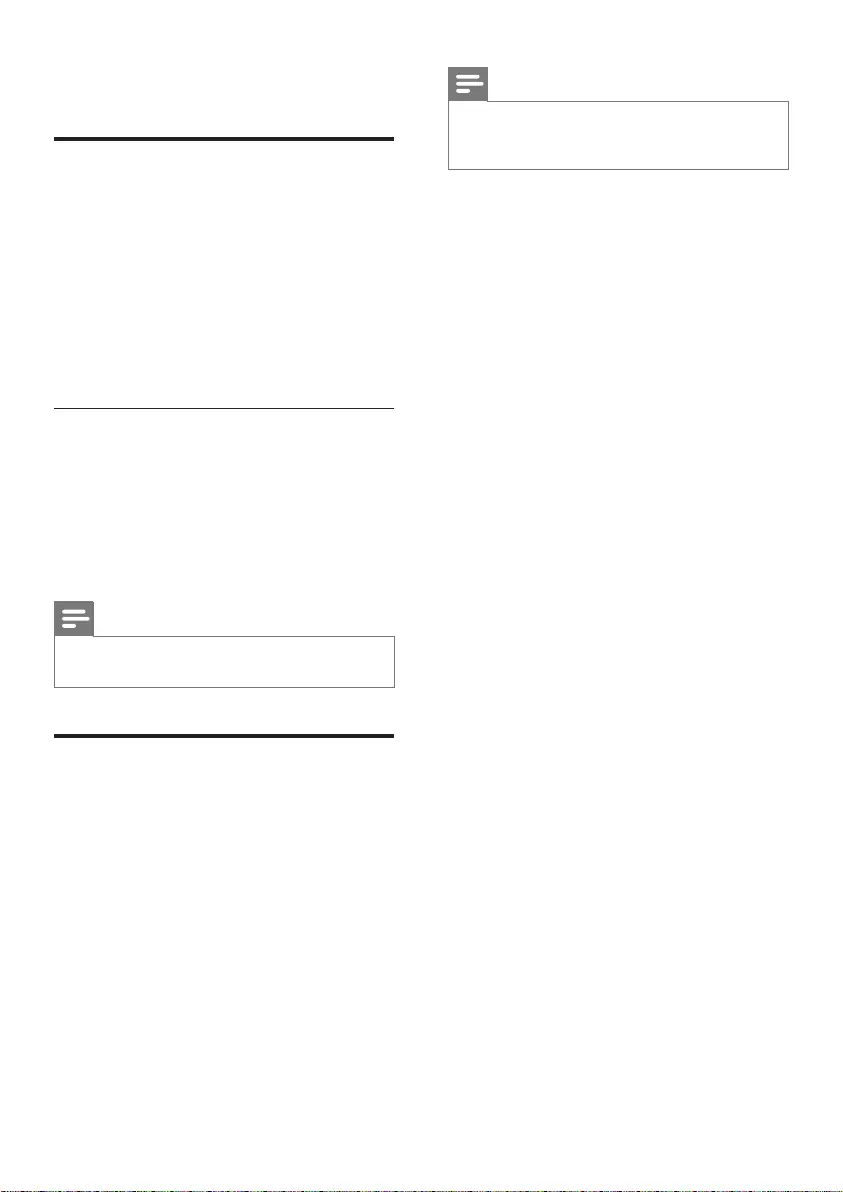
28
Note
When •ECO is activated, the connection range
between the handset and the base station can
be reduced.
The setting is saved. »
First ring
If you have subscribed to the caller ID service
with your service provider, your phone can
suppresstherstringbeforethecallerID
displays on the screen. After the phone is
reset, it can detect automatically if the caller ID
service is subscribed and start to suppress the
rstring.Youcanchangethissettingtosuityour
preference. This feature only applies to models
withrstringsupport.
Turntherstringon/off
1 Press MENU.
2 Select [ADVANCED SET] > [FIRST
RING], then press [OK]toconrm.
3 Select [ON]/[OFF], press [OK] to
conrm.
The setting is saved. »
Note
Toresettherstringstatus,gotothereset •
menu.
ECO mode
The ECO mode reduces the transmission
power of the handset and base station.
1 Press MENU.
2 Select [ADVANCED SET] > [ECO], then
press [OK]toconrm.
3 Select [ON]/[OFF], then press [OK] to
conrm.
The setting is saved. »
»ECO is displayed.
EN
IFU_CD270-275_05_EN.indd 28 1/5/2010 5:33:01 PM
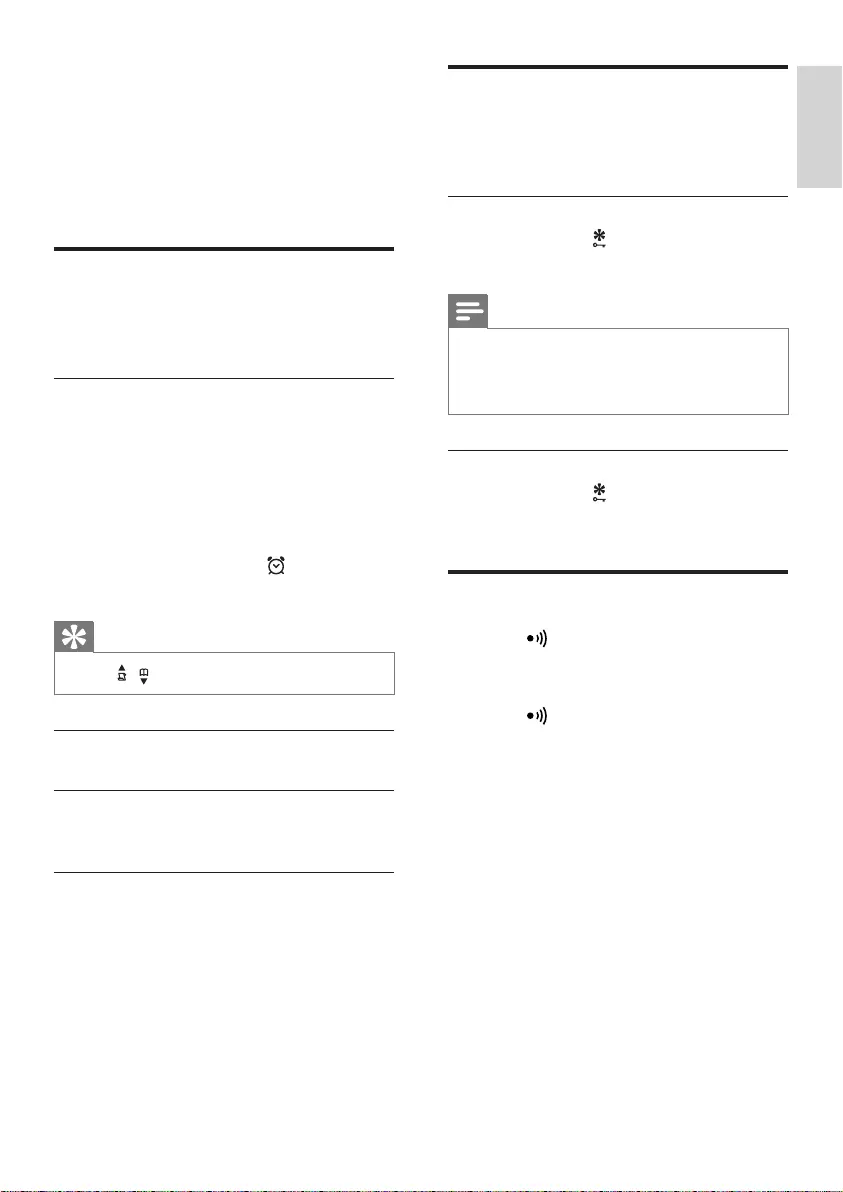
29
Keypad lock
You to lock the keypad to prevent accidental
button presses.
Lock the keypad
1 Press and hold in standby mode.
The keypad is locked. »
Note
When the keypad is locked, no call can be •
made. You can still answer the incoming calls.
The keypad is unlocked during the call but is
lockedautomaticallyafteryounishthecall.
Unlock the keypad
1 Press and hold .
The keypad is unlocked. »
Locate the handset
1 Press on the base station.
All handsets connected to this base »
station ring.
2 Press on the base station again to
stop ringing.
All handsets stop ringing; or »
3 Press any key on one handset to stop
ringing.
12 Extra features
Your phone offers you extra features which
keep you organized and informed while on the
move.
Alarm clock
Your phone has a built-in alarm clock. Check the
information below to set your alarm clock.
Set the alarm
1 Press MENU.
2 Select [CLOCK & ALARM] > [ALARM],
then press [OK]toconrm.
3 Select [ON], then press [OK]toconrm.
4 Press the numeric buttons to enter the
time, then press [OK]toconrm.
The alarm is set and » is displayed
on the screen.
Tip
Press • / to switch between [AM]/[PM] .
Turn off the alarm
When the alarm rings
1 Press any key to turn off the alarm.
Before the alarm rings
1 Press MENU.
2 Select [CLOCK & ALARM] > [ALARM],
then press [OK]toconrm.
3 Select [OFF], then press [OK] to
conrm.
The setting is saved. »
English
EN
IFU_CD270-275_05_EN.indd 29 1/5/2010 5:33:01 PM
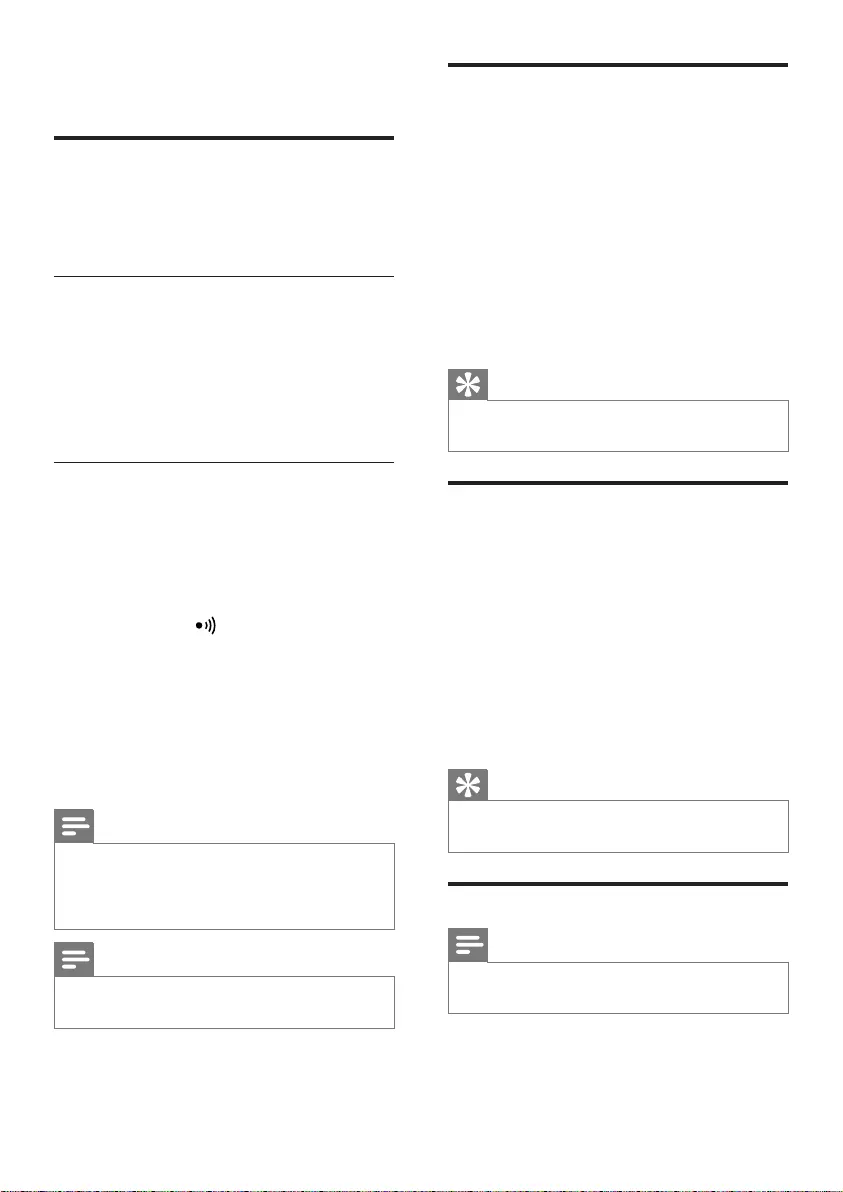
30
Unregister the handsets
1 If two handsets share the same base
station, you can unregister a handset with
another handset.
2 Press MENU.
3 Select [ADVANCED SET] >
[UNREGISTER], then press [OK] to
conrm.
4 Select the handset number to be
unregistered.
5 Press [OK]toconrm.
The handset is unregistered. »
Tip
The handset number displays beside the •
handset name in standby mode.
Restore default settings
You can reset your phone settings to the
original factory settings.
1 Press MENU.
2 Select [ADVANCED SET] > [RESET],
then press [OK]toconrm.
Thehandsetdisplaysaconrmation »
request.
3 Press [OK]toconrm.
All settings are reset. »
The welcome screen displays. »
Tip
For more information about the default •
settings, see the section on Default settings.
Network type
Note
This feature only applies to models with •
network type support.
1 Press MENU.
2 Select [ADVANCED SET] >
[NETWORK TYPE], then press [OK].
3 Select a network type, then press [OK].
The setting is saved. »
13 Advanced settings
Register the handsets
You can register additional handsets to the base
station. The base station can register up to 5
handsets.
Auto registration
1 Place the handset on the base station.
The handset detects the base station »
and start to register automatically.
Registration is completed in less than 2 »
minutes. The base station automatically
assigns a handset number to the handset.
Manual registration
If auto registration fails, register your handset
manually to the base station.
1 Press MENU on the handset.
2 Select [ADVANCED SET] >
[REGISTER], then press [OK]toconrm.
3 Press and hold on the base station for 5
secondsuntilyouhearaconrmationbeep.
4 Enter the system PIN. Press [BACK] to
make corrections.
5 Press [OK]toconrmthePIN.
Registration is completed in less than 2 »
minutes. The base automatically assigns
a handset number to the handset.
Note
If the PIN is incorrect or no base is found •
within a certain period, your handset displays
anoticationmessage.Repeattheabove
procedure if registration fails.
Note
The preset PIN is 0000. No change can be •
made on it.
EN
IFU_CD270-275_05_EN.indd 30 1/5/2010 5:33:02 PM
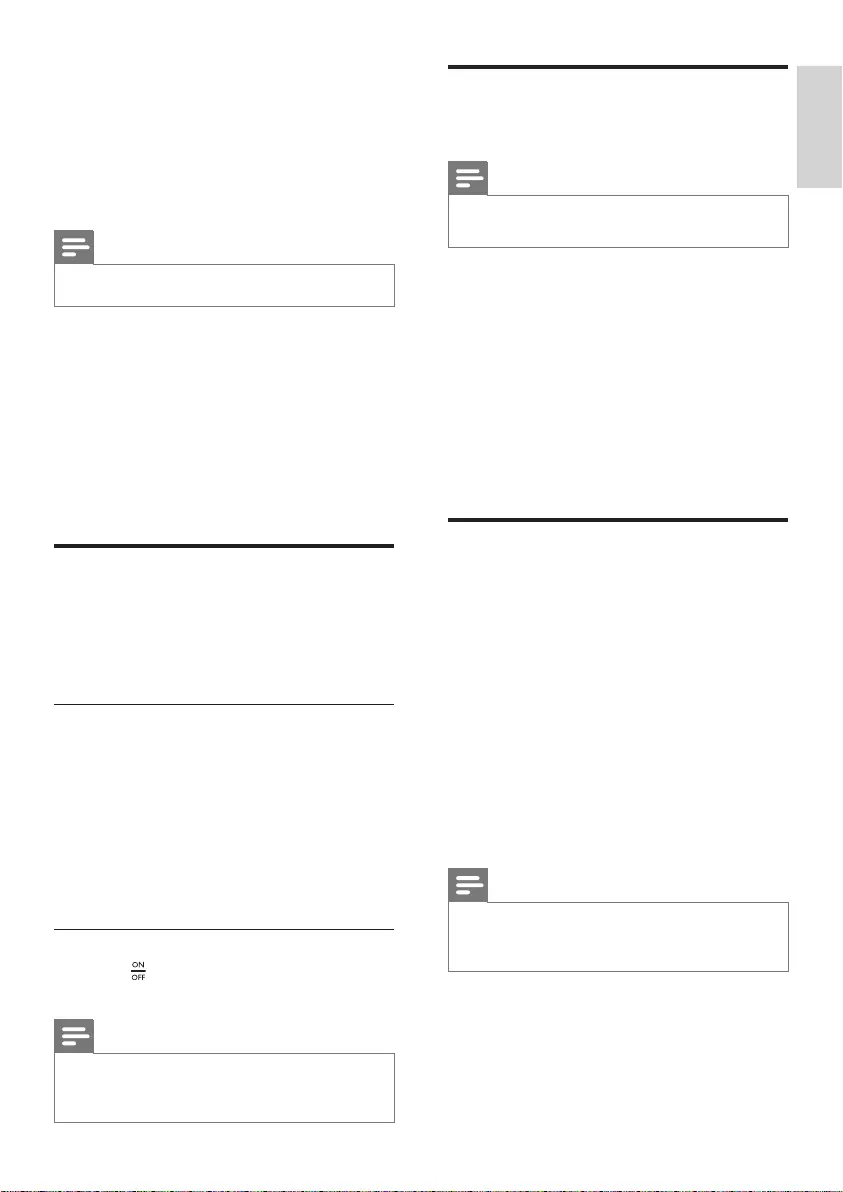
31
Set the answering machine
language
Note
This feature only applies to models with •
multiple-language support.
The answering machine language is the language
for the announcements.
1 Press MENU.
2 Select [ANSWER MACHINE] >
[SETTINGS] > [VOICE LANGUAGE].
3 Press [OK]toconrm.
4 Select a language, then press [OK] to
conrm.
The setting is saved. »
Set the answer mode
You can set the answering machine and
select if the callers can leave messages. Select
[ANSWER & REC.] if you allow the callers to
leave messages. Select [ANSWER ONLY] if you
forbid the callers to leave messages.
1 Press MENU.
2 Select [ANSWER MACHINE] >
[ANSWER MODE], then press [OK] to
conrm.
3 Select an answer mode, then press [OK]
toconrm.
The setting is saved. »
Note
If the memory is full, the answering machine •
switches to [ANSWER ONLY] mode
automatically.
14 Telephone
answering
machine
Note
Available only for CD275. •
Your phone includes a telephone answering
machine that records unanswered calls when
it is on. By default, the answering machine is
set to the [ANSWER & REC.] mode. You can
also access the answering machine remotely
and change the settings through the answering
machine menu on the handset.
The LED indicator on the base station lights up
when the answer machine is on.
Turn on/off the answering
machine
You can turn on/off the answering machine
through the base station or the handset.
Through the handset
1 Press MENU.
2 Select [ANSWER MACHINE] >
[ANSWER ON/OFF], then press [OK]
toconrm.
3 Select [ON]/[OFF], then press [OK] to
conrm.
The setting is saved. »
Through the base
1 Press to turn on/off the answering
machine in standby mode.
Note
When the answering machine is switched on, it •
answers incoming calls after a certain number
of rings based on the ring delay setting.
English
EN
IFU_CD270-275_05_EN.indd 31 1/5/2010 5:33:02 PM
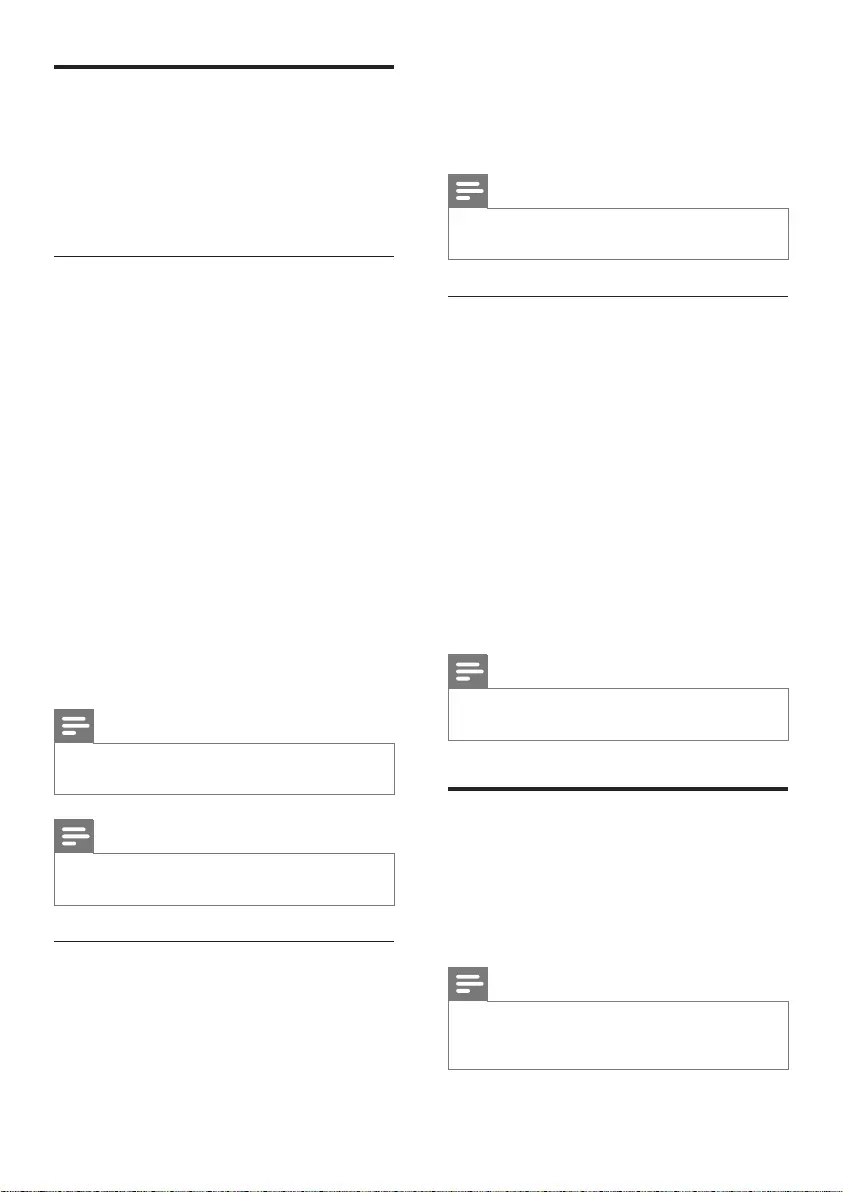
32
4 Select [PLAY], then press [OK] to
conrm.
You can listen to the current »
announcement.
Note
You can no longer listen to the announcement •
when you pick up an incoming call.
Delete an announcement
1 Press MENU.
2 Select [ANSWER MACHINE] >
[ANNOUNCEMENT], then press [OK]
toconrm.
3 Select [ANSWER & REC.] or [ANSWER
ONLY], then press [OK]toconrm.
4 Select [DELETE], then press [OK] to
conrm.
Thehandsetdisplaysaconrmation »
request.
5 Press [OK]toconrm.
6 The pre-recorded announcement is
restored.
Note
No pre-recorded announcement can be •
deleted.
Incoming messages (ICM)
Each message can be up to 3 minutes long.
When you receive new messages, the new
messageindicatorashesontheanswering
machineandthehandsetdisplaysanotication
message.
Note
If you pick up the phone when the caller leaves •
a message, the recording stops and you can
talk to the caller directly.
Announcements
The announcement is the message your caller
hears when the answering machine picks up the
call. The answering machine has 2 pre-recorded
announcements: the [ANSWER & REC.] mode
and [ANSWER ONLY] mode.
Record an announcement
The maximum length of the announcement
you can record is 3 minutes. The newly
recorded announcement automatically
replaces the old one.
1 Press MENU.
2 Select [ANSWER MACHINE] >
[ANNOUNCEMENT], then press [OK]
toconrm.
3 Select [ANSWER & REC.] or [ANSWER
ONLY], then press [OK]toconrm.
4 Select [RECORD], then press [OK] to
conrm.
5 Recording starts after the beep.
6 Press [OK] to stop recording or the
recording stops after 3 minutes.
You can listen to the newly recorded »
announcement on the handset.
Note
To restore the pre-recorded announcement, •
delete your current announcement.
Note
Ensure that you speak close to the microphone •
when you record an announcement.
Listen to the announcement
1 Press MENU.
2 Select [ANSWER MACHINE] >
[ANNOUNCEMENT], then press [OK]
toconrm.
3 Select [ANSWER & REC.] or [ANSWER
ONLY], then press [OK]toconrm.
EN
IFU_CD270-275_05_EN.indd 32 1/5/2010 5:33:02 PM
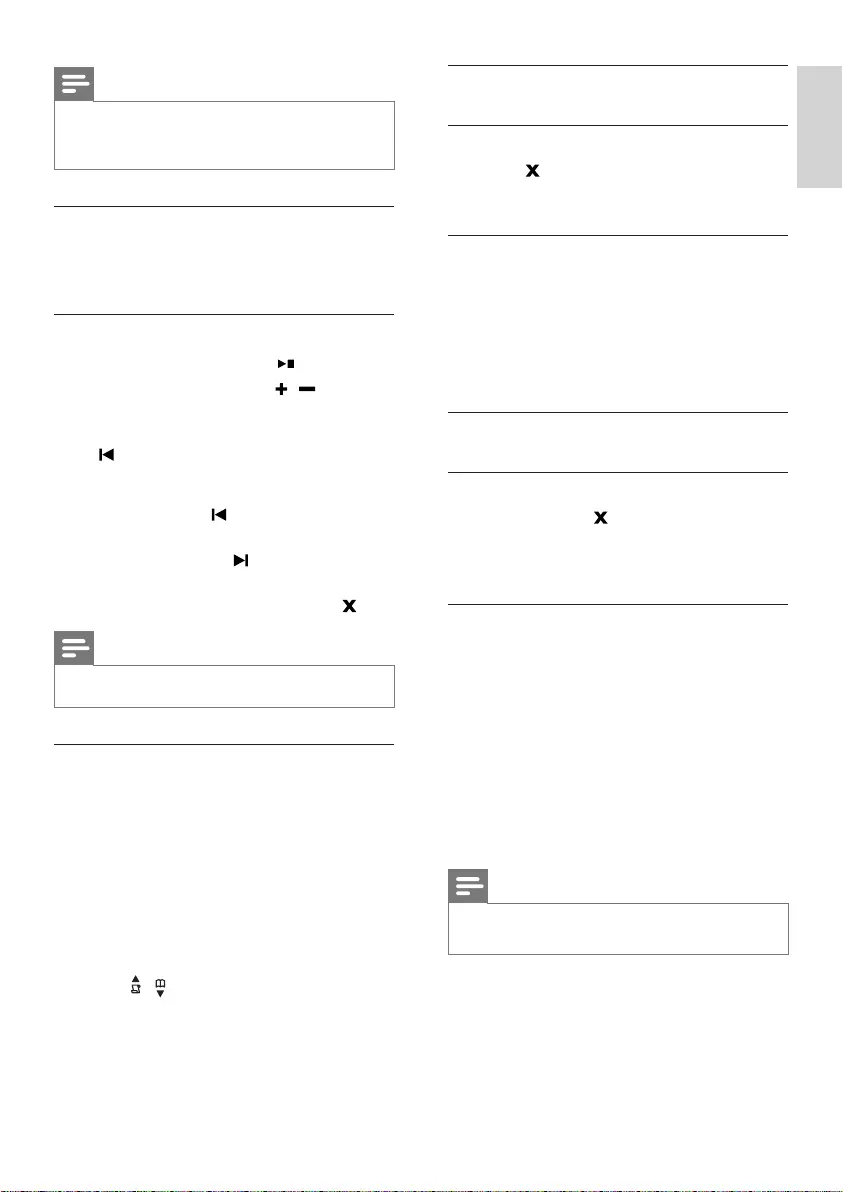
33
Delete an incoming message
From the base
1 Press when you listen to the message.
The current message is deleted. »
From the handset
1 When you listen to the message, press
[OK] to enter the options menu.
2 Select [DELETE], then press [OK] to
conrm.
The current message is deleted. »
Delete all old incoming messages
From the base
1 Press and hold in standby mode.
All old messages are permanently »
deleted.
From the handset
1 Press MENU on the handset.
2 Select [ANSWER MACHINE] >
[DELETE ALL], then press [OK] to
conrm.
Thehandsetdisplaysaconrmation »
request.
3 Press [OK]toconrm.
All old messages are permanently »
deleted.
Note
You can delete the read messages only. No •
deleted messages can be recovered.
Note
If the memory is full, the answering machine •
switches to [ANSWER ONLY] automatically.
Delete old messages to receive new ones.
Listen to the incoming messages
You can listen to the incoming messages in the
sequence they are recorded.
From the base
Start/Stop listening: Press • .
Adjust the volume: Press • / .
Skip backward: •
- When you listen to the messages, press
to listen to the message from the
beginning.
-Duringtherstsecondofthecurrent
message, press to listen to the
previous message.
Skip forward: Press • to skip to the next
message.
Delete the current message: Press • .
Note
No deleted messages can be recovered. •
From the handset
1 Press MENU.
2 Select [ANSWER MACHINE] > [PLAY],
then press [OK]toconrm.
New messages start playing. Old »
messages start playing if there is no
new message.
Press • [BACK] to stop listening.
Press • [OK] to enter the options menu.
Press • / to increase/decrease the
volume.
English
EN
IFU_CD270-275_05_EN.indd 33 1/5/2010 5:33:02 PM
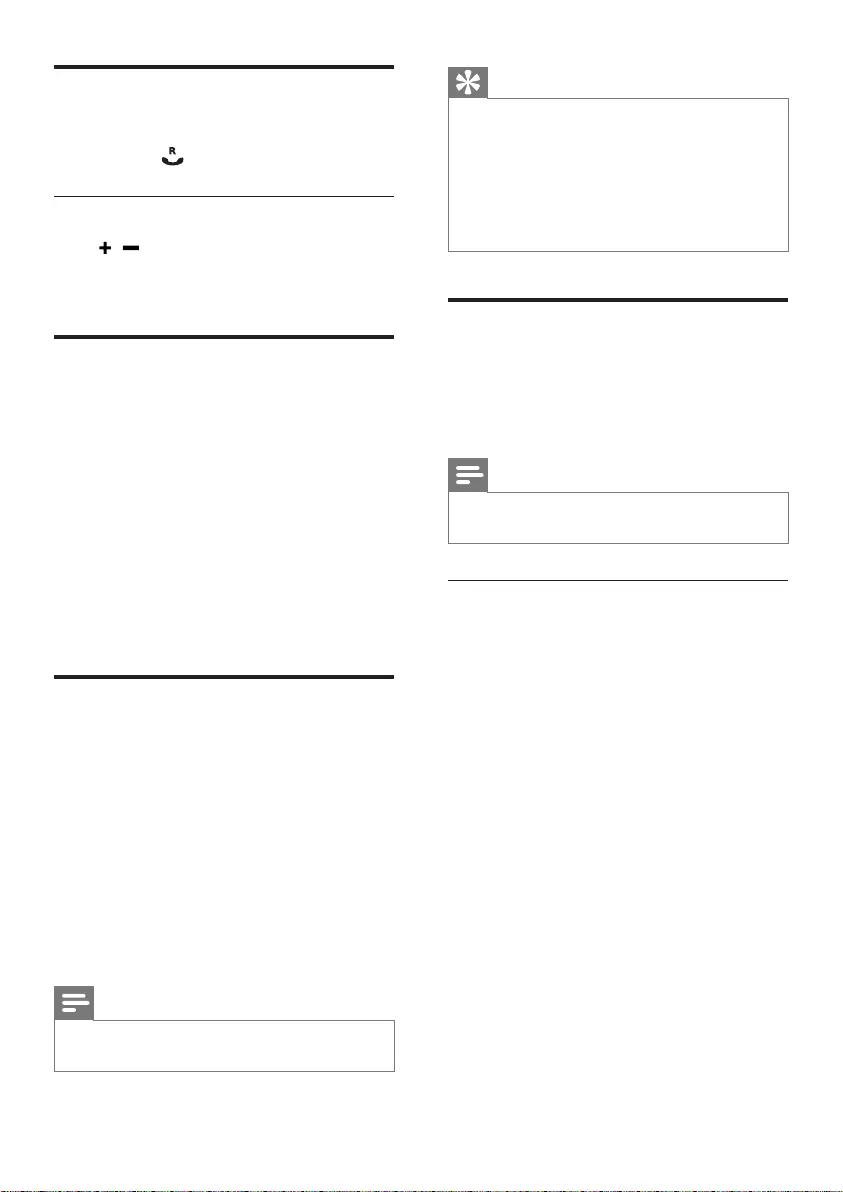
34
Tip
When you access the answering machine •
remotely, you are recommended to set the
ring delay to [ECONOMY] mode. This is a
cost effective way to manage your messages.
When there are new messages, the answering
machine picks up the call after 3 rings; When
there is no messages, it picks up the call after
5 rings.
Remote access
You can operate your answering machine when
you are away from home. Simply make a call to
your phone with a touch tone phone and enter
your 4-digit PIN code.
Note
The remote access PIN code is the same as •
your system PIN. The preset PIN is 0000.
Change the PIN code
1 Press MENU.
2 Select [ANSWER MACHINE] >
[SETTINGS] > [REMOTE ACCESS] >
[CHANGE PIN], then press [OK] to
conrm.
3 Enter the old PIN, then press [OK] to
conrm.
4 Enter the new PIN code, then press [OK]
toconrm.
5 Enter the new PIN code again, then press
[OK]toconrm.
The setting is saved. »
Call screening
You can hear the caller while he is leaving a
message. Press to pick up the call.
From the base
Press / to adjust the speaker volume
during call screening. The lowest volume level
turns off the call screening.
Set the sound quality of the
message
You can adjust the sound quality of the
messages received from the answering machine.
1 Press MENU.
2 Select [ANSWER MACHINE] >
[SETTINGS] > [MSG QUALITY], then
press [OK]toconrm.
3 Select the new setting, then press [OK]
toconrm.
The setting is saved. »
Set the ring delay
You can set the number of times the phone
rings before the answering machine picks up
the call.
1 Press MENU.
2 Select [ANSWER MACHINE] >
[SETTINGS] > [RING DELAY], then
press [OK]toconrm.
3 Select a new setting, then press [OK] to
conrm.
The setting is saved. »
Note
Ensure that the answering machine is switched •
on before this feature can be applied.
EN
IFU_CD270-275_05_EN.indd 34 1/5/2010 5:33:02 PM
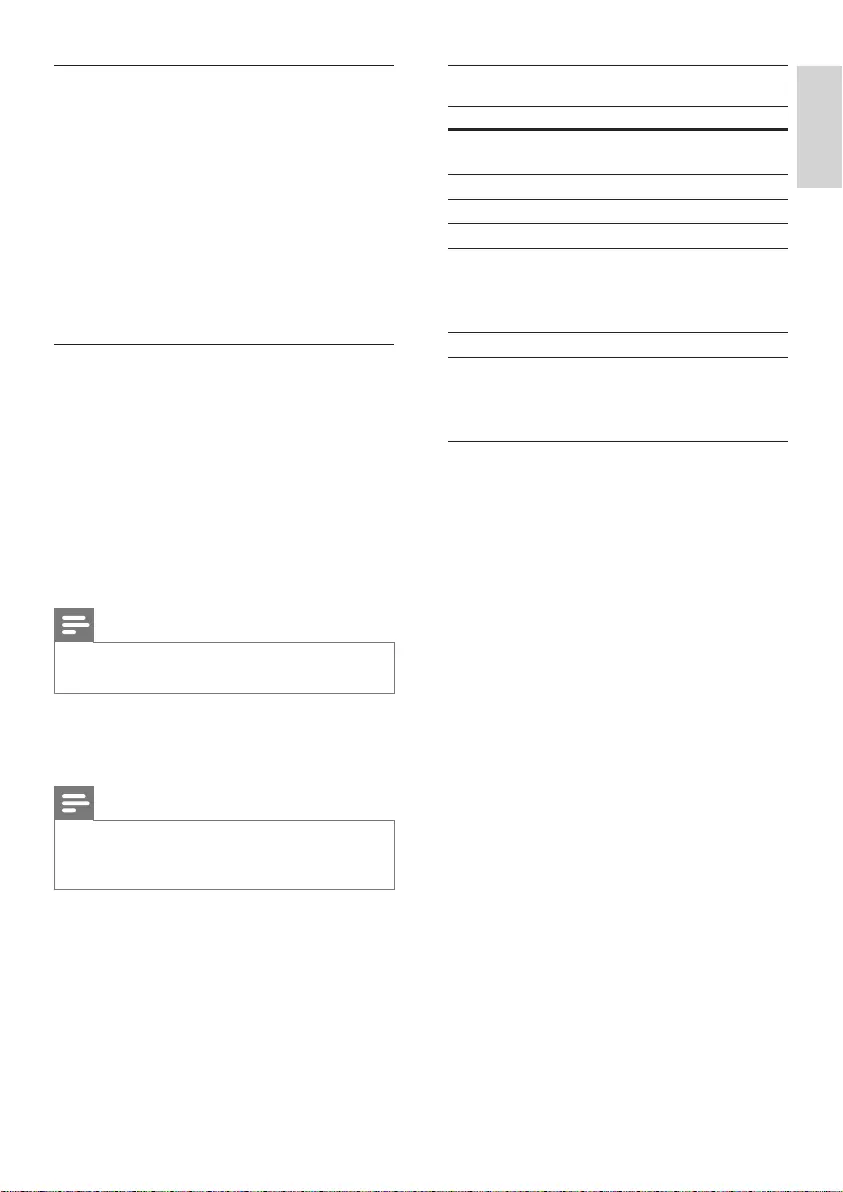
35
Remote access commands
Key Function
1 Repeat the current or listen to
the previous message.
2 Listen to messages.
3 Skip to the next message.
6 Delete the current message.
7 Switch the answering machine
on.
(not available when you listen to
the messages).
8 Stop listening to the message.
9 Switch the answering machine
off.
(not available when you listen to
the messages).
Activate/deactivate the remote access
You can allow or block remote access to the
answering machine.
1 Press MENU.
2 Select [ANSWER MACHINE] >
[SETTINGS] > [REMOTE ACCESS],
then press [OK]toconrm.
3 Select a new setting, then press [OK] to
conrm.
The setting is saved. »
Access the answering machine
remotely
1 Make a call to your home number with a
touch tone phone.
2 Enter # when you hear the
announcement.
3 Enter your PIN code.
You now have access to your »
answering machine, and you can now
listen to the new messages.
Note
You have 2 chances to enter the correct PIN •
code before your phone hangs up.
4 Press a key to carry out a function. See
the Remote access commands table
below for a list of available functions.
Note
When there is no message, the phone hangs •
up automatically if no key is pressed for 8
seconds.
English
EN
IFU_CD270-275_05_EN.indd 35 1/5/2010 5:33:02 PM
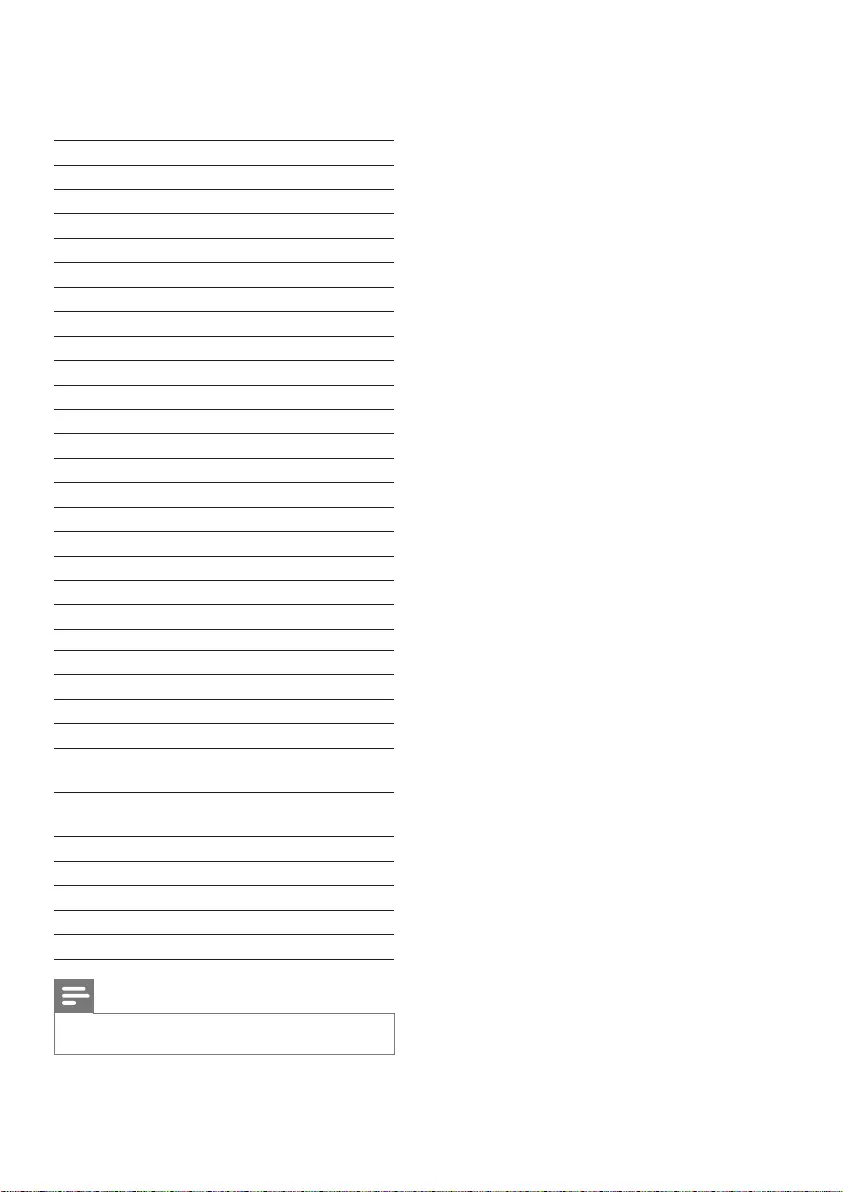
36
15 Default settings
Language* Country dependent
Handset name PHILIPS
Date 01/01/10
Date format* Country dependent
Time* Country dependent
Time format* Country dependent
Alarm Off
Phonebook list Unchanged
Auto hang up On
Recall time* Country dependent
First ring* Country dependent
Conference Off
Dial mode* Tone
Handset ring melody* Country dependent
Receiver volume Volume 3
Handset ring volume Level 3
Handset key beep On
XHD sound On
Incoming call log Empty
Redial list Empty
Answering Machine
Ans machine status On
Ans machine mode [ANSWER & REC.]
Base call screening On
Announcement
memory
Pre-recorded
announcement
Incoming message
memory
Empty
Remote access Off
PIN code 0000
Voice language Country dependent
Ring delay 5 rings
Speaker volume Level 3
Note
*Country dependent features •
EN
IFU_CD270-275_05_EN.indd 36 1/5/2010 5:33:02 PM
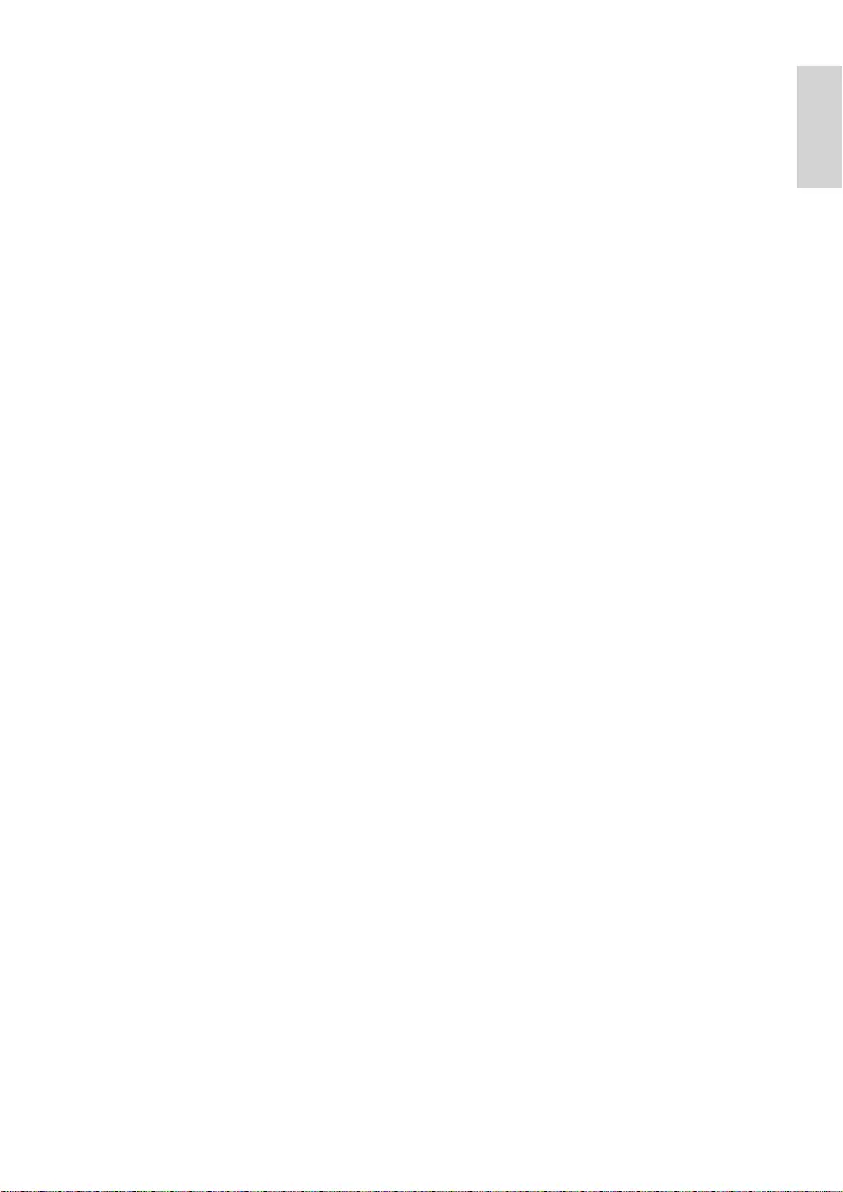
37
Weight and dimensions (CD275)
Handset: 125.6 grams•
46.1 x 164.5 x 27.7 mm (W x H x D)•
Base: 125.5 grams•
108.4 x 79.5 x 102.0 mm (W x H x D)•
Charger: 49 grams•
73.1 x 78.6 x 89.0 mm (W x H x D)•
Temperature range
Operation: 0°C to +35°C (32°F to 95°F)•
Storage: -20°C to +45°C (-4°F to 113°F)•
Relative humidity
Operation: Up to 95% at 40°C•
Storage: Up to 95% at 40°C•
16 Technical data
Display
Amber LCD backlight•
General telephone features
Dual mode caller name & number • identication
Conferencecallandvoicemails•
Intercom•
Maximum talk time: 12 hours•
Phonebook list, Redial list and Call log
Phonebook list with 100 entries•
Redial list with 5 entries•
Call log with 20 entries•
Battery
CORUN:Ni-MHAAA1.2V550mAh•
BYD:Ni-MHAAA1.2V550mAh•
Adapter
Base and charger
Salom,SSW-1920EU-2,Input:100-240V• 50/60Hz0.2A,Output:6V500mA
Salom,SSW-1920UK-2,Input:100-240V• 50/60Hz0.2A,Output:6V500mA
ESL,IA5060GInput:100-240V50/60Hz• 0.2A,Output:6V500mA
ESL,PI5060GInput:100-240V50/60Hz• 0.2A,Output:6V500mA
ESL,PI5060BInput:100-240V50/60Hz• 0.2A,Output:6V500mA
Power consumption
Power consumption at standby mode: •
around 0.60W (CD270); 0.65W (CD275)
Weight and dimensions (CD270)
Handset: 125.6 grams•
46.1 x 164.5 x 27.5 mm (W x H x D)•
Base: 97 grams•
108.4 x 79.5 x 102.0 mm (W x H x D)•
Charger: 49 grams•
73.1 x 78.6 x 89.0 mm (W x H x D)•
English
EN
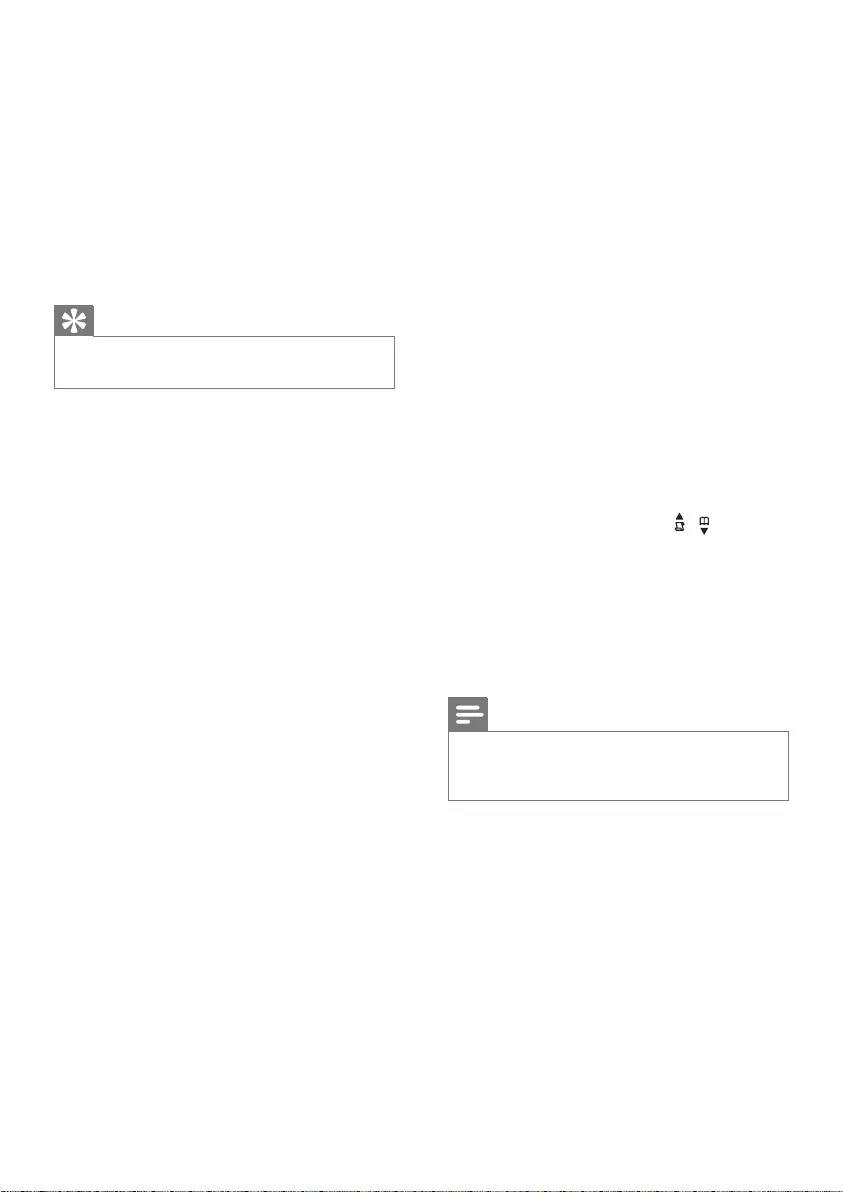
38
Bad audio (crackles, echo, etc.)
The handset is nearly out of range. Move •
it closer to the base station.
The phone receives interference from •
the nearby electrical appliances. Move the
base station away from them.
The phone is at a location with thick •
walls. Move the base away from them.
The handset does not ring.
Ensure the handset ringtone is turned on.
The caller ID does not display.
The service is not activated. Check with •
your service provider.
The caller’s information is withheld or •
unavailable.
When I see [WAITING…] on the screen,
what is happening with the phone?
The phone is recalling the memory of the
phonebook and call log. Both information are
stored in the base station. Then the handset
retrieves the data from the base station after
a few seconds. When you press / the call
log/phonebook information is displayed on the
handset.
The handset loses connection with the base
or the sound is distorted during a call.
Check if the ECO mode is activated. Turn it
off to increase the handset range and enjoy
the optimal call conditions.
Note
If the above solutions do not help, disconnect •
the power supply from both the handset and
base station. Try again after 1 minute.
17 Frequently
asked questions
No signal bar displays on the screen.
The handset is out of range. Move it •
closer to the base station.
If the handset displays •
[UNREGISTERED], register the handset.
Tip
For more information, see “Register the •
handsets” on the Advanced settings section.
If I fail to register the additional handsets to
the base station, what do I do?
Your base memory is full. Unregister the unused
handsets and try again.
No dialing tone
Check your phone connections. •
The handset is out of range. Move it •
closer to the base station.
No docking tone
The handset is not placed properly on the •
base station/charger.
The charging contacts are dirty. •Disconnectthepowersupplyrstand
clean the contacts with a damp cloth.
I cannot change the settings of my voice mail,
what do I do?
The voice mail service is managed by your
service provider but not the phone itself.
Contact your service provider to change the
settings.
The handset on the charger does not charge.
Ensure the batteries are inserted •
correctly.
Ensure the handset is placed properly on •
the charger. The battery icon animates
when charging.
Batteries are defective. Purchase new •
ones from your dealer.
No display
Ensure the batteries are charged. •
Ensure there are power and phone •
connections.
EN
IFU_CD270-275_05_EN.indd 38 1/5/2010 5:33:03 PM
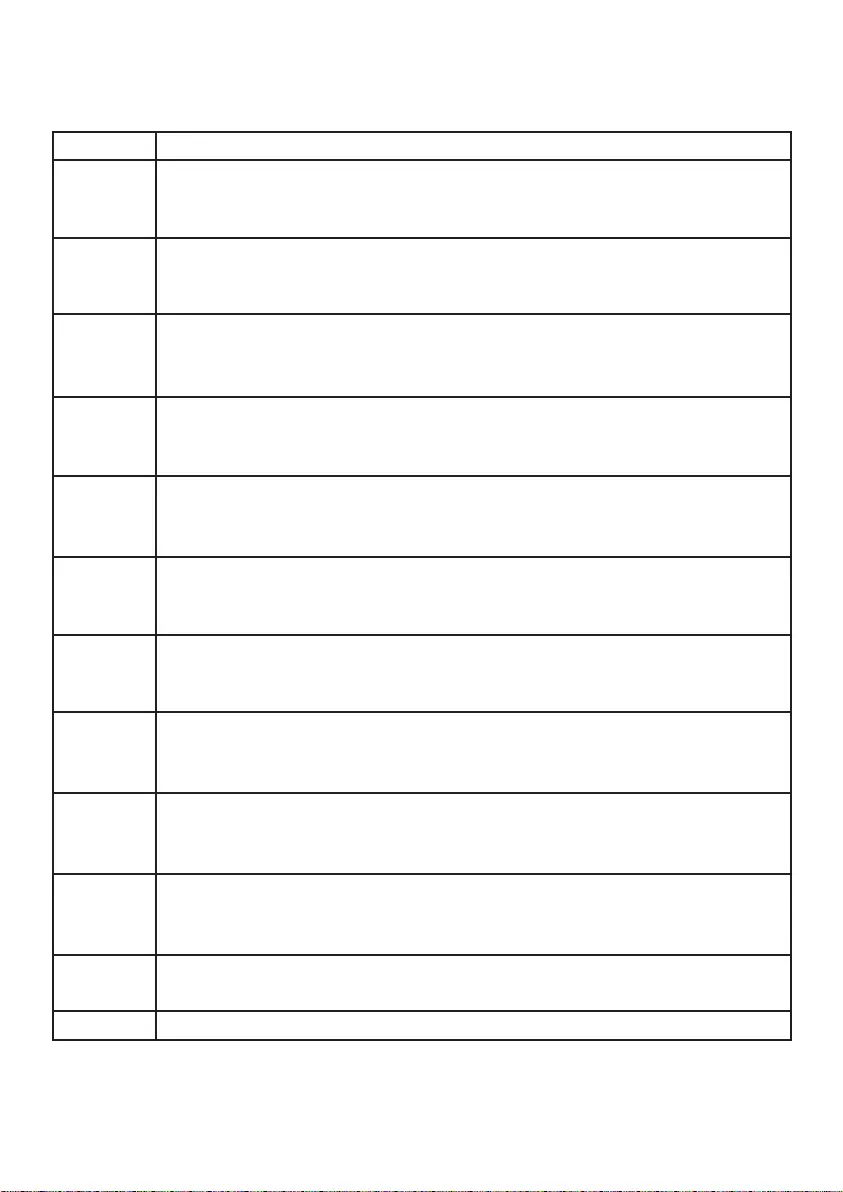
ANNEX 1
English Hereby, Philips Consumer Lifestyle, BU P&A, declares that this equipment is in
compliance with the essential requirements and other relevant provisions of Directive
1999/5/EC.
Finnish Philips Consumer Lifestyle, BU P&A vakuuttaa täten että tämä laite on direktiivin
1999/5/EY oleellisten vaatimusten ja sitä koskevien direktiivin muiden ehtojen mukainen.
Dutch Hierbij verklaart, Philips Consumer Lifestyle, BU P&A dat het toestel in
overeenstemmingismetdeessentiëleeisenendeandererelevantebepalingenvan
richtlijn 1999/5/EG.
French Parlaprésente,PhilipsConsumerLifestyle,BUP&A,déclarequecetappareilest
conforme aux exigences essentielles et aux autres dispositions pertinentes de la
directive 1999/5/CE.
Swedish Härmed intygar, Philips Consumer Lifestyle, BU P&A, att denna utrustning står i
överensstämmelsemeddeväsentligaegenskapskravochövrigarelevantabestämmelser
som framgår av direktiv 1999/5/EG.
Danish UndertegnedePhilipsConsumerLifestyle,BUP&Aerklærerherved,atfølgendeudstyr
overholderdevæsentligekravogøvrigerelevantekravidirektiv1999/5/EF.
German HiermiterklärtPhilipsConsumerLifestyle,BUP&AdieÜbereinstimmungdesProdukts
mit den grundlegenden Anforderungen und den anderen relevanten Festlegungen der
Richtlinie 1999/5/EG.
Greek ΜΕΤΗΝΠΑΡΟΥΣΑηPhilipsConsumerLifestyle,BUP&AΔΗΛΩΝΕΙΟΤΙΑΥΤΟΣ
ΟΕΞΟΠΛΙΣΜΟΣΣΥΜΜΟΡΦΩΝΕΤΑΙΠΡΟΣΤΙΣΟΥΣΙΩΔΕΙΣΑΠΑΙΤΗΣΕΙΣΚΑΙ
ΤΙΣΛΟΙΠΕΣΣΧΕΤΙΚΕΣΔΙΑΤΑΞΕΙΣΤΗΣΟΔΗΓΙΑΣ1999/5/ΕΚ.
Italian Con la presente Philips Consumer Lifestyle, BU P&A dichiara che questo apparecchio
èconformeairequisitiessenzialiedallealtredisposizionipertinentistabilitedalla
direttiva 1999/5/CE.
Spanish Por medio de la presente, Philips Consumer Lifestyle, BU P&A, declara que el equipo
cumple con los requisitos esenciales y cualesquiera otras disposiciones aplicables o
exigibles de la Directiva 1999/5/CE.
Portuguese Philips Consumer Lifestyle, BU P&A, declara que este equipamento está conforme com
osrequisitosessenciaiseoutrasdisposiçõesdaDirectiva1999/5/CE.
Property of Philips Consumer Lifestyle
IFU_CD270-275_05_EN.indd 39 1/5/2010 5:33:03 PM
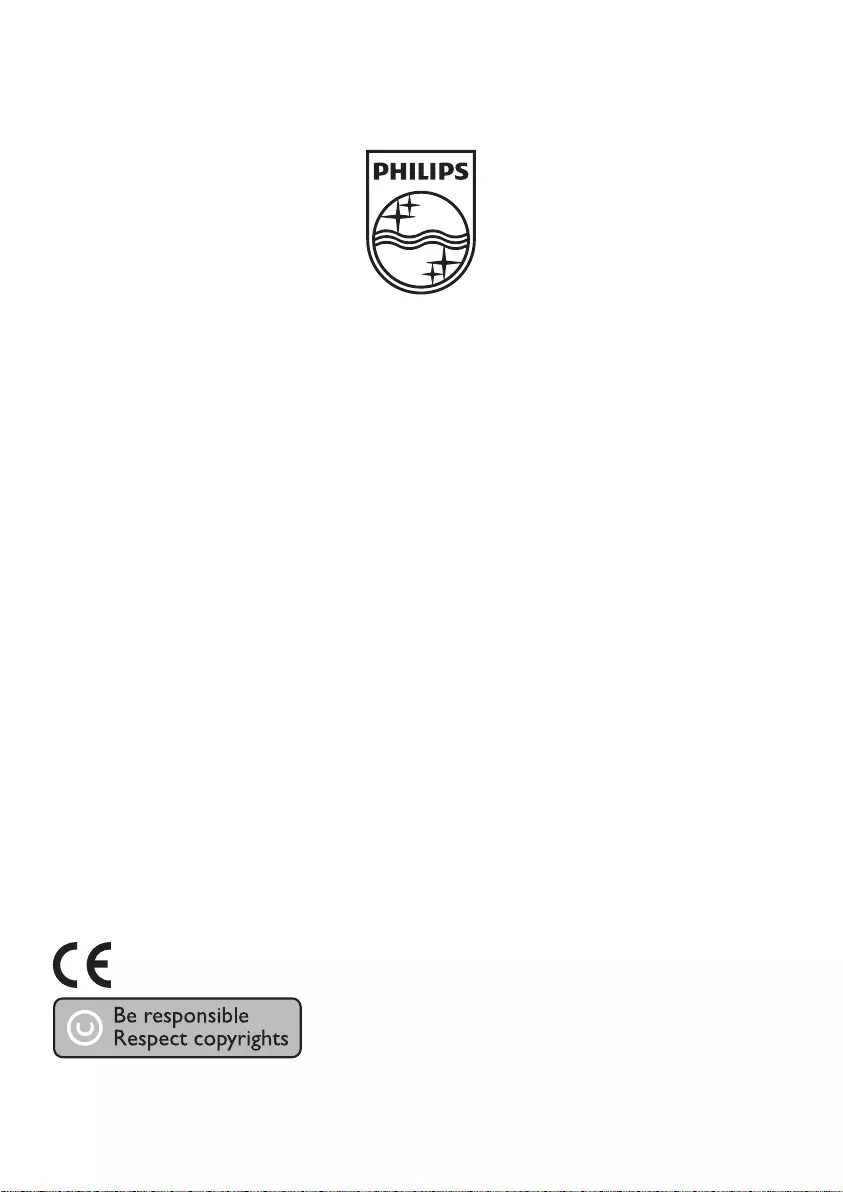
Printed in China
0168
© 2009 Koninklijke Philips Electronics N.V.
All rights reserved. IFU_CD270-275_05_EN_V1.2
IFU_CD270-275_05_EN.indd 40 1/5/2010 5:33:03 PM