Table of Contents
- Contents
- 1 Important safety instructions
- 2 Your CD280/CD285
- 3 Get started
- 4 Calls
- 5 Intercom and conference calls
- 6 Text and numbers
- 7 Phonebook
- 8 Call log
- 9 Redial list
- 10 Phone settings
- 11 Alarm clock
- 12 Services
- 13 Telephone answering machine
- 14 Default settings
- 15 Technical data
- 16 Frequently asked questions
- 17 Notice
Philips CD2851W/05 User Manual
Displayed below is the user manual for CD2851W/05 by Philips which is a product in the Telephones category. This manual has pages.
Related Manuals

Register your product and get support at
www.philips.com/welcome
EN User manual
CD280
CD285
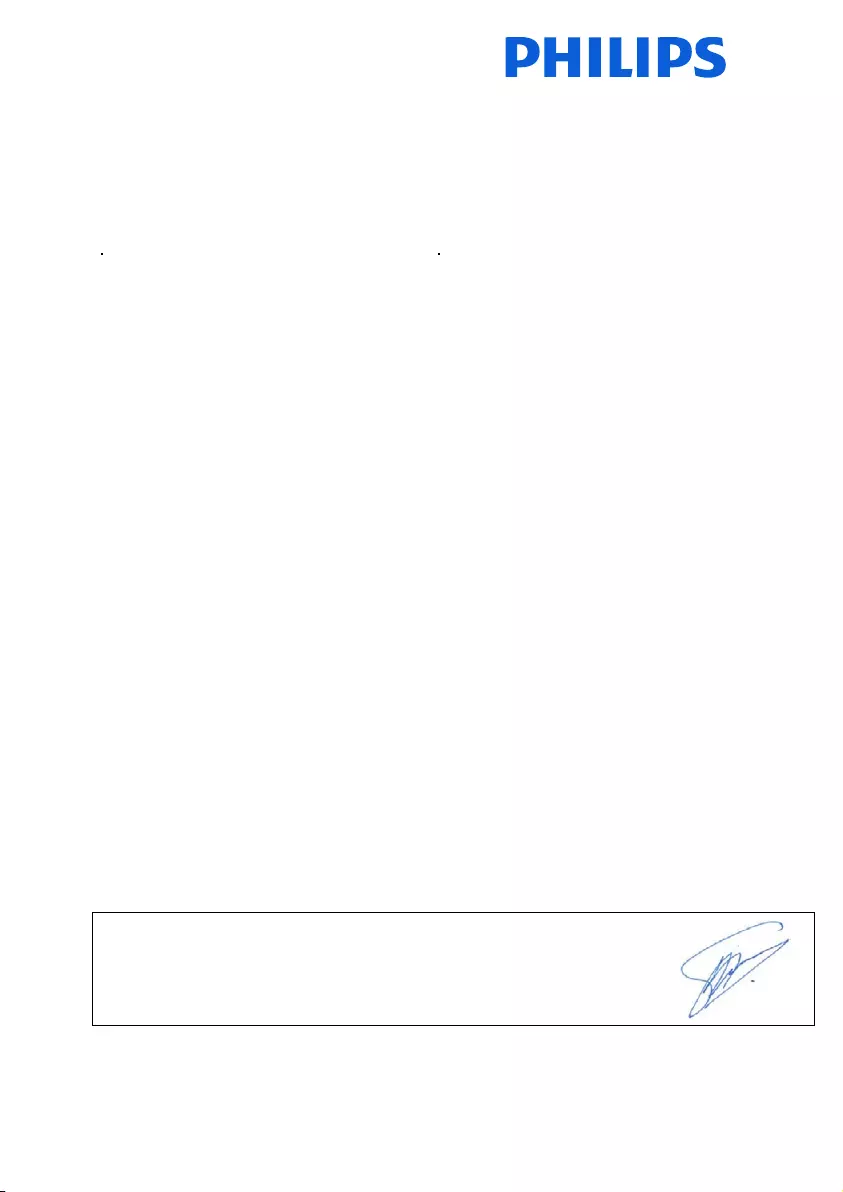
Philips Consumer Lifestyle
Philips Consumer Lifestyle AMB 544-9056
HK-1051-CD280_CD285 2010
........................................................ ...........................................................................
(Report No. / Numéro du Rapport) (Year in which the CE mark is affixed / Année au cours
de laquelle le marquage CE a été apposé)
EC DECLARATION OF CONFORMITY
(DECLARATION DE CONFORMITE CE)
We / Nous, PHILIPS CONSUMER LIFESTYLE B.V.
(Name / Nom de l’entreprise)
TUSSENDIEPEN 4, 9206 AD DRACHTEN, THE NETHERLANDS
(address / adresse)
Declare under our responsibility that the electrical product(s):
(Déclarons sous notre propre responsabilité que le(s) produit(s) électrique(s):)
....................................................................... ...........................................................
PHILIPS CD280, CD285
(brand name, nom de la marque) (Type version or model, référence ou modèle)
DECT Phone _
(Telecommunication Terminal Equipment)
..............................................................................................
(product description, description du produit)
To which this declaration relates is in conformity with the following harmonized standards:
(Auquel cette déclaration se rapporte, est conforme aux normes harmonisées suivantes)
(title, number and date of issue of the standard / titre, numéro et date de parution de la norme)
_
EN 301 406 V2.1.1:2009
EN 301 489-1 V1.8.1:2008; EN 301 489-6 V1.3.1:2008
EN 60950-1:2006/A11:2009
_
EN 50360:2001; EN 50385:2002
Following the provisions of :
(Conformément aux exigences essentielles et autres dispositions pertinentes de:)
1999/5/EC (R&TTE Directive) (Directive R&TTE 1999/5/CE)
2009/125/EC (ErP Directive)
- EC/1275/2008
- EC/278/2009
And are produced under a quality scheme at least in conformity with ISO 9001 or CENELEC
Permanent Documents
(Et sont fabriqués conformément à une qualité au moins conforme à la norme ISO 9001 ou aux Documents Permanents CENELEC)
The Notified Body ............... ...................... performed ..... ........... ..................
BABT 0168 ...............................
Notified Body Opinion
(L’Organisme Notifié) (Name and number/ nom et numéro) (a effectué) (description of intervention /
description de l’intervention)
And issued the certificate, ........ .................................................... .....
NA
(et a délivré le certificat) (certificate number / numéro du certificat)
Remarks:
(Remarques:)
........................................................... ..............................................................................
Drachten, The Netherlands Dec. 21, 2010 ..............
(place,date / lieu, date) (signature, name and function / signature, nom et fonction)
A
.S
p
eelman, CL Com
p
liance Mana
g
er
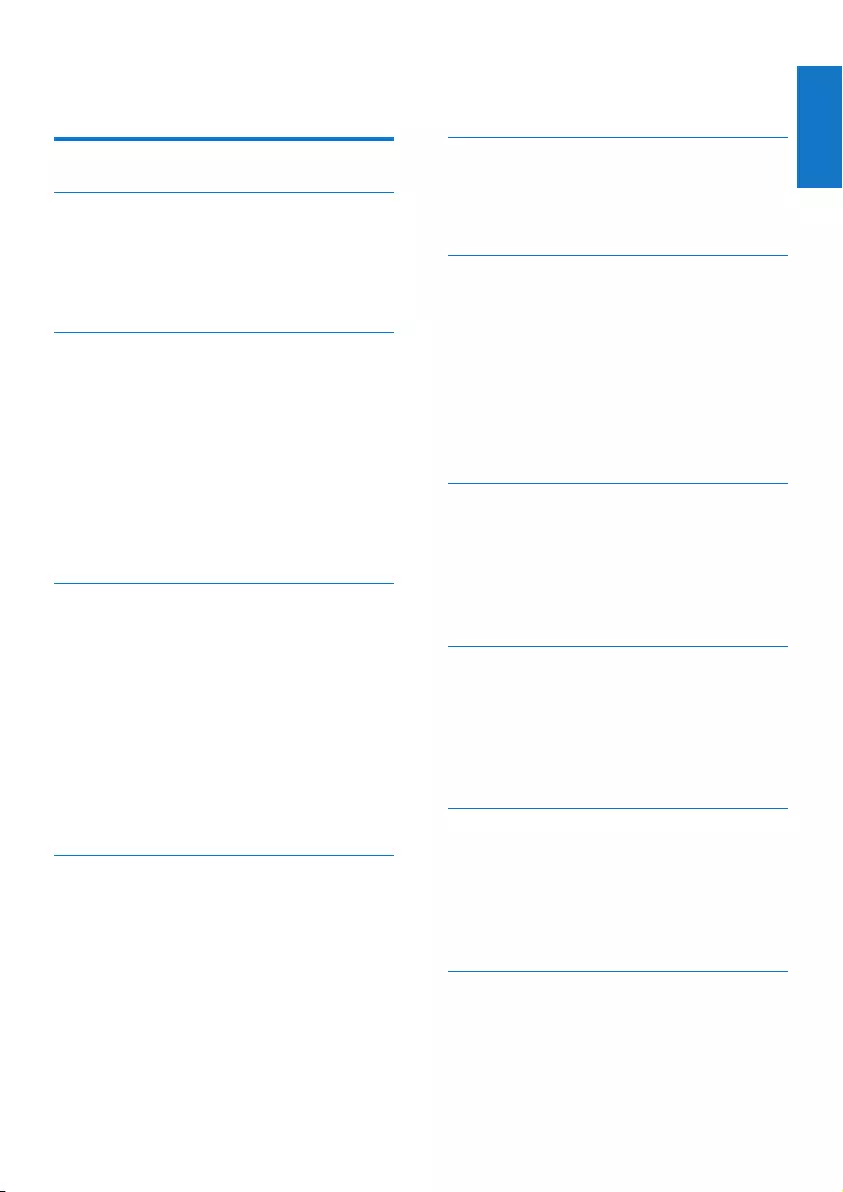
Philips Consumer Lifestyle
Philips Consumer Lifestyle AMB 544-9056
HK-1051-CD280_CD285 2010
........................................................ ...........................................................................
(Report No. / Numéro du Rapport) (Year in which the CE mark is affixed / Année au cours
de laquelle le marquage CE a été apposé)
EC DECLARATION OF CONFORMITY
(DECLARATION DE CONFORMITE CE)
We / Nous, PHILIPS CONSUMER LIFESTYLE B.V.
(Name / Nom de l’entreprise)
TUSSENDIEPEN 4, 9206 AD DRACHTEN, THE NETHERLANDS
(address / adresse)
Declare under our responsibility that the electrical product(s):
(Déclarons sous notre propre responsabilité que le(s) produit(s) électrique(s):)
....................................................................... ...........................................................
PHILIPS CD280, CD285
(brand name, nom de la marque) (Type version or model, référence ou modèle)
DECT Phone _
(Telecommunication Terminal Equipment)
..............................................................................................
(product description, description du produit)
To which this declaration relates is in conformity with the following harmonized standards:
(Auquel cette déclaration se rapporte, est conforme aux normes harmonisées suivantes)
(title, number and date of issue of the standard / titre, numéro et date de parution de la norme)
_
EN 301 406 V2.1.1:2009
EN 301 489-1 V1.8.1:2008; EN 301 489-6 V1.3.1:2008
EN 60950-1:2006/A11:2009
_
EN 50360:2001; EN 50385:2002
Following the provisions of :
(Conformément aux exigences essentielles et autres dispositions pertinentes de:)
1999/5/EC (R&TTE Directive) (Directive R&TTE 1999/5/CE)
2009/125/EC (ErP Directive)
- EC/1275/2008
- EC/278/2009
And are produced under a quality scheme at least in conformity with ISO 9001 or CENELEC
Permanent Documents
(Et sont fabriqués conformément à une qualité au moins conforme à la norme ISO 9001 ou aux Documents Permanents CENELEC)
The Notified Body ............... ...................... performed ..... ........... ..................
BABT 0168 ...............................
Notified Body Opinion
(L’Organisme Notifié) (Name and number/ nom et numéro) (a effectué) (description of intervention /
description de l’intervention)
And issued the certificate, ........ .................................................... .....
NA
(et a délivré le certificat) (certificate number / numéro du certificat)
Remarks:
(Remarques:)
........................................................... ..............................................................................
Drachten, The Netherlands Dec. 21, 2010 ..............
(place,date / lieu, date) (signature, name and function / signature, nom et fonction)
A
.S
p
eelman, CL Com
p
liance Mana
g
er
3EN
1 Important safety instructions 5
2 Your CD280/CD285 6
What is in the box 6
Overview of the phone 7
Overview of the base station 8
Display icons 8
3 Get started 10
Connect the base station 10
Install the handset 11
Congure your phone (country
dependent) 11
Charge the handset 12
Check the battery level 12
What is standby mode? 12
Check the signal strength 12
Switch your handset On/Off 12
4 Calls 13
Make a call 13
Answer a call 14
Adjust the earpiece volume 14
Mute the microphone 14
Turn the speaker on or off 14
Make a second call 14
Answer a second call 14
Toggle between two calls 15
Make a conference call with the
external callers 15
5 Intercom and conference calls 16
Make a call to another handset 16
Transfer a call 16
Make a conference call 17
6 Text and numbers 18
Enter text and numbers 18
Switch between upper case and lower
case 19
7 Phonebook 20
View the phonebook 20
Search a record 20
Call from the phonebook 20
Access the phonebook during a call 20
Add a record 21
Edit a record 21
Delete a record 21
Delete all records 21
8 Call log 22
View the call records 22
Save a call record to the phonebook 22
Delete a call record 22
Delete all call records 22
Return a call 22
9 Redial list 23
View the redial records 23
Redial a call 23
Save a redial record to the phonebook 23
Delete a redial record 23
Delete all redial records 23
10 Phone settings 24
Name the handset 24
Set the display language 24
Set the date and time 24
Sound settings 24
ECO mode 25
11 Alarm clock 26
Set the alarm 26
Turn off the alarm 26
Contents
Contents
English
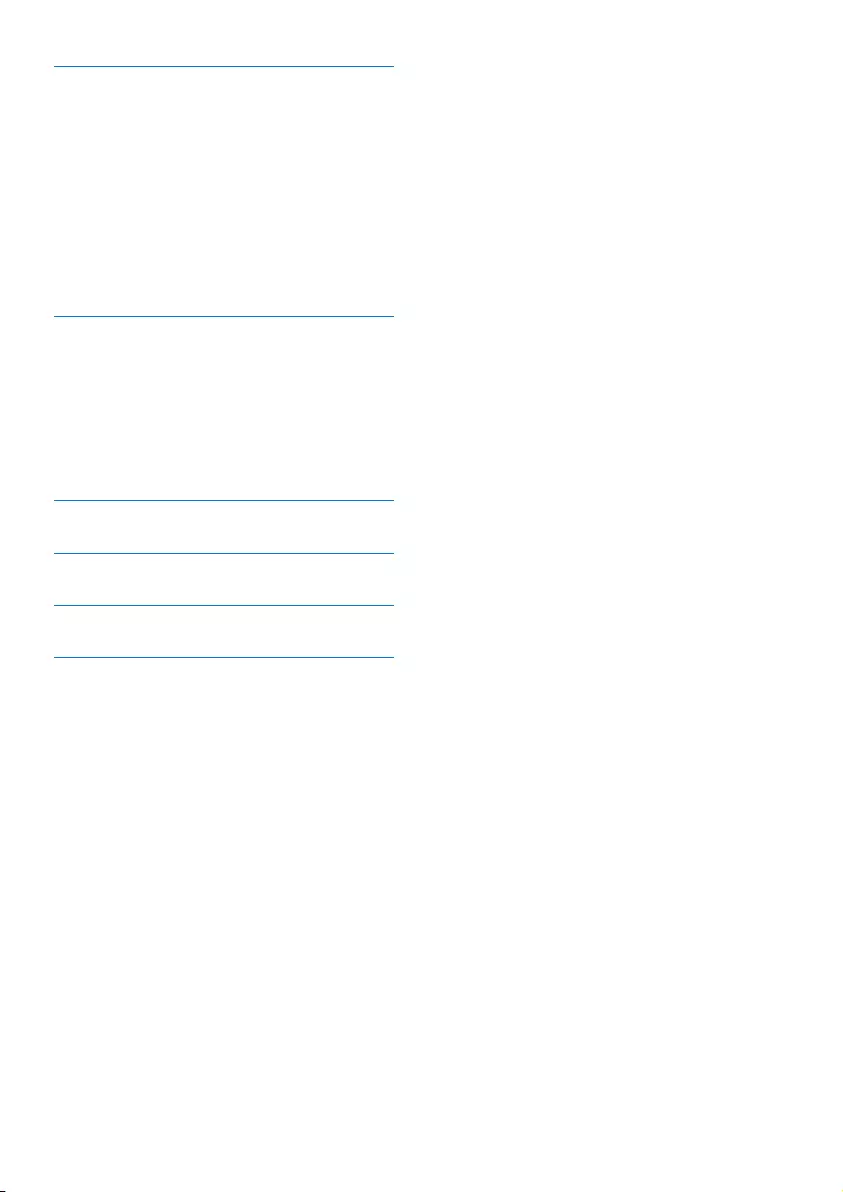
4EN
12 Services 27
Auto conference 27
Dial mode 27
Select the recall duration 27
Manage the carrier code 27
Manage the area code 28
Network type 28
Register the handsets 29
Unregister the handsets 29
Restore default settings 29
13 Telephone answering machine 30
Turn on/off the answering machine 30
Set the answering machine language 30
Set the answer mode 30
Announcements 30
Incoming messages (ICM) 31
Remote access 33
14 Default settings 34
15 Technical data 35
16 Frequently asked questions 36
17 Notice 37
Declaration of conformity 37
Use GAP standard compliance 37
Compliance with EMF 37
Disposal of your old product and
batteries 37

5EN
1 Important safety
instructions
Power requirements
This product requires an electrical supply •
of 100-240 volts AC. In case of power
failure, the communication can be lost.
The voltage on the network is classied •
as TNV-3 (Telecommunication Network
Voltages), as dened in the standard EN
60950.
Warning
The Electrical network is classied as •hazardous. The only way to power down the
charger is to unplug the power supply from
the electrical outlet. Ensure that the electrical
outlet is always easily accessible.
To avoid damage or malfunction
Caution
Use only the power supply listed in the user •instructions.
Use only the batteries listed in the user
•instructions.
Do not allow the charging contacts or the
•battery to come into contact with metal
objects.
Do not open the handset, base station or
•charger as you could be exposed to high
voltages.
Do not allow the product to come into
•contact with liquids.
Risk of explosion if battery is replaced by an
•incorrect type.
Dispose of used batteries according to the
•instructions.
Always use the cables provided with the
•product.
For pluggable equipment, the socket-outlet
•shall be installed near the equipment and shall
be easily accessible.
Handsfree activation could suddenly increase
•the volume in the earpiece to a very high level:
make sure the handset is not too close to your
ear.
Caution
This equipment is not designed to make •emergency calls when the power fails. An
alternative has to be made available to allow
emergency calls.
Do not expose the phone to excessive heat
•caused by heating equipment or direct sunlight.
Do not drop your phone or allow objects to
•fall on your phone.
Do not use any cleaning agents containing
•alcohol, ammonia, benzene, or abrasives as
these may harm the set.
Do not use the product in places where there
•are explosive hazards.
Do not let small metal objects come into
•contact with the product. This can deteriorate
audio quality and damage the product.
Active mobile phones in the vicinity may cause
•interference.
Metallic objects may be retained if placed near
•or on the handset receiver.
About operating and storage temperatures
Operate in a place where temperature is •
always between 0°C to +35°C (32°F to
95°F).
Store in a place where temperature is •
always between -20°C and +45°C (-4° F
to 113° F).
Battery life may be shortened in low •
temperature conditions.
English
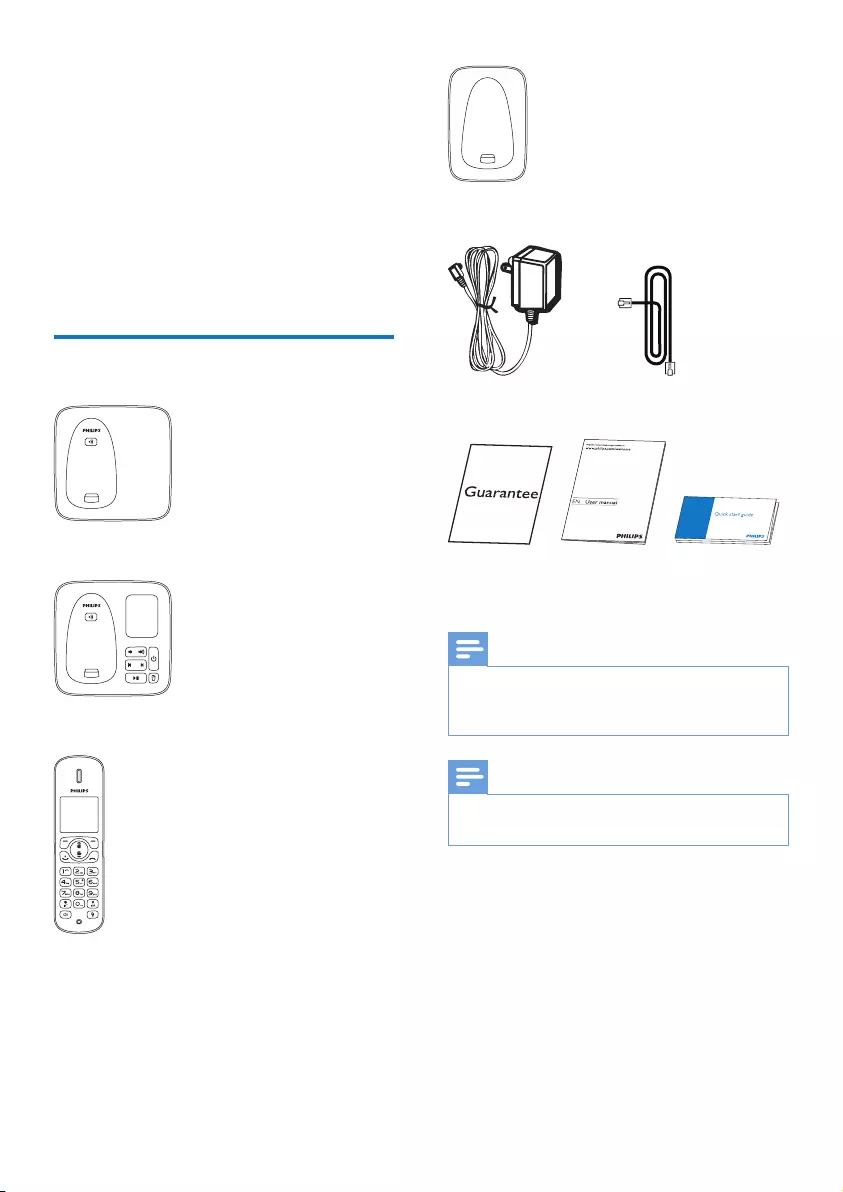
6EN
2 Your CD280/
CD285
Congratulations on your purchase and welcome
to Philips!
To fully benet from the support that Philips
offers, register your product at www.philips.
com/welcome.
What is in the box
Base station (CD280)
Base station (CD285)
Handset**
Charger**
Power adapter** Line cord*
Guarantee User Manual Quick start
guide
Note
* In some countries, you have to connect the •line adapter to the line cord, then plug the line
cord to the telephone socket.
Note
** In multi-handset packs, there are additional •handsets and chargers and power adapters.
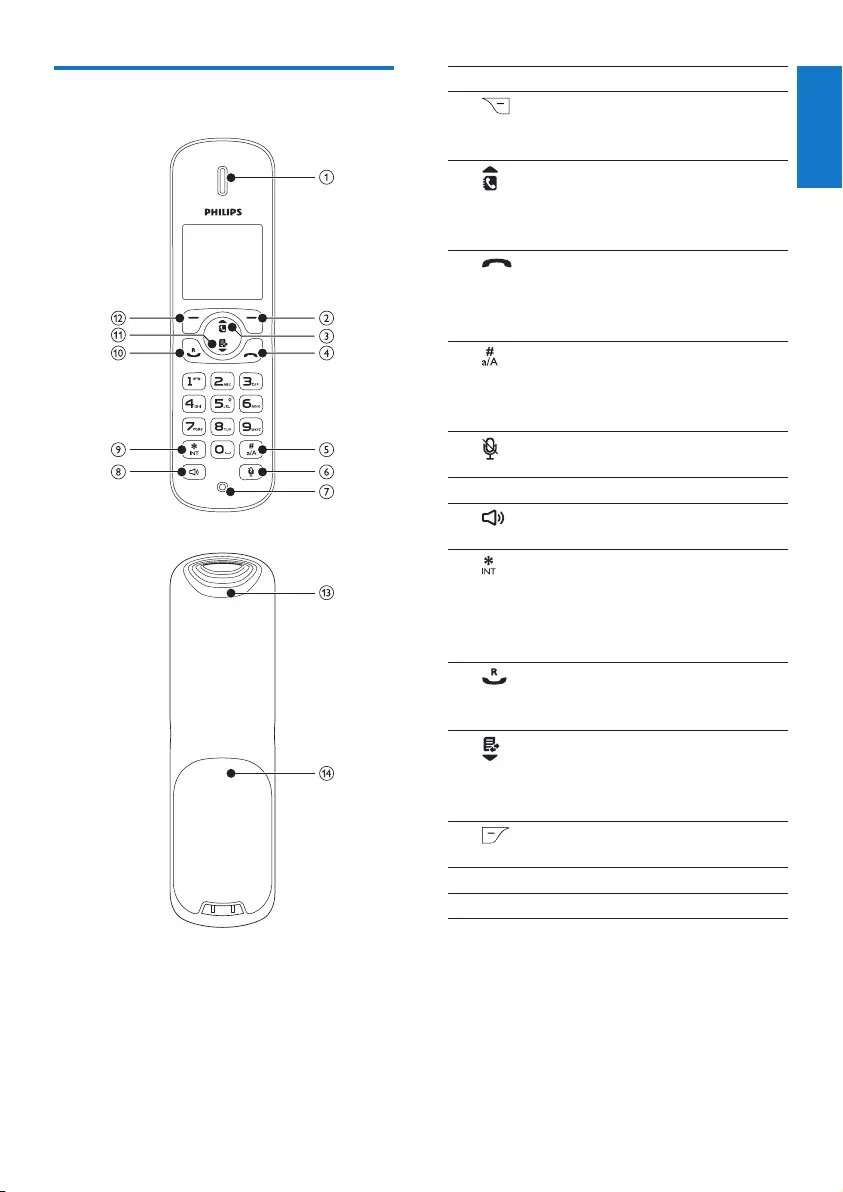
7EN
Overview of the phone
aEarpiece
bSelect the function displayed •
on the handset screen
directly above the key.
cScroll up on the menu.•
Increase the earpiece/speaker •
volume.
Enter the phonebook.•
dEnd the call.•
Exit the menu/operation.•
Press and hold to turn the •
handset on/off.
ePress to enter a pause.•
Switch between the lower •
and upper case during text
editing.
fMute/unmute the •
microphone.
gMicrophone
hTurn the speaker on/off.•
Make and receive calls.•
iPress and hold to make the •
intercom call.
Set the dial mode (pulse •
mode or temporary tone
mode).
jMake and receive calls.•
Recall key (This function is •
network dependent.)
kScroll down on the menu.•
Decrease the earpiece/•
speaker volume.
Enter the call log.•
lConrm selection.•
Enter the options menu.•
mLoudspeaker
nBattery door
English

8EN
Overview of the base station
CD280
aFind handsets.•
Enter registration mode.•
CD285
aLoudspeaker
b / Decrease/increase speaker •
volume.
cTurn answering machine on/•
off.
d / Skip backward/forward •
during playback.
eDelete messages.•
fPlay messages.•
Stop messages playback.•
gFind handsets•
Enter registration mode•
Display icons
In standby mode, the icons shown on the main
screen tell you what features are available on
your handset.
Icon Descriptions
When the handset is off the base
station/charger, the bars indicate the
battery level (full, medium and low).
When the handset is on the base
station/charger, the bars keep scrolling
until charging completes.
The empty battery icon ashes and
you hear an alert tone.
The battery is low and needs
recharging.
It displays the link status between
the handset and base station. The
more bars are shown, the better the
connection is.
It indicates a received call in the call
log.
It indicates an outgoing call in the
redial list.
It ashes when there is a new missed
call.
It is steadily on when browsing the
missed calls in call log.
It ashes when receiving an incoming
call.
It remains steadily on when you hang
up the phone.
The alarm is activated.
The speaker is on.
The ringer is off.
Answering machine: it ashes when
there is a new message. It displays
when the telephone answering
machine is turned on.

9EN
Icon Descriptions
It ashes when there is a new voice
message.
It remains steadily on when the voice
messages are already viewed in the
call log.
The icon is not shown when there is
no voice message.
It displays when you increase and
decrease the volume.
English

10 EN
3 Get started
Caution
Ensure you have read the safety instructions in •the “Important” section before you connect
and install your handset.
Connect the base station
Warning
Risk of product damage! Ensure that the •power supply voltage corresponds to the
voltage printed on the back or the underside
of the phone.
Use only the supplied power adapter to charge
•the batteries.
Note
If you subscribe to the digital subscriber line •(DSL) high speed internet service through
your telephone line, ensure you install a DSL
lter between the telephone line cord and
the power socket.. The lter prevents noise
and caller ID problems caused by the DSL
interference. For more information on the DSL
lters, contact your DSL service provider.
The type plate is located on the bottom of the
•base station.
1 Connect each end of the power adapter
to:
the DC input jack at the bottom of •
the base station;
the power socket on the wall.•
2 Connect each end of the line cord to:
the telephone socket at the bottom •
of the base station;
the telephone socket on the wall.•
3 Connect each end of the power adapter
to (for multi handset version only):
the DC input jack at the bottom of •
the extra handset charger.
the power socket on the wall.•

11EN
Install the handset
Caution
Risk of explosion! Keep batteries away from •heat, sunshine or re. Never discard batteries
in re.
Use only the supplied batteries.
•Risk of decreased battery life! Never mix •different brands or types of batteries.
Warning
Check the battery polarity when inserting in •the battery compartment. Incorrect polarity
may damage the product.
The batteries are pre-installed in the handset.
Pull the battery tape off from the battery door
before charging.
Congure your phone
(country dependent)
1 When using your phone for the rst time,
you see a welcome message.
2 Press [OK].
Set the country/language
Select your country/language, then press [OK]
to conrm.
The country/language setting is saved. »
Note
The country/language setting option is •country dependent. If no welcome message
is displayed, it means the country/language
setting is preset for your country. Then you
can set the date and time.
Set the date and time
Tip
To set the date and time later, press •[Back] to
skip this setting.
1 Select [Menu] > [Phone setup] > [Date
& time], then press [OK] to conrm.
2 Press the numeric buttons to enter the
date, then press [OK] to conrm.
The time setting menu is displayed on »
the handset.
3 Press the numeric buttons to enter the
time.
Note
If the time is in 12-hour format, press • / to
select [AM] or [PM].
4 Press [OK] to conrm.
English
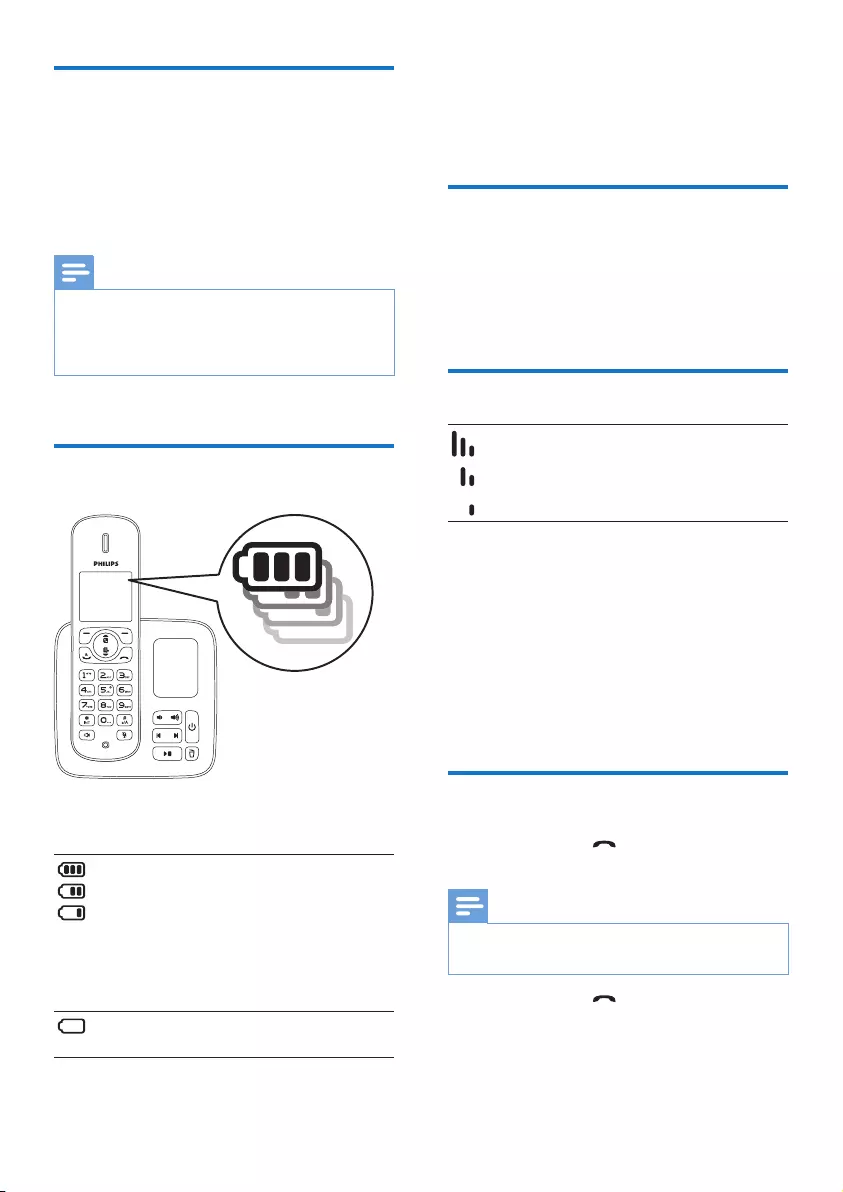
12 EN
Charge the handset
Place the handset on the base station to charge
the handset. When the handset is placed
correctly on the base station, your hear a
docking sound.
The handset starts charging. »
Note
Charge the batteries for 8 hours before rst •use.
If the handset becomes warm when the
•batteries are being charged, it is normal.
Your phone is now ready to use.
Check the battery level
The battery icon displays the current battery
level.
When the handset is off the base
station/charger, the bars indicate
the battery level (full, medium and
low).
When the handset is on the base
station/charger, the bars ash until
charging completes.
The empty battery icon ashes. The
battery is low and needs recharging.
The handset turns off if the batteries are empty.
If you are on the phone, you hear warning
tones when the batteries are almost empty. The
call gets disconnected after the warning.
What is standby mode?
Your phone is in standby mode when it is idle.
The standby screen displays the handset name
and number/date and time, signal icon, and
battery icon.
Check the signal strength
It displays the link status between
the handset and base station. The
more bars are shown, the better
the connection is.
Ensure the handset is linked to the base •
station before you make or receive calls
and carry out the phone functions and
features.
If you hear warning tones when you are •
on the phone, the handset is almost out
of battery or the handset is out of range.
Charge the battery or move the handset
nearer to the base station.
Switch your handset On/Off
Press and hold • to switch off the
handset. The screen of handset turns off.
Note
When the handset is switched off, no call can •be received.
Press and hold • to switch on the
handset. It takes a few seconds for the
handset to power up.
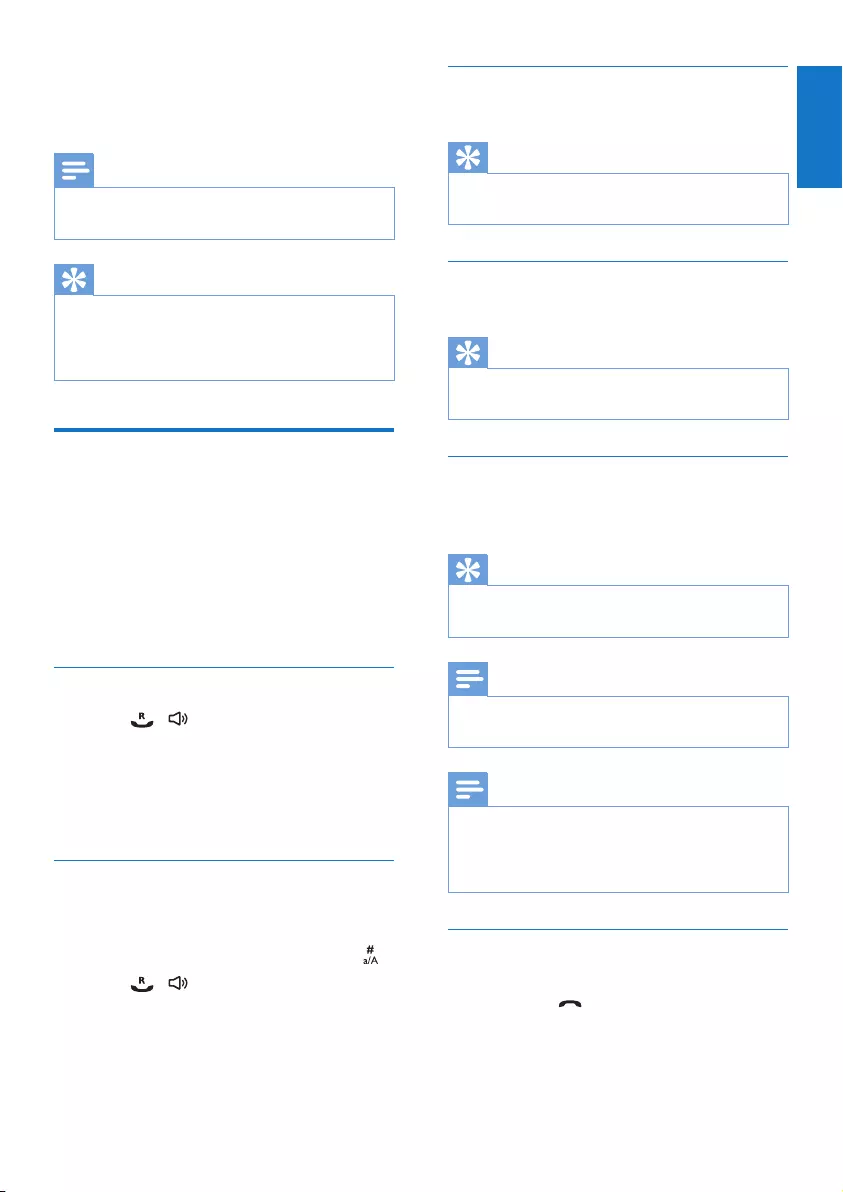
13EN
4 Calls
Note
When the power fails, the phone cannot •access emergency services.
Tip
Check the signal strength before you make •a call or when you are in a call. For more
information, see “Check the signal strength” in
the Get started section.
Make a call
You can make a call in these ways:
Quick call•
Dial before you call•
Redial the most recent number•
Call from the redial list.•
Call from the phonebook list•
Call from the call log•
Quick call
1 Press / .
2 Dial the phone number.
The number is dialed out. »
The duration of your current call is »
displayed.
Dial before you call
1 Dial the phone number
To erase a digit, press • [Clear].
To enter a pause, press and hold • .
2 Press / to dial out the call.
Call from the redial list
You can make a call from the redial list.
Tip
For more information, see “Redial a call” in the •Redial list section.
Call from the phonebook
You can make a call from the phonebook list.
Tip
For more information, see “Call from the •phonebook” in the Phonebook section.
Call from the call log
You can return a call from the received or
missed call log.
Tip
For more information, see “Return a call” in •the Call log section.
Note
The call timer displays the talk time of your •current call.
Note
If you hear warning tones, the handset is •almost out of battery or the handset is out
of range. Charge the battery or move the
handset nearer to the base station.
End a call
You can end a call in these ways:
Press • ; or
Place the handset to the base station •
or charging cradle.
English

14 EN
Answer a call
When the phone rings, press / to
answer the call.
Warning
When the handset rings or when the •handsfree is activated, keep the handset away
from your ear to avoid ear damage.
Note
The caller ID service is available if you have •registered to the caller ID service with your
service provider.
Tip
When there is a missed call, the handset •displays a notication message.
Turn off the ringer for all incoming
calls
When the phone rings, press .
Adjust the earpiece volume
Press / to adjust the volume during a call.
The earpiece volume is adjusted and »
the phone is back to the call screen.
Mute the microphone
1 Press during a call.
The handset displays »[Mute on].
The caller cannot hear you, but you »
can still hear his voice.
2 Press again to unmute the microphone.
You can now communicate with the »
caller.
Turn the speaker on or off
Press .
Make a second call
Note
This service is network dependent. •
1 Press during a call.
The rst call is put on hold. »
2 Dial the second number.
The number displayed on the screen »
is dialed out.
Answer a second call
Note
This service is network dependent. •
When there is a periodical beep to notify you
of an incoming call, you can answer the call in
these ways:
1 Press and to answer the call.
The rst call is put on hold, and you »
are now connected to the second call.
2 Press and to end the current call
and answer the rst call.

15EN
Toggle between two calls
You can toggle your calls in these ways:
Press • and ; or
Press • [Option] and select [Switch calls],
then press [OK] again to conrm.
The current call is put on hold, and »
you are now connected to the other
call.
Make a conference call with
the external callers
Note
This service is network dependent. Check with •the service provider for additional charges.
When you are connected to two calls, you can
make a conference call in these ways:
Press • , then ; or
Press • [Option], select [Conference] and
then press [OK] again to conrm.
The two calls are combined and a »
conference call is established.
English

16 EN
5 Intercom and
conference calls
An intercom call is a call to another handset
that shares the same base station. A conference
call involves a conversation among you, another
handset user and the outside callers.
Make a call to another handset
Note
If the base station only has 2 registered •handsets, press and hold to make a call to
another handset.
1 Press and hold . The handsets available
for intercom are displayed.
2 Select a handset number, then press
[OK] to conrm.
The selected handset rings. »
3 Press on the selected handset.
The intercom is established. »
4 Select [Cancel] or press to cancel or
end the intercom call.
Note
If the selected handset is occupied in a call, you •hear a busy tone.
While you are on the phone
You can go from one handset to another
during a call:
1 Press and hold .
The current caller is put on hold. »
2 Select a handset number, then press
[OK] to conrm.
Wait for the other side to answer »
your call.
Toggle between calls
Press and hold to switch between the
outside call and the intercom call.
Transfer a call
1 Press and hold during a call.
The handsets available for intercom »
are displayed.
2 Select a handset number, then press
[OK] to conrm.
3 Press when the other side answers
your call.
The call is now transferred to the »
selected handset.

17EN
Make a conference call
A 3-way conference call is a call between you,
another handset user and the outside callers. It
requires two handsets to share the same base
station.
During an external call
1 Press and hold to initiate an internal
call.
The handsets available for intercom »
are displayed.
The external caller is put on hold. »
2 Select or enter a handset number, then
press [OK] to conrm.
The selected handset rings. »
3 Press on the selected handset.
The intercom is established. »
4 Press [Conf] on your handset.
You are now on a 3-way conference »
call with the external call and the
selected handset.
5 Press to end the conference call.
Note
Press •[Conf] to join an ongoing conference
with another handset if [Services] >
[Conference] is set to [Auto].
During the conference call
Press and hold , you can:
put the external call on hold and go back •
to the internal call.
The external call is put on hold. »
toggle between the external and internal •
call.
establish the conference call again.•
Note
If a handset hangs up during the conference •call, the other handset remains connected to
the external call.
English

18 EN
6 Text and
numbers
You can enter text and numbers for handset
name, phonebook records, and other menu
items.
Enter text and numbers
1 Press once or several times on the
alphanumeric key to enter the selected
character.
2 Press [Clear] to delete the character.
Press / to move the cursor left and
right.
Key Upper case characters (for English/French/
German/Italian/Turkish/Portuguese/Spanish/
Dutch/Danish/Finnish/Norwegian/ Swedish)
0[Sp]. 0 , / : ; “ ‘ ! ¡ ? ¿ + - % \ ^ ~ |
11 @ _ # = < > ( ) & £ $ ¥ [ ] { } ¤ § …
2 A B C 2 À Â Æ Á Ã Ä Å Ç
3D E F 3 È É Ê Ë Δ Φ
4G H I 4 Ğ Í Ï İ Γ
5J K L 5 Λ
6 M N O 6 Ñ Ó Ô Õ Ö
7P Q R S 7 Ş Π Θ Σ
8 T U V 8 Ù Ú Ü
9W X Y Z 9 Ø Ω Ξ Ψ
Key Lower case characters (for English/French/
German/Italian/Turkish/Portuguese/Spanish/
Dutch/Danish/Finnish/Norwegian/ Swedish)
0[Sp] . 0 , / : ; “ ‘ ! ¡ ? ¿ + - % \ ^ ~ |
11 @ _ # = < > ( ) & £ $ ¥ [ ] { } ¤ § …
2 a b c 2 à â æ á ã ä å ç
3d e f 3 è é ê ë Δ Φ
4g h i 4 ğ í ì ï Γ
5j k l 5 Λ
6 m n o 6 ñ ó ô õ ö ò
7p q r s 7 β ş Π Θ Σ
8t u v 8 ù ú ü μ
9w x y z 9 ø Ω Ξ Ψ
Key Upper case characters (for Greek)
0[Sp]. 0 , / : ; “ ‘ ! ¡ ? ¿ + - % \^ ~|
11 @ _ # = < > ( ) & £ $ ¥ [ ] { } ¤ §
2A B Г 2 A B C
3Δ Ε Ζ 3 D E F
4Η Θ Ι 4 G H I
5Κ Λ Μ 5 J K L
6Ν Ξ Ο 6 M N O
7Π Ρ Σ 7 P Q R S ß
8Τ Υ Φ 8 T U V
9Χ Ψ Ω 9 W X Y Z
Key Lower case characters (for Greek)
0[Sp] . 0 , / : ; “ ‘ ! ¡ ? ¿ + - % \ ^ ~ |
11 @ _ # = < > ( ) & £ $ ¥ [ ] { } ¤ §
2α β γ 2 a b c
3δ ε ζ 3 d e f
4η θ ι 4 g h i
5κ λ μ 5 j k l
6ν ξ ο 6 m n o
7π ρ σ ς 7 p q r s ß
8τ υ φ 8 t u v
9χ ψ ω 9 w x y z

19EN
Key Upper case characters (for Romanian/
Polish/Czech/Hungarian/Slovakian/Slovenian/
Croatian)
0[Sp]. 0 , / : ; “ ‘ ! ¡ ? ¿ * + - % \^ ~|
11 @ _ # = < > ( ) & £ $ ¥ [ ] { } ¤ § ...
2A B C 2 Â Æ Á Ă Ä Å Ą Ç Ć Č
3D E F 3 Ď Đ Ė Ě É Ę Δ Φ
4G H I 4 Í Î Γ
5J K L 5 Λ Ł Ĺ Ľ
6M N O 6 Ñ Ň Ń Ó Ö Ő
7P Q R S 7 Ř Ş Š Ś Π Θ Σ
8T U V 8 Ţ Ť Ú Û Ü Ů Ű
9W X Y Z 9 Ý Ž Ź Ż ſ Ø Ω Ξ Ψ
Key Lower case characters (for Romanian/
Polish/Czech/Hungarian/Slovakian/Slovenian/
Croatian)
0[Sp] . 0 , / : ; “ ‘ ! ¡ ? ¿ * + - % \ ^ ~ |
11 @ _ # = < > ( ) & € £ $ ¥ [ ] { } ¤
§ …
2a b c 2 à â æ á ă ä å ą ć č
3d e f 3 ď đ ė ě è é ę Δ Φ
4g h i 4 í ì Γ
5j k l 5 Λ
6m n o 6 ñ ň ó ö ő ò
7p q r s 7 ř š ś Π Θ Σ ß
8t u v 8 ţ ť ù ú û ü ů ű
9w x y z 9 ý ž ƒ ø Ω Ξ Ψ
Key Upper case characters (for Serbian/
Bulgarian)
0[Sp]. 0 , / : ; “ ‘ ! ¡ ? ¿ * + - % \^ ~|
11 @ _ # = < > ( ) & € £ $ ¥ [ ] { } ¤
§ ...
2А Б В Г Ђ Ć Č 2 A B CÆ Ä Å Ç
3Д Е Ж З Ј Đ 3 D E F É Δ Φ
4И Й К Л Љ 4 G H I Γ
5М Н О П Њ 5 J K L Λ
6Р С Т У Ћ 6 M N O Ñ Ö
7Ф Х Ц Ч 7 P Q R S Π Θ Σ
8Ш Щ Ъ Ы 8 T U V Ü
9Ь Э Ю Я Ž 9 W X Y Z Ø Ω Ξ Ψ
Key Lower case characters (for Serbian/
Bulgarian)
0[Sp] . 0 , / : ; “ ‘ ! ¡ ? ¿ * + - % \ ^ ~ |
11 @ _ # = < > ( ) & € £ $ ¥ [ ] { } ¤
§ …
2 a b c 2 à æ ä å
3d e f 3 è é Δ Φ
4g h i 4 ì Γ
5j k l 5 Λ
6 m n o 6 ñ ö ò
7p q r s 7 Π Θ Σ ß
8t u v 8 ù ü
9x y z 9 ø Ω Ξ Ψ
Switch between upper case
and lower case
By default, the rst letter of each word in a
sentence is uppercase and the rest is lowercase.
Press and hold to switch between the
uppercase and lowercase letters.
English

20 EN
7 Phonebook
This phone has a phonebook that stores up
to 100 records. You can access the phonebook
from the handset. Each record can have a name
up to 14 characters long and a number up to
24 digits long.
There are 2 direct access memories (keys
and ). Depending on your country, keys
and are preset to the voice mail number
and information service number of your service
provider respectively. When you press and hold
on the key in standby mode , the saved phone
number is dialed automatically.
View the phonebook
Note
You can view the phonebook on one handset •only each time.
1 Press or select [Menu] > [Phonebook]
> [View] > to access the phonebook list.
2 Press / to scroll through the
phonebook entries.
Search a record
You can search the phonebook records in these
ways:
Scroll the contacts list.•
Enter the rst character of the contact.•
Scroll the contact list
1 Press or select [Menu] > [Phonebook]
> [View]> [OK] to access the
phonebook list.
2 Press / to scroll through the
phonebook list.
Enter the rst character of a contact
1 Press or select [Menu] > [Phonebook]
> [View] > [OK] to access the
phonebook list.
2 Press the alphanumerical key that
corresponds to the character.
The rst record that starts with this »
character is displayed.
Call from the phonebook
1 Press or select [Menu] > [Phonebook]
> [View] > [OK] to access the
phonebook list.
2 Select a contact in the phonebook list.
3 Press to make the call.
Access the phonebook during
a call
1 Press [Option] and select [Phonebook].
2 Press [OK] to conrm.
3 Select the contact, then press [View].
The number is displayed. »

21EN
Add a record
Note
If your phonebook memory is full, the handset •displays a notication message. Delete some
records to add new ones.
1 Select [Menu] >[Phonebook] > [Add
new], then press [OK] to conrm.
2 Enter the name, then press [OK] to
conrm.
3 Enter the number, then press [Save] to
conrm
Your new record is saved. »
Tip
Press and hold • to insert a pause.
Note
The phonebook only saves new number entry. •
Tip
For more information on how to edit the •numbers and name, see the section on Text
and numbers.
Edit a record
1 Select [Menu] > [Phonebook] > [Edit],
then press [OK] to conrm.
2 Edit the name, then press [OK] to
conrm.
3 Edit the number, then press [Save] to
conrm.
The record is saved. »
Delete a record
1 Select [Menu] > [Phonebook] >
[Delete].
2 Select a contact, then press [OK] to
conrm.
The record is deleted. »
Delete all records
1 Select [Menu] > [Phonebook] > [Delete
all], then press [OK] to conrm.
The handset displays a conrmation »
request.
2 Press [OK] to conrm.
All records are deleted. »
English
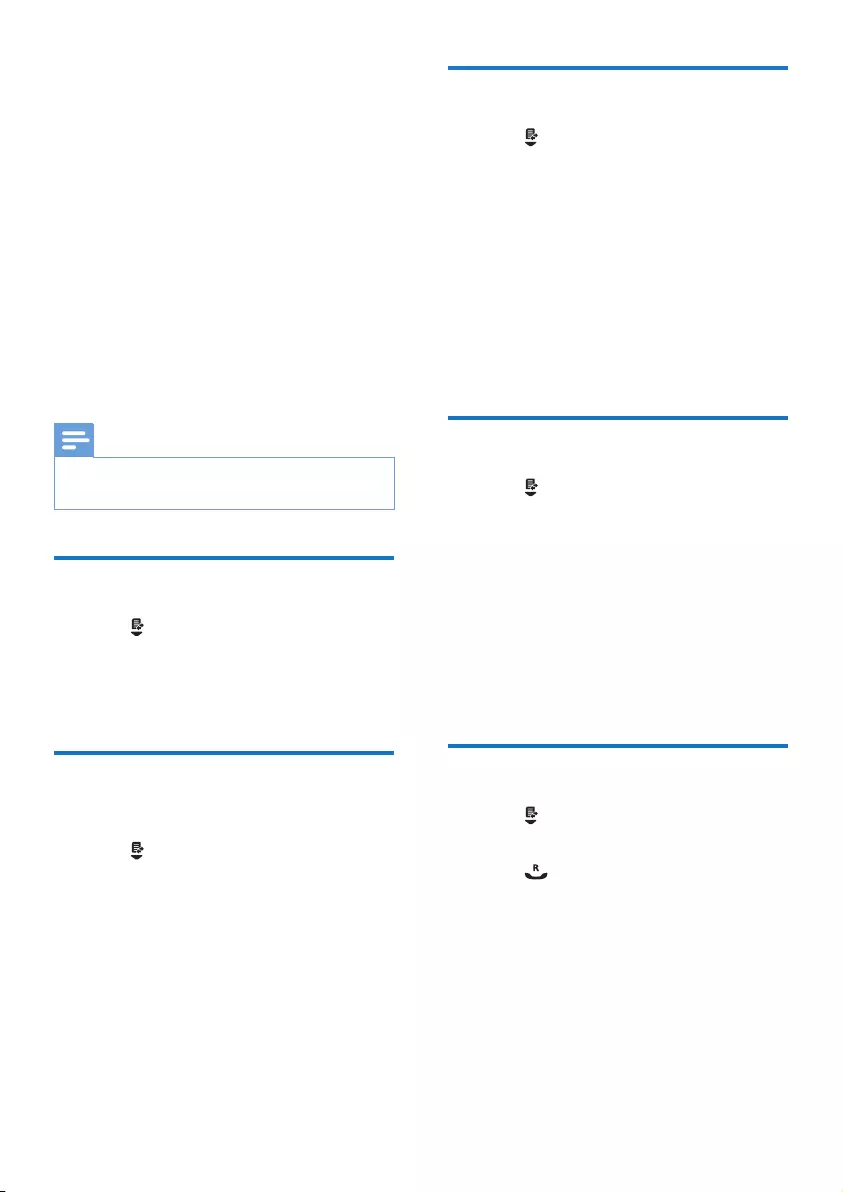
22 EN
8 Call log
The call log stores the call history of all missed or
received calls. The incoming call history includes
the name and number of the caller, call time and
date. This feature is available if you have registered
to the caller ID service with your service provider.
Your phone can store up to 50 call records. The
call log icon on the handset ashes to remind
you of any unanswered calls. If the caller allows
the display of his identity, you can view his
name or number. The call records are displayed
in chronological order with the most recent
received call at the top of the list.
Note
Ensure the number in the call list is valid before •you can call back directly from the call list.
View the call records
1 Press .
The incoming call log is displayed. »
2 Select a record, then press [Option] >
[View] to view the available information.
Save a call record to the
phonebook
1 Press .
The incoming call log is displayed. »
2 Select a record, then press [Option].
3 Select [Save number], then press [OK] to
conrm.
4 Enter and edit the name, then press [OK]
to conrm.
5 Enter and edit the number, then press
[Save] to conrm.
The record is saved. »
Delete a call record
1 Press .
The incoming call log is displayed. »
2 Select a record, then press [Option] to
conrm.
3 Select [Delete], then press [OK] to
conrm
The handset displays a conrmation »
requests.
4 Press [OK] to conrm.
The record is deleted. »
Delete all call records
1 Press .
The incoming call log is displayed. »
2 Press [Option].
3 Select [Delete all], then press [OK] to
conrm.
The handset displays a conrmation »
request.
4 Press [OK] to conrm.
All records are deleted. »
Return a call
1 Press .
2 Select a record on the list.
3 Press to make the call.
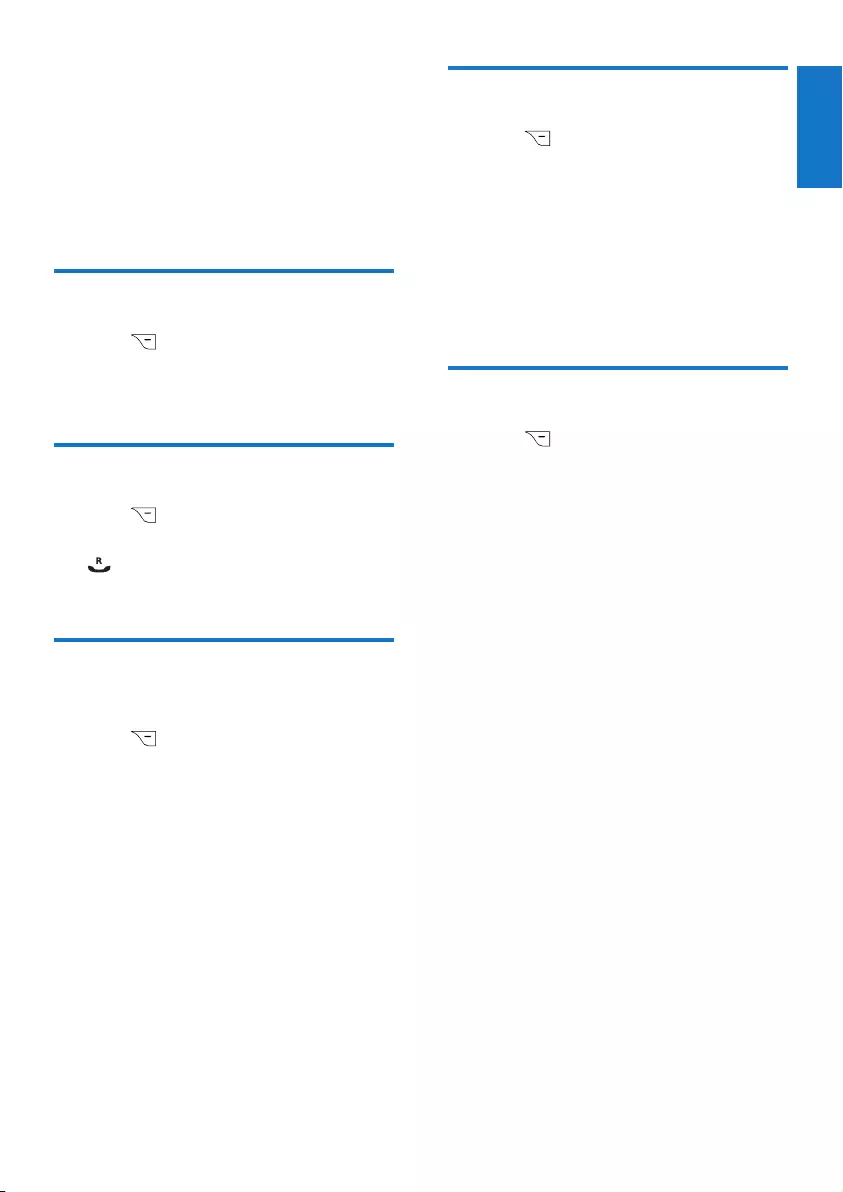
23EN
9 Redial list
The redial list stores the call history of dialed
calls. It includes the names and/or numbers you
have called. This phone can store up to 20 redial
records.
View the redial records
1 Press .
The dialed calls list is displayed. »
2 Select a record and press [OK].
Redial a call
1 Press .
2 Select the record you want to call. Press
.
The number is dialed out. »
Save a redial record to the
phonebook
1 Press to enter the list of dialed calls.
2 Select a record, then press [OK].
3 Select [Option] > [Save number], then
press [OK] to conrm.
4 Enter and edit the name, then press [OK]
to conrm.
5 Enter and edit the number, then press
[Save] to conrm.
The record is saved. »
Delete a redial record
1 Press to enter the list of dialed calls.
2 Select a record, then press [OK].
3 Select [Option] > [Delete], then press
[OK] to conrm.
The handset displays a conrmation »
request.
4 Press [OK] to conrm.
The record is deleted. »
Delete all redial records
1 Press to enter the list of dialed calls.
2 Select a record, then press [OK].
3 Select [Option] > [Delete all], then press
[OK].
The handset displays a conrmation »
request.
4 Press [OK] to conrm.
All records are deleted. »
English

24 EN
10 Phone settings
You can customize the settings to make it your
own phone.
Name the handset
The name of the handset can be up to 14
characters. It is displayed on the handset screen
in standby mode.
1 Select [Menu] > [Phone setup] > [Phone
name], then press [OK] to conrm.
2 Enter or edit the name. To erase a
character, select [Clear].
3 Press [OK] to conrm.
The setting is saved. »
Set the display language
Note
This feature only applies to models with •multiple-language support.
Languages available for selection vary with
•different countries.
1 Select [Menu] > [Phone setup] >
[Language], then press [OK] to conrm.
2 Select a language, then press [OK] to
conrm.
The setting is saved. »
Set the date and time
For more information, see “Set the date and
time” in the Get started section.
Sound settings
Set the handset’s ringtone volume
You can select among 5 ringtone volume
levels or [Off].
1 Select [Menu] > [Phone setup] >
[Sounds] > [Ring volume], then press
[OK] to conrm.
2 Select a volume level, then press [OK] to
conrm.
The setting is saved. »
Set the handset’s ringtone
You can select from 10 ringtones.
1 Select [Menu] > [Phone setup] >
[Sounds] > [Ring tones], then press [OK]
to conrm.
2 Select a ringtone, then press [OK] to
conrm.
The setting is saved. »
Set the key tone
Key tone is the sound made when you press a
key on the handset.
1 Select [Menu] > [Phone setup] >
[Sounds] > [Key tone], then press [OK]
to conrm.
2 Select [On]/[Off], then press [OK] to
conrm.
The setting is saved. »
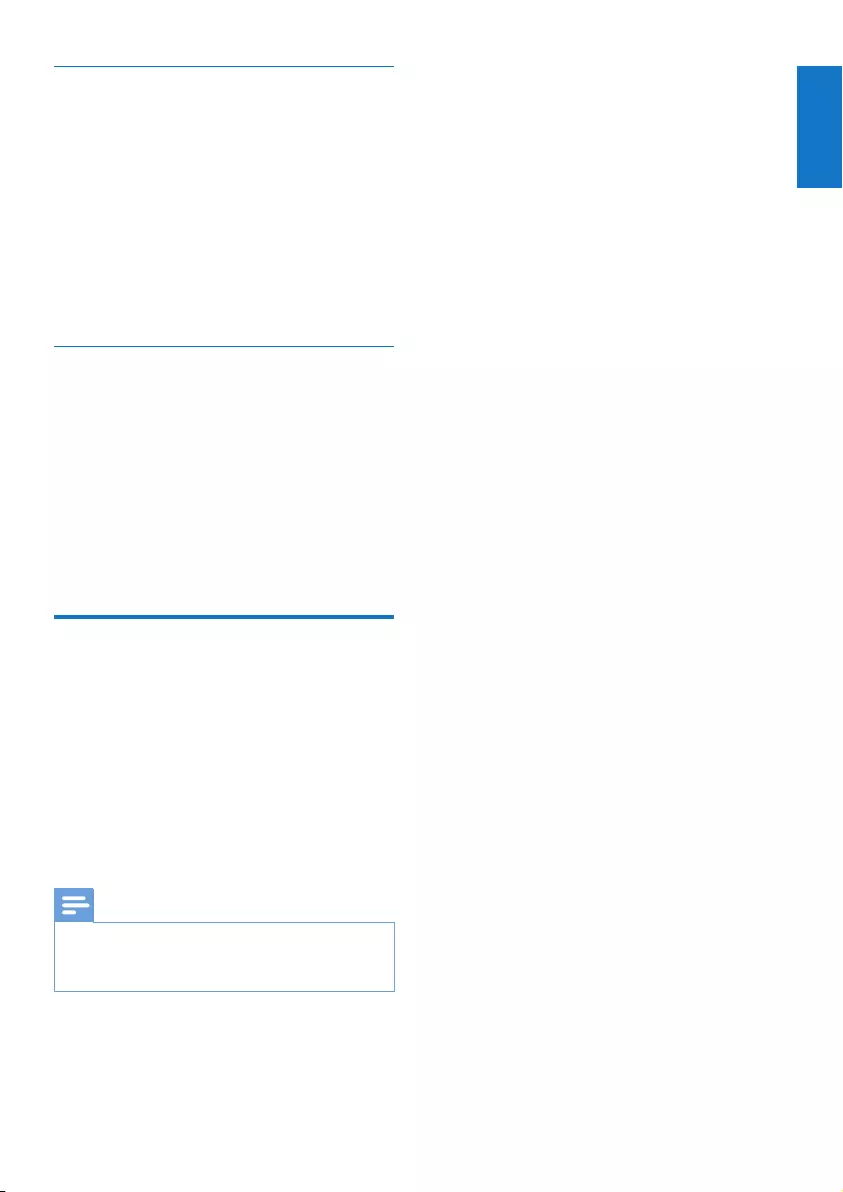
25EN
Set the docking tone
Docking tone is the sound made when you
place the handset on the base station or
charger.
1 Select [Menu] > [Phone setup] >
[Sounds] > [Docking tone], then press
[OK] to conrm.
2 Select [On]/[Off], then press [OK] to
conrm.
The setting is saved. »
Set the sound prole
You can personalize the ringtone with 3
different proles.
1 Select [Menu] > [Phone setup] >
[Sounds] > [My sound], then press [OK]
to conrm.
2 Select a prole, then press [OK] to
conrm.
The setting is saved. »
ECO mode
The ECO mode reduces the transmission
power of the handset and base station.
1 Select [Menu] > [Phone setup] > [Eco
mode], then press [OK] to conrm.
2 Select [On]/[Off], and press [OK] to
conrm.
The setting is saved. »
»ECO is displayed in standby mode.
Note
When •ECO is activated, the connection range
between the handset and the base station can
be reduced.
English

26 EN
11 Alarm clock
Your phone has a built-in alarm clock. Check the
information below to set your alarm clock.
Set the alarm
1 Select [Menu] > [Alarm], then press
[OK] to conrm.
2 Select [On once] or [On daily], then
press [OK] to conrm.
3 Enter an alarm time, then press [OK] to
conrm.
The alarm is set and » is displayed
on the screen.
Tip
Press • / to switch between [AM] / [PM].
Turn off the alarm
When the alarm rings
Press any key to turn off the alarm.
Before the alarm rings
Select [Menu] > [Alarm] > [Off], then press
[OK] to conrm.
The setting is saved. »

27EN
12 Services
The phone supports a number of features that
help you handle and manage the calls.
Auto conference
To join an external call with another handset,
press .
Activate/Deactivate auto conference
1 Select [Menu] > [Services] >
[Conference], then press [OK] to
conrm.
2 Select [Auto]/[Off], then press [OK] to
conrm.
The setting is saved. »
Dial mode
Note
This feature only applies to models that •support both tone and pulse dial.
Dial mode is the telephone signal used in your
country. The phone supports tone (DTMF) and
pulse (rotary) dial. Consult the service provider
for detailed information.
Set the dial mode
1 Select [Menu] > [Services] > [Dial
mode], then press [OK] to conrm.
2 Select a dial mode, then press [OK] to
conrm.
The setting is saved. »
Note
If your phone is in pulse dial mode, press •
during a call for temporary tone mode. Digits
entered for this call are then sent out as tone
signals.
Select the recall duration
Ensure that the recall time is set correctly
before you can answer a second call. In normal
case, the phone is already preset for the recall
duration. You can select among 3 options:
[Short], [Medium] and [Long]. The number of
available options varies with different countries.
For details, consult your service provider.
1 Select [Menu] >[Services] > [Recall
time], then press [OK] to conrm.
2 Select an option, then press [OK] to
conrm.
The setting is saved. »
Manage the carrier code
Note
This feature only applies to models with carrier •code support.
You can dene a carrier code (up to 5 digits).
This carrier code is automatically removed from
an incoming call if it matches with the code you
dene. Then the phone number is saved in the
call log without a carrier code.
English

28 EN
Activate auto removal of the carrier
code
1 Select [Menu] > [Services] > [Carrier
code], then press [OK] to conrm.
2 Enter the carrier code, then press [OK]
to conrm.
The setting is saved. »
Deactivate auto removal of the
carrier code
1 Select [Menu] > [Services] > [Carrier
code], then press [OK] to conrm.
2 Press [Clear] to delete all the digits.
3 Press [OK] to conrm.
The setting is saved. »
Manage the area code
Note
This feature only applies to models with area •code support.
You can dene an area code (up to 5 digits).
This area code is automatically removed from
an incoming call if it matches with the code you
dene. Then the phone number is saved in the
call log without an area code.
Activate auto removal of the area
code
1 Select [Menu] > [Services] > [Area
code], then press [OK] to conrm.
2 Enter the area code, then press [OK] to
conrm.
The setting is saved. »
Deactivate auto removal of the area
code
1 Select [Menu] > [Services] > [Area
code], then press [OK] to conrm.
2 Press [Clear] to delete all the digits.
3 Press [OK] to conrm.
The setting is saved. »
Network type
Note
This feature only applies to models with •network type support.
1 Select [Menu] > [Services] > [Network
type], then press [OK].
2 Select a network type, then press [OK].
The setting is saved. »

29EN
Register the handsets
You can register additional handsets to the base
station. The base station can register up to 5
handsets.
1 Select [Menu] > [Services] > [Register],
then press [OK] to conrm.
2 Press and hold on the base station for
5 seconds until you hear a conrmation
beep.
3 Enter the system PIN. Press [Clear] to
make corrections.
4 Press [OK] to conrm the PIN.
Registration is completed in less than »
2 minutes. The base automatically
assigns a handset number to the
handset.
Note
If the PIN is incorrect or no base is found •within a certain period, your handset displays
a notication message. Repeat the above
procedure if registration fails.
Note
The preset PIN is 0000. No change can be •made on it.
Unregister the handsets
1 If two handsets share the same base
station, you can unregister a handset with
another handset.
2 Select [Menu] > [Services] >
[Unregister], then press [OK] to conrm.
3 Select the handset number to be
unregistered.
4 Press [OK] to conrm.
The handset is unregistered. »
Tip
The handset number displays beside the •handset name in standby mode.
Restore default settings
You can reset your phone settings to the
original factory settings.
1 Select [Menu] > [Services] > [Reset],
then press [OK] to conrm.
The handset displays a conrmation »
request.
2 Press [OK] to conrm.
All settings are reset. »
Tip
For more information about the default •settings, see the section on Default settings.
English

30 EN
13 Telephone
answering
machine
Note
Available only for CD285. •
Your phone includes a telephone answering machine
that records unanswered calls when it is on. By
default, the answering machine is set to the [Record
also] mode. You can also access the answering
machine remotely and change the settings through
the answering machine menu on the handset.
The LED indicator on the base station lights up
when the answer machine is on.
Turn on/off the answering
machine
You can turn on/off the answering machine
through the base station or the handset.
Through the handset
1 Select [Menu] > [Answ. Machine] > [Voice
answer], then press [OK] to conrm.
2 Select [On]/[Off], then press [OK] to
conrm.
The setting is saved. »
Through the base
1 Press to turn on/off the answering
machine in standby mode.
Note
When the answering machine is switched on, it •answers incoming calls after a certain number
of rings based on the ring delay setting.
Set the answering machine
language
Note
This feature only applies to models with •multiple-language support.
The answering machine language is the language
for the announcements.
1
Select [Menu] > [Answ. Machine] > [Voice
language], then press [OK] to conrm.
2 Select a language, then press [OK] to
conrm.
The setting is saved. »
Set the answer mode
You can set the answering machine and select if
the callers can leave messages. Select [Record
also] if you allow the callers to leave messages.
Select [Answer only] if you forbid the callers to
leave messages.
1 Select [Menu] > [Answ. Machine] >
[Voice answer], then press [OK] to
conrm.
2 Select an answer mode, then press [OK]
to conrm.
The setting is saved. »
Note
If the memory is full, the answering machine •switches to [Answer only] mode automatically.
Announcements
The announcement is the message your caller
hears when the answering machine picks up
the call. The answering machine has 2 default
announcements: the [Record also] mode and
[Answer only] mode.

31EN
Record an announcement
The maximum length of the announcement
you can record is 3 minutes. The newly
recorded announcement automatically
replaces the old one.
1 Select [Menu] > [Answ. Machine] >
[Announcement], then press [OK] to
conrm.
2 Select [Record also] or [Answer only],
then press [OK] to conrm.
3 Select [Record], then press [OK] to
conrm.
4 Recording starts after the beep.
5 Press [OK] to stop recording or the
recording stops after 3 minutes.
You can listen to the newly recorded »
announcement on the handset.
Note
To restore the default announcement, delete •your current announcement.
Note
Ensure that you speak close to the microphone •when you record an announcement.
Listen to the announcement
1 Select [Menu] > [Answ. Machine] >
[Announcement], then press [OK] to
conrm.
2 Select [Record also] or [Answer only],
then press [OK] to conrm.
3 Select [Play], then press [OK] to conrm.
You can listen to the current »
announcement.
Note
You can no longer listen to the announcement •when you pick up an incoming call.
Delete an announcement
1 Select [Menu] > [Answ. Machine] >
[Announcement], then press [OK] to
conrm.
2 Select [Record also] or [Answer only],
then press [OK] to conrm.
3 Select [Delete], then press [OK] to
conrm.
The handset displays a conrmation »
request.
4 Press [OK] to conrm.
The default announcement is restored. »
Note
The default announcement cannot be deleted. •
Incoming messages (ICM)
Each message can be up to 3 minutes long.
When you receive new messages, the new
message indicator ashes on the answering
machine and the handset displays a notication
message.
Note
If you pick up the phone when the caller leaves •a message, the recording stops and you can
talk to the caller directly.
Note
If the memory is full, the answering machine •switches to [Answer only] automatically.
Delete old messages to receive new ones.
Listen to the incoming messages
You can listen to the incoming messages in the
sequence they are recorded.
English
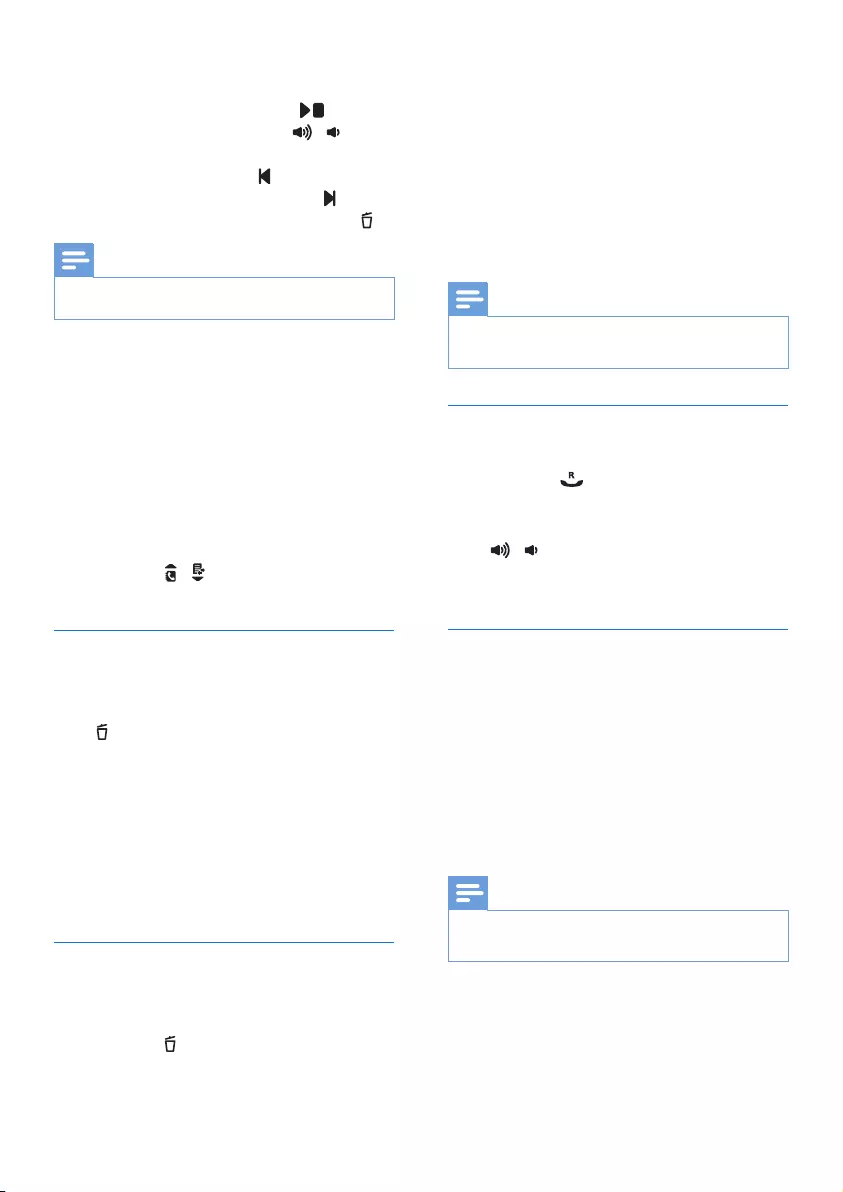
32 EN
From the base
To start/Stop listening, press • .
To adjust the volume, press • / .
To play the previous message/Replay the •
current message, press .
To play the next message, press • .
To delete the current message, press • .
Note
No deleted messages can be recovered. •
From the handset
1 Select [Menu] > [Answ. Machine] >
[Play], then press [OK] to conrm.
New messages start playing. Old »
messages start playing if there is no
new message.
Press • [Back] to stop listening.
Press • [Option] to enter the options
menu.
Press • / to increase/decrease the
volume.
Delete an incoming message
From the base
Press when you listen to the message.
The current message is deleted. »
From the handset
1 When you listen to the message, press
[Option] to enter the options menu.
2
Select [Delete], then press [OK] to conrm.
»
The current message is deleted.
Delete all old incoming messages
From the base
Press and hold in standby mode.
All old messages are permanently »
deleted.
From the handset
1 Select [Menu] > [Answ. Machine] >
[Delete all], then press [OK] to conrm.
The handset displays a conrmation »
request.
2 Press [OK] to conrm.
All old messages are permanently »
deleted.
Note
You can delete the read messages only. No •deleted messages can be recovered.
Call screening
You can hear the caller while he is leaving a
message. Press to pick up the call.
From the base
Press / to adjust the speaker volume
during call screening. The lowest volume level
turns off the call screening.
Set the ring delay
You can set the number of times the phone
rings before the answering machine picks up
the call.
1 Select [Menu] > [Answ. Machine] >
[Ring delay], then press [OK] to conrm.
2 Select a new setting, then press [OK] to
conrm.
The setting is saved. »
Note
Ensure that the answering machine is switched •on before this feature can be applied.

33EN
Tip
When you access the answering machine •remotely, you are recommended to set the
ring delay to[Toll saver] mode. This is a cost
effective way to manage your messages. When
there are new messages, the answering machine
picks up the call after 3 rings; When there is no
messages, it picks up the call after 5 rings.
Remote access
You can operate your answering machine when
you are away from home. Simply make a call to
your phone with a touch tone phone and enter
your 4-digit PIN code.
Note
The remote access PIN code is the same as •your system PIN. The preset PIN is 0000.
Change the PIN code
1 Select [Menu] > [Answ. Machine] >
[Remote access] > [Change PIN], then
press [OK] to conrm.
2 Enter the old PIN, then press [OK] to
conrm.
3 Enter the new PIN code, then press [OK]
to conrm.
4 Enter the new PIN code again, then press
[OK] to conrm.
The handset displays a conrmation »
request.
5 Press [Save] to conrm.
The setting is saved. »
Activate/deactivate the remote access
You can allow or block remote access to the
answering machine.
1 Select [Menu] > [Answ. Machine] >
[Remote access], then press [OK] to
conrm.
2 Select [Activate]/[Deactivate], then press
[OK] to conrm.
The setting is saved. »
Access the answering machine
remotely
1 Make a call to your home number with a
touch tone phone.
2 Enter when you hear the
announcement.
3 Enter your PIN code.
You now have access to your »
answering machine, and you can now
listen to the new messages.
Note
You have 2 chances to enter the correct PIN •code before your phone hangs up.
4 Press a key to carry out a function. See
the Remote access commands table
below for a list of available functions.
Note
When there is no message, the phone hangs •up automatically if no key is pressed for 8
seconds.
Remote access commands
Key Function
1Repeat the current or listen to the
previous message.
2Listen to messages.
3Skip to the next message.
6Delete the current message.
7Switch the answering machine on.
(not available when you listen to the
messages).
8Stop listening to the message.
9Switch the answering machine off.
(not available when you listen to the
messages).
English

34 EN
14 Default settings
Language* Country dependent
Handset name PHILIPS
Date 01/01/11
Date format* Country dependent
Time* Country dependent
Time format* Country dependent
Alarm [Off]
Phonebook list Unchanged
Recall time* Country dependent
Conference [Off]
Dial mode* [Tone]
Handset ring melody* Country dependent
Receiver volume [Volume 3]
Handset ring volume [Level 3]
Handset key beep [On]
Incoming call log Empty
Redial list Empty
Answering Machine
Ans machine status [On]
Ans machine mode [Record also]
Base call screening [On]
Announcement
memory
Default
announcement
Incoming message
memory
Empty
Remote access [Off]
PIN code 0000
Voice language* Country dependent
Ring delay [5 rings]
Speaker volume [Level 3]
Note
*Country dependent features •

35EN
15 Technical data
Display
Amber LCD backlight•
General telephone features
Dual mode caller name & number •
identication
Conference call and voicemails•
Intercom•
Maximum talk time: 15 hours•
Phonebook list, Redial list and Call log
Phonebook list with 100 entries•
Redial list with 20 entries•
Call log with 50 entries•
Battery
CORUN: 2 x AAA Ni-MH 1.2V 650mAh •
rechargeable batteries
SANIK: 2 x AAA Ni-MH 1.2V 650mAh •
rechargeable batteries
Adapter
Base and charger
Philips: SSW-1920EU-2, Input: 100-240V •
50/60Hz 0.2A, Output: 6V 500mA
Philips: SSW-1920UK-2, Input: •
100-240V50/60Hz 0.2A, Output: 6V
500mA
Philips: S003PV0600050, Input: 100-240V •
50/60Hz 0.2A, Output: 6V 500mA
Philips: S003PB0600050, Input: •
100-240V50/60Hz 0.2A, Output: 6V
500mA
Power consumption
Power consumption at standby mode: •
around 0.60W (CD280); 0.65W (CD285)
Weight and dimensions (CD280)
Handset: 125.6 grams•
46.1 x 164.5 x 27.5 mm (W x H x D)•
Base: 97 grams•
108.4 x 79.5 x 102.0 mm (W x H x D)•
Charger: 50 grams•
73.5 x 78.5 x 89.5 mm (W x H x D)•
Weight and dimensions (CD285)
Handset: 125.6 grams•
46.1 x 164.5 x 27.5 mm (W x H x D)•
Base: 125.5 grams•
108.4 x 79.5 x 102.0 mm (W x H x D)•
Charger: 50 grams•
73.5 x 78.5 x 89.5 mm (W x H x D)•
Temperature range
Operation: 0°C to +35°C (32°F to 95°F)•
Storage: -20°C to +45°C (-4°F to 113°F)•
Relative humidity
Operation: Up to 95% at 40°C•
Storage: Up to 95% at 40°C•
English

36 EN
16 Frequently
asked questions
No signal bar displays on the screen.
The handset is out of range. Move it •
closer to the base station.
If the handset displays •[Unregister],
register your handset .
Tip
For more information, see “Register the •handsets” on the Services section.
If I fail to register the additional handsets to
the base station, what do I do?
Your base memory is full. Unregister the unused
handsets and try again.
No dialing tone
Check your phone connections. •
The handset is out of range. Move it •
closer to the base station.
I cannot change the settings of my voice mail,
what do I do?
The voice mail service is managed by your
service provider but not the phone itself.
Contact your service provider to change the
settings.
The handset on the charger does not charge.
Ensure the batteries are inserted •
correctly.
Ensure the handset is placed properly on •
the charger. The battery icon animates
when charging.
The charging contacts are dirty. •
Disconnect the power supply rst and
clean the contacts with a damp cloth.
Batteries are defective. Purchase new •
ones from your dealer.
No display
Ensure the batteries are charged. •
Ensure there are power and phone •
connections.
Bad audio (crackles, echo, etc.)
The handset is nearly out of range. Move •
it closer to the base station.
The phone receives interference from •
the nearby electrical appliances. Move the
base station away from them.
The phone is at a location with thick •
walls. Move the base away from them.
The handset does not ring.
Ensure the handset ringtone is turned on.
The caller ID does not display.
The service is not activated. Check with •
your service provider.
The caller’s information is withheld or •
unavailable.
The handset loses connection with the base
or the sound is distorted during a call.
Check if the ECO mode is activated. Turn it
off to increase the handset range and enjoy
the optimal call conditions.
Note
If the above solutions do not help, disconnect •the power supply from both the handset and
base station. Try again after 1 minute.

37EN
17 Notice
Declaration of conformity
Hereby Philips Consumer Lifestyle, P&A,
declares that the CD280/CD285 is in
compliance with the essential requirements and
other relevant provisions of Directive 1999/5/
EC. You can nd the Declaration of Conformity
on www.p4c.philips.com.
This product has been designed, tested and
manufactured according the European R&TTE
directive 1999/5/EC. Following this directive,
this product can be brought into service in the
following countries:
Use GAP standard
compliance
The GAP standard guarantees that all DECT™
GAP handsets and base stations comply with
a minimum operating standard irrespective of
their make. The handset and base station are
GAP compliant, which means they guarantee
the minimum functions: register a handset,
take the line, make a call and receive a call. The
advanced features may not be available if you
use them with other makes. To register and use
this handset with a GAP compliant base station
of different make, rst follow the procedure
described in the manufacturer’s instructions,
then follow the procedure described in this
manual for registering a handset. To register a
handset from different make to the base station,
put the base station in registration mode, then
follow the procedure described in the handset
manufacturer’s instructions.
Compliance with EMF
Koninklijke Philips Electronics N.V. manufactures
and sells many products targeted at consumers,
which, like any electronic apparatus, in
general have the ability to emit and receive
electromagnetic signals.
One of Philips’ leading Business Principles is to
take all necessary health and safety measures
for our products, to comply with all applicable
legal requirements and to stay well within
the EMF standards applicable at the time of
producing the products.
Philips is committed to develop, produce and
market products that cause no adverse health
effects. Philips conrms that if its products are
handled properly for their intended use, they
are safe to use according to scientic evidence
available today.
Philips plays an active role in the development
of international EMF and safety standards,
enabling Philips to anticipate further
developments in standardization for early
integration in its products.
Disposal of your old product
and batteries
Your product is designed and manufactured
with high quality materials and components,
which can be recycled and reused.
English
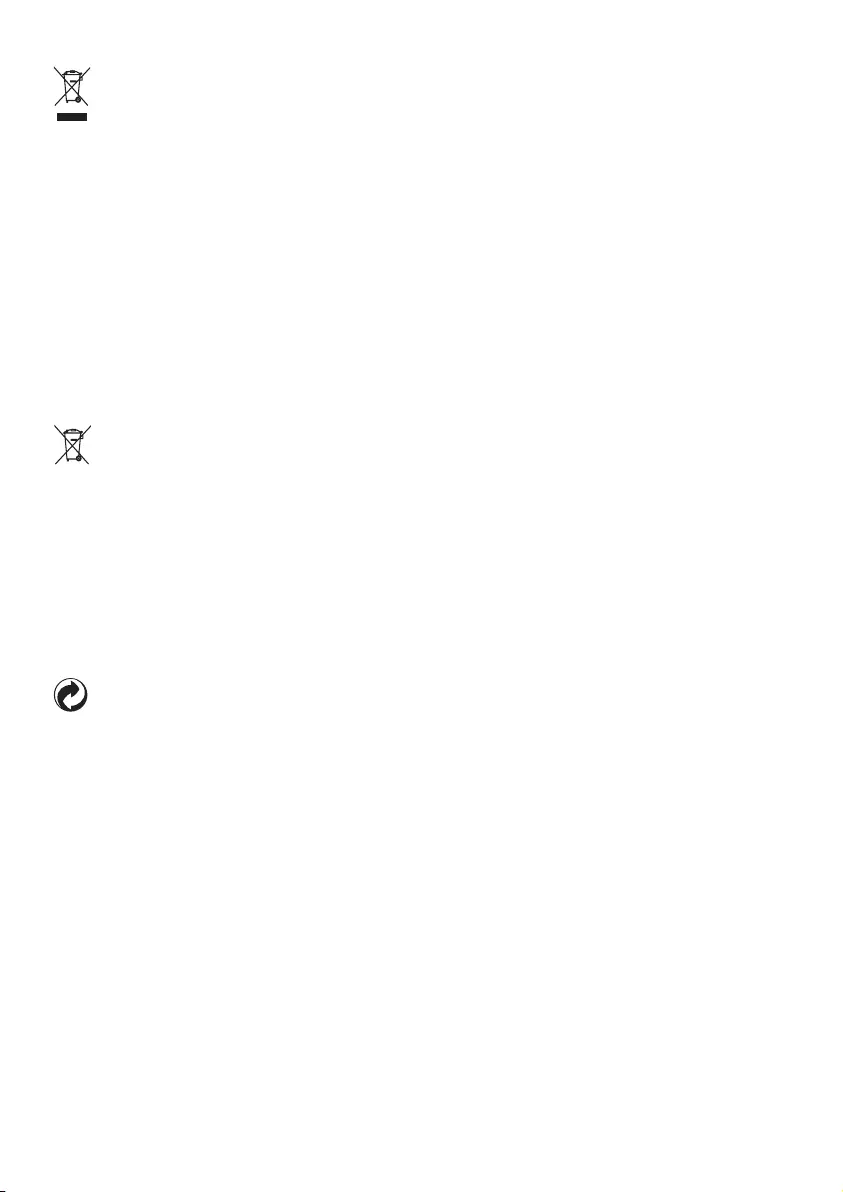
38 EN
When this crossed-out wheeled bin symbol is
attached to a product it means that the product
is covered by the European Directive 2002/96/
EC. Please inform yourself about the local
separate collection system for electrical and
electronic products.
Please act according to your local rules and
do not dispose of your old products with your
normal household waste.
Correct disposal of your old product helps to
prevent potential negative consequences for the
environment and human health.
Your product contains batteries covered by the
European Directive 2006/66/EC, which cannot
be disposed with normal household waste.
Please inform yourself about the local rules
on separate collection of batteries because
correct disposal helps to prevent negative
consequences for the environmental and
human health.
When this logo is attached to a product, it
means a nancial contribution has been paid to
the associated national recovery and recycling
system.
Environmental information
All unnecessary packaging has been omitted.
We have tried to make the packaging easy to
separate into three materials: cardboard (box),
polystyrene foam (buffer) and polyethylene
(bags, protective foam sheet.)
Your system consists of materials which can
be recycled and reused if disassembled by
a specialized company. Please observe the
local regulations regarding the disposal of
packaging materials, exhausted batteries and old
equipment.

ANNEX 1
English Hereby, Philips Consumer Lifestyle, BU P&A, declares that this equipment is in
compliance with the essential requirements and other relevant provisions of Directive
1999/5/EC.
Finnish Philips Consumer Lifestyle, BU P&A vakuuttaa täten että tämä laite on direktiivin
1999/5/EY oleellisten vaatimusten ja sitä koskevien direktiivin muiden ehtojen mukainen.
Dutch Hierbij verklaart, Philips Consumer Lifestyle, BU P&A dat het toestel in
overeenstemming is met de essentiële eisen en de andere relevante bepalingen van
richtlijn 1999/5/EG.
French Par la présente, Philips Consumer Lifestyle, BU P&A, déclare que cet appareil est
conforme aux exigences essentielles et aux autres dispositions pertinentes de la
directive 1999/5/CE.
Swedish Härmed intygar, Philips Consumer Lifestyle, BU P&A, att denna utrustning står i
överensstämmelse med de väsentliga egenskapskrav och övriga relevanta bestämmelser
som framgår av direktiv 1999/5/EG.
Danish Undertegnede Philips Consumer Lifestyle, BU P&A erklærer herved, at følgende udstyr
overholder de væsentlige krav og øvrige relevante krav i direktiv 1999/5/EF.
German Hiermit erklärt Philips Consumer Lifestyle, BU P&A die Übereinstimmung des Produkts
mit den grundlegenden Anforderungen und den anderen relevanten Festlegungen der
Richtlinie 1999/5/EG.
Greek ΜΕ ΤΗΝ ΠΑΡΟΥΣΑ η Philips Consumer Lifestyle, BU P&A ΔΗΛΩΝΕΙ ΟΤΙ ΑΥΤΟΣ
Ο ΕΞΟΠΛΙΣΜΟΣ ΣΥΜΜΟΡΦΩΝΕΤΑΙ ΠΡΟΣ ΤΙΣ ΟΥΣΙΩΔΕΙΣ ΑΠΑΙΤΗΣΕΙΣ ΚΑΙ
ΤΙΣ ΛΟΙΠΕΣ ΣΧΕΤΙΚΕΣ ΔΙΑΤΑΞΕΙΣ ΤΗΣ ΟΔΗΓΙΑΣ 1999/5/ΕΚ.
Italian Con la presente Philips Consumer Lifestyle, BU P&A dichiara che questo apparecchio
è conforme ai requisiti essenziali ed alle altre disposizioni pertinenti stabilite dalla
direttiva 1999/5/CE.
Spanish Por medio de la presente, Philips Consumer Lifestyle, BU P&A, declara que el equipo
cumple con los requisitos esenciales y cualesquiera otras disposiciones aplicables o
exigibles de la Directiva 1999/5/CE.
Portuguese Philips Consumer Lifestyle, BU P&A, declara que este equipamento está conforme com
os requisitos essenciais e outras disposições da Directiva 1999/5/CE.
Property of Philips Consumer Lifestyle
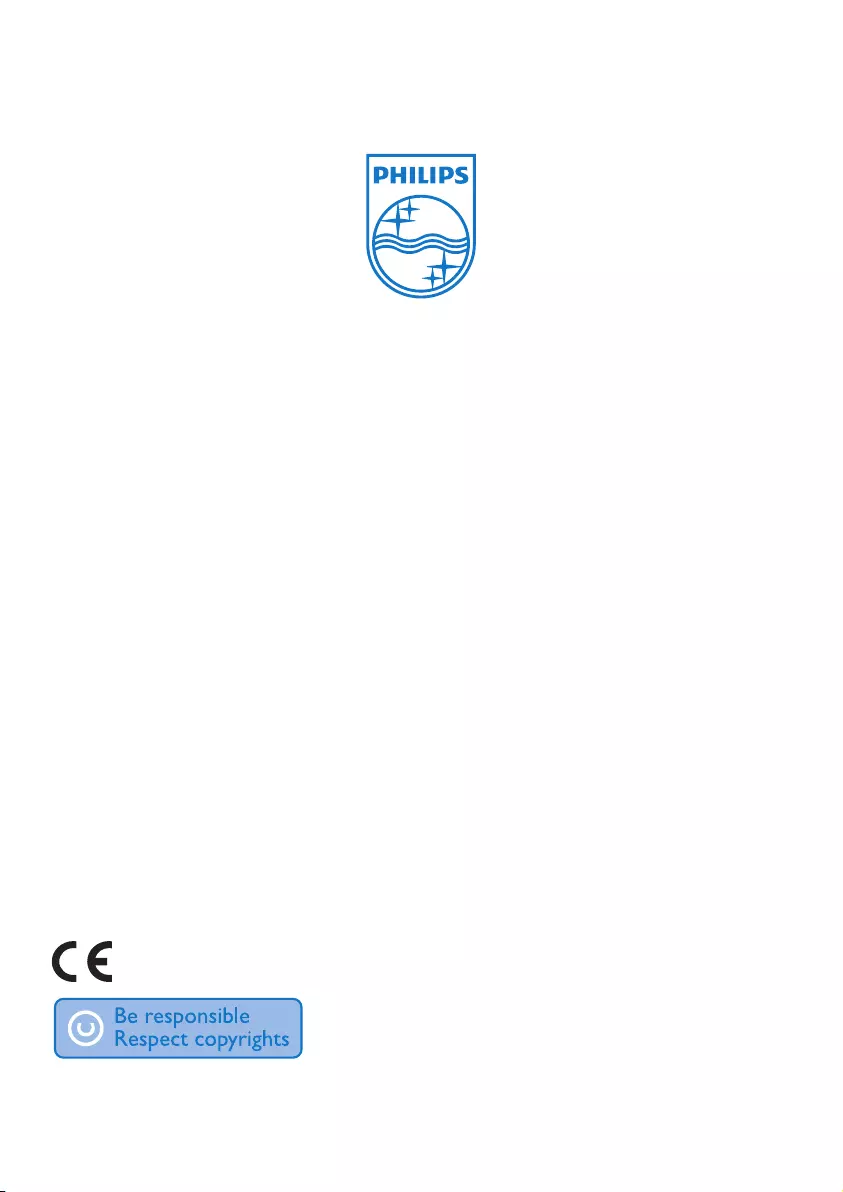
© 2011 Koninklijke Philips Electronics N.V.
All rights reserved. IFU_CD280-285_EN_V2.2
WK11045
0168