Philips CED780/05 User Manual
Displayed below is the user manual for CED780/05 by Philips which is a product in the Car Media Receivers category. This manual has pages.
Related Manuals

www.philips.com/welcome
User manual
Register your product and get support at
CED780
CED780_05_UM_V1.0.indd 1 2012-3-31 16:45:16
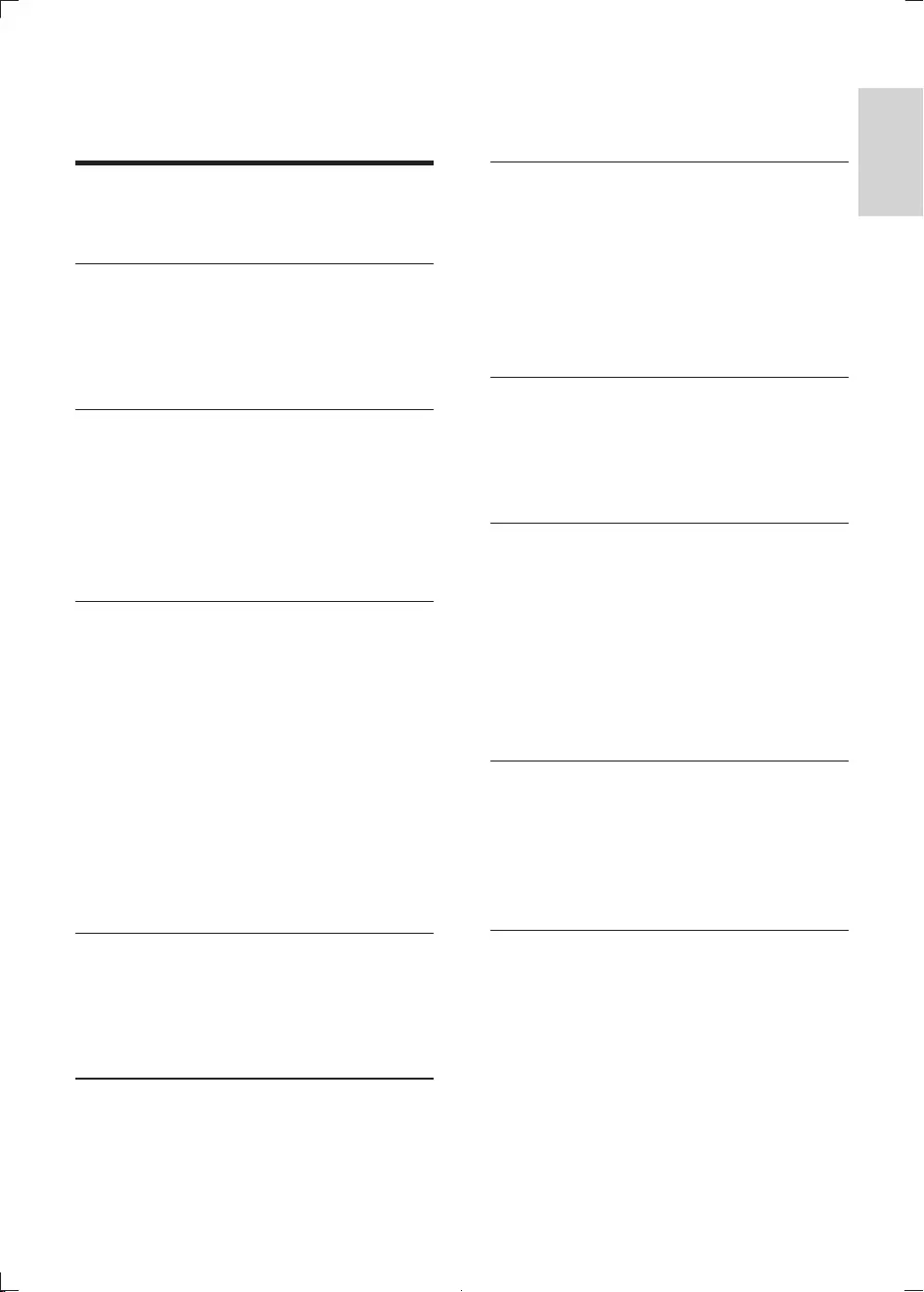
3
English
EN
Contents
1 Important 5
Safety 5
Notice 5
2 Your in-car entertainment system 7
Introduction 7
What's in the box 7
Overview of the main unit 9
Overview of the remote control 10
3 Get started 12
Install the car audio 12
Mount into the dashboard 15
Attach the front panel 16
Install remote control battery 16
Turn on 17
Set date and time 17
4 Play audio/video/picture 18
Load discs 18
Connect USB device 19
Insert SD card 19
Play/Pause 20
Browse 20
Select audio track 20
Select subtitle language 20
Change view angle 20
Repeat one/all chapter 21
Random play 21
Select audio mode 21
View photo 21
5 Listen to radio 22
Tune to a radio station 22
Store radio stations in memory 23
Tune to a preset station 23
Play with RDS (Optional) 23
6 Use navigation system 25
Insert map card 25
Use map 25
7 Play with Bluetooth device 26
Pair the Bluetooth-enabled devices 26
Make a call 27
Receive call 27
Bluetooth phone book settings 28
Favorite call 28
Adjust Bluetooth settings 28
Listen to music from Bluetooth device 29
8 Play iPod/iPhone 29
Compatible iPod/iPhone 29
Listen to the iPod/iPhone 29
Search for a track 30
Charge the iPod/iPhone 30
9 Adjust sound 31
Adjust volume 31
Mute 31
Select preset equalizer 31
Adjust fader/balance/subwoofer 31
Switch music listening zone 32
Turn FullSound on/off 32
Turn MAX sound on/off 33
Turn DBB on/off 33
10 Adjust settings 33
Display system setup menu 33
Adjust general settings 33
View Info settings 34
Adjust Navigation settings 34
Adjust Bluetooth settings 35
11 Others 36
Adjust brightness 36
Set rear view camera 36
Adjust display design 36
Listen to other devices 36
Detach the front panel 37
Reset 37
Replace fuse 37
CED780_05_UM_V1.0.indd 3 2012-3-31 16:45:17
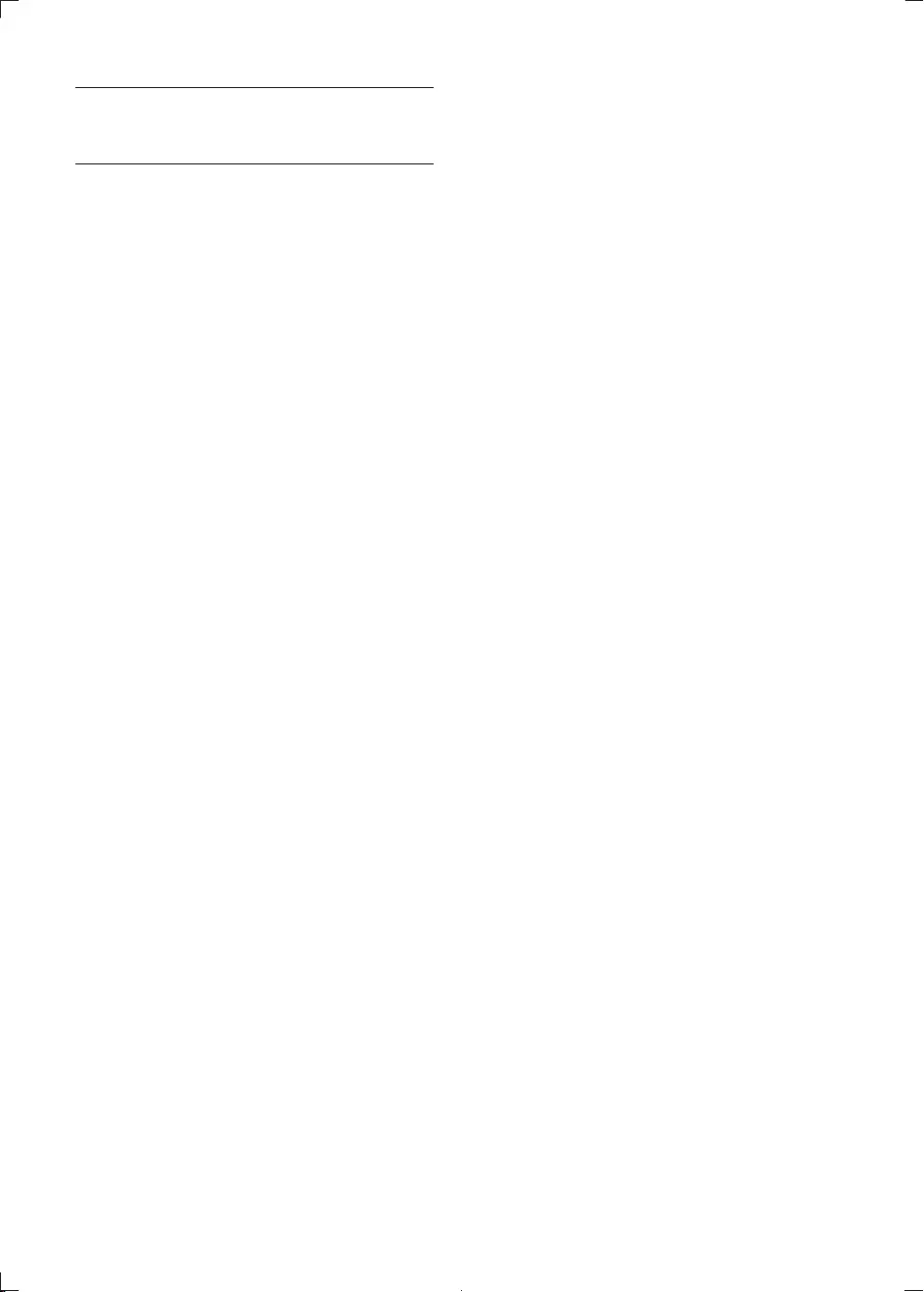
4EN
12 Product information 38
USB playability information 39
13 Troubleshooting 40
About the Bluetooth device 40
CED780_05_UM_V1.0.indd 4 2012-3-31 16:45:17
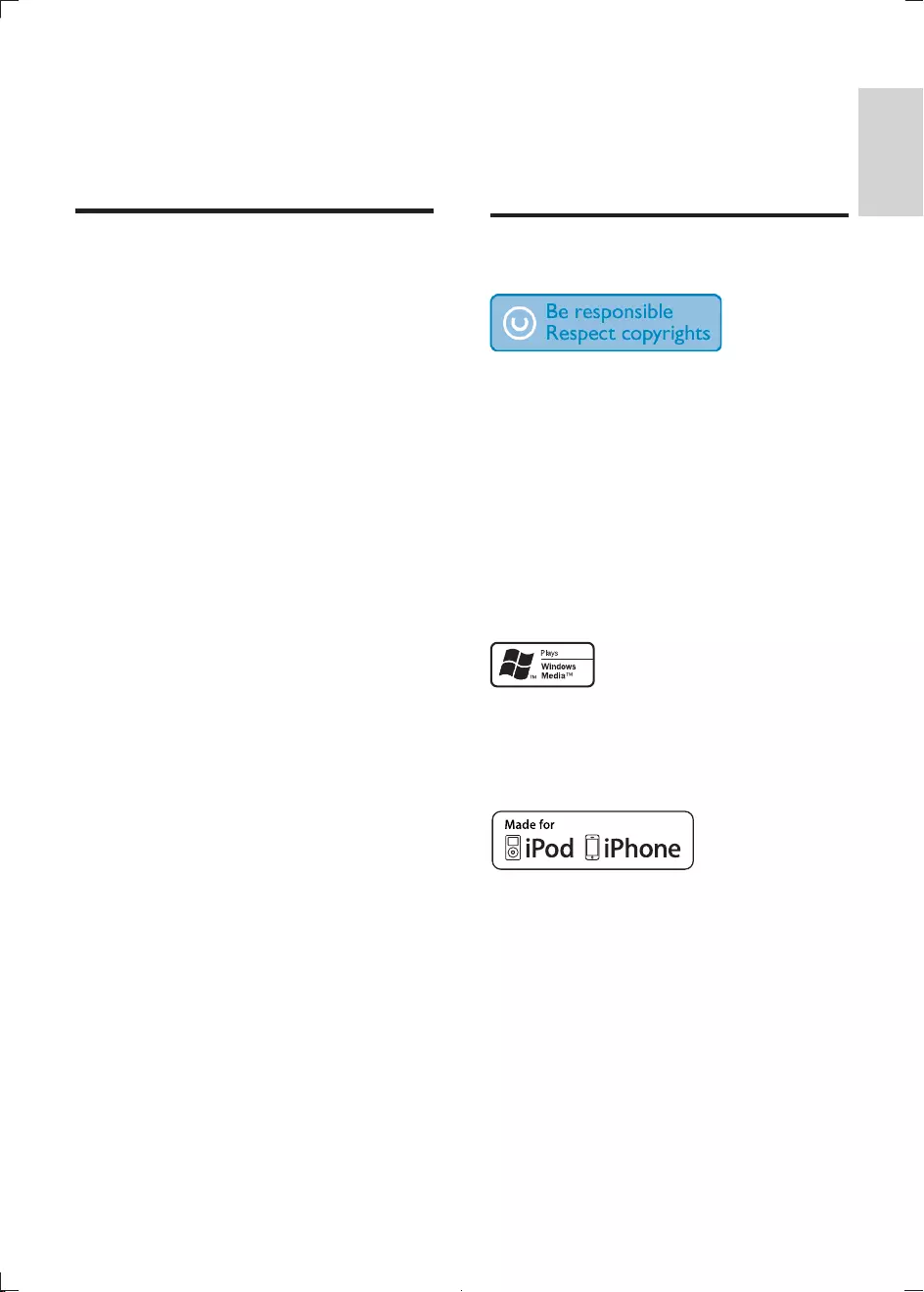
5
English
EN
1 Important
Safety
Read and understand all instructions
before you use the device. If damage is
caused by failure to follow instructions, the
warranty does not apply.
Use of controls or adjustments or
performance of procedures other than
herein may result in hazardous radiation
exposure or other unsafe operation.
The device is designed for negative ground
(earth) 12 V DC operation only.
not watch video when driving.
To ensure safe driving, adjust the volume to
a safe and comfortable level.
Improper fuses can cause damage or
consult a professional.
Use only the supplied mounting hardware
for a safe and secure installation.
To avoid short circuits, do not expose the
device, remote control or remote control
batteries to rain or water.
The device shall not be exposed to
dripping or splashing.
Do not place any sources of danger on
candles).
Never insert objects into the ventilation
slots or other openings on the device.
Never place any objects other than discs
into the disc tray/slot.
To avoid exposure to laser radiation, do
not disassemble the device.
Risk of damage to the screen! Never touch,
push, rub or strike the screen with any
object.
Never use solvents such as benzene,
thinner, cleaners available commercially, or
anti-static sprays intended for discs.
Clean the device with soft, damp cloth.
Never use substances such as alcohol,
chemicals or household cleaners on the
device.
Notice
The making of unauthorized copies of copy-
protected material, including computer
recordings, may be an infringement of
copyrights and constitute a criminal offence.
This equipment should not be used for such
purposes.
The Bluetooth® word mark and logos are
registered trademarks owned by Bluetooth
SIG, Inc. and any use of such marks by Philips is
under license.
Windows Media and the Windows logo
are trademarks, or registered trademarks of
Microsoft Corporation in the United States
and/or other countries.
“Made for iPod” and “Made for iPhone”
mean that an electronic accessory has been
the developer to meet Apple performance
standards. Apple is not responsible for the
operation of this device or its compliance with
safety and regulatory standards. Please note that
the use of this accessory with iPod or iPhone
may affect wireless performance.
iPod and iPhone are trademarks of Apple Inc.,
registered in the U.S. and other countries.
CED780_05_UM_V1.0.indd 5 2012-3-31 16:45:22
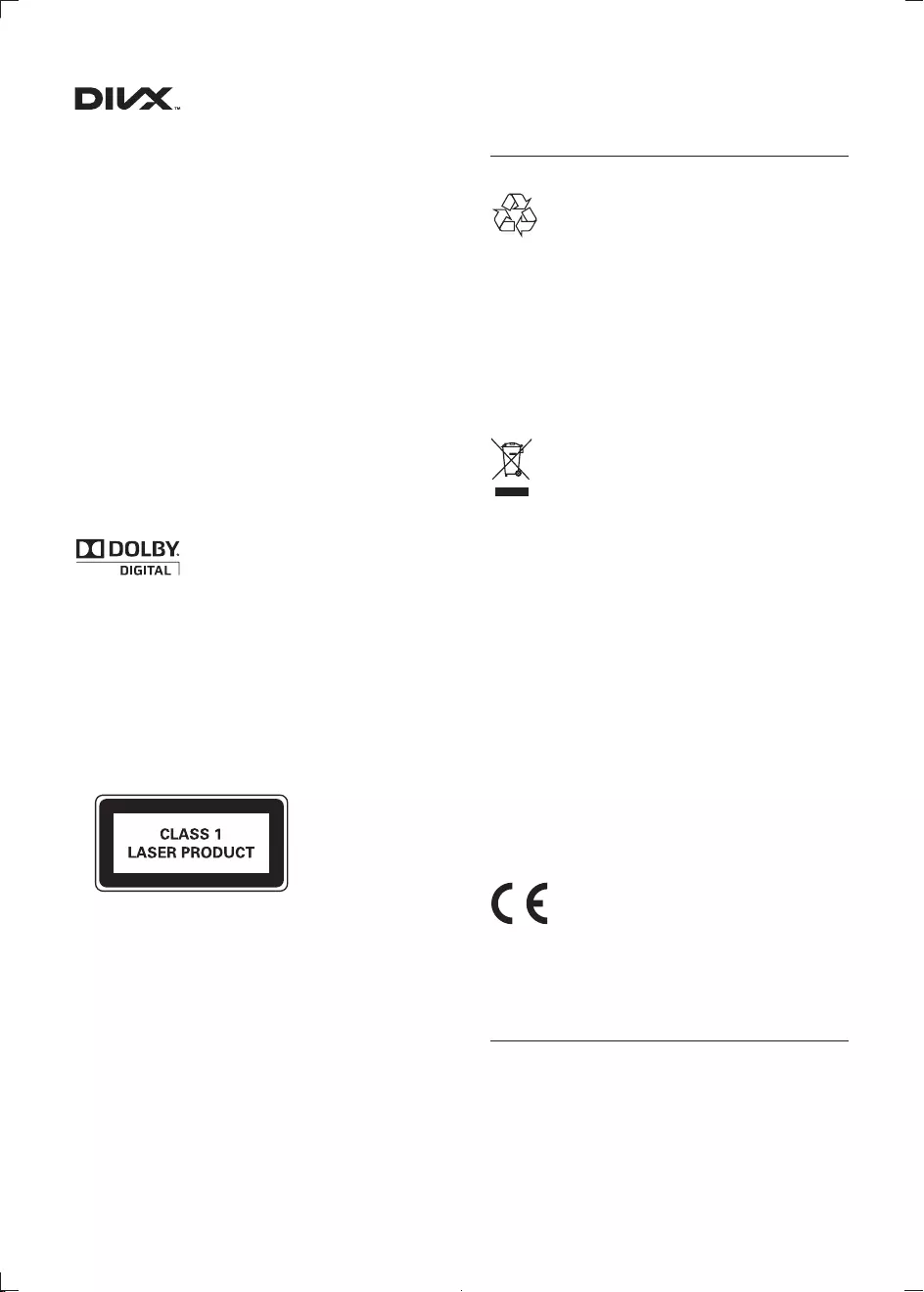
6EN
ABOUT DIVX VIDEO: DivX® is a digital video
format created by DivX, LLC, a subsidiary
® device that plays DivX video. Visit
divx.com for more information and software
ABOUT DIVX VIDEO-ON-DEMAND: This
® device must be registered
in order to play purchased DivX Video-on-
Demand (VOD) movies. To obtain your
registration code, locate the DivX VOD section
in your device setup menu. Go to vod.divx.com
for more information on how to complete your
registration.
DivX®® and associated logos
are trademarks of Rovi Corporation or its
subsidiaries and are used under license.
Manufactured under license from Dolby
Laboratories.
"Dolby" and the double-D symbol are
trademarks of Dolby Laboratories.
Other trademarks and trade names are those
of their respective owners.
This apparatus includes this label:
Environmental information
All unnecessary packaging has been omitted.
We have tried to make the packaging easy to
separate into three materials: cardboard (box),
polystyrene foam (buffer) and polyethylene
(bags, protective foam sheet.)
Your system consists of materials which can
be recycled and reused if disassembled by
a specialized company. Please observe the
local regulations regarding the disposal of
packaging materials, exhausted batteries and old
equipment.
Recycling
Your product is designed and manufactured
with high quality materials and components,
which can be recycled and reused.
When you see the crossed-out wheel bin
symbol attached to a product, it means the
product is covered by the European Directive
2002/96/EC:
Never dispose of your product with other
household waste. Please inform yourself about
the local rules on the separate collection of
electrical and electronic products. The correct
disposal of your old product helps prevent
potentially negative consequences on the
environment and human health.
Your product contains batteries covered by the
European Directive 2006/66/EC, which cannot
be disposed of with normal household waste.
Please inform yourself about the local rules on
separate collection of batteries. The correct
disposal of batteries helps prevent potentially
negative consequences on the environment and
human health.
This product complies with the radio
interference requirements of the European
Community.
Disposal of your old product and
batteries
Your product is designed and manufactured
with high quality materials and components,
which can be recycled and reused.
CED780_05_UM_V1.0.indd 6 2012-3-31 16:45:24
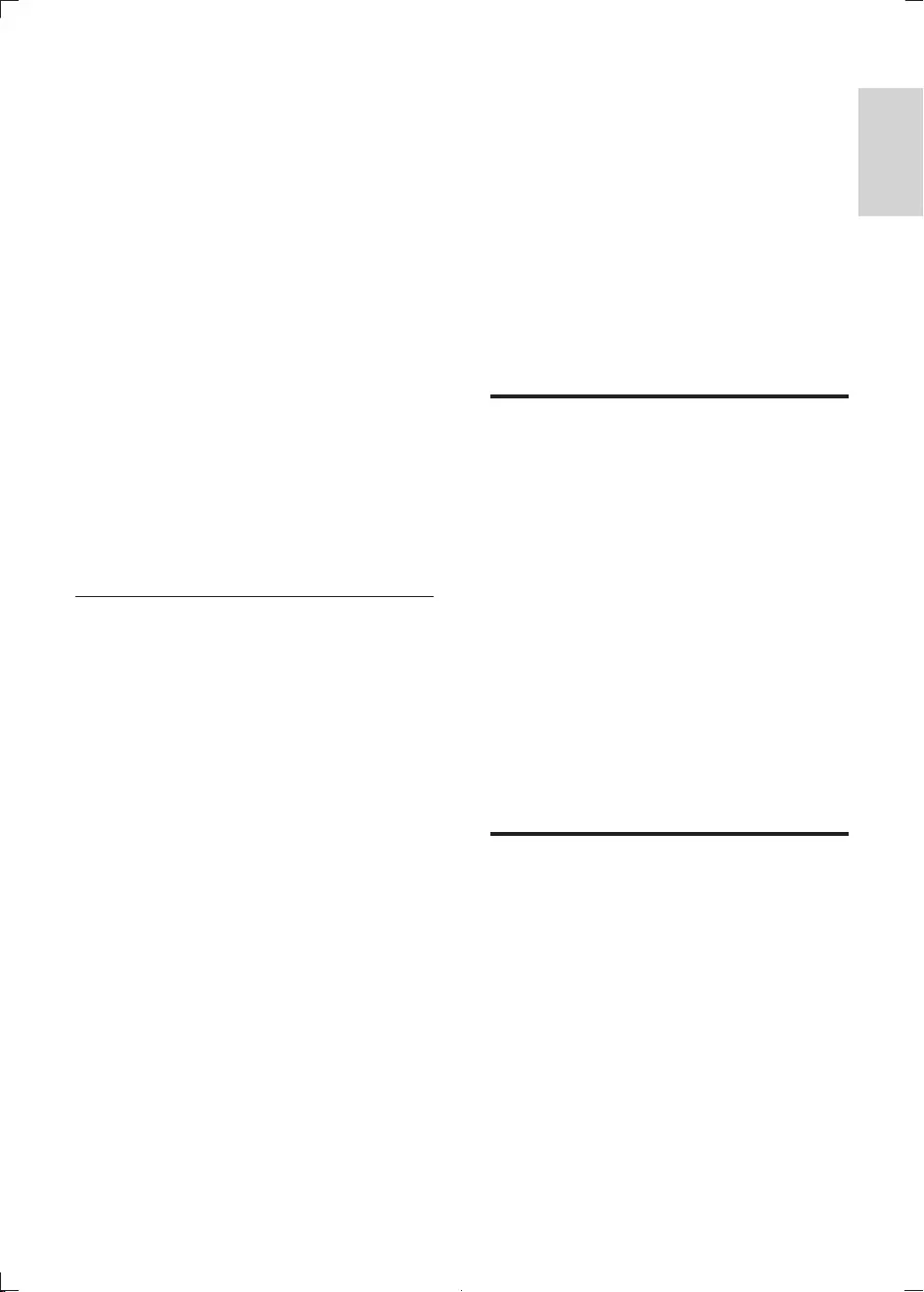
7
English
EN
Never dispose of your product with other
household waste. Please inform yourself about
the local rules on the separate collection of
electrical and electronic products and batteries.
The correct disposal of these products helps
prevent potentially negative consequences on
the environment and human health.
Your product contains batteries, which cannot
be disposed of with normal household waste.
Please inform yourself about the local rules on
separate collection of batteries. The correct
disposal of batteries helps prevent potentially
negative consequences on the environment and
human health.
Please visit www.recycle.philips.com for
additional information on a recycling center in
your area.
device that are not expressly approved by
Philips Consumer Lifestyle may void the user’s
authority to operate the equipment.
Copyright
2012 © Koninklijke Philips Electronics N.V.
notice. Trademarks are the property of
Koninklijke Philips Electronics N.V or their
respective owners. Philips reserves the right
to change products at any time without being
obliged to adjust earlier supplies accordingly.
2 Your in-car
entertainment
system
Congratulations on your purchase, and
support that Philips offers, register your product
at www.philips.com/welcome.
Introduction
With the car entertainment system, you can
Quickly found routine through the
navigation system
And you can also enjoy:
Audio/video/JPEG pictures from
DVD, VCD or CD
USB devices
SD/SDHC/MMC cards
iPod/iPhone
External devices
FM or AM (MW) radio
Audio from Bluetooth-enabled devices
Besides, you can make/receive phone calls with
Bluetooth-enabled devices.
What's in the box
Check and identify the contents of your
package:
CED780_05_UM_V1.0.indd 7 2012-3-31 16:45:24
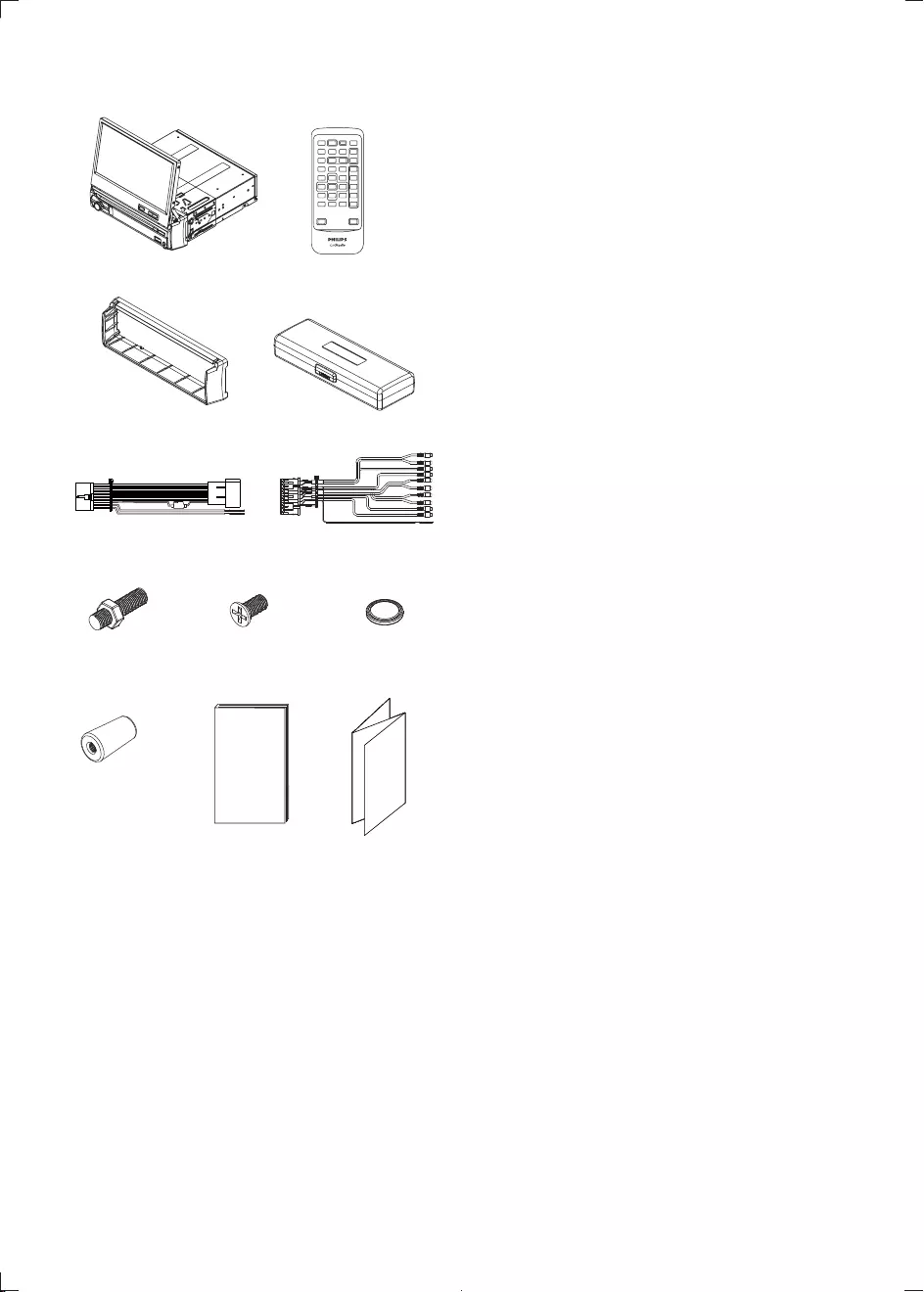
8EN
a Main unit and front panel (with a sleeve)
b Remote control
c Trim plate
d Carrying case for front panel
e ISO standard connector
f Audio and Video cable
g Hexagon head screw
h Screws
- M4x8mm (x4)
ba
dc
fe
igh
ljk
i Remote control battery
j Rubber cushion
k User manual
l Quick start guide
CED780_05_UM_V1.0.indd 8 2012-3-31 16:45:26
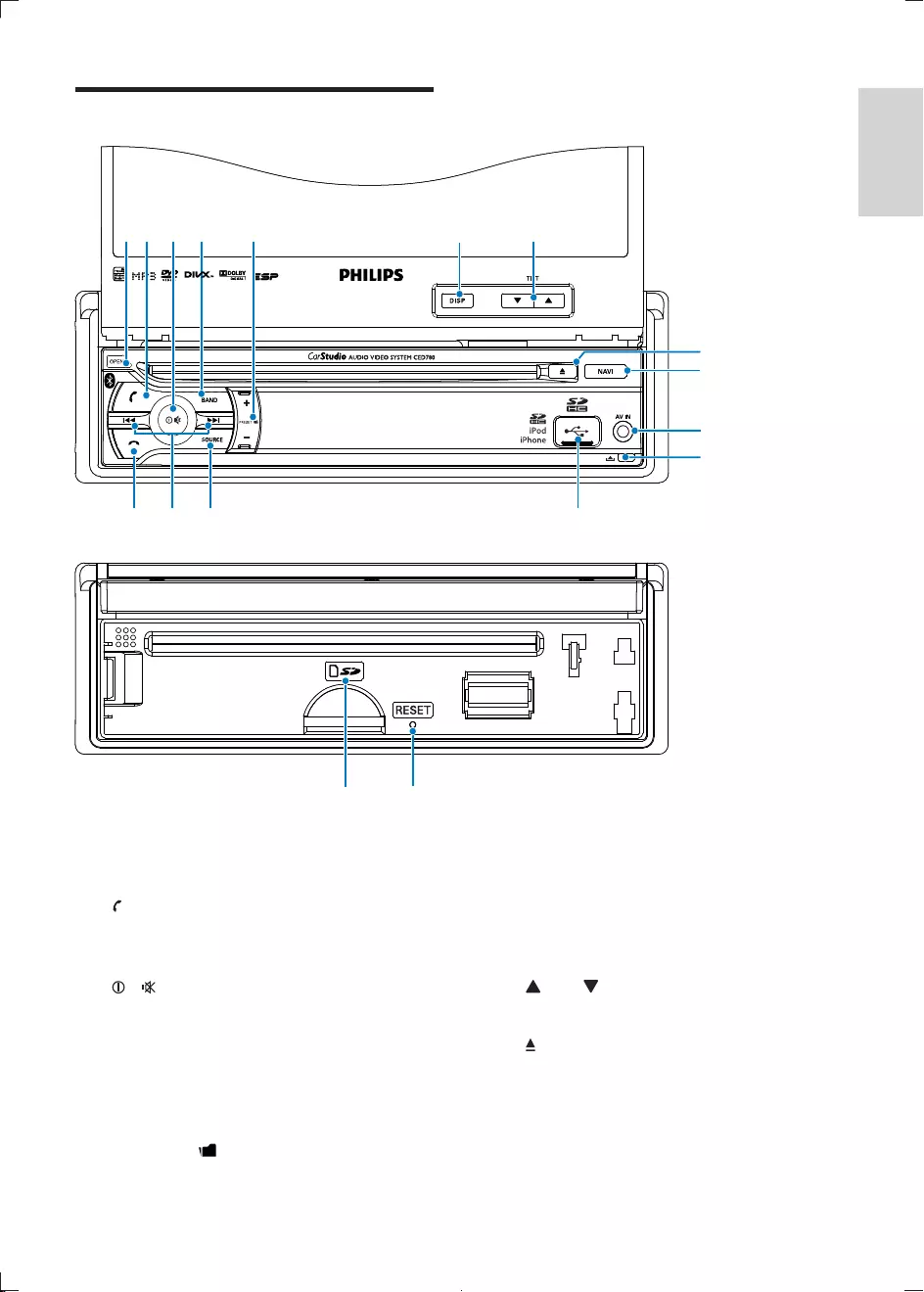
9
English
EN
Overview of the main unit
a OPEN
Open/Close TFT screen.
b
Press to answer a call.
Press and hold to transfer call.
c /
Turn the unit on or off.
Mute or unmute sound.
Rotate to adjust volume.
d BAND
Select tuner band.
e +/-PRESET
abcde
i
j
k
p
abcdef
g
n
h
j
k
om
l
q
Select preset radio station.
Search for track/folder.
f DISP
Adjust dimmer settings.
Press and hold to turn off TFT display.
g TILT
Adjust position of the screen.
h
Eject disc.
i NAVI
Enter GPS navigation system.
j AV IN
CED780_05_UM_V1.0.indd 9 2012-3-31 16:45:31
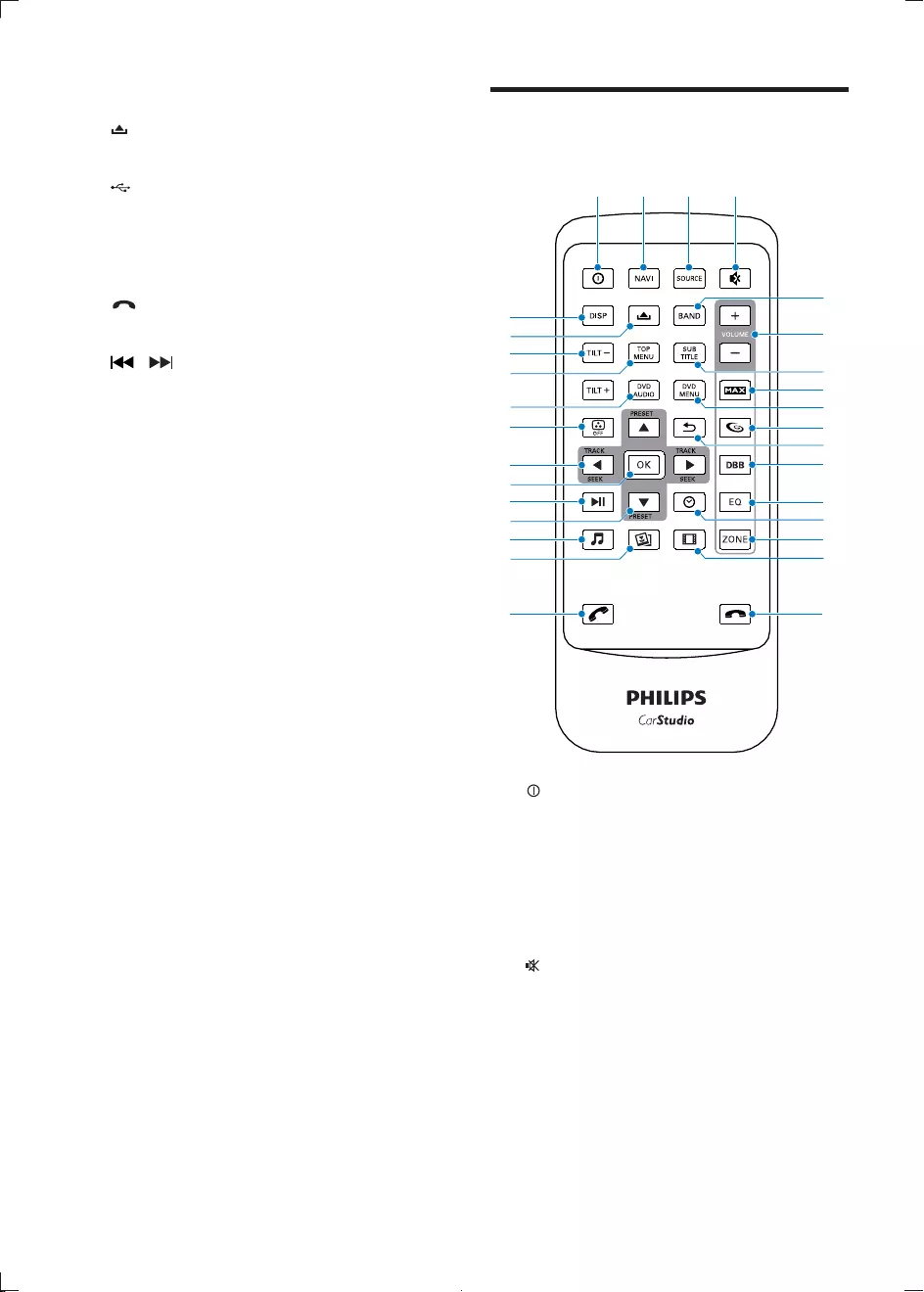
10 EN
External audio/video socket.
k
Unlock the panel.
l
USB socket.
m SOURCE
Select source.
n
Press to terminate call.
o /
Tune for radio station.
Skip/search for track.
Fast backward/forward playback.
p RESET
Reset the unit when it hangs up.
q SD/SDHC card slot
Overview of the remote
control
f
h
j
l
m
o
e
g
i
k
n
p
ab d
c
q
r
t
v
y
x
|
~
s
z
w
u
{
}
a
Turn the unit on or off.
b NAVI
Enter GPS navigation system.
c SOURCE
Select source.
d
Mute or unmute sound.
e BAND
Select tuner band.
f VOLUME +/-
Adjust volume.
g SUBTITLE
Select DVD or DivX subtitle language.
CED780_05_UM_V1.0.indd 10 2012-3-31 16:45:34
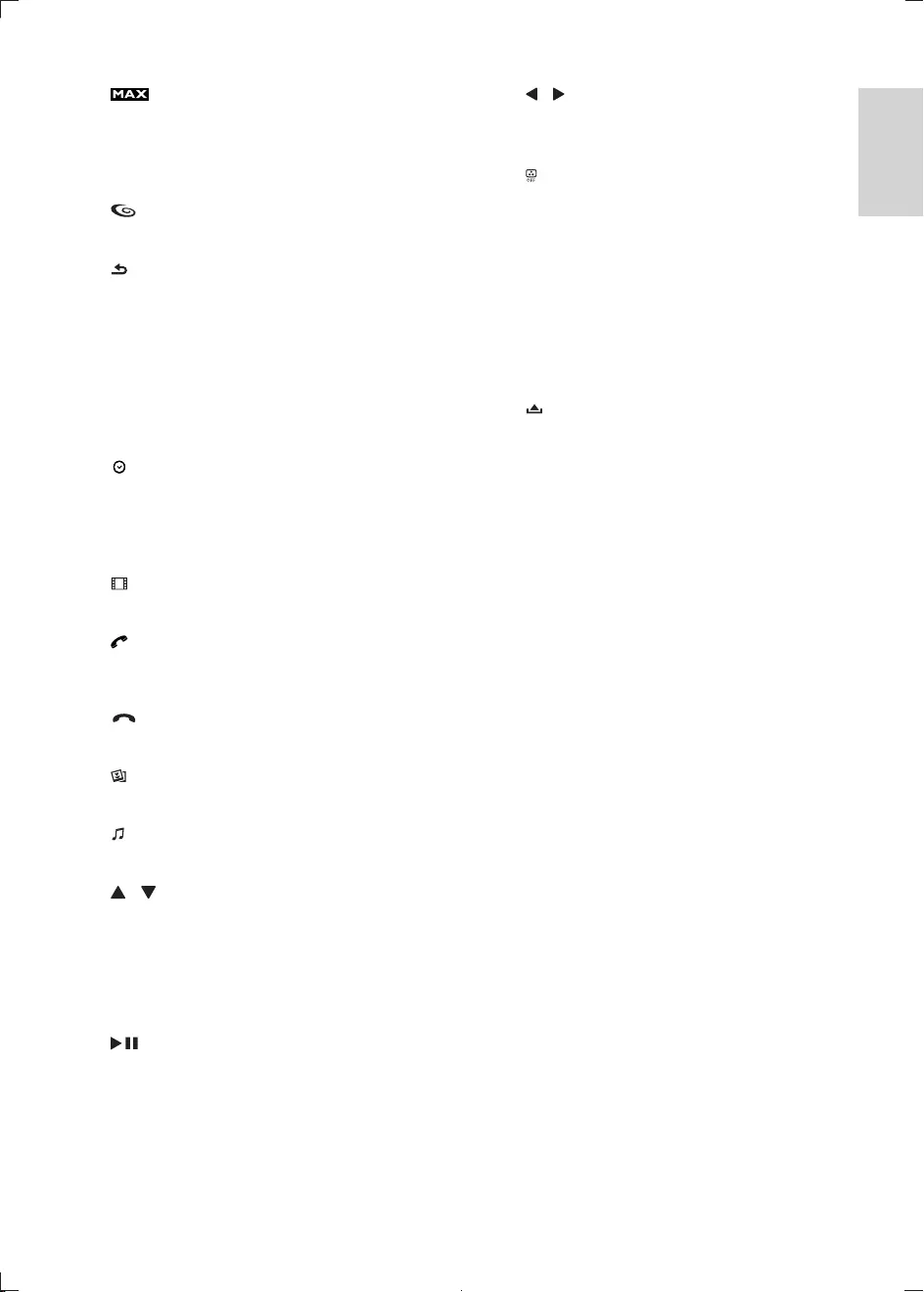
11
English
EN
h
Turn maximizing sound on or off.
i DVD MENU
Access DVD main menu.
j
Turn full sound on or off.
k
Return to previous menu or exit.
l DBB
Turn Dynamic Bass Boost (DBB) sound
on or off.
m EQ
Access audio setting menu.
n
View the clock.
o ZONE
Switch music listening zone.
p
Select video channel.
q
Answer phone.
Dial or redial number.
18
Terminate call.
s
Browse photos.
t
Switch to music playing mode.
u /
Skip to previous/next preset station.
Skip to previous/next folder.
Search backward/forward for DVD
video.
Move cursor up/down.
v
Start play or pause.
w OK
x /
Skip to previous/next track/chapter.
Move cursor to left/right.
y
Turn TFT on or off.
z DVD AUDIO
Select audio language or audio channel.
{ TOP MENU
Return to top menu.
| TILT +/-
Adjust position of the screen.
}
Unlock the panel.
~ DISP
Adjust dimmer settings.
Press and hold to turn off TFT display.
CED780_05_UM_V1.0.indd 11 2012-3-31 16:45:41
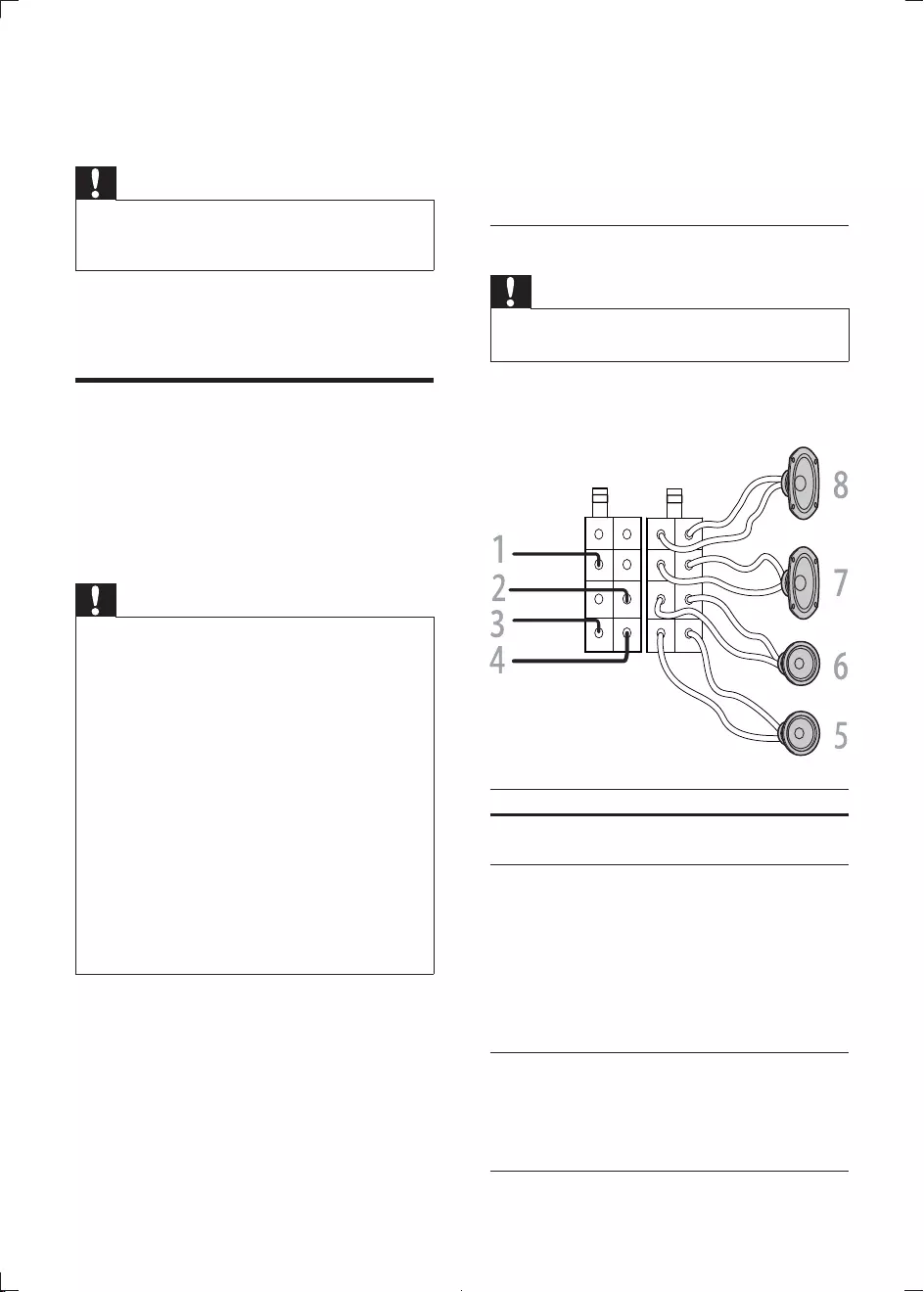
12 EN
3 Get started
Caution
Use of controls or adjustments or performance of
procedures other than herein may result in hazardous
radiation exposure or other unsafe operation.
Always follow the instructions in this chapter in
sequence.
Install the car audio
These instructions are for a typical installation.
However, if your car has different requirements,
make the corresponding adjustment. If you have
any questions regarding installation kits, consult
your Philips car audio dealer.
Caution
This unit is designed for negative ground (earth) 12 V
DC operation only.
Always install this unit in the car dashboard. Other
locations can be dangerous as the rear of the unit heats
up during use.
To avoid short-circuit: before you connect, ensure that
the ignition is off.
Ensure that you connect the yellow and red power
supply leads after all other leads are connected.
Ensure that all loose leads are insulated with electrical
tape.
Ensure that the leads do not get caught under screws
or in moving parts (e.g. seat rail).
Ensure that all ground (earth) leads are connected to a
common ground (earth) point.
Use only the supplied mounting hardware for a safe
and secure installation.
need to change the fuse, consult a professional.
Note on the power supply lead (yellow)
When you connect other devices to this
system, ensure that the rating of the car
circuit is higher than the total fuse value of
all the connected devices.
Notes on speaker connection
Never connect speaker wires to the metal
body or chassis of the car.
Never connect speaker wires with stripes
to one another.
Connect wires
Caution
Ensure that all loose leads are insulated with electrical
tape.
1 Check the car's wiring carefully, then
connect them to the supplied ISO wires.
Connector Connect to
1 Yellow
wire
The +12V car battery which
is live at all times.
2 Blue/White
wire
The electric antenna control
lead or power supply lead
of the antenna booster. If
there is no electric antenna
or antenna booster, or it is
manually operated telescopic
antenna, it is unnecessary to
connect this lead.
3 Black wire A metal surface of the car.
Connect the black ground
(earth) lead before connect
the yellow and red power
supply leads.
CED780_05_UM_V1.0.indd 12 2012-3-31 16:45:42
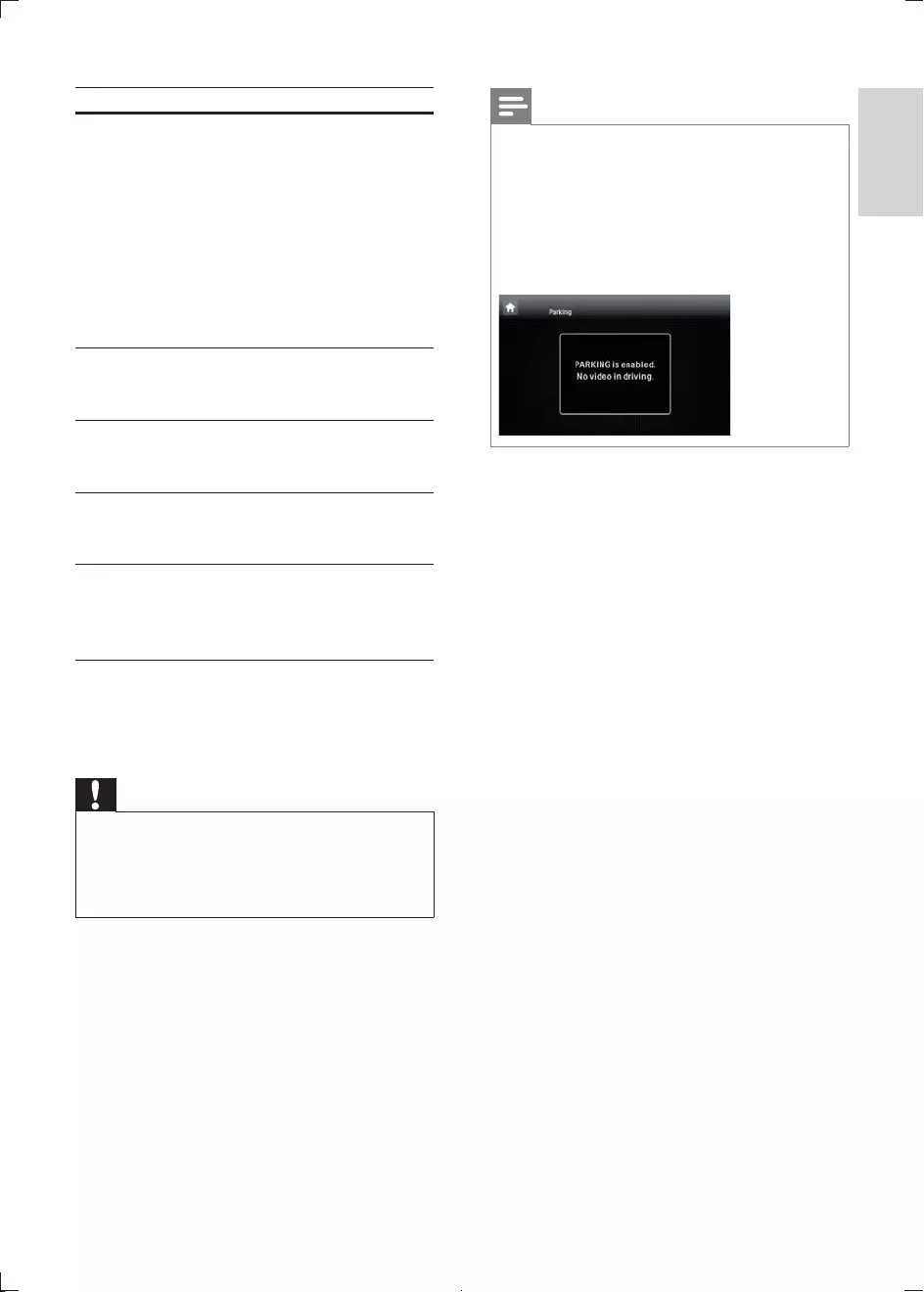
13
English
EN
Connector Connect to
4 Red wire The +12V power terminal
which is live in the accessory
(ACC) position of the ignition
switch. If there is no accessory
position, connect to the
+12V car battery terminal
that is always live. Ensure that
black ground (earth) lead is
connected to a metal surface
5 Green and
green/black
wires
Left speaker (Rear)
6 White and
white/black
wires
Left speaker (Front)
7 Gray and
gray/black
wires
Right speaker (Front)
8 Purple and
purple/
black
wires
Right speaker (Rear)
2 Connect the other end of the supplied
standard connector to the car audio
system.
Caution
To avoid any accident, the driver must not watch video
while driving. This unit is designed to not allow watching
moving video while driving. Park your car in a safe place
and engage the parking brake before watching moving
video.
Note
The video blocking system under parking brake not
engaged only control the display of this unit, and will
not affect the video output through the rear RCA
video output.
If watch moving video from disc or AV-IN source but
parking brake is not properly connected, the video
signal will be blocked by the system, and the below
display will be shown on TFT:
CED780_05_UM_V1.0.indd 13 2012-3-31 16:45:43
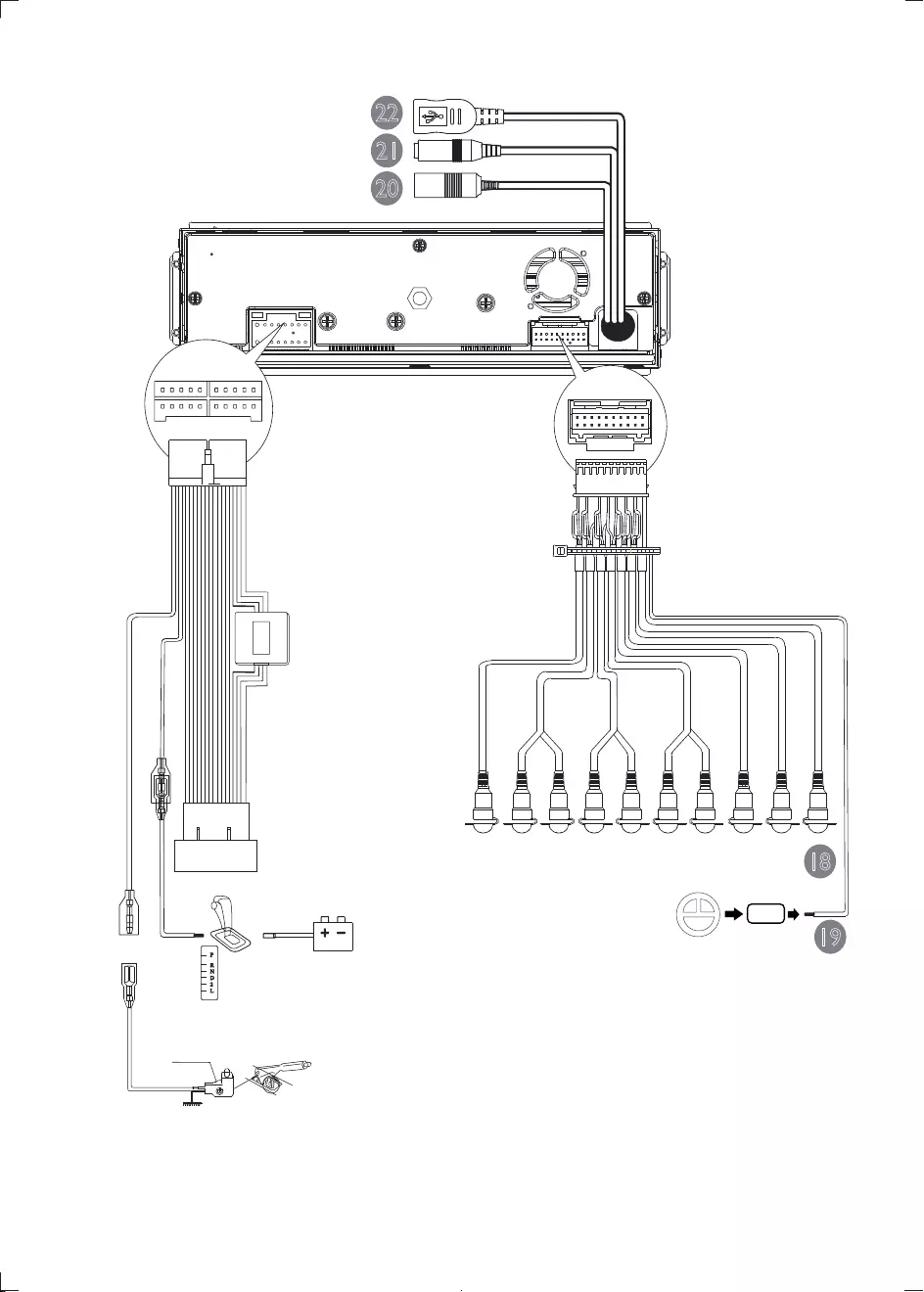
14 EN
1
2
3
4
5
6
7
890!"$&
§%
18
19
/
20
21
22
CED780_05_UM_V1.0.indd 14 2012-3-31 16:45:44
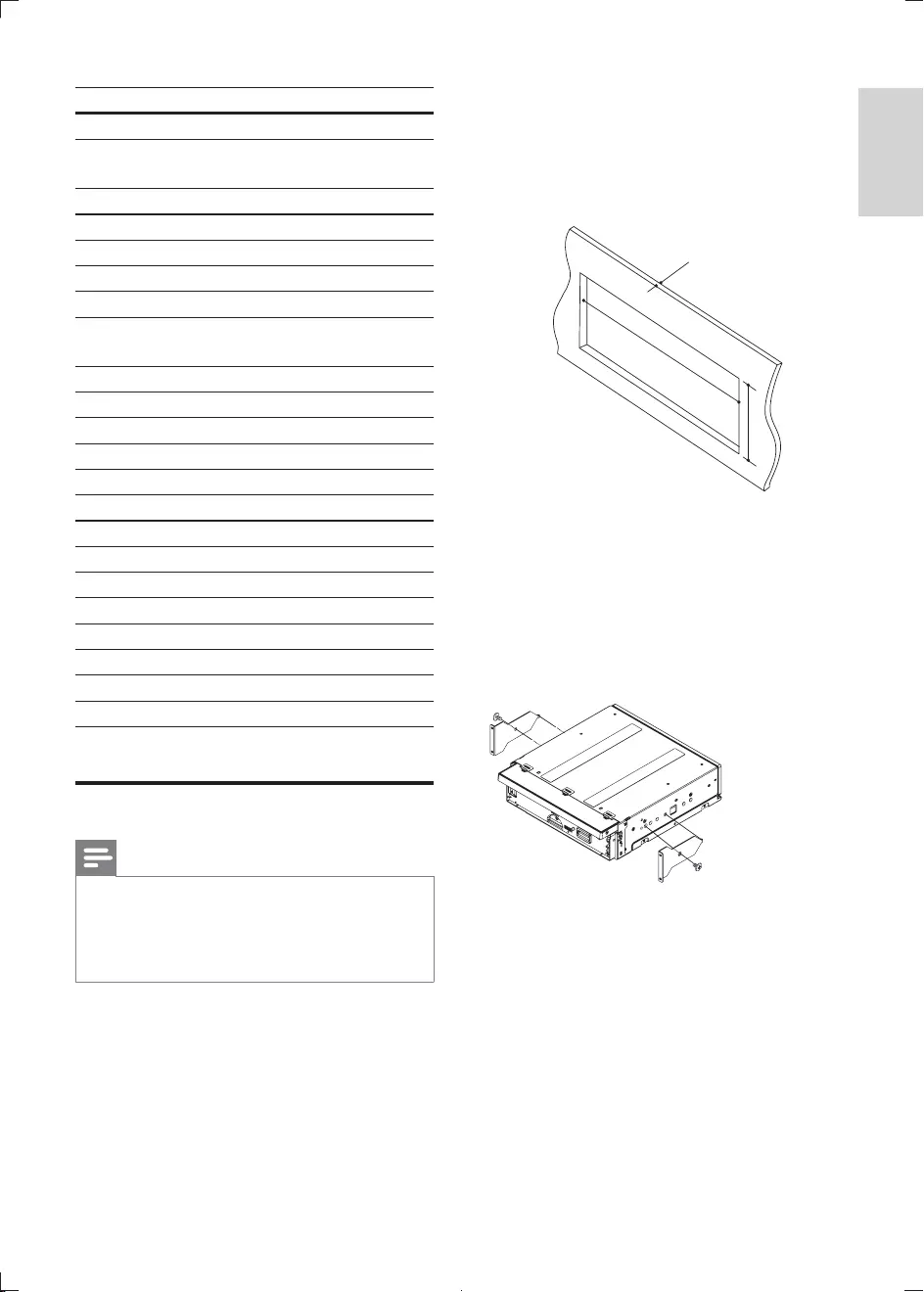
15
English
EN
Connector/Object Connect to/with
1 Pink wire Extension wire
2 Extension wire (not
included)
Parking brake (-)
3 Brake switch
4 Ground
5 Purple wire Reverse camera (B+)
6 Gearbox switch
7 Reverse gear signal Black lamp lead +
8 ISO wires Connected in step 1
above
9 Yellow cable Video out
10 Red cable Rear line out (Right)
11 White cable Rear line out (Left)
12 Red cable Front line out (Right)
13 White cable Front line out (Left)
14 Red cable Audio in (Right)
15 White cable Audio in (Left)
16 Yellow cable Video in
17 Brown cable Camera in
18 Blue cable Subwoofer
19 White wire OE remote
20 Black wire Radio antenna
21 Black wire External microphone
22 Black wire GPS smart antenna
Mount into the dashboard
Note
Check wire connection before you mount the unit
into a car.
If preset radio stations are lost when the ignition key is
turned off and then turned on, reconnect the red leads
crosswise to the yellow ones.
1 If the car does not have an on-board drive
or navigation computer, disconnect the
negative terminal of the car battery.
If you disconnect the car battery in
a car that has an on-board drive or
navigation computer, the computer
may lose its memory.
If the car battery is not disconnected,
to avoid short-circuit, ensure that the
bare wires do not touch each other.
2 Ensure that car dashboard opening is
within these measurements:
Since the unit cannot be used if the
slant angle of dashboard opening is
above 20 degrees, ensure that the
horizontal slant of the dashboard
opening is between 0 and 20 degrees.
3 When installing in a shallow space, change
the position of slide brackets.
4 Place the supplied rubber cushion over the
end of the mounting bolt.
183 mm
53mm
5mm
CED780_05_UM_V1.0.indd 15 2012-3-31 16:45:47
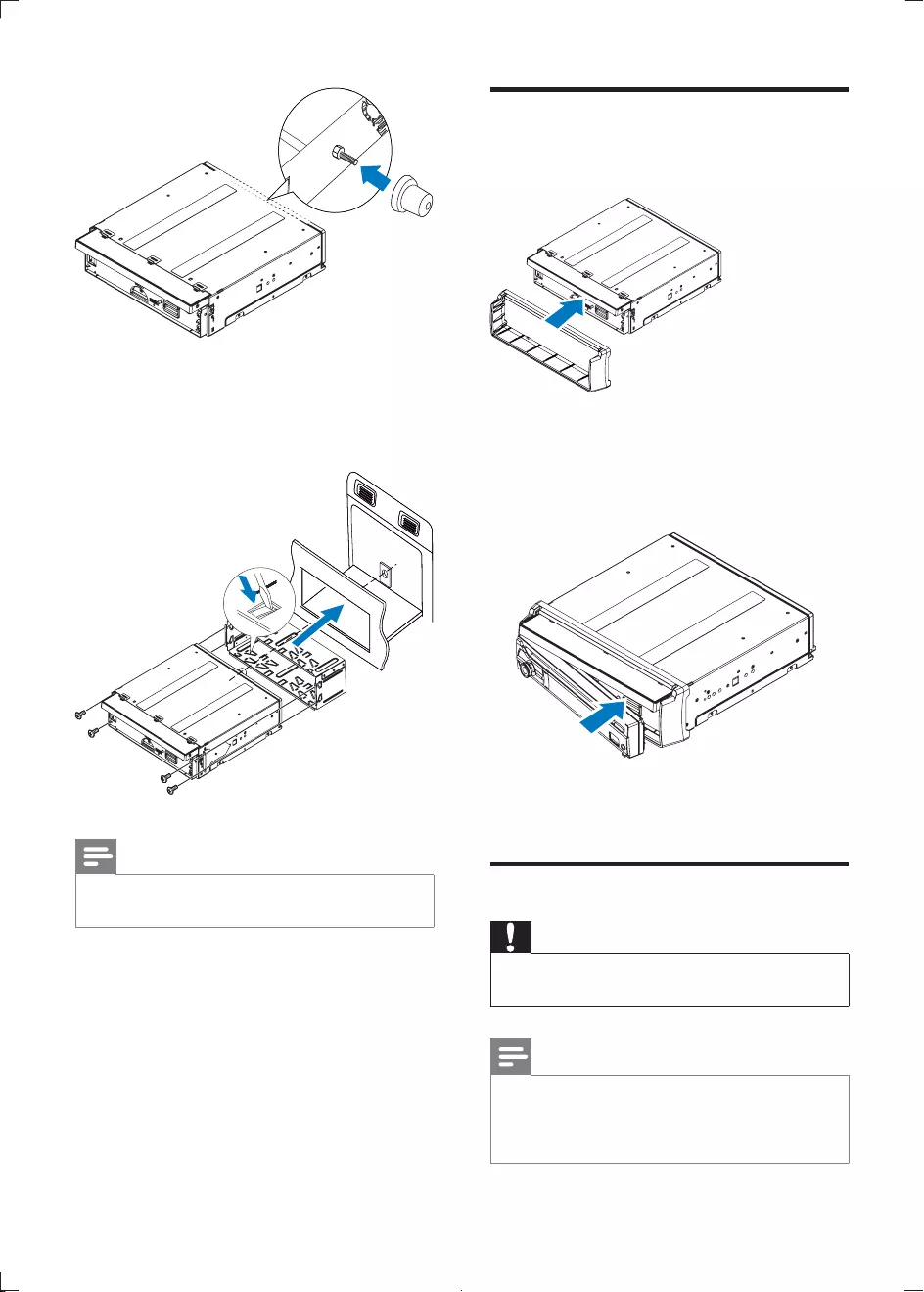
16 EN
5 Install the sleeve into the dashboard and
Slide the unit into the dashboard until you
hear a click.
Note
sleeve, skip this step.
Attach the front panel
1 Attach the trim plate.
2 Insert the left side of the panel in the
chassis until it is correctly engaged.
3 Press the right side of the panel until the
mechanism locks it into place.
Install remote control battery
Caution
Risk of explosion! Keep battery away from heat,
Note
not to be used for a long time.
Battery contain chemical substances. It should be
disposed of properly.
CED780_05_UM_V1.0.indd 16 2012-3-31 16:46:05
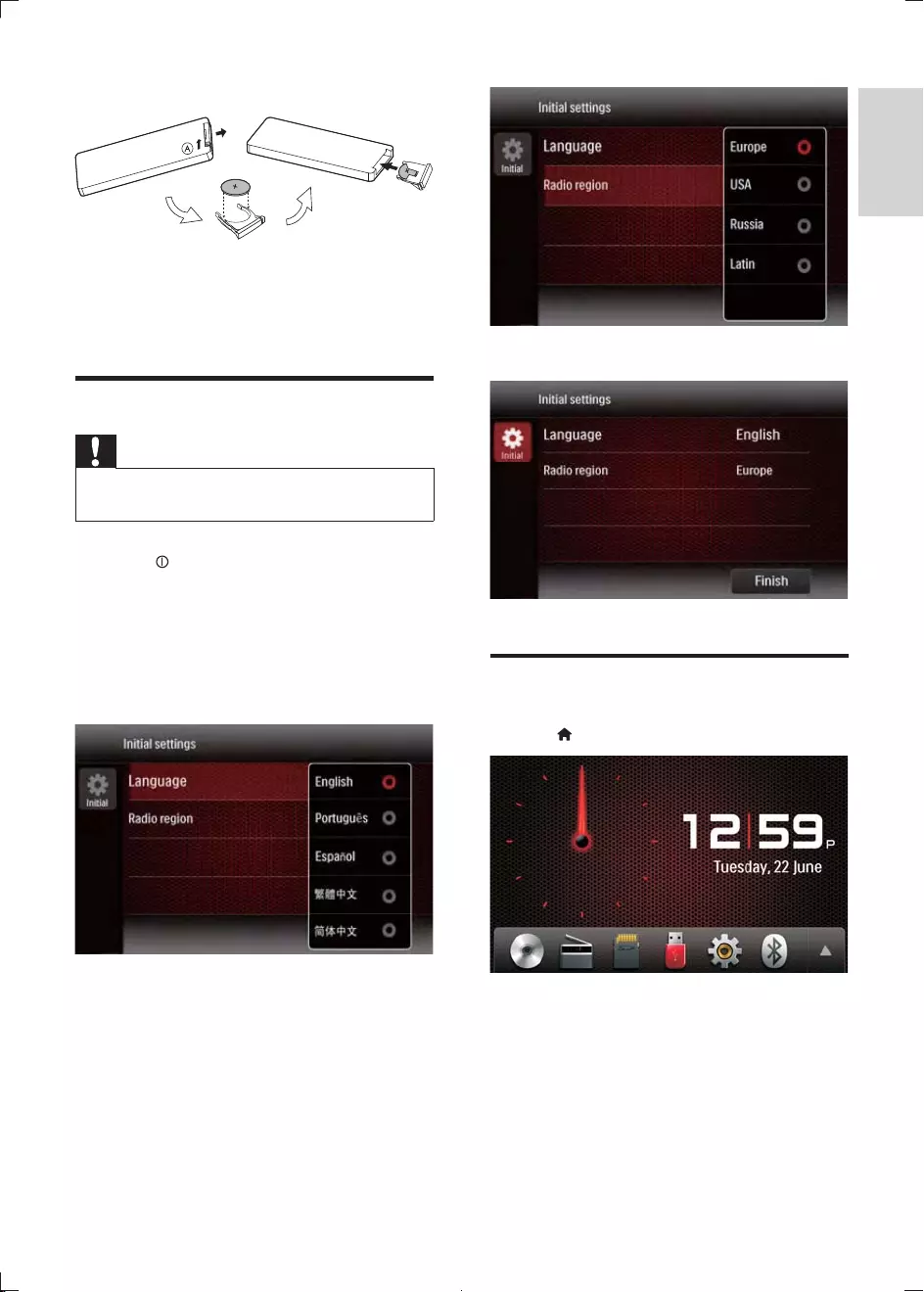
17
English
EN
1 Open the battery compartment.
2 Insert one CR2025 battery with correct
polarity (+/-) as indicated.
3 Close the battery compartment.
Turn on
Caution
Risk of road accidents! Never watch videos or adjust
settings while you drive.
1 Press to turn the unit on.
» The available OSD (On-Screen
Display) languages are displayed.
2
» The OSD language is changed to the
selected language immediately.
3
» The radio region is changed to the
selected radio region immediately.
4 Tap [Finish]
Set date and time
1 Tap to display main menu.
CED780_05_UM_V1.0.indd 17 2012-3-31 16:46:08
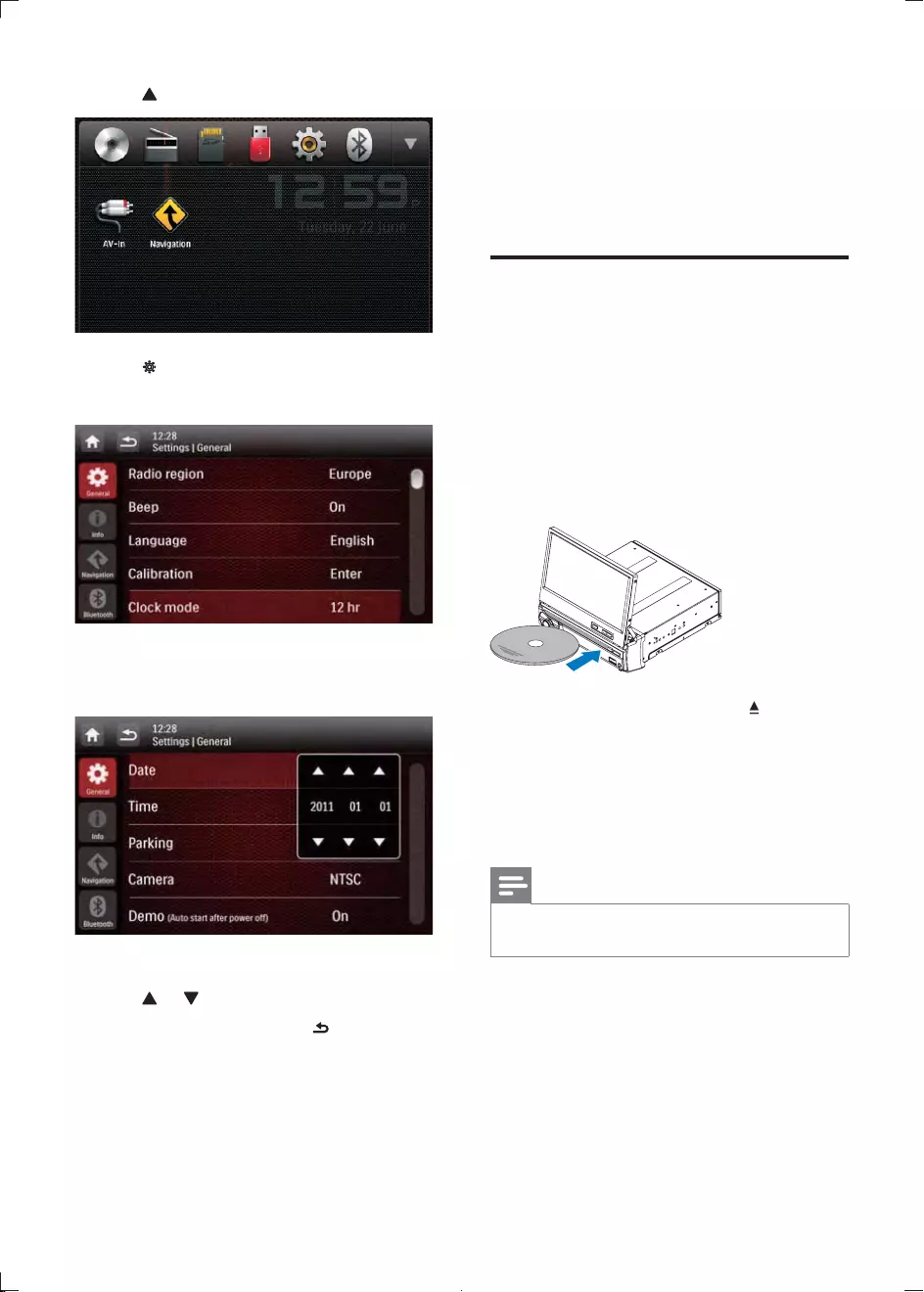
18 EN
2 Tap to display the full menu.
3 Tap .
» The setup menu is displayed.
4
» The date/time setup menu is displayed.
5 Tap on [Clock Mode], [Date] or [Time].
6 Tap or to set date/time.
7 When date/time is set, tap to return to
main menu.
4 Play audio/
video/picture
Load discs
You can play video, audio or images stored on
the following discs:
DVD video, DVD-R, DVD-RW
VCD
Audio CD, CD-R, CD-RW
1 Insert the disc into the disc slot with label
side facing up.
» The disc starts playing automatically.
2 To remove the disc, press the button.
» When the disc is ejected, the unit
switches to the previous source,
if connected. Otherwise, the
unit switches to [Radio] mode
automatically.
Note
Supported region code depends on where you bought
the car audio system.
CED780_05_UM_V1.0.indd 18 2012-3-31 16:46:11
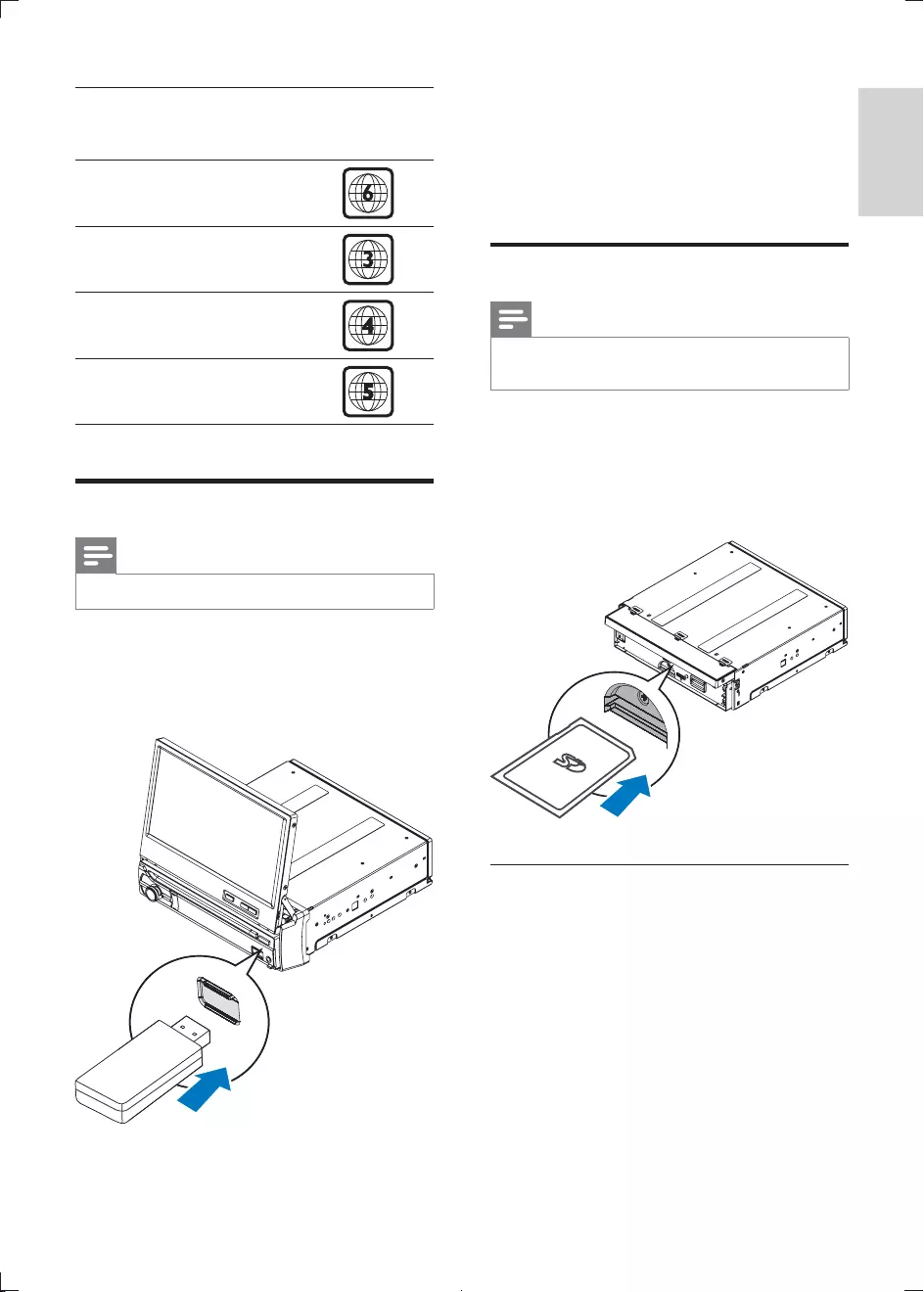
19
English
EN
Countries where you
bought the unit
Supported
DVD region
code
China
Latin America
Russia, India
Connect USB device
Note
Ensure that the device contains playable content.
1 Push the USB socket cover upside.
2 Insert the USB device into the USB slot .
»
3 To remove the USB device, switch the car
take off the USB device.
» When USB device is disconnected, it
plays the previous source.
Insert SD card
Note
This device supports Secure Digital High Capacity
(SDHC) card.
1 Detach the front panel. (see 'Detach the
front panel' on page 38)
2 Insert the SD card into SD card slot.
» Play starts automatically.
Remove SD card
1 Switch to another source.
2 Press the card until you hear a click.
» The card is now disengaged.
3 Remove the SD card.
CED780_05_UM_V1.0.indd 19 2012-3-31 16:46:15
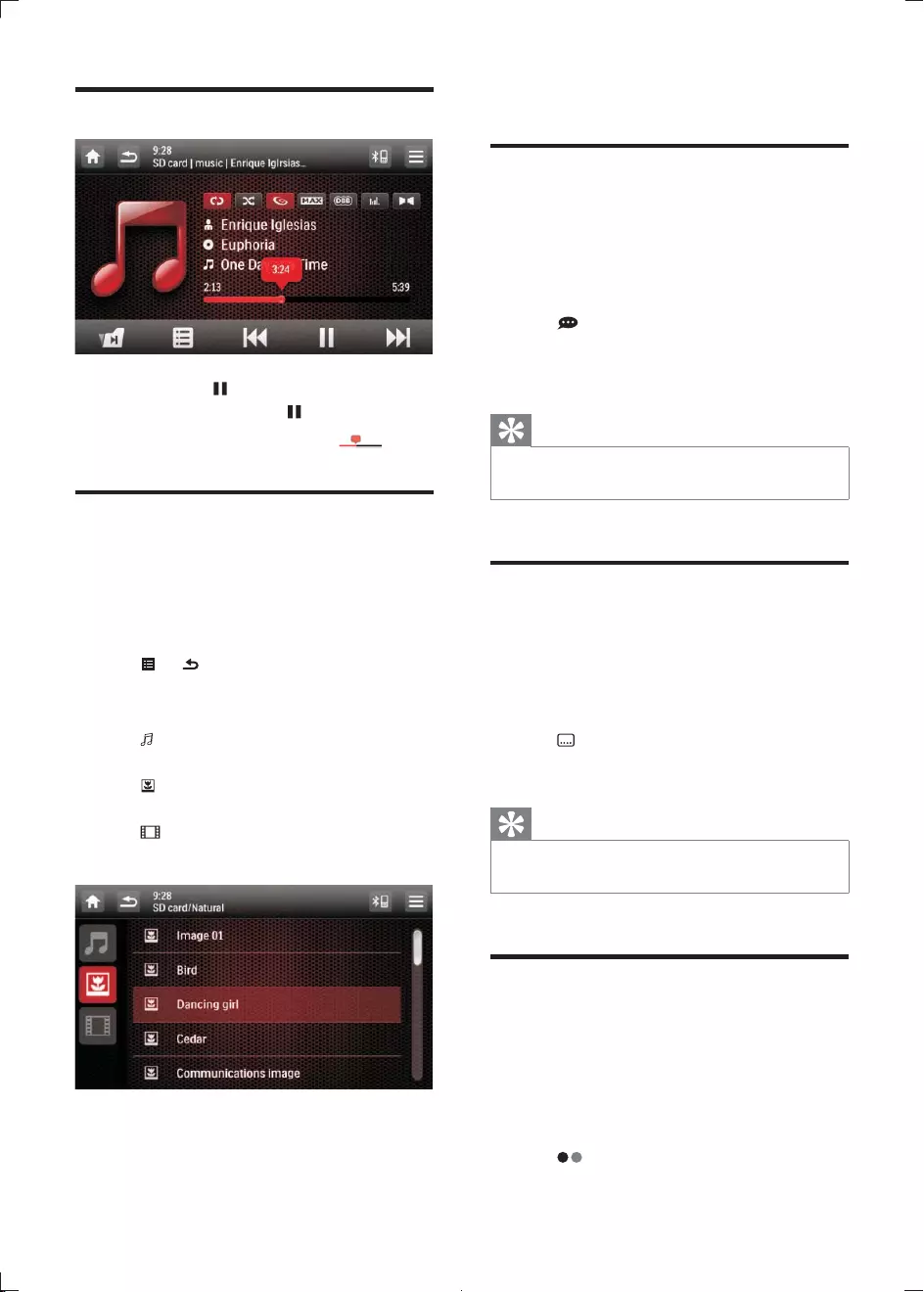
20 EN
Play/Pause
1 To pause, tap .
To resume play, tap again.
2 To skip forward/backward, tap .
Browse
During play from USB device or SD card, you
can browse through the listed audio/video or
or watching.
1 Tap or to return to playlist menu.
2 Tap one of the icons below to select
: to display all available audio folders/
tracks.
: to display all available picture
: to display all available video
3
view the list.
4 Tap on the name to start play.
Select audio track
For video discs that contain two or more audio
tracks.
1 During play, tap anywhere except for the
upper left corner to display the control bar.
2 Tap repeatedly to select audio track.
» The audio channel information is
displayed on upper line of the screen.
Tip
You can also press DVD AUDIO on the remote
control repeatedly to change audio track.
Select subtitle language
For DVD or DivX discs that contain two or
more subtitle languages.
1 During play, tap anywhere except for the
upper left corner to display the control bar.
2 Tap repeatedly to select a language.
» The selected language is displayed.
Tip
You may also press SUBTITLE on the remote control
repeatedly to select subtitle language.
Repeat one/all chapter
During play, you can select different repeat play
modes.
For DVD/VCD movie disc:
1 Tap anywhere except for the upper left
corner to display the control bar.
2 Tap to display the second menu.
CED780_05_UM_V1.0.indd 20 2012-3-31 16:46:20
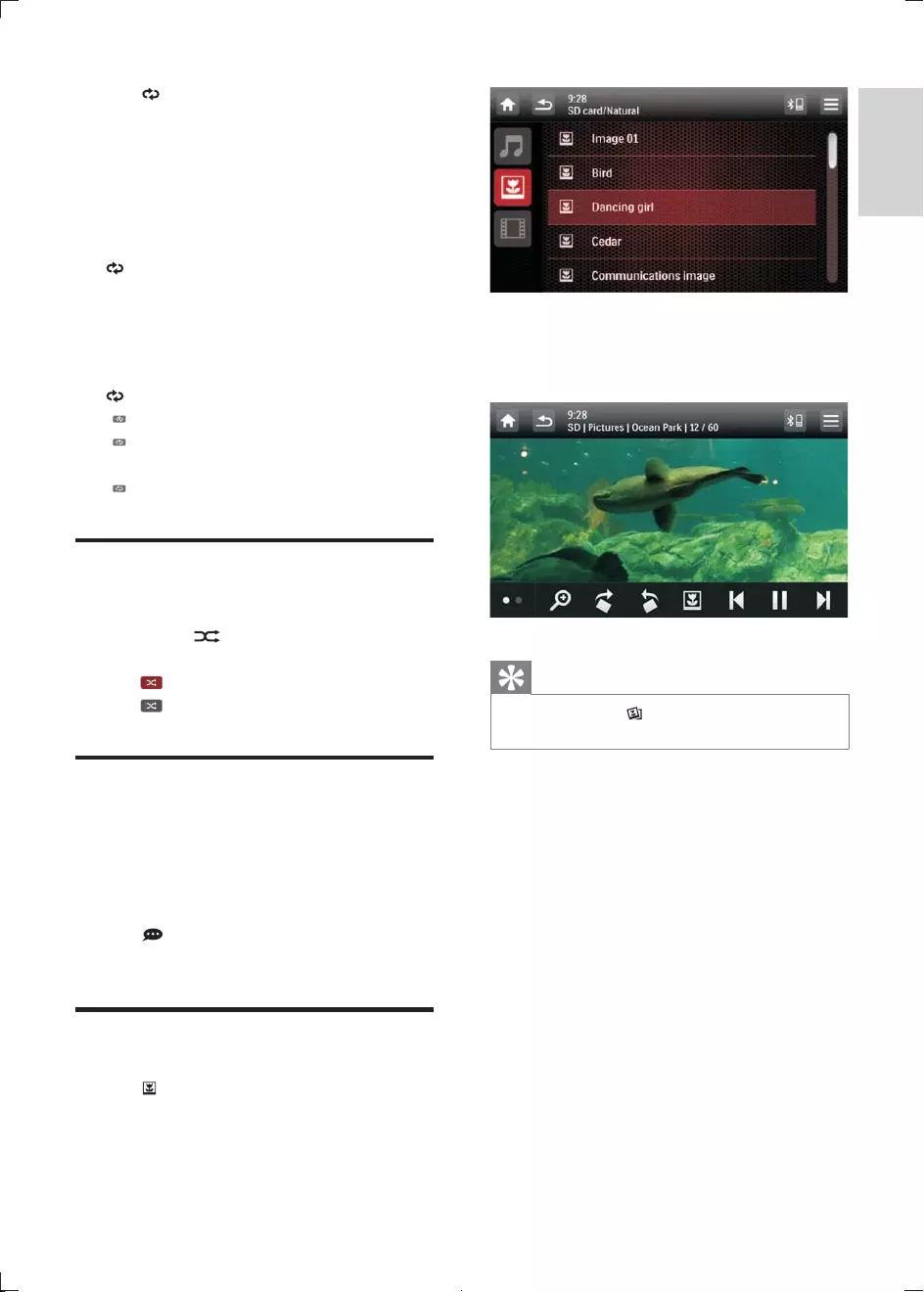
21
English
EN
3 Tap to select:
[Rep: chapter]: play the current
chapter repeatedly.
[Rep: title]: play all chapters in the title
repeatedly.
[Rep: disc]: cancel repeat play.
For VCD karaoke:
Tap to select:
[Rep: one]: play the current track
repeatedly.
[Rep: disc]: cancel repeat play.
Tap on the upper line of the screen to select:
: play the current track repeatedly.
: play all tracks in the current folder
repeatedly.
: cancel repeat play.
Random play
During play, tap repeatedly to turn random
play on or off.
(red): start random play.
(gray): cancel random play.
Select audio mode
When you play VCDs, you can select an audio
mode (R/L/Stereo).
1 During play, tap anywhere except for the
upper left corner to display the control bar.
2 Tap repeatedly until the preferred audio
mode is selected.
View photo
1 Tap .
» Thumbnail view of the pictures is
displayed.
2 Drag the bar downward to view all
pictures.
3 Tap on a picture to view it in full screen.
Tip
You can also press on the remote control to view
picture list.
CED780_05_UM_V1.0.indd 21 2012-3-31 16:46:23
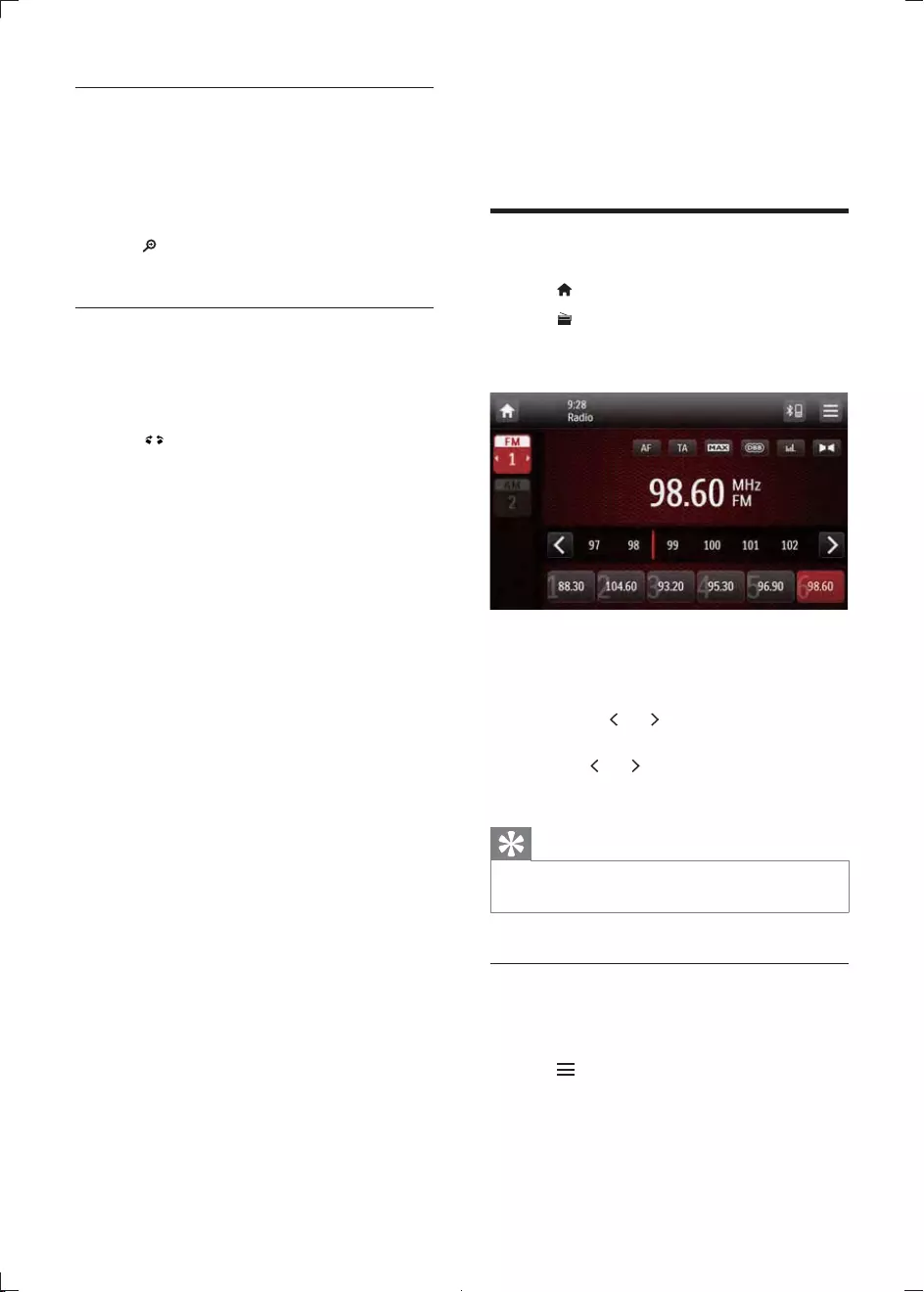
22 EN
Zoom
You can zoom in pictures for a close view.
1 During view pictures, tap anywhere except
for the upper left corner to display the
control bar.
2 Tap repeatedly to zoom in/out the
picture.
Rotate pictures
1 During view pictures, tap anywhere except
for the upper left corner to display the
control bar.
2 Tap repeatedly to rotate the picture.
5 Listen to radio
Tune to a radio station
1 Tap to display home menu.
2 Tap .
» Band and frequency information is
displayed.
3 Tap FM or AM to select band:
FM band options: FM1, FM2, FM3
AM band options: AM1, AM2
4 or to tune to a radio
station by step.
Tap or for over one second to
tune to a radio station automatically.
Tip
You can also press BAND on the front panel or
remote control repeatedly to select the band.
Select radio range
Before you start to search for radio stations,
you can select radio range.
1 Tap .
2 Tap [Radio Range] to toggle tuner
sensitivity from normal to high sensitivity.
[Distance]: only stations with strong
signals can be broadcast.
CED780_05_UM_V1.0.indd 22 2012-3-31 16:46:26
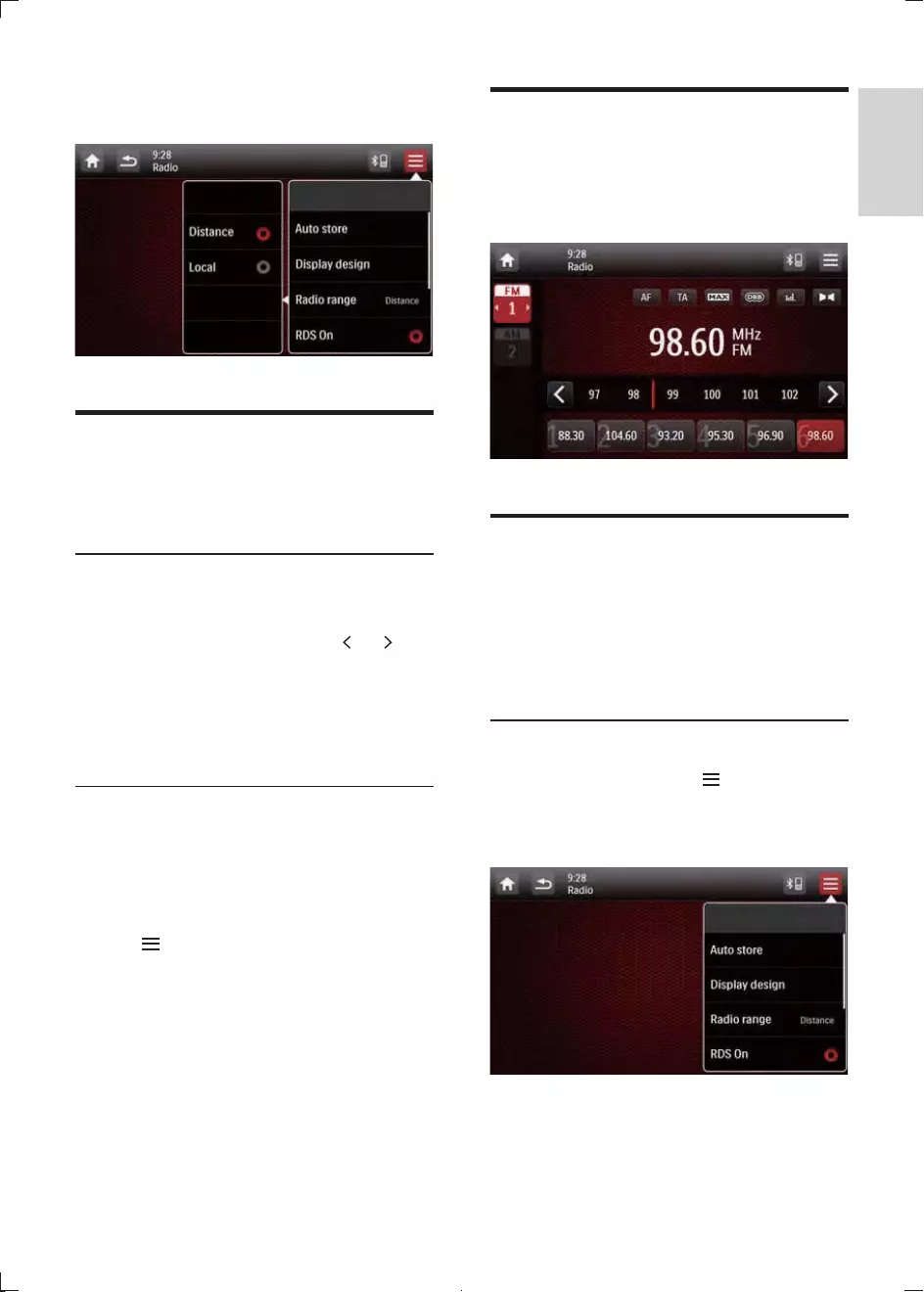
23
English
EN
[Local]: stations with strong and weak
signals can be broadcast.
Store radio stations in
memory
You can store up to 6 stations in each band.
Store stations manually
1 Select band.
2 Tune to the station by tapping or .
3 Tap and hold one of the channels 1 to 6
over two seconds.
» The station is saved under the selected
channel.
Store stations automatically
You can search for a station with intro search,
which broadcasts a 10-second preview of each
detected radio station.
1 Select band.
2 Tap .
3 Tap [Auto Store].
» Auto search starts. The six strongest
stations of the selected band are saved
in preset channels 1-6 automatically.
Tune to a preset station
1 Select band.
2 Tap one of the preset channels (1 to 6) to
select a preset station.
Play with RDS (Optional)
The RDS (Radio Data System) function
operates only in areas with FM stations
broadcasting RDS signals. If you tune to an RDS
station, an RDS icon and information about the
presenter, station or program is displayed.
Turn on RDS
1 Under radio mode, tap .
» The radio option menu is displayed.
2 Tap [On] to turn on the RDS function.
CED780_05_UM_V1.0.indd 23 2012-3-31 16:46:26
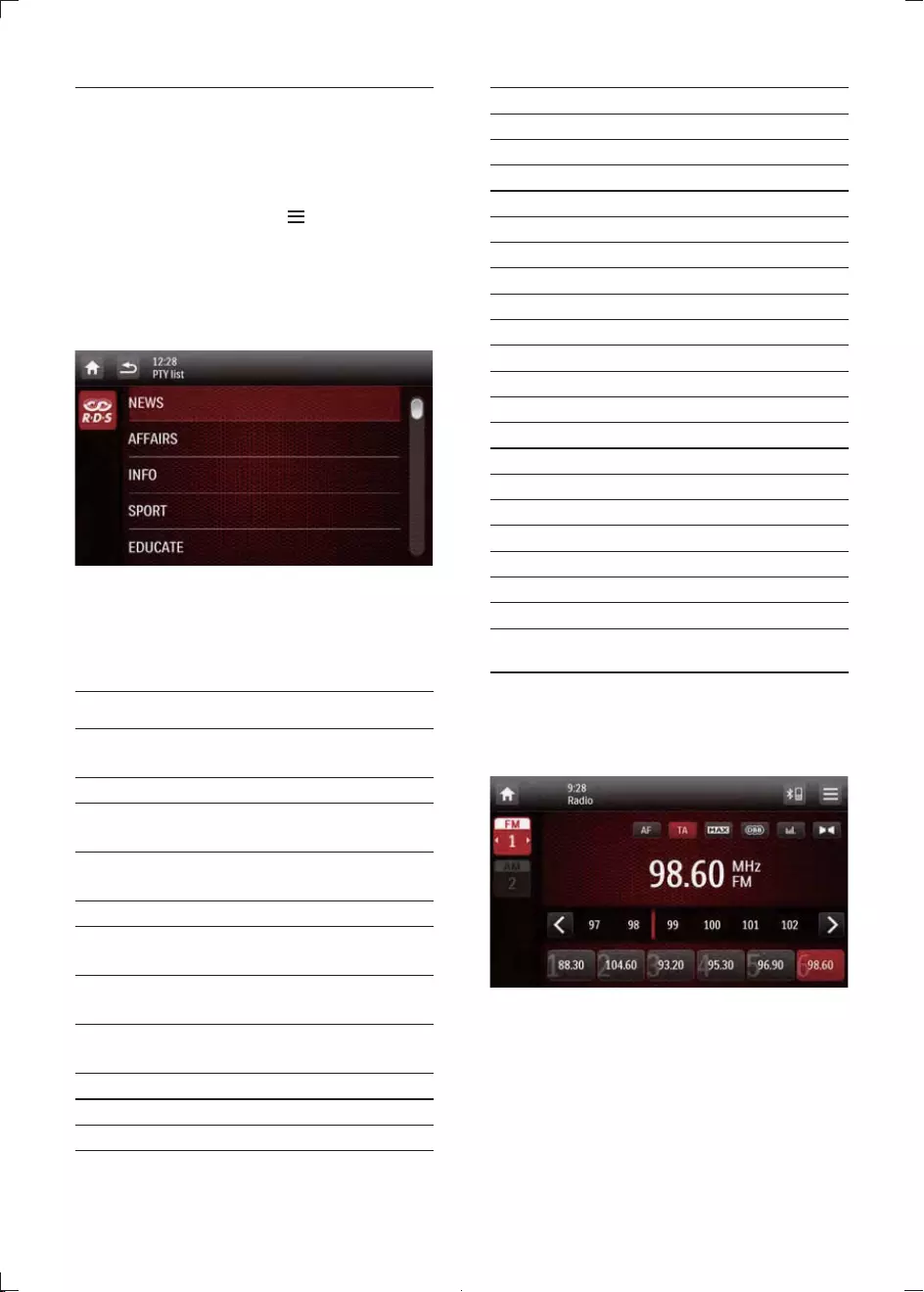
24 EN
Select program type
Before tuning to RDS stations, you can select
program type and let the unit search only for
programs of the selected category.
1 Under radio mode, tap .
» The radio option menu is displayed.
2 Tap [PTY list].
» The PTY list of available program type
is displayed.
3
select an option.
» The setting is changed.
RDS program types
Item Program
type
Description
1 NEWS News services
2 AFFAIRS Politics and current
affairs
3 INFO Special information
programs
4 SPORT Sports
5 EDUCATE Education and advanced
training
6 DRAMA Radio plays and
literature
7CULTURE Culture, religion and
society
8SCIENCE Science
9VARIED Entertainment programs
10 POP M Pop music
11 ROCK M Rock music
12 MOR M Light music
13 LIGHT M Light classical music
14 CLASSICS Classical music
15 OTHER M Special music programs
16 WEATHER Weather
17 FINANCE Finance
18 CHILDREN Children’s programs
19 SOCIAL Social Affairs
20 RELIGION Religion
21 PHONE IN Phone In
22 TRAVEL Tr avel
23 LEISURE Leisure
24 JAZZ Jazz Music
25 COUNTRY Country Music
26 NATION M National Music
27 OLDIES Oldies Music
28 FOLK M Folk Music
29 DOCUMENT Documentary
30 TEST Alarm Test
31 ALARM Alarm
Activate AF/TA functions
Tap AF/TA on upper line of the screen to turn
on/off the corresponding function.
AF (alternate frequency): automatically
searches for a different station when the
tuner cannot get a good reception.
TA
automatically no matter what source you
are listening to.
CED780_05_UM_V1.0.indd 24 2012-3-31 16:46:27
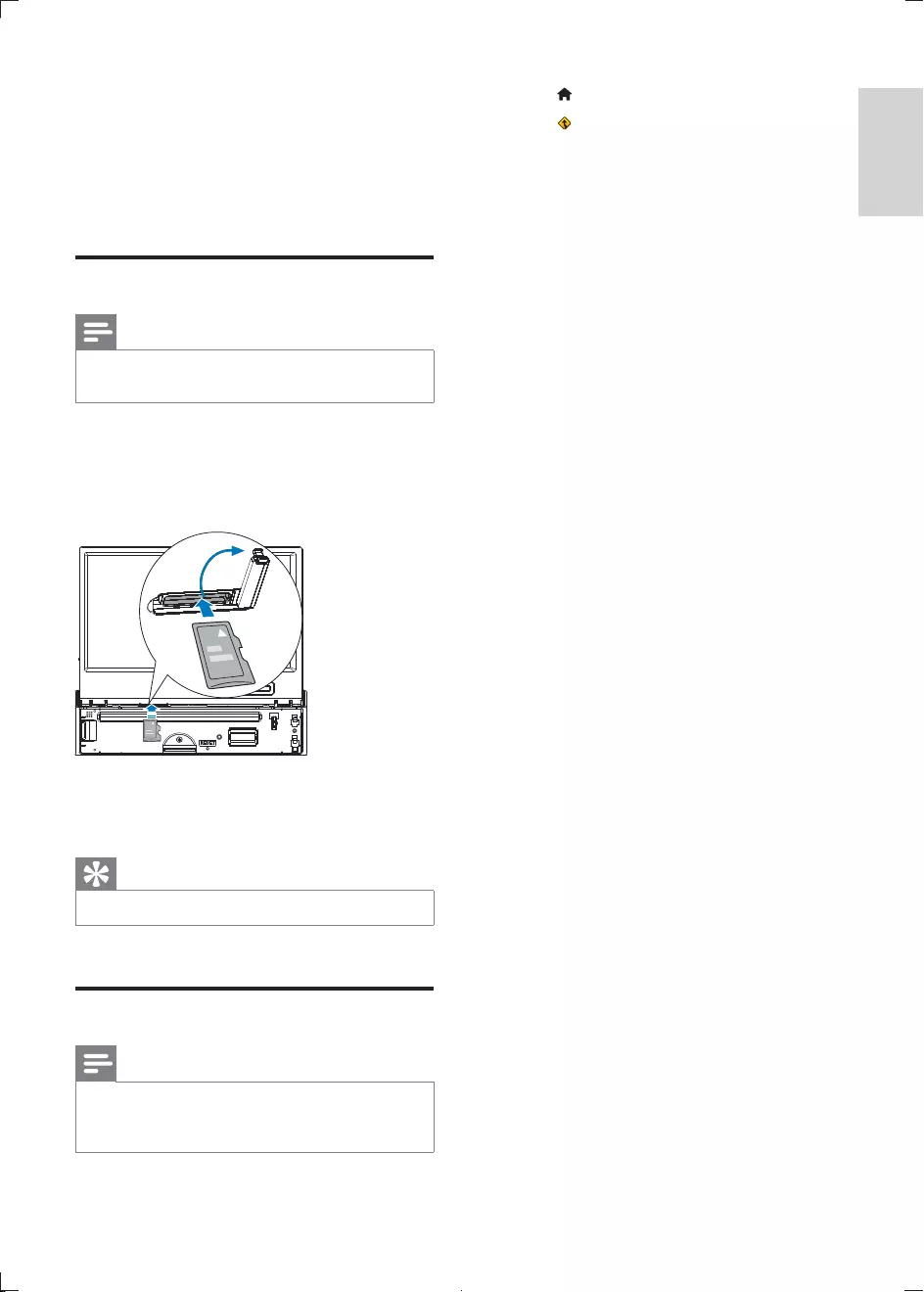
25
English
EN
6 Use navigation
system
Insert map card
Note
Navigation map card is not included in the packaging of
the car entertainment system.
1 Press OPEN to release the panel.
2 Open the card door under the screen.
3 Insert the map card into the map card slot.
4 Close the card door.
5 Attach the front panel.
Tip
You can press NAVI to enter/exit the navigation system.
Use map
Note
You might need to upgrade the navigation map (sold
separately) before using it. See "Upgrade the map"
section.
GPS Card
1 Tap to display main menu.
2 Tap .
» The navigation menu is displayed in a
few seconds.
3 Refer to the user manual of the navigation
map to operate the navigation tool.
CED780_05_UM_V1.0.indd 25 2012-3-31 16:46:28
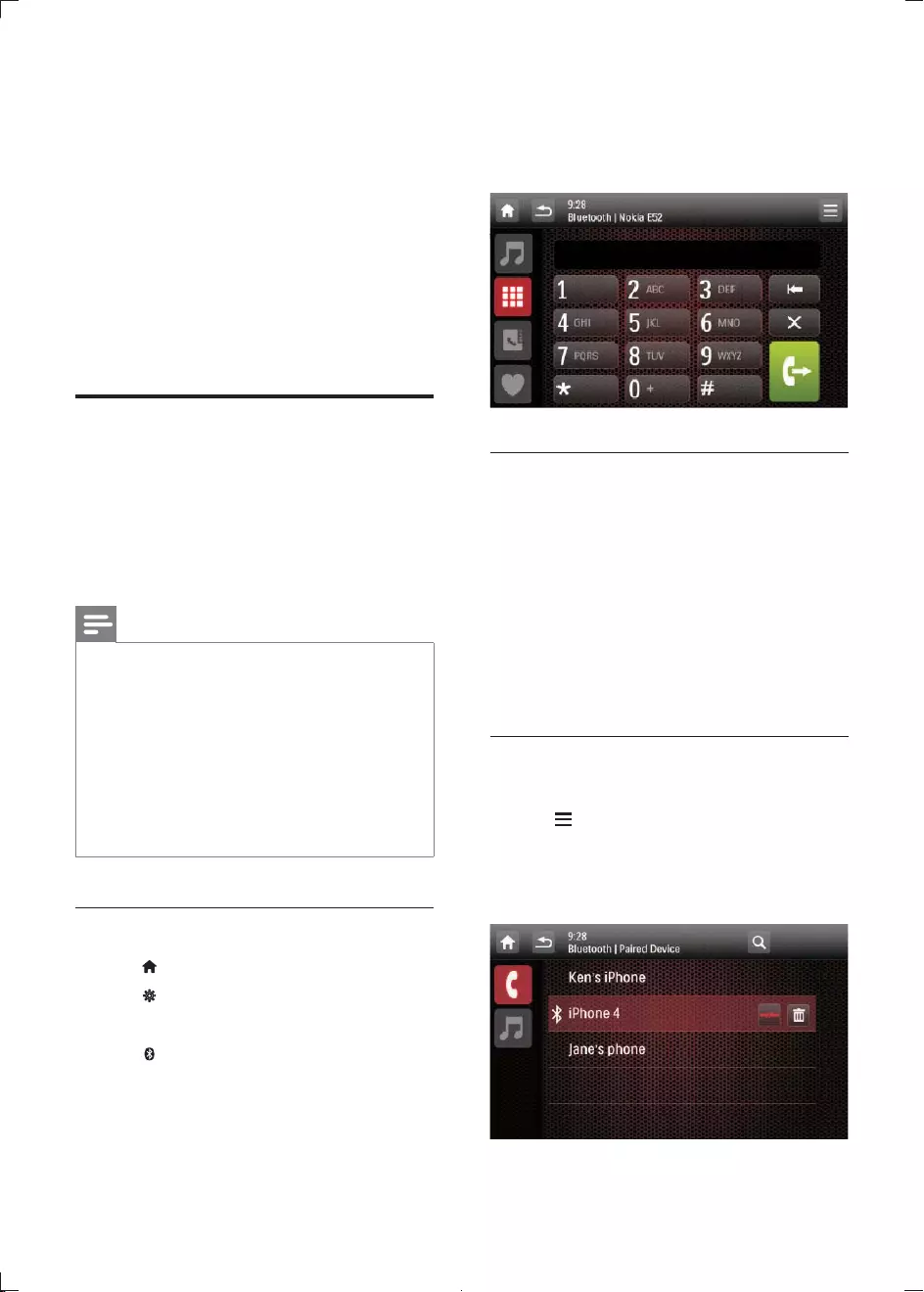
26 EN
7 Play with
Bluetooth
device
You can make or receive phone calls with
Bluetooth-enabled phones through the unit.
You can also listen to music from a Bluetooth-
enabled device.
Pair the Bluetooth-enabled
devices
To connect your Bluetooth device to the unit,
you need to pair the device to the unit. Pairing
needs only to be done once.
You can pair up to eight devices.
Note
The operational range between this unit and a
Bluetooth device is approximately 10 meters (30 feet).
Before you connect a Bluetooth device to this unit,
familiarize yourself with the Bluetooth capabilities of
the device.
Compatibility with all Bluetooth devices is not
guaranteed.
Any obstacle between this unit and a Bluetooth device
can reduce the operational range.
Keep this unit away from any other electronic device
that may cause interference.
Pairing with unit
1 Tap to display home menu.
2 Tap .
» The setting menu is displayed.
3 Tap to display Bluetooth setting menu.
4 Tap [New Pairing] to search for Bluetooth
device with your device.
5 Select the name of desired device in the
pairing list.
6 Enter default password "0000" in your
device.
» iI the pairing succeeds. the phone call
record is displayed.
Pairing with mobile phone
1 Open your mobile phone and switch on
Bluetooth.
2 Search for other Bluetooth device with
your device.
3 Select "CED780" in the pairing list.
4 Enter default password "0000".
» If the pairing succeeds, the dial screen
is displayed.
Disconnect Bluetooth devices
1 Under dial screen/Bluetooth audio mode,
tap .
2 Tap [Paired Device].
» The Bluetooth/Paired device screen is
displayed.
CED780_05_UM_V1.0.indd 26 2012-3-31 16:46:30
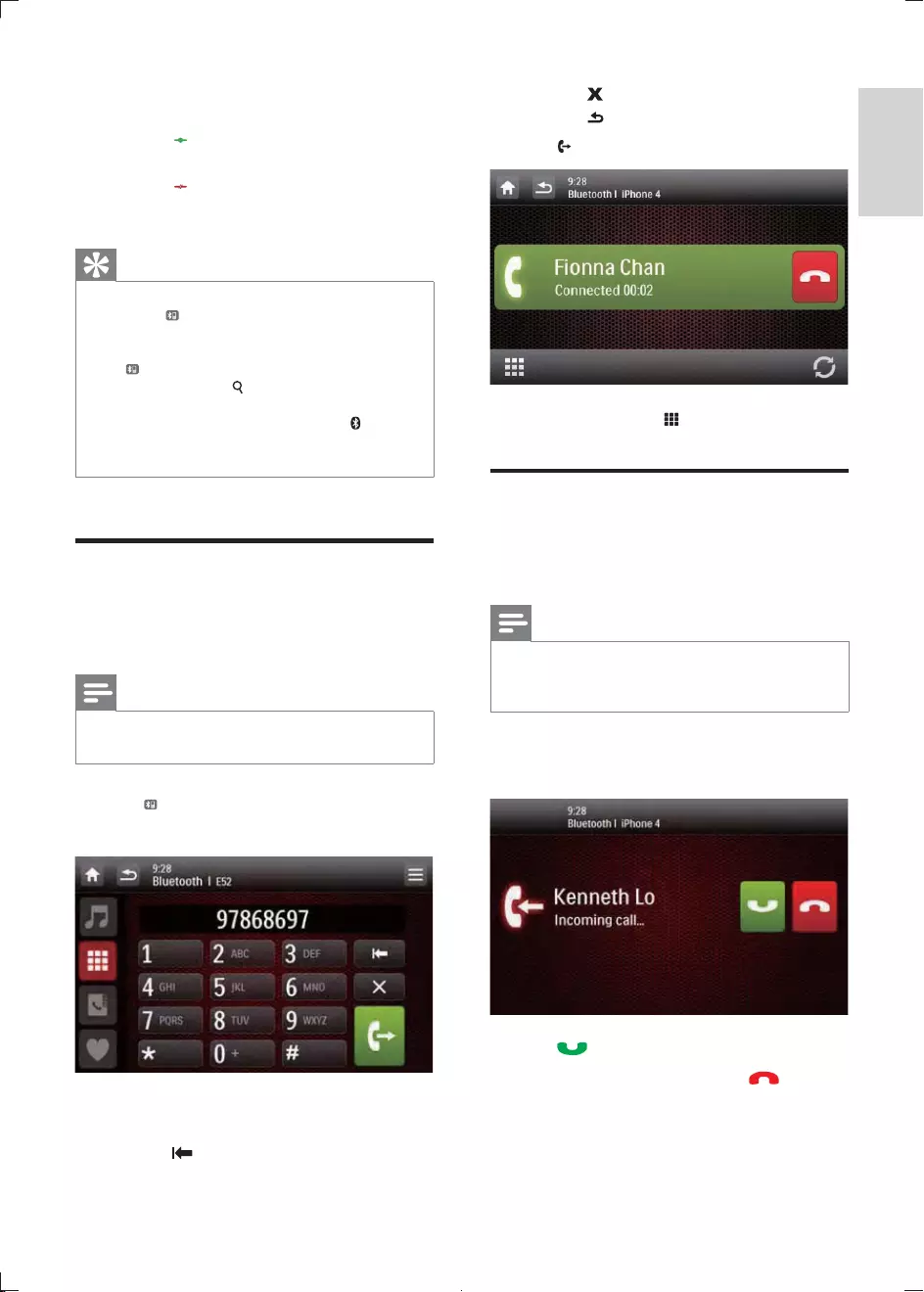
27
English
EN
3 Tap on one device that you want to
reconnect/disconnect.
Tap (green) to reconnect the
selected device.
Tap (red) to disconnect the selected
device.
Tip
If the Bluetooth device is paired, under disconnect
mode, tap on top of the screen into the Bluetooth/
paired device list.
If there is no Bluetooth device in the paired device list,
tap on top of the screen, "Paired list is empty" is
displayed, you can tap to search the device.
If you do not want to reconnect the device to the
unit automatically, under Setting menu, tap > [Auto
Connect], then select [Off]. For details, see "Adjust
Bluetooth settings" section.
Make a call
You can make phone call with the unit under
any mode.
Note
Ensure that the phone is connected to the unit via
Bluetooth.
1 Tap on top of the screen.
» The dial screen is displayed.
2 Tap number icons directly to input phone
number.
Tap to clear the last input.
Tap to clear all input.
Tap to go back to previous screen.
3 Tap to start calling.
4 During talking, tap to display the keypad.
Receive call
By default, all incoming calls are received
automatically.
Note
You can select to receive calls manually by set [Auto
Answer] to [Off] status. For details, refer to "Adjust
Bluetooth settings".
1 If there is an incoming call, [Incoming
call…] is displayed on the screen.
2 Tap (green) to answer/accept the call.
3 When conversation ends, tap (red) to
terminate the call.
CED780_05_UM_V1.0.indd 27 2012-3-31 16:46:34
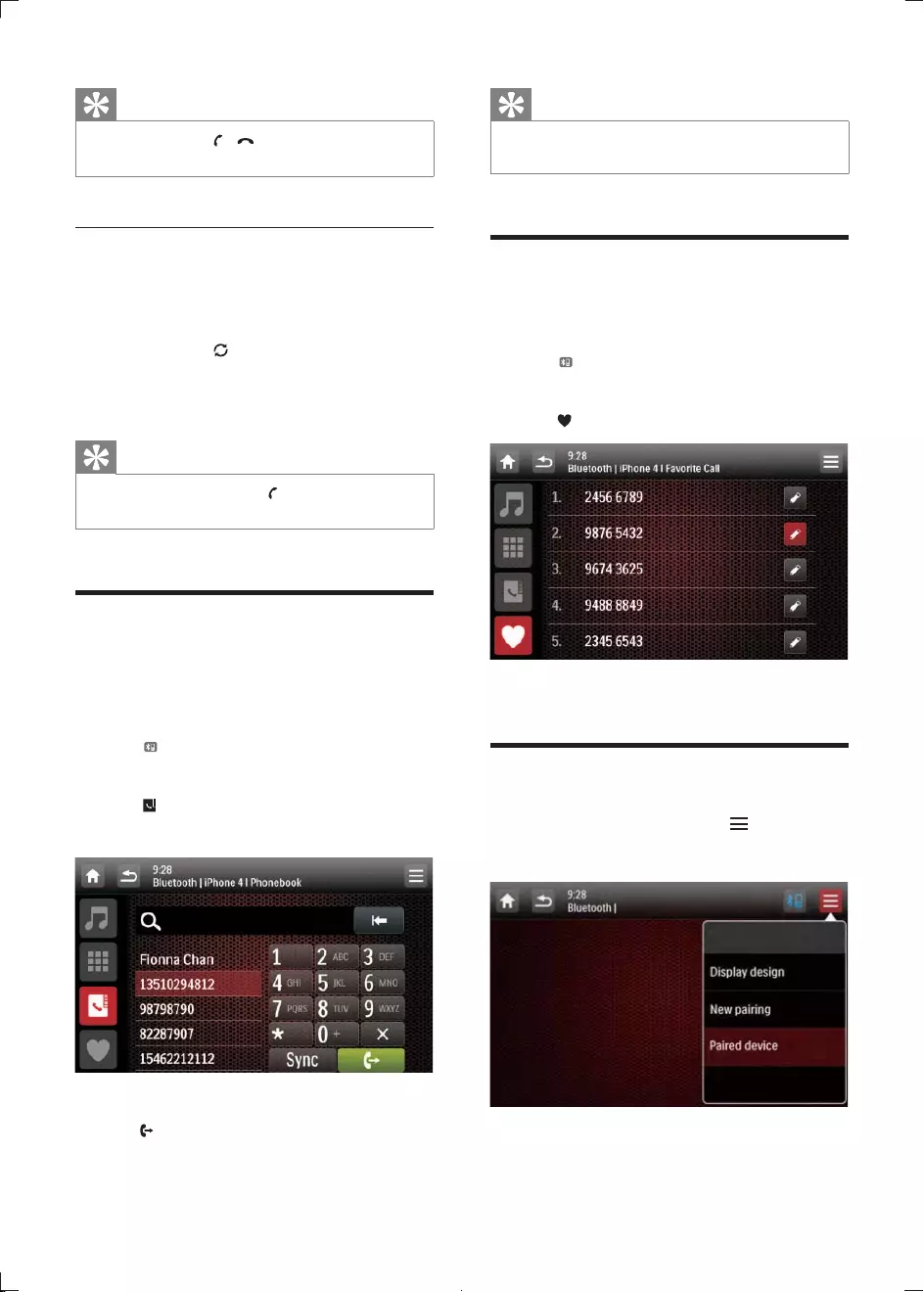
28 EN
Tip
You can also press / on front panel to answer/
terminate the call.
Switch phone call to mobile phone
If you do not want your passenger to hear your
incoming call, you can switch the call the mobile
phone.
During talking, tap .
» The voice is transferred from the
loudspeaker to the mobile phone.
Tip
You can also press and hold on front panel to
transfer the call.
Bluetooth phone book
settings
The users are allowed to search and dial the
number stored in the phone book.
1 Tap on top of the screen.
» The dial screen is displayed.
2 Tap to display the phone book mode.
» Tap [Sync] to synchronize phone book.
3 Search the number you want to dial, then
tap to start calling.
Tip
You can enter desired name/number on the keypad to
search quickly.
Favorite call
You can make a favorite call from the favorite
call list.
1 Tap on top of screen.
» The dial screen is displayed.
2 Tap to display the favorite call list.
3 Tap on desired number to start calling.
Adjust Bluetooth settings
1 In the Bluetooth menu, tap .
» The option menu is displayed.
[Display Design]: change the
background.
CED780_05_UM_V1.0.indd 28 2012-3-31 16:46:37
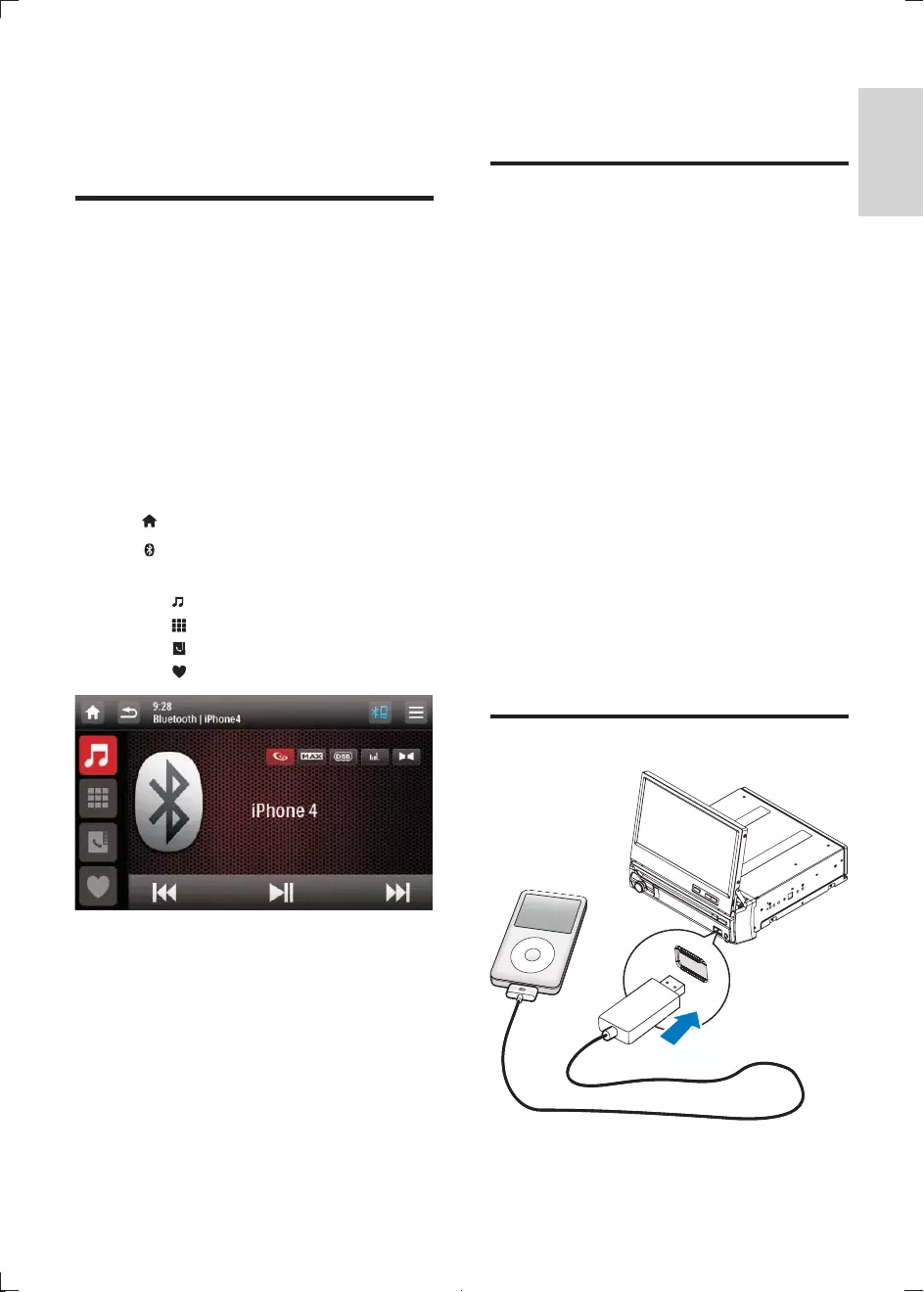
29
English
EN
[New Pairing]: pair the new device.
[Paired Device]: display paired device.
2 Tap an option to change the setting.
Listen to music from
Bluetooth device
If the connected Bluetooth device supports
you can listen to the music stored on the device
through the unit. If the device also supports
its remote control to play music stored on the
device.
1 Pair the phone with the unit.
2 Tap to return to home menu.
3 Tap .
4 The Bluetooth menu is displayed.
Tap : switch to music mode.
Tap : switch to dial screen mode.
Tap : switch to phone book.
Tap : switch to favorite list.
8 Play iPod/iPhone
Compatible iPod/iPhone
The car audio system supports below iPod/
iPhone models:
Made for.
iPod touch (4th generation)
iPod touch (3rd generation)
iPod touch (2nd generation)
iPod touch (1st generation)
iPod classic
iPod nano (6th generation)
iPod nano (5th generation)
iPod nano (4th generation)
iPod nano (3rd generation)
iPod nano (2nd generation)
iPod nano (1st generation)
Works with.
iPhone 4
iPhone 3GS
iPhone 3G
iPhone
Listen to the iPod/iPhone
CED780_05_UM_V1.0.indd 29 2012-3-31 16:46:40
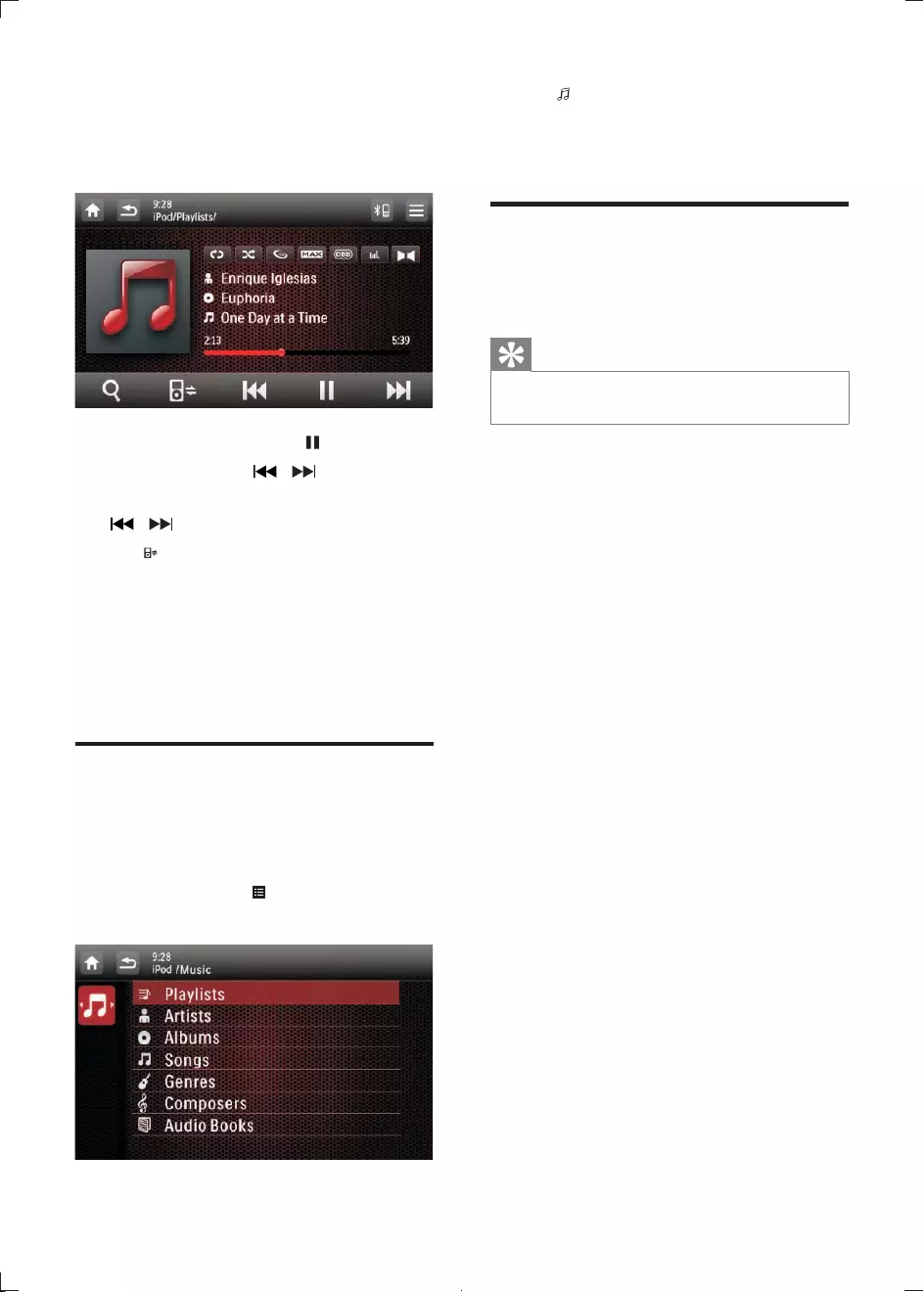
30 EN
1 Connect your iPod/iPhone to the front
USB socket via Apple's own 30pin USB
cable.
» Music playback starts.
2 To pause/resume play, tap .
3 To skip a track, tap / .
4 To fast backward/forward, tap and hold
/ .
5 Tap repeatedly to toggle between two
control modes:
iPod control mode: use buttons/touch
screen on iPod/iPhone to control the
music.
Unit control mode: tap screen on car
audio to control the music.
Search for a track
During play from iPod/iPhone, you can search
1 During playing, tap .
» Search list is displayed.
2 Tap
3 Tap on the screen to select desired song.
4 Tap on the selected song to play.
Charge the iPod/iPhone
When the iPod/iPhone is connected to the car
audio system, the iPod/iPhonebegins to charge.
Tip
For certain iPod models, it may take up to one minute
before the charging indication is displayed.
CED780_05_UM_V1.0.indd 30 2012-3-31 16:46:42
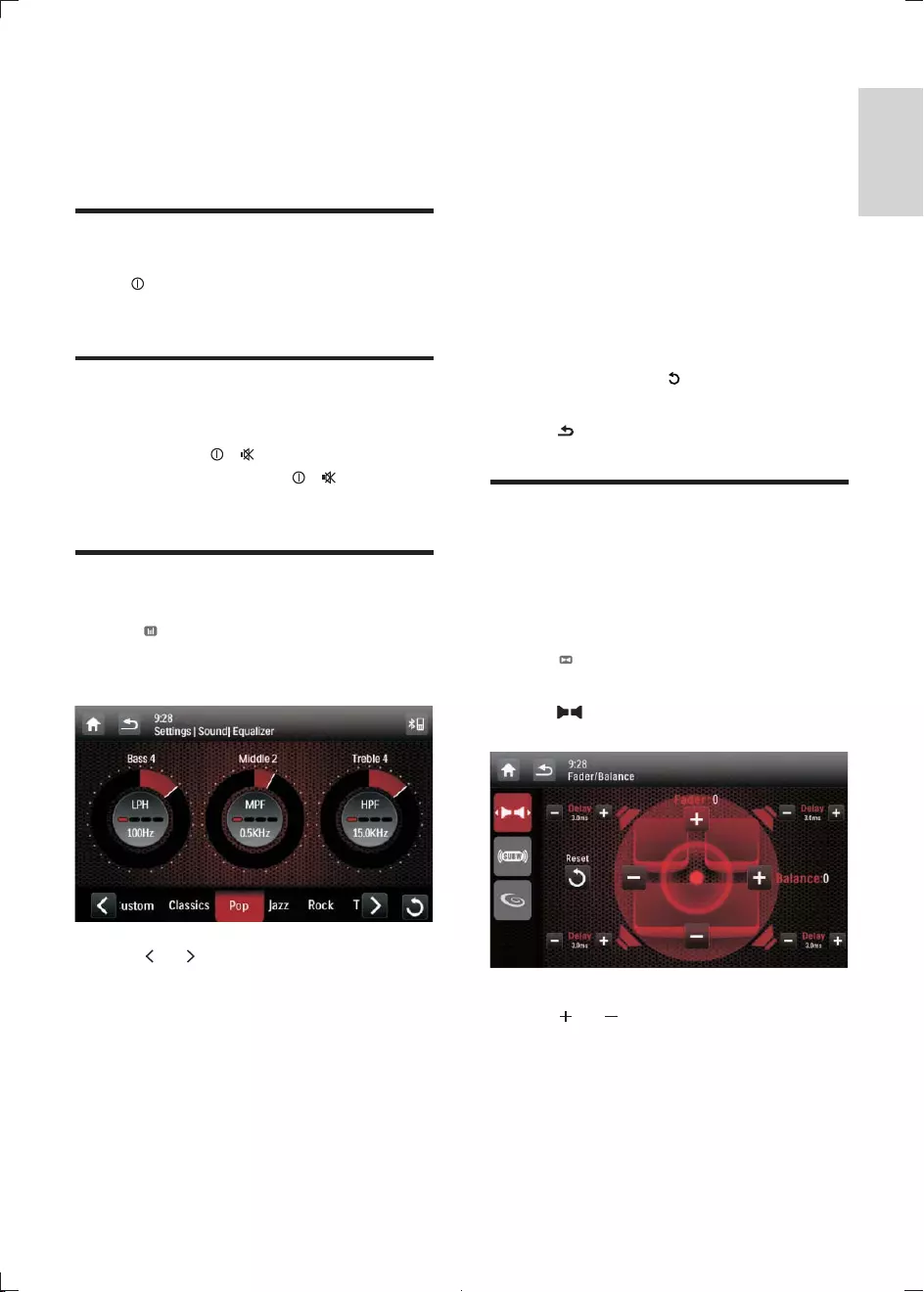
31
English
EN
9 Adjust sound
Adjust volume
Rotate clockwise/counterclockwise to
increase/decrease the volume.
Mute
You can turn off the sound of your audio.
During play, press / on front panel.
To resume sound, press / on front
panel again.
Select preset equalizer
1 Tap .
» The current equalizer setting is
displayed.
2 Tap or to select a preset EQ:
[Custom]
[Techno]
[Rock]
[Classic]
[Jazz]
[Optimal]
[Flat]
[Pop]
3 Adjust EQ settings by tapping on the
screen.
[Bass] bass range: -14 to +14.
[Middle] middle range: -14 to +14.
[Treble] treble range: -14 to +14.
[LPF]
160.
[MPF]
1.0KHz, 1.5KHz, 2.5KHz.
[HPF]
12.5KHz, 15.0KHz, 17.5KHz.
4
sound settings, tap to restore default
settings.
5 Tap to exit.
Adjust fader/balance/
subwoofer
You can adjust the sound balance between
the front, rear, left, and right speakers and
subwoofer.
1 Tap on upper line of the screen to
display setting menu.
2 Tap .
3 Tap or to adjust fader/balance value.
[Fader] fader range: +16 to -16. (F =
front speaker, R = rear speaker)
[Balance] balance range: -16 to +16. (L
= left speaker, R = right speaker)
CED780_05_UM_V1.0.indd 31 2012-3-31 16:46:45
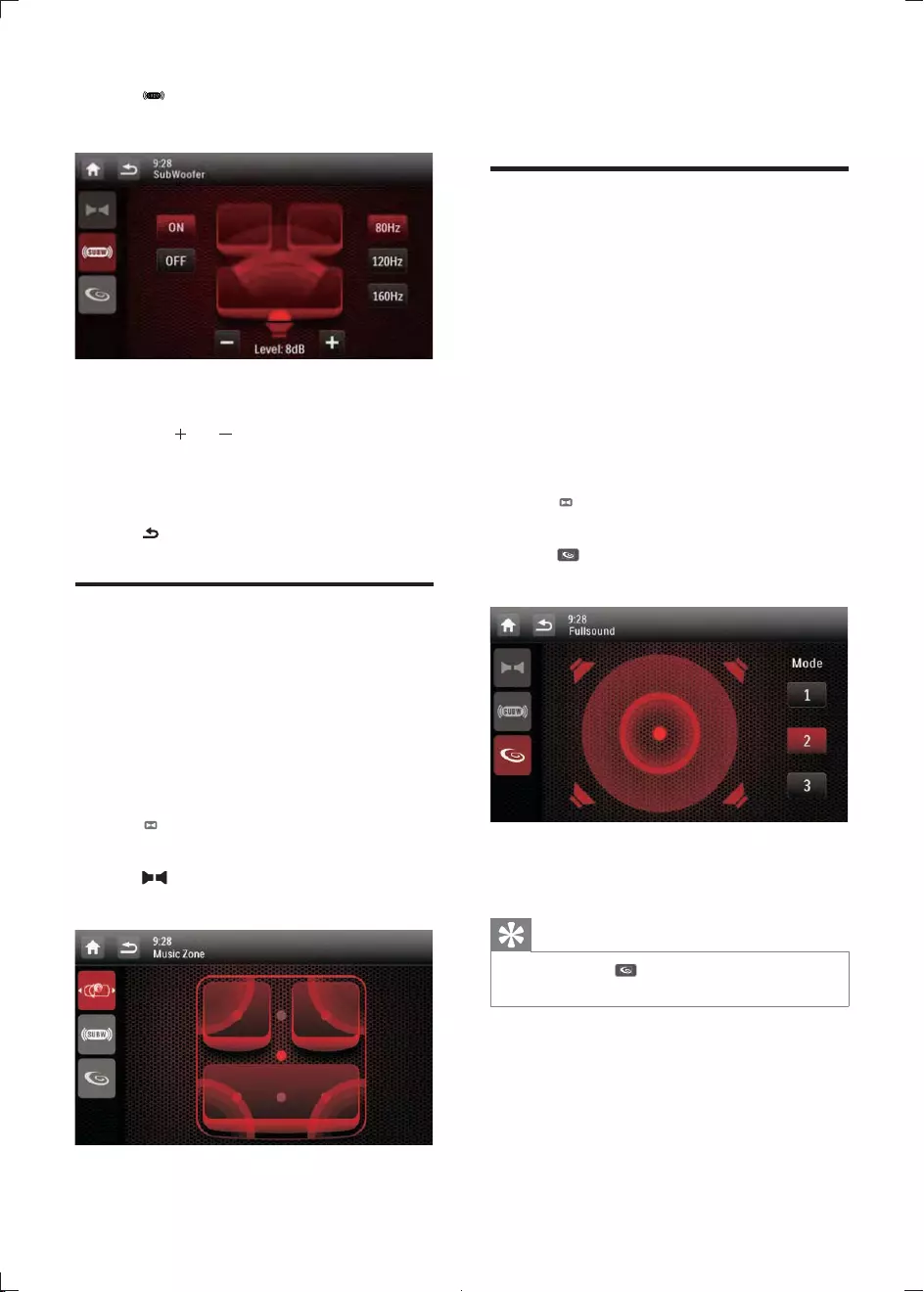
32 EN
4 Tap .
» The subwoofer setting is displayed.
[Subwoofer]: tap [On]/[Off] on screen
to turn the subwoofer on or off.
Tap or to select subwoofer
volume: 0 to 14.
[LPF]: tap screen to select subwoofer
5 Tap to exit.
Switch music listening zone
Philips’ innovative Zone technology enables
driver or passengers to enjoy music with the
best speakers balance and experience more
vivid spacial effect as the artist is intended to
create. You can switch the music listening zone
from driver to passengers for the best speaker
sound settings in car.
1 Tap on the upper line of the screen to
display setting menu .
2 Tap twice.
3 The music zone setting is displayed.
4 Tap on the screen to adjust music listening
zone setting.
Turn FullSound on/off
Philips FullSound restores the audio details that
is lost in music compression. It enriches the
music signal, so what you hear is the full sound
with every nuance of emotion and every detail
of musical genius. Philips FullSound can:
Bring CD listening experience to MP3
Achieve fuller bass with greater depth and
impact
Restore sense of spaciousness that is
lacking in compressed audio
Enhance sound precision and detail
1 Tap on the upper line of the screen to
display setting menu.
2 Tap .
3 The full sound setting is displayed.
4 Tap 1/2/3 on the screen to adjust full
sound setting.
Tip
You can also tap on the upper line of the screen to
activate the full sound.
CED780_05_UM_V1.0.indd 32 2012-3-31 16:46:47
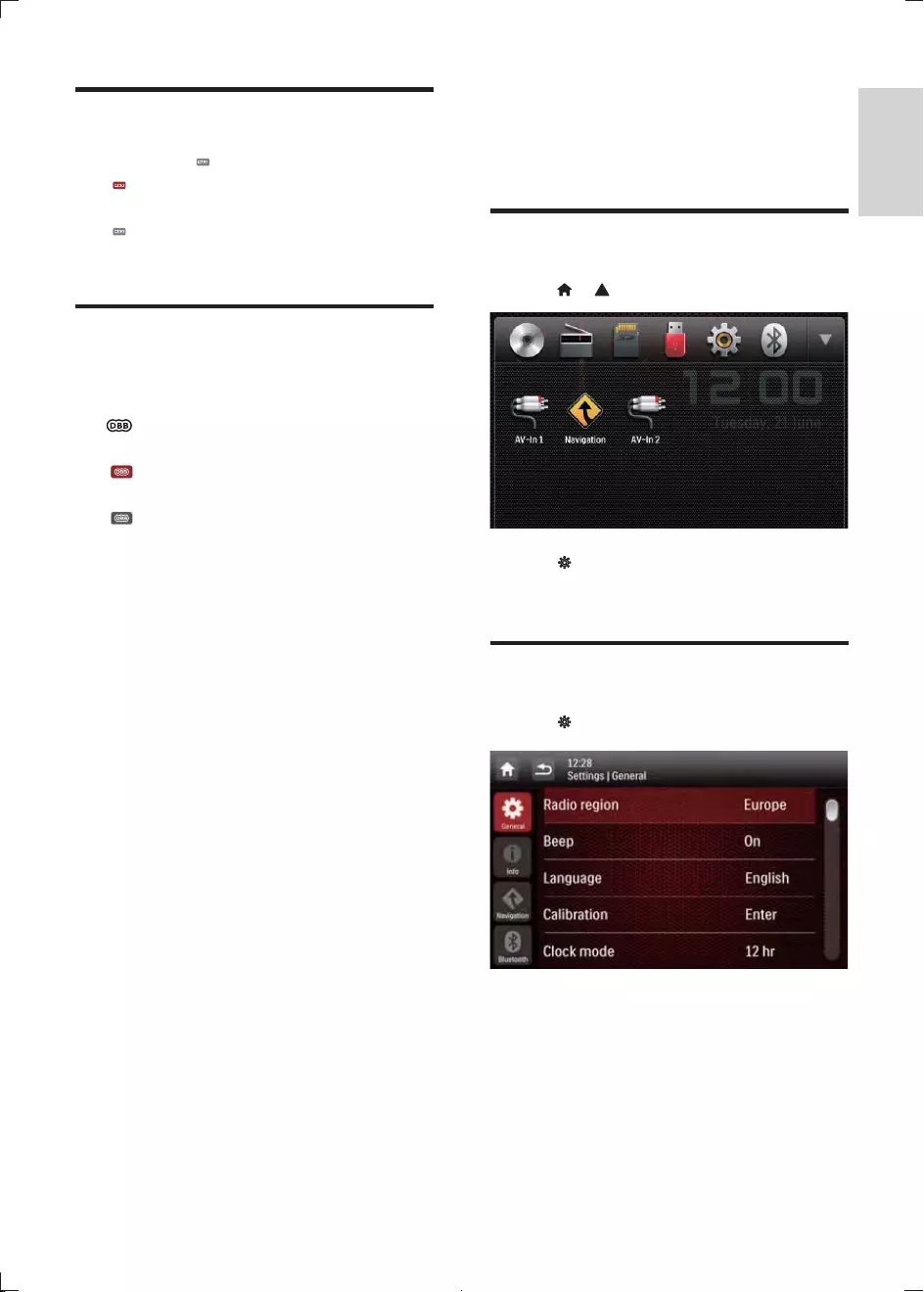
33
English
EN
Turn MAX sound on/off
During play, tap on the upper line of screen.
(red): turn maximizing sound (MAX
sound) on.
(gray): turn maximizing sound (MAX
sound) off.
Turn DBB on/off
When DBB (Dynamic Bass Boost) is activated,
low tones will be enhanced electronically.
Tap on the upper line of screen to toggle
between the settings.
(red): DBB (Dynamic Bass Boost)
function is activated.
(gray): DBB (Dynamic Bass Boost)
function is deactivated.
10 Adjust settings
Display system setup menu
1 Tap > to display the full menu.
2 Tap .
» The settings menu is displayed.
Adjust general settings
1 Tap .
2 Drag the bar downward to view all
settings.
3
select an option.
» The setting is changed.
CED780_05_UM_V1.0.indd 33 2012-3-31 16:46:50
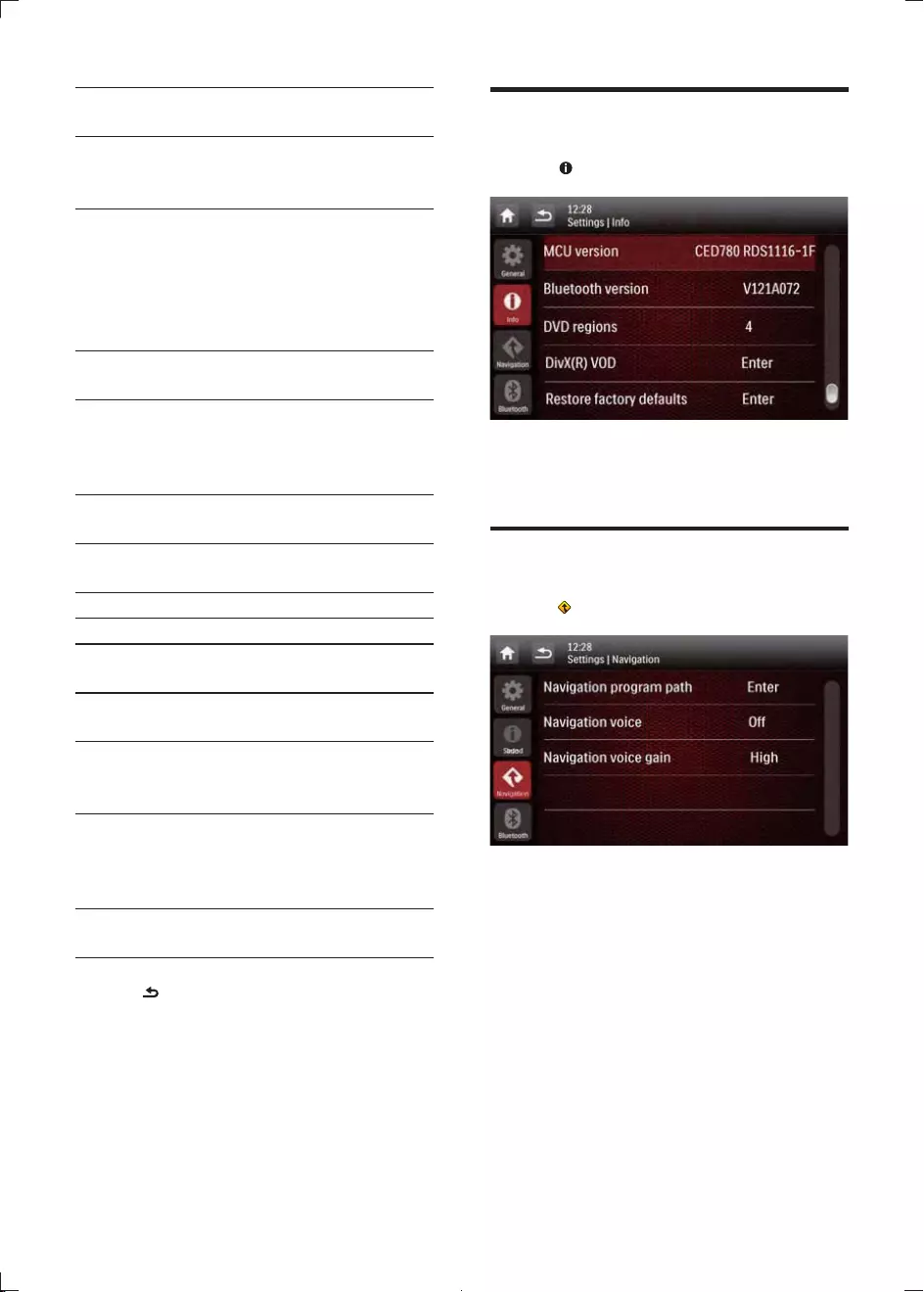
34 EN
General
settings
Options Description
[Radio
Region]
Select one
that matches
your location.
[Beep] [On] Turn the
beep sound
on. Each time
you press a
button, the
unit beeps.
[Off] Turn off the
beep sound.
[Language] Select OSD
(on screen
display)
language.
[Calibration] Calibrate the
touch screen.
[Clock
Mode]
[12Hr]/[24Hr] Select time
format.
[Date] Set date.
[Time] Set time.
[Parking] [On] Turn parking
on.
[Off] Turn parking
off.
[Camera] [PAL/NTSC] Select
camera
format.
[Demo]
(Auto start
after power
off)
[On] Turn demo
mode on.
[Off] Turn demo
mode off.
4 Tap to exit.
View Info settings
1 Tap .
2 Drag the bar downward to view all
detailed information of the system.
Adjust Navigation settings
1 Tap .
2
select an option.
» The setting is changed.
CED780_05_UM_V1.0.indd 34 2012-3-31 16:46:51
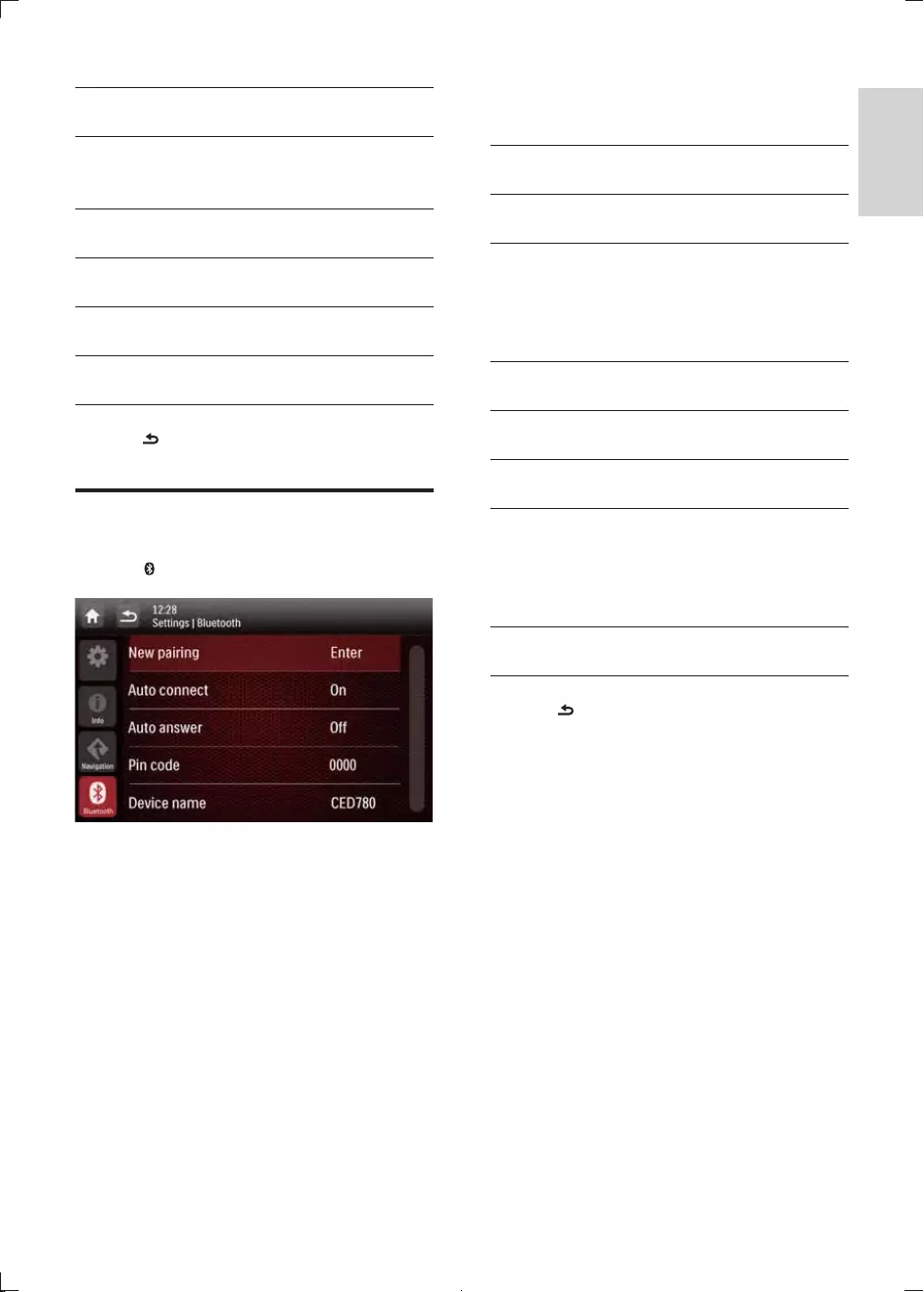
35
English
EN
Navigation
settings
Options Description
[Navigation
Program
Path]
Access the
Navigation Program
Path mode.
[Navigation
Voice]
[On] Turn the navigation
voice on.
[Off] Turn the navigation
voice off.
[Navigation
Voice Gain]
[High] Select the navigation
voice to high.
[Low] Select the navigation
voice to low.
3 Tap to exit.
Adjust Bluetooth settings
1 Tap .
2 Tap on a setting repeatedly to change
setting.
Bluetooth
settings
Options Description
[New
Pairing]
Pair new device.
[Auto
Connect]
[On] If the pre-paired device
is within effective range,
the system reconnects
to pre-paired device
automatically.
[Off] Need to reconnect
manually.
[Auto
Answer]
[On] Answer paired phone
call automatically.
[Off] Answer phone call
manually.
[Pin
Code]
Set code for pairing
the car entertainment
system with other
Bluetooth devices. The
default code is 0000.
[Device
Name]
View the name of
paired device.
3 Tap to exit.
CED780_05_UM_V1.0.indd 35 2012-3-31 16:46:52
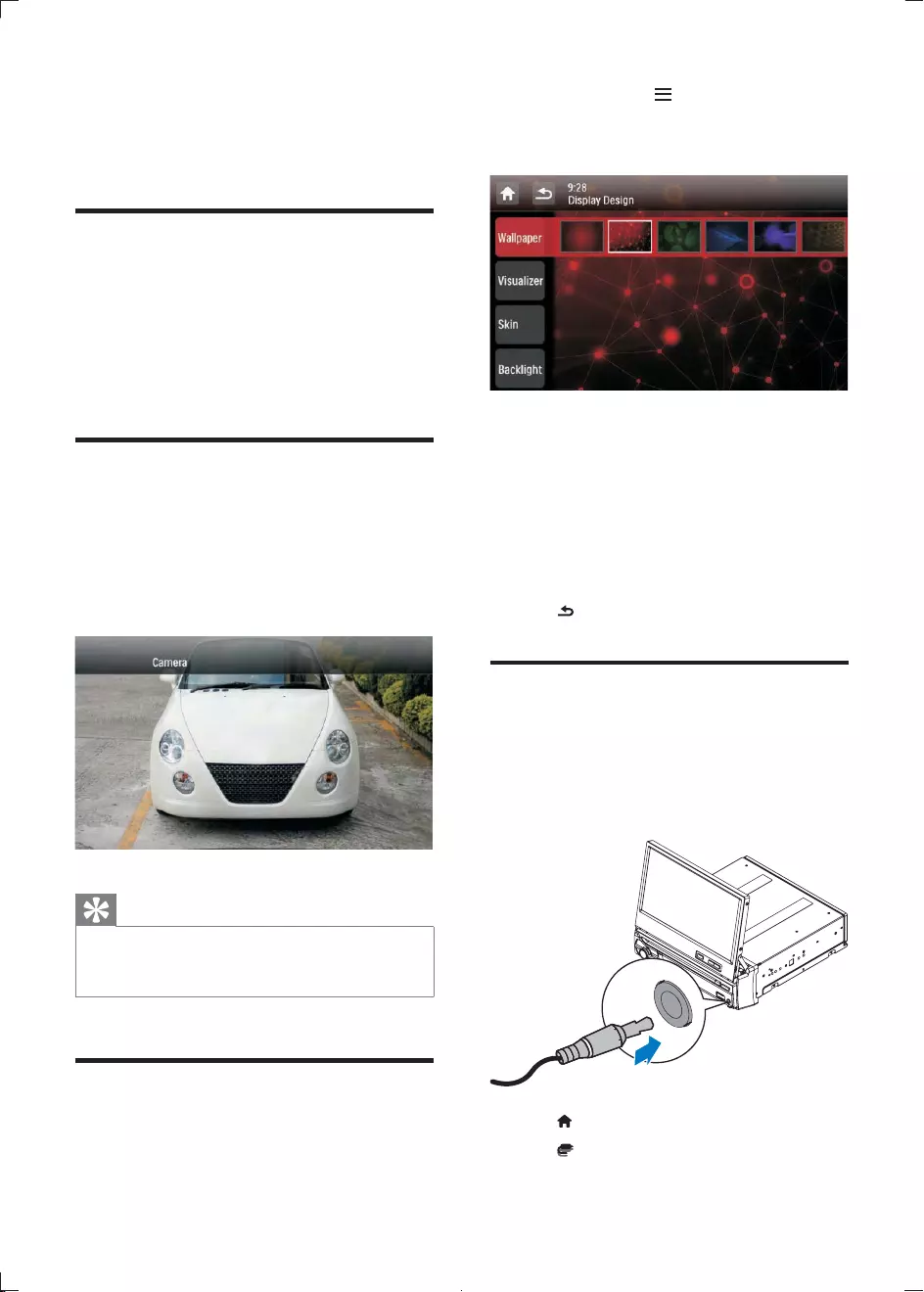
36 EN
11 Others
Adjust brightness
1 Press DISP on front panel repeatedly to
adjust the dimmer settings.
2 Press and hold DISP to turn off the display,
press again or tap on TFT screen to switch
on.
Set rear view camera
If you connected a rear view camera, you can
see from the screen of the car audio system
what the camera takes when the back lamp
lights up.
» Picture from rear camera is displayed.
Tip
The default camera is NTSC system. Go to setting
menu to set PAL system, if your camera is not NTSC
system.
Adjust display design
You can change the background screen on the
playback mode.
1 In any mode, tap .
» The option menu is displayed.
2 Tap [Display Design] to set the options.
[Wallpaper]: tap to change wallpaper
on screen.
[Visualizer]: tap to change visualizer on
screen.
[Skin]: tap to change OSD display
color.
[Backlight]: tap to change main unit
button illumination color.
3 Tap to exit.
Listen to other devices
You can connect an external audio/video device
to the car audio system.
1 Connect the car audio to the device with
the supplied AV cable.
2 Tap to display home menu.
3 Tap [AV-IN1].
AV IN
CED780_05_UM_V1.0.indd 36 2012-3-31 16:46:55
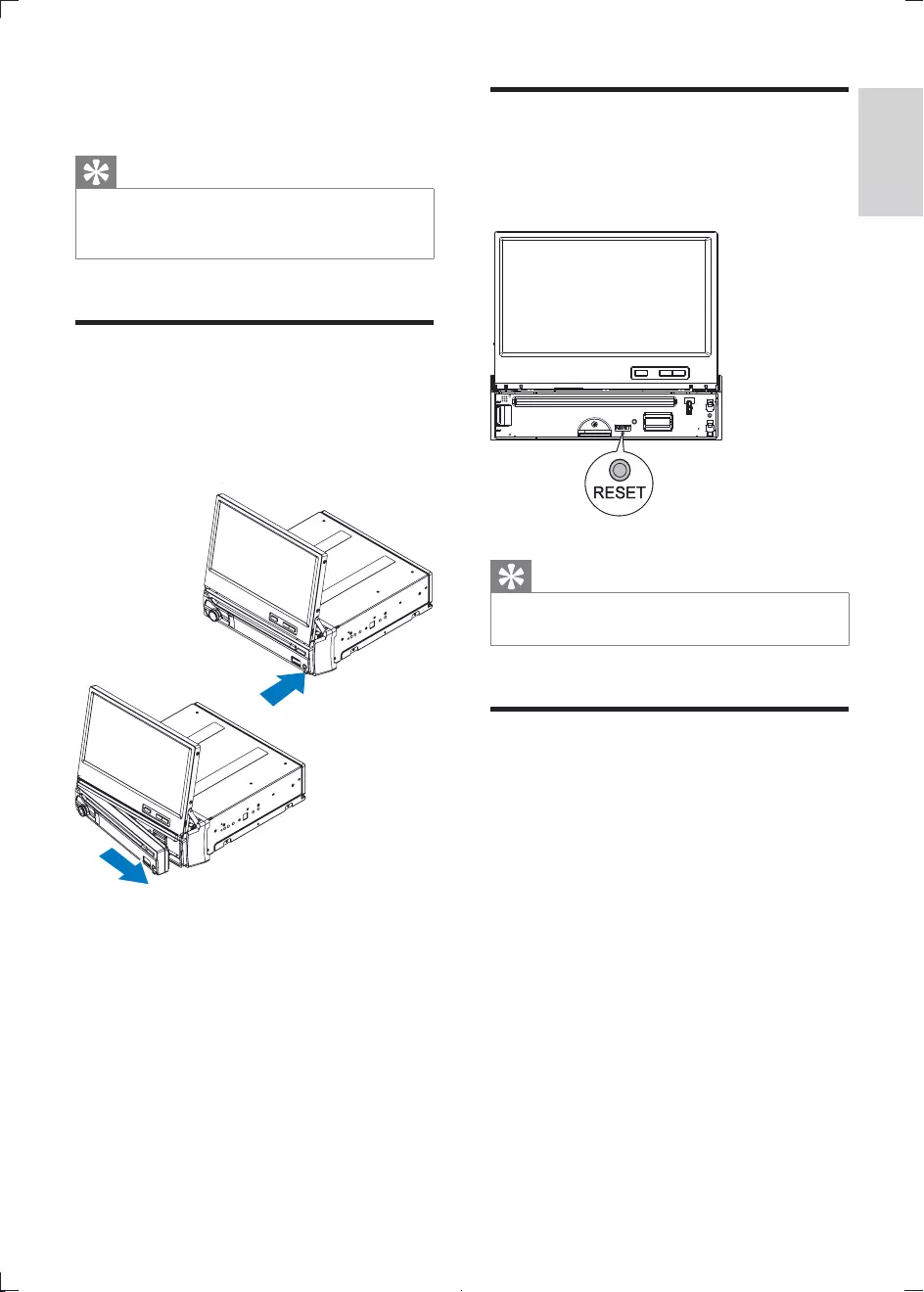
37
English
EN
4 Operate the connected the device (see
instruction manual of the device).
Tip
If you connect the system to other audio devices
through the REAR OUT L/R connector (see "Wiring
Diagram" section), tap [AV-IN2] to listen to that device.
Detach the front panel
You can detach the front panel to deter theft.
1 Press OPEN to release the panel.
2 Push the right side of the panel leftward.
3 Pull the panel towards you to disengage it
from the chassis.
4 Store the panel in the supplied carrying
case to protect it from dirt or damage.
Reset
When the unit hangs up, you can reset it.
Press RESET with a ball-point pen or similar
tool.
Tip
When the unit is reset, all the settings remain
unchanged.
Replace fuse
If there is no power, the fuse may be damaged
and need to be replaced.
1 Take out the unit from dashboard.
2 Check the electric connection.
3 Buy a fuse that matches the voltage of the
damaged fuse (15A).
4 Replace the fuse.
CED780_05_UM_V1.0.indd 37 2012-3-31 16:46:57
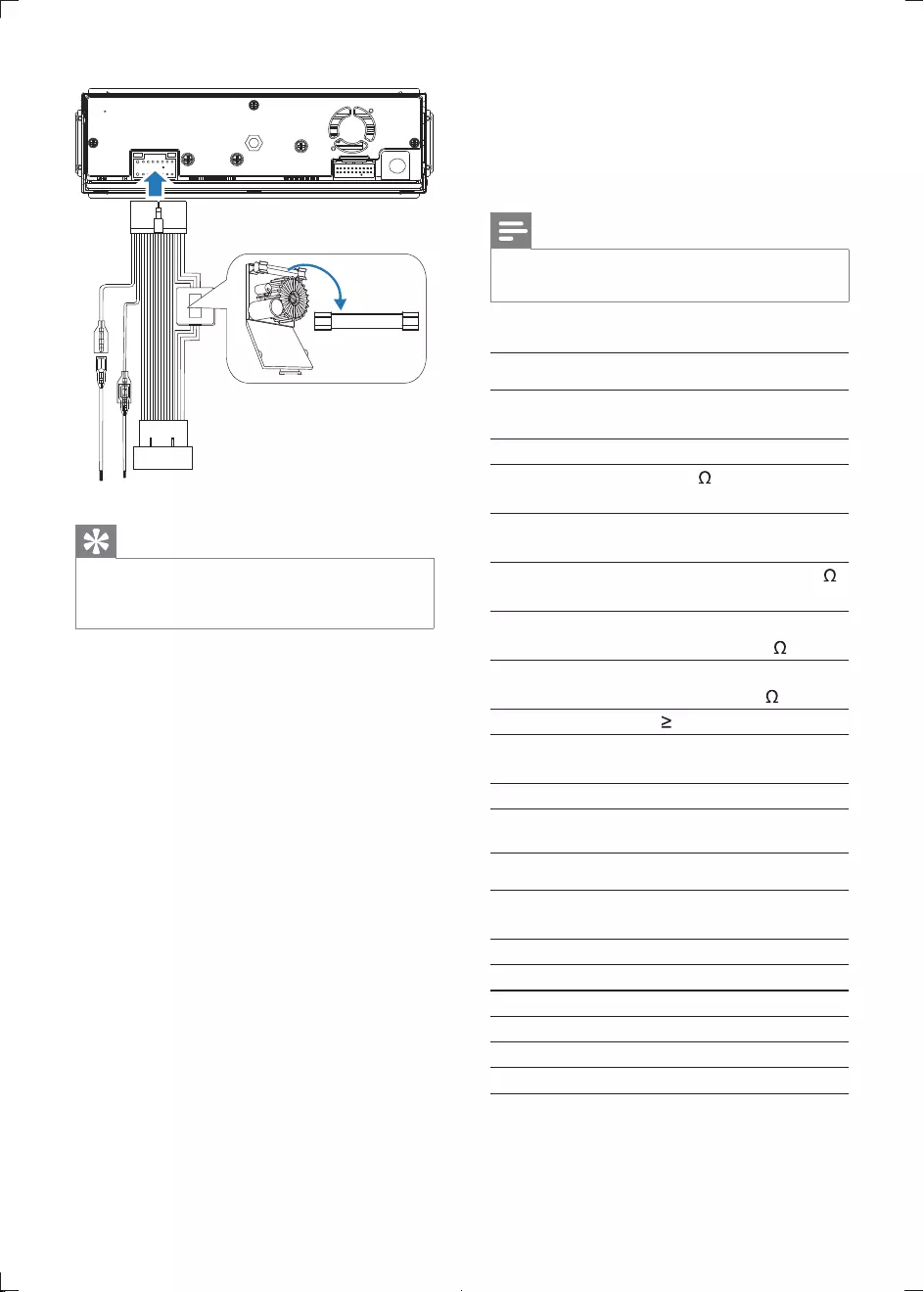
38 EN
Tip
If the fuse breaks immediately after it has been
replaced, there may be an internal malfunction. In this
case, consult your Philips dealer.
FUSE (15A)
12 Product
information
Note
Product information is subject to change without prior
notice.
General
Power supply 12 V DC (11 V - 16 V),
negative ground
Fuse 15 A
Suitable speaker
impedance
4 - 8
Maximum power
output
50 W x 4 channels
Continuous power
output
24 W x 4 channels (4
10% T.H.D.)
Pre-Amp output
voltage
4.0 V ( CD play mode; 1
kHz, 0 dB, 10 k load)
Subwoofer output
voltage
4.0 V (CD play mode, 61
Hz, 0 dB, 10 k load)
Aux-in level 800 mV
Dimensions
(W x H x D)
182 x 53 x 210 mm
Weight (main unit) 3.1 kg
Disc player
System DVD / CD audio
/ MP3 system
Frequency response 20 Hz - 20k Hz
Signal/noise ratio >75dB
Total harmonic distortion Less than 0.3%
Channel separation >50dB
Video signal format NTSC/PAL only
Video output 1 +/- 0.2V p-p
CED780_05_UM_V1.0.indd 38 2012-3-31 16:46:59
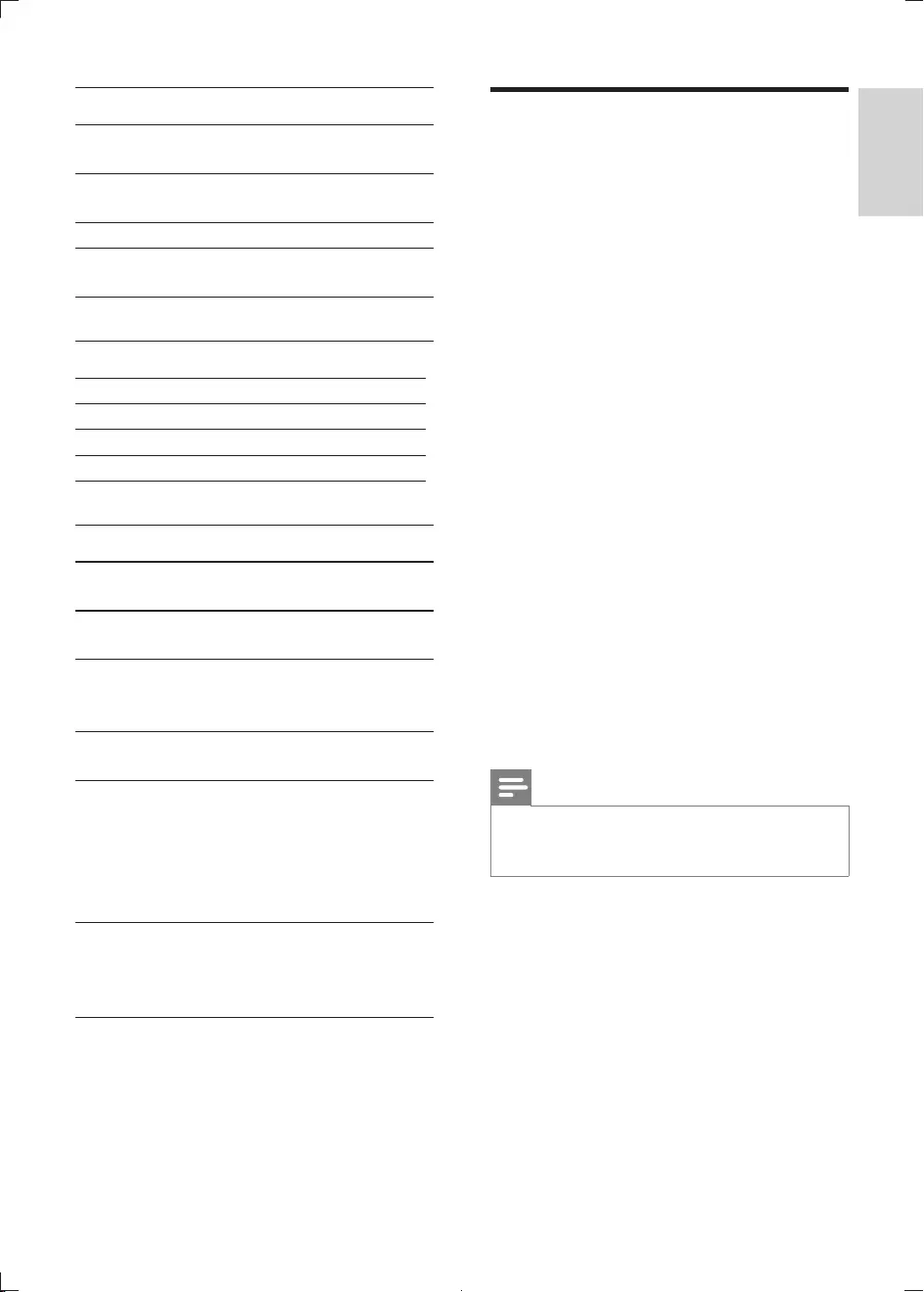
39
English
EN
Radio
Frequency range - FM 87.5 - 108.0 MHz
(50kHz per step)
Frequency range -
AM(MW)
522 - 1620 KHz
(9kHz per step)
Usable sensitivity - FM 5 uV
Usable sensitivity - AM
(MW)
25 uV
LCD
Screen size 7.0 inches
Display resolution 800 x 480 dots
Contrast ratio 500
Brightness 450 cd/m2
Bluetooth
Communication
system
Bluetooth Standard version
2.0
Output Bluetooth Standard Power
Class 2
Maximum
communication
range
Line of sight approx. 8m
Frequency band 2.4 GHz band (2.4000 GHz
- 2.4835 GHz)
Compatible
Bluetooth
Advanced Audio Distribution
Audio Video Remote
Supported
codecs
Receive
Transmit
SBC (Sub Band Codec)
SBC (Sub Band Codec)
USB playability information
Compatible USB devices:
Memory cards (SD / SDHC)
Supported USB formats:
Supported MP3 disc format:
ISO9660, Joliet
MP3 bit rate (data rate): 32-320 Kbps and
variable bit rate
WMA v9 or earlier
Number of tracks/titles: maximum 9000
ID3 tag v2.0 or later
Supported sampling frequencies: 32 kHz,
44.1 kHz, 48 kHz
Supported Bit-rates: 32-320 Kbps and
variable bit rate
Supported video formats:
The following video formats (containers)
aresupported on current product:
MPEG1 (*.avi, *.mpg, *.dat)
DIVX4 (*.avi)
DIVX5 (*.avi)
XVID (*.avi)
Note
image size is no higher than 640 x 480, frame rate is 20
fps, data rate is no higher than 500 kbps.
Unsupported video formats:
The following video formats (containers)
cannot be supported on current product:
M-JPEG (*.avi, *.mov)
MPEG4 (*.mov, *.wmv, *.mp4, *.3g2, *.asf,
*.3gp)
H.264 (*.mp4, *.mov)
WMV3 (*.wmv, *.avi)
WMV2 (*.wmv)
RealVideo4 (*.rmvb, *.rm)
CED780_05_UM_V1.0.indd 39 2012-3-31 16:46:59
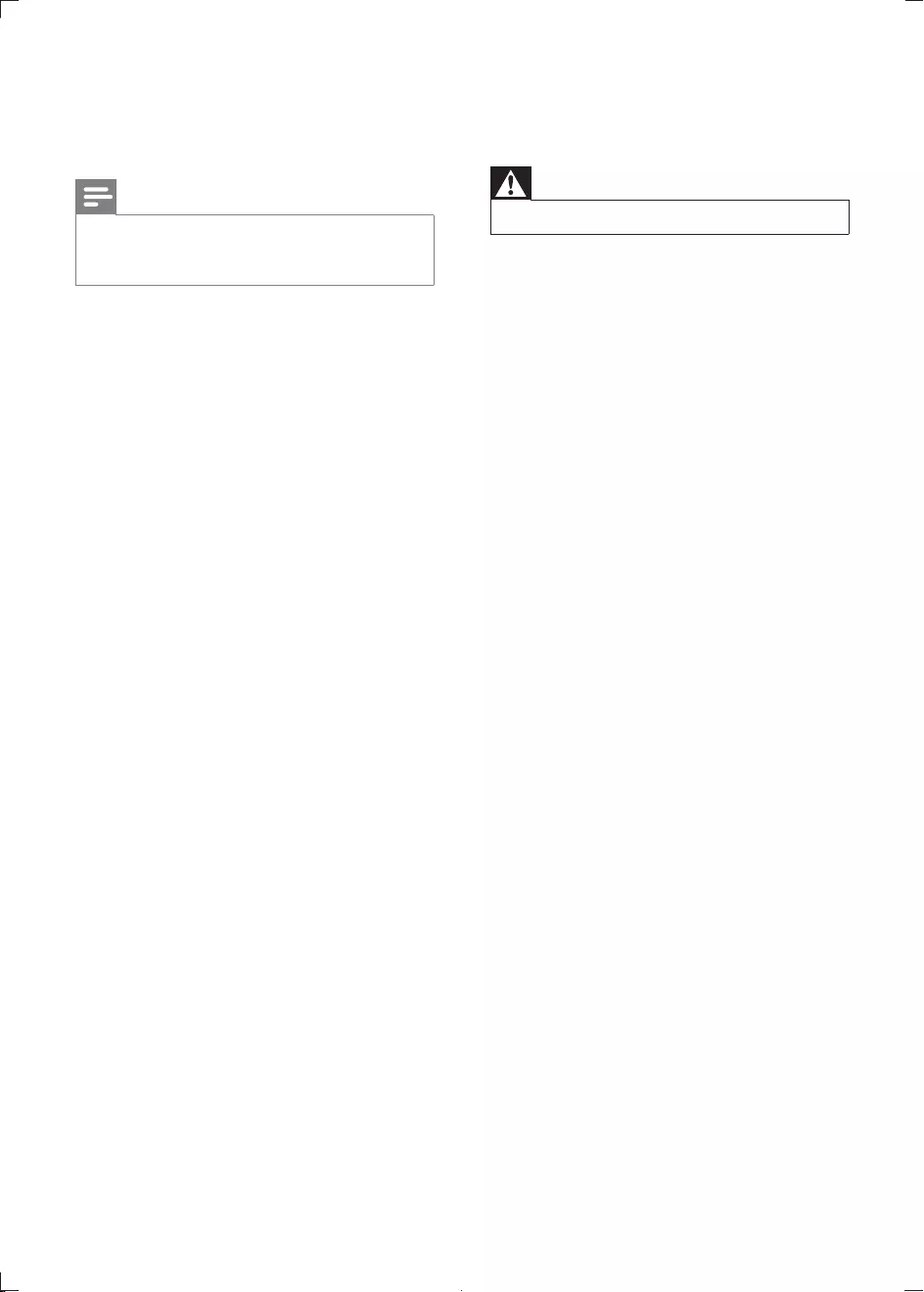
40 EN
RealVideo3 (*.rm)
RealVideo2 (*.ram)
MS Video (*.avi)
Note
For format (container) not listed above, it is not
guaranteed to work. Please avoid from using with the
product.
13 Troubleshooting
Warning
Never remove the casing of this device.
To keep the warranty valid, never try to repair
the system yourself.
If you encounter problems when using this
device, check the following points before
requesting service. If the problem remains
unsolved, go to the Philips web site (www.
philips.com/support). When you contact Philips,
ensure that the device is nearby and the model
number and serial number are available.
No power
Car engine has not been started. Start the
car engine.
Connections are incorrect.
Fuse has been damaged. Replace fuse.
No sound
Volume is too low. Adjust volume.
Speaker connections are incorrect.
No response to the remote control
Ensure that the path between the remote
control and the unit is clear from obstacles.
From a close distance, point the remote
control directly at the unit.
Switch F/R to correct position (F for front
control and R for rear control).
The function does not work. See the
instruction manual.
Replace the remote control battery.
Disc does not play
Disc is upside down. Ensure that the
printed side is upwards.
Disc is dirty. Clean the disc with a clean,
soft, lint-free cloth. Wipe the disc outwards
from the center.
Disc is defective. Try another disc.
incompatible disc is used. Try another disc.
Disc rating exceeds the restriction setting.
Change the rating settings to lower one.
CED780_05_UM_V1.0.indd 40 2012-3-31 16:46:59
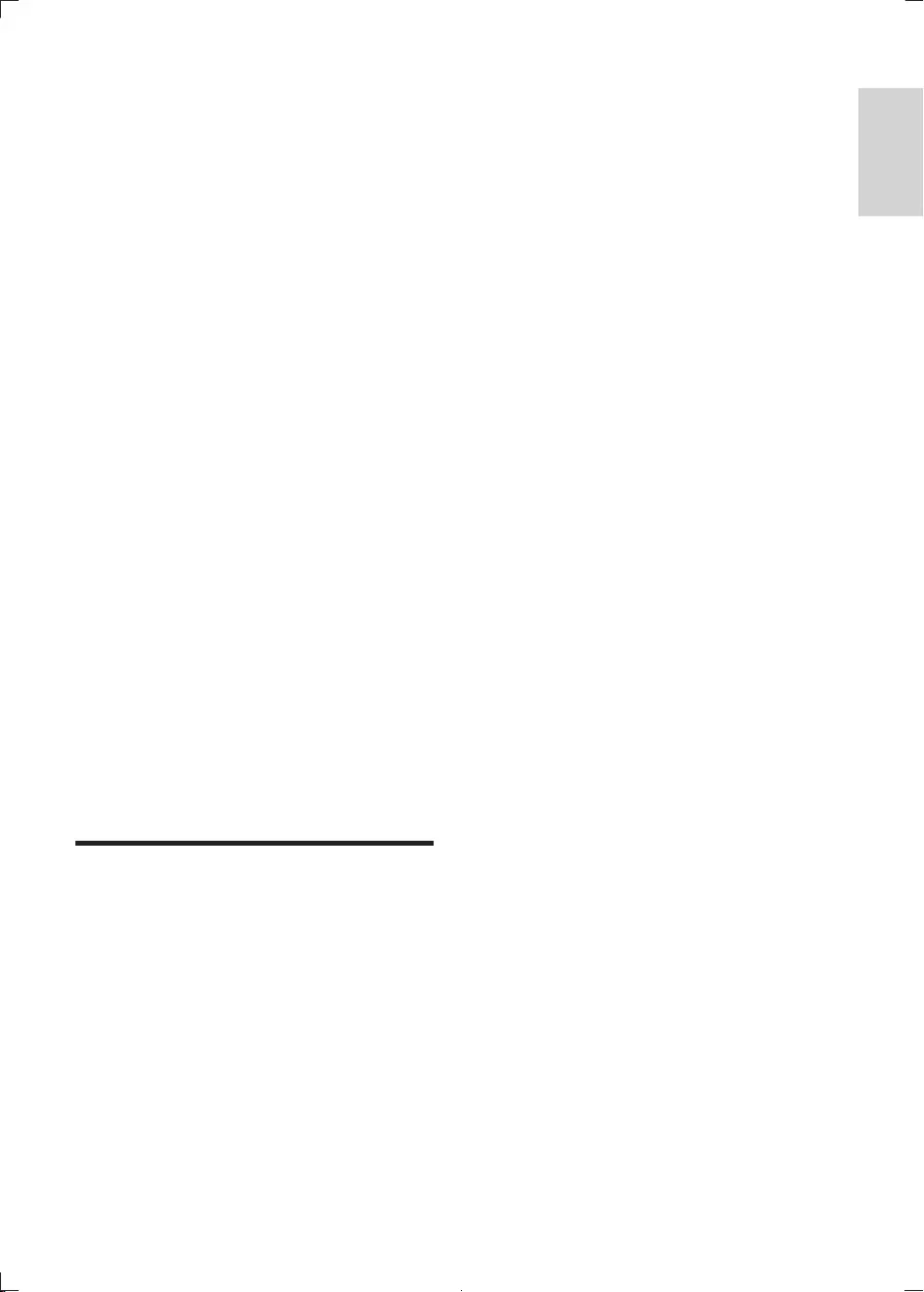
41
English
Disc region code is not compatible with
the unit. Use disc with proper region code.
No image
Parking wire connection is incorrect. Check
the wiring.
No image on rear display
Check if you are playing DivX video. If
yes, it’s normal, for this device does not
support video out in DivX playing mode.
Video DVD settings do not match with the
DVD. Adjust video DVD settings.
Video connection is improper. Check the
connections.
Noise in broadcasts.
Signals are too weak. Select other stations
with stronger signals.
Check the connection of the car antenna.
Change broadcast from stereo to mono.
Preset stations lost.
Battery cable is not correctly connected.
Connect the battery cable to the terminal
that is always live.
Fuse is broken
The fuse type is incorrect. Replace it with
a 15A fuse.
Speaker wire or power wire is grounded.
Check the connections.
About the Bluetooth device
Music playback is unavailable on the system
even after successful Bluetooth connection.
The device cannot be used with the
system to play music.
The audio quality is poor after connection
with a Bluetooth-enabled device.
The Bluetooth reception is poor. Move
the device closer to the system or remove
any obstacle between the device and the
system.
Cannot connect with the system.
required for the system.
The Bluetooth function of the device is
not enabled. Refer to the user manual of
function.
The system is not in the pairing mode.
The system is already connected with
another Bluetooth-enabled device.
Disconnect that device or all other
connected devices and then try again.
The paired mobile phone connects and
disconnects constantly.
The Bluetooth reception is poor. Move
the mobile phone closer to the system or
remove any obstacle between the mobile
phone and the system.
Some mobile phones may connect and
disconnect constantly when you make
or end calls. This does not indicate any
malfunction of the system.
For some mobile phones, the Bluetooth
connection may be deactivated
automatically as a power-saving feature.
This does not indicate any malfunction of
the system.
CED780_05_UM_V1.0.indd 41 2012-3-31 16:46:59
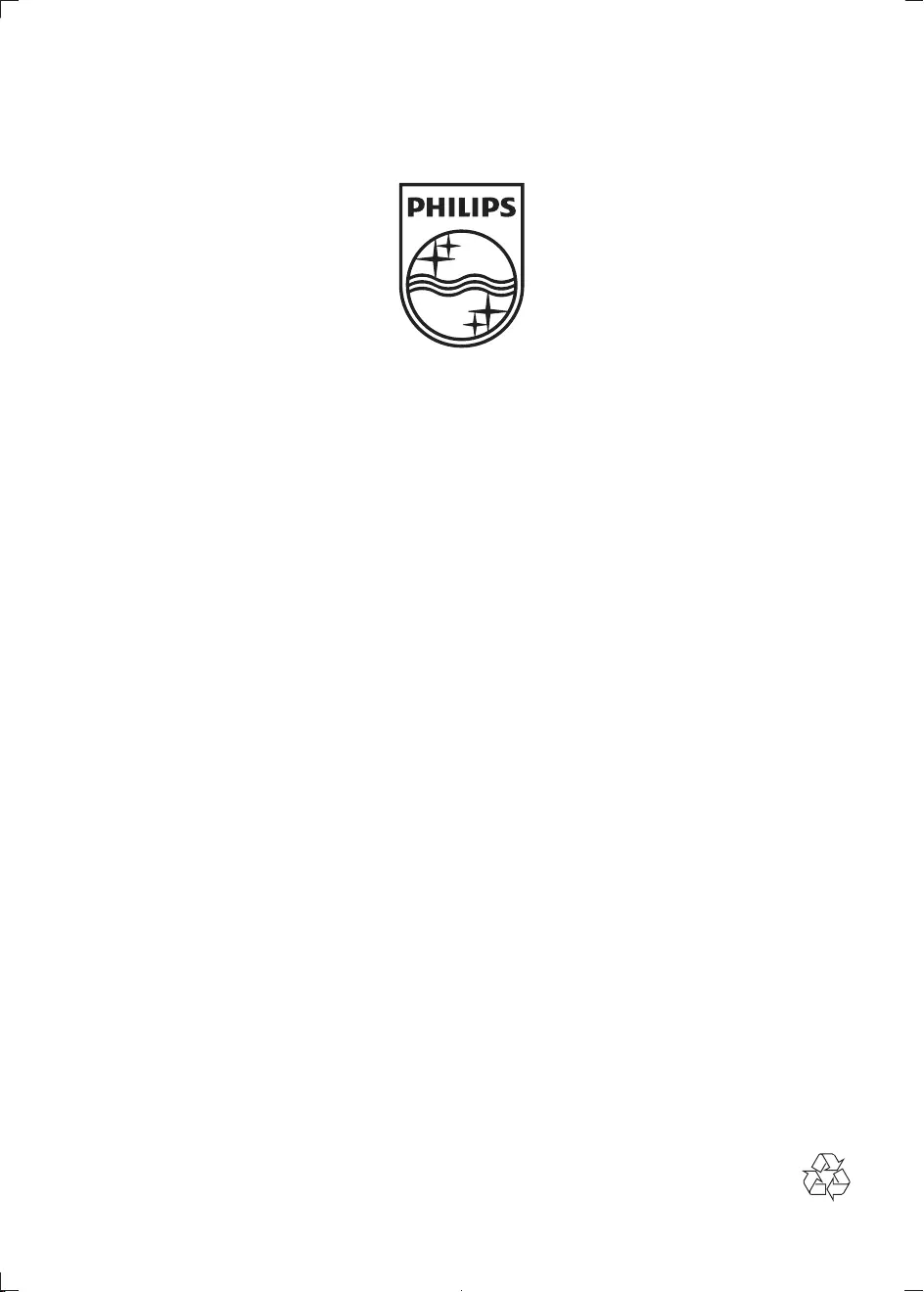
Specifications are subject to change without notice
© 2012 Koninklijke Philips Electronics N.V.
All rights reserved.
CED780_05_UM_V1.0
CED780_05_UM_V1.0.indd 44 2012-3-31 16:47:00