Philips CEM3100/05 User Manual
Displayed below is the user manual for CEM3100/05 by Philips which is a product in the Car Media Receivers category. This manual has pages.
Related Manuals

www.philips.com/welcome
User manual
CEM3100
Register your product and get support at
CEM3100_05_UM_EN.indd 1 2012-3-12 16:09:07
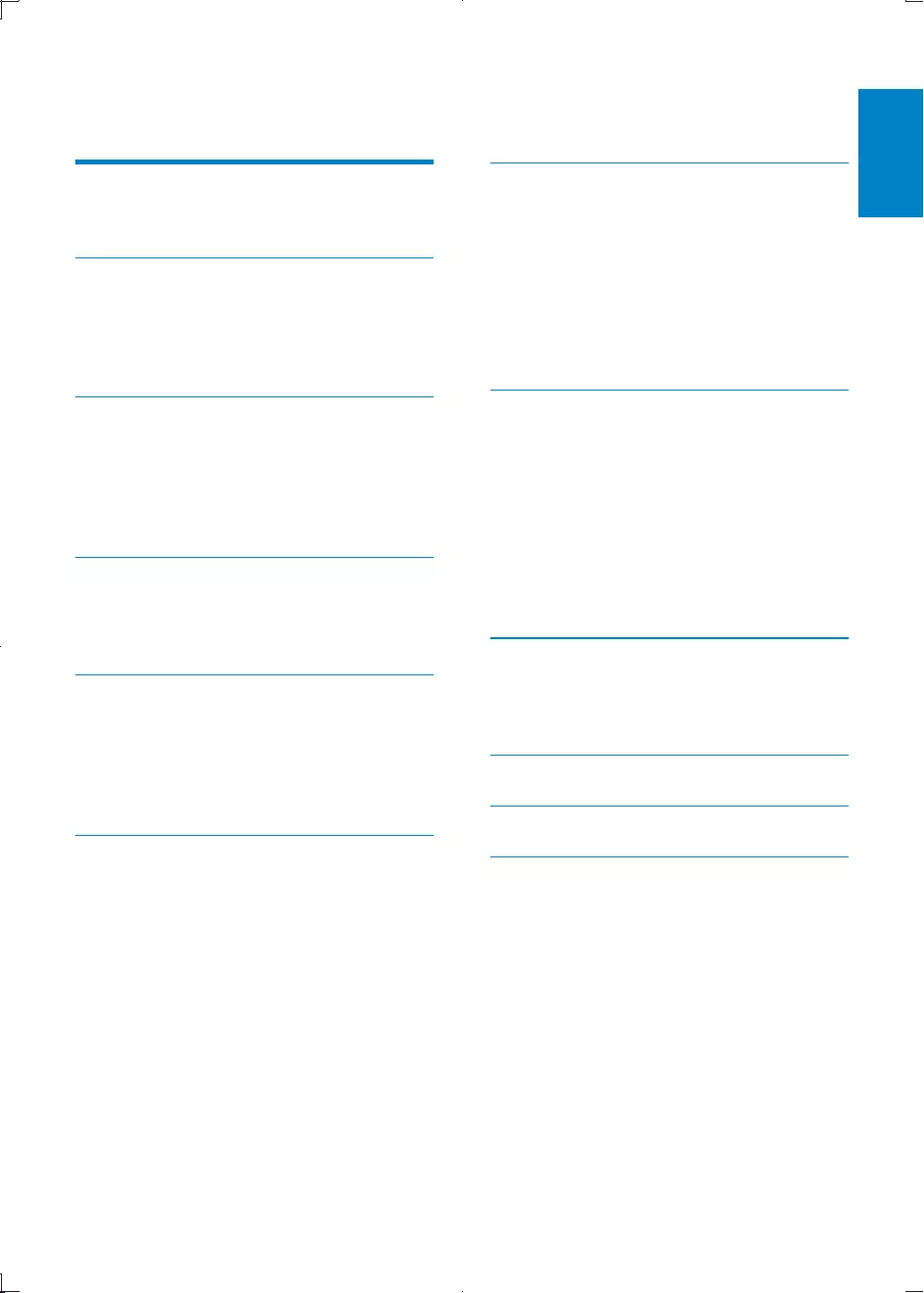
3
English
EN
7 Adjust sound 19
Adjust volume 19
Mute 19
Turn Dynamic Bass Boost (DBB) on/off 19
Turn on/off MAX sound 19
Select preset equalizer 20
Switch music listening zone 20
Turn on/off full sound 20
Other sound settings 20
8 Adjust system settings 21
Turn beep sound on/off 21
Select blackout setting 21
Turn demo mode on/off 21
Dimmer 21
Dance 21
Rear Aux 22
LCD Color 22
Audiobook 22
Reset 22
9 Additional information 23
Detach the front panel 23
Replace fuse 23
Remove the unit 23
10 Product information 24
11 Troubleshooting 25
12 Glossary 26
Contents
1 Important 4
Safety 4
Notice 4
2 Your car audio system 6
Introduction 6
What’s in the box 6
Overview of the main unit 7
Overview of the remote control 8
3 Get started 9
Install the car audio 9
Install remote control battery 12
Turn on 12
Select country/region 12
Set clock 13
4 Listen to radio 13
Tune to a radio station 13
Store radio stations in memory 14
Tune to a preset station 14
5 Play with RDS 14
Turn on RDS 14
Select program type 14
Select alternate frequencies 15
Set RDS clock 16
Play a disc 16
Play from USB 17
Play from iPod/iPhone 17
Play options 18
Connect external sound source 19
CEM3100_05_UM_EN.indd 3 2012-3-12 16:09:07
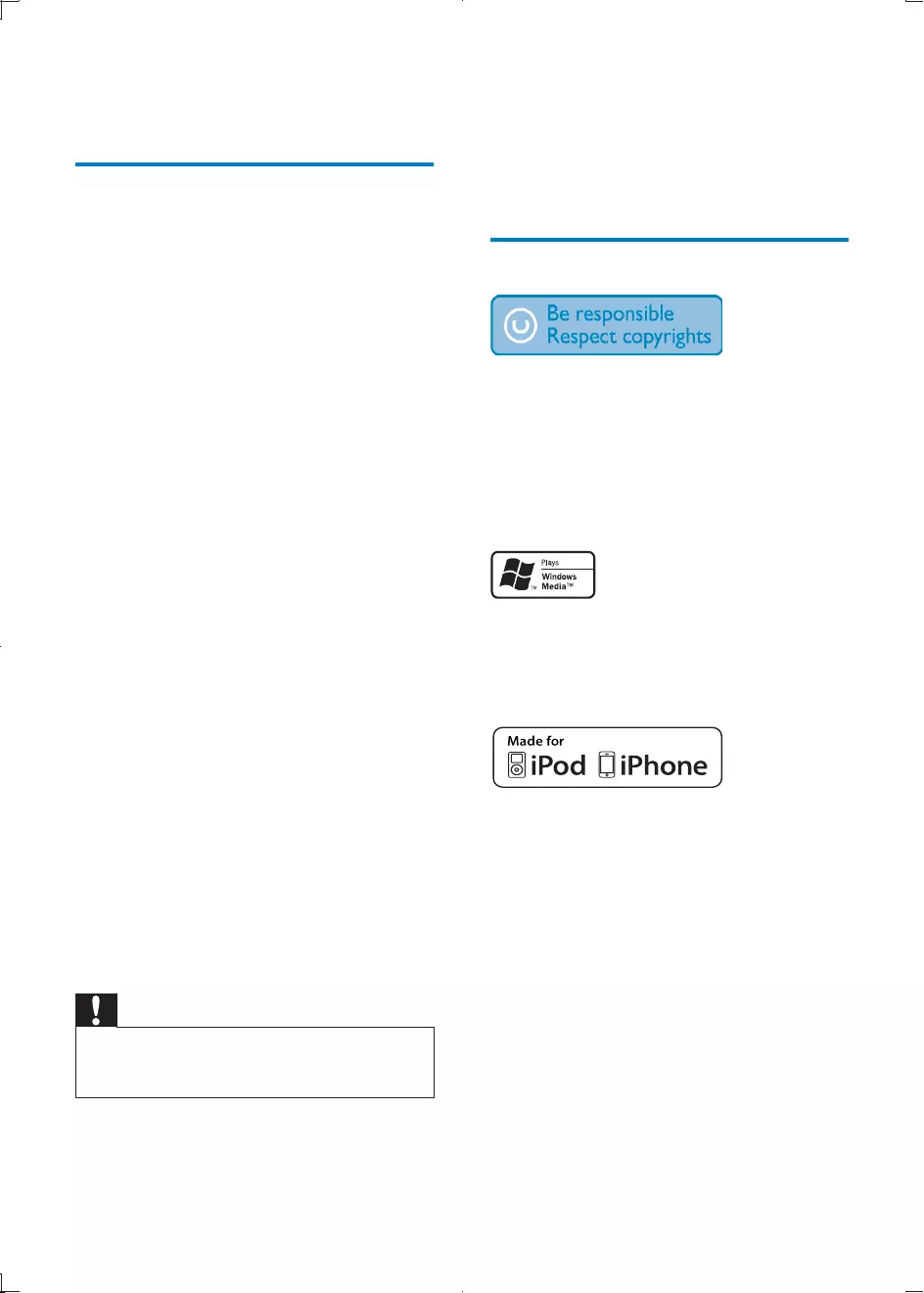
4
The apparatus shall not be exposed to
dripping or splashing.
Do not place any sources of danger on the
candles).
Notice
The making of unauthorized copies of copy-
copyrights and constitute a criminal offence.
This equipment should not be used for such
purposes.
Windows Media and the Windows logo
Microsoft Corporation in the United States
and/or other countries.
“Made for iPod” and “Made for iPhone”
mean that an electronic accessory has been
the developer to meet Apple performance
standards. Apple is not responsible for the
operation of this device or its compliance with
safety and regulatory standards. Please note that
may affect wireless performance.
Apple is not responsible for the operation of
this device or its compliance with safety and
regulatory standards.
registered in the U.S. and other countries.
1 Important
Safety
Read and understand all instructions
before you use your apparatus. If damage is
warranty does not apply.
This apparatus is designed for negative
ground (earth) 12 V DC operation only.
a safe and comfortable level.
Improper fuses can cause damage or
consult a professional.
Use only the supplied mounting hardware
for a safe and secure installation.
control batteries to rain or water.
Never insert objects into the ventilation
slots or other openings on the apparatus.
damp cloth. Never use substances such as
on the apparatus.
Never place any objects other than discs
into the apparatus.
anti-static sprays intended for discs.
Visible and invisible laser radiation when
open. Avoid exposure to beam.
Risk of damage to the apparatus screen!
with any object.
Caution
Use of controls or adjustments or performance of
procedures other than herein may result in hazardous
radiation exposure or other unsafe operation.
EN
CEM3100_05_UM_EN.indd 4 2012-3-12 16:09:08
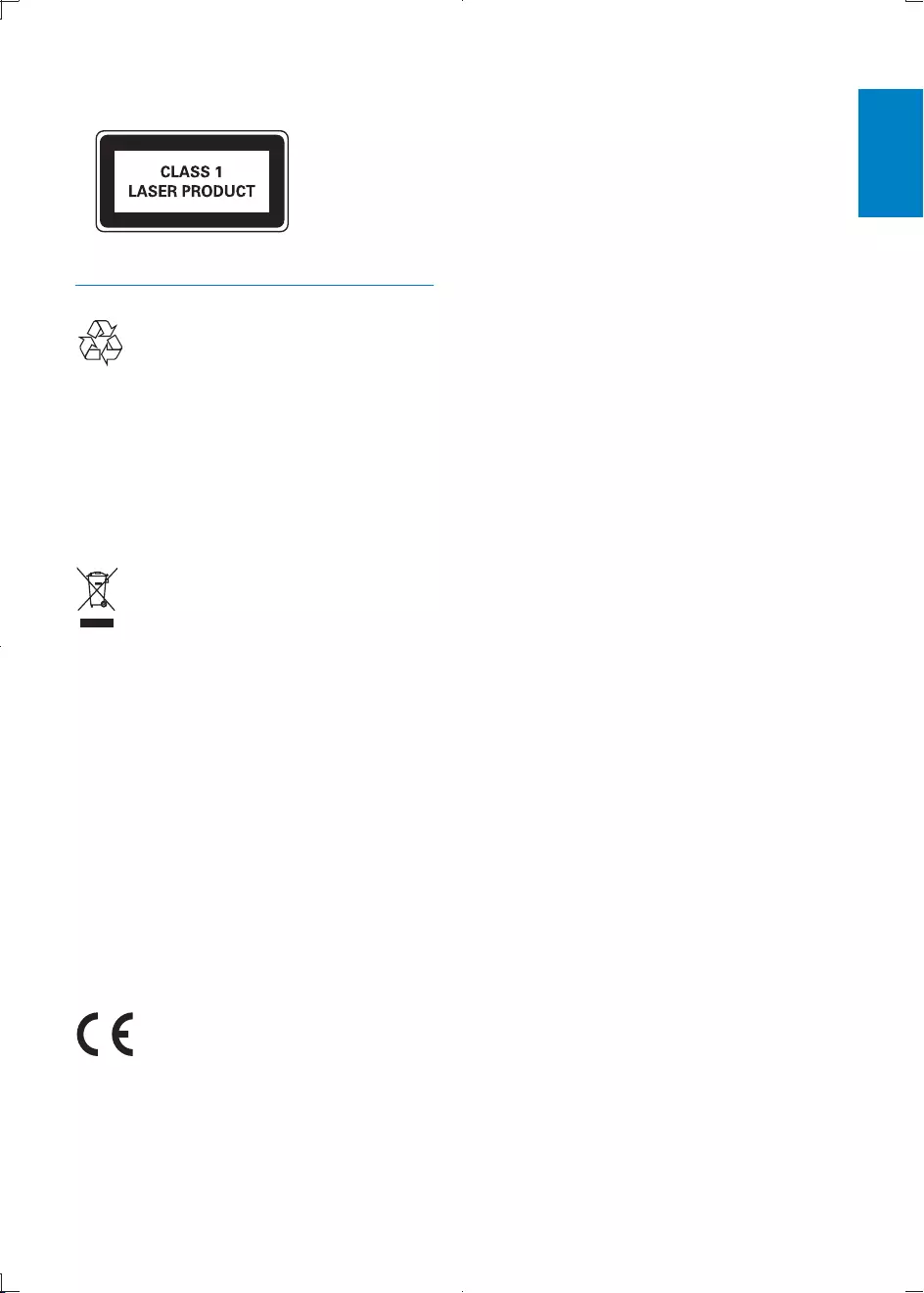
5
English
Environmental information
All unnecessary packaging has been omitted.
We have tried to make the packaging easy to
polystyrene foam (buffer) and polyethylene
Your system consists of materials which can
be recycled and reused if disassembled by
a specialized company. Please observe the
local regulations regarding the disposal of
equipment.
device that are not expressly approved by
Philips Consumer Lifestyle may void the user’s
authority to operate the equipment.
2012 © Koninklijke Philips Electronics N.V. All
rights reserved.
notice. Trademarks are the property of
Koninklijke Philips Electronics N.V. or their
respective owners. Philips reserves the right
to change products at any time without being
obliged to adjust earlier supplies accordingly.
This apparatus includes this label:
Recycling
Your product is designed and manufactured
which can be recycled and reused.
When you see the crossed-out wheel bin
product is covered by the European Directive
2002/96/EC:
Never dispose of your product with other
household waste. Please inform yourself about
the local rules on the separate collection of
electrical and electronic products. The correct
disposal of your old product helps prevent
potentially negative consequences on the
environment and human health.
Your product contains batteries covered by the
be disposed of with normal household waste.
Please inform yourself about the local rules on
separate collection of batteries. The correct
disposal of batteries helps prevent potentially
negative consequences on the environment and
human health.
This product complies with the radio
interference requirements of the European
Community.
EN
CEM3100_05_UM_EN.indd 5 2012-3-12 16:09:09
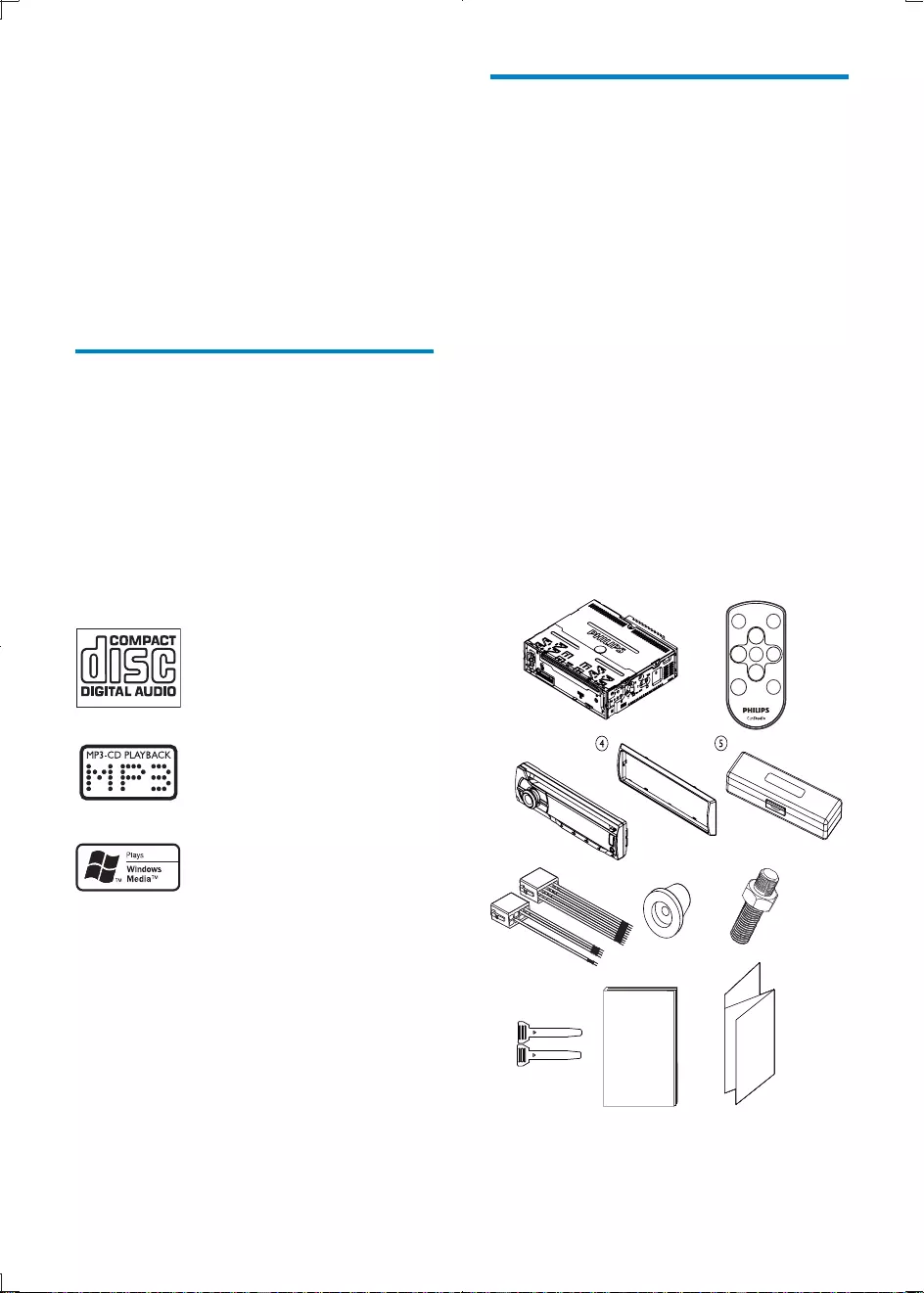
6
What’s in the box
Check and identify the contents of your
package:
a Main unit (with a sleeve)
b Remote control
c Front panel
d Trim plate
e Carrying case for front panel
f ISO male connector
g Rubber cushion
h Screw x 1 pc
i Disassembly tools x 2 pcs
j User manual
k Quick start guide
a
f
c
b
kji
c
ccccc
h
g
c
2 Your car audio
system
at www.philips.com/welcome.
Introduction
your drive while listening to:
FM or AM (MW) radio
Audio from CD or MP3 disc
Audio from USB devices
Audio from iPod/iPhone
Audio from other external devices
The unit supports the following media format:
EN
CEM3100_05_UM_EN.indd 6 2012-3-12 16:09:11
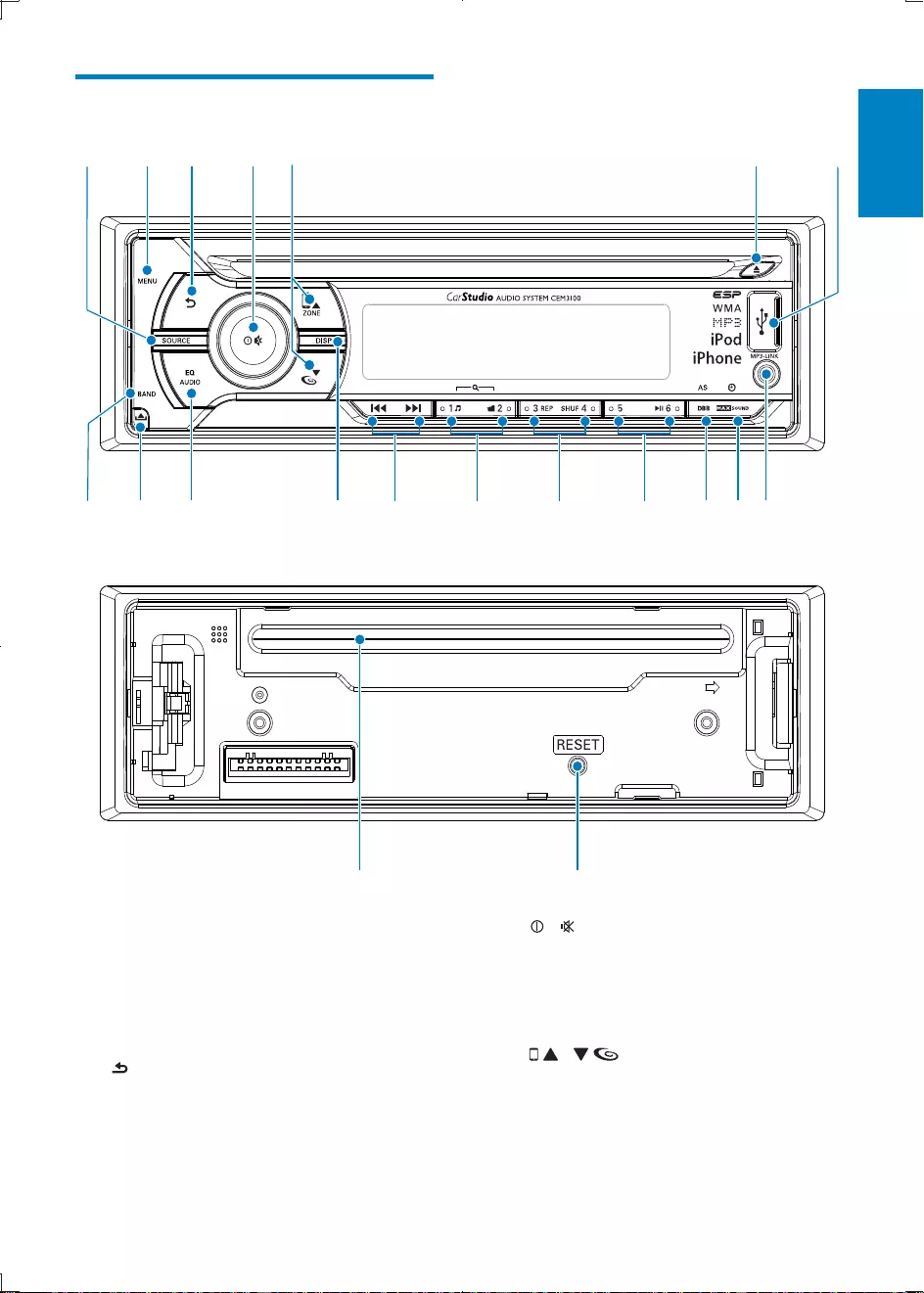
7
English
d /
Turn the unit on or off.
Mute or unmute sound.
Rotate to adjust volume.
e /
Select tuner band.
Select MP3/WMA folder.
Switch music listening zone.
Turn on or off full sound.
Enter iPod/iPhone control mode.
Overview of the main unit
m
pnohrq
f
g
adc
b
ts
lkji
e
a SOURCE
Select audio source.
Display LCD color.
b MENU
Access system menu.
c
Return to previous menu.
Access music search in iPod/iPhone
mode.
EN
CEM3100_05_UM_EN.indd 7 2012-3-12 16:09:13
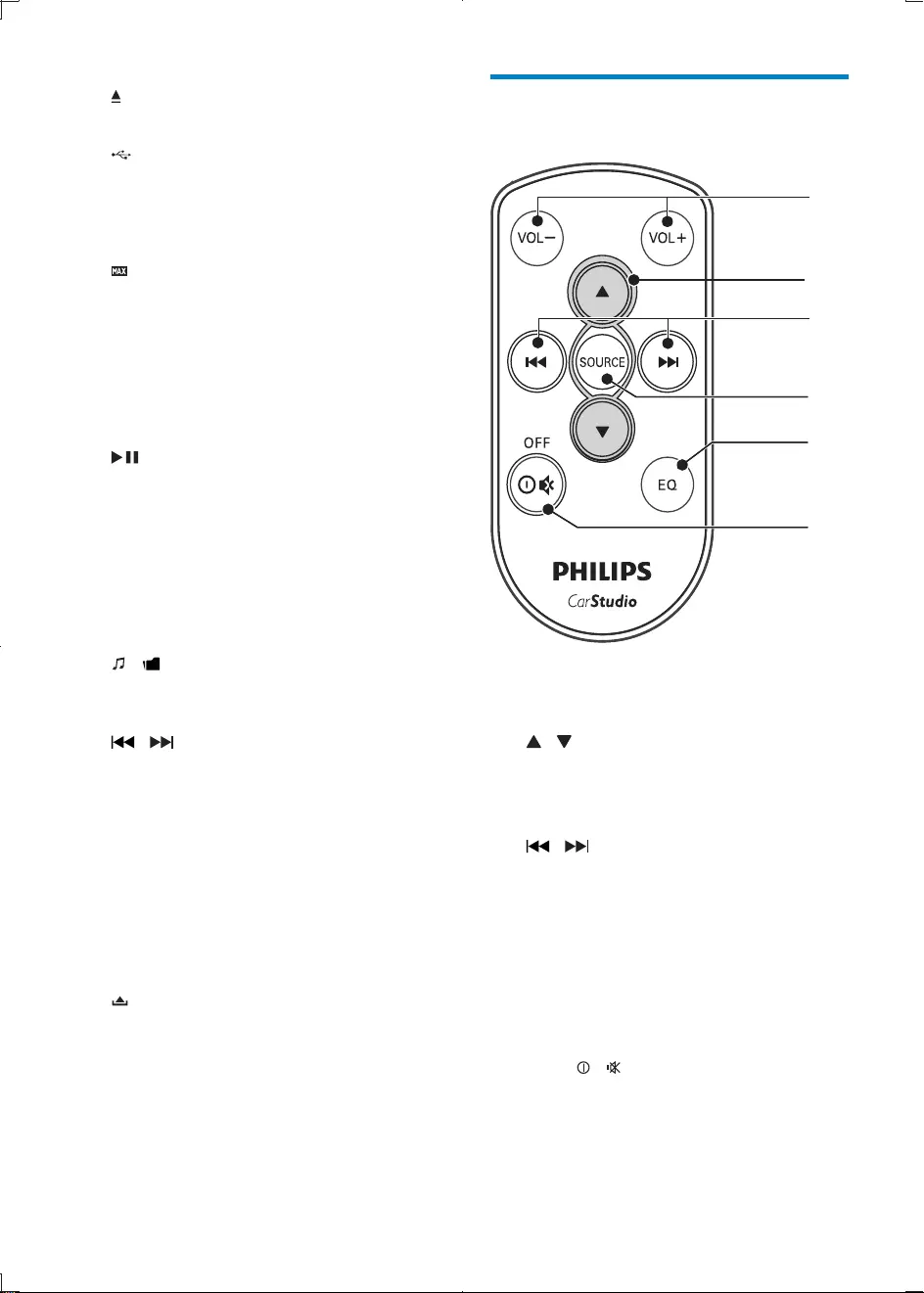
8
Overview of the remote
control
a VOL +/-
Adjust volume.
b /
Select tuner band.
Scroll up/down menu.
Select MP3/WMA folder.
c /
Tune to a radio station
Skip track.
Fast backward/forward playback
d SOURCE
Select audio source.
e EQ
Select equalizer (EQ) settings.
f OFF / /
Turn the unit on or off.
Mute or restore volume.
a
b
d
c
e
f
f
Eject disc.
g
USB socket.
h MP3 LINK
Connect external audio device.
i
6281'
Turn on or off Maximizing volume.
View clock.
j DBB
Turn on or off Dynamic Bass Boost
(DBB) sound.
Access to tuner auto store.
k
Select preset radio station No.6.
Start play.
Pause or resume play.
l REP / SHUF
Access to repeat play.
Select preset radio station No.3/4.
m /
Select preset radio station No.1/2.
Search for track/folder.
n /
Tune for radio station.
Skip/search for track.
Fast backward/forward playback.
o DISP
Display current status.
Select the dimmer high or low.
p EQ / AUDIO
Select equalizer (EQ) setting.
Access audio setting menu.
q
Unlock the panel.
r BAND
Select tuner band.
s RESET
Restore default settings.
t Disc slot
EN
CEM3100_05_UM_EN.indd 8 2012-3-12 16:09:16
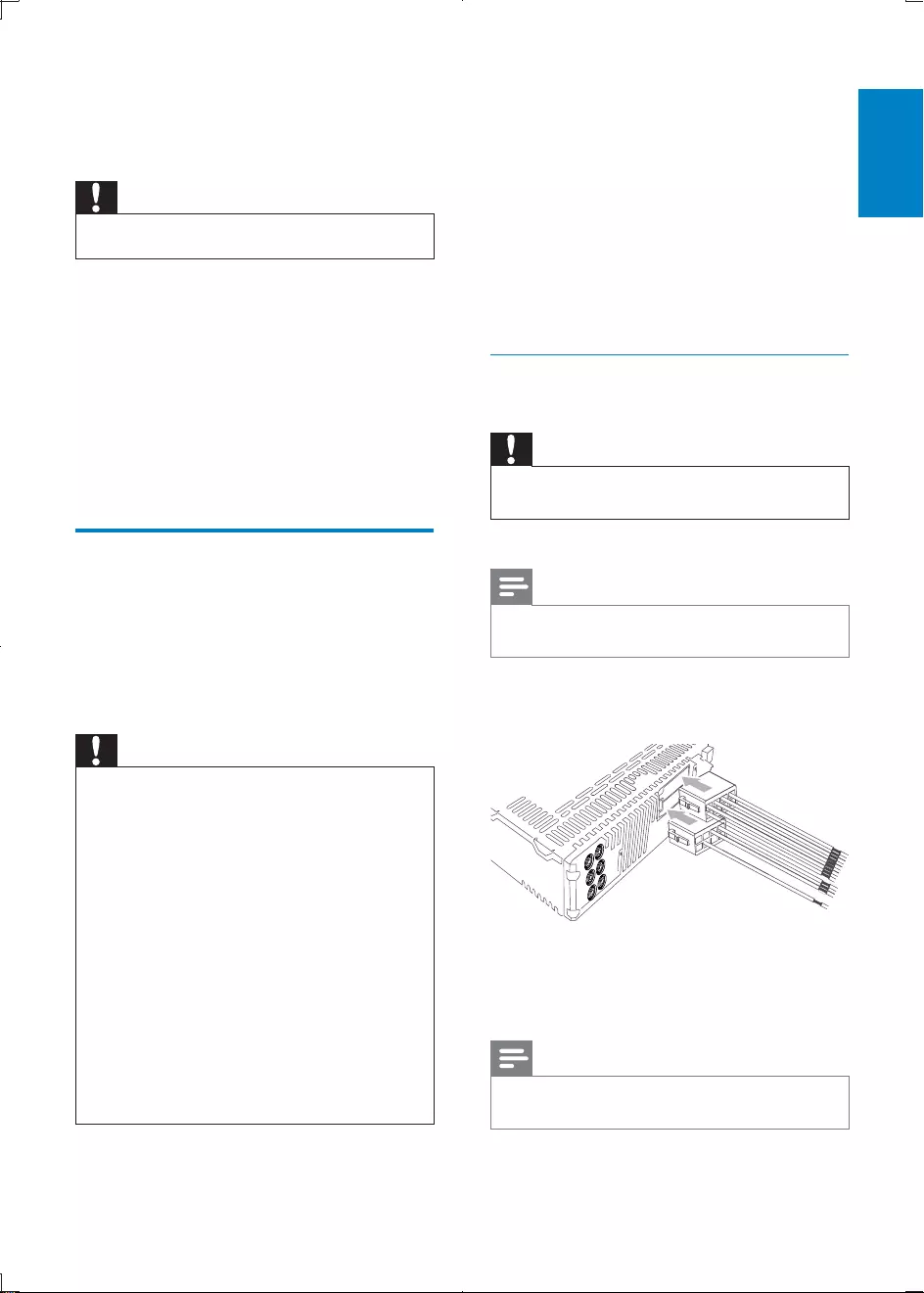
9
English
Note on the power supply lead (yellow)
When you connect other devices to this
circuit is higher than the total fuse value of
all the connected devices.
Notes on speaker connection
Never connect speaker wires to the metal
body or chassis of the car.
Never connect speaker wires with stripes
to one another.
Connection: for cars with ISO
connectors
Caution
Ensure that all loose leads are insulated with electrical
tape.
Note
Consult a professional to connect CEM3100 as
instructed below.
1 Connect the supplied male connector to
the unit.
2 Check the car’s wiring carefully and
connect them to the the supplied male
connector.
Note
Risk of danger! Please consult a professional to perform
the below steps!
3 Get started
Caution
Use the controls only as stated in this user manual.
Always follow the instructions in this chapter in
sequence.
model and serial number of your apparatus. The
model number and serial number are on the
bottom of your apparatus. Write the numbers
here:
Model No. __________________________
Serial No. ___________________________
Install the car audio
These instructions are for a typical installation.
make the corresponding adjustment. If you have
your Philips car audio dealer.
Caution
This unit is designed for negative ground (earth) 12 V
DC operation only.
Always install this unit in the car dashboard. Other
locations can be dangerous as the rear of the unit heats
up during use.
the ignition is off.
Ensure that you connect the yellow and red power
supply leads after all other leads are connected.
Ensure that all loose leads are insulated with electrical
tape.
Ensure that the leads do not get caught under screws
orin parts that will move (e.g. seat rail).
Ensure that all ground (earth) leads are run to a
common ground (earth) point.
Use only the supplied mounting hardware for a safe
and secure installation.
EN
CEM3100_05_UM_EN.indd 9 2012-3-12 16:09:16
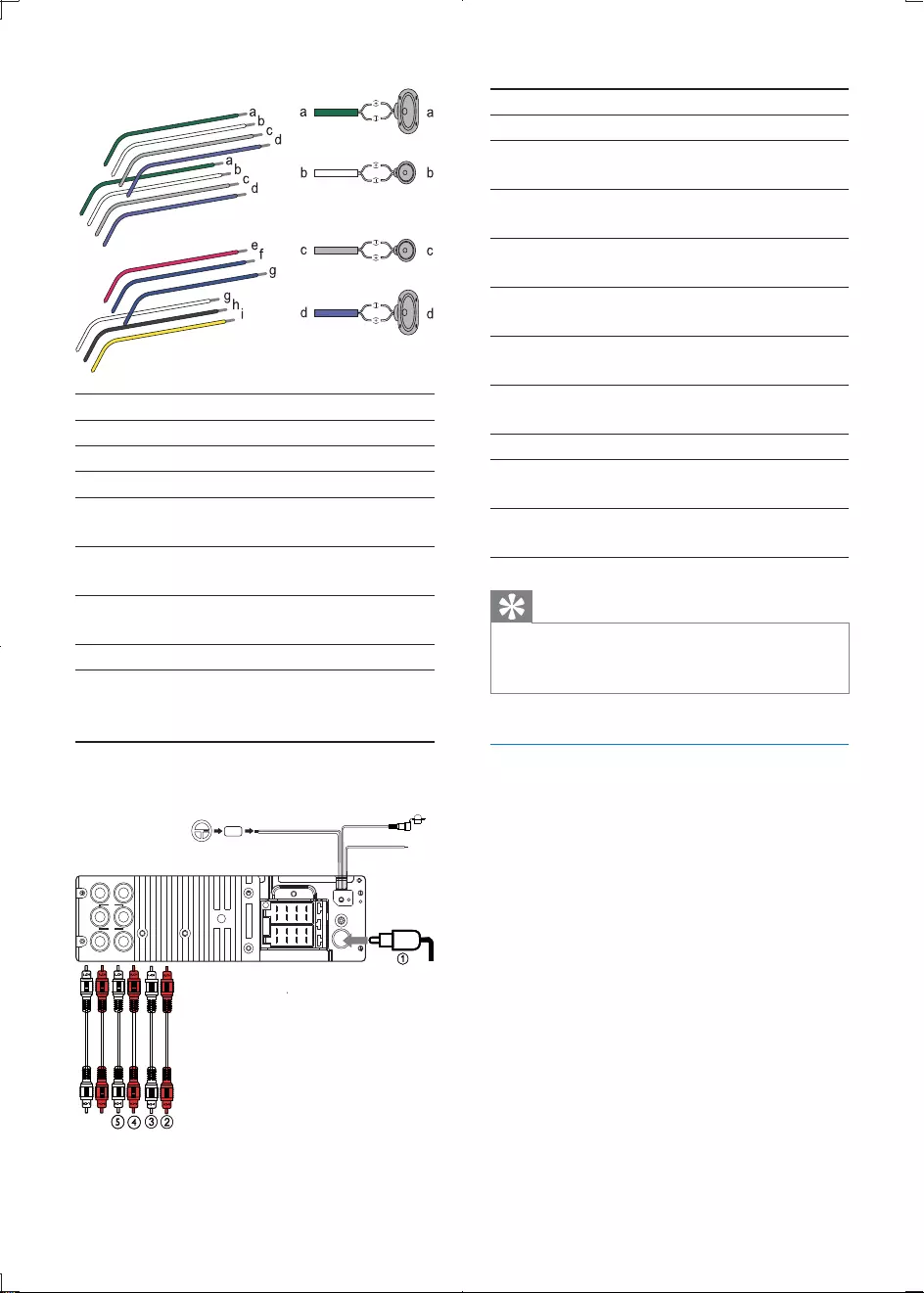
10
Connector Connect to
1 ANTENNA Antenna
2 FRONT LINE OUT
R (Socket)
Front right speaker
3 FRONT LINE OUT
L (Socket)
Front left speaker
4 REAR LINE OUT R
(Socket)
Rear right speaker
5 REAR LINE OUT L
(Socket)
Rear left speaker
6 OE REMOTE
(Purple)
OE Remote
7 TEL MUTING (Blue) To cellular phone
system
8 SUBWOOFER (Blue) Subwoofer
9 REAR AUX LINE
OUT R
Rear Aux right
10 REAR AUX LINE
OUT L
Rear Aux left
Tip
The pin arrangement for the ISO connectors depends
on the type of vehicle you drive. Be sure to make
proper connections to prevent damage to the unit.
Mount into the dashboard
1 If the car does not have an on-board drive
negative terminal of the car battery.
If you disconnect the car battery in
a car that has an on-board drive or
may lose its memory.
bare wires do not touch each other.
2 Ensure that car dashboard opening is
within these measurements:
1 Green/black strip Left speaker (Rear)
2 White/black strip Left speaker (Front)
3 Gray/black strip Right speaker (Front)
4 Purple/black strip Right speaker (Rear)
e Red Ignition key +12V DC
when ON/ACC
f Blue Motor/electric antenna
relay control lead
g Blue/white
lead
h Black Ground
i Yellow To the +12V car
battery which is
energized at all times
3
fg
h
i
5($5 )5217
5
/
5($5$ 8;
/5
j
EN
CEM3100_05_UM_EN.indd 10 2012-3-12 16:09:17
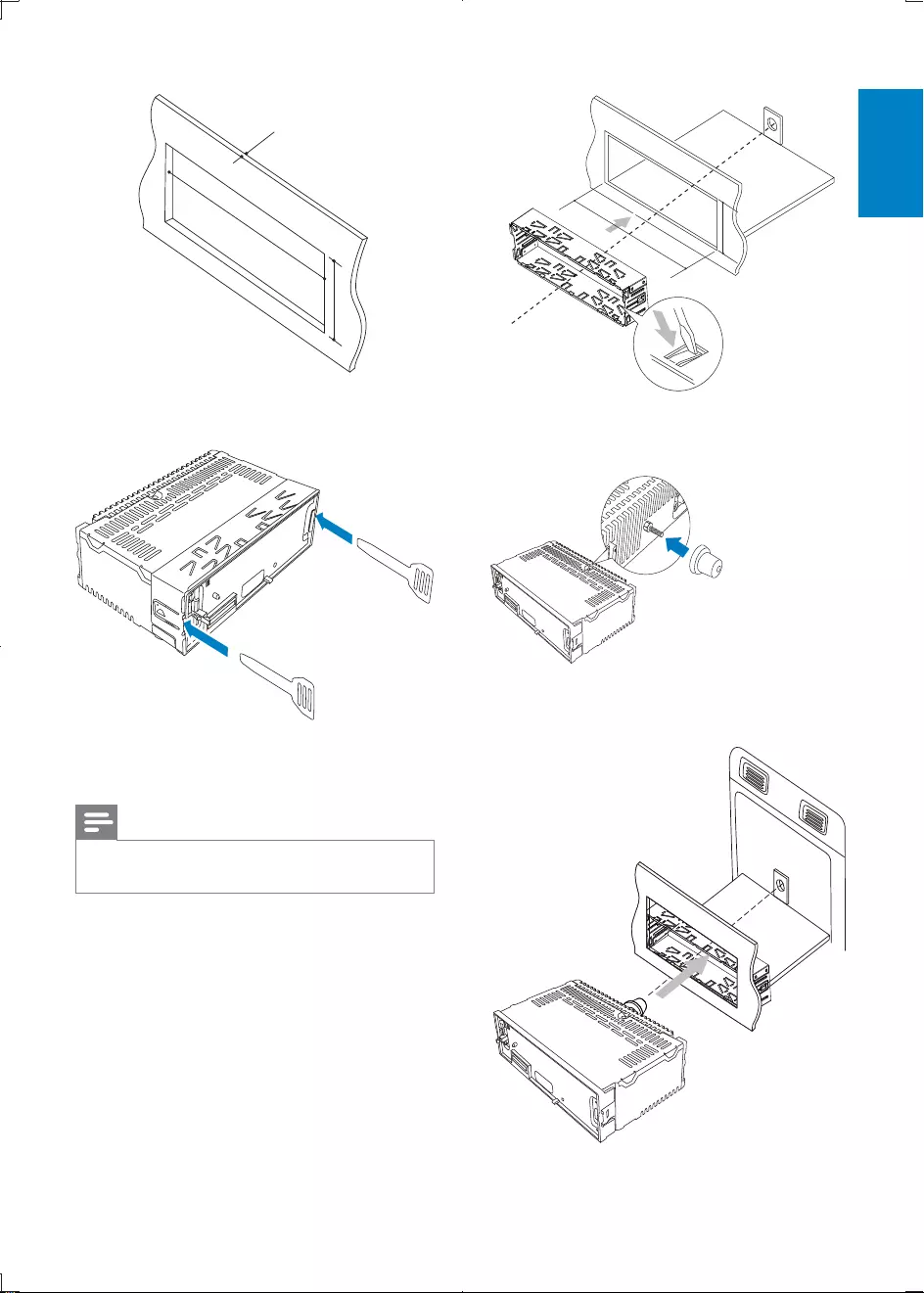
11
English
5 Place the supplied rubber cushion over the
end of the mounting bolt.
6 Slide the unit into the dashboard until you
hear a click sound.
183 mm
53.5 mm
3 Remove the mounting sleeve with the
supplied disassembly tools.
4 Install the sleeve into the dashboard and
Note
183 mm
53mm
5mm
EN
CEM3100_05_UM_EN.indd 11 2012-3-12 16:09:19
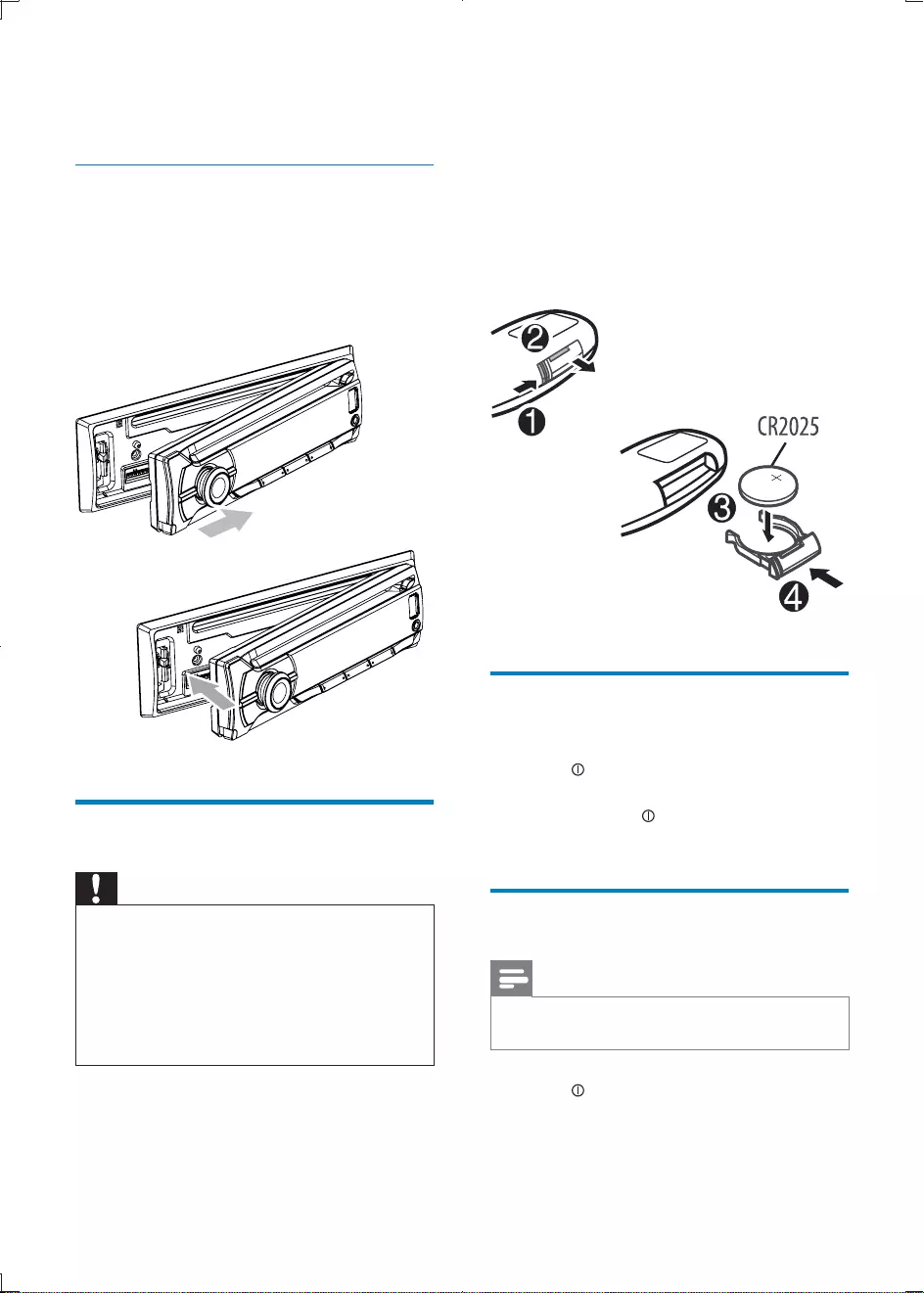
12
Remove the protective tab to activate the
remote control battery.
To replace the remote control battery:
1 Open the battery compartment.
2 Insert one CR2025 battery with correct
polarity (+/-) as indicated.
3 Close the battery compartment.
Turn on
Press .
press and hold until the unit is turned
off.
Select country/region
Note
the unit can not work properly.
1 Press to turn on the unit.
»[SELECT OPERATING REGION] is
displayed.
7 Reconnect the negative terminal of the car
battery.
Attach the front panel
1 Attach the trim plate.
2 Insert the right side of the panel in the
chassis until it is correctly engaged.
3 Press the left side of the panel until the
mechanism locks it into place.
Install remote control battery
Caution
Risk of decreased battery life! Never mix different
brands or types of batteries.
Risk of product damage! When the remote control is
Perchlorate Material - special handling may apply. See
www.dtsc.ca.gov/hazardouswaste/perchlorate.
EN
CEM3100_05_UM_EN.indd 12 2012-3-12 16:09:20
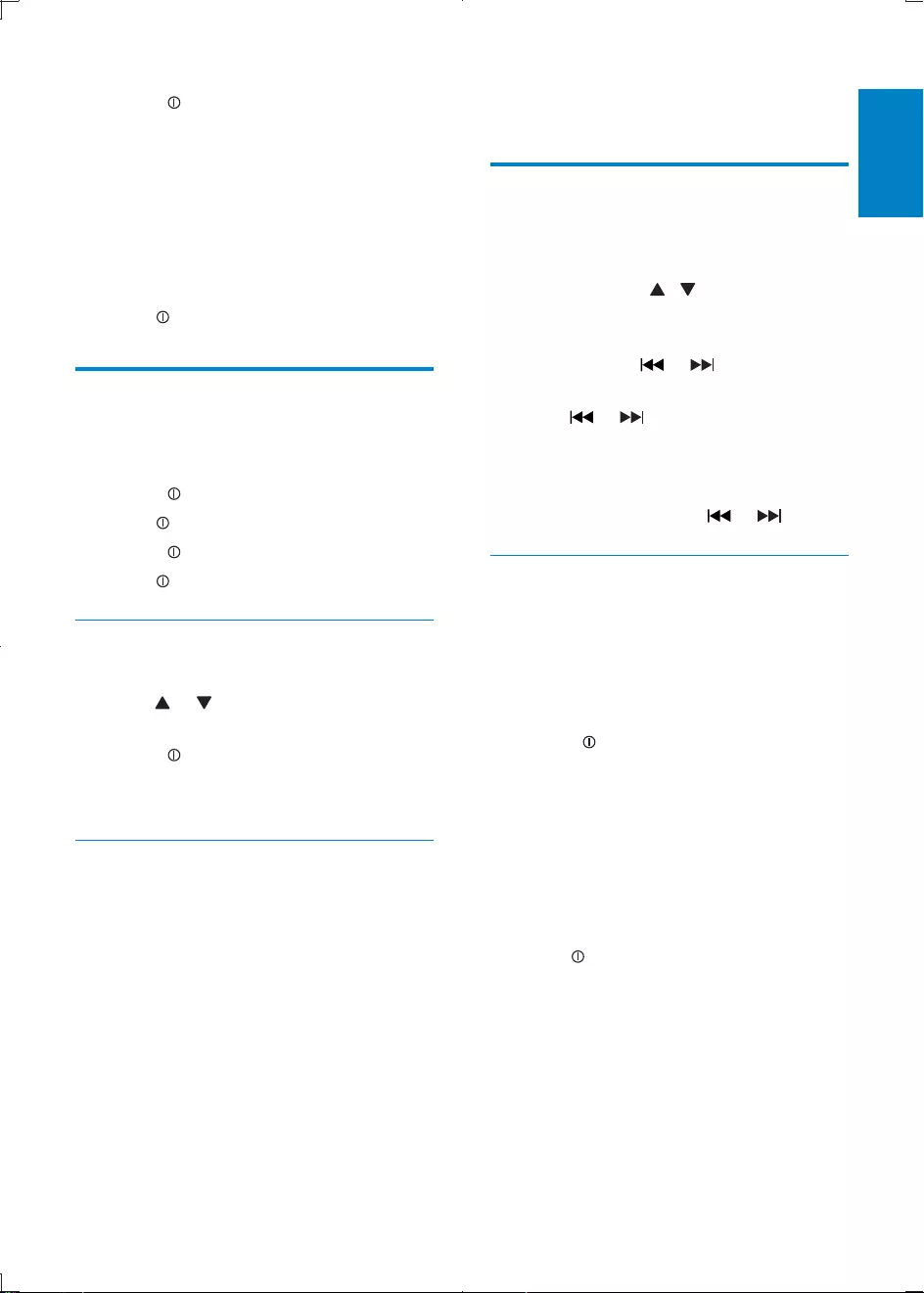
13
English
4 Listen to radio
Tune to a radio station
1 Press SOURCE repeatedly to select radio
mode.
2 Press BAND or / repeatedly to select
band: [FM1][FM2][FM3][AM1]
[AM2] .
3 Press and hold or until the
4 Press or to tune to a radio station
manually.
»The radio station is broadcast.
To search for a radio station
or .
Select tuner region
You can select suitable country/region of the
radio.
1 Press SOURCE to select radio mode.
2 Press MENU repeatedly until [AREA] is
displayed..
3 Rotate to select:
[USA] (United States)
[LATIN] (Latin America)
[EUROPE] (Western Europe)
[RUS] (Russia)
[M-EAST] (Middle East)
[ASIA]
[JAP] (Japan)
[AUST] (Australia)
4 Press
2 Rotate to select an option:
[USA] (United States)
[LATIN] (Latin America)
[EUROPE] (Western Europe)
[RUS] (Russia)
[M-EAST] (Middle East)
[ASIA]
[JAP] (Japan)
[AUST] (Australia)
3 Press
Set clock
1 Press MENU repeatedly until current time
2 Rotate to set hour.
3 Press
4 Rotate to set minute.
5 Press
Set clock format
1 Press MENU.
2 Press or repeatedly until [CLOCK
FORMAT] is displayed.
3 Rotate to select a setting:
[CLOCK 12H]
[CLOCK 24H]
View clock
MAX SOUND
until the clock is displayed.
Press any key to cancel the clock display.
EN
CEM3100_05_UM_EN.indd 13 2012-3-12 16:09:21
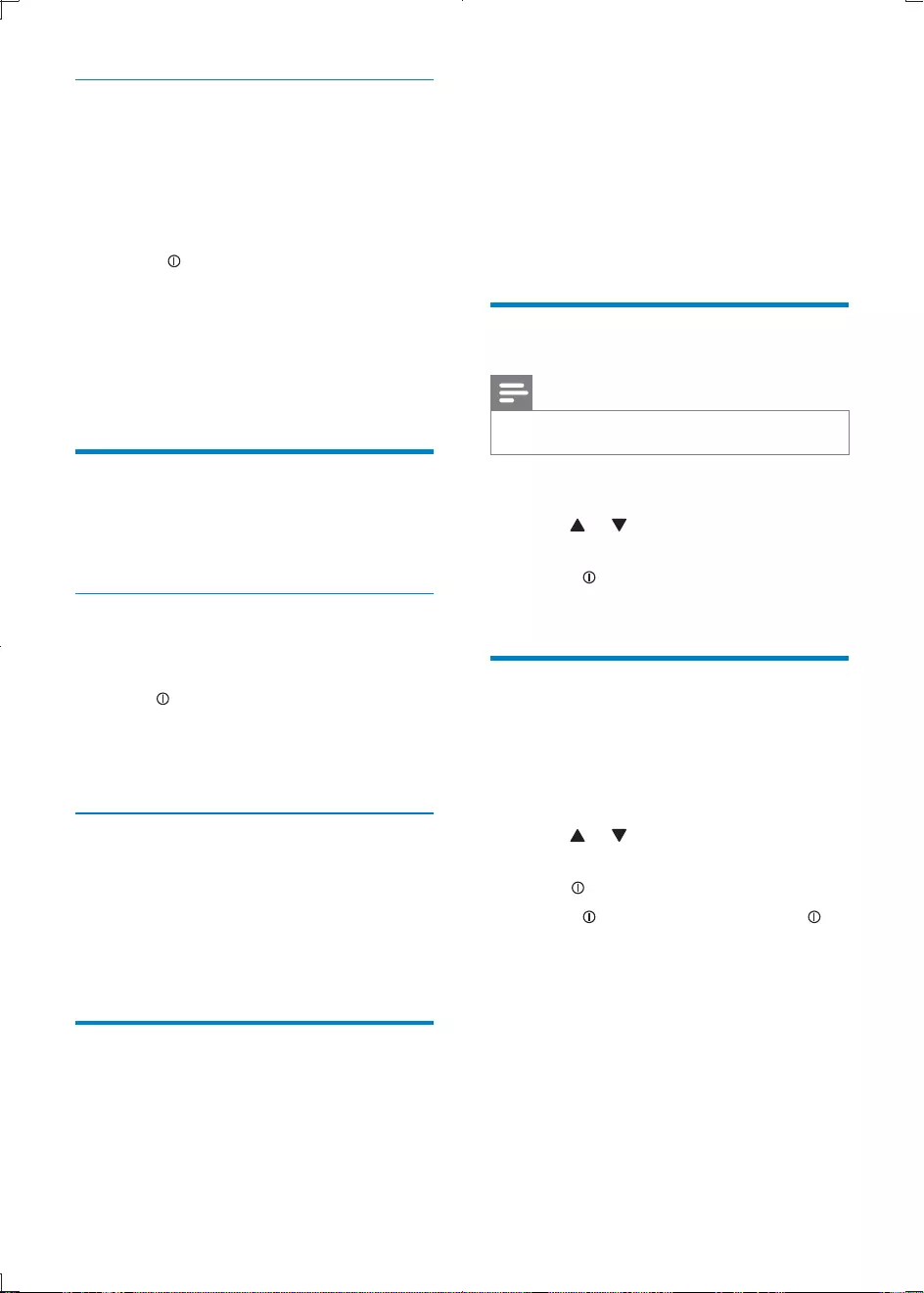
14
5 Play with RDS
The RDS (Radio Data System) function
operates only in areas with FM stations
broadcasting RDS signals. If you tune to an RDS
Turn on RDS
Note
The default setting for RDS is on.
1 Press MENU.
2 Press or repeatedly until [RDS] is
displayed.
3 Rotate to select RDS ON:
»The RDS function is turned on.
Select program type
program type and let the unit search only for
programs of the selected category.
1 Press MENU.
2 Press or repeatedly until [PTY] is
displayed.
3 Press
4 Rotate to
Select tuner sensitivity
To receive more radio stations or only stations
sensitivity.
1 Press MENU repeatedly until [LOCAL] is
displayed.
2 Rotate to select a setting:
[LOCAL ON] (local on): Only
stations with strong signal can be
broadcast.
[LOCAL OFF] (local off): Stations
with strong and weak signals can be
broadcast.
Store radio stations in
memory
You can store up to 6 stations in each band.
Store stations automatically
1 DBB until
[STORE - - -] is displayed.
2 Press
»The six strongest stations of the
selected band are saved in preset
channel automatically.
Store stations manually
1 Tune to a station that you want to store
(see ‘Tune to a radio station’ on page 13 ).
2 Press a numeric button for 3 seconds.
»The station is saved in the selected
channel.
Tune to a preset station
1 Press BAND to select band.
2 Press a numeric key to select a preset
station.
EN
CEM3100_05_UM_EN.indd 14 2012-3-12 16:09:22
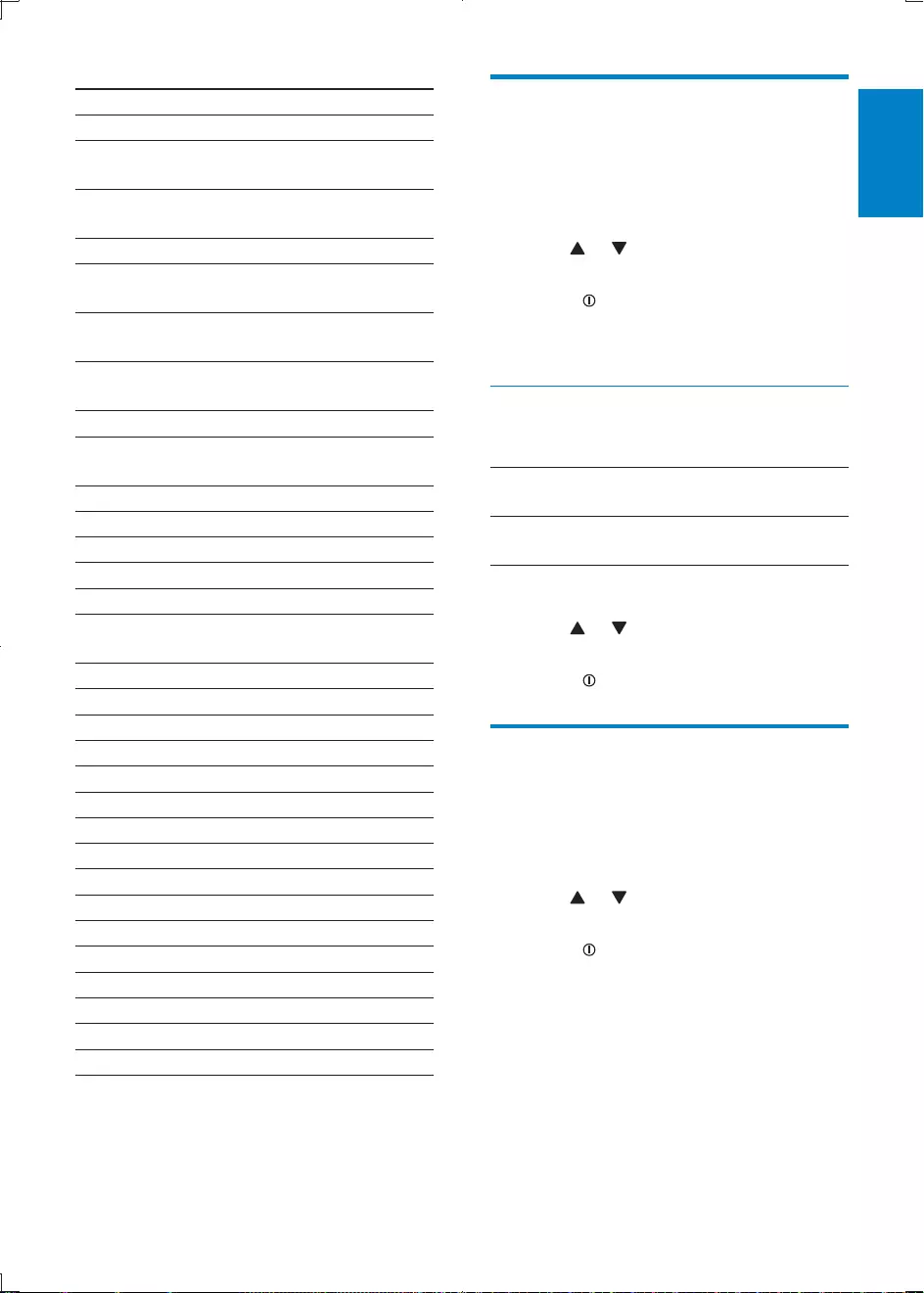
15
English
Select alternate frequencies
Frequency) to search for another station with
stronger signal.
1 Press MENU.
2 Press or repeatedly until [AF] is
displayed.
3 Rotate to select a setting:
[AF ON]: Turn on the AF mode.
[AF OFF]: Turn off the AF mode.
Set region for AF tuning
[REG ON] Only stations in current region
can be tuned to automatically.
[REG OFF] All stations can be tuned to
automatically.
1 Press MENU.
2 Press or repeatedly until [REG] is
displayed.
3 Rotate to select a setting.
1 Press MENU.
2 Press or repeatedly until [TA] is
displayed.
3 Rotate to select a setting:
[TA ON]
to the tuner mode (regardless of
the current mode) and begins to
returns to the previous mode.
[TA OFF]
not cut in.
Item Program type Description
1 NEWS News services
2 AFFAIRS Politics and current
affairs
3 INFO Special information
programs
4 SPORT Sports
5 EDUCATE Education and
advanced training
6 DRAMA Radio plays and
literature
7CULTURE
society
8SCIENCE Science
9VARIED Entertainment
programs
10 POP M Pop music
11 ROCK M Rock music
12 EASY M Light music
13 LIGHT M Light classical music
14 CLASSICS Classical music
15 OTHER M Special music
programs
16 WEATHER Weather
17 FINANCE Finance
18 CHILDREN Children’s programs
19 SOCIAL Social Affairs
20 RELIGION Religion
21 PHONE IN Phone In
22 TRAVEL Tr av el
23 LEISURE Leisure
24 JAZZ Jazz Music
25 COUNTRY Country Music
26 NATION M National Music
27 OLDIES Oldies Music
28 FOLK M Folk Music
29 DOCUMENT Documentary
30 TEST Alarm Test
31 ALARM Alarm
EN
CEM3100_05_UM_EN.indd 15 2012-3-12 16:09:22
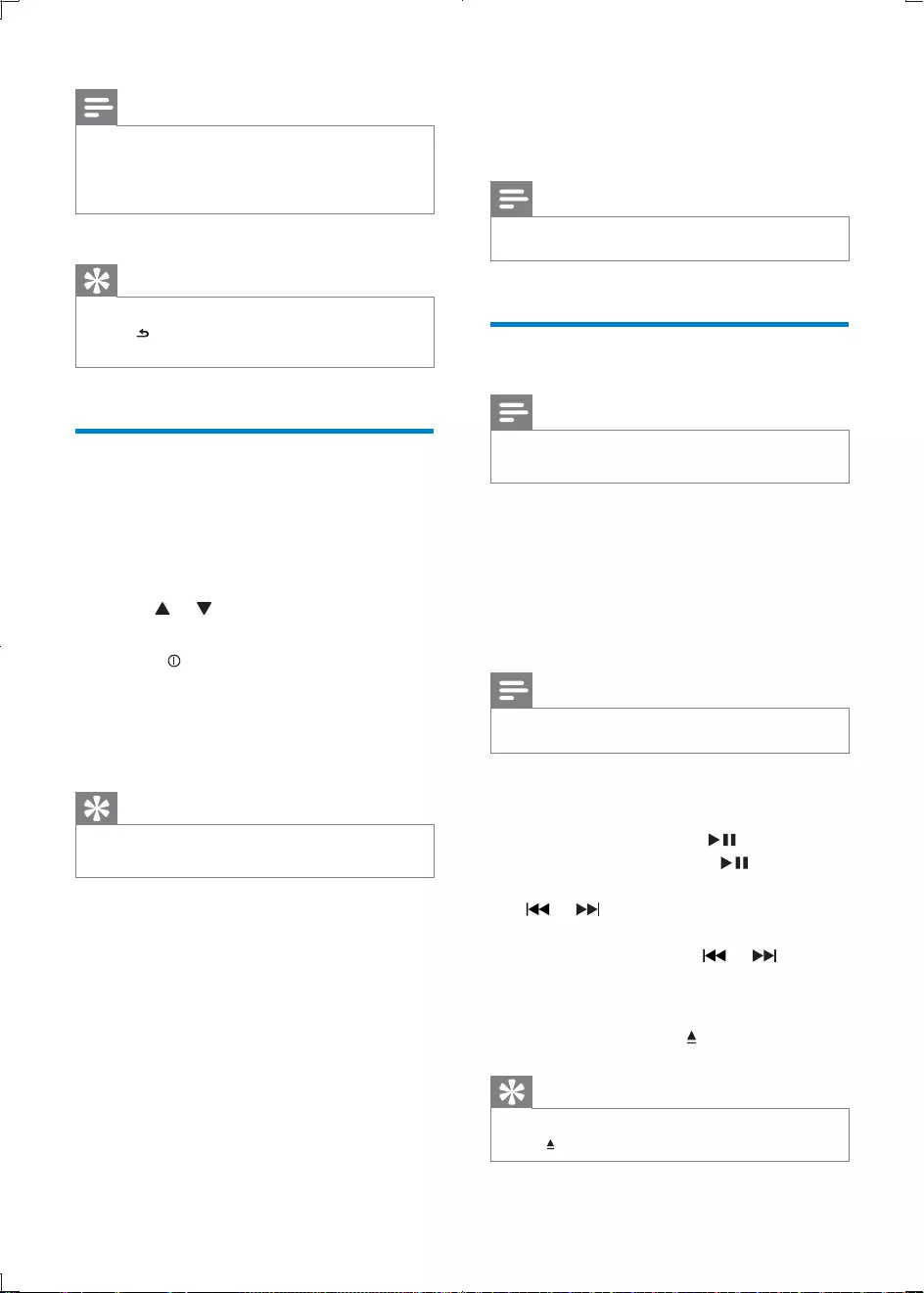
16
6 Play audio files
Note
Play a disc
Note
You cannot play CDs encoded with copyright
protection technologies.
You can play commercially available audio CDs
and these discs:
CD-Recordables (CD-R)
CD-Re-writables (CD-RW)
MP3 CDs
WMA CDs
Note
Ensure that the disc contains playable content.
Insert a CD with the printed side facing up.
»Play starts automatically.
.
again.
or .
To search backward/forward rapidly within
or for 3
seconds.
Remove the CD
on the front panel.
Tip
hold until the disc comes out.
Note
If the current received TA signal remains weak for
automatically. The TA Seek will seek for other station
with good condition of TA signal.
Tip
press
unit will resume to previous playback mode.
Set RDS clock
You can use time signal that is broadcast
together with the RDS signal to set the clock of
the unit automatically.
1 Press MENU.
2 Press or repeatedly until [CT] is
displayed.
3 Rotate to select a setting:
[CT ON]: Turn on the RDS clock.
Time shown on the unit synchronizes
with that on the RDS station.
[CT OFF]: Turn off the RDS clock.
Tip
The accuracy of the transmitted time depends on the
RDS station that transmits the time signal.
EN
CEM3100_05_UM_EN.indd 16 2012-3-12 16:09:23
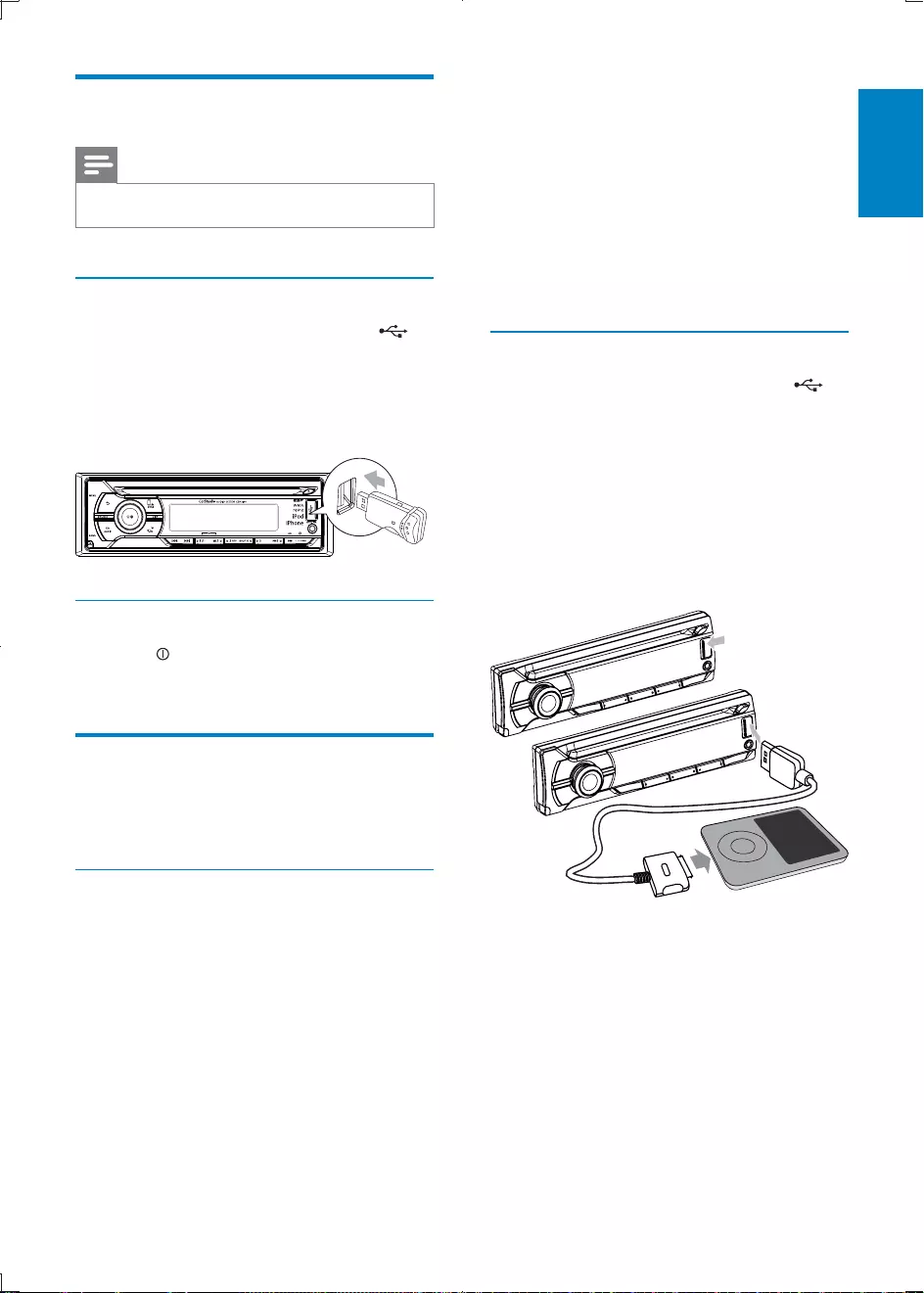
17
English
iPod touch (1st generation)
iPod touch (2nd generation)
iPod touch (3rd generation)
iPod video (30GB & 80GB)
Works with.
iPhone
iPhone 3G
iPhone 3GS
iPhone 4
Connect iPod/iPhone
1 Slide the USB socket cover marked to
the left.
2 Insert USB adaptor on one end of iPod/
iPhone cable to the USB socket on the
main unit.
3 Insert the other end of the iPod/iPhone
cable to the iPod/iPhone socket.
»The unit starts playing from the USB
device automatically.
Play from USB
Note
Ensure that the USB device contains playable music.
Insert the USB device
1 Slide the USB socket cover marked to
the left.
2 Insert the USB device into the USB socket.
»The unit starts playing from the USB
device automatically.
Remove the USB device
1 Press to turn off the unit.
2 Remove the USB device.
Play from iPod/iPhone
You can enjoy audio from iPod/iPhone through
this unit.
Compatible iPod/iPhone
Apple iPod and iPhone models with a 30-pin
dock connector:
Made for.
iPod nano (2nd generation)
iPod nano (3rd generation 4GB)
iPod nano (3rd generation 8GB)
iPod nano (4th generation)
iPod nano (5th generation)
iPod nano (6th generation)
iPod classic (1st generation)
iPod classic (2nd generation)
EN
CEM3100_05_UM_EN.indd 17 2012-3-12 16:09:24
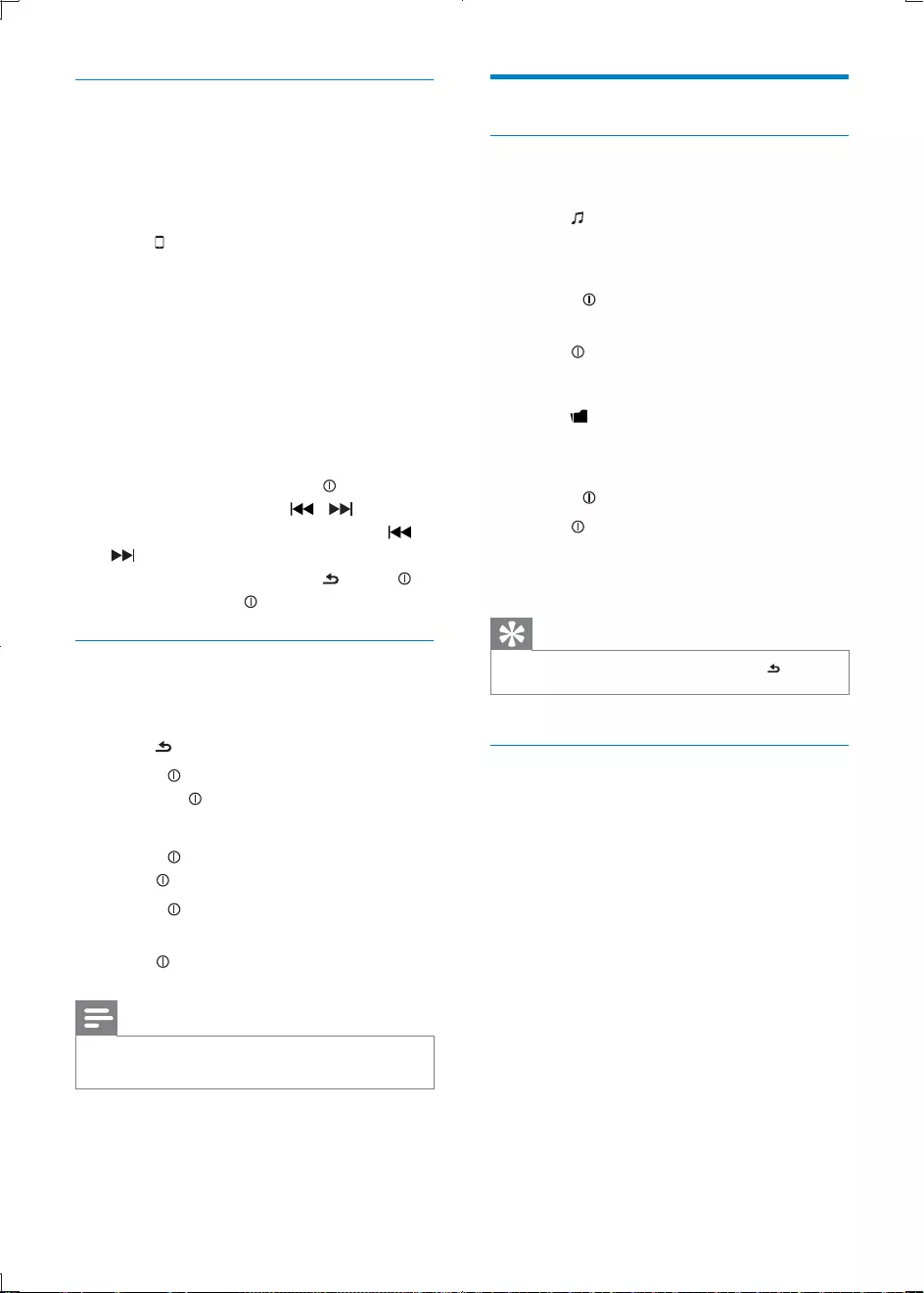
18
Play options
Search for an MP3/WMA track
Search within the current folder
1 Press .
»The name of the current track is
displayed.
2 Rotate to select anther track in current
folder.
3 Press
Search in other folder
1 Press .
»The name of the current folder is
displayed.
2 Rotate to navigate through all folders.
3 Press to access the selected folder.
»
from the selected folder automatically.
Tip
.
View play information
DISP repeatedly to view:
Track number and elapsed play time
Folder
File
Album
Artist
Title
Control music playback on iPod/
iPhone
1 Ensure that the iPod/iPhone is connected
correctly.
2 Press SOURCE to select iPod USB mode.
3 Press repeatedly to toggle between the
two control modes:
iPod control mode: Use the buttons/
touch screen on iPod/iPhone to
control the music.
Audio control mode: Use the control
buttons on car audio to control the
music.
To control playback under audio control
mode:
.
/ .
/
to
Search for a track
1 Press SOURCE repeatedly to select iPod
mode.
2 Press to browse iPod/iPhone menu.
3 Rotate
and press
4 Press DISP to search alphabetically.
5 Rotate
press
6 Rotate to select desired song in current
album.
7 Press to start play.
Note
User cannot control the music via iPod/iPhone under
audio control mode.
EN
CEM3100_05_UM_EN.indd 18 2012-3-12 16:09:25
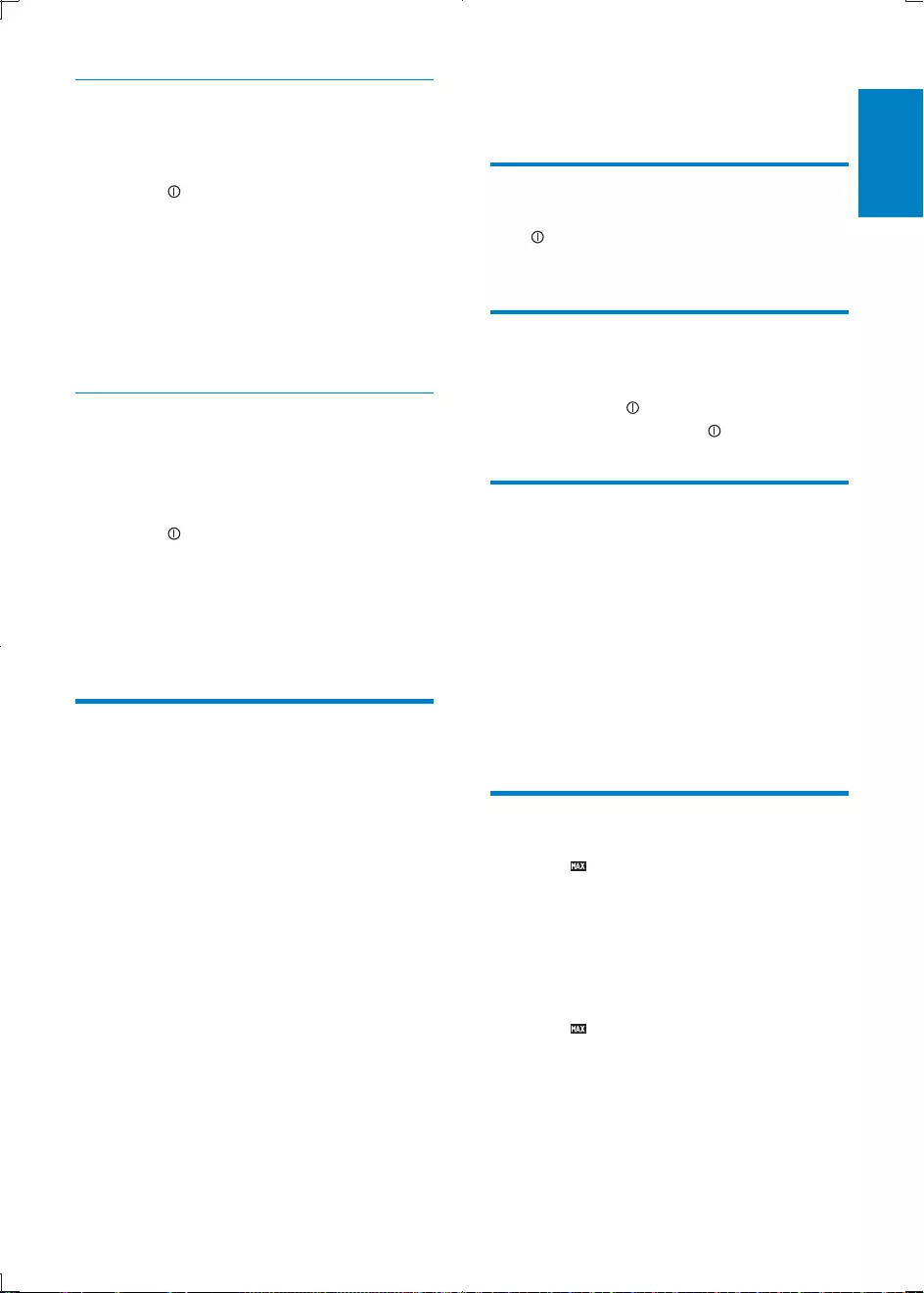
19
English
7 Adjust sound
Adjust volume
Tur n clockwise/counterclockwise to increase/
decrease volume.
Mute
You can turn off the sound of your audio.
.
again.
Turn Dynamic Bass Boost
(DBB) on/off
1 Press DBB and the current setting is
displayed:
»[DBB ON] : The Dynamic Bass Boost
(DBB) function is on.
»[DBB OFF] : The DBB function is off.
2 Press DBB again to change the DBB
setting.
Turn on/off MAX sound
1 Press
6281'
.
»The current setting displays
»[MAX ON]: The maximum sound
(MAX sound) function is on.
»[MAX OFF]: The maximum sound
function is off.
2 Press
6281'
again to select an option.
Repeat play
1 REP.
»[REPEAT] is displayed.
2 Rotate to select a setting.
[REPEAT TRK] (repeat one track):
play current track repeatedly.
[REPEAT FLD] (repeat a folder):
play all tracks in the current folder
repeatedly.
[REPEAT ALL] (repeat all tracks): play
all tracks repeatedly.
You can play the tracks in random order:
1 SHUF.
»[SHUFFLE] is displayed.
2 Rotate to select a setting:
[SHUFFLE FLD]: start random play
for all tracks in the current folder.
[SHUFFLE ALL]: start random play for
all tracks.
[SHUFFLE OFF]
Connect external sound
source
1 Connect the external sound source to
MP3 LINK socket with a 3.5 mm cable.
2 Press SOURCE repeatedly until [MP3
LINK] is displayed.
3 Operate the external component (refer to
the instructions supplied with the external
component).
EN
CEM3100_05_UM_EN.indd 19 2012-3-12 16:09:25
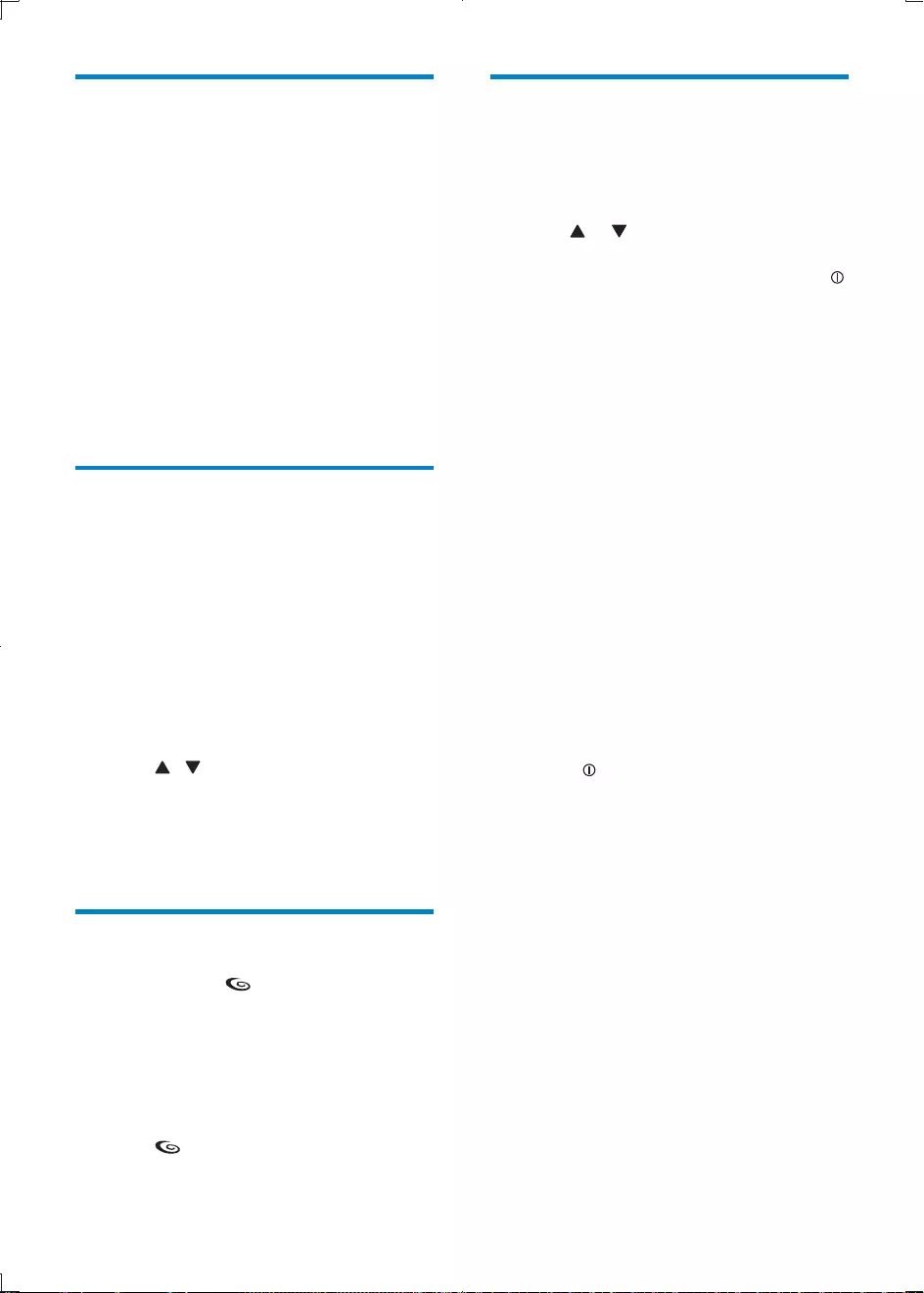
20
Other sound settings
You can also adjust the preset EQ / AUDIO
settings.
1 Press EQ / AUDIO for 3 seconds.
2 Press or repeatedly to select the item
to be adjusted:
[SUBWOOFER ON/OFF] : Rotate
to turn on or off the subwoofer.
[SUBWOOFER] range: 0 to 12.
[SUBWOOFER LPF] (Subwoofer low
[BALANCE] range: 12L to 12R.
[FADER] range: 12R to 12F. (R=rear
[BASS] range: -7 to +7.
[BASS CFQ] (bass center frequency)
[MIDDLE] range: -7 to +7.
[MIDDLE CFQ] (middle center
[TREBLE] range: -7 to +7.
[TREBLE CFQ] (treble center
17.5k.
[RESUME] : Resume the preset EQ
value to factory default value.
3 Rotate to select a value.
Select preset equalizer
1 Press EQ / AUDIO.
»Current Equalizer setting is displayed.
2 Press EQ / AUDIO again to select a preset
EQ setting:
[OPTIMAL] (optimal)
[FLAT]
[POP] (pop)
[USER] (user)
[TECHNO] (techno)
[ROCK] (rock)
[CLASSIC] (classic)
[JAZZ] (jazz)
Switch music listening zone
Philips’ innovative Zone technology enables
driver or passengers to enjoy music with the
best speakers balance and experience more
vivid spacial effect as the artist is intended to
create. You can switch the music listening zone
from driver to passengers for the best speaker
sound settings in car.
1 Press and hold ZONE.
»The current setting is displayed.
2 Press / to select a setting:
[ALL]
[FRONT LEFT] (Front left)
[FRONT RIGHT] (Front right)
[FRONT]
Turn on/off full sound
1 Press and hold .
»The current setting displays:
»[FULL ON] : The full sound function
is on.
»[FULL OFF] : The full sound function
is off.
2 Press again to select an option.
EN
CEM3100_05_UM_EN.indd 20 2012-3-12 16:09:26
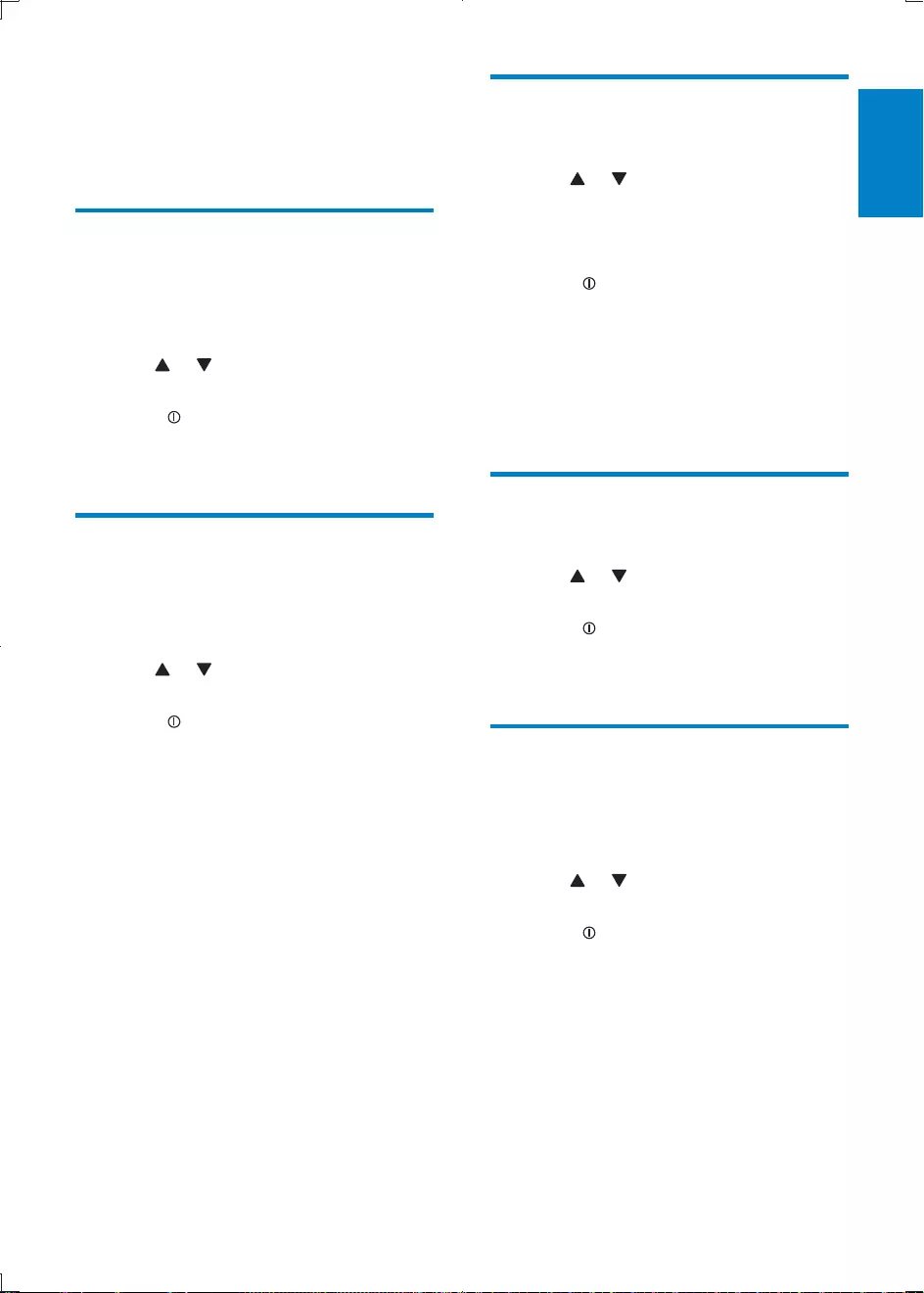
21
English
Turn demo mode on/off
1 Press MENU.
2 Press or repeatedly until [DEMO] is
displayed.
»The screen shows current Demo
mode setting.
3 Rotate to select a setting:
[DEMO ON] : Turn on the demo
mode. When the unit is idle for more
displayed.
[DEMO OFF] : Turn off the demo
mode.
Dimmer
1 Press MENU.
2 Press or repeatedly until [DIMMER]
is displayed.
3 Rotate to select a setting:
[DIMM HIGH] (dimmer high)
[DIMM LOW] (dimmer low)
Dance
You can turn on or off the spectrum on the
LCD display.
1 Press MENU.
2 Press or repeatedly until [DANCE] is
displayed.
3 Rotate to select a setting:
[DANCE ON] : Turn on the spectrum.
[DANCE OFF] : Turn off the
spectrum.
8 Adjust system
settings
Turn beep sound on/off
You can turn off/on this beep sound.
1 Press MENU.
2 Press or repeatedly until [BEEP] is
displayed.
3 Rotate to select a setting:
[BEEP ON]: Turn on the beep sound.
[BEEP OFF]: Turn off the beep sound.
Select blackout setting
You can set the screen to turn off automatically
after the unit is idle for 10 or 20 seconds.
1 Press MENU.
2 Press or repeatedly until [BLACK
OUT] is displayed.
3 Rotate to select a setting:
[BLK OUT 10 S] : Turn off the screen
automatically 10 seconds after last
operation.
[BLK OUT 20 S] : Turn off the screen
automatically 20 seconds after last
operation.
[BLK OUT OFF] : Never turn off the
screen.
EN
CEM3100_05_UM_EN.indd 21 2012-3-12 16:09:26
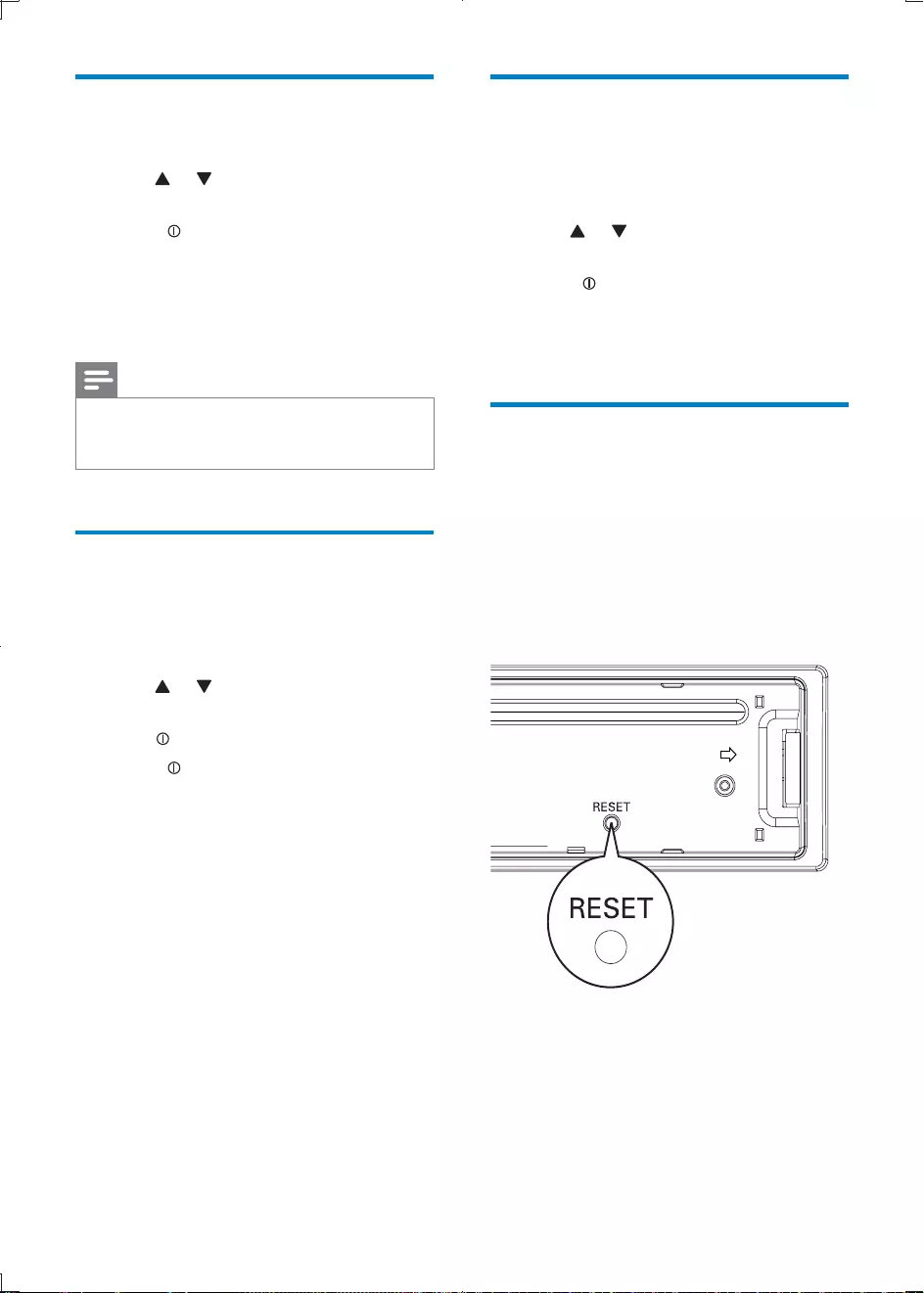
22
Audiobook
audiobook playback speed on this car audio.
1 Press MENU.
2 Press or repeatedly until
[AUDIOBOOK] is displayed.
3 Rotate to select a setting:
[FAST]
[SLOW]
[NORMAL]
Reset
You can reset the unit to its default setting.
1 Detach the front panel.
2 Press the reset button by using a ball-point
pen or a similar tool.
»Preset adjustments such as preset
channels and sound adjustments are
erased.
Rear Aux
1 Press MENU.
2 Press or repeatedly until [TEL MUTE]
is displayed.
3 Rotate to select a setting:
[NORMAL]
[MUTE] is displayed.
[REAR AUX]
[PHONE IN] is displayed.
Note
TEL
MUTING wire to your hands-free kit and audio out
jack to the REAR AUX in jack of the unit.
LCD Color
You can select your desired LCD color on this
car audio.
1 Press MENU.
2 Press or repeatedly until [LCD
COLOR] is displayed.
3 Press .
4 Rotate to select a setting:
[DEFAULT] (default setting)
[COLOR SCAN] (color scan)
[WHITE] (white)
[GREEN 1] (green 1)
[GREEN 2] (green 2)
[GREEN 3] (green 3)
[AMBER] (amber)
[PINK 1] (pink 1)
[PINK 2] (pink 2)
[PURPLE 1] (purple 1)
[PURPLE 2] (purple 2)
[BLUE 1] (blue 1)
[BLUE 2] (blue 2)
[USER COLOR] (user color)
EN
CEM3100_05_UM_EN.indd 22 2012-3-12 16:09:27
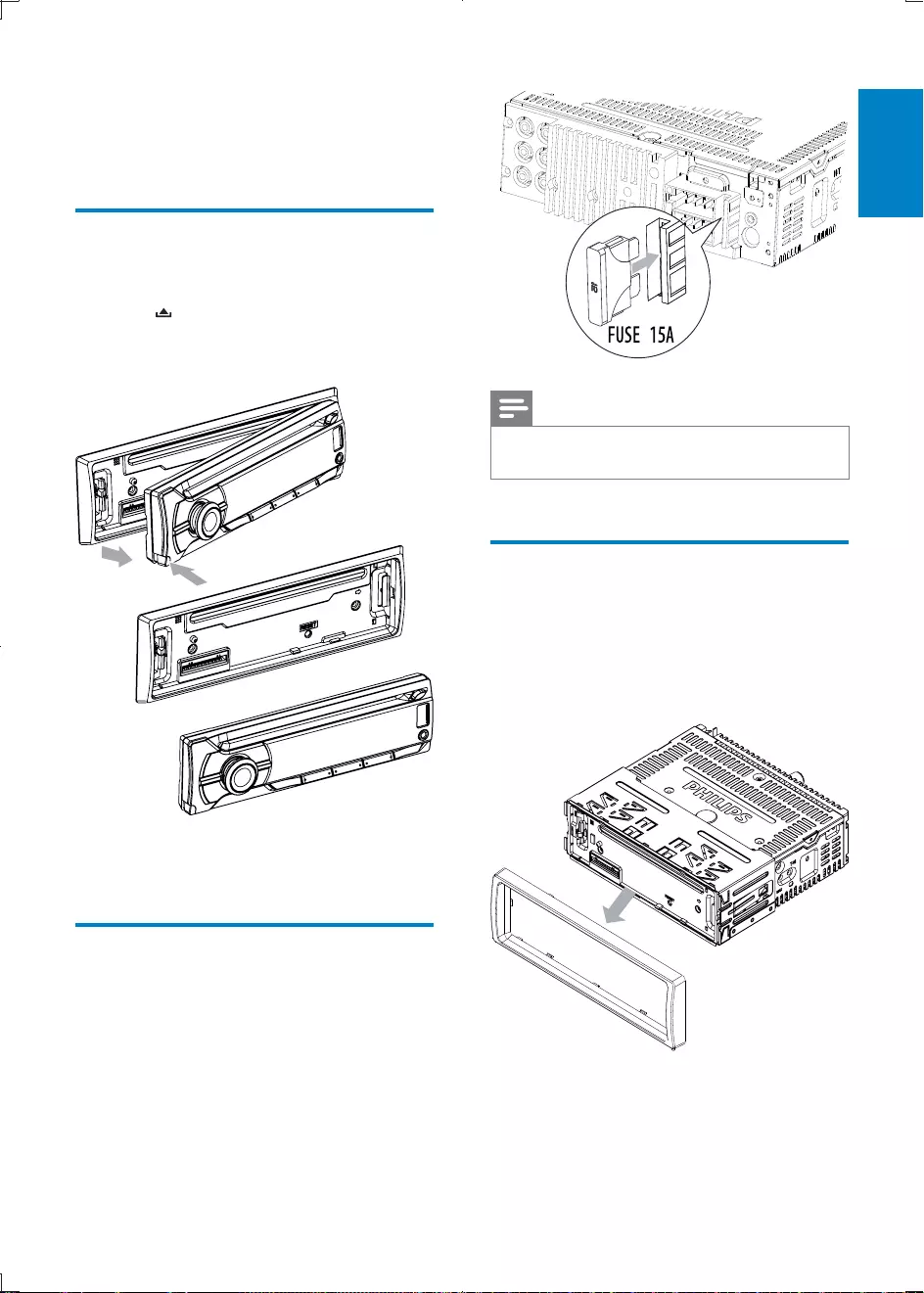
23
English
Note
internal malfunction. Consult your Philips dealer.
Remove the unit
You can remove the unit from the dashboard.
1 Detach the front panel.
2 Pull out the unit by using the disassembly
tools.
9 Additional
information
Detach the front panel
You can detach the front panel to deter theft.
1 Press to release the panel.
2 Pull the panel towards you to disengage it
from the chassis.
3 Store the panel in the supplied carrying
case to protect it from dirt or damage.
Replace fuse
1 Check the electric connection.
2 Buy a fuse that matches the voltage of the
damaged fuse.
3 Replace the fuse.
EN
CEM3100_05_UM_EN.indd 23 2012-3-12 16:09:30
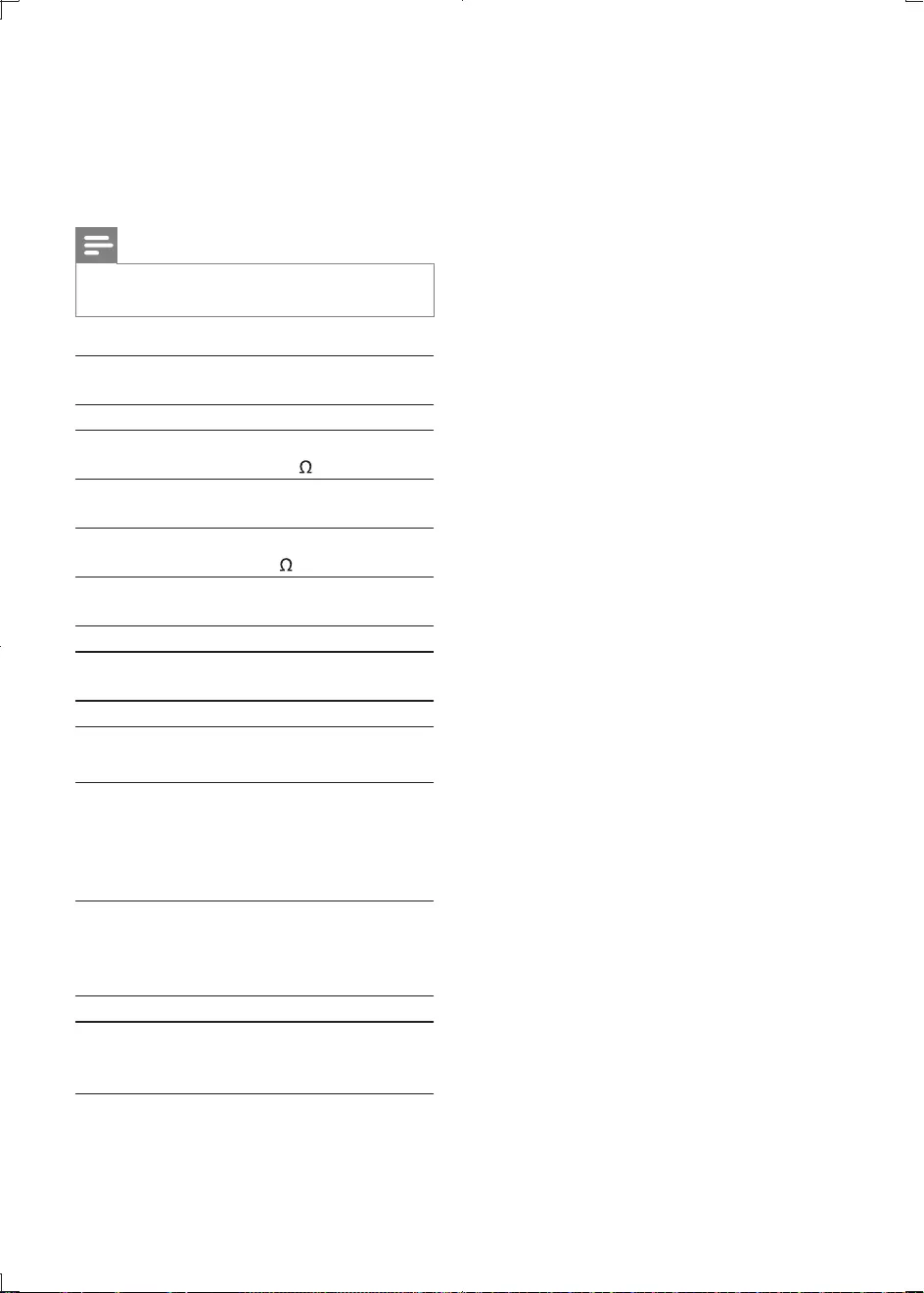
24
Compatible USB devices:
2.0)
2.0)
Supported formats:
MP3 bit rate (data rate): 32-320 Kbps and
variable bit rate
bit rates
Directory nesting up to a maximum of 8
levels
Number of albums/ folders: CD maximum
USB maximum 999
ID3 tag v2.0 or later
Unsupported formats:
Empty albums: an empty album is an album
is not be shown in the display.
not played.
10 Product
information
Note
Product information is subject to change without prior
notice.
Power supply
negative ground
Fuse 15 A
Suitable speaker
impedance 4 - 8
Maximum power
output 50 W x 4 channels
Continuous power
output
24 W x 4 RMS
(4 10% T.H.D.)
Pre-Amp output
voltage 2.5V
Aux-in level 500 mV
Dimensions
(W x H x D)
181.5 x 52 x 191.4 mm
Weight 1.32 kg
Radio
Frequency range - FM 87.5 - 108.0 MHz
(100kHz per step
in auto search and
50kHz per step in
manual search)
Frequency range -
AM(MW)
522 - 1620 KHz
(9 kHz)
530 - 1710 kHz
(10 kHz)
Usable sensitivity - FM 8 µV
Usable sensitivity -
AM(MW)
(S/N = 20 dB) 30 µV
EN
CEM3100_05_UM_EN.indd 24 2012-3-12 16:09:31
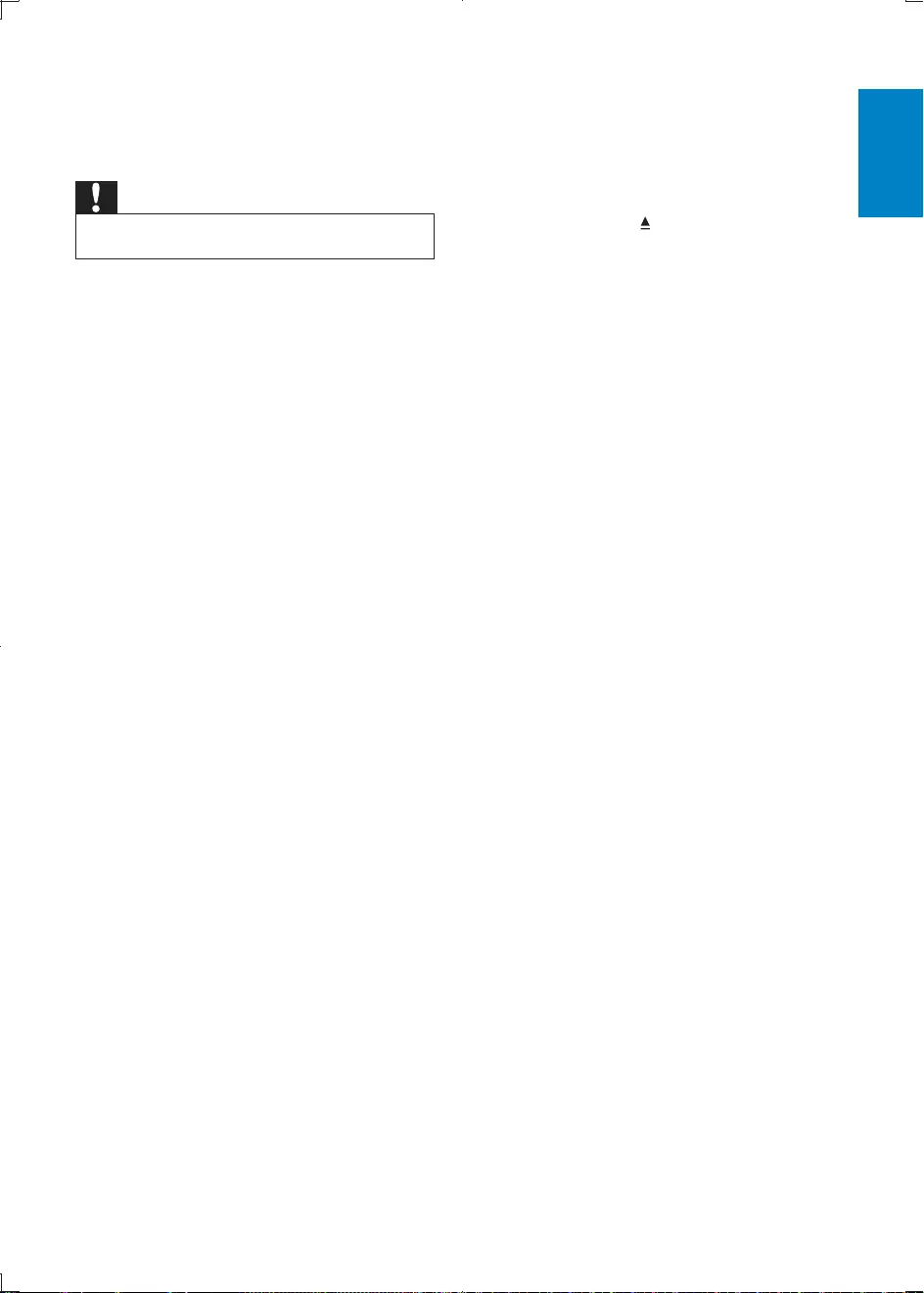
25
English
The CD skips tracks
Ensure that the CD is not damaged or
dirty.
Ensure that random mode is deactivated.
Disc cannot be ejected
Press and hold .
Preset stations lost.
Battery cable is not correctly connected.
Connect the battery cable to the terminal
that is always live.
Display show ERR-12
USB data error. Check the USB device.
11 Troubleshooting
Caution
Never remove the casing of this apparatus.
the system yourself.
If you encounter problems when using this
requesting service. If the problem remains
ensure that your apparatus is nearby and the
model number and serial number are available.
No power or no sound.
Car engine is not on. Turn the car engine
on.
Cable is not correctly connected. Check
connections.
Fuse is burnt. Replace fuse.
Volume is too low. Adjust volume.
the RESET button.
Ensure that the track played is of a
compatible format.
Noise in broadcasts.
Signals are too weak. Select other stations
with stronger signals.
Check the connection of the car antenna.
Change broadcast from Stereo to mono.
Cannot play disc
Ensure that the disc label is inserted with
the printed side facing up.
from the centre to the edge in a straight
line.
This disc may be defective. Play another
disc.
CD-R/CD-RW.
Ensure that the CD is not encoded with
copyright protection technologies.
EN
CEM3100_05_UM_EN.indd 25 2012-3-12 16:09:31
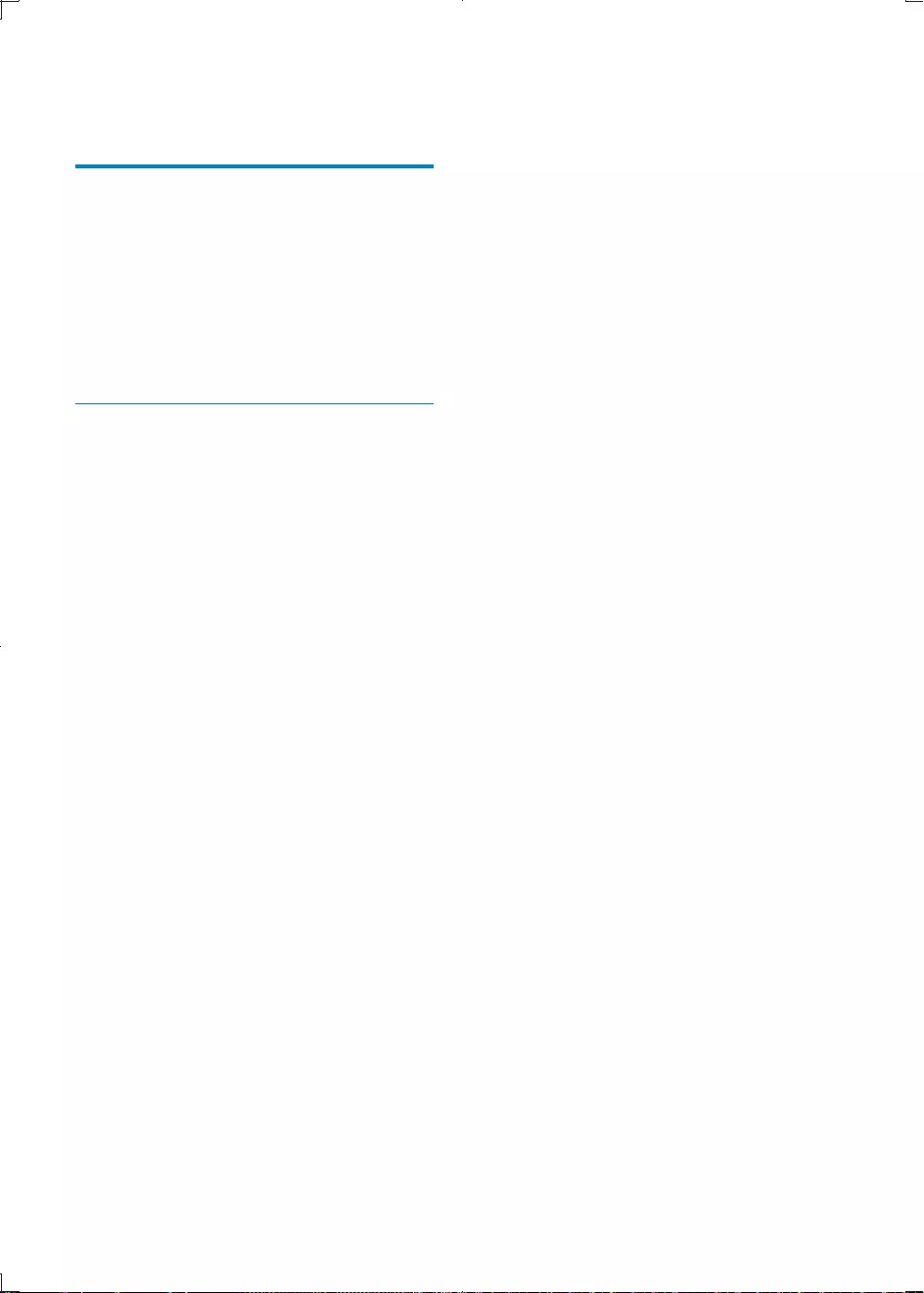
26
12 Glossary
M
MP3
system. MP3 is the abbreviation of Motion
Picture Experts Group 1 (or MPEG-1) Audio
CD-RW can contain about 10 times more data
than a regular CD.
W
WMA (Windows Media Audio)
part of Microsoft Windows Media technology.
Includes Microsoft Digital Rights Management
encoding technology.
EN
CEM3100_05_UM_EN.indd 26 2012-3-12 16:09:32
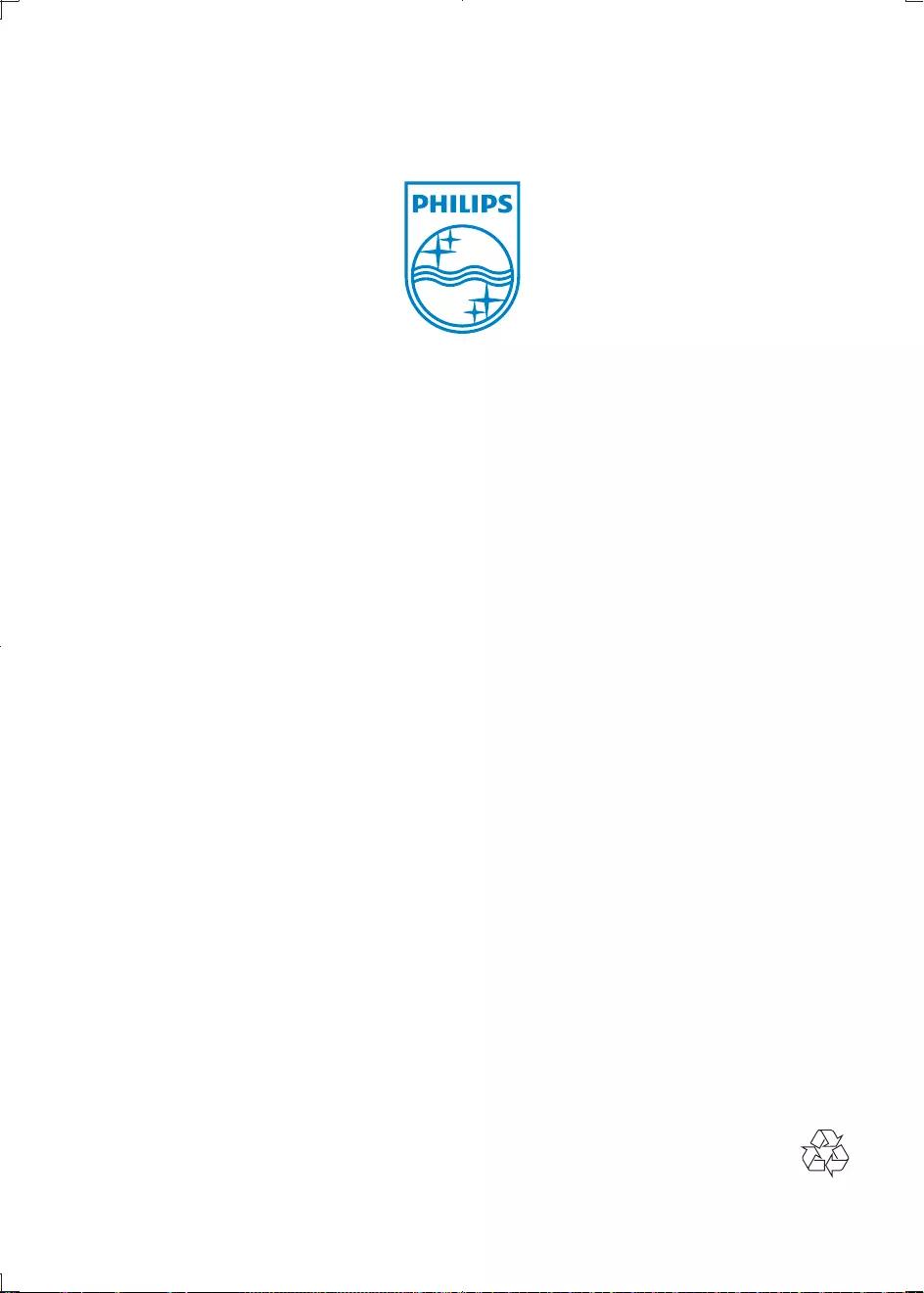
© 2012 Koninklijke Philips Electronics N.V.
All rights reserved.
CEM3100_05_UM_V1.0
CEM3100_05_UM_EN.indd 28 2012-3-12 16:09:32