Table of Contents
Philips CSS6530B/93 User Manual
Displayed below is the user manual for CSS6530B/93 by Philips which is a product in the Speaker Sets category. This manual has pages.
Related Manuals

CSS6530B
www.philips.com/support
User manual
Always there to help you
Register your product and get support at
Question?
Contact
Philips
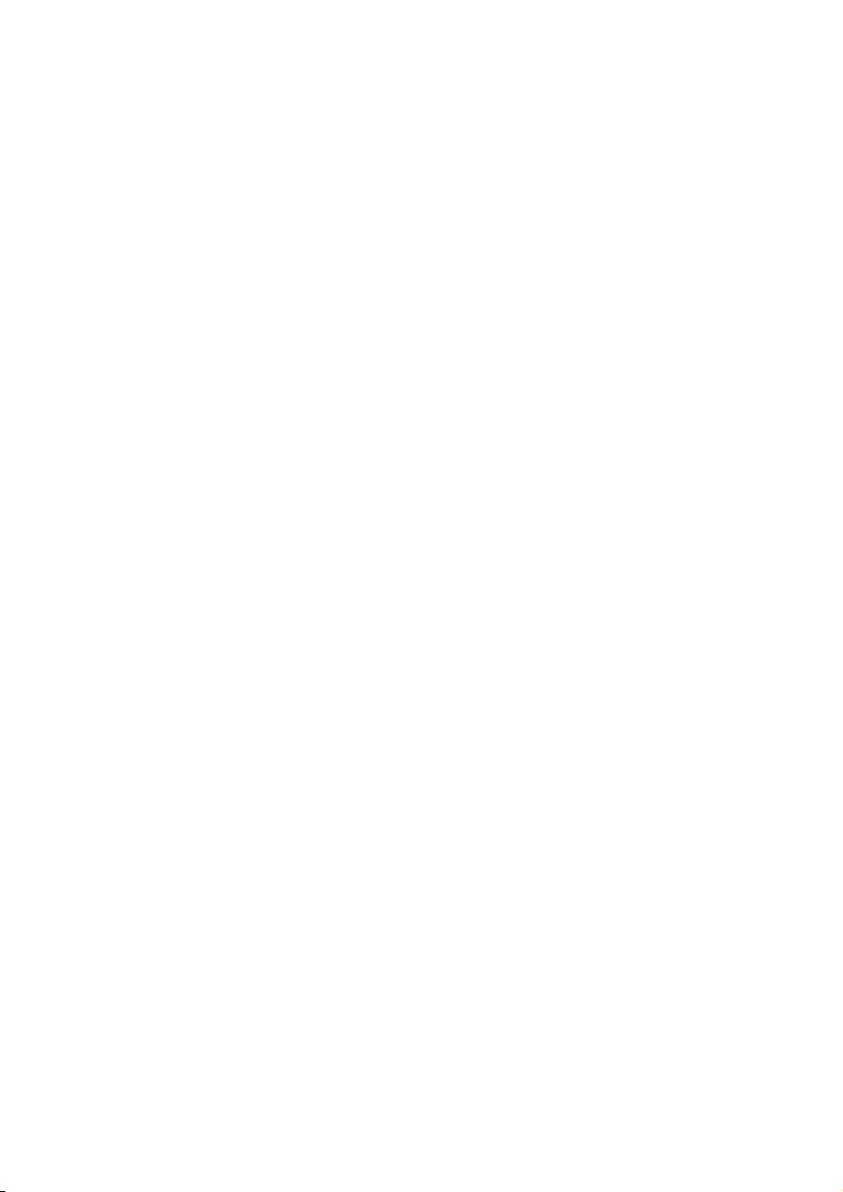
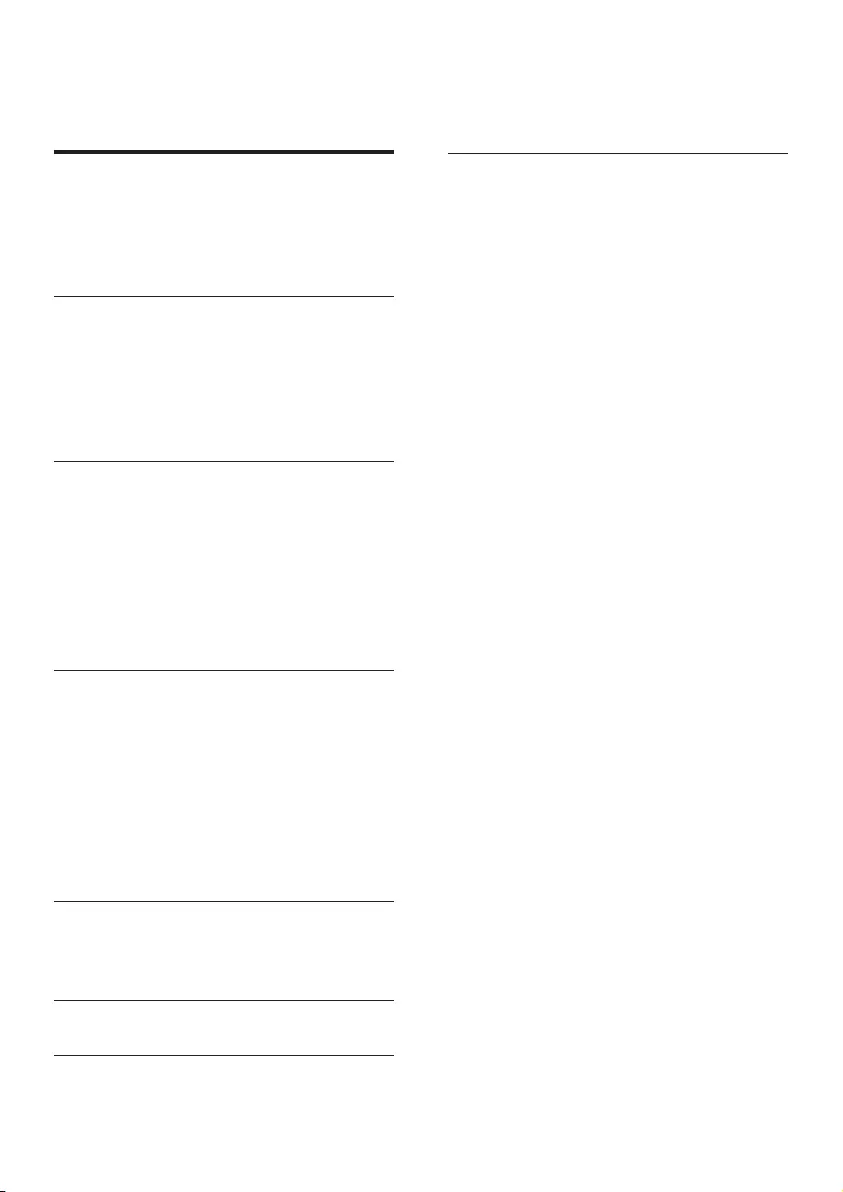
1EN
Contents
1 Important 2
Help and support 2
Safety 2
Care for your product 3
Care of the environment 3
2 Your product 4
Main unit 4
Remote control 4
Connectors 5
Wireless subwoofer 6
Wireless box (receiver) 6
3 Connect and set up 7
Place speakers 7
Pair up with the rear speakers 8
Pair up with the subwoofer 8
Connect to TV 8
Connect digital devices through HDMI 9
Connect audio from TV and other devices 9
Set up speakers 10
4 Use your product 11
Adjust the volume 11
Choose your sound 11
MP3 player 11
Play music via Bluetooth 12
Connect Bluetooth via NFC 12
USB storage devices 13
Auto standby 13
Apply factory settings 13
5 Update software 14
Check software version 14
Update software via USB 14
6 Wall mount 15
7 Productspecications 15
8 Troubleshooting 17
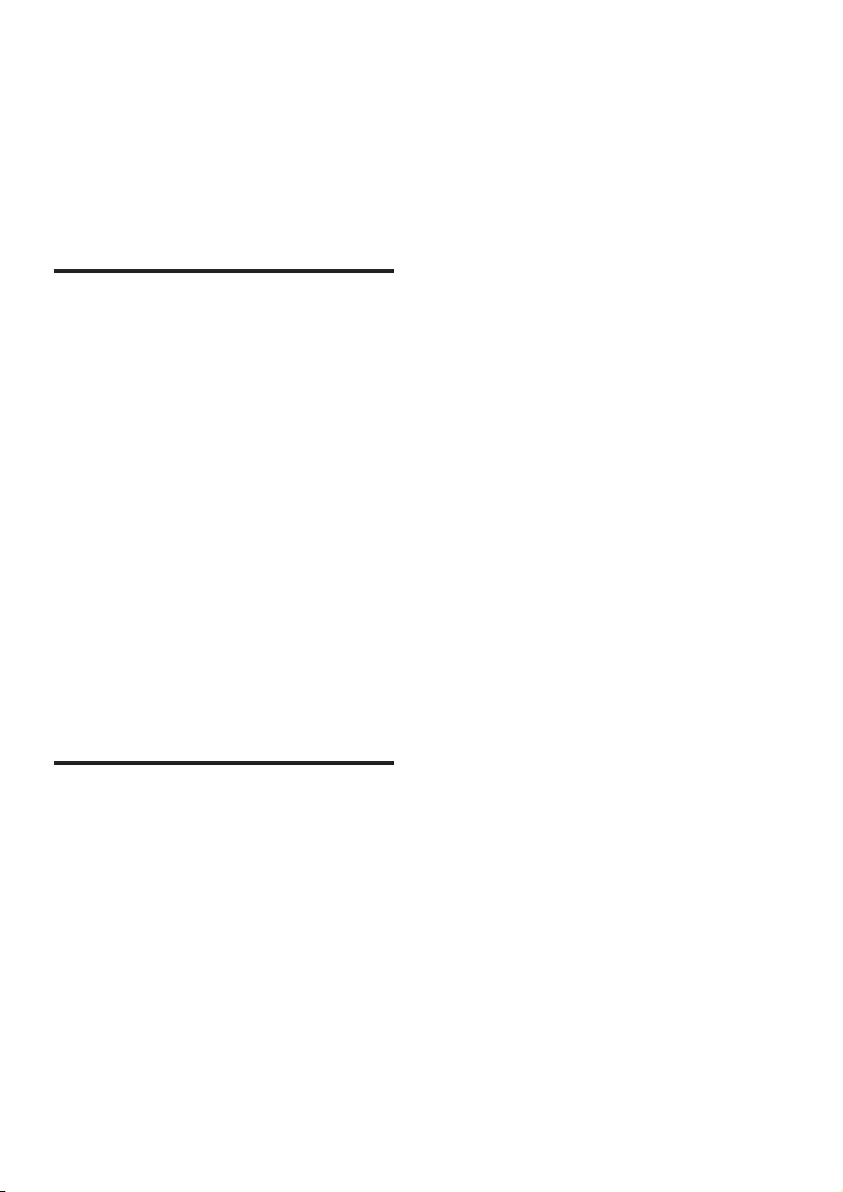
2EN
1 Important
Read and understand all instructions before you
use your product. If damage is caused by failure
to follow instructions, the warranty does not
apply.
Help and support
For extensive online support, visit
www.philips.com/support to:
• download the user manual and the quick
start guide
• watch video tutorials (available only for
selected models)
• nd answers to frequently answered
questions (FAQs)
• email us a question
• chat with our support representative.
Follow the instructions on the website to select
your language, and then enter your product
model number.
Alternatively, you can contact Consumer Care
in your country. Before you contact, note down
the model number and serial number of your
product. You can nd this information on the
back or bottom of your product.
Safety
Riskofelectricshockorre!
• Before you make or change any
connections, make sure that all devices are
disconnected from the power outlet.
• Never expose the product and accessories
to rain or water. Never place liquid
containers, such as vases, near the product.
If liquids are spilt on or into the product,
disconnect it from the power outlet
immediately. Contact Consumer Care to
have the product checked before use.
• Never place the product and accessories
near naked ames or other heat sources,
including direct sunlight.
• Never insert objects into the ventilation
slots or other openings on the product.
• Where the mains plug or an appliance
coupler is used as the disconnect device,
the disconnect device shall remain readily
operable.
• Batteries (battery pack or batteries
installed) shall not be exposed to excessive
heat such as sunshine, re or the like.
• Disconnect the product from the power
outlet before lightning storms.
• When you disconnect the power cord,
always pull the plug, never the cable.
Riskofshortcircuitorre!
• For identication and supply ratings, see
the type plate at the back or bottom of
the product.
• Before you connect the product to the
power outlet, ensure that the power
voltage matches the value printed on the
back or bottom of the product. Never
connect the product to the power outlet if
the voltage is different.
Riskofinjuryordamagetothisproduct!
• For wall-mountable products, use only the
supplied wall mount bracket. Secure the
wall mount to a wall that can support the
combined weight of the product and the
wall mount. Gibson Innovations bears no
responsibility for improper wall mounting
that results in accident, injury or damage.
• Never place the product or any objects
on power cords or on other electrical
equipment.
• If the product is transported in
temperatures below 5°C, unpack the
product and wait until its temperature
matches room temperature before
connecting it to the power outlet.
• Parts of this product can be made of
glass. Handle with care to avoid injury and
damage.
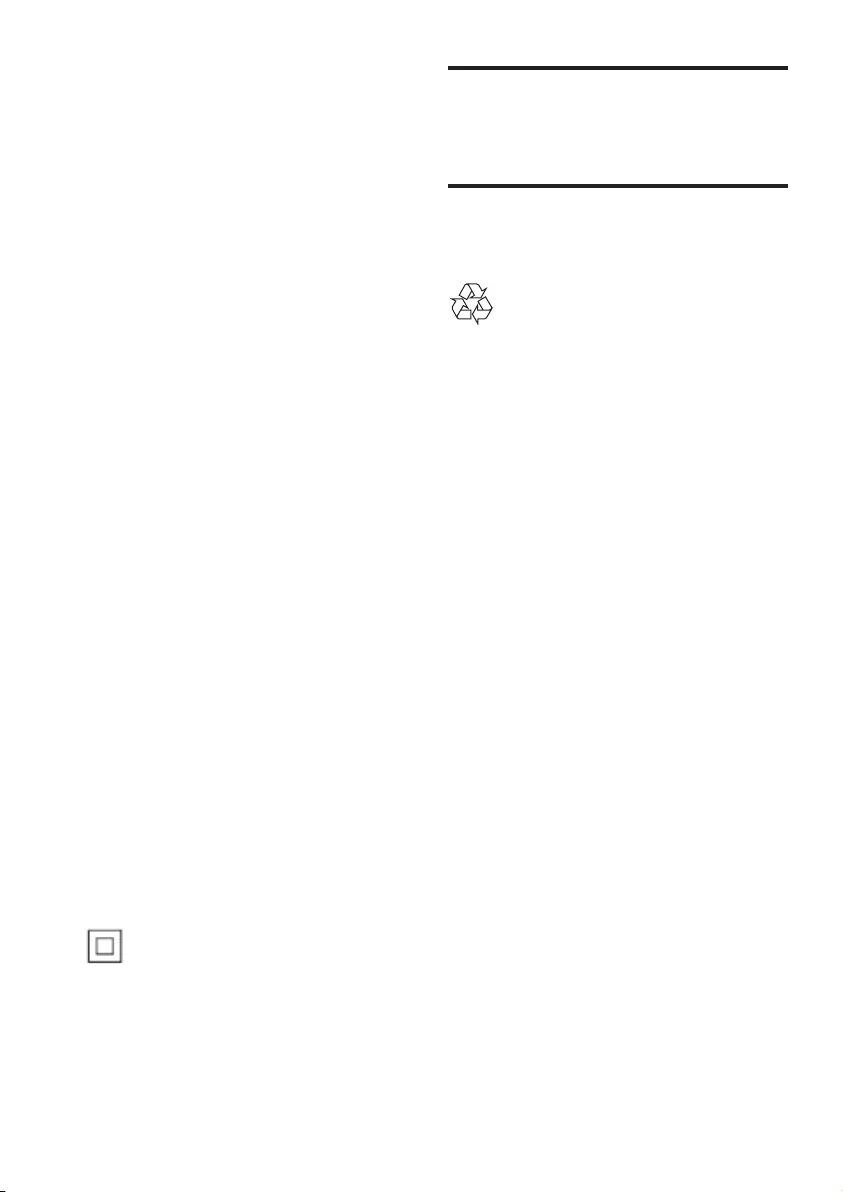
3EN
Riskofoverheating!
• Never install this product in a conned
space. Always leave a space of at least four
inches around the product for ventilation.
Ensure curtains or other objects never
cover the ventilation slots on the product.
Riskofcontamination!
• Do not mix batteries (old and new or
carbon and alkaine, etc.).
• Danger of explosion if batteries are
incorrectly replaced. Replace only with the
same or equivalent type.
• Remove batteries if they are exhausted or
if the remote control is not to be used for
a long time.
• Batteries contain chemical substances, they
should be disposed of properly.
Riskofswallowingbatteries!
• The product/remote control may contain
a coin/button type battery, which can be
swallowed. Keep the battery out of reach
of children at all times! If swallowed, the
battery can cause serious injury or death.
Severe internal burns can occur within two
hours of ingestion.
• If you suspect that a battery has been
swallowed or placed inside any part of the
body, seek immediate medical attention.
• When you change the batteries, always
keep all new and used batteries out of
reach of children. Ensure that the battery
compartment is completely secure after
you replace the battery.
• If the battery compartment cannot be
completely secured, discontinue use of the
product. Keep out of reach of children and
contact the manufacturer.
This is CLASS II apparatus with double
insulation, and no protective earth provided.
Care for your product
Use only microber cloth to clean the product.
Care of the environment
Disposal of your old product
Your product is designed and manufactured
with high quality materials and components,
which can be recycled and reused.
Do not throw away the product with the
normal household waste at the end of its life,
but hand it in at an ofcial collection point or
recycling. By doing this, you help to preserve the
environment.
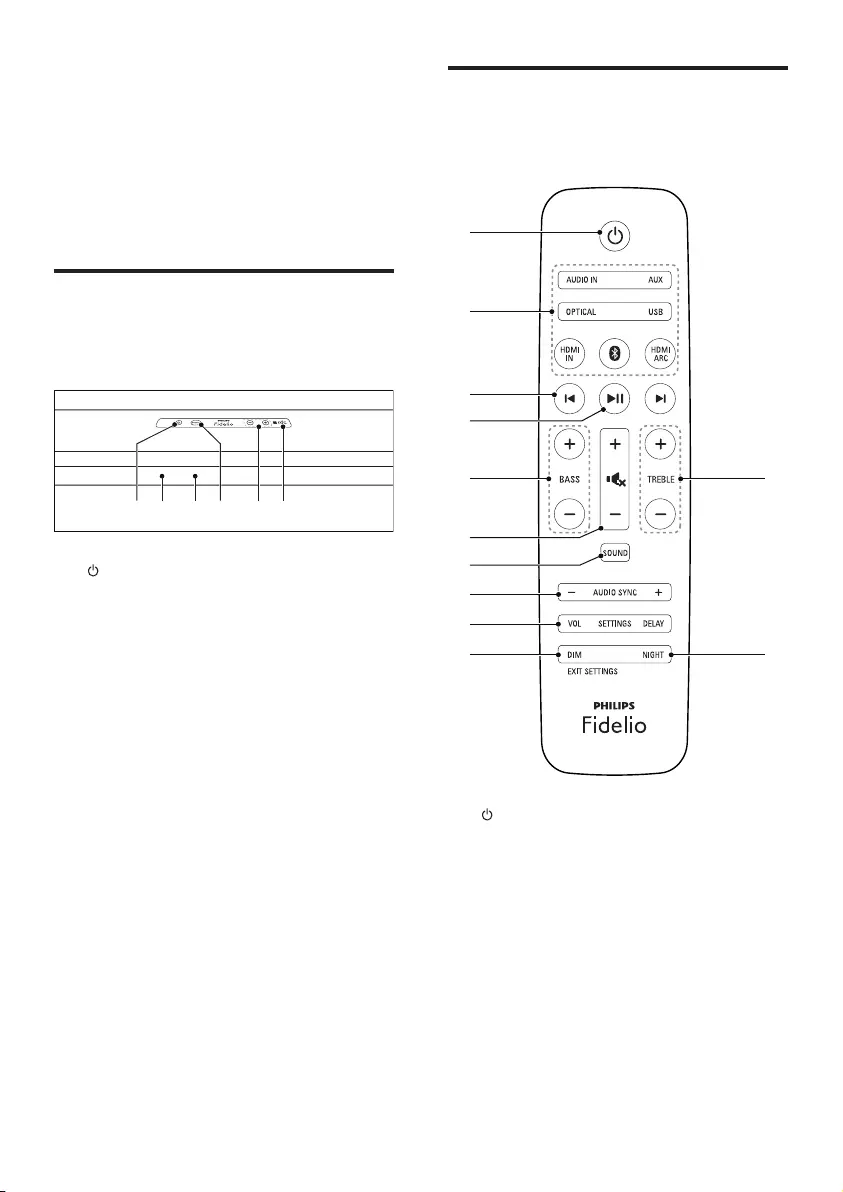
4EN
2 Your product
Congratulations on your purchase, and
welcome to Philips! To fully benet from the
support that Philips offers, register your product
at www.philips.com/welcome.
Main unit
This section includes an overview of the main
unit.
a
Switch this product on or to standby.
b Display panel
c Standby indicator
When this product is in standby, the
standby indicator turns red.
d SOURCE
Select an input source for this product.
e Volume +/-
Increase or decrease volume.
f NFC tag
Tap the NFC-enabled device on the tag for
Bluetooth connection.
ba c e fd
Remote control
This section includes an overview of the
remote control.
a (Standby-On)
• Switch the main unit on or to standby.
b Source buttons
AUDIO IN: Switch your audio source to
the connection of an external device with
3.5mm jack (such as MP3).
AUX: Switch your audio source to the
connection of an external device with red/
white audio jacks.
OPTICAL: Switch your audio source to
the optical connection.
USB: Switch your audio source to the USB
connection.
b
a
c
d
f
g
i
j
e
h
l
k
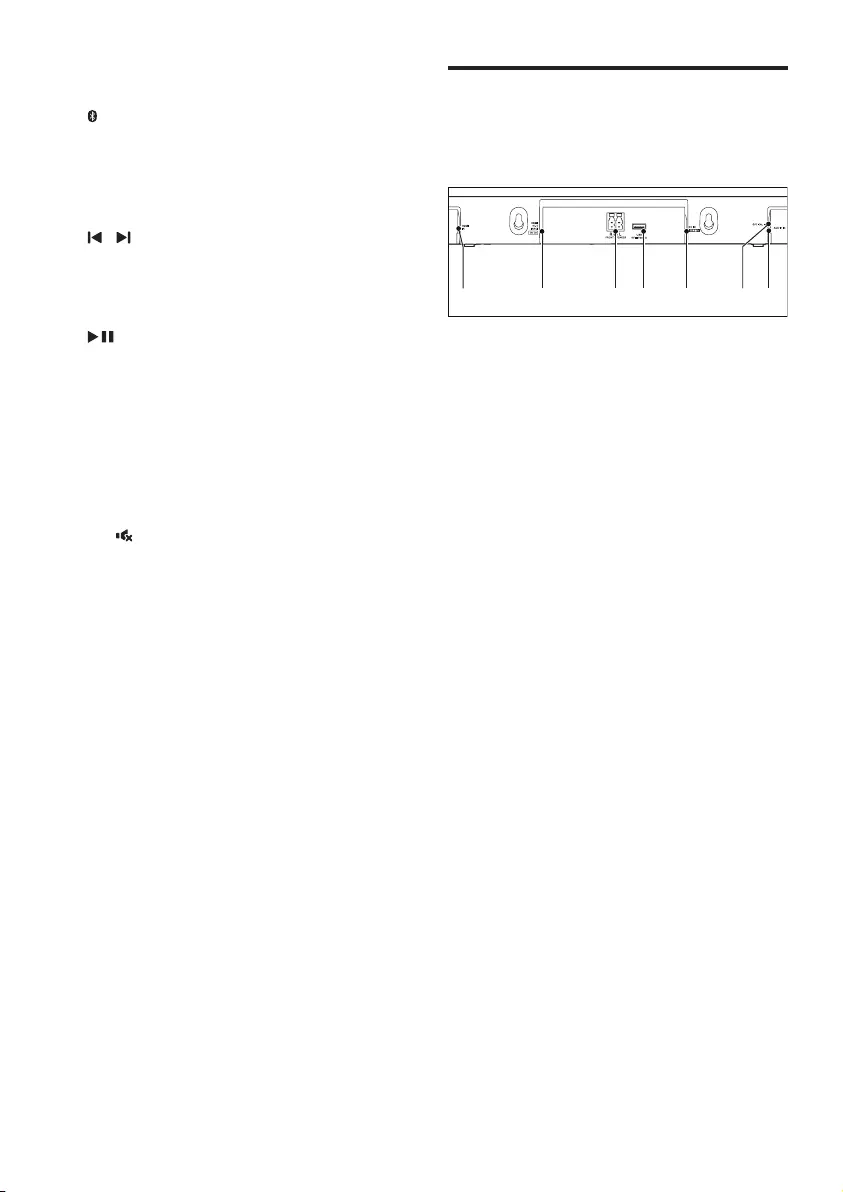
5EN
HDMI IN: Switch your source to the
HDMI IN connection.
: Switch to Bluetooth mode; Press and
hold three seconds to break the current
Bluetooth connection.
HDMI ARC: Switch your source to HDMI
ARC connection.
c /
Skip to the previous or next track in USB
mode and Bluetooth mode (only for
AVRCP-supported Bluetooth devices).
d
Start, pause or resume play in USB mode
and Bluetooth mode (only for AVRCP-
supported Bluetooth devices).
e BASS +/-
Increase or decrease bass.
f Volume control
• +/-: Increase or decrease volume.
• : Mute or restore volume.
g SOUND
Select a sound mode.
h AUDIO SYNC +/-
Increase or decrease audio delay.
i Speaker setup buttons
VOL: Enter volume setup mode for the
speakers.
DELAY: Enter distance setup mode for the
speakers.
j DIM / EXIT SETTINGS
• Set the brightness of the display panel
for this product.
• Exit speaker setup mode.
k NIGHT
Turn night mode on or off.
l TREBLE +/-
Increase or decrease treble.
Connectors
This section includes an overview of the
connectors available on this product.
a HDMI IN
Connect to the HDMI output on a digital
device.
b TO TV - HDMI OUT (ARC)
Connect to the HDMI (ARC) input on the
TV.
c FRONT SPEAKER L/R
Connect to the front speakers.
d USB
• Connect to a USB storage device for
audio media play.
• Upgrade software of this product.
e DC IN
Connect to the power supply.
f OPTICAL IN
Connect to an optical audio output on the
TV or a digital device.
g AUDIO IN
Audio input from an external device with
3.5 mm jack (such as MP3 player), or with
red/white audio jacks.
a b c e g
fd
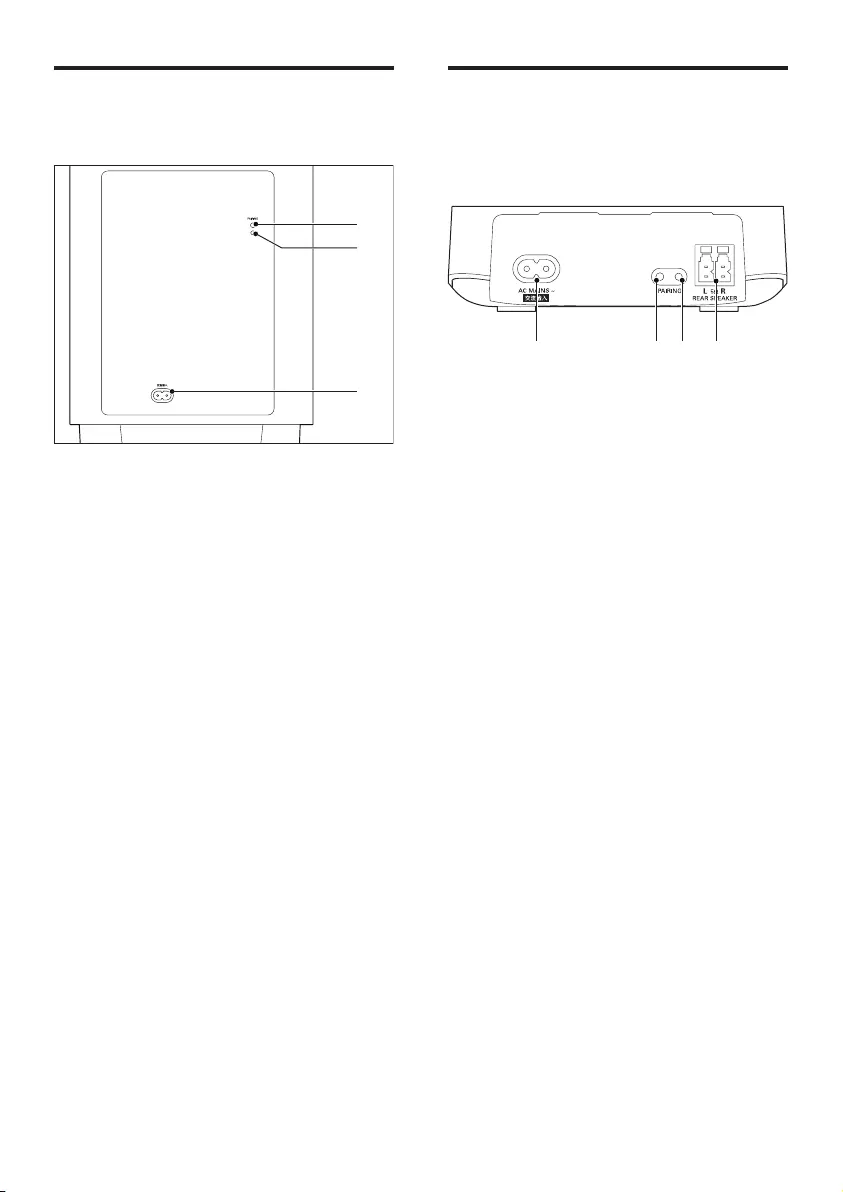
6EN
Wireless subwoofer
This product comes with a wireless subwoofer.
a PAIRING (pairing)
Press to enter the pairing mode for the
subwoofer.
b Subwoofer indicator
• When the power is turned on, the
indicator lights up.
• During wireless pairing between the
subwoofer and the main unit, the
indicator blinks white quickly.
• When the pairing succeeds, the
indicator lights up white.
• When the pairing fails, the indicator
blinks white slowly.
• When wireless connection is
disconnected for 1 minute, the
indicator turns off.
c 交流输入 ~
Connect to the power supply.
b
a
c
Wireless box (receiver)
This product comes with a wireless box
(receiver) to make the rear speakers work with
the main unit wirelessly.
a AC MAINS
Connect to the power supply.
b PAIRING (pairing)
Press to enter the pairing mode for the
rear speakers and the main unit.
c Wireless indicator
• During wireless pairing between the
rear speakers and the main unit, the
indicator blinks quickly.
• When the pairing succeeds, the
indicator lights up.
• When the pairing fails, the indicator
blinks slowly.
d Rear speaker connectors
Connect to the rear speakers.
cb da
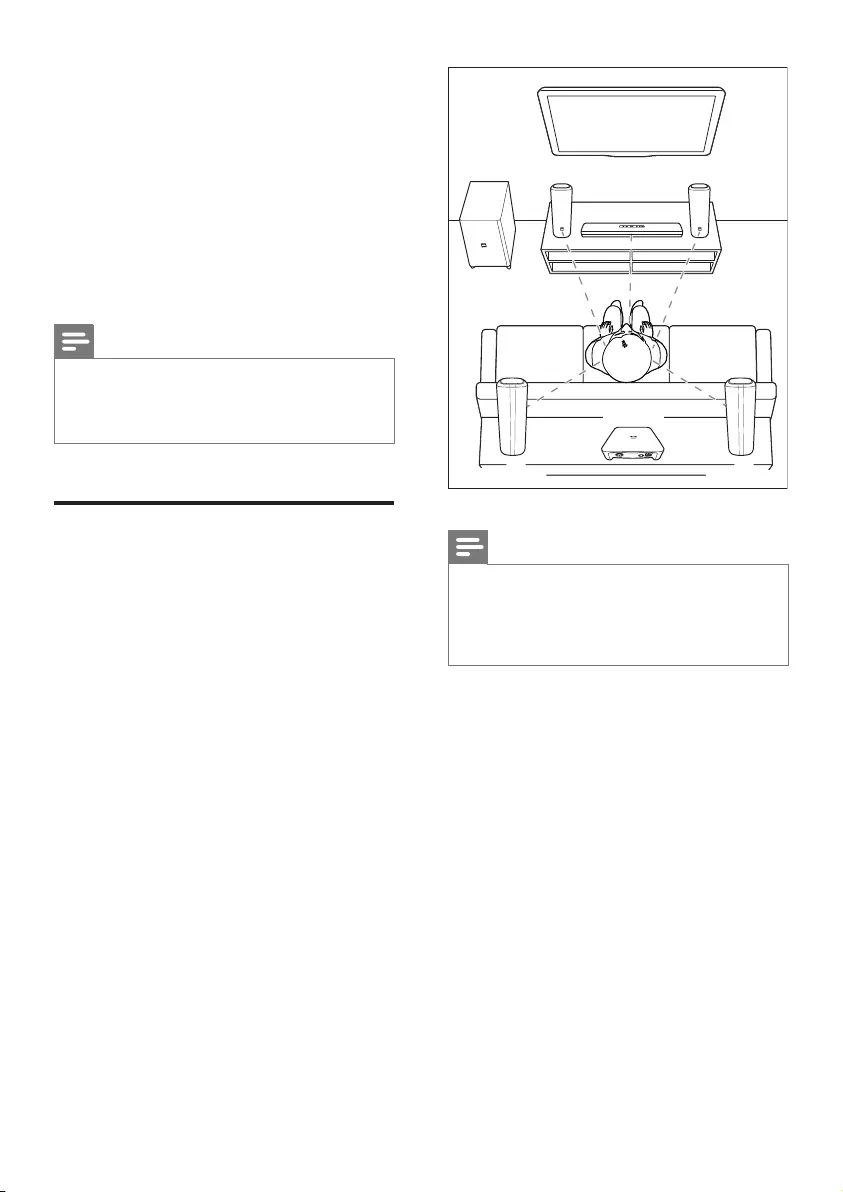
7EN
3 Connect and set
up
This section helps you connect this product to a
TV and other devices, and then set it up.
For information about the basic connections of
this product and accessories, see the quick start
guide.
Note
• For identication and supply ratings, see the type plate
at the back or bottom of the product.
• Before you make or change any connections, make sure
that all devices are disconnected from the power outlet.
Place speakers
Speaker position plays a critical role in setting
up a surround sound effect. For best effect,
position all the speakers towards the seating
position and place them close to your ear level
(seated).
Note
• Surround sound depends on factors such as room
shape and size, type of wall and ceiling, windows and
reective surfaces, and speaker acoustics. Experiment
with the speaker positions to nd the optimum setting
for you.
Follow these general guidelines for speakers
placement.
1 Seating position:
This is the center of your listening area.
2 Main unit (function as center speaker):
Place the main unit directly in front of the
seating position, either above or below
your TV.
3 FRONT SPEAKER L (front left) and
FRONT SPEAKER R (front right) speakers:
Place the left and right speakers in the
front, and at equal distance from the main
unit. Make sure that the left, right, and the
main unit are at equal distance from your
seating position.
FRONT CENTER
SUB
WOOFER L
FRONT SPEAKER
R
FRONT SPEAKER
L
REAR SPEAKER
R
REAR SPEAKER
Wireless Box
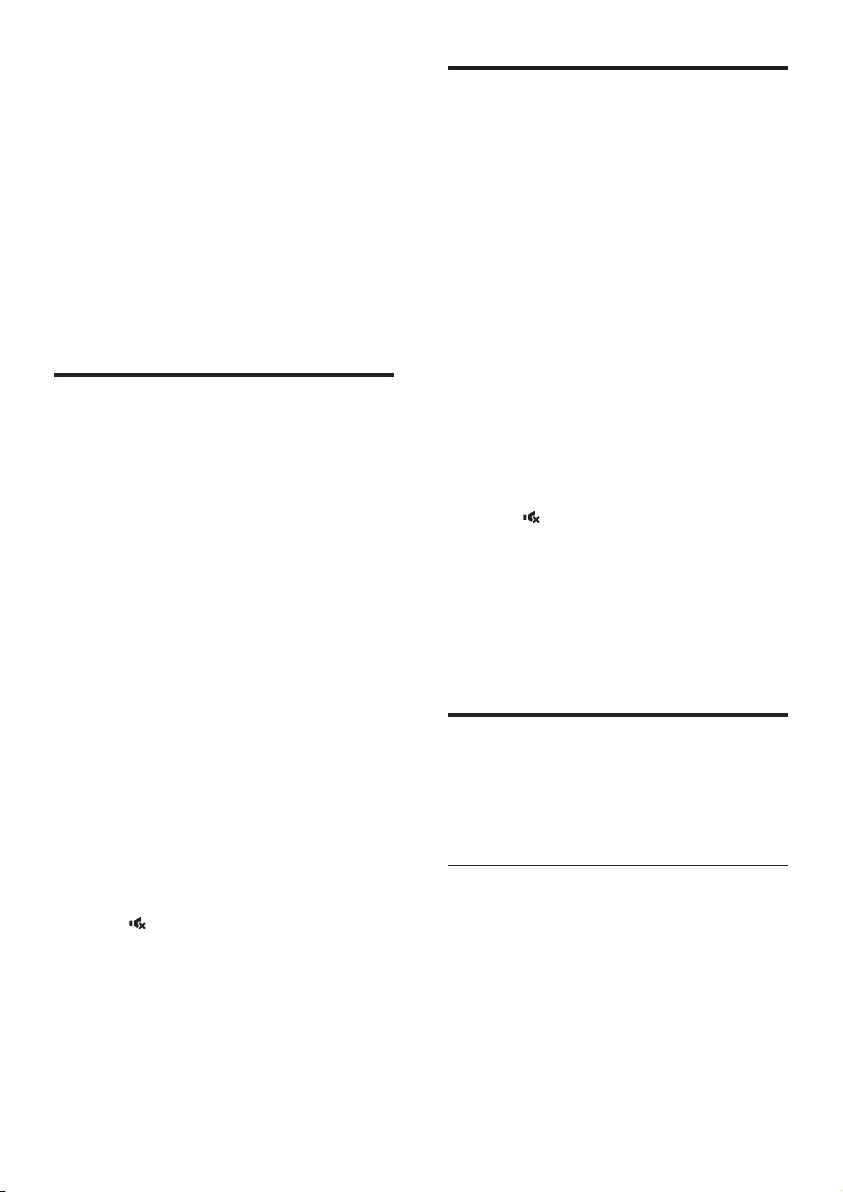
8EN
4 REAR SPEAKER L (rear left) and REAR
SPEAKER R (rear right) speakers:
Place the rear surround speakers to the
left and right side of your seating position,
either in line with it or slightly behind it.
5 SUBWOOFER (subwoofer):
Place the subwoofer at least one meter
to the left or right of the TV. Leave about
10-centimeter clearance from the wall.
6 Wireless box (receiver):
Place the wireless box in between the rear
speakers for easy cable connection.
Pair up with the rear speakers
Set up the rear speakers to work with the main
unit wirelessly. The rear speakers automatically
pair up with the main unit for wireless
connection when you turn on the main unit,
and the wireless box.
What you need
• Connect the rear speakers to the supplied
wireless box (make sure that the left and
right speakers match the connectors on
the wireless box).
• Connect the wireless box to AC power to
power on.
If no audio from the rear speakers can be heard,
do the following for pairing.
1 Press the PAIRING (PAIRING) button on
the wireless box to enter the pairing mode.
» The white LED on the wireless box
blinks quickly.
2 In OPTICAL mode (press OPTICAL) ,
within six seconds, on the remote control,
press twice then Volume + once, and
then hold down BASS +.
» If the pairing succeeds, the white LED
on the wireless box lights up.
» If the pairing fails, the white LED on
the wireless box blinks slowly.
3 If the pairing fails, repeat the steps above.
Pair up with the subwoofer
The wireless subwoofer automatically pair up
with the main unit for wireless connection
when you turn on the main unit, and the
subwoofer.
If no audio from the wireless subwoofer can be
heard, do the following for pairing.
1 Turn on the main unit, and the subwoofer.
» If the connection to the main unit is
lost, the white LED on the subwoofer
blinks slowly.
2 Press the PAIRING (PAIRING) button on
the subwoofer to enter the pairing mode.
» The white LED on the subwoofer
blinks quickly.
3 In OPTICAL mode (press OPTICAL) ,
within six seconds, on the remote control,
press twice then Volume + once, and
then hold down BASS +.
» If the pairing succeeds, the white LED
on the subwoofer lights up.
» If the pairing fails, the white LED on
the subwoofer blinks slowly.
4 If the pairing fails, repeat the steps above.
Connect to TV
Connect this product to a TV. You can listen to
audio from TV programs through the speakers
of this product.
Connect to TV through HDMI (ARC)
Best quality audio
This product supports HDMI with Audio
Return Channel (ARC). If your TV is HDMI
ARC compliant, you can hear the TV audio
through the speakers of this product by using a
single HDMI cable.
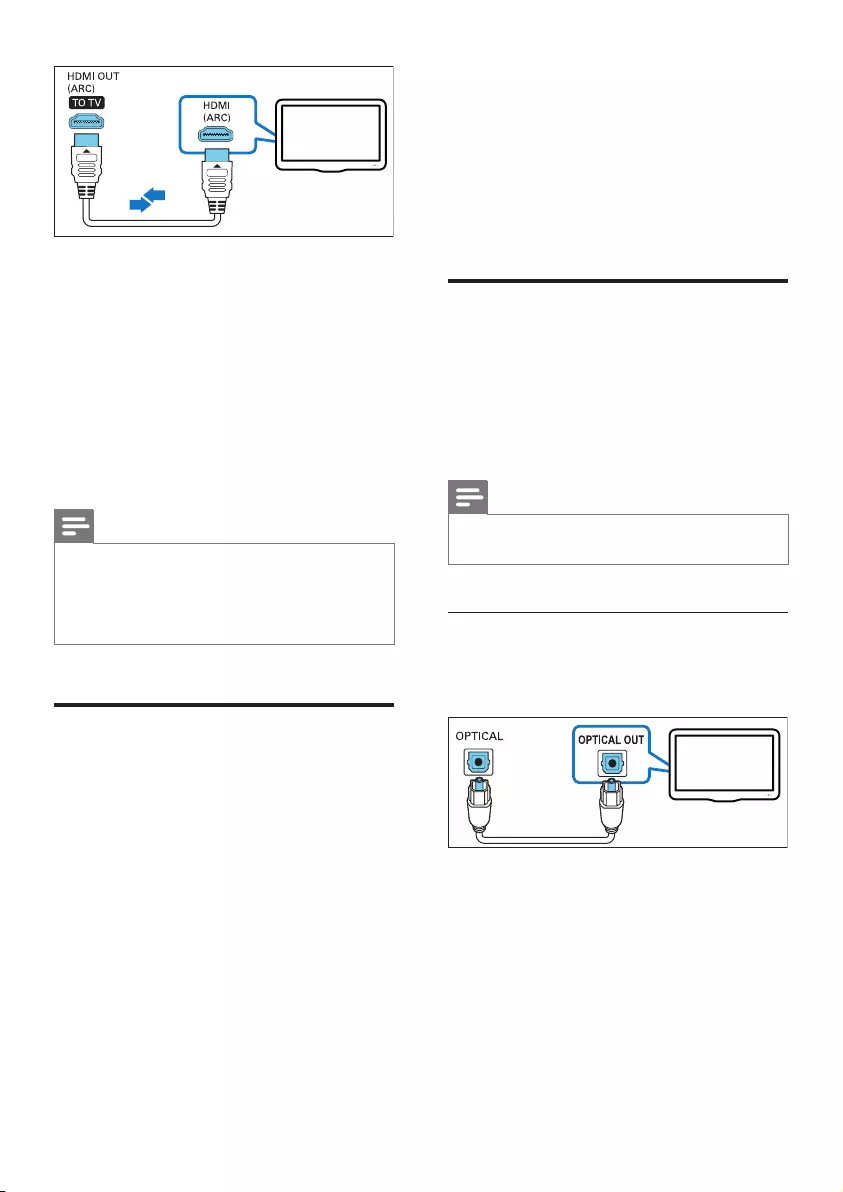
9EN
1 Using a High Speed HDMI cable, connect
the HDMI OUT (ARC) connector on this
product to the HDMI ARC connector on
the TV.
• The HDMI ARC connector on the TV
might be labeled differently. For details,
see the TV user manual.
2 On your TV, turn on HDMI-CEC
operations. For details, see the TV user
manual.
Note
• If your TV is not HDMI ARC compliant, connect an
audio cable to hear the TV audio through this product.
• If your TV has a DVI connector, you can use an HDMI/
DVI adapter to connect to TV. However, some of the
features may not be available.
Connect digital devices
through HDMI
Connect a digital device such as a set-top box,
DVD/Blu-ray player, or games console to this
product through a single HDMI connection.
When you connect the devices in this way and
play a le or game, the
• video is automatically displayed on your
TV, and
• audio is automatically played on this
product.
1 Using a High Speed HDMI cable, connect
the HDMI OUT connector on your digital
device to the HDMI IN on this product.
TV
2 Connect this product to TV through HDMI
OUT (ARC).
• If the TV is not HDMI CEC compliant,
select the correct video input on your
TV.
3 On the connected device, turn on HDMI-
CEC operations. For details, see the user
manual of the device.
Connect audio from TV and
other devices
Play audio from TV or other devices through
the speakers of this product.
Use the best quality connection available on this
product, TV, and other devices.
Note
• When this product and TV are connected through
HDMI ARC, an audio connection is not required.
Option 1: Connect audio through a
digital optical cable
Best quality audio
1 Using an optical cable, connect the
OPTICAL IN connector on this product
to the OPTICAL OUT connector on the
TV or other device.
• The digital optical connector might be
labeled SPDIF or SPDIF OUT.
TV
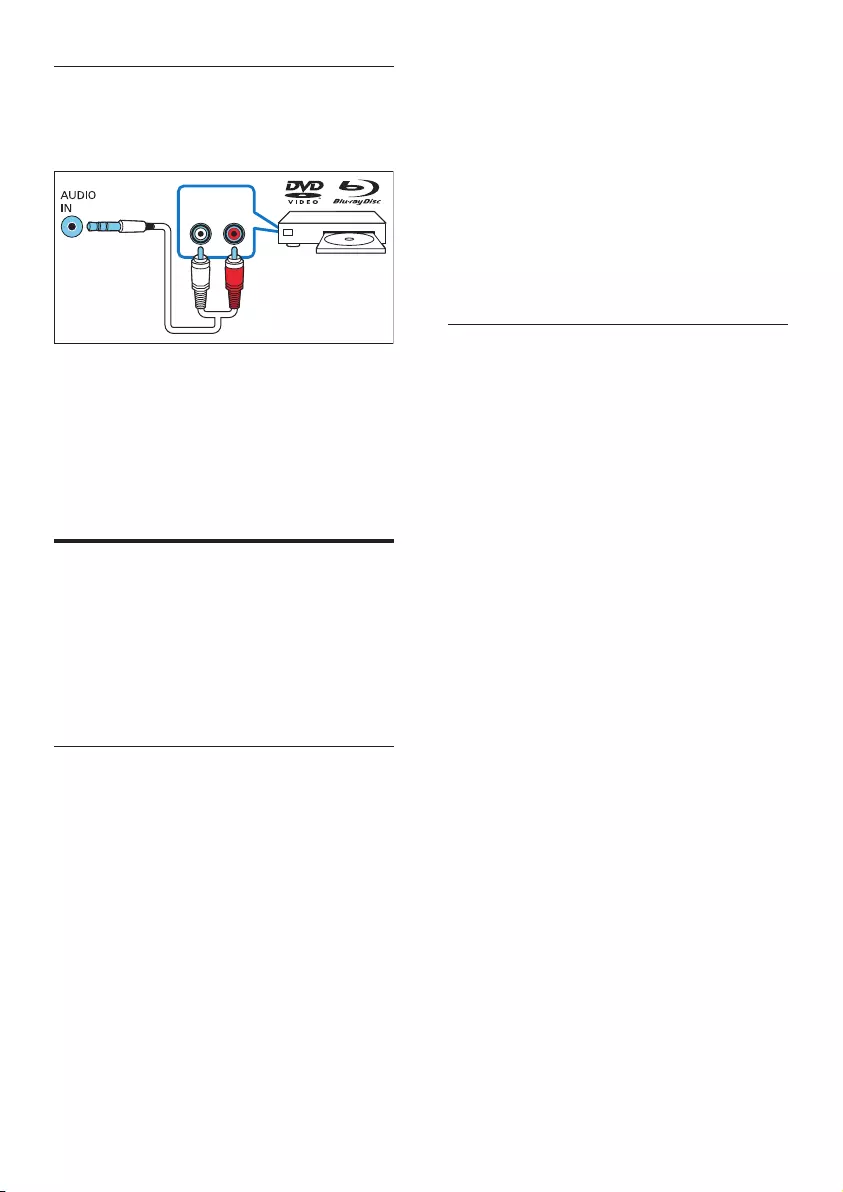
10 EN
Option 2: Connect audio through
analog audio cables
Basic quality audio
1 Using an analog cable, connect the AUDIO
IN (3.5mm jack) on this product to the
AUDIO OUT connectors (red and white)
on the TV or other device.
2 Press AUX on the remote control to
switch to AUX mode.
Set up speakers
Set up the speakers manually to experience
customized surround sound.
Before you start
Make the necessary connections described in
the quick start guide.
Set up speaker distance
Wireless connection causes audio delay latency.
Set up the speaker distance to synchronize
audio output among the front speakers, rear
speakers and subwoofer.
1 Press DELAY to enter setup mode.
» The display panel scrolls DELAY ADJ
(delay adjustment).
• To exit setup mode, press EXIT
SETTINGS, or 3 seconds of button
inactivity occurs.
2 Press DELAY again to select a speaker for
distance adjustment.
AUDIO OUT
RL
3 Press Volume +/- to adjust distance for the
selected speaker.
• To exit setup mode without save, press
EXIT SETTINGS, or 3 seconds of
button inactivity occurs.
4 Repeat step 2 and 3 to set up the distance
for other speakers.
5 After the setup is complete, press EXIT
SETTINGS to exit.
» The value is saved and applied.
Set up speaker volume
Set up the speaker volume for optimal
surround sound.
1 Press VOL to enter setup mode.
» The display panel scrolls SPKR VOL
(speaker volume).
• To exit setup mode, press EXIT
SETTINGS, or 3 seconds of button
inactivity occurs.
2 Press VOL again to play test tone from the
speakers.
3 Then press VOL to select a speaker for
volume adjustment.
4 Press Volume +/- to adjust volume for the
selected speaker.
• To exit setup mode without save, press
EXIT SETTINGS, or 3 seconds of
button inactivity occurs.
5 Repeat step 3 and 4 to set up the volume
for other speakers.
6 After the setup is complete, press EXIT
SETTINGS to exit.
» The value is saved and applied.
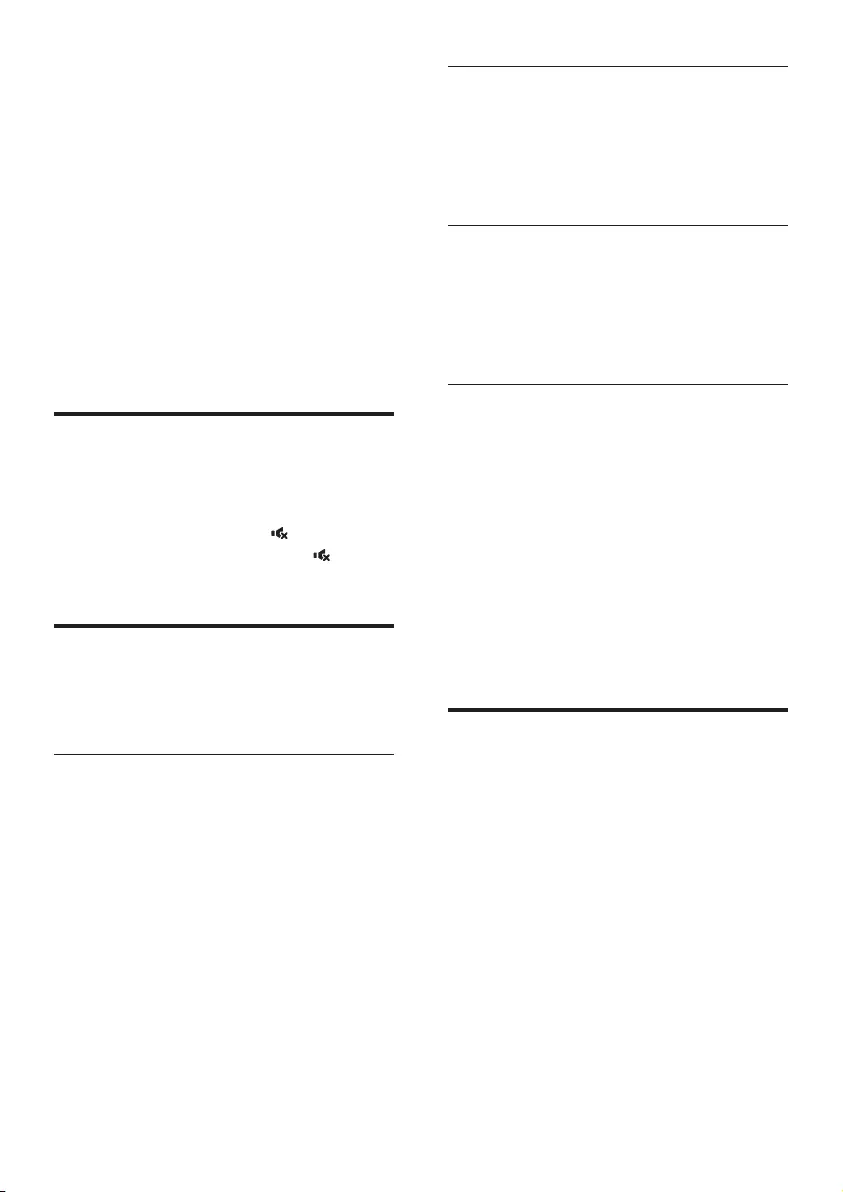
11EN
4 Use your
product
This section helps you use this product to play
audio from connected devices.
Before you start
• Make the necessary connections described
in the quick start guide and the user
manual.
• Switch this product to the correct source
for other devices.
Adjust the volume
1 Press Volume +/- to increase or decrease a
volume level.
• To mute sound, press .
• To restore the sound, press again or
press Volume +/-.
Choose your sound
This section helps you choose the ideal sound
for your video or music.
Sound mode
Select predened sound modes to suit your
video or music.
1 Press SOUND to select a sound option
from the display panel.
• AUTO: Automatically select a sound
setting based on the sound stream.
• M-CH: Create multi-channel surround
listening experience. Ideal for watching
movie.
• PARTY: Create enhanced stereo. Ideal
for party music.
• STEREO: Create two-channel stereo.
Ideal for listening to music.
Equalizer
Change the high frequency (treble) and low
frequency (bass) settings of this product.
1 Press TREBLE +/- or BASS +/- to change
the frequency.
Synchronize video and sound
If the audio and video are not synchronized,
delay the audio to match the video.
1 Press AUDIO SYNC +/- to synchronize
the audio with the video.
Night mode
For quiet listening, night mode decreases the
volume of loud sounds when audio is played.
Night mode is only available for Dolby Digital
soundtracks.
1 Press NIGHT to turn night mode on or off.
• When night mode is turned on, ON
NIGHT (night on) scrolls once on the
display panel.
• When night mode is turned off, OFF
NIGHT (night off) scrolls once on the
display panel.
MP3 player
Connect your MP3 player to play your audio
les or music.
What you need
• An MP3 player.
• A 3.5mm stereo audio cable.
1 Using the 3.5mm stereo audio cable,
connect the MP3 player to the AUDIO IN
connector on this product.
2 Press AUDIO IN.
3 Press the buttons on the MP3 player to
select and play audio les or music.
• On the MP3 player, it is recommended
to set the volume in the range of 80%
maximum volume.
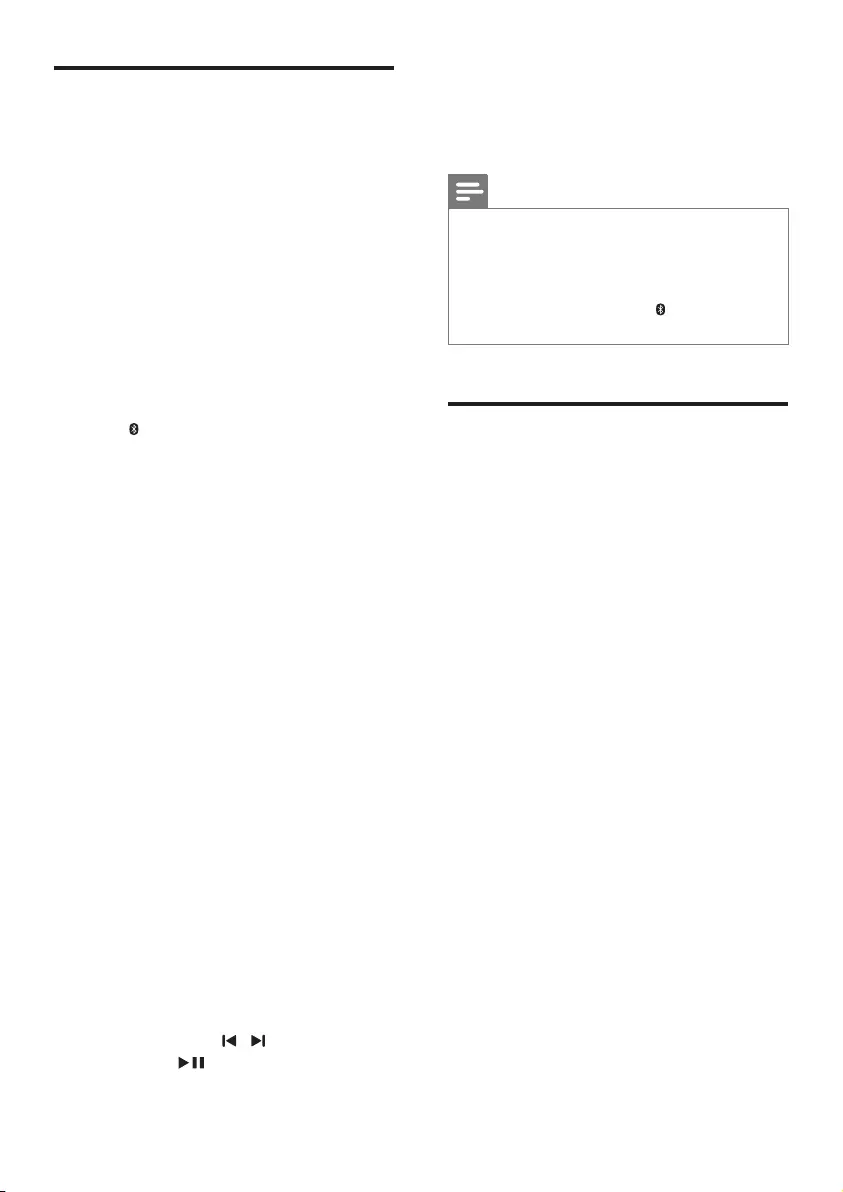
12 EN
Play music via Bluetooth
Through Bluetooth, connect your product with
a Bluetooth device (such as an iPad, iPhone,
iPod touch, Android phone, or laptop), and then
you can listen to the audio les stored on the
device through the speakers of this product.
What you need
• A Bluetooth device which supports
Bluetooth prole A2DP, and with Bluetooth
version as 4.1.
• The operational range between the
main unit and a Bluetooth device is
approximately 10 meters (30 feet).
1 Press on the remote control to switch
this product to Bluetooth mode.
» BT is displayed on the display panel,
blinking.
2 On the Bluetooth device, switch on
Bluetooth, search for and select Philips
CSS6530 to start connection (see the user
manual of the Bluetooth device on how to
enable Bluetooth).
• For rst time connection, on some
mobile devices prompt for pair-up
appears, select "YES" for connection.
» During connection, BT on the display
panel blinks.
3 Wait until this product beeps.
» When the Bluetooth connection
succeeds, BT is displayed on the display
panel.
» If the connection fails, BT on the
display panel blinks continuously.
4 Select and play audio les or music on
your Bluetooth device.
• During play, if a call is coming, music
play is paused.
• If your Bluetooth device supports
AVRCP prole, on the remote control
you can press / to skip to a track,
or press to pause/resume play.
5 To exit Bluetooth, select other source.
• When your switch back to Bluetooth
mode, Bluetooth connection remains
active.
Note
• The music streaming may be interrupted by obstacles
between the device and this product, such as wall,
metallic casing that covers the device, or other devices
nearby that operate in the same frequency.
• If you want to connect this product with another
Bluetooth device, press and hold on the remote
control to break the current Bluetooth connection.
Connect Bluetooth via NFC
NFC (Near Field Communication) is a
technology that enables short-range wireless
communication between NFC-enabled devices,
such as mobile phones.
What you need
• A Bluetooth device with NFC function.
• For pairing, tap the NFC device on the
NFC tag of this product.
1 Enable NFC on the Bluetooth device (see
the device' s user manual for details).
2 Tap the NFC device onto the NFC tag of
this product until this product beeps.
• For rst time connection, on some
mobile devices prompt for pair-up
appears, select "YES" for connection.
» When the Bluetooth connection
succeeds, BT is displayed on the display
panel.
» If the connection fails, BT on the
display panel blinks continuously.
3 Select and play audio les or music on
your NFC device.
• To break the connection, tap again the
NFC device onto the NFC tag on this
product.
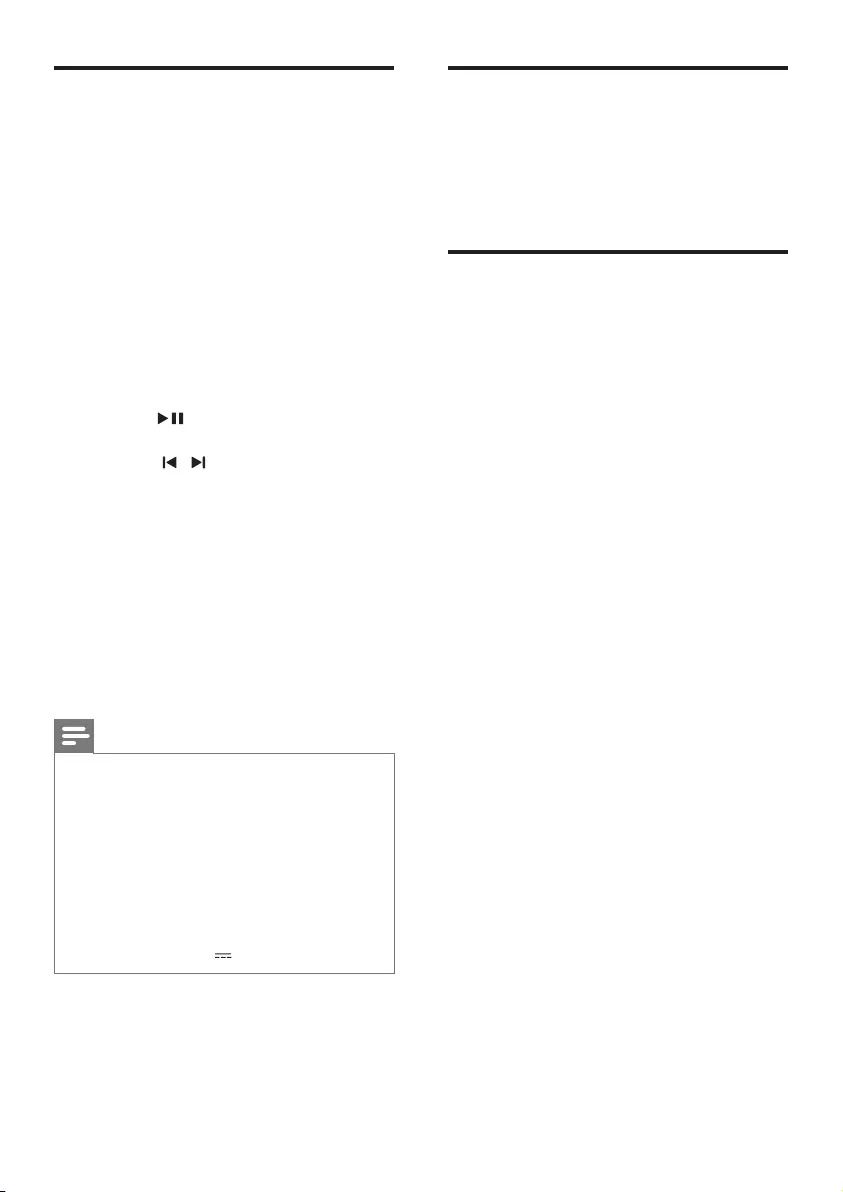
13EN
USB storage devices
Enjoy audio on a USB storage device, such as an
MP3 player and USB ash memory, etc.
What you need
• A USB storage device that is formatted for
FAT or NTFS le systems, and complies
with the Mass Storage Class.
• An MP3 le on a USB storage device.
1 Connect a USB storage device to this
product.
2 Press USB on the remote control.
3 Use the remote control to control play.
• Press to start, pause or resume
play.
• Press / to skip to the previous or
next track.
• During USB play, press USB to toggle:
repeat all tracks in one folder and
repeat off.
• When repeat mode is turned
on, ALL RPT scrolls once on the
display panel.
• When repeat mode is turned
off, OFF RPT scrolls once on the
display panel.
Note
• If a USB storage device has a large media library, it takes
some time to load those contents.
• This product may not be compatible with certain types
of USB storage device.
• If you use a USB extension cable, USB HUB, or USB
multi-reader, the USB storage device may not be
recognized.
• Digital camera PTP and MTP protocols are not
supported.
• Do not remove the USB storage device while it is
being read.
• Support a USB port: 5V 500mA.
Auto standby
When playing media from a connected device,
this product automatically switches to standby
after 15 minutes of button inactivity and no
audio/video play from a connected device.
Apply factory settings
You can reset this product to the default
settings programmed at the factory.
1 In AUX mode, on the remote control
press Volume -, BASS -, and TREBLE - in
sequence within three seconds.
» When the factory settings restore is
complete, the product automatically
switches off and restarts.
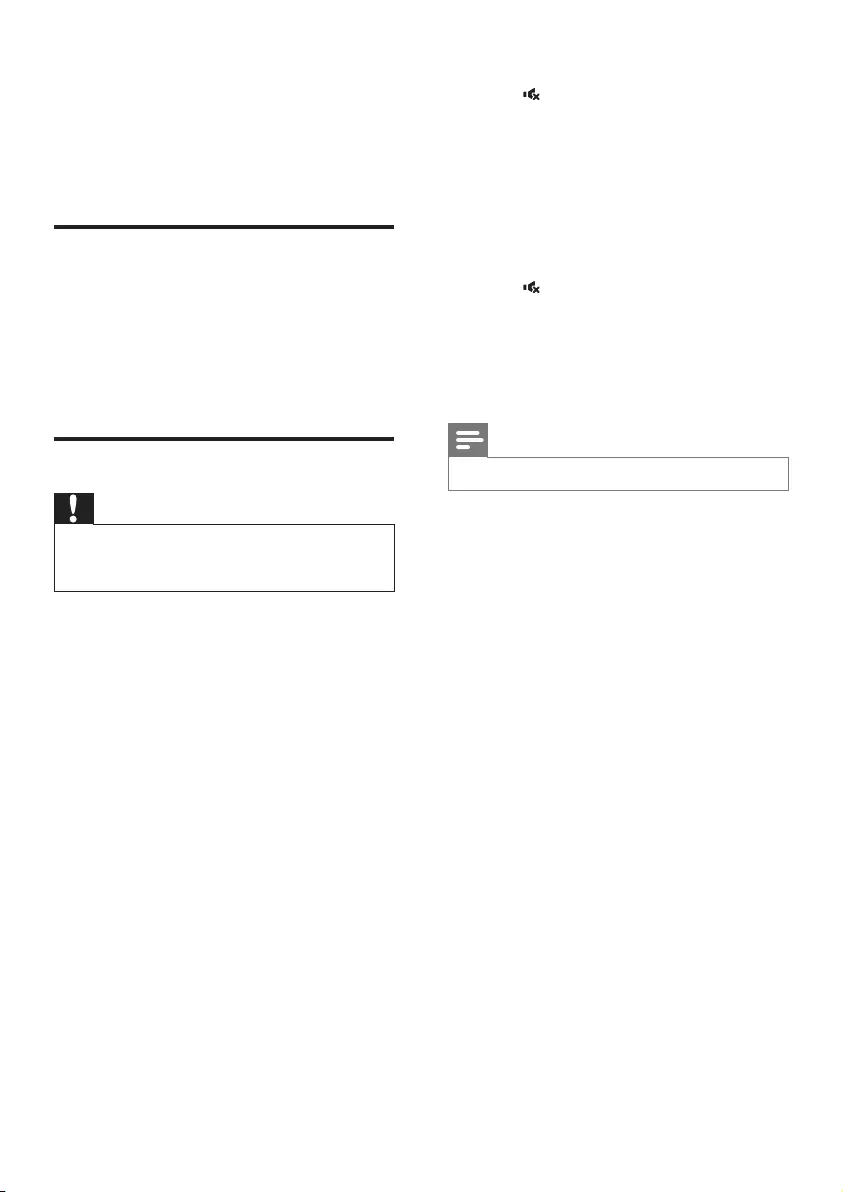
14 EN
5 Update software
To get the best features and support, update
your product with the latest software.
Check software version
In HDMI ARC source, on the remote control
press TREBLE -, BASS -, and Volume - in
sequence within three seconds.
» The software version number is displayed
on the display panel.
Update software via USB
Caution
• Do not turn off the power or remove the USB ash
drive when the software update is in progress because
you might damage this product.
1 Check the latest software version on
www.philips.com/support.
• Search for your model and click on
"Software and drivers".
2 Download the software into a USB ash
drive.
a Unzip the download if zipped, and
makesurethattheunzippedle
containstwoles:"CSS6530.bin"and
"RPT6530.bin".
b Putthetwoles("CSS6530.bin"and
"RPT6530.bin")intherootdirectory
oftheUSBashdrive.
3 Connect the USB ash drive to the USB
connector on this product.
4 Switch this product to HDMI ARC source
(press HDMI ARC).
5 On the remote control, within 6 seconds
press twice then Volume + once, and
then hold down SOUND.
» Then “UPG” (upgrade) blinks on the
display panel.
» If a USB ash drive is not connected or
invalid upgrade le is found, "ERROR"
(error) is displayed on the display
panel.
6 Press on the remote control to start
the upgrade.
7 Wait until the upgrade is completed.
» If the upgrade is complete, this product
automatically turns off and on again.
Note
• The upgrade time may take around 3 minutes.
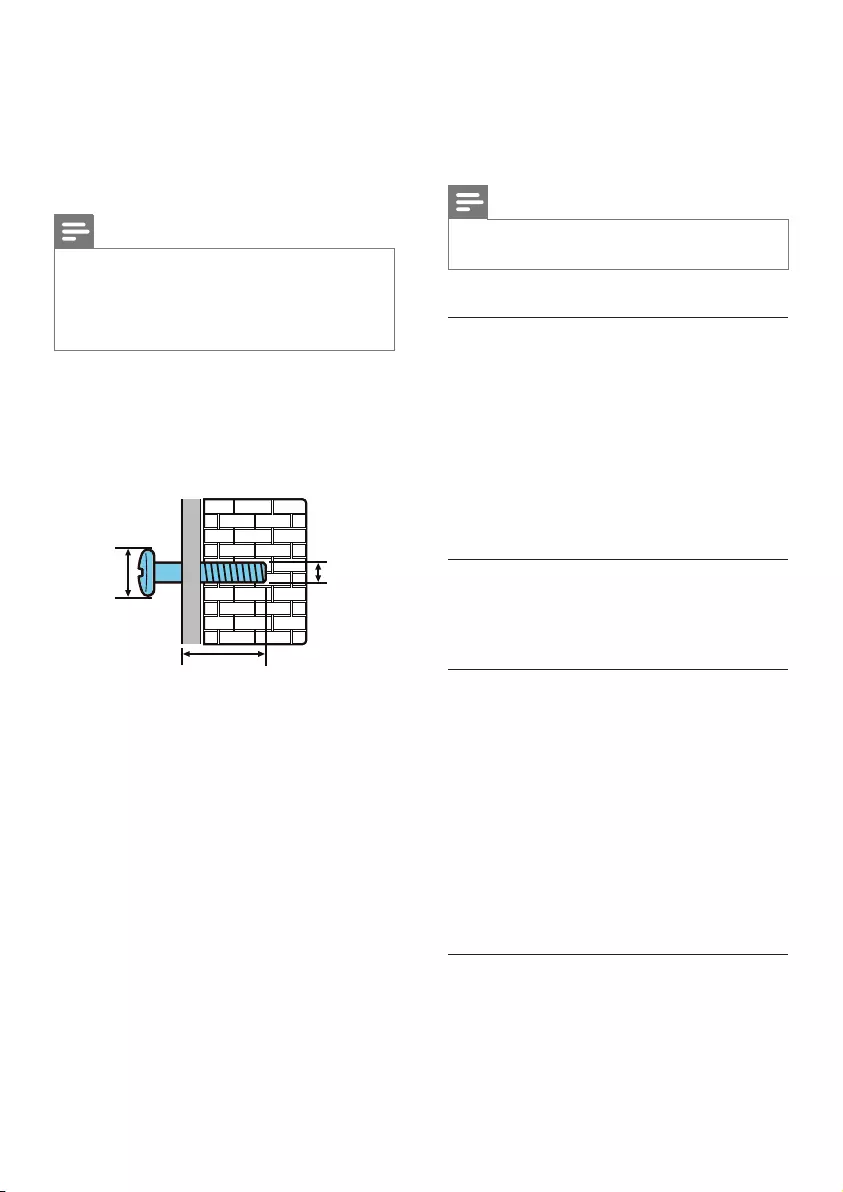
15EN
6 Wall mount
Before you mount this product on the wall,
read all safety precautions.
Note
• Improper wall mounting may result in accident, injury or
damage. If you have any query, contact Consumer Care
in your country.
• Secure the wall mount to a wall that can support the
combined weight of the product and the wall mount.
Screw length/diameter
Depending on the type of wall supporting this
product, make sure that you use screws of a
suitable length and diameter.
See the illustration in the quick start guide on
how to wall mount this product.
Mount front and rear speakers
1) Mark two holes on the wall using a supplied
wall bracket, then secure two suitable screws
on the wall as indicated by two holes.
2) Fix a supplied wall bracket onto a speaker.
3) Hang the speaker on the screws which are
secured on the wall.
≤ 9 mm/
0.35”
3.5 mm/
0.14”
>25 mm/0.98”
7 Product
specifications
Note
• Specications and design are subject to change without
notice.
Amplier
• Total output power:
420W RMS (+/- 0.5 dB, 10% THD)
• Frequency response: 20 Hz-20 kHz / ±3 dB
• Signal-to-noise ratio:
> 65 dB (CCIR) / (A-weighted)
• Input sensitivity:
• AUX: 500 mV
• AUDIO IN: 200 mV
Audio
• S/PDIF Digital audio input:
• Optical: TOSLINK
USB
• Compatibility: Hi-Speed USB (2.0)
• Class support: USB Mass Storage Class
(MSC)
• File system: FAT16, FAT32, NTFS
• Supports MP3 le format
• Sampling frequency:
• MP3: 8 kHz, 11 kHz, 12 kHz, 16 kHz, 22
kHz, 24 kHz, 32 kHz, 44.1 kHz, 48 kHz
• Constant bit rate:
• MP3: 8 kbps-320 kbps
Bluetooth
•Bluetooth proles: A2DP
•Bluetooth version: 4.1
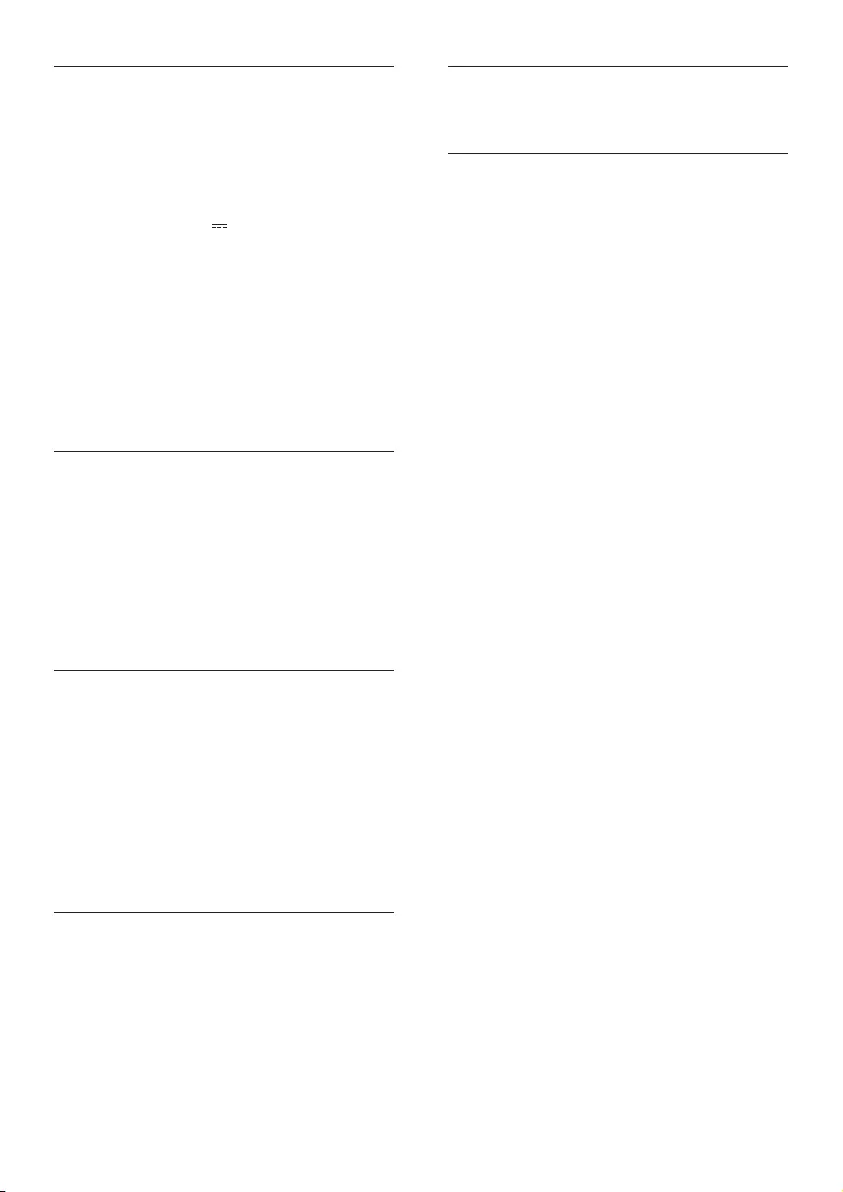
16 EN
Main unit
•Power supply:
• Model (Philips branded AC power
adapter): DYS602-210309W; AS650-
210-AA309
• Input: 100-240 V~, 50/60 Hz 1.5 A
• Output: 21V , 3.09A
•Standby power consumption: ≤ 0.5 W
•Dimensions (W x H x D):
580 x 51.5 x 98 mm
•Weight:1.2 kg
• Built-in speakers
• 2 x midrange
(90mm/3.5" x 34mm/1.3", 8 ohm)
• 1 x tweeter (25.4mm/1", 8 ohm)
Front/rear speakers
• Speaker drivers:
• 2 x midrange (76.2 mm/3", 10 ohm)
• 1 x tweeter (25.4 mm/1", 8 ohm)
• Dimensions (W x H x D):
110 x 301 x 110 mm
• Weight: 1.5 kg/each
• Cable length: 5 m/each
Subwoofer
• Power supply: 220-240 V~, 50-60 Hz
• Power consumption: 60 W
• Standby power consumption: ≤ 0.5 W
• Impedance: 3 ohm
• Speaker drivers: 1 x 165 mm (6.5") woofer
• Dimensions (W x H x D):
228 x 406 x 265 mm
• Weight: 5.7 kg
Wireless box/receiver
• Power supply: 110-240 V~, 50-60 Hz
•Power consumption: 20 W
•Standby power consumption: ≤ 0.5 W
•Dimensions (W x H x D):
150 x 44.5 x 126 mm;
•Weight: 0.4 kg
Remote control batteries
• 1 x AAA-R03-1.5 V
Standby power management
• When the product remains inactive for
15 minutes, it automatically switches to
standby or networked standby.
• The power consumption in standby or
networked standby is less than 0.5W.
• To deactivate Bluetooth connection, press
and hold the Bluetooth button on the
remote control.
• To activate Bluetooth connection, enable
Bluetooth connection on your Bluetooth
device, or enable Bluetooth connection via
the NFC tag (if available).
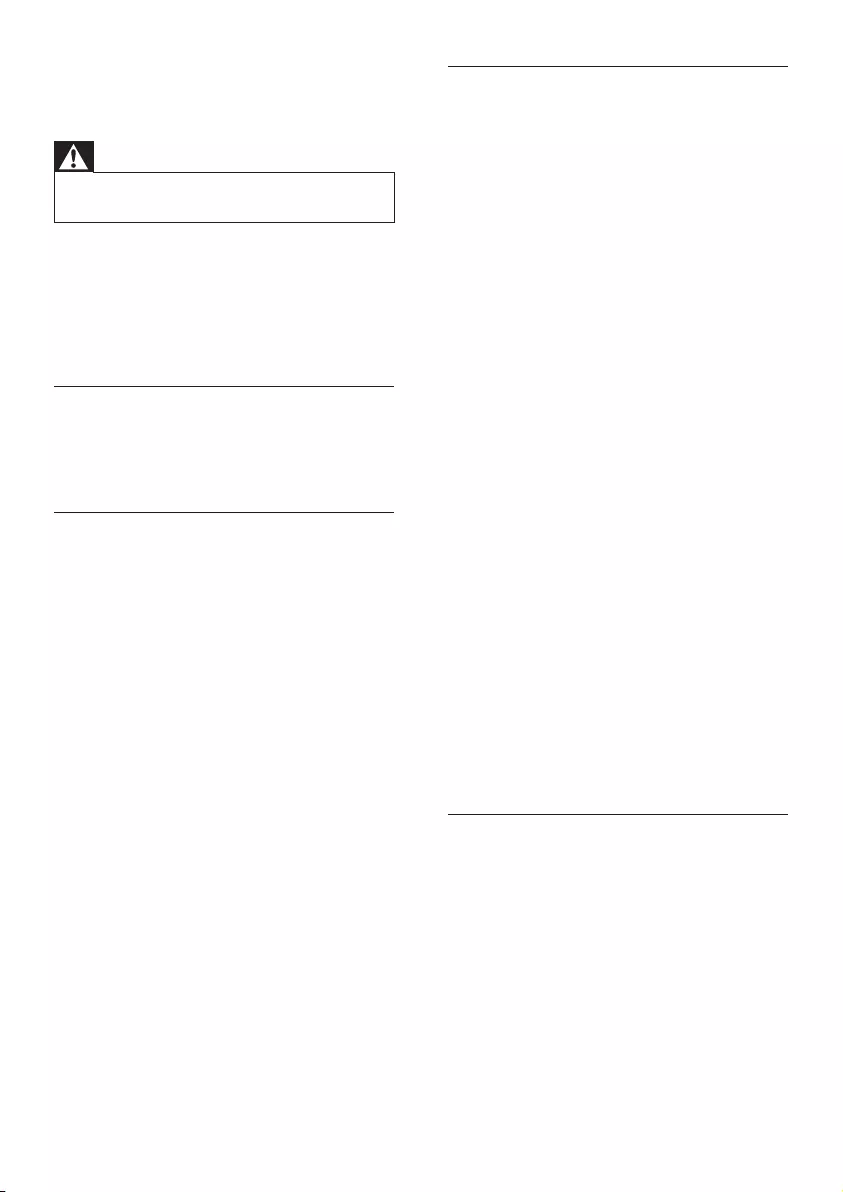
17EN
8 Troubleshooting
Warning
• Risk of electric shock. Never remove the casing of the
product.
To keep the warranty valid, never try to repair
the product yourself.
If you have problems using this product, check
the following points before you request service.
If you still have a problem, get support at
www.philips.com/support.
Main unit
The buttons on this product do not work.
• Disconnect this product from the power
supply for a few minutes, then reconnect.
Sound
No sound from the speakers of this product.
• Connect the audio cable from this product
to your TV or other devices. However, you
do not need a separate audio connection
when:
• the product and TV are connected
through HDMI ARC connection, or
• a device is connected to the HDMI IN
connector on this product.
• Reset this product to its factory settings.
• On the remote control, select the correct
audio input.
• Make sure that this product is not muted.
No sound from the wireless subwoofer.
• Wirelessly connect the subwoofer to the
main unit.
No sound from the rear speakers.
• Set up the rear speakers, and connect the
rear speakers to the main unit wirelessly.
Distorted sound or echo.
• If you play audio from the TV through this
product, make sure that the TV is muted.
Audio and video are not synchronized.
• Press AUDIO SYNC +/- to synchronize
the audio with the video.
Bluetooth
A device cannot connect with this product.
• The device does not support the compatible
proles required for this product.
• You have not enabled the Bluetooth
function of the device. See the user manual
of the device on how to enable the
function.
• The device is not correctly connected.
Connect the device correctly.
• This product is already connected with
another Bluetooth device. Disconnect the
connected device, then try again.
Quality of audio play from a connected
Bluetooth device is poor.
• The Bluetooth reception is poor. Move the
device closer to this product, or remove
any obstacle between the device and this
product.
The connected Bluetooth device connects and
disconnects constantly.
• The Bluetooth reception is poor. Move the
device closer to this product, or remove
any obstacle between the device and this
product.
• Turn off Wi-Fi function on the Bluetooth
device to avoid interference.
• For some Bluetooth, the Bluetooth
connection can be deactivated
automatically to save power. This does not
indicate any malfunction of this product.
NFC
A device cannot connect with this product via
NFC.
• Make sure that the device is supported by
NFC.
• Make sure that NFC is enabled on the
device (see the device' s user manual for
details).
• For pairing, tap the NFC device on the
NFC tag of this product.
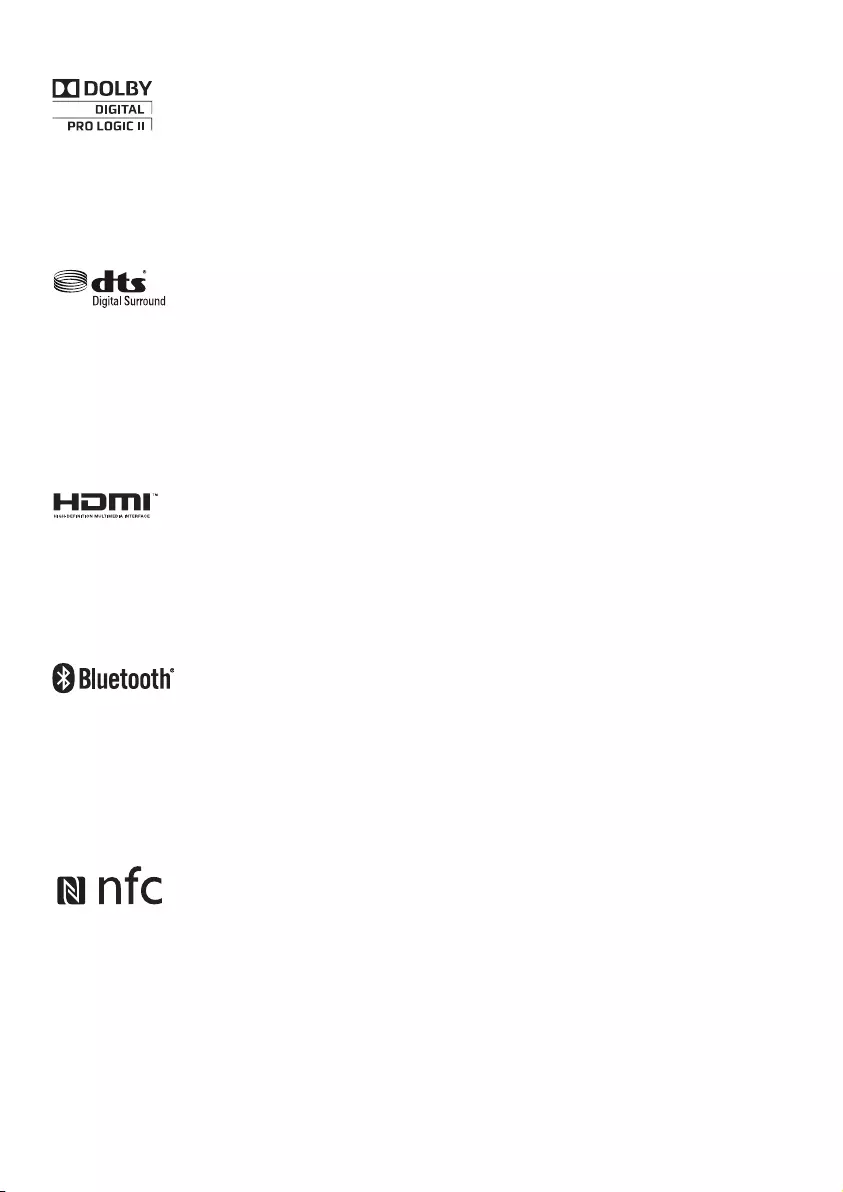
18
Manufactured under license from Dolby
Laboratories. Dolby, Pro Logic, and the
double-D symbol are trademarks of Dolby
Laboratories.
For DTS patents, see http://patents.dts.com.
Manufactured under license from DTS Licensing
Limited. DTS, the Symbol, & DTS and the
Symbol together are registered trademarks, and
DTS Digital Surround is a trademark of DTS,
Inc. © DTS, Inc. All Rights Reserved.
The terms HDMI and HDMI High-Denition
Multimedia Interface, and the HDMI Logo are
trademarks or registered trademarks of HDMI
Licensing LLC in the United States and other
countries.
The Bluetooth® word mark and logos are
registered trademarks owned by Bluetooth
SIG, Inc. and any use of such marks by Gibson
Innovations Limited is under license. Other
trademarks and trade names are those of their
respective owners.
The N Mark is a trademark or registered
trademark of NFC Forum, Inc. in the United
States and in other countries.
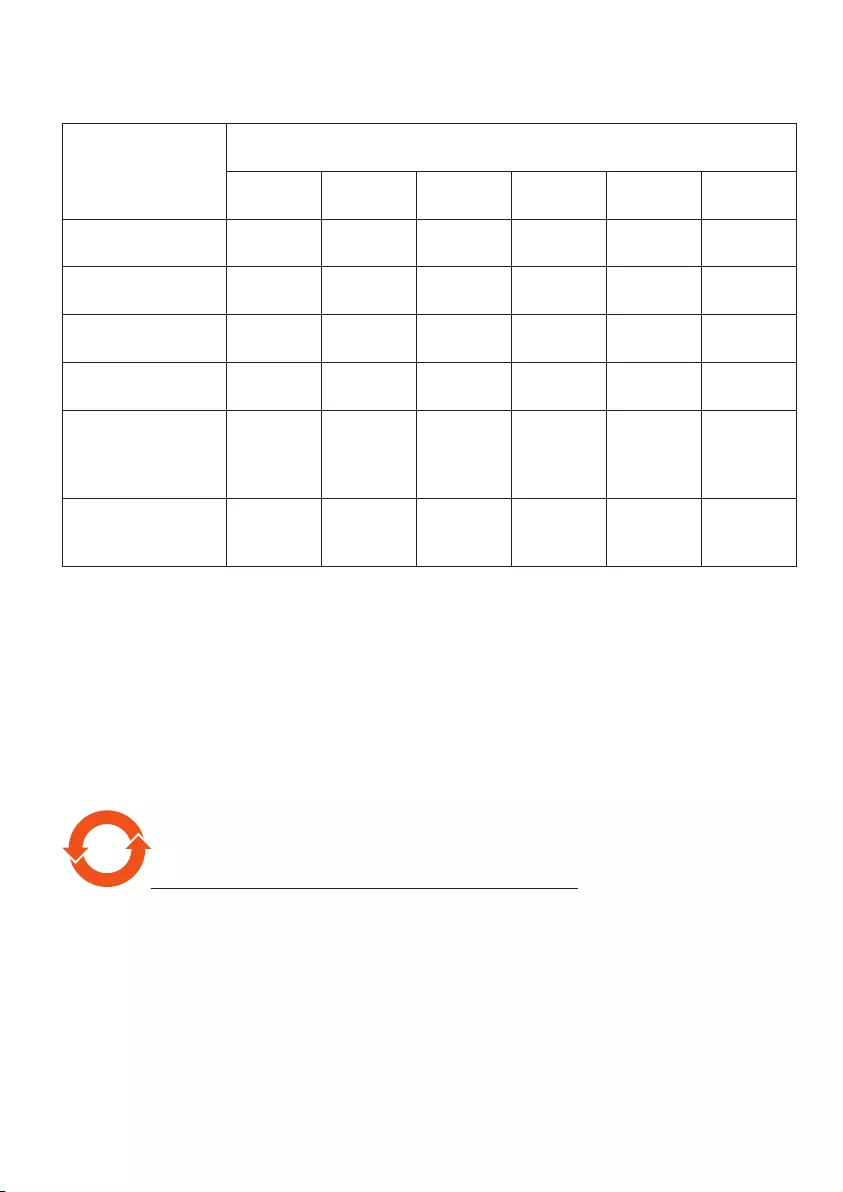
19
产品中有害物质的名称及含量
Names and Contents of Hazardous Substances
部件名称
Name of the parts
有害物质
Hazardous Substance
铅
(Pb)
汞
(Hg)
镉
(Cd)
六价铬
(Cr (VI))
多溴联苯
(PBB)
多溴二苯醚
(PBDE)
Housing
外壳 OOOOOO
Subwoofer
超重低音箱 XOOOOO
Loudspeakers
喇叭单元 OOOOOO
PWBs
电路板组件 XOOOOO
Accessories (Remote
control & cables)
附件(遥控器,
电源线,连接线)
XOOOOO
Batteries in Remote
Control (ZnC)
遥控器电池
XOOOOO
本表格依据 SJ/T 11364 的规定编制。
The table is formulated according to SJ/T 11364.
O:
表示该有害物质在该部件所有均质材料中的含量均在 GB/T 26572 规定的限量要求以下。
O: Indicates that this hazardous substance contained in all of the homogeneous materials
for this part is below the limit requirement in GB/T 26572.
×:
表示该有害物质至少在该部件的某一均质材料中的含量超出 GB/T 26572 规定的限量要求。
×: Indicates that this hazardous substance contained in at least one of the homogeneous
materials used for this part is above the limit requirement in GB/T 26572.
10
环保使用期限 Environmental Protection Use Period
此标识指期限(十年),电子电气产品中的有害物质在正常使用的条件下不会发生外泄或突变,
用户使用该电子电气产品不会对环境造成严重污染或对其人身、财产造成严重损害的期限。
This logo refers to the period (10 years) during which the hazardous substances in electronic
and electrical products will not leak or mutate so that the use of these [substances] will not
result in any severe environmental pollution, any bodily injury or damage to any assets.
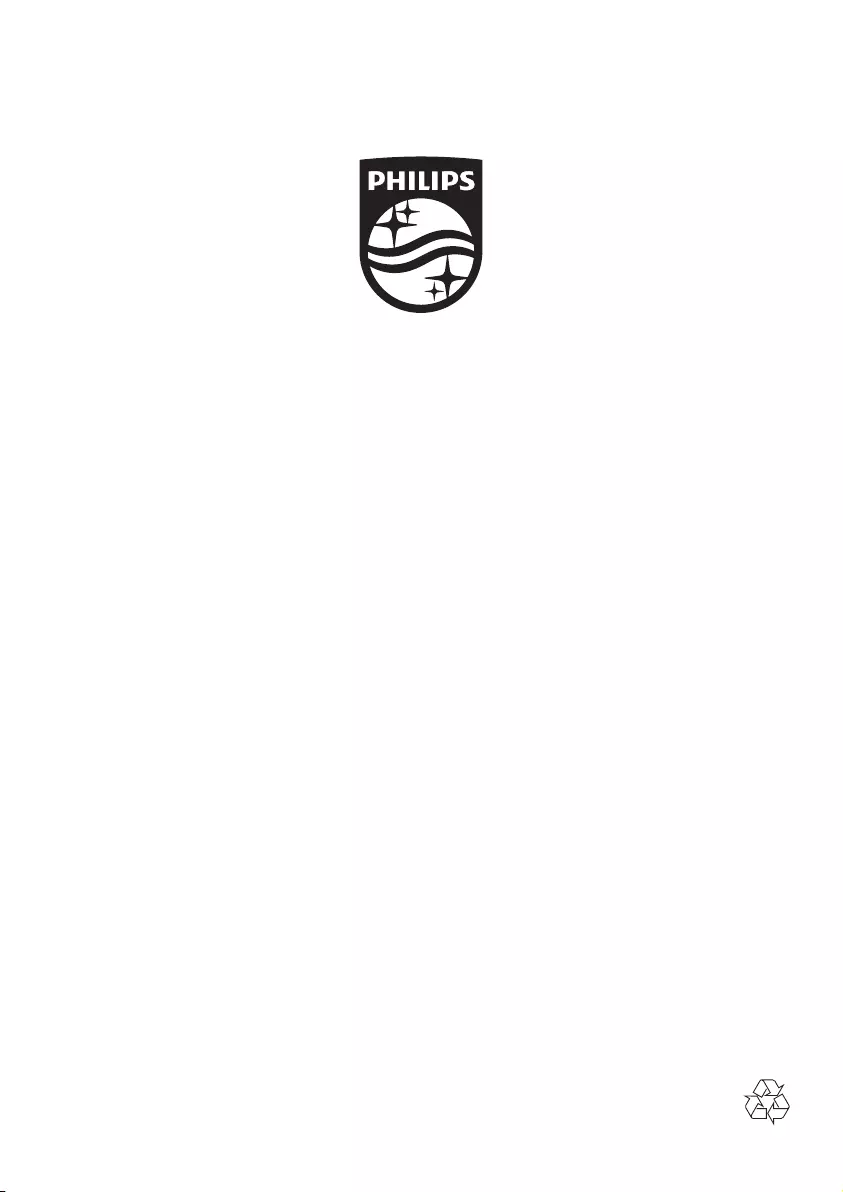
Specifications are subject to change without notice
2015 © Gibson Innovations Limited. All rights reserved.
This product has been manufactured by, and is sold under the responsibility of WOOX Innovations
(Shanghai) Commercial Company Ltd., and WOOX Innovations (Shanghai) Commercial Company Ltd.,
is the warrantor in relation to this product.
Philips and the Philips Shield Emblem are registered trademarks of Koninklijke Philips N.V. and are used
under license from Koninklijke Philips N.V.
CSS6530B_93_UM_V1.0