Philips CVR600/93 User Manual
Displayed below is the user manual for CVR600/93 by Philips which is a product in the Dashcams category. This manual has pages.
Related Manuals

www.philips.com/support
User manual
Always there to help you
Register your product and get support at
CVR600
Question?
Contact
Philips
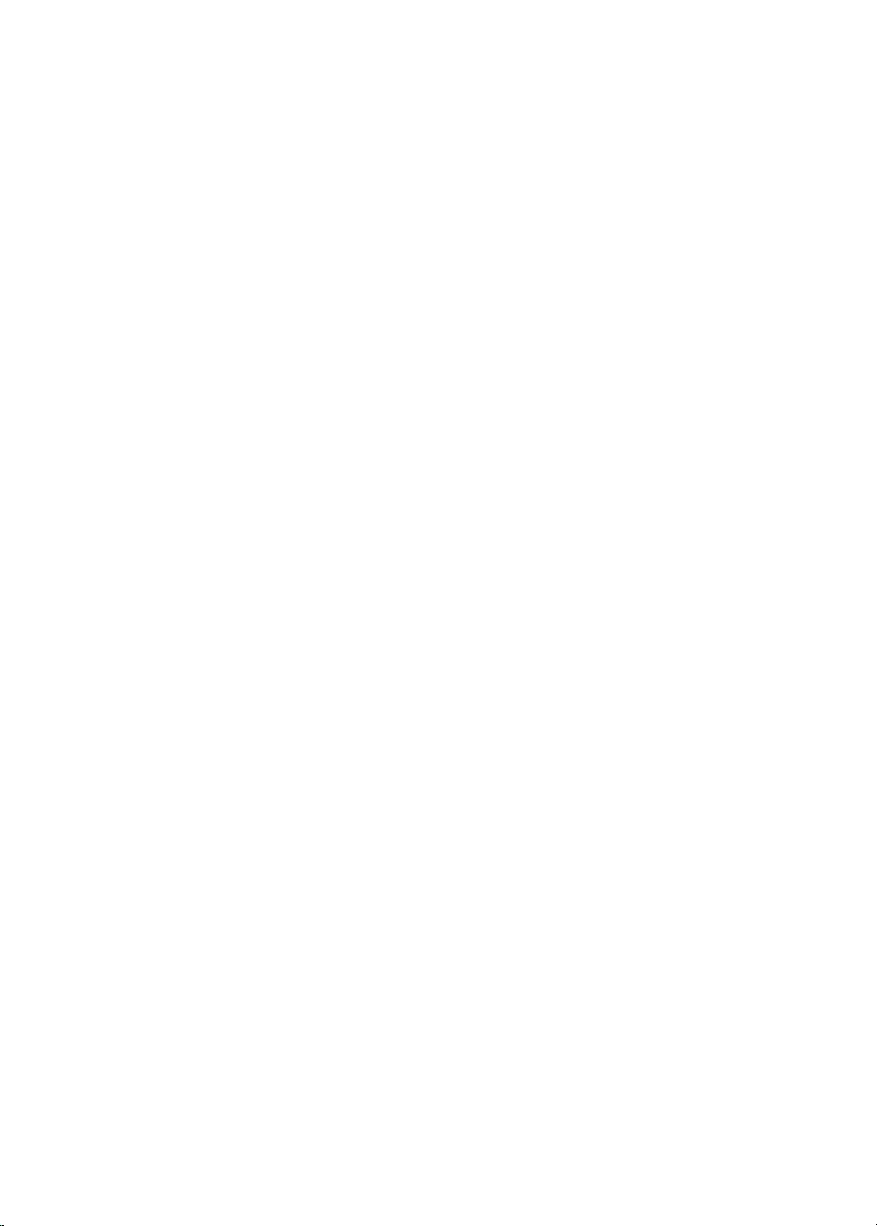
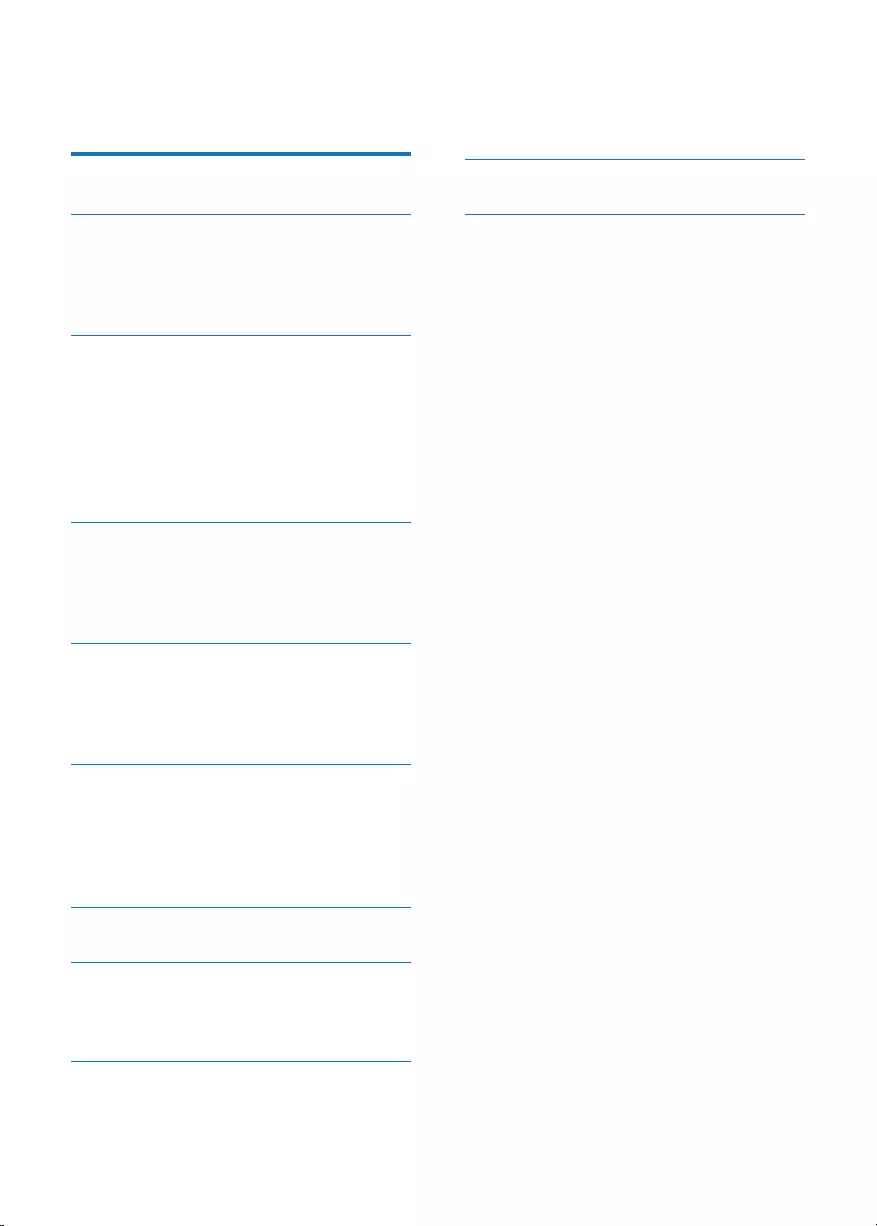
1EN
Contents
1 Safety 2
2 Your car driving recorder 3
Introduction 3
What's in the box 3
Overview 3
3 Get started 4
Insert the Micro SD card 4
Install the driving recorder 4
Connect power 5
Power off the driving recorder manually 5
Use for the rst time 5
Switch modes 6
4 Record videos 7
Know the interface 7
Make settings 7
Control 8
5 Capture photos 9
Know the interface 9
Make settings 9
Control 9
6 View videos and photos 10
Access the le list 10
View videos 10
View photos 10
Manage videos and photos 10
7 Use an external display 11
8 Reset the driving recorder 11
Use the reset button 11
Use the menu 11
9 Checkthermwareversion 12
10 Product information 12
11 Notice 13
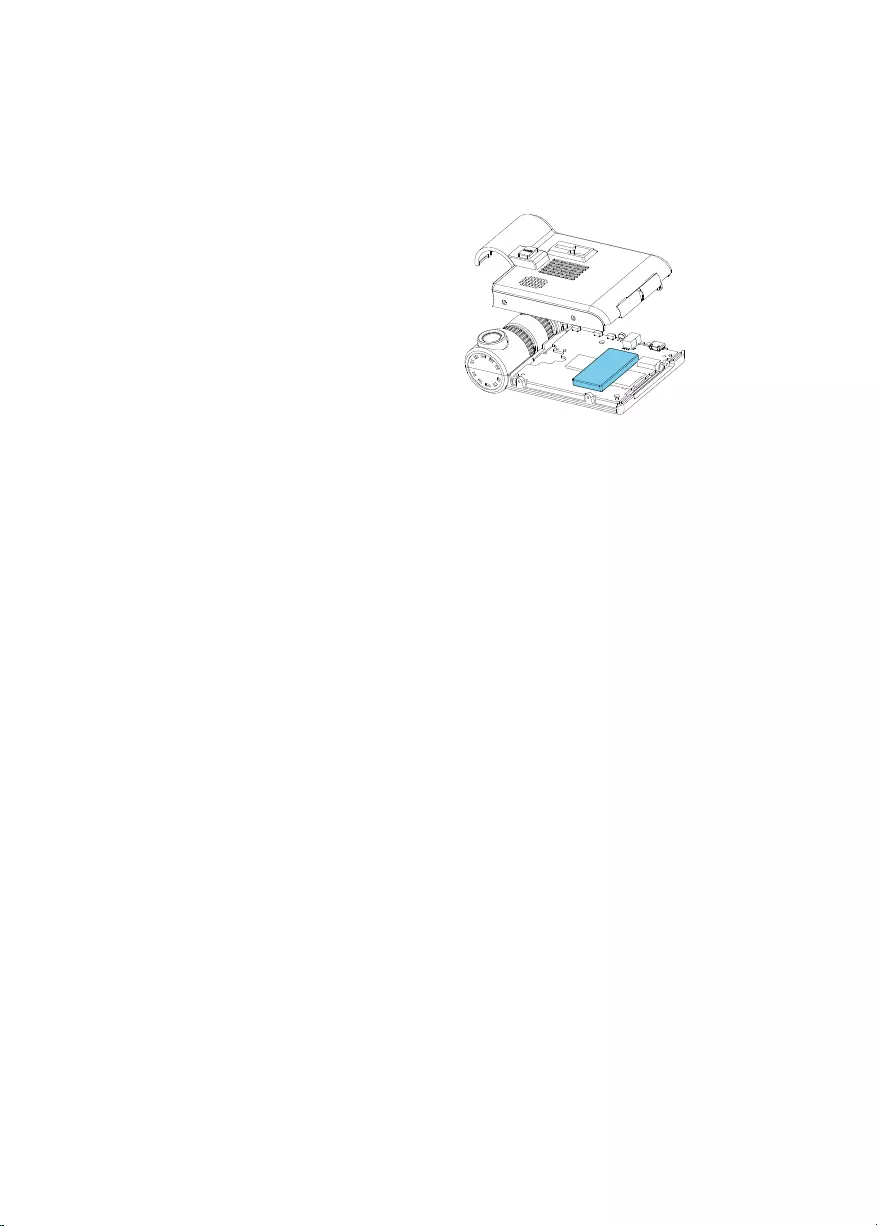
2EN
1 Safety
• Read and understand all instructions
before you use your apparatus. If damage is
caused by failure to follow instructions, the
warranty does not apply.
• Use only the supplied mounting hardware
for a safe and secure installation.
• Only use attachments/accessories specied
by the manufacturer.
• To avoid short circuit, do not expose the
apparatus to rain or water.
• Never insert objects into the ventilation
slots or other openings on the apparatus.
• Clean the apparatus and frame with a soft,
damp cloth. Never use substances such as
alcohol, chemicals or household cleaners
on the apparatus.
• Risk of damage to the apparatus screen!
Never touch, push, rub or strike the screen
with any object.
• Batteries (battery pack or batteries
installed) shall not be exposed to excessive
heat such as sunshine, re or the like.
• Danger of explosion if battery is incorrectly
replaced. Replace only with the same or
equivalent type.
• For your own safety, do not operate the
device while driving.
• Do not install the device in the position
that blocks the driver's sight or affects the
work of the airbags.
• To void accident caused by exhaust of car
battery, disconnect the car charger before
leaving the car for the users whose car
cigarette lighter keeps power supplying
after the engine is stopped.
• When the car engine is stopped or the
power is shut down, the device still can
save the recording les with its built-in
battery power,do not remove the microSD
card during the period to prevent data loss.
• The apparatus shall not be exposed to
dripping or splashing.
• Do not place any sources of danger on the
apparatus (e.g. liquid lled objects, lighted
candles).
Always bring your product to a professional to
remove the built-in battery.
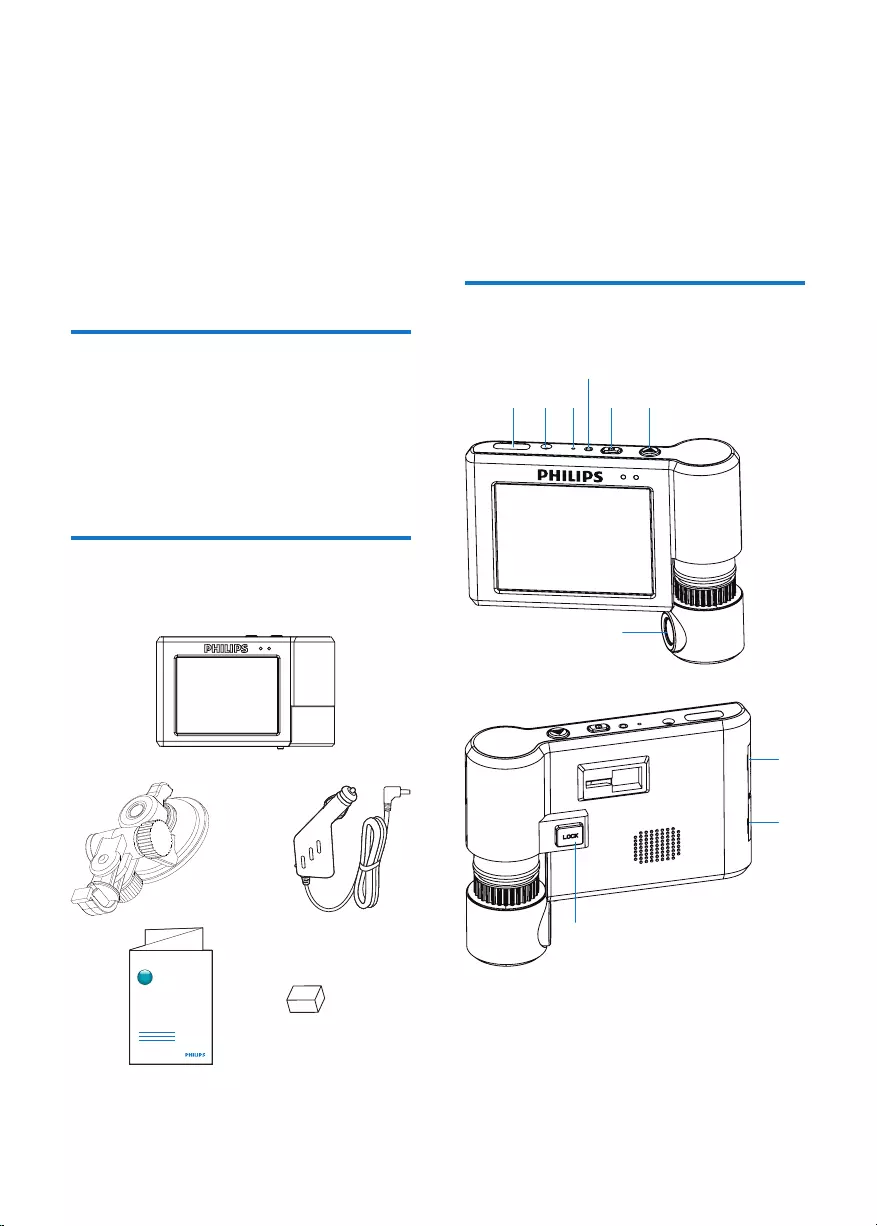
3EN
2 Your car driving
recorder
Congratulations on your purchase, and
welcome to Philips! To fully benet from the
support that Philips offers, register your product
at www.philips.com/welcome.
Introduction
With the car driving recorder, you can:
• Record videos automatically when you are
driving
• Take photos
• Play back videos/photos
What's in the box
Check and identify the contents of the package:
www.philips.com/welcome
Always there to help you
Register your product and get support at
Question?
Contact
Philips
a Driving recorder
b Suction bracket
c Car charger
d Short user manual
e Cushion
Overview
a Auxiliary DC socket
b DC IN
• Connect to the car charger for power
supply.
abc
d
ef
g
h
j
i
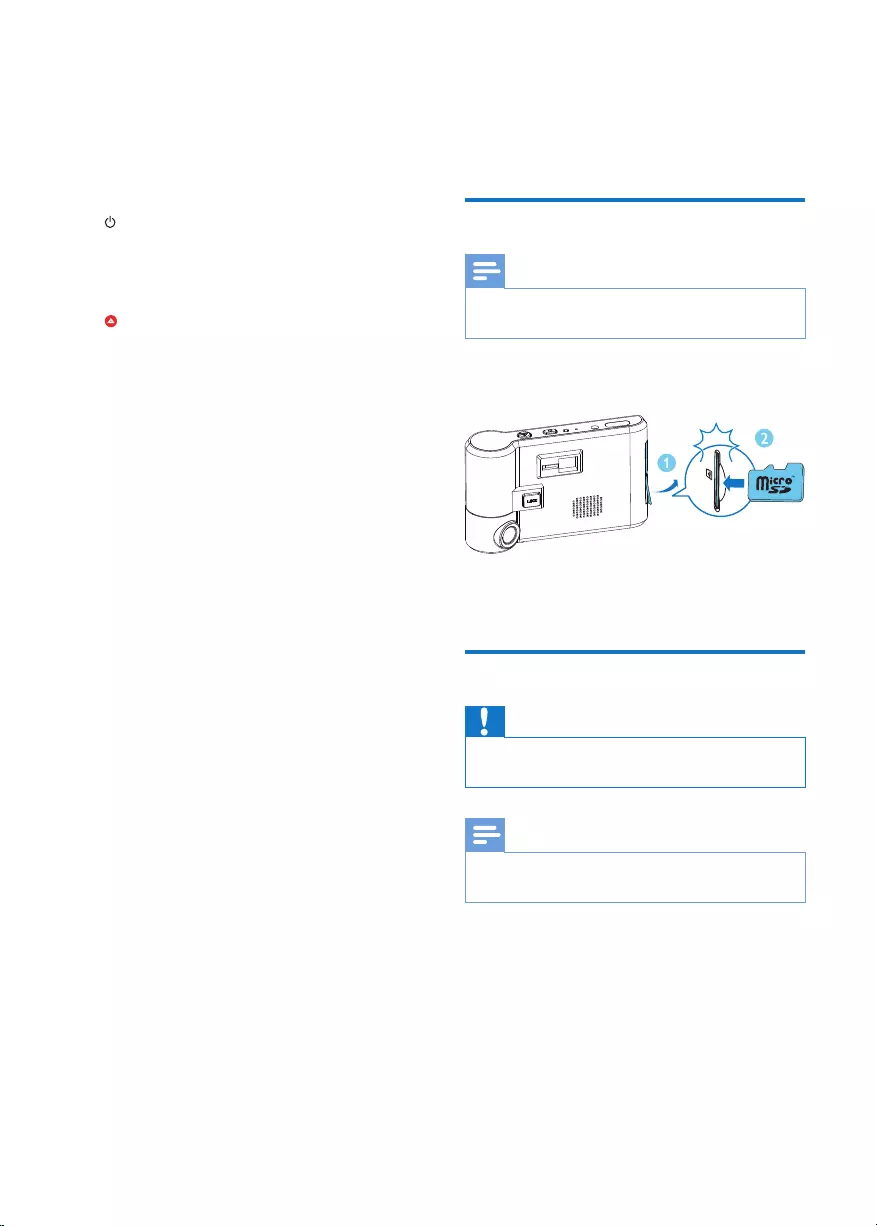
4EN
c MIC
• The integrated microphone
d RESET
• Press to restore all settings to factory
default.
e
• Press to power on the driving recorder.
• Press and hold for 3 seconds to power
off the driving recorder.
f
• Press to enter the secure recording
mode. The recorded video cannot
be deleted directly, but can only be
deleted by formatting the microSD
card.
g Camera lens
h TV OUT
• Connect to an external display, and
then you can watch the real image on
the external display.
i MicroSD card slot
• Insert a microSD card.
j LOCK
• Press to unlock the lens, and then the
lens can rotate by 300°.
3 Get started
Insert the Micro SD card
Note
• Insert the microSD card with the right direction.
Otherwise, the card slot and the card may be damaged.
Insert a microSD card into the card slot until
you hear a "click".
• To remove the microSD card, push the
card inwards until you hear a "click".
Install the driving recorder
Caution
• Do not place the driving recorder where it may block
the driver's view or affect the operation of airbags.
Note
• To get clear images, clear any smudginess on the
windshield.
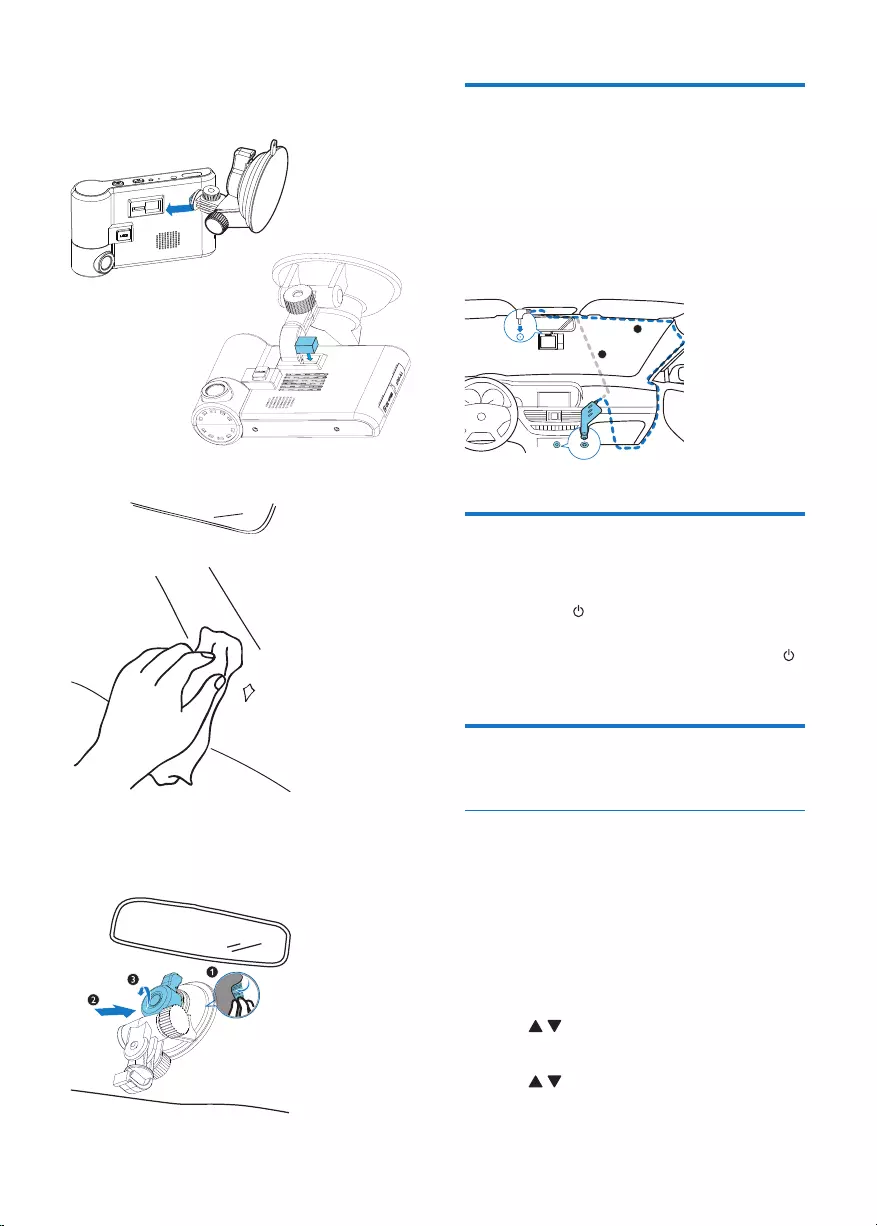
5EN
1 Connect the driving recorder with the
suction bracket.
2 Clean the windshield.
3 Remove the protective lm of the suction
bracket and rotate the x button of
suction.
Connect power
Connect the car charger to
• the DC IN socket of the driving
recorder, and
• the cigarette lighter socket of the car.
» The driving recorder is powered on
when the car ignition is on.
Power off the driving
recorder manually
Press and hold for 3 seconds to power off
the driving recorder.
• To power on the driving recorder, press
again.
Useforthersttime
Format the Micro SD card
If the microSD card is not formatted, a
reminder prompts. Follow the on-screen
instructions to format the card.
You can format the card manually.
1 In video recording mode or photo capture
mode, tap [Setting] to access the system
menu.
2 Tap to select [Format].
3 Tap [OK].
4 Tap to select [Yes].
5 Tap [OK].
A
B
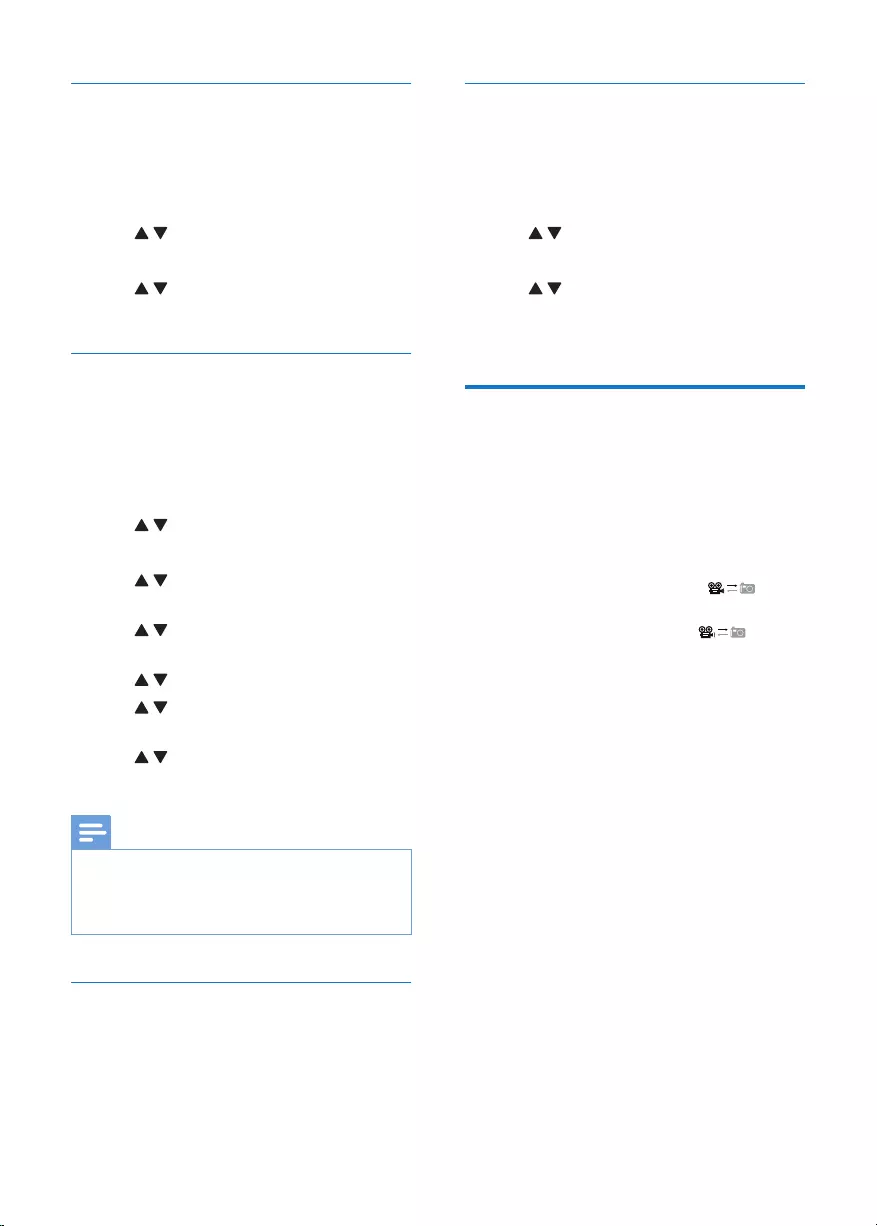
6EN
Set the interface language
Select a language for on-screen display.
1 In video recording mode or photo capture
mode, tap [Setting] to access the system
menu.
2 Tap to select [Language].
3 Tap [OK].
4 Tap to select a language.
5 Tap [OK].
Set the date and time
When using it for the rst time, set the date
and time.
1 In video recording mode or photo capture
mode, tap [Setting] to access the system
menu.
2 Tap to select [Date & Time].
3 Tap [OK].
4 Tap to set the year, and then tap
[OK].
5 Tap to set the month, and then tap
[OK].
6 Tap to set the day, and then tap [OK].
7 Tap to set the hour, and then tap
[OK].
8 Tap to set the minute, and then tap
[OK].
Note
• For safety reasons, the built-in battery will stop charging
if the driving recorder remains at a high-temperature
for a period of time. If the built-in battery runs out of
power, you need to reset the date and time again.
Turn off the LCD screen
During video recording, tap [LCD off].
• To turn on the LCD screen, tap the screen.
Mute the button beep
You can mute the button beep.
1 In video recording mode or photo capture
mode, tap [Setting] to access the system
menu.
2 Tap to select [Tone].
3 Tap [OK].
4 Tap to select [Off].
• To enable the button beep, select [On].
5 Tap [OK].
Switch modes
When the car ignition is on, the driving recorder
is powered on and starts video recording
automatically.
You can switch the driving recorder to photo
capture mode, or enter the library to watch
recorded videos or view photos.
• In video recording mode, tap to
switch to the photo capture mode.
• In photo capture mode, tap to
switch to the video recording mode.
• In video recording mode or photo capture
mode, tap [Play] to enter the library of
videos and photos.
• In playback mode, tap [Rec] to return to
the video recording mode.
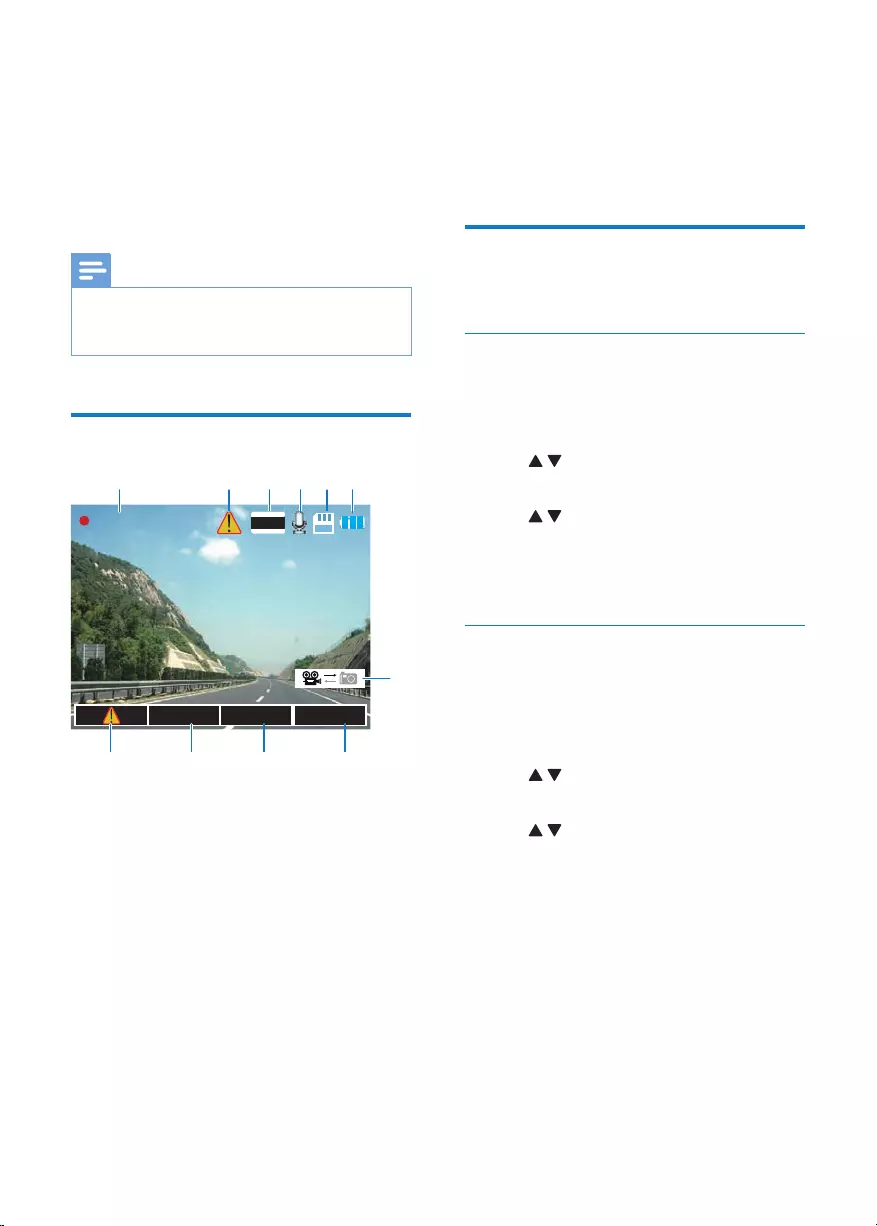
7EN
4 Record videos
When the car ignition is on, the driving recorder
is powered on and starts video recording
automatically.
Note
• The driving recorder will continue running for a while
to protect the last recorded le after the engine is shut
down.
Know the interface
a Recording duration
b Secure recording mode
c Video resolution
d Recording voice
e Memory card status
f Battery power
g Tap to enter the secure recording mode.
h Ta p todisplaythelelist.
i Tap to access the system menu.
f
gh
00:02:03 1080P
߳ Еࡉࣞ
abcde
k
j
i
j Tap to turn off the screen.
k Tap to switch between the video
recording mode and the photo capture
mode.
Make settings
Make the following settings as you want.
Set the video resolution
1 In video recording mode or photo capture
mode, tap [Setting] to access the system
menu.
2 Tap to select [Video resolution].
3 Tap [OK].
4 Tap to select an option.
• [1080p Full HD]
• [720p HD]
5 Tap [OK].
Set the video duration
Set the duration for each recorded video.
1 In video recording mode or photo capture
mode, tap [Setting] to access the system
menu.
2 Tap to select [Record time].
3 Tap [OK].
4 Tap to select an option.
• [3min]: Record a video every 3
minutes
• [5min]: Record a video every 5
minutes
• [10min]: Record a video every 10
minutes
5 Tap [OK].
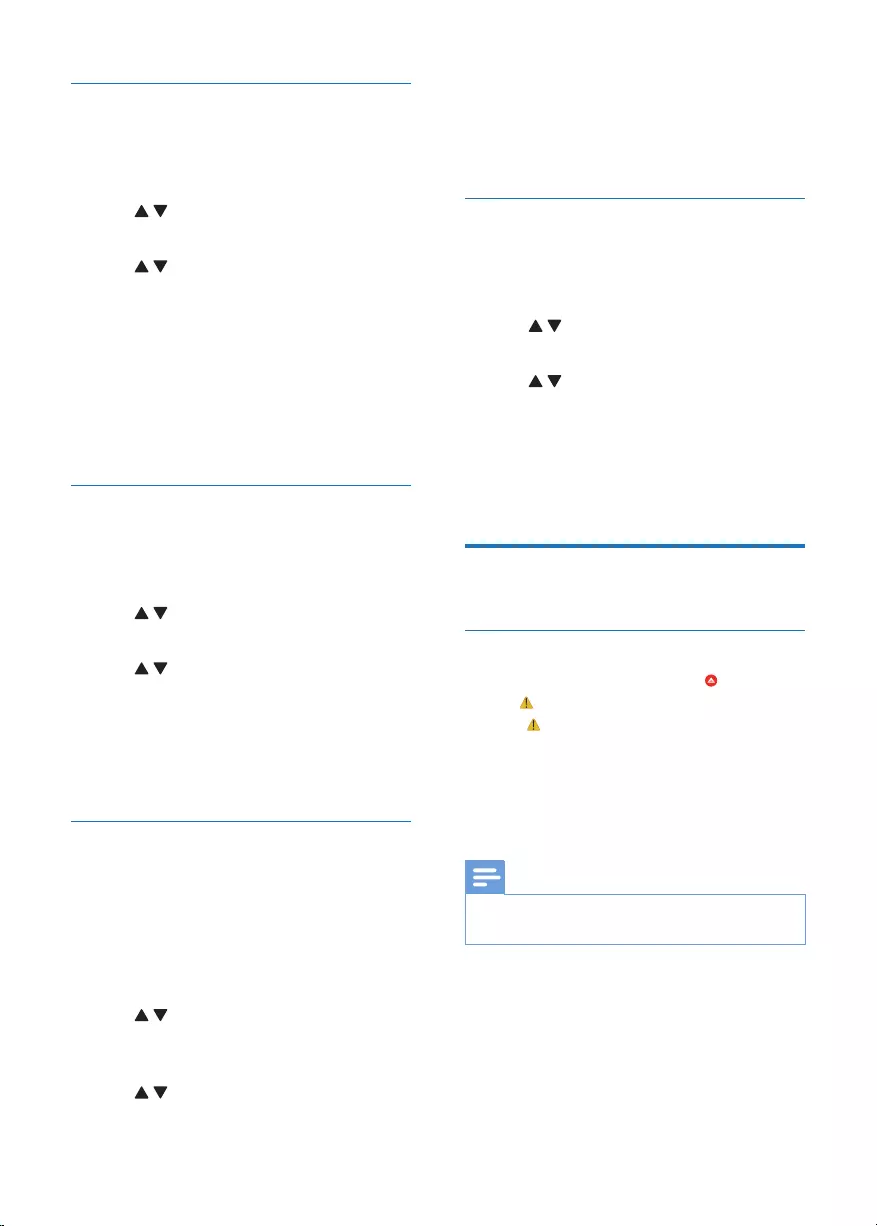
8EN
Use the mobile detection
1 In video recording mode or photo capture
mode, tap [Setting] to access the system
menu.
2 Tap to select [Mobile detection].
3 Tap [OK].
4 Tap to select an option.
• [Off]: Disable the mobile detection.
• [On]: Enable the mobile detection. If
the real image does not change for
30 seconds, the driving recorder stops
recording automatically. When the
real image changes again, the driving
recorder starts recording automatically.
5 Tap [OK].
Display the date
1 In video recording mode or photo capture
mode, tap [Setting] to access the system
menu.
2 Tap to select [Date print].
3 Tap [OK].
4 Tap to select an option.
• [Off]: Do not display the date on the
video image.
• [On]: Display the date on the video
image.
5 Tap [OK].
Set the sensitivity of Gyro-sensor
When the Gyro-sensor is enabled and
triggered, the current video will be recorded
under the secure recording mode.
1 In video recording mode or photo capture
mode, tap [Setting] to access the system
menu.
2 Tap to select [Sensitivity of
G-sensor].
3 Tap [OK].
4 Tap to select an option.
• [High]/[Middle]/[Low]: Select a
sensitivity level.
• [Off]: Disable the Gyro-sensor.
5 Tap [OK].
Mute the microphone
1 In video recording mode or photo capture
mode, tap [Setting] to access the system
menu.
2 Tap to select [Voice record].
3 Tap [OK].
4 Tap to select an option.
• [Off]: Do not record voice during
video recording.
• [On]: Record voice during video
recording.
5 Tap [OK].
Control
Use secure recording mode
During video recording, press the button or
tap the icon.
» is displayed.
» The current video is recorded under
the secure recording mode. It can be
deleted by formatting the microSD
card only.
Note
• You can saved a maximum of 10 secure recording
videos.
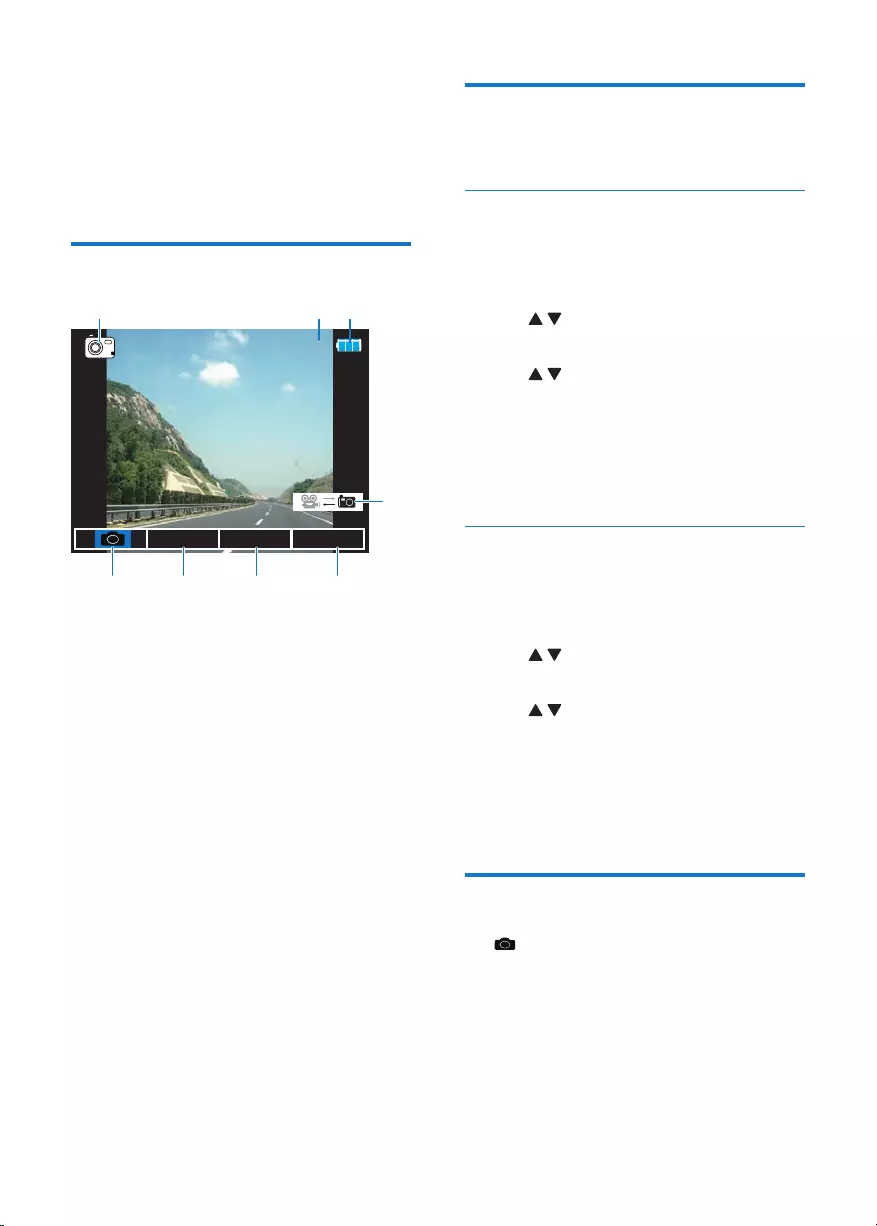
9EN
5 Capture photos
To capture photos, switch to photo capture
mode rst.
Know the interface
a Photo capture mode
b Photo resolution
c Battery power
d Tap to capture the real image as a photo.
e Ta p todisplaythelelist.
f Tap to access the system menu.
g Tap to turn off the screen.
h Tap to switch between the photo capture
mode and the video recording mode.
0
߳ Еࡉࣞ
abc
de fg
h
Make settings
Make the following settings as you want.
Set the photo resolution
1 In video recording mode or photo capture
mode, tap [Setting] to access the system
menu.
2 Tap to select [Photo resolution].
3 Tap [OK].
4 Tap to select an option.
• [12M 4032 x 3024]
• [10M 3648 x 2736]
• [8M 3264 x 2448]
• [5M 2592 x 1944]
5 Tap [OK].
Display the date
1 In video recording mode or photo capture
mode, tap [Setting] to access the system
menu.
2 Tap to select [Date print].
3 Tap [OK].
4 Tap to select an option.
• [Off]: Do not display the date on the
captured photo.
• [On]: Display the date on the captured
photo.
5 Tap [OK].
Control
Tap to capture the current image as a photo.
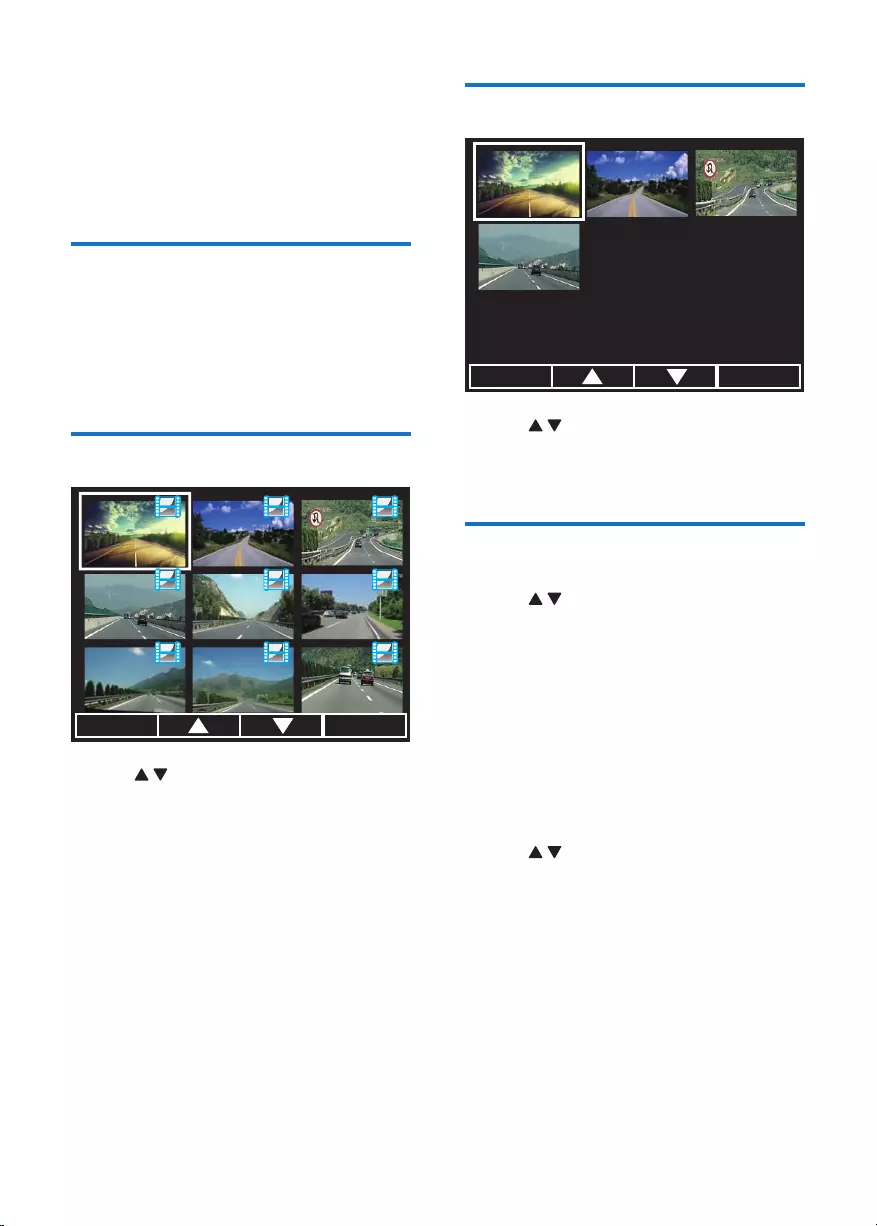
10 EN
6 View videos and
photos
Accessthelelist
In video recording mode or photo capture
mode, tap [Play].
» The list of videos and photos is
displayed.
View videos
1 Tap to select a video.
2 Tap [OK] to start play.
• To pause play, tap [OK]. To resume
play, tap [OK] again.
• To stop play and return to the video
recording mode, tap [Rec].
ٳଽϫ ᆫ߳
View photos
1 Tap to select a photo from the le list.
2 Tap [OK] to view the photo.
• To return to the le list, tap [Cancel].
Manage videos and photos
1 Tap to select a video or photo from
the le list.
2 Tap [OK] , and then tap [Delete] to
display the following options.
• [Delete Current]: Delete the selected
video or photo. Protected les can be
deleted by formatting the microSD
card only.
• [Delete all]: Delete all videos and
photos. Protected les can be deleted
by formatting the microSD card only.
3 Tap to select an option.
4 Tap [OK] to conrm.
ٳଽϫ ᆫ߳
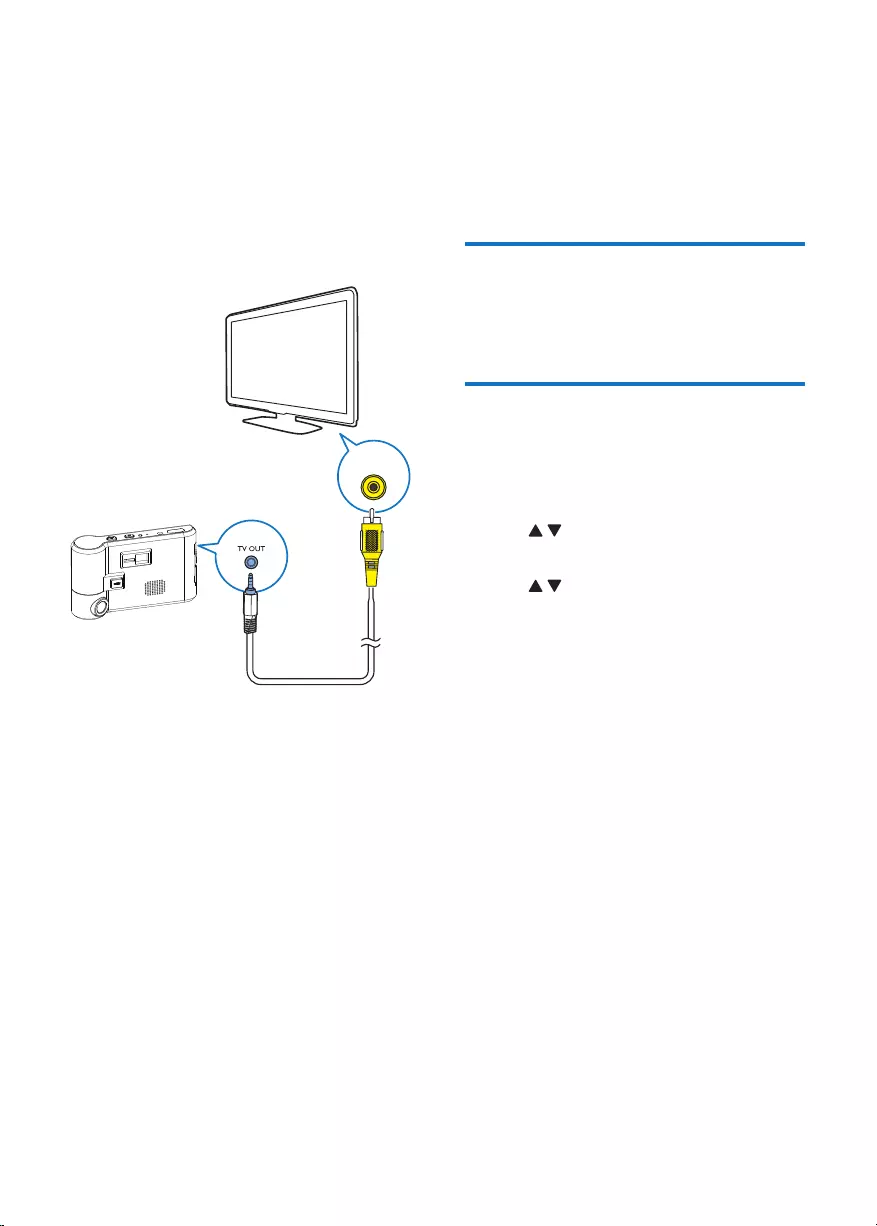
11EN
7 Use an external
display
Connect the driving recorder to an external
display, and then you can watch the real image
on the external display.
VIDEO
8 Reset the
driving recorder
Use the reset button
Press RESET with the tip of a ballpoint pen or
toothpick.
Use the menu
1 In video recording mode or photo capture
mode, tap [Setting] to access the system
menu.
2 Tap to select [Default].
3 Tap [OK].
4 Tap to select [Yes].
• To return to the previous menu, select
[No].
5 Tap [OK].
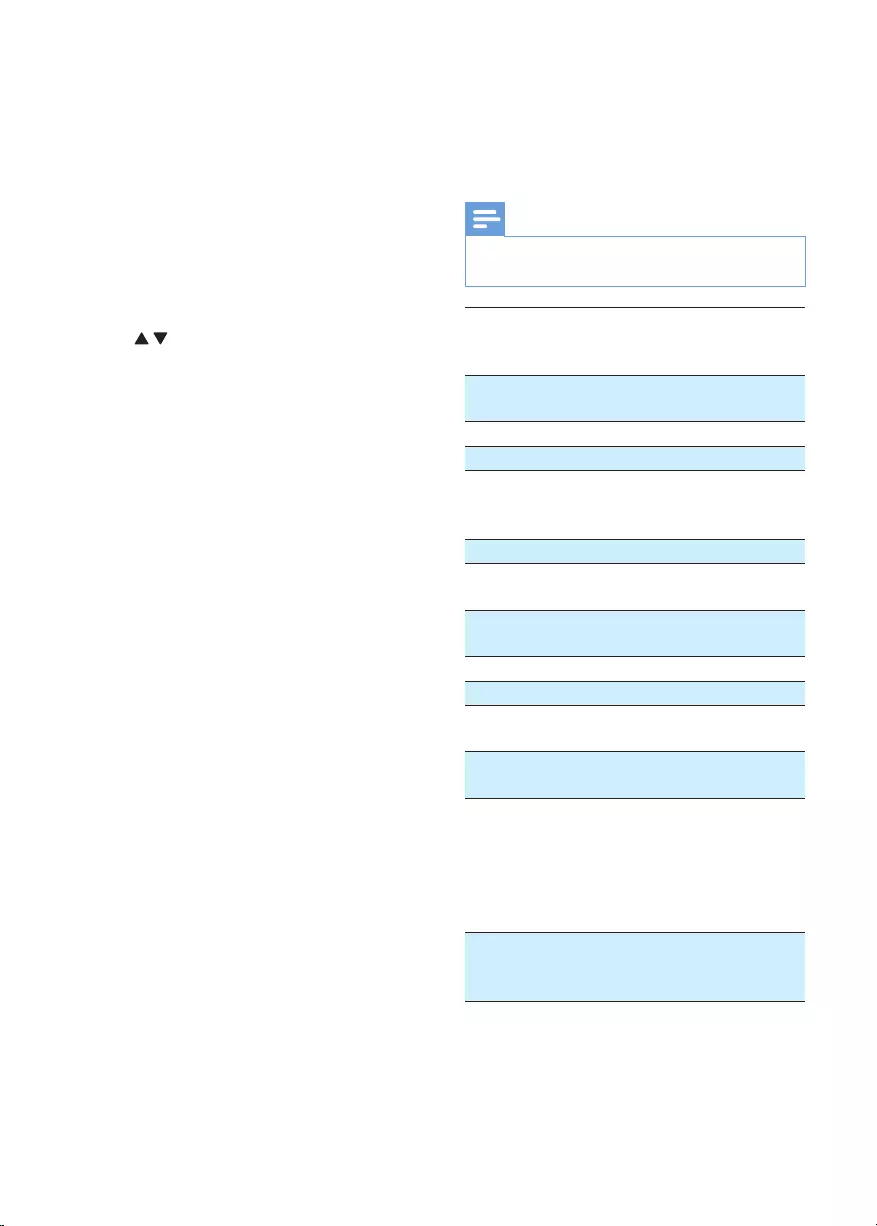
12 EN
9 Check the
firmware
version
1 In video recording mode or photo capture
mode, tap [Setting] to access the system
menu.
2 Tap to select [Version].
3 Tap [OK].
» The rmware version is displayed.
10 Product
information
Note
• Product information is subject to change without prior
notice.
Battery Rechargeable lithium
battery (Designed for the
backup of last data only)
Power supply Car charger (Input: DC 12
- 24 V; Output: DC 5.5 V)
LCD screen 3.0 inch touch screen
Lens 110° wide angle
Video Full HD (1920 x 1080p)
30 FPS
HD (1280 x 720p) 60FPS
Video format MOV
External memory microSD card class 6, or
higher (up to 32 GB)
Microphone/
Speaker
Built-in
Gyro-sensor Built-in
Storage humidity 20% - 85%
Storage
temperature
-20 °C - 70 °C
Working
temperature
-20 °C - 60 °C
Dimensions
- Driving recorder
(W x H x D)
- Suction bracket
(Diameter x
Height)
106.6 x 65.5 x 30.2 mm
70.0 x 63.0 mm
Weight
- Driving recorder
- Suction bracket
136.5g
60.0g
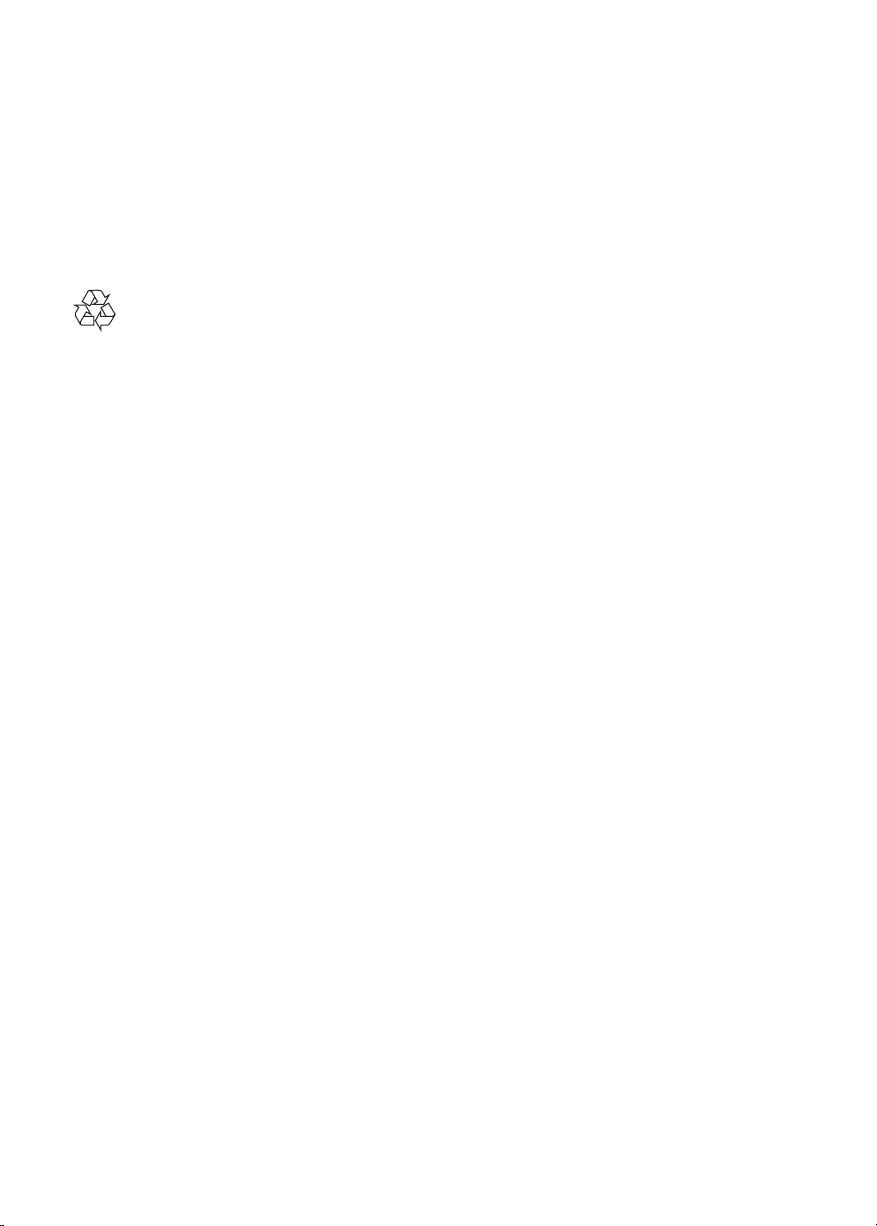
13EN
11 Notice
Any changes or modications made to this
device that are not expressly approved by
Gibson Innovations may void the user’s
authority to operate the equipment.
Disposal of your old product
Your product is designed and manufactured
with high quality materials and components,
which can be recycled and reused.
Do not throw away the product with the
normal household waste at the end of its life,
but hand it in at an ofcial collection point or
recycling. By doing this, you help to preserve the
environment.
Environmental information
All unnecessary packaging has been omitted.
We have tried to make the packaging easy to
separate into three materials: cardboard (box),
polystyrene foam (buffer) and polyethylene
(bags, protective foam sheet.)
Your system consists of materials which can
be recycled and reused if disassembled by
a specialized company. Please observe the
local regulations regarding the disposal of
packaging materials, exhausted batteries and old
equipment.
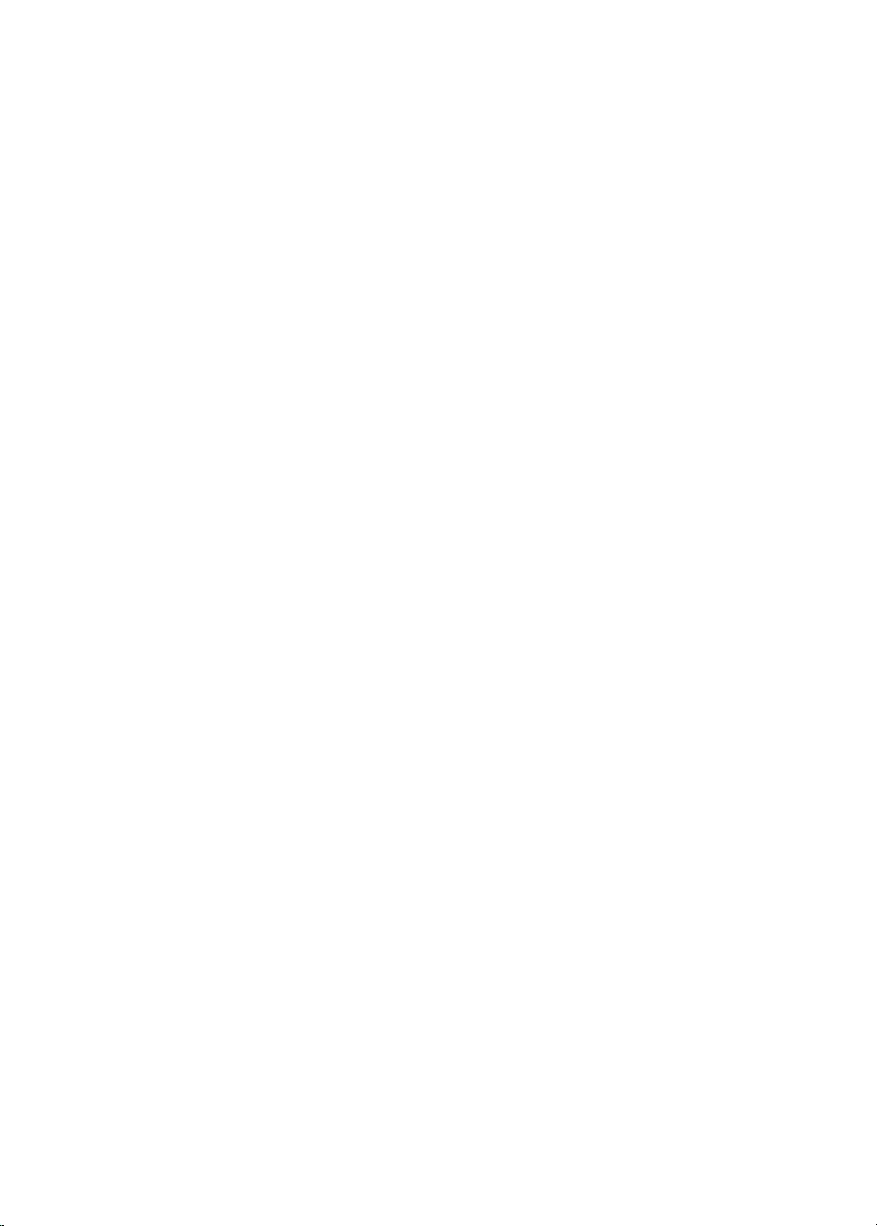
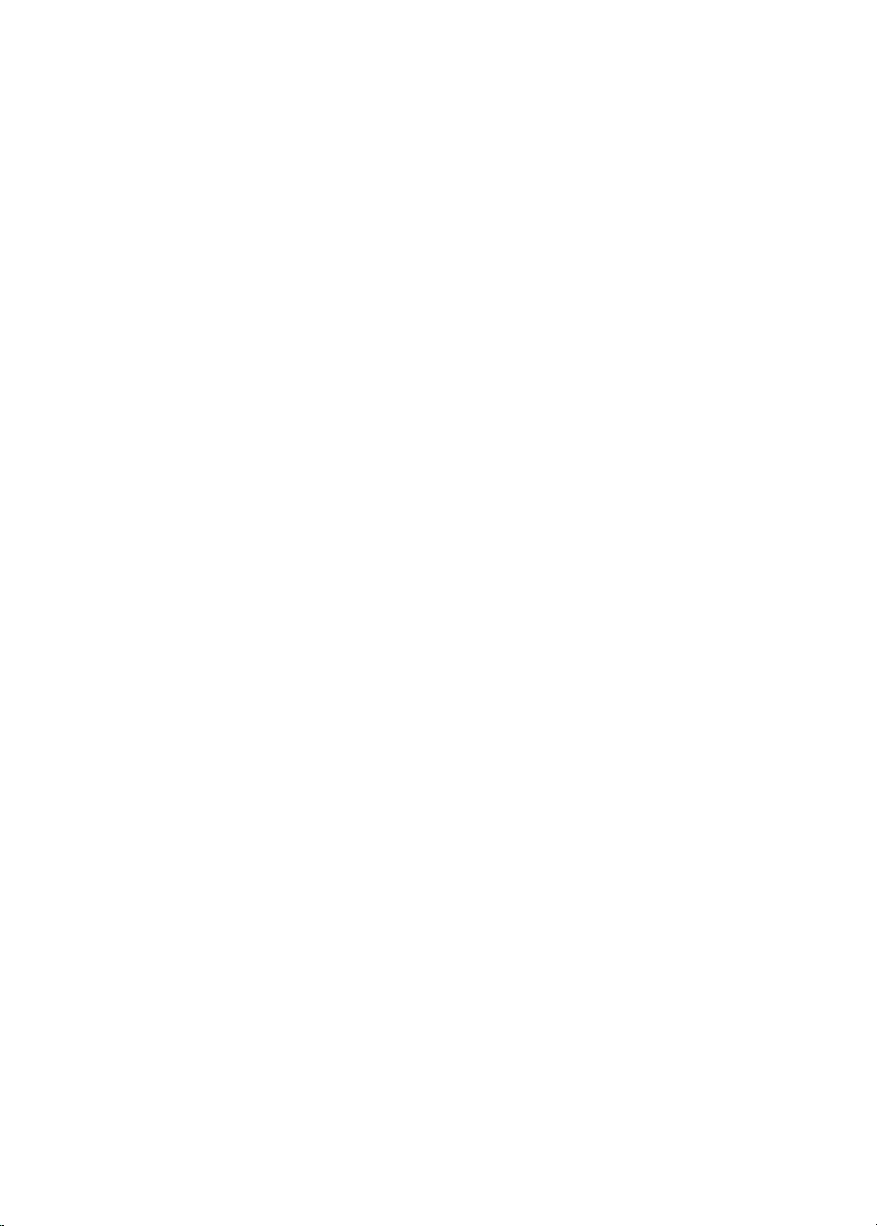

CVR600_93_UM_Online_V1.0
2015 © Gibson Innovations Limited. All rights reserved.
This product has been manufactured by, and is sold under
the responsibility of WOOX Innovations (Shanghai)
Commercial Company Ltd., and WOOX Innovations
(Shanghai) Commercial Company Ltd., is the warrantor
in relation to this product.
Philips and the Philips Shield Emblem are registered
trademarks of Koninklijke Philips N.V. and are used under
license from Koninklijke Philips N.V.