Table of Contents
- 1 Important safety instructions
- 2 Your phone
- 3 Main menu icons
- 4 Display icons
- 5 Get started
- 6 Calls
- 7 Intercom and conference calls
- 8 Text and numbers
- 9 Phonebook
- 10 Call log
- 11 Redial list
- 12 Phone settings
- 13 Alarm clock
- 14 Baby monitor
- 15 Telephone answering machine
- Turn the answering machine on or off
- Set the answering machine language
- Set the answer mode
- Announcements
- Incoming messages
- 16 Services
- 17 Technical data
- 18 Notice
- 19 Frequently asked questions
- 20 Appendix
- 21 Index
Philips D6051B/05 User Manual
Displayed below is the user manual for D6051B/05 by Philips which is a product in the Telephones category. This manual has pages.
Related Manuals

www.philips.com/support
Extended user
documentation
Always there to help you
Register your product and get support at
D600
D605
Question?
Contact
Philips
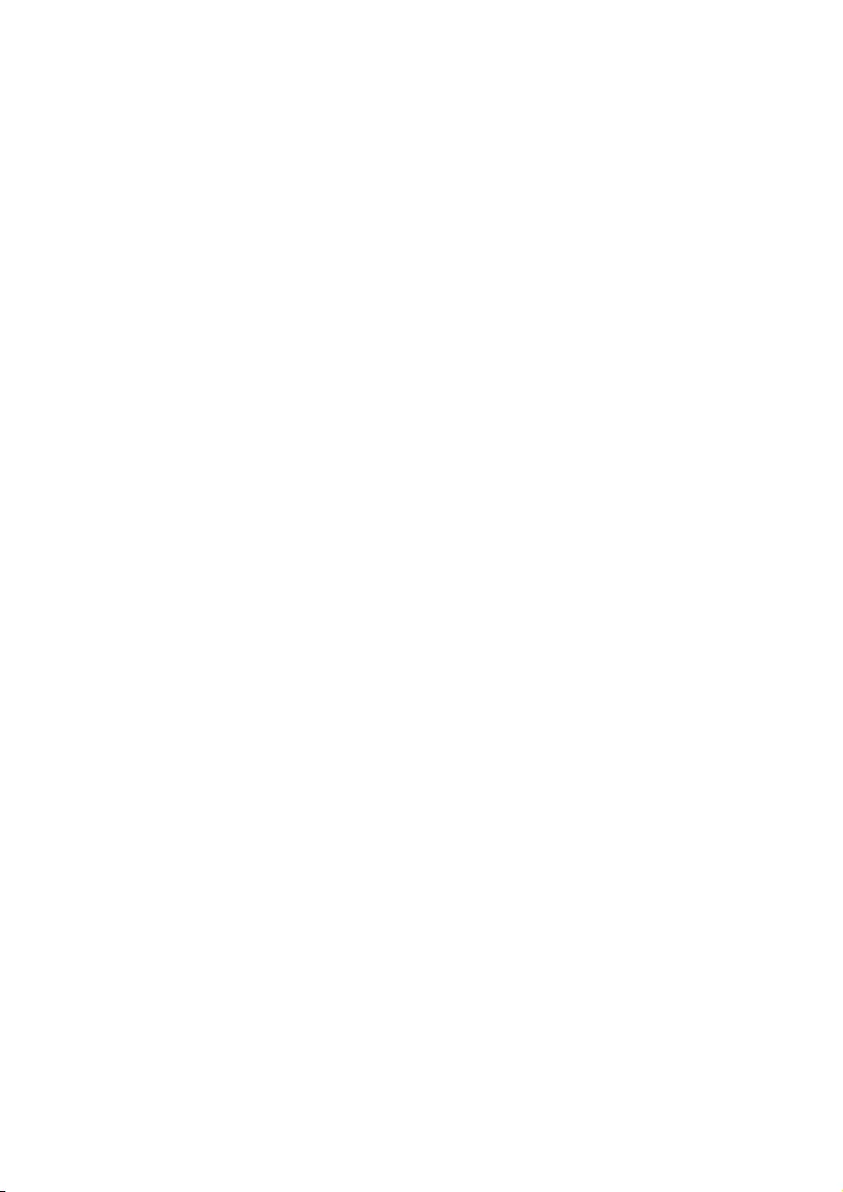
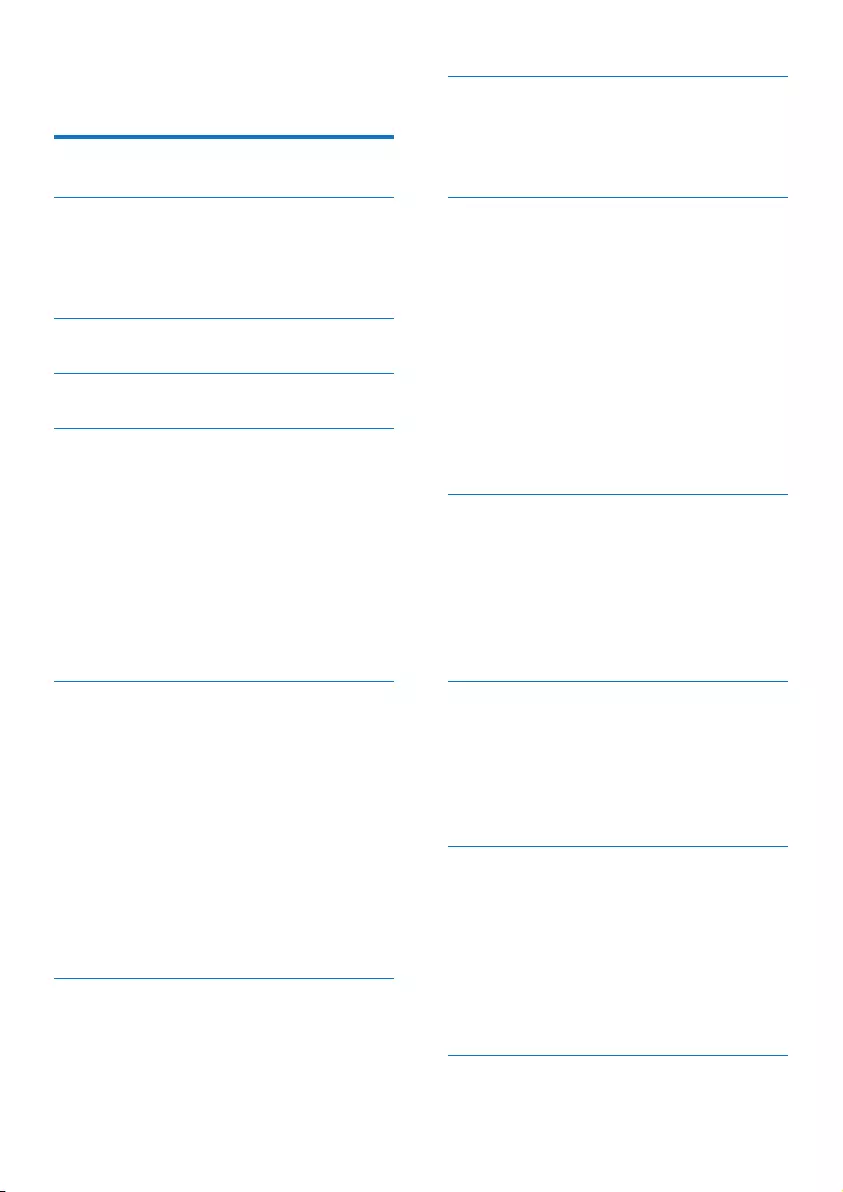
1EN
Contents
1 Important safety instructions 3
2 Your phone 5
What is in the box 5
Overview of the phone 6
Overview of the base station 7
3 Main menu icons 8
4 Display icons 9
5 Get started 10
Connect the base station 10
Insert the supplied batteries 11
Congure your phone (country
dependent) 11
Change the remote access PIN code 12
Charge the handset 12
Check the battery level 12
What is standby mode? 13
Check the signal strength 13
6 Calls 14
Make a call 14
Answer a call 14
End a call 15
Adjust the earpiece/speaker volume 15
Mute the microphone 15
Turn the speaker on or off 15
Make a second call 15
Answer a second call 15
Switch between two calls 15
Make a conference call with the
external callers 15
7 Intercom and conference calls 17
Make a call to another handset 17
Transfer a call 17
Make a conference call 17
8 Text and numbers 19
Enter text and numbers 19
Switch between uppercase and
lowercase 19
9 Phonebook 20
View the phonebook 20
Search a record 20
Call from the phonebook 20
Access the phonebook during a call 20
Add a record 20
Edit a record 21
Set the personalized melody 21
Set the speed dial keys 21
Delete a record 21
Delete all records 21
Add a contact to the exception list 22
10 Call log 23
Call list type 23
View the call records 23
Save a call record to the phonebook 23
Return a call 23
Delete a call record 24
Delete all call records 24
11 Redial list 25
View the redial records 25
Save a redial record to the phonebook 25
Redial a call 25
Delete a redial record 25
Delete all redial records 25
12 Phone settings 26
Sound settings 26
Set the date and time 27
ECO mode 27
ECO+ mode 28
Name the handset 28
Set the display language 28
Display settings 29
13 Alarm clock 30
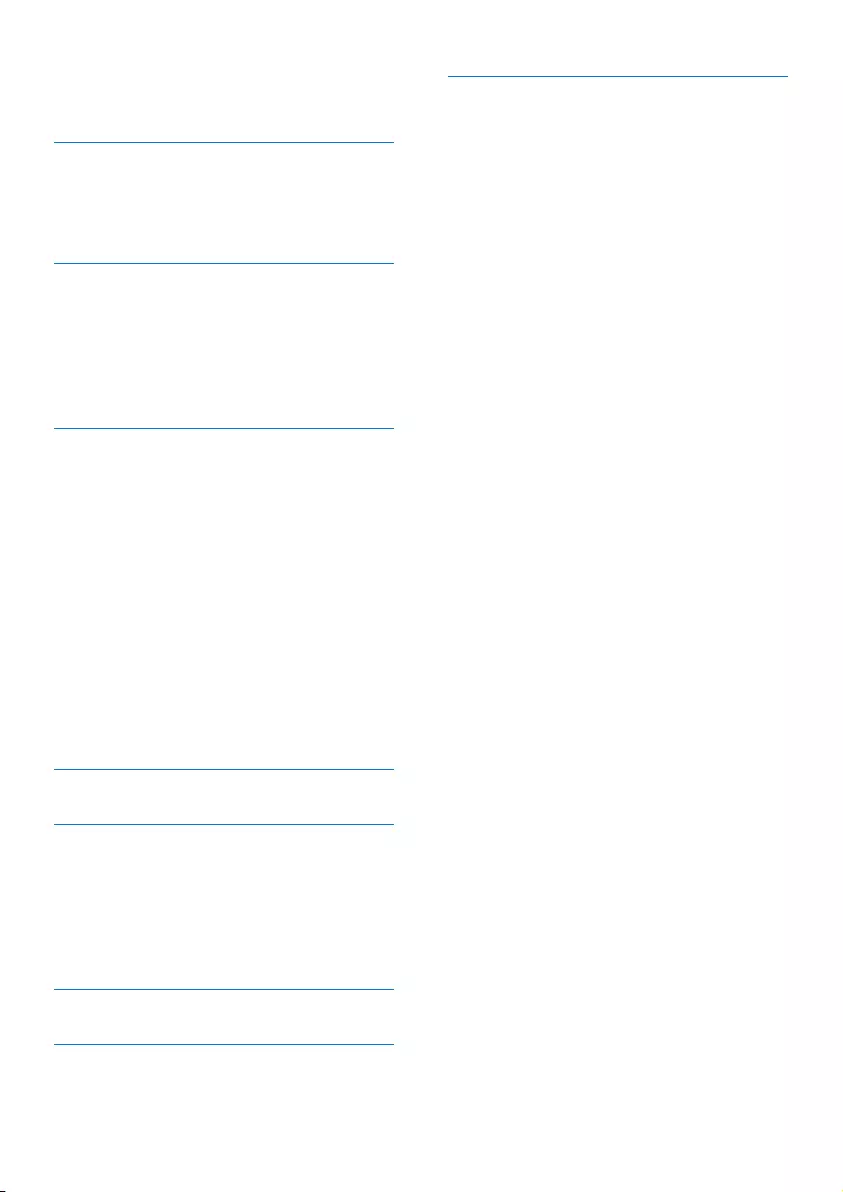
2EN
Set the alarm 30
Turn off the alarm 30
14 Baby monitor 31
Activate/Deactivate the baby unit 31
Send an alert 31
Set the baby cry level 32
15 Telephone answering machine 33
Turn the answering machine on or off 33
Set the answering machine language 33
Set the answer mode 33
Announcements 33
Incoming messages 34
16 Services 38
Auto conference 38
Call barring 38
Call list type 38
Auto prex 39
Network type 39
Select the recall duration 39
Dial mode 39
First ring 40
Auto clock 40
Register additional handsets 40
Unregister handsets 41
Call services 41
Restore default settings 42
17 Technical data 43
18 Notice 44
Declaration of conformity 44
Use GAP standard compliance 44
Compliance with EMF 44
Disposal of your old product and
batteries 44
19 Frequently asked questions 46
20 Appendix 48
Text and number input tables 48
21 Index 50
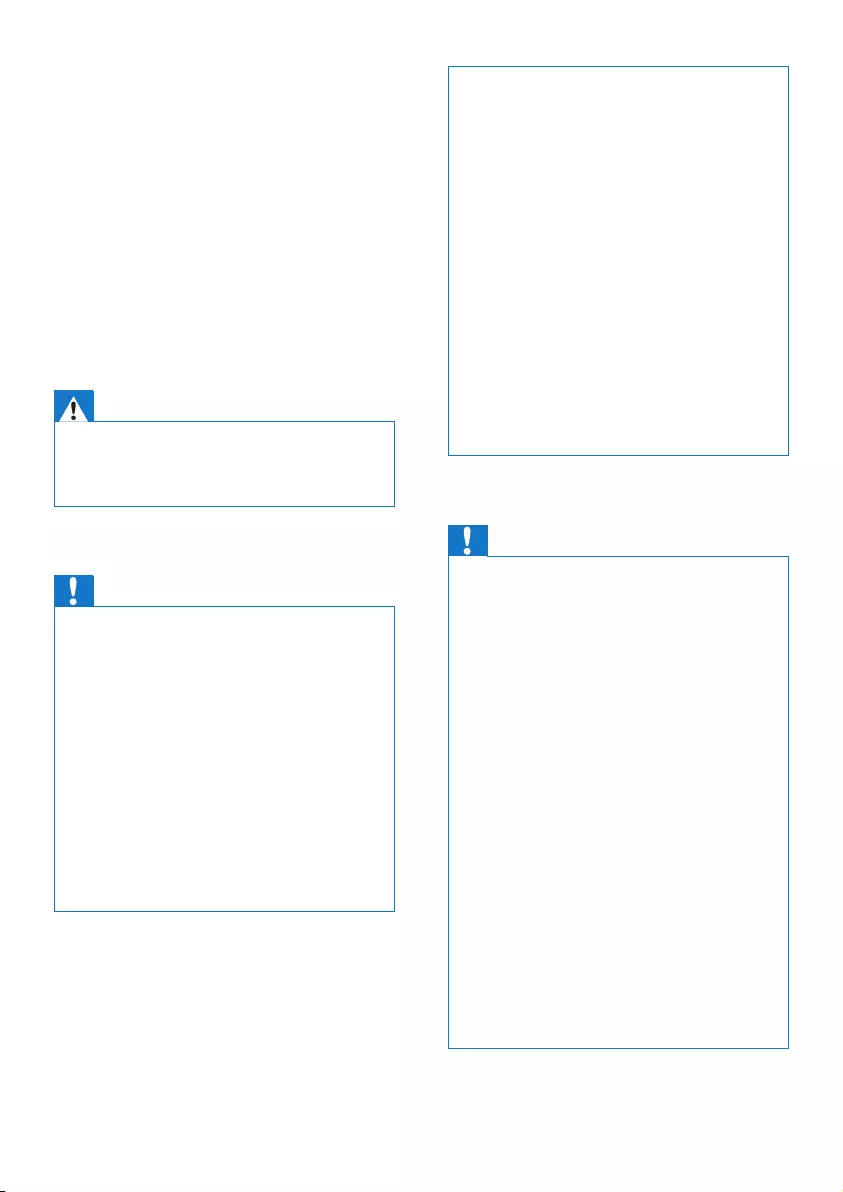
3EN
1 Important safety
instructions
Power requirements
• This product requires an electrical supply
of 100-240 volts AC. In case of power
failure, the communication can be lost.
• The voltage on the network is classied
as TNV-3 (Telecommunication Network
Voltages), as dened in the standard EN
60950.
Warning
•The Electrical network is classied as hazardous. The
only way to power down the charger is to unplug the
power supply from the electrical outlet. Ensure that the
electrical outlet is always easily accessible.
To avoid damage or malfunction
Caution
•Use only the power supply listed in the user
instructions.
•Use only the batteries listed in the user instructions.
•Risk of explosion if battery is replaced by an incorrect
type.
•Dispose of used batteries according to the instructions.
•Do not dispose of batteries in re.
•Always use the cables provided with the product.
•Do not allow the charging contacts or the battery to
come into contact with metal objects.
•Do not let small metal objects come into contact with
the product. This can deteriorate audio quality and
damage the product.
•Metallic objects may be retained if placed near or on
the handset receiver.
•Do not use the product in places where there are
explosive hazards.
•Do not open the handset, base station or charger as
you could be exposed to high voltages.
•For pluggable equipment, the socket-outlet shall
be installed near the equipment and shall be easily
accessible.
•Handsfree activation could suddenly increase the
volume in the earpiece to a very high level: make sure
the handset is not too close to your ear.
•This equipment is not designed to make emergency
calls when the power fails. An alternative has to be
made available to allow emergency calls.
•Do not allow the product to come into contact with
liquids.
•Do not use any cleaning agents containing alcohol,
ammonia, benzene, or abrasives as these may harm
the set.
•Do not expose the phone to excessive heat caused by
heating equipment or direct sunlight.
•Do not drop your phone or allow objects to fall on
your phone.
•Active mobile phones in the vicinity may cause
interference.
When using the phone as a baby monitor
Caution
•Children should be supervised to ensure that they do
not play with the appliance.
•Make sure the baby unit and the cord are always out of
reach of the baby (at least 1 metre/3 feet away).
•Keep the parent unit at least 1.5 metres/5 feet away
from the baby unit to prevent acoustic feedback.
•Never place the baby unit inside the baby’s bed or
playpen.
•Never cover the parent unit and the baby unit with
anything (e.g. a towel or blanket). Always make sure the
cooling vents of the baby unit are free.
•Take every precaution to make sure that your baby can
sleep safely .
•This appliance is not intended for use by persons
(including children) with reduced physical, sensory
or mental capabilities, or lack of experience and
knowledge, unless they have been given supervision or
instruction concerning use of the appliance by a person
responsible for their safety.
•If you place the parent unit next to a transmitter or
other DECT appliance (e.g. a DECT telephone or
wireless router for the internet), the connection with
the baby unit may be lost. Move the baby monitor
further away from the other wireless appliances until
the connection is restored.
•This baby monitor is intended as an aid. It is not a
substitute for responsible and proper adult supervision
and should not be used as such.
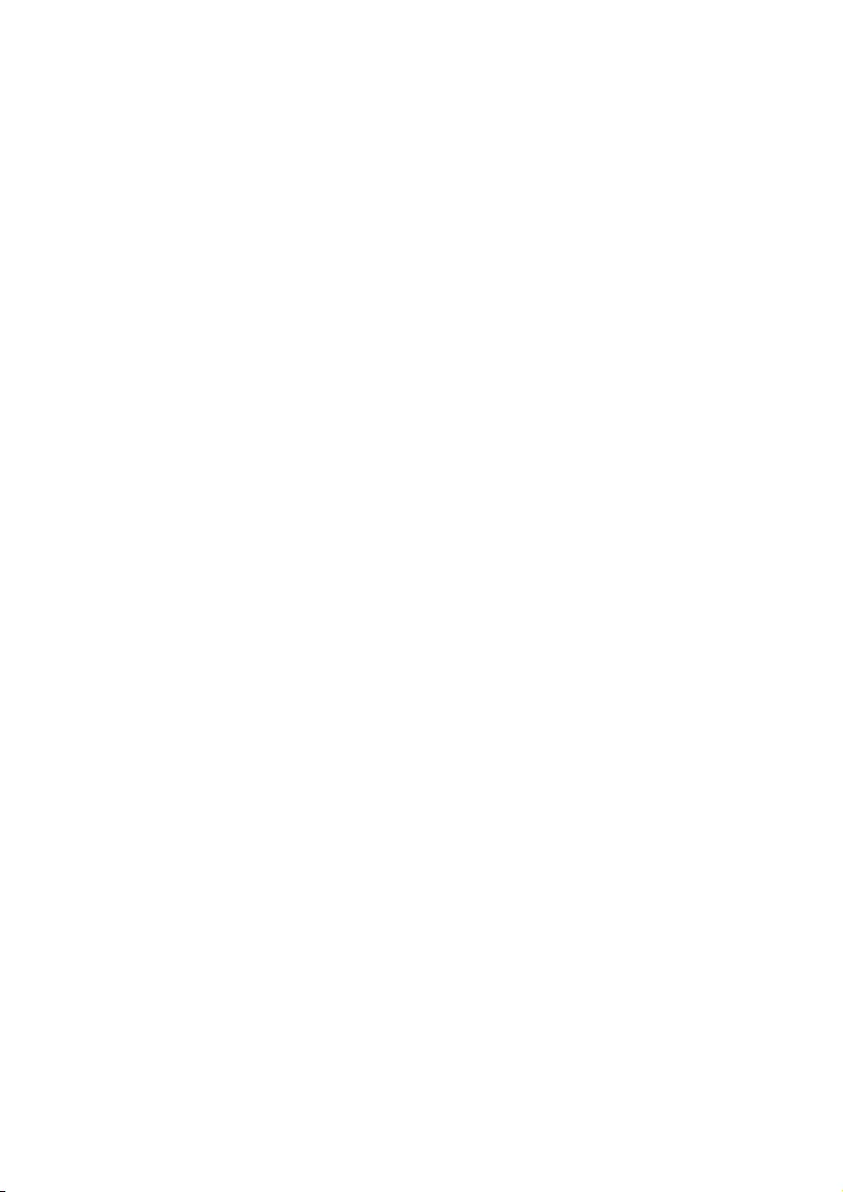
4EN
About operating and storage temperatures
• Operate in a place where temperature is
always between 0°C to +40°C (up to 90%
relative humidity).
• Store in a place where temperature is
always between -20°C and +45°C (up to
95% relative humidity).
• Battery life may be shorter in low
temperature conditions.
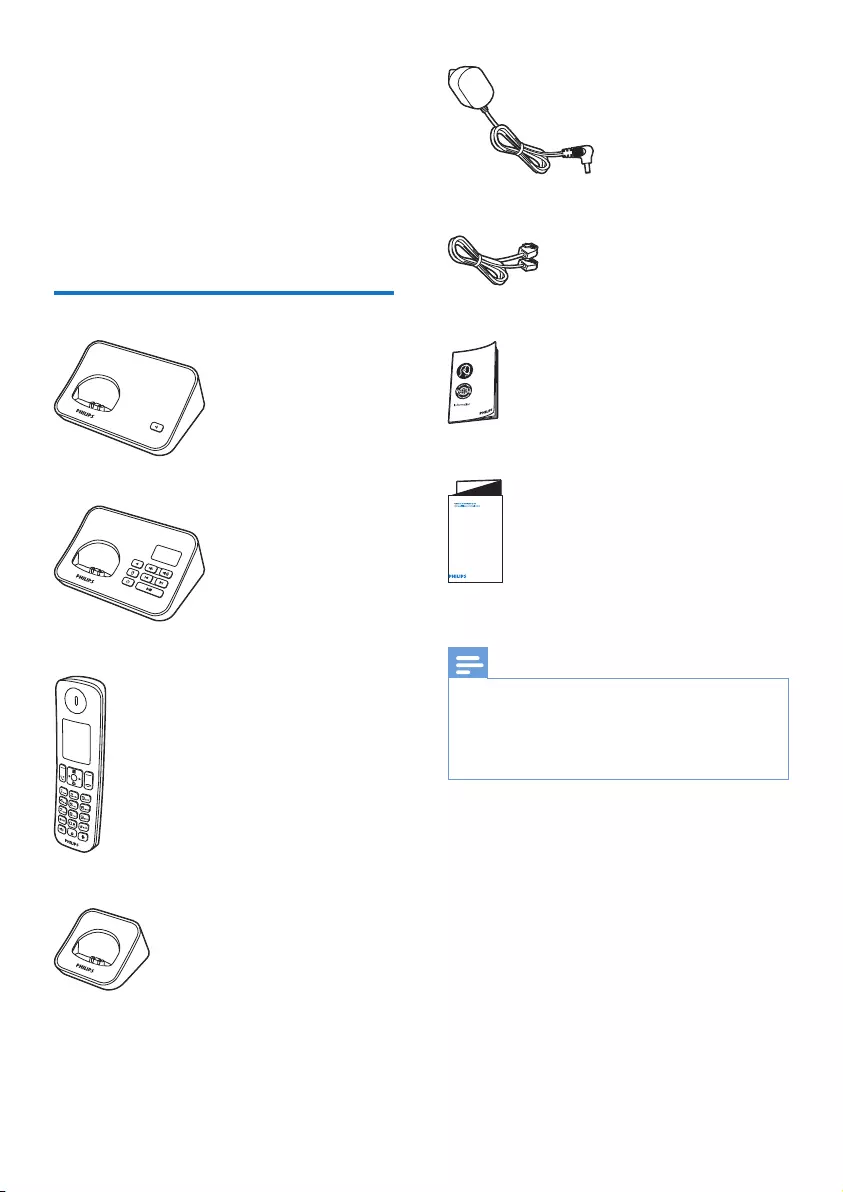
5EN
2 Your phone
Congratulations on your purchase and welcome
to Philips!
To fully benet from the support that Philips
offers, register your product at www.philips.
com/welcome.
What is in the box
Base station (D600)
Base station (D605)
Handset**
Charger**
Power adapter**
Line cord*
Guarantee
Short user manual
Note
•* In some countries, you have to connect the line
adapter to the line cord, then plug the line cord to the
telephone socket.
•** In multi-handset packs, there are additional handsets,
chargers and power adapters.
4XLFNVWDUWJXLGH
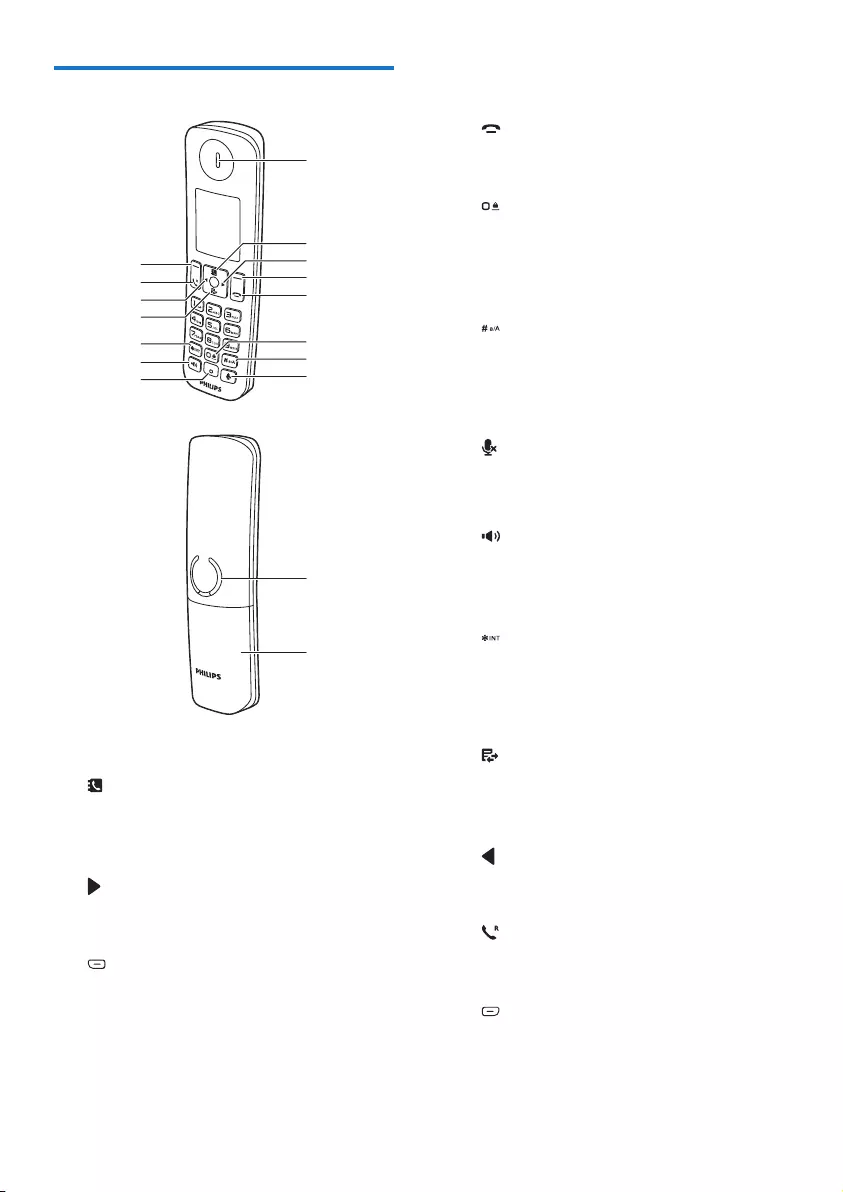
6EN
Overview of the phone
a Earpiece
b
• Scroll up on the menu.
• Increase the earpiece/speaker volume.
• Access the contacts in standby mode.
c
Move the cursor to the right in editing
mode.
d
• Press to delete individual text or digit.
Press and hold to remove all text.
• Cancel operation.
• Enter the redial list in standby mode.
• Change the sound prole during a call.
a
d
e
c
b
h
g
f
i
j
k
m
n
l
o
p
q
• Select the function displayed on the
handset screen directly above the key.
e
• End the call.
• Exit the menu/operation.
f
• Press to enter a space during text
editing.
• Press and hold to lock/unlock the
keypad in standby mode.
g
• Press and hold to enter a pause when
editing the contact's name and number.
• Switch to upper/lower case during
editing.
h
Mute or unmute the microphone.
i Microphone
j
• Turn the speaker phone on/off.
• Make and receive calls through the
speaker.
k
• Press and hold to make an intercom
call (for multi-handset versions only).
• Set the dial mode (pulse mode or
temporary tone mode).
l
• Scroll down on the menu.
• Decrease the earpiece/speaker volume.
• Access the call log in standby mode.
m
Move the cursor to the left in editing
mode.
n
• Make and receive calls.
• Recall key
o
• Access the main menu in standby
mode.
• Conrm selection.
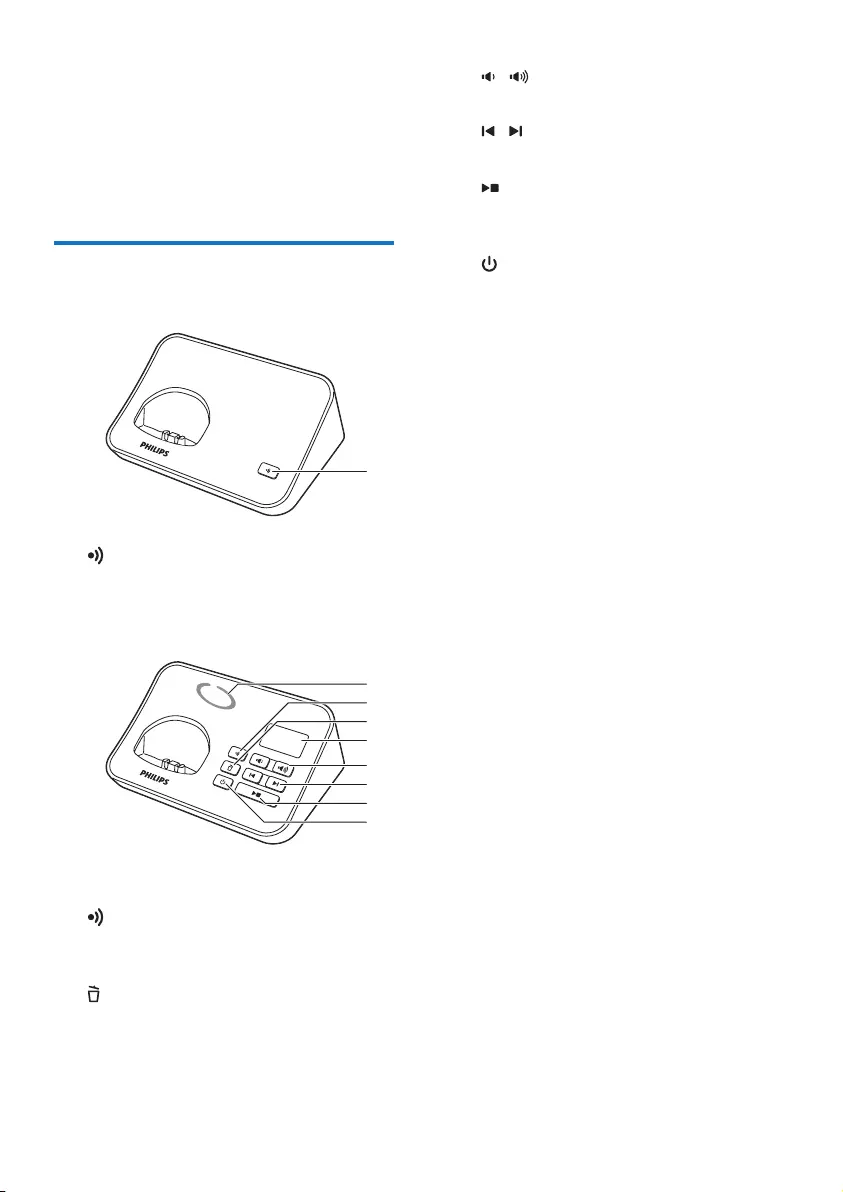
7EN
• Enter the options menu.
• Select the function displayed on the
handset screen directly above the key.
p Loudspeaker
q Battery door
Overview of the base station
D600
a
• Find handsets.
• Enter the registration mode.
D605
a Speaker (back of the base station)
b
• Find handsets
• Enter the registration mode.
c
• Delete the current playback message.
• Press and hold to delete all old
messages.
d Message counter
a
c
d
b
a
e
f
g
h
e /
Decrease/increase the speaker volume.
f /
Skip backward/forward during playback.
g
• Play messages.
• Stop messages playback.
h
Turn the answering machine on or off.
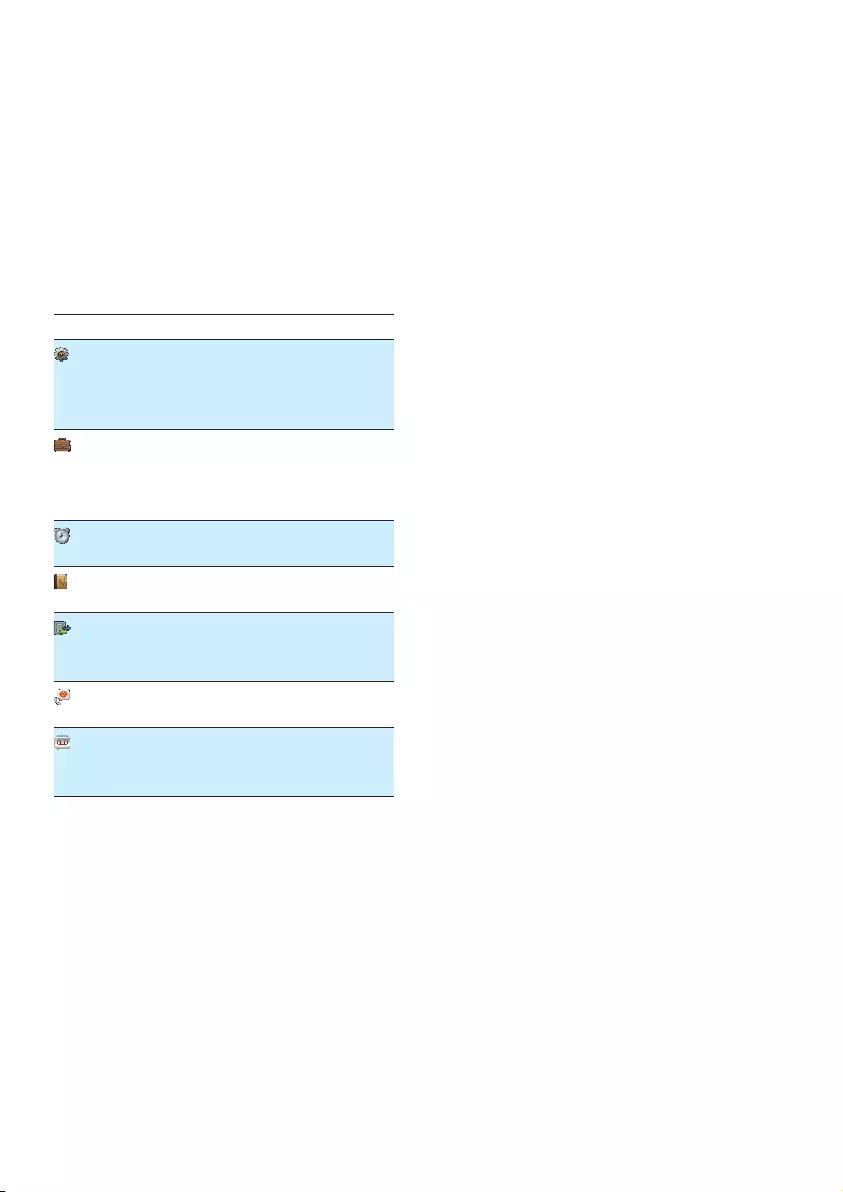
8EN
3 Main menu
icons
The following is an overview of the menu
options that are available in your D600/D605.
For detailed explanation of the menu options,
see the corresponding sections in this user
manual.
Icon Descriptions
[Phone setup] - Set the date and time,
sounds, ECO mode, ECO+ mode phone
name, display language, and display
settings.
[Services] - Set the auto conference,
auto prex, network type, recall time,
auto clock, call services etc. The services
are network and country dependent.
[Alarm] - Set date and time, alarm, alarm
tone etc.
[Phonebook] - Add, edit, manage
phonebook entries etc.
[Incoming calls] - Displays the call
history of all missed or received calls
(Displays only in D600).
[Baby monitor] - Set the alert to other
handsets and the baby cry level.
[Answer machine] - Setup, listen to,
delete phone messages, etc. (Displays
only in D605).
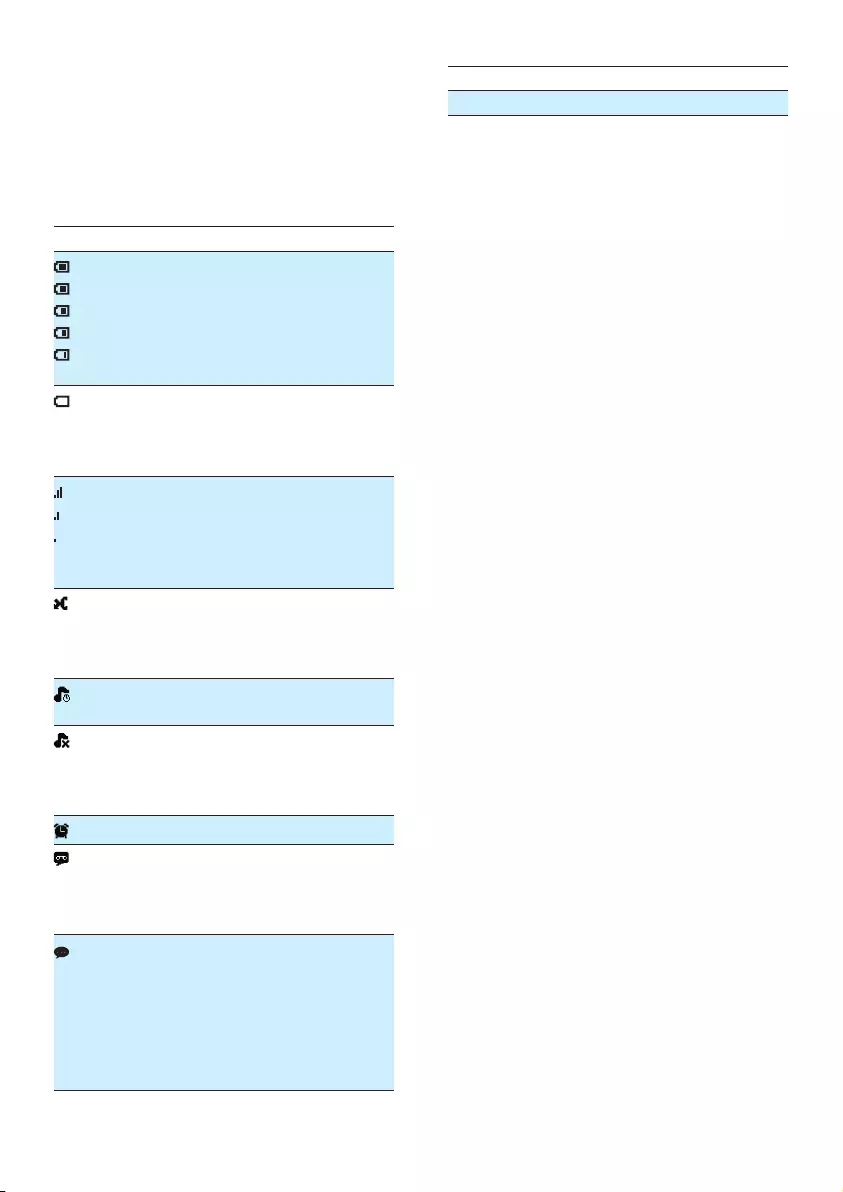
9EN
4 Display icons
In standby mode, the icons shown on the main
screen tell you what features are available on
your handset.
Icon Descriptions
• When the handset is off the base
station/charger, the bars indicate the
battery level (from full to low).
• When the handset is on the base
station/charger, the bars keep scroll-
ing until charging completes.
• The empty battery icon ashes and
you hear an alert tone.
• The battery is low and needs
recharging.
The number of bars indicates the
connection status between the
handset and base station. The more
bars are shown, the better the signal
strength is.
This icon indicates missed calls on the
standby screen or in the incoming call
list. It changes color from red to white
after reviewing calls.
The silent mode is set, but is outside
of active period.
• The ringer is off.
• The silent mode is set and within
active period (the phone does not
ring).
The alarm is activated.
Answering machine: it ashes when
there is a new message. It displays
when the telephone answering
machine is turned on.
• It ashes when there is a new voice
message.
• It remains steadily on when the
voice messages are already viewed
in the call log.
• The icon is not shown when there
is no voice message.
ECO The ECO mode is activated.
ECO+ The ECO+ mode is activated.

10 EN
5 Get started
Caution
•Make sure that you have read the safety instructions in
the 'Important safety instructions' section before you
connect and install your handset.
Connect the base station
Warning
•Risk of product damage! Make sure that the power
supply voltage corresponds to the voltage printed on
the back or underside of the phone.
•Use only the supplied power adapter to charge the
batteries.
Note
•If you subscribe to the digital subscriber line (DSL)
high speed internet service through your telephone
line, ensure you install a DSL lter between the
telephone line cord and the power socket. The lter
prevents noise and caller ID problems caused by DSL
interference. For further information on DSL lters,
contact your DSL service provider.
•The type plate is located on the bottom of the base
station.
1 Connect each end of the power adapter
to:
• the DC input jack at the back of the
base station;
• the power socket on the wall.
2 Connect each end of the line cord to:
• the telephone socket at the back of
the base station;
• the telephone socket on the wall.
3 Connect each end of the power adapter
to (for multi handset versions only):
• the DC input jack at the bottom of the
extra handset charger.
• the power socket on the wall.
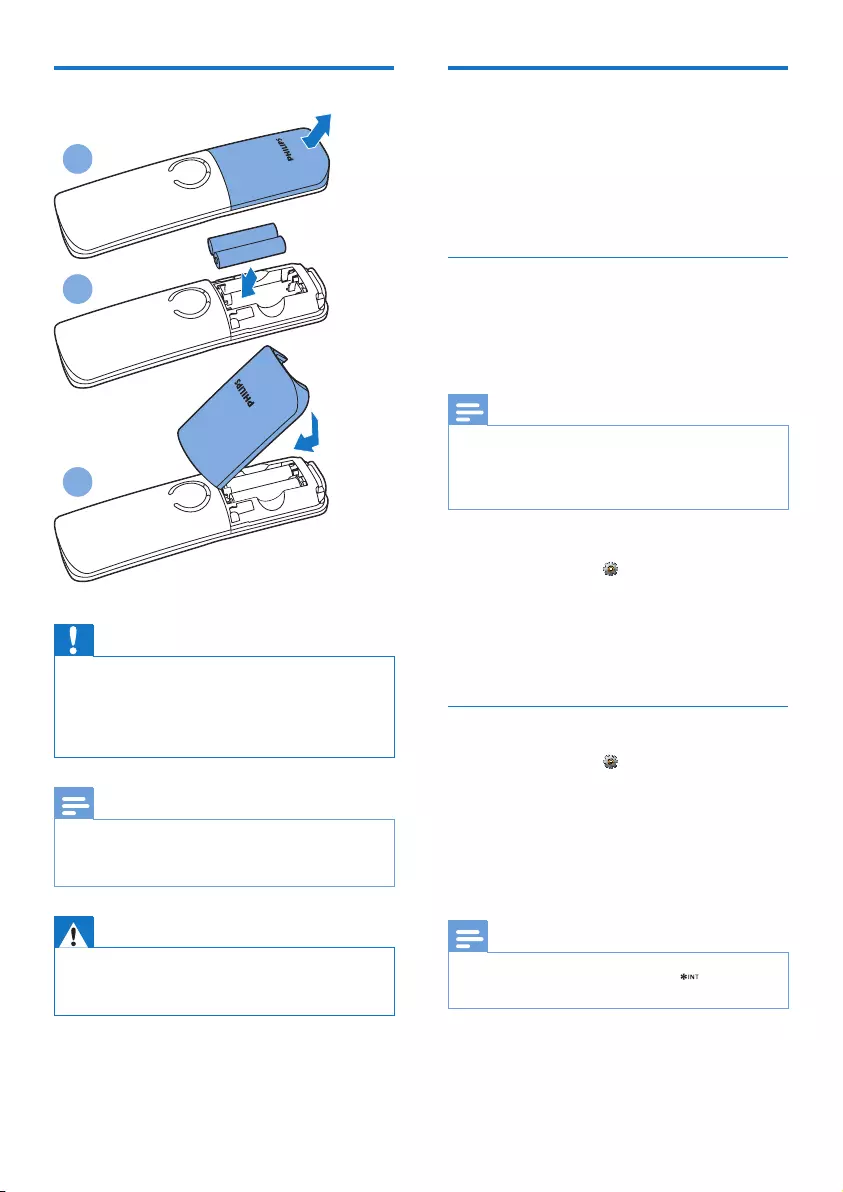
11EN
Insert the supplied batteries
Caution
•Risk of explosion! Keep batteries away from heat,
sunshine or re. Never discard batteries in re.
•Use only the supplied batteries.
•Risk of decreased battery life! Never mix different
brands or types of batteries.
Note
•Charge the batteries for 8 hours before rst use.
•If the handset becomes warm when the batteries are
charging, it is normal.
Warning
•Check the battery polarity when inserting in the
battery compartment. Incorrect polarity may damage
the product.
1
2
3
Congure your phone
(country dependent)
1 When using your phone for the rst time,
you see a welcome message.
2 Press [OK].
Set the country/language
Select your country/language, then press [OK]
to conrm.
» The country/language setting is saved.
Note
•The country/language setting option is country
dependent. If no welcome message is displayed, it
means the country/language setting is preset for your
country. Then you can set the date and time.
To re-set the language, see the following steps.
1 Select [Menu] > > [Language], then
press [OK] to conrm.
2 Select a language, then press [OK] to
conrm.
» The setting is saved.
Set the date and time
1 Select [Menu] > > [Date & time], then
press [OK] to conrm.
2 Select [Set date]/[Set time], then press
[OK] to conrm.
3 Press the numeric buttons to enter the
date and time.
Note
•If the time is in 12-hour format, press to select [am]
or [pm].
4 Press [OK] to conrm.
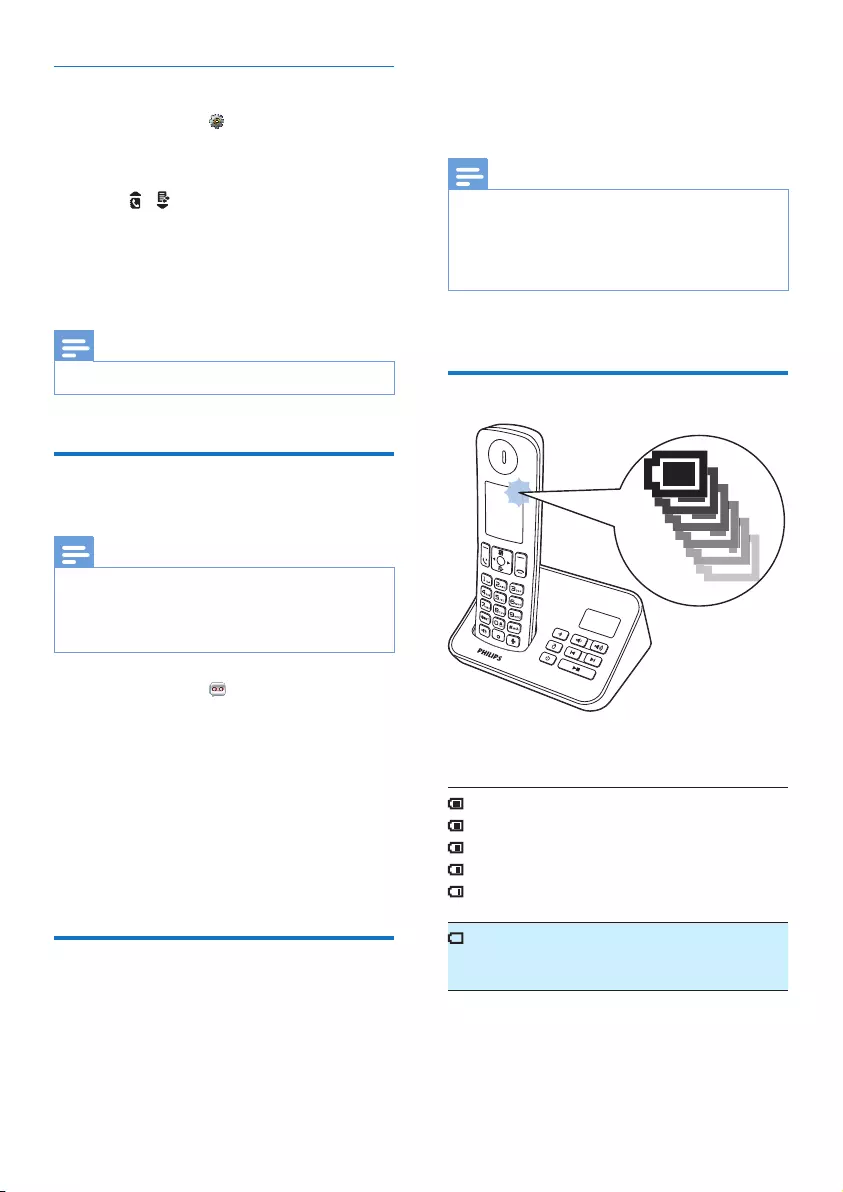
12 EN
Set the date and time format
1 Select [Menu] > > [Date & time], then
press [OK] to conrm.
2 Select [Date format] or [Time format].
3 Press / to select [DD-MM-YYYY] or
[MM-DD-YYYY] as the date display, and
[12 Hours] or [24 Hours] as the time
display. Then press [OK] to conrm.
» The setting is saved.
Note
•The date and time format setting is country dependent.
Change the remote access
PIN code
Note
•The default answering machine remote access PIN
code is 0000 and it is important to change it to ensure
the security.
•This feature is available only for D605.
1 Select [Menu] > > [Remote access] >
[Change PIN], then press [OK] to conrm.
2 Enter the old PIN/passcode, then press
[OK] to conrm.
3 Enter the new PIN/passcode, then press
[OK] to conrm.
4 Enter the new PIN/passcode again, then
press [Save] to conrm.
» The setting is saved.
Charge the handset
Place the handset on the base station to
charge the handset. When the handset is
placed correctly on the base station, you hear
a docking tone (see 'Set the docking tone' on
page 27).
» The handset starts charging.
Note
•Charge the batteries for 8 hours before rst use.
•If the handset becomes warm when the batteries are
being charged, it is normal.
•Over time, capacity of batteries decreases. This is a
normal battery behavior.
Your phone is now ready to use.
Check the battery level
The battery icon displays the current battery
level.
When the handset is off the base
station/charger, the bars indicate
the battery level (from full to low).
When the handset is on the base
station/charger, the bars ash until
charging is complete.
The empty battery icon ashes.
The battery is low and needs
recharging.
If you are on the phone, you hear warning
tones when the batteries are almost empty.
The handset turns off when the batteries are
completely empty.
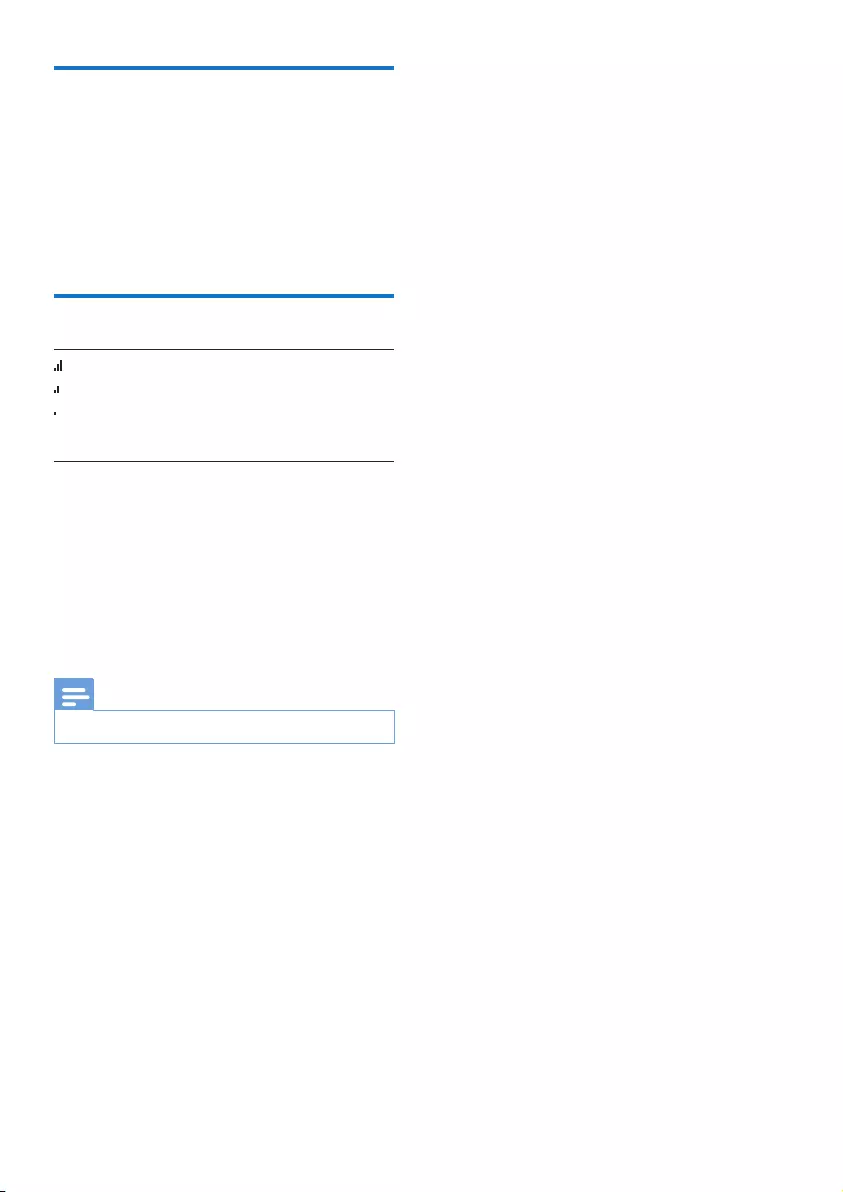
13EN
What is standby mode?
Your phone is in standby mode when it is idle.
When the handset is off the charging cradle,
the standby screen displays the date and time.
When the handset is on the charging cradle,
the standby screen displays the time as a screen
saver.
Check the signal strength
The number of bars indicates
the connection status between
the handset and base station. The
more bars are shown, the better
the connection is.
• Make sure the handset is linked to the base
station before you make or receive calls
and carry out the functions and features.
• If you hear warning tones when you are
on the phone, the handset is almost out
of battery or the handset is out of range.
Charge the battery or move the handset
closer to the base station.
Note
•When ECO+ is on, the signal strength is not displayed.
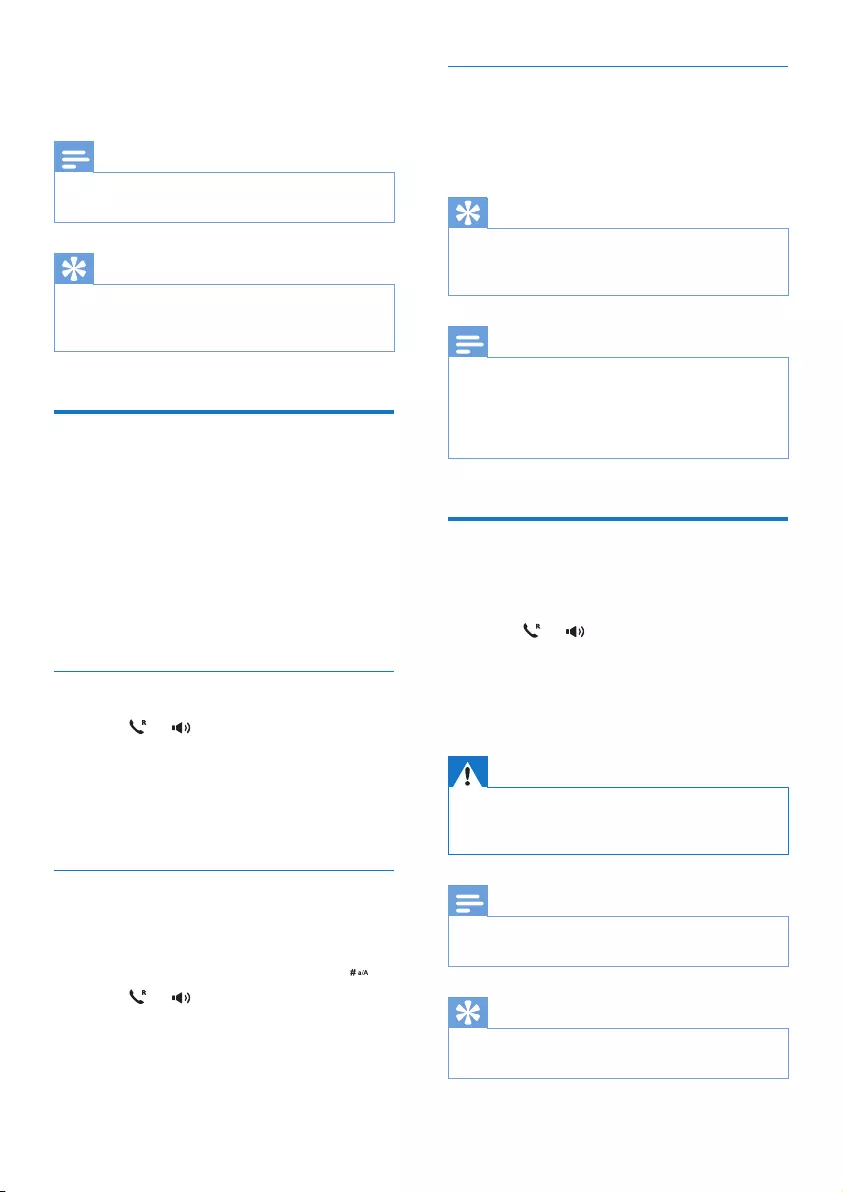
14 EN
6 Calls
Note
•When the power fails, the phone cannot access
emergency services.
Tip
•Check the signal strength before you make a call or
when you are in a call (see 'Check the signal strength'
on page 13).
Make a call
You can make a call in these ways:
• Normal call
• Predial call
• Call through the speed dial key
You can also make a call from the redial list (see
'Redial a call' on page 25), phonebook list (see
'Call from the phonebook' on page 20) and call
log (see 'Return a call' on page 23).
Normal call
1 Press or .
2 Dial the phone number.
» The number is dialed out.
» The duration of your current call is
displayed.
Predial call
1 Dial the phone number
• To erase a digit, press [Clear].
• To enter a pause, press and hold .
2 Press or to dial out the call.
Call through the speed dial key
If you have already pre-saved a contact in the
speed dial key, press and hold the key to make
a call.
Tip
•For information of how to set the speed dial keys, see
the chapter 'Phonebook', section 'Set the speed dial
keys'.
Note
•The talk time of your current call is displayed on the
call timer.
•If you hear warning tones, the phone is almost out of
battery or out of range. Charge the battery or move
the phone close to the base station.
Answer a call
When there is an incoming call, the phone rings
and the LCD backlight ashes. Then you can:
• press or to answer the call.
• select [Divert] to send incoming call to the
answering machine (only applied to D605).
• select [Silent] to turn off the ringer of the
current incoming call.
Warning
•When the handset rings or when the handsfree is
activated, keep the handset away from your ear to
avoid ear damage.
Note
•The caller ID service is available if you have registered
to the caller ID service with your service provider.
Tip
•When there is a missed call, a notication message
appears.
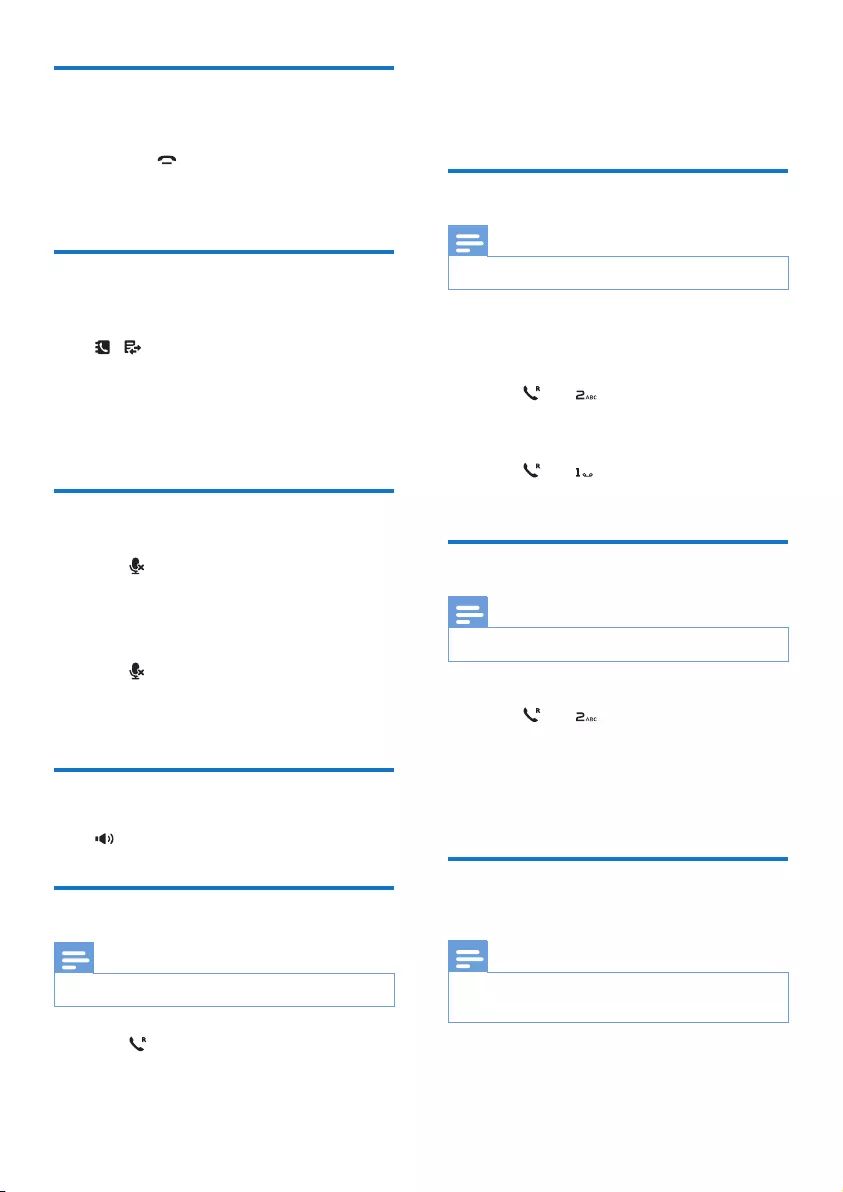
15EN
End a call
You can end a call in these ways:
• Press ; or
• Place the handset to the base station
or charging cradle.
Adjust the earpiece/speaker
volume
Press / on the handset to adjust the
volume during a call.
» The earpiece/speaker volume is
adjusted and the phone is back to the
call screen.
Mute the microphone
1 Press during a call.
» The handset displays [Mute on].
» The caller cannot hear you, but you
can still hear his voice.
2 Press again to unmute the microphone.
» You can now communicate with the
caller.
Turn the speaker on or off
Press .
Make a second call
Note
•This service is network dependent.
1 Press during a call.
» The rst call is put on hold.
2 Dial the second number.
» The number displayed on the screen is
dialed out.
Answer a second call
Note
•This service is network dependent.
When there is a periodical beep to notify you
of an incoming call, you can answer the call in
these ways:
1 Press and to answer the call.
» The rst call is put on hold, and you
are now connected to the second call.
2 Press and to end the current call and
answer the rst call.
Switch between two calls
Note
•This service is network dependent.
You can switch your calls in these ways:
• Press and ; or
• Press [Option] and select [Switch calls],
then press [OK] again to conrm.
» The current call is put on hold, and you
are now connected to the other call.
Make a conference call with
the external callers
Note
•This service is network dependent. Check with the
service provider for additional charges.
When you are connected to two calls, you can
make a conference call in these ways:
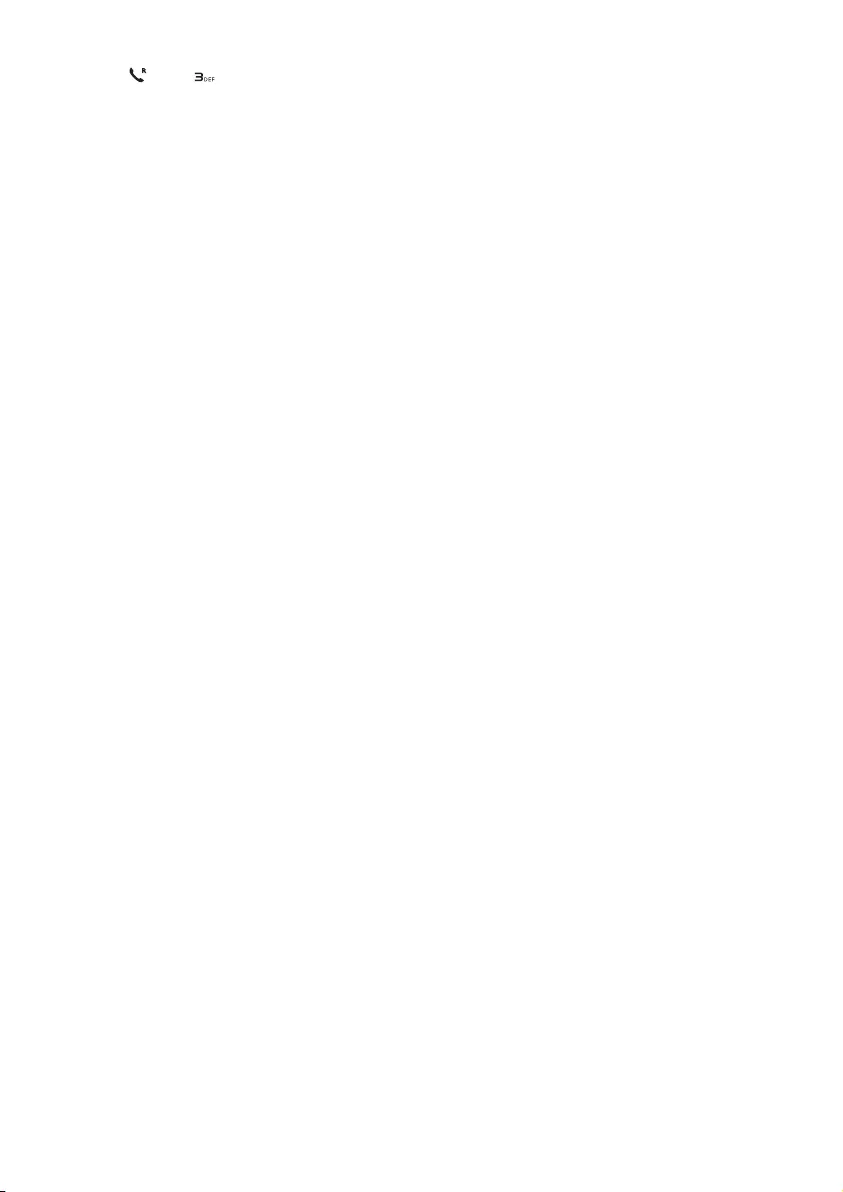
16 EN
• Press , then ; or
• Press [Option], select [Conference] and
then press [OK] again to conrm.
» The two calls are combined and a
conference call is established.
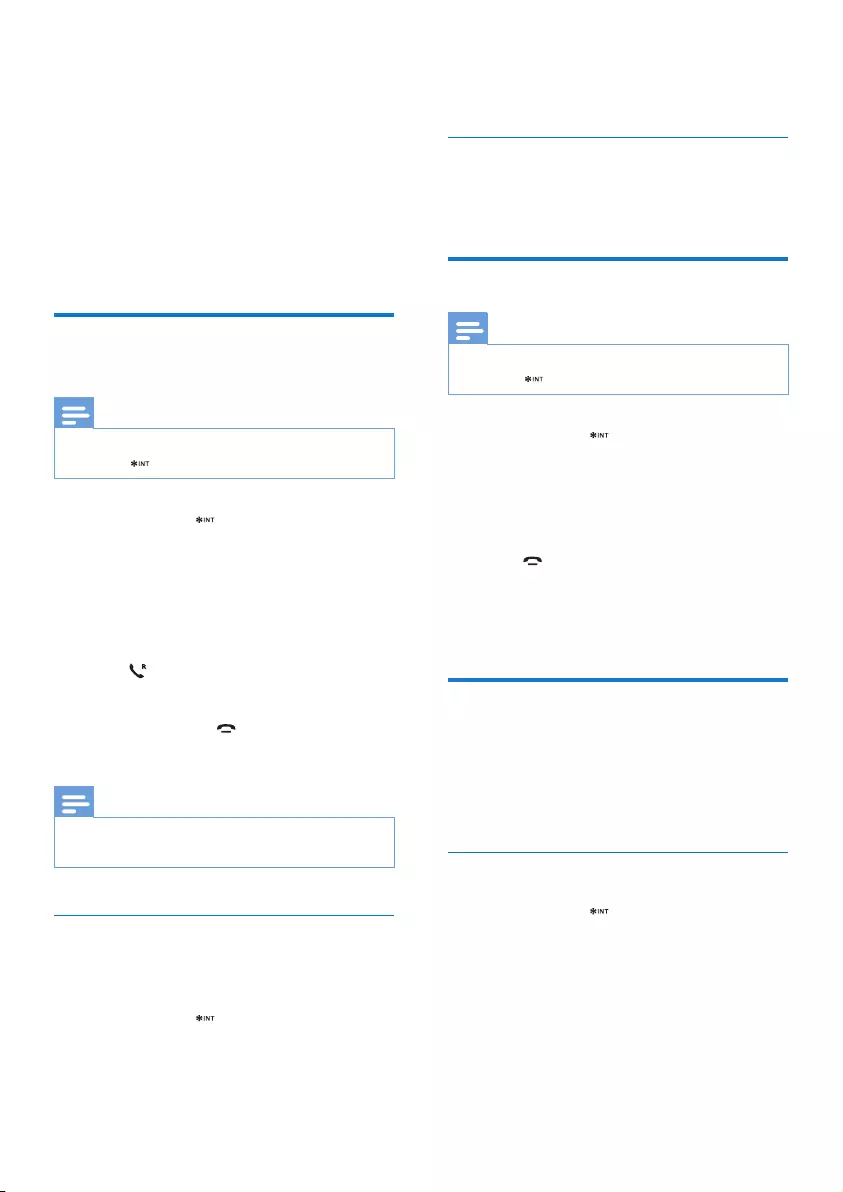
17EN
7 Intercom and
conference calls
An intercom call is a call to another handset
that shares the same base station. A conference
call involves a conversation between you,
another handset user and the outside callers.
Make a call to another
handset
Note
•If the base station only has 2 registered handsets, press
and hold to make a call to another handset.
1 Press and hold .
» The handsets available for intercom are
displayed.
2 Select a handset number, then press [OK]
to conrm.
» The selected handset rings.
3 Press on the selected handset.
» The intercom is established.
4 Press [Cancel] or to cancel or end the
intercom call.
Note
•If the selected handset is busy, [Busy] is displayed on
the handset screen.
While you are on the phone
You can go from one handset to another during
a call:
1 Press and hold .
» The current caller is put on hold.
2 Select a handset number, then press [OK]
to conrm.
» Wait for the other side to answer your
call.
Switch between calls
Press [Extern] to switch between the outside
call and the intercom call.
Transfer a call
Note
•If the base station only has 2 registered handsets, press
and hold to transfer a call to another handset.
1 Press and hold during a call.
» The handsets available for intercom are
displayed.
2 Select a handset number, then press [OK]
to conrm.
3 Press when the other side answers
your call.
» The call is now transferred to the
selected handset.
Make a conference call
A 3-way conference call is between you,
another handset user and the outside callers. It
requires two handsets to share the same base
station.
During an external call
1 Press and hold to initiate an internal call.
» The external caller is put on hold.
» For multi-handset versions, The
handsets available for intercom are
displayed. Then go to step 2.
» For two-handset versions, the other
handset rings. Then go to step 3.
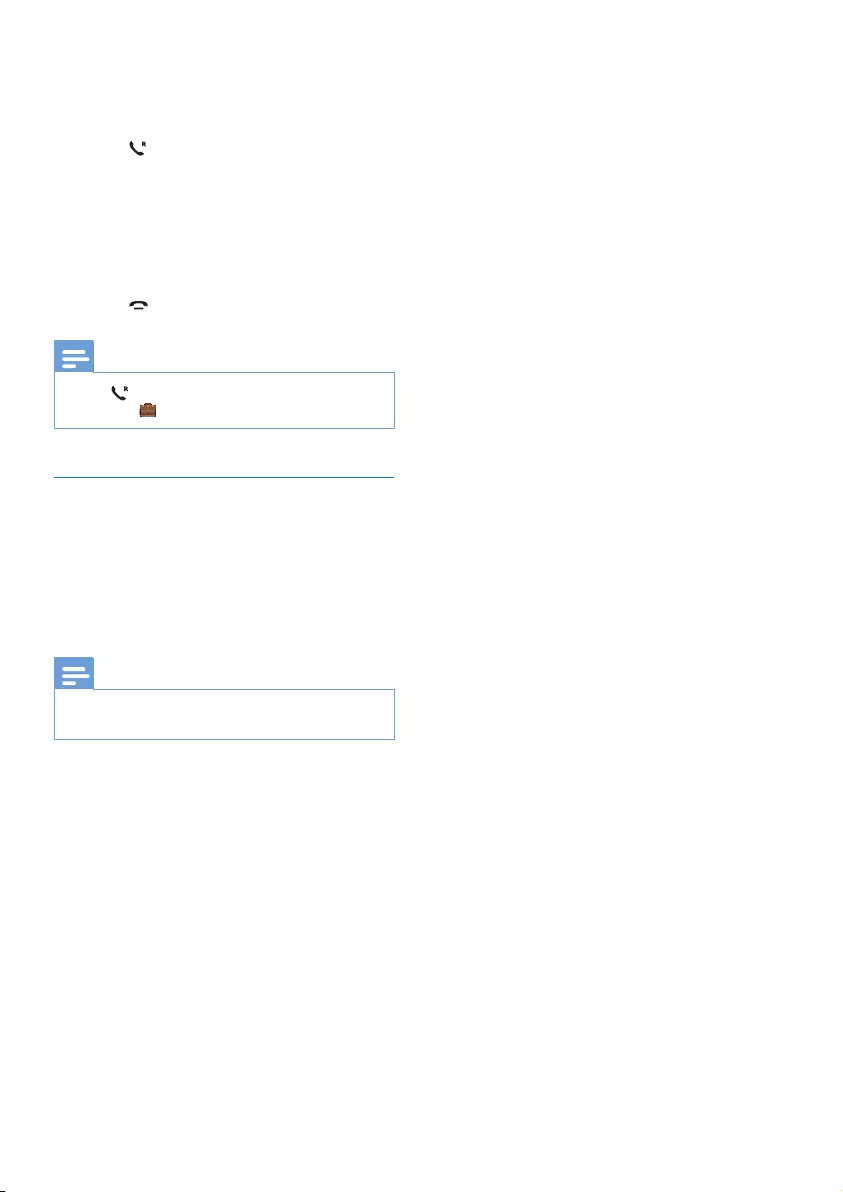
18 EN
2 Select or enter a handset number, then
press [OK] to conrm.
» The selected handset rings.
3 Press on the selected handset.
» The intercom is established.
4 Press [Conf].
» You are now in a 3-way conference
call with an external call and a selected
handset.
5 Press to end the conference call.
Note
•Press to join an ongoing conference with another
handset if > [Conference] is set to [Auto].
During the conference call
• Press [Int.] to put the external call on hold
and go back to the internal call.
» The external call is put on hold.
• Press [Conf] to establish the conference
call again.
Note
•If a handset hangs up during the conference call, the
other handset remains connected to the external call.
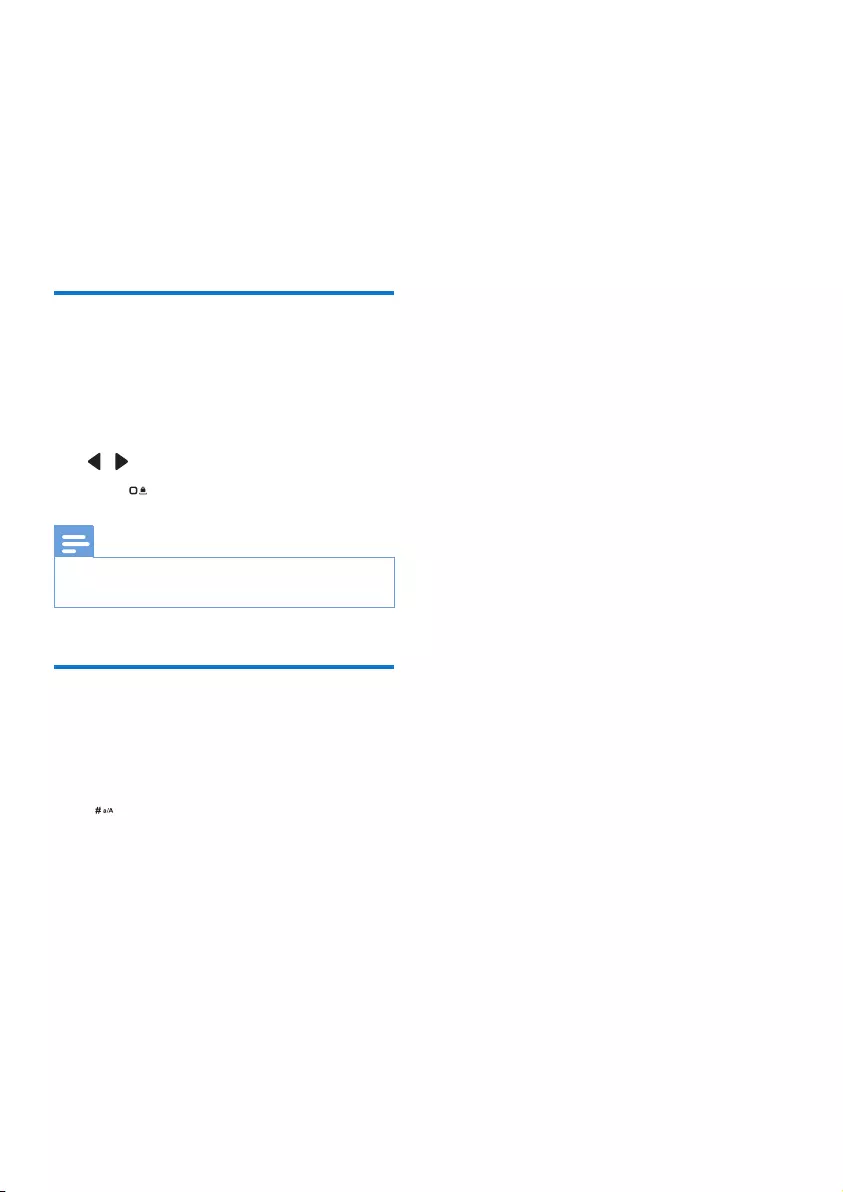
19EN
8 Text and
numbers
You can enter text and numbers for handset
name, phonebook records, and other menu
items.
Enter text and numbers
1 Press once or several times on the
alphanumeric key to enter the selected
character.
2 Press [Clear] to delete the character. Press
/ to move the cursor left and right.
3 Press to add a space.
Note
•For information on key mapping of characters and
numbers, see the chapter 'Appendix'.
Switch between uppercase
and lowercase
By default, the rst letter of each word in a
sentence is uppercase and the rest is lowercase.
Press to switch between the uppercase and
lowercase letters.
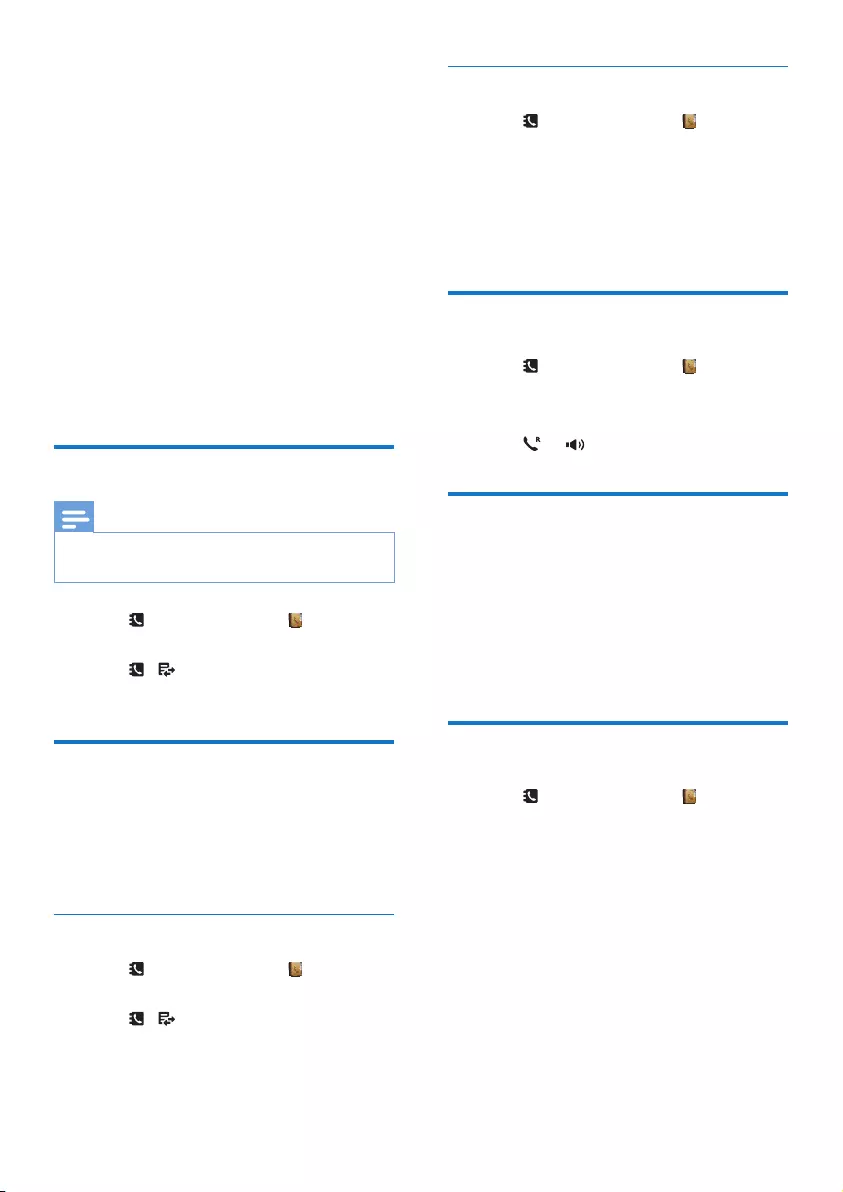
20 EN
9 Phonebook
This phone has a phonebook that stores up
to 100 records. You can access the phonebook
from the handset. Each record can have a name
up to 16 characters long and a number up to
24 digits long.
There are 9 direct access memories (keys 1
to 9). Depending on your country, keys 1 and
2 are preset to the voice mail number and
information service number of your service
provider respectively. When you press and hold
on the key in standby mode , the saved phone
number is dialed automatically.
View the phonebook
Note
•You can view the contact list on one handset only each
time.
1 Press or select [Menu] > > [OK] to
access the phonebook list.
2 Press / to scroll through the
phonebook entries.
Search a record
You can search the phonebook records in these
ways:
• Scroll the contact list.
• Enter the rst character of the contact.
Scroll the contact list
1 Press or select [Menu] > > [OK] to
access the contact list.
2 Press / to scroll through the contact
entries.
Enter the rst character of a contact
1 Press or select [Menu] > > [OK] to
access the contact list.
2 Press the alphanumerical key that matches
the character.
» The rst record that starts with this
character is displayed.
Call from the phonebook
1 Press or select [Menu] > > [OK] to
access the phonebook list.
2 Select a contact in the phonebook list.
3 Press or to make the call.
Access the phonebook during
a call
1 Press [Option] and select [Phonebook].
2 Press [OK] to conrm.
3 Select a contact, press [Option], then press
[View] to view the number.
Add a record
1 Press or select [Menu] > > [OK] to
access the phonebook list.
2 Select [Option] > [Add new], then press
[OK] to conrm.
3 Enter the name, then press [OK] to
conrm.
4 Enter the number, then press [Save] to
conrm
» Your new record is saved.
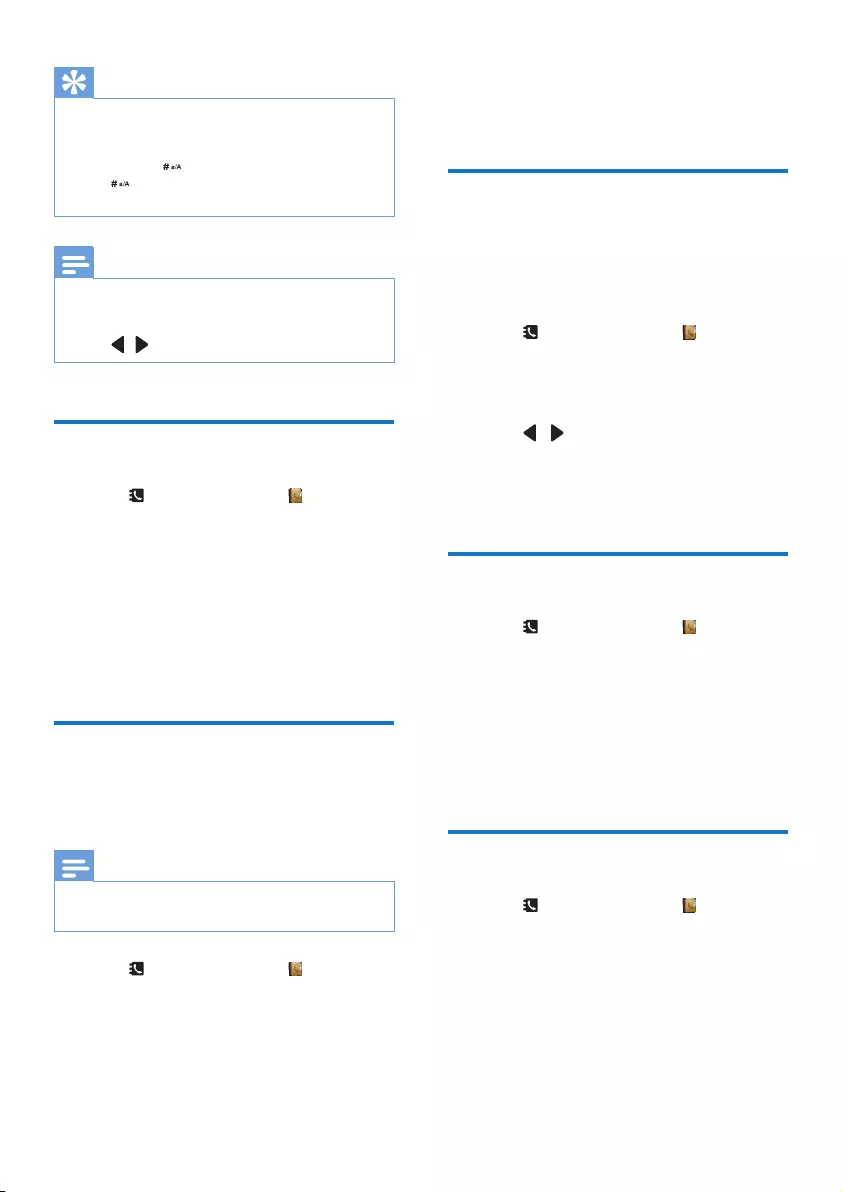
21EN
Tip
•If your phonebook memory is full, the handset displays
a notication message. Delete some records to add
new ones.
•Press and hold to insert a pause.
•Press to switch between the uppercase and
lowercase letters.
Note
•The phonebook overwrites the old number with the
new number.
•Press [Clear] to delete the character.
•Press / to move the cursor left and right.
Edit a record
1 Press or select [Menu] > > [OK] to
access the phonebook list.
2 Select [Option] > [Edit], then press [OK]
to conrm.
3 Edit the name, then press [OK] to conrm.
4 Edit the number, then press [Save] to
conrm.
» The record is saved.
Set the personalized melody
You can personalize the melody played when
someone in the phonebook calls you.
Note
•Make sure you have subscribed to caller identication
before you use this feature.
1 Press or select [Menu] > , then press
[OK] to conrm.
2 Select a contact, then press [Option] >
[Select melody].
3 Press [OK] to set or change the melody
for the contact.
4 Select a melody for the contact, then press
[OK] to conrm.
» The melody is set.
Set the speed dial keys
You can assign and save the number of your
contact to a key. Then you can press and hold
on the key in standby mode to dial the saved
phone number automatically.
1 Press or select [Menu] > , then press
[OK] to conrm.
2 Select a contact, then press [Option] >
[Speed dial], then press [OK] to conrm.
3 Press / to select and assign the
contact to an available location, then press
[OK] to conrm.
» The speed dial key is set.
Delete a record
1 Press or select [Menu] > .
2 Select a contact, then select [Option] >
[Delete]. Press [OK] to conrm.
» A conrmation request is displayed on
the handset.
3 Select [OK] to conrm.
» The record is deleted.
Delete all records
1 Press or select [Menu] > .
2 Select [Option] > [Delete all].
3 Press [OK] to conrm.
» A conrmation request is displayed on
the handset.
4 Press [OK] to conrm.
» All records are deleted.
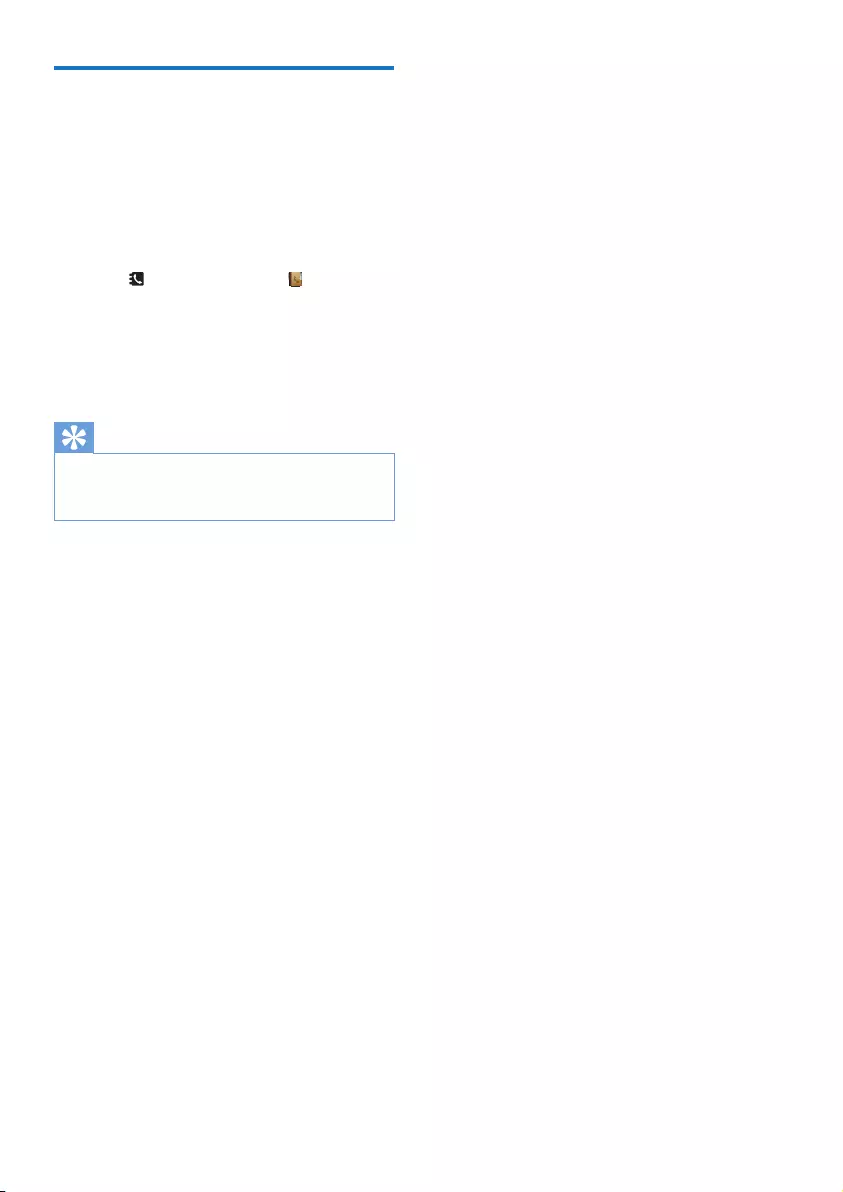
22 EN
Add a contact to the
exception list
You can select a contact to the exception
list. When the contact who is added into
the exception list calls you, the phone rings
immediately even though you activate the silent
mode.
1 Press or select [Menu] > .
2 Select a contact, then select [Option] >
[Set exception].
3 Press [On] to conrm.
» The setting is saved.
Tip
•For further information on how to set the silent mode
and exclude the contacts from silent mode, see the
chapter 'Phone settings', section 'Silent mode'.
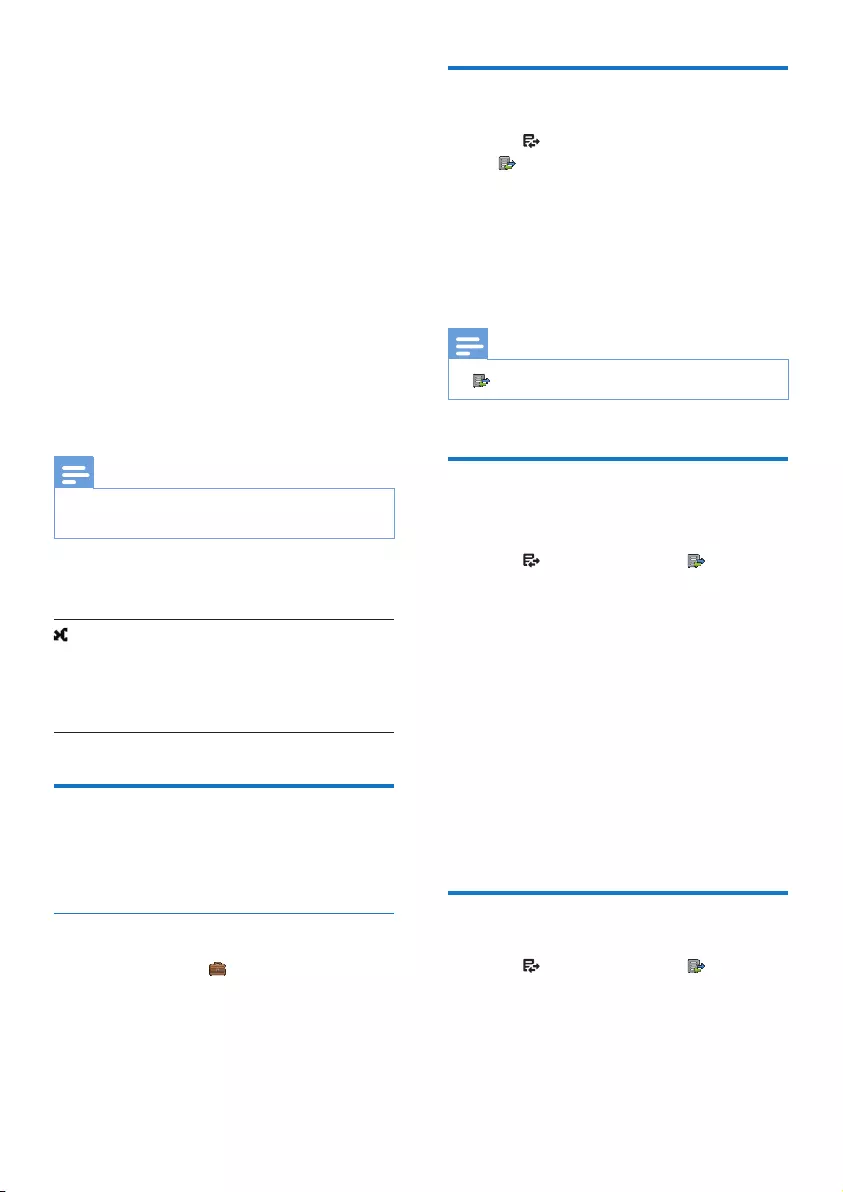
23EN
10 Call log
The call log stores the call history of all missed
or received calls. The incoming call history
includes the name and number of the caller, call
time, and date. This feature is available if you
have registered to the caller ID service with
your service provider.
Your phone can store up to 50 call records. The
call log icon on the handset ashes to remind
you of any unanswered calls. If the caller allows
the display of his identity, you can view his
name or number. The call records are displayed
in chronological order with the most recent
received call at the top of the list.
Note
•Make sure that the number in the call list is valid before
you can call back directly from the call list.
The following icon shown on the screen
informs you if you have missed calls.
This icon indicates missed calls
on the standby screen or in the
incoming call list. It changes color
from red to white after reviewing
calls.
Call list type
You can set if you can see all calls or missed
calls from the call log.
Select the call list type
1 Select [Menu] > > [Call list type], then
press [OK] to conrm.
2 Select an option, then press [OK] to
conrm.
View the call records
1 Press in standby mode or select [Menu]
> from the main menu screen.
2 Select [Incoming calls] (for D605 only).
» The incoming call log is displayed.
3 Select a record, then select [Option]
> [View] > [OK] to view the available
information.
Note
• is available only in D600.
Save a call record to the
phonebook
1 Press in standby mode or from the
main menu screen.
2 Select [Incoming calls] (for D605 only).
» The incoming call log is displayed.
3 Select a record, then select [Option].
4 Select [Save number], then press [OK] to
conrm.
5 Enter and edit the name, then press [OK]
to conrm.
6 Enter and edit the number, then press
[Save] to conrm.
» The record is saved.
Return a call
1 Press in standby mode or from the
main menu screen.
2 Select [Incoming calls] (for D605 only).
» The incoming call log is displayed.
3 Select a record on the list.
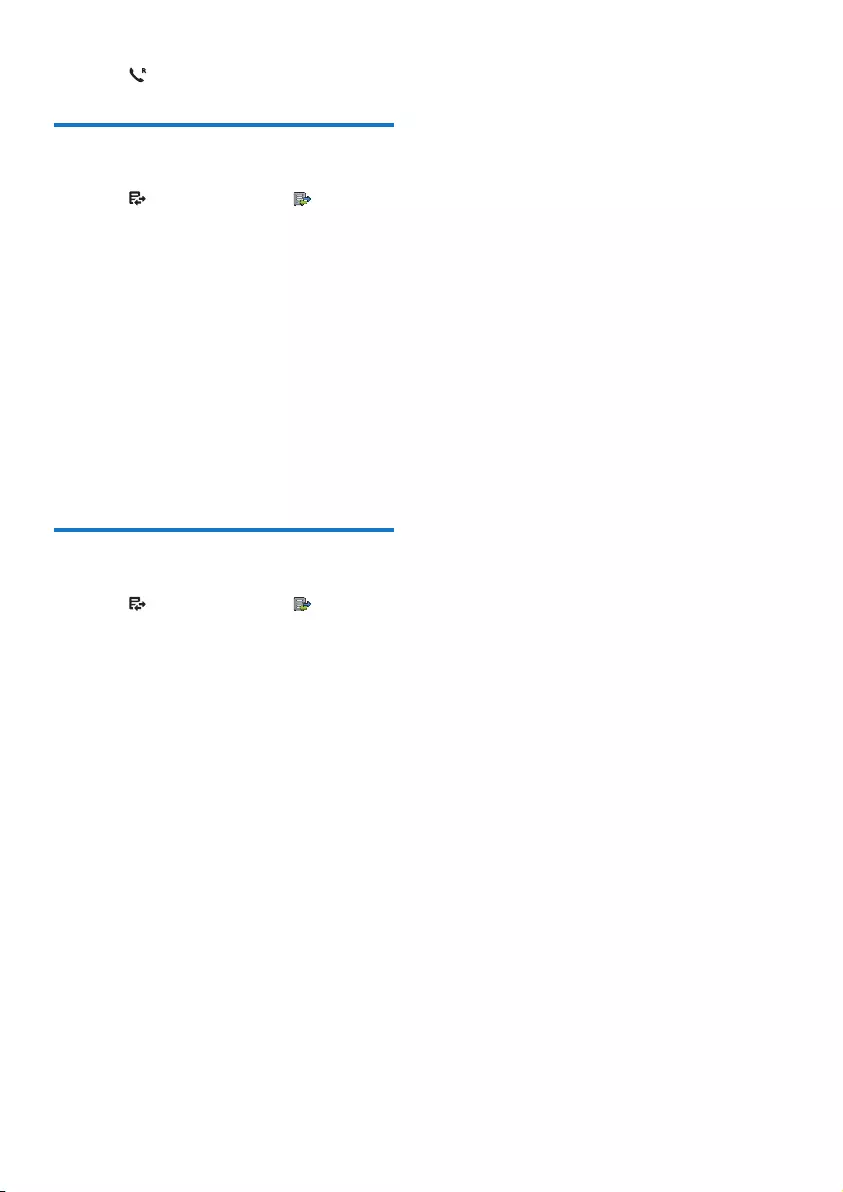
24 EN
4 Press to make the call.
Delete a call record
1 Press in standby mode or from the
main menu screen.
2 Select [Incoming calls] (for D605 only).
» The incoming call log is displayed.
3 Select a record, then select [Option] to
conrm.
4 Select [Delete], then press [OK] to
conrm
» A conrmation request is displayed on
the handset.
5 Press [OK] to conrm.
» The record is deleted.
Delete all call records
1 Press in standby mode or from the
main menu screen.
2 Select [Incoming calls] (for D605 only).
» The incoming call log is displayed.
3 Select [Option] > [Delete all], then press
[OK] to conrm.
» A conrmation request is displayed on
the handset.
4 Press [OK] to conrm.
» All records are deleted.
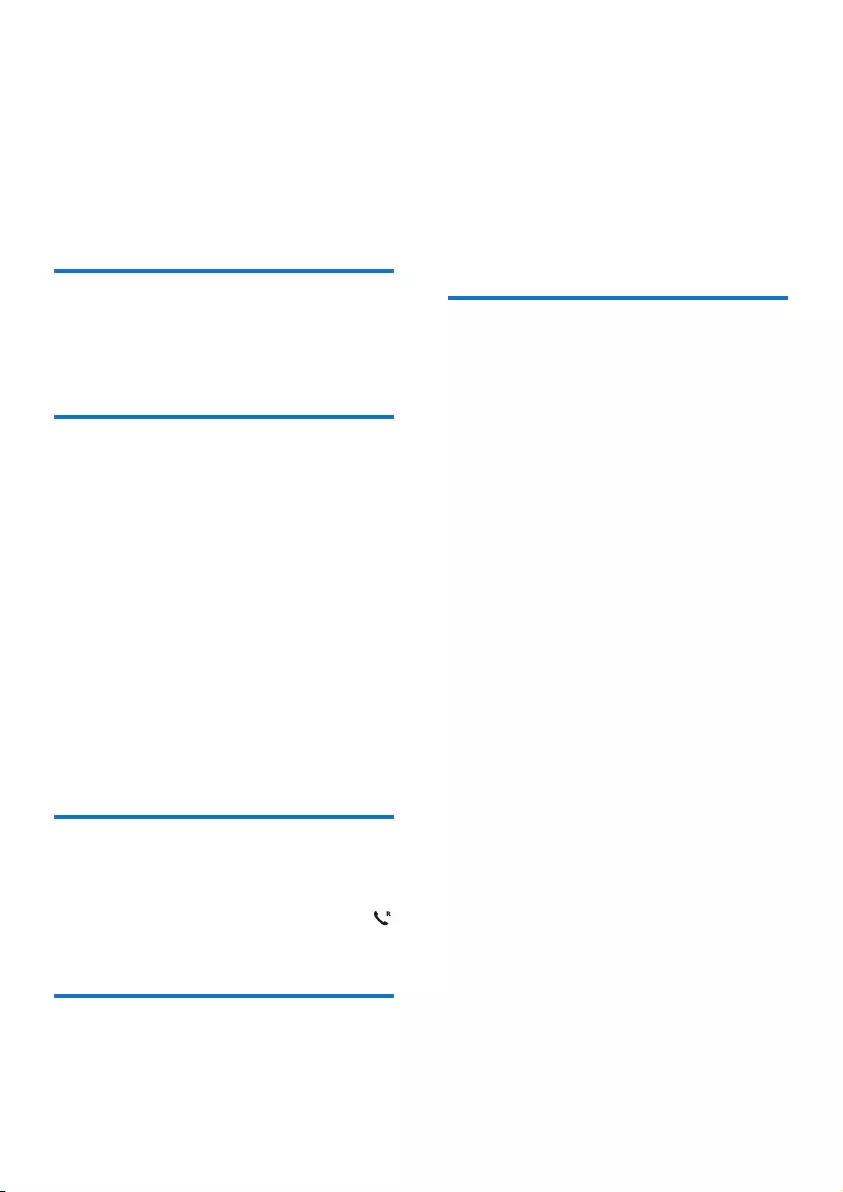
25EN
11 Redial list
The redial list stores the call history of dialed
calls. It includes the names and/or numbers you
have called. This phone can store up to 20 redial
records.
View the redial records
Press [Redial].
» The dialed calls list is displayed.
Save a redial record to the
phonebook
1 Press [Redial] to enter the list of dialed
calls.
2 Select a record, then press [Option] to
conrm.
3 Select [Save number], then press [OK] to
conrm.
4 Enter and edit the name, then press [OK]
to conrm.
5 Enter and edit the number, then press
[Save] to conrm.
» The record is saved.
Redial a call
1 Press [Redial].
2 Select the record you want to call. Press .
» The number is dialed out.
Delete a redial record
1 Press [Redial] to enter the list of dialed
calls.
2 Select a record, then press [Option] to
conrm.
3 Select [Delete], then press [OK] to
conrm.
» A conrmation request is displayed on
the handset.
4 Press [OK] to conrm.
» The record is deleted.
Delete all redial records
1 Press [Redial] to enter the list of dialed
calls.
2 Select [Option] > [Delete all], then press
[OK] to conrm.
» A conrmation request is displayed on
the handset.
3 Press [OK] to conrm.
» All records are deleted.
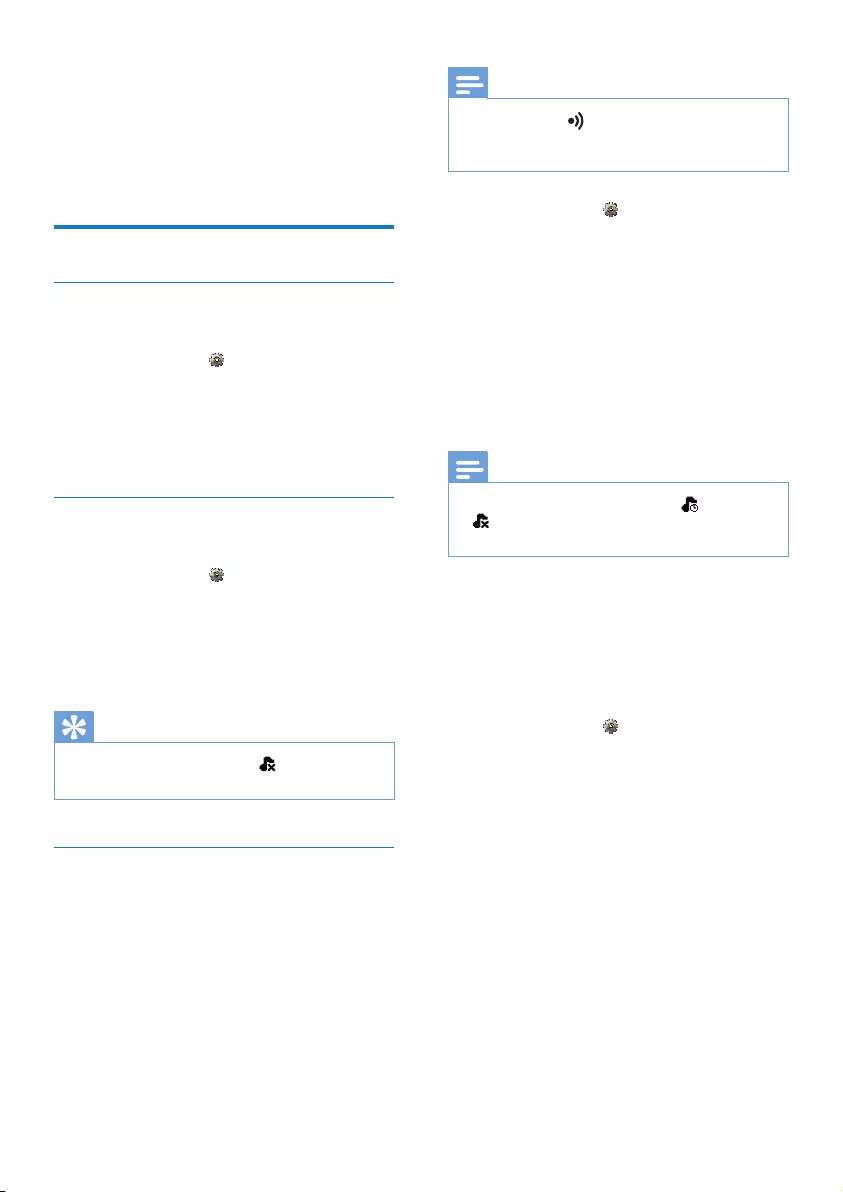
26 EN
12 Phone settings
You can customize the settings to make it your
own phone.
Sound settings
Set the handset's ringtone
You can select from 15 ringtones.
1 Select [Menu] > > [Sounds] > [Ring
Tone], then press [OK] to conrm.
2 Select a ringtone, then press [OK] to
conrm.
» The setting is saved.
Set the handset's ringtone volume
You can select among 5 ringtone volume levels.
1 Select [Menu] > > [Sounds] > [Ring
volume], then press [OK] to conrm.
2 Select a volume level, then press [OK] to
conrm.
» The setting is saved.
Tip
•When you turn the ringtone off, displays on the
screen.
Silent mode
You can set your phone to silent mode and
enable it for a specic duration when you do
not want to be disturbed. When the silent
mode is turned on, your phone does not ring
or send any alerts or sound.
Note
•When you press to nd your handset, or when you
activate the alarm, your phone still sends alert even
when the silent mode is activated.
1 Select [Menu] > > [Sounds] > [Silent
mode], then press [OK] to conrm.
2 Select [On]/[Off], then press [OK] to
conrm.
» The setting is saved.
3 Select [Start & end], then press [OK] to
conrm.
4 Set the time, then press [OK] to conrm.
» The setting is saved.
Note
•When the silent mode is set to [On], is displayed.
is displayed during the preset time for the silent
mode.
Exclude the contacts from silent mode
You can select the length of ring delay and
set the contacts to be excluded from the
phonebook. Ring delay is the number of rings
that will be muted before the rings become
audible on the phone.
1 Select [Menu] > > [Sounds] > [Silent
mode], then press [OK] to conrm.
2 Select [Exception].
3 Select [On] to activate, or [Off] to
deactivate the silent mode, then press
[OK] to conrm.
4 Select [Ring delay], then select an option.
5 press [OK] to conrm.
» The setting is saved.
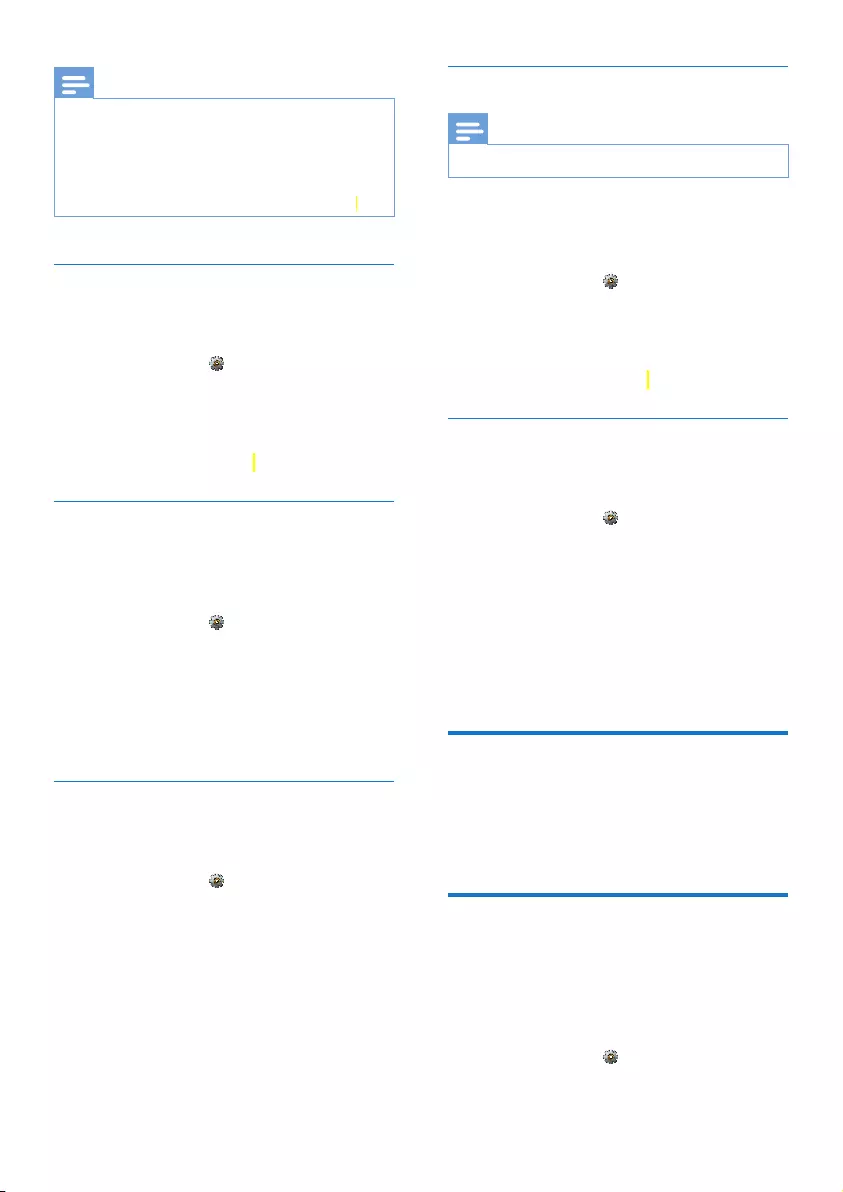
27EN
Note
•If [Exception] is set to [On] and [Ring delay] option
is selected, the handset rings only after length of ring
delay selected is reached.
•Make sure that the contact under the [Set exception]
option of the phonebook menu is set to [On] before
you can exclude this contact from the silent mode.
Set the key tone
Key tone is the sound made when you press a
key on the handset.
1 Select [Menu] > > [Sounds] > [Key
tone], then press [OK] to conrm.
2 Select [On]/[Off], then press [OK] to
conrm.
» The setting is saved.
Set the docking tone
Docking tone is the sound made when you
place the handset on the base station or
charger.
1 Select [Menu] > > [Sounds] >
[Docking tone], then press [OK] to
conrm.
2 Select [On]/[Off], then press [OK] to
conrm.
» The setting is saved.
Set the battery tone
Battery tone is the sound made when the
battery is low and needs recharging.
1 Select [Menu] > > [Sounds] > [Battery
tone], then press [OK] to conrm.
2 Select [On]/[Off], then press [OK] to
conrm.
» The setting is saved.
Set the ringtone on the base station
Note
•This feature is available only for D605.
You can select from 5 ringtones on the base
which is independent from the ringtone on the
handset.
1 Select [Menu] > > [Sounds] > [Ringer
on base], then press [OK] to conrm.
2 Select a ringtone, then press [OK] to
conrm.
» The setting is saved.
Set the sound prole
You can set the sound in the earpiece or
handsfree mode among 3 different proles.
1 Select [Menu] > > [Sounds] >
[MySound], then press [OK] to conrm.
2 Select a prole, then press [OK] to
conrm.
» The setting is saved.
Access the sound prole during a call
Press [Sound] for once or several times to
change the sound prole during a call.
Set the date and time
For further information, see chapter 'Get
started', sections 'Set the date and time' and
'Set the date and time format'.
ECO mode
The ECO mode reduces the transmission
power of the handset and base station when
you are on a call or when the phone is in
standby mode.
1 Select [Menu] > > [Eco mode], then
press [OK] to conrm.
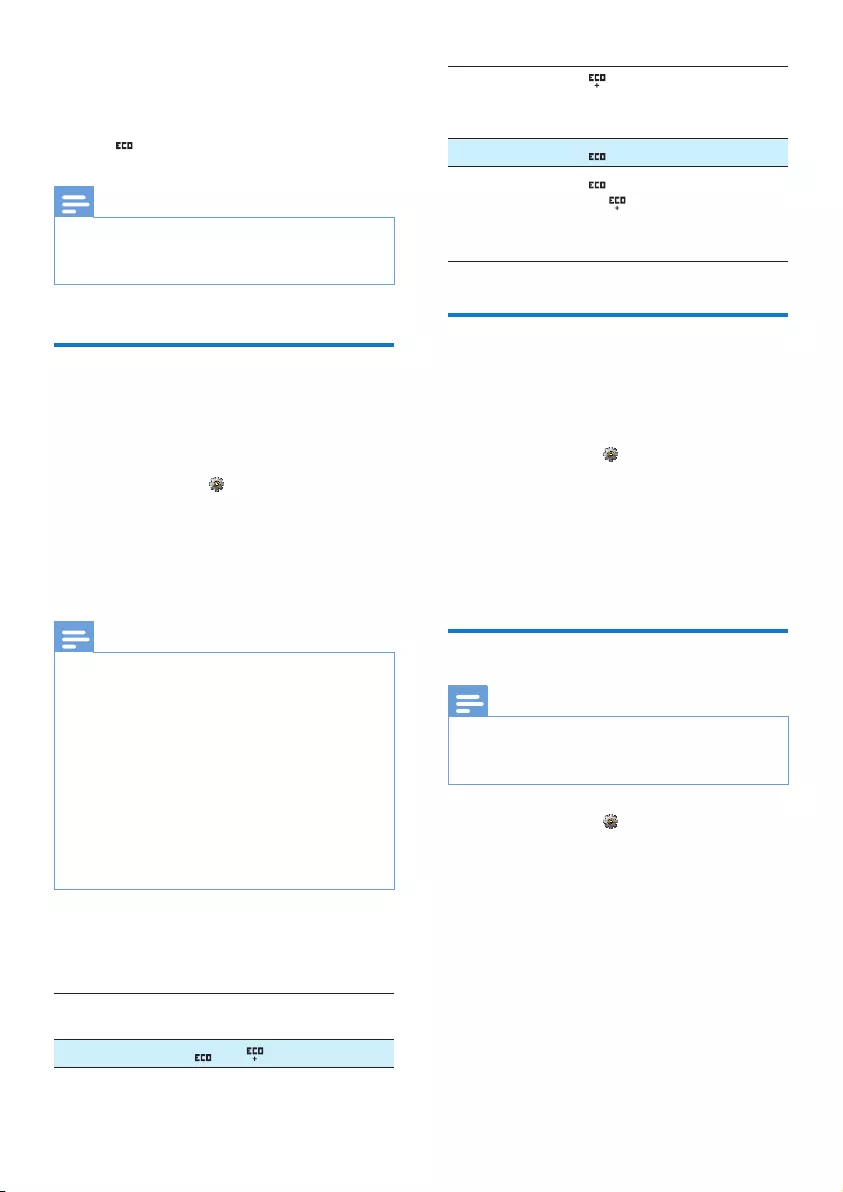
28 EN
2 Select [On]/[Off], and press [OK] to
conrm.
» The setting is saved.
» is displayed in standby mode.
Note
•When ECO mode is set to [On], the connection
range between the handset and the base station can
be reduced.
ECO+ mode
When the ECO+ mode is activated, it
eliminates the transmission power of the
handset and base station in standby mode.
1 Select [Menu] > >[ECO+ mode], then
press [OK] to conrm.
2 Select [On]/[Off], and press [OK] to
conrm.
» The setting is saved.
Note
•Make sure that all the handsets registered to the base
station are D600/D605 in order to have the ECO+
feature functioning properly.
•When ECO+ is activated, the standby time is reduced.
This is because in ECO+ mode the base station is not
transmitting any signal in standby mode; therefore the
handset needs to “listen” more frequently for signals
from the base station to detect incoming calls or other
requests from the base station. The time it takes for the
handset to access features like call setup, call log, paging,
and phonebook browsing is also delayed. The handset
will not alert you to link loss in case of power loss or
moving out of range.
The following table shows you the current
status of the handset screen with different ECO
mode and ECO+ mode settings.
ECO
mode
ECO+
mode
Handset icon display
[Off] [Off] and are off.
[Off] [On] is displayed only after the
ECO+ mode is activated
during standby mode .
[On] [Off] is displayed.
[On] [On] is displayed and changed
to when the ECO+
mode is activated in
standby mode.
Name the handset
The name of the handset can be up to 16
characters. It is displayed on the handset screen
in standby mode.
1 Select [Menu] > > [Phone name], then
press [OK] to conrm.
2 Enter or edit the name. To erase a
character, select [Clear].
3 Press [Save] to conrm.
» The setting is saved.
Set the display language
Note
•This feature only applies to models with multiple-
language support.
•Languages available vary from country to country.
1 Select [Menu] > > [Language], then
press [OK] to conrm.
2 Select a language, then press [OK] to
conrm.
» The setting is saved.
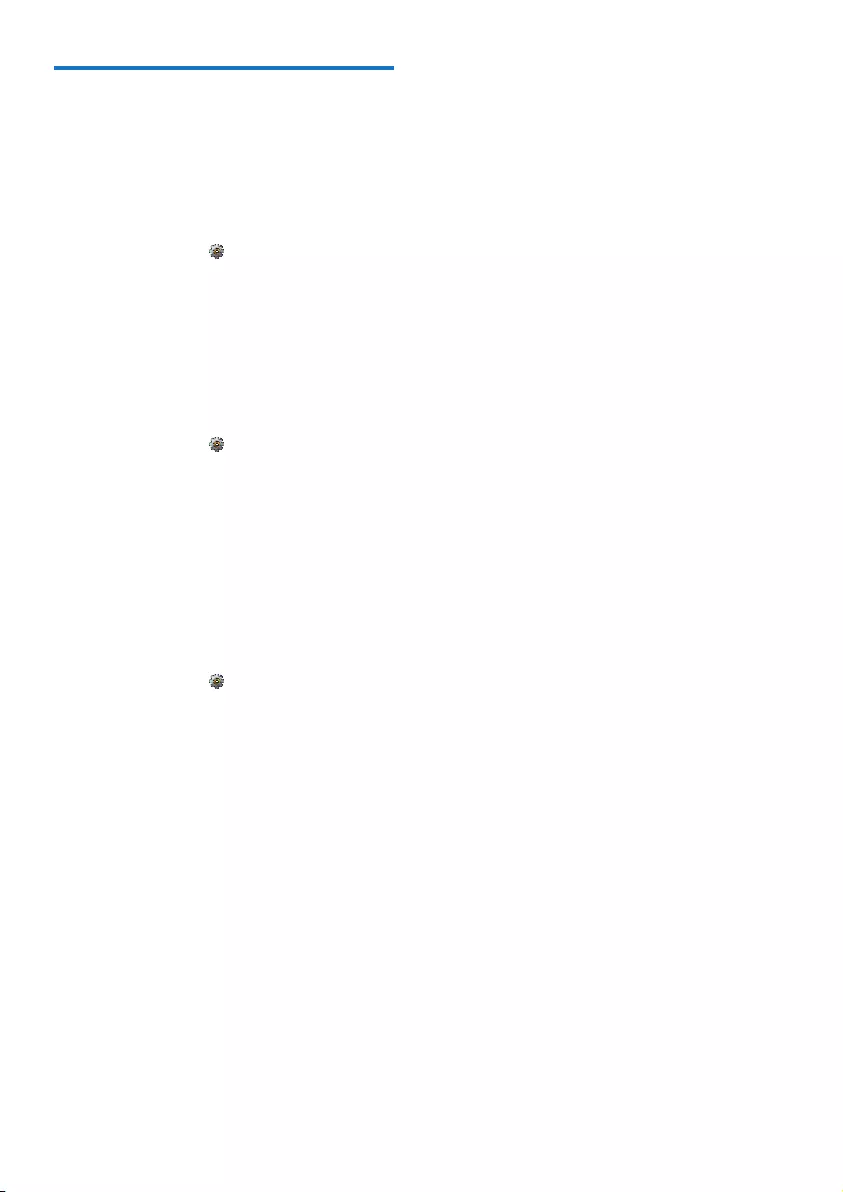
29EN
Display settings
You can change the display of the phone during
standby mode.
Set the brightness
You can set the brightness of the handset
screen to different levels.
1 Select [Menu] > > [Display], then press
[OK] to conrm.
2 Select [Brightness], then press [OK] to
conrm.
3 Select an option, then press [OK] to
conrm.
Set the clock display
You can set the clock to digital or analog display.
1 Select [Menu] > > [Display], then press
[OK] to conrm.
2 Select [Clock], then press [OK] to
conrm.
3 Select an option, then press [OK] to
conrm.
Set the backlight of the LCD screen
You can set the backlight of the LCD screen
and keypad ashing on or off when the phone
rings.
1 Select [Menu] > > [Display] > [Visual
alert], then press [OK] to conrm.
2 Select [Flashing on]/[Flashing off], then
press [OK] to conrm.
» The setting is saved.
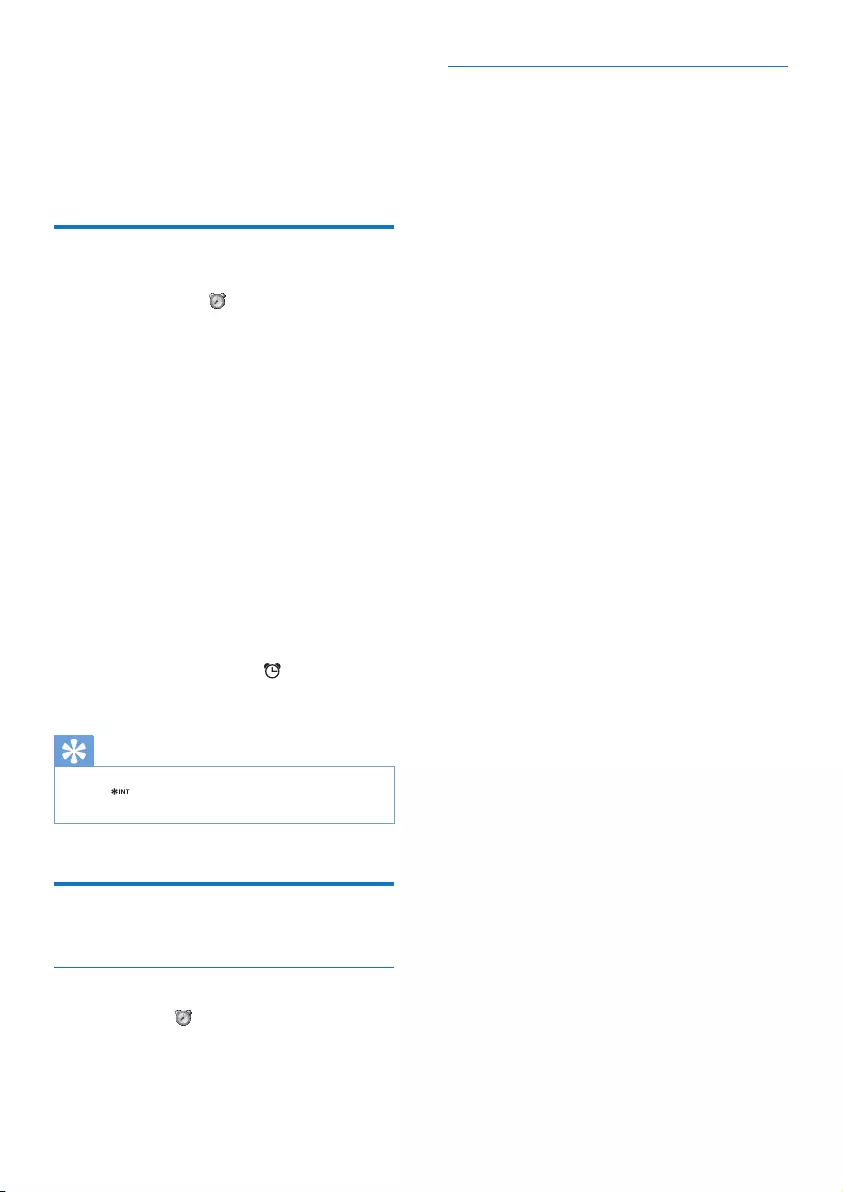
30 EN
13 Alarm clock
Your phone has a built-in alarm clock. Check the
information below to set your alarm clock.
Set the alarm
1 Select [Menu] > , then press [OK] to
conrm.
2 Select [On]/[Off], then press [OK] to
conrm.
3 Select [Alarm time], then press [OK] to
conrm.
4 Enter an alarm time, then press [OK] to
conrm.
5 Select [Repetition], then press [OK] to
conrm.
6 Select an alarm occurrence, then press
[OK] to conrm.
7 Select [Alarm tone], then press [OK].
8 Select a tone from options, then press
[OK] to conrm.
» The alarm is set and is displayed on
the screen.
Tip
•Press to switch between [am]/[pm] (Country
dependent).
Turn off the alarm
Before the alarm rings
Select [Menu] > > [Off], then press [OK]
to conrm.
» The setting is saved.
When the alarm rings
• Press[Off] to turn off the alarm.
• Press [Snooze](or any key except [Off] )
to snooze.
» The alarm rings again after 5 minutes.
After you snooze it for 3 times, the
snooze function is off.
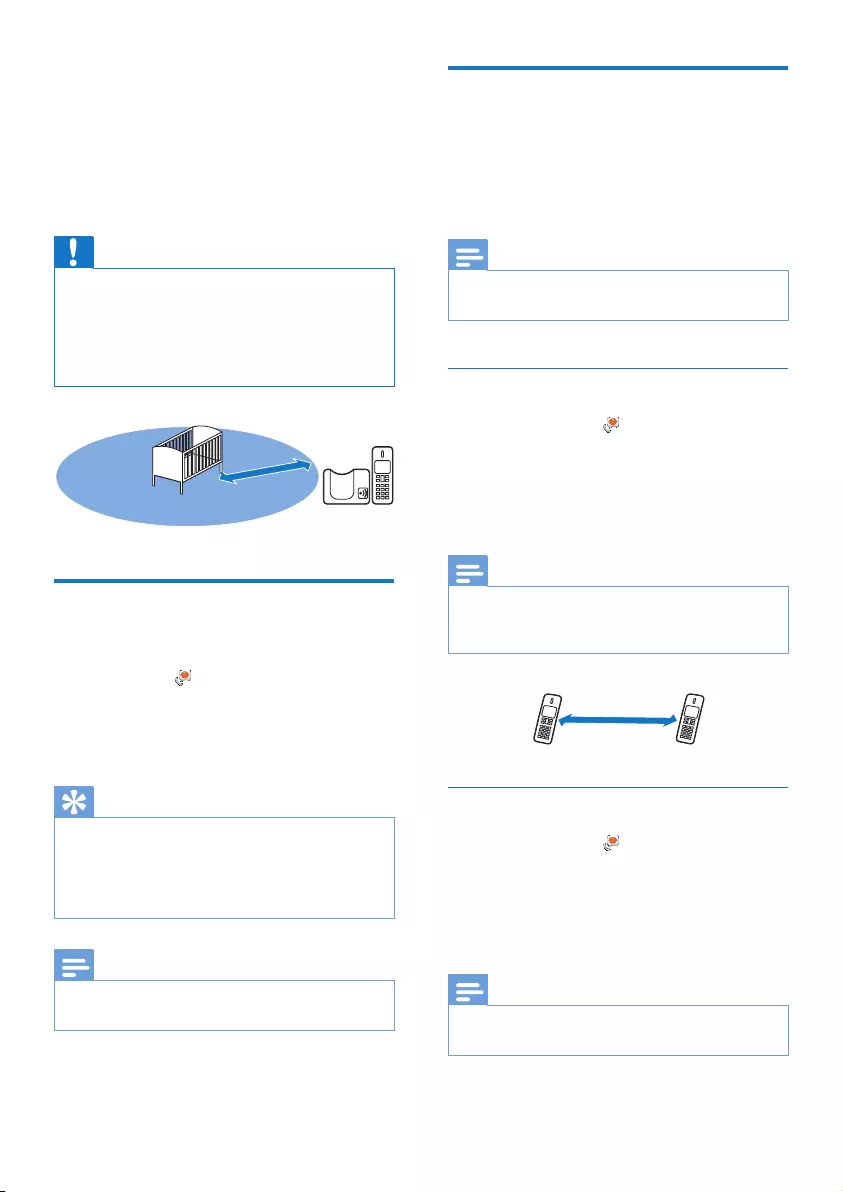
31EN
14 Baby monitor
Your phone supports the baby monitor function
which sends an alert if the sound level exceeds
the set limit.
Caution
•Make sure that you do not leave the handset that has
the active monitor in the baby room.
•Make sure the baby unit and the cord are always out of
reach of the baby.
•Place the baby unit at least 1 meter/3 feet but not
more than 2 meters/6 feet away from the baby.
Activate/Deactivate the baby
unit
Select [Menu] > > [Activate], then press
[OK] to conrm.
» The baby unit is activated. [Baby
monitor on] is displayed.
Tip
•If you have not set the parent unit, a notication
message is displayed. Then you are asked to select
to where you send the alert: external lines or other
handset number. For information, see the next section.
•To exit from the baby monitor menu, press [Off].
Note
•When the baby monitor mode is activated, the baby
unit does not ring on incoming calls.
1-2m
Send an alert
You can send an alert to other handsets within
the home or an external line. External line can
be a cell phone or another xed line outside
the house.
Note
•Make sure that any prex digits and/or country code
are included when you send an alert.
Send to other handsets
1 Select [Menu] > > [Send alert to] >
[Connected line], then press [OK] to
conrm.
2 Select the handset number, then press
[OK] to conrm.
Note
•Make sure that the distance between the baby unit and
the parent unit is at least 1.5 meter away from each
other to prevent the howling effect.
Send to an external line
1 Select [Menu] > > [Send alert to]
> [External line], then press [OK] to
conrm.
2 Enter a telephone number, then press
[Save] to conrm.
Note
•You can still send an alert to the external line even
though it is in the barred list.
1.5m
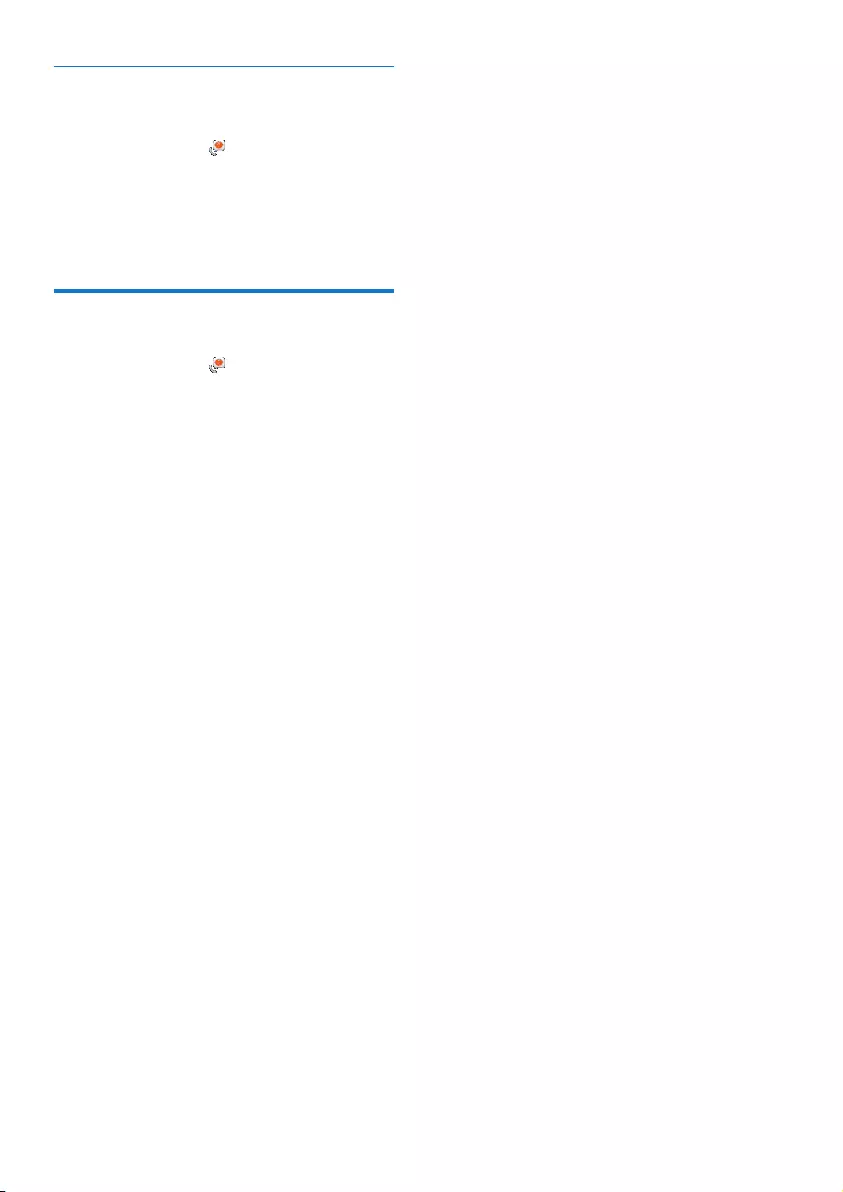
32 EN
Send to a contact from the
phonebook
1 Select [Menu] > > [Send alert to]
> [Select number], then press [OK] to
conrm.
2 Select a contact from the phonebook, then
press [Save] to conrm.
Set the baby cry level
1 Select [Menu] > > [Baby cry level],
then press [OK] to conrm.
2 Select a new setting, then press [OK] to
conrm.
» The setting is saved.
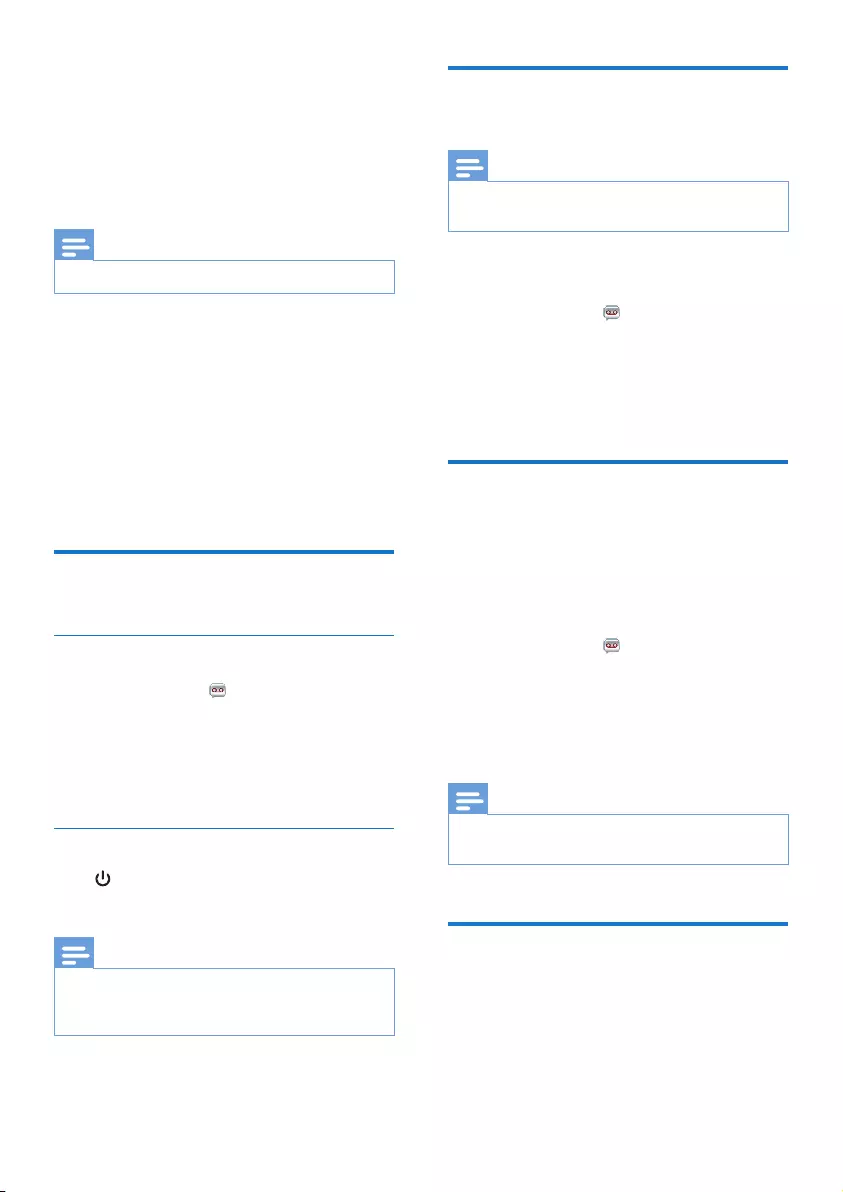
33EN
15 Telephone
answering
machine
Note
•Available only for D605.
Your phone includes a telephone answering
machine that records unanswered calls when it
is on. By default, the answering machine is set to
the [Answer & rec.] mode. You can also access
the answering machine remotely and change
the settings through the answering machine
menu on the handset.
The LED indicator on the base station lights up
when the answer machine is on.
Turn the answering machine
on or off
Through the handset
1 Select [Menu] > > [Answer mode],
then press [OK] to conrm.
2 Select [Answer only]/[Answer &
rec.]/[Off], then press [OK] to conrm.
» The setting is saved.
Through the base
Press to turn the answering machine on or
off in standby mode.
Note
•When the answering machine is switched on, it answers
incoming calls after a certain number of rings based on
the ring delay setting.
Set the answering machine
language
Note
•This feature only applies to models with multiple-
language support.
The answering machine language is the language
for the announcements.
1 Select [Menu] > > [Voice language],
then press [OK] to conrm.
2 Select a language, then press [OK] to
conrm.
» The setting is saved.
Set the answer mode
You can set the answering machine and
select if the callers can leave messages. Select
[Answer & rec.] if you allow the callers to leave
messages. Select [Answer only] if you forbid
the callers to leave messages.
1 Select [Menu] > > [Answer mode],
then press [OK] to conrm.
2 Select an answer mode, then press [OK]
to conrm.
» The setting is saved.
Note
•If the memory is full, the answering machine switches to
[Answer only] mode automatically.
Announcements
The announcement is the message your caller
hears when the answering machine picks up
the call. The answering machine has 2 default
announcements: the [Answer & rec.] mode
and [Answer only] mode.
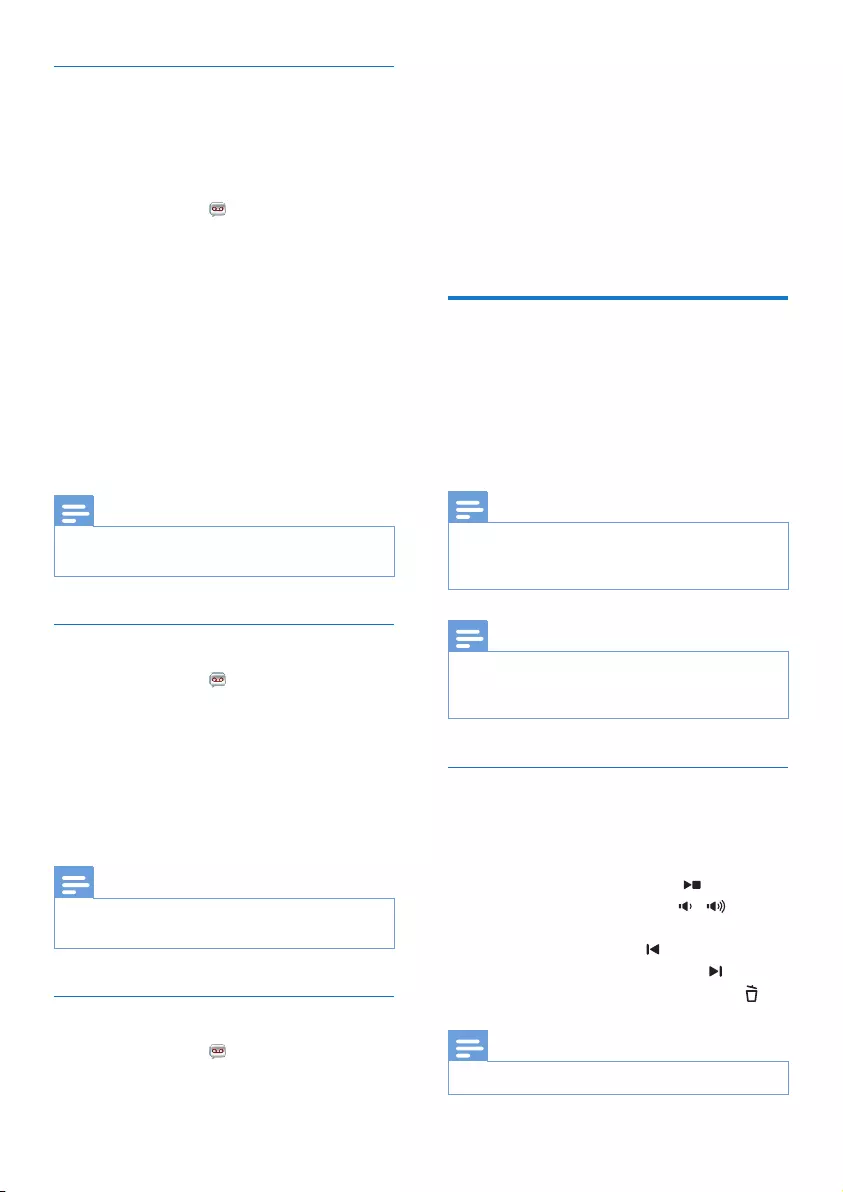
34 EN
Record an announcement
The maximum length of the announcement you
can record is 3 minutes. The newly recorded
announcement automatically replaces the old
one.
1 Select [Menu] > > [Announcement],
then press [OK] to conrm.
2 Select [Answer & rec.] or [Answer only],
then press [OK] to conrm.
3 Select [Record new], then press [OK] to
conrm.
4 Recording starts after the beep.
5 Press [OK] to stop recording or the
recording stops after 3 minutes.
» You can listen to the newly recorded
announcement on the handset.
Note
•Make sure that you speak close to the microphone
when you record an announcement.
Listen to the announcement
1 Select [Menu] > > [Announcement],
then press [OK] to conrm.
2 Select [Answer & rec.] or [Answer only],
then press [OK] to conrm.
3 Select [Play], then press [OK] to conrm.
» You can listen to the current
announcement.
Note
•You can no longer listen to the announcement when
you pick up an incoming call.
Restore the default announcement
1 Select [Menu] > > [Announcement],
then press [OK] to conrm.
2 Select [Answer & rec.] or [Answer only],
then press [OK] to conrm.
3 Select [Use default], then press [OK] to
conrm.
» The handset displays a conrmation
request.
4 Press [OK] to conrm.
» The default announcement is restored.
Incoming messages
Each message can be up to 3 minutes long.
When you receive new messages, the new
message indicator ashes on the answering
machine and the handset displays a notication
message.
Note
•If you pick up the phone when the caller leaves a
message, the recording stops and you can talk to the
caller directly.
Note
•If the memory is full, the answering machine switches
to [Answer only] automatically. Delete old messages to
receive new ones.
Listen to the incoming messages
You can listen to the incoming messages in the
sequence they are recorded.
From the base
• To start/Stop listening, press .
• To adjust the volume, press / .
• To play the previous message/replay the
current message, press .
• To play the next message, press .
• To delete the current message, press .
Note
•No deleted messages can be recovered.
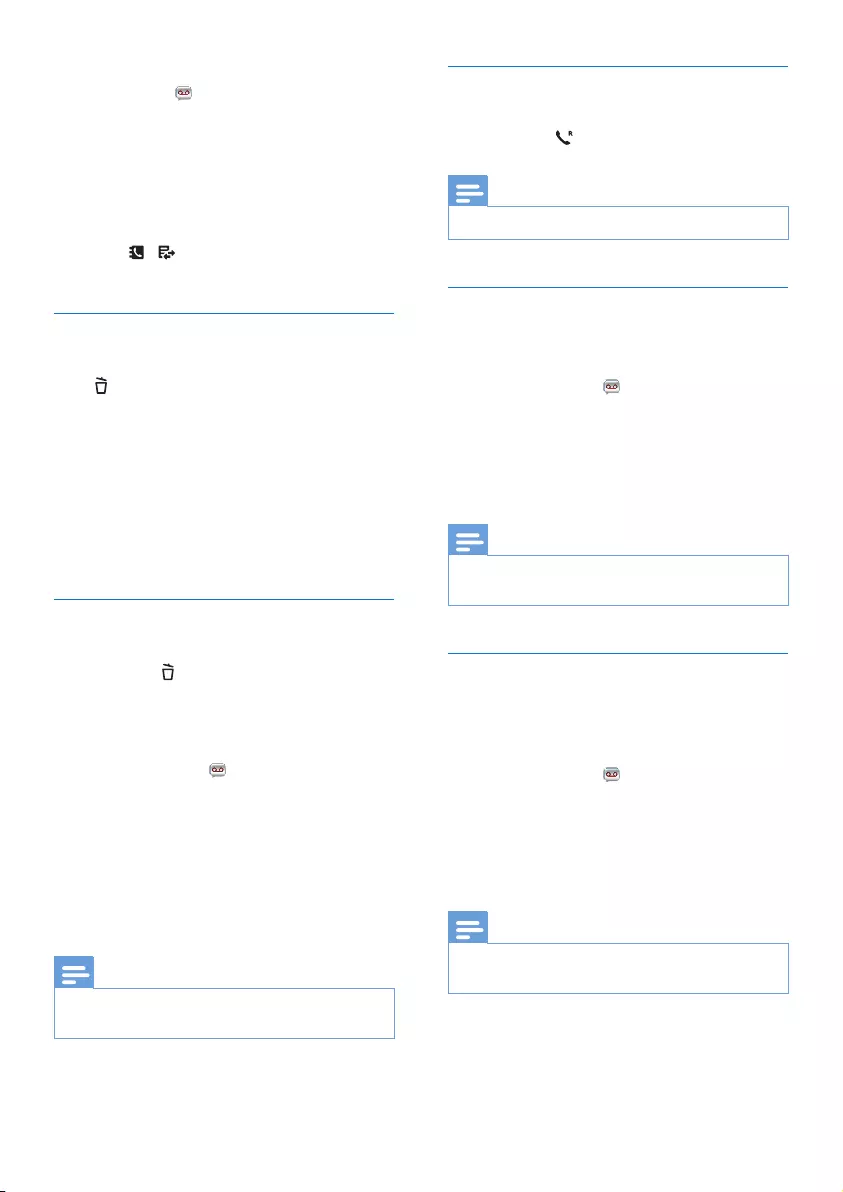
35EN
From the handset
Select [Menu] > > [Play], then press [OK]
to conrm.
» New messages start playing. Old
messages start playing if there is no
new message.
• Press [Back] to stop listening.
• Press [Option] to enter the options menu.
• Press / to increase/decrease the
volume.
Delete an incoming message
From the base
Press when you listen to the message.
» The current message is deleted.
From the handset
1 When you listen to the message, press
[Option] to enter the options menu.
2 Select [Delete], then press [OK] to
conrm.
» The current message is deleted.
Delete all old incoming messages
From the base
Press and hold in standby mode.
» All old messages are permanently
deleted.
From the handset
1 Select [Menu] > > [Delete all], then
press [OK] to conrm.
» The handset displays a conrmation
request.
2 Press [OK] to conrm.
» All old messages are permanently
deleted.
Note
•You can only delete the read messages. No deleted
messages can be recovered.
Call screening
You can hear the caller while he is leaving a
message. Press to answer the call.
Note
•The speaker volume level during call screening is xed.
Set the sound quality of the message
You can adjust the sound quality of the
messages received from the answering machine.
1 Select [Menu] > > [Msg quality], then
press [OK] to conrm.
2 Select the new setting, then press [OK] to
conrm.
» The setting is saved.
Note
•The sound quality can only be adjusted before
recording starts.
Set the ring delay
You can set the number of times the phone
rings before the call goes to the answering
machine.
1 Select [Menu] > > [Ring delay], then
press [OK] to conrm.
2 Select a new setting, then press [OK] to
conrm.
» The setting is saved.
Note
•Make sure that the answering machine is switched on
before this feature can be applied.
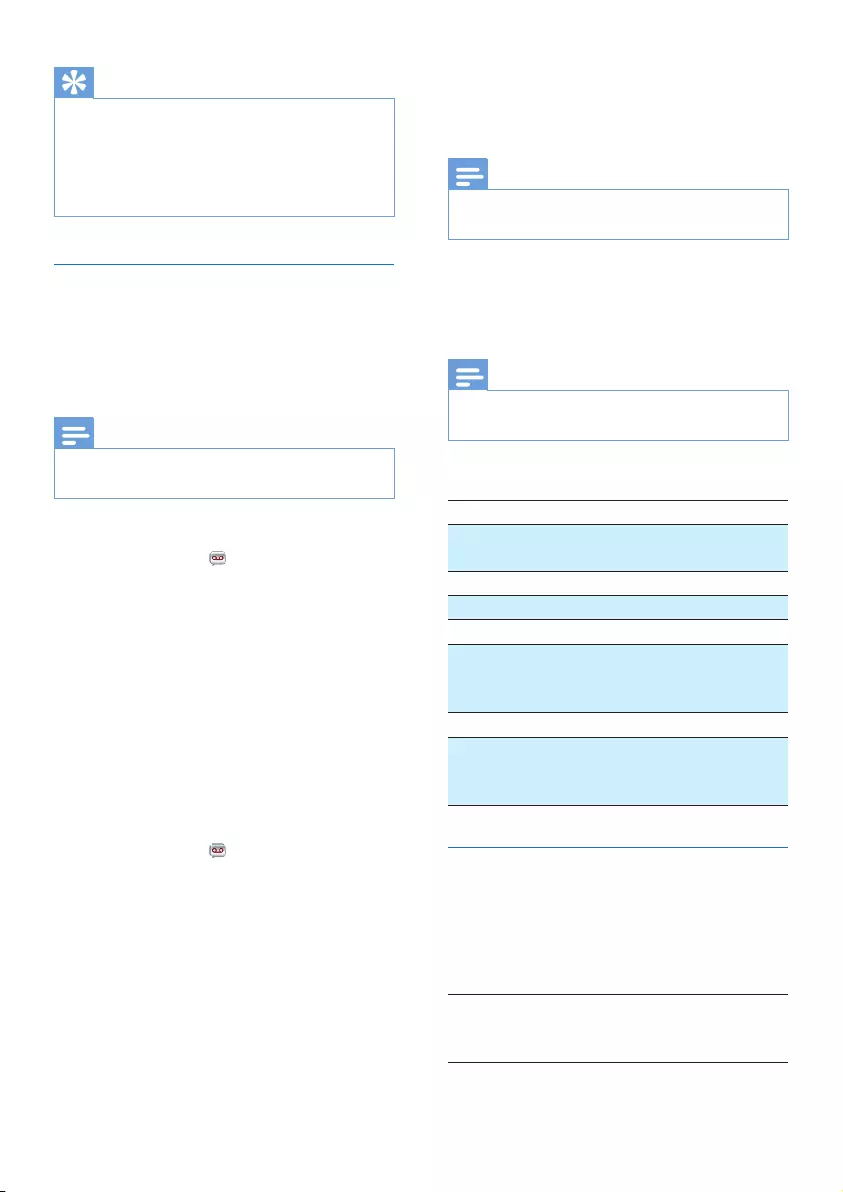
36 EN
Tip
•When you access the answering machine remotely,
you are recommended to set the ring delay to[Toll
saver] mode. This is a cost effective way to manage
your messages. When there are new messages, the
answering machine picks up the call after 3 rings; When
there is no messages, it picks up the call after 5 rings.
Remote access
You can operate your answering machine when
you are away from home. Simply make a call to
your phone with a touch tone phone and enter
your 4-digit PIN/passcode.
Note
•The remote access PIN/passcode is the same as your
system PIN/passcode. The preset PIN/passcode is 0000.
Change the PIN/passcode
1 Select [Menu] > > [Remote access] >
[Change PIN], then press [OK] to conrm.
2 Enter the old PIN/passcode, then press
[OK] to conrm.
3 Enter the new PIN/passcode, then press
[OK] to conrm.
4 Enter the new PIN/passcode again, then
press [Save] to conrm.
» The setting is saved.
Activate/deactivate the remote access
You can allow or block remote access to the
answering machine.
1 Select [Menu] > > [Remote access],
then press [OK] to conrm.
2 Select [Activate] / [Deactivate], then press
[OK] to conrm.
» The setting is saved.
Access the answering machine remotely
1 Make a call to your home number with a
touch tone phone.
2 Enter # when you hear the announcement.
3 Enter your PIN/passcode.
» You now have access to your
answering machine, and you can listen
to the new messages.
Note
•You have 2 chances to enter the correct PIN/passcode
before your phone hangs up.
4 Press a key to carry out a function. See the
Remote access commands table below for
a list of available functions.
Note
•When there is no message, the phone hangs up
automatically if no key is pressed for 8 seconds.
Remote access commands
Key Function
1 Repeat the current or listen to the
previous message.
2 Listen to messages.
3Skip to the next message.
6Delete the current message.
7Switch the answering machine on.
(not available when you listen to the
messages).
8Stop listening to the message.
9Switch the answering machine off.
(not available when you listen to the
messages).
Behavior of the LED display on the
base station
The table below shows you the current status
with different LED display behavior on the base
station.
LED
display
Answering
machine
status
Message status
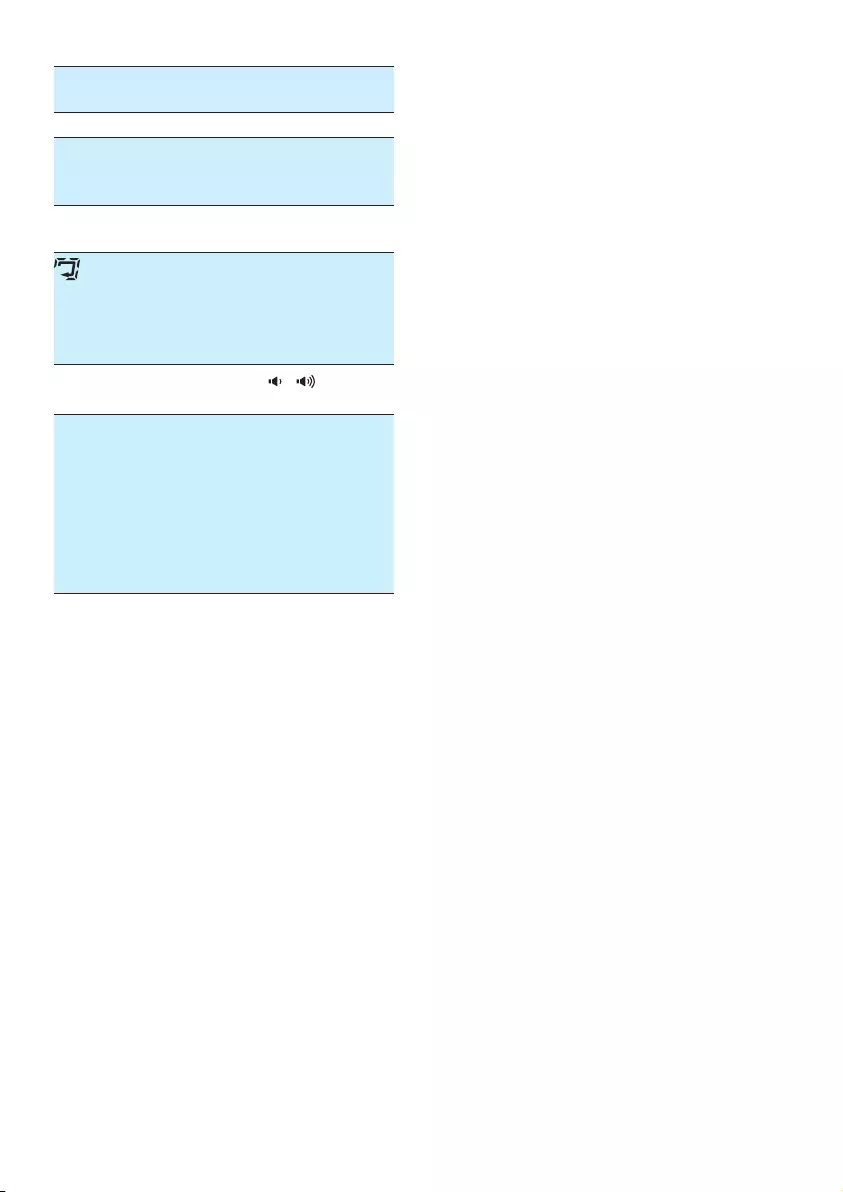
37EN
No
display
Off --
. On No message
3. On It is steady on when
there are 3 new
messages.
--. On It ashes when the
memory is full.
On It keeps scrolling when
the answering machine
is recording the
incoming message or
announcement.
5. On Press / to display
the volume level.
AA On It ashes when you
access the answering
machine menu from
the handset, the
answering machine
remotely, or listen to
messages from the
handset.
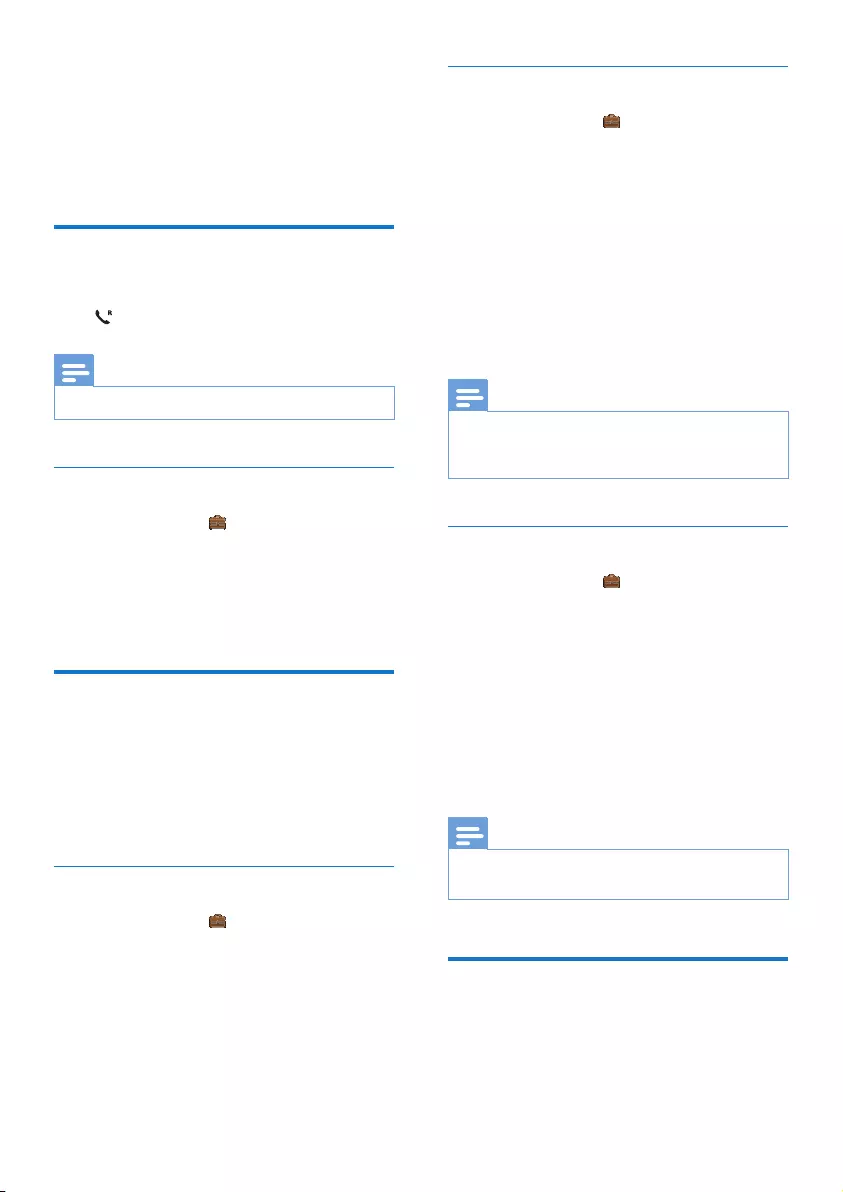
38 EN
16 Services
The phone supports a number of features that
help you handle and manage the calls.
Auto conference
To join an external call with another handset,
press .
Note
•This feature is available only for multi-handset versions.
Activate/Deactivate auto conference
1 Select [Menu] > > [Conference], then
press [OK] to conrm.
2 Select [Auto]/[Off], then press [OK] to
conrm.
» The setting is saved.
Call barring
You can create four sets of numbers with four
digits at maximum for each set of numbers.
When you make a call that starts with one of
these four sets of numbers, the outgoing call is
then barred.
Select the barring mode
1 Select [Menu] > > [Call barring]
> [Barring mode] then press [OK] to
conrm.
2 Enter the PIN/passcode. The default PIN/
passcode is 0000.
3 Select [On]/[Off], then press [OK] to
conrm.
» The setting is saved.
Add new number to the barred list
1 Select [Menu] > > [Call barring] >
[Barring number], then press [OK] to
conrm.
2 Enter the PIN/passcode. The default PIN
is 0000.
3 Select a number from the list, then press
[OK] to conrm.
4 Edit the number, then press [OK] to
conrm.
» The setting is saved.
Note
•The number in the barred list can still be sent as an
external line for a baby call (see 'Send to an external
line' on page 31).
Change the PIN/passcode
1 Select [Menu] > > [Call barring] >
[Change PIN], then press [OK] to conrm.
2 Enter the old PIN/passcode, then press
[OK] to conrm.
3 Enter the new PIN/passcode, then press
[OK] to conrm.
4 Enter the new PIN/passcode again, then
press [Save] to conrm.
» The setting is saved.
Note
•If you forget the PIN/passcode, you have to reset your
phone (see 'Restore default settings' on page 42).
Call list type
You can set if you can see all calls or missed
calls from the call log.
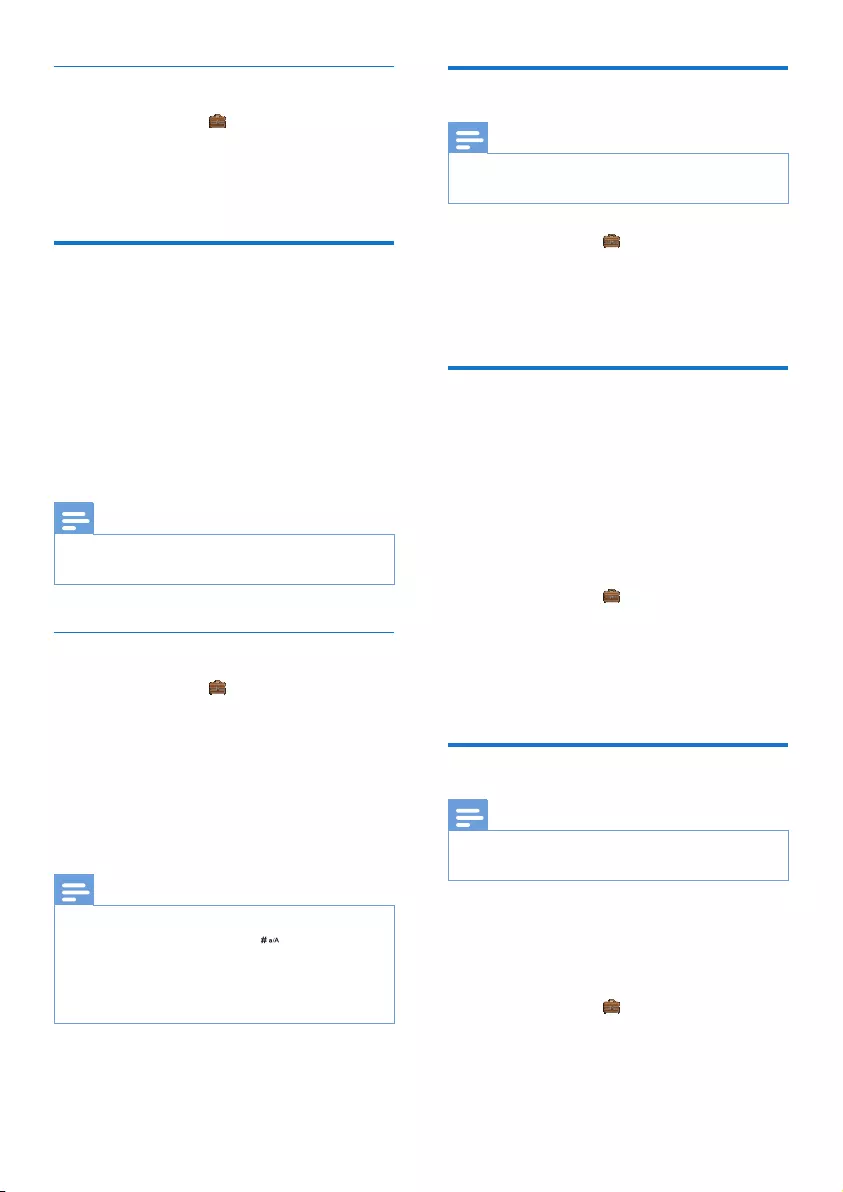
39EN
Select the call list type
1 Select [Menu] > > [Call list type], then
press [OK] to conrm.
2 Select an option, then press [OK] to
conrm.
Auto prex
This feature checks and formats your outgoing
call number before it is dialed out. The prex
number can replace the detect number you
set in the menu. For example, you set 604 as
the detect number and 1250 as the prex.
When you have dialed out a number such as
6043338888, your phone changes the number
to 12503338888 when it dials out.
Note
•The maximum length of a detect number is 5 digits. The
maximum length of an auto prex number is 10 digits.
Set auto prex
1 Select [Menu] > > [Auto prex], then
press [OK] to conrm.
2 Enter the detect number, then press [OK]
to conrm.
3 Enter the prex number, then press [OK]
to conrm.
» The setting is saved.
Note
•This is a country dependent feature.
•To enter a pause, press and hold .
•If the prex number is set and the detect number is left
empty, the prex number is added to all outgoing calls.
•The feature is unavailable if the dialed number starts
with * and #.
Network type
Note
•This is a country dependent feature. It only applies to
models with network type support.
1 Select [Menu] > > [Network type],
then press [OK].
2 Select a network type, then press [OK].
» The setting is saved.
Select the recall duration
Make sure that the recall time is set correctly
before you can answer a second call. In normal
case, the phone is already preset for the recall
duration. You can select among 3 options:
[Short], [Medium] and [Long]. The number of
available options varies with different countries.
For details, consult your service provider.
1 Select [Menu] > > [Recall time], then
press [OK] to conrm.
2 Select an option, then press [OK] to
conrm.
» The setting is saved.
Dial mode
Note
•This feature is country dependent and only applies to
models that support both tone and pulse dial.
Dial mode is the telephone signal used in your
country. The phone supports tone (DTMF) and
pulse (rotary) dial. Consult the service provider
for detailed information.
1 Select [Menu] > > [Dial mode], then
press [OK] to conrm.
2 Select an option, then press [OK] to
conrm.
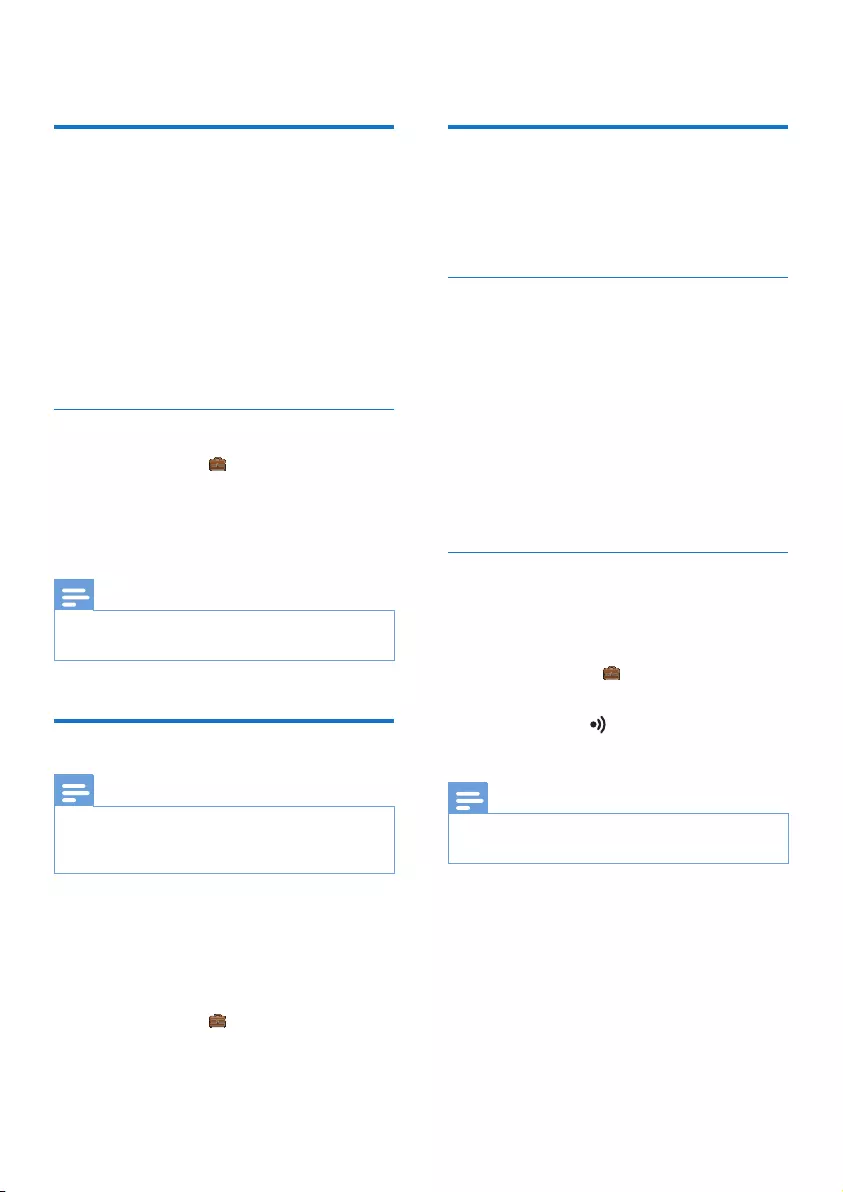
40 EN
» The setting is saved.
First ring
If you have subscribed to the caller ID service
with your service provider, your phone can
cancel the rst ring before the caller ID is
displayed on the screen. After the phone is
reset, it can detect automatically if there is a
caller subscription and start to cancel the rst
ring. You can change this setting to suit your
preference. This feature only applies to models
with rst ring support.
Turn the rst ring on/off
1 Select [Menu] > > [First ring], then
press [OK] to conrm.
2 Select [On]/[Off], press [OK] to conrm.
» The setting is saved.
Note
•To reset the rst ring status, go to the reset menu (see
'Restore default settings' on page 42).
Auto clock
Note
•This service is network dependent.
•Make sure you have subscribed to the caller ID service
before you use this feature.
It synchronizes the date and time on your
phone with the public switched telephone
network (PSTN) automatically. For the date to
be synchronized, make sure the current year is
set.
1 Select [Menu] > > [Auto clock], then
press [OK] to conrm.
2 Select [On]/[Off]. Press [OK].
» The setting is saved. .
Register additional handsets
You can register additional handsets to the base
station. The base station can register up to 4
handsets.
Auto registration
Extra handsets of the same model can be auto-
registered. Place the unregistered handset on
the base station.
» The handset detects the base station
and registers automatically.
» Registration is complete in less
than two minutes. The base station
automatically assigns a handset number
to the handset.
Manual registration/Pairing
If auto registration fails or if you register a
handset of a different model, register your
handset manually to the base station.
1 Select [Menu] > > [Register], then
press [OK] to conrm.
2 Press and hold on the base station for
5 seconds.
Note
•For models with an answering machine, you hear a
conrmation beep.
3 Enter the system PIN/passcode. Press
[Clear] to make corrections.
4 Press [OK] to conrm the PIN/passcode.
» Registration is complete in less than 2
minutes. The base automatically assigns
a handset number to the handset.
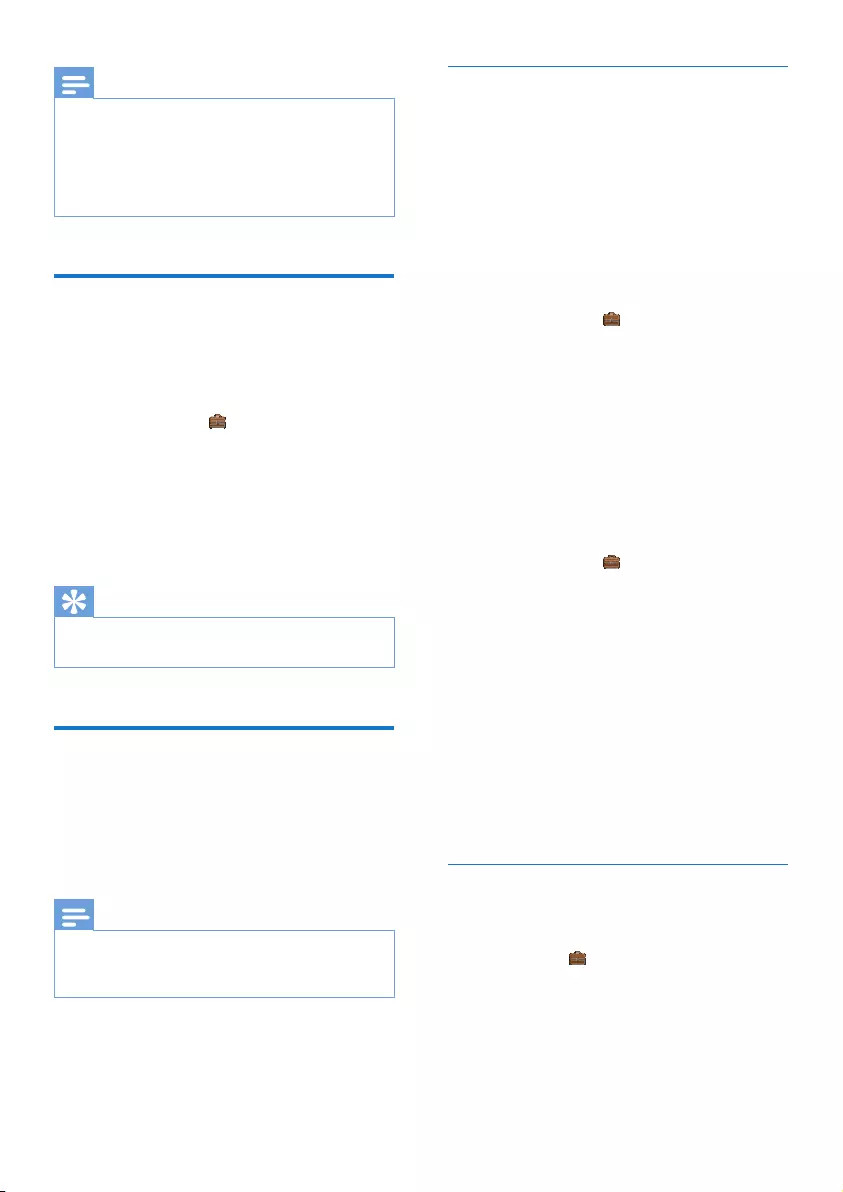
41EN
Note
•If the PIN/passcode is incorrect or no base is found
within a certain period, your handset displays a
notication message. Repeat the above procedure if
registration fails.
•The preset PIN/passcode is 0000. No change can be
made on it.
Unregister handsets
1 If two handsets share the same base
station, you can unregister a handset with
another handset.
2 Select [Menu] > > [Unregister], then
press [OK] to conrm.
3 Select the handset number to be
unregistered.
4 Press [OK] to conrm.
» The handset is unregistered.
Tip
•The handset number displays beside the handset name
in standby mode.
Call services
The call services are network and country
dependent. They apply to models with call
services support. Contact your service provider
for more information.
Note
•For the call services to work properly, make sure that
the activation and/or deactivation codes are correctly
entered.
Call forward
You can divert your calls to another phone
number. You can select among 3 options:
• [Call forward]: divert all incoming calls to
another number.
• [Call fwd busy]: divert calls when the line
is busy.
• [Call fwd unans]: divert calls when no one
answers.
Activate/Deactivate call forward
1 Select [Menu] > > [Call Services] >
[Call forward]/[Call fwd busy]/[Call fwd
unans]
2 Select [Activate]/[Deactivate], then press
[OK] to conrm.
3 Enter the telephone number.
» The setting is saved .
Edit the activation/deactivation code
You can edit the prex and sufx to the call
forward codes.
1 Select [Menu] > > [Call Services] >
[Call forward]/[Call fwd busy]/[Call fwd
unans], then press [OK] to conrm.
2 Select [Change code], then press [OK].
3 Then you can either
• Select [Activation] > [Prex]/[Sufx],
then press [OK] to conrm; or
• Select [Deactivation], then press [OK]
to conrm.
4 Enter or edit the code, then press [OK] to
conrm.
» The setting is saved.
Call return
You can check the most recent unanswered call.
Call the return service centre
Select [Menu] > > [Call Services] > [Call
return] > [Call], then press [OK] to conrm.
» Your call is made to the service center.
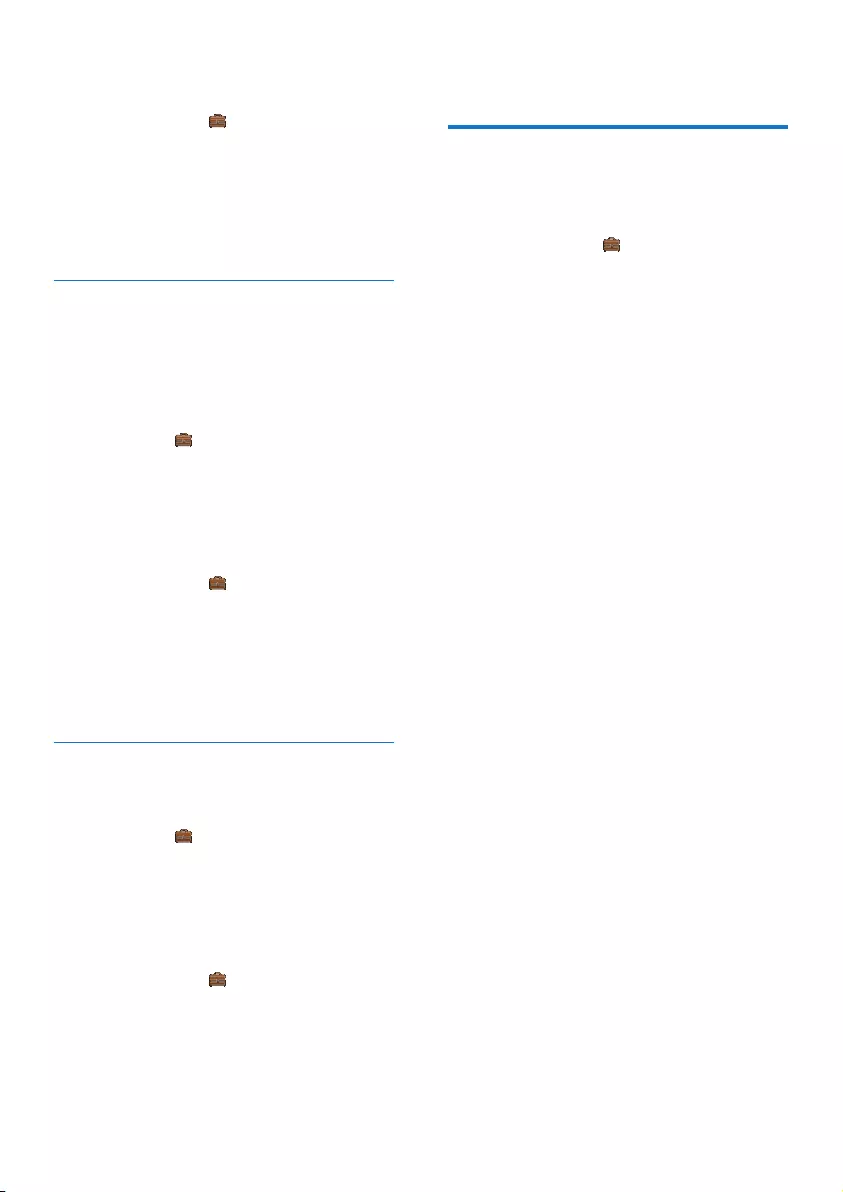
42 EN
Edit the call return service centre
number
1 Select [Menu] > > [Call Services] >
[Call return] > [Settings], then press [OK]
to conrm.
2 Enter or edit the number, then press [OK]
to conrm.
» The setting is saved.
Call back service
The call back service noties you when a party
you have tried to call becomes available. You
can cancel this service from the menu after you
have activated it from the service provider.
Cancel the call back service
Select [Menu] > > [Call Services] >
[Cancel call bk] > [Call], then press [OK] to
conrm.
» A call is made to the service centre to
cancel the call back option.
Edit the cancel call back service number
1 Select [Menu] > > [Call Services] >
[Cancel call bk] > [Settings], then press
[OK] to conrm.
2 Enter or edit the number, then press [OK]
to conrm.
» The setting is saved.
Hide your identity
You can hide your identity from the caller.
Activate ID withheld
Select [Menu] > > [Call Services] > [Hide
my ID] > [Activate], then press [OK] to
conrm.
» When you make a call to your contact,
your ID is withheld.
Edit the ID withheld code
1 Select [Menu] > > [Call Services] >
[Hide my ID] > [Settings], then press
[OK] to conrm.
2 Enter or edit the number, then press [OK]
to conrm.
» The setting is saved.
Restore default settings
You can reset your phone settings to the
original factory settings.
1 Select [Menu] > > [Reset], then press
[OK] to conrm.
» The handset displays a conrmation
request.
2 Press [OK] to conrm.
» All settings are reset.
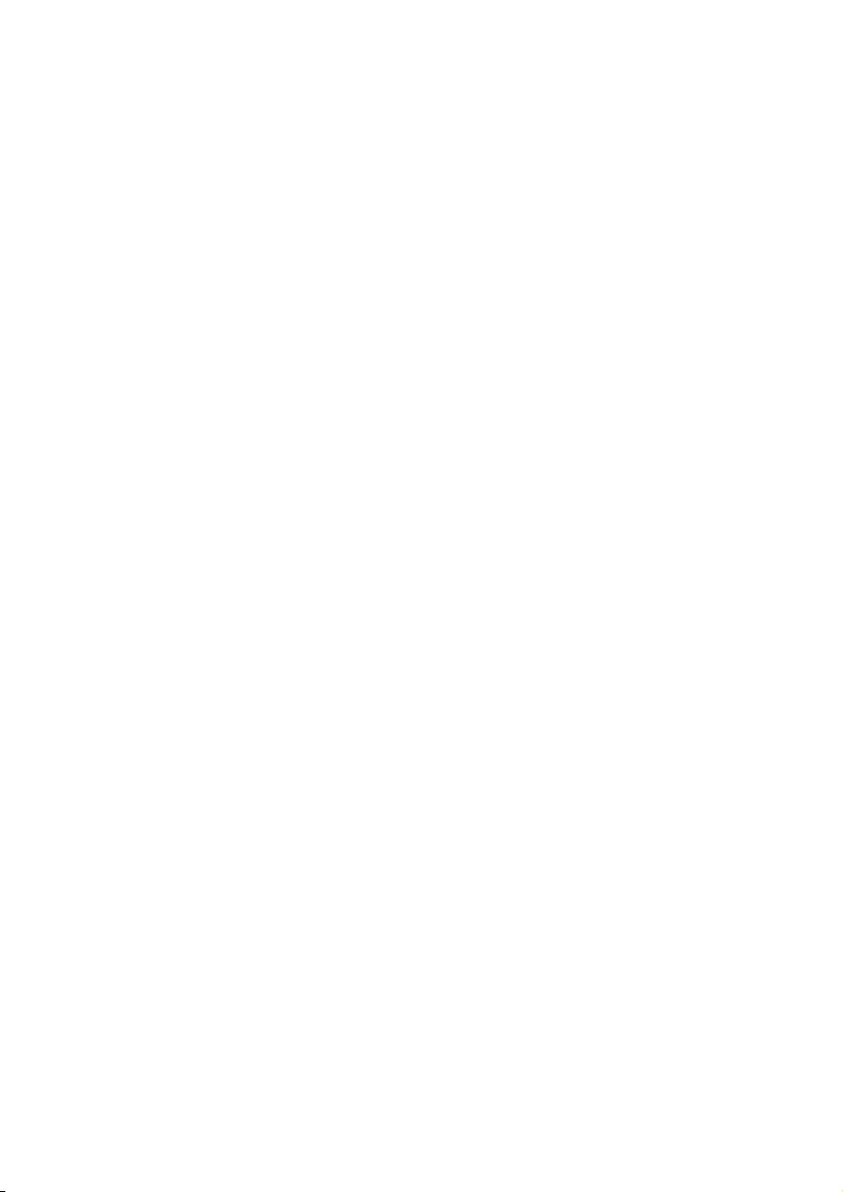
43EN
17 Technical data
General specication and features
• Talk time: 18 hours
• Standby time: 250 hours
• Range indoor: 50 meters
• Range outdoor: 300 meters
• Phonebook list with 100 entries
• Redial list with 20 entries
• Call log with 50 entries
• Answering machine with up to 30 minutes
recording time
• Caller identication standard support: FSK,
DTMF
Battery
• Philips: 2 x AAA Ni-MH 1.2V 550 mAh
rechargeable batteries
Power adapter
Base and charger
• Philips, MN-A102-U130, input: 100-240Vac,
50-60Hz 200mA, output: 6Vdc 400 mA
• Philips, S003IB0600040, input:100-240Vac,
50-60Hz 150mA, output 6Vdc 400 mA
Power consumption
• Power consumption in idle mode: around
0.7W (D600), 0.75W (D605)
Weight and dimensions (D600)
• Handset: 121 grams
• 160.9 x 46.8 x 27.5 mm (H x W x D)
• Base: 111.2 grams
• 56 x 101.7 x 125.1 mm (H x W x D)
• Charger: 46 grams
• 46 x 84.5 x 71.1 mm (H x W x D)
Weight and dimensions (D605)
• Handset: 121 grams
• 160.9 x 46.8 x 27.5 mm (H x W x D)
• Base: 141.2 grams
• 56 x 101.7 x 125.1 mm (H x W x D)
• Charger: 46 grams
• 46 x 84.5 x 71.1 mm (H x W x D)
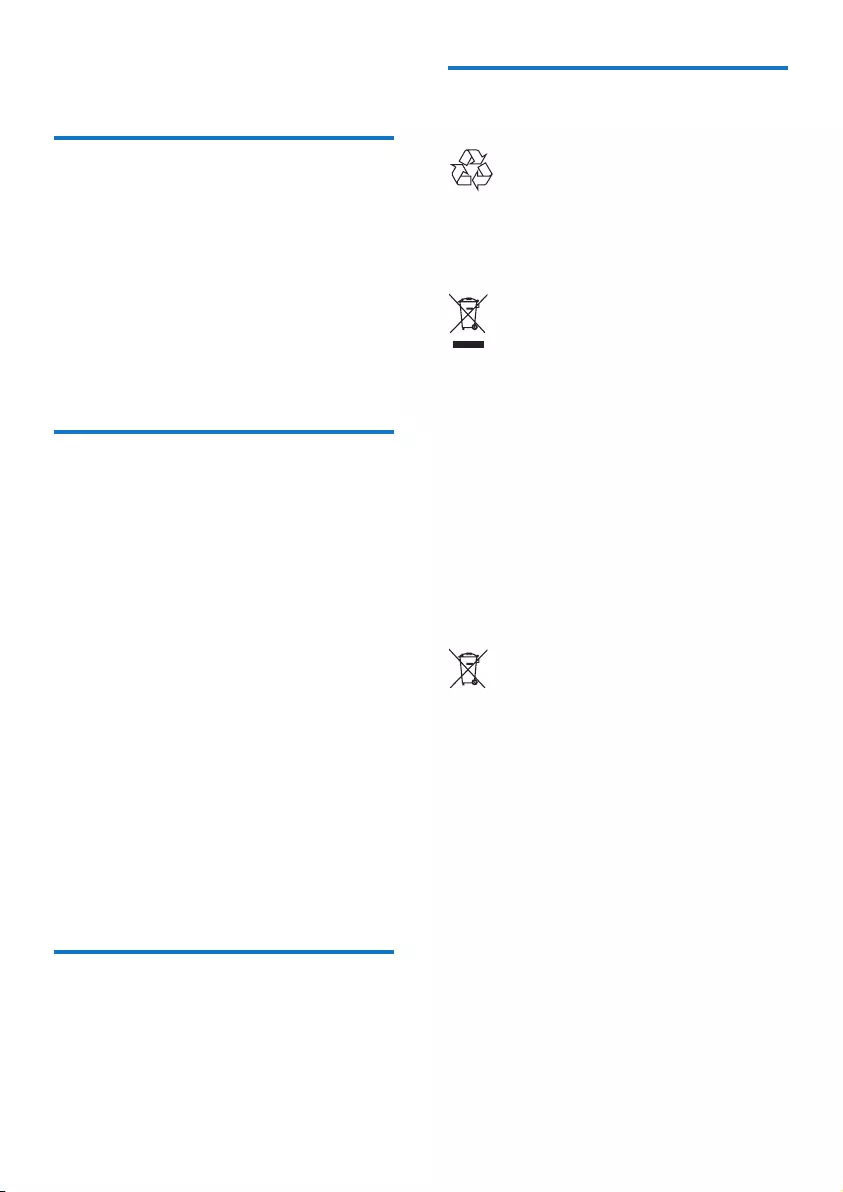
44 EN
18 Notice
Declaration of conformity
Hereby, WOOX Innovations declares that this
product is in compliance with the essential
requirements and other relevant provisions
of Directive 1999/5/EC. You can nd the
Declaration of Conformity on www.p4c.philips.
com.
This product has been designed, tested and
manufactured according the European R&TTE
directive 1999/5/EC.
Use GAP standard
compliance
The GAP standard guarantees that all DECT™
GAP handsets and base stations comply with
a minimum operating standard irrespective of
their make. The handset and base station are
GAP compliant, which means they guarantee
the minimum functions: register a handset,
take the line, make a call and receive a call. The
advanced features may not be available if you
use them with other makes. To register and use
this handset with a GAP compliant base station
of different make, rst follow the procedure
described in the manufacturer's instructions,
then follow the procedure described in this
manual for registering a handset. To register a
handset from different make to the base station,
put the base station in registration mode, then
follow the procedure described in the handset
manufacturer's instructions.
Compliance with EMF
This product complies with all applicable
standards and regulations regarding exposure to
electromagnetic elds.
Disposal of your old product
and batteries
Your product is designed and manufactured
with high quality materials and components,
which can be recycled and reused.
When this crossed-out wheeled bin symbol is
attached to a product it means that the product
is covered by the European Directive 2002/96/
EC. Please inform yourself about the local
separate collection system for electrical and
electronic products.
Please act according to your local rules and
do not dispose of your old products with your
normal household waste.
Correct disposal of your old product helps to
prevent potential negative consequences for the
environment and human health.
This symbol means that the product contains
batteries covered by European Directive
2013/56/EU which cannot be disposed of with
normal household waste.
Inform yourself about the local separate
collection system for electrical and electronic
products and batteries. Follow local rules and
never dispose of the product and batteries
with normal household waste. Correct disposal
of old products and batteries helps prevent
negative consequences for the environment and
human health.
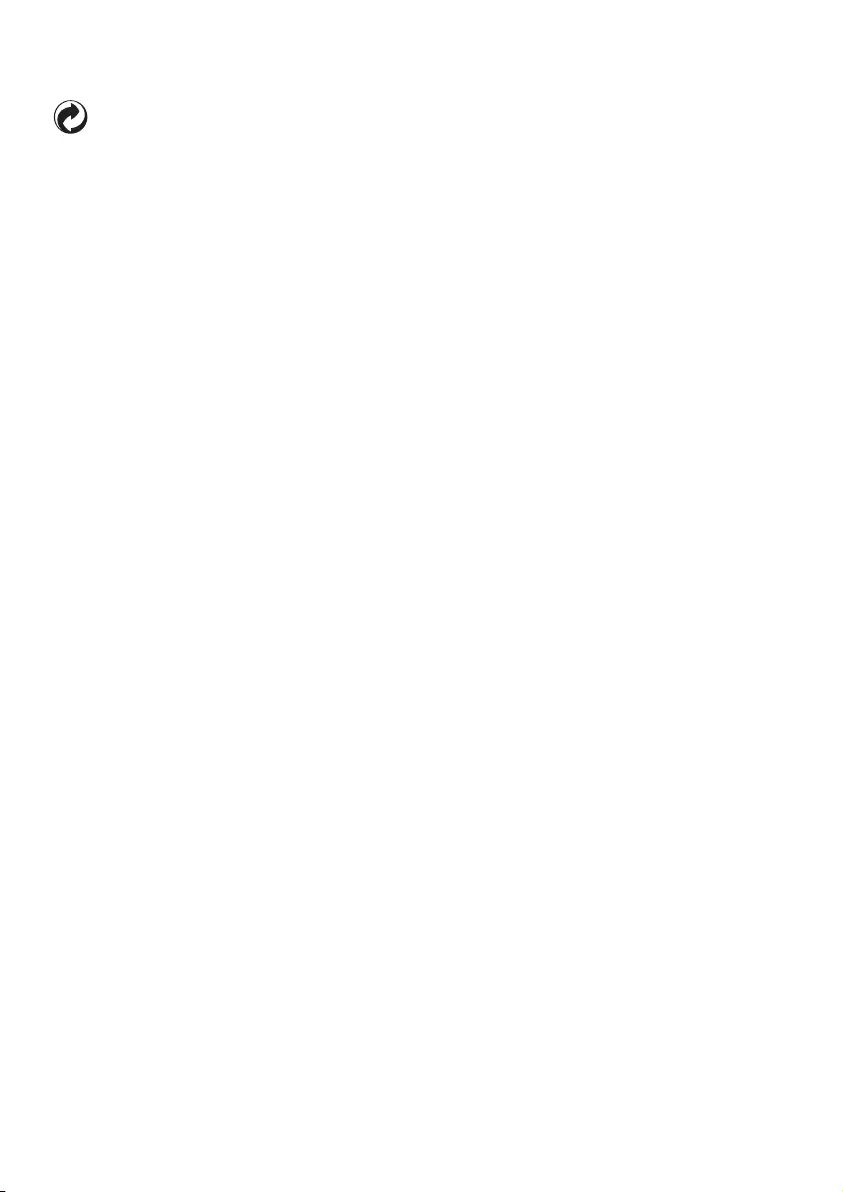
45EN
When this logo is attached to a product, it
means a nancial contribution has been paid to
the associated national recovery and recycling
system.
Environmental information
All unnecessary packaging has been omitted.
We have tried to make the packaging easy to
separate into three materials: cardboard (box),
polystyrene foam (buffer) and polyethylene
(bags, protective foam sheet.)
Your system consists of materials which can
be recycled and reused if disassembled by
a specialized company. Please observe the
local regulations regarding the disposal of
packaging materials, exhausted batteries and old
equipment.
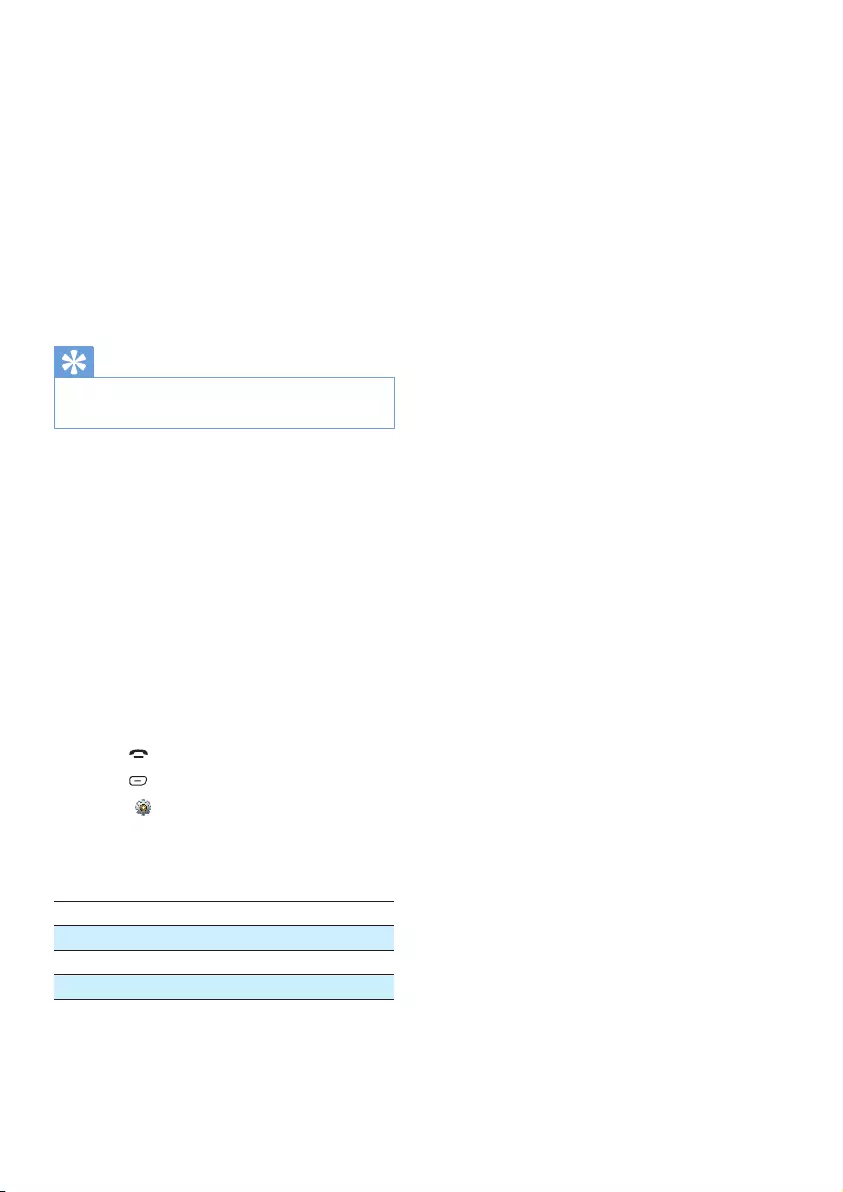
46 EN
19 Frequently
asked questions
No signal bar is displayed on the screen.
•The handset is out of range. Move it closer
to the base station.
•If the handset displays [Register your
Handset], put the handset on the base
until the signal bar appears.
Tip
•For further information, see 'Register additional
handsets' on the Services section.
My handset is in searching status, what do I
do?
•Make sure that the base station has power
supply.
•Register the handset to the base station.
•Move the handset closer to the base
station.
If I fail to pair (register) the additional
handsets to the base station, what do I do?
Your base memory is full. Unregister the unused
handsets and try again.
I have chosen a wrong language which I cannot
read, what do I do?
1 Press to go back to the standby screen.
2 Press to access the main menu screen.
3 Select , then you see one of the
following texts appear on the screen:
Language
Sprache
Langue
Lingua
4 Select it to access the language options.
5 Select your own language.
No dialing tone
•Check your phone connections.
•The handset is out of range. Move it closer
to the base station.
No docking tone
•The handset is not placed properly on the
base station/charger.
•The charging contacts are dirty. Disconnect
the power supply rst and clean the
contacts with a damp cloth.
I cannot change the settings of my voice mail,
what do I do?
The voice mail service is managed by your
service provider but not the phone itself.
Contact your service provider to change the
settings.
The handset on the charger does not charge.
•Make sure the batteries are inserted
correctly.
•Make sure the handset is placed properly
on the charger. The battery icon animates
when charging.
•Make sure the docking tone setting is
turned on. When the handset is placed
correctly on the charger, you can hear a
docking tone.
•The charging contacts are dirty. Disconnect
the power supply rst and clean the
contacts with a damp cloth.
•Batteries are defective. Purchase new ones
with the same specications.
No display
•Make sure the batteries are charged.
•Make sure there is power and the phone is
connected.
Bad audio (crackles, echo, etc.)
•The handset is nearly out of range. Move it
closer to the base station.
•The phone receives interference from the
nearby electrical appliances. Move the base
station away from them.
•The phone is at a location with thick walls.
Move the base away from them.
The handset does not ring.
Make sure the handset ringtone is turned on.
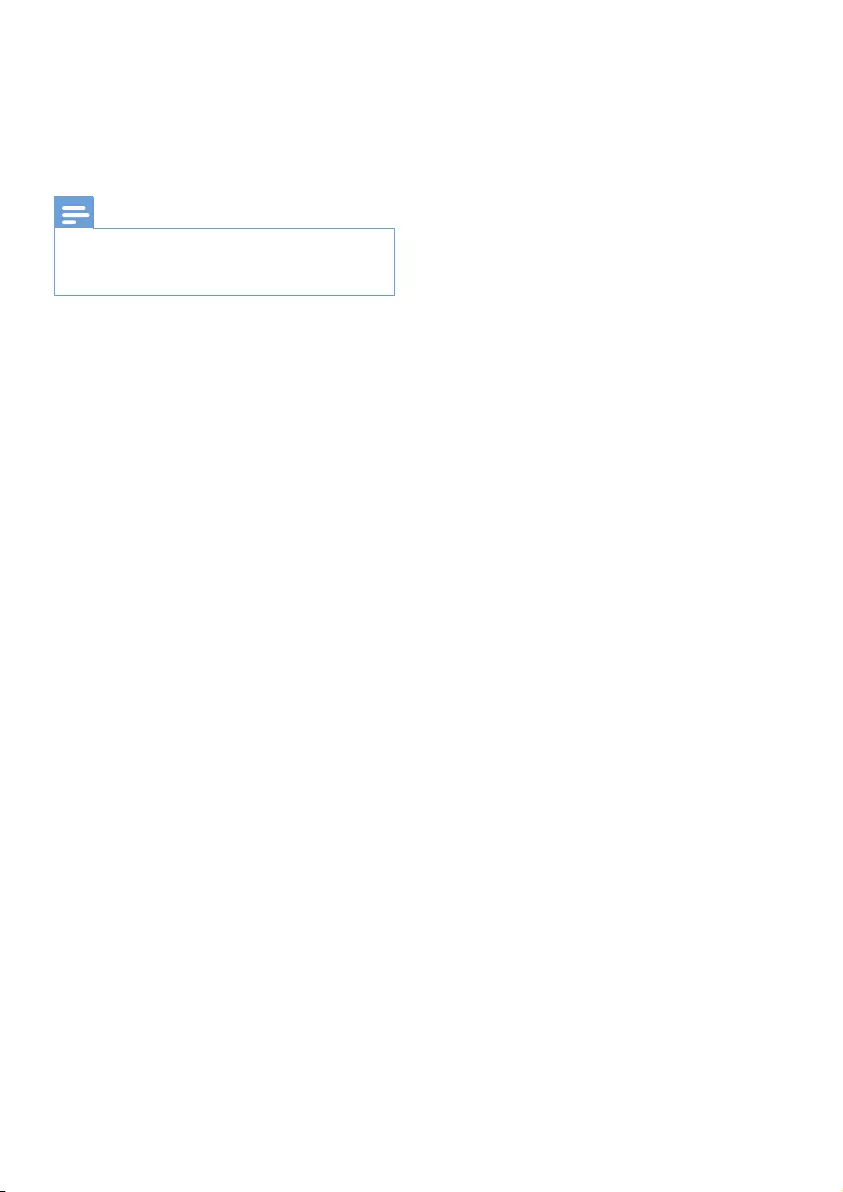
47EN
The caller ID does not display.
•The service is not activated. Check with
your service provider.
•The caller's information is withheld or
unavailable.
Note
•If the above solutions do not help, disconnect the
power supply from both the handset and base station.
Try again after 1 minute.
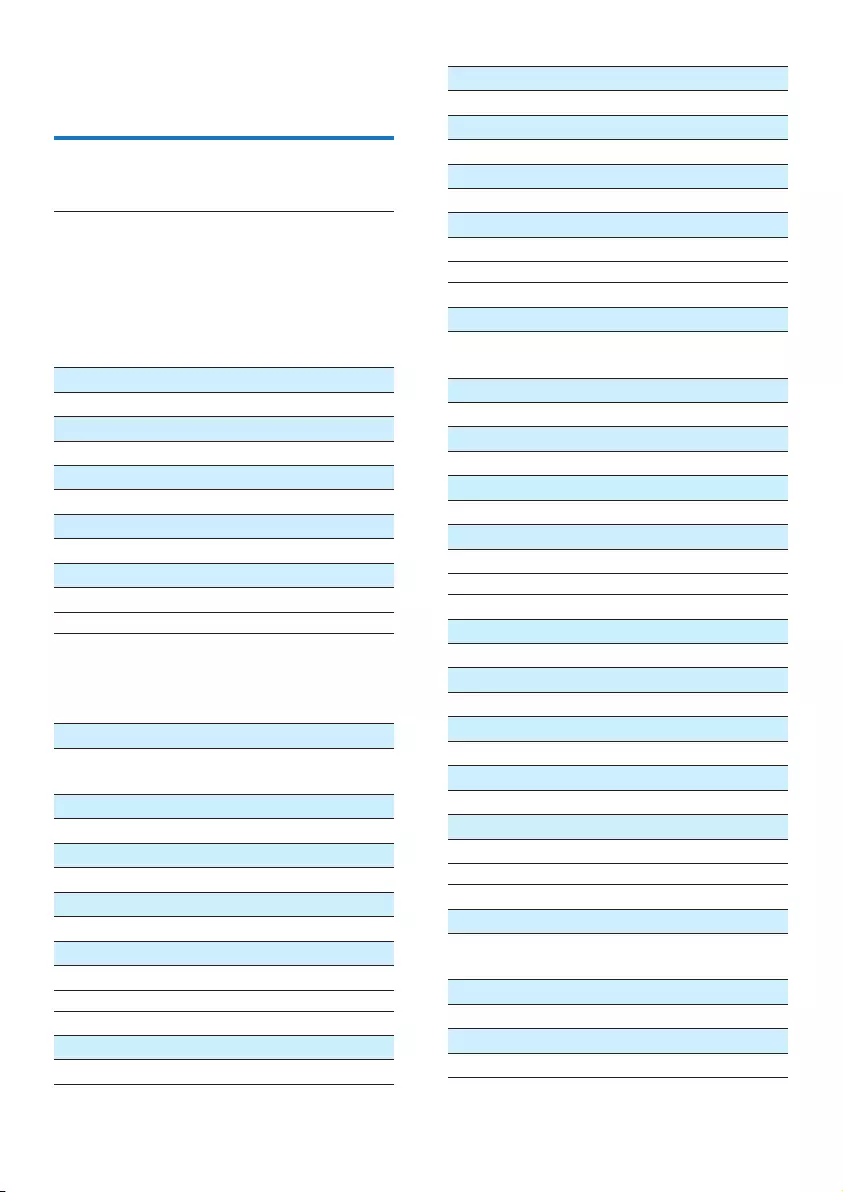
48 EN
20 Appendix
Text and number input tables
Key Upper case characters (for English/
French/ German/ Italian/Turkish/
Portuguese/Spanish/Dutch/Danish/
Finnish/Norwegian/ Swedish/Romanian/
Polish/Czech/Hungarian/Slovakian/
Slovenian/Croatian/Lithuanian/Estonian/
Latvian/Bulgarian)
0Space . 0 , / : ; " ' ! ¡ ? ¿ * + - % \^ ~|
11 @ _ # = < > ( ) & € £ $ ¥ [ ] { } ¤ § ...
2 A B C 2 À Â Æ Á Ã Ä Å Ą Ā Ç Č
3D E F 3 È É Ê Ë Ė Ę Ē Δ Φ
4G H I 4 Ğ Í Ï Į Ī İ Γ
5J K L 5 Λ
6M N O 6 Ñ Ó Ô Õ Ö
7P Q R S 7 Ş Š Π Θ Σ
8T U V 8 Ù Ú Ü Ū Ų
9W X Y Z 9 Ø Ω Ξ Ψ Ž
Key Lower case characters (for English/
French/ German/ Italian/Turkish/
Portuguese/Spanish/Dutch/Danish/
Finnish/Norwegian/Swedish)
0Space . 0 , / : ; " ' ! ¡ ? ¿ * + - % \ ^ ~ |
11 @ _ # = < > ( ) & € £ $ ¥ [ ] { } ¤ §
…
2 a b c 2 à â æ á ã ä å ą ā ç č
3d e f 3 è é ê ë ė ę ē Δ Φ
4g h i 4 ğ í ì ï į ī ı Γ
5j k l 5 Λ
6 m n o 6 ñ ó ô õ ö ò
7p q r s 7 β ş š Π Θ Σ
8t u v 8 ù ú ü ū ų μ
9w x y z 9 ø Ω Ξ Ψ ž
Key Upper case characters (for Greek)
0Space . 0 , / : ; " ' ! ¡ ? ¿ * + - % \^ ~|
11 @ _ # = < > ( ) & € £ $ ¥ [ ] { } ¤ § ...
2 A B Г 2 A B C Æ Ä Å Ç
3Δ Ε Ζ 3 D E F É
4Η Θ Ι 4 G H I
5Κ Λ Μ 5 J K L
6Ν Ξ Ο 6 M N O Ñ Ö
7Π Ρ Σ 7 P Q R S
8Τ Υ Φ 8 T U V Ü
9Χ Ψ Ω 9 W X Y Z Ø
Key Lower case characters (for Greek)
0Space . 0 , / : ; " ' ! ¡ ? ¿ * + - % \ ^ ~ |
11 @ _ # = < > ( ) & € £ $ ¥ [ ] { } ¤ §
…
2 α β γ 2 a b c à æ ä å
3δ ε ζ 3 d e f è é
4η θ ι 4 g h i ì
5κ λ μ 5 j k l Λ
6ν ξ ο 6 m n o ñ ö ò
7π ρ σ ς 7 p q r s ß
8τ υ φ 8 t u v ù ü
9χ ψ ω 9 w x y z ø
Key Upper case characters (for Serbian)
0Space . 0 , / : ; " ' ! ¡ ? ¿ * + - % \^ ~|
11 @ _ # = < > ( ) & € £ $ ¥ [ ] { } ¤ § ...
2 A B C Ђ Ć Č 2 А Б В Г
3D E F Ј Đ 3 Д Е Ж З Δ Φ
4G H I Љ 4 И Й К Л Γ
5J K L Њ 5 М Н О П Λ
6M N O Ћ 6 Р С Т У
7P Q R S Җ Š 7 Ф Х Ц Ч Π Θ Σ ß
8T U V 8 Ш Щ Ъ Ы
9W X Y Z Ž 9 Ь Э Ю Я Ω Ξ Ψ
Key Lower case characters (for Serbian)
0Space . 0 , / : ; " ' ! ¡ ? ¿ * + - % \ ^ ~ |
11 @ _ # = < > ( ) & € £ $ ¥ [ ] { } ¤ §
…
2 a b c Ђ Ć Č 2 А Б В Г
3d e f Ј Đ 3 Д Е Ж З
4g h i Љ 4 И Й К Л
5j k l Њ 5 М Н О П
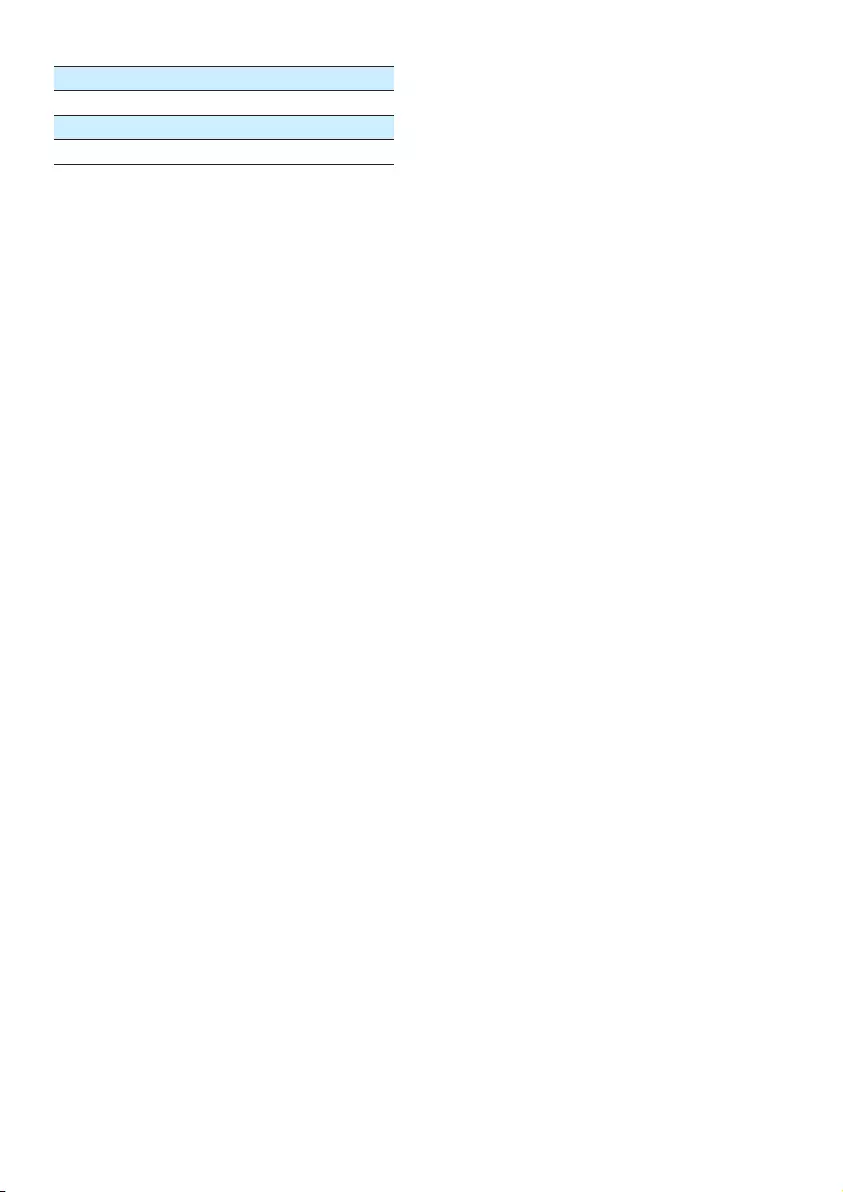
49EN
6m n o Ћ 6 Р С Т У
7p q r s Җ Š 7 Ф Х Ц Ч Π Θ Σ ß
8t u v Lj 8 Ш Щ Ъ Ы
9w x y z Ž 9 Ь Э Ю Я Ω Ξ Ψ
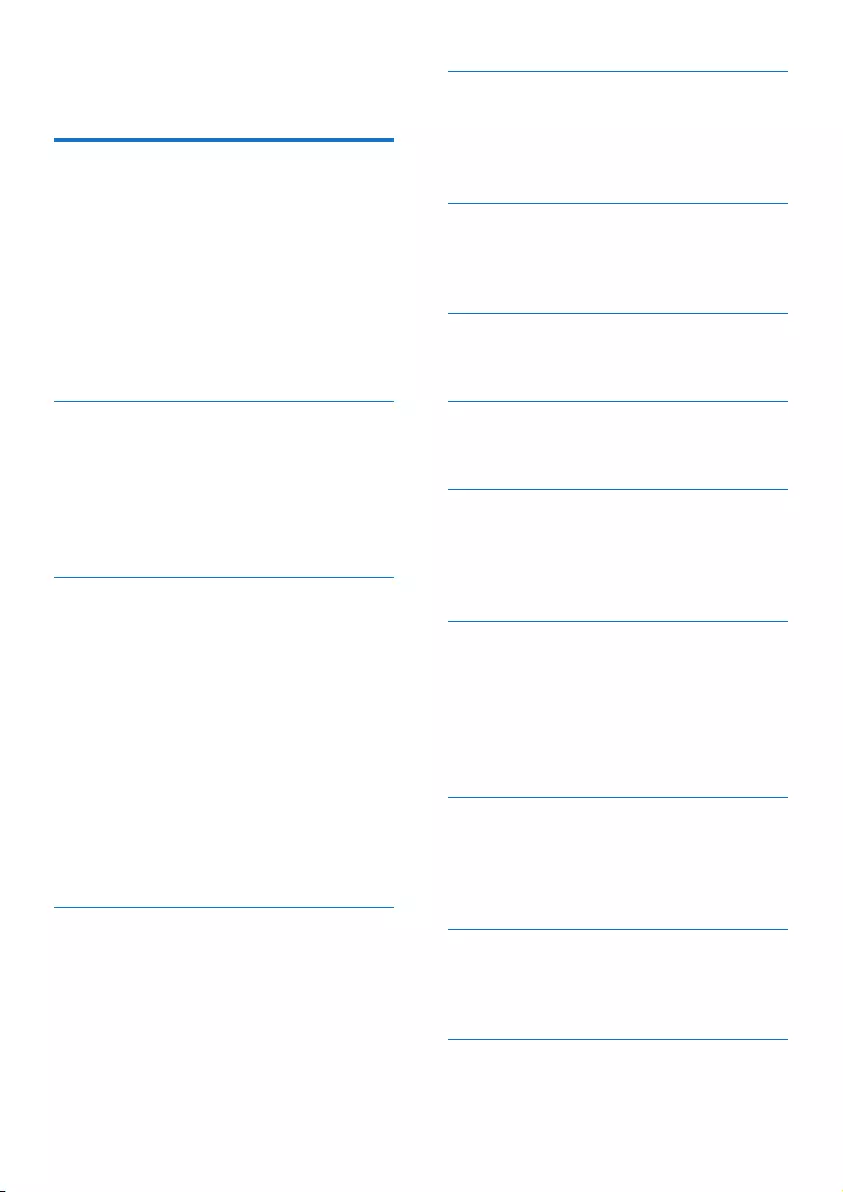
50 EN
21 Index
A
additional handsets 40
alarm 30
announcements 33
answer a call 14
answering machine 33
answering machine language 33
auto clock 40
auto conference 38
auto prex 39
B
baby monitor 31
base station
installation 10
overview 7
battery 11, 12, 43
C
call back service 42
call barring 38
call forward service 41
call list type 23
call log 23
call return 41
call screening 35
caller ID 14, 23, 40
calling 14
charging 12
conference call 15, 17, 38
contacts 20
D
date setting 11, 40
default settings 42
delete messages 35
dial mode 39
display icons 9
display settings 29
disposal 44
E
ECO mode 27
ECO+ mode 28
exception list, silent mode 22
F
nd handsets/paging 7
rst ring 40
G
GAP 44
H
hide own call 42
I
incoming message 34
intercom 17
internal call 17
L
language setting
answering machine 33
handset 28
LED behavior 36
listen to messages 34
M
main menu icons 8
missed calls 23
mute 15
N
name the handset 28
network type 39
O
on or off 33
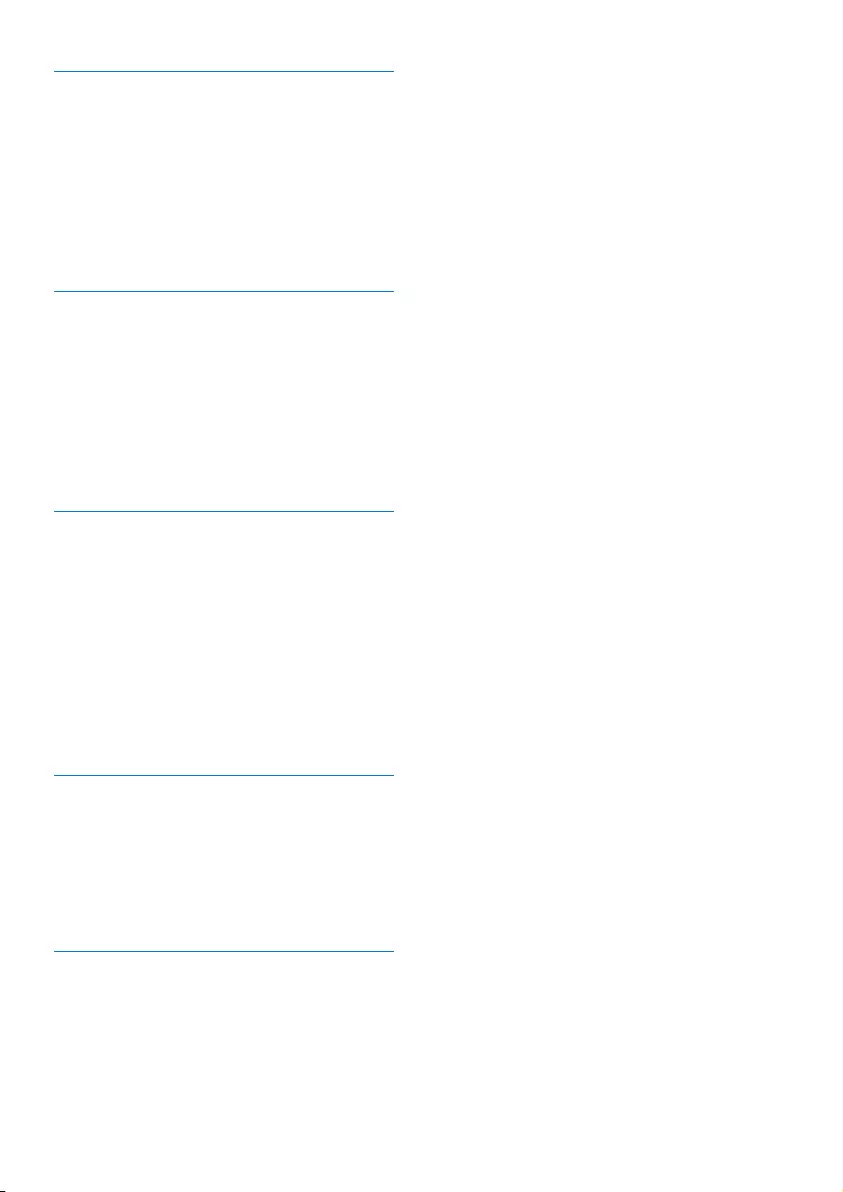
51EN
P
phone settings 26
phonebook 20, 23
PIN
answering machine 36
calling barring 38
registration 40
power adapter 43
R
recall time 39
redial 25
register/unregister 40, 41
remote access to the answering machine 36
ring delay 35
ringtone 26
ringtone customization 21
S
safety 3
save a number 23
signal strength 13
silent mode 22, 26
sounds
docking 27
keytone 27
speaker phone 15
standby mode 13
T
text entry 19, 48
time setting 11, 40
transfer call 17
troubleshooting/FAQ 46
two calls/call on hold 15
V
volume adjustment 15
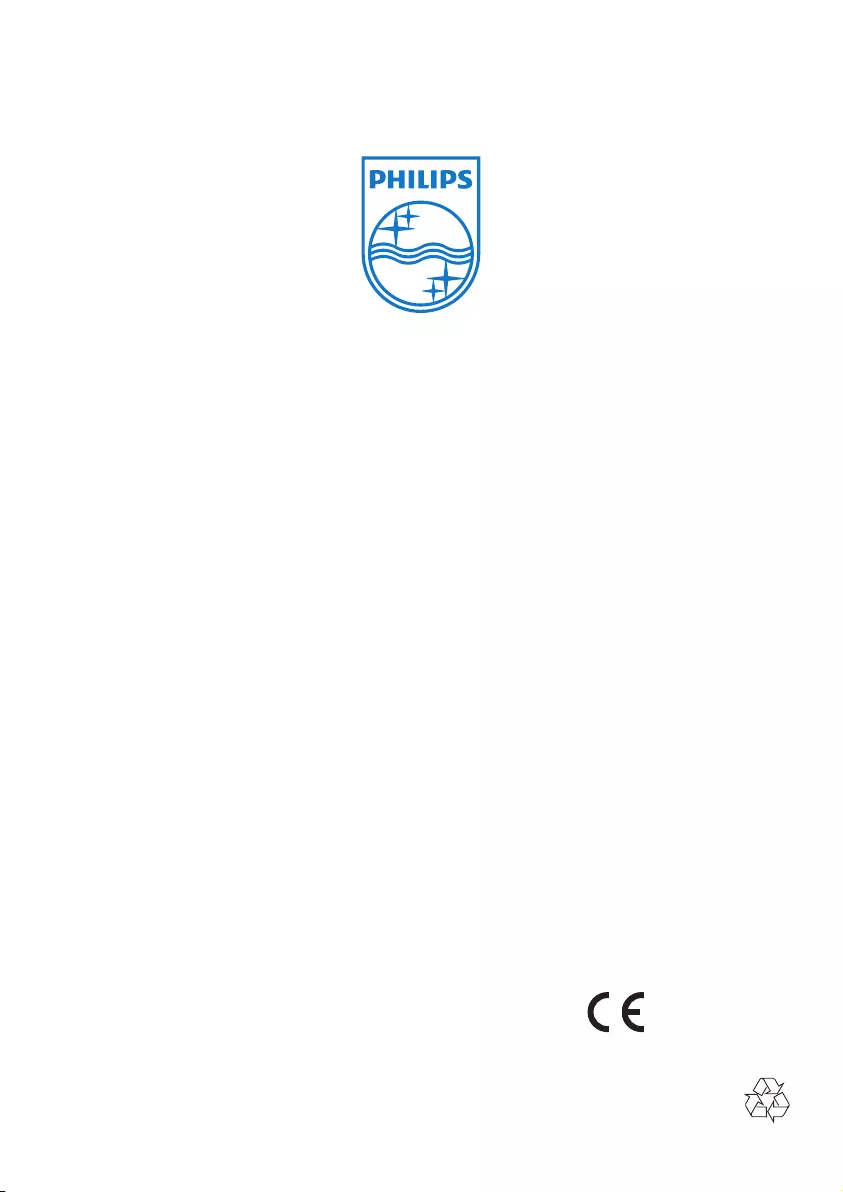
2014 © WOOX Innovations Limited. All rights
reserved.
Philips and the Philips’ Shield Emblem are
registered trademarks of Koninklijke Philips N.V.
and are used by WOOX Innovations Limited
under license from Koninklijke Philips N.V.
0168
UM_D60x_05_EN _V2.0
WK1439