Philips DCB188/05 User Manual
Displayed below is the user manual for DCB188/05 by Philips which is a product in the Home Audio Systems category. This manual has pages.
Related Manuals

Register your product and get support at
www.philips.com/welcome
EN User manual
DCB188
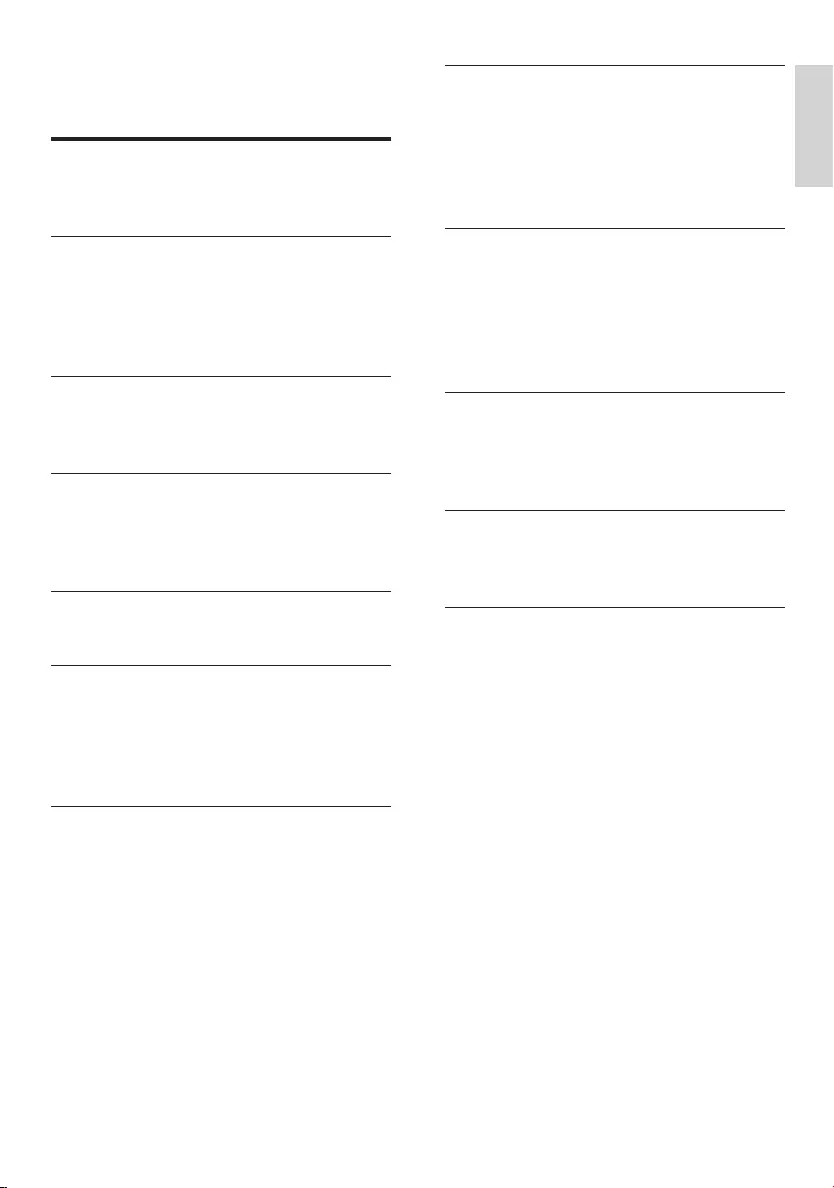
3
English
EN
Contents
1 Important 4
Safety 4
Notice 6
2 Your Micro Hi-Fi System 8
Introduction 8
What’s in the box 8
Overview of the main unit 9
Overview of the remote control 10
3 Connect 12
Connect speakers 12
Connect power 12
4 Get started 13
Prepare the remote control 13
Set clock 13
Turn on 13
5 Play disc 14
Play options 14
6 Play from iPod/iPhone 16
Compatible iPod/iPhone 16
Listen to iPod/iPhone through this unit 16
Charge the iPod/iPhone 16
Remove the iPod/iPhone 16
7 Adjust volume level and sound effect
17
Adjust volume level 17
Enhance bass 17
Select a preset sound effect 17
Mute sound 17
8 Listen to radio 18
Tune to a radio station 18
Program radio stations automatically 18
Program radio stations manually 18
Select a preset radio station 18
FM stations with RDS 18
9 Listen to Digital Audio Broadcasts
(DAB) 20
Program DAB radio stations manually 20
Listen to preset DAB stations 20
Display DAB information 20
Use DAB menu 20
10 Other features 22
Set the alarm timer 22
Set the sleep timer 22
Listen to an external device 22
11 Product information 23
Specifications 23
Supported MP3 disc formats 24
12 Troubleshooting 25
About DAB 26
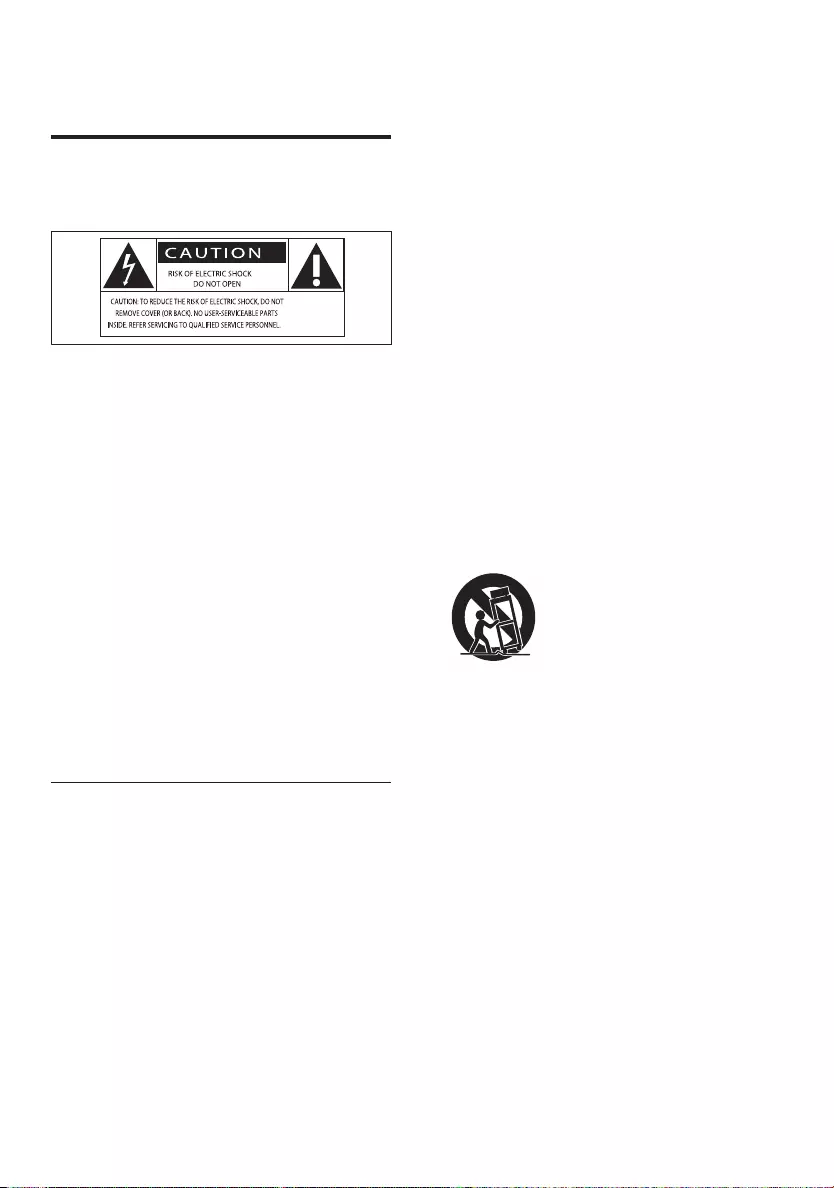
4
g Do not block any ventilation openings.
Install in accordance with the
manufacturer’s instructions.
h Do not install near any heat sources
such as radiators, heat registers, stoves,
or other apparatus (including amplifiers)
that produce heat.
i Protect the power cord from being
walked on or pinched, particularly at
plugs, convenience receptacles, and
the point where they exit from the
apparatus.
j Only use attachments/accessories
specified by the manufacturer.
k Use only with the cart, stand, tripod,
bracket, or table specified by the
manufacturer or sold with the apparatus.
When a cart is used, use caution when
moving the cart/apparatus combination
to avoid injury from tip-over.
l Unplug this apparatus during lightning
storms or when unused for long periods
of time.
m Refer all servicing to qualified service
personnel. Servicing is required when
the apparatus has been damaged in any
way, such as power-supply cord or plug
is damaged, liquid has been spilled or
objects have fallen into the apparatus,
the apparatus has been exposed to rain
or moisture, does not operate normally,
or has been dropped.
1 Important
Safety
Know these safety symbols
This ‘bolt of lightning’ indicates uninsulated
material within your unit may cause an
electrical shock. For the safety of everyone
in your household, please do not remove
product covering.
The ‘exclamation mark’ calls attention to
features for which you should read the
enclosed literature closely to prevent
operating and maintenance problems.
WARNING: To reduce the risk of fire or
electric shock, this apparatus should not be
exposed to rain or moisture and objects filled
with liquids, such as vases, should not be
placed on this apparatus.
CAUTION: To prevent electric shock, fully
insert the plug. (For regions with polarized
plugs: To prevent electric shock, match wide
blade to wide slot.)
Important Safety Instructions
a Read these instructions.
b Keep these instructions.
c Heed all warnings.
d Follow all instructions.
e Do not use this apparatus near water.
f Clean only with dry cloth.
EN
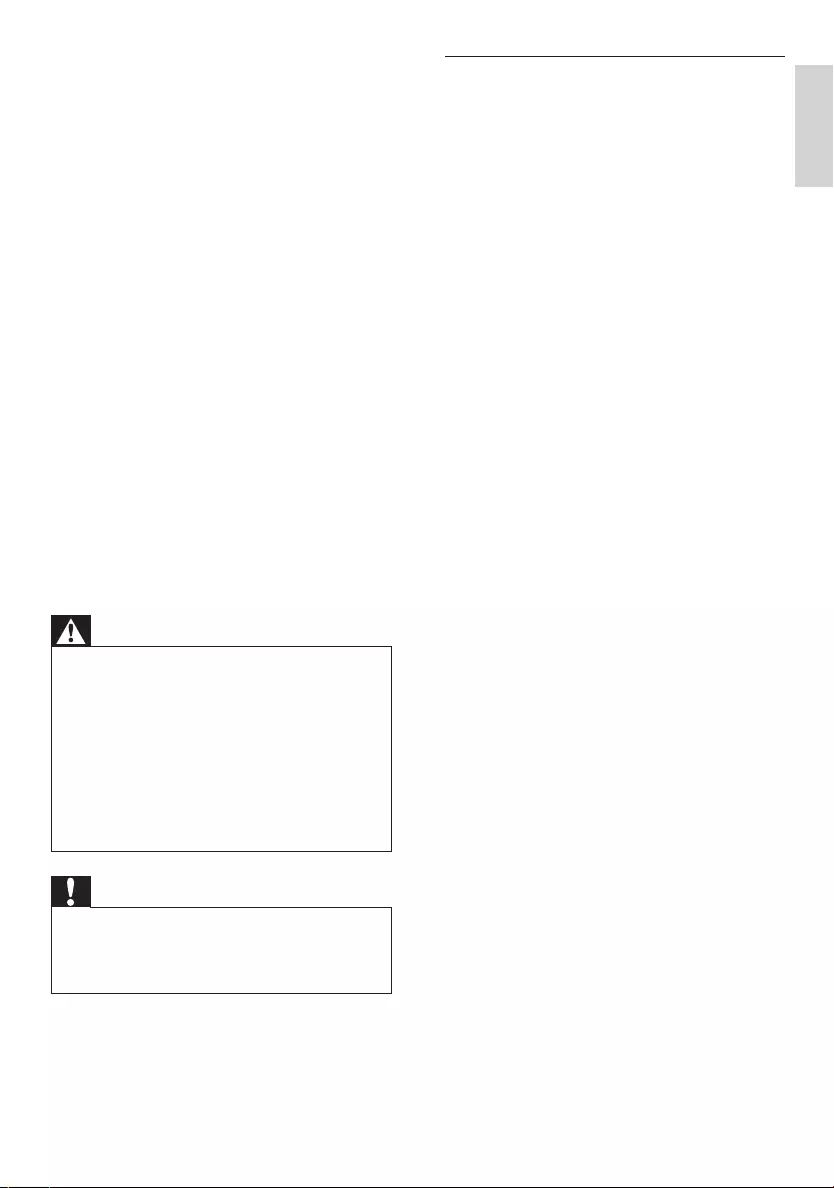
5
Hearing safety
Listen at a moderate volume.
Using headphones at a high volume can •
impair your hearing. This product can
produce sounds in decibel ranges that
may cause hearing loss for a normal
person, even for exposure less than a
minute. The higher decibel ranges are
offered for those that may have already
experienced some hearing loss.
Sound can be deceiving. Over time your •
hearing ‘comfort level’ adapts to higher
volumes of sound. So after prolonged
listening, what sounds ‘normal’ can
actually be loud and harmful to your
hearing. To guard against this, set your
volume to a safe level before your hearing
adapts and leave it there.
To establish a safe volume level:
Set your volume control at a low setting. •
Slowly increase the sound until you can •
hear it comfortably and clearly, without
distortion.
Listen for reasonable periods of time:
Prolonged exposure to sound, even •
at normally ‘safe’ levels, can also cause
hearing loss.
Be sure to use your equipment •
reasonably and take appropriate breaks.
Be sure to observe the following guidelines
when using your headphones.
Listen at reasonable volumes for •
reasonable periods of time.
Be careful not to adjust the volume as •
your hearing adapts.
Do not turn up the volume so high that •
you can’t hear what’s around you.
n Battery usage CAUTION – To prevent
battery leakage which may result in
bodily injury, property damage, or
damage to the unit:
Install all batteries correctly, + and - •
as marked on the unit.
Do not mix batteries (old and new •
or carbon and alkaline, etc.).
Remove batteries when the unit is •
not used for a long time.
Batteries (battery pack or batteries •
installed) shall not be exposed to
excessive heat such as sunshine, fire
or the like.
o Apparatus shall not be exposed to
dripping or splashing.
p Do not place any sources of danger on
the apparatus (e.g. liquid filled objects,
lighted candles).
q Where the MAINS plug or an appliance
coupler is used as the disconnect device,
the disconnect device shall remain
readily operable.
Warning
Never remove the casing of this apparatus. •
Never lubricate any part of this apparatus. •
Never place this apparatus on other electrical •
equipment.
Keep this apparatus away from direct sunlight, •
naked flames or heat.
Never look into the laser beam inside the •
apparatus.
Ensure that you always have easy access to the •
power cord, plug or adaptor to disconnect the
apparatus from the power.
Caution
Use of controls or adjustments or •
performance of procedures other than herein
may result in hazardous radiation exposure or
other unsafe operation.
English
EN
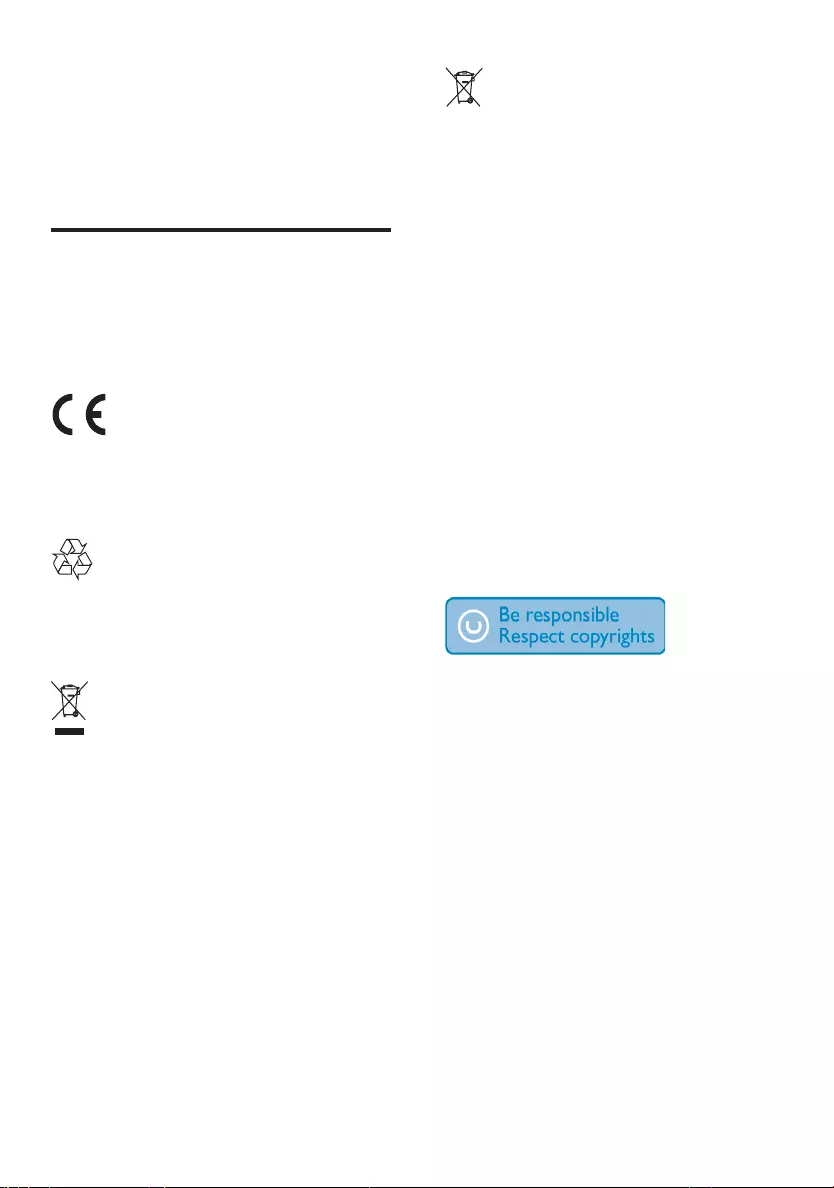
6
Your product contains batteries covered by
the European Directive 2006/66/EC, which
cannot be disposed with normal household
waste.Please inform yourself about the local
rules on separate collection of batteries
because correct disposal helps to prevent
negative consequences for the environmental
and human health.
Environmental information
All unnecessary packaging has been omitted.
We have tried to make the packaging easy to
separate into three materials: cardboard (box),
polystyrene foam (buffer) and polyethylene
(bags, protective foam sheet.)
Your system consists of materials which can
be recycled and reused if disassembled by
a specialized company. Please observe the
local regulations regarding the disposal of
packaging materials, exhausted batteries and
old equipment.
The making of unauthorized copies of
copy-protected material, including computer
programs, files, broadcasts and sound
recordings, may be an infringement of
copyrights and constitute a criminal offence.
This equipment should not be used for such
purposes.
You should use caution or temporarily •
discontinue use in potentially hazardous
situations. Do not use headphones while
operating a motorized vehicle, cycling,
skateboarding, etc.; it may create a traffic
hazard and is illegal in many areas.
Notice
Any changes or modifications made to this
device that are not expressly approved by
Philips Consumer Lifestyle may void the user’s
authority to operate the equipment.
This product complies with the radio
interference requirements of the European
Community.
Your product is designed and manufactured
with high quality materials and components,
which can be recycled and reused.
When this crossed-out wheeled bin symbol
is attached to a product it means that the
product is covered by the European Directive
2002/96/EC.
Please inform yourself about the local separate
collection system for electrical and electronic
products.
Please act according to your local rules and
do not dispose of your old products with your
normal household waste. Correct disposal of
your old product helps to prevent potential
negative consequences for the environment
and human health.
EN
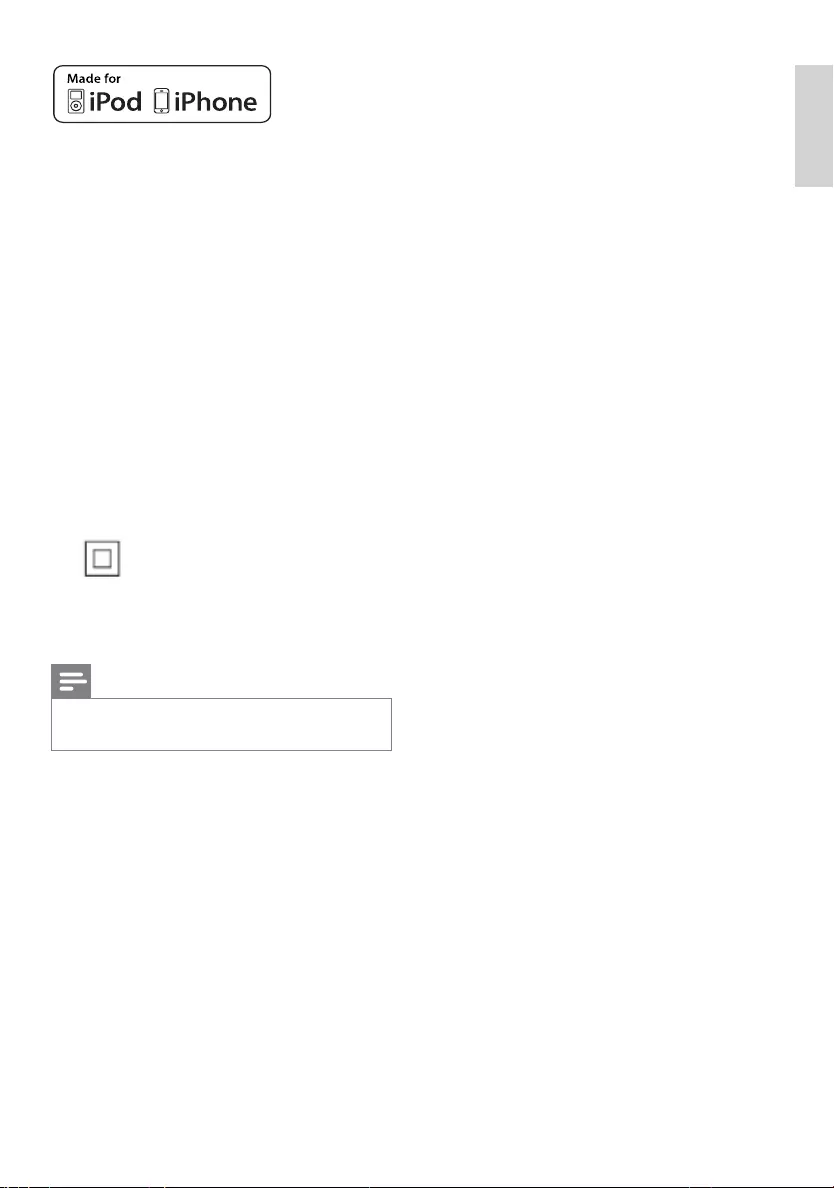
7
“Made for iPod” and “Made for iPhone”
mean that an electronic accessory has been
designed to connect specifically to iPod, or
iPhone respectively, and has been certified by
the developer to meet Apple performance
standards. Apple is not responsible for the
operation of this device or its compliance with
safety and regulatory standards. Please note
that the use of this accessory with iPod, or
iPhone may affect wireless performance.
Apple is not responsible for the operation of
this device or its compliance with safety and
regulatory standards.
iPod and iPhone are trademarks of Apple Inc.,
registered in the U.S. and other countries.
Class II equipment symbol
This symbol indicates that the unit has a
double insulation system.
Note
The type plate is located at the rear of the •
apparatus.
English
EN
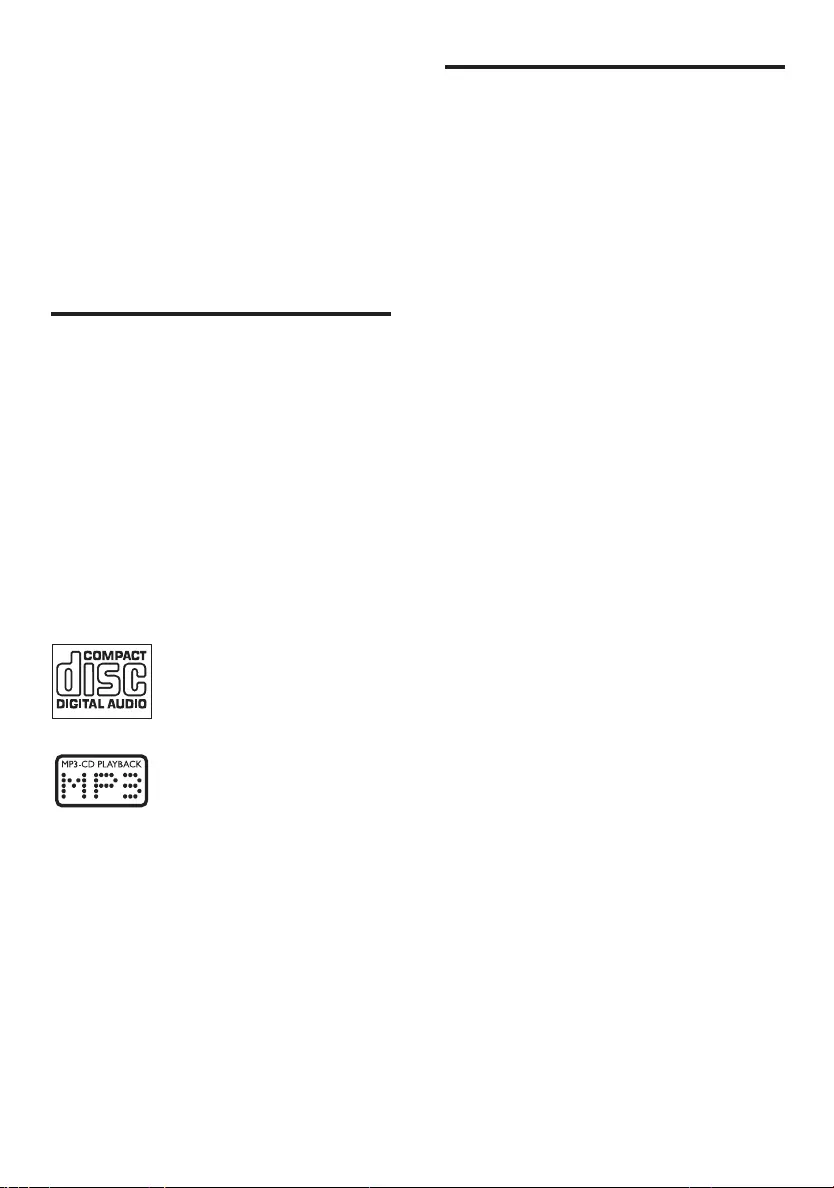
8
What’s in the box
Check and identify the contents of your
package:
Main unit•
Loudspeaker boxes x 2•
MP3 link cable x 1•
Remote control•
User manual•
Quick start guide•
2 Your Micro Hi-
Fi System
Congratulations on your purchase, and
welcome to Philips! To fully benefit from the
support that Philips offers, register your product
at www.Philips.com/welcome.
Introduction
With this unit, you can:
enjoy audio from audio CDs, iPod players, •
iPhone and other external devices
listen to radio stations and Digital Audio •
Broadcasting (DAB) radio stations
You can enrich sound output with the sound
effect:
Dynamic Bass Boost (DBB)•
Digital Sound Control (DSC)•
The unit supports the following media format:
EN
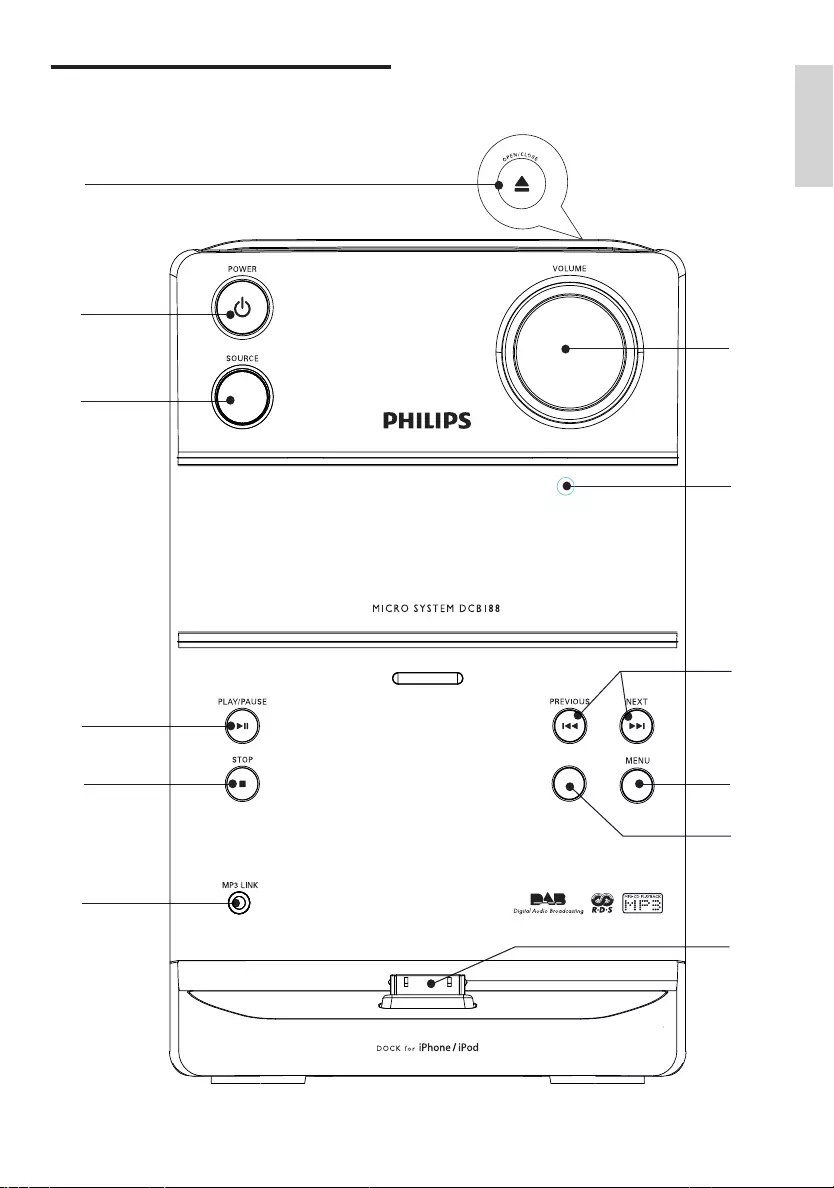
9
Overview of the main unit
b
a
c
d
e
f
g
h
g
i
j
k
l
DSC
English
EN
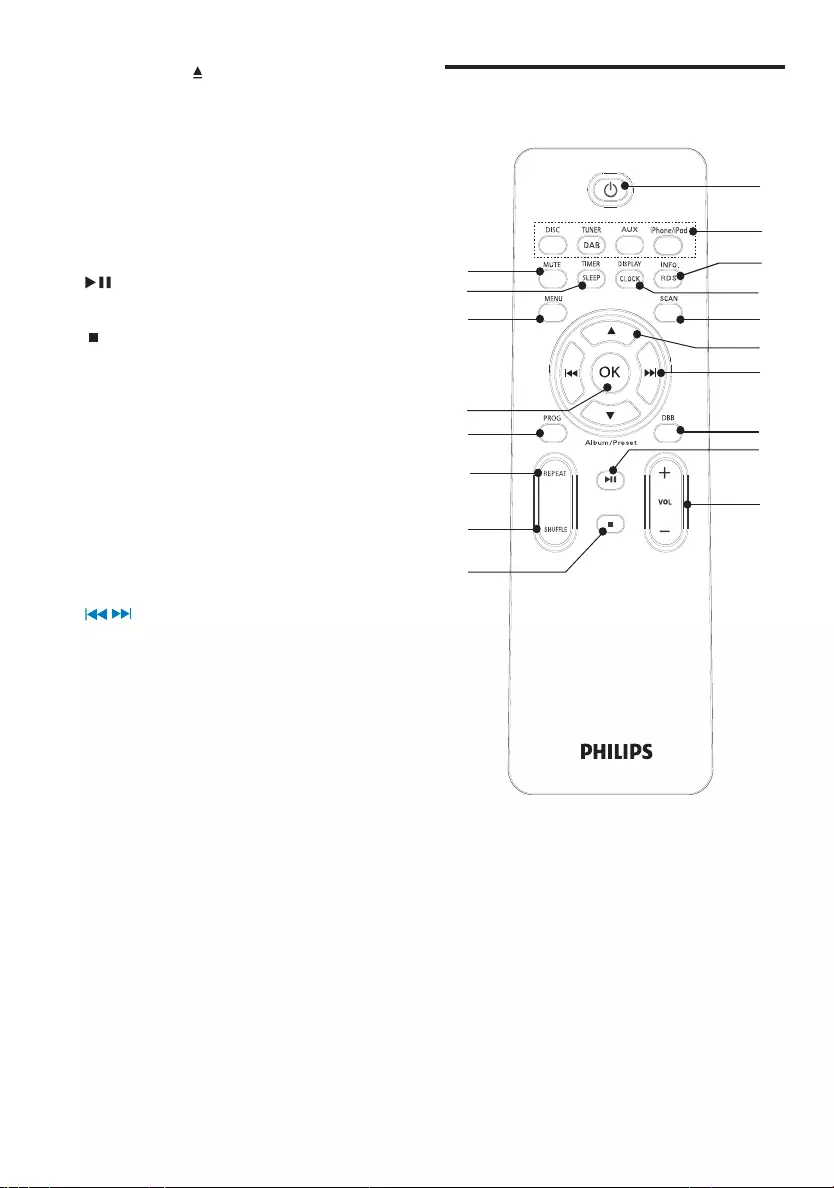
10
Overview of the remote
control
a POWER
Switch on/off the unit•
Switch to standby mode.•
b Source selection keys (DISC,
TUNER/DAB, AUX,iPhone/iPod)
Select a source: CD, tuner/DAB, •
MP3 LINK, or iPod/iPhone.
c INFO/RDS
Switch to FM RDS mode•
Display DAB info.•
k
b
c
d
e
f
g
h
i
j
a
l
m
n
o
p
q
r
a OPEN/CLOSE
Open or close the disc tray.•
b POWER
Turn on the unit, switch to standby •
mode.
c SOURCE
Select a source: Disc, Tuner, MP3 •
LINK, or iPod/iPhone.
d
Start or pause play.•
e
Stop play or erase a program.•
f MP3 LINK
Jack for an external audio device.•
g iPod/iPhone dock
h DSC
Select a preset sound setting: POP, •
JAZZ, CLASSIC or ROCK.
i MENU
Access DAB menu. •
j /
Skip to the previous/next track.•
Search within a track/ disc.•
Tune to a radio station.•
Adjust time.•
k Remote control sensor
l VOLUME
Adjust volume.•
EN
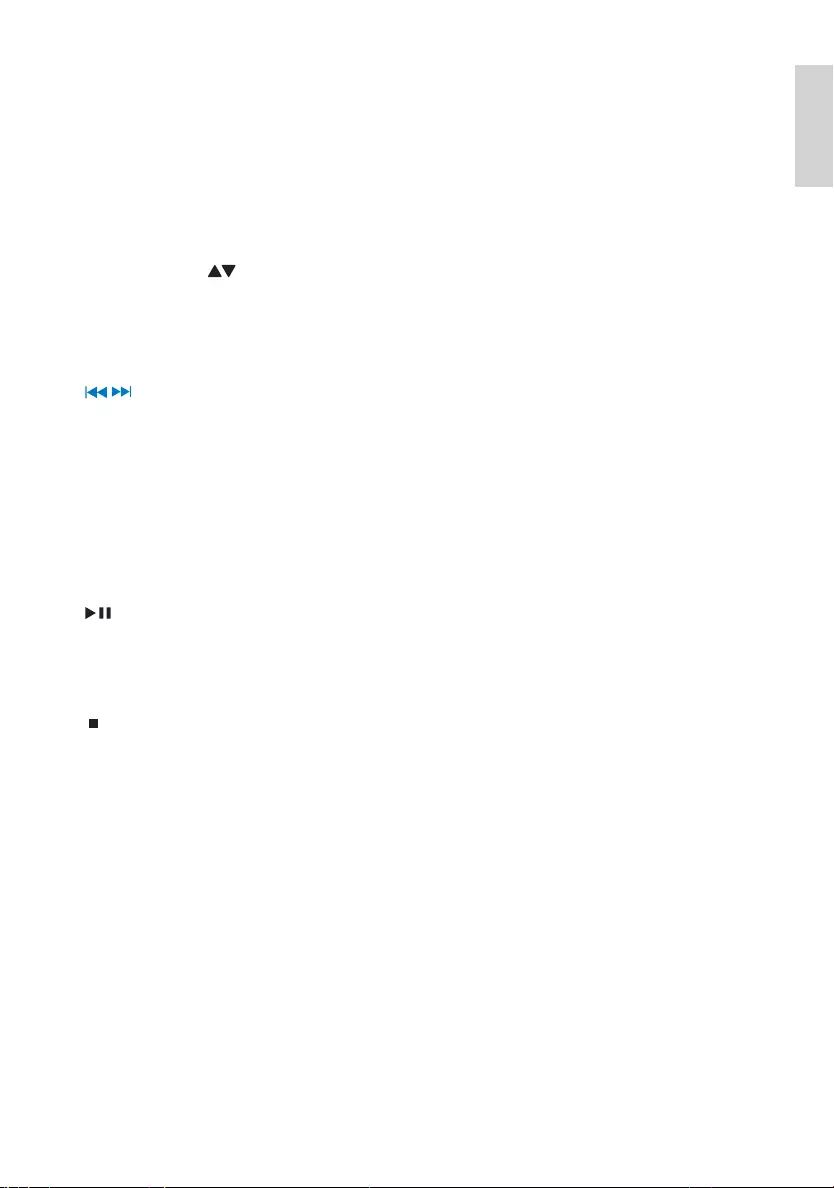
11
q TIMER/SLEEP
Set the alarm timer.•
Set the sleep timer.•
r MUTE
Mute volume.•
d CLOCK/DISPLAY
Set the clock.•
View the clock.•
During play, select display •
information.
e SCAN
Select DAB auto scan or FM auto •
scan
f PRESET/ALBUM
Navigate through the iPod/iPhone •
menu.
Skip to the previous/next album.•
Select a preset radio station.•
g /
Fast reverse or fast forward within a •
track or disc.
Skip to the previous/next track.•
Tune to a radio station.•
Adjust time.•
h DBB
Turns on or off dynamic bass •
enhancement.
i
Start or pause play.•
j VOL +/-
Adjust volume.•
k
Stop play or erase a program.•
l SHUFFLE
Play tracks randomly.•
m REPEAT
Select a repeat play mode.•
n PROG
Program tracks.•
Program radio stations.•
Select 12 hour or 24 hour format.•
o OK
Confirm a selection.•
p MENU
Access the iPod/iPhone or DAB •
menu.
English
EN
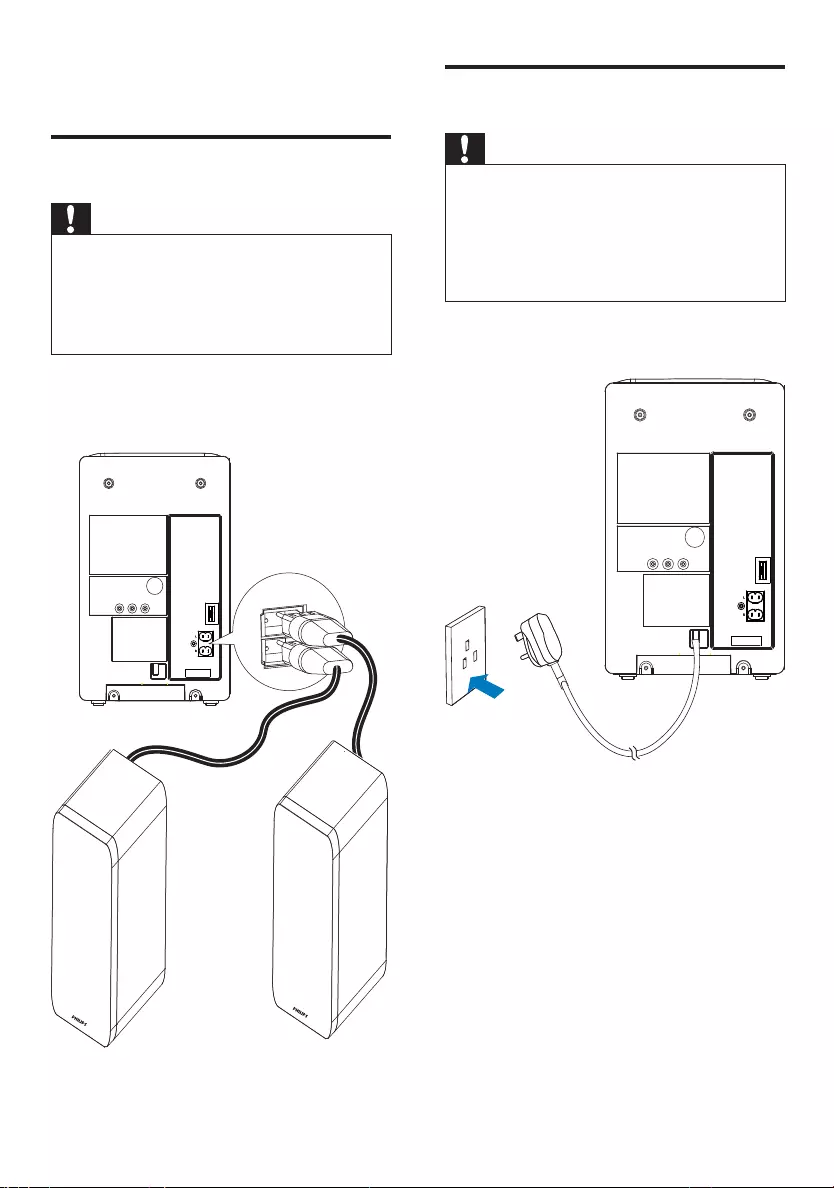
12
Connect power
Caution
Risk of product damage! Make sure that the •
power supply voltage corresponds to the
voltage printed on the back or the underside
of the Micro Hi-Fi system.
Before connecting the AC power cord,
•
make sure that you have completed all other
connections.
1 Connect the AC power cord to the
power outlet.
3 Connect
Connect speakers
Caution
For optimal sound, use the supplied speakers •
only.
Connect only speakers with impedance that is •
the same or higher than the supplied speakers.
Refer to the Specifications section of this
manual.
1 Fully insert the plugs from the speakers
into the speaker sockets on the back of
the main unit.
EN
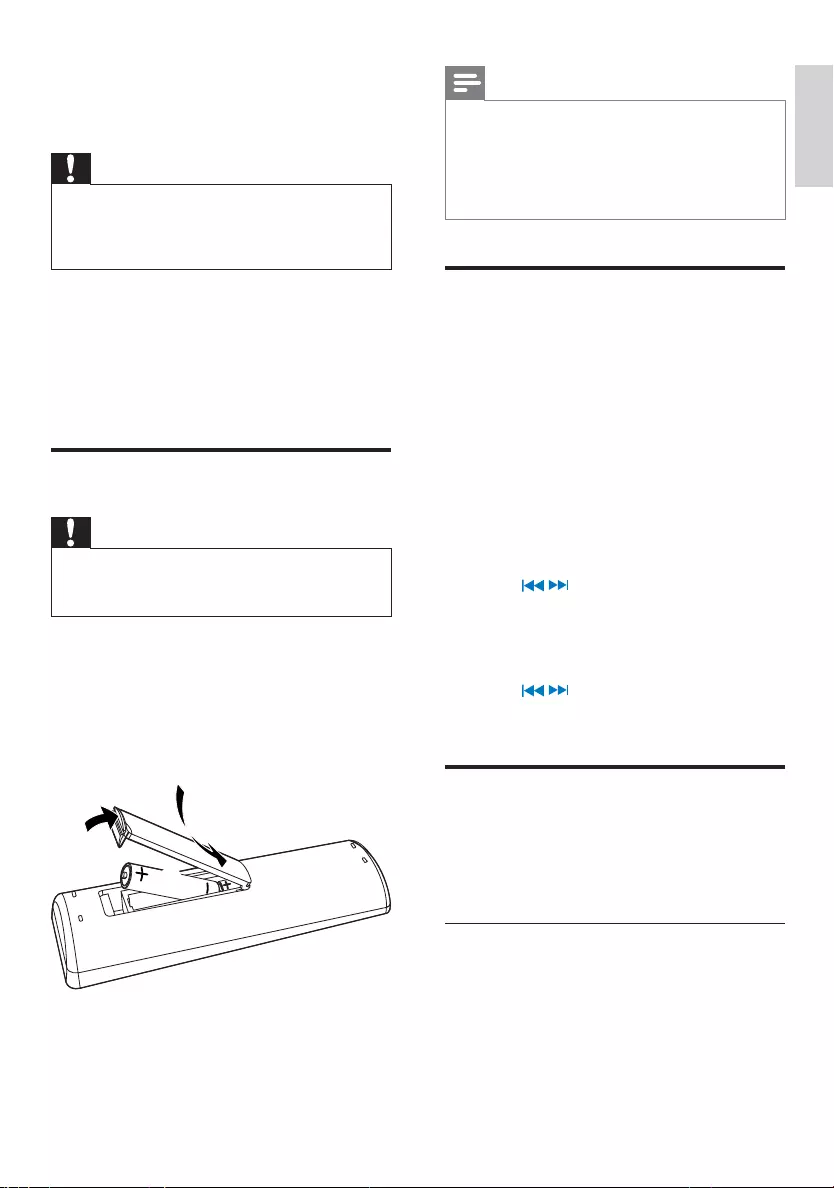
13
Note
If you are not going to use the remote control •
for a long time, remove the batteries.
Do not use old and new or different types of •
batteries in combination.
Batteries contain chemical substances, so they •
should be disposed of properly.
Set clock
1 In the standby mode, press and hold
CLOCK/DISPLAY to activate the clock
setting mode.
The 12 hour or 24 hour format is »
displayed.
2 Press PROG repeatedly to select 12 hour
or 24 hour format.
3 Press CLOCK/DISPLAY to confirm.
The hour digits are displayed and begin »
to blink.
4 Press / to set the hour.
5 Press CLOCK/DISPLAY to confirm.
The minute digits are displayed and »
begin to blink.
6 Press / to set the minute.
7 Press CLOCK/DISPLAY to confirm.
Turn on
1 Press POWER.
The product switches to the last »
selected source.
Switch to standby
1 Press POWER to switch the unit to
standby mode.
The clock (if set) appears on the »
display panel.
4 Get started
Caution
Use the controls only as stated in this user •
manual.
Always follow the instructions in this chapter •
in sequence.
If you contact Philips, you will be asked for the
model and serial number of your apparatus. The
model number and serial number are on the
back of the apparatus. Write the numbers here:
Model No. __________________________
Serial No. ___________________________
Prepare the remote control
Caution
Risk of explosion! Keep batteries away from •
heat, sunshine or fire. Never discard batteries
in fire.
To insert the remote control battery:
1 Open the battery compartment.
2 Insert 2 AAA batteries (not supplied)
with correct polarity (+/-) as indicated.
3 Close the battery compartment.
3
1
2
English
EN
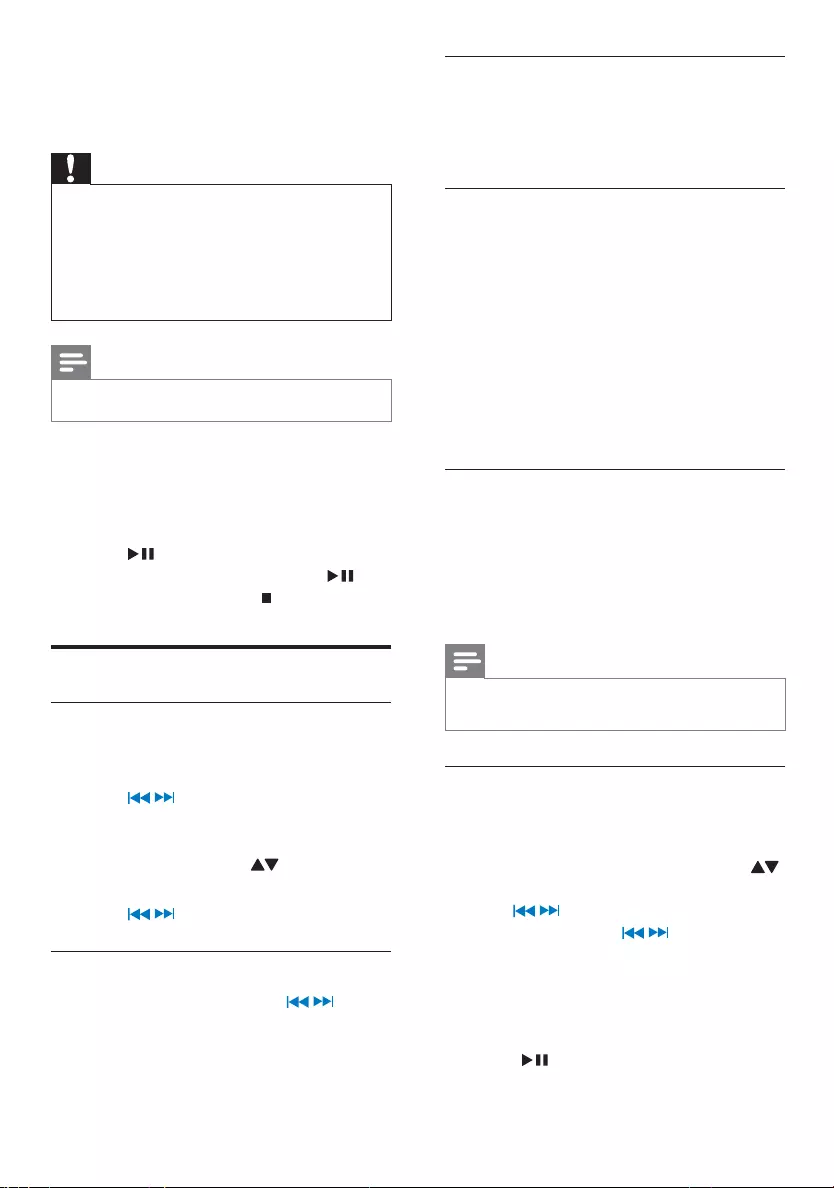
14
Display play information
1 During play, press CLOCK/DISPLAY
repeatedly to select different play
information.
Repeat play
1 During play, press REPEAT repeatedly to
select:
[REP ALL] : all tracks are played »
repeatedly.
[REP ONE] : The current track is »
played repeatedly.
2 To return to normal play, press REPEAT
repeatedly until repeat mode is no longer
displayed.
Random play
1 Press SHUFFLE.
[SHUF] is displayed: all tracks are »
played randomly.
2 To return to normal play, press SHUFFLE
again.
Note
Repeat and shuffle mode can not be activated •
at the same time.
Program tracks
You can program a maximum of 40 tracks.
1 In DISC mode, at the stop position
• For MP3: press PRESET/ALBUM
to select an albume, and then press
/ to select a track.
• For CD: press / to select a
track.
2 Press PROG to store the track.
3 Repeat step 1-2 to select and store all
tracks to program.
4 Press to play the programmed tracks.
During play, [PROG] is displayed. »
5 Play disc
Caution
Never look at the laser beam inside the unit. •
Risk of product damage! Never play discs with •
accessories such as disc stabilizer rings or disc
treatment sheets.
Do not push on the disc tray or put any •
objects other than discs on the disc tray. It may
cause the disc player to malfunction.
Note
With some disc/file types, play may differ. •
1 Press DISC to select the disc source.
2 Lift the disc dooron the top of the unit.
3 Insert a disc with the printed side facing
up, then close the disc tray.
4 Press to start play.
To pause/resume play, press • .
To stop play, press • .
Play options
Skip to a track
For CD:
1 Press /to select another track.
For MP3 discs:
1 Press PRESET/ALBUM to select an
album or folder.
2 Press / to select a track or file.
Search within a track
1 During play, press and hold / .
2 Release to resume normal play.
EN
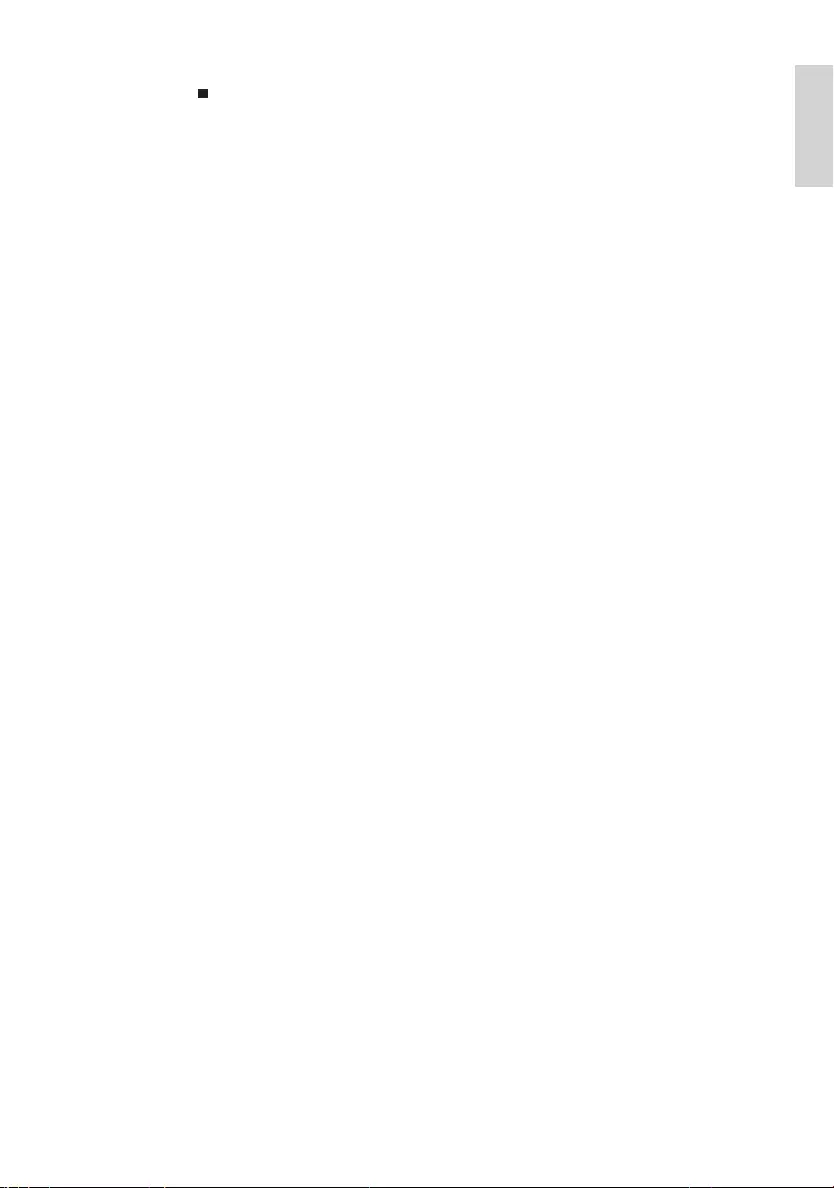
15
To erase the program, in the stop •
position, press .
[PROG] disappears. »
English
EN
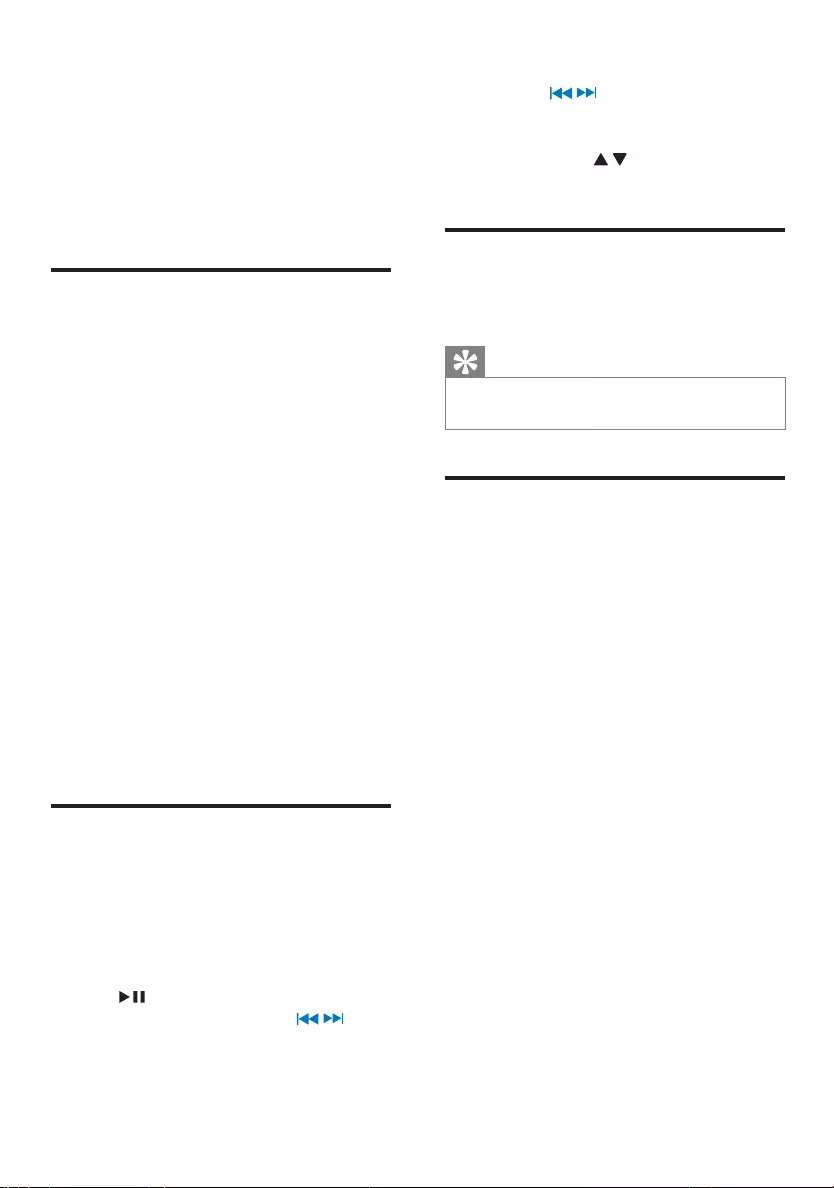
16
To search during play: press and •
hold / , then release to resume
normal play.
To navigate the menu: press • MENU,
then press / to select, and press
OK to confirm.
Charge the iPod/iPhone
When the unit is connected to power, the
docked iPod/iPhone begins to charge.
Tip
For certain iPod models, it may take up to a •
minute before the charging indication appears.
Remove the iPod/iPhone
1 Pull the iPod/iPhone out of the dock.
6 Play from iPod/
iPhone
You can enjoy audio from iPod/iPhone through
this unit.
Compatible iPod/iPhone
Apple iPod and iPhone models with a 30-pin
dock connector.
Made for:
iPod with video (iPod 5th generation)•
iPod nano (1st generation)•
iPod nano (2nd generation)•
iPod nano (3rd generation)•
iPod nano (4th generation)•
iPod nano (5th generation)•
iPod nano (6th generation)•
iPod classic•
iPod touch (1st generation)•
iPod touch (2nd generation)•
iPod touch (3rd generation)•
iPod touch (4th generation)•
Works with:
iPhone•
iPhone 3G•
iPhone 3GS•
iPhone 4.•
Listen to iPod/iPhone through
this unit
1 Place the iPod/iPhone in the dock.
The unit switches to iPod/iPhone »
mode automatically.
To start/pause/resume play, press •
.
To skip to a track, press • / .
EN
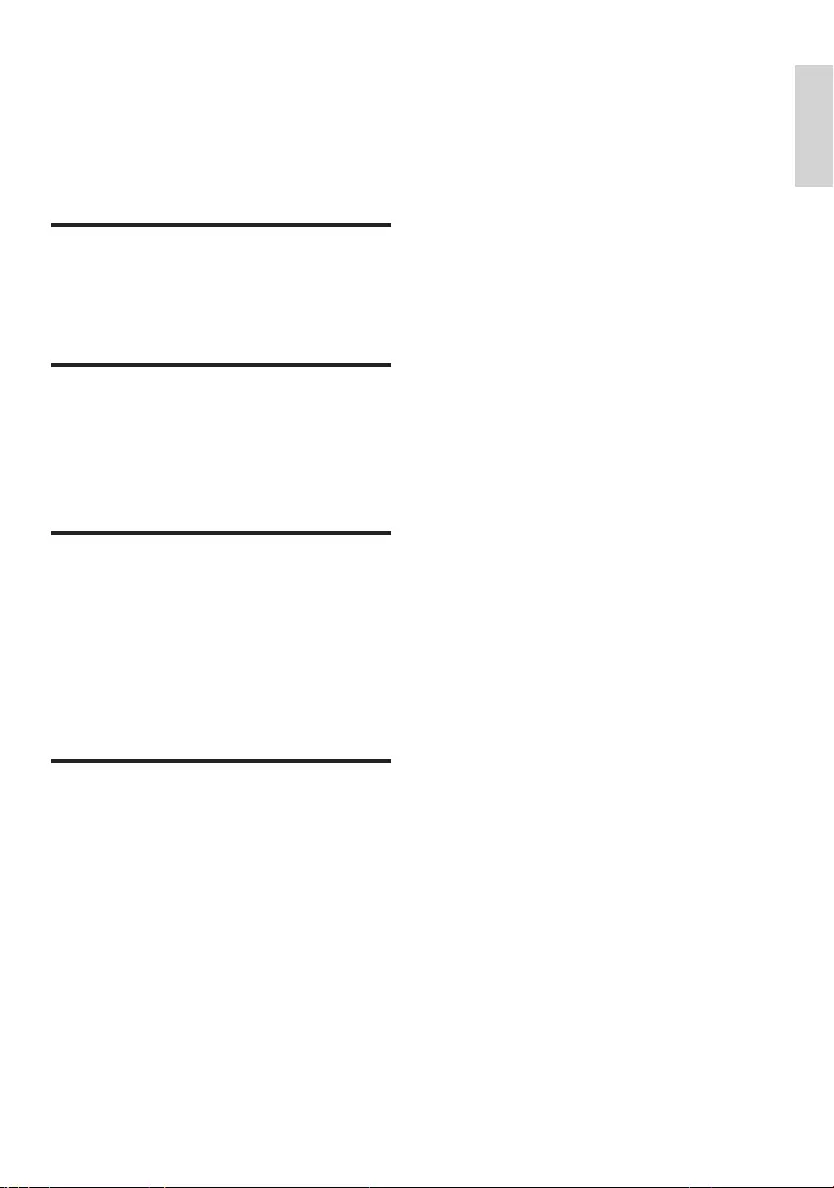
17
7 Adjust volume
level and sound
effect
Adjust volume level
1 During play, press VOL +/- to increase/
decrease the volume level.
Enhance bass
1 During play, press DBB to turn on or off
dynamic bass enhancement.
If DBB is activated, DBB is displayed. »
Select a preset sound effect
1 During play, press DSC on the main unit
repeatedly to select:
• [POP] (pop)
• [JAZZ] (jazz)
• [ROCK] (rock)
• [CLASSIC] (classic)
Mute sound
1 During play, press MUTE to mute/unmute
sound.
English
EN
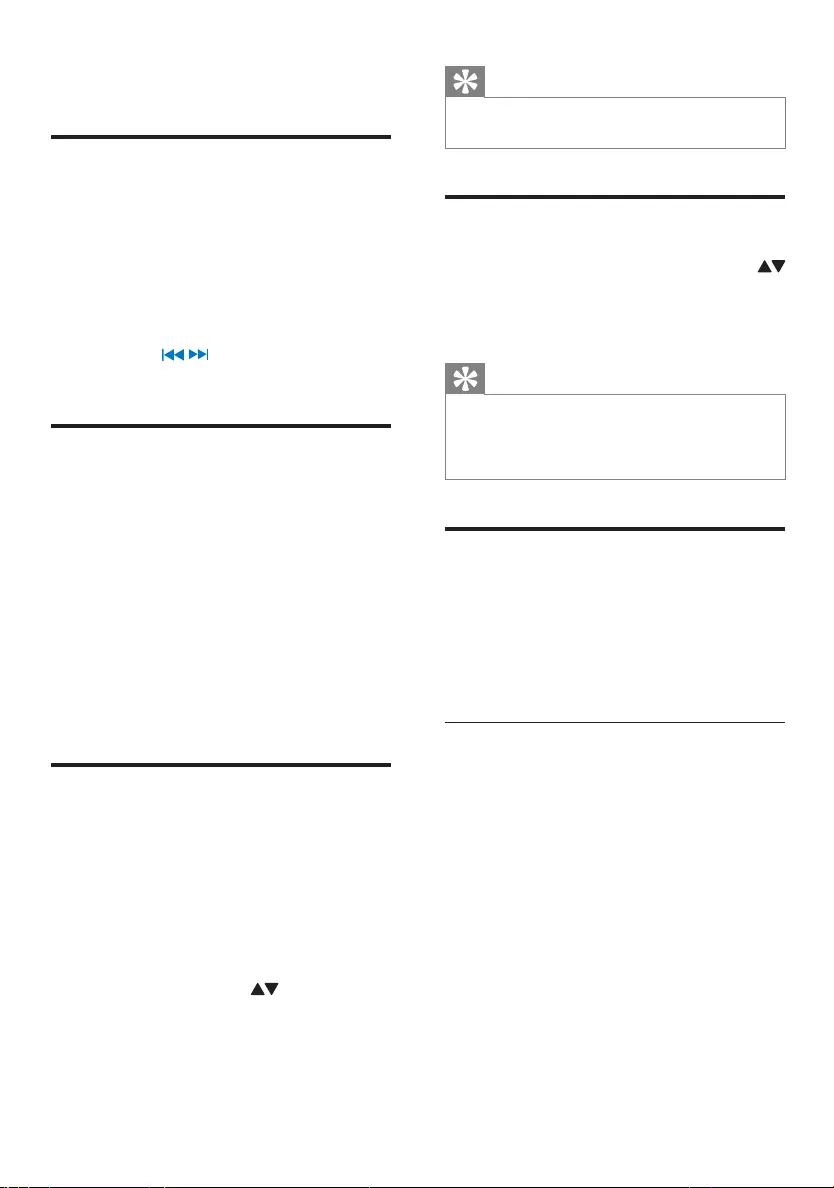
18
Tip
To overwrite a programmed station, store •
another station in its place.
Select a preset radio station
1 In tuner mode, press PRESET/ALBUM
to select a preset number.
The radio station stored under the »
selected number is broadcasted.
Tip
Position the antenna as far as possible from •
TV, VCR or other radiation source.
For optimal reception, fully extend and adjust •
the position of the antenna.
FM stations with RDS
Radio Data System (RDS) is a service that
sends additional broadcast information along
with FM stations.
If you listen to a FM station with RDS signal,
“RDS” displays.
Display RDS information
1 Tune to the desired RDS radio station on
the FM waveband.
2 Press INFO/RDS on the remote control
repeatedly to switch through the
following information (if available):
Station name•
Program type (for example: News, •
Sport, etc.)
Frequency•
Stereo/Mono Mode•
Current time•
Date•
8 Listen to radio
Tune to a radio station
1 Press TUNER repeatedly to select FM.
2 Press SCAN.
The radio automatically tunes to a »
station with sufficient signal strength.
3 Repeat step 2 to tune to more stations.
To tune to a station with weak signal, •
press /repeatedly until you find
optimal reception.
Program radio stations
automatically
You can program a maximum of 30 preset
radio stations.
1 In the FM tuner mode, press and
hold SCAN for 2 seconds to activate
automatic program mode.
All available stations are stored in the »
order of reception strength.
The first programmed radio station is »
broadcast automatically.
Program radio stations
manually
You can program a maximum of 40 preset
radio stations.
1 Tune to a radio station. (See “Tune to a
radio station” section.)
2 Press PROG to activate program mode.
3 Press PRESET/ALBUM to allocate a
number to this radio station.
4 Press and hold PROG to confirm.
5 Repeat the above steps to program other
stations.
EN
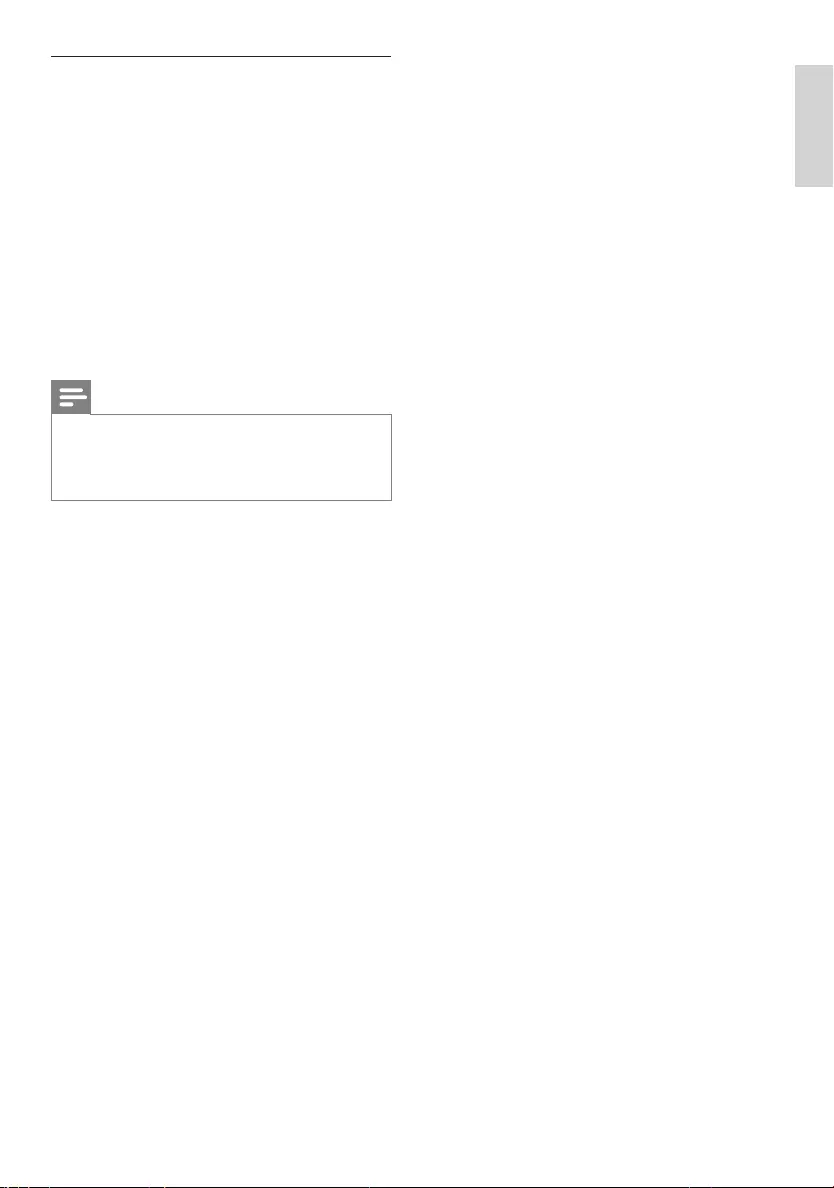
19
Display RDS information
When the unit is on, the clock can be
automatically set by synchronizing with the
time signal broadcasts with the RDS signal.
This only works if the RDS station is sending
this time signal.
When clock synchronizing is turned on, clock
is synchronized with the time set by DAB or
RDS, and manually set clock is overwritten.
To turn on or off clock synchronizing:
1 In DAB or FM mode, press and hold
MENU on the main unit for around 2
seconds to switch it on or off.
Note
Some RDS radio station may be transmitting •
a real time clock at a minute interval. The
accuracy of the transmitted time depends on
the transmitting RDS radio station.
English
EN
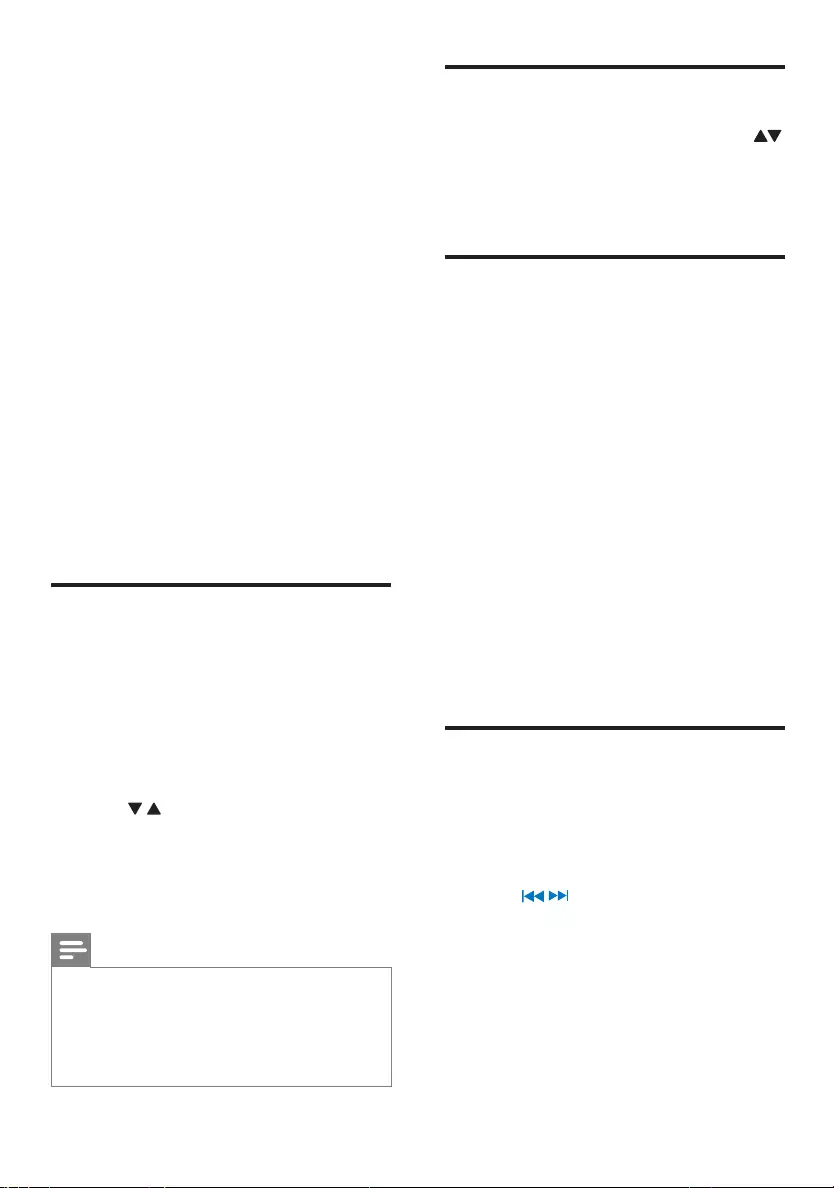
20
Listen to preset DAB stations
1 In DAB mode, press PRESET/ALBUM
to select a preset number.
The DAB station stored under the »
selected number is broadcasted.
Display DAB information
On the display of DAB broadcasting, the first
line shows station name, and the second line
shows the service information for the current
station. 7 types of service information are
available.
1 Press INFO/RDS repeatedly to cycle
through the display information (if
available).
Dynamic label segment (DLS) »
Program type (PTY) »
Ensemble Name »
Time »
Channel and frequency »
Bit rate and audio status »
Signal error rate »
Use DAB menu
1 In the DAB mode, press MENU to enter
the DAB menu.
The first setup option »[Manual tune]
displays.
2 Press / to scroll the menu options:
• [Station list]
• [Full scan]
• [Manual tune]
• [DRC]
• [Prune]
• [System]
3 To select an option, press OK.
9 Listen to
Digital Audio
Broadcasts
(DAB)
Digital Audio Broadcasting (DAB), is a way
of broadcasting radio digitally through a
network of transmitters. It provides you with
more choice, better sound quality and more
information.
1 Press TUNER repeatedly to select DAB.
2 Press SCAN.
The system performs auto scan. »
All the available DAB stations is stored. »
The radio tunes to the first available »
station.
Program DAB radio stations
manually
You can program a maximum of 30 preset DAB
radio stations.
1 Tune to a DAB station.
2 Press PROG on the remote control to
activate programming.
3 Press / on the remote control to
allocate a number (1-30) for the preset.
4 Press and hold PROG to confirm.
The preset number of the saved »
station appears.
Note
If a DAB station is already stored under a •
preset location, new DAB station assigned
to this location will overwrite the old DAB
station.
DAB station presets will not overwrite FM •
presets.
EN
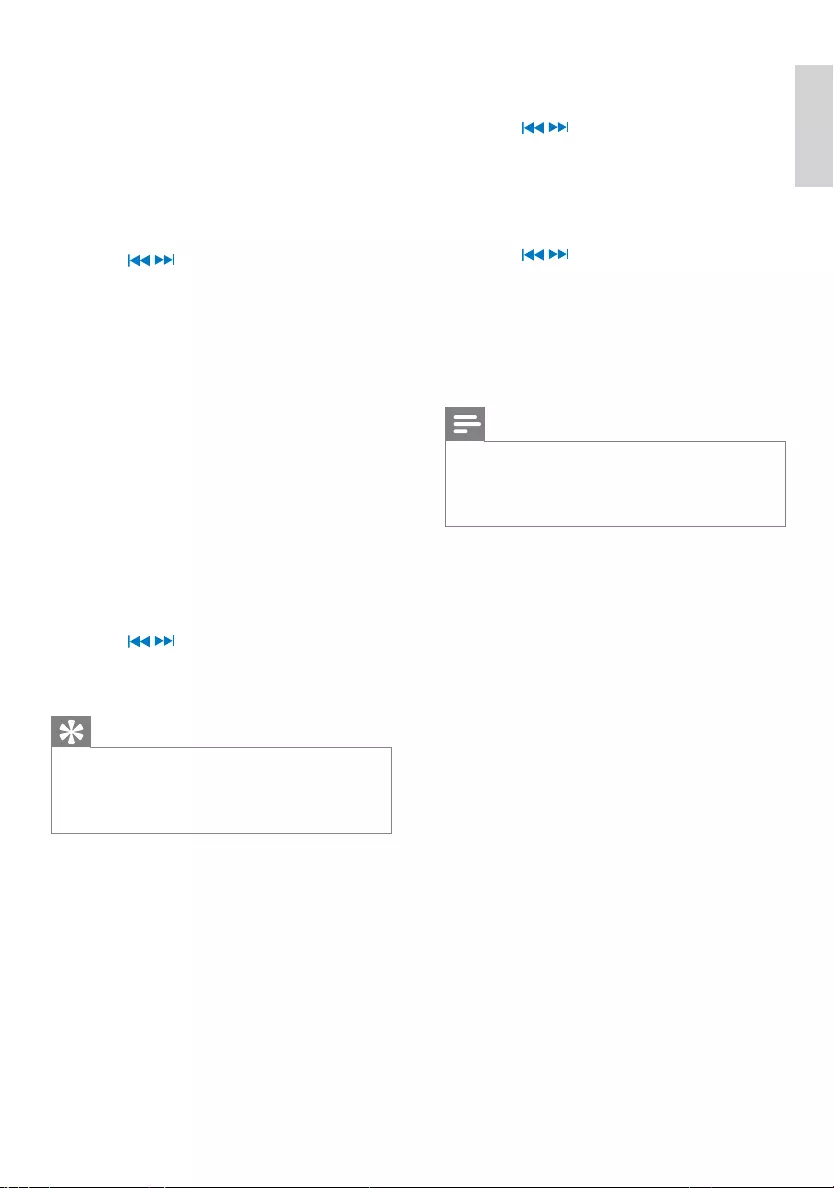
21
1 In DAB mode, press MENU to enter the
menu options.
2 Press /repeatedly until [DRC]
displays.
3 Press OK to enter the sub-menu.
The current DRC level displays on the »
first line.
4 Press / to select a DRC value
»[DRC Off], [DRC Low] and [DRC
High] displays on the second line.
5 Press OK to confirm the selection.
You should be able to hear the »
difference in compression immediately.
Note
The best way to determine which of these •
DRC value settings suits you best is to
experiment with them on a variety of source
material.
Prune
This option will list active stations and remove
any stations that are in the list but have no
service in your area from the service list. Those
invalid stations in the service list have a question
mark (?) displayed in front of the station name.
1 Select Prune stations and press OK.
All stations that have a question mark »
will be deleted from the service list.
System
• [SW version]: Display software version
of the unit.
• [Factory reset]: Reset all the settings of
this unit to factory default. Press OK to
confirm reset.
4 Repeat step 2-3 if sub-option is available
under one option.
Full scan
Full scan is used to perform a wide range of
DAB radio search.
1 In the DAB mode, press MENU to enter
the menu options.
2 Press / repeatedly until [Full scan]
displays.
3 Press OK to confirm the selection.
Full scan starts automatically. »
Manual tune
With this feature, you can tune to a specific
channel/frequency manually. In addition to
antenna orientation for better radio reception,
the optimal reception can also be obtained with
this feature.
1 In DAB mode, press MENU to display the
[Manual tune] option.
2 Press OK to confirm the selection.
The display shows a channel and its »
frequency.
3 Press / repeatedly until the desired
channel/frequency appears.
4 Press OK to confirm the selection.
Tip
You can press • INFO/RDS to change the
service information on the display.
You can adjust the position of the antenna to
•
obtain the optimal signal strength.
Dynamic Range Control (DRC)
DRC adds or removes a degree of
compensation for the differences in the dynamic
range between radio stations.
There are three levels of compensation:
• [DRC Off]: No compensation applied.
(the default)
• [DRC Low]: Medium compensation
applied.
• [DRC High]: Maximum compensation
applied.
English
EN
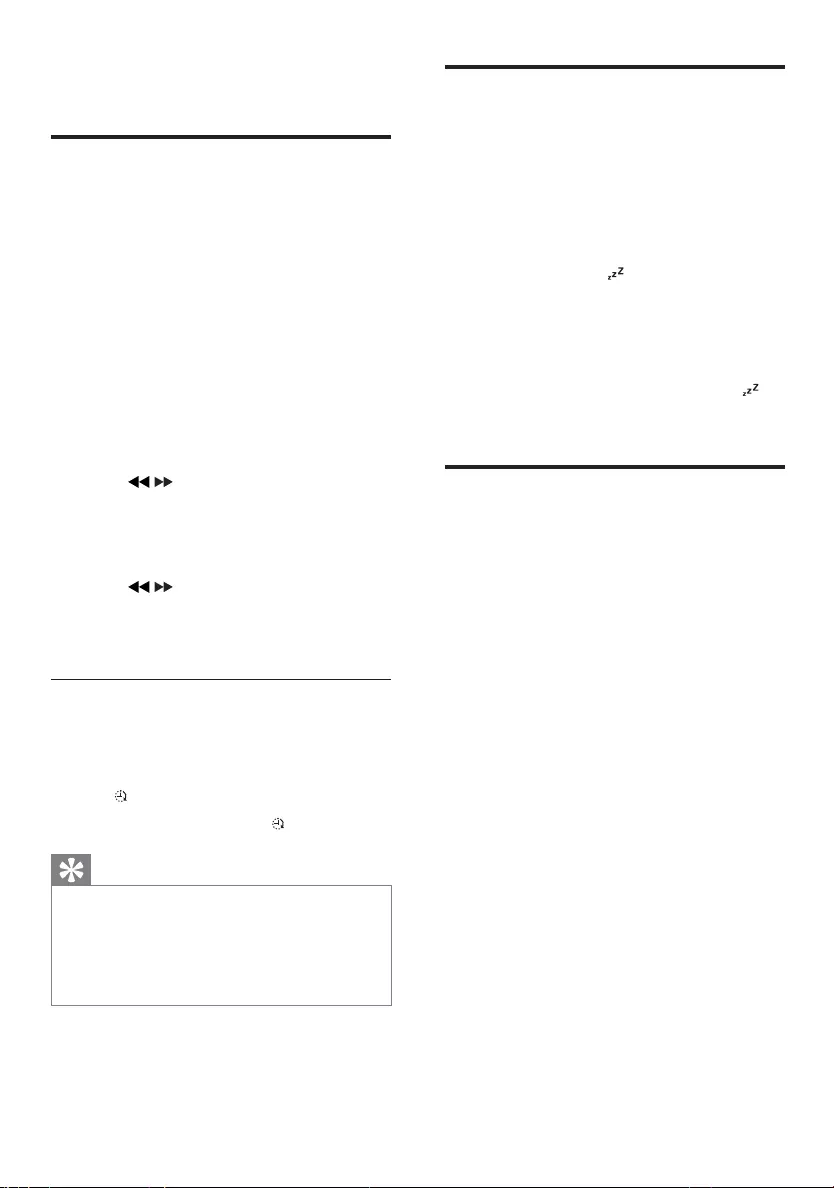
22
Set the sleep timer
This unit can switch to standby automatically
after a set period of time.
1 When the unit is on, press SLEEP
repeatedly to select a set period of time
(in minutes).
When sleep timer is activated, the »
display shows .
To deactivate sleep timer
1 Press SLEEP repeatedly until “off” is
displayed.
When sleep timer is deactivated, »
disappears.
Listen to an external device
You can also listen to an external audio device
through this unit.
1 Press AUX to select MP3 link source.
2 Connect the supplied MP3 link cable to:
the • MP3 LINK jack on this unit
the headphone jack on the device•
3 Start to play the device. (See the device
user manual)
10 Other features
Set the alarm timer
This unit can be used as an alarm clock. Disc,
tuner, or iPod/iPhone is activated to play at a
preset time.
1 Make sure that you have set the clock
correctly.
2 In standby mode, press and hold TIMER.
3 Press DISC, TUN, or iPhone/iPod to
select a source.
4 Press TIMER to confirm.
The hour digits are displayed and begin »
to blink.
5 Press / to set the hour.
6 Press TIMER to confirm.
The minute digits are displayed and »
begin to blink.
7 Press / to set the minute.
8 Press TIMER to confirm.
The timer is set and activated. »
Activate and deactivate alarm timer
1 In the standby mode, press SLEEP/TIMER
repeatedly to activate or deactivate timer.
If timer is activated, the display shows »
.
If timer is deactivated, » disappears.
Tip
Alarm timer is not available in MP3 LINK •
mode.
If the DISC/iPod/iPhone source is selected but •
no disc inserted or no iPod/iPhone connected,
the system will switch to the tuner source
automatically.
EN
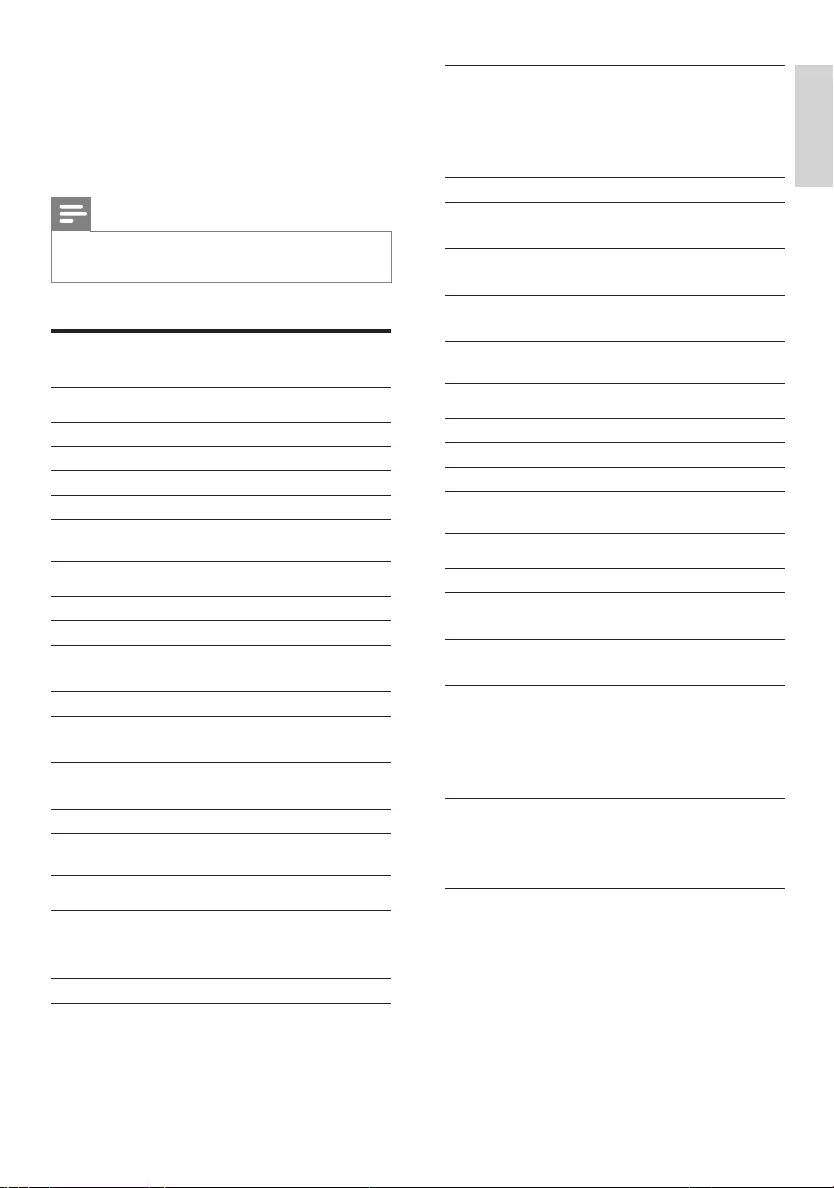
23
Sensitivity
- Mono, 26dB S/N
Ratio
- Stereo, 46dB
S/N Ratio
< 22 dBf
> 43 dBf
Search Selectivity < 28 dBf
Total Harmonic
Distortion
< 2%
Signal to Noise
Ratio
>55 dB
Number of presets 30 (FM)
30 (DAB)
Speakers
Speaker Impedance 4ohm
Speaker Driver 3.5”
Sensitivity >82dB/m/W
General information
AC power 230-240V~ 50Hz
Operation Power
Consumption
25W
Standby Power
Consumption
<2W
Dimensions
- Main Unit
(W x H x D)
- Speaker Box
(W x H x D)
209 x231 x 147mm
146 x 228 x 160mm
Weight
- With Packing
- Main Unit
- Speaker Box
6.6 kg
1.95 kg
2 x 1.2 kg
11 Product
information
Note
Product information is subject to change •
without prior notice.
Specifications
Amplifier
Rated Output Power 15W RMS
Frequency Response 60 - 16kHz, ±3dB
Signal to Noise Ratio >65dBA
Aux Input 0.5 V RMS 20kohm
Disc
Laser Type Semiconductor
Disc Diameter 12cm/8cm
Support Disc CD-DA, CD-R, CD-
RW, MP3-CD
Audio DAC 24Bits / 44.1kHz
Total Harmonic
Distortion
<1%
Frequency
Response
60Hz -16kHz (44.1kHz)
S/N Ratio >65dBA
Tuner
Tuning Range FM: 87.5 - 108MHz
DAB: 174.92 - 239.20
MHz
Tuning grid (FM) 50 KHz
English
EN
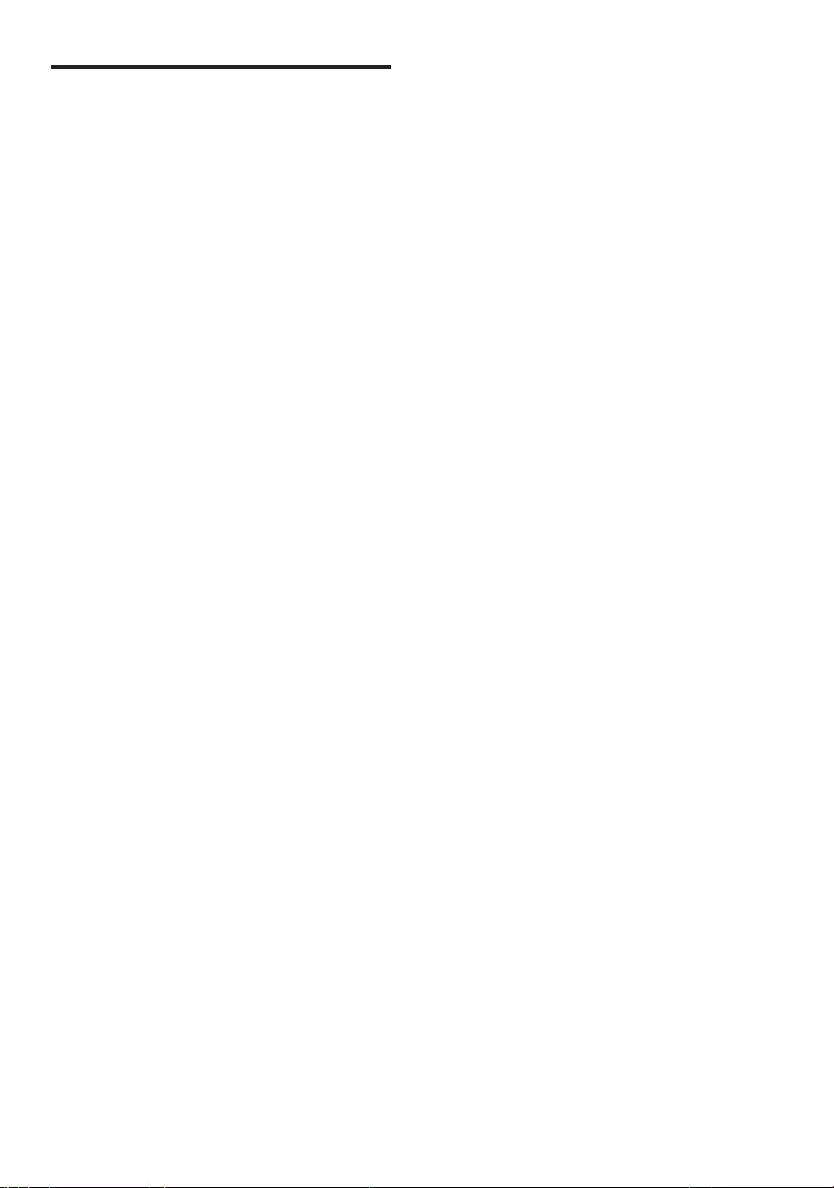
24
Supported MP3 disc formats
ISO9660, Joliet•
Maximum title number: 999 (depending •
on file name length)
Maximum album number: 99•
Supported sampling frequencies: 32 kHz, •
44.1kHz, 48 kHz
Supported Bit-rates: 32-256 (kbps), •
variable bit rates
EN
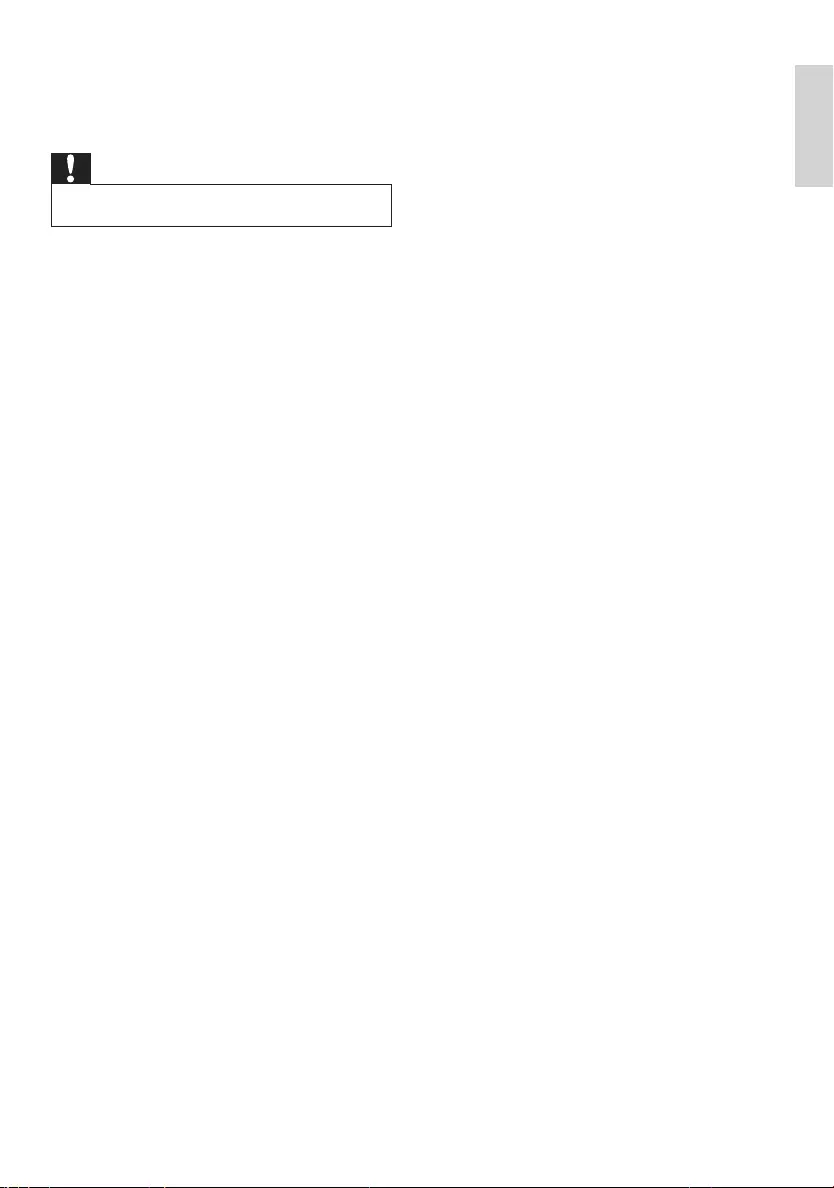
25
Remote control does not work
Before you press any function button, •
first select the correct source with the
remote control instead of the main unit.
Reduce the distance between the remote •
control and the unit.
Insert the battery with its polarities (+/– •
signs) aligned as indicated.
Replace the battery. •
Aim the remote control directly at the •
sensor on the front of the unit.
No disc detected
Insert a disc. •
Check if the disc is inserted upside down. •
Wait until the moisture condensation at •
the lens has cleared.
Replace or clean the disc. •
Use a finalized CD or correct format disc. •
Poor radio reception
Increase the distance between the unit •
and your TV or VCR.
Fully extend the antenna. •
Timer does not work
Set the clock correctly. •
Switch on the timer. •
Clock/timer setting erased
Power has been interrupted or the power •
cord has been disconnected.
Reset the clock/timer. •
12 Troubleshooting
Caution
Never remove the casing of this apparatus. •
To keep the warranty valid, never try to repair
the system yourself.
If you encounter problems when using this
apparatus, check the following points before
requesting service. If the problem remains
unsolved, go to the Philips web site (www.
philips.com/welcome). When you contact
Philips, ensure that the apparatus is nearby
and the model number and serial number are
available.
No power
Ensure that the AC power cord of the •
unit is connected properly.
Ensure that there is power at the AC •
outlet.
As a power-saving feature, the system •
switches off automatically 15 minutes
after track play reaches the end and no
control is operated.
No sound or poor sound
Adjust the volume. •
Disconnect the headphones. •
Check that the speakers are connected •
correctly.
Check if the stripped speaker wires are •
clamped.
Left and right sound outputs reversed
Check the speaker connections and •
location.
No response from the unit
Disconnect and reconnect the AC power •
plug, then turn on the system again.
English
EN
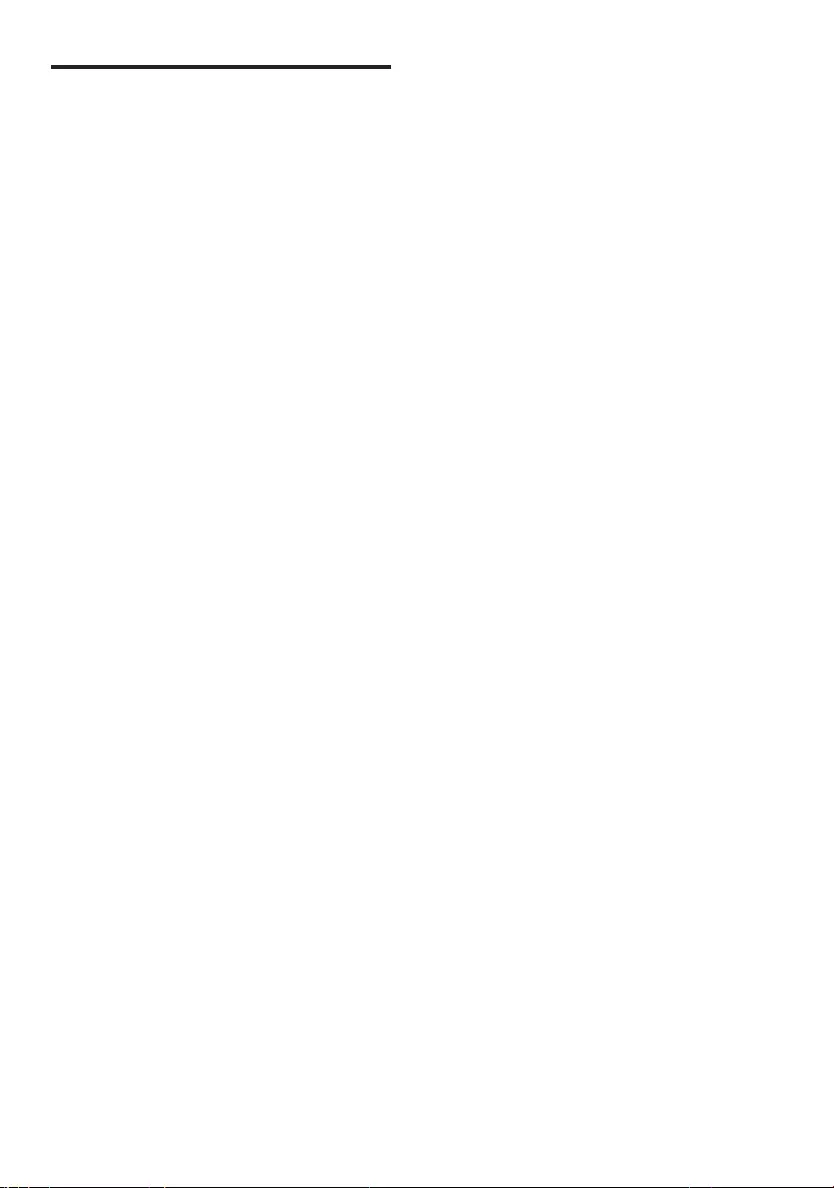
26
About DAB
About Digital Audio Broadcasting (DAB)
DAB digital radio is a new way of broadcasting
radio via a network of terrestrial transmitters.
It provides listeners with more choice and
information delivered in crystal clear, crackle-
free sound quality.
– The technology allows the receiver to lock on
to the strongest signal it can find.
– With DAB digital stations there are no
frequencies to remember, and sets are tuned
by station name, so there’s no returning on the
move.
What is a multiplex?
Digital radio operation is made up of a single
block of frequencies called a multiplex. Each
multiplex works within a frequency spectrum,
such as Band III for DAB broadcasts.
DAB BROADCASTERS AND DLS
Each DAB broadcaster (or multiplex operator)
also provides text and audio data services.
Some programmes are supported by Dynamic
Label Segments (DLS).This is data which you
can read as scrolling text on your DAB radio
display. Some stations transmit the latest news,
travel, and weather, what’s on now and next,
website addresses and phone numbers.
For more information on digital radio coverage
and services, please visit: www.drdb.org.
EN
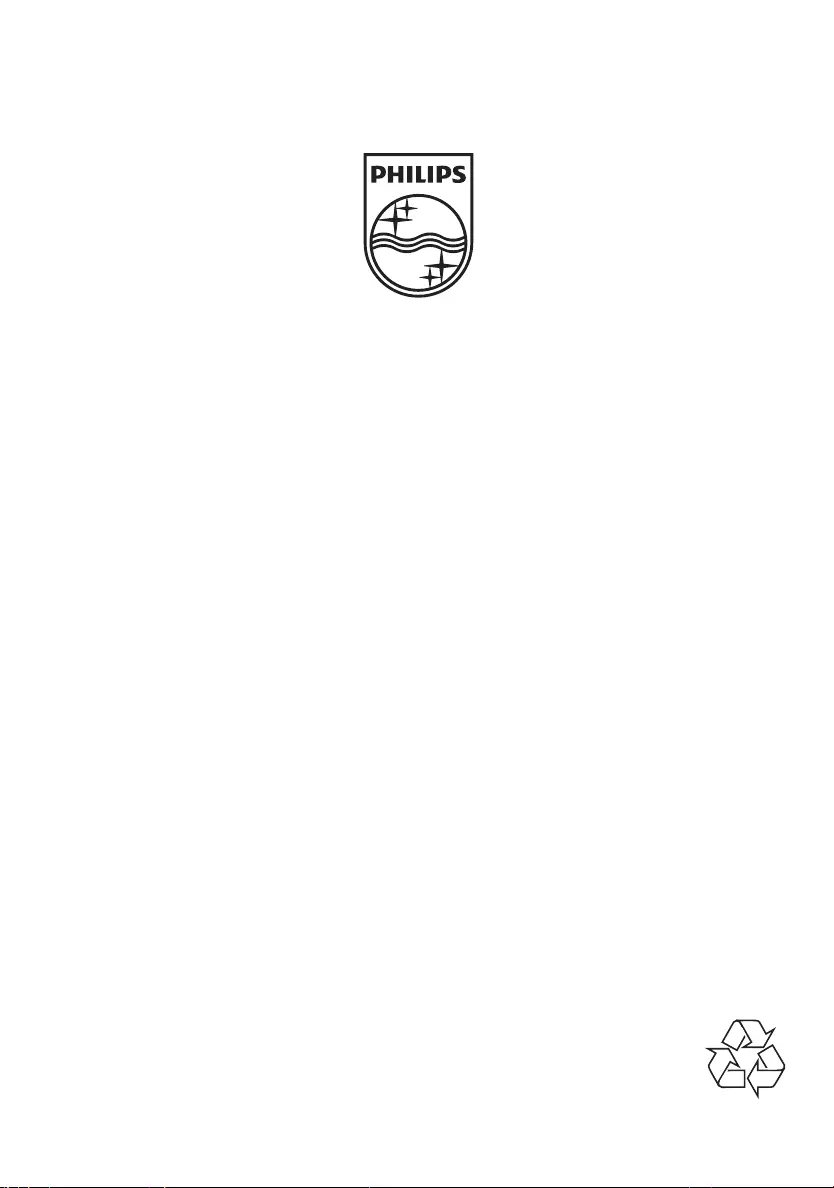
© 2010 Koninklijke Philips Electronics N.V.
All rights reserved.
DCB188_05_UM_V1.0