Table of Contents
Philips DCB2020/05 User Manual
Displayed below is the user manual for DCB2020/05 by Philips which is a product in the Home Audio Systems category. This manual has pages.
Related Manuals

EN User manual
DCB2020
www.philips.com/welcome
Register your product and get support at
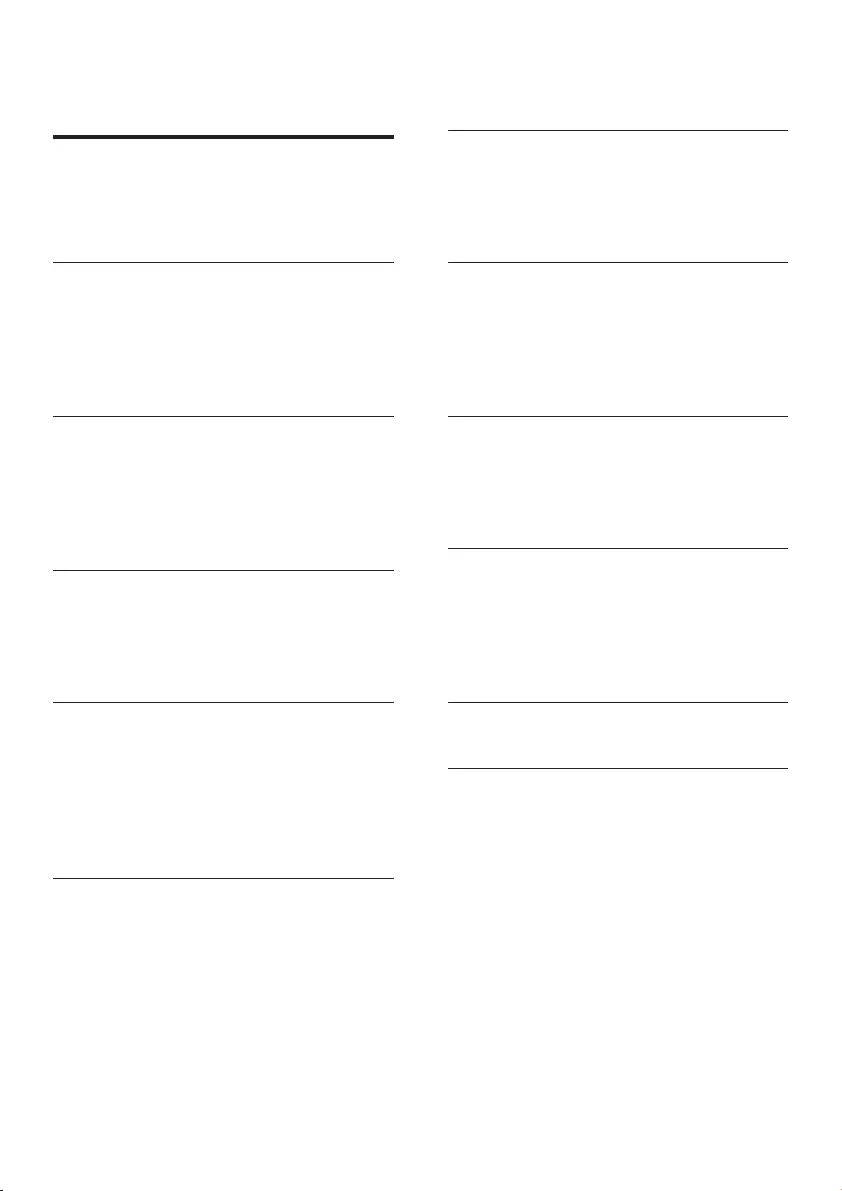
1EN
Contents
1 Important 2
Important notes for users in the U.K. 2
Safety 2
2 Your Micro Music System 4
Introduction 4
What's in the box 4
Overview of the remote control 4
Overview of the main unit 6
3 Before use 8
Place the product 8
Connect speakers 8
Connect power 8
Install/replace the remote control batteries 8
4 Get started 9
Turn on 9
Set clock 10
Demonstrate features 10
5 Play 10
Play a disc 10
Play from a USB storage device 10
Basic control 11
Program audio tracks 11
Adjust sound 11
6 Play from iPod/iPhone/iPad 12
Compatible iPod/iPhone/iPad 12
Load the iPod/iPhone/iPad 12
Charge the iPod/iPhone/iPad 13
Listen to the iPod/iPhone/iPad 13
Remove the iPod/iPhone/iPad 13
7 Listen to radio 13
Store DAB radio stations automatically 13
Basic operations 13
Use the menu 14
8 Other features 15
Set sleep timer 15
Set alarm timer 15
Listen to external audio device 15
Listen through headphone 15
9 Upgradethermware 16
Register your product 16
Check the current rmware version 16
Perform the upgrade 16
10 Product information 17
Specications 17
USB playability information 18
Supported MP3 disc formats 18
RDS program types 18
11 Troubleshooting 19
12 Notice 21
Compliance 21
Disposal of your old product and
batteries 21
Copyright 21
Trademark 21
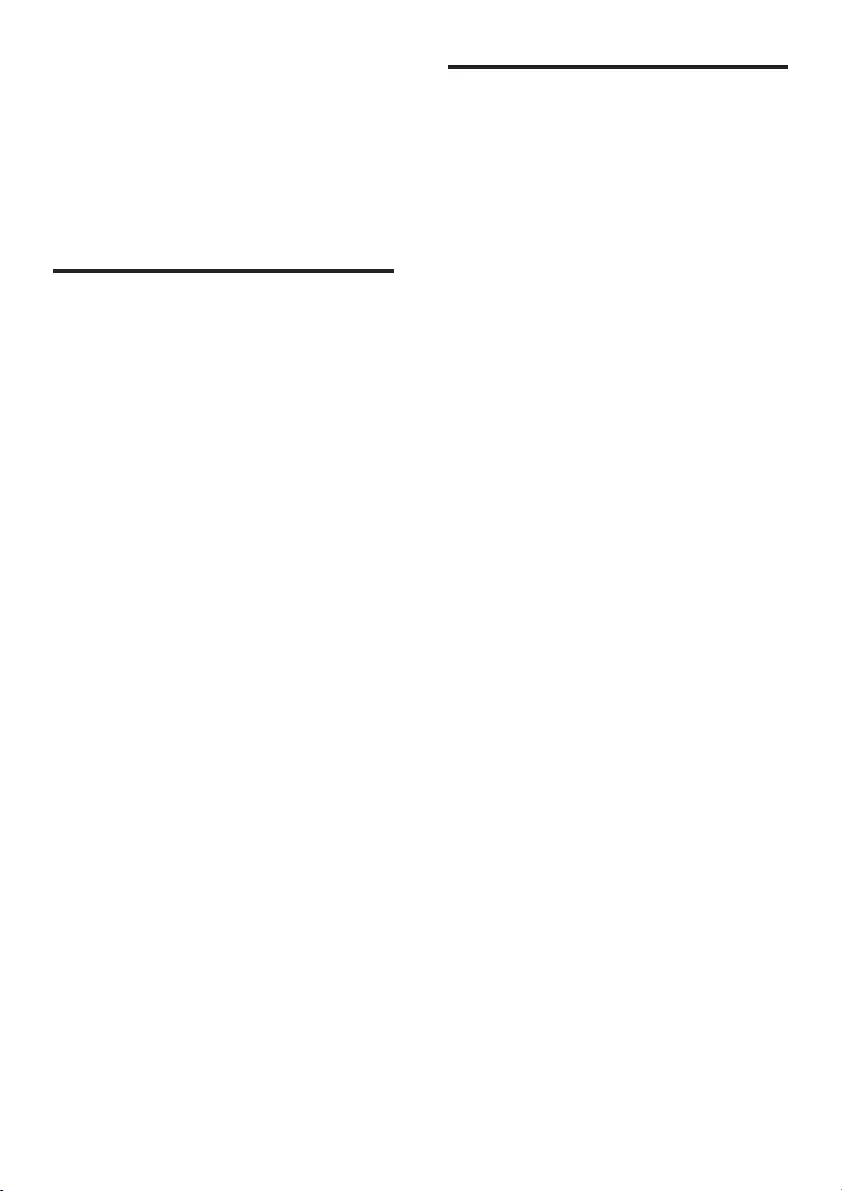
2EN
1 Important
Read and understand all instructions before you
use this product. If damage is caused by failure
to follow the instructions, the warranty does
not apply.
Important notes for users in
the U.K.
Mains fuse
This information applies only to products with a
UK mains plug.
This product is tted with an approved non-
molded plug. If you replace the fuse, use one
with:
• the ratings shown on the plug,
• a BS 1362 approval, and
• the ASTA approval mark.
Contact your dealer if you are not sure about
what type of fuse to use.
Caution: To conform with the EMC directive
(2004/108/EC), do not detach the plug from
the power cord.
Howtoconnectaplug
The wires in the power cord are colored as
follows: blue = neutral (N), brown = live (L).
If the colors do not correspond with the colors
on your plug, identify the terminals in your plug
as follows:
1 Connect the blue wire to the terminal
marked N or colored black.
2 Connect the brown wire to the terminal
marked L or colored red.
3 Do not connect either wire to the earth
terminal in the plug, marked E (or e) or
colored green (or green and yellow).
Before you replace the plug cover, make sure
that the cord grip is clamped over the sheath
of the cable and not just over the two wires in
the cable.
Safety
Risk of electric shock!
• Never expose the product and accessories
to rain or water. Never place liquid
containers, such as vases, near the product.
If liquids are split on or into the product,
disconnect it from the power outlet
immediately. Contact Philips Consumer
Care to have the product checked before
use.
• Never place the product and accessories
near naked ames or other heat sources,
including direct sunlight.
• Never insert objects into the ventilation
slots or other openings on the product.
• Where the mains plug or an appliance
coupler is used as the disconnect device, it
shall remain readily operable.
• Disconnect the product from the power
outlet before lightning storms.
• When you disconnect the power cord,
always pull the plug, never the cable.
Riskofshortcircuitorre!
• Before you connect the product to the
power outlet, make sure that the power
voltage matches the value printed on the
back of the product.
• Avoid applying pressure on the power
plugs. Loose power plugs can cause arcing
or re.
Risk of injury or damage to the product!
• To avoid exposure to laser radiation, do
not disassemble.
• Do not touch the optical lens inside the
disc compartment.
• Never place the product or any objects
on power cords or on other electrical
equipment.
• If the product is transported in
temperatures below 5°C, unpack the
product and wait until its temperature
matches room temperature before
connecting it to the power outlet.
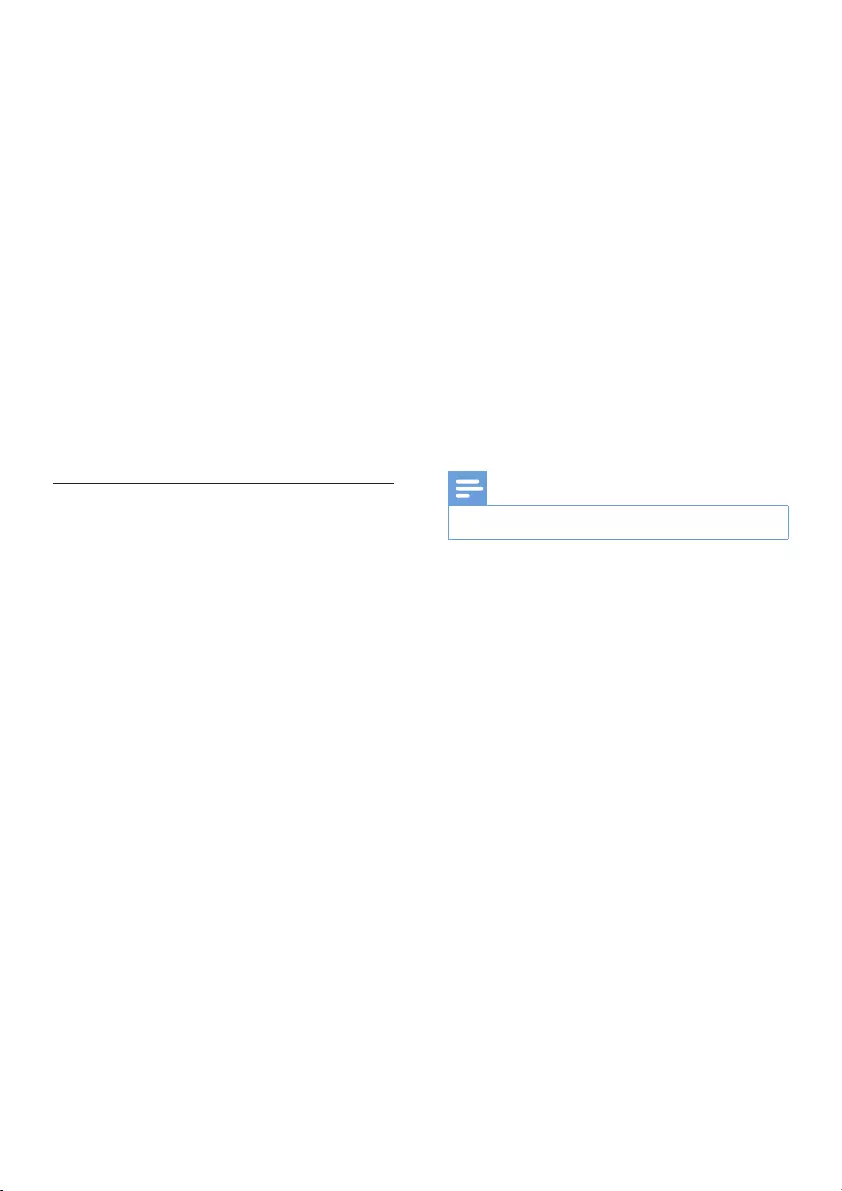
3EN
Risk of overheating!
• Never install this product in a conned
space. Always leave a space of at least four
inches around the product for ventilation.
Make sure that curtains or other objects
never cover the ventilation slots on the
product.
Risk of contamination!
• Remove the battery if at or if the remote
control is not to be used for a long time.
• Batteries contain chemical substances. They
should be disposed of properly.
Riskofswallowingbatteries!
• The product/remote control may contain a
coin type battery, which can be swallowed.
Keep the battery out of reach of children
at all times!
Hearing safety
Listen at a moderate volume.
• Using headphones at a high volume can
impair your hearing. This product can
produce sounds in decibel ranges that may
cause hearing loss for a normal person,
even for exposure less than a minute. The
higher decibel ranges are offered for those
that may have already experienced some
hearing loss.
• Sound can be deceiving. Over time your
hearing 'comfort level' adapts to higher
volumes of sound. So after prolonged
listening, what sounds 'normal' can actually
be loud and harmful to your hearing. To
guard against this, set your volume to a safe
level before your hearing adapts and leave
it there.
To establish a safe volume level:
• Set your volume control at a low setting.
• Slowly increase the sound until you can
hear it comfortably and clearly, without
distortion.
Listen for reasonable periods of time:
• Prolonged exposure to sound, even
at normally 'safe' levels, can also cause
hearing loss.
• Be sure to use your equipment reasonably
and take appropriate breaks.
Besuretoobservethefollowingguidelines
whenusingyourheadphones.
• Listen at reasonable volumes for
reasonable periods of time.
• Be careful not to adjust the volume as your
hearing adapts.
• Do not turn up the volume so high that
you can't hear what's around you.
• You should use caution or temporarily
discontinue use in potentially hazardous
situations.
Note
•The type plate is located on the bottom of the product.
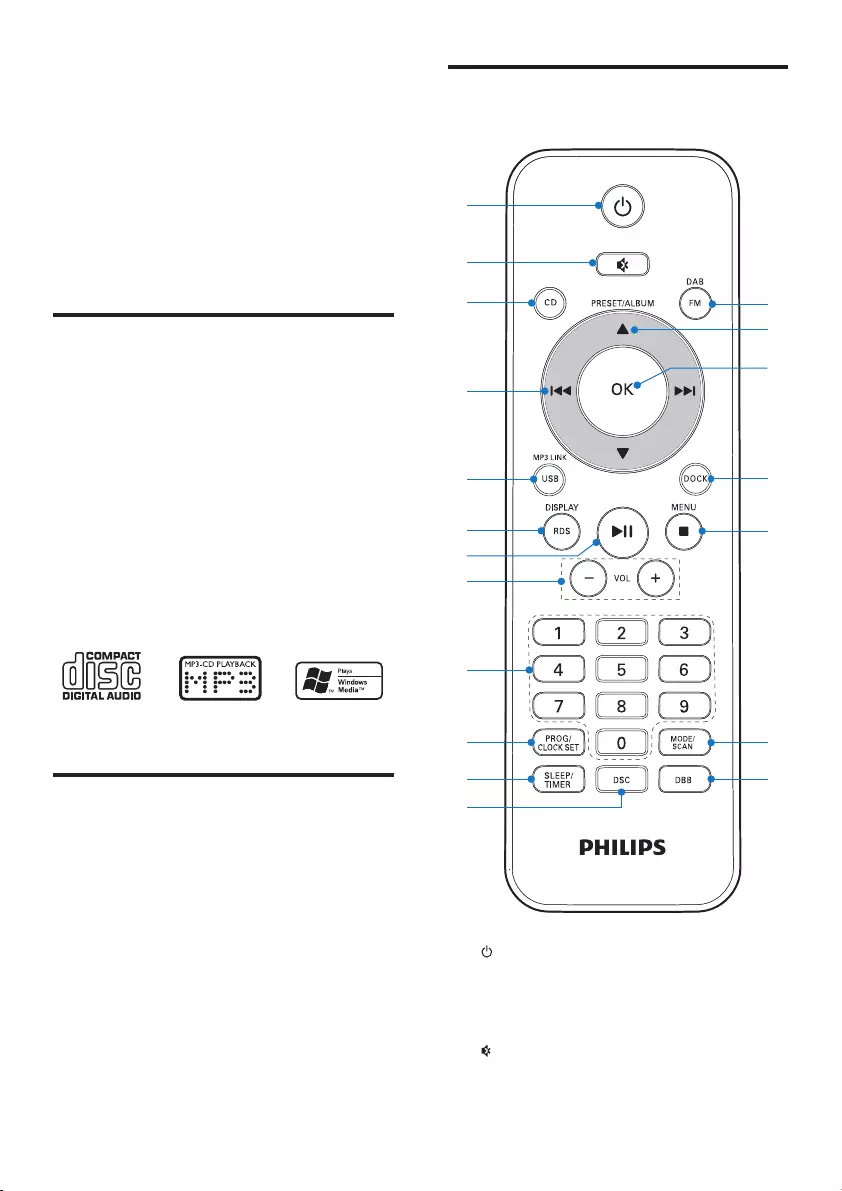
4EN
2 Your Micro
Music System
Congratulations on your purchase, and
welcome to Philips! To fully benet from the
support that Philips offers, register your product
at www.philips.com/welcome.
Introduction
With this product, you can:
• enjoy audio from discs, USB storage
devices, iPod, iPhone, iPad, and other
external devices
• listen to radio stations
Youcanenrichsoundoutputwiththesesound
effects:
• Digital sound control (DSC)
• Dynamic bass boost (DBB)
The product supports these media formats:
What's in the box
Check and identify the contents of your
package:
• Main unit
• Speaker X 2
• Rubber bumper for iPad 2
• Remote control
• AAA battery X 2
• User manual
• Quick start guide
Overviewoftheremote
control
a
• Turn on the product.
• Switch to eco-power standby mode or
normal standby mode.
b
• Mute or restore volume.
a
b
c
e
f
g
p
o
d
h
i
j
m
n
k
l
s
r
q
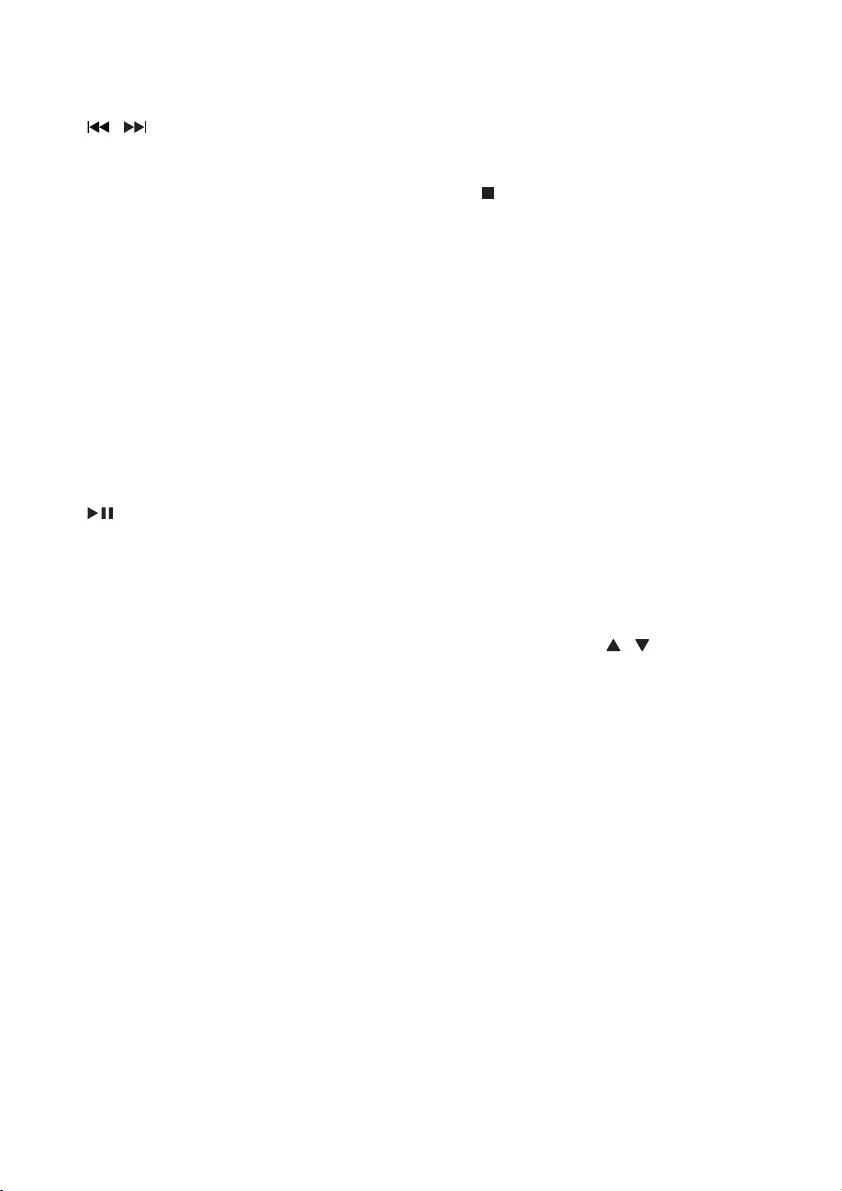
5EN
c CD
• Select CD source.
d /
• Skip to the previous or next track.
• Press and hold to search within a
track/disc.
• Tune to a radio station.
e MP3 LINK/USB
• Select MP3 LINK or USB source.
f RDS/DISPLAY
• Synchronize the clock with an RDS
radio station that transmits time signals.
• Display the current status or media
information.
• Display available ID3 information of
MP3 tracks.
• When playing music from CD or USB
storage device, display the clock.
g
• Start, pause, or resume play.
• In DAB or FM mode, conrm the
menu option.
h VOL +/-
• Adjust the volume level or time.
i Numeric keypad
• Enter numbers.
• Enter the track number to select a
track directly.
• Enter the sequence number to select a
preset radio station.
j PROG/CLOCK SET
• Program audio tracks.
• Program radio stations.
• Set the clock.
k SLEEP/TIMER
• Set the sleep timer or alarm timer.
l DSC
• Select a preset sound setting.
m DBB
• Turn on or off dynamic bass
enhancement.
n MODE/SCAN
• Select a play mode: normal play, repeat,
or shufe.
• Search for available FM or DAB radio
stations.
o /MENU
• Stop the play of music.
• Press twice to erase a program.
• In normal standby mode, turn on or off
feature demonstration.
• In DAB or FM mode, access the menu.
• Access the playlist of iPod/iPhone.
p DOCK
• Select the dock source for iPod/
iPhone/iPad.
q OK
• In DAB or FM mode, conrm the
menu option.
• In FM mode and with no menu option
displayed, switch the sound mode
between stereo and monophonic.
• After you select a le from the playlist
of iPod/iPhone/iPad, press OK to start
play.
r PRESET/ALBUM /
• Skip to the previous or next album.
• Select a preset radio station.
• Navigate through iPod/iPhone/iPad
menu.
s DAB/FM
• Select DAB or FM radio source.
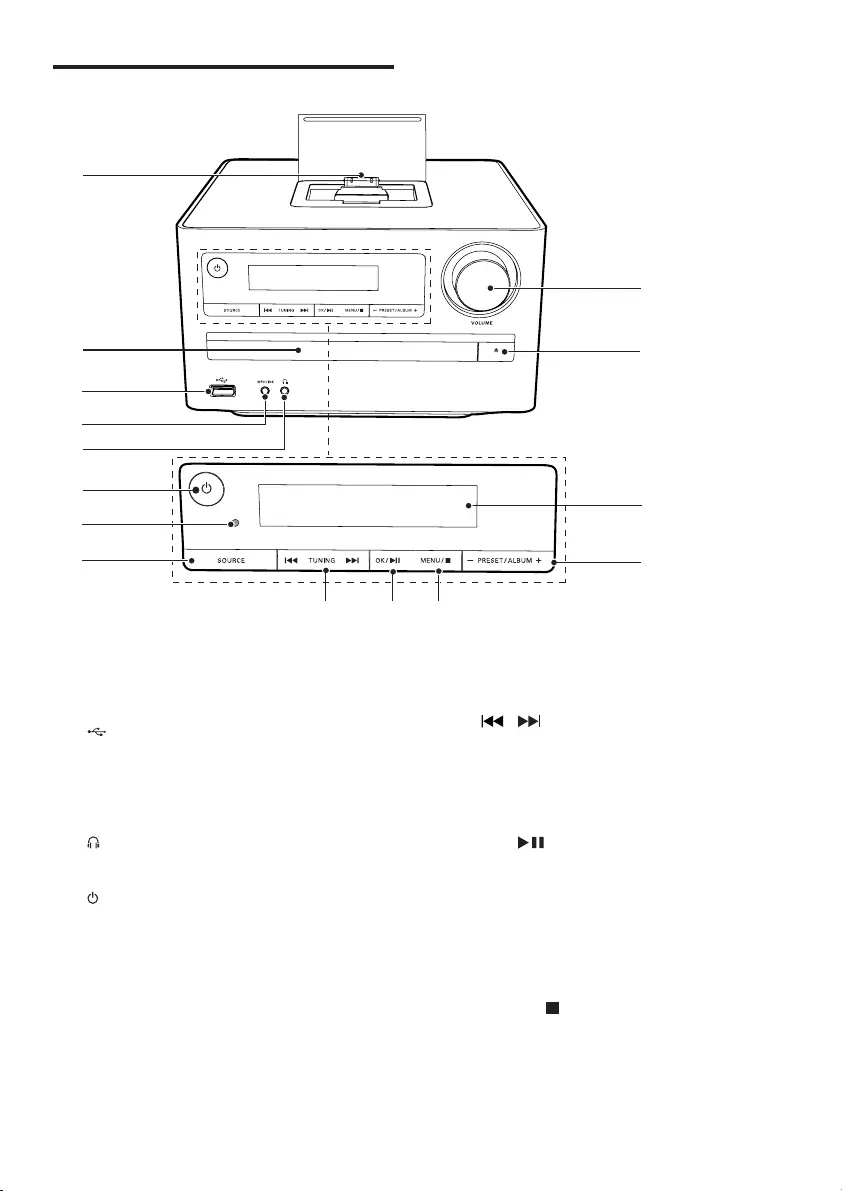
6EN
Overviewofthemainunit
a Dock for iPod/iPhone/iPad
b Disc compartment
c
• USB socket.
d MP3-LINK
• Connect an external audio device.
e
• Headphone socket.
f
• Turn on the product.
• Switch to eco-power standby mode or
normal standby mode.
g IR sensor
• Receive signals from the remote
control.
a
b
c
d
e
f
g
h
ijk
o
n
m
l
h SOURCE
• Select a source.
i /
• Skip to the previous or next track.
• Press and hold to search within a
track/disc.
• Tune to a radio station.
j OK/
• Start, pause, or resume play.
• In DAB or FM mode, conrm the
menu option.
• In FM mode and with no menu option
displayed, switch the sound mode
between stereo and monophonic.
k MENU /
• Stop the play of music.
• Press twice to erase a program.
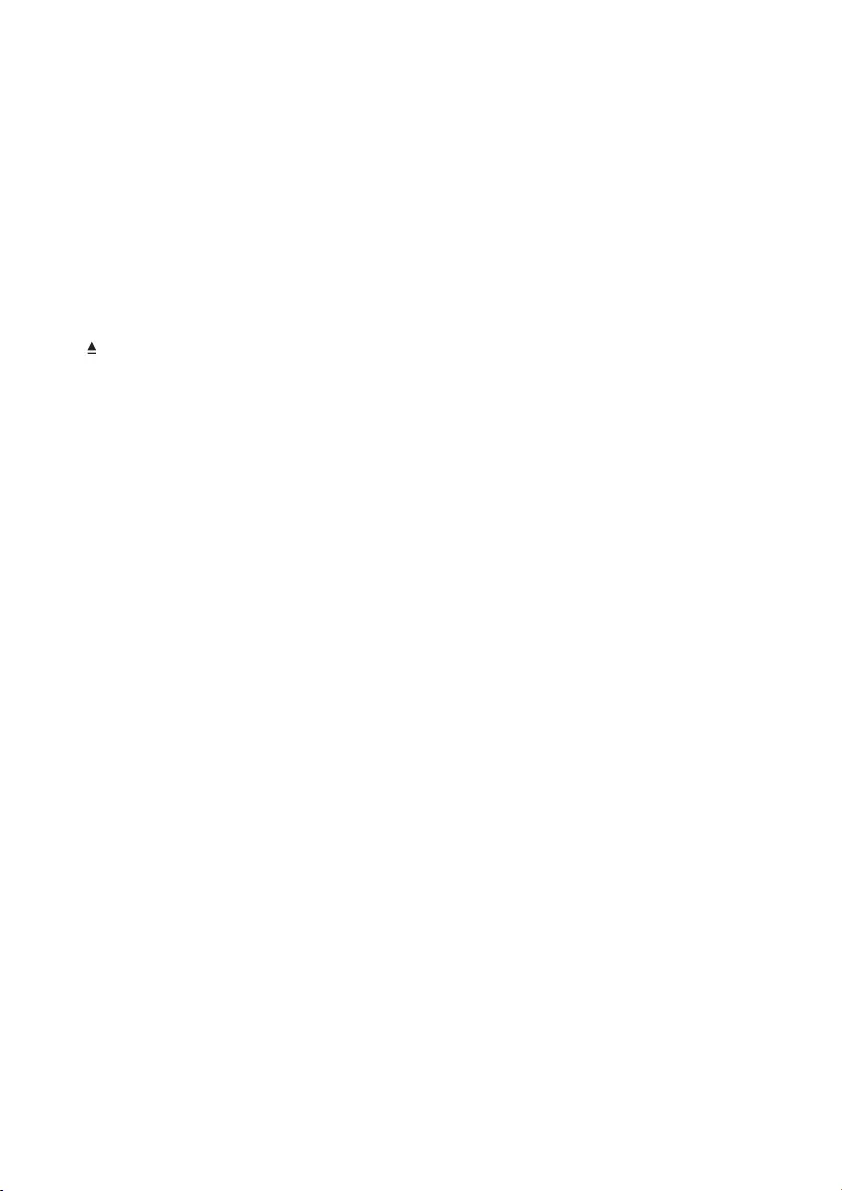
7EN
• In normal standby mode, turn on or off
feature demonstration.
• In DAB or FM mode, access the menu.
• Access the playlist of iPod/iPhone.
l - PRESET/ALBUM+
• Skip to the previous or next album.
• Select a preset radio station.
• Navigate through iPod/iPhone/iPad
menu.
m Display panel
• Display current status.
n
• Eject or close the disc tray.
o VOLUME
• Adjust the volume level or time.
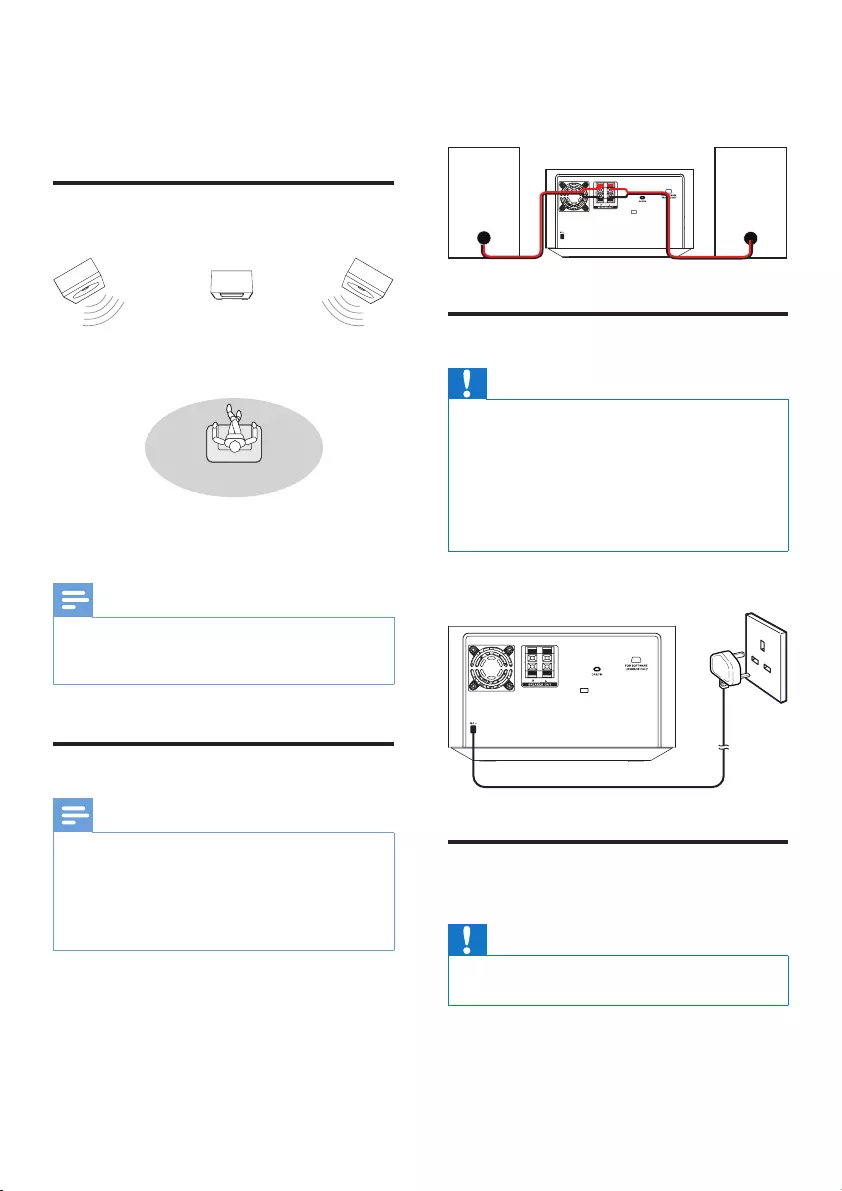
8EN
3 Before use
Place the product
Place the speakers at an angle of approximately
45 degrees from the listening position.
Note
•To avoid magnetic interference or unwanted noise,
never place this product too close to any radiation
devices.
Connect speakers
Note
•Make sure that the colors of the speaker wires and
terminals are matched.
•For optimal sound, use the supplied speakers only.
•Connect only speakers with impedance that is the
same or higher than the supplied speakers. Refer to the
chapter "Specications" in this manual.
1 Hold down the socket ap.
2 Insert the stripped part of the wire
completely.
• Insert the right speaker wires to "R",
left speaker wires to "L".
• Insert the red wires to "+", black wires
to "-".
3 Release the socket ap.
Connectpower
Caution
•Risk of product damage! Make sure that the power
supply voltage corresponds to the voltage printed on
the back or the underside of the product.
•Risk of electric shock! When you unplug the AC power
cord, always pull the plug from the socket. Never pull
the cord.
•Before you connect the AC power cord, make sure that
you have completed all other connections.
Connect the power plug to the wall outlet.
Install/replace the remote
control batteries
Caution
•Risk of explosion! Keep batteries away from heat,
sunshine, or re. Never discard batteries in re.
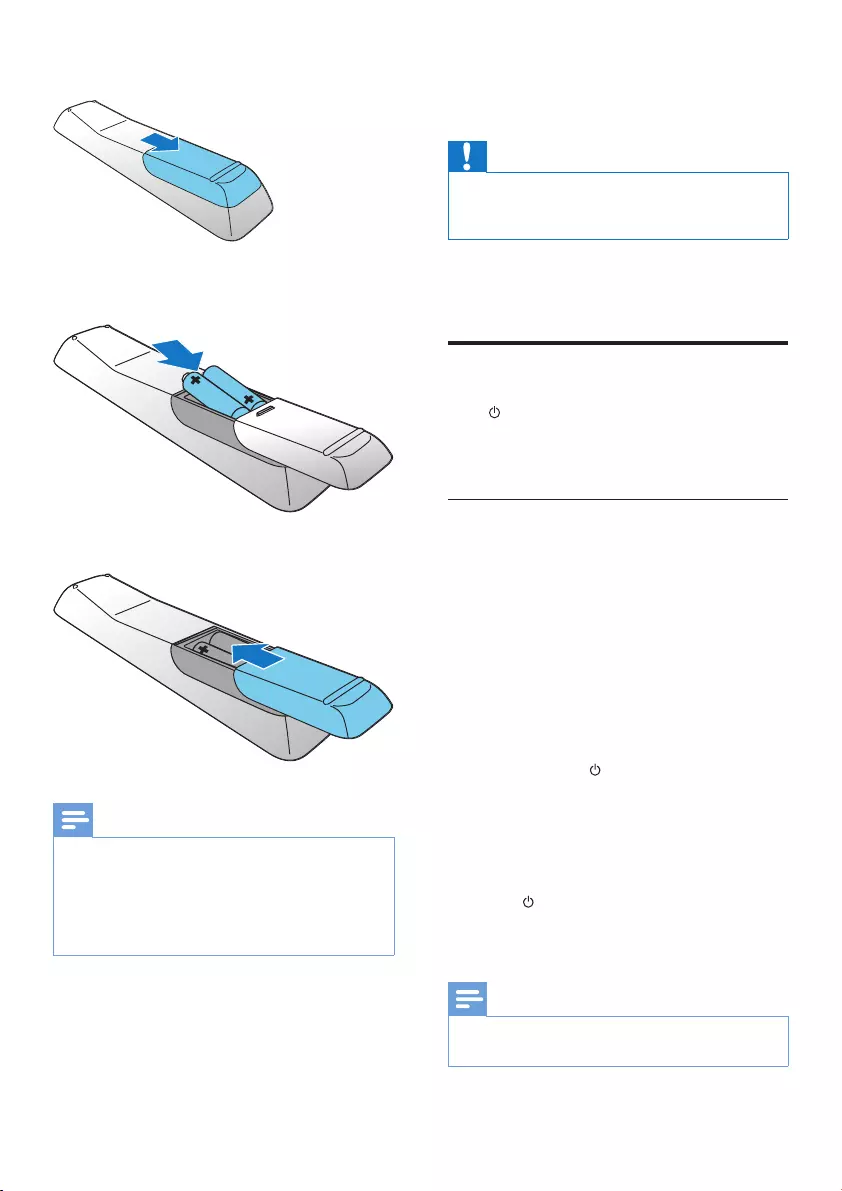
9EN
1 Open the battery compartment.
2 Insert 2 AAA batteries with correct
polarity (+/-) as indicated.
3 Close the battery compartment.
Note
•If you are not going to use the remote control for a
long time, remove the batteries.
•Do not use old and new or different types of batteries
in combination.
•Batteries contain chemical substances, so dispose of
them properly.
4 Get started
Caution
•Use of controls or adjustments or performance of
procedures other than herein may result in hazardous
radiation exposure or other unsafe operation.
Always follow the instructions in this chapter in
sequence.
Turn on
Press .
» This product switches to the last selected
source.
Switchmodes
Automaticallyswitchthemodes:
• After this product keeps inactive for 15
minutes, it automatically switches to the
normal standby mode.
• After this product keeps in the normal
standby mode for 15 minutes, it
automatically switches to the eco power
standby mode.
Manuallyswitchthemodes:
• Press and hold to switch this product:
• from the working mode or normal
standby mode to the eco power
standby mode.
• from the eco power standby mode to
the normal standby mode.
• Press to switch this product
• between the working mode and a
standby mode.
Note
•When an iPod/iPhone/iPad is connected, this product
does not switch to the eco-power standby mode.
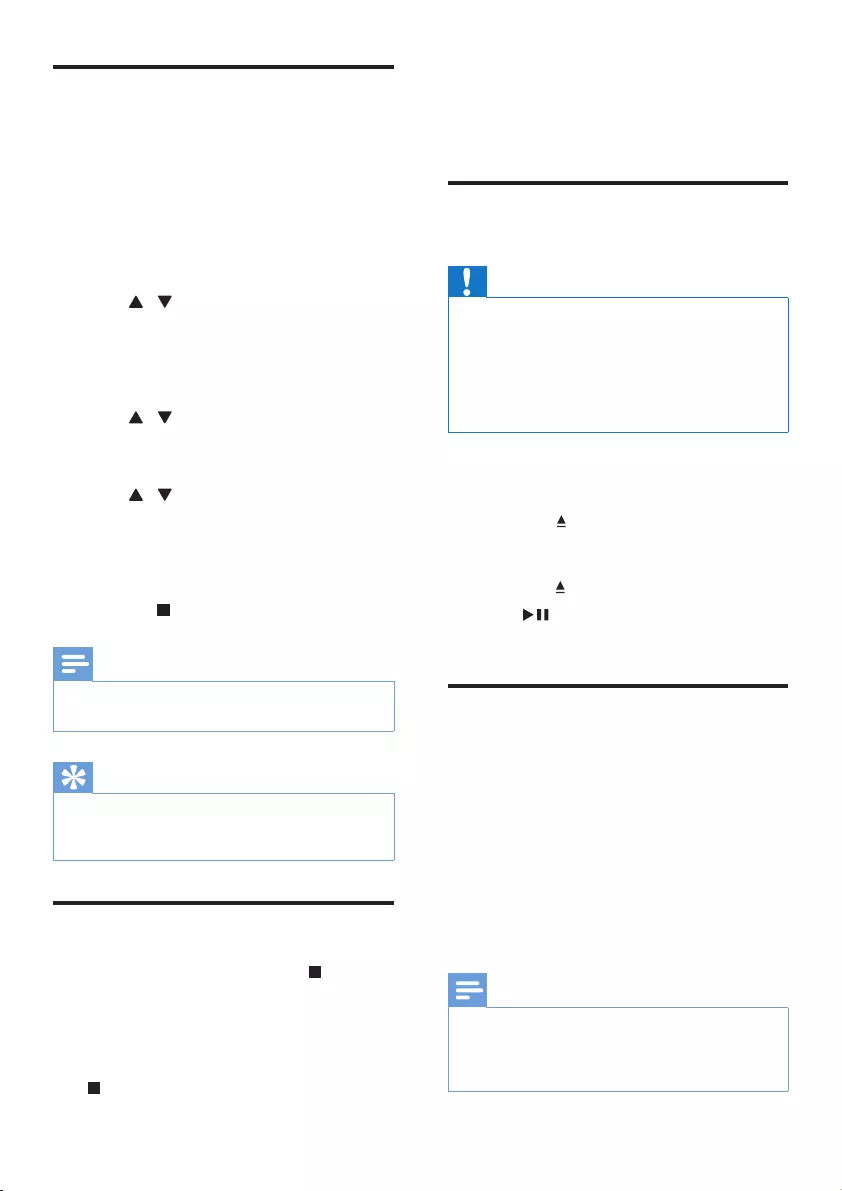
10 EN
Set clock
1 In standby mode, press and hold
PROG/CLOCK SET to activate clock
setting.
» [CLOCK SET] (set clock) scrolls on
the display, and then [CLOCK 24]
(24-hour time format) is displayed with
"24" blinking.
2 Press / or VOL +/- to select
[CLOCK 24] or [CLOCK 12] (12-
hour time format), and then press
PROG/CLOCK SET.
» The hour digits begin to blink.
3 Press / or VOL +/- to set the hour.
4 Press PROG/CLOCK SET again.
» The minute digits begin to blink.
5 Press / or VOL +/- to set the minute.
6 Press PROG/CLOCK SET to conrm the
clock setting.
» The set clock is displayed.
• To exit clock setting without storing,
press .
Note
•If no button is pressed in 90 seconds, the system exits
clock setting mode automatically.
Tip
•To adjust the digits of hour or minute, you can also turn
the VOLUME knob or press PRESET/ALBUM +/- on
the main unit.
Demonstrate features
1 In normal standby mode, press .
• [WELCOME TO PHILIPS] (welcome
to Philips) scrolls on the display, and
then feature names one by one.
2 To exit the feature demonstration, press
again.
5 Play
Play a disc
Caution
•Risk of damage to the product! During play, never move
the product.
•Never put any object other than a disc into the disc
compartment.
•Never look at the laser beam inside the player.
•Never play discs with accessories such as disc stabilizer
rings or disc treatment sheets.
1 Press CD to select the disc source.
2 Load a disc.
1) Press to eject the disc tray.
2) Place a disc onto the disc tray with its
label facing up.
3) Press to close the disc compartment.
3 Press if the play does not start
automatically.
Play from a USB storage
device
This product can play les that are copied onto
a supported USB storage device:
• ash drive
• memory card reader
• HDD (This product can only detect a
portable hard disc drive with the peak
current no higher than 500 mA through
the USB socket.)
Note
•Philips does not guarantee compatibility with all USB
devices.
•NTFS (New Technology File System) data format is not
supported.
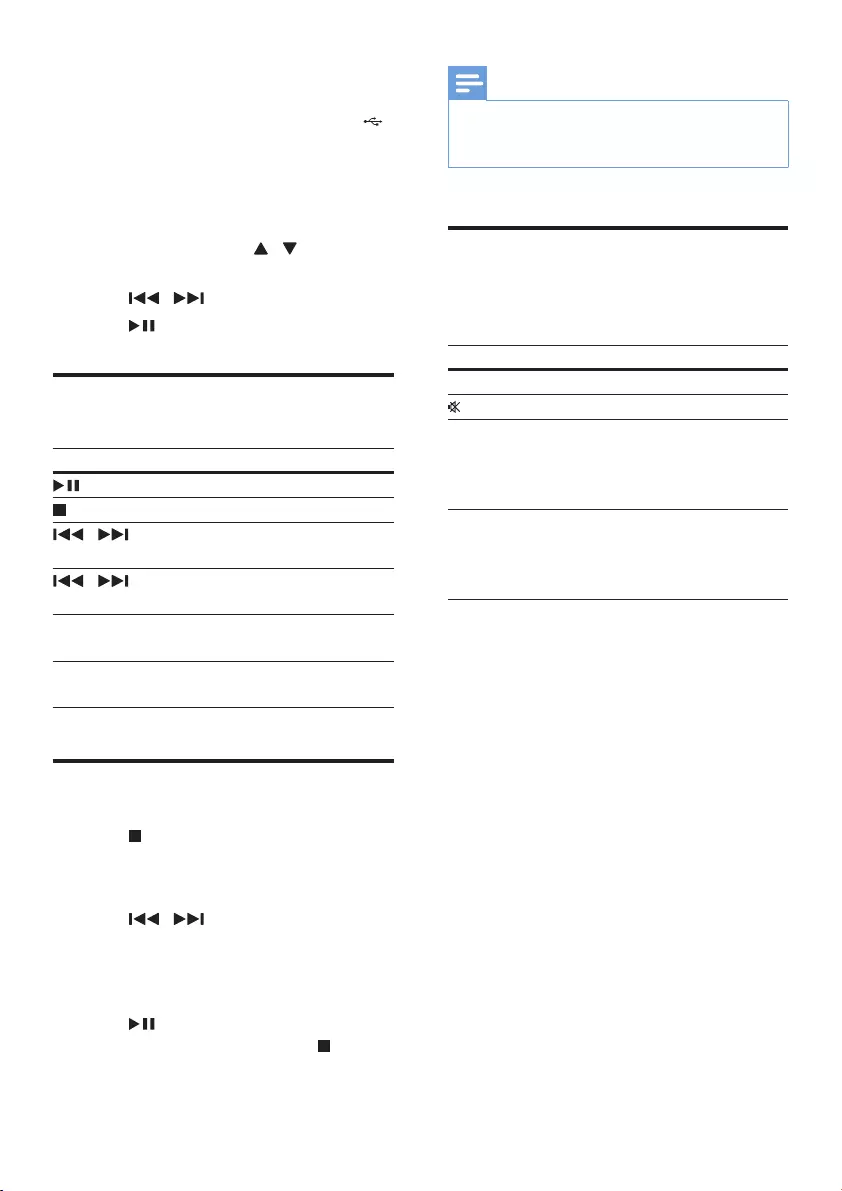
11EN
Make sure that the USB storage device contains
playable audio contents.
1 Insert the USB storage device into the
(USB) socket.
2 Press USB to select the USB source.
» Play starts automatically.
If the play does not start automatically,
1 Press PRESET/ALBUM / to select a
folder.
2 Press / to select a le.
3 Press to start the play.
Basic control
Buttons Actions
Start, pause, or resume play.
Stop play.
/ Skip to the previous or next
le.
/ Press and hold to rewind or
search forward.
MODE/SCAN Select a play mode: normal
play, repeat, or shufe.
RDS/DISPLAY Display the current status and
media information.
Program audio tracks
1 Press to stop the play.
2 Press PROG/CLOCK SET.
» [PRG] blinks on the display panel.
3 Press / to select a track number.
4 Press PROG/CLOCK SET.
5 Repeat steps 3 and 4 to program more
tracks.
6 Press to play the programmed tracks.
• To erase the program, press twice.
Note
•The programmed tracks must be stored on the same
disc or USB storage device.
•You can program a maximum of 20 tracks.
Adjust sound
During play, you can adjust the volume level and
sound effect through following operations.
Button Function
VOL +/- Increase or decrease the volume.
Mute or restore sound.
DBB Turn on or off the dynamic bass
enhancement (DBB).
• If DBB is activated, [DBB] is
displayed.
DSC Select a sound effect: [POP] (pop),
[JAZZ] (jazz), [ROCK] (rock),
[CLASSIC] (classic), or [FLAT]
(at).
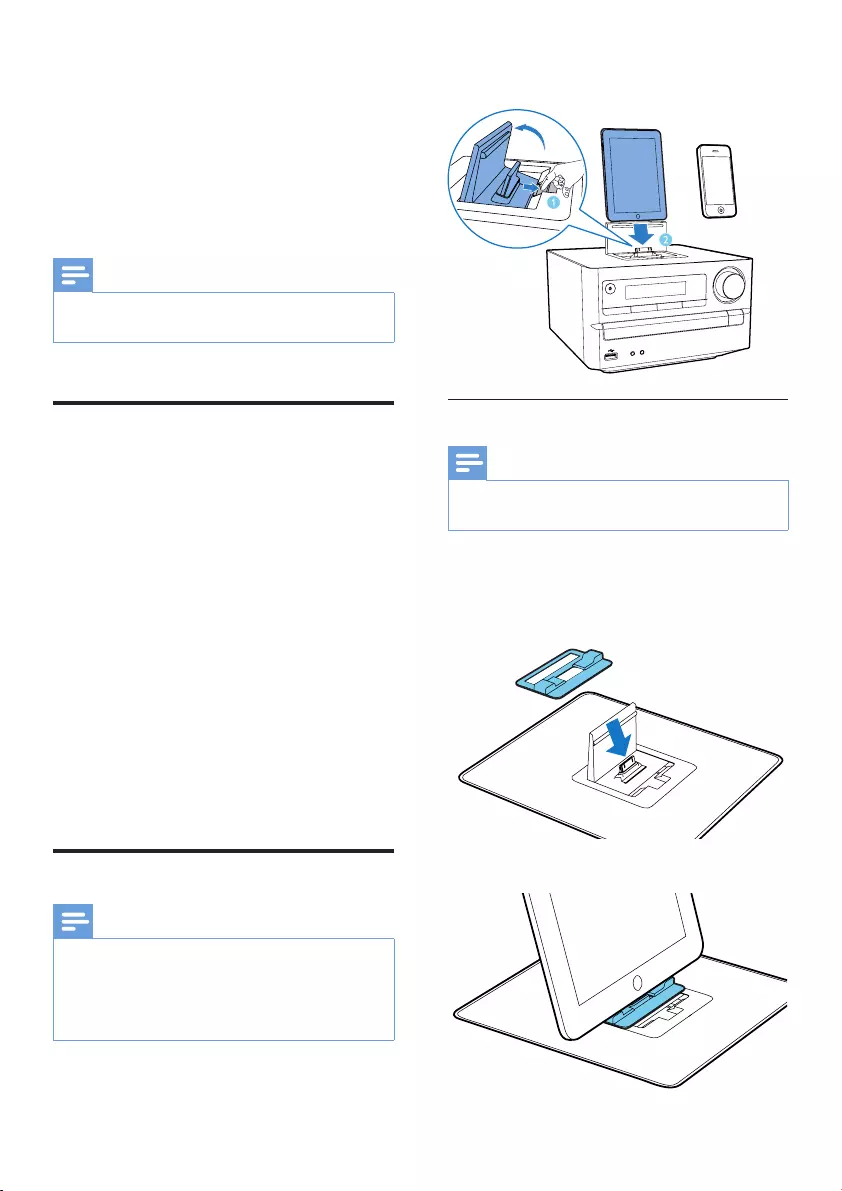
12 EN
6 Play from iPod/
iPhone/iPad
You can enjoy audio from iPod/iPhone/iPad
through this product.
Note
•No audio output from the headphone socket in this
situation.
Compatible iPod/iPhone/iPad
This product supports the following iPod,
iPhone and iPad models.
• iPad 2
• iPad
• iPhone 4
• iPhone 3GS
• iPhone 3G
• iPhone
• iPod touch (1st, 2nd, 3rd, and 4th
generation)
• iPod nano (1st, 2nd, 3rd, 4th, 5th, and 6th
generation)
• iPod classic
• iPod with video
• iPod with color display
• iPod mini
Load the iPod/iPhone/iPad
Note
•The peak current through the dock connector is limited
as 1000 mA for iPod/iPhone and 2100 mA for iPad/
iPad 2. To avoid damage to your iPod/iPhone/iPad and
this product, securely load your iPod/iPhone/iPad as
indicated.
1 Push the lock key to release the dock lid.
2 Insert your iPod/iPhone/iPad onto the
dock.
Install the rubber bumper
Note
•If your iPad 2 is not in a case, use the supplied rubber
bumper to keep it stable.
1 Release the dock lid, and then place
the rubber bumper onto the dock
compartment.
2 Load your iPad 2.
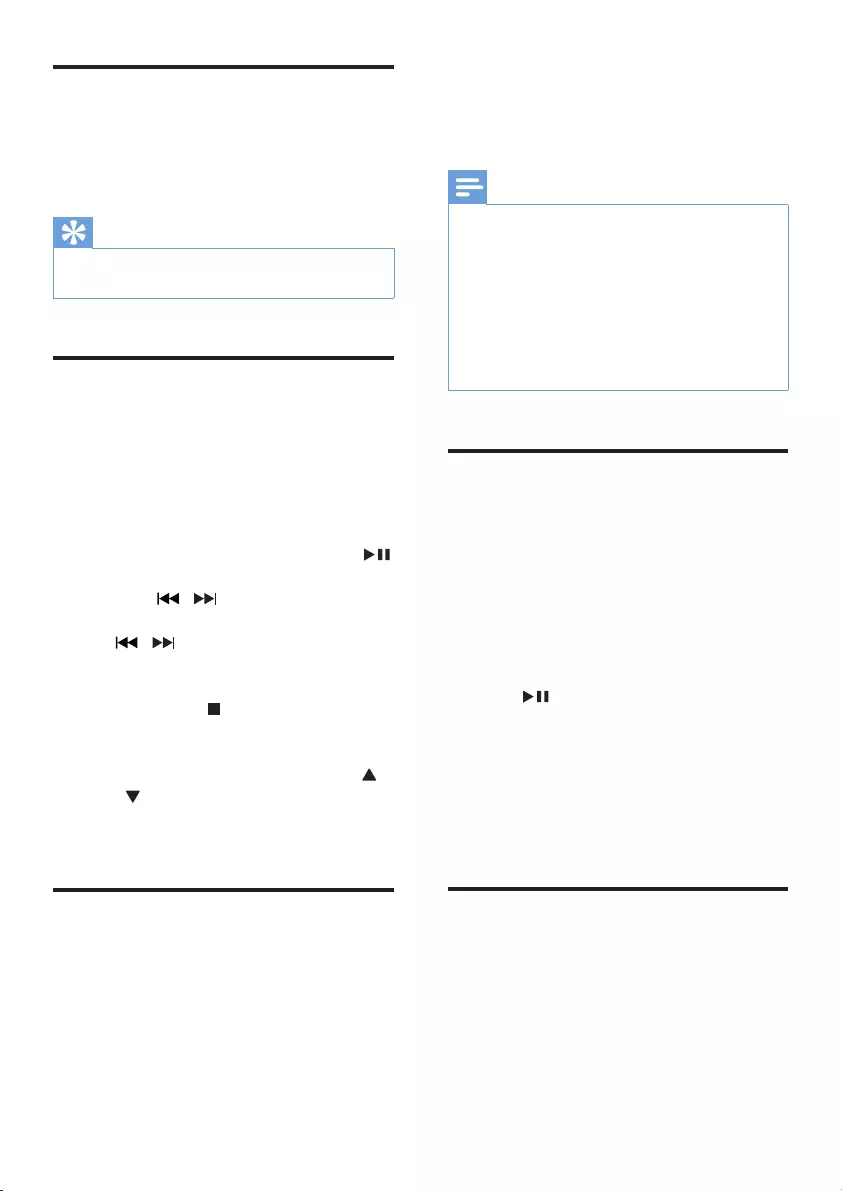
13EN
Charge the iPod/iPhone/iPad
When the product is connected to power,
the docked iPod/iPhone/iPad starts charging
automatically.
Tip
•For certain iPod models, it may take up to a minute
before the charging indication appears.
Listen to the iPod/iPhone/
iPad
1 Press DOCK to select the iPod/iPhone/
iPad source.
2 Select and play a track on your iPod/
iPhone/iPad.
• To pause or resume the play, press .
• To skip to the previous or next track,
press / .
• To search during play, press and hold
/ , and then release it to resume
normal play.
• To access the playlist of iPod/iPhone,
press Menu/ .
• To access the playlist of iPad/iPad 2,
operate on the iPad/iPad 2 screen.
• To scroll through the playlist, press
/ .
• To conrm an option, press OK on the
remote control.
Remove the iPod/iPhone/iPad
1 Pull the iPod/iPhone/iPad out of the dock.
2 Flip down the lid to hide the dock.
7 Listen to radio
Note
•For optional reception, fully extend the antenna and
adjust its position, or connect an outdoor antenna.
•This product does not support MW (medium wave)
radio reception.
•You can program a maximum of 30 DAB radio stations
and 30 FM radio stations.
•Check with local retailer or go to www.WorldDAB.org
for the applicable DAB radio frequencies in your area.
•Refer to "Product information" > "RDS program types"
for more information about RDS radio stations.
Store DAB radio stations
automatically
If no DAB radio station is stored, this product
can search and store DAB radio stations
automatically.
1 Press DAB/FM repeatedly to switch to the
DAB mode.
» [FULL SCAN] is displayed.
2 Press or OK to start the auto
installation.
» This product automatically stores radio
stations with sufcient signal strength.
» After all available radio stations are
stored, the rst stored radio station is
broadcast automatically.
Basic operations
Follow the instructions below for more
functions.
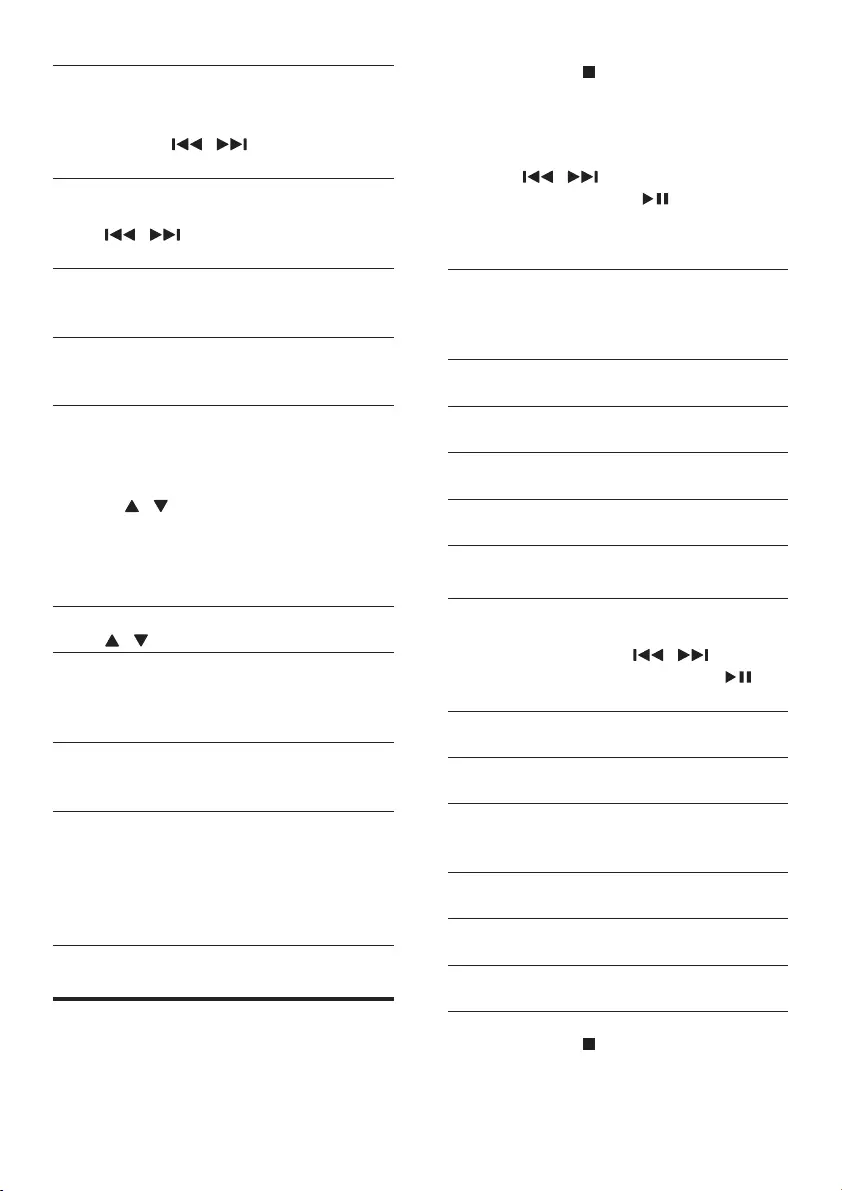
14 EN
TunetothenextFMradiostationwith
sufcientsignalstrengthatthelower/higher
frequency:
Press and hold / to start the auto
search.
TunetotheFMradiostationataspecic
frequency:
Press / repeatedly until the
frequency digitals are displayed.
Program FM radio stations automatically:
Press and hold MODE/SCAN or PROG/
CLOCK SET to start the auto programming.
Program DAB radio stations automatically:
Press and hold MODE/SCAN to start the
auto programming.
Program radio stations manually:
1) Tune to a radio station.
2) Press PROG/CLOCK SET to activate the
programming.
3) Press / to assign a sequence number
to the radio station.
4) Press PROG/CLOCK SET to conrm.
5) Repeat steps 1-4 to program more radio
stations.
Tune to a preset radio station:
Press / repeatedly.
Switchtheaudiomodebetween[STEREO]
(stereo) and [MONO] (monophonic) for FM
radio:
Press OK repeatedly.
Display available information about the
current radio station:
Press RDS/DISPLAY repeatedly.
SynchronizetheclockwithanRDSradio
station:
1) Tune to an RDS radio station that transmits
time signals.
2) Press and hold RDS/DISPLAY until
[CT SYNC] is displayed.
Use the menu
When you listen to radio, you can access the
menu for control options.
1 Press MENU/ .
» FM mode: [SCAN SETTINGS] is
displayed.
» DAB mode: [STATION] is displayed.
2 Press / to select a menu option,
and then press OK or to conrm the
option or enter the lower-level menu.
FM mode:
[SCAN
SETTINGS]
Search and store radio stations
automatically: [STRONG] for
radio stations with strong signal
only, [ALL] for all radio stations.
[AUDIO] Select a sound mode: [STEREO]
or [MONO].
[SYSTEM] [RESET]: Reset all radio settings
to the factory default status.
[SW VER]: Display the current
version of the rmware.
[UPGRADE]: Upgrade the
rmware.
DAB mode:
[STATION] Access the list of the previously
stored DAB radio stations.
• Press / to select
a station, and then to
start listening.
[FULL
SCAN]
Scan and store DAB radio
stations within full range.
[MANUAL] Tune to a DAB radio station
manually.
[DRC] Dynamic range control: Select
a level for the effect of dynamic
range control.
[SYSTEM] [RESET]: Reset all radio settings
to the factory default status.
[SW VER]: Display the version
of the current rmware.
[UPGRADE]: Upgrade the
rmware.
3 Press MENU/ to exit the menu.
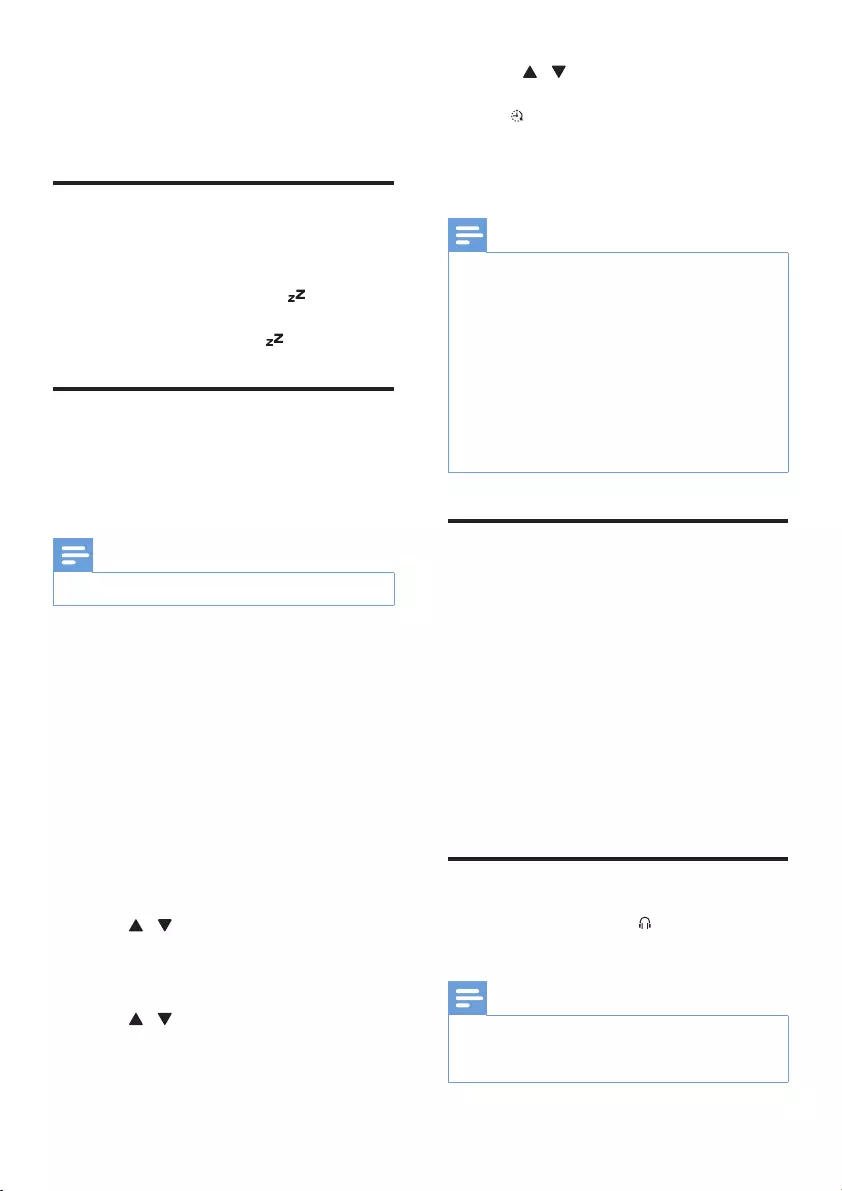
15EN
8 Other features
Set sleep timer
In working mode, press SLEEP/TIMER
repeatedly to select a set period (in minutes).
» When sleep timer is activated, is displayed.
• To deactivate sleep timer, press
SLEEP/TIMER again until disappears.
Set alarm timer
This product can be used as an alarm clock. You
can select CD, iPod/iPhone/iPad library, PHILIPS
playlist, FM/DAB, or USB as alarm source.
Note
•Make sure that you have set the clock correctly.
1 In standby mode, press and hold
SLEEP/TIMER until[TIMER SET] (set the
timer) scrolls on the display.
» [SELECT SOURCE] (select a source)
scrolls on the screen.
2 Press VOL +/-, SOURCE, or PRESET/
ALBUM+/- repeatedly to select a source:
CD, USB, FM, DAB, iPod/iPhone/iPad
library, or PHILIPS playlist.
3 Press SLEEP/TIMER to conrm.
» The hour digits are displayed and begin
to blink.
4 Press / or VOL +/- repeatedly to set
hour, and then press SLEEP/TIMER.
» The minute digits are displayed and
begin to blink.
5 Press / or VOL +/- to set minute, and
then press SLEEP/TIMER again.
» [VOL] (volume) is displayed and begins
to blink.
6 Press / or VOL +/- to adjust volume,
and then press SLEEP/TIMER to conrm.
» is displayed.
• To deactivate/activate the alarm timer,
press SLEEP/TIMER repeatedly in
normal standby mode.
Note
•When the alarm sounds, you can press VOL +/- to
adjust volume.
•The alarm timer is not available in MP3 LINK mode.
•To use iPod/iPhone/iPad playlist as the alarm source,
create a playlist named “PHILIPS” in your iPod/iPhone/
iPad rst.
•If no playlist named “PHILIPS” exists in the iPod/iPhone/
iPad or the playlist includes no playable track, this
product switches the alarm source to iPod/iPhone/
iPad library.
•If other alarm sources are unavailable, this product
switches to FM mode automatically.
Listen to external audio device
You can listen to an external audio device, for
example, MP3 player through this product.
1 Press MP3 LINK/USB repeatedly to select
MP3 link source.
2 Connect the MP3 Link cable to
• the MP3-LINK socket in the front
panel of the main unit
• the headphone socket on the external
device.
3 Start to play the external device. (See the
device user manual).
Listen through headphone
Plug a headphone into the socket in the front
panel of the main unit.
Note
•No audio output from the headphone socket when
you listen to the docked iPod/iPhone/iPad. Listen
through the speakers instead.
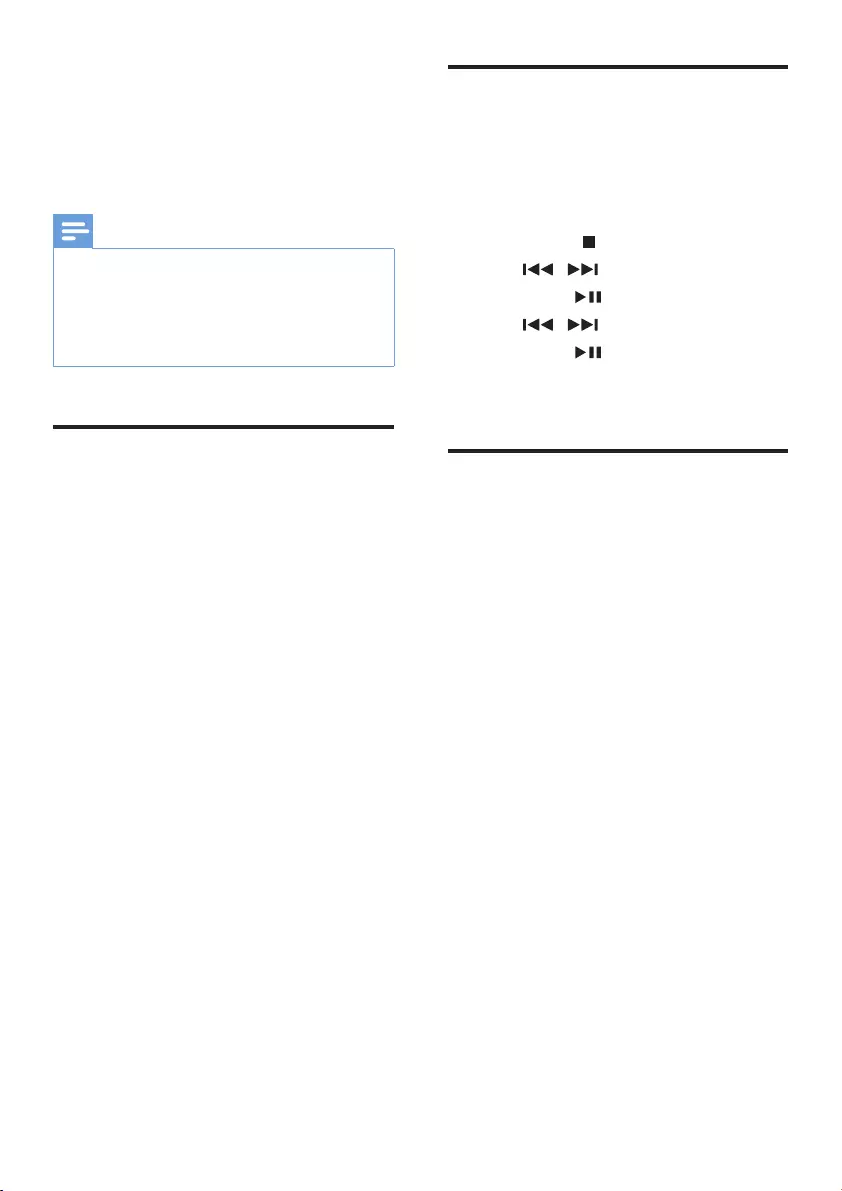
16 EN
9 Upgrade the
firmware
Note
•Power supply must not be interrupted during the
upgrade.
•The rmware upgrade can only be available through
the mini-USB port on the back plate.
•When the rmware upgrade succeeds, all settings are
restored to the factory default status.
Register your product
1 Go to www.philips.com/welcome.
2 Click the link of "Register my product"
(the exact wording of this link name may
vary in different languages).
3 Login with your account on the prompt
Web page.
• If you have no account for Club Philips,
create one rst on this Web page.
4 Search your product with "DCB2020/05"
as the keywords.
5 Click the link of search result to access the
Web page for registering your product.
6 Fill in necessary information about this
product to complete the registration.
» With the registration, you can get
information about software update and
product support at this website or via
your mailbox that is registered as the
account for Club Philips.
Checkthecurrentrmware
version
Follow the steps to check the current version
of rmware on your product.
1 Press DAB/FM to switch to radio mode.
2 Press MENU/ to access the menu.
3 Press / to select [SYSTEM].
4 Press OK or .
5 Press / to select [SW VER].
6 Press OK or .
» The version of current rmware scrolls
on the display panel
Perform the upgrade
1 Go to www.philips.com/welcome.
2 Login with your account for Club Philips.
» Support information about your
registered product is displayed.
3 Click the link of "FirmwareUpgrade
Readme File" (the exact wording of this
link name may vary in different languages).
4 Read and understand the instructions on
rmware upgrade.
5 Follow the instructions to download the
upgrade packet and complete the upgrade.
• If the upgrade fails, reconnect the
power supply, turn on this product, and
perform the upgrade again.
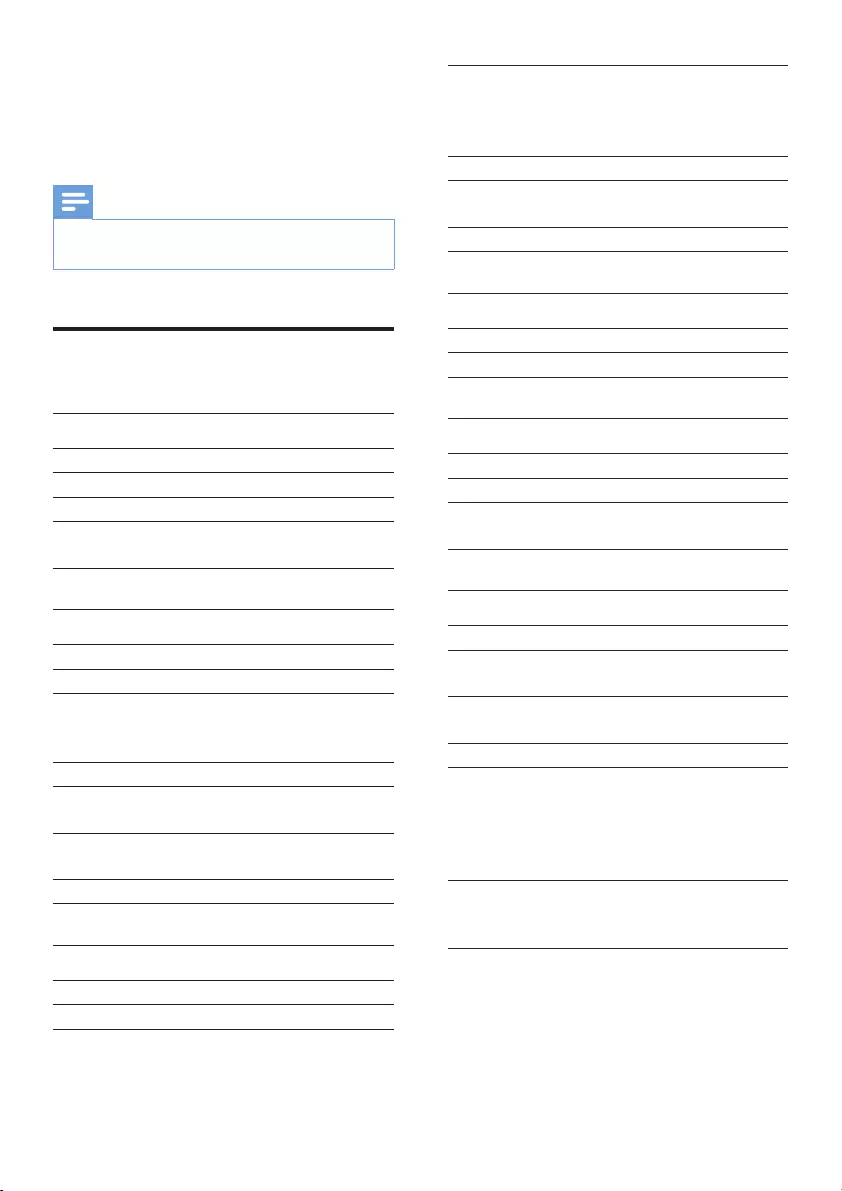
17EN
10 Product
information
Note
•Product information is subject to change without prior
notice.
Specications
Amplier
Rated Output Power 2 x 10 W RMS
Frequency Response 40 Hz-20 kHZ, ±3 dB
Signal to Noise Ratio > 77 dB
MP3-Link Input 600 mV RMS
22 kohm
Disc
Laser Type Semiconductor
Disc Diameter 12 cm/8 cm
Support Disc CD-DA, CD-R,
CD-RW, MP3-CD,
WMA-CD
Audio DAC 24 Bits / 44.1 kHz
Total Harmonic
Distortion
<0.8% (1 kHz)
Frequency Response 4 Hz - 20 kHz (44.1
kHz)
S/N Ratio >75 dBA
Tuner (FM)
Tuning Range 87.5 - 108 MHz
Tuning grid 50 KHz
Sensitivity
- Mono, 26dB S/N Ratio
- Stereo, 46dB S/N
Ratio
< 22 dBf
< 43 dBf
Search Selectivity > 28 dBf
Total Harmonic
Distortion
< 2%
Signal to Noise Ratio > 55 dB
DAB Tuner
Tuning Range 174–240 MHz (Band III)
Sensitivity > 90 dBf
Speakers
Speaker Impedance 6 ohm
Speaker Driver 10 cm full range
Sensitivity > 84 dB/m/W ± 4
dB/m/W
General information
AC power 220-240 V ~, 50 Hz
Operation Power
Consumption 25 W
Power Consumption in
Eco-power Standby < 0.5 W
USB Direct Version 2.0 HS
Dimensions
- Main Unit
(W x H x D)
- Speaker Box
(W x H x D)
200 x 118 x 210 mm
140 x 224 x 144 mm
Weight
- Main Unit
- Speaker Box
1.35 kg
1.05 kg x 2
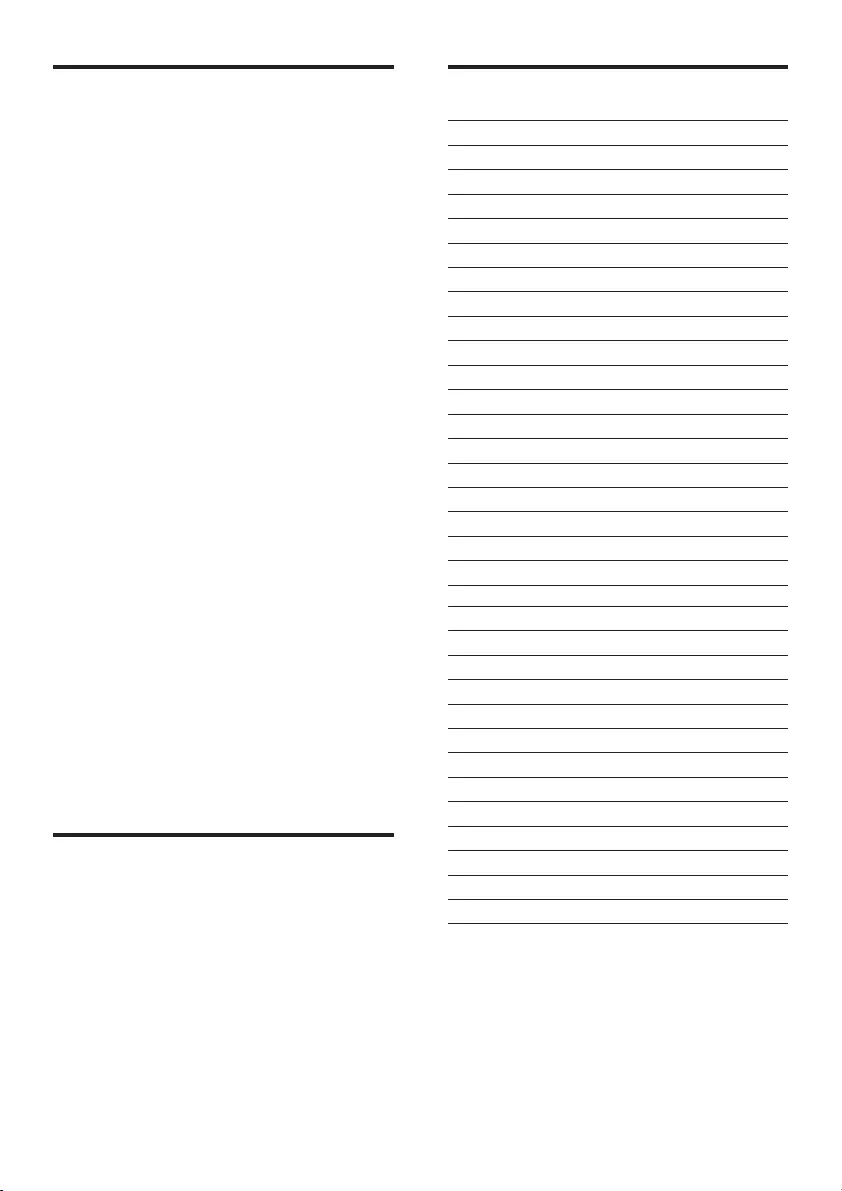
18 EN
USB playability information
Compatible USB devices:
• USB ash memory (USB 2.0 or USB1.1)
• USB ash players (USB 2.0 or USB1.1)
• memory cards (requires an additional card
reader to work with this product)
Supported formats:
• USB or memory le format FAT12, FAT16,
FAT32 (sector size: 512 bytes)
• MP3 bitrate (data rate): 32-320 Kbps and
variable bitrate
• WMA v9 or earlier
• Directory nesting up to a maximum of 8
levels
• Number of albums/ folders: maximum 99
• Number of tracks/titles: maximum 999
• ID3 tag v2.0 or later
• File name in Unicode UTF8 (maximum
length: 64 bytes)
Unsupported formats:
• Empty albums: an album that does not
contain MP3/WMA les
• Unsupported le formats are skipped. For
example, Word documents (.doc) or MP3
les with extension .dlf are ignored and
not played.
• AAC, WAV, PCM audio les
• DRM protected WMA les (.wav, .m4a,
.m4p, .mp4, .aac)
• WMA les in Lossless format
Supported MP3 disc formats
• ISO9660, Joliet
• Maximum title number: 512 (depending on
le name length)
• Maximum album number: 255
• Supported sampling frequencies: 32 kHz,
44.1kHz, 48 kHz
• Supported Bit-rates: 32~320 (kbps),
variable bit rates
RDS program types
NO TYPE No RDS programme type
NEWS News services
AFFAIRS Politics and current affairs
INFO Special information programs
SPORT Sports
EDUCATE Education and advanced training
DRAMA Radio plays and literature
CULTURE Culture, religion and society
SCIENCE Science
VARIED Entertainment programs
POP M Pop music
ROCK M Rock music
MOR M Light music
LIGHT M Light classical music
CLASSICS Classical music
OTHER M Special music programs
WEATHER Weather
FINANCE Finance
CHILDREN Children’s programs
SOCIAL Social Affairs
RELIGION Religion
PHONE IN Phone In
TRAVEL Tr ave l
LEISURE Leisure
JAZZ Jazz Music
COUNTRY Country Music
NATION M National Music
OLDIES Oldies Music
FOLK M Folk Music
DOCUMENT Documentary
TES Alarm Test
ALARM Alarm
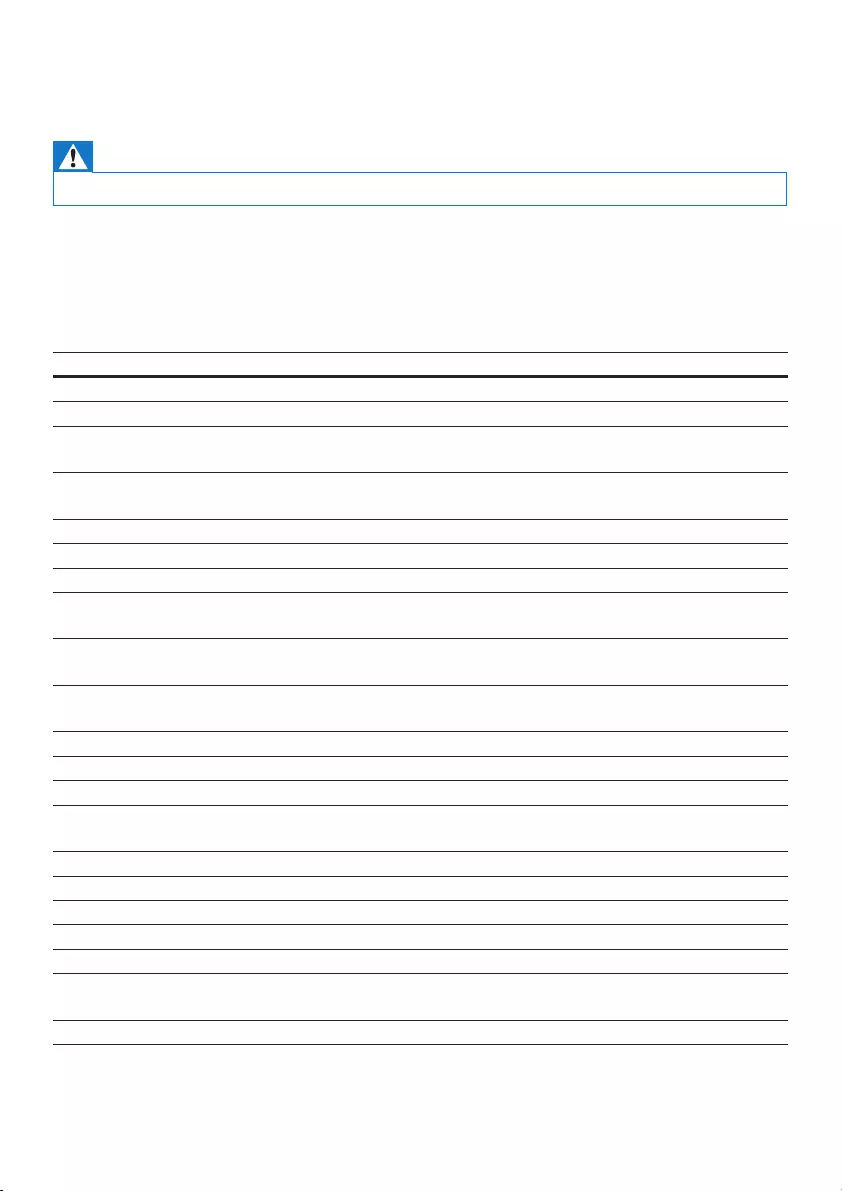
19EN
11 Troubleshooting
Warning
•Never remove the casing of this apparatus.
To keep the warranty valid, never try to repair the product yourself.
If you encounter problems when using this product, check the following points before requesting
service. If the problem remains unsolved, go to the Philips Web page
(www.philips.com/welcome). When you contact Philips, make sure that the product is nearby and the
model number and serial number are available.
Problem Solution
No power Make sure that the AC power cord is connected properly.
Make sure that there is power at the AC outlet.
With a power-saving feature, the system switches off automatically 15
minutes after the product stays inactivity.
No sound or poor
sound
Adjust the volume.
Disconnect the headphones.
Make sure that the speakers are connected correctly.
Make sure that the stripped speaker wires are clamped.
No response from the
product
Reconnect the AC power plug, and then turn on the product again.
With a power-saving feature, the system switches off automatically 15
minutes after the product stays inactivity.
Remote control does
not work
Before you press any function button, select the correct source with the
remote control instead of the main unit.
Reduce the distance between the remote control and the main unit.
Insert each battery with its polarity (+/– signs) aligned as indicated.
Replace the batteries.
Aim the remote control directly at the sensor on the front panel of the main
unit.
No disc detected Insert a disc.
Make sure that you place the disc with its label facing upwards.
Wait until the moisture condensation at the lens has cleared.
Replace or clean the disc.
Make sure that the recordable disc is nalized and the format supported.
USB storage device not
supported
Make sure that the USB storage device is compatible with the product.
Try another one.
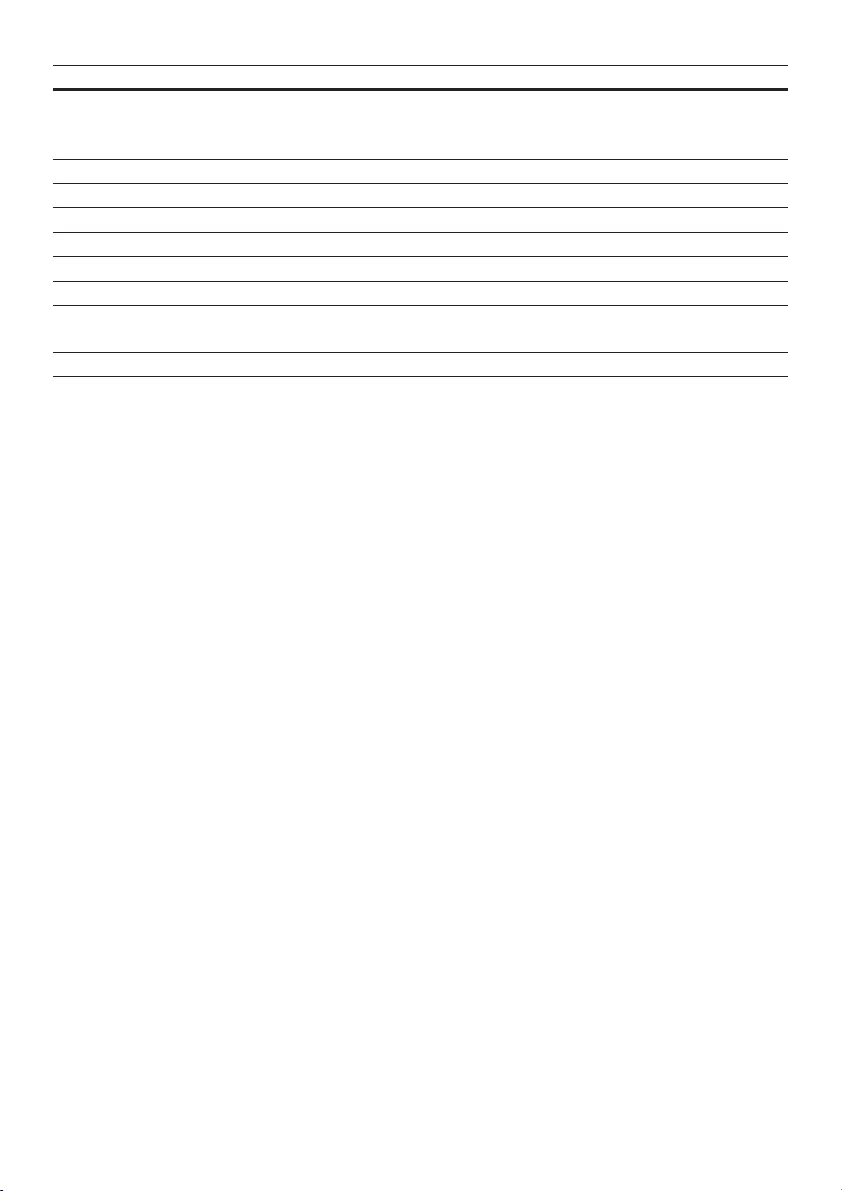
20 EN
Problem Solution
Cannot play some les
on the USB storage
device
Make sure that the le format is supported.
Make sure that the le quantity does not exceed the maximum.
Poor radio reception Increase the distance between the product and other electrical appliances.
Fully extend the antenna.
Connect an outdoor FM/DAB antenna instead.
Timer does not work Set the clock correctly.
Switch on the timer.
Clock/timer setting
erased
Power has been interrupted or the AC power cord has been disconnected.
Reset the clock/timer.
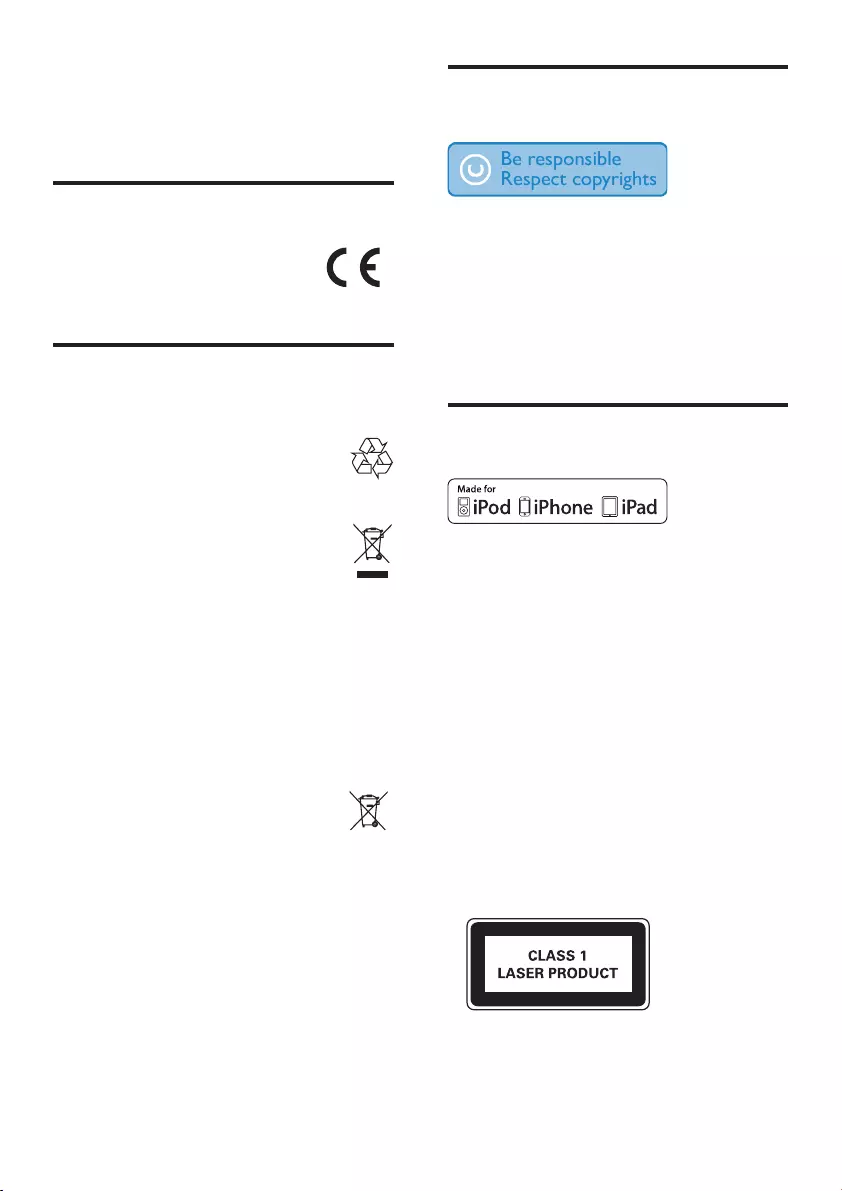
21EN
12 Notice
Compliance
This product complies with the radio
interference requirements of the
European Community.
Disposal of your old product
and batteries
Your product is designed and
manufactured with high quality materials
and components, which can be recycled
and reused.
When this crossed-out wheeled bin
symbol is attached to a product it means
that the product is covered by the
European Directive 2002/96/EC. Please inform
yourself about the local separate collection
system for electrical and electronic products.
Please act according to your local rules and
do not dispose of your old products with your
normal household waste.
Correct disposal of your old product helps to
prevent potential negative consequences for the
environment and human health.
Your product contains batteries covered
by the European Directive 2006/66/EC,
which cannot be disposed with normal
household waste.
Please inform yourself about the local rules
on separate collection of batteries because
correct disposal helps to prevent negative
consequences for the environmental and
human health.
Copyright
The making of unauthorized copies of copy-
protected material, including computer
programs, les, broadcasts and sound
recordings, may be an infringement of
copyrights and constitute a criminal offence.
This equipment should not be used for such
purposes.
Trademark
“Made for iPod,” “Made for iPhone,” and “Made
for iPad” mean that an electronic accessory
has been designed to connect specically to
iPod, iPhone, or iPad, respectively, and has
been certied by the developer to meet
Apple performance standards. Apple is not
responsible for the operation of this device
or its compliance with safety and regulatory
standards. Please note that the use of this
accessory with iPod, iPhone, or iPad may affect
wireless performance.
iPod and iPhone are trademarks of Apple Inc.,
registered in the U.S. and other countries. iPad
is a trademark of Apple Inc.
This apparatus includes this label:
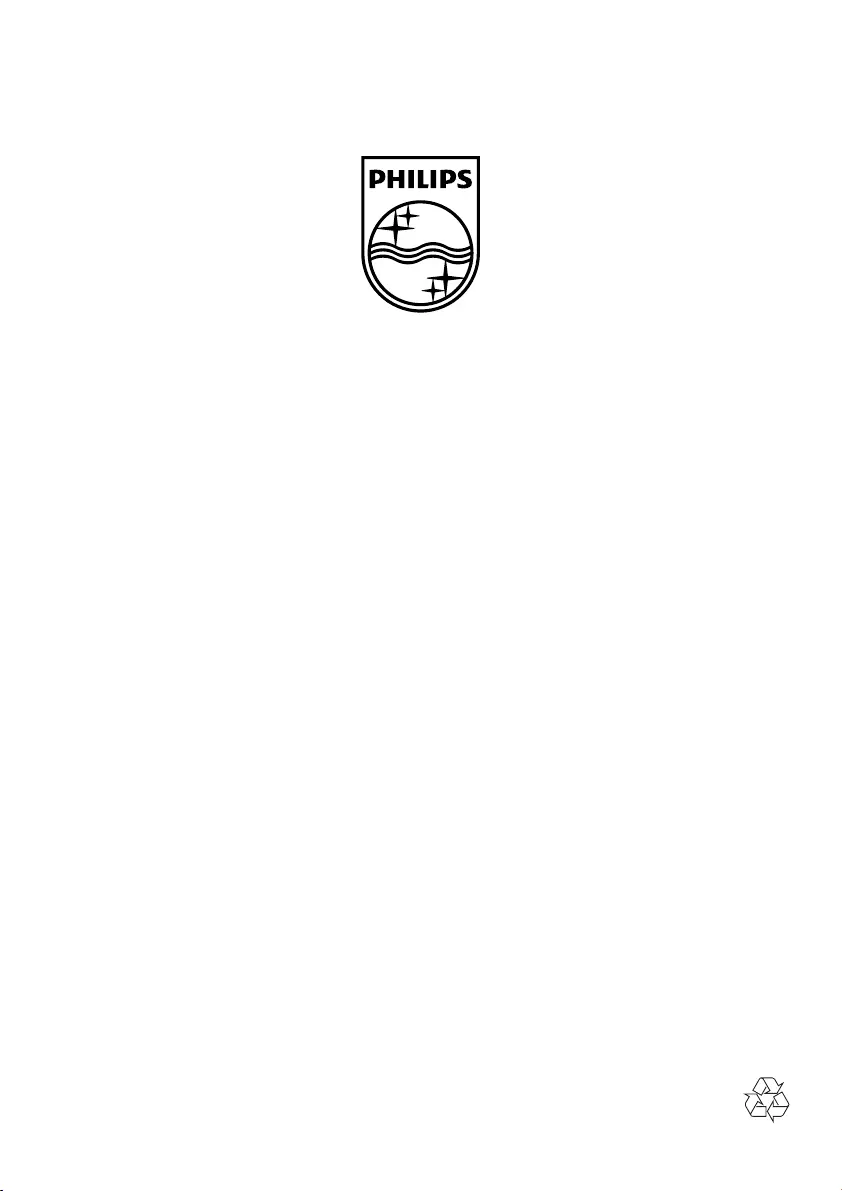
Specificationsaresubjecttochangewithoutnotice
© 2012 Koninklijke Philips Electronics N.V.
All rights reserved.
DCB2020_05_UM_V4.0