Philips DCM1075/79 User Manual
Displayed below is the user manual for DCM1075/79 by Philips which is a product in the Home Audio Systems category. This manual has pages.
Related Manuals

www.philips.com/welcome
User manual
Register your product and get support at
DCM1075
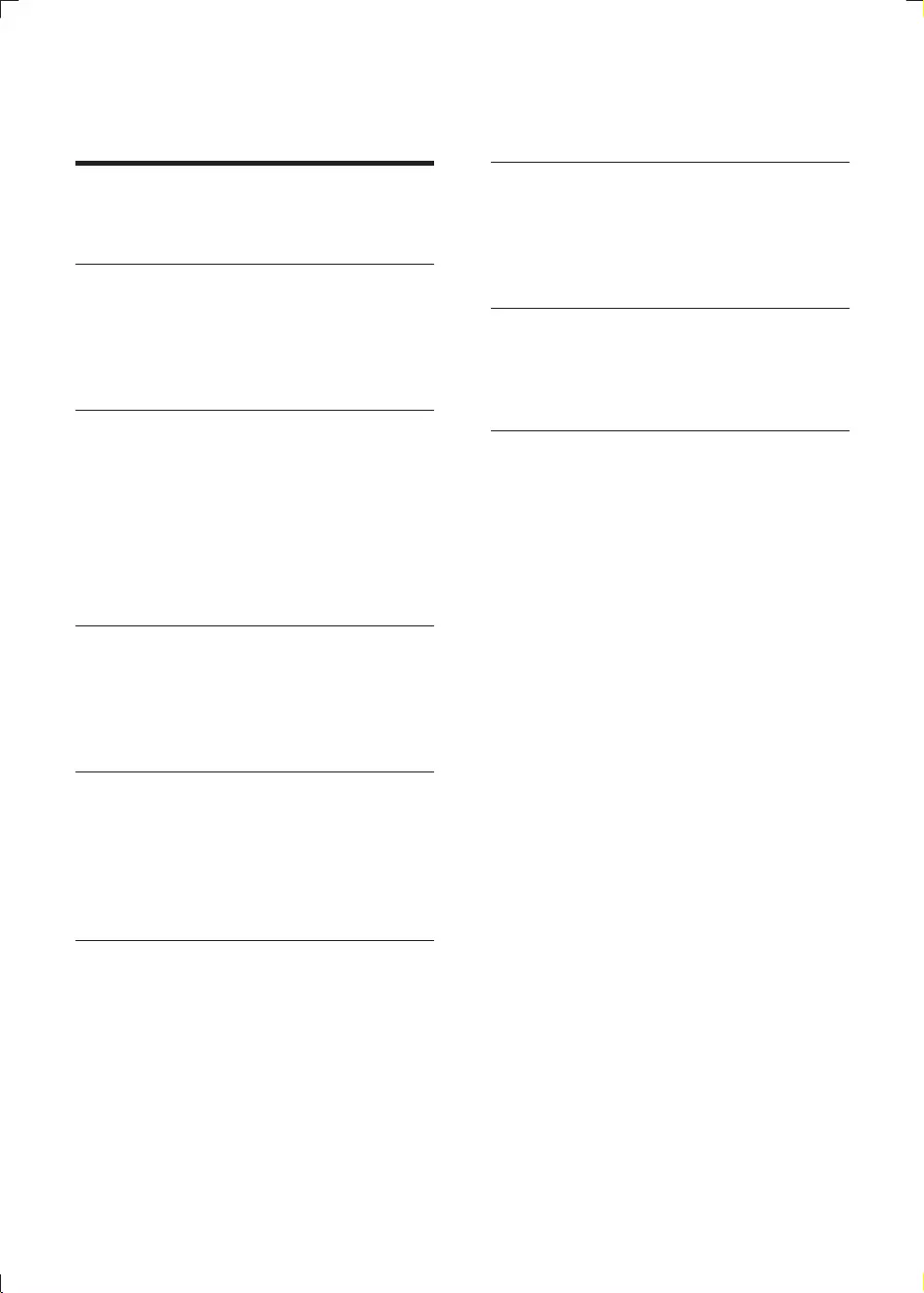
3EN
Contents
1 Important 4
Safety 4
Notice 5
2 Your Micro Music System 7
Introduction 7
What's in the box 7
Overview of the main unit 8
Overview of the remote control 9
3 Get started 10
Prepare the remote control 10
Connect speakers 11
Connect power 11
Auto install radio stations 11
Set clock 11
Demonstrate features 12
Turn on 12
4 Play 13
Play disc 13
Play from USB 13
Adjust sound 13
Basic play operations 13
5 Play iPod/iPhone 14
Compatible iPod/iPhone 14
Load the iPod/iPhone 14
Charge the iPod/iPhone 15
Listen to the iPod/iPhone 15
Remove the iPod/iPhone 15
6 Listen to radio 15
Tune to a radio station 15
Program radio stations automatically 15
Program radio stations manually 16
Select a preset radio station 16
7 Other features 16
Set the timer 16
Set the sleep timer 17
Play from an external device 17
Headphone 17
8 Product information 18
USB playability information 18
Maintenance 19
9 Troubleshooting 19
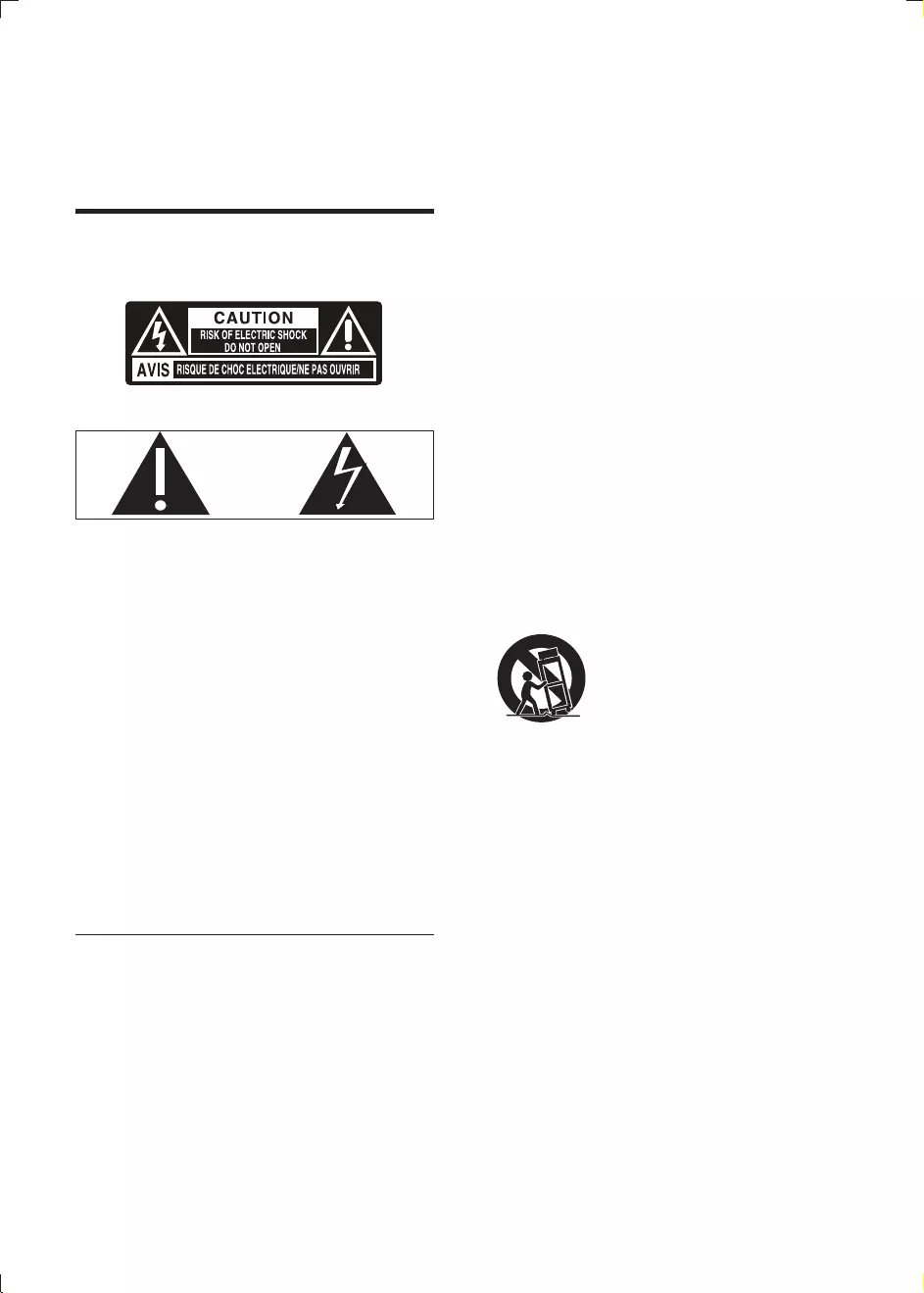
4EN
1 Important
Safety
This 'bolt of lightning' indicates uninsulated
material within your unit may cause an electrical
shock. For the safety of everyone in your
household, please do not remove product
covering.
The 'exclamation point' calls attention to
features for which you should read the enclosed
literature closely to prevent operating and
maintenance problems.
shock, this apparatus should not be exposed to
such as vases, should not be placed on this
apparatus.
CAUTION: To prevent electric shock, match
wide blade of plug to wide slot, fully insert.
Important Safety Instructions
a Read these instructions.
b Keep these instructions.
c Heed all warnings.
d Follow all instructions.
e Do not use this apparatus near water.
f Clean only with dry cloth.
g Do not block any ventilation openings.
Install in accordance with the
manufacturer's instructions.
h Do not install near any heat sources such
as radiators, heat registers, stoves, or
produce heat.
i Protect the power cord from being
walked on or pinched, particularly at
plugs, convenience receptacles, and the
point where they exit from the apparatus.
j Only use attachments/accessories
k Use only with the cart, stand, tripod,
manufacturer or sold with the apparatus.
When a cart is used, use caution when
moving the cart/apparatus combination to
avoid injury from tip-over.
l Unplug this apparatus during lightning
storms or when unused for long periods
of time.
m
personnel. Servicing is required when
the apparatus has been damaged in any
way, such as power-supply cord or plug
is damaged, liquid has been spilled or
objects have fallen into the apparatus, the
apparatus has been exposed to rain or
moisture, does not operate normally, or
has been dropped.
n Battery usage CAUTION – To prevent
battery leakage which may result in bodily
injury, property damage, or damage to
the unit:
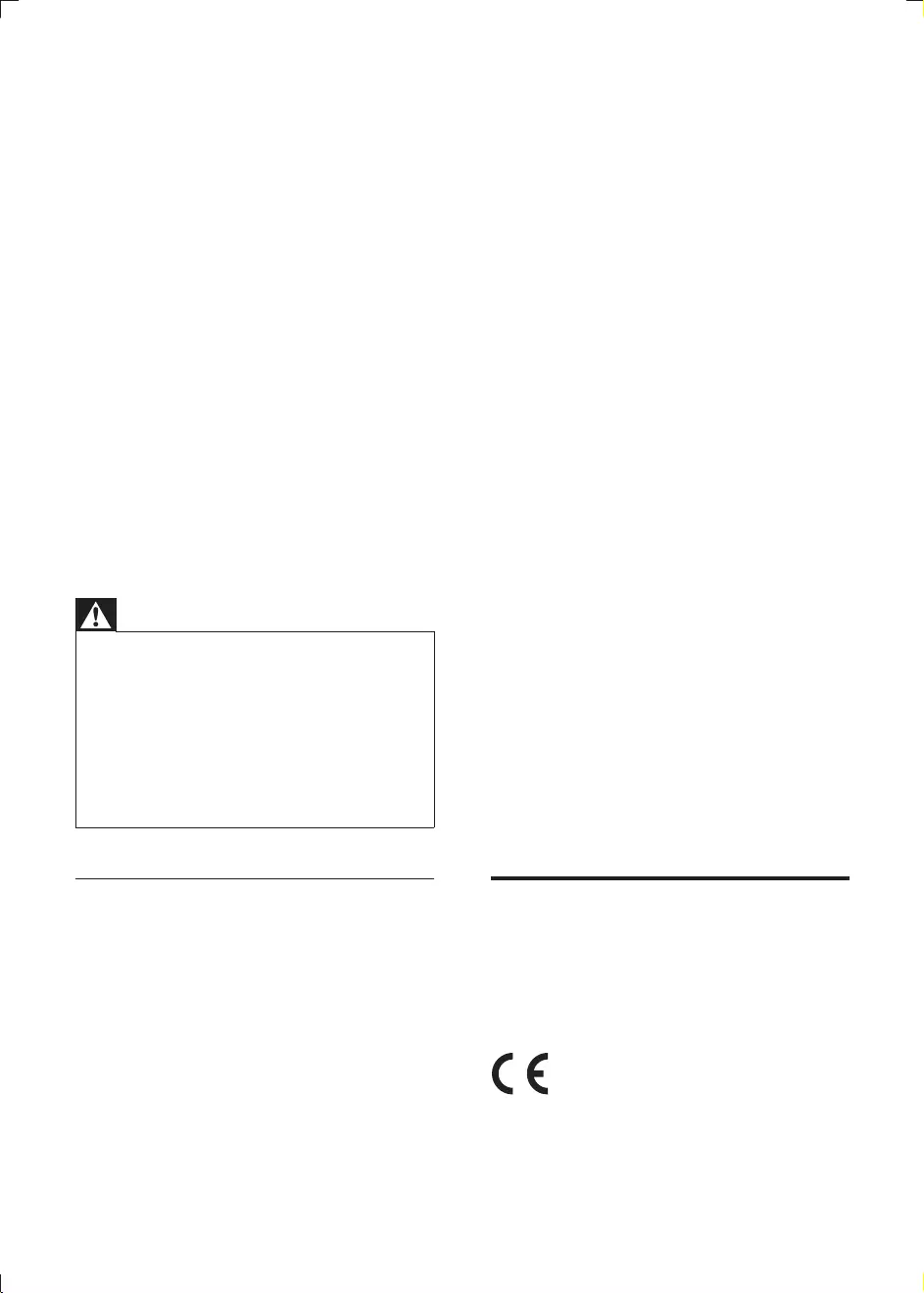
5EN
Install all batteries correctly, + and - as
marked on the unit.
Do not mix batteries (old and new or
carbon and alkaline, etc.).
Remove batteries when the unit is not
used for a long time.
Batteries (battery pack or batteries
installed) shall not be exposed to
the like.
o Apparatus shall not be exposed to
dripping or splashing.
p Do not place any sources of danger on
q Where the MAINS plug or an appliance
coupler is used as the disconnect device,
the disconnect device shall remain readily
operable.
Warning
Never remove the casing of this apparatus.
Never lubricate any part of this apparatus.
Never place this apparatus on other electrical
Keep this apparatus away from direct sunlight, naked
Never look into the laser beam inside this apparatus.
Ensure that you always have easy access to the power
cord, plug or adaptor to disconnect this apparatus from
the power.
Hearing safety
Listen at a moderate volume.
Using headphones at a high volume can
impair your hearing. This product can
produce sounds in decibel ranges that may
cause hearing loss for a normal person,
even for exposure less than a minute. The
higher decibel ranges are offered for those
that may have already experienced some
hearing loss.
Sound can be deceiving. Over time your
hearing 'comfort level' adapts to higher
volumes of sound. So after prolonged
listening, what sounds 'normal' can actually
be loud and harmful to your hearing. To
guard against this, set your volume to a safe
level before your hearing adapts and leave
it there.
To establish a safe volume level:
Set your volume control at a low setting.
Slowly increase the sound until you can
hear it comfortably and clearly, without
distortion.
Listen for reasonable periods of time:
Prolonged exposure to sound, even
at normally 'safe' levels, can also cause
hearing loss.
and take appropriate breaks.
Be sure to observe the following guidelines
when using your headphones.
Listen at reasonable volumes for
reasonable periods of time.
Be careful not to adjust the volume as your
hearing adapts.
Do not turn up the volume so high that
you can't hear what's around you.
You should use caution or temporarily
discontinue use in potentially hazardous
situations. Do not use headphones while
operating a motorized vehicle, cycling,
hazard and is illegal in many areas.
Notice
device that are not expressly approved by
Philips Consumer Lifestyle may void the user’s
This product complies with the radio
Community.
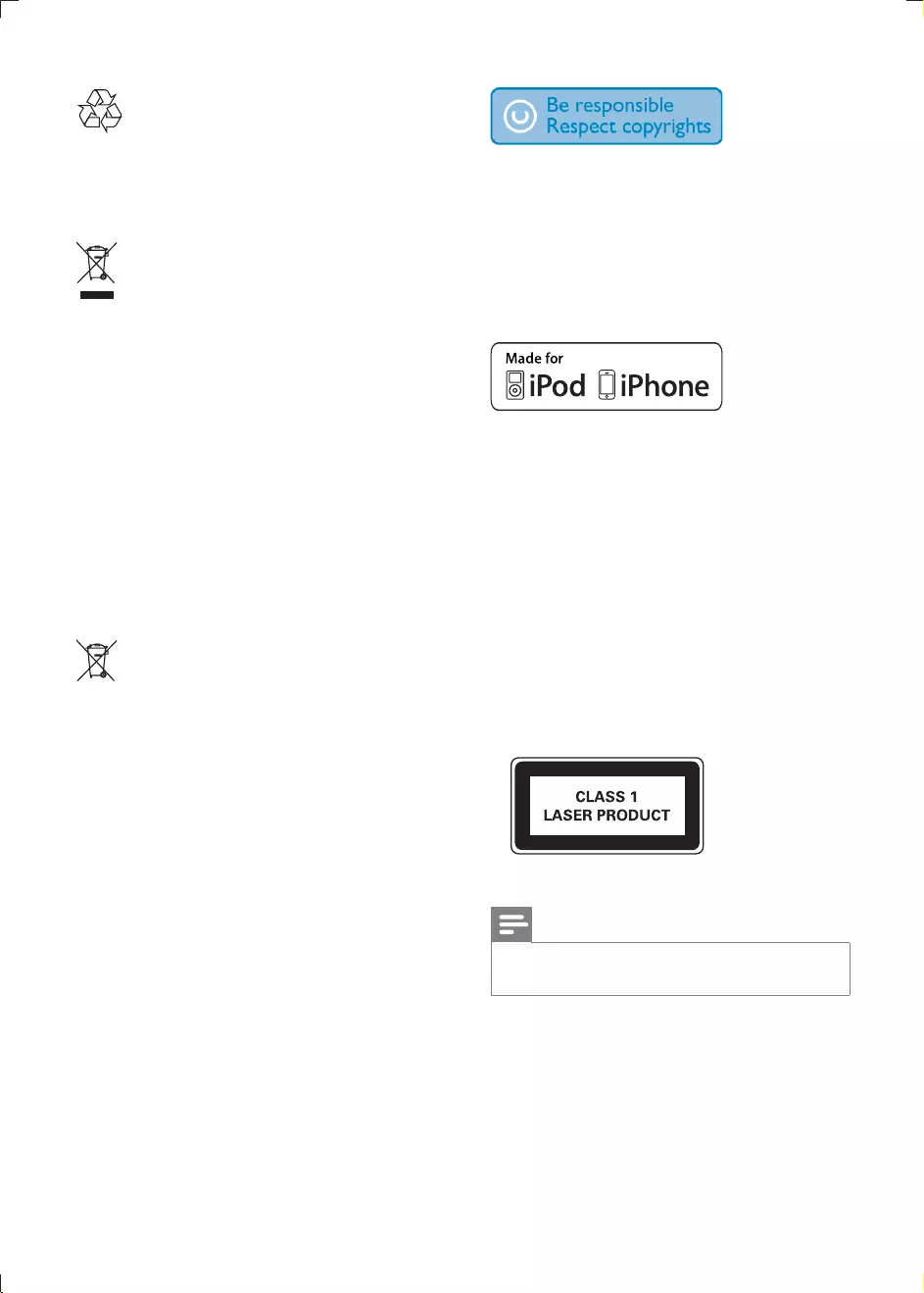
6EN
Your product is designed and manufactured
which can be recycled and reused.
When this crossed-out wheeled bin symbol is
attached to a product it means that the product
is covered by the European Directive 2002/96/
EC.
Please inform yourself about the local separate
collection system for electrical and electronic
products.
Please act according to your local rules and
do not dispose of your old products with your
normal household waste. Correct disposal of
your old product helps to prevent potential
human health.
Your product contains batteries covered by
the European Directive 2006/66/EC, which
cannot be disposed with normal household
waste.Please inform yourself about the local
rules on separate collection of batteries
because correct disposal helps to prevent
and human health.
Environmental information
All unnecessary packaging has been omitted.
We have tried to make the packaging easy to
separate into three materials: cardboard (box),
polystyrene foam (buffer) and polyethylene
(bags, protective foam sheet.)
Your system consists of materials which can
be recycled and reused if disassembled by
a specialized company. Please observe the
local regulations regarding the disposal of
packaging materials, exhausted batteries and old
The making of unauthorized copies of copy-
protected material, including computer
recordings, may be an infringement of
copyrights and constitute a criminal offence.
purposes.
“Made for iPod” and “Made for iPhone”
mean that an electronic accessory has been
the developer to meet Apple performance
standards. Apple is not responsible for the
operation of this device or its compliance with
safety and regulatory standards. Please note that
the use of this accessory with iPod or iPhone
may affect wireless performance.
iPod and iPhone are trademarks of Apple Inc.,
registered in the U.S. and other countries.
This apparatus includes this label:
Note
The type plate is located on the bottom of the
apparatus.
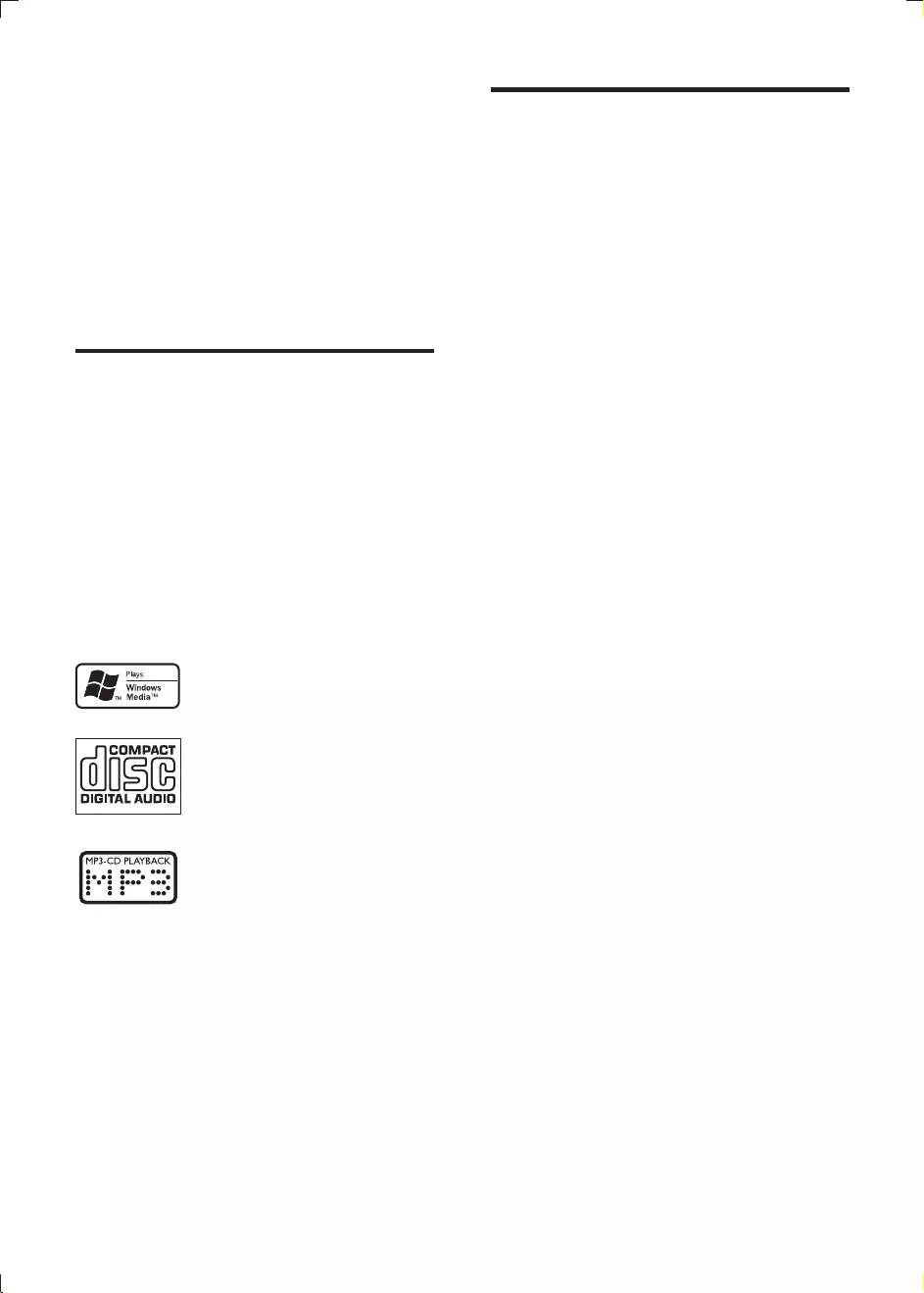
7EN
2 Your Micro
Music System
Congratulations on your purchase, and
support that Philips offers, register your product
at www.philips.com/welcome.
Introduction
With this unit, you can:
enjoy audio from discs, USB devices, iPod,
iPhone, and other external devices
listen to radio stations
You can enrich sound output with these sound
effects:
Digital Sound Control (DSC)
Dynamic Bass Boost (DBB)
The unit supports these media formats:
What's in the box
Check and identify the contents of your
package:
Main unit
2 x Speakers
Power cord
Remote control with 2 AAA batteries
User manual
Quick start guide
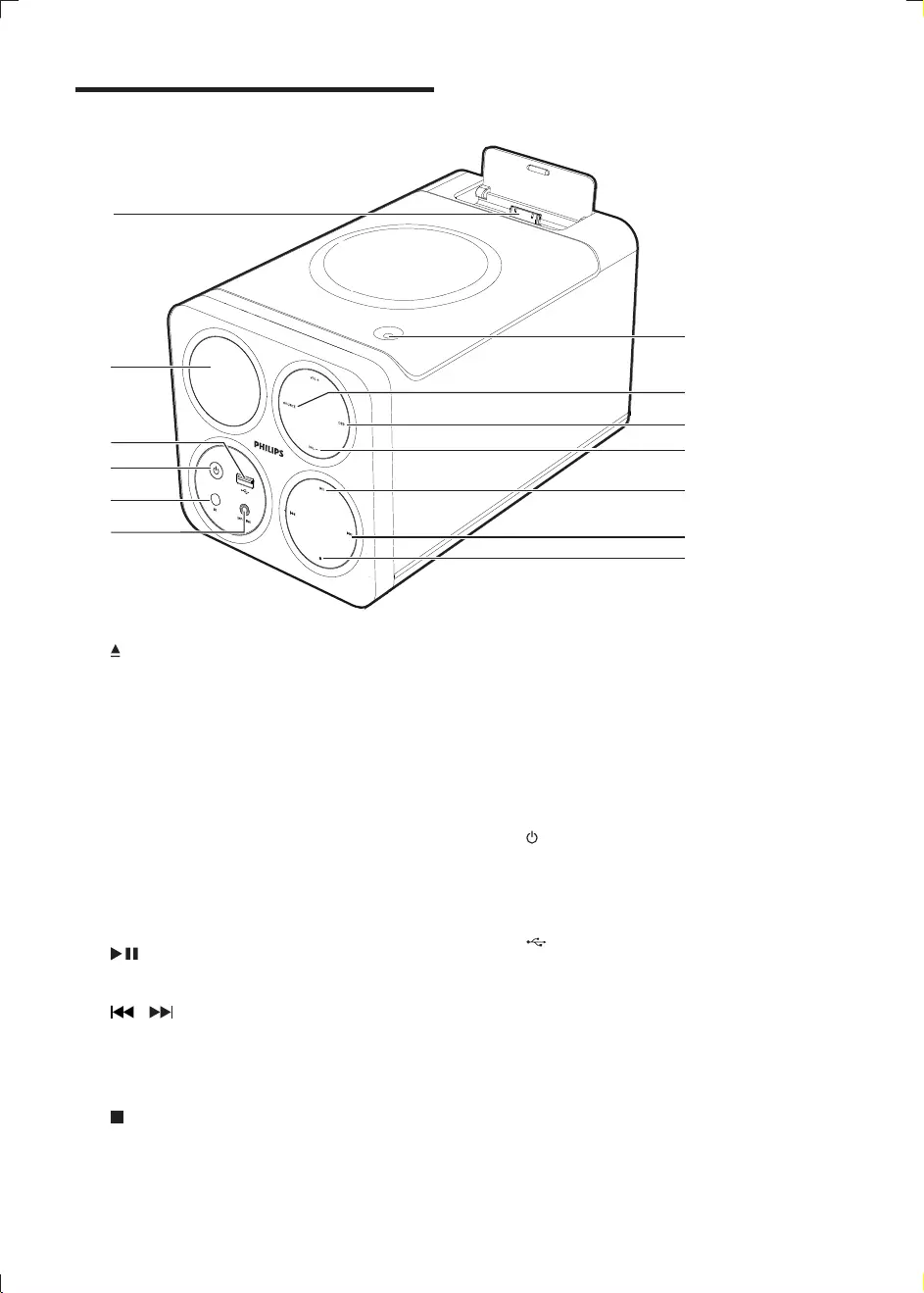
8EN
Overview of the main unit
a
Open or close the disc compartment.
b SOURCE
Select a source: Disc, USB, tuner, Dock,
or MP3 link.
c DBB
Turn the dynamic bass enhancement
on or off.
d VOL +/-
Adjust volume.
Adjust time.
e
Start or pause play.
f /
Skip to the previous/next track.
Search within a track.
Tune to a radio station.
g
Stop play or erase a program.
a
m
l
k
j
i
h
b
c
d
e
f
g
h MP3-LINK
Connector (3.5mm) for an external
audio device.
i iR sensor
Detect signals from the remote control
(always point the remote control
towards the iR sensor).
j
Turn on the unit, or switch to standby
mode, or switch to Eco Power standby
mode.
k
Connector for a USB device.
l Display panel
Show current status.
m Dock for iPod/iPhone
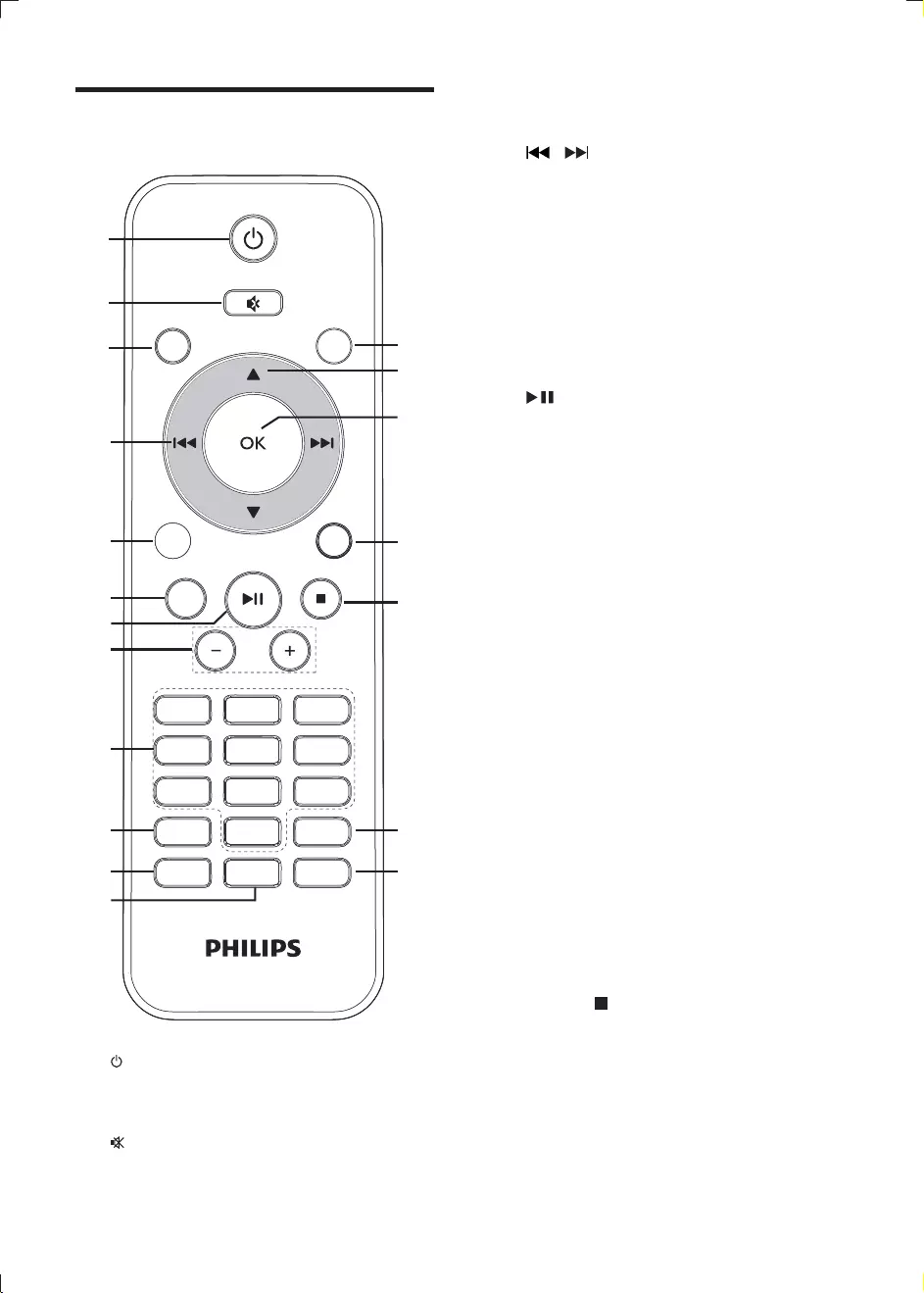
9EN
Overview of the remote
control
a
Turn on the unit, or switch to standby
mode, or switch to Eco Power standby.
b
Mute or restore volume.
PRESET/ALBUM
PROG/
CLOCK SET
SLEEP/
TIMER
DSC DBB
VOL
REPEAT/
SHUFFLE
3
456
789
1
0
2
CD
FM
USB DOCK
MP3 LINK
MENU
DISPLAY
a
b
c
d
e
f
g
h
i
j
k
l
m
n
o
p
q
r
s
c CD
Select disc source.
d /
Skip to the previous/next track.
Search within a track.
Tune to a radio station.
e MP3 LINK / USB
Select USB device source.
Select external audio device source.
f DISPLAY
Select display information during play.
g
Start or pause play.
h VOL -/+
Adjust volume.
Adjust time.
i Numeric keypad
Select a track from a disc directly.
j PROG/CLOCK SET
Set the clock.
Program tracks.
Program radio stations.
k SLEEP/TIMER
Set the sleep timer.
Set the alarm timer.
l DSC
Select a preset sound setting.
m DBB
Turn the dynamic bass enhancement
on or off.
n REPEAT/SHUFFLE
Play a track or all tracks repeatedly.
Play tracks randomly.
o MENU /
Stop play or erase a program.
Return to a previous iPod/iPhone
menu.
p DOCK
Select iPod/iPhone dock mode.
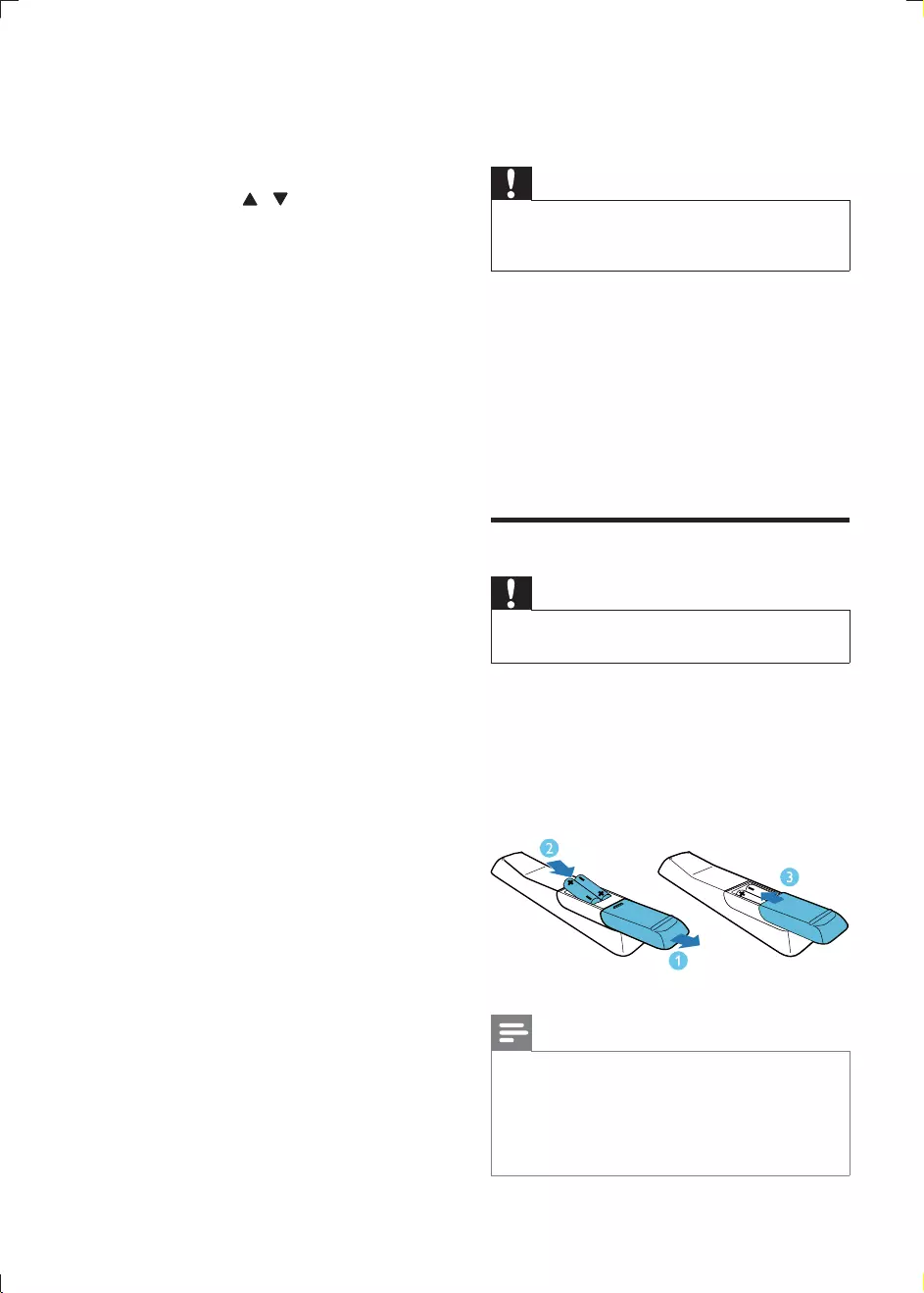
10 EN
q OK
For FM radio, select stereo or mono
sound output.
r PRESET/ALBUM /
Skip to the previous/next album.
Select a preset radio station.
Navigate through iPod/iPhone menu.
s FM
Select FM radio source.
3 Get started
Caution
Use of controls or adjustments or performance of
procedures other than herein may result in hazardous
radiation exposure or other unsafe operation.
Always follow the instructions in this chapter in
If you contact Philips, you will be asked for the
model and serial number of this apparatus. The
model number and serial number are on the
rear of the apparatus. Write the numbers here:
Model No. __________________________
Serial No. ___________________________
Prepare the remote control
Caution
Risk of explosion! Keep batteries away from heat,
To insert the remote control battery:
1 Open the battery compartment.
2 Insert 2 AAA batteries with correct
polarity (+/-) as indicated.
3 Close the battery compartment.
Note
If you are not going to use the remote control for a
long time, remove the batteries.
Do not use old and new or different types of batteries
in combination.
Batteries contain chemical substances, so they should
be disposed of properly.
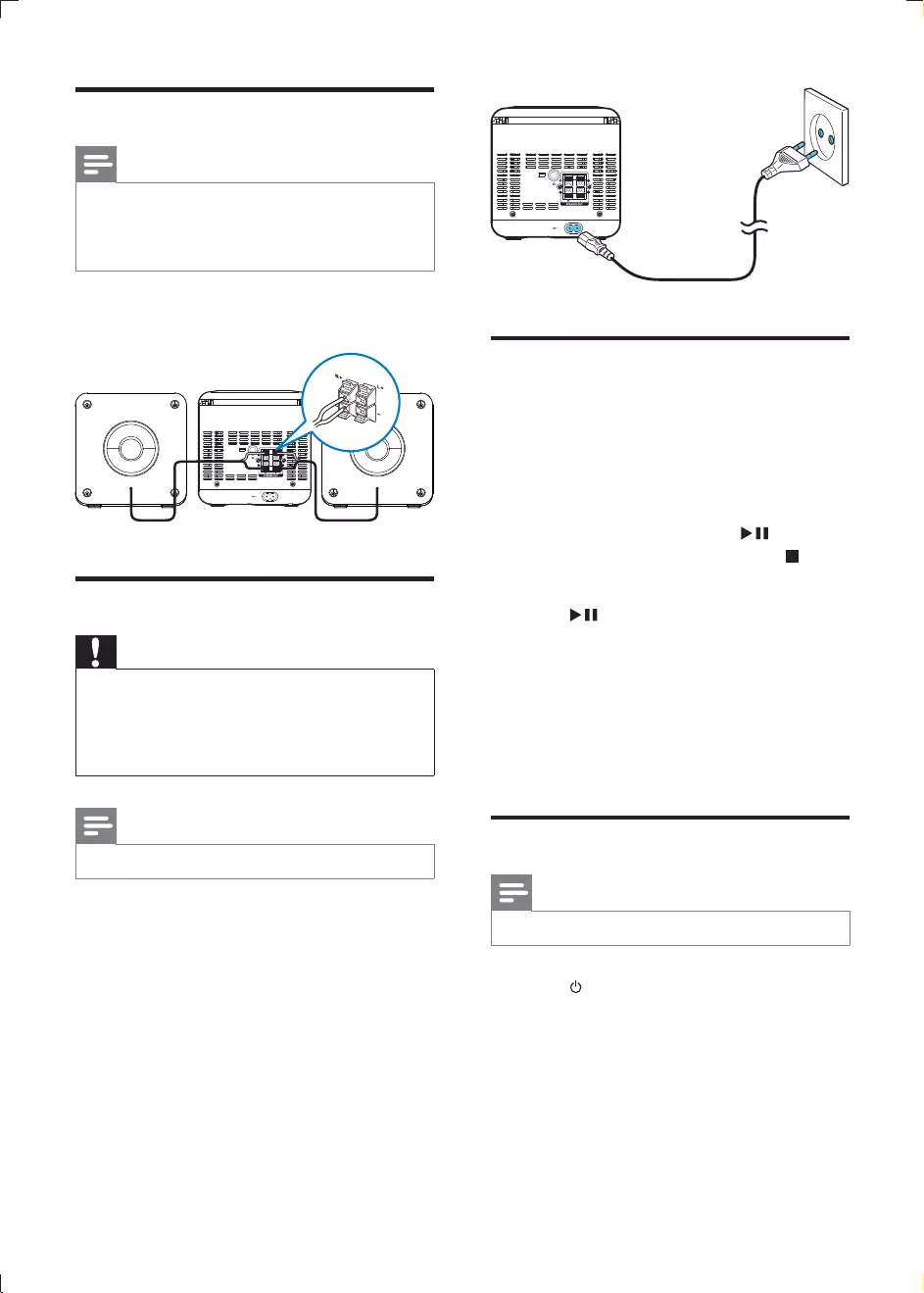
11EN
Connect speakers
Note
For optimal sound, use the supplied speakers only.
Connect only speakers with impedance that is the
same or higher than the supplied speakers. Refer to the
Insert the speaker wires completely into the
speaker input sockets on the back of the unit.
Connect power
Caution
Risk of product damage! Make sure that the power
supply voltage corresponds to the voltage printed on
the rear of the main unit.
Before connecting the AC cord, make sure that you
have completed all other connections.
Note
The type plate is located on the rear of the main unit.
1 Connect the power cord to the AC~ jack
on the main unit.
2 Connect the power plug to the wall outlet.
R +
–
–
L +
Auto install radio stations
When you connect power and no radio
stations are stored, the unit automatically begins
to store radio stations.
1 Connect the unit to the power supply.
» [AUTO INSTALL - PRESS PLAY-
STOP CANCEL] (press to start
automatic installation, or press to
cancel) is displayed.
2 Press on the main unit to start
installation.
» The unit automatically stores radio
» When all the available radio stations
is broadcast automatically.
Set clock
Note
You can set the clock in standby mode only.
1 Press to switch the unit to standby.
2 Make sure that --:-- (or clock) is displayed.
3 Press and hold PROG/CLOCK SET to
activate the clock setting mode.
» [CLOCK SET] (clock set) is displayed.
» The 12 hour or 24 hour format is
displayed.
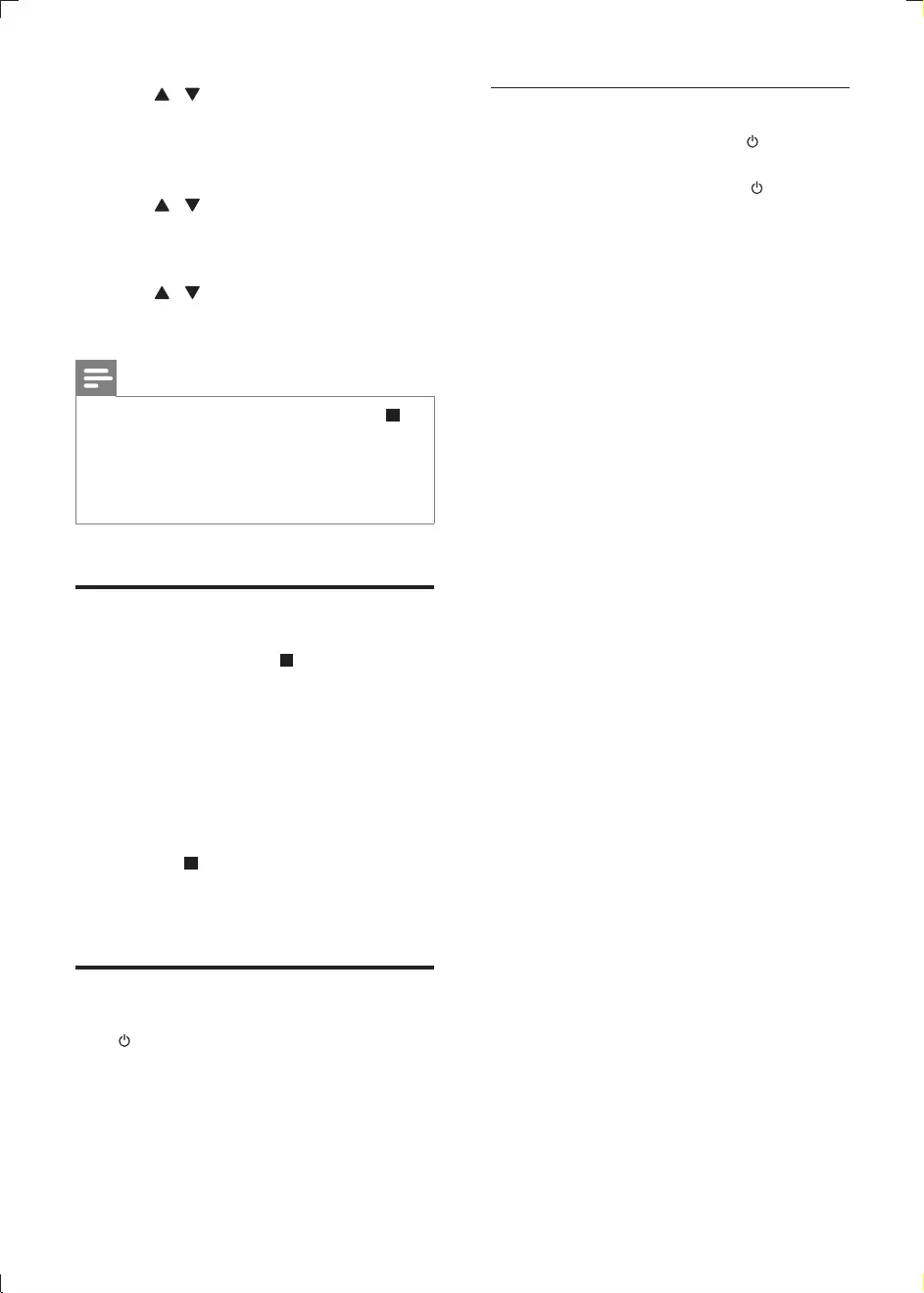
12 EN
4 Press / or VOL -/+ to select 12 hour
or 24 hour format.
5 Press PROG/CLOCK SET.
» The hour digits begin to blink.
6 Press / or VOL -/+ to set the hour.
7 Press PROG/CLOCK SET.
» The minute digits begin to blink.
8 Press / or VOL -/+ to set the minute.
9 Press PROG/CLOCK SET
Note
To exit clock setting mode without storing, press .
If no button is pressed in 90 seconds, the system exits
clock setting mode automatically.
If clock is not manually set, when iPod/iPhone is
connected, the unit synchronizes time from the iPod/
iPhone automatically.
Demonstrate features
In the standby mode, press .
» [WELCOME TO PHILIPS] (welcome
to Philips) scrolls on the display.
» [DEMO ON] (demo on) scrolls on
the display.
» The feature names are displayed one
by one.
To exit the feature demonstration,
press again.
» [DEMO OFF] (demo off) scrolls on
the display.
Turn on
Press .
» The unit switches to the last selected
source.
Switch to standby
When the unit is turned on, press to switch
the unit to standby.
In standby, press and hold over
three seconds to switch from normal
standby to Eco power standby or vice
versa.
» In normal standby, the clock (if set)
appears on the display panel.
» In Eco power standby, the backlight on
the display panel turns off.
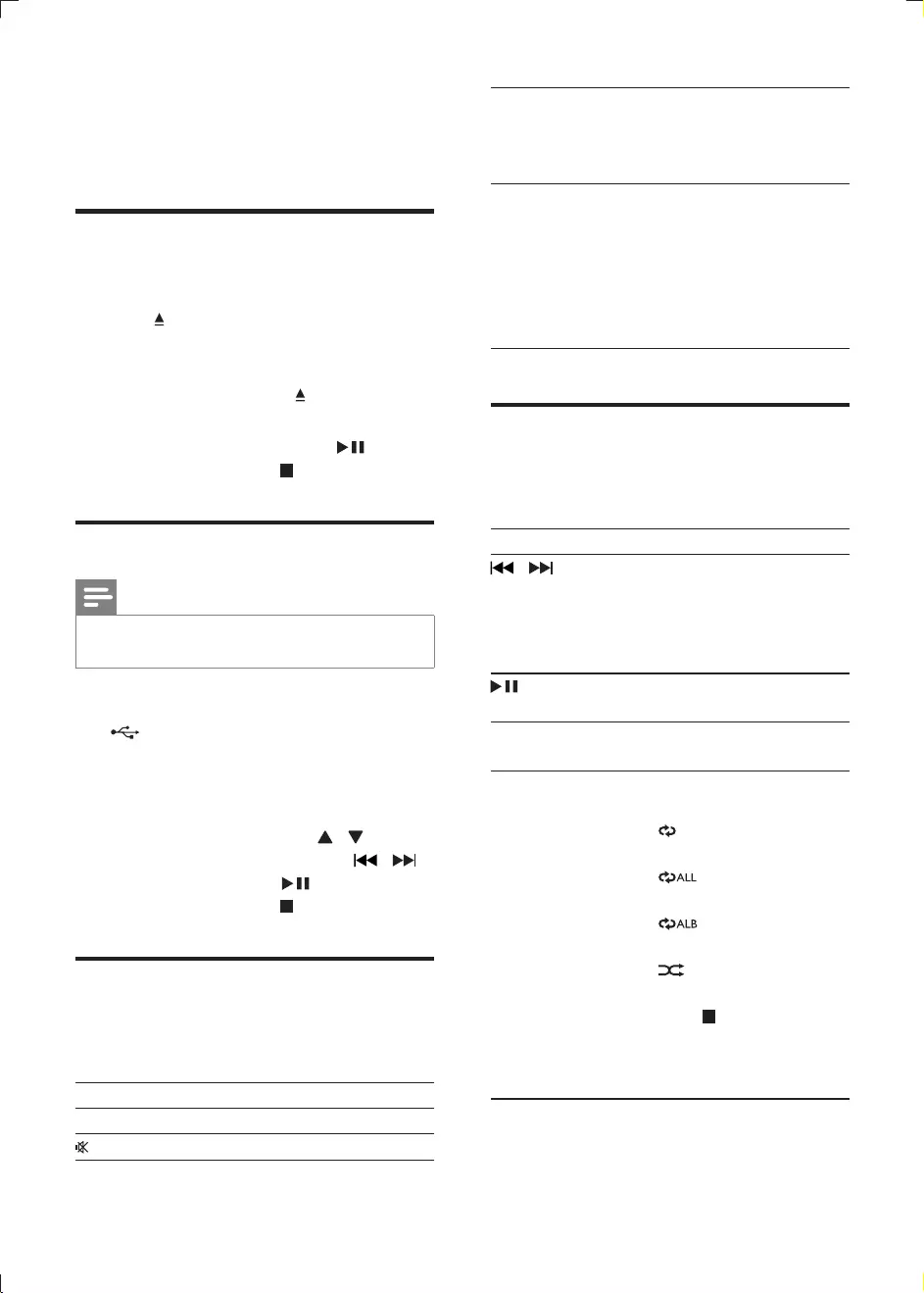
13EN
4 Play
Play disc
1 Press CD to select the disc source.
2 Press on the unit to open the disc
compartment.
3 Insert a disc with the printed side facing
outward, and then press to close the disc
compartment.
4 If the disc does not play, press .
To stop play, press .
Play from USB
Note
Make sure that the USB storage device contains
playable audio content.
1 Connect the USB storage device into the
connector on the front panel of this
unit.
2 Press USB to select the USB source.
» Play starts automatically.
To select a folder, press / .
/ .
To start play, press .
To stop play, press .
Adjust sound
During play, you can adjust volume through
following operations.
Key Function
VOL +/- To increase/decrease the volume.
To mute/restore sound.
DBB To turn on or off dynamic bass
enhancement.
If DBB is activated, [DBB] is
displayed.
DSC To select your desired sound
effect:
[POP] (pop)
[JAZZ] (jazz)
[ROCK] (rock)
[CLASSIC] (classic)
[FLAT]
Basic play operations
You can control play through following
operations.
Key Function
/
Press and hold to search
a track during playback,
then release to resume
play.
To pause/resume play
during playback.
DISPLAY To select different play
information.
REPEAT/SHUFFLE To select a repeat play
mode:
: play current track
repeatedly.
: play all tracks
repeatedly.
: the current album
is played repeatedly.
: all tracks are played
in a random order.
Press or Press
REPEAT/SHUFFLE
repeatedly to return to
normal play.
You can also use numeric keys to select a track
directly.
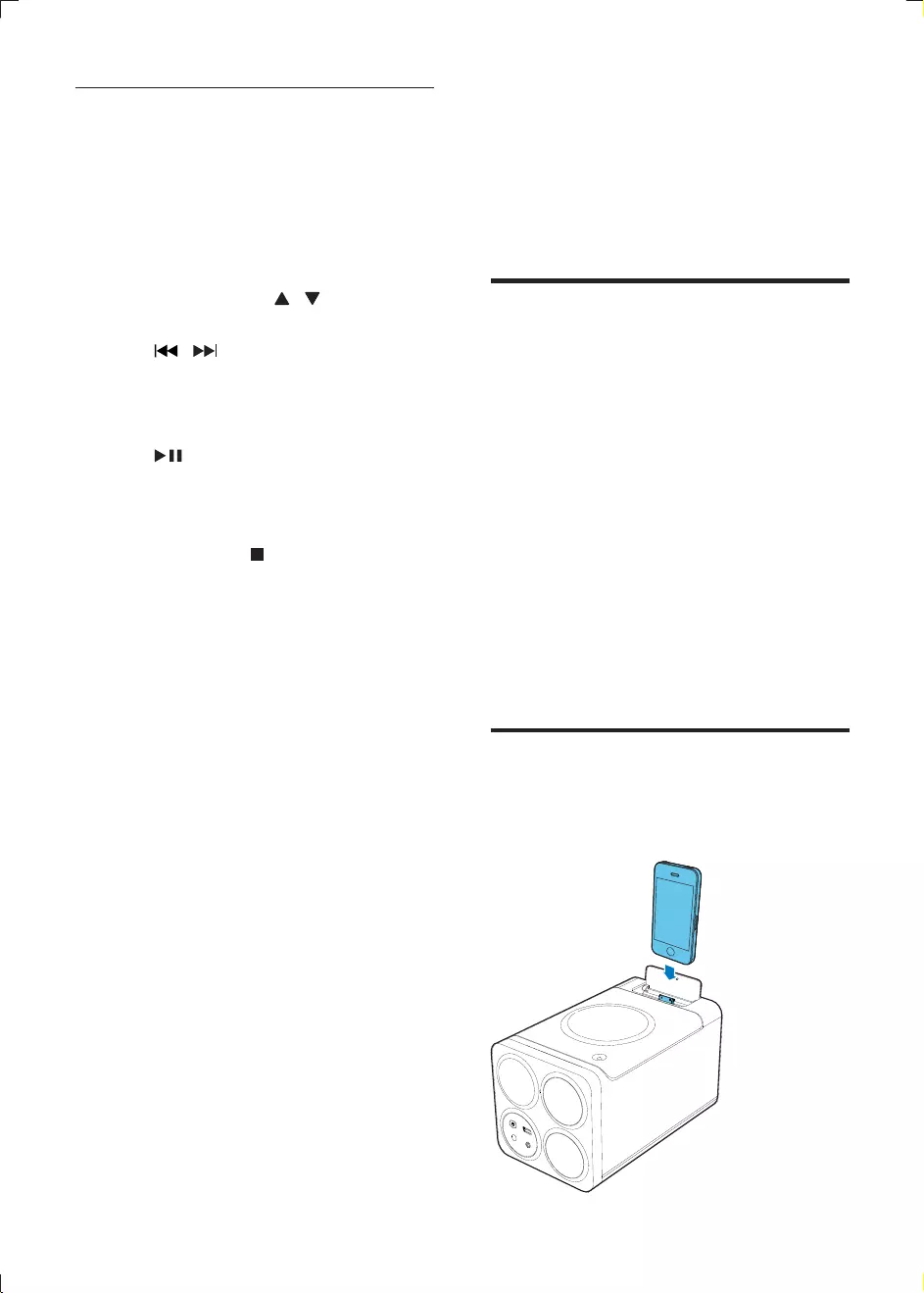
14 EN
Program tracks
You can program a maximum of 20 tracks.
1 In CD/USB mode, in the stop position,
press PROG/CLOCK SET to activate the
program mode.
» [PROG] (program) and track number
begin to blink.
2 For MP3 tracks, press / to select an
album.
3 Press / to select a track number,
then press PROG/CLOCK SET
4 Repeat steps 2 to 3 to program more
tracks.
5 Press to play the programmed tracks.
» During play, [PROG] (program) is
displayed.
To erase the program, in the stop
position, press .
5 Play iPod/iPhone
iPhone. You can enjoy audio from the docked
system through the powerful speakers.
Compatible iPod/iPhone
The unit supports these iPod/iPhone models:
Made for:
iPod touch (1st, 2nd, 3rd, and 4th
generation)
iPod classic
iPod with video
iPod nano (1st, 2nd, 3rd, 4th, 5th, and 6th
generation)
iPod with color display
iPod mini
iPhone 4S
iPhone 4
iPhone 3GS
iPhone 3G
iPhone
Load the iPod/iPhone
1 Push the lock key to open the lid of the dock.
2 Load the iPod/iPhone onto the dock.
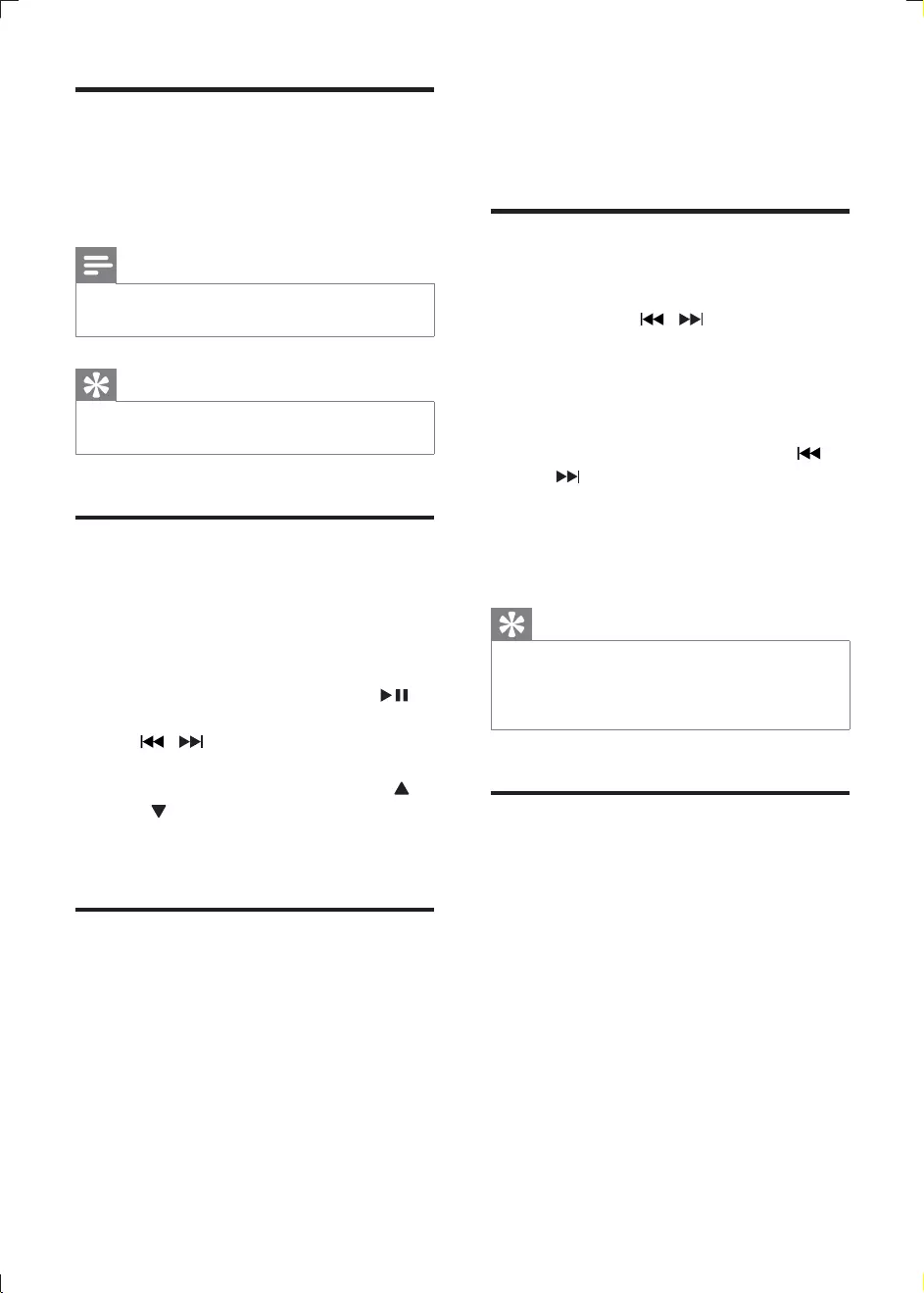
15EN
Charge the iPod/iPhone
When the unit is connected to power,
the docked iPod/iPhone starts charging
automatically.
Note
iPod with color display, iPod classic, and iPod with video
are not compatible with dock charging.
Tip
For certain iPod models, it may take up to a minute
before the charging indication appears.
Listen to the iPod/iPhone
1 Press DOCK to select the iPod/iPhone
source.
2 Play the selected track on your docked
iPod/iPhone.
To pause/resume the play, press .
To search during play: press and hold
/ , and then release to resume
normal play.
To scroll through the menu, press
/ .
OK to
Remove the iPod/iPhone
1 Unload the iPod/iPhone from the dock.
2 Flip down the lid to hide the dock.
6 Listen to radio
Tune to a radio station
1 Press FM.
2 Press and hold / over two seconds.
» [SEARCH] (search) is displayed.
» The radio tunes to a station with
strong reception automatically.
3 Repeat step 2 to tune to more stations.
To tune to a weak station, press /
reception.
OK on
remote control repeatedly to select
stereo or mono sound.
Tip
Position the antenna as far as possible from TV, VCR, or
other radiation source.
For optimal reception, fully extend and adjust the
position of the antenna.
Program radio stations
automatically
You can program a maximum of 20 preset
radio stations (FM).
In FM mode, press and hold PROG/CLOCK
SET over two seconds to activate automatic
program mode.
» [AUTO] (auto) is displayed.
» All available stations are programmed.
»
broadcast automatically.
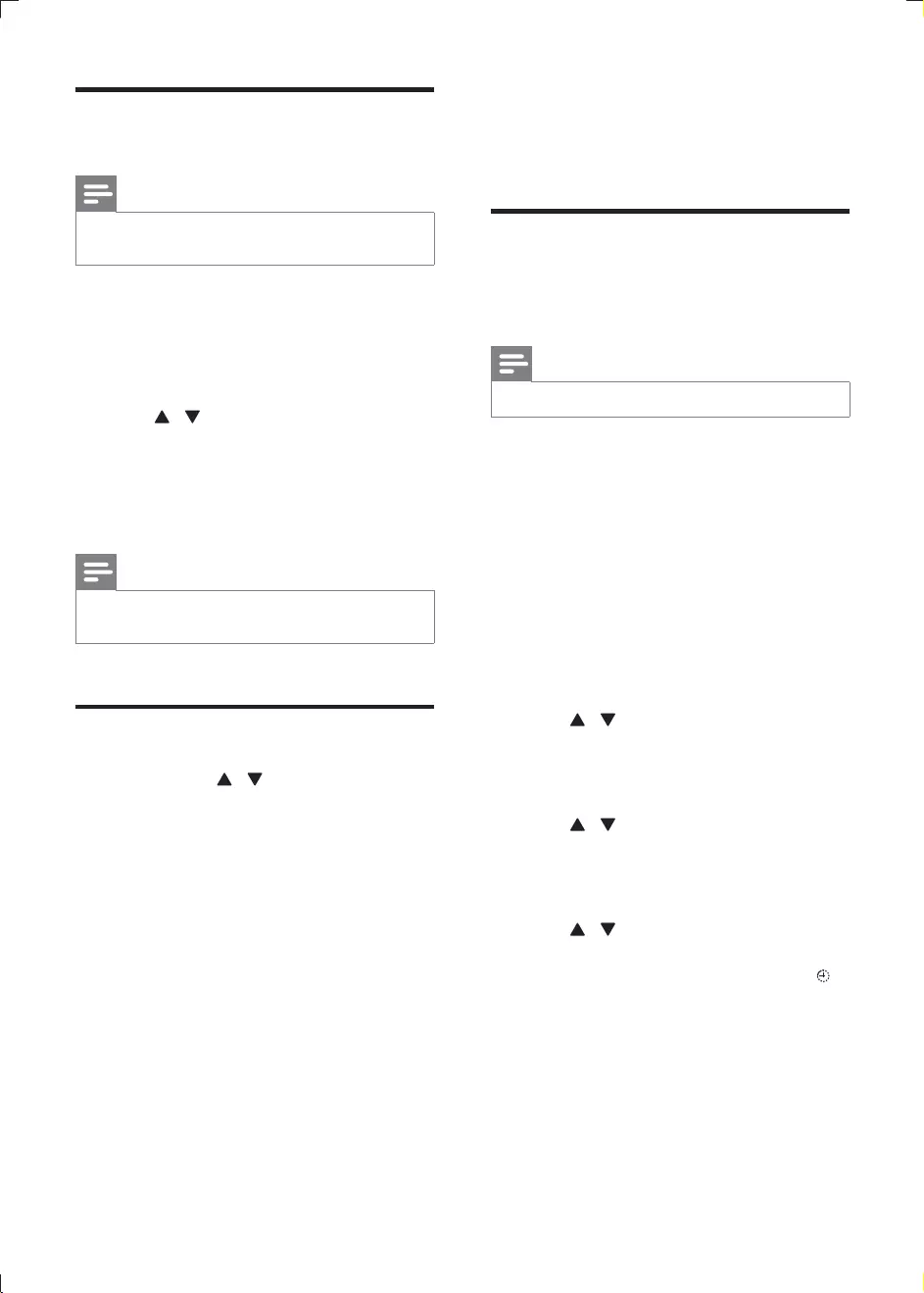
16 EN
Program radio stations
manually
Note
You can program a maximum of 20 preset radio
stations.
1 Tune to a radio station.
2 Press PROG/CLOCK SET to activate
program mode.
» [PROG] (program) begins to blink.
3 Press / to allocate a number (1 to 20)
to this radio station, and then press PROG/
CLOCK SET
4 Repeat the previous steps to program
other stations.
Note
To overwrite a programmed station, store another
station in its place.
Select a preset radio station
In FM mode, press / to select a preset
number.
7 Other features
Set the timer
This unit can be used as a timer. The disc/tuner/
USB/dock is activated to play at a preset time.
Note
Make sure that you have set the clock correctly.
1 In standby mode, press and hold SLEEP/
TIMER until [TIMER SET] (timer set)
scrolls on the display.
» !"#$#%&"()%#*
scrolls on the display.
2 Press CD, or FM, or USB, or DOCK to
select a source.
3 Press SLEEP/TIMER
» The clock digits are displayed and
begin to blink.
4 Press / or VOL -/+ to set hour, then
press SLEEP/TIMER
» The minute digits are displayed and
begin to blink.
5 Press / or VOL -/+ to set minute,
then press SLEEP/TIMER
» [VOL] (volume) is displayed and begins
to blink.
6 Press / or VOL -/+ to adjust volume,
then press SLEEP/TIMER
» The timer is set and activated, and is
displayed.
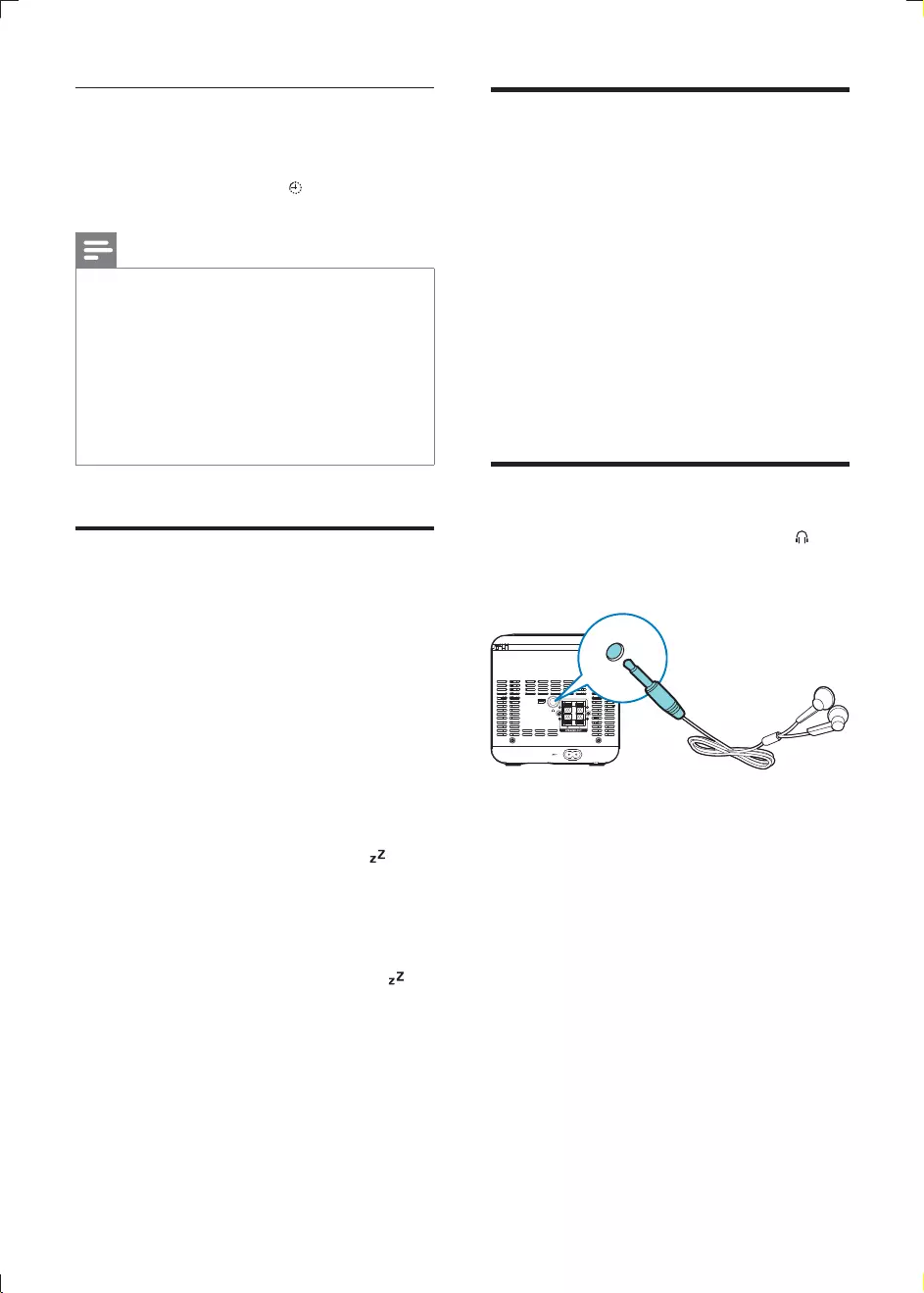
17EN
Activate/deactivate alarm timer
In standby mode, press SLEEP/TIMER
repeatedly to activate or deactivate timer.
» If timer is activated, is displayed.
Note
Alarm timer is not available in MP3 LINK mode.
If DISC/USB/iPod/iPhone source is selected, yet no disc
is placed or no USB/iPod/iPhone connected, the system
switches to the tuner source automatically.
If iPod/iPhone playlist is selected as the alarm source,
you need create a playlist called "PHILIPS" in your iPod/
iPhone.
If no playlist called "PHILIPS" is created in the iPod/
iPhone or no track is stored in the playlist, the unit
switches to TUNER alarm source.
Set the sleep timer
This unit can switch to standby automatically
after a set period of time.
When the unit is turned on, press SLEEP/
TIMER repeatedly to select a set period of time
(in minutes):
[120 SLEEP]
[90 SLEEP]
[60 SLEEP]
[45 SLEEP]
[30 SLEEP]
[15 SLEEP]
» When sleep timer is activated, is
displayed.
To deactivate sleep timer
Press SLEEP/TIMER repeatedly until [OFF
SLEEP] (off sleep) is displayed.
» When sleep timer is deactivated,
disappears.
Play from an external device
You can also listen to an external audio device
through this unit.
1 Press MP3 LINK to select the MP3 link
source.
2 Connect an MP3 link cable to:
the MP3 LINK connector (3.5mm) on
the unit.
the headphone connector on an
external device.
3 Start to play the device (see user manual
of the device).
Headphone
Plug headphones (not supplied) into the
connector on the unit to listen through the
headphones.
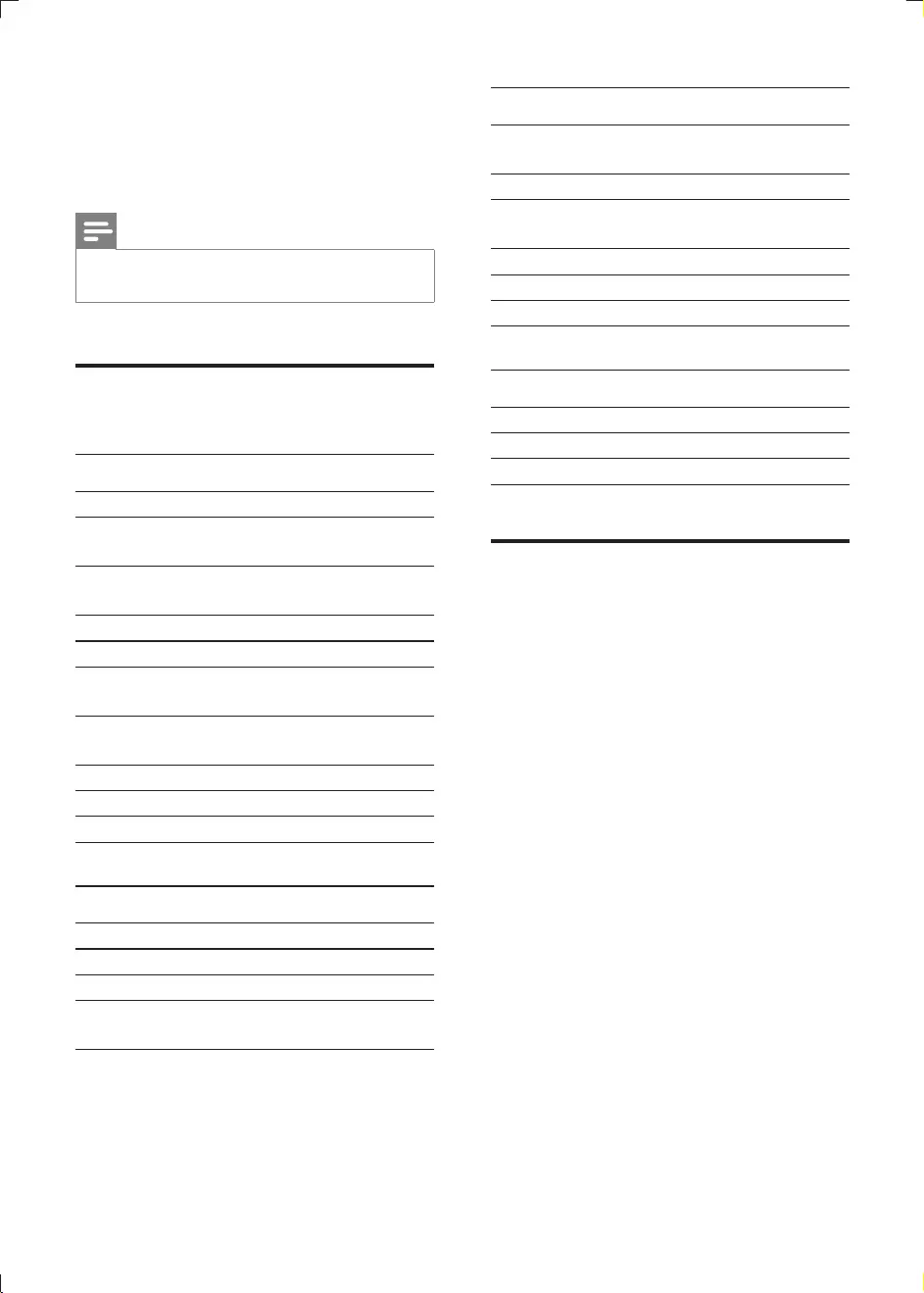
18 EN
8 Product
information
Note
Product information is subject to change without prior
notice.
"
General information
AC power AC 230-240 V~, 50 Hz
Operation Power
Consumption
22 W
Eco Standby Power
Consumption
<0.5 W
USB Direct Version 2.0/1.1
Dimensions
- Main Unit
(W x H x D)
140 x 143 x 250 mm
- Speaker box
(W x H x D)
140 x 143 x 198 mm
Weight
- Main Unit 1.01 kg
- Speaker box 0.72 kg x 2
;
Max Output Power 2 x 5W (-1dB)
40 Hz - 20 kHz, ±3 dB
Signal to Noise Ratio >72 dBA
MP3 link input 500-1000 mv, RMS 20
kohm
Tuner
Tuning Range FM: 87.5 - 108
MHz
Tuning grid 50 KHz
FM sensitivity
- Mono
26 dB
Total Harmonic Distortion <2%
Signal to Noise Ratio >55 dB
Number of presets 20 (FM)
Speakers
Speaker Impedance 4 ohm
Speaker Driver 2 X 3" full range
Sensitivity >82 dB/m/W
USB playability information
Compatible USB storage devices:
USB1.1)
card reader to work with this system)
Supported formats:
FAT16, FAT32 (sector size: 512 bytes)
MP3 bitrate (data rate): 32-320 Kbps
and variable bitrate
Directory nesting up to a maximum of
8 levels
Number of albums/ folders: maximum
99
Number of tracks/titles: maximum 999
ID3 tag v2.0 or later
File name in Unicode UTF8 (maximum
length: 128 bytes)
Unsupported formats:
Empty albums: an empty album is an
and is not shown in the display.
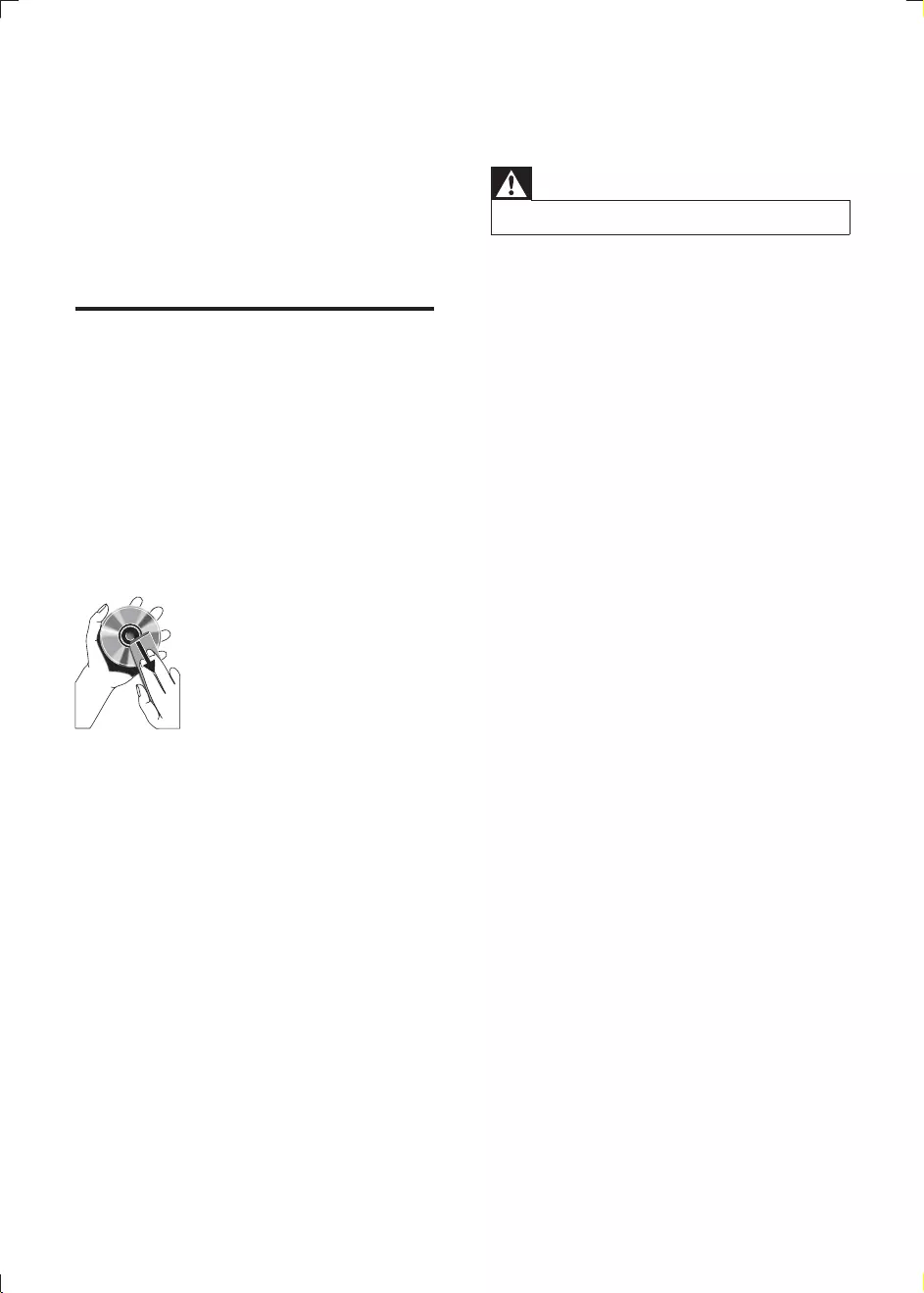
19EN
For example, Word documents (.doc)
ignored and not played.
Maintenance
Clean the cabinet
Use a soft cloth slightly moistened with
a mild detergent solution. Do not use a
solution containing alcohol, spirits, ammonia
or abrasives.
Clean discs
When a disc becomes dirty, clean it with
a cleaning cloth. Wipe the disc from the
centre out.
Do not use solvents such as benzene,
thinner, commercially available cleaners,
or antistatic spray intended for analogue
records.
Clean the disc lens
After prolonged use, dirt or dust may
accumulate at the disc lens. To ensure good
CD lens cleaner or any commercially
available cleaner. Follow the instructions
supplied with cleaner.
9 Troubleshooting
Warning
Never remove the casing of this apparatus.
To keep the warranty valid, never try to repair
the system yourself.
If you encounter problems when using this
apparatus, check the following points before
unsolved, go to the Philips web site (www.
philips.com/welcome). When you contact
Philips, ensure that the apparatus is nearby
and the model number and serial number are
available.
No power
<Ensure that the AC power plug of the unit
is connected properly.
<Ensure that there is power at the AC
outlet.
<To save power, the unit switches to
standby automatically 15 minutes after
a play reaches the end and no control is
operated.
No sound
<Adjust the volume.
No response from the unit
<Disconnect and reconnect the AC power
plug, then turn on the unit again.
Remote control does not work
<
select the correct source with the remote
control instead of the main unit.
<Reduce the distance between the remote
control and the unit.
<Insert the battery with its polarities (+/–
signs) aligned as indicated.
<Replace the batteries.
<Aim the remote control directly at the
sensor on the front of the unit.
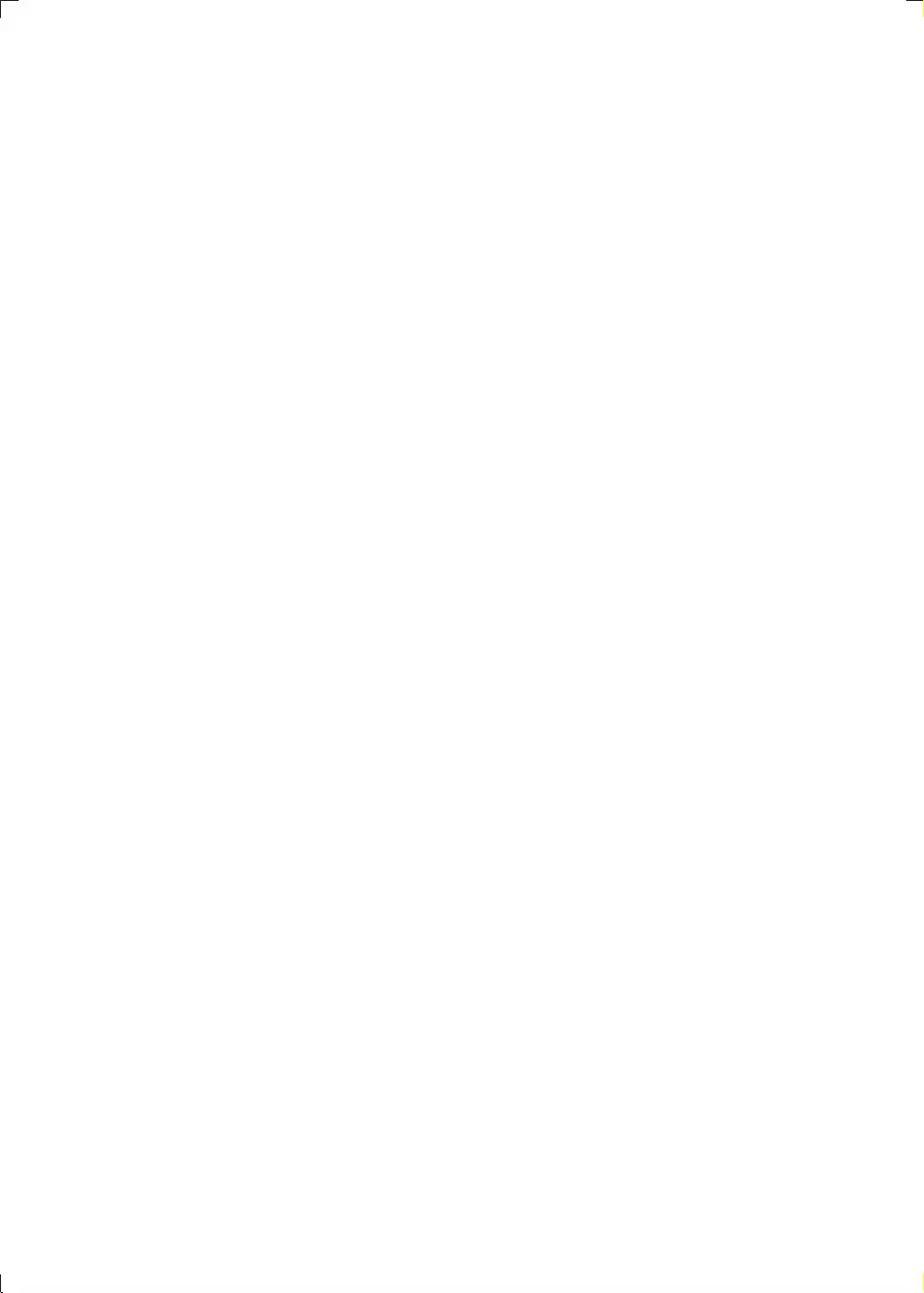
20 EN
No disc detected
<Insert a disc.
<Check if the disc is inserted with the print
side facing inward.
<Wait until the moisture condensation at
the lens has cleared.
<Replace or clean the disc.
<
%)"=
<
device has exceeded a certain limit. This
phenomenon is not a malfunction.
<
supported.
USB device not supported
<The USB device is incompatible with the
unit. Try another one.
Poor radio reception
<Increase the distance between the unit and
your TV or VCR.
<Fully extend and adjust the FM antenna.
Timer does not work
<Set the clock correctly.
<Switch on the timer.
Clock/timer setting erased
<Power has been interrupted or the power
cord has been disconnected.
<Reset the clock/timer.
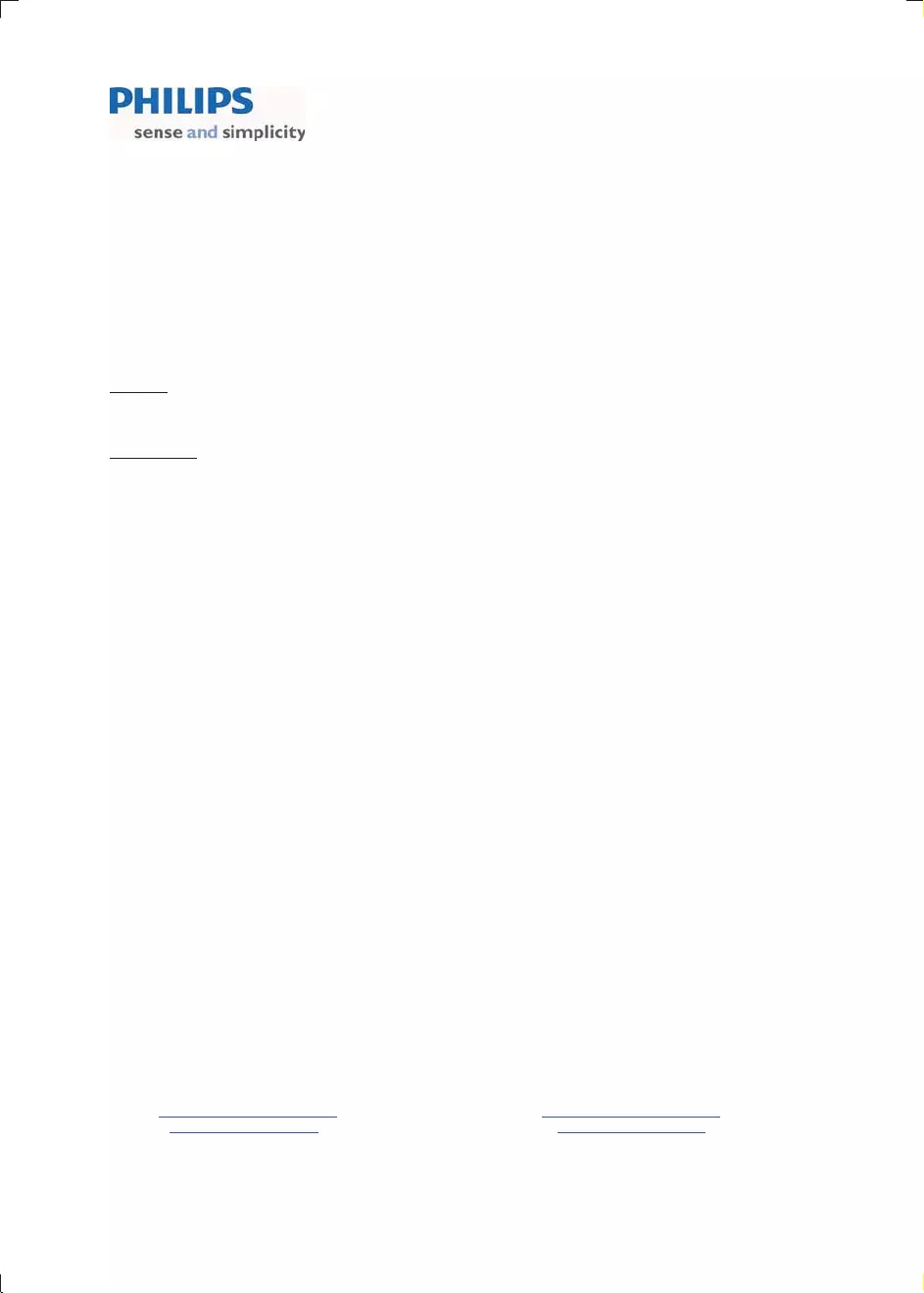
August 2011
Philips Electronics Australia Limited and Philips New Zealand Limited
Warranty against Defects
In this warranty:
We or us means Philips Electronics Australia Limited ACN 008 445 743 or Philips New Zealand Limited (Company
Number 1723), and our contact details are set out at the end of this warranty;
You means the purchaser or the original end-user of the Goods;
Supplier means the authorised distributor or retailer of the Goods that sold you the Goods in Australia or New
Zealand; and
Goods means the product or equipment which was accompanied by this warranty and purchased in Australia or New
Zealand.
If you require assistance with the operation of the product, its features or specifications please call the Philips
Consumer Care Centre on 1300 363 391 in Australia or 0800 658 224 in New Zealand.
Australia: Our Goods come with guarantees that cannot be excluded under the Australian Consumer Law. You are
entitled to a replacement or refund for a major failure and for compensation for any other reasonably foreseeable loss
or damage. You are also entitled to have the Goods repaired or replaced if the goods fail to be of acceptable quality
and the failure does not amount to a major failure. This is not a complete statement of your legal rights as a consumer.
New Zealand: Our Goods come with guarantees that cannot be excluded under the Consumer Guarantees Act 1993.
This guarantee applies in addition to the conditions and guarantees implied by that legislation.
Additional Warranty:
In addition to the rights and remedies that you have under the Australian Consumer Law, Consumer Guarantees Act
of New Zealand or any other applicable law, we provide the following warranty against defects:
1. If, during the first 12 months from their date of purchase from the Supplier (Warranty Period), the Goods prove
defective by reason of improper workmanship or materials and none of your statutory rights or remedies apply, we
will repair or replace the Goods without charge.
2. We do not have to repair or replace the Goods under this Additional Warranty if the Goods have been used for a
commercial purpose; misused, improperly or inappropriately installed, operated or repaired; abused; damaged; or
not maintained in accordance with the manufacturer’s instructions.
3. Even when we do not have to repair or replace the Goods, we may decide to do so anyway. In some cases, we
may decide to substitute the Goods with a similar alternative product of our choosing. All such decisions are at
our absolute discretion.
4. All such repaired, replaced or substituted Goods continue to receive the benefit of this Additional Warranty for the
time remaining on the original Warranty Period.
5. This Additional Warranty is limited to repair, replacement or substitution only. As far as the law permits, we will not
be liable for any loss or damage caused to property or persons arising from any cause whatsoever.
6. In order to claim under this Additional Warranty you must telephone us on 1300 363 391 in Australia or 0800 658
224 in New Zealand within the Warranty Period. You will be asked for details of the Goods, a description of the
defect and your personal details. Upon accepting your claim, we shall assist you with either returning the Goods to
the Supplier for replacement or to the most convenient Philips Authorised Service Centre for your Goods to be
repaired. In some case we may require that you return to the Goods to us (at the address below) for repair,
replacement or substitution.
∗ All returned Goods must be accompanied by satisfactory proof of purchase which clearly indicates the name and
address of the Supplier, the date and place of purchase and identifies product. It is best to provide a legible and
unmodified receipt or sales invoice.
∗ You must bear any expense for return of the Goods or otherwise associated with making your claim under this
Additional Warranty.
7. This warranty is only valid and enforceable in Australia and New Zealand.
Contact us or the place of purchase for further details.
Philips Electronics Australia Limited Philips New Zealand Limited
Level 1, 65 Epping Rd, Level 2, 1 Nugent St,
North Ryde, SYDNEY NSW 2113 Grafton, AUCKLAND, 1023
Consumer Care: 1300 363 391 Consumer Care: 0800 658 224
E-mail: pceinfo.australia@philips.com Email: pceinfo.australia@philips.com
Website: www.philips.com/support Website: www.philips.com/support
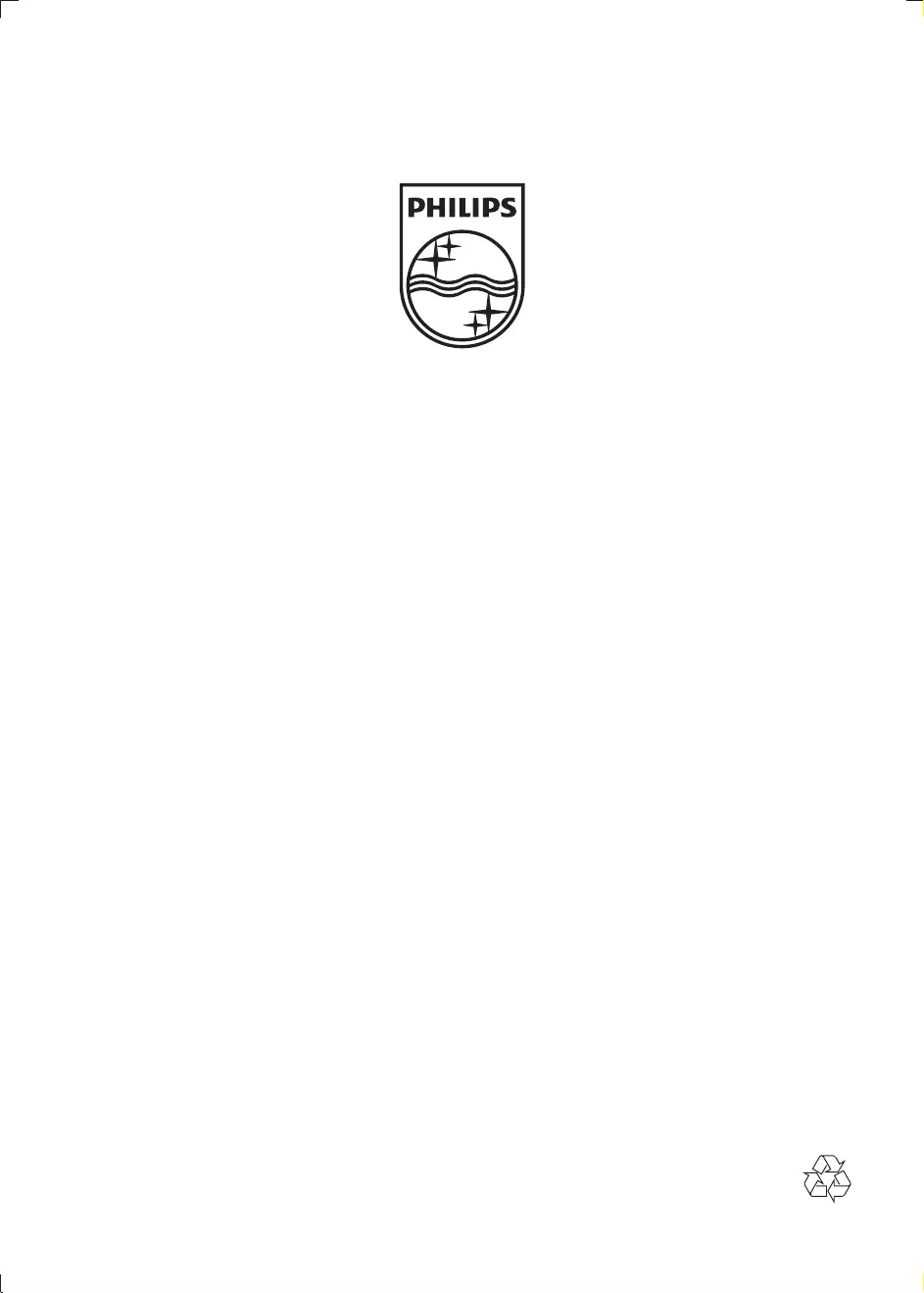
Specifications are subject to change without notice
© 2012 Koninklijke Philips Electronics N.V.
All rights reserved.
DCM1075_79_UM_V1.0