Table of Contents
Philips DCM109/79 User Manual
Displayed below is the user manual for DCM109/79 by Philips which is a product in the Home Audio Systems category. This manual has pages.
Related Manuals

Register your product and get support at
www.philips.com/welcome
EN User manual
DCM109
DCM109_79_UM_V1.0.indb 1 2010-5-7 9:47:34
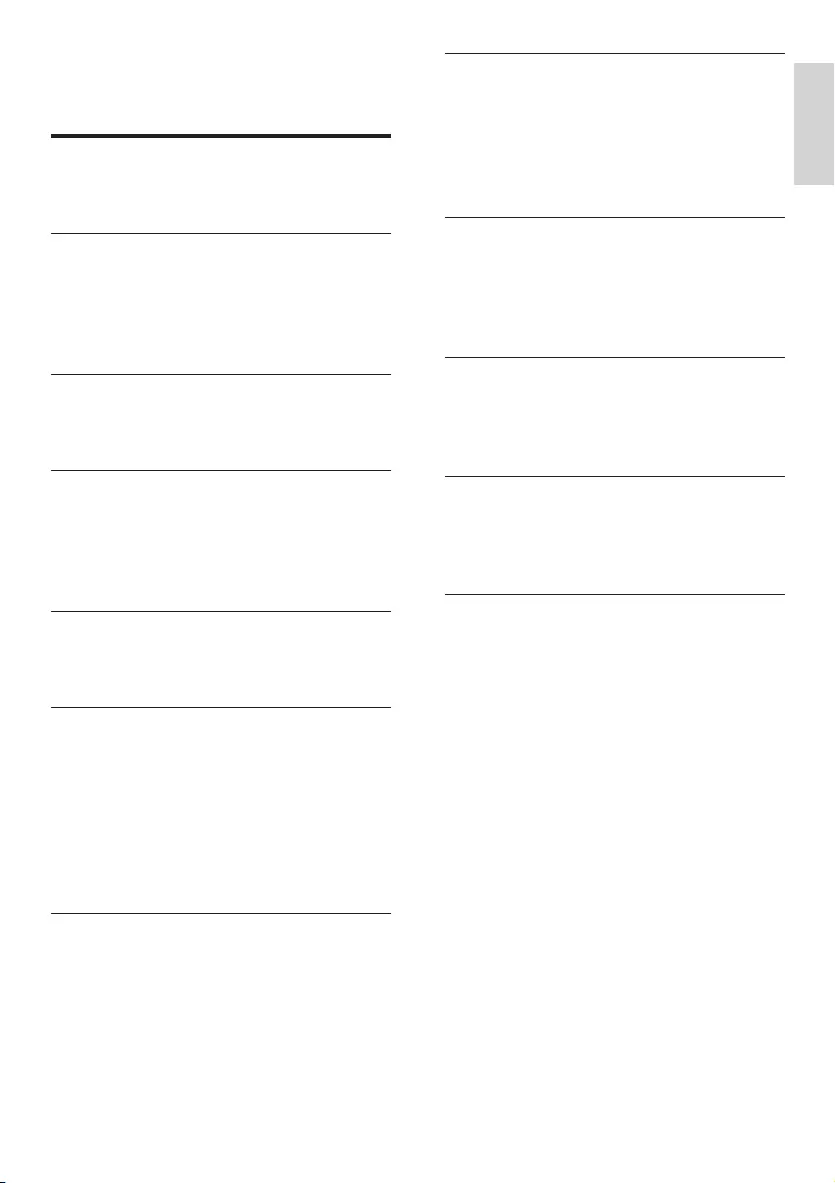
3
English
EN
Contents
1 Important 4
Safety 4
Notice 6
2 Your Docking Entertainment System 8
Introduction 8
What’s in the box 8
Overview of the main unit 9
Overview of the remote control 10
3 Connect 11
Connect speakers 11
Connect power 11
4 Get started 12
Prepare the remote control 12
Plug & Play 12
Turn on 13
Set clock 13
5 Play 14
Play discs 14
Play from USB 14
6 Play options 15
Skip to a track 15
Pause/resume play 15
Search within a track 15
Display play information 15
Repeat play 15
Random play 15
Program tracks 15
7 Play from iPod/iPhone 16
Compatible iPod/iPhone 16
Listen to an iPod through this unit 16
Charge the iPod/iPhone 16
Remove the iPod/iPhone 16
8 Adjust volume level and sound effect
17
Adjust volume level 17
Select a preset sound effect 17
Enhance bass 17
Mute sound 17
9 Listen to radio 18
Tune to a radio station 18
Program radio stations automatically 18
Program radio stations manually 18
Select a preset radio station 18
10 Other features 19
Set the alarm timer 19
Set the sleep timer 19
Listen to an audio player 19
11 Product information 20
Specications 20
USB playability information 20
Supported MP3 disc formats 21
12 Troubleshooting 22
No sound or poor sound 22
DCM109_79_UM_V1.0.indb 3 2010-5-7 9:47:34
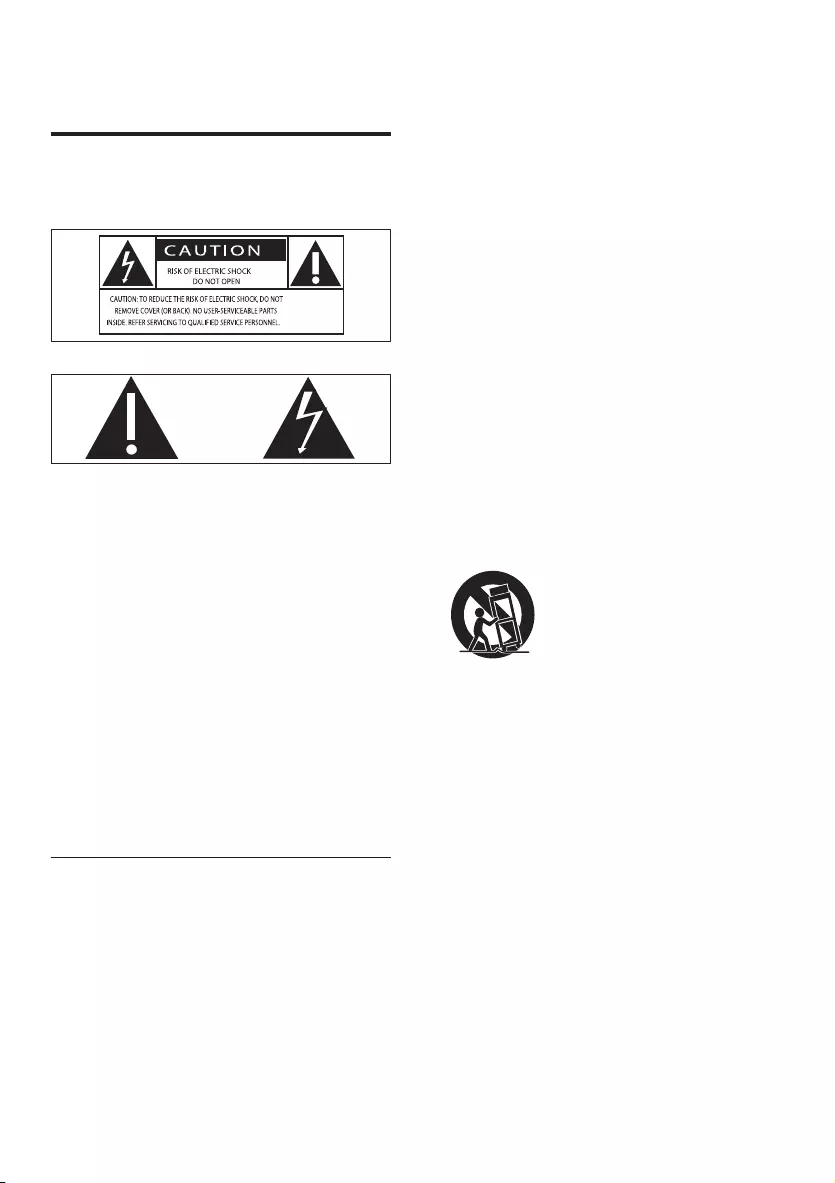
4
g Do not block any ventilation openings.
Install in accordance with the
manufacturer’s instructions.
h Do not install near any heat sources
such as radiators, heat registers, stoves,
or other apparatus (including ampliers)
that produce heat.
i Protect the power cord from being
walked on or pinched, particularly at
plugs, convenience receptacles, and
the point where they exit from the
apparatus.
j Only use attachments/accessories
specied by the manufacturer.
k Use only with the cart, stand, tripod,
bracket, or table specied by the
manufacturer or sold with the apparatus.
When a cart is used, use caution when
moving the cart/apparatus combination
to avoid injury from tip-over.
l Unplug this apparatus during lightning
storms or when unused for long periods
of time.
m Refer all servicing to qualied service
personnel. Servicing is required when
the apparatus has been damaged in any
way, such as power-supply cord or plug
is damaged, liquid has been spilled or
objects have fallen into the apparatus,
the apparatus has been exposed to rain
or moisture, does not operate normally,
or has been dropped.
n Battery usage CAUTION – To prevent
battery leakage which may result in
bodily injury, property damage, or
damage to the unit:
1 Important
Safety
Know these safety symbols
This ‘bolt of lightning’ indicates uninsulated
material within your unit may cause an
electrical shock. For the safety of everyone
in your household, please do not remove
product covering.
The ‘exclamation point’ calls attention to
features for which you should read the
enclosed literature closely to prevent
operating and maintenance problems.
WARNING:Toreducetheriskofreor
electric shock, this apparatus should not be
exposedtorainormoistureandobjectslled
with liquids, such as vases, should not be
placed on this apparatus.
CAUTION: To prevent electric shock, match
wide blade of plug to wide slot, fully insert.
Important Safety Instructions
a Read these instructions.
b Keep these instructions.
c Heed all warnings.
d Follow all instructions.
e Do not use this apparatus near water.
f Clean only with dry cloth.
EN
DCM109_79_UM_V1.0.indb 4 2010-5-7 9:47:35
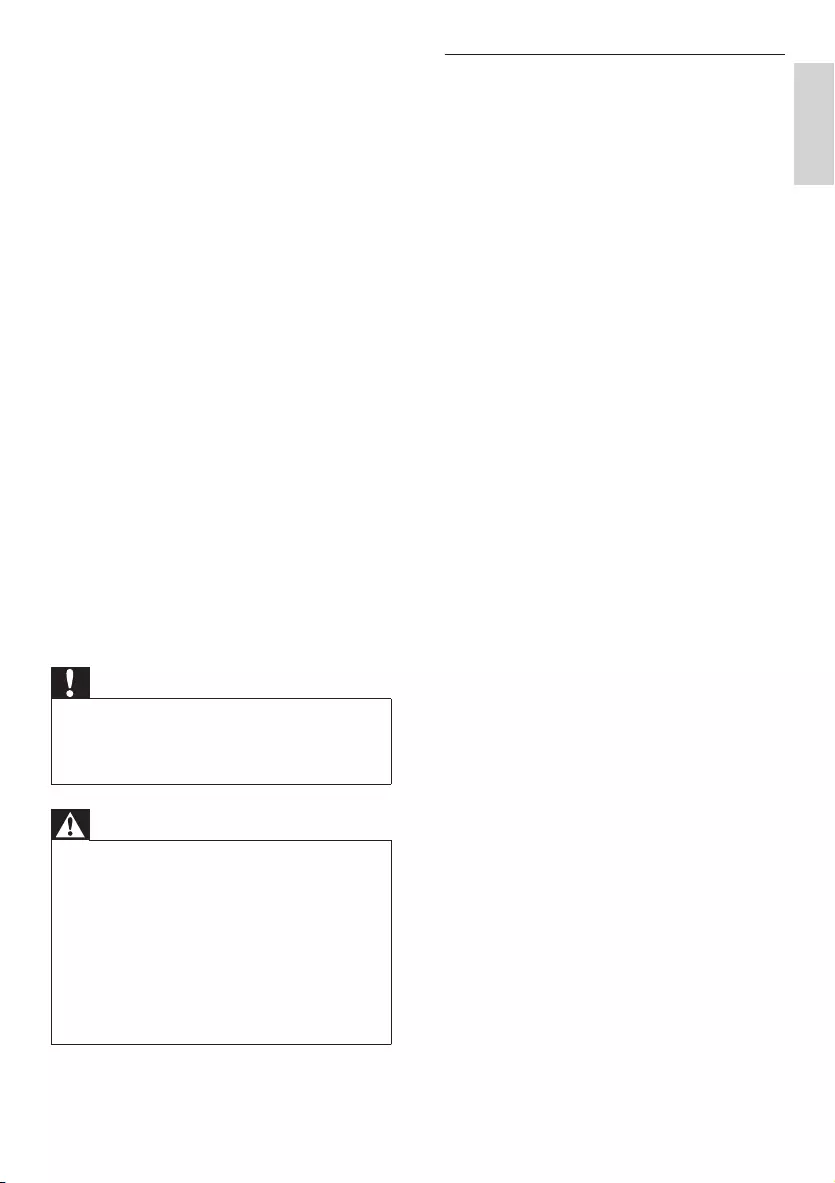
5
Hearing safety
Listen at a moderate volume.
Using headphones at a high volume can •
impair your hearing. This product can
produce sounds in decibel ranges that
may cause hearing loss for a normal
person, even for exposure less than a
minute. The higher decibel ranges are
offered for those that may have already
experienced some hearing loss.
Sound can be deceiving. Over time your •
hearing ‘comfort level’ adapts to higher
volumes of sound. So after prolonged
listening, what sounds ‘normal’ can
actually be loud and harmful to your
hearing. To guard against this, set your
volume to a safe level before your hearing
adapts and leave it there.
To establish a safe volume level:
Set your volume control at a low setting. •
Slowly increase the sound until you can •
hear it comfortably and clearly, without
distortion.
Listen for reasonable periods of time:
Prolonged exposure to sound, even •
at normally ‘safe’ levels, can also cause
hearing loss.
Be sure to use your equipment •
reasonably and take appropriate breaks.
Be sure to observe the following guidelines
when using your headphones.
Listen at reasonable volumes for •
reasonable periods of time.
Be careful not to adjust the volume as •
your hearing adapts.
Do not turn up the volume so high that •
you can’t hear what’s around you.
You should use caution or temporarily •
discontinue use in potentially hazardous
situations. Do not use headphones while
operating a motorized vehicle, cycling,
skateboarding,etc.;itmaycreateatrafc
hazard and is illegal in many areas.
Install all batteries correctly, + and - •
as marked on the unit.
Do not mix batteries (old and new •
or carbon and alkaline, etc.).
Remove batteries when the unit is •
not used for a long time.
The batteries shall not be exposed •
to excessive heat such as sunshine,
reorthelike.
o Apparatus shall not be exposed to
dripping or splashing.
p Do not place any sources of danger on
the apparatus (e.g. liquid lled objects,
lighted candles).
q This product may contain lead and
mercury. Disposal of these materials
may be regulated due to environmental
considerations. For disposal or recycling
information, please contact your local
authorities or the Electronic Industries
Alliance: www.eiae.org.
r Where the MAINS plug or an appliance
coupler is used as the disconnect device,
the disconnect device shall remain
readily operable.
Caution
Use of controls or adjustments or •
performance of procedures other than herein
may result in hazardous radiation exposure or
other unsafe operation.
Warning
Never remove the casing of this unit. •
Never lubricate any part of this unit. •
Placethisunitonaat,hardandstable •
surface.
Never place this unit on other electrical •
equipment.
Only use this unit indoors. Keep this unit away •
fromwater,moistureandliquid-lledobjects.
Keep this unit away from direct sunlight, naked •
amesorheat.
Never look into the laser beam inside the unit. •
English
EN
DCM109_79_UM_V1.0.indb 5 2010-5-7 9:47:36
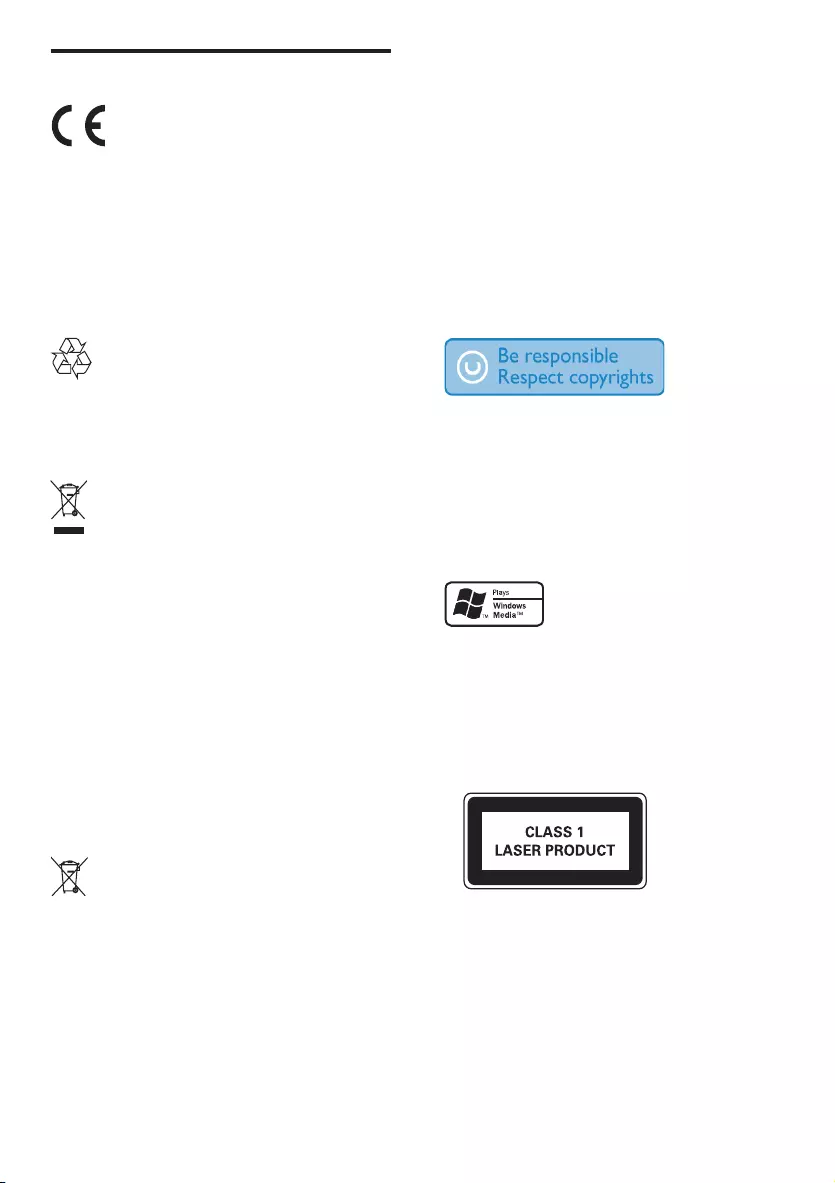
6
Environmental information
All unnecessary packaging has been omitted.
We have tried to make the packaging easy to
separate into three materials: cardboard (box),
polystyrene foam (buffer) and polyethylene
(bags, protective foam sheet.)
Your system consists of materials which can
be recycled and reused if disassembled by
a specialized company. Please observe the
local regulations regarding the disposal of
packaging materials, exhausted batteries and
old equipment.
The making of unauthorized copies of
copy-protected material, including computer
programs,les,broadcastsandsound
recordings, may be an infringement of
copyrights and constitute a criminal offence.
This equipment should not be used for such
purposes.
Windows Media and the Windows logo are
trademarks, or registered trademarks of
Microsoft Corporation in the United States
and/or other countries.
This apparatus includes these labels:
Notice
This product complies with the radio
interference requirements of the European
Community.
Anychangesormodicationsmadetothis
device that are not expressly approved by
Philips Consumer Lifestyle may void the user’s
authority to operate the equipment.
Your product is designed and manufactured
with high quality materials and components,
which can be recycled and reused.
When this crossed-out wheeled bin symbol
is attached to a product it means that the
product is covered by the European Directive
2002/96/EC.
Please inform yourself about the local separate
collection system for electrical and electronic
products.
Please act according to your local rules and
do not dispose of your old products with your
normal household waste. Correct disposal of
your old product helps to prevent potential
negative consequences for the environment
and human health.
Your product contains batteries covered by
the European Directive 2006/66/EC, which
cannot be disposed with normal household
waste.Please inform yourself about the local
rules on separate collection of batteries
because correct disposal helps to prevent
negative consequences for the environmental
and human health.
EN
DCM109_79_UM_V1.0.indb 6 2010-5-7 9:47:38
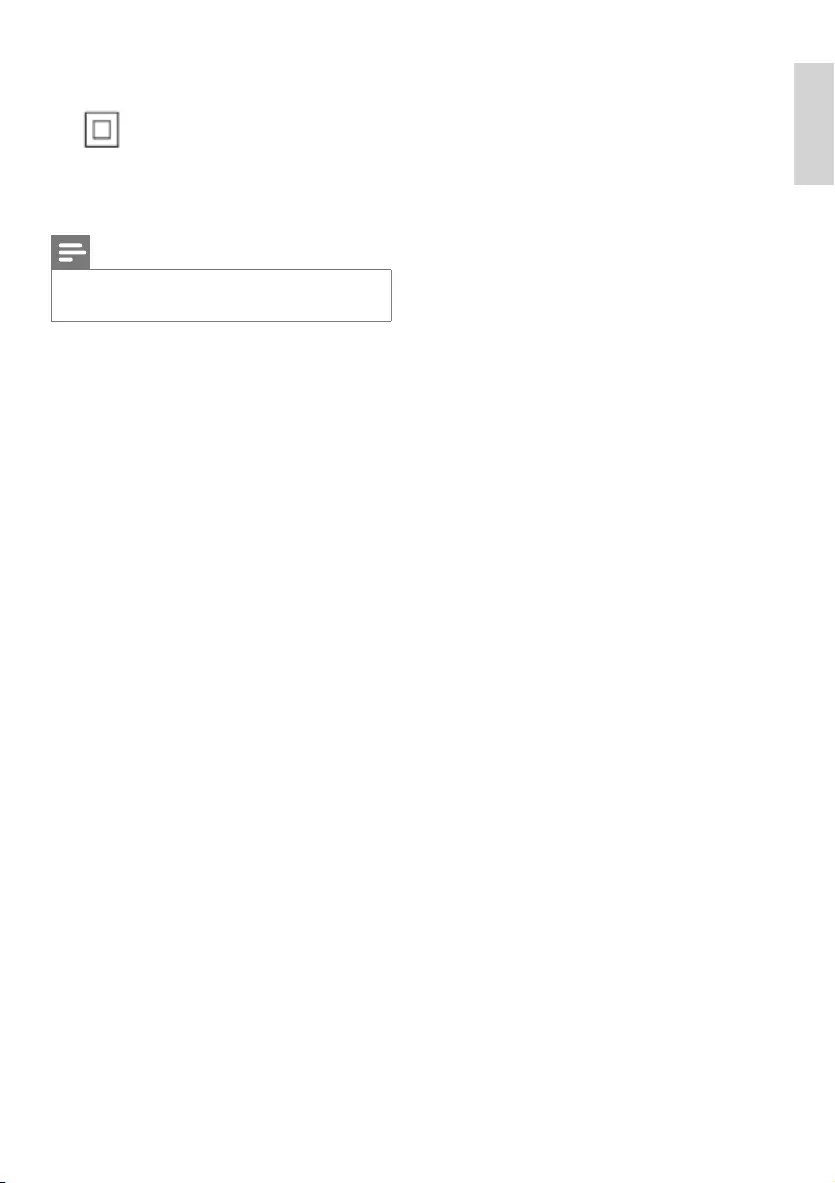
7
Class II equipment symbol
This symbol indicates that the apparatus has a
double insulation system.
Note
The type plate is located at the rear of the •
apparatus.
English
EN
DCM109_79_UM_V1.0.indb 7 2010-5-7 9:47:38
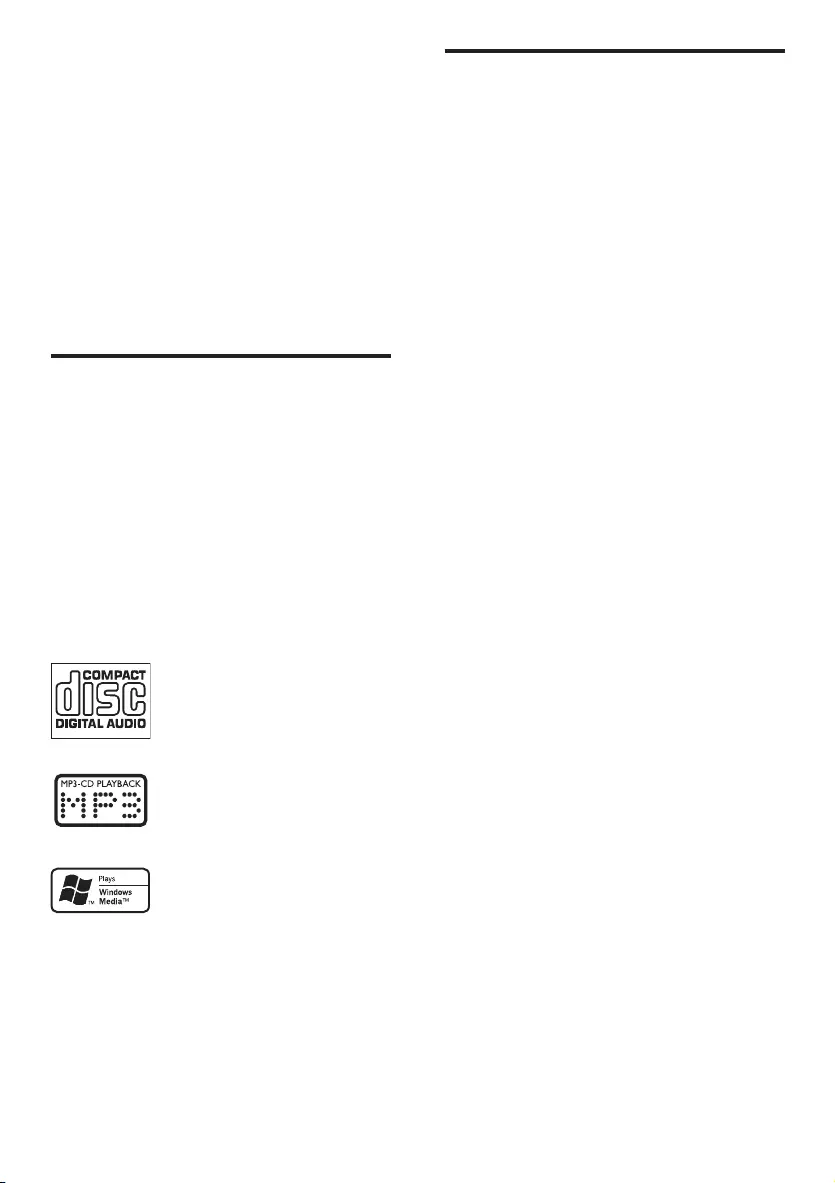
8
What’s in the box
Check and identify the contents of your
package:
Main unit•
Loudspeaker boxes x 2•
MP3 link cable x 1•
Remote control•
User manual•
Quick start guide•
2 Your Docking
Entertainment
System
Congratulations on your purchase, and
welcometoPhilips!Tofullybenetfromthe
support that Philips offers, register your product
at www.philips.com/welcome.
Introduction
With this unit, you can:
enjoy audio from audio CDs, iPod players, •
iPhone and other external devices
listen to FM radio stations•
You can enrich sound output with these sound
effects:
Digital Sound Control (DSC)•
Dynamic Bass Boost (DBB)•
The unit supports the following media format:
EN
DCM109_79_UM_V1.0.indb 8 2010-5-7 9:47:38
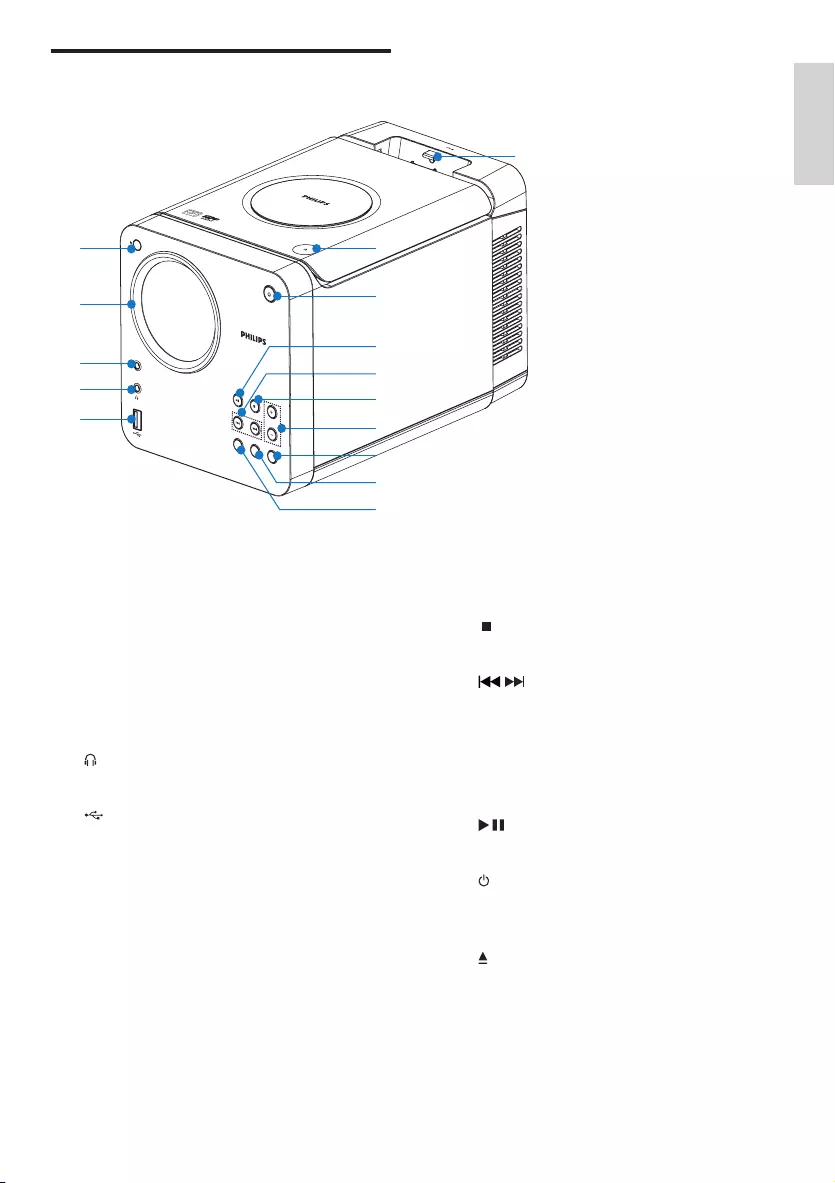
9
i VOLUME+/-
Adjust volume.•
j
Stop play or erase a program.•
k /
Skip to the previous/next track.•
Fast reverse or fast forward within a •
track or disc.
Tune to a radio station.•
Adjust time.•
l
Start or pause play.•
m
Turn on the apparatus; switch to •
standby mode.
n
Open/close the disc compartment.•
o iPod/iPhone dock
Overview of the main unit
a IR
Remote control sensor.•
Power on/standby indicator•
b Display panel
Show current status.•
c MP3 LINK
Jack for an external audio device.•
d
Headphone jack.•
e
USB socket.•
f SOURCE
Select a source.•
g MODE
Select repeat play modes.•
Selectshufeplaymodes.•
h DBB
Turn on or off dynamic bass •
enhancement.
MP
3
-LINK
SOURCE
VOLUME
DBBMODE
DOCKING ENTERTAINMENT SYSTEM DCM1 09
DOCK for
a
b
c
d
e
f
g
h
i
j
k
l
m
n
o
English
EN
DCM109_79_UM_V1.0.indb 9 2010-5-7 9:47:42
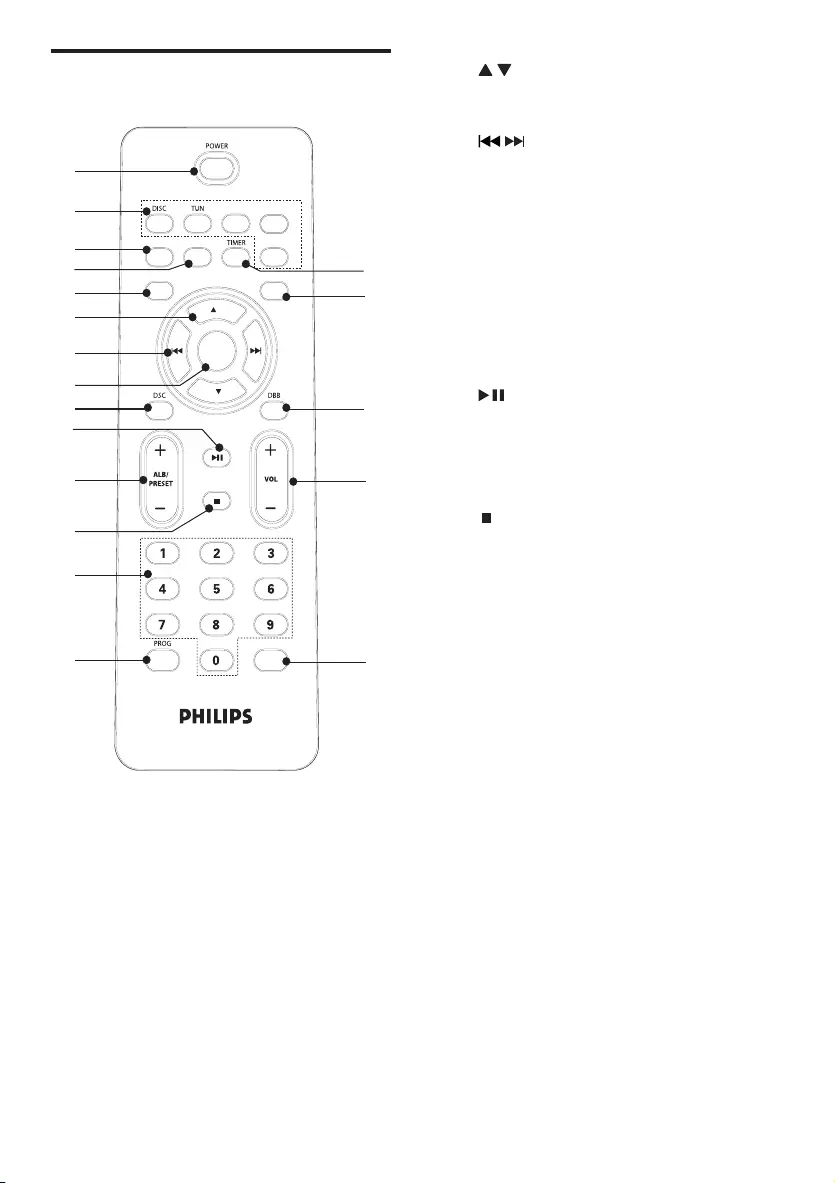
10
f /
Navigate through the iPod/iPhone •
menu.
g /
Fast reverse or fast forward within a •
track or disc.
Skip to the previous/next track.•
Tune to a radio station.•
Adjust time.•
h OK
Conrmaselection.•
i DSC
Select a preset sound setting: POP, •
JAZZ, ROCK or CLASSIC.
j
Start or pause play.•
k ALB/PRESET -/+
Skip to the previous/next album.•
Select a preset radio station.•
l
Stop play or erase a program.•
m Numeric keypad
Select a track from a disc directly.•
n PROG
Program tracks.•
Program radio stations.•
Select 12 hour or 24 hour format.•
o CLOCK/DISPLAY
Set the clock.•
View the clock.•
During play, select display •
information.
p VOL +/-
Adjust volume.•
q DBB
Turns on or off dynamic bass •
enhancement.
r MENU
Access the iPod menu.•
s SLEEP/TIMER
Set the sleep timer.•
Set the alarm timer.•
Overview of the remote
control
a POWER
Turn on the apparatus; switch to •
standby mode.
b Source selection keys
Select a source.•
c REP
Select a repeat play mode: repeat •
one track or all tracks.
d SHUF
Play tracks randomly.•
e MUTE
Mute volume.•
USB iPhone
MP3-LINK
SLEEP
iPod
REP
CLOCK/DISPLAY
SHUF
OK
MUTE MENU
c
s
q
p
o
n
l
k
j
d
r
b
a
e
g
i
m
h
f
EN
DCM109_79_UM_V1.0.indb 10 2010-5-7 9:47:43
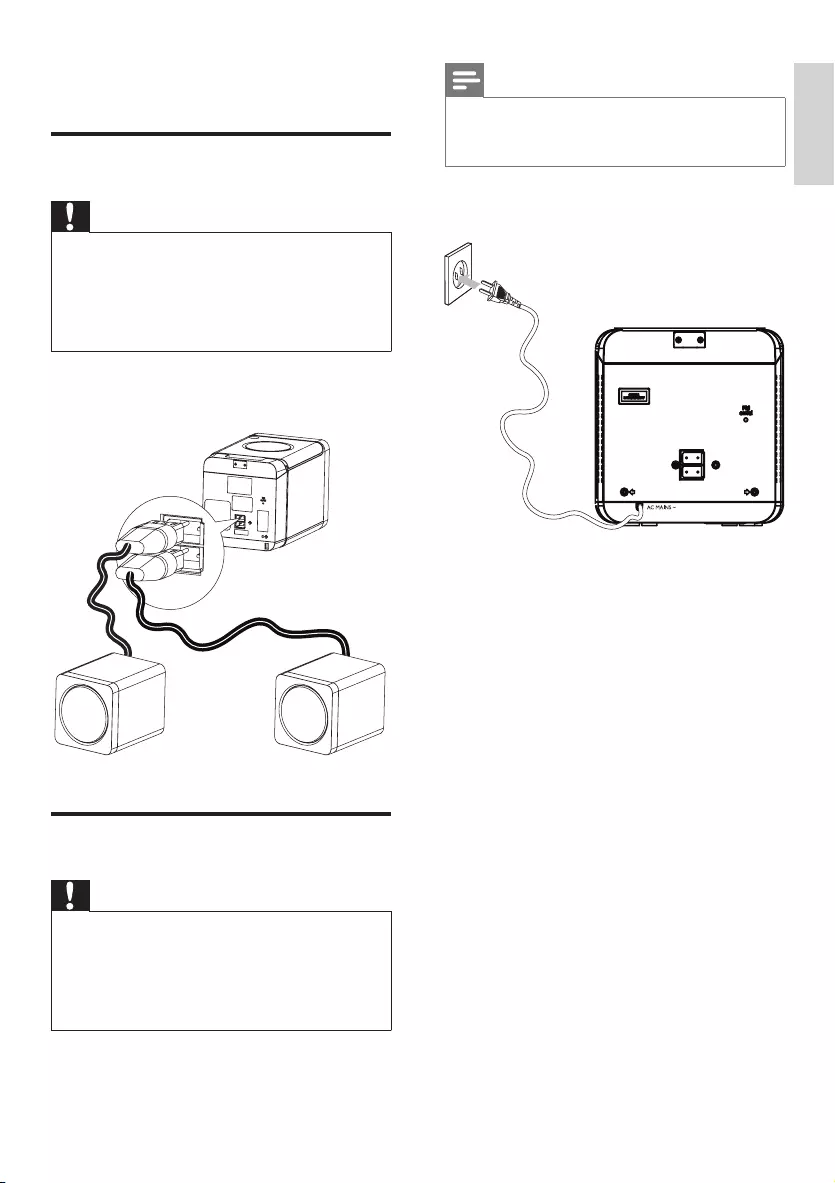
11
Note
The AC voltage, frequency and current •
consumption information is located at rear of
the main unit.
1 Connect the power plug to the wall
outlet.
3 Connect
Connect speakers
Caution
For optimal sound, use the supplied speakers •
only.
Connect only speakers with impedance that is •
the same or higher than the supplied speakers.
RefertotheSpecicationssectionofthis
manual.
1 Fully insert the plugs from the speakers
into the speaker sockets on the main unit.
Connect power
Caution
Risk of product damage! Ensure that the •
power supply voltage corresponds to the
voltage printed on the back or the underside
of the unit.
Before connecting the AC power cord, ensure •
you have completed all other connections.
English
EN
DCM109_79_UM_V1.0.indb 11 2010-5-7 9:47:44
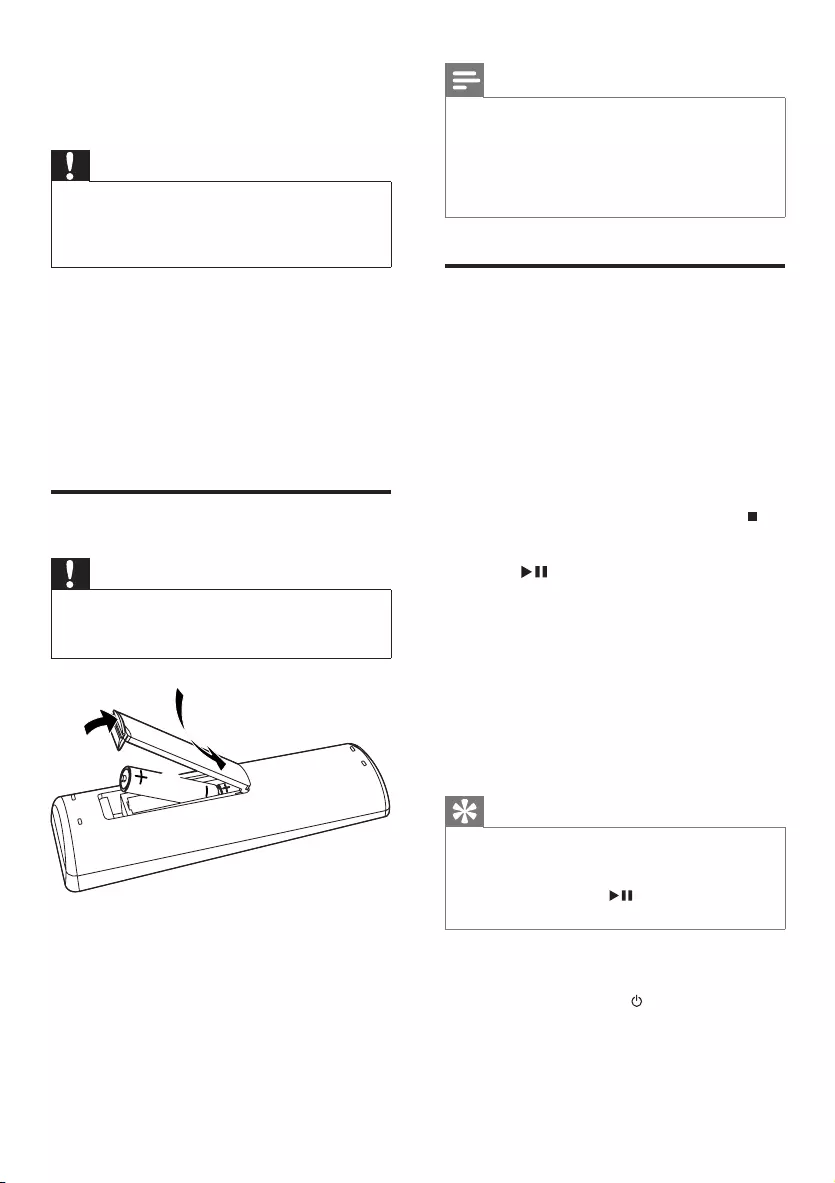
12
Note
If you are not going to use the remote control •
for a long time, remove the batteries.
Do not use old and new or different types of •
batteries in combination.
Batteries contain chemical substances, so they •
should be disposed of properly.
Plug & Play
When you connect the unit to the power
supplyforthersttime,ornoradiostation
is stored in this unit, Plug and Play mode is
activated to store all available radio stations
automatically.
1 Connect the unit to the power supply.
[AUTO INSTALL - PRESS PLAY, »
STOP CANCEL] (auto install - press
the PLAY button; to cancel, press
) displays.
2 Press on the main unit to start
installation.
[AUTO] (auto) displays. »
[PROG](program)ashes. »
The unit automatically store radio »
stationswithsufcientsignalstrength.
3 When all the available radio stations are
stored,therstpresetradiostationis
broadcast automatically.
Tip
If no key is pressed during Plug and Play •
mode, the system goes to Standby mode
after timeout of 5 times. To go to installation
again, press and hold for 3 seconds under
Standby mode.
Toexit Plug and Play installation mode
1 press source keys or on the remote
control.
The system switches to the designated »
source mode or standby mode.
4 Get started
Caution
Use of controls or adjustments or •
performance of procedures other than herein
may result in hazardous radiation exposure or
other unsafe operation.
Always follow the instructions in this chapter in
sequence.
If you contact Philips, you will be asked for the
model and serial number of this apparatus. The
model number and serial number are on the
rear of the apparatus. Write the numbers here:
Model No. __________________________
Serial No. ___________________________
Prepare the remote control
Caution
Risk of explosion! Keep batteries away from •
heat,sunshineorre.Neverdiscardbatteries
inre.
1 Open the battery compartment.
2 Insert 2 AAA batteries (not supplied)
with correct polarity (+/-) as indicated.
3 Close the battery compartment.
3
1
2
EN
DCM109_79_UM_V1.0.indb 12 2010-5-7 9:47:44
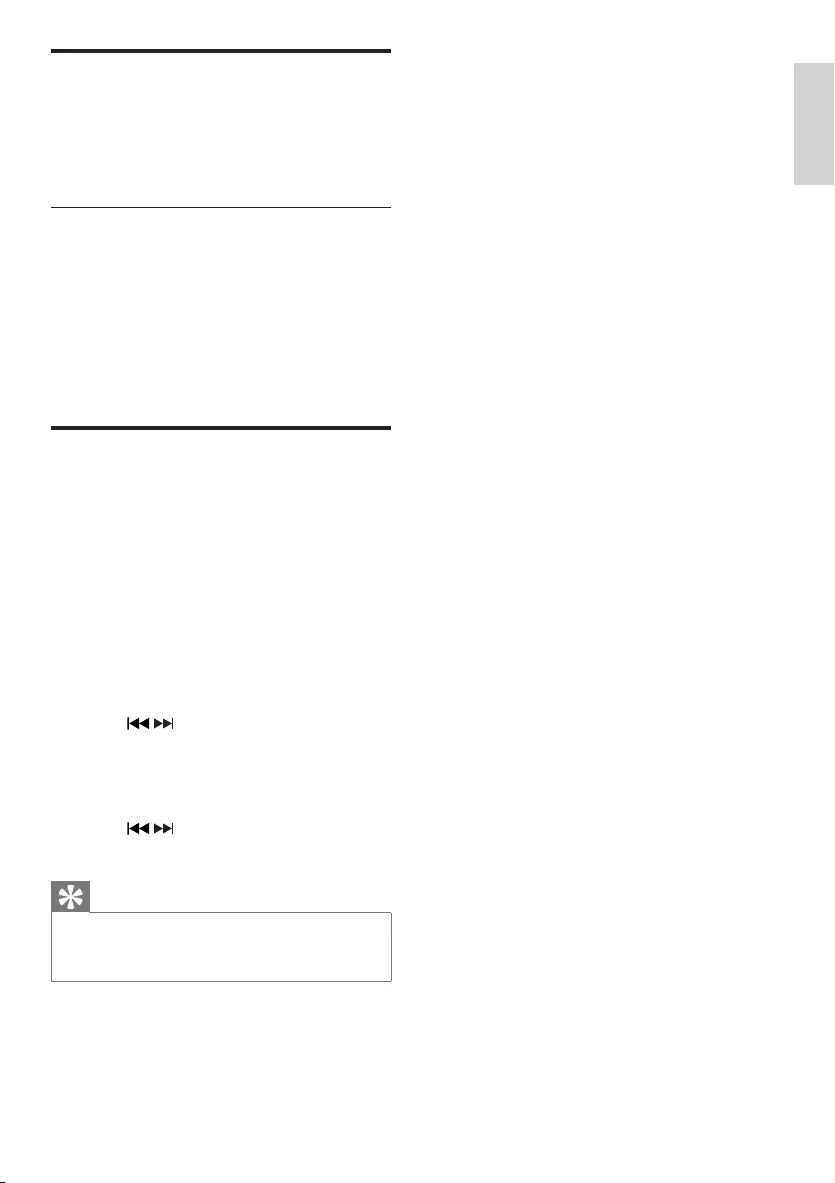
13
Turn on
1 Press POWER.
The unit switches to the last selected »
source.
Switch to standby
1 Press POWER to switch the unit to
standby mode.
The backlight on the display panel is »
dimmed.
The clock (if set) appears on the »
display panel.
Set clock
1 Press and hold CLOCK/DISPLAY to
activate the clock setting mode.
The 12 hour or 24 hour format is »
displayed.
2 Press PROG repeatedly to select 12 hour
or 24 hour format.
3 Press CLOCK/DISPLAYtoconrm.
The hour digits are displayed and begin »
to blink.
4 Press / to set the hour.
5 Press CLOCK/DISPLAYtoconrm.
The minute digits are displayed and »
begin to blink.
6 Press / to set the minute.
7 Press CLOCK/DISPLAYtoconrm.
Tip
To view the clock during play, press •CLOCK/
DISPLAY repeatedly until the clock is
displayed.
English
EN
DCM109_79_UM_V1.0.indb 13 2010-5-7 9:47:44
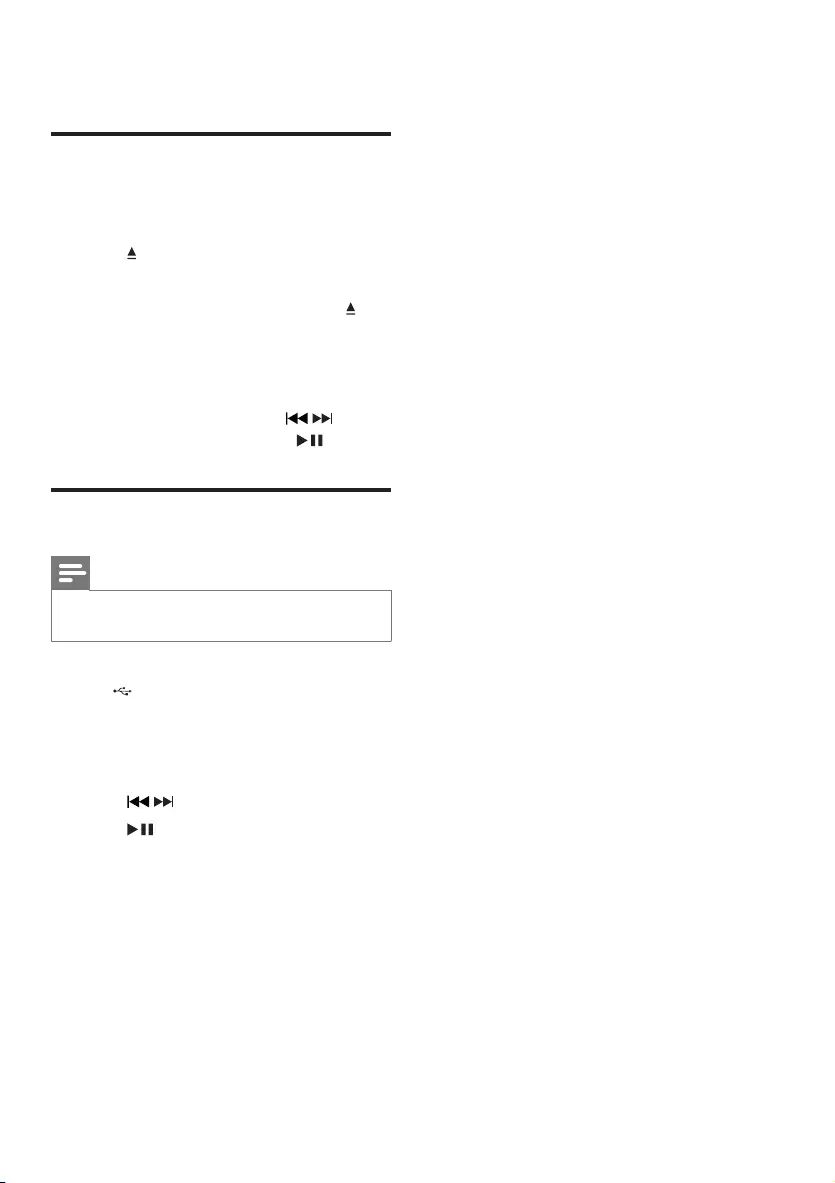
14
5 Play
Play discs
1 Press DISC on the remote control to
select the disc source.
2 Press on the top panel of the unit.
The disc door opens. »
3 Place a disc onto the tray and press
again.
Ensure that the label side faces •
upwards.
Play starts automatically.•
If play does not start, press • / to
select a track and then press .
Play from USB
Note
Ensure that the USB device contains playable •
audio contents for supported formats.
1 Insert the USB plug of a USB device into
the socket on the main unit.
2 Press USB to select the USB source.
The total number of tracks displays. »
3 Press ALB/PRESET+/- to select a folder.
4 Press / toselectale.
5 Press to start play.
EN
DCM109_79_UM_V1.0.indb 14 2010-5-7 9:47:45
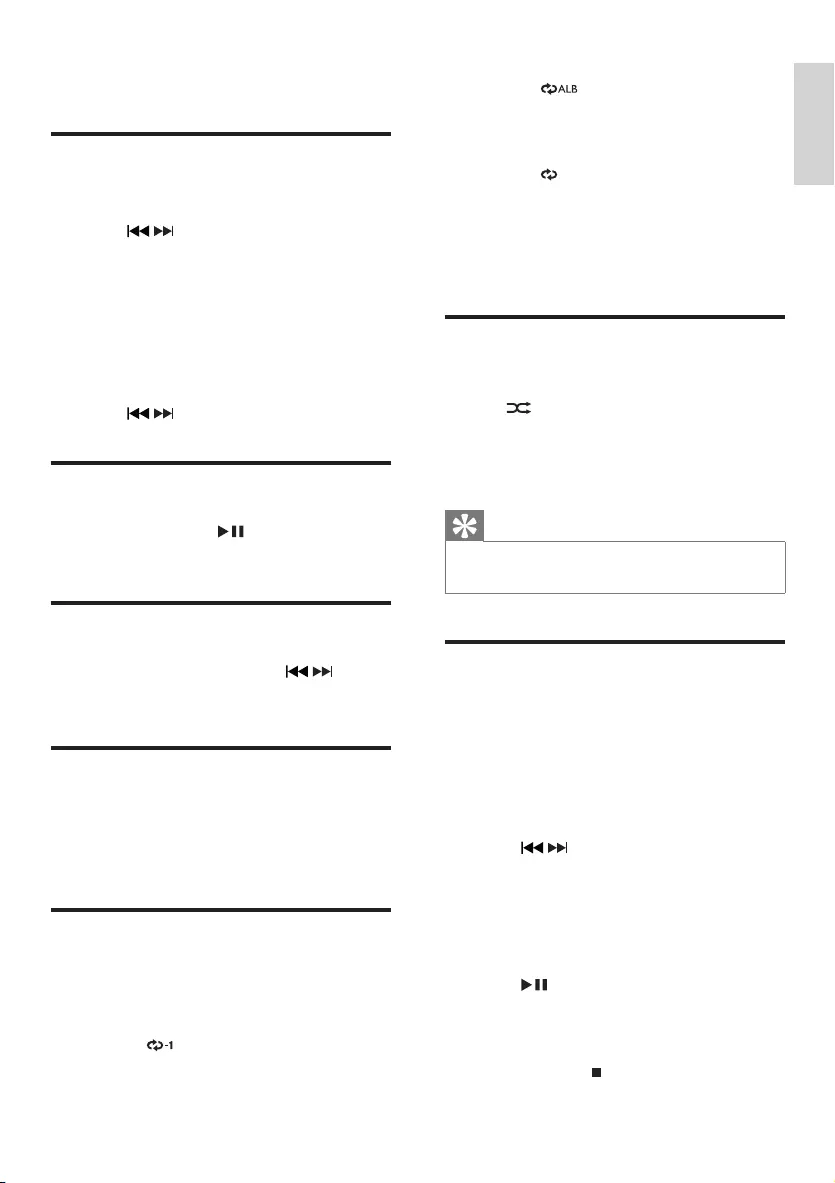
15
[RE• PEAT ALBUM] (repeat album)
» displays on the display panel.
The current album is played
repeatedly. Only available for MP3.
[REPEAT ALL] (repeat all)•
» displays on the display panel. All
tracks are played repeatedly.
2 To return to normal play, press REP
repeatedly until the repeat mode is no
longer displayed on the display panel.
Random play
1 Press SHUF.
» displays on the display panel: all
tracks are played randomly.
2 To return to normal play, press SHUF
again.
Tip
Therepeatandshufefunctionscannotbe •
activated at the same time.
Program tracks
You can program a maximum of 40 tracks.
1 In DISC/USB mode, at the stop position,
press PROG to activate the program
mode.
[PROG] (program) blinks on the »
display panel.
2 Press / to select a track.
For MP3 tracks, press • ALB/
PRESE T+/- to select an album.
3 Press PROGtoconrm.
4 Repeat step 2 to select and store all
tracks to program.
5 Press to play the programmed tracks.
During play, [PROG] (program) is »
displayed.
To erase the program, in the stop •
position, press .
6 Play options
Skip to a track
For CD:
1 Press / to select another track.
To select a track directly, you can •
also press a key on the numerical
keypad.
For MP3 discs and USB:
1 Press ALB/PRESET+/- to select an album
or folder.
2 Press / toselectselectatrackorle.
Pause/resume play
1 During play, press to pause/resume
play.
Search within a track
1 During play, press and hold / .
2 Release to resume normal play.
Display play information
1 During play, press CLOCK/DISPLAY
repeatedly to select different play
information.
Repeat play
1 During play, press REP repeatedly to
select:
[REPEAT] (repeat)•
» displays on the display panel.
The current track is played
repeatedly.
English
EN
DCM109_79_UM_V1.0.indb 15 2010-5-7 9:47:46
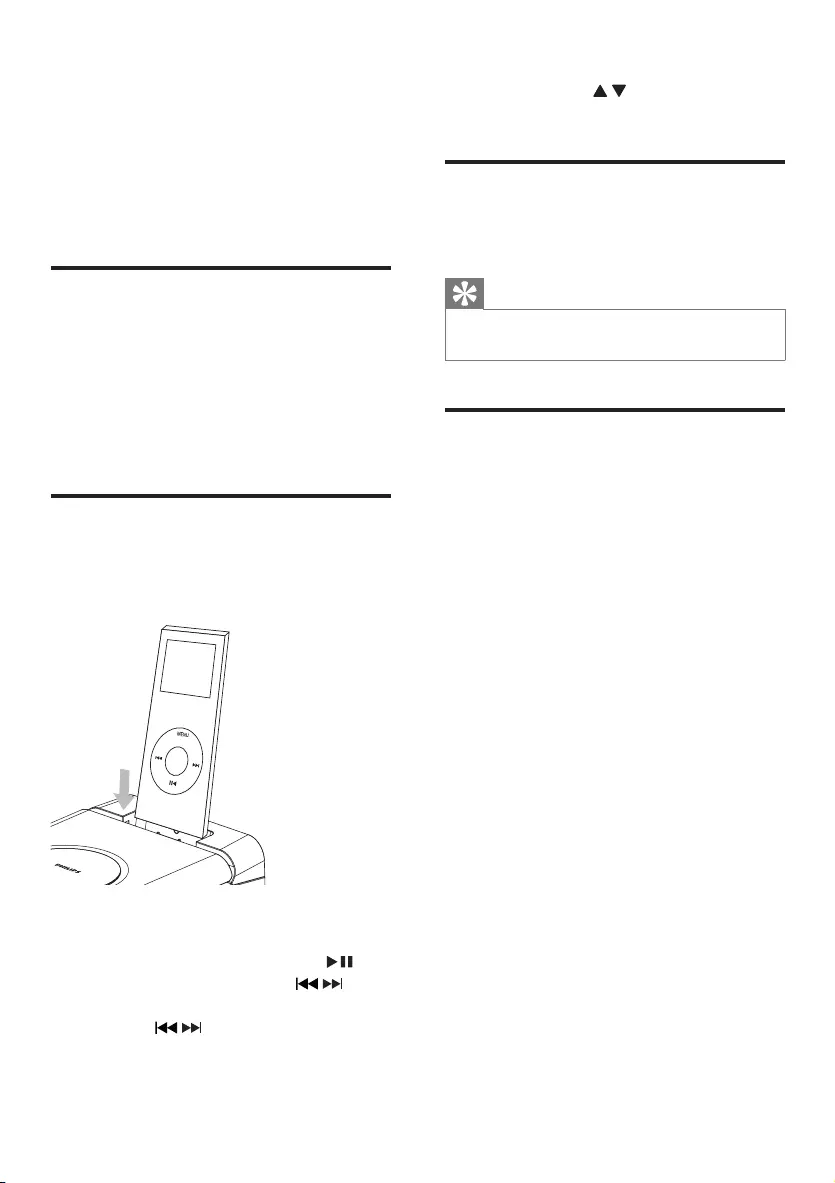
16
To navigate the menu: press • MENU,
then press / to select, and press
OKtoconrm.
Charge the iPod/iPhone
When the unit is connected to power, the
docked iPod/iPhone begins to charge.
Tip
For certain iPod models, it may take up to a •
minute before the charging indication appears.
Remove the iPod/iPhone
1 Pull the iPod/iPhone out of the dock.
7 Play from iPod/
iPhone
You can enjoy audio from iPod/iPhone through
this unit.
Compatible iPod/iPhone
Apple iPod and iPhone models with a 30-pin
dock connector:
iPod classic, iPod touch, iPod nano, iPod •
5th generation (video), iPod with color
display, iPod mini.
iPhone, iPhone 3G, iPhone 3GS.•
Listen to an iPod through this
unit
1 Place the iPod/iPhone in the dock.
The main unit switches to iPod/iPhone »
mode automatically and start playback.
To pause/resume play, press • .
To skip to a track, press • / .
To search during play: press and •
hold / , then release to resume
normal play.
DOCK for
EN
DCM109_79_UM_V1.0.indb 16 2010-5-7 9:47:47
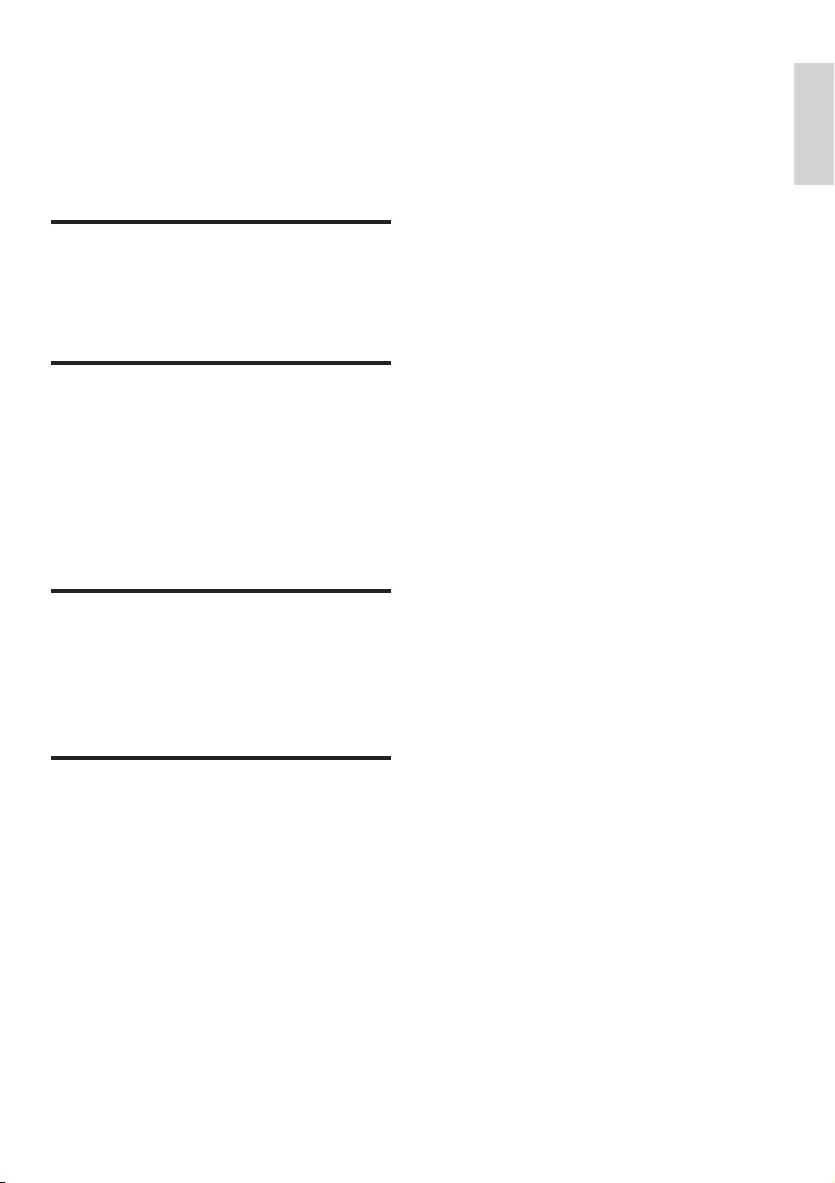
17
8 Adjust volume
level and sound
effect
Adjust volume level
1 During play, press VOL +/- to increase/
decrease the volume level.
Select a preset sound effect
1 During play, press DSC repeatedly to
select:
• [POP] (pop)
• [JAZZ] (jazz)
• [ROCK] (rock)
• [CLASSIC] (classic)
Enhance bass
1 During play, press DBB to turn on or off
dynamic bass enhancement.
If DBB is activated, DBB is displayed. »
Mute sound
1 During play, press MUTE to mute/unmute
sound.
English
EN
DCM109_79_UM_V1.0.indb 17 2010-5-7 9:47:47
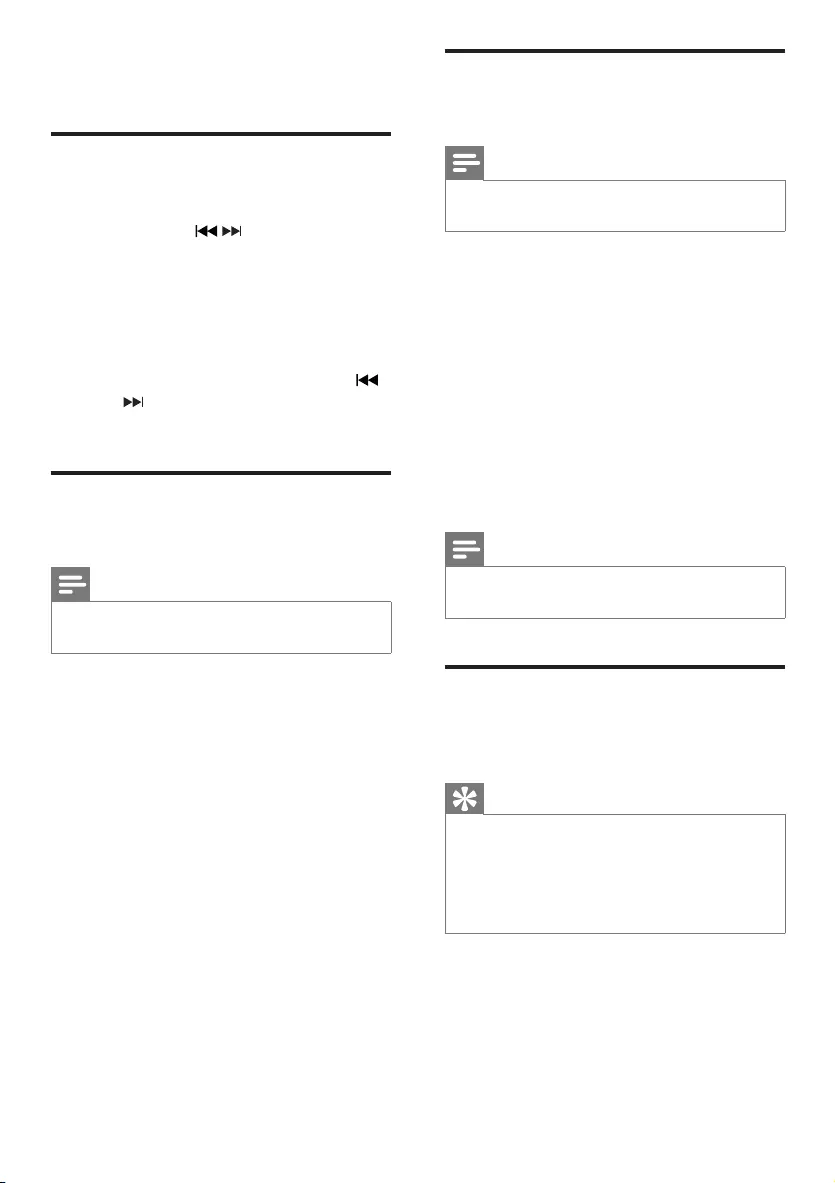
18
Program radio stations
manually
Note
You can program a maximum of 20 preset •
radio stations.
1 Tune to a radio station.
2 Press PROG to activate program mode.
[PROG] (program) blinks on the »
display.
3 Press ALB/PRESET -/+ to allocate a
number (1 to 20) to this radio station,
then press PROGtoconrm.
The preset number and the frequency »
of the preset station are displayed.
4 Repeat the above steps to program other
stations.
Note
To overwrite a programmed station, store •
another station in its place.
Select a preset radio station
1 Press ALB/PRESET -/+ to select a preset
number.
Tip
MakesuretheFMantennaisxedtothemain •
unit.
Position the antenna as far as possible from •
TV, VCR or other radiation source.
For optimal reception, fully extend and adjust •
the position of the antenna.
9 Listen to radio
Tune to a radio station
1 Press TUN to select FM.
2 Press and hold / for more than 2
seconds.
[SEARCH] (search) is displayed. »
The radio tunes to a station with »
strong reception automatically.
3 Repeat step 2 to tune to more stations.
To tune to a weak station, press •
/repeatedlyuntilyoundoptimal
reception.
Program radio stations
automatically
Note
You can program a maximum of 20 preset •
radio stations.
1 In the tuner mode, press and hold PROG
for 2 seconds to activate automatic
program mode.
[AUTO] (auto) is displayed. »
All available stations are programmed »
in the order of waveband reception
strength.
Therstprogrammedradiostationis »
broadcast automatically.
EN
DCM109_79_UM_V1.0.indb 18 2010-5-7 9:47:47
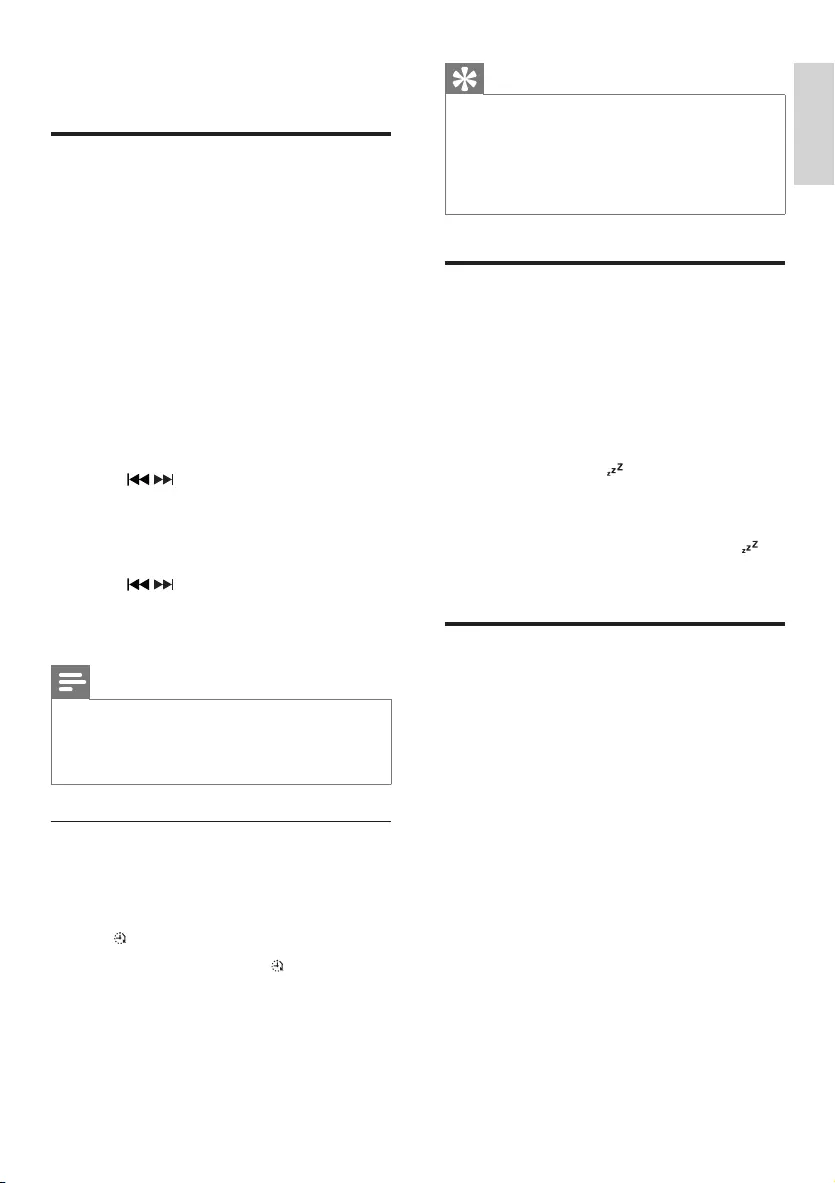
19
Tip
Alarm timer is not available in MP3 LINK •
mode.
If the DISC/USB/iPod/iPhone source is •
selected but no disc inserted or no USB/iPod/
iPhone is connected, the system will switch to
the tuner source automatically.
Set the sleep timer
This unit can switch to standby automatically
after a set period of time.
1 When the unit is turned on, press SLEEP/
TIMER repeatedly to select a set period
of time (in minutes).
When sleep timer is activated, the »
display shows .
2 Press SLEEP/TIMER repeatedly until
[OFF] is displayed.
When sleep timer is deactivated, »
disappears on the display.
Listen to an audio player
You can listen to an MP3 player through this
unit.
1 Press MP3 LINK to select MP3 LINK
source.
2 Connect the supplied MP3 link cable to:
• MP3 LINK jack (3.5 mm) on the unit
the headphone jack on an external •
device
3 Start to play the device (see the device
user manual).
10 Other features
Set the alarm timer
This unit can be used as an alarm clock. The
DISC, TUNER, USB or iPod/iPhone source can
be activated to play at a preset time.
1 Ensure that you have set the clock
correctly.
2 Press and hold SLEEP/TIMER.
3 Press DISC , TUN, USB or iPod/iPhone
to select a source.
4 Press SLEEP/TIMERtoconrm.
The hour digits are displayed and begin »
to blink.
5 Press / to set the hour.
6 Press SLEEP/TIMERtoconrm.
The minute digits are displayed and »
begin to blink.
7 Press / to set the minute.
8 Press SLEEP/TIMERtoconrm.
The timer is set and activated. »
Note
If the DISC/USB/iPod/iPhone source is •
selected but no disc inserted or no USB/ iPod/
iPhone is connected, the system will switch to
the tuner source automatically.
Activate and deactivate alarm timer
1 In the standby mode, press SLEEP/TIMER
repeatedly to activate or deactivate timer.
If timer is activated, the display shows »
.
If timer is deactivated, » disappears on
the display.
English
EN
DCM109_79_UM_V1.0.indb 19 2010-5-7 9:47:48
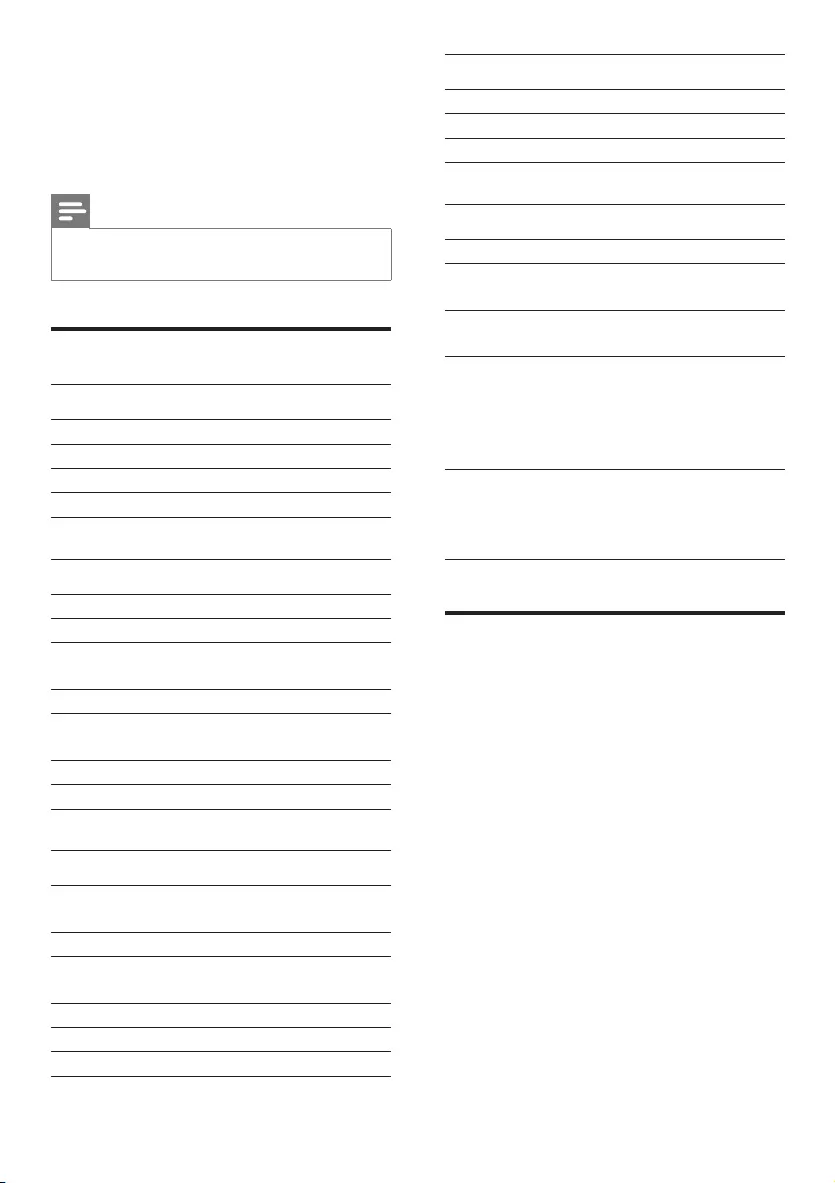
20
Speakers
Speaker Impedance 4ohm
Speaker Driver 3.5”
Sensitivity >82dB/m/W
General information
AC power 230-240 V, 50 Hz
Operation Power
Consumption 25 W
Standby Power
Consumption < 2 W
Dimensions
- Main Unit
(W x H x D)
- Speaker Box
(W x H x D)
150 x 152 x 250 mm
150 x 152 x 197 mm
Weight
- With Packing
- Main Unit
- Speaker Box
5.07 kg
2.02 kg
2 x 0.895 kg
USB playability information
Compatible USB devices:
USBashmemory(USB2.0orUSB1.1)•
USBashplayers(USB2.0orUSB1.1)•
memory cards (requires an additional •
card reader to work with this apparatus)
Supported formats:
USBormemoryleformatFAT12,•
FAT16, FAT32 (sector size: 512 bytes)
MP3 bit rate (data rate): 32-320 Kbps and •
variable bit rate
Directory nesting up to a maximum of 8 •
levels
Number of albums/ folders: maximum 99•
Number of tracks/titles: maximum 999•
ID3 tag v2.0 or later•
File name in Unicode UTF8 (maximum •
length: 128 bytes)
11 Product
information
Note
Product information is subject to change •
without prior notice.
Specications
Amplier
Rated Output Power 2X5W RMS
Frequency Response 60 - 16kHz, ±3dB
Signal to Noise Ratio >65dBA
Aux Input 0.8 V RMS 20kohm
Disc
Laser Type Semiconductor
Disc Diameter 12cm/8cm
Support Disc CD-DA, CD-R, CD-
RW, MP3-CD
Audio DAC 24Bits / 44.1kHz
Total Harmonic
Distortion
<1%
Frequency Response 60Hz -16kHz (44.1kHz)
S/N Ratio >65dBA
Tuner
Tuning Range FM: 87.5 - 108
MHz
Tuning Grid 50 KHz
Sensitivity
- Mono, 26 dB S/N Ratio < 22 dBf
Search Selectivity < 36 dBu
Total Harmonic Distortion < 3%
Signal to Noise Ratio > 45 dBA
EN
DCM109_79_UM_V1.0.indb 20 2010-5-7 9:47:48
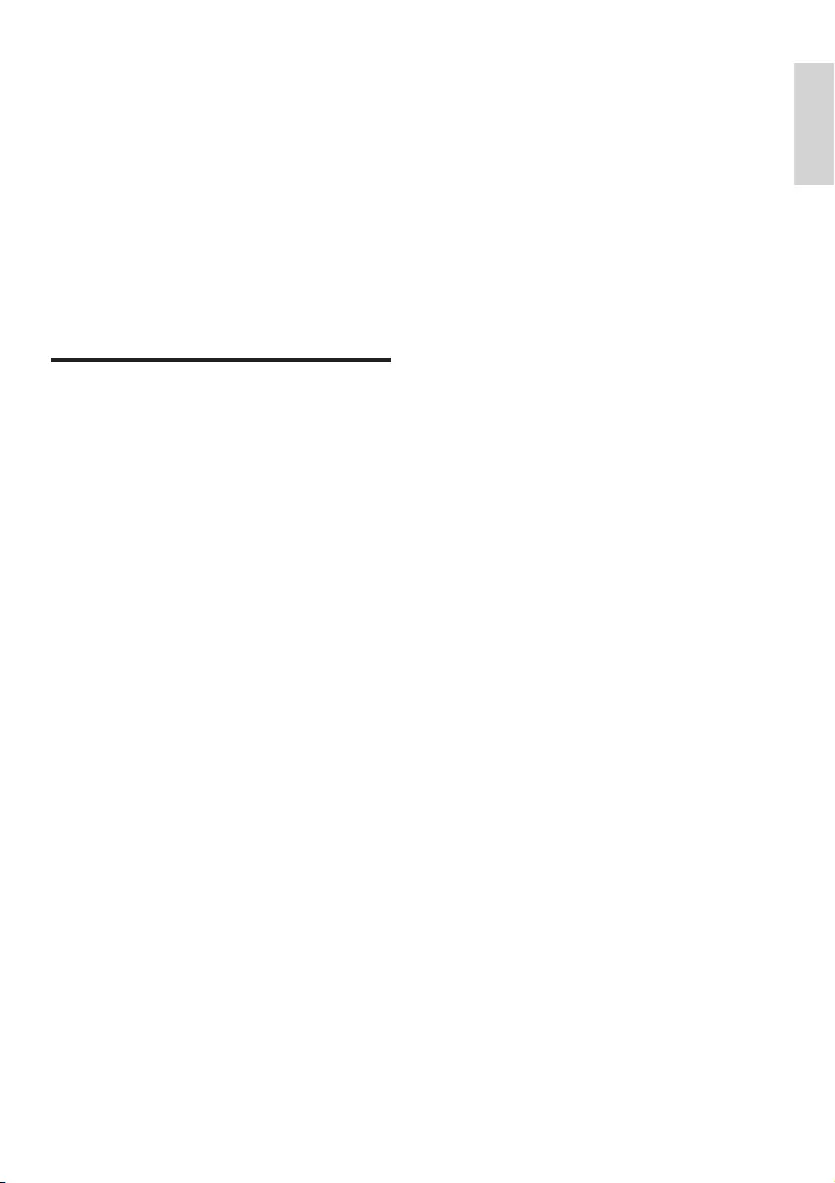
21
Unsupported formats:
Empty albums: an empty album is an •
album that does not contain MP3/WMA
les,andisnotbeshowninthedisplay.
Unsupportedleformatsareskipped.For•
example, Word documents (.doc) or MP3
leswithextension.dlfareignoredand
not played.
AAC,WAV,PCMaudioles•
DRMprotectedWMAles(.wav,.m4a,•
.m4p, .mp4, .aac)
WMAlesinLosslessformat•
Supported MP3 disc formats
ISO9660, Joliet•
Maximum title number: 512 (depending •
onlenamelength)
Maximum album number: 255•
Supported sampling frequencies: 32 kHz, •
44.1kHz, 48 kHz
Supported Bit-rates: 32~256 (kbps), •
variable bit rates
English
EN
DCM109_79_UM_V1.0.indb 21 2010-5-7 9:47:48
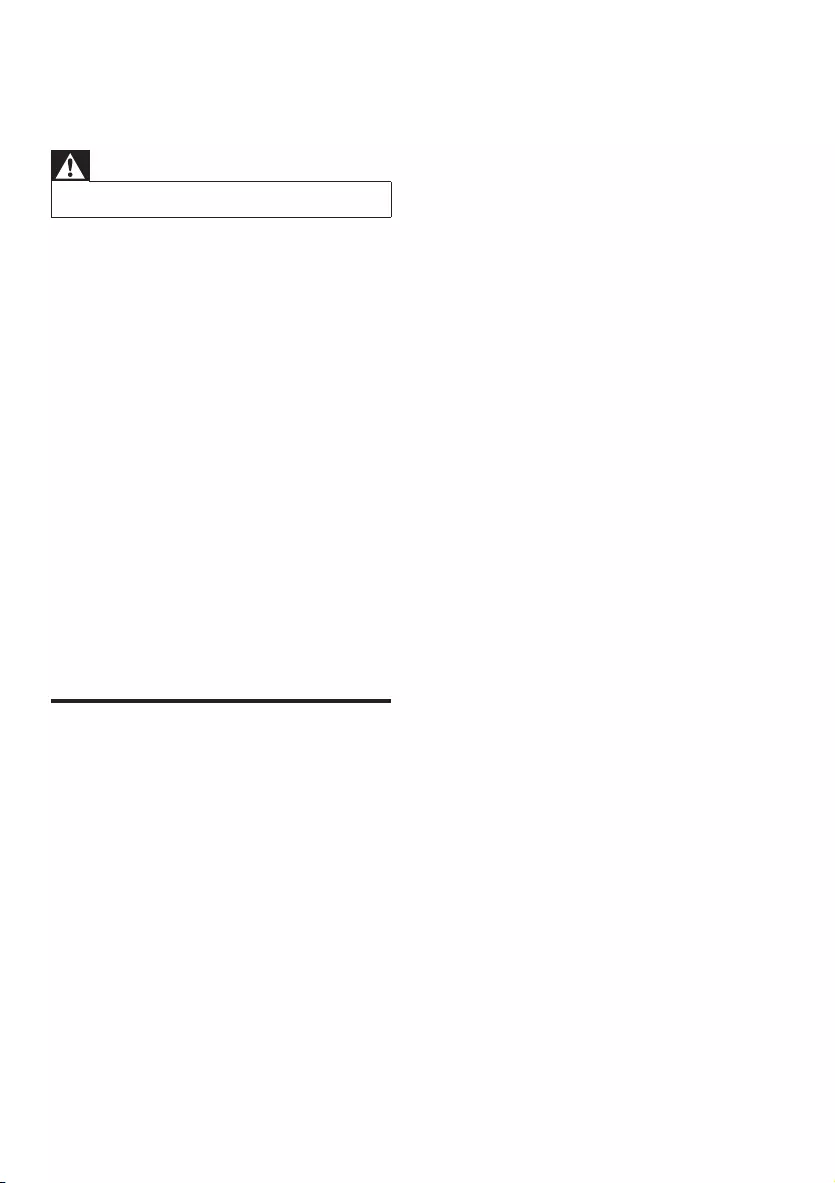
22
As a power-saving feature, the system •
switches off automatically 15 minutes
after track play reaches the end and no
control is operated.
Remote control does not work
Before you press any function button, •
rstselectthecorrectsourcewiththe
remote control instead of the main unit.
Reduce the distance between the remote •
control and the unit.
Insert the battery with its polarities (+/– •
signs) aligned as indicated.
Replace the battery. •
Aim the remote control directly at the •
sensor on the front of the unit.
No disc detected
Insert a disc. •
Check if the disc is inserted upside down. •
Wait until the moisture condensation at •
the lens has cleared.
Replace or clean the disc. •
UseanalizedCDorcorrectformatdisc. •
Cannot display some les in USB device
ThenumberoffoldersorlesintheUSB •
device has exceeded a certain limit. This
phenomenon is not a malfunction.
Theformatsoftheselesarenot •
supported.
USB device not supported
The USB device is incompatible with the •
unit. Try another one.
Poor radio reception
Increase the distance between the unit •
and your TV or VCR.
Fully extend the FM antenna. •
Timer does not work
Set the clock correctly. •
Switch on the timer. •
Clock/timer setting erased
Power has been interrupted or the power •
cord has been disconnected.
Reset the clock/timer. •
12 Troubleshooting
Warning
Never remove the casing of this apparatus. •
To keep the warranty valid, never try to repair
the system yourself.
If you encounter problems when using this
apparatus, check the following points before
requesting service. If the problem remains
unsolved, go to the Philips web site (www.
philips.com/welcome). When you contact
Philips, ensure that the apparatus is nearby
and the model number and serial number are
available.
No power
Ensure that the AC power plug of the •
unit is connected properly.
Ensure that there is power at the AC •
outlet.
As a power-saving feature, the unit •
switches off automatically 15 minutes
after track play reaches the end and no
control is operated.
No sound or poor sound
No sound or poor sound
Adjust the volume. •
Disconnect the headphones. •
Check that the speakers are connected •
correctly.
Check if the stripped speaker wires are •
clamped.
Left and right sound outputs reversed
Check the speaker connections and •
location.
No response from the apparatus
Disconnect and reconnect the AC power •
plug, then turn on the system again.
EN
DCM109_79_UM_V1.0.indb 22 2010-5-7 9:47:48
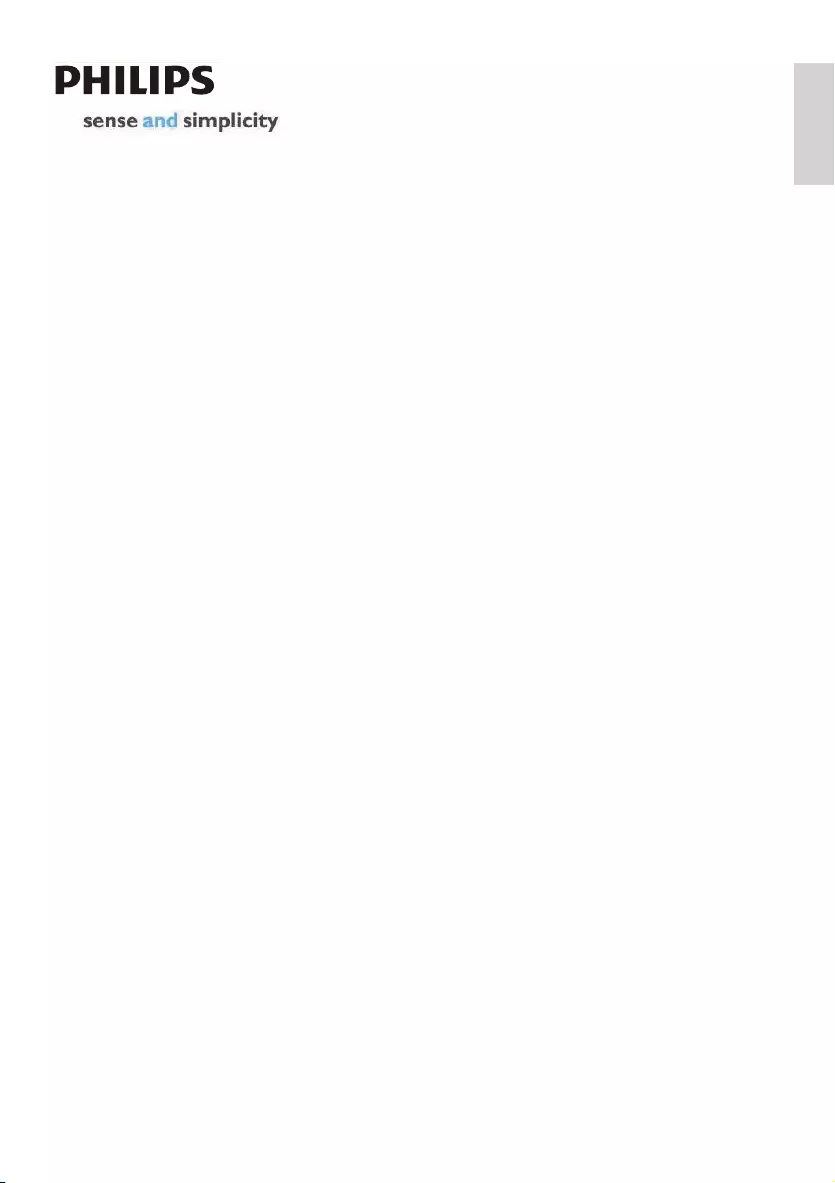
23
English
EN
Version 1.3: 1
st
July 2009
PHILIPS CONSUMER ELECTRONICS
WARRANTY POLICY FOR AUSTRALIA
Effective 1st July 2009
Philips provides its Consumer Electronics products with a 1 Ye ar Manufacturers Warranty.
The benefits given to the purchaser by this warranty are in addition to all other rights and remedies,
which the purchaser has in respect of the product under the Tr ade Practices Act or other Commonwealth
or State Law.
The conditions contained in this warranty replace and override the provision of the Philips World-Wide Guarantee
for products purchased in Australia and used in Australia.
Please record the following information for your records and keep in a safe place.
It is essential that you retain your original purchase receipt to make a warranty claim.
Model number : ………………………………………………………
Serial number : ………………………………………………………
Date of purchase : ………………………………………………………
Retailer : ………………………………………………………
If you require assistance with the operation of the product, its features or specifications, you may call the
Philips Technology Care Centre on 1300 363 391 where support is provided by our trained staff.
If the product fails within 12 months from the date of purchase, please return the faulty product to the place of
purchase.
Conditions of Warranty
a. All claims for warranty can only be made at the place of purchase and a copy of the purchase receipt is required
for any warranty claim.
b. The warranty period is valid from the original date of purchase of the product.
c. This warranty extends only to defects in material or workmanship occurring under normal use of the product
when operated in accordance with the instructions.
d. Philips may, at its discretion choose to repair rather than replace this product.
e. If a replacement product is supplied, it is warranted for the remainder of the warranty period, from the original
date of purchase.
f. This Manufacturers Warranty is limited to 3 months for products used in commercial applications.
g. Product accessories are covered by the same warranty period. If an accessory is faulty, please contact the Philips
Technology Care Centre on 1300 363 391.
h. This Manufacturers Warranty is neither transferable nor valid in countries other than Australia.
This Warranty does not cover:-
a. Service costs arising from failure to correctly adjust the controls of the product or to observe the instructions,
or inspections that reveal that the product is in normal working order.
b. Product failures caused by misuse, neglect, accidental breakage, transit damage, un-authorised repairs or
modification by un-authorised persons, external fires, lightning strikes, floods, vermin infestation or liquid spillage.
c. Reception problems, replacement of worn or used batteries or other consumables.
d. Second hand products or refurbished products.
e. Products failure, caused by other products.
DCM109_79_UM_V1.0.indb 23 2010-5-7 9:47:49
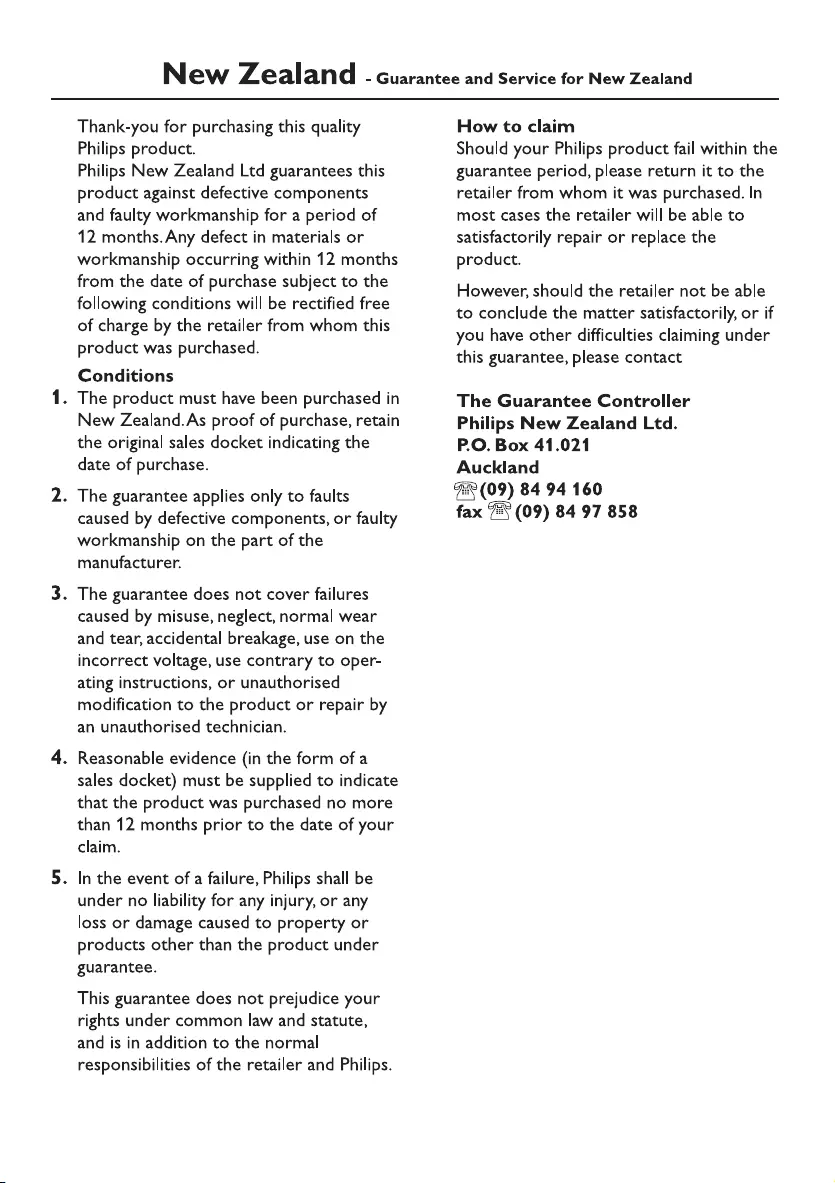
24 EN
DCM109_79_UM_V1.0.indb 24 2010-5-7 9:47:49
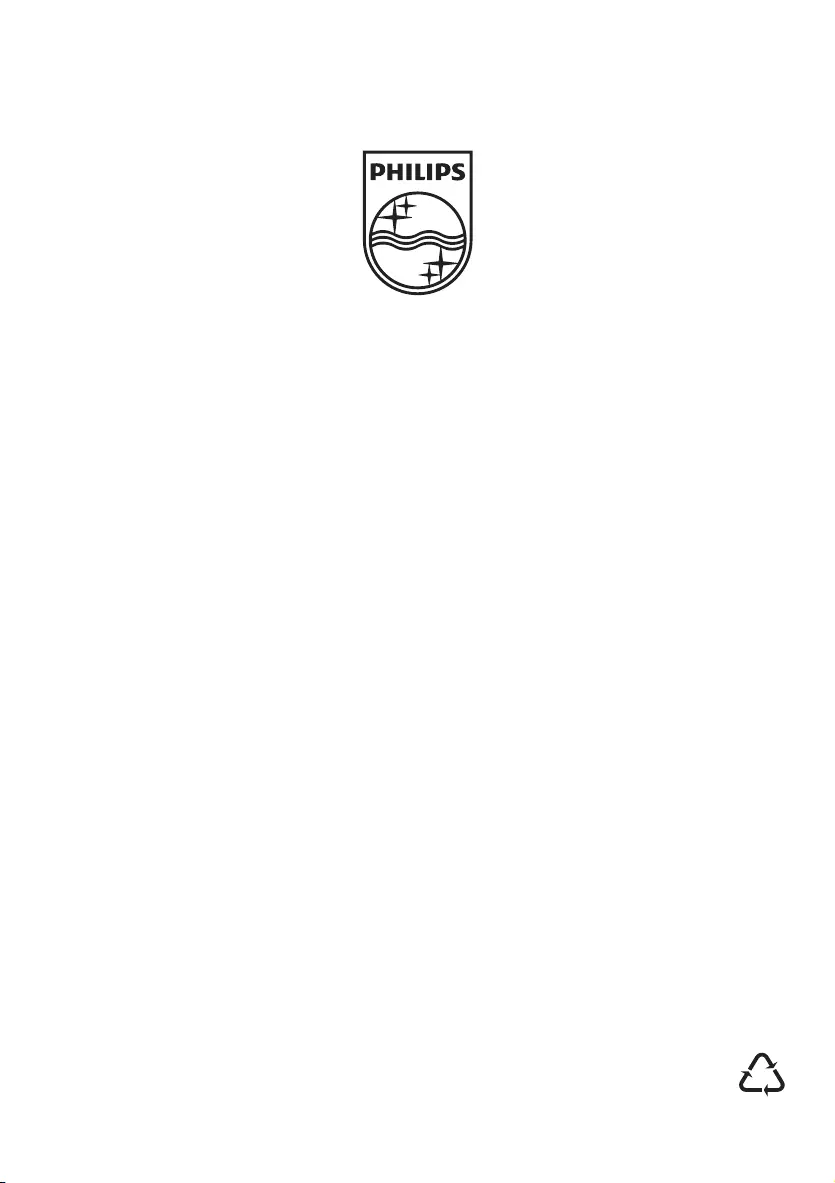
© 2010 Koninklijke Philips Electronics N.V.
All rights reserved.
Document order number: DCM109_79_UM_V1.0
DCM109_79_UM_V1.0.indb 28 2010-5-7 9:47:32