Table of Contents
Philips DCM2055/05 User Manual
Displayed below is the user manual for DCM2055/05 by Philips which is a product in the Docking Speakers category. This manual has pages.
Related Manuals

www.philips.com/welcome
EN User manual
DCM2055
Register your product and get support at
DCM2055_05_UM_V1.0_EN.indd 1 9/22/2011 1:45:05 PM
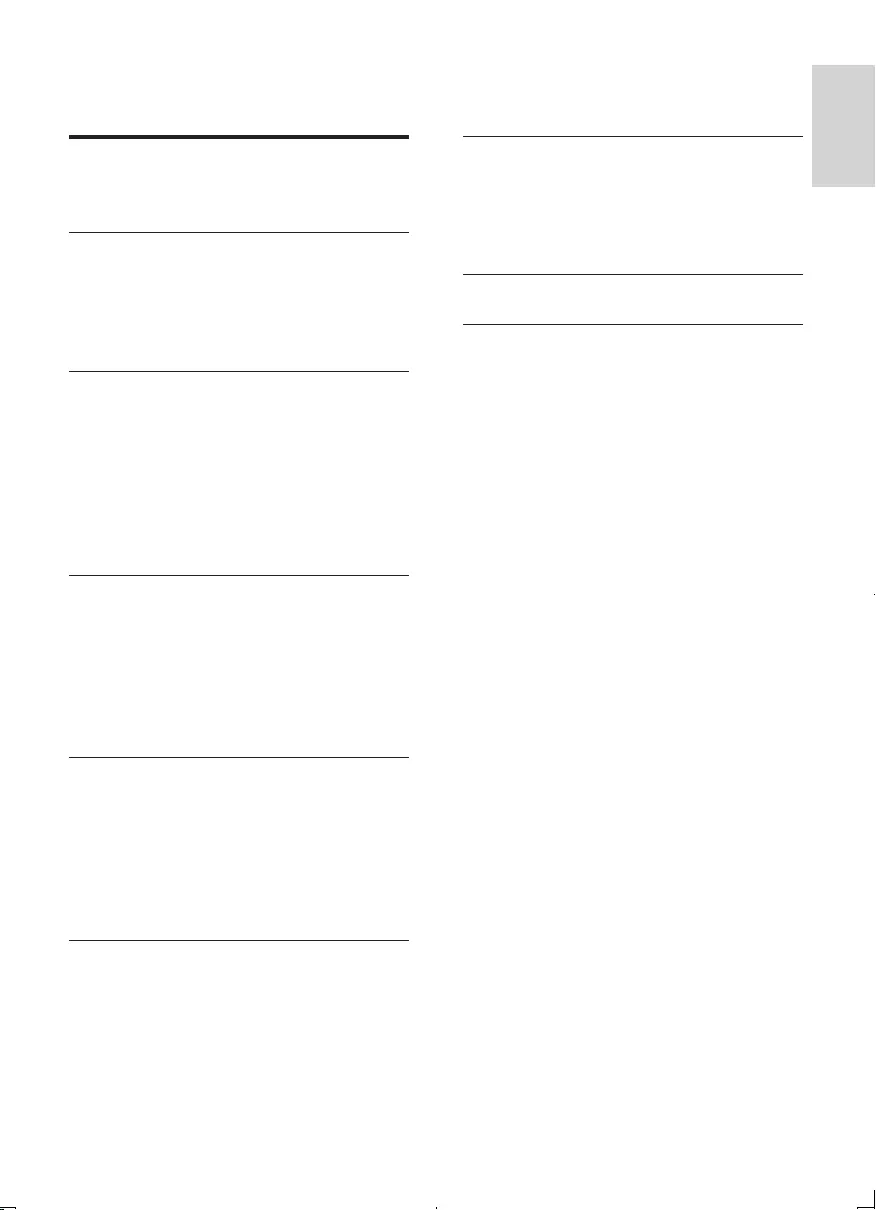
3
English
EN
Contents
1 Important 4
Know these safety symbols 4
Hearing Safety 5
2 Your Micro System 6
Introduction 6
What's in the box 6
Overview of the main unit 6
Overview of the remote control 7
3 Get started 9
Placement 9
Prepare FM antenna 9
Prepare the remote control 9
Connect power 9
Set clock 10
Turn on 10
Store FM radio stations automatically 10
4 Play 11
Play disc 11
Play from USB 11
Play from iPod/iPhone 11
Play options 12
Adjust sound 13
Display different information 13
5 Listen to FM radio 14
Tune to FM radio stations 14
Program FM radio stations automatically 14
Program FM radio stations manually 14
Select a preset radio station 14
Show RDS information 14
Select stereo/mono broadcast 15
6 Other features 16
Set the alarm timer 16
Set the sleep timer 16
Play from an external device 16
Listen through the headphone 17
7 Product information 18
Specications 18
USB playability information 18
RDS program types 19
Supported MP3 disc formats 19
8 Troubleshooting 20
9 Notice 21
DCM2055_05_UM_V1.0_EN.indd 3 9/22/2011 1:45:06 PM
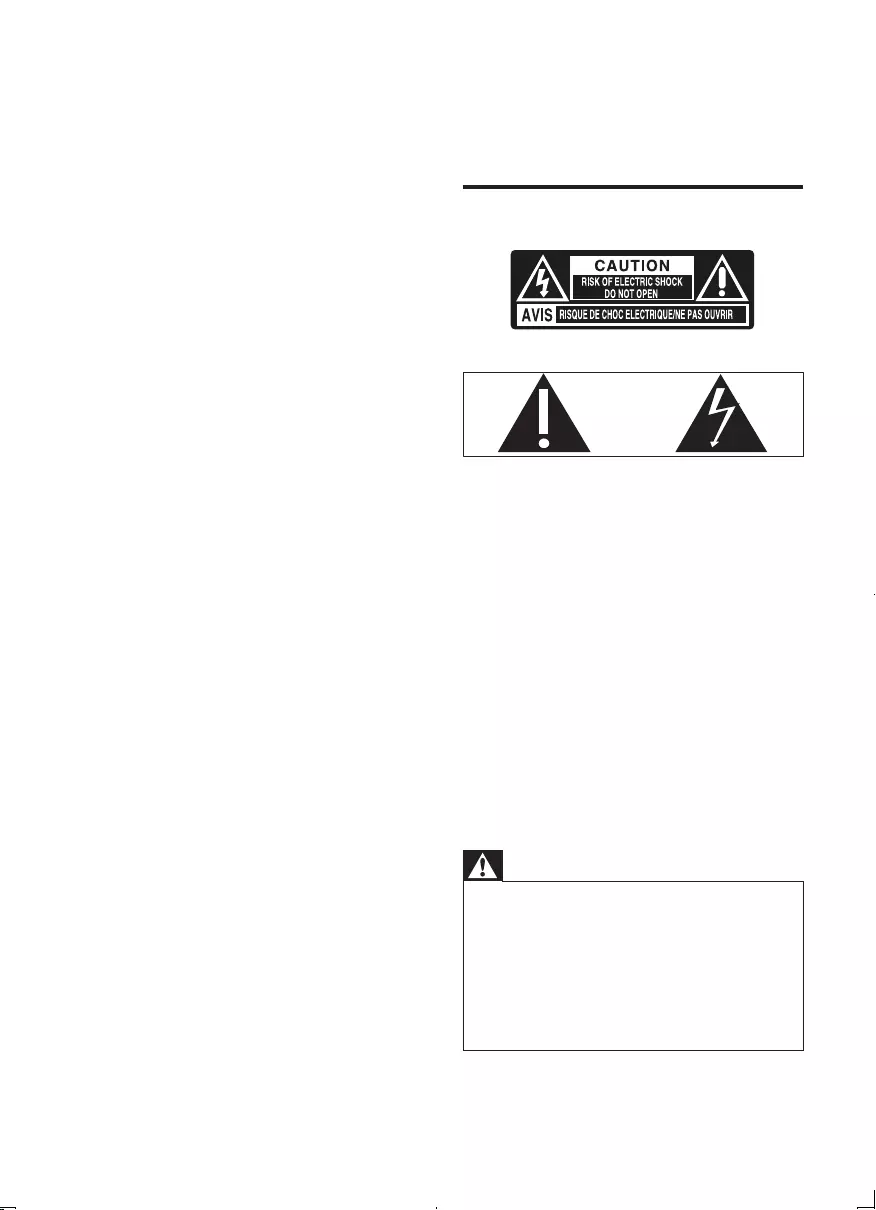
4EN
1 Important
• Read these instructions.
• Follow all instructions.
• Do not block any ventilation openings.
Install in accordance with the
manufacturer's instructions.
• Do not install near any heat sources such
as radiators, heat registers, stoves, or
otherapparatus(includingampliers)that
produce heat.
• Protect the power cord from being
walked on or pinched, particularly at plugs,
convenience receptacles, and the point
where they exit from the unit.
• Onlyuseattachments/accessoriesspecied
by the manufacturer.
• Unplug this unit during lightning storms or
when unused for long periods of time.
• Referallservicingtoqualiedservice
personnel. Servicing is required when the
unit has been damaged in any way, such
as power-supply cord or plug is damaged,
liquid has been spilled or objects have
fallen into the apparatus, the unit has been
exposed to rain or moisture, does not
operate normally, or has been dropped.
• Battery usage CAUTION – To prevent
battery leakage which may result in bodily
injury, property damage, or damage to the
remote control:
• Install all batteries correctly, + and - as
marked on the remote control.
• Do not mix batteries (old and new or
carbonandalkaline,etc.).
• Remove batteries when the remote control
is not used for a long time.
• The unit shall not be exposed to dripping
or splashing.
• Do not place any sources of danger on
theunit(e.g.liquidlledobjects,lighted
candles).
• Where the plug of the Direct Plug-in
Adapter is used as the disconnect device,
the disconnect device shall remain readily
operable.
Know these safety symbols
This 'bolt of lightning' indicates uninsulated
material within your unit may cause an electrical
shock. For the safety of everyone in your
household, please do not remove product
covering.
The 'exclamation point' calls attention to
features for which you should read the enclosed
literature closely to prevent operating and
maintenance problems.
WARNING:Toreducetheriskofreorelectric
shock, this apparatus should not be exposed to
rainormoistureandobjectslledwithliquids,
such as vases, should not be placed on this
apparatus.
CAUTION: To prevent electric shock, match
wide blade of plug to wide slot, fully insert.
Warning
•Never remove the casing of this unit.
•Never lubricate any part of this unit.
•Never place this unit on other electrical equipment.
•Keepthisunitawayfromdirectsunlight,nakedames
or heat.
•Never look into the laser beam inside this unit.
•Ensure that you always have easy access to the power
cord, plug or adaptor to disconnect this unit from the
power.
DCM2055_05_UM_V1.0_EN.indd 4 9/22/2011 1:45:07 PM
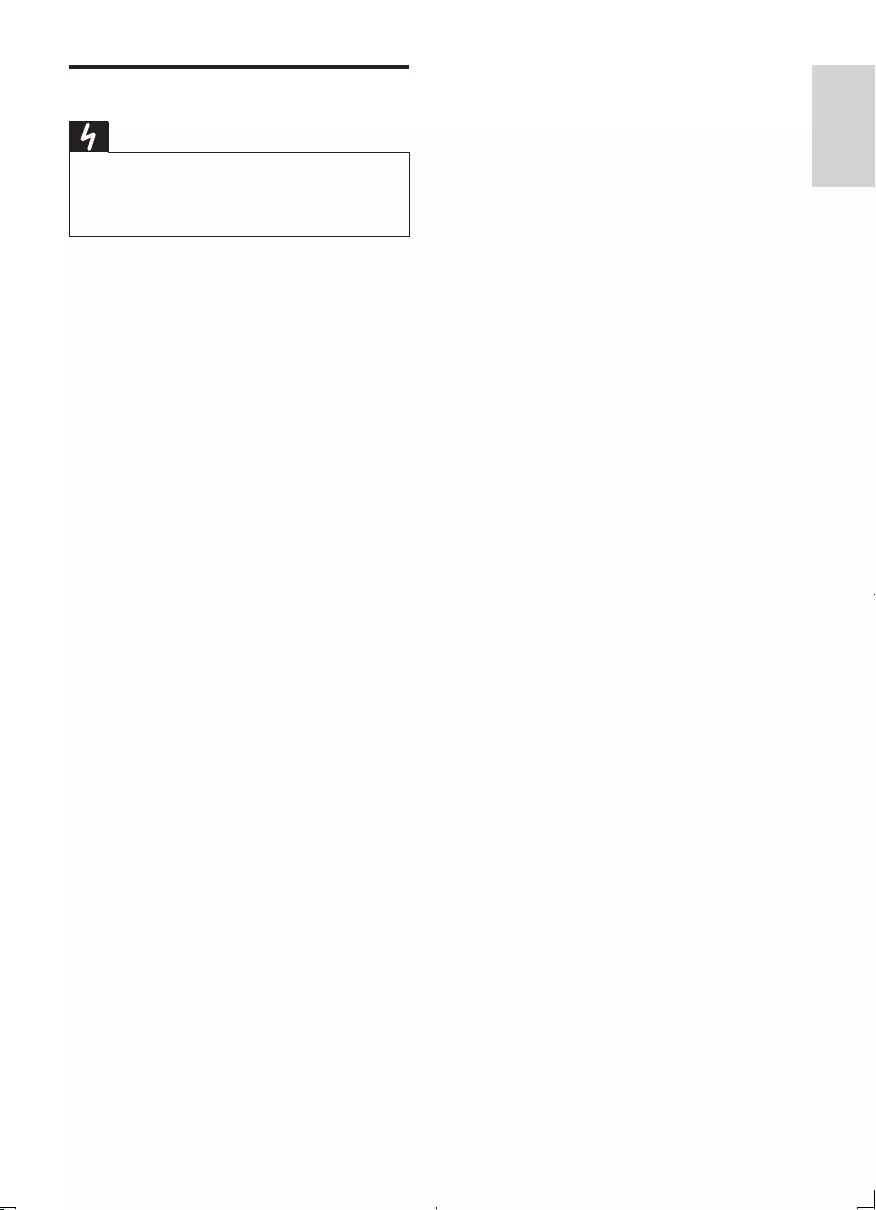
5
English
EN
Hearing Safety
Danger
•To avoid hearing damage, limit the time you use the
headphones at high volume and set the volume to a
safe level. The louder the volume, the shorter is the safe
listening time.
Be sure to observe the following guidelines
when using your headphones.
• Listen at reasonable volumes for
reasonable periods of time.
• Be careful not to adjust the volume
continuously upwards as your hearing
adapts.
• Do not turn up the volume so high that
you can’t hear what’s around you.
• You should use caution or temporarily
discontinue use in potentially hazardous
situations.
• Excessive sound pressure from earphones
and headphones can cause hearing loss.
DCM2055_05_UM_V1.0_EN.indd 5 9/22/2011 1:45:07 PM
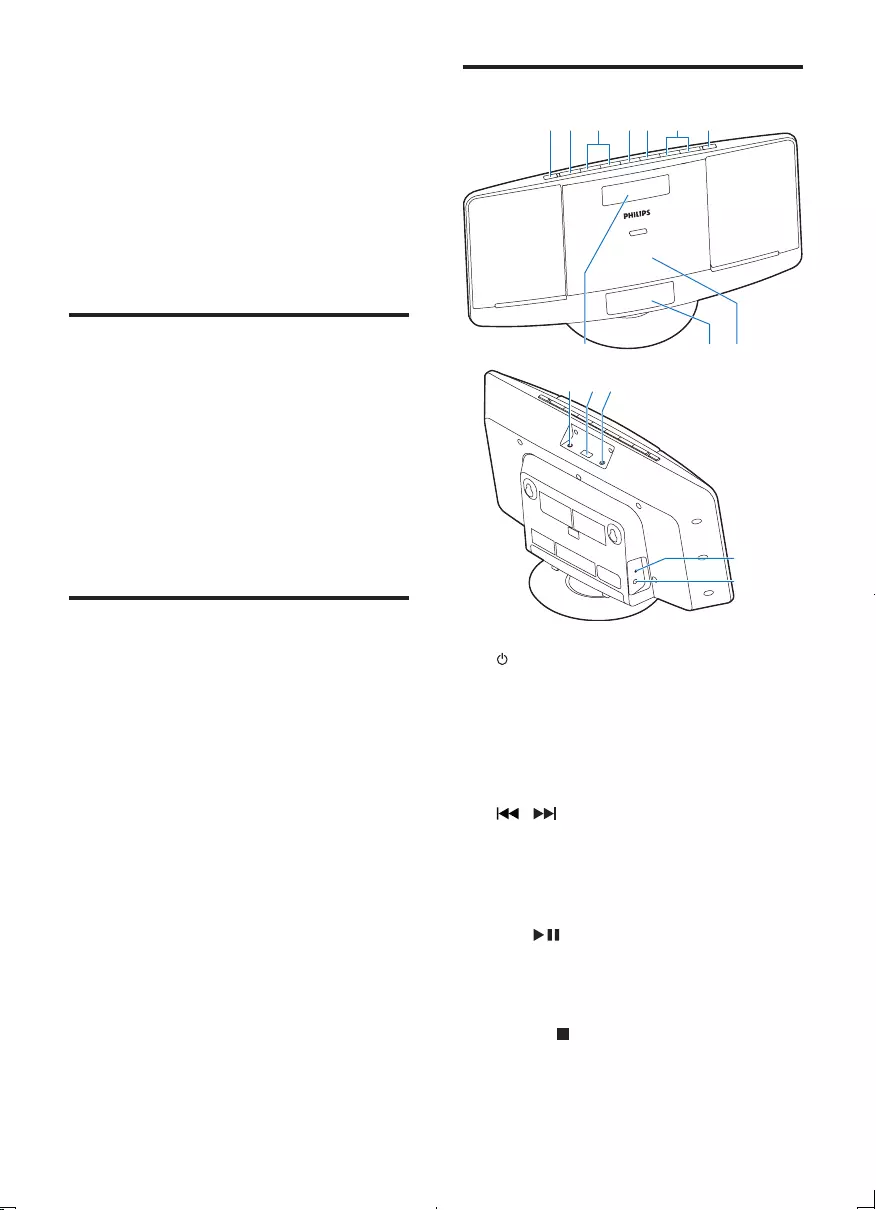
6EN
2 Your Micro
System
Congratulations on your purchase, and
welcometoPhilips!Tofullybenetfromthe
support that Philips offers, register your product
at www.philips.com/welcome.
Introduction
With this unit, you can:
• enjoy audio from discs, iPod/iPhone, USB
devices, and other external devices
• listen to FM radio
You can enrich sound output with these sound
effects:
• DigitalSoundControl(DSC)
• DynamicBassBoost(DBB)
What's in the box
Check and identify the contents of your
package:
• Main unit
• Remote control
• Power adapter
• Mountingkit(2dowelsand2screws)
• User manual
• Quick start guide
• Wall mounting instructions
If you contact Philips, you will be asked for the
model and serial number of this unit. The model
number and serial number are on the bottom
of the unit. Write the numbers here:
Model No. _____________________________
Serial No. ______________________________
Overview of the main unit
a
• Turn the unit on/off.
• Switch to standby mode.
b SOURCE
• Select a source: CD, FM, USB, Dock, or
MP3 LINK.
c /
• Skip to the previous/next track.
• Search within a track/disc.
• Tune to radio stations.
• Adjust time.
d OK/
• Conrmselection.
• Select mono or stereo broadcast.
• Start/pause play.
e MENU/
• Access iPod/iPhone menu.
• Stop play or erase a program.
ab cdefg
hij
klm
n
o
DCM2055_05_UM_V1.0_EN.indd 6 9/22/2011 1:45:09 PM
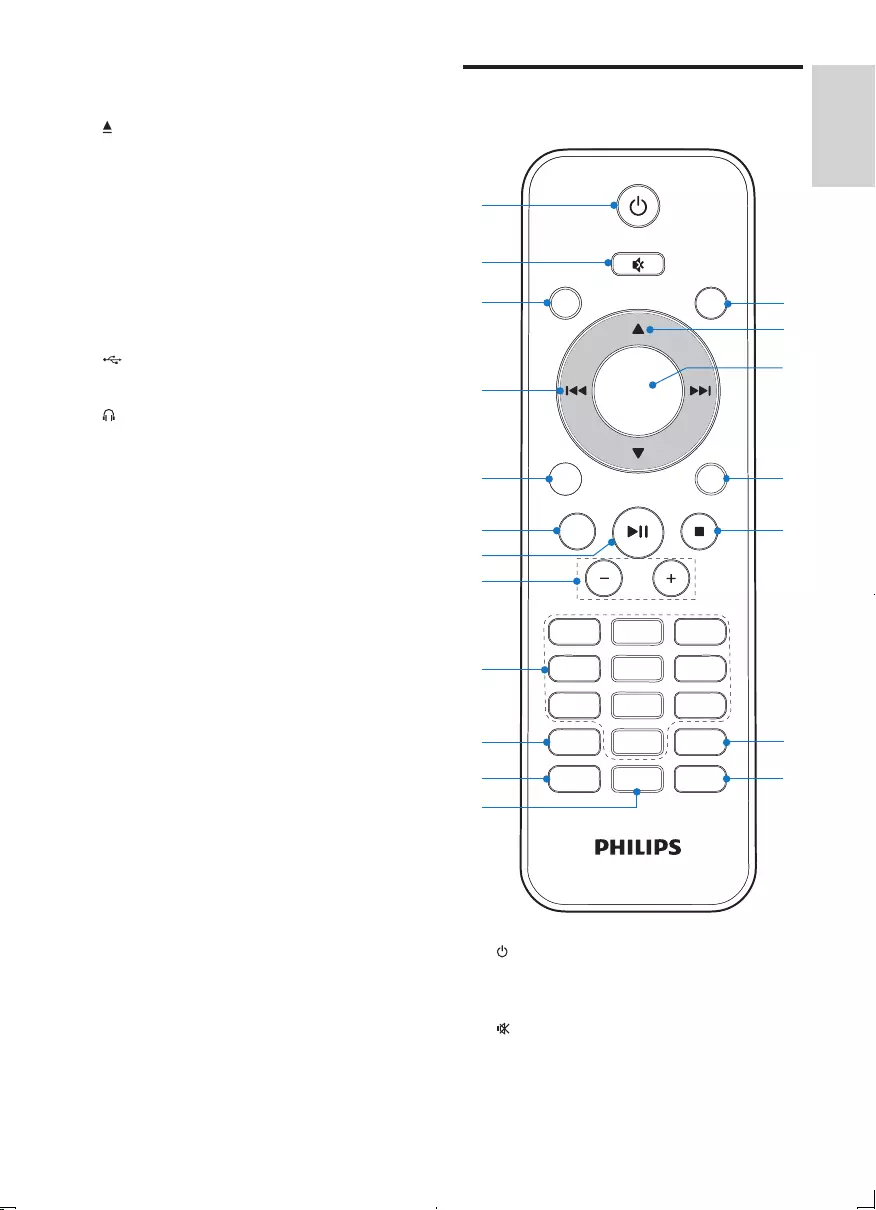
7
English
EN
f VOLUME + / -
• Adjust volume.
g
• Open/close the disk tray.
h Disc tray
i DOCK for iPod/iPhone
j Display panel
• Show play information.
k MP3-LINK
• Connect an external audio device.
l
• Connect USB device.
m
• Headphone socket.
n FM ANT
• Improve FM reception.
o DC IN
• Connect power.
Overview of the remote
control
a
• Turn the unit on/off.
• Switch to standby mode.
b
• Mute/restore sound.
PRESET/ALBUM
PROG/
CLOCK SET
SLEEP/
TIMER
DSC DBB
FM
VOL
REPEAT/
SHUFFLE
3
456
789
1
0
2
CD
DOCK
DISPLAY
RDS
OK
MENU
USB
MP
3
LINK
a
b
c
e
f
g
p
o
d
h
i
j
m
n
k
l
s
r
q
DCM2055_05_UM_V1.0_EN.indd 7 9/22/2011 1:45:12 PM
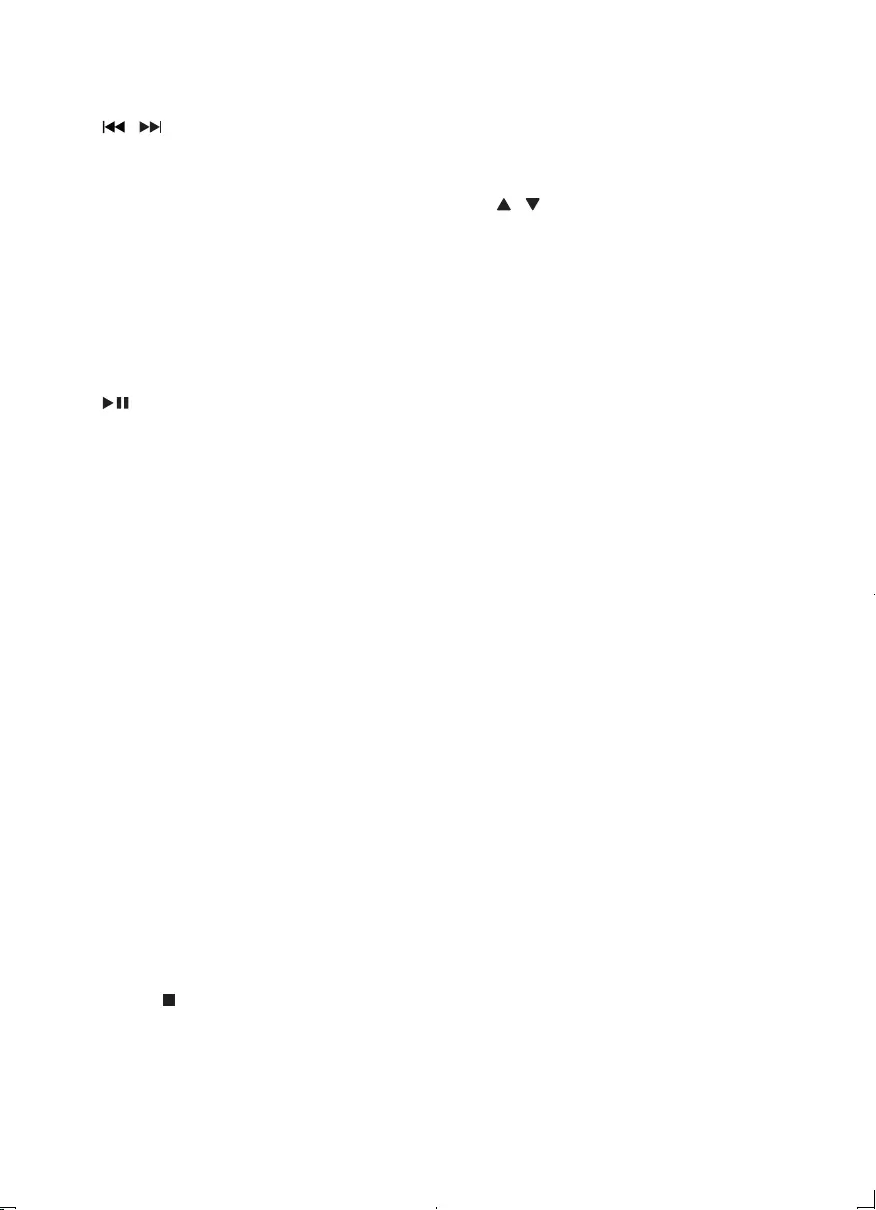
8EN
c CD
• Select CD source.
d /
• Skip to the previous/next track.
• Search within a track/disc.
• Tune to radio stations.
• Adjust time.
e USB/MP3 LINK
• Select USB/MP3 link source.
f RDS/DISPLAY
• Show time and play information.
• For selected FM radio stations: display
RDS information..
g
• Start/pause play.
h VOL +/-
• Adjust volume.
i Numeric Keypad 0 - 9
• Select a track from a disc or USB
device directly.
• Select a preset radio station.
j PROG/CLOCK SET
• Program tracks.
• Program radio stations.
• Set time.
k SLEEP/TIMER
• Set sleep/alarm timer.
l DSC
• Select a preset sound setting.
m DBB
• Turn dynamic bass enhancement on/
off.
n REPEAT/SHUFFLE
• Play a track or all tracks repeatedly.
• Play tracks in current album repeatedly.
• Play tracks randomly.
o MENU/
• Access iPod/iPhone menu.
• Stop play or erase a program.
p DOCK
• Select iPod/iPhone source.
q OK
• Conrmselection.
• Select mono or stereo broadcast.
r /
• Select a preset radio station.
• Skip to the previous/next album.
s FM
• Select FM tuner source.
DCM2055_05_UM_V1.0_EN.indd 8 9/22/2011 1:45:13 PM
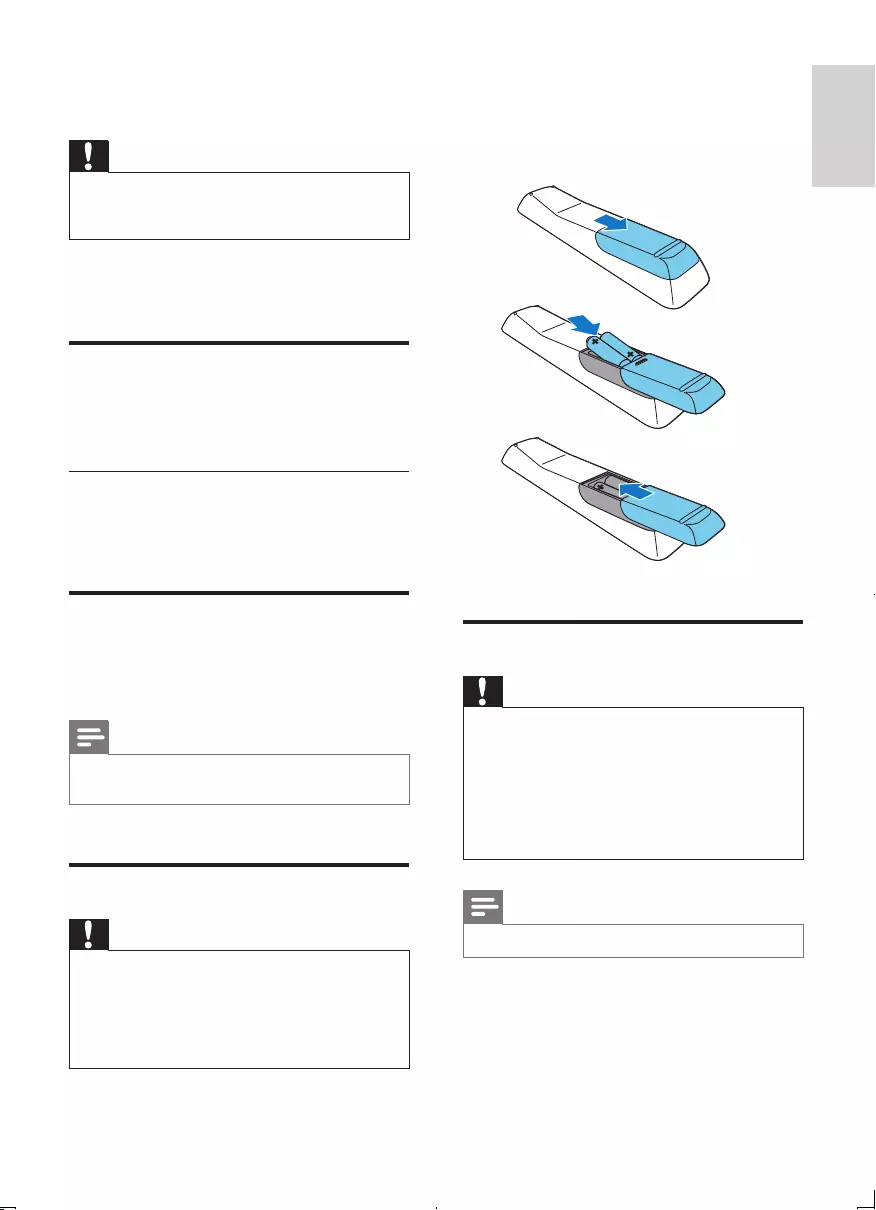
9
English
EN
3 Get started
Caution
•Use of controls or adjustments or performance of
procedures other than herein may result in hazardous
radiation exposure or other unsafe operation.
Always follow the instructions in this chapter in
sequence.
Placement
Youcanplacetheunitonaatsurfaceor
mount the unit on a wall.
Mount on a wall
See the wall mounting instructions included in
the package.
Prepare FM antenna
For better reception, fully extend and adjust the
position of the FM antenna.
Note
•To prevent interference, position the antenna as far as
possible from TV, VCR, or other radiation sources.
Prepare the remote control
Caution
•Risk of explosion! Keep batteries away from heat,
sunshineorre.Neverdiscardbatteriesinre.
•Risk of decreased battery life! Never mix different
brands or types of batteries.
•Risk of product damage! When the remote control is
not used for long periods, remove the batteries.
1 Open the battery compartment.
2 Insert 2 AAA batteries with correct
polarity(+/-)asindicated.
3 Close the battery compartment.
Connect power
Caution
•Risk of product damage! Ensure that the power supply
voltage corresponds to the voltage printed on the back
or the underside of the unit.
•Risk of electric shock! When you unplug the AC power
adapter, always pull the plug from the socket. Never
pull the cord.
•Before connecting the AC adapter, ensure that you have
completed all other connections.
Note
•The type plate is located at the back of the main unit.
Connect the power adapter to:
• the DC IN socket on the main unit.
• the wall socket.
a
b
c
DCM2055_05_UM_V1.0_EN.indd 9 9/22/2011 1:45:14 PM
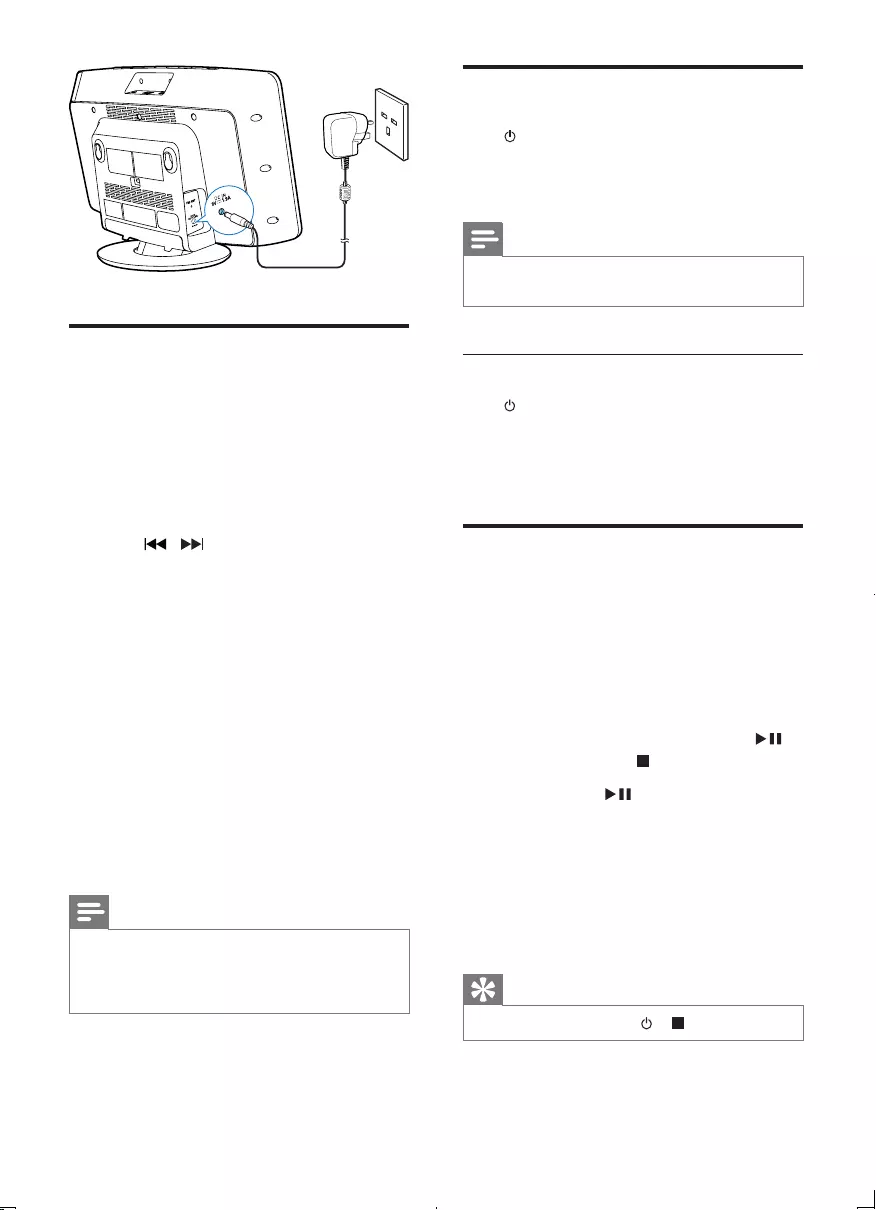
10 EN
Set clock
1 In standby mode, press and hold CLOCK
SET on the remote control for two
seconds.
» [SET CLOCK] (setclock)scrollson
the display, then the 12/24 hour format
blinks.
2 Press / repeatedly to select an hour
format.
3 Press CLOCK SETtoconrm.
» The hour digits blink.
4 Repeat steps 2-3 to set the hour.
5 Repeat steps 2-3 to set the minute.
6 Repeat steps 2-3 to select whether to
synchronize time on this unit with that on
the RDS stations.
• [RDS TIME SYNC [Y]]: synchronize
time from the RDS stations
automatically.
• [RDS TIME SYNC [N]]: deactivate
time synchronization.
Note
•The accuracy of the transmitted time depends on the
RDS station that transmits the time signal.
•If no button is pressed in 90 seconds, the unit exits
clock setting mode automatically.
Turn on
Press .
» The unit switches to the last selected
source.
Note
•To select a source, press SOURCE repeatedly or the
source selection buttons on the remote control.
Switch to standby mode
Press again to switch the unit to standby
mode.
» Theclock(ifset)appearsonthedisplay
panel.
Store FM radio stations
automatically
When the unit turns to FM tuner mode, and
no radio stations are stored, the unit begins to
store FM radio stations automatically.
1 Connect the unit to the power supply.
» [AUTO INSTALL - PRESS PLAY, STOP
CANCEL] (to auto install, press ;
to cancel, press )isdisplayed.
2 Press and hold for 3 seconds to start
full scan.
» The unit automatically stores FM radio
stationswithsufcientsignalstrength.
» When all the available radio stations
arestored,therstpresetradiostation
is broadcast automatically.
Tip
•To exit storing mode, press or .
DCM2055_05_UM_V1.0_EN.indd 10 9/22/2011 1:45:17 PM
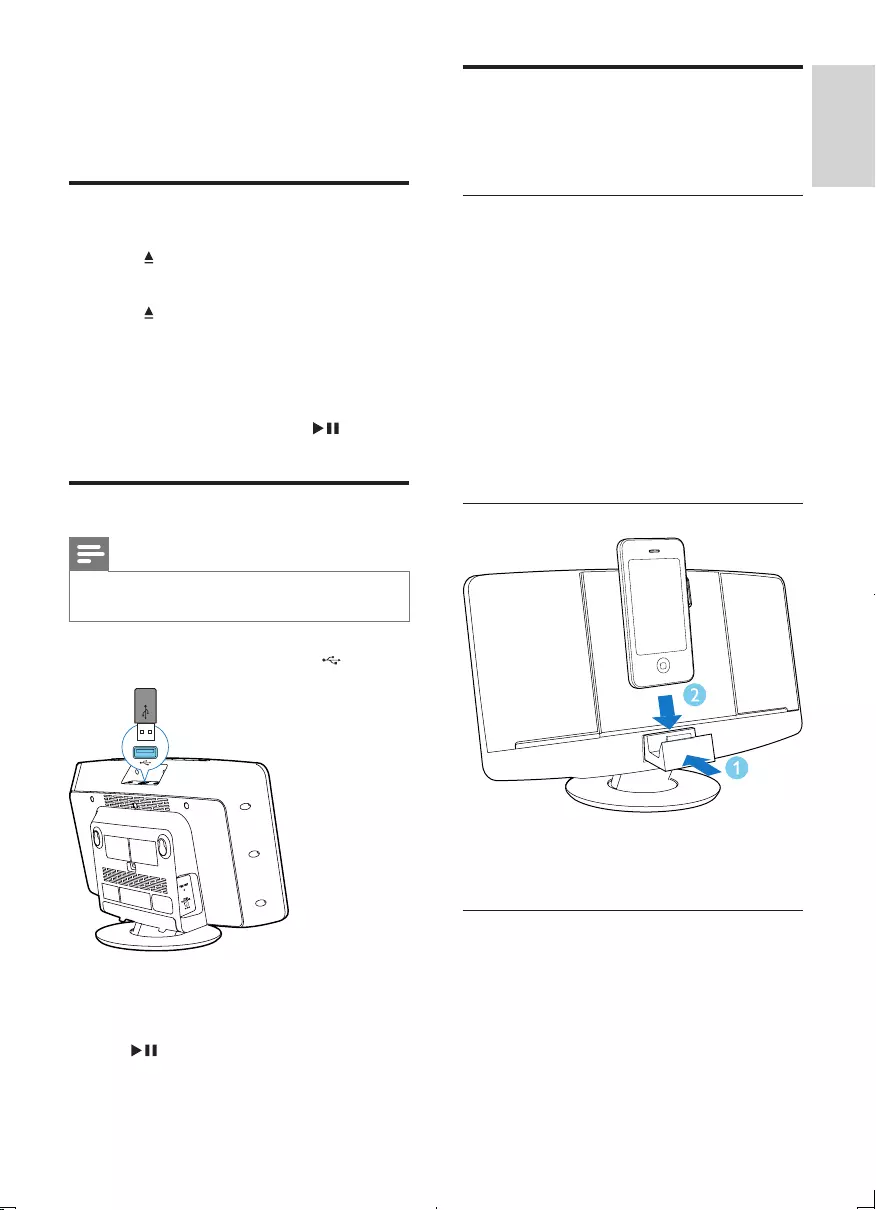
11
English
EN
4 Play
Play disc
1 Press to open the disc tray.
2 Insert a disc with the printed side facing up.
3 Press to close the disc tray.
4 Press CD on the remote control to select
the disc source.
» [Reading](reading)blinksfora
moment, then CD starts playing
automatically. If not, press .
Play from USB
Note
•Make sure that the USB device contains playable audio
content.
1 Insert the USB device into the socket.
2 Press USB on the remote control to select
the USB source.
» Play starts automatically. If not, press
.
Play from iPod/iPhone
You can enjoy audio from iPod/iPhone through
this unit.
Compatible iPod/iPhone
The unit supports the following iPod and
iPhone models:
Made for.
• iPod touch (1st, 2nd, 3rd, and 4th
generation)
• iPod nano (2nd, 3rd, 4th, 5th, and 6th
generation)
• iPhone 4
• iPhone 3GS
• iPhone 3G
• iPhone
Load the iPod/iPhone
1 Push the dock compartment to open it.
2 Place the iPod/iPhone in the dock.
Listen to the iPod/iPhone
1 Make sure that the iPod/iPhone is loaded
correctly.
2 Press SOURCE repeatedly or DOCK on
the remote control to select iPod/iPhone
source.
DCM2055_05_UM_V1.0_EN.indd 11 9/22/2011 1:45:18 PM
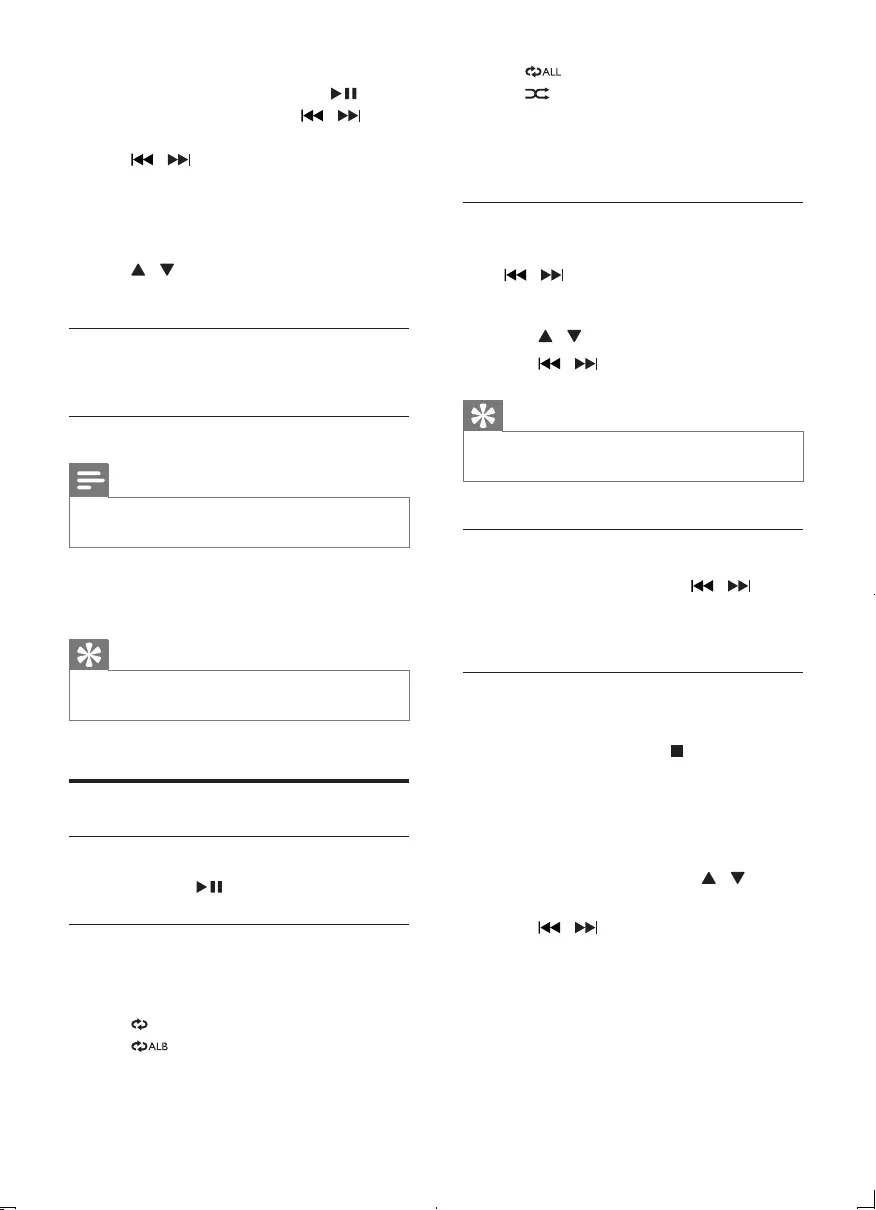
12 EN
3 Play tracks in the iPod/iPhone.
• To pause/resume play, press .
• To skip to a track, press / .
• To search during play, press and hold
/ , then release to resume
normal play.
• To go back to the previous iPod/
iPhone menu, press MENU.
• To navigate the menu, press
/ .
• Toconrmaselection,pressOK.
Remove the iPod/iPhone
Pull the iPod/iPhone out of the dock.
Charge the iPod/iPhone
Note
•iPod with color display, iPod classic, and iPod with video
are not compatible with dock charging.
When the unit is connected to power, the
docked iPod/iPhone begins to charge.
Tip
•For certain iPod models, it may take up to a minute
before the charging indication appears.
Play options
Pause/resume play
During play, press to pause/resume play.
Repeat/shufe play
1 During play, press REPEAT/SHUFFLE
repeatedly to select:
• : play the current track repeatedly.
• (forMP3/WMAonly):playall
tracks in this album repeatedly.
• : play all tracks repeatedly.
• : play all tracks randomly.
2 To resume normal play, press
REPEAT/SHUFFLE repeatedly until the
above icons disappear.
Skip to a track
For CD:
Press / to select a track.
For MP3 disc and USB:
1 Press / to select an album or a folder.
2 Press / toselectatrack/le.
Tip
•To select a track directly, you can also press a key on
the numerical keypad.
Search within a track
1 During play, press and hold / to
fast-forward/fast-reverse the track.
2 Release to resume normal play.
Program tracks
You can program a maximum of 20 tracks.
1 In CD/USB mode, press to stop
playback.
2 Press PROG to activate the programming
mode.
» [PROG] (program)isdisplayed.
3 For MP3/WMA tracks, press /
repeatedly to select an album.
4 Press / repeatedly to select a track,
then press PROGtoconrm.
5 Repeat steps 3 to 4 to program more
tracks.
DCM2055_05_UM_V1.0_EN.indd 12 9/22/2011 1:45:23 PM
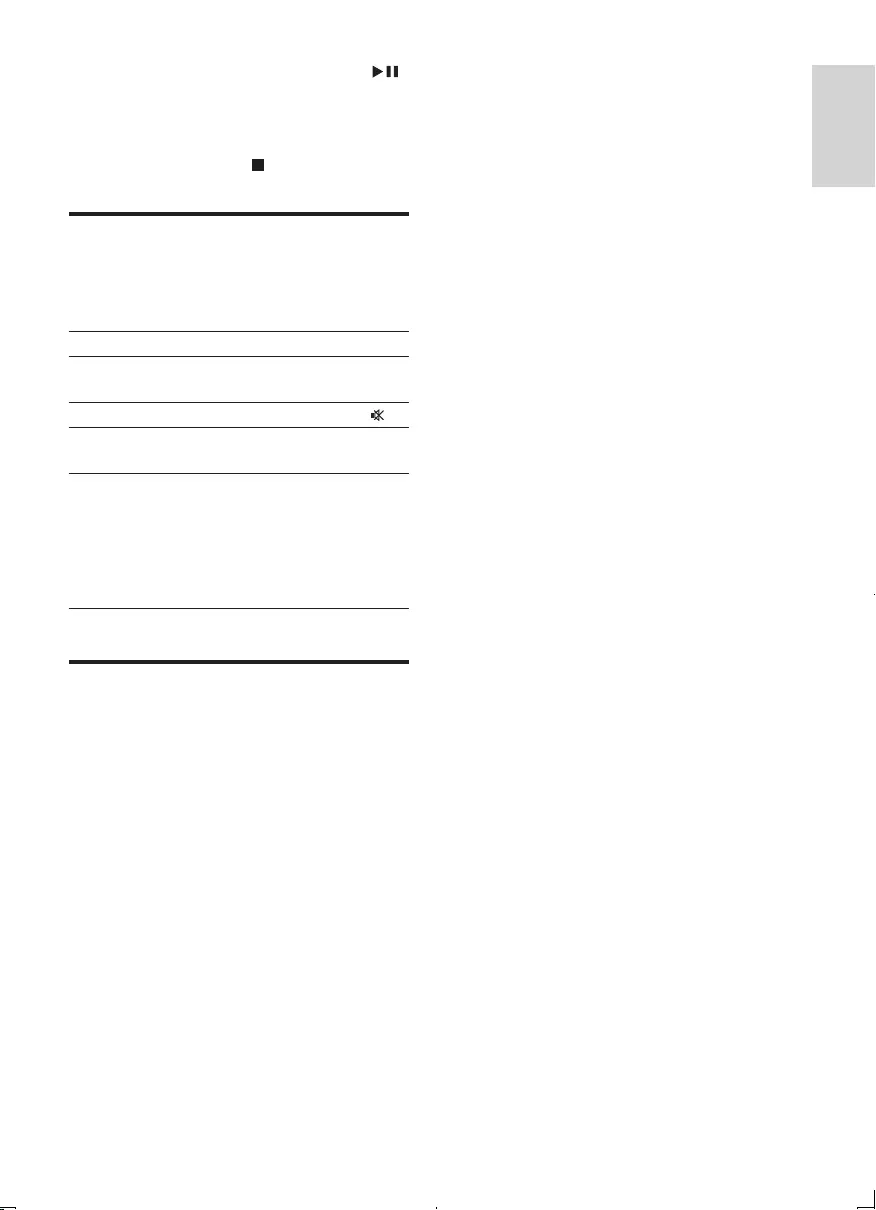
13
English
EN
6 To play the programmed tracks, press .
» During play, [PROG](program)is
displayed.
• To erase the program, when playback
is stopped, press .
Adjust sound
During play, you can adjust volume and select
sound effects.
Function Action
To increase/decrease volume Press VOL
+/-.
To mute/restore sound Press .
To turn dynamic bass
enhancement on/off
Press DBB.
To select a sound effect:
[POP](pop)
[JAZZ](jazz)
[CLASSIC](classic)
[ROCK](rock)
[FLAT](at)
Press DSC
repeatedly.
Display different information
During play, press DISPLAY repeatedly to view
time and different play information.
DCM2055_05_UM_V1.0_EN.indd 13 9/22/2011 1:45:24 PM
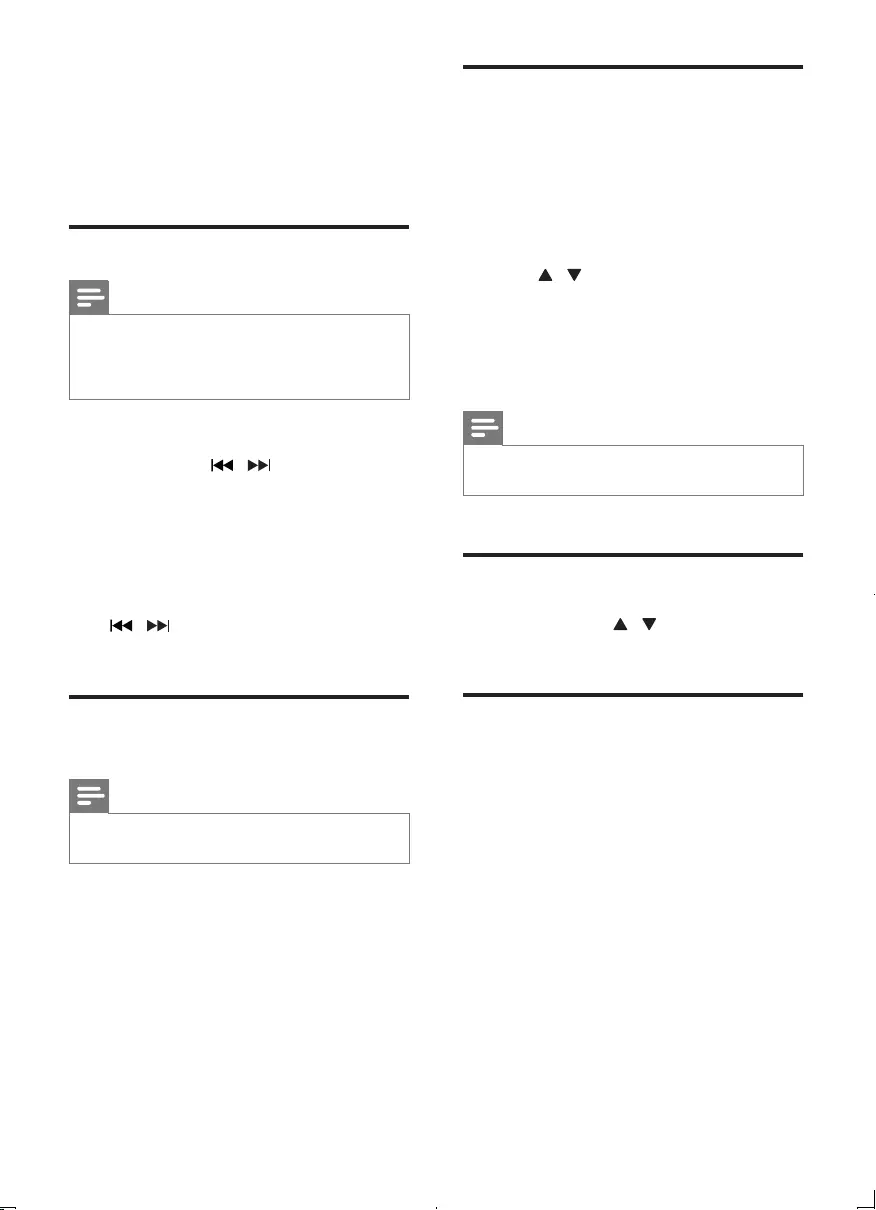
14 EN
5 Listen to FM
radio
Tune to FM radio stations
Note
•Position the antenna as far as possible from TV, VCR, or
other radiation source.
•Ensure that you have connected and fully extended the
FM antenna.
1 Press FM to select FM tuner mode.
2 Press and hold / for 3 seconds.
» [SEARCH] (search)isdisplayed.
» The unit tunes to an FM station with
strong reception automatically.
3 Repeat step 2 to tune to more stations.
To tune to a weak station:
Press / repeatedlyuntilyoundoptimal
reception.
Program FM radio stations
automatically
Note
•You can program a maximum of 20 preset FM radio
stations.
In FM tuner mode, press and hold PROG for 3
seconds.
» [AUTO] (auto)isdisplayed.
» The unit automatically stores FM radio
stationswithsufcientsignalstrength.
» When all the available radio stations are
stored,therstpresetradiostationis
broadcast automatically.
Program FM radio stations
manually
1 In tuner mode, tune to an FM radio station.
2 Press PROG to activate programming
mode.
» [PROG] (program)blinks.
3 Press / repeatedly to select a channel
number.
4 Press PROGagaintoconrm.
5 Repeat steps 1-4 to store other FM
stations.
Note
•To remove a pre-stored station, store another station
in its place.
Select a preset radio station
In tuner mode, press / or the numeric
buttons to select a preset number.
Show RDS information
RDS(RadioDataSystem)isaservice
that allows FM stations to show additional
information. If you tune to a RDS station, an
RDS icon is displayed.
1 Tune to a RDS station.
2 Press RDS repeatedly to scroll through the
followinginformation(ifavailable):
» Program service
» Program type such as [NEWS](news),
[SPORT](sport),[POP M] (pop
music)...
» Radio text message
» Time
DCM2055_05_UM_V1.0_EN.indd 14 9/22/2011 1:45:25 PM
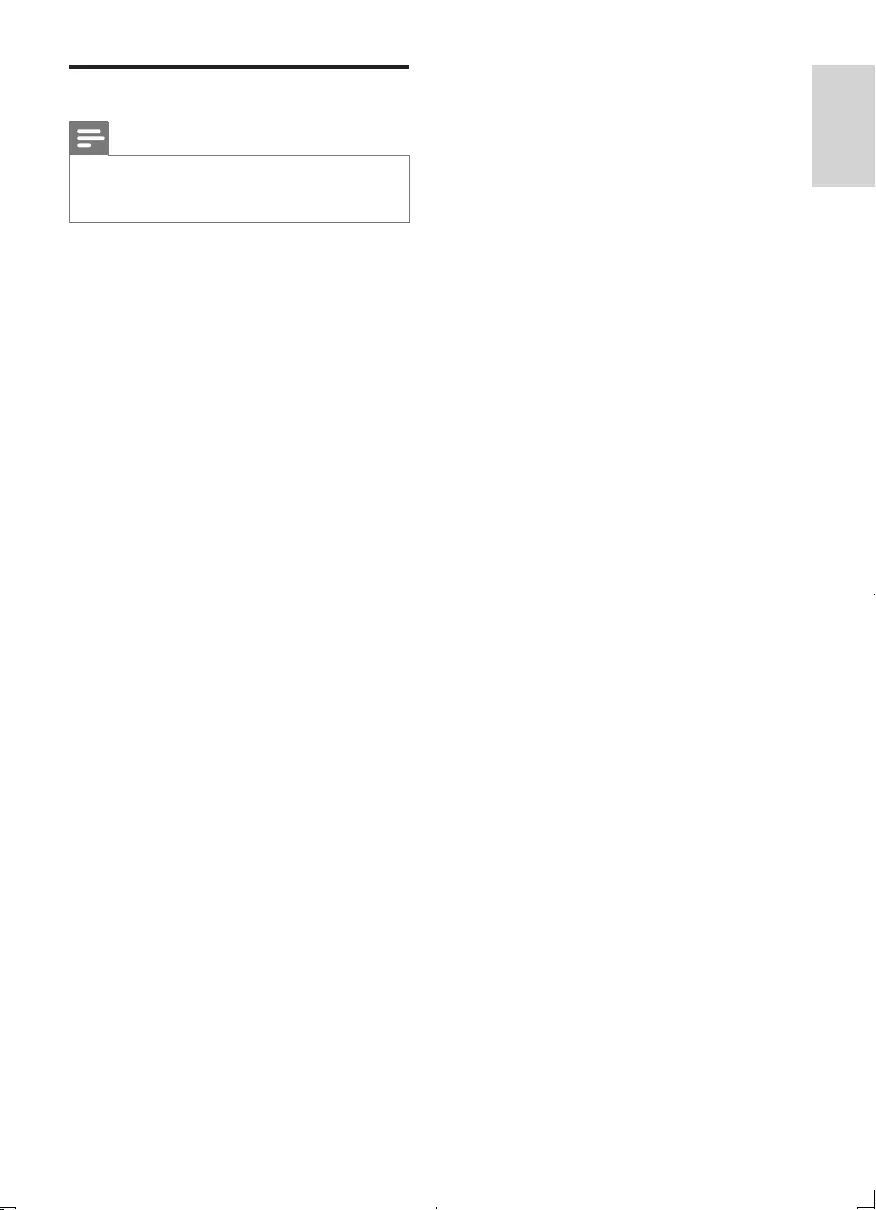
15
English
EN
Select stereo/mono broadcast
Note
•Stereo broadcast is the default setting for tuner mode.
•For stations with weak signals: to improve the reception,
change to monaural sound.
In FM tuner mode, press OK to switch between
mono and stereo broadcast.
DCM2055_05_UM_V1.0_EN.indd 15 9/22/2011 1:45:25 PM
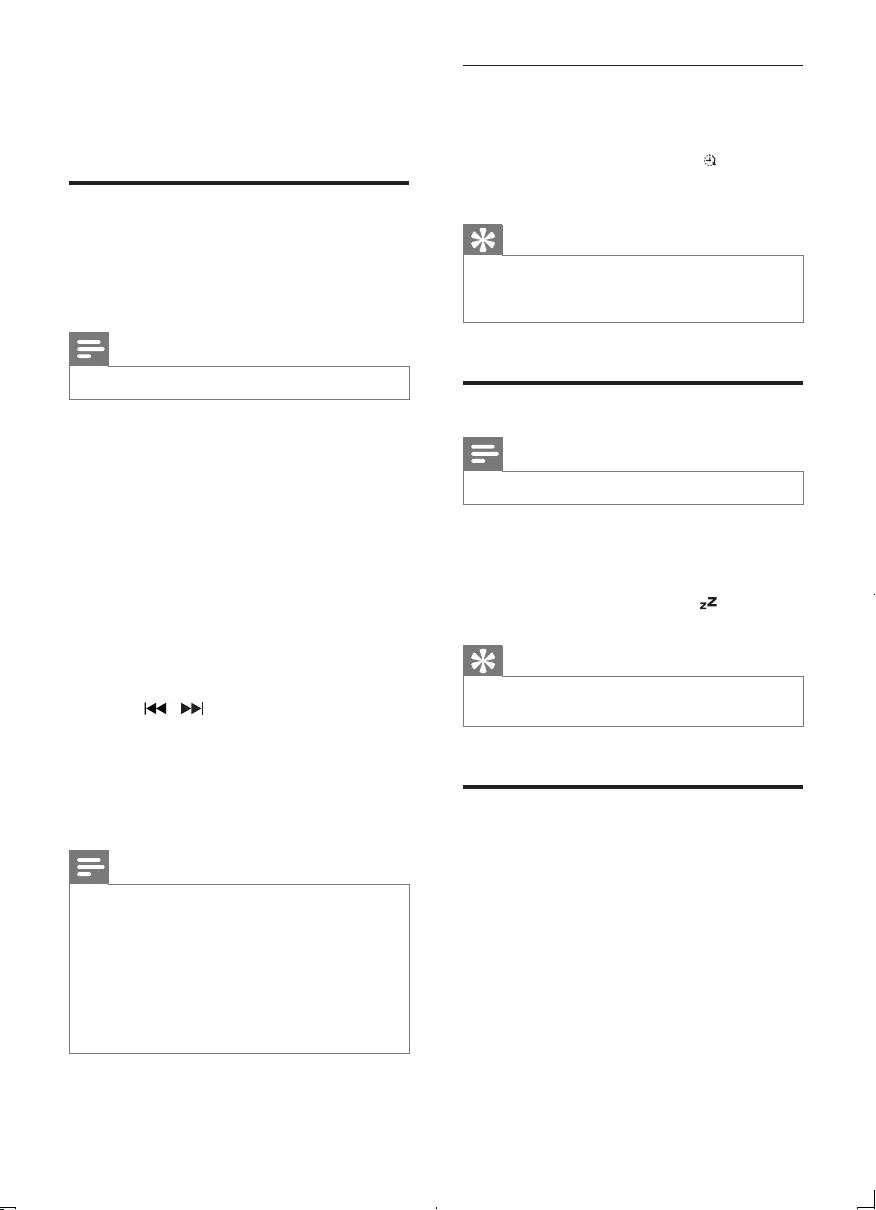
16 EN
6 Other features
Set the alarm timer
This unit can be used as an alarm timer. You can
select CD, FM, iPod/iPhone, or USB as alarm
source.
Note
•Make sure that you have set the clock correctly.
1 In standby mode, press and hold TIMER
until [SET TIMER](settimer)scrollsonthe
display.
» [SELECT SOURCE](selectsource)is
displayed.
2 Press SOURCE repeatedly or the source
selection buttons on the remote control
to select a source: disc, FM, iPod/iPhone,
or USB.
3 Press TIMERtoconrm.
» The hour digits blink.
4 Press / repeatedly to set the hour.
5 Press TIMERtoconrm.
» The minute digits blink.
6 Repeat steps 4-5 to set the minute and
alarm volume.
Note
•If no button is pressed in 90 seconds, the unit exits
alarm setting mode automatically.
•If iPod/iPhone is selected as alarm source, and you have
created a playlist called "PHILIPS" in iTunes and import
it to your iPod/iPhone, you will wake to a random track
in the playlist.
•If no "PHILIPS" playlist is created in the iPod/iPhone or
no track is stored in the playlist, you will wake to your
last listened track in the iPod/iPhone.
Activate/deactivate the alarm timer
In standby mode, press TIMER repeatedly to
activate or deactivate the alarm.
» If the alarm timer is activated, is
displayed.
Tip
•If CD/USB/iPod source is selected, yet no disc is
inserted or no USB/iPod/iPhone connected, the unit
switches to the tuner source automatically.
Set the sleep timer
Note
•Make sure that you have set the clock correctly.
When the unit is turned on, press SLEEP
repeatedly to select the sleep timer period (in
minutes).
» If the sleep timer is activated, is displayed.
Tip
•To deactivate the sleep timer, press SLEEP repeatedly
until [OFF](off)isdisplayed.
Play from an external device
You can also listen to an external audio device
through this unit.
1 ConnecttheMP3linkcable(notsupplied)
to:
• the MP3 LINKsocket(3.5mm)onthe
unit.
• the headphone socket on an external
device.
2 Press MP3 LINK to select the MP3 link
source.
DCM2055_05_UM_V1.0_EN.indd 16 9/22/2011 1:45:26 PM
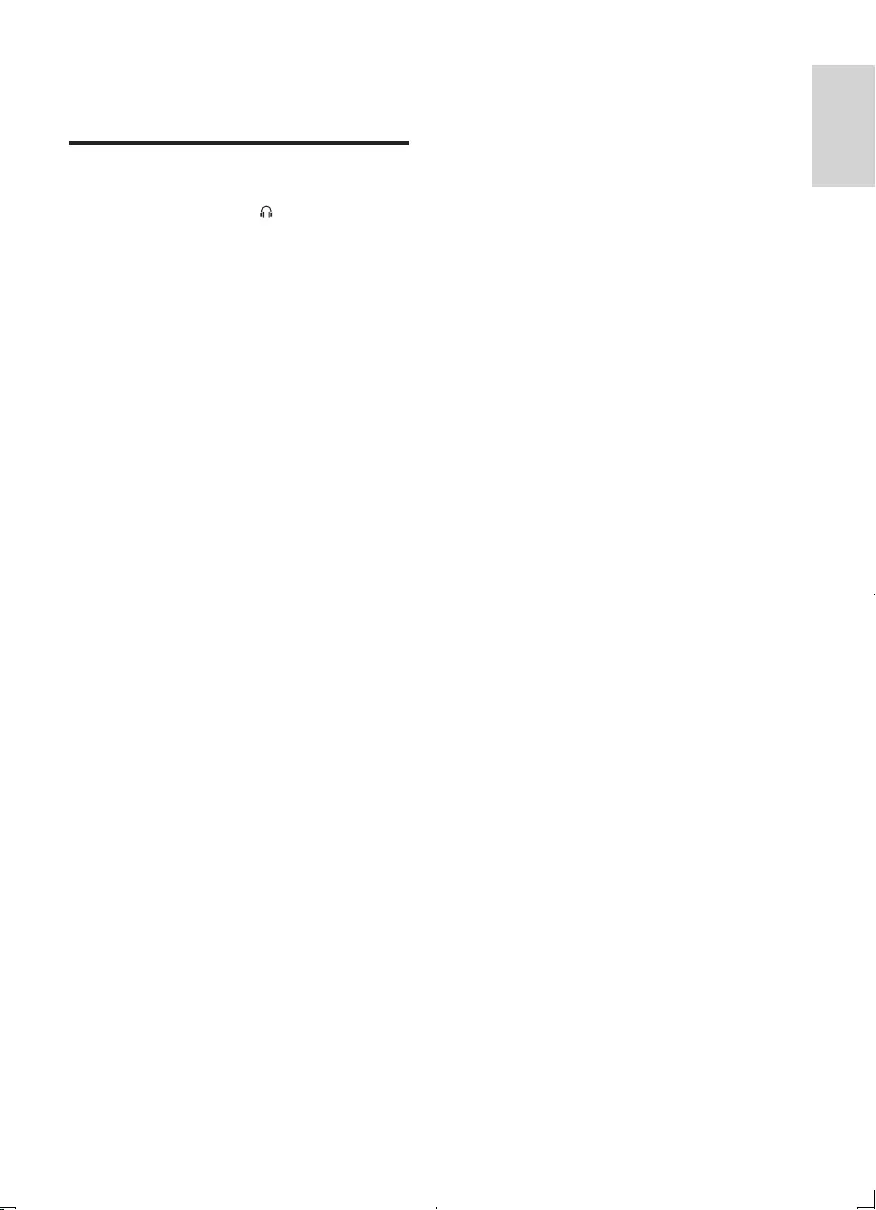
17
English
EN
3 Play the external device (see the device's
usermanual).
Listen through the headphone
Plug a headphone into the socket on the unit.
DCM2055_05_UM_V1.0_EN.indd 17 9/22/2011 1:45:27 PM
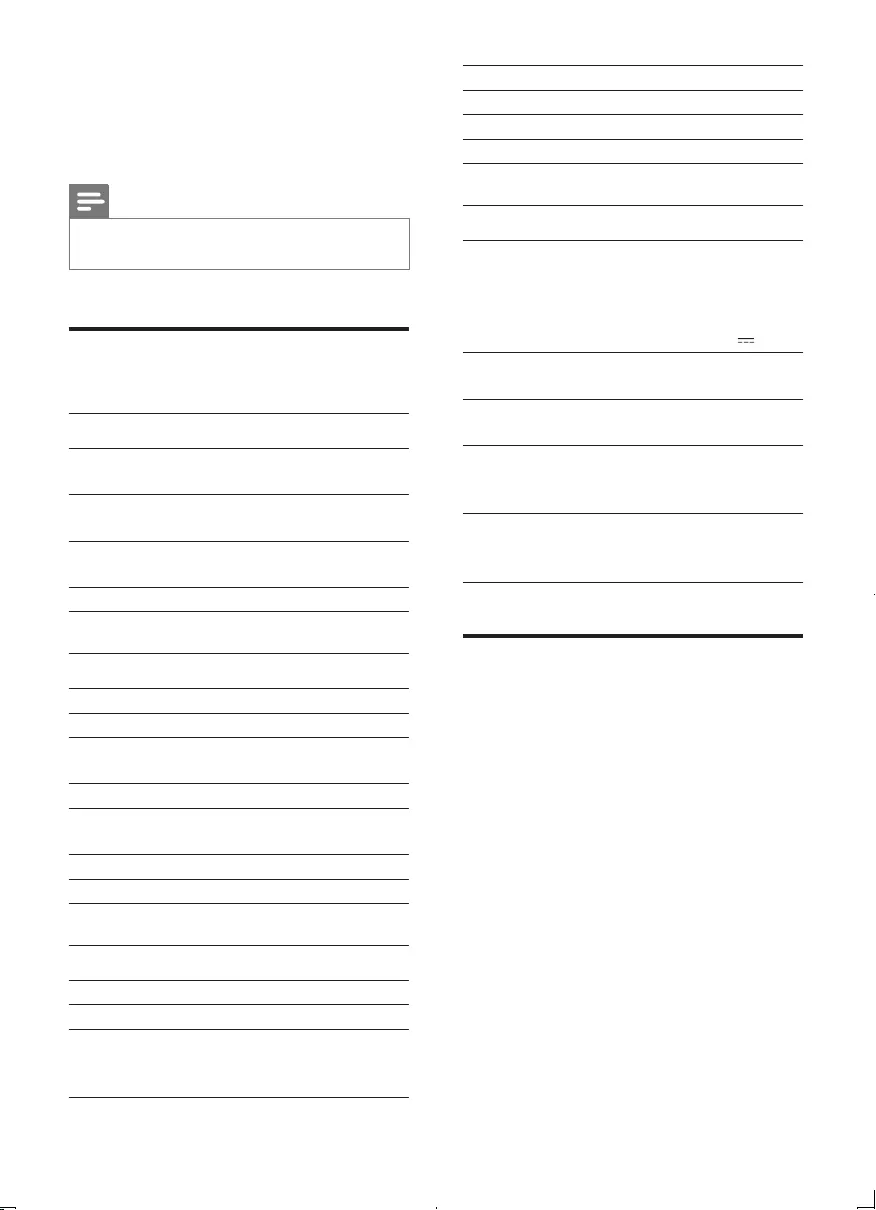
18 EN
7 Product
information
Note
•Product information is subject to change without prior
notice.
Specications
Amplier
Rated Output
Power
10 W RMS
Frequency
Response
80 Hz - 16 kHz, ± 3 dB
Signal to Noise
Ratio
≥60dB
MP3 Link Input 0.5 V RMS 20 kohm
Disc
Laser Type Semiconductor
Disc Diameter 12 cm/8 cm
Support Disc CD-DA, CD-R, CD-RW,
MP3-CD, WMA-CD
Audio DAC 24 Bits/44.1 kHz
Total Harmonic
Distortion
<1.5%(1kHz)
Frequency Response 60 Hz - 16 kHz
S/N Ratio >55 dBA
Tuner (FM)
Tuning range 87.5 - 108 MHz
Tuning grid 50 KHz
Sensitivity
- Mono, 26dB S/N Ratio
- Stereo, 46dB S/N Ratio
<22 dBf
>43 dBf
Search selectivity >28 dBf
Total harmonic distortion <3%
Signal to noise ratio >50 dB
Number of presets 20
General information
AC power Model: AS190-090-
BI190;
Input: 100 - 240 V ~,
50/60 Hz, 0.7 A;
Output: 9 V 1.9 A
Operation Power
Consumption
13 W
Standby Power
Consumption
≤1W
Dimensions
- Main Unit
(WxHxD)
400 x 235 x 98 mm
Weight
- With Packing
- Main Unit
3.7 kg
2.2 kg
USB playability information
Compatible USB devices:
• USBashmemory(USB1.1)
• USBashplayers(USB1.1)
• memory cards (requires an additional card
readertoworkwiththisunit)
Supported formats:
• USBormemoryleformat:FAT12,FAT16,
FAT32(sectorsize:512bytes)
• MP3bitrate(datarate):32-320Kbpsand
variable bit rate
• WMA v9 or earlier
• Directory nesting up to a maximum of 8
levels
• Number of albums/ folders: maximum 99
• Number of tracks/titles: maximum 999
• ID3 tag v2.0 or later
• File name in Unicode UTF8 (maximum
length:16bytes)
DCM2055_05_UM_V1.0_EN.indd 18 9/22/2011 1:45:27 PM
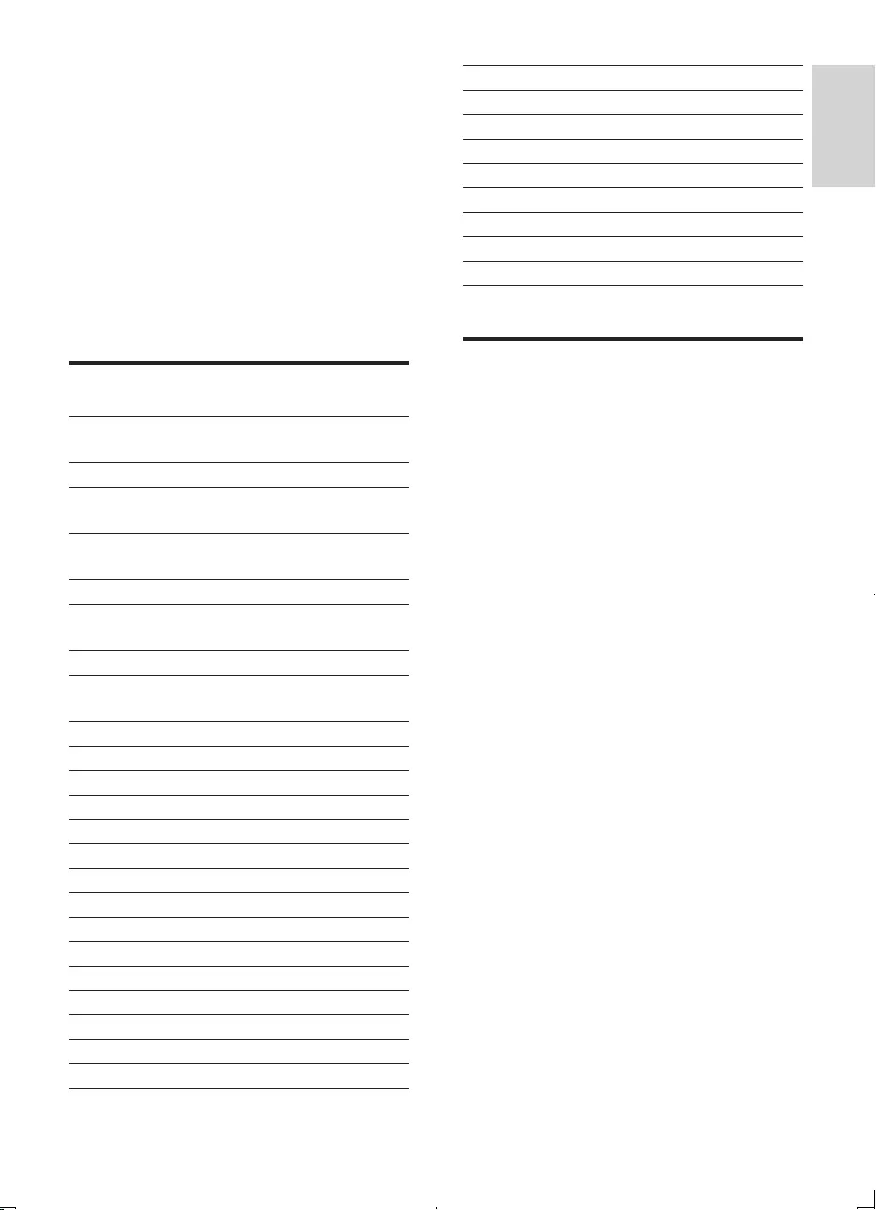
19
English
EN
Unsupported formats:
• Empty albums: an empty album is an album
thatdoesnotcontainMP3/WMAles,and
is not be shown in the display.
• Unsupportedleformatsareskipped.For
example,Worddocuments(.doc)orMP3
leswithextension.dlfareignoredandnot
played.
• AAC,WAV,PCMaudioles
• DRMprotectedWMAles(.wav,.m4a,
.m4p,.mp4,.aac)
• WMAlesinLosslessformat
RDS program types
NO TYPE No RDS programme
type
NEWS News services
AFFAIRS Politics and current
affairs
INFO Special information
programs
SPORT Sports
EDUCATE Education and advanced
training
DRAMA Radio plays and literature
CULTURE Culture, religion and
society
SCIENCE Science
VARIED Entertainment programs
POP M Pop music
ROCK M Rock music
MOR M Light music
LIGHT M Light classical music
CLASSICS Classical music
OTHER M Special music programs
WEATHER Weather
FINANCE Finance
CHILDREN Children’s programs
SOCIAL Social affairs
RELIGION Religion
PHONE IN Phone In
TRAVEL Tr avel
LEISURE Leisure
JAZZ Jazz music
COUNTRY Country music
NATION M National music
OLDIES Oldies music
FOLK M Folk music
DOCUMENT Documentary
TES Alarm test
ALARM Alarm
Supported MP3 disc formats
• ISO9660, Joliet
• Maximum title number: 999 (depending on
lenamelength)
• Maximum album number: 99
• Supported sampling frequencies: 32 kHz,
44.1 kHz, 48 kHz
• SupportedBit-rates:32~320(kbps),
variable bit rates
DCM2055_05_UM_V1.0_EN.indd 19 9/22/2011 1:45:27 PM
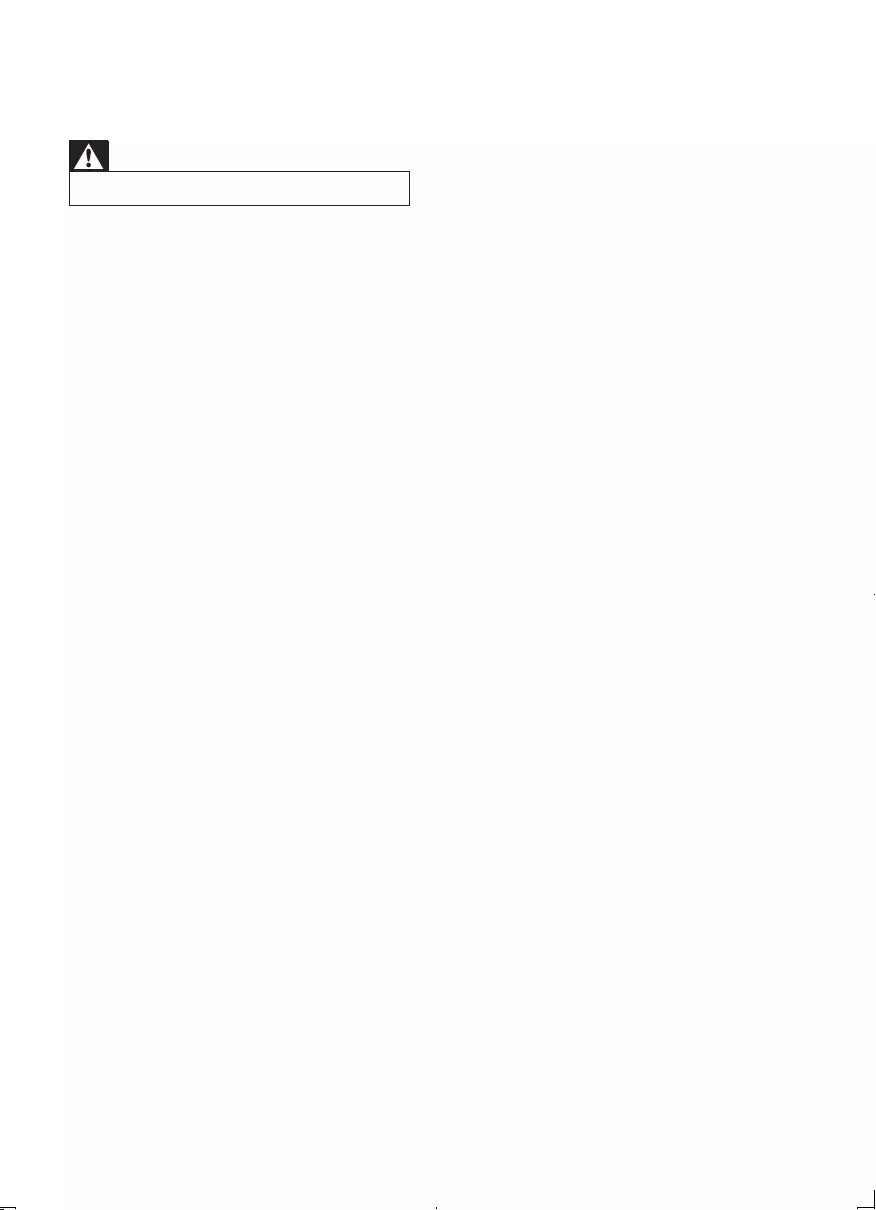
20 EN
8 Troubleshooting
Warning
•Never remove the casing of this apparatus.
To keep the warranty valid, never try to repair
the system yourself.
If you encounter problems when using this
apparatus, check the following points before
requesting service. If the problem remains
unsolved, go to the Philips web site (www.
philips.com/welcome).Whenyoucontact
Philips, ensure that the apparatus is nearby
and the model number and serial number are
available.
No power
•Ensure that the AC power plug of the unit
is connected properly.
•Ensure that there is power at the AC
outlet.
•To save power, the system switches off
automatically 15 minutes after track
play reaches the end and no control is
operated.
No sound or poor sound
•Adjust the volume.
•Disconnect the headphones.
No response from the unit
•Disconnect and reconnect the AC power
plug, then turn on the unit again.
•As a power-saving feature, the system
switches off automatically 15 minutes after
track play reaches the end and no control
is operated.
Remote control does not work
•Beforeyoupressanyfunctionbutton,rst
select the correct source with the remote
control instead of the main unit.
•Reduce the distance between the remote
control and the unit.
•Insert the battery with its polarities (+/–
signs)alignedasindicated.
•Replace the battery.
•Aim the remote control directly at the
sensor on the front of the unit.
No disc detected
•Insert a disc.
•Check if the disc is inserted upside down.
•Wait until the moisture condensation at
the lens has cleared.
•Replace or clean the disc.
•UseanalizedCDorcorrectformatdisc.
Cannot display some les in USB device
•ThenumberoffoldersorlesintheUSB
device has exceeded a certain limit. This
phenomenon is not a malfunction.
•Theformatsoftheselesarenot
supported.
USB device not supported
•The USB device is incompatible with the
unit. Try another one.
Poor radio reception
•Increase the distance between the unit and
your TV or VCR.
•Fully extend the FM antenna.
Timer does not work
•Set the clock correctly.
•Switch on the timer.
Clock/timer setting erased
•Power has been interrupted or the power
cord has been disconnected.
•Reset the clock/timer.
DCM2055_05_UM_V1.0_EN.indd 20 9/22/2011 1:45:28 PM
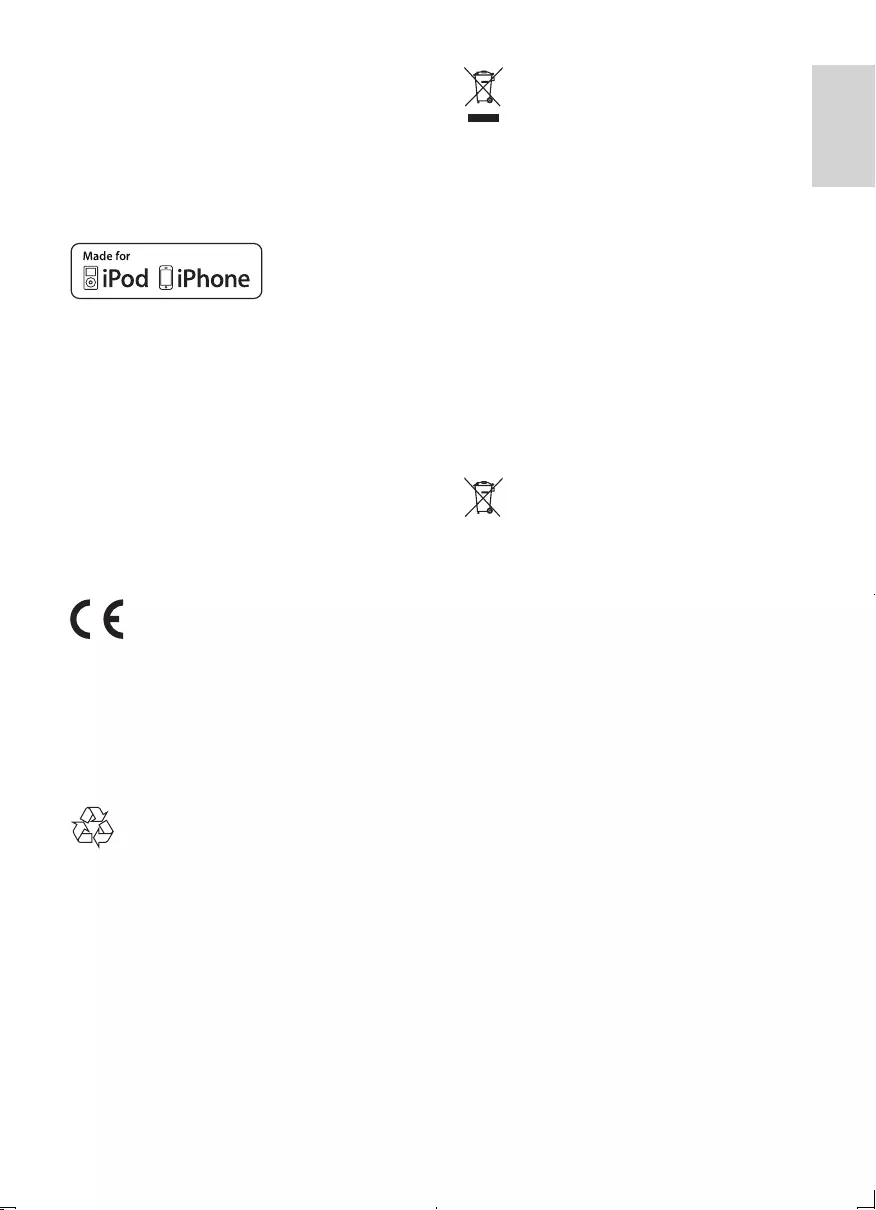
21
English
EN
9 Notice
Anychangesormodicationsmadetothis
device that are not expressly approved by
Philips Consumer Lifestyle may void the user’s
authority to operate the equipment.
“Made for iPod” and “Made for iPhone”
mean that an electronic accessory has been
designedtoconnectspecicallytoiPodor
iPhonerespectively,andhasbeencertiedby
the developer to meet Apple performance
standards. Apple is not responsible for the
operation of this device or its compliance with
safety and regulatory standards. Please note that
the use of this accessory with iPod or iPhone
may affect wireless performance.
iPod and iPhone are trademarks of Apple Inc.,
registered in the U.S. and other countries.
This product complies with the radio
interference requirements of the European
Community.
This product complies with the requirements
of the following directives and guidelines:
2004/108/EC + 2006/95/EC
Your product is designed and manufactured
with high quality materials and components,
which can be recycled and reused.
When this crossed-out wheeled bin symbol is
attached to a product it means that the product
is covered by the European Directive 2002/96/
EC.
Please inform yourself about the local separate
collection system for electrical and electronic
products.
Please act according to your local rules and
do not dispose of your old products with your
normal household waste. Correct disposal of
your old product helps to prevent potential
negative consequences for the environment and
human health.
Your product contains batteries covered by
the European Directive 2006/66/EC, which
cannot be disposed with normal household
waste.Please inform yourself about the local
rules on separate collection of batteries
because correct disposal helps to prevent
negative consequences for the environmental
and human health.
Environmental information
All unnecessary packaging has been omitted.
We have tried to make the packaging easy to
separateintothreematerials:cardboard(box),
polystyrenefoam(buffer)andpolyethylene
(bags,protectivefoamsheet.)
Your system consists of materials which can
be recycled and reused if disassembled by
a specialized company. Please observe the
local regulations regarding the disposal of
packaging materials, exhausted batteries and old
equipment.
DCM2055_05_UM_V1.0_EN.indd 21 9/22/2011 1:45:29 PM
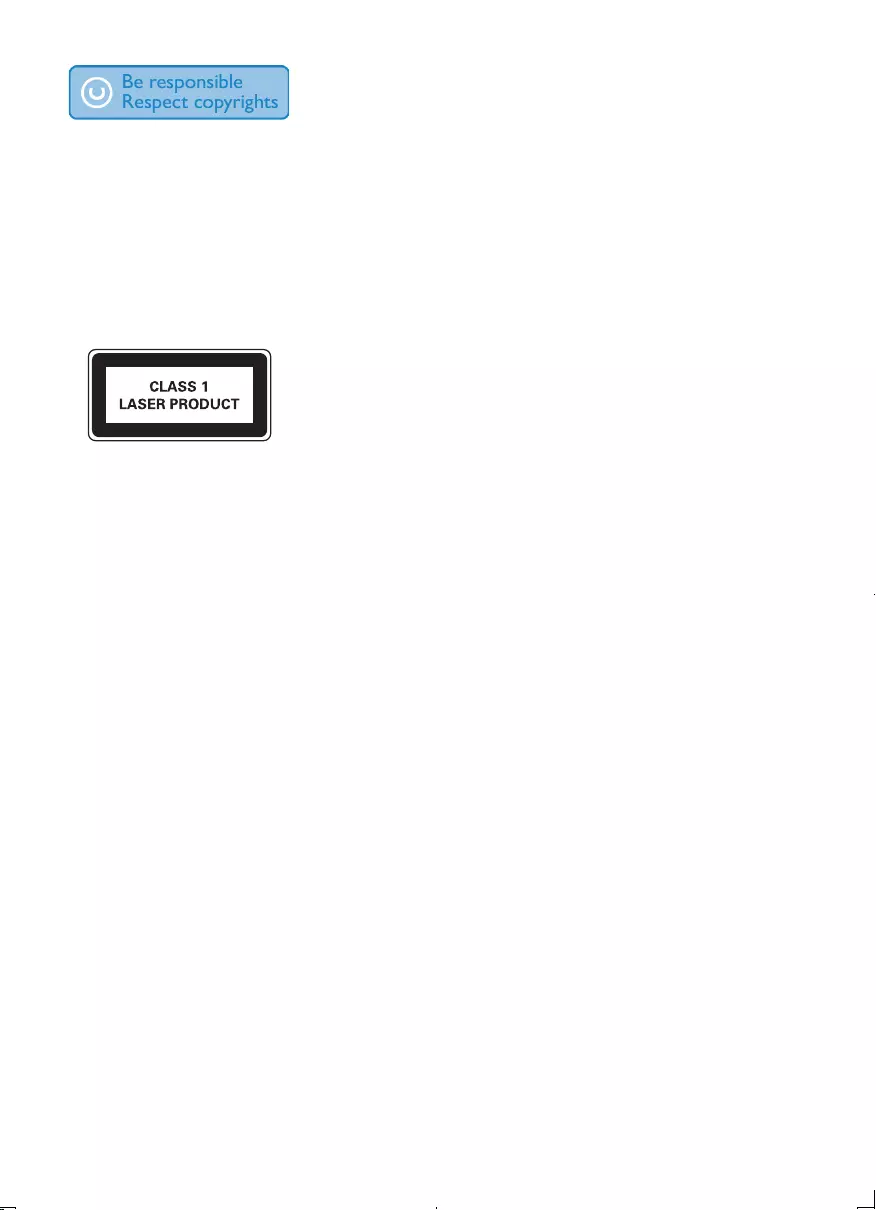
22 EN
The making of unauthorized copies of copy-
protected material, including computer
programs,les,broadcastsandsound
recordings, may be an infringement of
copyrights and constitute a criminal offence.
This equipment should not be used for such
purposes.
This apparatus includes this label:
DCM2055_05_UM_V1.0_EN.indd 22 9/22/2011 1:45:30 PM
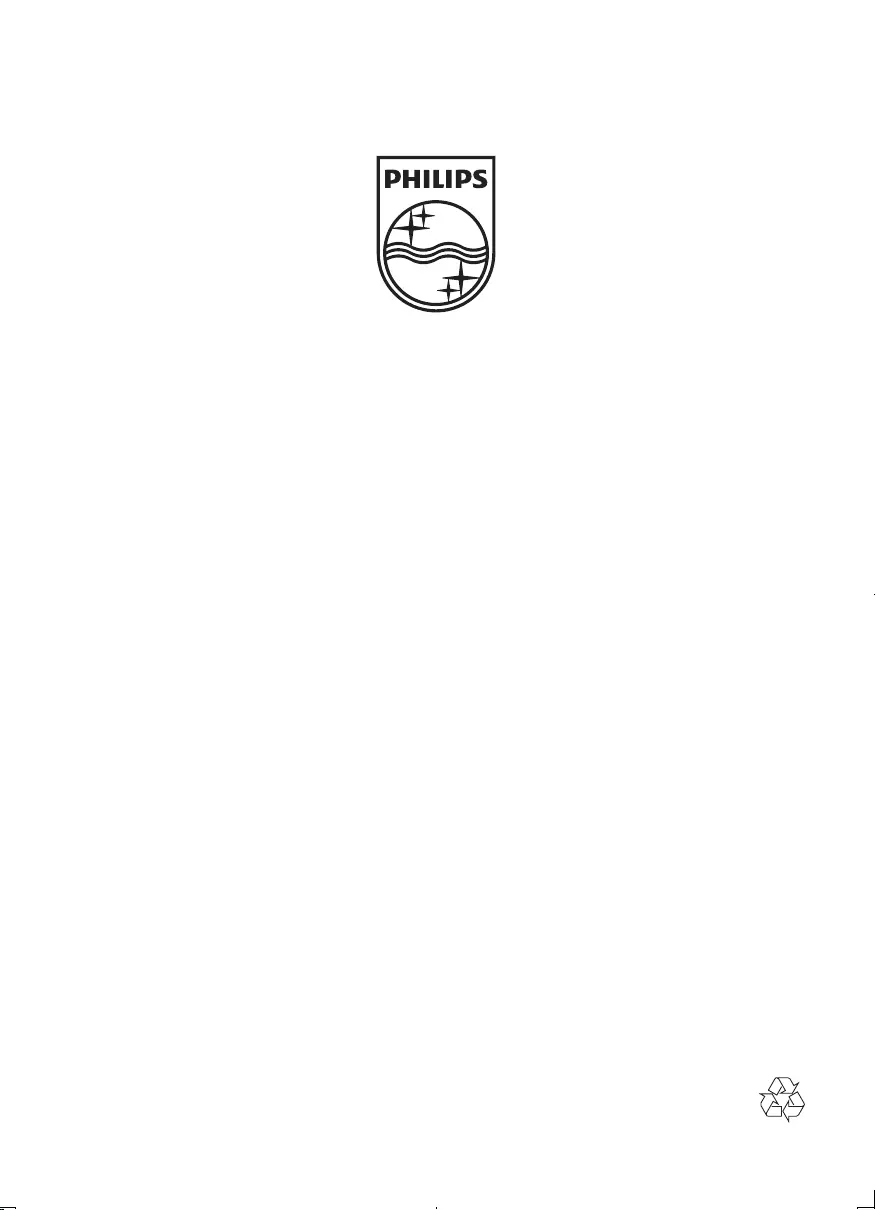
© 2011 Koninklijke Philips Electronics N.V.
All rights reserved.
DCM2055_05_UM_V1.0
DCM2055_05_UM_V1.0_EN.indd 24 9/22/2011 1:45:30 PM