Table of Contents
- 1 Safety and Notice
- 2 Your Micro System
- 3 Get started
- 4 Play
- 5 Play iPod/iPhone
- 6 Listen to radio
- 7 Adjust sound
- 8 Other features
- 9 Product information
- 10 Troubleshooting
- 1 Safety and Notice
- 2 Your Micro System
- 3 Get started
- 4 Play
- 5 Play iPod/iPhone
- 6 Listen to radio
- 7 Adjust sound
- 8 Other features
- 9 Product information
- 10 Troubleshooting
Philips DCM3155/12 User Manual
Displayed below is the user manual for DCM3155/12 by Philips which is a product in the Docking Speakers category. This manual has pages.
Related Manuals

www.philips.com/welcome
DCM3155/12
User manual
Always there to help you
Register your product and get support at
Question?
Contact
Philips
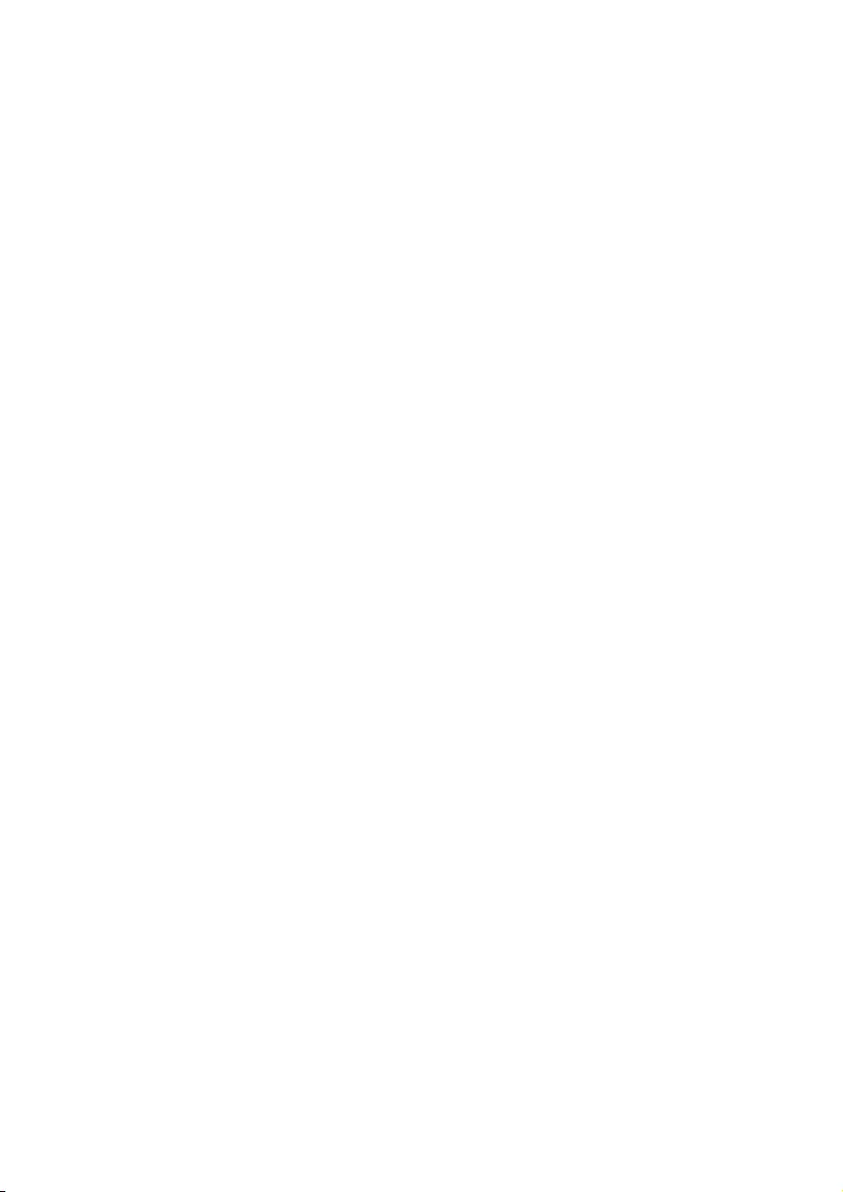
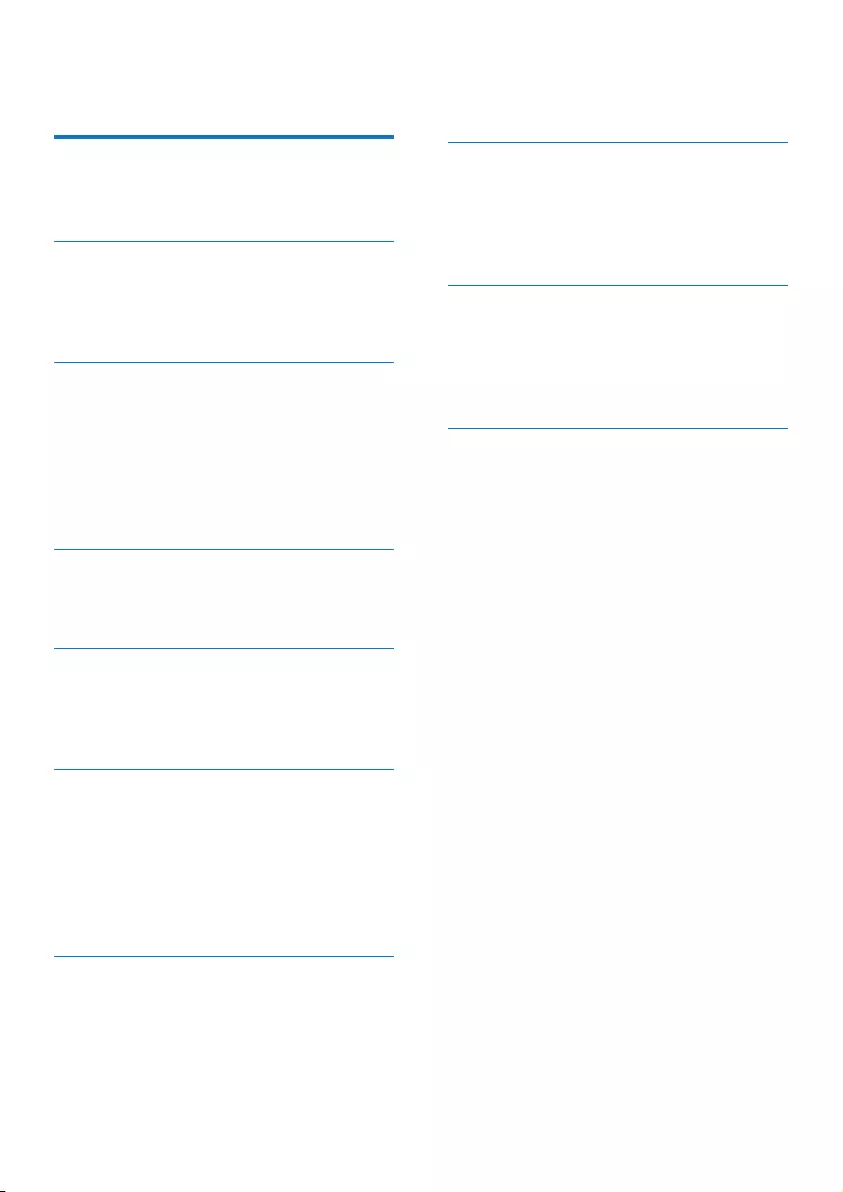
1EN
Contents
1 Safety and Notice 2
Safety 2
Notice 4
2 Your Micro System 5
Introduction 5
What's in the box 5
Overview of the main unit 6
3 Get started 8
Connect power 8
Prepare the remote control 8
Set clock 9
Store radio stations automatically 9
Turn on 9
Demonstrate the unit's features 10
4 Play 10
Play a disc 10
Play from USB 11
5 Play iPod/iPhone 12
Compatible iPod/iPhone 12
Play an iPod/iPhone 12
Charge the iPod/iPhone 12
6 Listen to radio 13
Tune to a radio station 13
Program radio stations automatically 13
Program radio stations manually 13
Select a preset radio station 13
Select stereo/mono broadcast 13
Show RDS information 14
7 Adjust sound 14
Adjust volume 14
Select a preset sound effect 14
Mute sound 14
8 Other features 15
Set the sleep timer 15
Set the alarm timer 15
Play from external audio device 16
Adjust display brightness 16
9 Product information 17
Specications 17
USB playability information 17
Supported MP3 disc formats 18
Maintenance 18
10 Troubleshooting 19
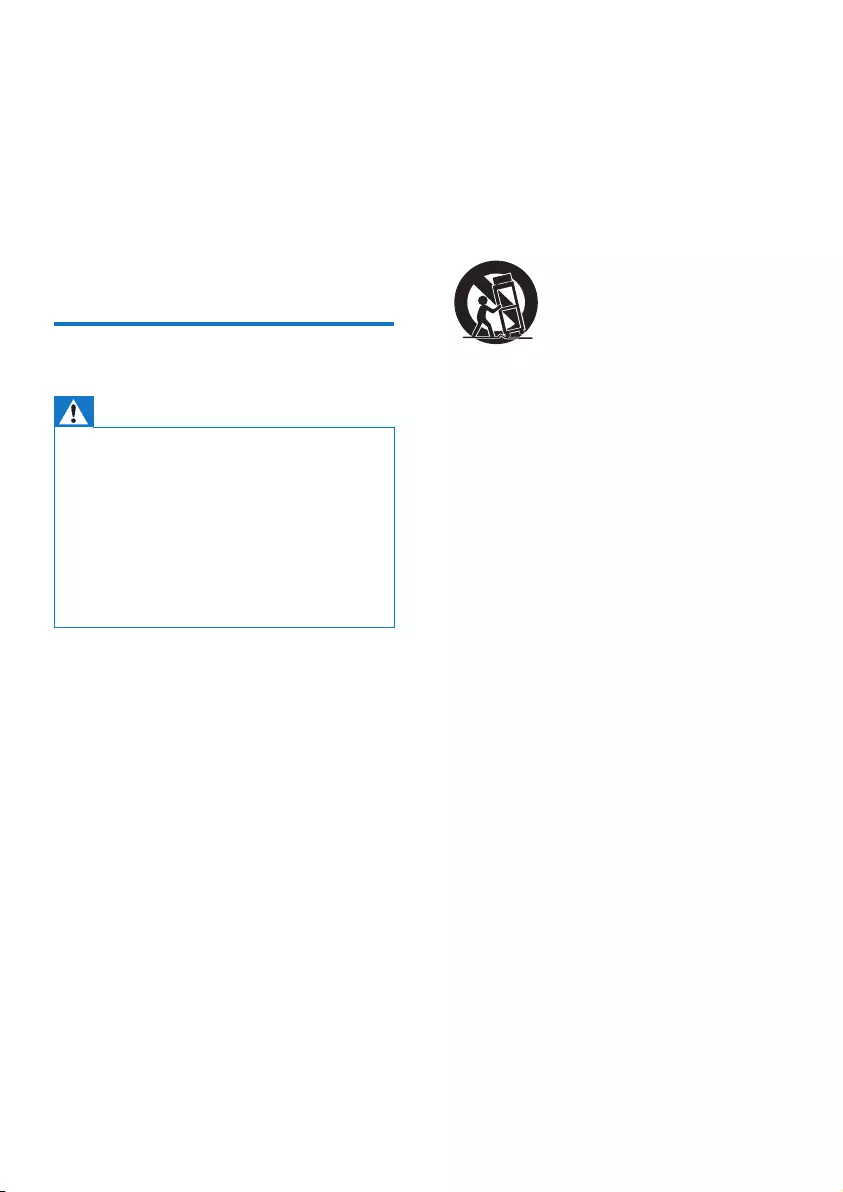
2EN
1 Safety and
Notice
Read and understand all instructions before you
use this product. If damage is caused by failure
to follow the instructions, the warranty does
not apply.
Safety
Warning
•Never remove the casing of this apparatus.
•Never lubricate any part of this apparatus.
•Never place this apparatus on other electrical
equipment.
•Keep this apparatus away from direct sunlight, naked
amesorheat.
•Never look into the laser beam inside this apparatus.
•Ensure that you always have easy access to the power
cord, plug or adaptor to disconnect this apparatus from
the power.
a Read these instructions.
b Keep these instructions.
c Heed all warnings.
d Follow all instructions.
e Do not use this apparatus near water.
f Clean only with dry cloth.
g Do not block any ventilation openings.
Install in accordance with the
manufacturer's instructions.
h Do not install near any heat sources such
as radiators, heat registers, stoves, or
other apparatus (including ampliers) that
produce heat.
i Protect the power cord from being
walked on or pinched, particularly at
plugs, convenience receptacles, and the
point where they exit from the apparatus.
j Only use attachments/accessories
specied by the manufacturer.
k Use only with the cart, stand, tripod,
bracket, or table specied by the
manufacturer or sold with the apparatus.
When a cart is used, use caution when
moving the cart/apparatus combination to
avoid injury from tip-over.
l Unplug this apparatus during lightning
storms or when unused for long periods
of time.
m Refer all servicing to qualied service
personnel. Servicing is required when
the apparatus has been damaged in any
way, such as power-supply cord or plug
is damaged, liquid has been spilled or
objects have fallen into the apparatus, the
apparatus has been exposed to rain or
moisture, does not operate normally, or
has been dropped.
n Apparatus shall not be exposed to
dripping or splashing.
o Do not place any sources of danger on
the apparatus (e.g. liquid lled objects,
lighted candles).
p Where the MAINS plug or an appliance
coupler is used as the disconnect device,
the disconnect device shall remain readily
operable.
q Make sure there is enough free space
around the product for ventilation.
r Batteries (battery pack or batteries
installed) shall not be exposed to
excessive heat such as sunshine, re or
the like.
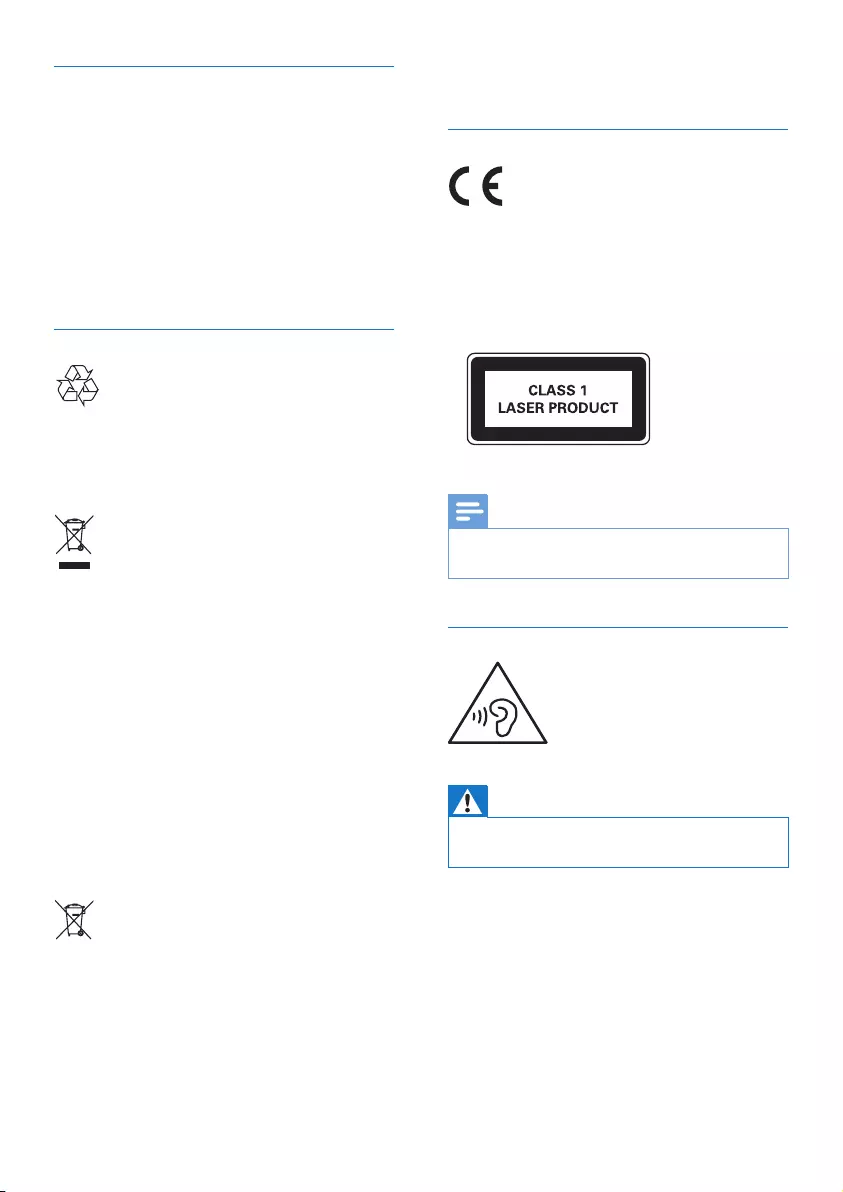
3EN
Care for your product
• Do not insert any objects other than discs
into the disc compartment.
• Do not insert warped or cracked discs into
the disc compartment.
• Remove the discs from the disc
compartment if you are not using the
product for an extended period of time.
• Onlyusemicroberclothtocleanthe
product.
Care of the environment
Your product is designed and manufactured
with high quality materials and components,
which can be recycled and reused.
When this crossed-out wheeled bin symbol is
attached to a product it means that the product
is covered by the European Directive 2002/96/
EC.
Please inform yourself about the local separate
collection system for electrical and electronic
products.
Please act according to your local rules and
do not dispose of your old products with your
normal household waste. Correct disposal of
your old product helps to prevent potential
negative consequences for the environment and
human health.
Your product contains batteries covered by
the European Directive 2006/66/EC, which
cannot be disposed with normal household
waste.Please inform yourself about the local
rules on separate collection of batteries
because correct disposal helps to prevent
negative consequences for the environmental
and human health.
Compliance
This product complies with the radio
interference requirements of the European
Community.
This apparatus includes this label:
Note
•The type plate is located on the bottom of the
apparatus.
Hearing safety
Warning
•To prevent possible hearing damage, do not listen at
hight volume levels for long periods.
Listen at a moderate volume.
• Using headphones at a high volume can
impair your hearing. This product can
produce sounds in decibel ranges that may
cause hearing loss for a normal person,
even for exposure less than a minute. The
higher decibel ranges are offered for those
that may have already experienced some
hearing loss.
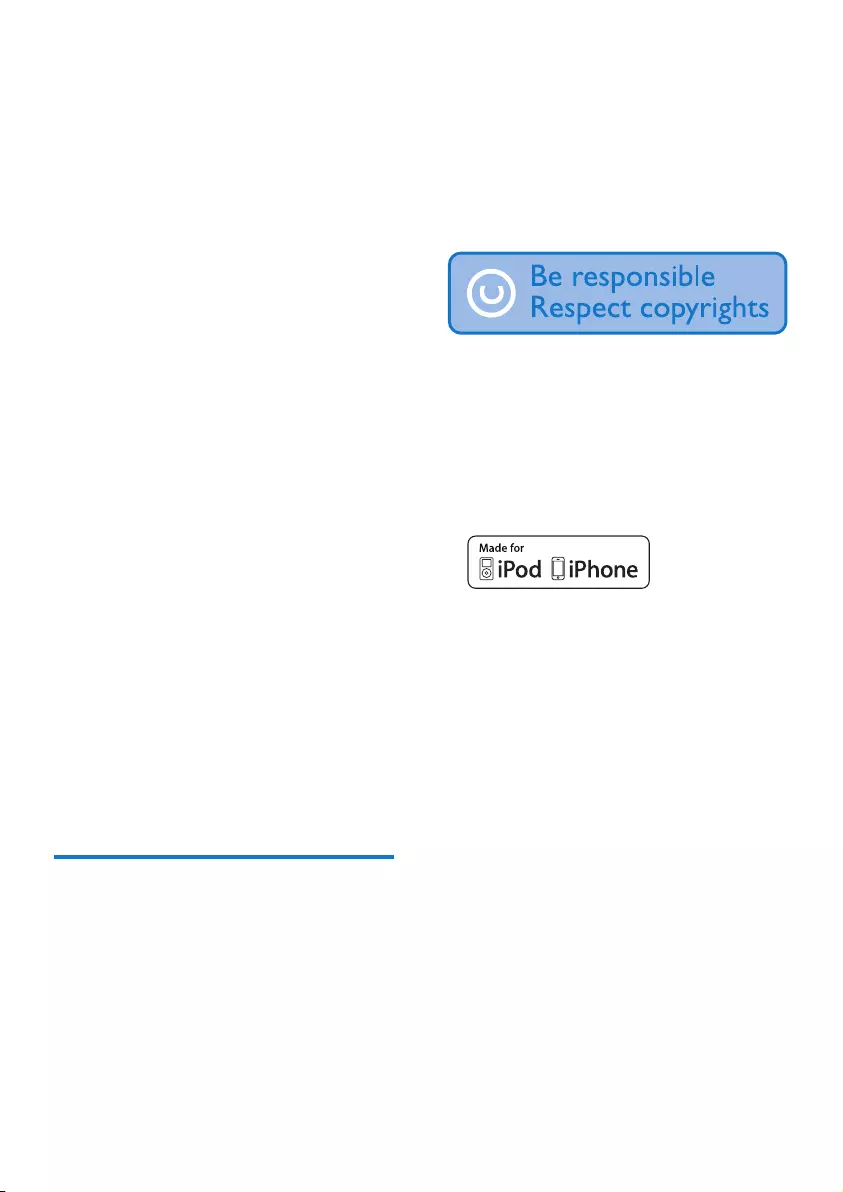
4EN
• Sound can be deceiving. Over time your
hearing 'comfort level' adapts to higher
volumes of sound. So after prolonged
listening, what sounds 'normal' can actually
be loud and harmful to your hearing. To
guard against this, set your volume to a safe
level before your hearing adapts and leave
it there.
To establish a safe volume level:
• Set your volume control at a low setting.
• Slowly increase the sound until you can
hear it comfortably and clearly, without
distortion.
Listen for reasonable periods of time:
• Prolonged exposure to sound, even
at normally 'safe' levels, can also cause
hearing loss.
• Be sure to use your equipment reasonably
and take appropriate breaks.
Be sure to observe the following guidelines
when using your headphones.
• Listen at reasonable volumes for
reasonable periods of time.
• Be careful not to adjust the volume as your
hearing adapts.
• Do not turn up the volume so high that
you can't hear what's around you.
• You should use caution or temporarily
discontinue use in potentially hazardous
situations. Do not use headphones while
operating a motorized vehicle, cycling,
skateboarding,etc.;itmaycreateatrafc
hazard and is illegal in many areas.
Notice
Anychangesormodicationsmadetothis
device that are not expressly approved by
WOOX Innovations may void the user’s
authority to operate the equipment.
Environmental information
All unnecessary packaging has been omitted.
We have tried to make the packaging easy to
separate into three materials: cardboard (box),
polystyrene foam (buffer) and polyethylene
(bags, protective foam sheet.)
Your system consists of materials which can
be recycled and reused if disassembled by
a specialized company. Please observe the
local regulations regarding the disposal of
packaging materials, exhausted batteries and old
equipment.
The making of unauthorized copies of copy-
protected material, including computer
programs,les,broadcastsandsound
recordings, may be an infringement of
copyrights and constitute a criminal offence.
This equipment should not be used for such
purposes.
“Made for iPod,” and “Made for iPhone,”
mean that an electronic accessory has been
designedtoconnectspecicallytoiPodor
iPhone,respectively,andhasbeencertiedby
the developer to meet Apple performance
standards. Apple is not responsible for the
operation of this device or its compliance with
safety and regulatory standards. Please note that
the use of this accessory with iPod or iPhone
may affect wireless performance.
iPod and iPhone are trademarks of Apple Inc.,
registered in the U.S. and other countries.
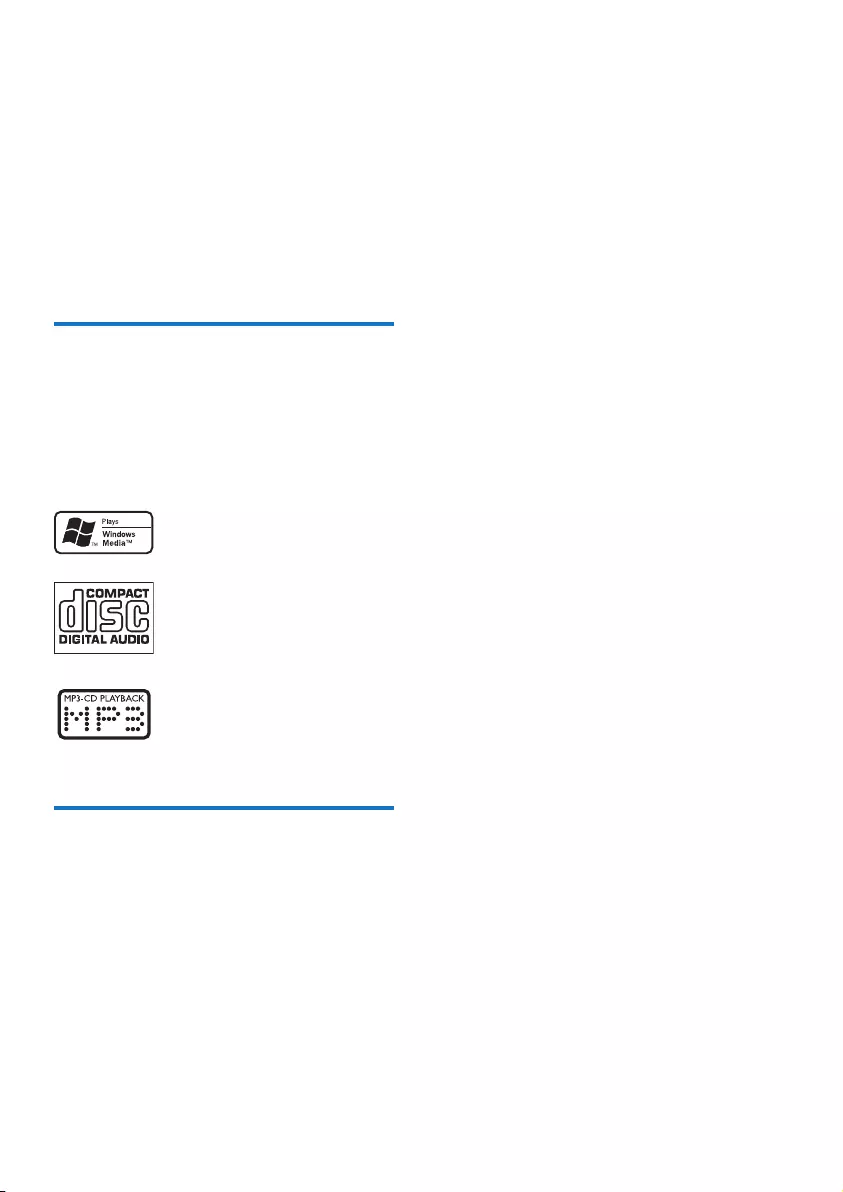
5EN
2 Your Micro
System
Congratulations on your purchase, and
welcometoPhilips!Tofullybenetfromthe
support that Philips offers, register your product
at www.philips.com/welcome.
Introduction
With this unit, you can enjoy audio from
disc, USB mass storage devices, iPod/iPhone,
and other external devices, or listen to radio
stations.
The unit supports the following media formats:
What's in the box
Check and identify the contents of your
package:
• Main unit
• Remote control
• 1 x AAA battery
• AC power cable
• Short user manual
• Safety & Notice sheet
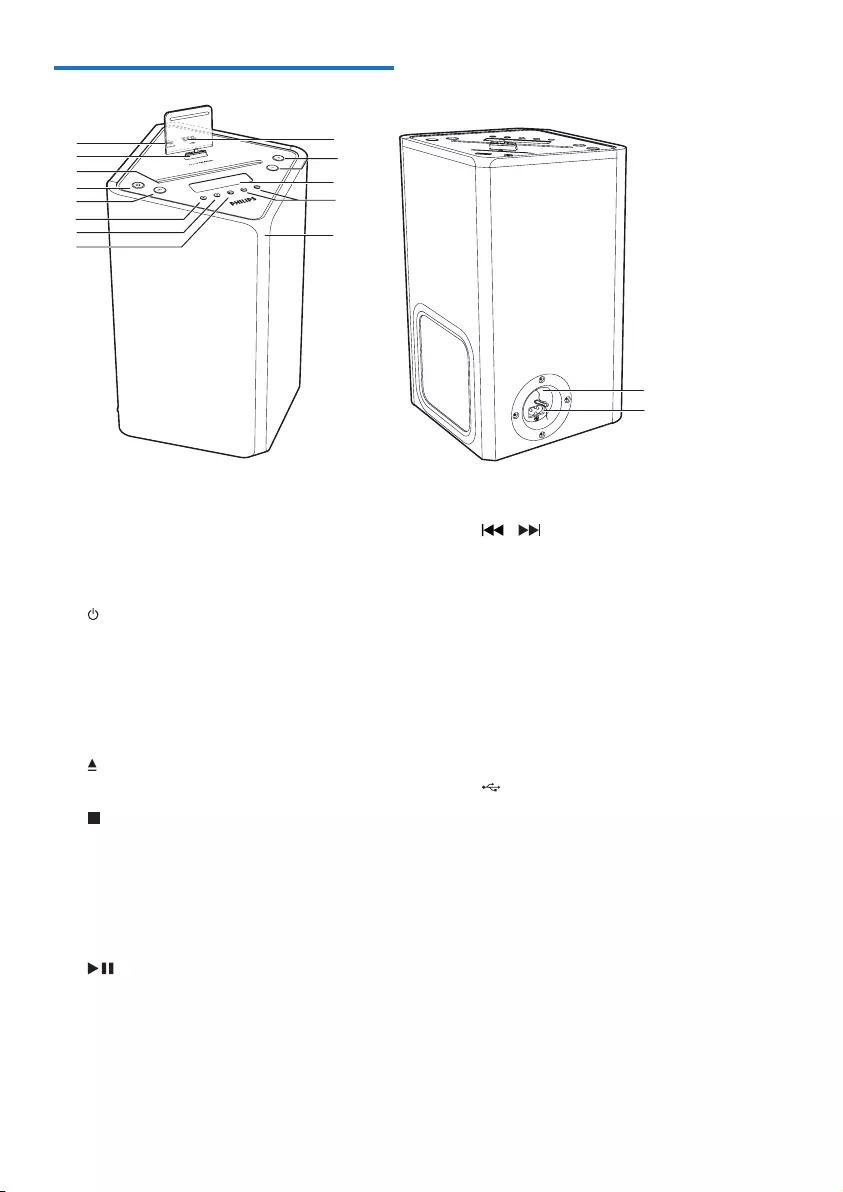
6EN
Overview of the main unit
a AUDIO IN
• Connect an external audio device.
b Dock for iPod/iPhone
c Disc compartment
d
• Turn on the unit, switch to Standby
mode, or switch to Eco Power mode.
e SRC
• Select a source: DISC, USB, TUNER,
IPOD IPHONE or AUDIO IN.
f
• Eject the disc.
g
• Stop play.
• Erase a program.
• Access the iPod/iPhone menu.
• In standby mode, turn on/off feature
demonstration.
h
• Start or pause play.
i power indicator
• Light up when the the unit is in Eco
Power mode.
a
d
e
c
b
f
g
hi
j
k
l
m
n
o
• Flash when the unit is connected with
power.
j /
• Skip to the previous/next track.
• Tune to a radio station.
• Press and hold the key to search within
a track/disc/USB/iPod/iPhone.
k Display panel
• Show the current status.
l VOL -/+
• Adjust volume.
• Adjust time.
m
• USB socket.
n AC ~ MAINS
• Power supply socket.
o FM AERIAL
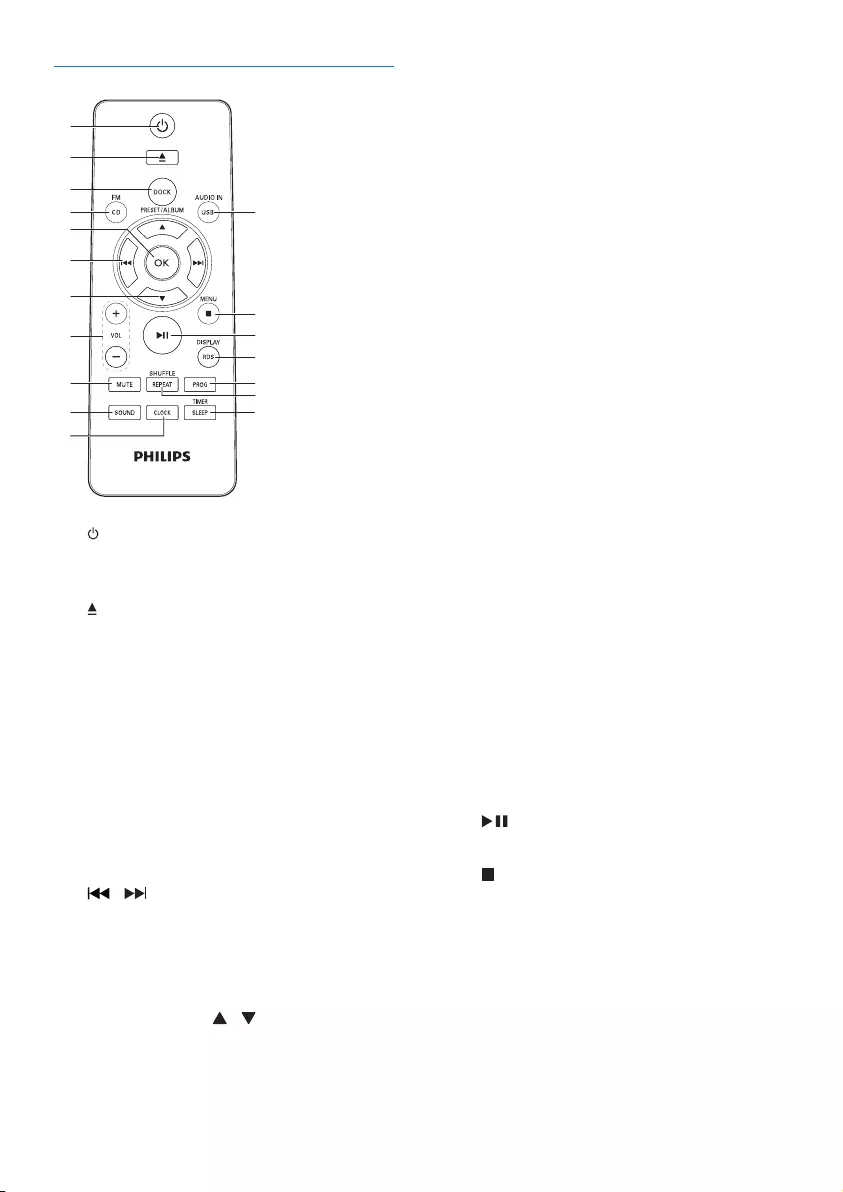
7EN
Overview of the remote control
a
• Turn on the unit, or switch to Standby
mode, or switch to Eco Power mode.
b
• Eject the disc
c DOCK
• Select the IPOD IPHONE source.
d CD/FM
• Select the disc source.
• Select the FM radio source.
e OK
• Conrmaselection.
• Switch between STEREO and MONO
in tuner source.
f /
• Skip to the previous/next track.
• Tune to a radio station.
• Press and hold the key to search within
a track/disc/USB/iPod/iPhone.
g PRESET/ALBUM /
• Skip to the previous/next album.
• Select a preset radio station.
d
e
c
b
f
g
h
i
j
k
a
l
m
n
o
p
q
r
• Navigate through the iPod/iPhone
menu.
• Adjust time.
h VOL -/+
• Adjust volume.
• Adjust time.
i MUTE
• Mute or restore volume.
j SOUND
• Select a preset sound setting.
k CLOCK
• Set clock in standby mode.
• Display the time in any source mode.
l SLEEP/TIMER
• Set the sleep timer.
• Set the alarm timer.
m REPEAT/SHUFFLE
• Select the repeat play mode.
• Select the random play mode except
in IPOD IPHONE source.
n PROG
• Program tracks in disc/USB source.
• Program radio stations.
o RDS/DISPLAY
• Select RDS broadcast information.
• Synchronize clock with RDS station.
• Select display information during play.
• Adjust display brightness in standby
mode.
p
• Start or pause play.
q /MENU
• Stop play.
• Erase a program.
• Access the iPod/iPhone menu.
• In standby mode, turn on/off feature
demonstration.
r USB/AUDIO IN
• Select the USB source.
• Select an external audio device source.
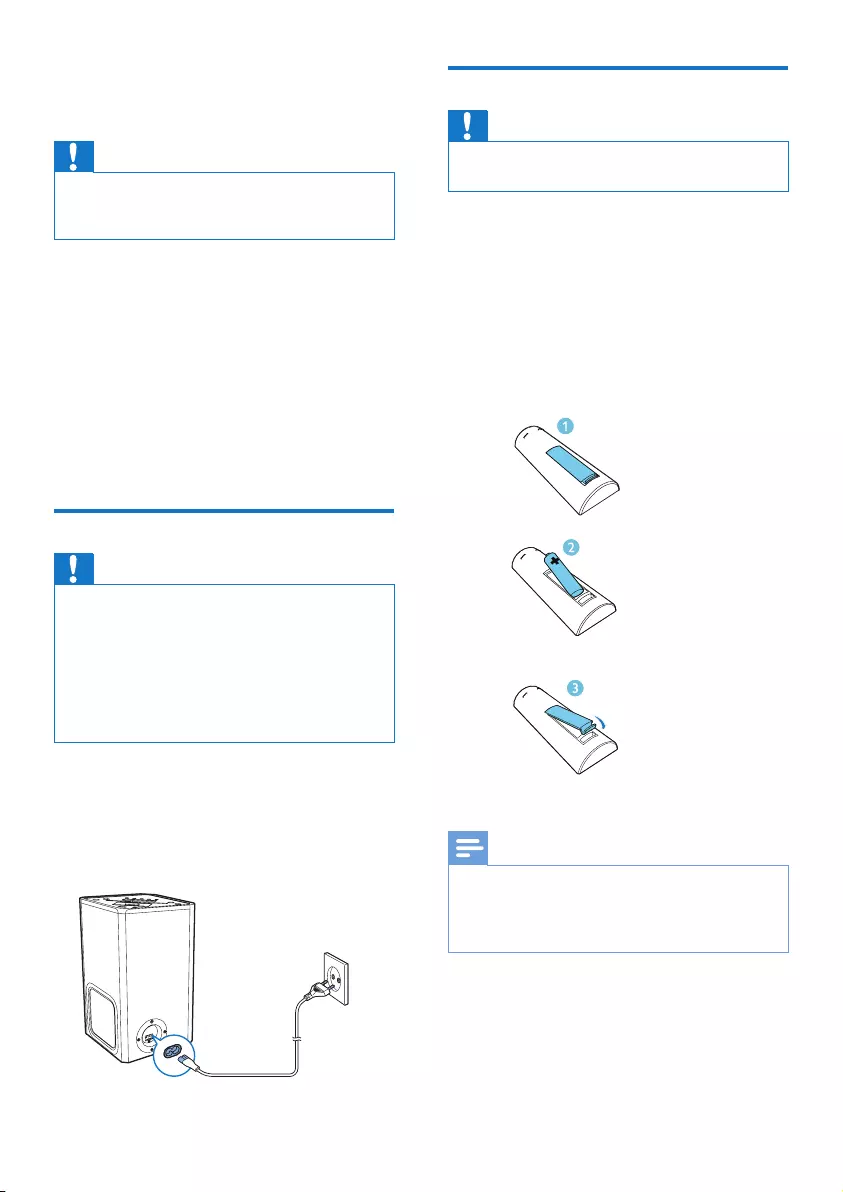
8EN
3 Get started
Caution
•Use of controls or adjustments or performance of
procedures other than herein may result in hazardous
radiation exposure or other unsafe operation.
Always follow the instructions in this chapter in
sequence.
If you contact Philips, you will be asked for the
model and serial number of this apparatus. The
model number and serial number are on the
rear of the apparatus. Write the numbers here:
Model No. __________________________
Serial No. ___________________________
Connect power
Caution
•Risk of product damage! Make sure that the power
voltage corresponds to the voltage printed on the back
or underside of the unit.
•Risk of electric shock! When you unplug the AC power
cord, always pull the plug from the socket. Never pull
the cord.
•Before connecting the AC power cord, ensure you have
completed all other connections.
Connect the power cord to:
• the AC ~ MAINS socket on the main
unit.
• the wall outlet.
Prepare the remote control
Caution
•Risk of explosion! Keep batteries away from heat,
sunshineorre.Neverdiscardbatteriesinre.
To insert the remote control battery:
1 Open the battery compartment.
2 Insert 1 AAA battery with correct polarity
(+/-) as indicated.
3 Close the battery compartment.
Note
•If you are not going to use the remote control for a
long time, remove the battery.
•Batteries contain chemical substances, so they should
be disposed of properly.
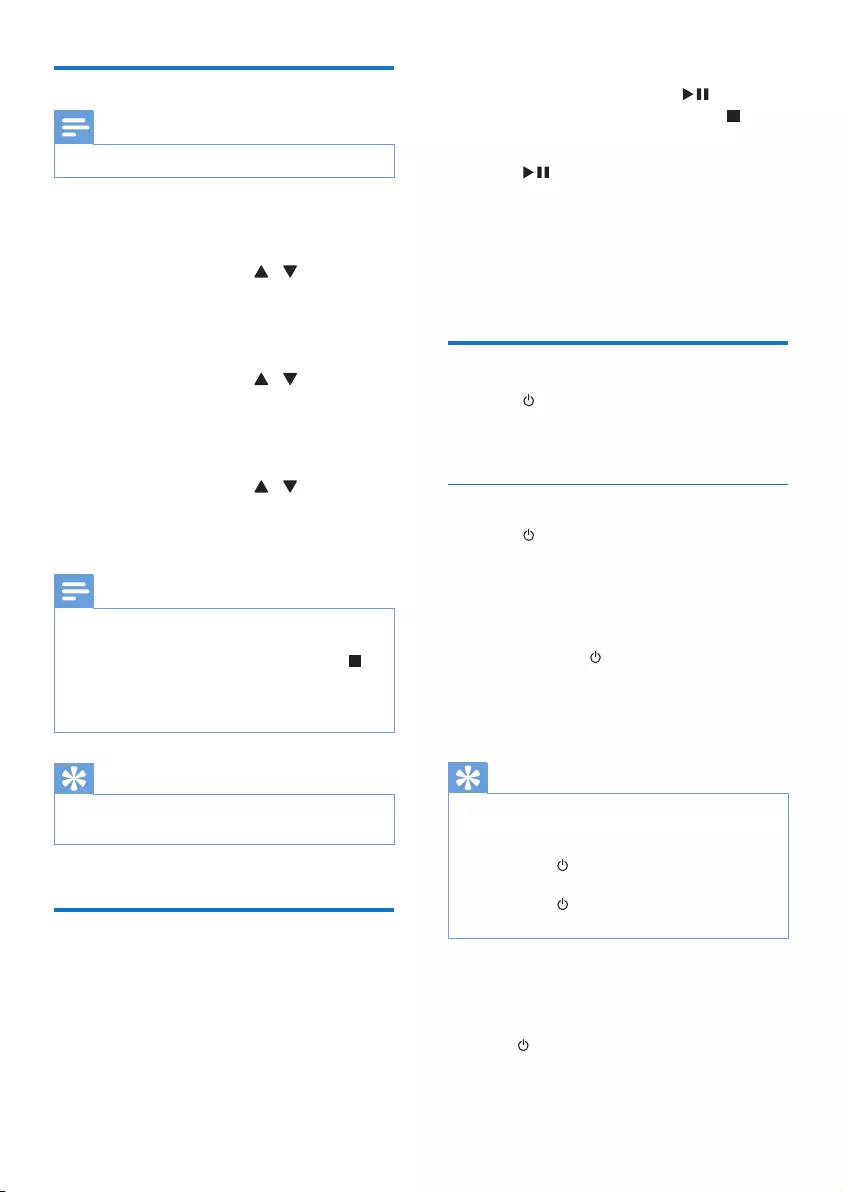
9EN
Set clock
Note
•You can set the clock in standby mode only.
1 In standby mode, press and hold CLOCK
to activate the clock setting mode.
2 Press PRESET/ALBUM / to select 12
hour or 24 hour format.
3 Press CLOCKtoconrm.
» The hour digits begin to blink.
4 Press PRESET/ALBUM / to set the
hour.
5 Press CLOCKtoconrm.
» The minute digits begin to blink.
6 Press PRESET/ALBUM / to set the
minute.
7 Press CLOCKtoconrm.
Note
•You can also press VOL -/+ on remote control or main
unit to set hour format/hour/minute.
•To exit clock setting mode without storing, press
/MENU.
•If no button is pressed in 90 seconds, the system exits
clock setting mode automatically.
Tip
•You can press CLOCK to view the clock in any source
mode.
Store radio stations
automatically
If no radio stations are stored, the unit can store
radio stations automatically.
1 Turn on the unit.
2 Press SRC to select TUNER source.
» [AUTO INSTALL -- PRESS PLAY --
STOP CANCEL] (press to start
automatic installation, or press to
cancel) is displayed.
3 Press .
» The unit automatically stores radio
stationswithsufcientsignalstrength.
» After all available radio stations are
stored,therststoredradiostationis
broadcast automatically.
Turn on
• Press .
» The unit switches to the last selected
source.
Switch to standby
• Press again to switch the unit to standby
mode.
» The clock (if set) appears on the
display panel.
Switch to ECO Power mode:
• Press and hold for more than three
seconds.
» [ECOPOWER] (Eco Power) is
displayedbriey.
Tip
•The unit switches to Eco Power mode after 15 minutes
in standby mode if no Apple device is docked to the
unit.
•Press and hold cannot switch the unit to Eco standby
mode if there is Apple device docked to the unit.
•Press and hold to switch the unit to standby mode if
the unit is in working mode.
Switch between standby mode and Eco Power
mode:
• In standby/Eco Power mode, press and
hold to switch the unit to Eco Power/
standby mode.
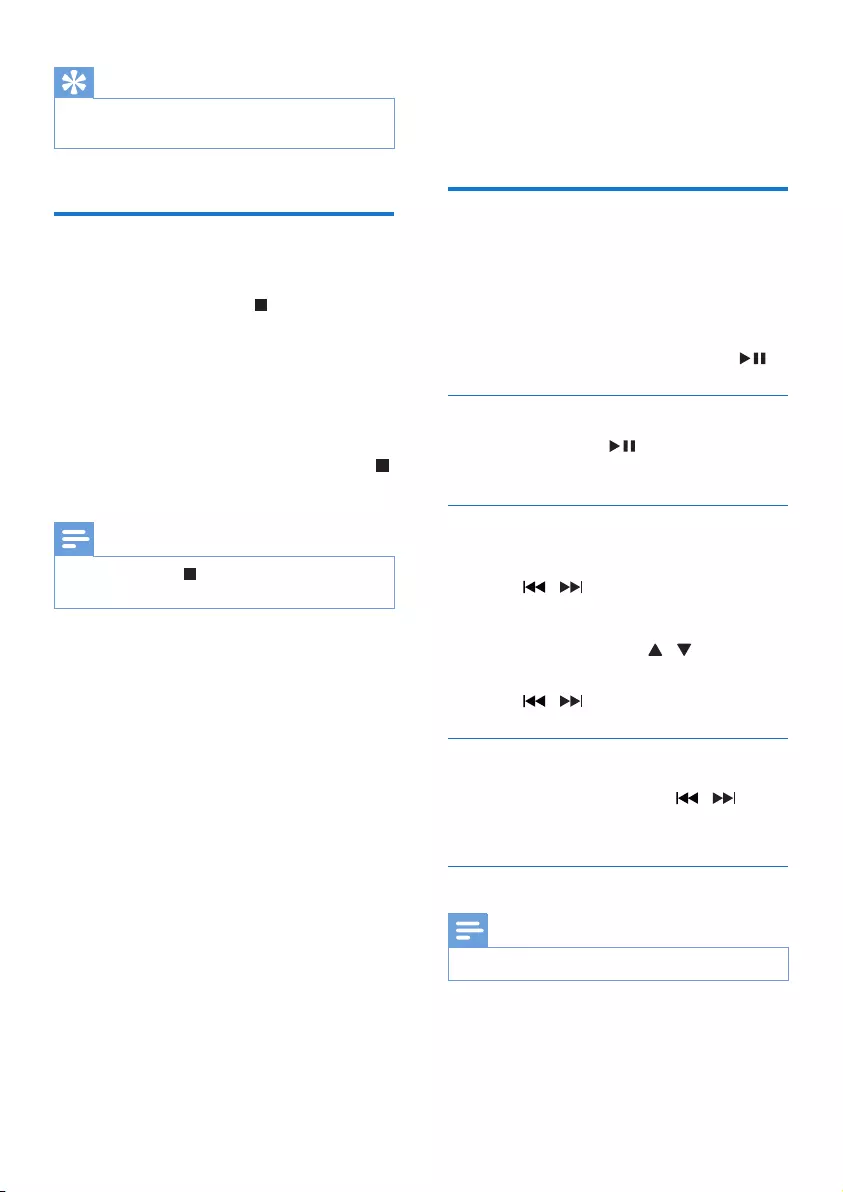
10 EN
Tip
•The power indicator lights up when the unit is in Eco
Power mode.
Demonstrate the unit's
features
• In standby mode, press /MENU.
[WELCOME TO PHILIPS] (welcome to
Philips) scrolls from the right to the left on
the display, and then [DEMO ON] (demo
on)isdisplayedbriey.
» This system's features are displayed
one by one.
• To turn off the demonstration, press
/MENU again.
Note
•You can also press on the main unit to turn on/ turn
off the demonstration.
4 Play
Play a disc
1 Press SRC repeatedly to select DISC
source.
2 Insert a disc with the printed side facing
frontward.
3 Play starts automatically. If not, press .
Pause/resume play
• During play, press to pause/resume
play.
Skip to a track
For CD:
• Press / to select another track.
For MP3 disc and USB:
1 Press PRESET/ALBUM / to select an
album or a folder.
2 Press / toselectatrackorale.
Search within a track
1 During play, press and hold / .
2 Release to resume normal play.
Program tracks
Note
•You can program tracks only when the play stops.
You can program a maximum of 20 tracks.
1 Press PROG to activate the program
mode.
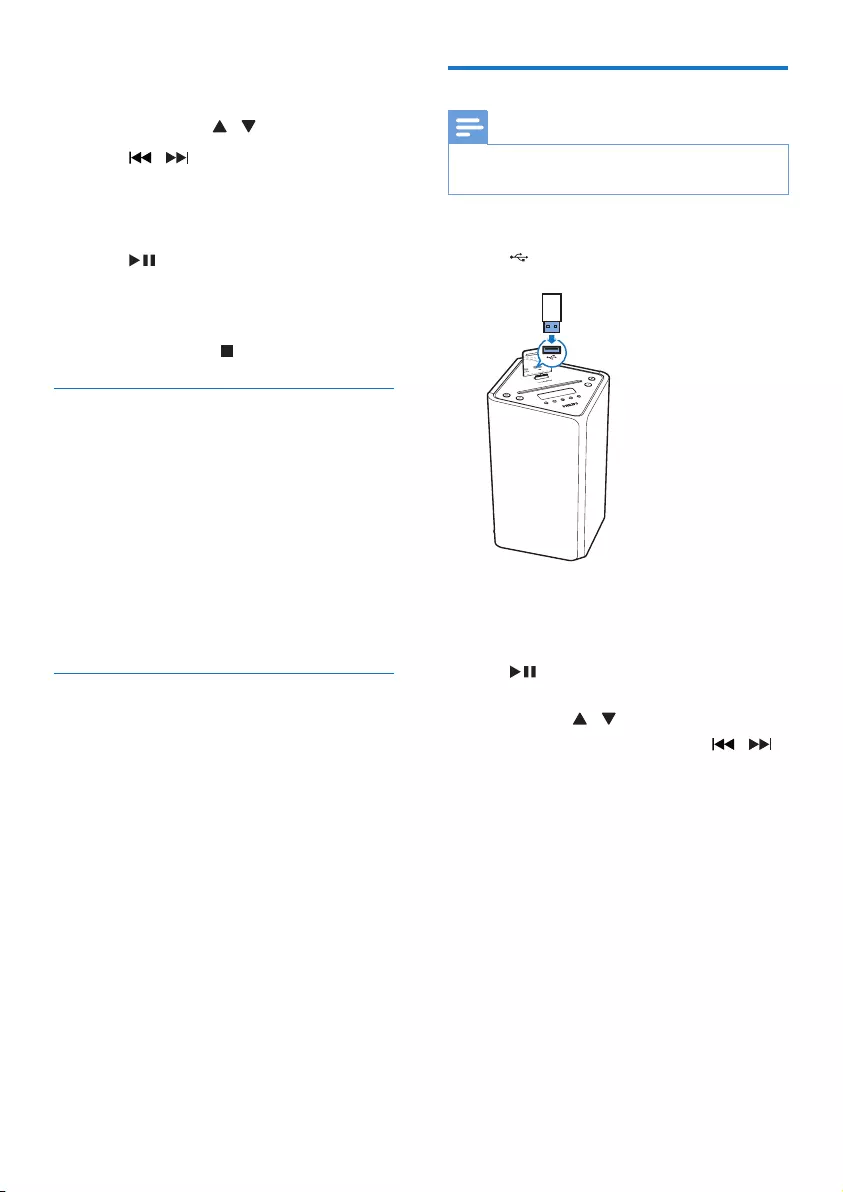
11EN
» [PROG] (program) is displayed.
2 For MP3/WMA tracks, press
PRESET/ALBUM / to select an album.
3 Press / to select a track, then press
PROGtoconrm.
4 Repeat steps 2 to 3 to program more
tracks.
5 Press to play the programmed tracks.
» During play, [PROG] (program) is
displayed.
• To erase the program, in the stop
position, press /MENU.
Display play information
• During play, press RDS/DISPLAY
repeatedly to select different play
information.
• For CD: Lap time of the current track,
lap time remained of the current track,
lap time of all tracks, lap time remained
of all tracks.
• For MP3/WMA disc and USB: ID3
information, such as [TITLE] (title),
[ARTIST] (artist), [ALBUM] (album).
Select repeat/shufe play options
1 During play, press REPEAT/SHUFFLE
repeatedly to select a repeat option or the
shufeplaymode.
• REP: the current track is played
repeatedly.
• REP ALL: all tracks are played
repeatedly.
• REP ALB: all the tracks in the album
are played repeatedly.
• SHUF: all tracks are played randomly.
2 To resume normal play, press REPEAT/
SHUFFLE repeatedly until no option is
displayed.
Play from USB
Note
• Make sure that the USB device contains playable audio
content.
1 Insert the USB mass storage device into
the socket.
2 Press SRC repeatedly to select the USB
source.
» Play starts automatically. If not, press
.
• To select a folder, press PRESET/
ALBUM / .
• Toselectanaudiole,press / .
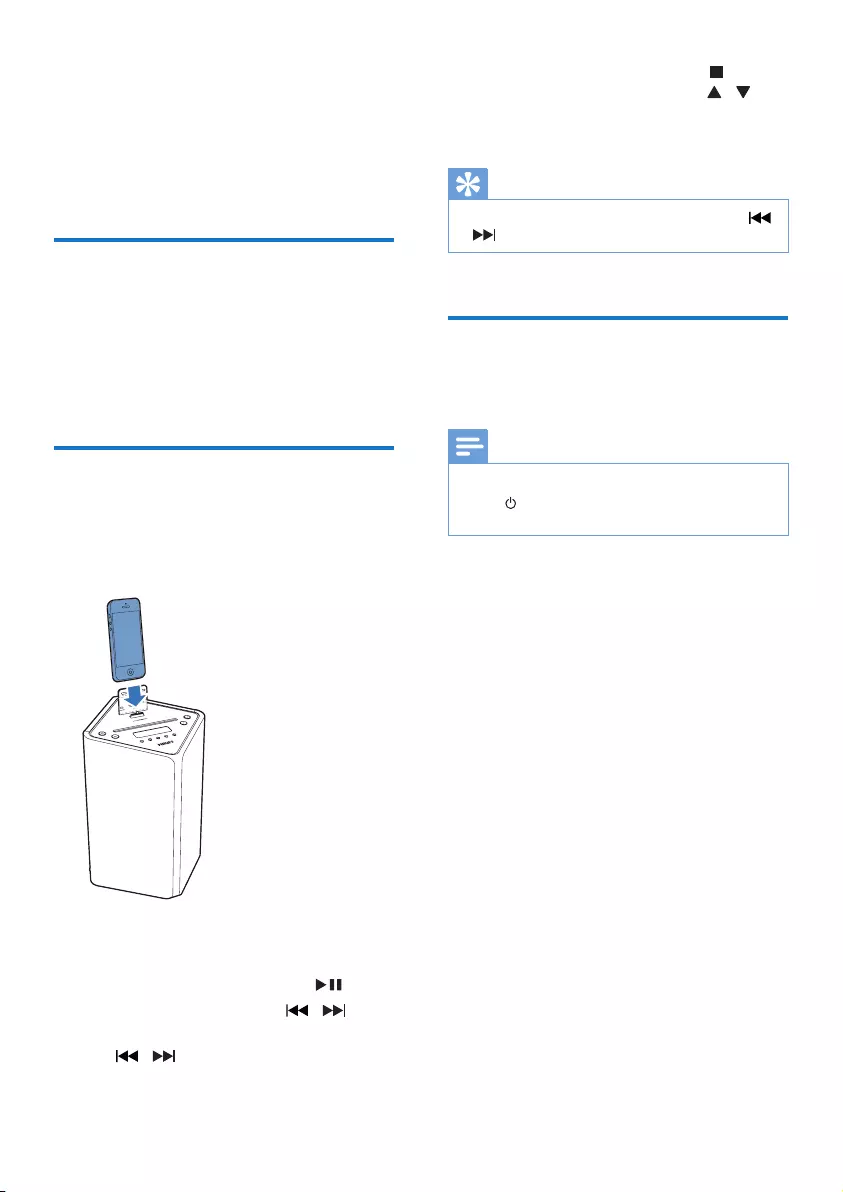
12 EN
5 Play iPod/iPhone
When the iPod/iPhone is docked on the main
unit, you can listen to music from the speakers.
Compatible iPod/iPhone
Apple iPod and iPhone models with a lightning
dock connector:
• iPod touch 5th generation
• iPod nano 7th generation
• iPhone 5
Play an iPod/iPhone
1 Insert the iPod/iPhone in the dock. Press
SRC repeatedly to select IPOD IPHONE
source.
2 Play music on iPod/iPhone.
• To resume/pause play, press .
• To skip to a track, press / .
• To search during play, press and hold
/ , then release to resume
normal play.
• To navigate the menu, press /MENU,
and press PRESET/ALBUM / to
select an option, and then press OK to
conrm.
Tip
•To search during play, you can also press and hold /
on the main unit.
Charge the iPod/iPhone
When the unit is power, on the docked iPod/
iPhone begins to charge.
Note
•If the unit goes to Eco power mode for energy saving,
press toswitchtheunittostandbymoderstto
make sure the docked iPod/iPhone can charge normally.
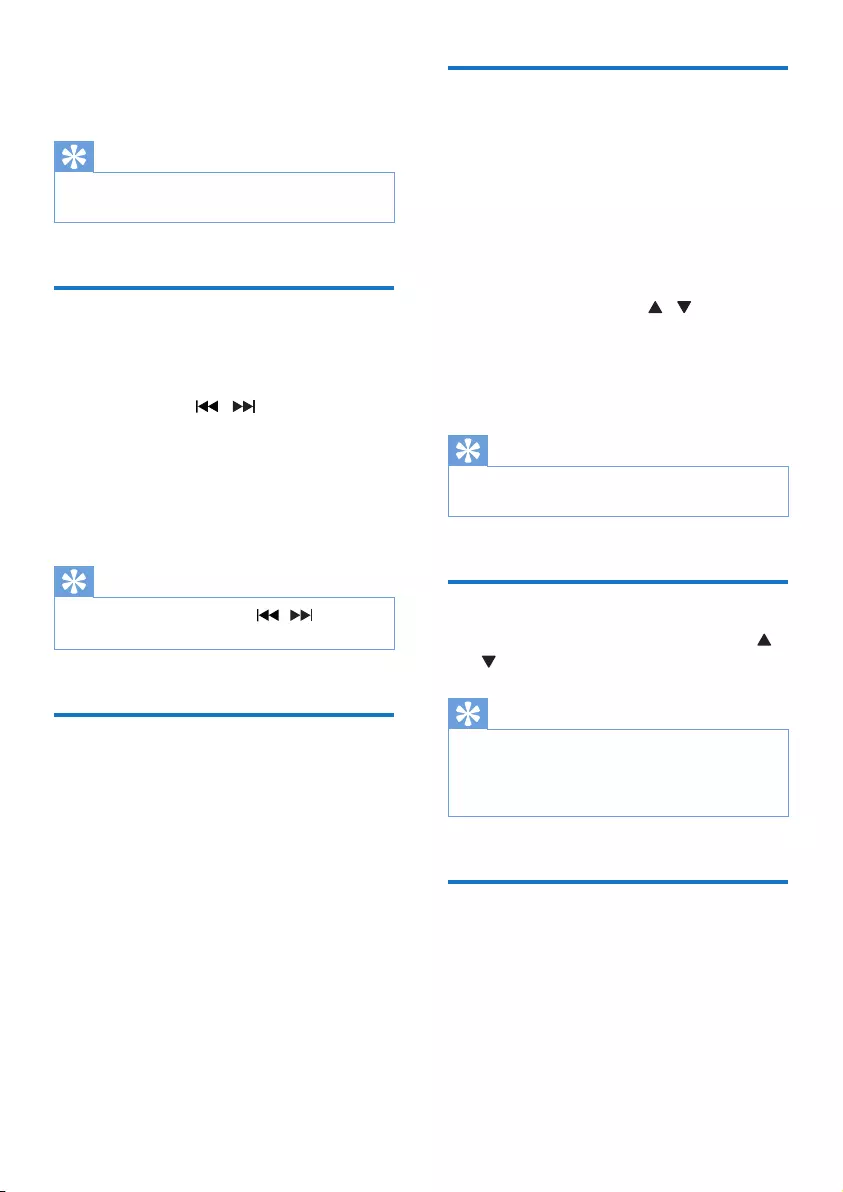
13EN
6 Listen to radio
Tip
•For optimal reception, fully extend and adjust the
position of the antenna.
Tune to a radio station
1 Press SRC repeatedly to select the tuner
source.
2 Press and hold / for more than 2
seconds.
» [SEARCH] (search) is displayed.
» The radio tunes to a station with
strong reception automatically.
3 Repeat step 2 to tune to more stations.
Tip
•To tune to a weak station, press / repeatedly
untilyoundoptimalreception.
Program radio stations
automatically
You can program a maximum of 20 preset
radio stations (FM).
• In tuner mode, press and hold PROG for
more than 2 seconds to activate automatic
program mode.
» [AUTO] (auto) is displayed.
» All available stations are programmed
in the order of waveband reception
strength.
» Therstprogrammedradiostationis
broadcast automatically.
Program radio stations
manually
You can program a maximum of 20 preset
radio stations (FM).
1 Tune to a radio station.
2 Press PROG to activate program mode.
» [PROG] (program) is displayed.
3 Press PRESET/ALBUM / to allocate
a number to this radio station, then press
PROGtoconrm.
4 Repeat the above steps to program other
stations.
Tip
•To overwrite a programmed station, store another
station in its place.
Select a preset radio station
• In tuner mode, press PRESET/ALBUM /
to select a preset number.
Tip
•Position the antenna as far as possible from TV, VCR, or
other radiation source.
•For optimal reception, fully extend and adjust the
position of the antenna.
Select stereo/mono broadcast
For stations with weak signals: to improve the
reception, change to monaural sound.
• In tuner source, press OK to select a
setting:
• [STEREO]: stereo broadcast.
• [MONO]: monaural broadcast.
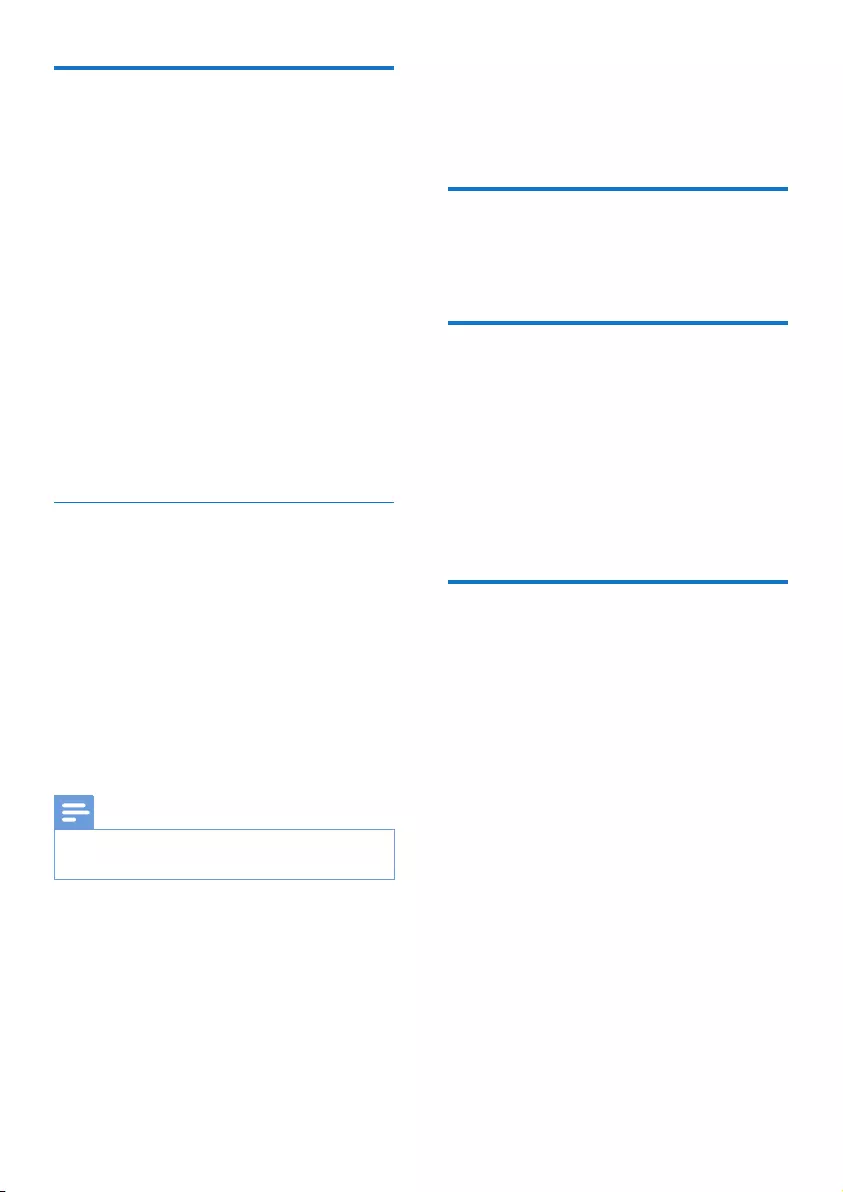
14 EN
Show RDS information
RDS (Radio Data System) is a service
that allows FM stations to show additional
information. If you tune to an RDS station, an
RDS icon and the station name are displayed.
1 Tune to an RDS station.
2 Press RDS/DISPLAY repeatedly to scroll
through the following information (if
available):
» Station name
» Program type such as [NEWS] (news),
[SPORT] (sport), [POP M] (pop
music)...
» RDS RT
» RDS CLOCK
» Frequency
Synchronize clock with RDS
You can synchronize time shown on the unit
with that on the RDS station.
1 Tune to a RDS radio station that transmits
time signals.
2 Press RDS/DISPLAY for over 2 seconds.
» [CT SYNC] is displayed and the unit
reads RDS time automatically.
» If no time signal is received, [NO CT]
is displayed.
Note
•The accuracy of the transmitted time depends on the
RDS station that transmits the time signal.
7 Adjust sound
Adjust volume
• During play, press VOL +/- to increase/
decrease the volume.
Select a preset sound effect
• During play, press SOUND repeatedly to
select:
• [BALANCED] (balanced)
• [WARM] (warm)
• [BRIGHT] (bright)
• [POWERFUL] (powerful)
• [CLEAR] (clear)
Mute sound
• During play, press MUTE to mute/unmute
sound.
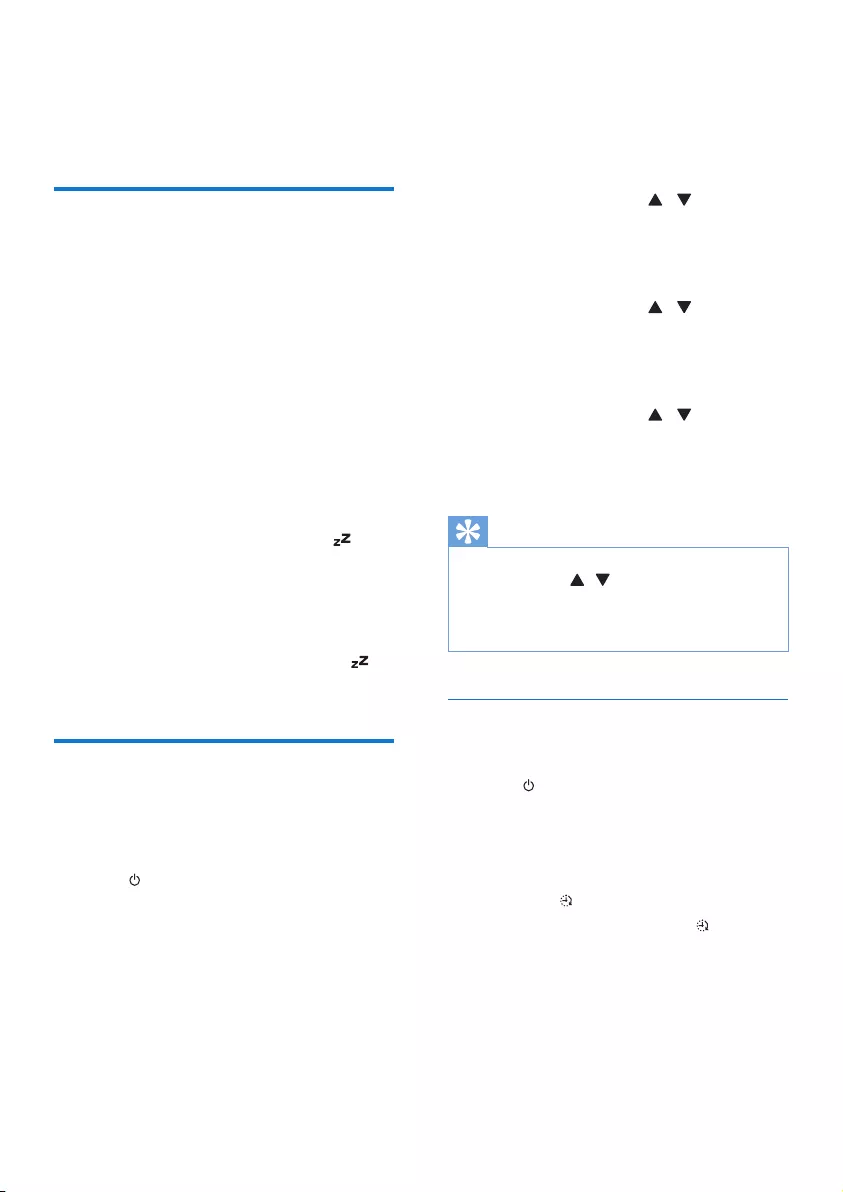
15EN
8 Other features
Set the sleep timer
This unit can switch to standby automatically
after a set period of time.
• When the unit is turned on, press SLEEP/
TIMER repeatedly to select a set period of
time (in minutes).
• [SLEEP OFF]
• [SLEEP -- 120]
• [SLEEP -- 90]
• [SLEEP -- 60]
• [SLEEP -- 45]
• [SLEEP -- 30]
• [SLEEP -- 15]
» When sleep timer is activated, is
displayed.
To deactivate sleep timer
• Press SLEEP/TIMER repeatedly until
[SLEEP OFF] (sleep off) is displayed.
» When sleep timer is deactivated,
disappears.
Set the alarm timer
This unit can be used as an alarm clock.
The DISC, USB,TUNER, IPOD IPHONE or
PLAYLIST is activated to play at a preset time.
1 Press to switch the unit to standby
mode.
2 Make sure that you have set the clock
correctly.
3 Press and hold SLEEP/TIMER.
» A prompt to select the source is
displayed.
4 Press SRC repeatedly to select a source:
DISC, USB, TUNER, IPOD IPHONE or
PLAYLIST.
5 Press SLEEP/TIMERtoconrm.
» The hour digits begin to blink.
6 Press PRESET/ALBUM / to set the
hour.
7 Press SLEEP/TIMERtoconrm.
» The minute digits begin to blink.
8 Press PRESET/ALBUM / to set the
minute.
9 Press SLEEP/TIMERtoconrm.
» The [VOL] (volume) begins to blink.
10 Press PRESET/ALBUM / to adjust
the volume, then press SLEEP/TIMER to
conrm.
» The timer is set and activated.
Tip
•For source selection, you can also press VOL -/+,
PRESET/ALBUM / on the remote control, or
VOL -/+ on the main unit.
•For hour/minute/volume adjustment, you can also press
VOL -/+ on the remote control or the main unit.
Activate and deactivate the alarm
timer
1 Press to switch the unit to standby
mode.
2 Press SLEEP/TIMER repeatedly to activate
or deactivate the timer.
» If the timer is activated, the display
shows .
» If the timer is deactivated,
disappears on the display.
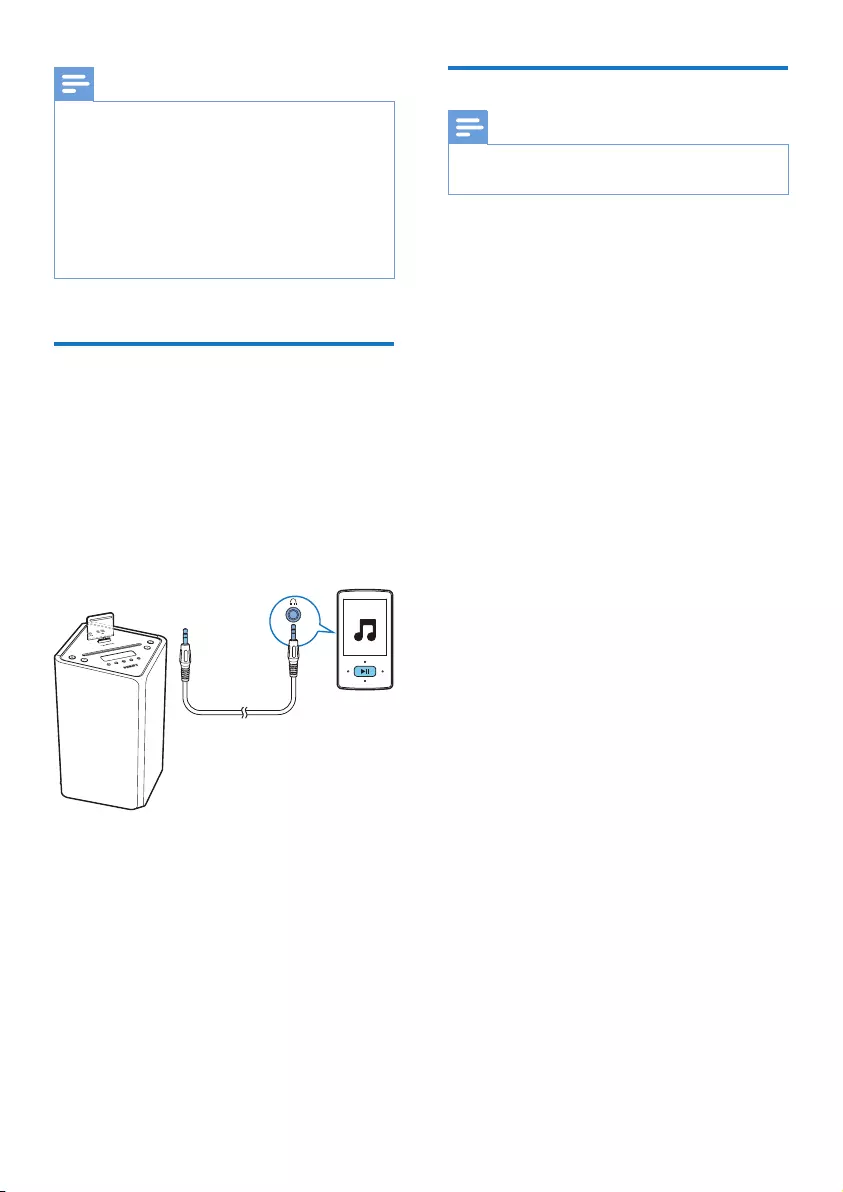
16 EN
Note
•In AUDIO IN mode, the alarm timer cannot be set.
•If DISC/USB/Dock source is selected and the track
cannot be played, tuner is activated automatically.
•If iPod/iPhone playlist is selected as the alarm source,
you need create a playlist called "PHILIPS" in your iPod/
iPhone.
•If no playlist named “PHILIPS” exists in the iPod/iPhone
or the playlist includes no playable track, this product
switches the alarm source to iPod/iPhone library.
Play from external audio
device
You can play from an external audio device
such as MP3 player through this unit.
1 Connect the audio device.
Connect the AUDIO IN cable (not
supplied) to the AUDIO IN socket and to
the headphone socket on the audio device.
2 Press SRC to select AUDIO IN source.
3 Play the external audio device.
Adjust display brightness
Note
•You can adjust the display brightness in standby mode
only.
In standby mode, press RDS/DISPLAY
repeatedly to adjust display brightness.
• Full brightness (100%)
• Half brightness (70%)
• Brightness low (40%)
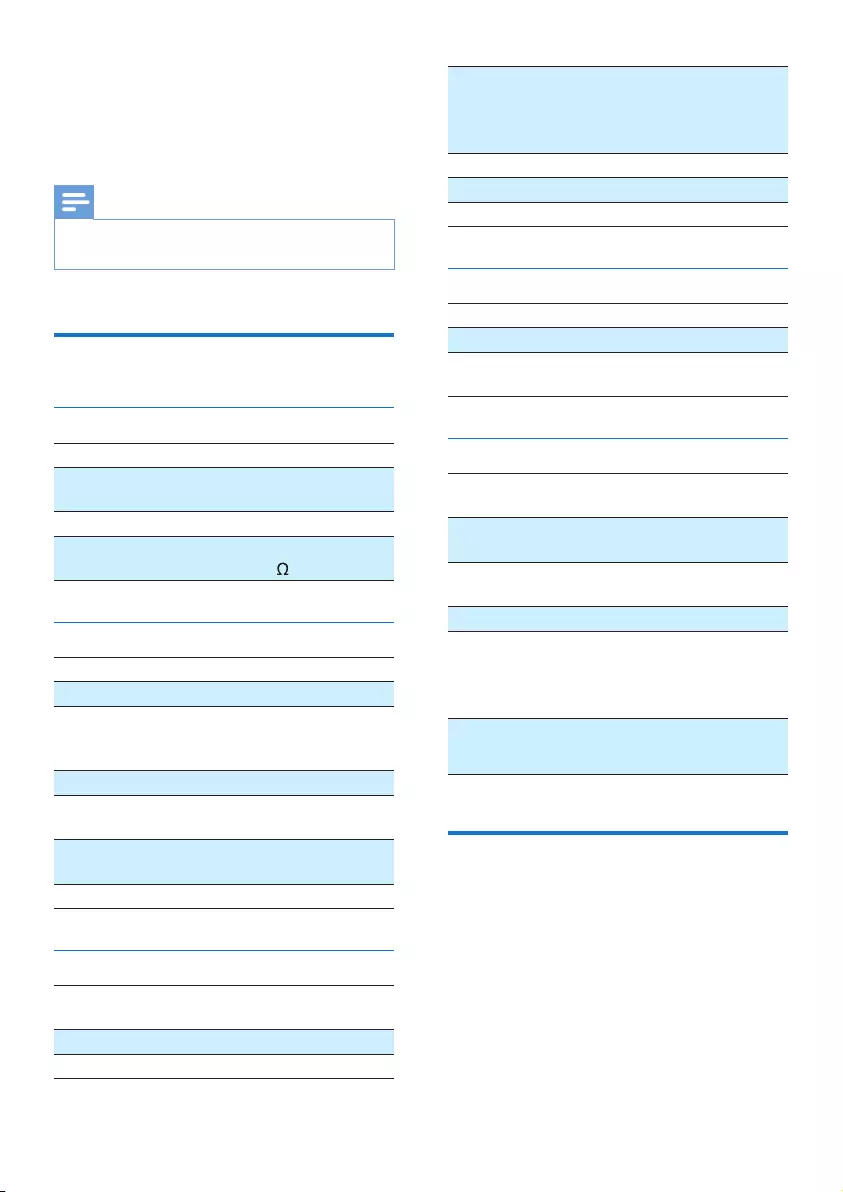
17EN
9 Product
information
Note
•Product information is subject to change without prior
notice.
Specications
Amplier
Maximum Output Power 50W
Frequency Response 45 Hz - 20 kHz,
± 3 dB
Signal to Noise Ratio > 77 dBA
Audio In Input 600mV RMS 22
k
Disc
Laser Type Semiconductor
Disc Diameter 12 cm
Support disc CD-DA, CD-R, CD-
RW, MP3-CD, WMA-
CD
Audio DAC 24 Bits / 44.1 kHz
Total Harmonic
Distortion
< 0.8% (1 kHz)
Frequency Response 4 Hz -20 kHz (44.1
kHz)
Signal to Noise Ratio > 77 dBA
Tuner
Tuning Range FM: 87.5 -
108 MHz
Tuning grid 50 KHz
Number of presets 20
Sensitivity
- Mono, 26dB S/N Ratio
- Stereo, 46dB S/N Ratio
< 22 dBf
< 43 dBf
Search Selectivity < 28 dBf
Total Harmonic Distortion < 2%
Signal to Noise Ratio > 55 dB
Speakers
Speaker Impedance 8 ohm
Speaker Driver 65 mm full range
Sensitivity >83dB/m/W
±4dB/m/W
General information
AC power 110-240V ~,
50/60Hz
Operation Power
Consumption
25 W
Eco Standby Power
Consumption
< 0.5 W
USB Direct Version 2.0HS
Dimensions
- Main Unit
(W x H x D)
234 x 364 x 239 mm
Weight
- Main Unit
2.5 kg
USB playability information
Compatible USB devices:
• USBashmemory(USB1.1andUSB2.0)
• USBashplayers(USB1.1andUSB2.0)
• memory cards (requires an additional card
reader to work with this unit)
Supported formats:
• USBormemoryleformatFAT12,FAT16,
FAT32 (sector size: 512 bytes)
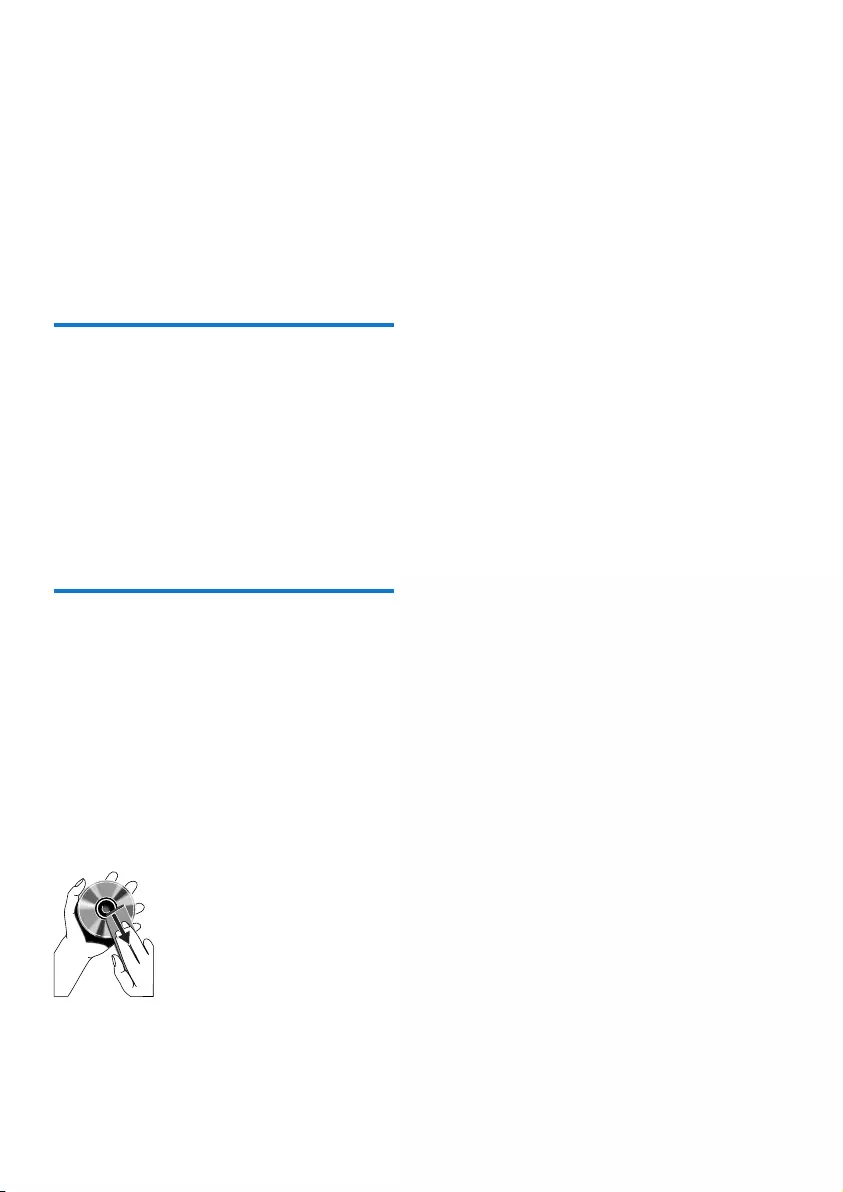
18 EN
• MP3 bit rate (data rate): 32-320 Kbps and
variable bit rate
• WMA v9 or earlier
• Directory nesting up to a maximum of 8
levels
• Number of albums/ folders: maximum 99
• Number of tracks/titles: maximum 999
• ID3 tag v2.0 to v2.3
• File name in Unicode UTF8 (maximum
length: 16 bytes)
Supported MP3 disc formats
• ISO9660, Joliet
• Maximum title number: 999 (depending on
lenamelength)
• Maximum album number: 99
• Supported sampling frequencies: 32 kHz,
44.1 kHz, 48 kHz
• Supported Bit-rates: 32~320 (kbps),
variable bit rates
Maintenance
Clean the cabinet
• Use a soft cloth slightly moistened with
a mild detergent solution. Do not use a
solution containing alcohol, spirits, ammonia
or abrasives.
Clean discs
• When a disc becomes dirty, clean it with
a cleaning cloth. Wipe the disc from the
centre out.
• Do not use solvents such as benzene,
thinner, commercially available cleaners,
or antistatic spray intended for analogue
records.
Clean the disc lens
• After prolonged use, dirt or dust may
accumulate at the disc lens. To ensure good
play quality, clean the disc lens with Philips
CD lens cleaner or any commercially
available cleaner. Follow the instructions
supplied with cleaner.
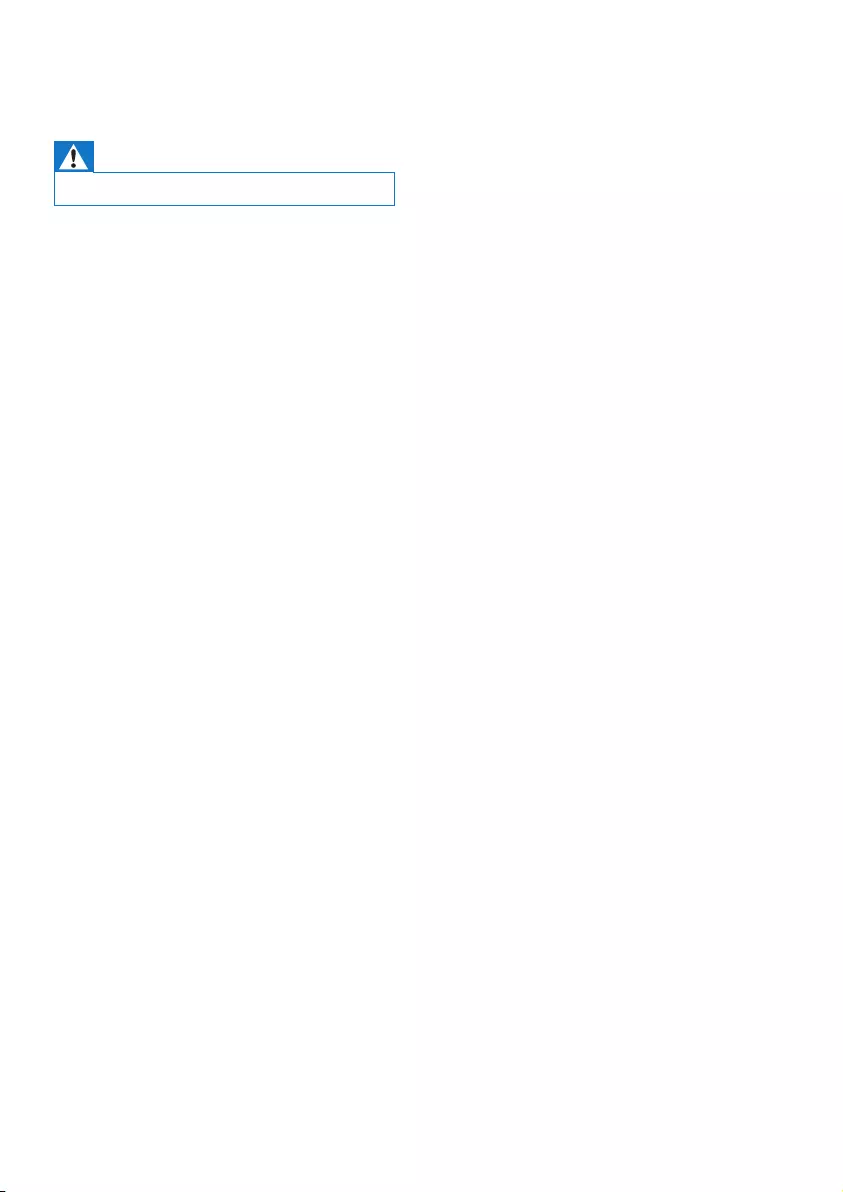
19EN
10 Troubleshooting
Warning
•Never remove the casing of this apparatus.
To keep the warranty valid, never try to repair
the system yourself.
If you encounter problems when using this unit,
check the following points before requesting
service. If the problem remains unsolved, go to
the Philips web site (www.philips.com/support).
When you contact Philips, ensure that the unit
is nearby and the model number and serial
number are available.
No power
•Ensure that the AC power cord of the unit
is connected properly.
•Ensure that there is power at the AC
outlet.
•As a power-saving feature, the system
switches off automatically 15 minutes after
track play reaches the end and no control
is operated.
No sound or poor sound
•Adjust the volume.
No response from the unit
•Disconnect and reconnect the AC power
plug, then turn on the unit again.
•As a power-saving feature, the system
switches off automatically 15 minutes after
track play reaches the end and no control
is operated.
Remote control does not work
•Beforeyoupressanyfunctionbutton,rst
select the correct source with the remote
control instead of the main unit.
•Reduce the distance between the remote
control and the unit.
•Insert the battery with its polarities (+/–
signs) aligned as indicated.
•Replace the battery.
•Aim the remote control directly at the
sensor on the front of the unit.
No disc detected
•Insert a disc.
•Check if the disc is inserted upside down.
•Wait until the moisture condensation at
the lens has cleared.
•Replace or clean the disc.
•UseanalizedCDorcorrectformatdisc.
Cannot display some les in USB device
•ThenumberoffoldersorlesintheUSB
device has exceeded a certain limit. This
phenomenon is not a malfunction.
•Theformatsoftheselesarenot
supported.
USB device not supported
•The USB device is incompatible with the
unit. Try another one.
Poor radio reception
•Increase the distance between the unit and
your TV or VCR.
•Fully extend and adjust the FM antenna.
Timer does not work
•Set the clock correctly.
•Switch on the timer.
Clock/timer setting erased
•Power has been interrupted or the power
cord has been disconnected.
•Reset the clock/timer.
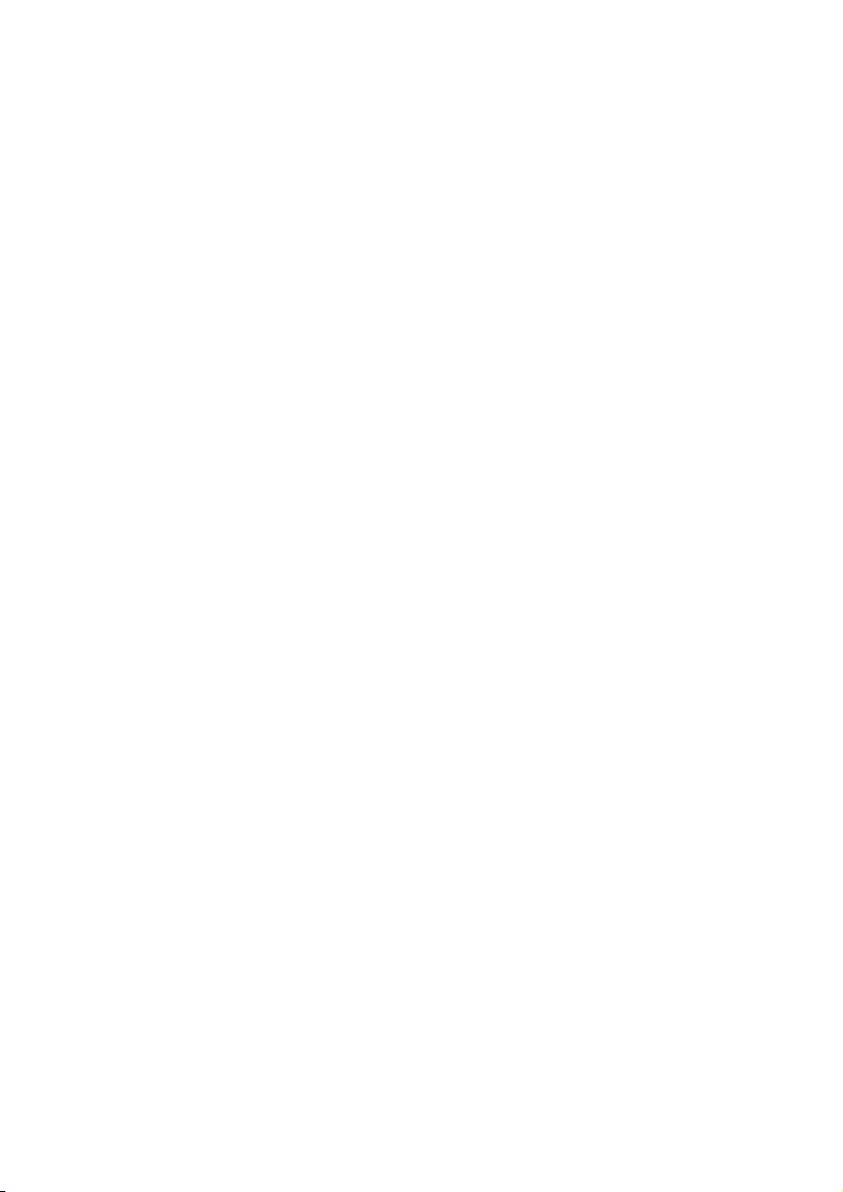
20 EN
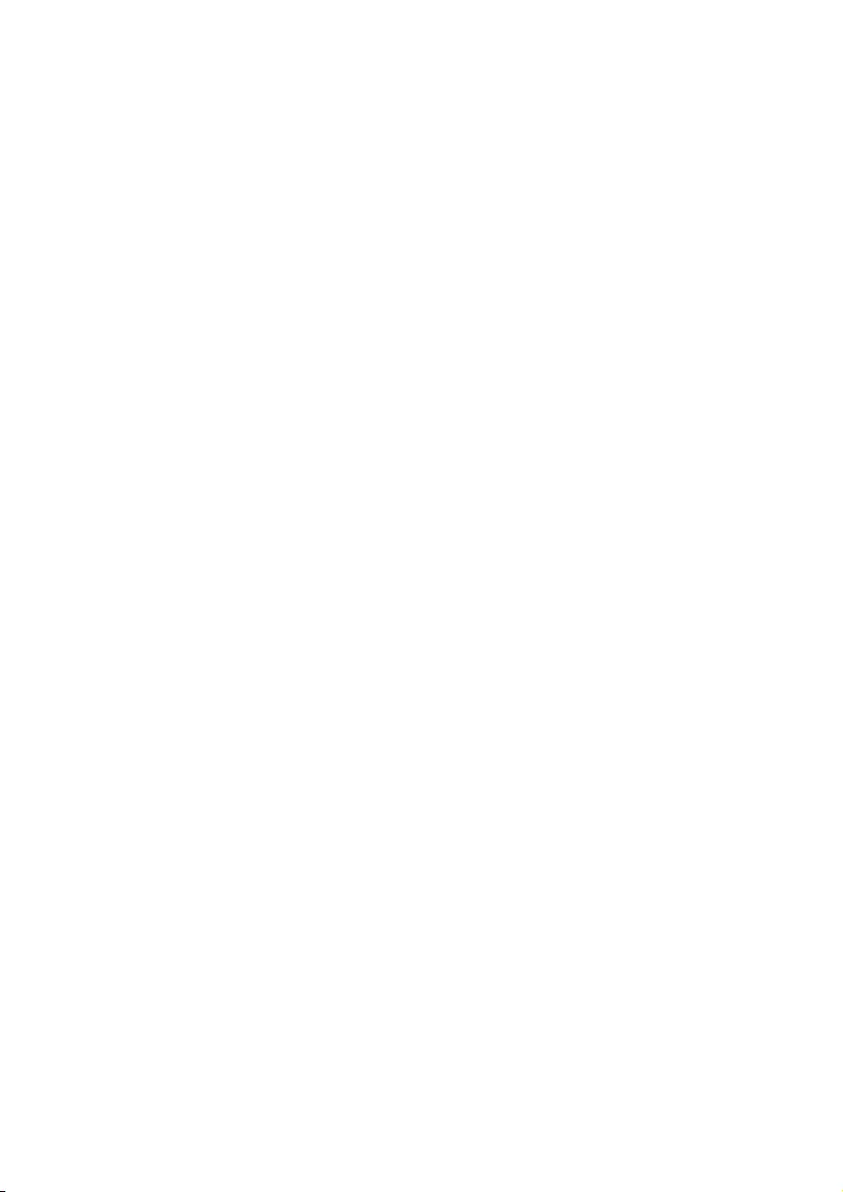
21EN
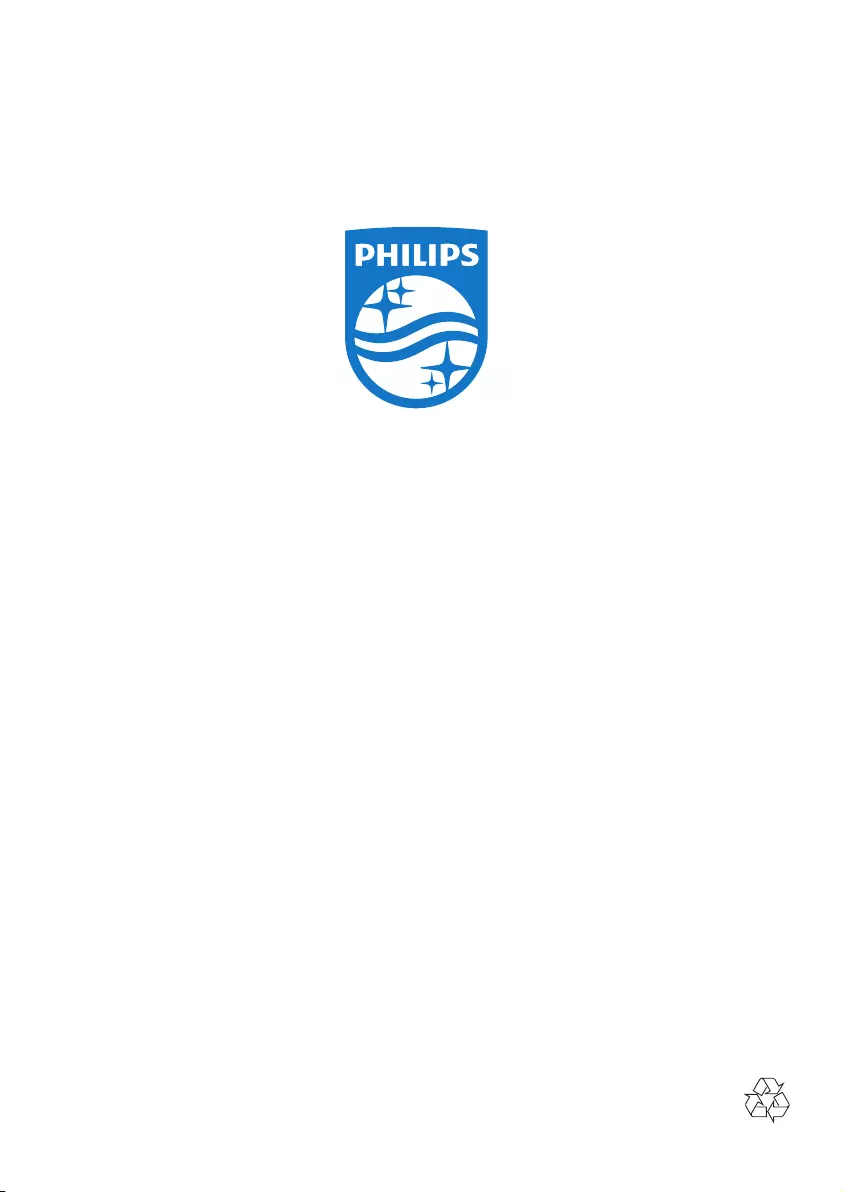
Specifications are subject to change without notice
2014 © WOOX Innovations Limited. All rights reserved.
Philips and the Philips’ Shield Emblem are registered trademarks of Koninklijke Philips N.V.
and are used by WOOX Innovations Limited under license from Koninklijke Philips N.V.
DCM3155_12_UM_V3.0