Table of Contents
- 1 Safety
- 2 Your micro music system
- 3 Before use
- 4 Get started
- 5 Play from hard media
- 6 Use the dock
- 7 Listen to FM radio
- 8 Adjust sound
- 9 Other features
- 10 Product information
- 11 Troubleshooting
- 12 Notice
- 1 Safety
- 2 Your micro music system
- 3 Before use
- 4 Get started
- 5 Play from hard media
- 6 Use the dock
- 7 Listen to FM radio
- 8 Adjust sound
- 9 Other features
- 10 Product information
- 11 Troubleshooting
- 12 Notice
Philips DCM3260/93 User Manual
Displayed below is the user manual for DCM3260/93 by Philips which is a product in the Home Audio Systems category. This manual has pages.
Related Manuals

www.philips.com/support
User manual
Always there to help you
Register your product and get support at
DCM3260
Question?
Contact
Philips
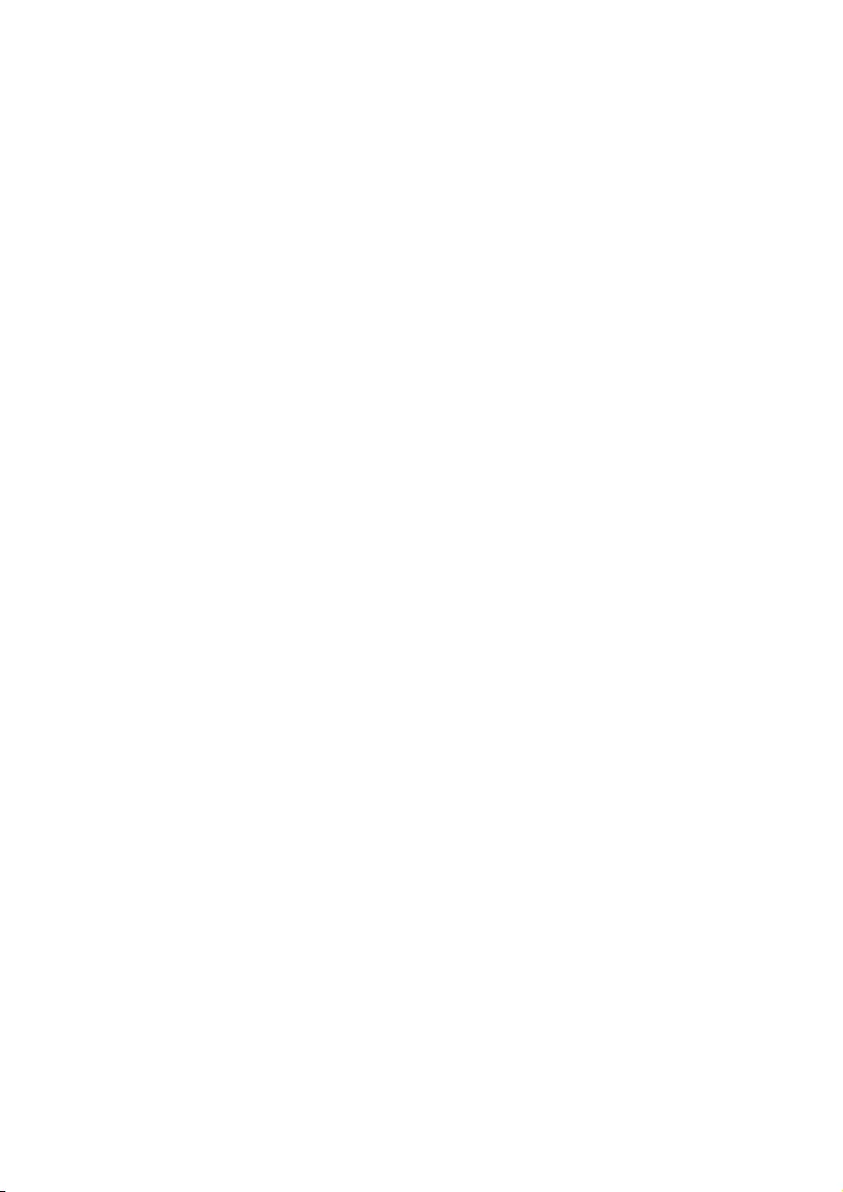
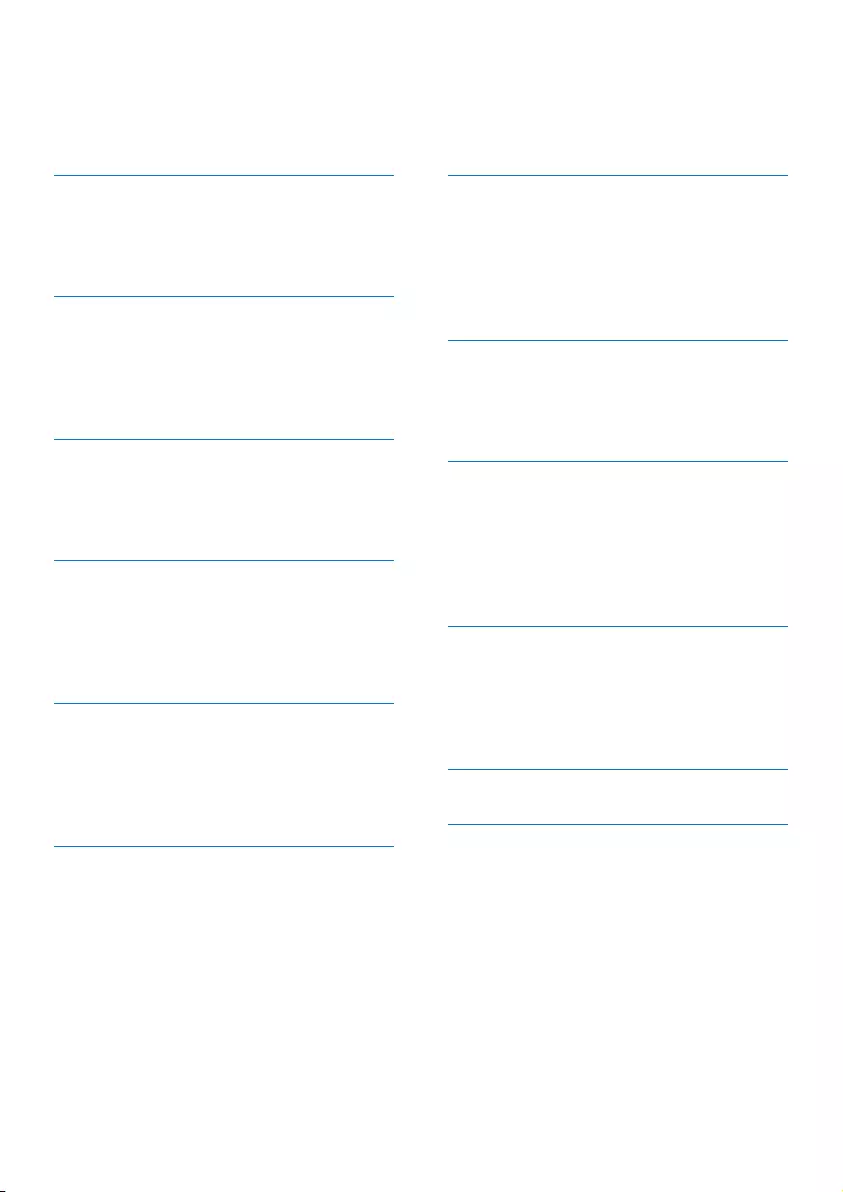
1EN
Contents
1 Safety 2
Know these safety symbols 2
Important safety instructions 2
Hearing safety 3
2 Your micro music system 4
Introduction 4
What's in the box 4
Overview of the main unit 4
Overview of the remote control 5
3 Before use 7
Connect the FM antenna 7
Connect power 7
Install the remote control battery 7
4 Get started 8
Turn on 8
Set the clock 8
Select a source 8
Adjust the brightness of LCD display 9
5 Play from hard media 9
Play a disc 9
Play from a USB storage device 9
Control play 10
Program tracks 10
6 Use the dock 11
Compatible iPod/iPhone/iPad models 11
Enjoy audio through the dock 11
Charge your iPod/iPhone/iPad 12
Unload your iPod/iPhone/iPad 12
7 Listen to FM radio 13
Tune to an FM radio station 13
Program radio stations automatically 13
Program radio stations manually 13
Tune to a preset radio station 13
Show RDS information 14
8 Adjust sound 14
Select a preset sound effect 14
Adjust volume level 14
Mute sound 14
9 Other features 15
Use the alarm timer 15
Use the sleep timer 15
Listen to an external device 16
Listen through headphone 16
Charge your USB device 16
10 Product information 17
Specications 17
USB playability information 17
Supported MP3 disc formats 18
Maintenance 18
11 Troubleshooting 19
12 Notice 20
Compliance 20
Care of the environment 20
Trademark notice 20
Copyright 21
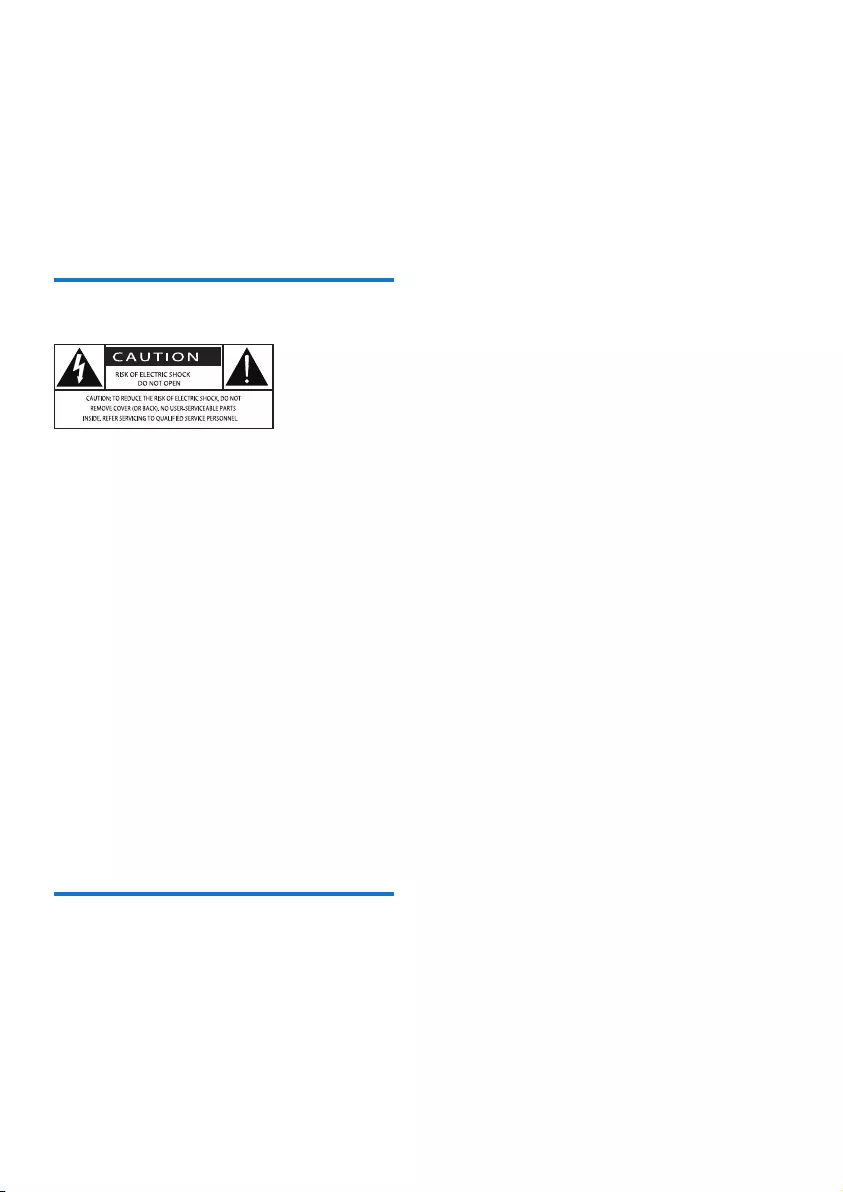
2EN
1 Safety
Read and understand all instructions before
you use this micro music system. If damage is
caused by failure to follow the instructions, the
warranty does not apply.
Know these safety symbols
This 'bolt of lightning' indicates uninsulated
material within your unit may cause an electric
shock. For the safety of everyone in your
household, please do not remove product
covering.
The 'exclamation mark' calls attention to
features for which you should read the enclosed
literature closely to prevent operating and
maintenance problems.
WARNING:Toreducetheriskofreorelectric
shock, this apparatus should not be exposed to
rainormoistureandobjectslledwithliquids,
such as vases, should not be placed on this
apparatus.
CAUTION: To prevent electric shock, fully
insert the plug. (For regions with polarized
plugs: To prevent electric shock, match wide
blade to wide slot.)
Important safety instructions
Risk of electric shock or re!
• Never expose the product and accessories
torainorwater.Neverplaceliquid
containers, such as vases, near the product.
Ifliquidsarespiltonorintotheproduct,
disconnect it from the power outlet
immediately. Contact the Consumer Care
to have the product checked before use.
• Never place the product and accessories
nearnakedamesorotherheatsources,
including direct sunlight.
• Never insert objects into the ventilation
slots or other openings on the product.
• Where the mains plug or an appliance
coupler is used as the disconnect device,
the disconnect device shall remain readily
operable.
• Disconnect the product from the power
outlet before lightning storms.
• When you disconnect the power cord,
always pull the plug, never the cable.
Risk of short circuit or re!
• Before you connect the product to the
power outlet, make sure that the power
voltage matches the value printed on the
back of the product. Never connect the
product to the power outlet if the voltage
is different.
• Never expose the remote control or
batteries to rain, water, sunshine, or
excessive heat.
• Avoid force coming onto power plugs.
Loosepowerplugscancausearcingorre.
Risk of injury or damage to the product!
• Use only power supplies listed in the user
manual.
• Visible and invisible laser radiation when
open. Avoid exposure to beam.
• Do not touch the disc optical lens inside
the disc compartment.
• Never place the product or any objects
on power cords or on other electrical
equipment.
• If the product is transported in
temperatures below 5°C, unpack the
product and wait until its temperature
matches room temperature before
connecting it to the power outlet.
Risk of overheating!
• Neverinstallthisproductinaconned
space. Always leave a space of at least four
inches around the product for ventilation.
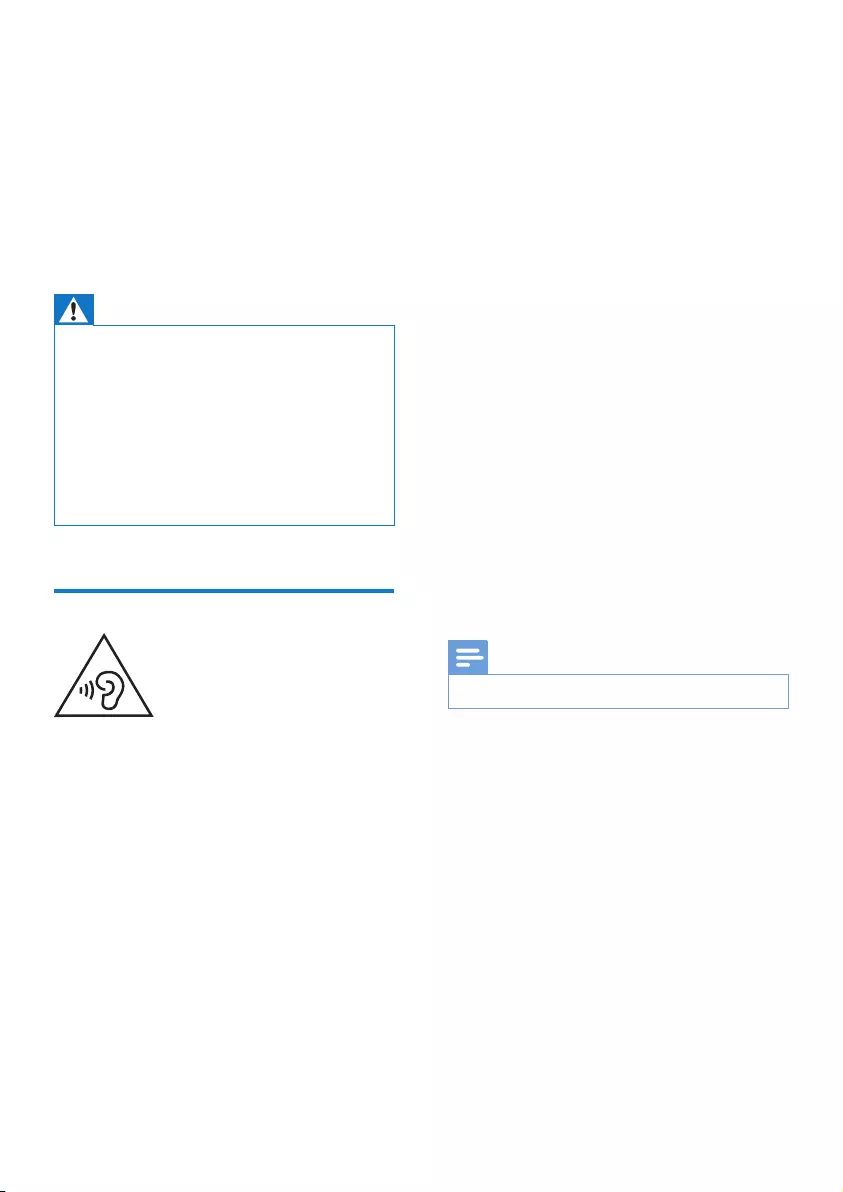
3EN
• Make sure that curtains or other objects
never cover the ventilation slots on the
product.
Risk of contamination!
• Remove the battery if it is exhausted or if
the remote control is not to be used for
an extended period of time.
• Batteries contain chemical substances, they
should be disposed of properly.
Warning
•Never remove the casing of this apparatus.
•Never lubricate any part of this apparatus.
•Never place this apparatus on other electrical
equipment.
•Keep this apparatus away from direct sunlight, naked
amesorheat.
•Never look into the laser beam inside this apparatus.
•Ensure that you always have easy access to the power
cord, plug or adaptor to disconnect this apparatus from
the power.
Hearing safety
Listen at a moderate volume.
• Using headphones at a high volume can
impair your hearing. This product can
produce sounds in decibel ranges that may
cause hearing loss for a normal person,
even for exposure less than a minute. The
higher decibel ranges are offered for those
that may have already experienced some
hearing loss.
• Sound can be deceiving. Over time your
hearing 'comfort level' adapts to higher
volumes of sound. So after prolonged
listening, what sounds 'normal' can actually
be loud and harmful to your hearing. To
guard against this, set your volume to a safe
level before your hearing adapts and leave
it there.
To establish a safe volume level:
• Set your volume control at a low setting.
• Slowly increase the sound until you can
hear it comfortably and clearly, without
distortion.
Listen for reasonable periods of time:
• Prolonged exposure to sound, even
at normally 'safe' levels, can also cause
hearing loss.
• Besuretouseyourequipmentreasonably
and take appropriate breaks.
Be sure to observe the following guidelines
when using your headphones.
• Listen at reasonable volumes for
reasonable periods of time.
• Be careful not to adjust the volume as your
hearing adapts.
• Do not turn up the volume so high that
you can't hear what's around you.
• You should use caution or temporarily
discontinue use in potentially hazardous
situations.
Note
•The type plate is located on the back of the product.
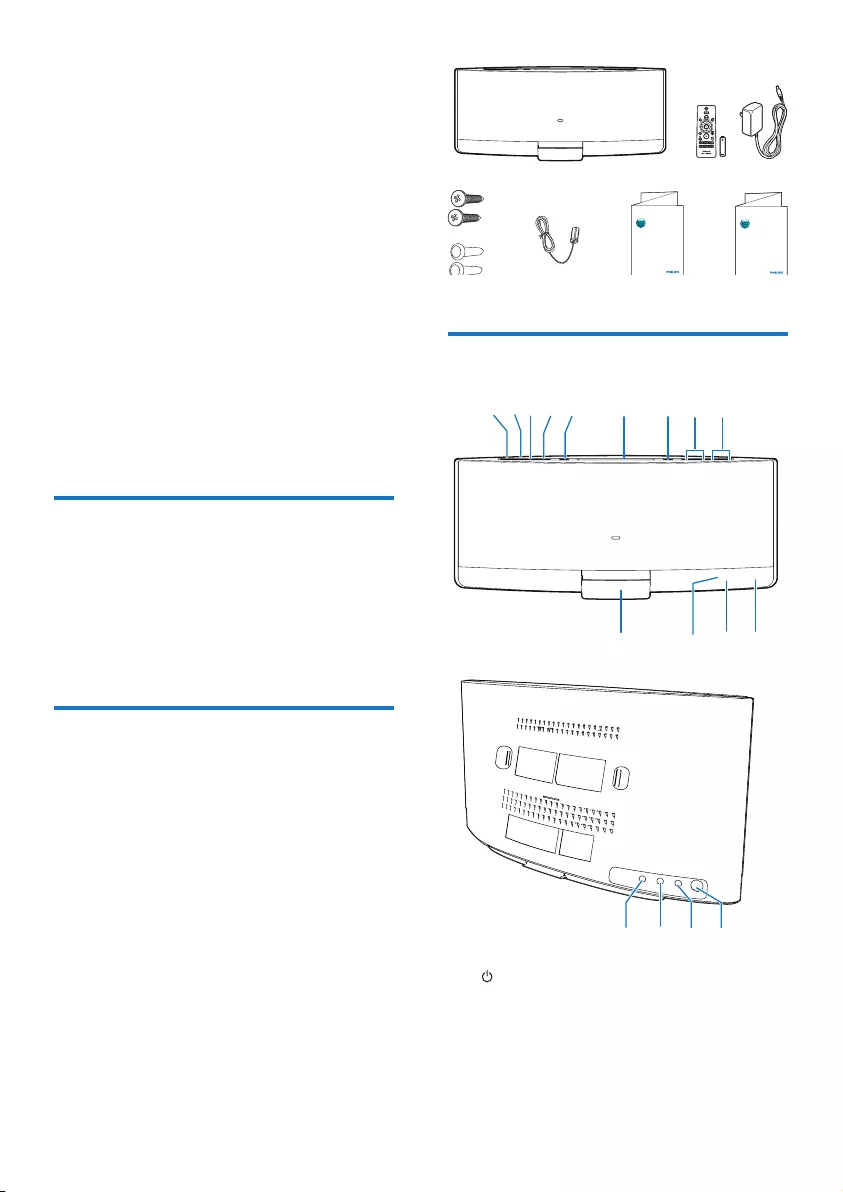
4EN
2 Your micro
music system
Congratulations on your purchase, and
welcometoPhilips!Tofullybenetfromthe
support that Philips offers, register your product
at www.philips.com/welcome.
If you contact the Consumer Care, you will
be asked for the model and serial number of
this apparatus. The model number and serial
number are on the rear of the apparatus. Write
the numbers here:
Model No. __________________________
Serial No. ___________________________
Introduction
With this product, you can:
• enjoy audio from discs, USB storage
devices, iPod/iPhone/iPad, and other
external devices, and
• listen to FM radio stations.
What's in the box
Check and identify the contents of the package:
• Micro music system
• Remote control (with one AAA battery)
• AC power adaptor
• Wall mounting kit (2 dowels and 2 screws)
• FM antenna
• Short user manual
• Wall mounting instructions
Overview of the main unit
a
• Turn on the product.
• Switch the product to eco power
standby mode or normal standby
mode.
DCM3260
Short User Manual
www.philips.com/welcome
Always there to help you
Register your product and get support at
Question?
Contact
Philips
Wall Mounting
Instructions
www.philips.com/welcome
Always there to help you
Register your product and get support at
Question?
Contact
Philips
ghiabcdef
j mlk
nopq
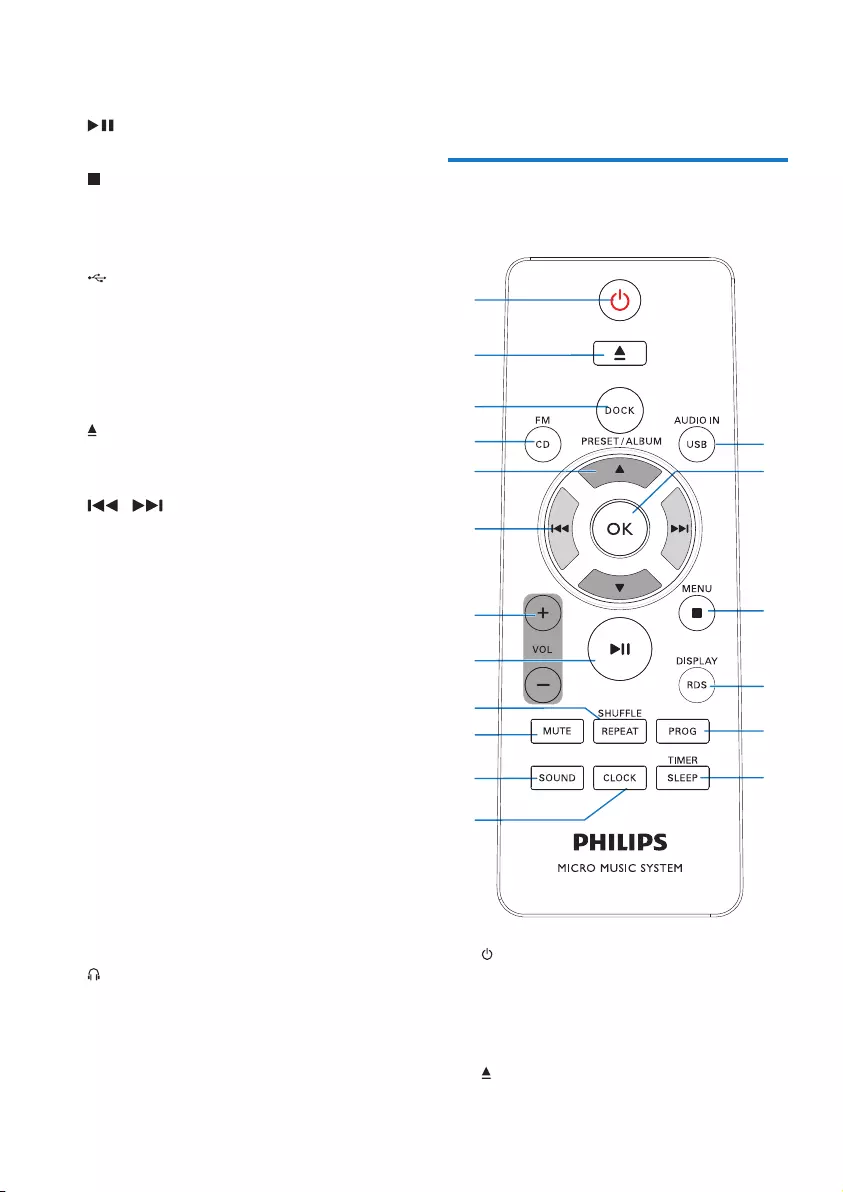
5EN
b SOURCE
• Press repeatedly to select a source.
c
• Start, pause, or resume play.
d
• Stop the play of music.
• Access the playlist of a docked iPod/
iPhone.
e
• Connect a compatible USB storage
device for music play.
• Connect a compatible USB device for
charging.
f Disc compartment
g
• Press to eject the disc from the disc
compartment.
h /
• Skip to the previous or next track.
• Press and hold to search within a track.
• Tune to a radio station.
i VOL+/VOL-
• Increase or decrease the volume level.
j Dock for iPod/iPhone/iPad
• Connect to a compatible iPod/iPhone/
iPad.
k IR sensor
• Receive infrared signals from the
remote control.
l Indicator
• It lights red when the product is in the
eco power standby mode.
m LCD screen
n DC IN
• Connect to the AC power adaptor.
o
• Connect to a headphone with 3.5-mm
connector.
p AUDIO IN
• Connect to the audio output socket
(usually the headphone socket) of an
external device.
q FM ANT
• Connect to the FM antenna.
Overview of the remote
control
a
• Turn on the product.
• Switch the product to eco power
standby mode or normal standby
mode.
b
• Eject the disc.
a
b
c
d
e
f
h
g
i
j
k
l
r
q
p
o
n
m

6EN
c DOCK
• Connect a compatible iPod/iPhone/
iPad for music play.
d FM/ CD
• Switch the source to FM tuner or the
disc in the disc compartment..
e PRESET/ALBUM /
• Skip to the previous or next album.
• Select a preset radio station.
• Navigate through iPod/iPhone playlist.
f /
• Skip to the previous or next track.
• Press and hold to search within a track.
• Tune to a radio station.
g + VOL -
• Increase or decrease the volume level.
h
• Start, pause, or resume play.
i REPEAT/SHUFFLE
• Select a play mode.
j MUTE
• Mute or restore volume.
k SOUND
• Select a preset sound effect.
l CLOCK
• In normal standby mode, press and
hold to start setting the clock.
• In working mode, press to display the
clock.
m TIMER/SLEEP
• Set the alarm timer.
• Set the sleep timer.
n PROG
• Program radio stations.
• Program tracks that are stored in a disc
or USB storage device.
o DISPLAY/RDS
• In working mode, press to toggle
through available information.
• In normal standby mode, press and
hold to adjust the brightness of LCD
display.
p /MENU
• Stop the play of music.
• Access the playlist of iPod/iPhone.
q OK
• Conrmthecurrentoption.
r USB/AUDIO IN
• Switch the source to USB storage
device or the audio input that is
transferred through the AUDIO IN
socket.
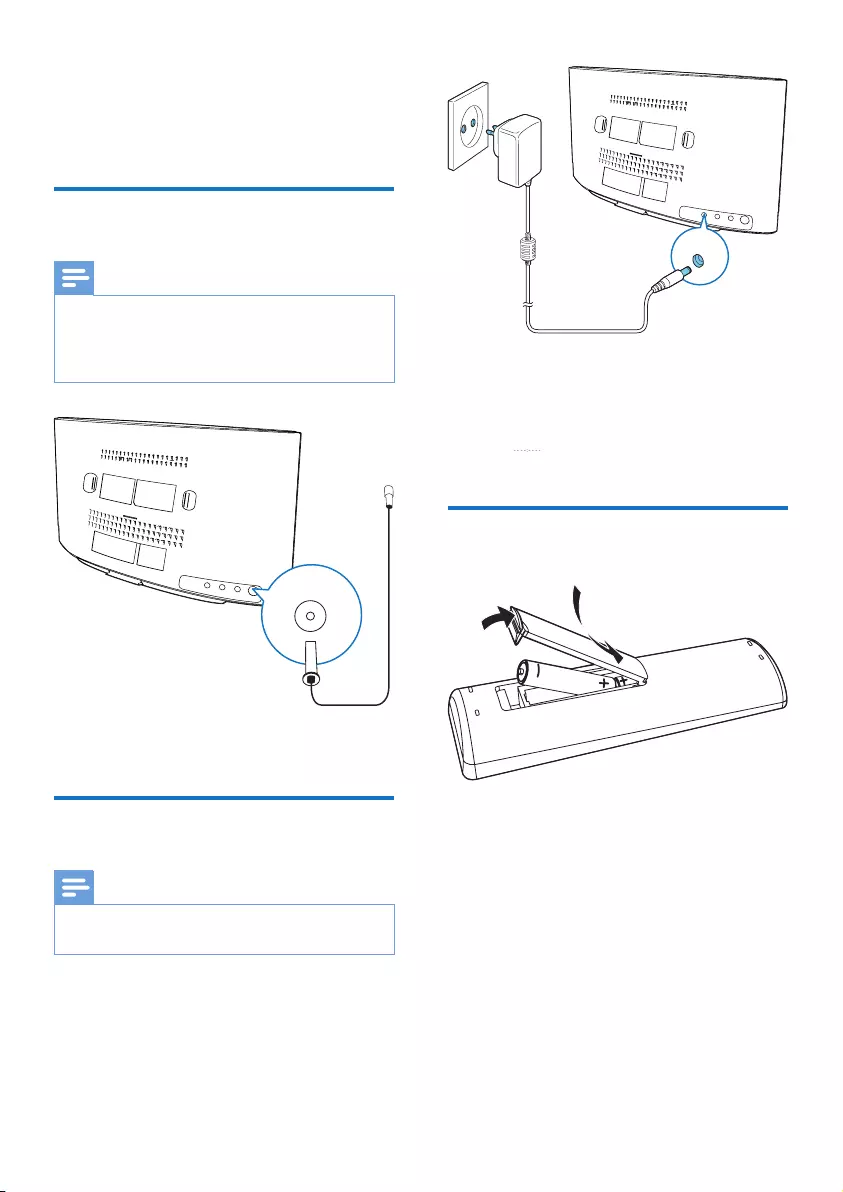
7EN
3 Before use
Connect the FM antenna
Note
•For optimal reception, fully extend the antenna and
adjust its position, or connect an outdoor antenna.
•This product does not support AM (amplitude
modulation) radio reception.
Connect the FM antenna to the product.
Connect power
Note
•Before you connect the AC power cord, make sure that
you have completed all other connections.
Connect the AC power adaptor between
• the DC IN socket on the back panel, and
• the power supply.
» blinks.
Install the remote control
battery
1 Open the battery compartment.
2 Insert one AAA battery with correct
polarity (+/-) as indicated.
3 Close the battery compartment.
DC IN
a
b
c
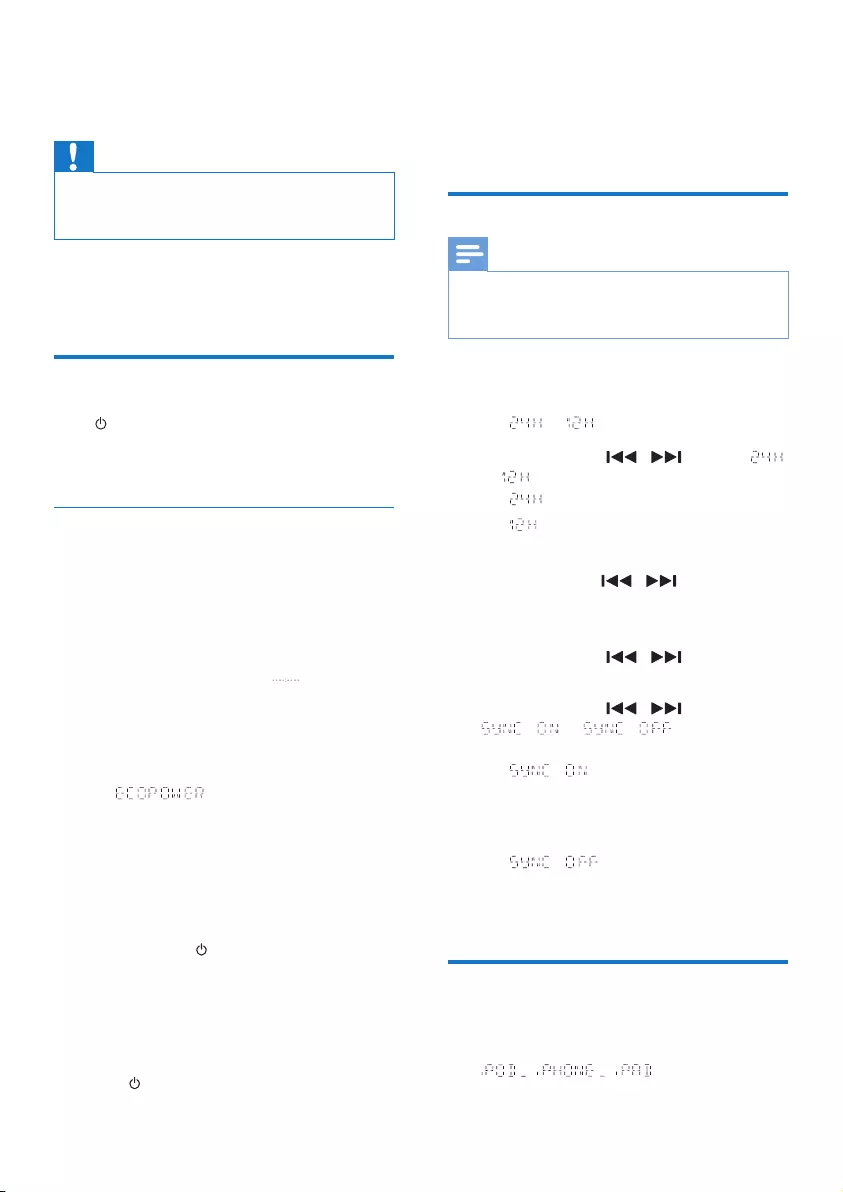
8EN
4 Get started
Caution
•Use of controls or adjustments or performance of
procedures other than herein may result in hazardous
radiation exposure or other unsafe operation.
Always follow the instructions in this chapter in
sequence.
Turn on
Press .
» This product switches to the last
selected source.
Switch modes
Automatically switch the modes:
• After this product stays inactive for 15
minutes, it automatically switches to the
normal standby mode.
» The clock is displayed.
» If the clock is not set, blinks.
• After this product stays in the normal
standby mode for 15 minutes, it
automatically switches to the eco power
standby mode.
» scrolls, and then the LCD
screen lights off.
» The LED indicator beside the LCD
screen lights in red.
Manually switch the modes:
• Press and hold to switch this product
• from the working mode or normal
standby mode to the eco power
standby mode, or
• from the eco power standby mode to
the normal standby mode.
• Press to switch this product
• between the working mode and the
normal standby mode, or
• from the eco power standby mode to
the working mode.
Set the clock
Note
•During setting, if no action is made within 90 seconds,
the product exits clock setting without saving earlier
operations.
1 In standby mode, press and hold CLOCK
to enter the clock setting mode.
» or is displayed.
2 Press + VOL - or / to select
or , and then press CLOCK.
• : 24-hour time format
• : 12-hour time format
» The hour digits begin to blink.
3 Press + VOL -or / to set the hour,
and then press CLOCK.
» The minute digits begin to blink.
4 Press + VOL - or / to set the
minute, and then press CLOCK.
5 Press + VOL - or / to select
or , and then press
CLOCK.
• : When you tune to an RDS
station that transmits time signals, the
product automatically synchronizes its
clock with the RDS station.
• : Not synchronize the
clock automatically.
» The set clock is displayed.
Select a source
On the product, press SOURCE repeatedly to
select a source.
• : the playlist on the
connected iPhone/iPod/iPad
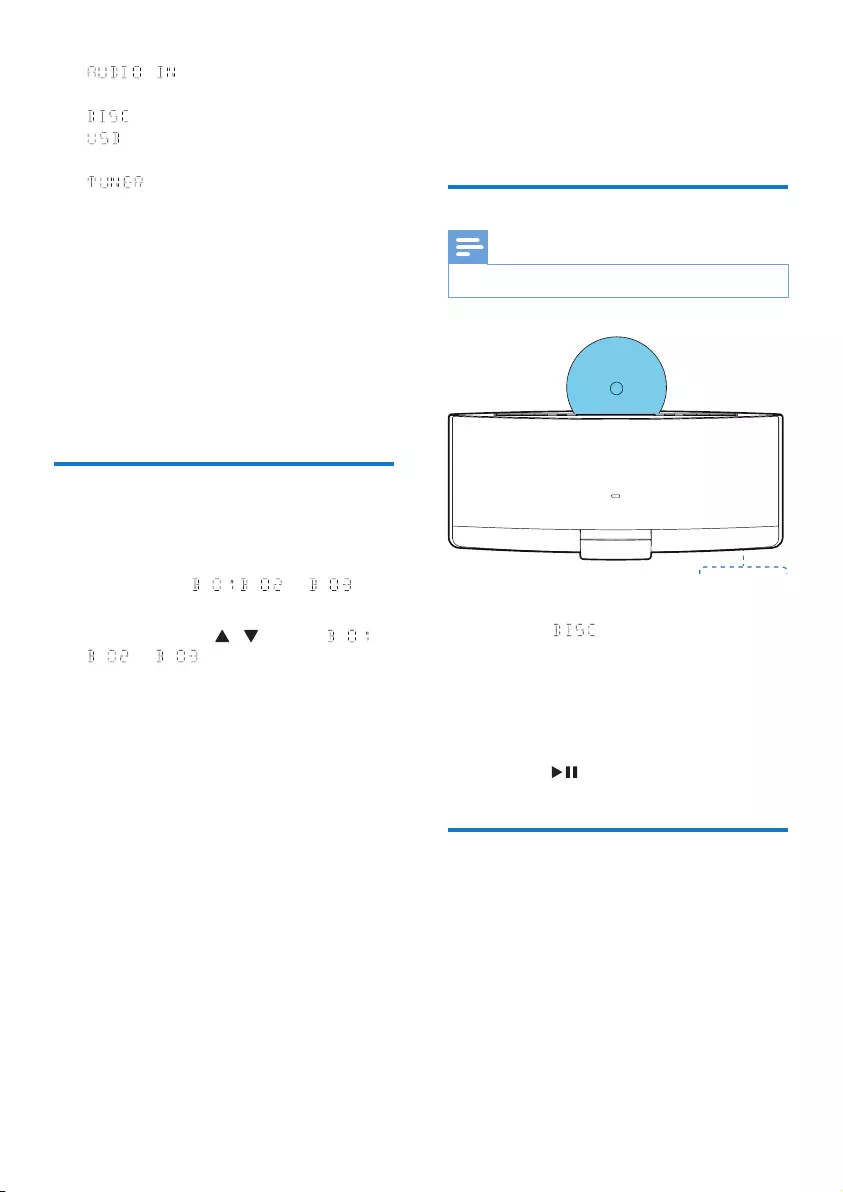
9EN
• : the audio input through the
AUDIO IN socket
• : the disc in the disc compartment
• :.mp3lesstoredontheconnected
USB storage device
• : the FM tuner
You can also press source buttons on the
remote control to select a source.
• FM/CD: the FM tuner or the disc in the
disc compartment
• DOCK: the playlist on the connected
iPhone/iPod/iPad
• AUDIO IN/USB: the audio input through
the AUDIO INsocket,orthe.mp3les
stored on the connected USB storage
device
Adjust the brightness of LCD
display
1 In normal standby mode, press and hold
DISPLAY until , , or is
displayed.
2 Press VOL +/- or / to select ,
, or .
5 Play from hard
media
Play a disc
Note
•Make sure that the disc contains playable audio content.
1 Press CD or SOURCE to switch the
source to .
2 Insert a disc into the disc compartment
with the printed side facing you.
» Play starts automatically after a few
seconds.
» If play does not start automatically,
press to start play.
Play from a USB storage
device
Thisproductcanplay.mp3lesthatarecopied
onto a compatible USB storage device.
• Flash drive
• Memory card reader
• HDD: hard disc drive (This product can
detect only a portable HDD with USB
power peak current no more than 500
mA.)
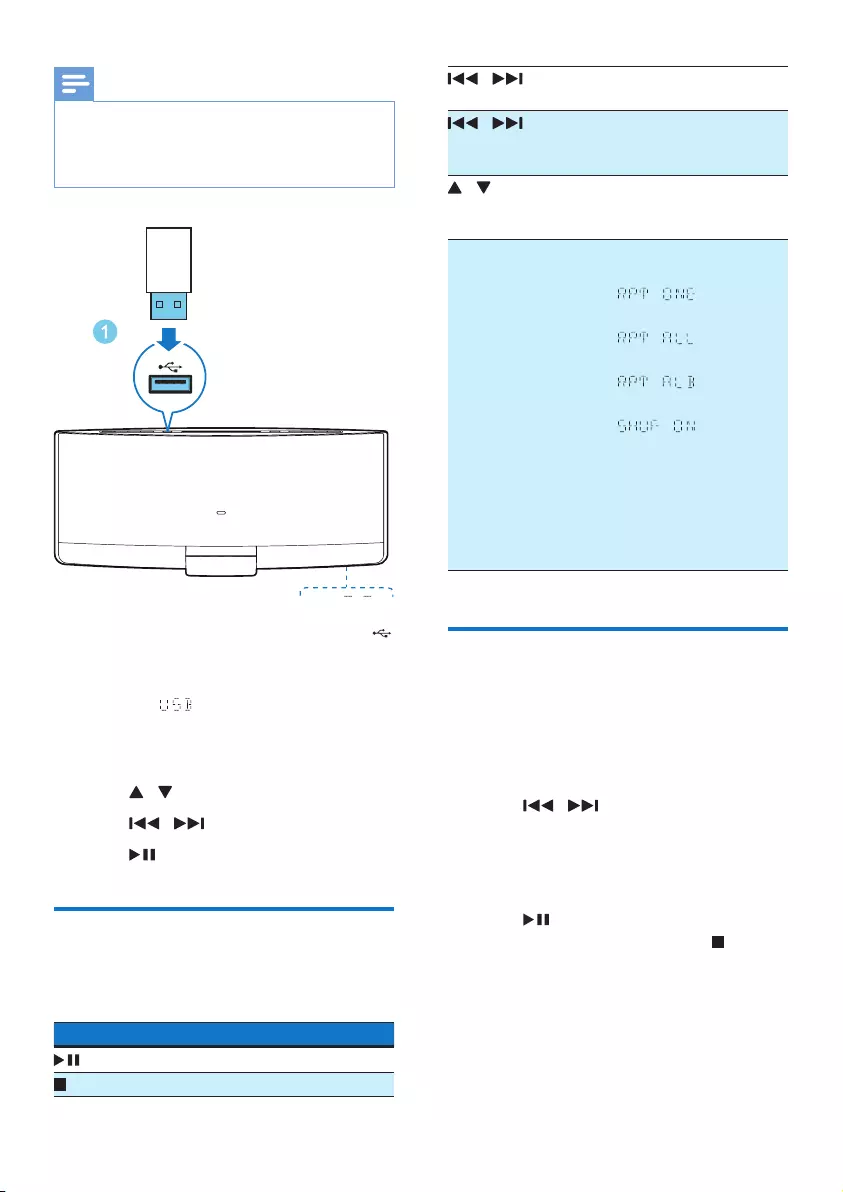
10 EN
Note
•WOOX Innovations does not guarantee compatibility
with all USB storage devices.
•NTFS(NewTechnologyFileSystem)lesystemisnot
supported.
1 Connect the USB storage device to the
socket.
2 Press USB or SOURCE to switch the
source to .
» Play starts automatically.
If play does not start automatically,
1 Press / to select a folder.
2 Press / toselectale.
3 Press to start play.
Control play
During play, follow the instructions below to
control play.
Buttons Functions
Pause or resume play.
Stop play.
/ Skip to the previous or
next track.
/ Press and hold to rewind
a track or search forward
fast.
/ Skip to the previous or
next album when one or
more albums exist.
REPEAT/SHUFFLE Select an available play
mode.
• : repeat the
current track
• : repeat all
tracks
• : repeat the
current folder
• : play tracks
randomly
• To play tracks in
sequence,press
repeatedly until
REP and SHUF
disappear.
Program tracks
You can program a maximum of 20 tracks.
1 When no track is played, press PROG.
» The current track number blinks on
the display panel.
2 Press / to select a track number.
3 Press PROGtoconrm.
4 Repeat steps 2 and 3 to program more
tracks.
5 Press to play the programmed tracks.
• To erase the program, press twice.
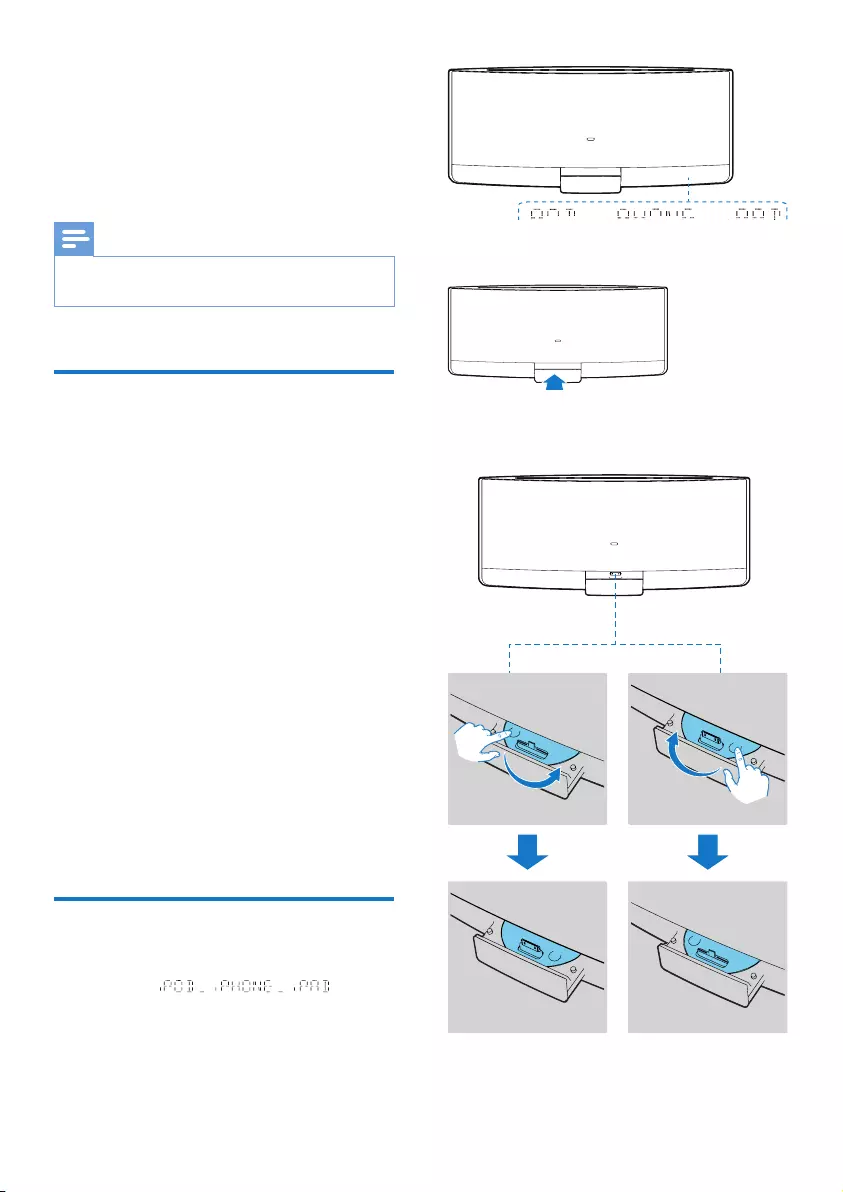
11EN
6 Use the dock
You can enjoy audio from iPod/iPhone/iPad
through this product.
Note
•There is no audio output from the headphone socket
of the connected iPod/iPhone/iPad.
Compatible iPod/iPhone/iPad
models
This product supports the following iPod,
iPhone, and iPad models.
• iPod nano (2nd, 3rd, 4th, 5th, 6th, and 7th
generation)
• iPod touch (1st, 2nd, 3rd, 4th, and 5th
generation)
• iPod classic
• iPhone 5
• iPhone 4S
• iPhone 4
• iPhone 3GS
• iPhone 3G
• iPhone
• iPad mini
• iPad 4th generation
• iPad 3rd generation
• iPad 2
• iPad
Enjoy audio through the dock
1 Press DOCK or SOURCE to switch the
source to .
2 Eject the dock.
3 Turn the dock tray to select a connector
that matches your iPod/iPhone/iPad.
4 Connect your iPod/iPhone/iPad to the
dock.
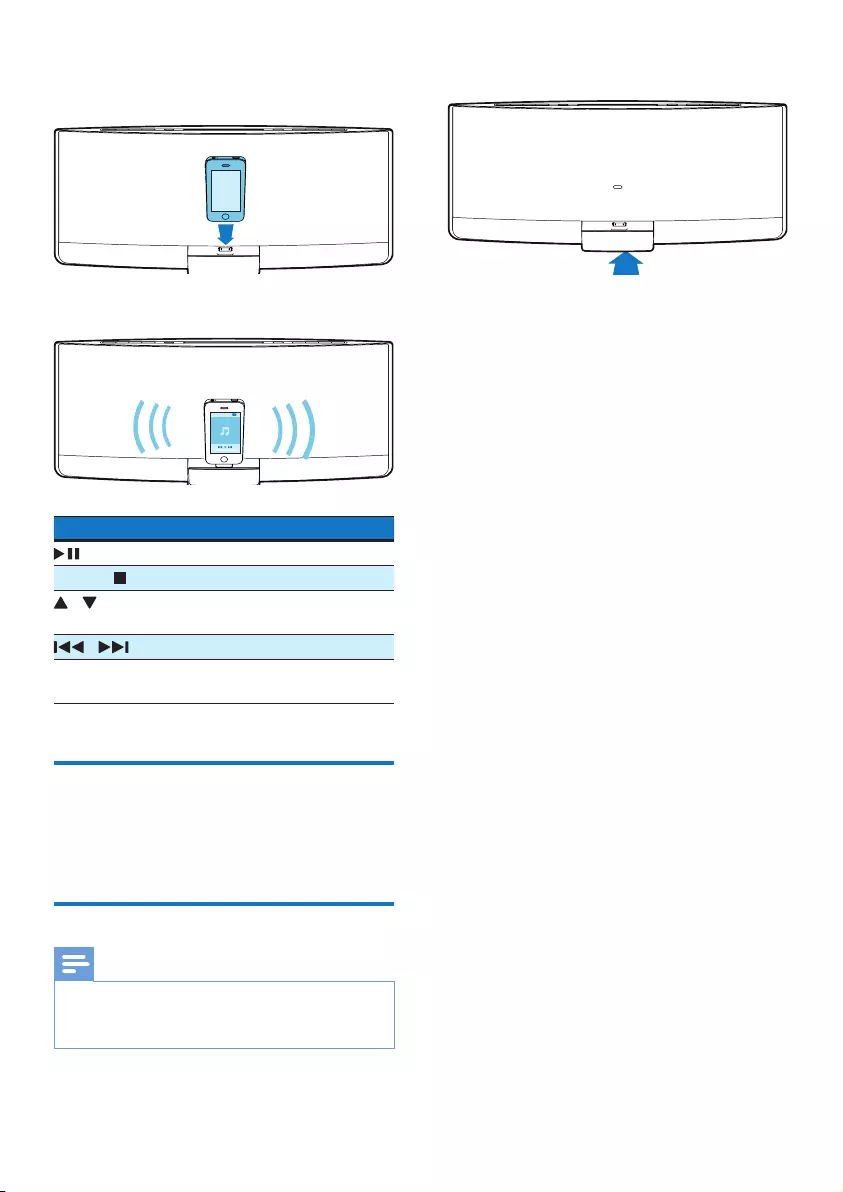
12 EN
» Once the iPod/iPhone/iPad is
recognized, the charging starts.
5 Play a track on your iPod/iPhone/iPad.
Buttons Functions
Start, pause, or resume play.
MENU/ Access the playlist of iPod/iPhone.
/ Navigate through the playlist of
iPod/iPhone.
/ Skip to the previous/next track.
Press and hold to rewind a track
or search forward fast.
Charge your iPod/iPhone/iPad
Once the iPod/iPhone/iPad is docked and
recognized, the charging starts.
Unload your iPod/iPhone/iPad
Note
•Risk of damage to the dock or your iPod/iPhone/iPad:
Do not twist or shake your iPod/iPhone/iPad during
unloading.
1 Pull the iPod/iPhone/iPad out of the dock.
2 Press inside to hide the dock.
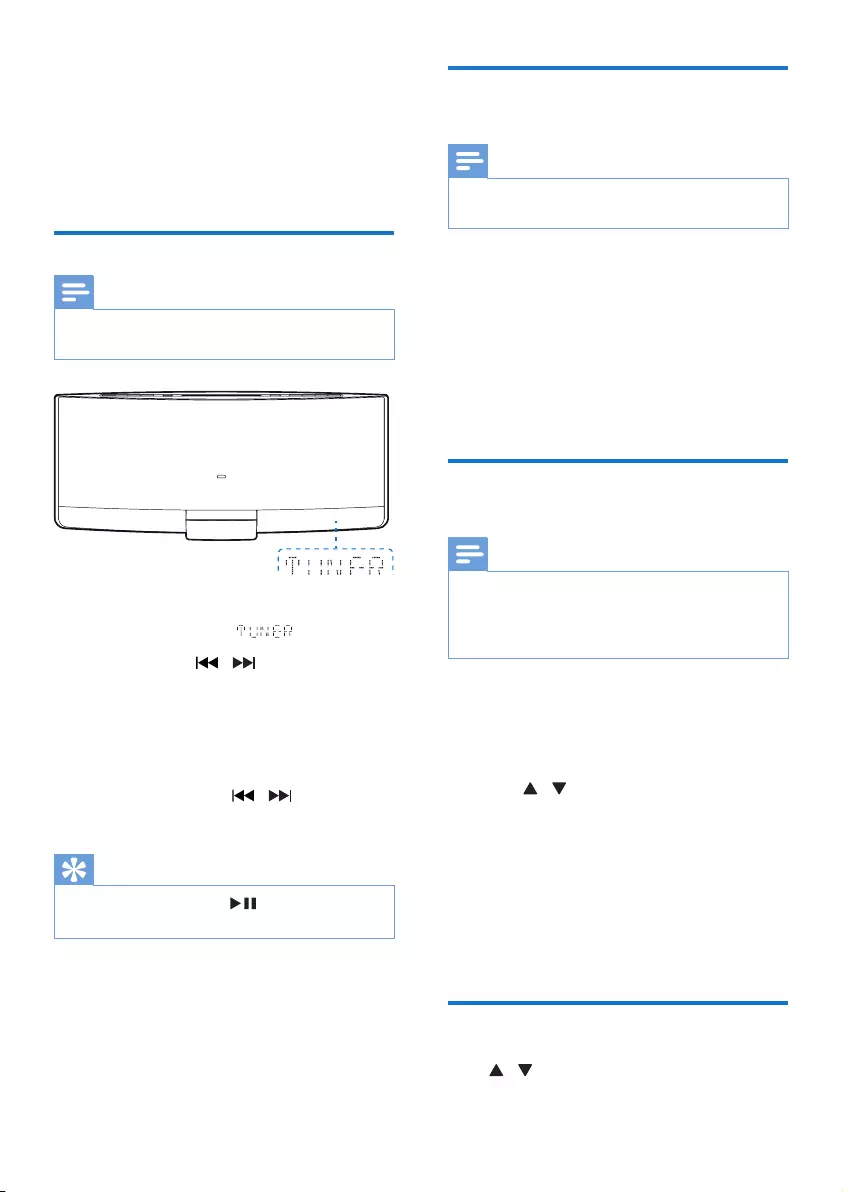
13EN
7 Listen to FM
radio
Tune to an FM radio station
Note
•Make sure that you have connected and fully extended
the FM antenna.
1 Press FM or SOURCE repeatedly to
switch the source to .
2 Press and hold / untilthefrequency
starts to change.
» The product automatically tunes to the
previous or next station with strong
reception.
• Totunetoastationataspecic
frequency,press / repeatedly
untilitsfrequencyisdisplayed.
Tip
•In FM mode, you can press to switch the sound
setting between stereo and monophonic.
Program radio stations
automatically
Note
•You can program a maximum of 20 preset radio
stations.
Press and hold PROGuntilthefrequencystarts
to change.
» All available stations are programmed
in the order of waveband reception
strength.
» Therstprogramedradiostationis
broadcast automatically.
Program radio stations
manually
Note
•You can program a maximum of 20 preset radio
stations.
•To overwrite a programmed radio station, store
anotheronewithitssequencenumber.
1 Tune to a radio station.
2 Press PROG to activate programming.
» Thesequencenumberblinks.
3 Press / toallocateasequence
number from 1 to 20 to this radio station,
and then press PROGtoconrm.
» Thepresetsequencenumberand
thefrequencyofthisradiostationare
displayed.
4 Repeat steps 1-3 to program more
stations.
Tune to a preset radio station
Press / toselectthesequencenumberof
the preset radio station.
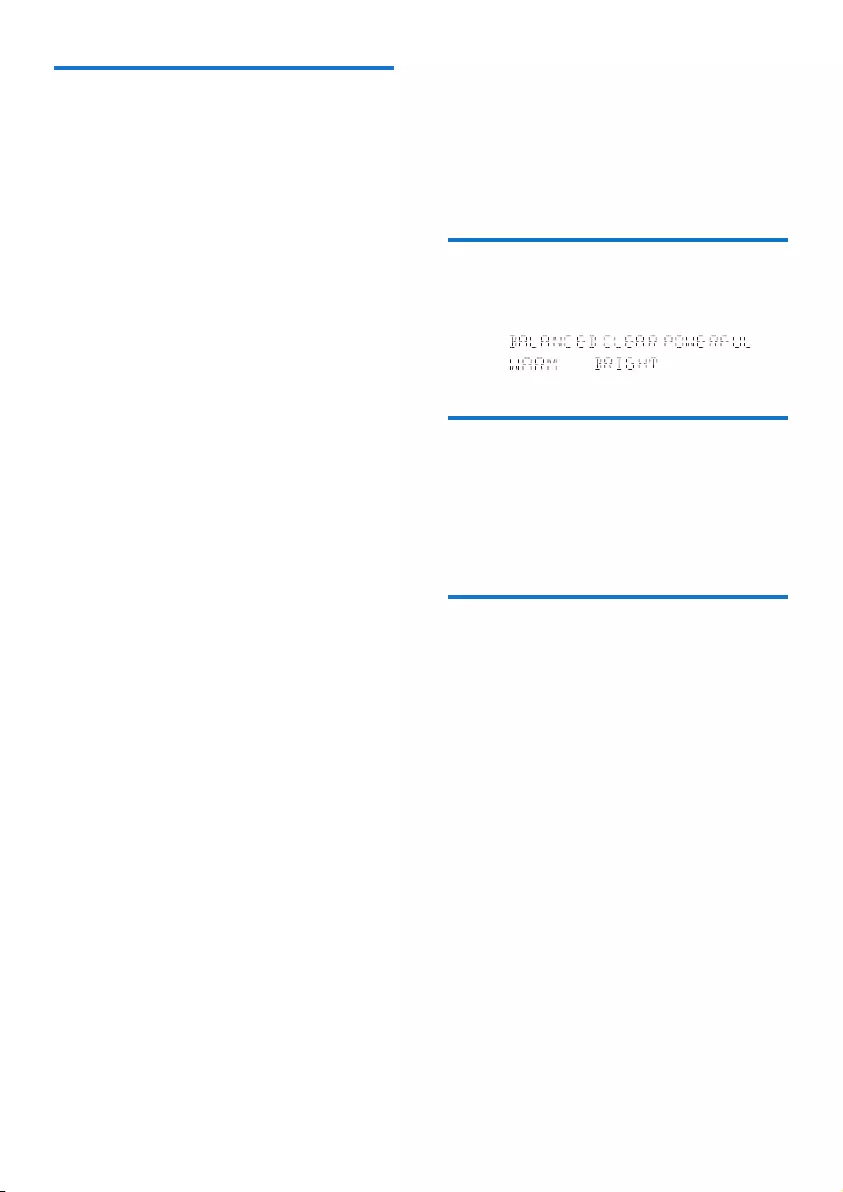
14 EN
Show RDS information
RDS (Radio Data System) is a service
that allows FM stations to show additional
information. If you tune to an RDS station, an
RDS icon is displayed.
1 Tune to an RDS station.
2 Press RDS repeatedly to scroll through the
following information (if available):
» Program service
» Program type such as [NEWS] (news),
[SPORT] (sport), [POP M] (pop
music)...
» Radio text message
» Time
8 Adjust sound
The following operations are applicable to all
supported media.
Select a preset sound effect
• Press SOUND repeatedly to select a
preset sound effect.
• , , ,
, and
Adjust volume level
• On the remote control, press VOL +/-
repeatedly.
• On the main unit, press VOL+/VOL-
repeatedly.
Mute sound
• Press MUTE to mute or restore the sound.
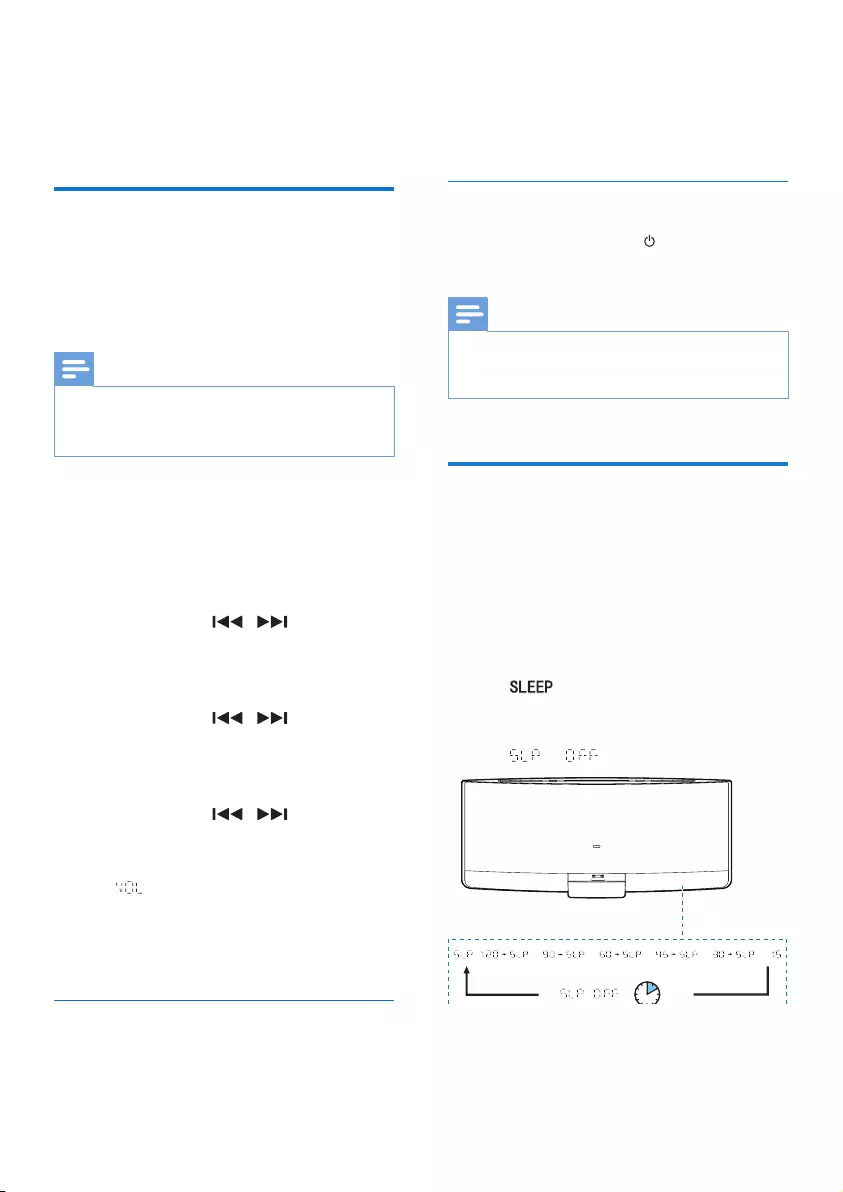
15EN
9 Other features
Use the alarm timer
This product can be used as an alarm clock.
You can select the disc, iPod/iPhone/iPad library,
FMradiostation,or.mp3lesstoredonaUSB
storage device as alarm source.
Note
•Make sure that you have set the clock correctly.
•If the selected alarm source is unavailable, this product
switches to FM mode automatically.
1 In normal standby mode, press and hold
SLEEP/TIMER.
» The alarm time is displayed with the
hour digits blinking.
» TIMER is displayed.
2 Press + VOL - or / repeatedly to
set the hour, and then press SLEEP/TIMER
toconrm.
» The minute digits blink.
3 Press + VOL - or / to set the
minute, and then press SLEEP/TIMER to
conrm.
» The alarm source name blinks.
4 Press + VOL - or / to select an
alarm source.
5 Press SLEEP/TIMERtoconrm.
» XX (XX indicates the volume
level of alarm) blinks.
6 Press + VOL - to set the alarm volume, and
then press SLEEP/TIMERtoconrm.
Deactivate/Re-activate the alarm
timer
In standby mode, press SLEEP/TIMER.
» If TIMER disappears, the alarm timer is
deactivated.
» If TIMER is displayed, the alarm timer
is activated.
Stop an alarm
When an alarm rings, press or SLEEP/TIMER
to stop it.
Note
•If you do not stop an alarm, it keeps ringing for 30
minutes, and then the product automatically switches to
normal standby mode.
Use the sleep timer
You can set a period of time after which the
product automatically switches to normal
standby mode.
In working mode, press SLEEP/TIMER
repeatedly to select a preset period (120, 90,
60, 45, 30, or 15 minutes).
» When the sleep timer is activated,
is displayed.
• To deactivate the sleep timer, press
SLEEP/TIMER repeatedly until
is displayed.
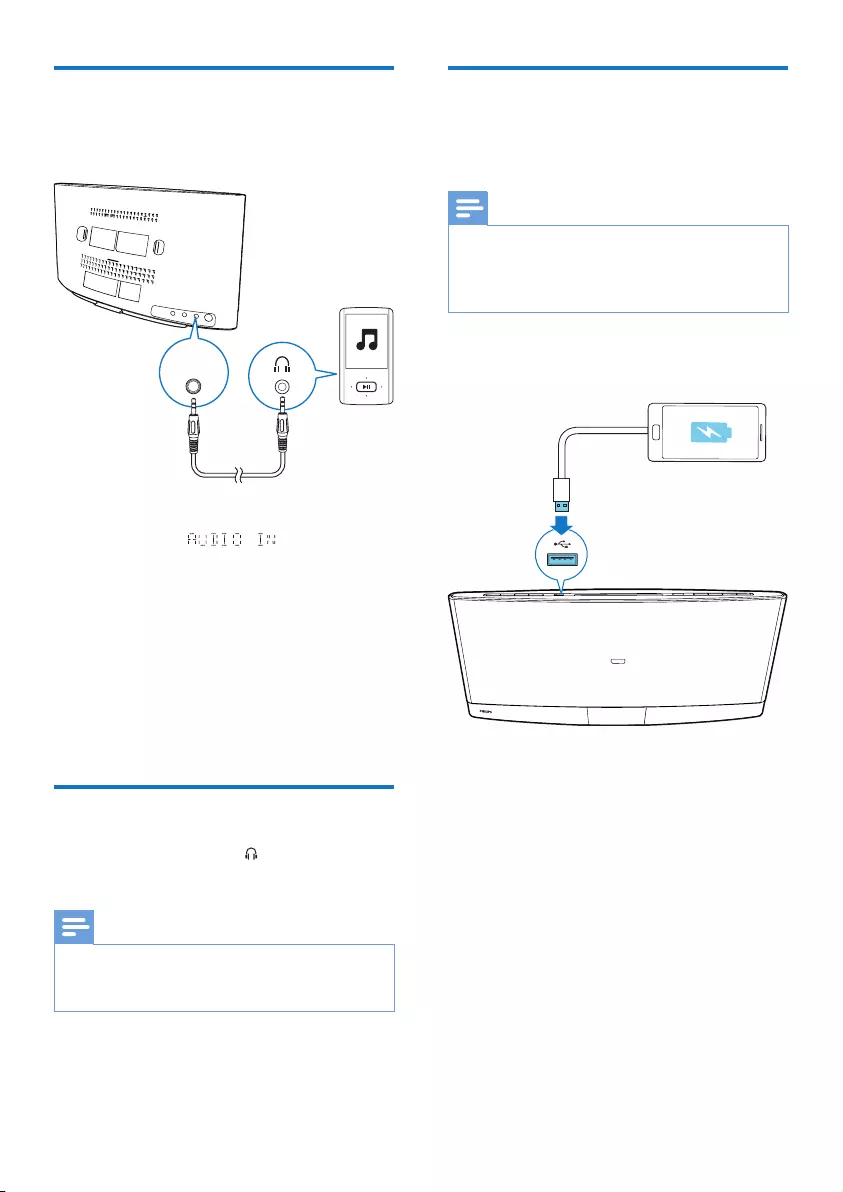
16 EN
Listen to an external device
You can also listen to an external audio device,
for example, MP3 player, through this product.
1 Press AUDIO IN or SOURCE to switch
the source to .
2 Connect an audio input cable with 3.5 mm
plug on both ends between
• the AUDIO IN socket on the back
panel of this product, and
• the headphone socket on the external
device.
3 Play audio on the external device (refer to
its user manual).
Listen through headphone
Plug a headphone into the socket on the
front panel of main unit.
Note
•No audio output from the headphone socket when
you listen to the docked iPod/iPhone/iPad. Listen
through the speakers instead.
AUDIO
IN
Charge your USB device
You can charge your USB device, for example,
smart phone, with this product.
Note
•The output voltage through the USB socket is 5 V with
output currency 0.5 A.
•WOOX Innovations does not guarantee the
compatibility with all USB devices.
Connect your USB device to this product with
USB cable.
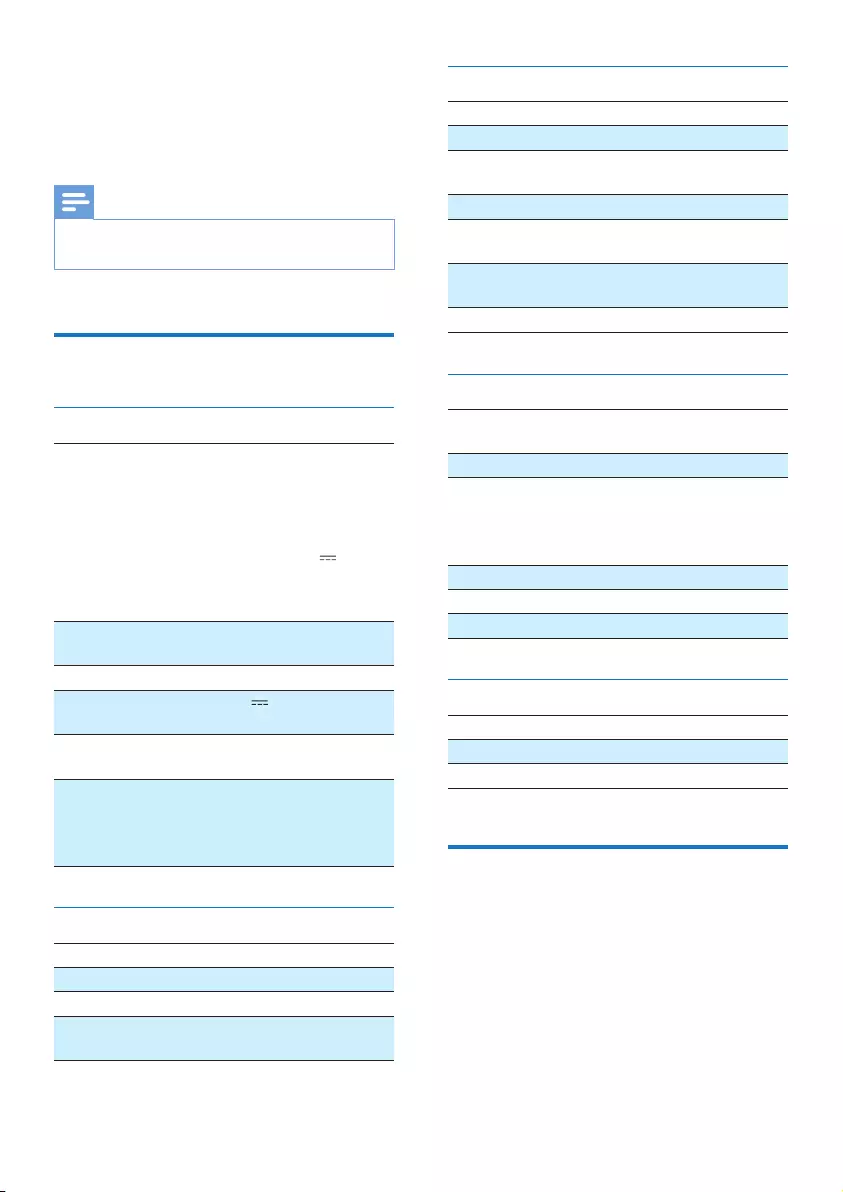
17EN
10 Product
information
Note
•Product information is subject to change without prior
notice.
Specications
General information
AC power adaptor Model: GFP451C-
1530BX-1 (Philips)
Input: 100 - 240 V ~,
50-60 Hz, 1.2 A
Output: 15 V 3.0 A
Safety standard:
GB8898-2011
Operation power
consumption
25 W
USB Direct Version 1.1, 2.0
Max. loading of USB
output
5 V 500 mA
Dimensions: Main
unit (W x H x D)
520 x 223 x 101 mm
Weight
- With packing
- Main unit
4.1 kg
2.7 kg
Amplier
Maximum output power 2 X 20 W
Frequencyresponse 60 Hz - 16 kHz
Signal-to-noise ratio ≥60dBA
AUDIO INPUT 650 mV RMS 20
kOhm
Disc
Laser type Semiconductor
Disc diameter 12 cm
Support discs CD-DA, CD-R, CD-
RW, MP3-CD
Audio DAC 24 Bits, 44.1 kHz
Total harmonic
distortion
< 1.5% (1 kHz)
Frequencyresponse 60 Hz - 16 kHz (44.1
kHz)
S/N Ratio > 55 dB
Tuner (FM)
Tuning range 87.5 - 108
MHz
Tuning grid 50 kHz
Sensitivity
- Mono, 26dB S/N Ratio
- Stereo, 46dB S/N Ratio
< 22 dBf
< 43 dBf
Search selectivity > 28 dBf
Total harmonic distortion < 3%
Signal-to-noise ratio > 55 dB
Speakers
Speaker impedance 6 Ohm
Speaker driver 2.5'' full range X 2
Sensitivity > 82 dB/m/W
USB playability information
Compatible USB devices:
• USBashmemory(USB2.0orUSB1.1)
• USBashplayers(USB2.0orUSB1.1)
• Memorycards(requiresanadditionalcard
reader to work with this unit)
Supported formats:
• USBormemoryleformatFAT12,FAT16,
FAT32 (sector size: 512 bytes)
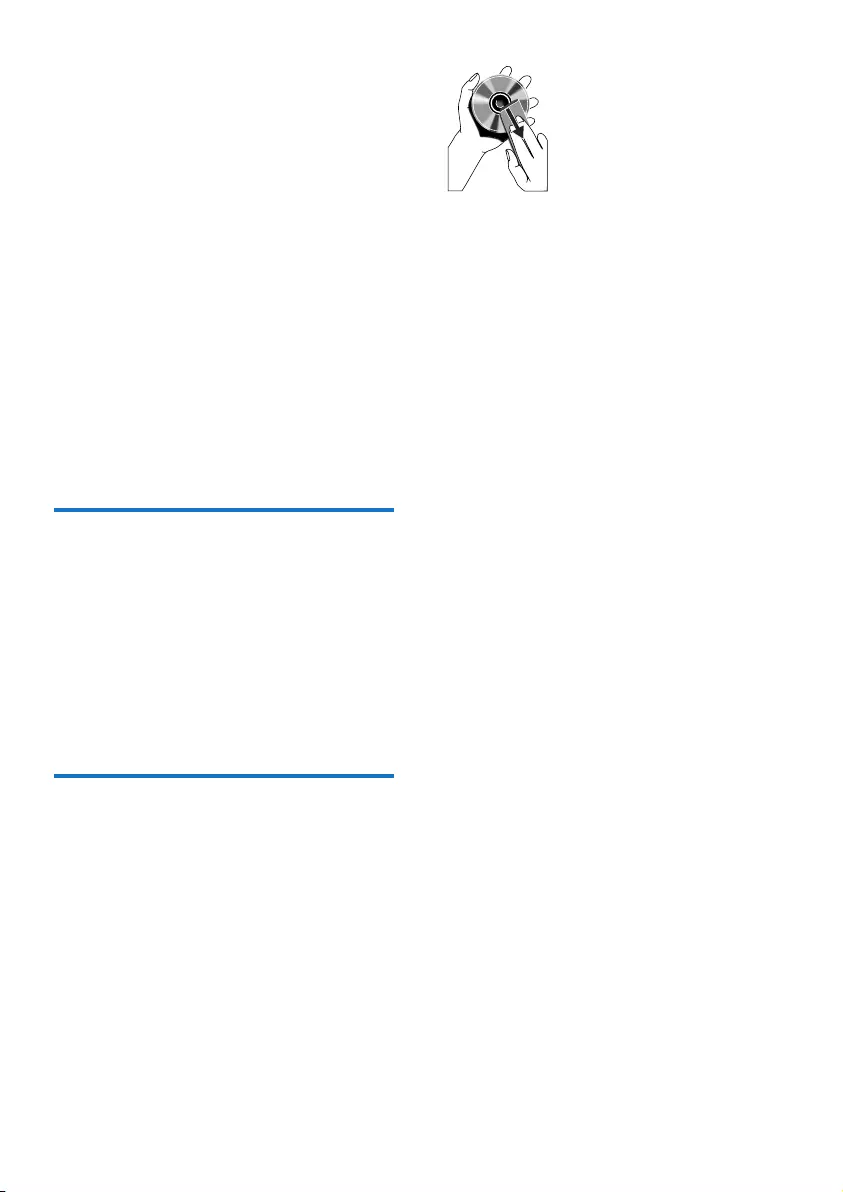
18 EN
• MP3 bit rate (data rate): 32 - 320 kbps and
variable bit rate
• Directory nesting up to a maximum of 8
levels
• Number of albums/ folders: maximum 999
• Number of tracks/titles: maximum 999
• ID3 tag v2.0 or later
• File name in Unicode UTF8 (maximum
length: 128 bytes)
Unsupported formats:
• Empty albums: an empty album is an album
thatdoesnotcontain.mp3les,andwill
not be shown in the display.
• Unsupportedleformatsareskipped.For
example, Word documents (.doc) or MP3
leswithextension.dlfareignoredand
not played.
• AAC,WAV,PCMaudioles
Supported MP3 disc formats
• ISO9660, Joliet
• Maximumtrack/lenumber:999
(dependingonlenamelength)
• Maximum album number: 99
• Supportedsamplingfrequencies:32kHz,
44.1 kHz, 48 kHz
• Supported bitrates: 32-320 kbps, variable
bitrates
Maintenance
Clean the cabinet
• Use a soft cloth slightly moistened with
a mild detergent solution. Do not use a
solution containing alcohol, spirits, ammonia
or abrasives.
Clean discs
• When a disc becomes dirty, clean it with
a cleaning cloth. Wipe the disc from the
centre out.
• Do not use solvents such as benzene,
thinner, commercially available cleaners,
or antistatic spray intended for analogue
records.
Clean the disc lens
• After prolonged use, dirt or dust may
accumulate at the disc lens. To ensure good
playquality,cleanthedisclenswithPhilips
CD lens cleaner or any commercially
available cleaner. Follow the instructions
supplied with cleaner.
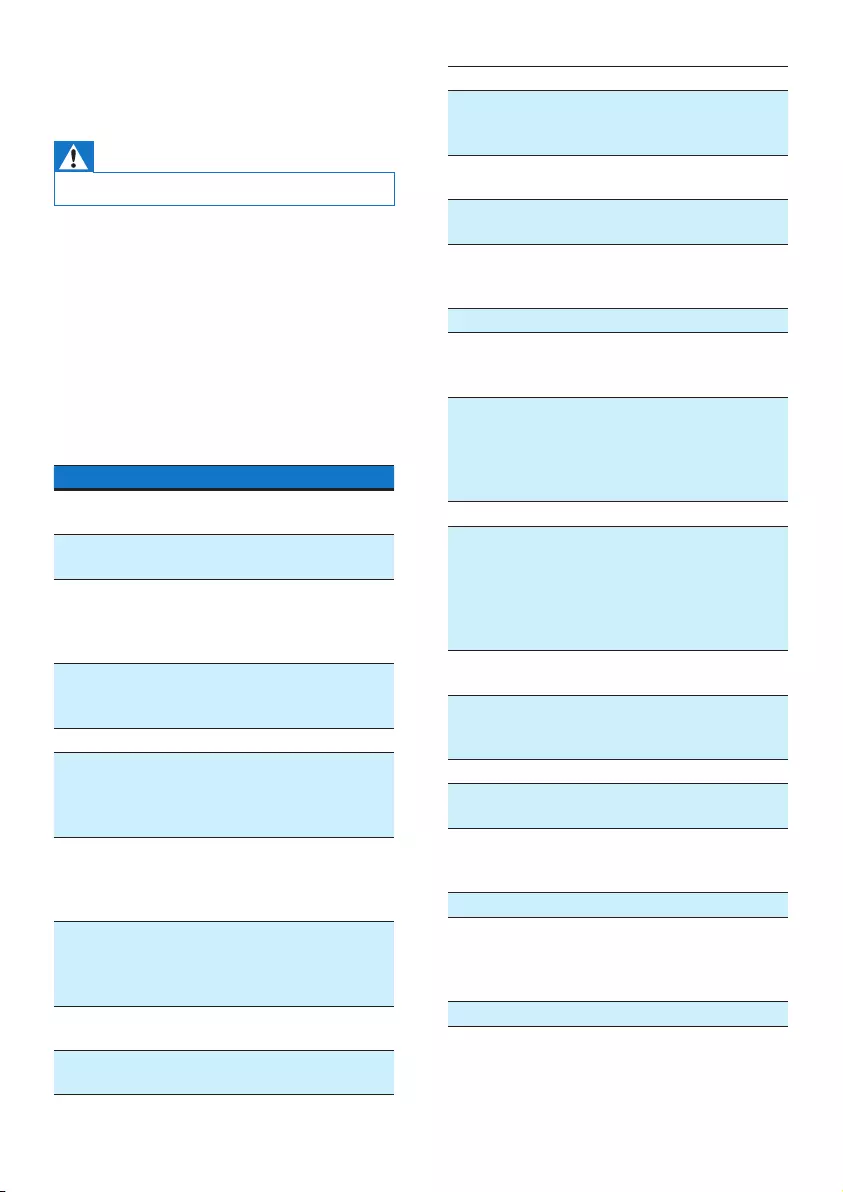
19EN
11 Troubleshooting
Warning
•Never remove the casing of this product.
To keep the warranty valid, never try to repair
the product yourself.
If you encounter problems when using this
device, check the following points before
requestingservice.Iftheproblemremains
unsolved, go to the Philips Web page (www.
philips.com/support). When you contact the
Consumer Care, make sure that the product
is nearby and the model number and serial
number are available.
Problem Solution
No power. Make sure that the AC power
adaptor is connected properly.
Make sure that there is power at
the AC outlet.
With a power-saving feature, the
product switches off automatically
15 minutes after the product stays
inactivity.
No sound
or poor
sound.
Adjust the volume.
Disconnect the headphones.
No
response
from the
product.
Reconnect the AC power adaptor,
and then turn on the product
again.
With a power-saving feature, the
product switches off automatically
15 minutes after the product stays
inactivity.
Remote
control
does not
work.
Before you press any function
button, select the correct source
with the remote control instead
of the main unit.
Reduce the distance between the
remote control and the main unit.
Insert the battery with its polarity
(+/– signs) aligned as indicated.
Replace the battery.
Aim the remote control directly at
the sensor on the front panel of
the main unit.
No disc is
detected.
Insert a disc.
Make sure that you place the disc
with its label facing upwards.
Wait until the moisture
condensation at the lens has
cleared.
Replace or clean the disc.
Make sure that the recordable
discisnalizedandtheformat
supported.
USB
storage
device
is not
supported.
Make sure that the USB storage
device is compatible with the
product.
Try another one.
Cannot
play some
leson
the USB
storage
device.
Makesurethattheleformatis
supported.
Makesurethatthelequantity
does not exceed the maximum.
Radio
reception
is poor.
Increase the distance between
the product and other electrical
appliances.
Fully extend the antenna.
Connect an outdoor FM antenna
instead.
Timer
does not
work.
Set the clock correctly.
Activate the timer.
Clock/
timer
setting is
erased.
Power has been interrupted or
the AC power adaptor has been
disconnected.
Reset the clock/timer.

20 EN
12 Notice
Anychangesormodicationsmadetothis
device that are not expressly approved by
WOOX Innovations may void the user’s
authoritytooperatetheequipment.
Compliance
This apparatus includes this label:
Class II equipment symbol:
CLASS II apparatus with double insulation, and
no protective earth provided.
Care of the environment
Your product is designed and manufactured
withhighqualitymaterialsandcomponents,
which can be recycled and reused.
Never dispose of your product with other
household waste. Please inform yourself about
the local rules on the separate collection of
electrical and electronic products and batteries.
The correct disposal of these products helps
preventpotentiallynegativeconsequenceson
the environment and human health.
Your product contains batteries, which cannot
be disposed of with normal household waste.
Please inform yourself about the local rules on
separate collection of batteries. The correct
disposal of batteries helps prevent potentially
negativeconsequencesontheenvironmentand
human health.
Please visit www.recycle.philips.com for
additional information on a recycling center in
your area.
Environmental information
All unnecessary packaging has been omitted.
We have tried to make the packaging easy to
separate into three materials: cardboard (box),
polystyrene foam (buffer) and polyethylene
(bags, protective foam sheet.)
Your system consists of materials which can
be recycled and reused if disassembled by
a specialized company. Please observe the
local regulations regarding the disposal of
packaging materials, exhausted batteries and old
equipment.
Trademark notice
“Made for iPod,” “Made for iPhone,” and “Made
for iPad” mean that an electronic accessory
hasbeendesignedtoconnectspecicallyto
iPod, iPhone, or iPad, respectively, and has
beencertiedbythedevelopertomeet
Apple performance standards. Apple is not
responsible for the operation of this device
or its compliance with safety and regulatory
standards. Please note that the use of this
accessory with iPod, iPhone, or iPad may affect
wireless performance.
iPod and iPhone are trademarks of Apple Inc.,
registered in the U.S. and other countries. iPad
is a trademark of Apple Inc.
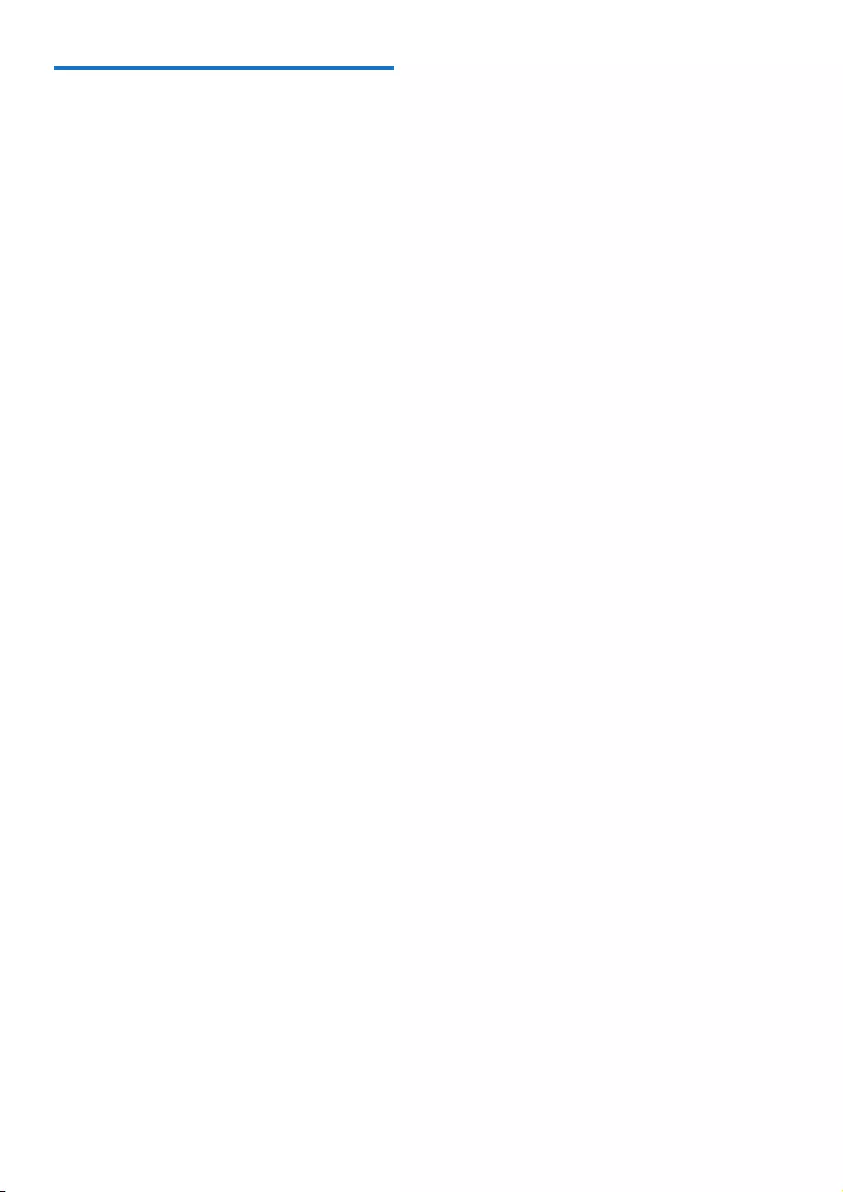
21EN
Copyright
2014 © WOOX Innovations Limited. All rights
reserved.
Philips and the Philips’ Shield Emblem are
registered trademarks of Koninklijke Philips N.V.
and are used by WOOX Innovations Limited
under license from Koninklijke Philips N.V.”
Specicationsaresubjecttochangewithout
notice. WOOX reserves the right to change
products at any time without being obliged to
adjust earlier supplies accordingly.
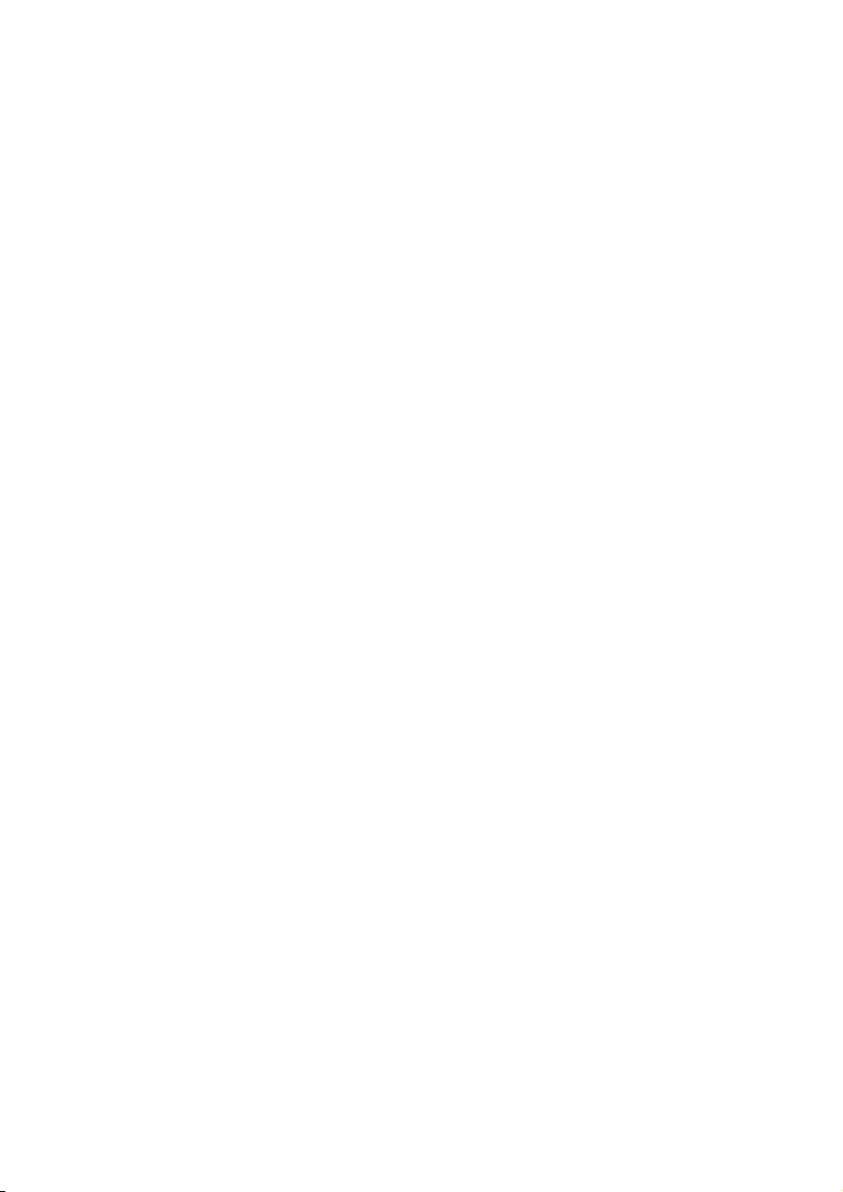
22 EN
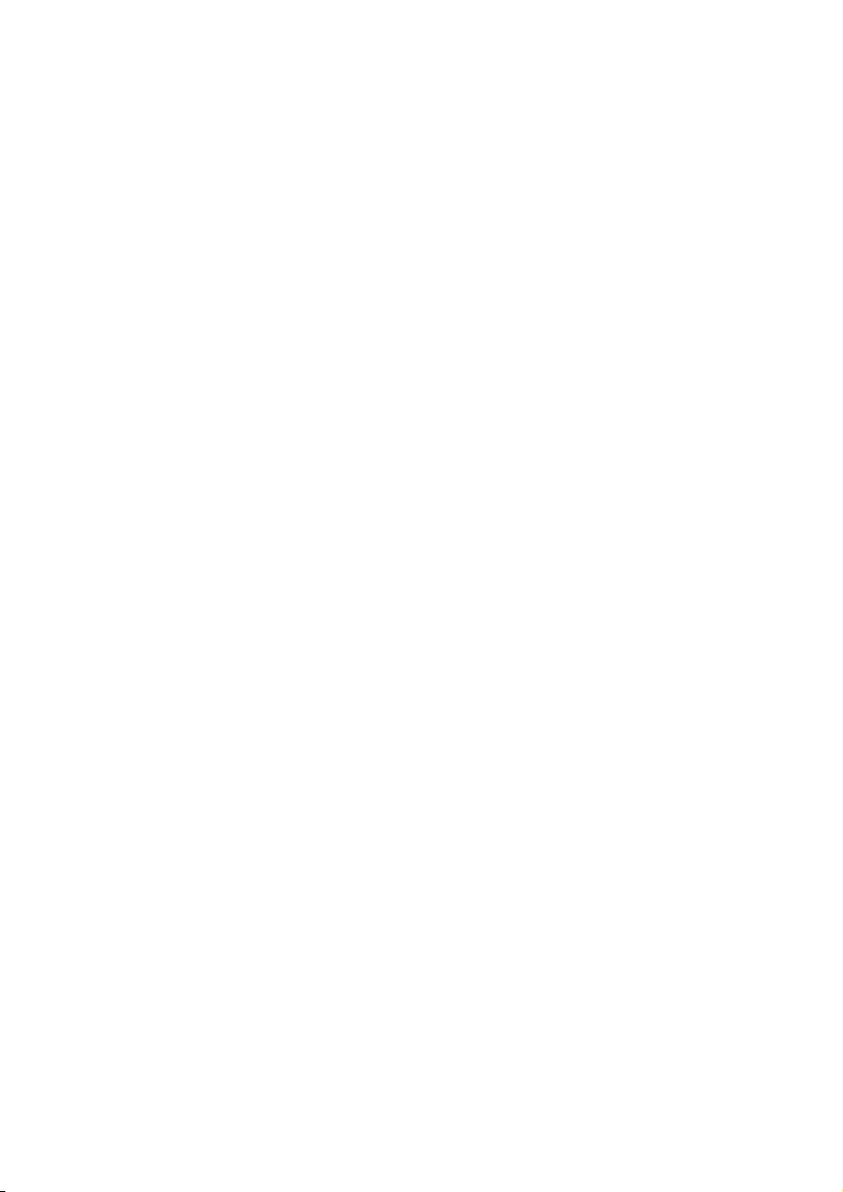
23EN
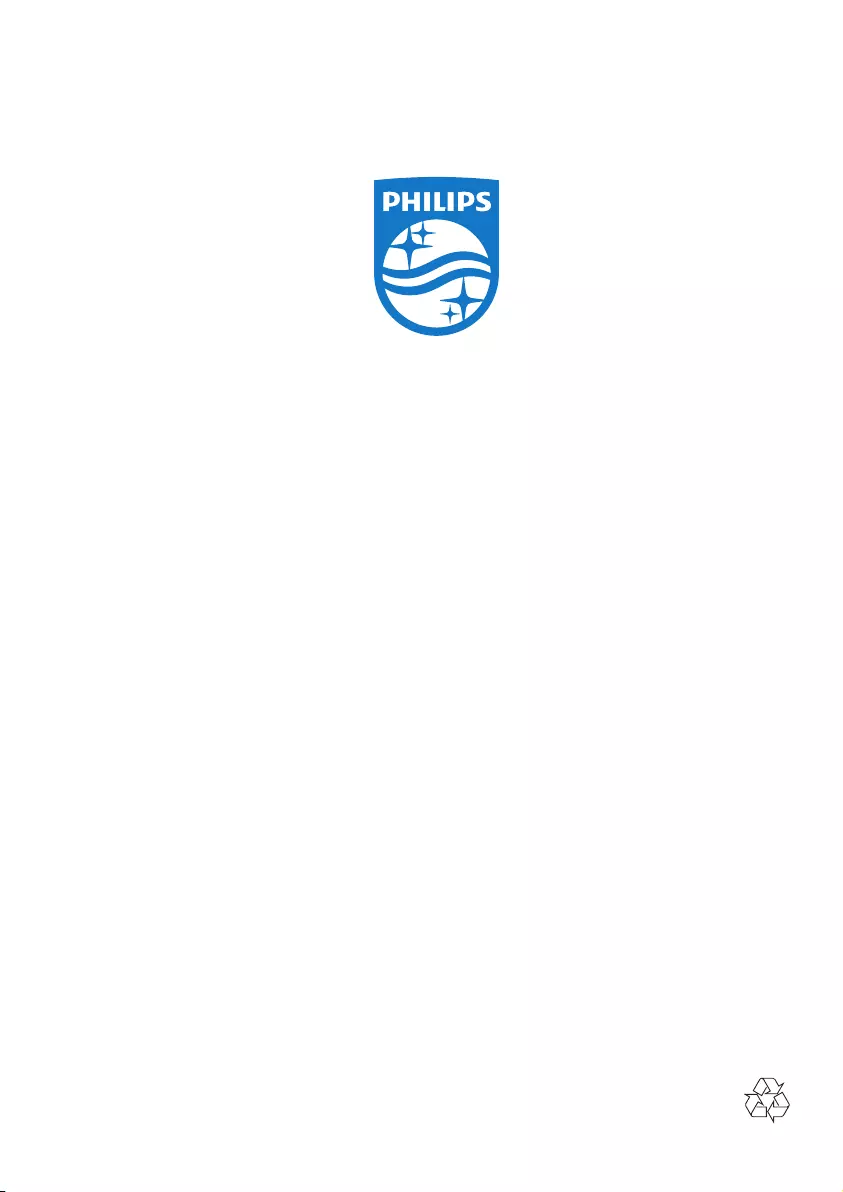
Specifications are subject to change without notice
2014 © WOOX Innovations Limited. All rights reserved.
Philips and the Philips’ Shield Emblem are registered trademarks of Koninklijke Philips N.V.
and are used by WOOX Innovations Limited under license from Koninklijke Philips N.V.
DCM3260_93_UM_V1.0