Table of Contents
Philips DCM580/05 User Manual
Displayed below is the user manual for DCM580/05 by Philips which is a product in the Docking Speakers category. This manual has pages.
Related Manuals
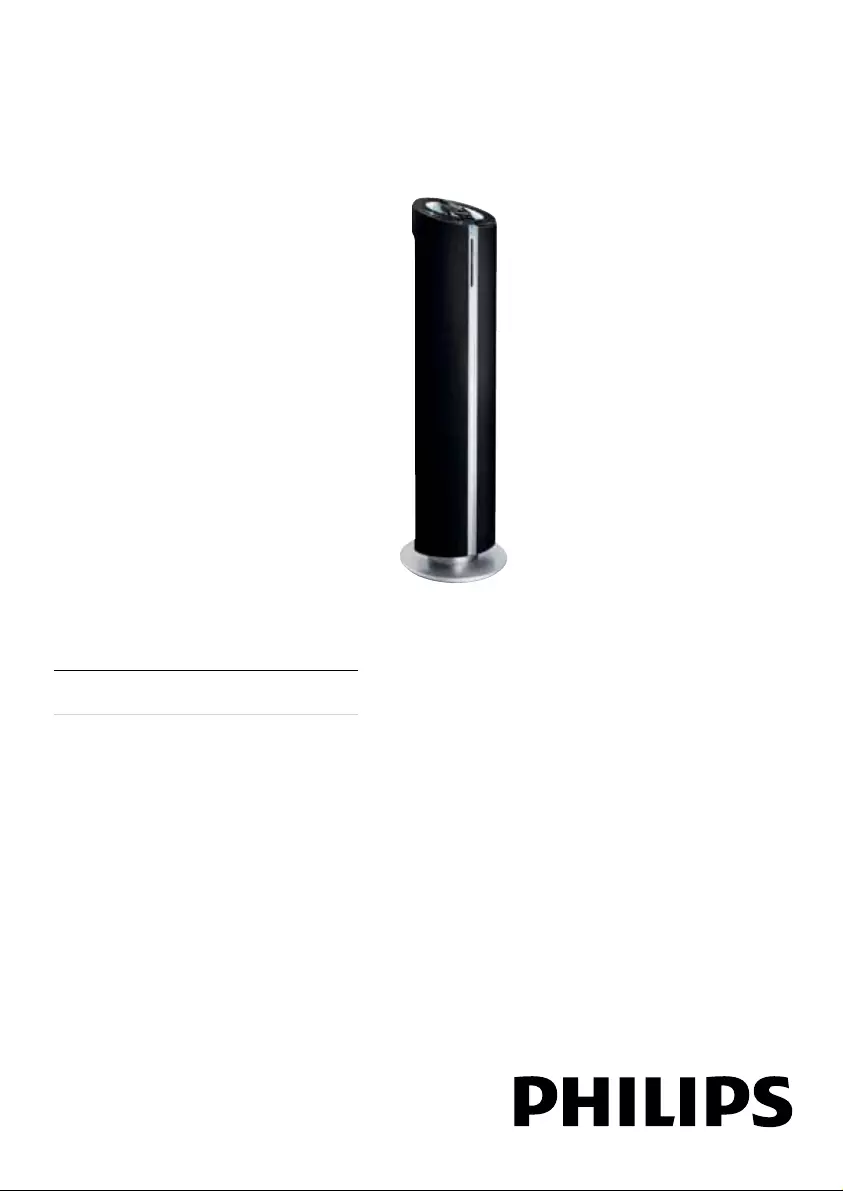
Register your product and get support at
www.philips.com/welcome
EN User manual
DCM580

For users in the U.K.: Please
follow the instructions below.
Important notes for users in the U.K.
Mains plug
This apparatus is fitted with an approved 5
Amp plug. To change a fuse in this type of plug
proceed as follows:
1 Remove fuse cover and fuse.
2 Fix new fuse which should be a BS1363 5
Amp, A.S.T.A. or BSI approved type.
3 Refit the fuse cover.
If the fitted plug is not suitable for your socket
outlets, it should be cut off and an appropriate
plug fitted in its place.
If the mains plug contains a fuse, this should
have a value of 5 Amp. If a plug without a
fuse is used, the fuse at the distribution board
should not be greater than 5 Amp.
Note: The severed plug must be disposed off
to avoid a possible shock hazard should it be
inserted into a 5 Amp socket elsewhere.
How to connect a plug
The wires in the mains lead are coloured with
the following code: blue = neutral (N), brown
= live (L).
As these colours may not correspond with the
colour markings identifying the terminals in your
plug, proceed as follows:
Connect the blue wire to the terminal •
marked N or coloured black.
Connect the brown wire to the terminal •
marked L or coloured red.
Do not connect either wire to the earth •
terminal in the plug, marked E (or ) or
coloured green (or green and yellow).
Before replacing the plug cover, make certain
that the cord grip is clamped over the sheath of
the lead - not simply over the two wires.
Copyright in the U.K.
Recording and playback of material may require
consent. see Copyright Act 1956 and The
performer’s Protection Acts 1958 to 1972.
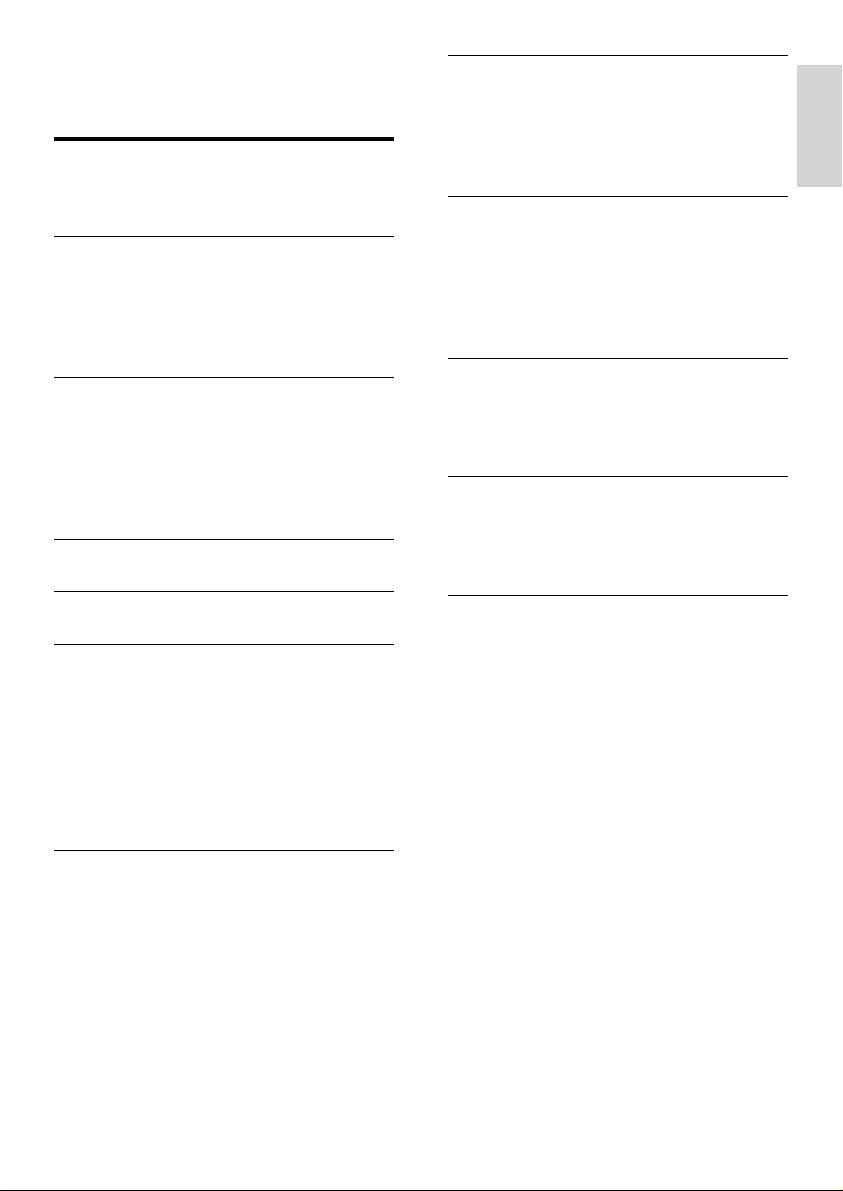
3
English
EN
Contents
1 Important 4
Safety 4
Notice 5
2 Your Docking Entertainment System 7
Introduction 7
What’s in the box 7
Overview of the main unit 8
Overview of the remote control 9
3 Get started 11
Connect FM antenna 11
Connect power 11
Prepare the remote control 12
Set clock 12
Turn on 12
4 Play disc 13
5 Play from USB 14
6 Play options 15
Skip to a track 15
Pause/resume play 15
Search within a track 15
Display play information 15
Repeat play 15
Random play 15
Program tracks 15
7 Play iPhone/iPod 16
Compatible iPod/iPhone 16
Load the iPhone/iPod 16
Listen to the iPhone/iPod 16
Charge the iPhone/iPod 16
Remove the iPhone/iPod 16
8 Listen to the radio 17
Tune to a radio station 17
Program radio stations automatically 17
Program radio stations manually 17
Select a preset radio station 17
9 Adjust sound 18
Adjust volume 18
Select a preset sound effect 18
Enhance bass 18
Immerse music over a wider spot 18
Mute sound 18
10 Other features 19
Set the sleep timer 19
Set the alarm timer 19
Listen to an external device 19
11 Product information 20
Specifications 20
USB playability information 21
Supported MP3 disc formats 21
12 Troubleshooting 22
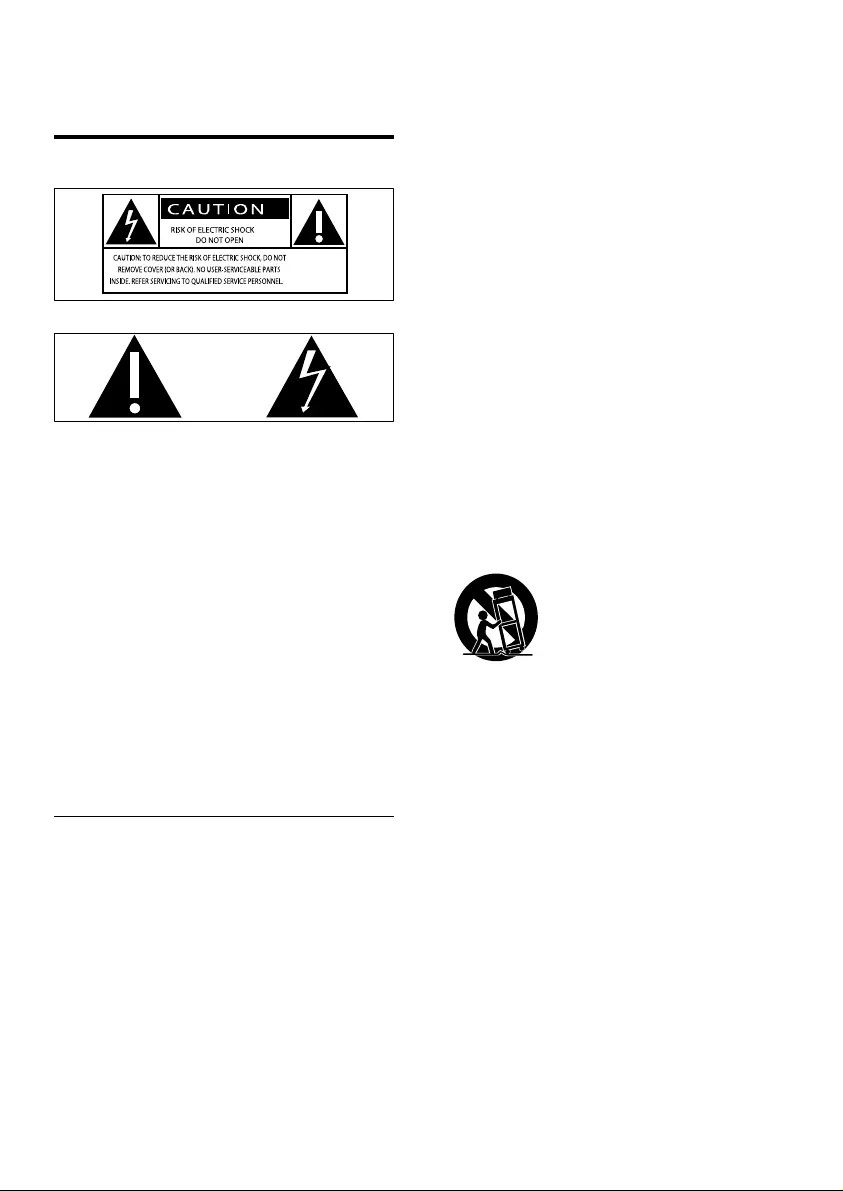
4
g Do not block any ventilation openings.
Install in accordance with the
manufacturer’s instructions.
h Do not install near any heat sources
such as radiators, heat registers, stoves,
or other apparatus (including amplifiers)
that produce heat.
i Protect the power cord from being
walked on or pinched, particularly at
plugs, convenience receptacles, and
the point where they exit from the
apparatus.
j Only use attachments/accessories
specified by the manufacturer.
k Use only with the cart, stand, tripod,
bracket, or table specified by the
manufacturer or sold with the apparatus.
When a cart is used, use caution when
moving the cart/apparatus combination
to avoid injury from tip-over.
l Unplug this apparatus during lightning
storms or when unused for long periods
of time.
m Refer all servicing to qualified service
personnel. Servicing is required when
the apparatus has been damaged in any
way, such as power-supply cord or plug
is damaged, liquid has been spilled or
objects have fallen into the apparatus,
the apparatus has been exposed to rain
or moisture, does not operate normally,
or has been dropped.
n Battery usage CAUTION – To prevent
battery leakage which may result in
bodily injury, property damage, or
damage to the unit:
1 Important
Safety
This ‘bolt of lightning’ indicates uninsulated
material within your unit may cause an
electrical shock. For the safety of everyone
in your household, please do not remove
product covering.
The ‘exclamation point’ calls attention to
features for which you should read the
enclosed literature closely to prevent
operating and maintenance problems.
WARNING: To reduce the risk of fire or
electric shock, this apparatus should not be
exposed to rain or moisture and objects filled
with liquids, such as vases, should not be
placed on this apparatus.
CAUTION: To prevent electric shock, match
wide blade of plug to wide slot, fully insert.
Important Safety Instructions
a Read these instructions.
b Keep these instructions.
c Heed all warnings.
d Follow all instructions.
e Do not use this apparatus near water.
f Clean only with dry cloth.
EN

5
Your product is designed and manufactured
with high quality materials and components,
which can be recycled and reused.
When this crossed-out wheeled bin symbol
is attached to a product it means that the
product is covered by the European Directive
2002/96/EC.
Please inform yourself about the local separate
collection system for electrical and electronic
products.
Please act according to your local rules and
do not dispose of your old products with your
normal household waste. Correct disposal of
your old product helps to prevent potential
negative consequences for the environment
and human health.
Your product contains batteries covered by
the European Directive 2006/66/EC, which
cannot be disposed with normal household
waste.Please inform yourself about the local
rules on separate collection of batteries
because correct disposal helps to prevent
negative consequences for the environmental
and human health.
Environmental information
All unnecessary packaging has been omitted.
We have tried to make the packaging easy to
separate into three materials: cardboard (box),
polystyrene foam (buffer) and polyethylene
(bags, protective foam sheet.)
Your system consists of materials which can
be recycled and reused if disassembled by
a specialized company. Please observe the
local regulations regarding the disposal of
packaging materials, exhausted batteries and
old equipment.
Install all batteries correctly, + and - •
as marked on the unit.
Do not mix batteries (old and new •
or carbon and alkaline, etc.).
Remove batteries when the unit is •
not used for a long time.
Batteries (battery pack or batteries •
installed) shall not be exposed to
excessive heat such as sunshine, fire
or the like.
o Apparatus shall not be exposed to
dripping or splashing.
p Do not place any sources of danger on
the apparatus (e.g. liquid filled objects,
lighted candles).
q Where the plug of the Direct Plug-
in Adapter is used as the disconnect
device, the disconnect device shall
remain readily operable.
Warning
Never remove the casing of this apparatus. •
Never lubricate any part of this apparatus. •
Never place this apparatus on other electrical •
equipment.
Keep this apparatus away from direct sunlight,
•
naked flames or heat.
Never look into the laser beam inside this
•
apparatus.
Ensure that you always have easy access to the
•
power cord, plug or adaptor to disconnect this
apparatus from the power.
Notice
This product complies with the radio
interference requirements of the European
Community.
Any changes or modifications made to this
device that are not expressly approved by
Philips Consumer Lifestyle may void the user’s
authority to operate the equipment.
English
EN
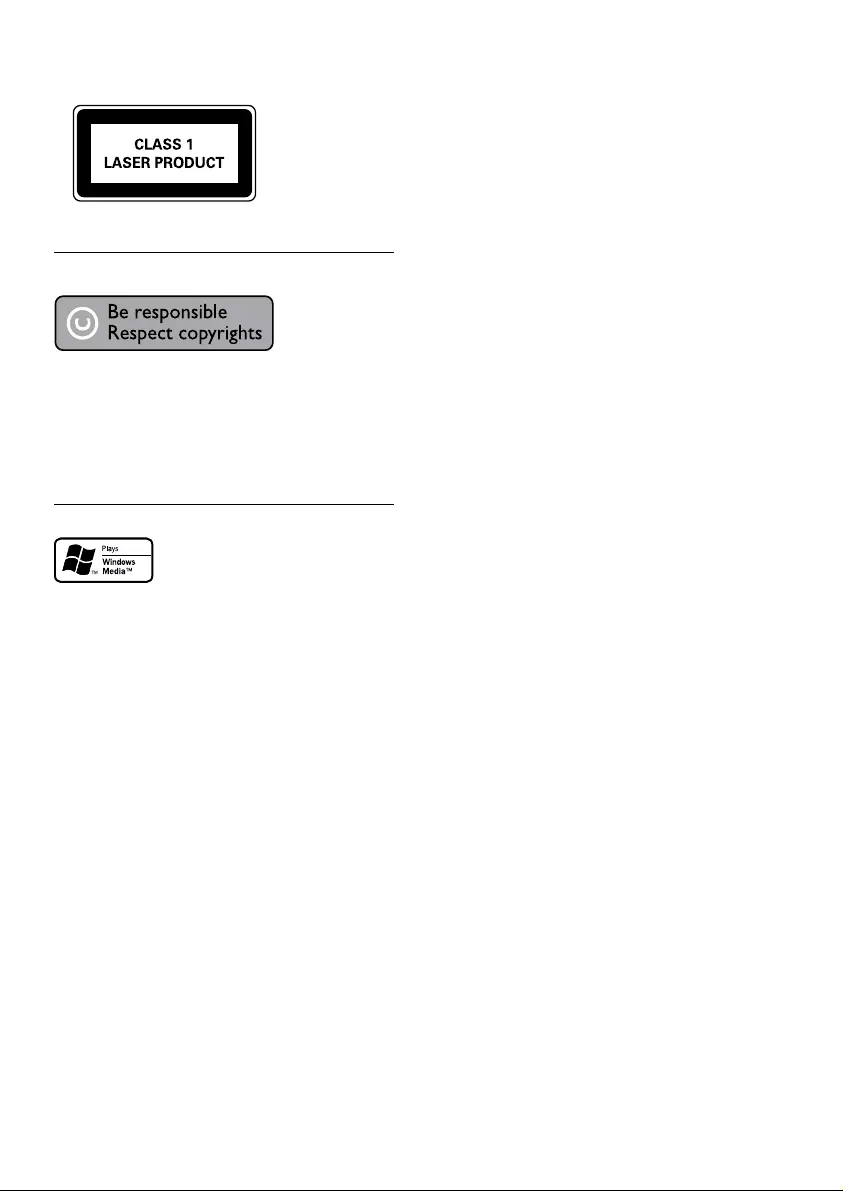
6
This apparatus includes this label:
Copyright notice
This item incorporates copy protection
technology that is protected by U.S. patents
and other intellectual property rights of
Rovi Corporation. Reverse engineering and
disassembly are prohibited.
Trademark notice
Windows Media and the Windows logo are
trademarks, or registered trademarks of
Microsoft Corporation in the United States
and/or other countries.
EN

7
What’s in the box
Check and identify the contents of your
package:
Main unit•
Remote control with battery•
FM antenna•
Power cord•
MP3 link cable•
User manual•
Quick start guide•
2 Your Docking
Entertainment
System
Congratulations on your purchase, and
welcome to Philips! To fully benefit from the
support that Philips offers, register your product
at www.philips.com/welcome.
Introduction
With this unit, you can enjoy audio from
audio discs, USB devices, iPod players, iPhone
and other external devices, or listen to radio
stations.
The unit offers you multiple sound effect
settings that enrich sound with Digital Sound
Control (DSC) and Dynamic Bass Boost (DBB).
The unit supports the following media formats:
English
EN
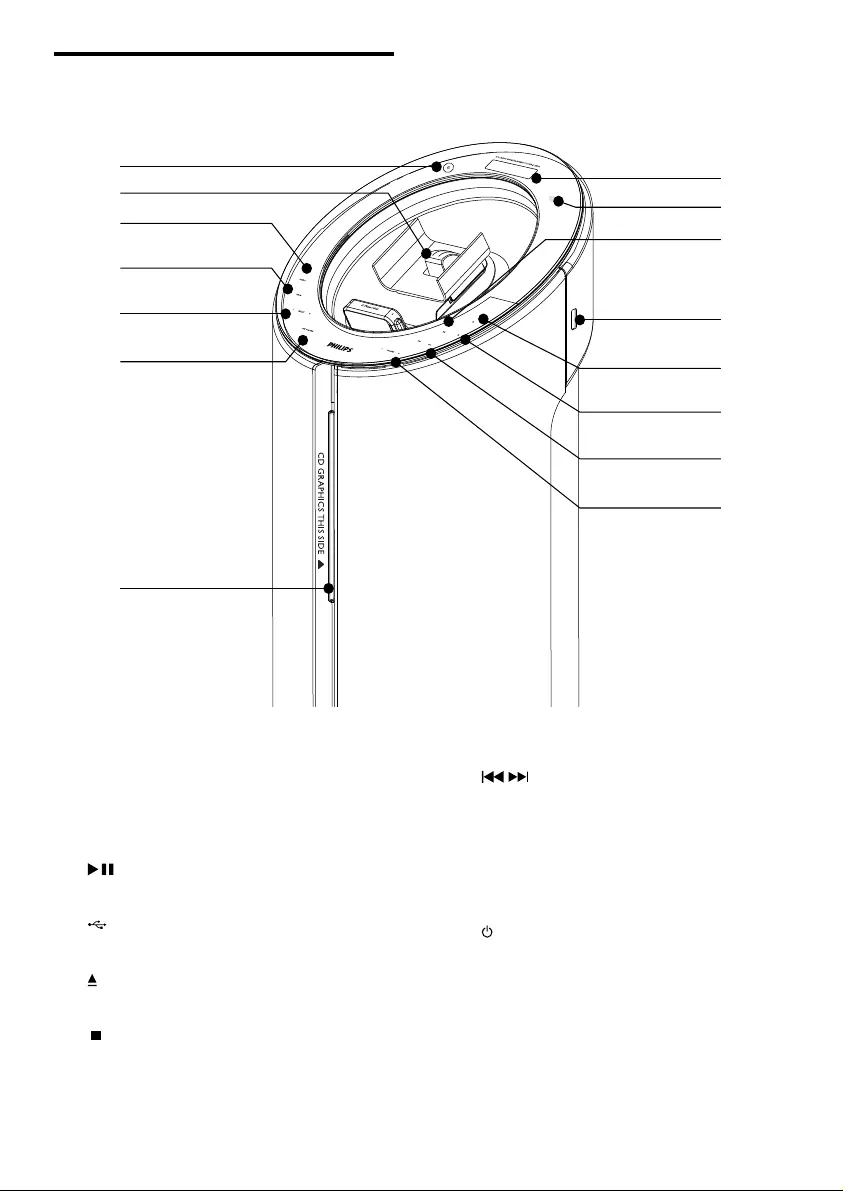
8
g /
Skip to the previous/next track.•
Search within a track/ disc/USB.•
Tune to a radio station.•
h VOLUME +/-
Adjust volume.•
i
Turn on the apparatus or switch to •
standby mode.
j Dock for iPod/iPhone
Overview of the main unit
a Display panel
Show current status.•
b IR sensor
c
Start or pause play.•
d
Jack for a USB mass storage device. •
e
Eject the disc.•
f
Stop play or erase a program.•
a
i
j
o
m
n
k
l
d
b
c
e
f
g
h
EN
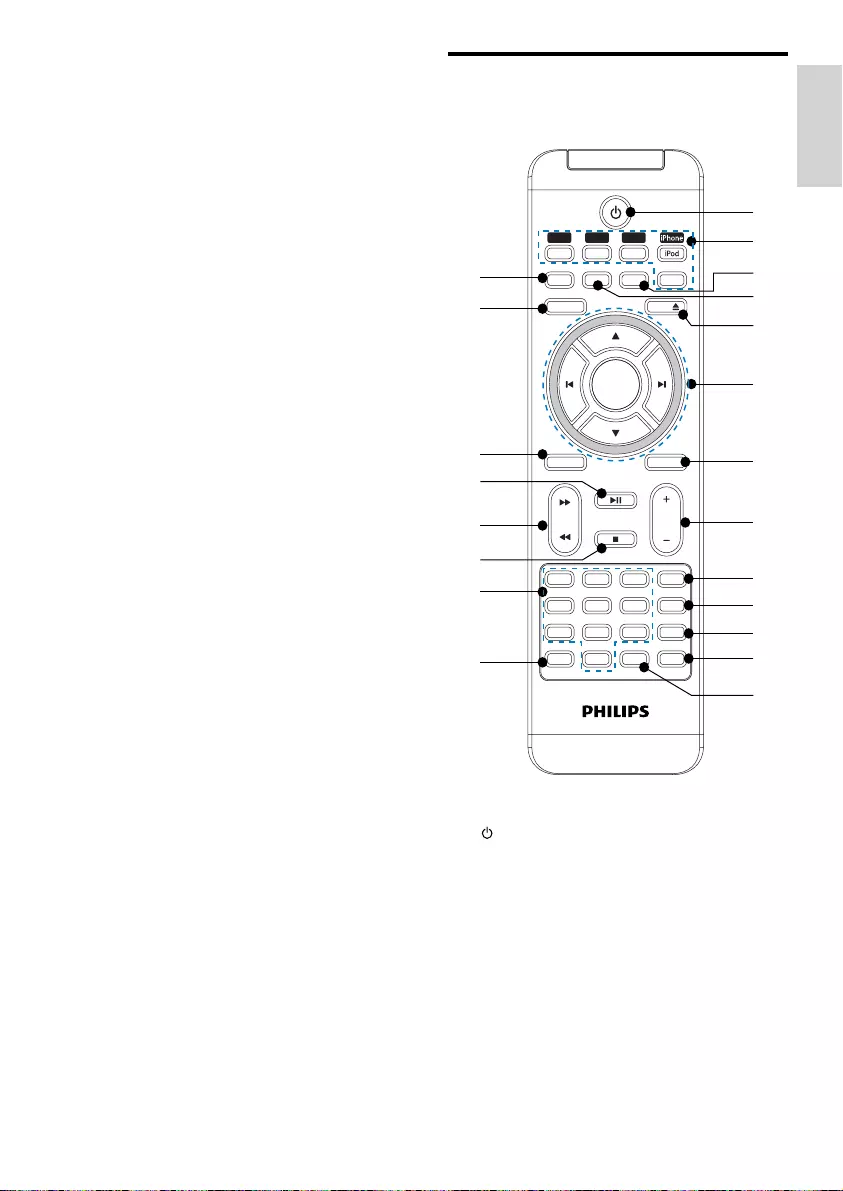
9
Overview of the remote
control
a
Turn on the apparatus or switch to •
standby mode.
b Source selection keys (CD, USB,
TUNER, iPhone/iPod, MP3 LINK)
Select a source: CD, USB, TUNER, •
iPhone/iPod or MP3 LINK.
c SHUFFLE
Play tracks randomly.•
VOL
SLEEP MUTE
TUNER
MP
3
LINK
MENU EJECT
DSC
DISPLAY
OK
LIVING SOUND
DBB
TIMER
SUB. VOL
SHUFFLEREPEATPROG
USBCD
8
5
2
7
4
1
0
6
3
9
CLOCK
a
c
n
o
p
t
u
r
s
q
e
d
f
b
g
h
i
j
k
l
m
k SOURCE
Select a source: CD, FM TUNER, •
iPod/iPhone, USB or MP3 LINK.
l PROG
Program tracks.•
Program radio stations.•
Set the clock.•
m - PRESET +
Select a preset radio station.•
Skip to the previous/next album.•
n SUB VOLUME
Adjust subwoofer volume.•
o Disc compartment
English
EN
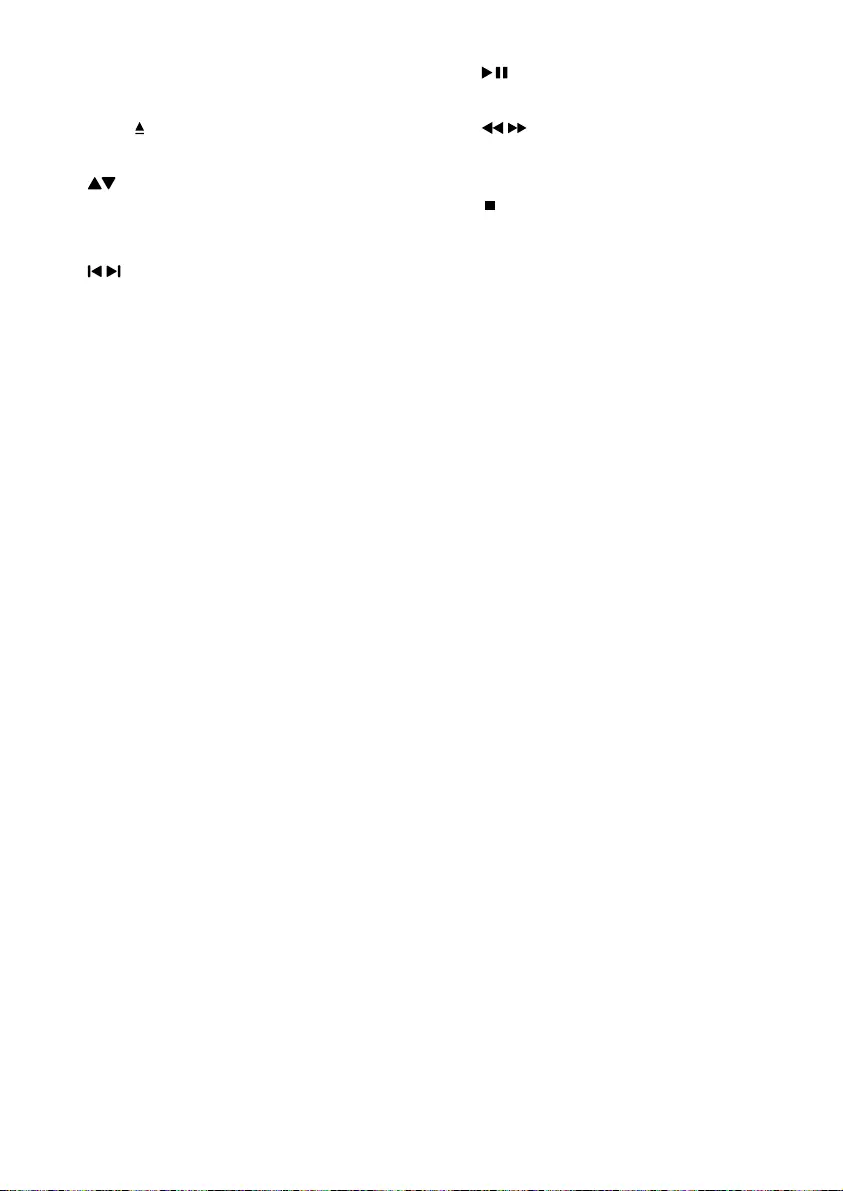
10
q
Start or pause play.•
r /
Search within a track/disc/USB/iPod/•
iPhone.
s
Stop play or erase a program.•
t Numeric keypad
Select a track from a disc directly.•
u LIVING SOUND
Turn on or off the Living Sound •
effect.
d REPEAT
Select a repeat play mode.•
e EJECT
Eject the disc.•
f
Skip to the previous/next album.•
Navigate through the iPod/iPhone •
menu.
/
Skip to the previous/next track.•
Navigate through the iPod/iPhone •
menu.
Tune to a radio station.•
OK
Confirm a selection.•
g MUTE
Mute volume.•
h VOL +/-
Adjust volume.•
i SUB.VOL
Adjust subwoofer volume.•
j DISPLAY
During play, select display •
information.
k TIMER
Set the alarm timer.•
Activate or deactivate the timer.•
l DBB
Turns on or off dynamic bass •
enhancement.
m DSC
Select a preset sound setting.•
n PROG/CLOCK
Program tracks.•
Program radio stations.•
Set the clock.•
o MENU
Access the iPod/iPhone menu.•
p SLEEP
Set the sleep timer.•
EN
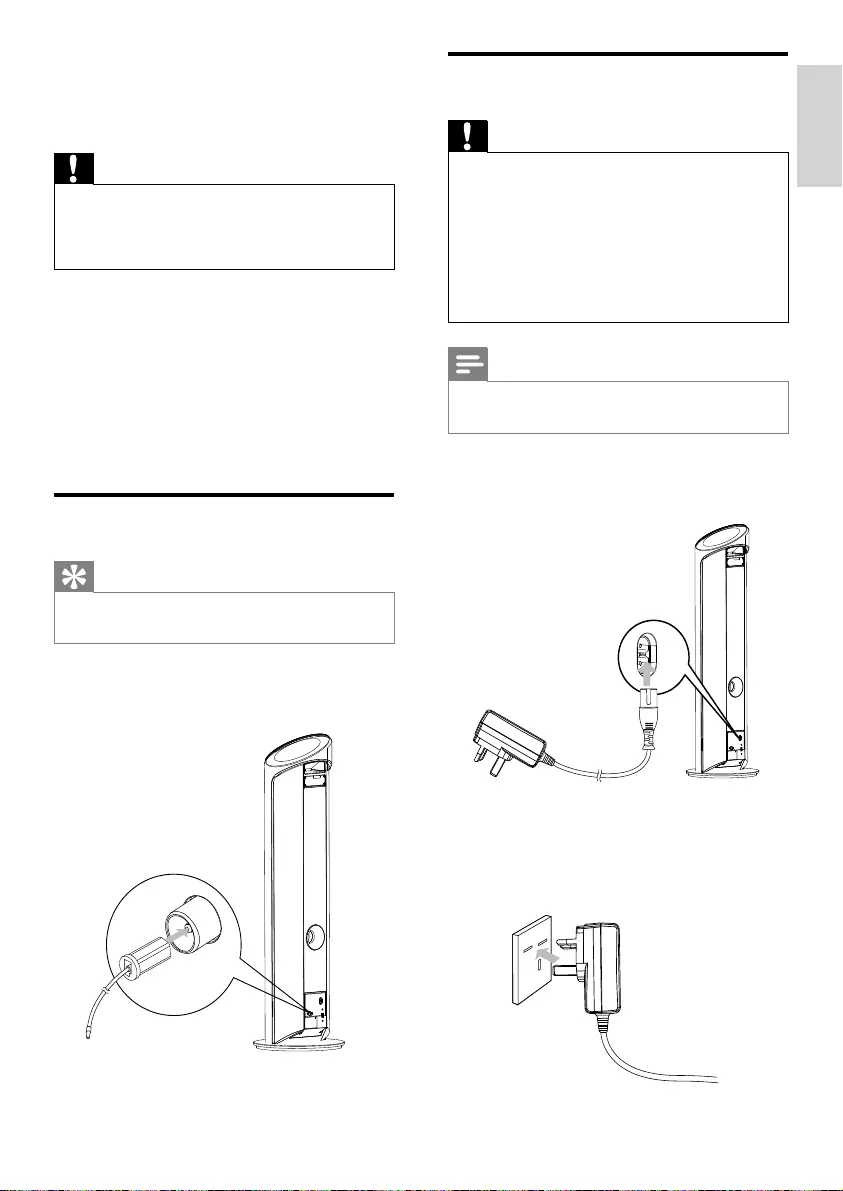
11
Connect power
Caution
Risk of product damage! Ensure that the •
power supply voltage corresponds to the
voltage printed on the back or the underside
of the unit.
Risk of electric shock! When you unplug the
•
AC power cord, always pull the plug from the
socket. Never pull the cord.
Before connecting the AC power cord, ensure
•
you have completed all other connections.
Note
The type plate is located on the back of the •
main unit.
1 Connect the power cord to the
AC~MAINS jack on the main unit.
2 Connect the power plug to the wall
outlet.
3 Get started
Caution
Use of controls or adjustments or •
performance of procedures other than herein
may result in hazardous radiation exposure or
other unsafe operation.
Always follow the instructions in this chapter in
sequence.
If you contact Philips, you will be asked for the
model and serial number of this apparatus. The
model number and serial number are on the
back of the apparatus. Write the numbers here:
Model No. __________________________
Serial No. ___________________________
Connect FM antenna
Tip
For optimal reception, fully extend and adjust •
the position of the antenna.
1 Connect the supplied FM antenna to the
FM AERIAL jack on the main unit.
FM AERIAL
English
EN
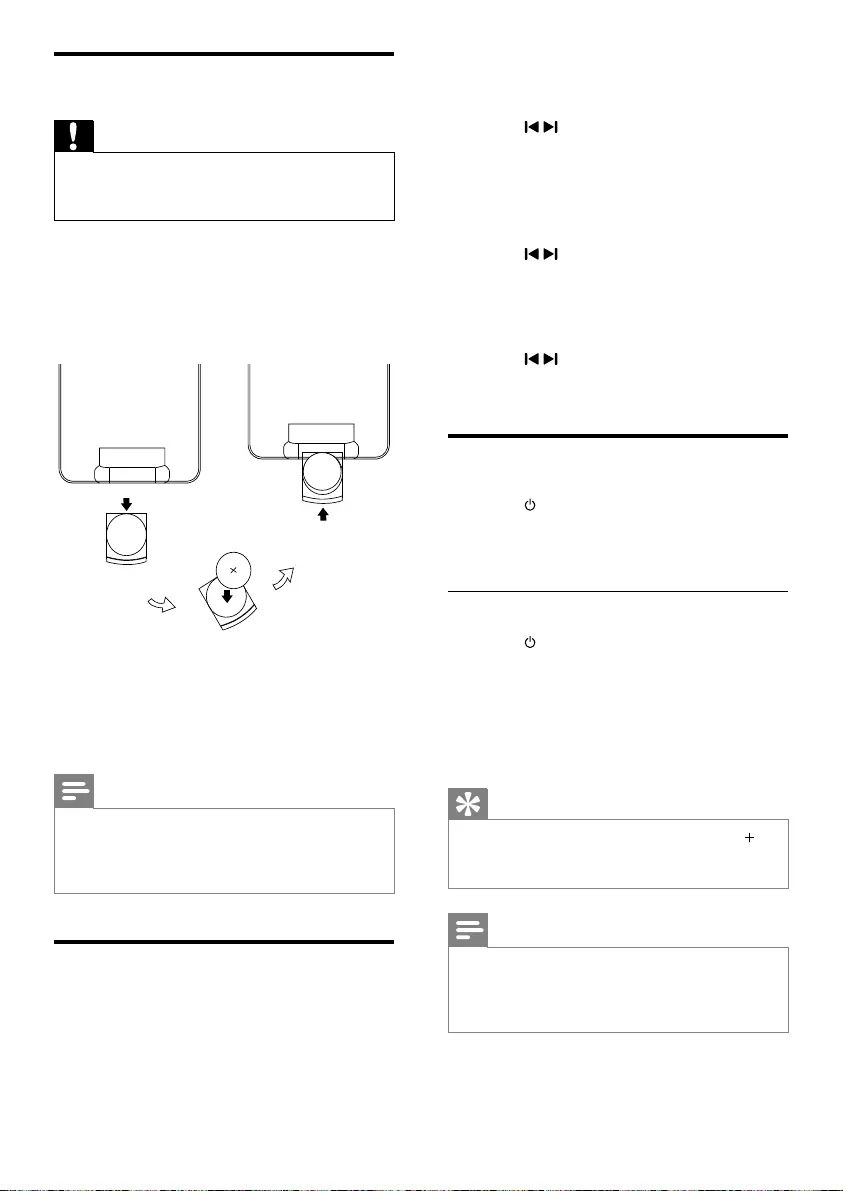
12
The 12 hour or 24 hour format is »
displayed.
2 Press / to select 12 hour or 24 hour
format.
3 Press PROG/CLOCK.
The hour digits are displayed and begin »
to blink.
4 Press / to set the hour.
5 Press PROG/CLOCK.
The minute digits are displayed and »
begin to blink.
6 Press / to set the minute.
7 Press PROG/CLOCK to confirm.
Turn on
1 Press .
The unit switches to the last selected »
source.
Switch to standby
1 Press to switch the unit to standby
mode.
The backlight on the display panel is »
reduced.
The clock (if set) appears on the »
display panel.
Tip
In standby mode, press and hold • PRESET for
more than 2 seconds to turn on/off the light
effect.
Note
If no button is pressed over 15 minutes in •
Standby mode, this apparatus goes to Eco
Power Standby mode automatically and the
backlight on the display turns off.
Prepare the remote control
Caution
Risk of explosion! Keep batteries away from •
heat, sunshine or fire. Never discard batteries
in fire.
For first-time use:
1 Remove the protective tab to activate the
remote control battery.
To replace the remote control batteries:
1 Open the battery compartment.
2 Insert one lithium CR2025 battery with
correct polarity (+/-) as indicated.
3 Close the battery compartment.
Note
Before you press any function button on the •
remote control, first select the correct source
with the remote control instead of the main
unit.
Set clock
1 In standby mode, press PROG/CLOCK
on the remote control to activate the
clock setting mode.
EN

13
4 Play disc
1 Press CD to select the disc source.
2 Insert a disc into the disc compartment
with the printed side facing right.
Play starts automatically. »
To pause/resume play, press • .
To stop play, press • .
For MP3/WMA disc: to select an •
album, press / .
To skip to a track/file/chapter, press •
/ .
To fast backward/forward, press and •
hold / .
P
r
i
n
t
e
d
S
i
d
e
English
EN

14
5 Play from USB
Note
Ensure that the USB device contains playable •
audio content.
1 Connect the USB device into the
socket.
2 Press USB to select the USB source.
The total number of tracks is displayed. »
Play starts automatically. »
3 Press to select a folder.
4 Press / to select a file.
EN
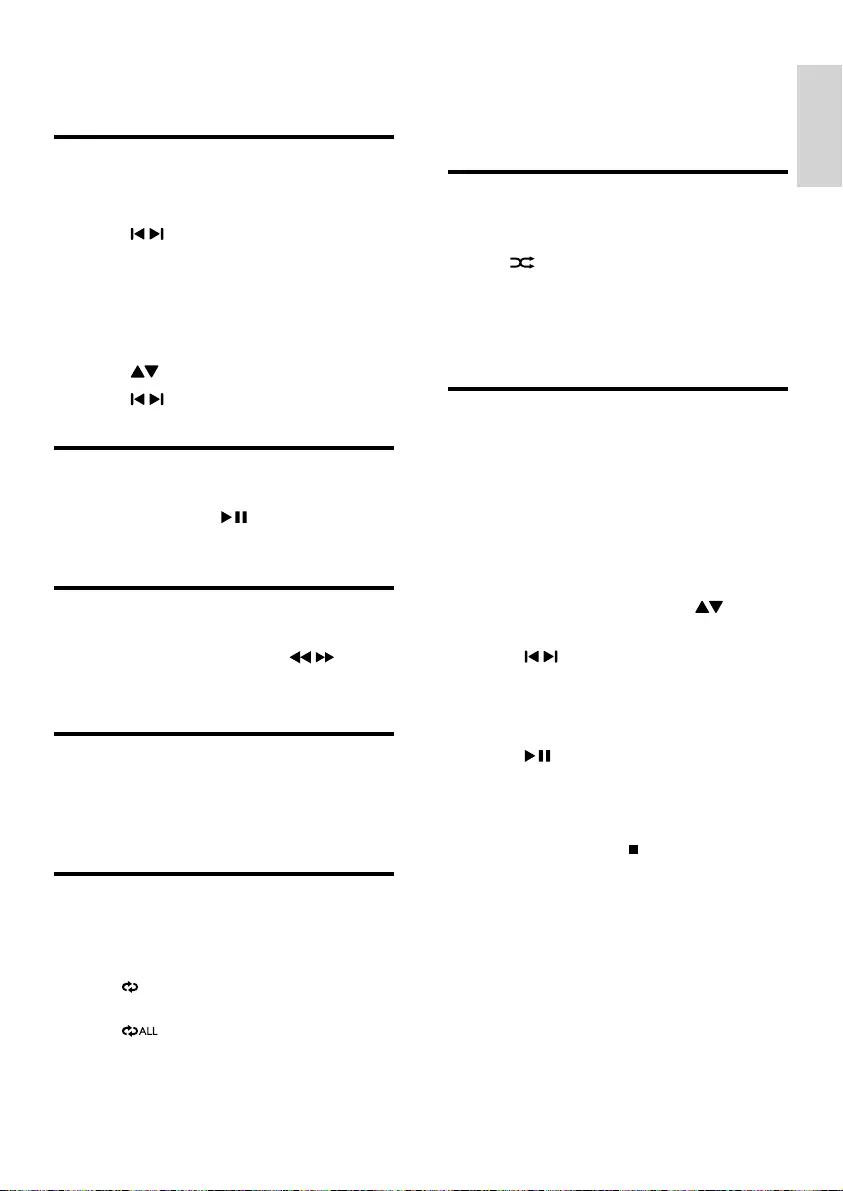
15
2 To return to normal play, press REPEAT
repeatedly until the repeat mode is no
longer displayed.
Random play
1 Press SHUFFLE.
» is displayed. All tracks are played in
a random sequence.
2 To return to normal play, press SHUFFLE
again.
Program tracks
You can program a maximum of 20 tracks.
1 At CD/USB mode, at the stop position,
press PROG/CLOCK to activate the
program mode.
»[PROG] (program) blinks on the
display.
2 For MP3/WMA tracks, press to
select an album.
3 Press / to select a track number, then
press PROG/CLOCK to confirm.
4 Repeat steps 2 to 3 to program more
tracks.
5 Press to play the programmed tracks.
During play, »[PROG] (program) is
displayed.
To erase the program, in the stop •
position, press .
To review the program, in the stop •
position, press and hold
PROG/CLOCK for more than 2
seconds.
6 Play options
Skip to a track
For CD:
1 Press / to select another track.
To select a track directly, you can •
also press a key on the numerical
keypad.
For MP3 disc and USB:
1 Press to select an album or folder.
2 Press / to select select a track or file.
Pause/resume play
1 During play, press to pause/resume
play.
Search within a track
1 During play, press and hold / .
2 Release to resume normal play.
Display play information
1 During play, press DISPLAY repeatedly to
select different play information.
Repeat play
1 During play, press REPEAT repeatedly to
select:
• : The current track is played
repeatedly.
• : All tracks are played
repeatedly.
English
EN
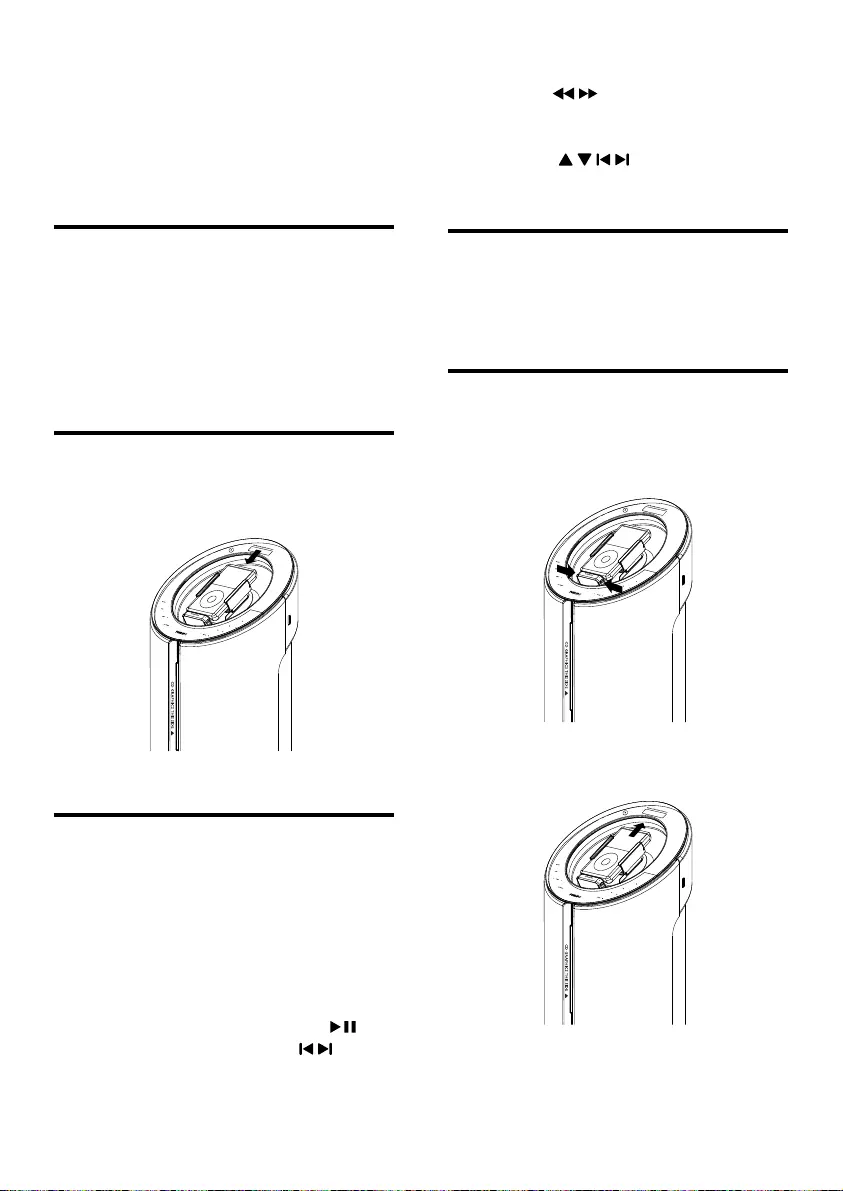
16
To search during play: press and •
hold / , then release to resume
normal play.
To navigate the menu: press • MENU,
press / / / to select, then press
OK to confirm.
Charge the iPhone/iPod
When the unit is connected to power, the
docked iPhone/iPod begins to charge.
Remove the iPhone/iPod
1 Press the two buttons on the bottom of
the dock to eject the iPhone/iPod.
2 Pull the iPhone/iPod out of the dock.
7 Play iPhone/iPod
You can enjoy audio from iPhone/iPod through
this unit.
Compatible iPod/iPhone
Apple iPod and iPhone models with a 30-pin
dock connector:
iPod classic, iPod touch, iPod nano, iPod •
5th generation (video).
iPhone, iPhone 3G.•
Load the iPhone/iPod
1 Place the iPhone/iPod in the dock.
Listen to the iPhone/iPod
1 Ensure that the iPhone/iPod is loaded
correctly.
2 Press iPhone/iPod to select iPhone/iPod
source.
The connected iPhone/iPod plays »
automatically.
To pause/resume play, press • .
To skip to a track, press • / .
EN

17
Program radio stations
manually
Note
You can program a maximum of 20 preset •
radio stations.
1 Tune to a radio station.
2 Press PROG/CLOCK to activate
program mode.
»[PROG] (program) blinks on the
display.
3 Press / to allocate a number (1 to 20)
to this radio station, then press
PROG/CLOCK to confirm.
The preset number and the frequency »
of the preset station are displayed.
4 Repeat the above steps to program other
stations.
Note
To overwrite a programmed station, store •
another station in its place.
Select a preset radio station
1 In tuner mode, press / to select a
preset number.
8 Listen to the
radio
Tune to a radio station
Tip
For optimal FM reception, fully extend and •
adjust the position of the FM antenna.
1 Press TUNER to select the tuner source.
2 Press and hold / for more than 2
seconds.
»[SEARCH] (search) is displayed.
The radio tunes to a station with »
strong reception automatically.
3 Repeat step 2 to tune to more stations.
To tune to a weak station, press •
/ repeatedly until you find
optimal reception.
Program radio stations
automatically
Note
You can program a maximum of 20 preset •
radio stations.
1 In tuner mode, press and hold
PROG/CLOCK for 2 seconds to activate
automatic program mode.
»[AUTO] (auto) is displayed.
All available stations are programmed »
in the order of waveband reception
strength.
The first programmed radio station is »
broadcast automatically.
English
EN
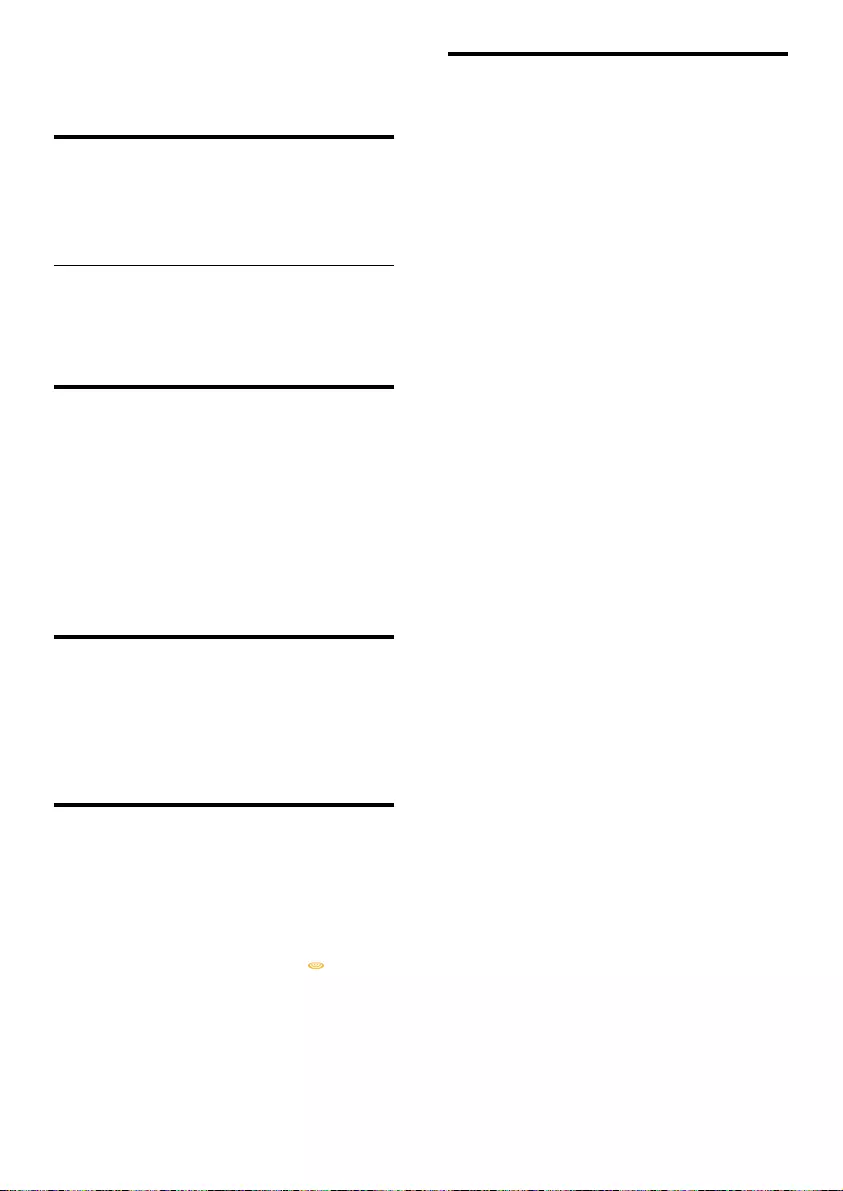
18
Mute sound
1 During play, press MUTE to mute/unmute
sound.
9 Adjust sound
Adjust volume
1 During play, press VOL +/- to increase/
decrease the volume.
Adjust subwoofer volume
1 During play, press SUB.VOL to increase/
decrease the volume.
Select a preset sound effect
1 During play, press DSC repeatedly to
select:
• [FLAT] (flat)
• [POP] (pop)
• [JAZZ] (jazz)
• [ROCK] (rock)
• [CLASSIC] (classic)
Enhance bass
1 During play, press DBB to turn on or off
dynamic bass enhancement.
If DBB is activated, »[DBB] is displayed.
Immerse music over a wider
spot
1 During play, press LIVING SOUND on
the remote control to turn on or off the
sound effect.
If Living Sound is activated, » is
displayed.
EN
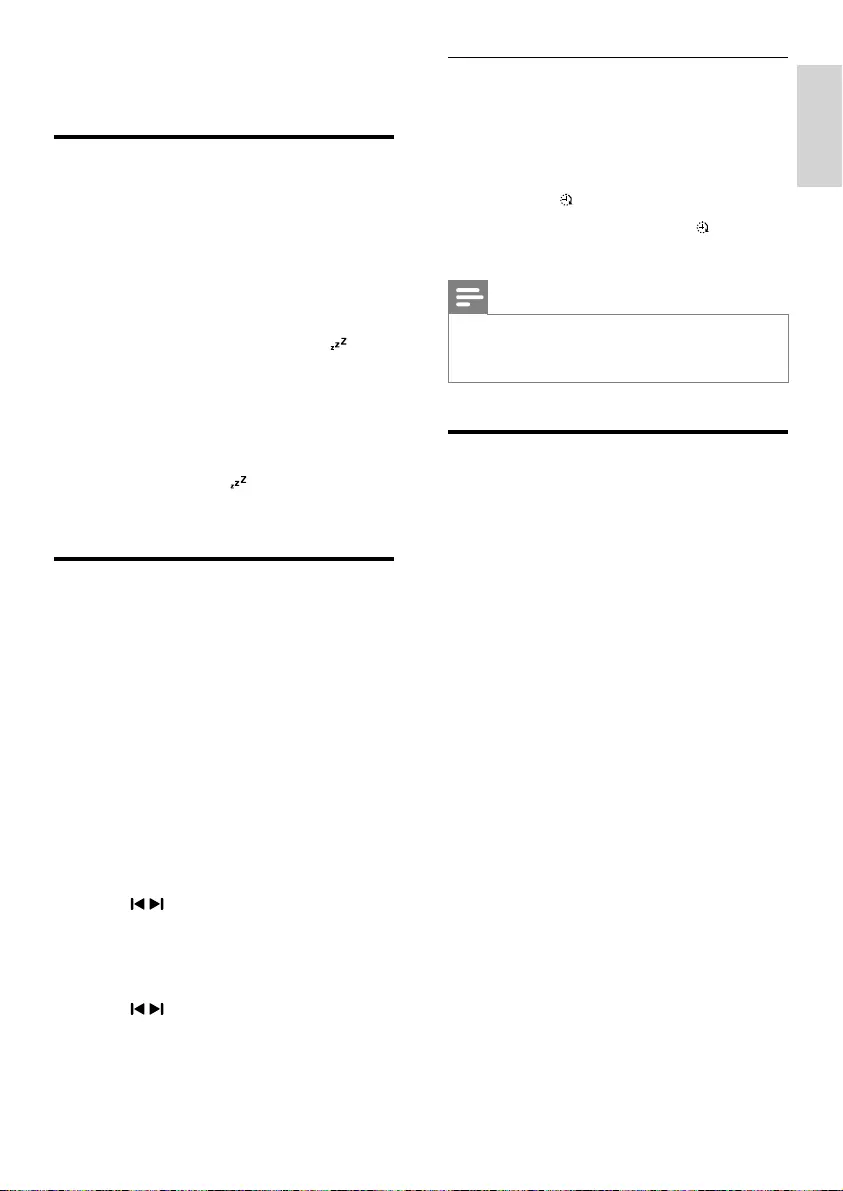
19
Activate and deactivate the alarm
timer
1 Press TIMER repeatedly to activate or
deactivate the timer.
If the timer is activated, the display »
shows .
If the timer is deactivated, »
disappears on the display.
Note
If DISC/USB/iPhone/iPod source is selected •
and the track cannot be played, tuner is
activated automatically.
Listen to an external device
You can also listen to an external audio device
through this unit.
1 Press MP3 LINK to select MP3 link
source.
2 Connect the supplied MP3 link cable to:
the • MP3 LINK jack on this unit
the headphone jack on the device•
3 Start to play the device. (See the device
user manual).
10 Other features
Set the sleep timer
This unit can switch to standby automatically
after a set period of time.
1 When the unit is turned on, press SLEEP
repeatedly to select a set period of time
(in minutes).
When sleep timer is activated, the »
display shows [SLEEP] (sleep) .
To deactivate sleep timer
1 Press SLEEP repeatedly until [OFF] (off )
is displayed.
When sleep timer is deactivated, »
[SLEEP] (sleep) disappears on the
display.
Set the alarm timer
This unit can be used as an alarm clock. The
DISC, TUNER, USB or iPhone/iPod is activated
to play at a preset time.
1 Ensure that you have set the clock
correctly.
2 Press and hold TIMER.
3 Press CD, USB, TUNER or iPhone/iPod
to select a source.
4 Press TIMER to confirm.
The hour digits are displayed and begin »
to blink.
5 Press / to set the hour.
6 Press TIMER to confirm.
The minute digits are displayed and »
begin to blink.
7 Press / to set the minute.
8 Press TIMER to confirm.
The timer is set and activated. »
English
EN
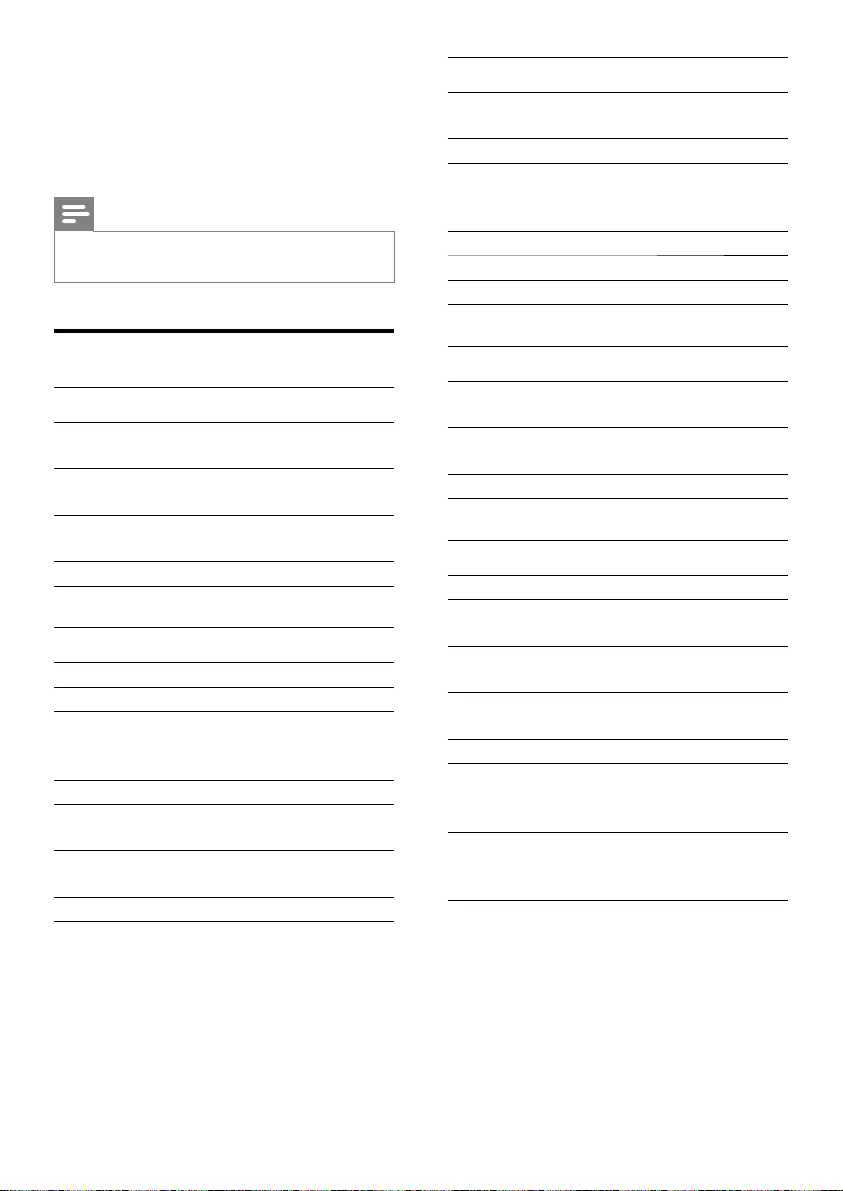
20
Tuner
Tuning Range FM: 87.5 - 108
MHz
Tuning grid 50 KHz
Sensitivity
- Mono, 26dB S/N Ratio
- Stereo, 46dB S/N Ratio
<22 dBu
<45 dBu
Search Selectivity <28 dBu
Total Harmonic Distortion <3%
Signal to Noise Ratio >45 dB
Speakers
Speaker
Impedance
6 ohm + 4 X 3 ohm
Speaker Driver 5.25” woofer + 2”
tweeter
Sensitivity >82 dB/m/W
General information
AC power 240 V, 50 Hz
Operation Power
Consumption
67 W
Standby Power
Consumption
< 12 W
Eco Standby Power
Consumption < 1 W
USB Direct Version 2.0/1.1
Dimensions
- Main Unit
(W x H x D) 300 x 1022 x 300 mm
Weight
- With Packing
- Main Unit
18 kg
14 kg
11 Product
information
Note
Product information is subject to change •
without prior notice.
Specifications
Amplifier
Rated Output
Power
140W
Frequency
Response
100 Hz - 16 kHz, ±3 dB
Signal to Noise
Ratio
> 70 dB
Aux Input 0.5 V RMS 20 kohm
Disc
Laser Type Semiconductor
Disc Diameter 12cm
Support Disc CD-DA, CD-R, CD-
RW, MP3-CD, WMA-
CD
Audio DAC 24Bits / 44.1kHz
Total Harmonic
Distortion
<1%
Frequency
Response
60Hz -16kHz (44.1kHz)
S/N Ratio >65dBA
EN

21
USB playability information
Compatible USB devices:
USB flash memory (USB 2.0 or USB1.1)•
USB flash players (USB 2.0 or USB1.1)•
memory cards (requires an additional •
card reader to work with this unit)
Supported formats:
USB or memory file format FAT12, •
FAT16, FAT32 (sector size: 512 bytes)
MP3 bit rate (data rate): 32-320 Kbps and •
variable bit rate
WMA v9 or earlier•
Directory nesting up to a maximum of 8 •
levels
Number of albums/ folders: maximum 99•
Number of tracks/titles: maximum 999•
ID3 tag v2.0 or later•
File name in Unicode UTF8 (maximum •
length: 128 bytes)
Unsupported formats:
Empty albums: an empty album is an •
album that does not contain MP3/WMA
files, and will not be shown in the display.
Unsupported file formats are skipped. For •
example, Word documents (.doc) or MP3
files with extension .dlf are ignored and
not played.
AAC, WAV, PCM audio files•
DRM protected WMA files (.wav, .m4a, •
.m4p, .mp4, .aac)
WMA files in Lossless format•
Supported MP3 disc formats
ISO9660, Joliet•
Maximum title number: 512 (depending •
on file name length)
Maximum album number: 255•
Supported sampling frequencies: 32 kHz, •
44.1kHz, 48 kHz
Supported Bit-rates: 32~256 (kbps), •
variable bit rates
English
EN
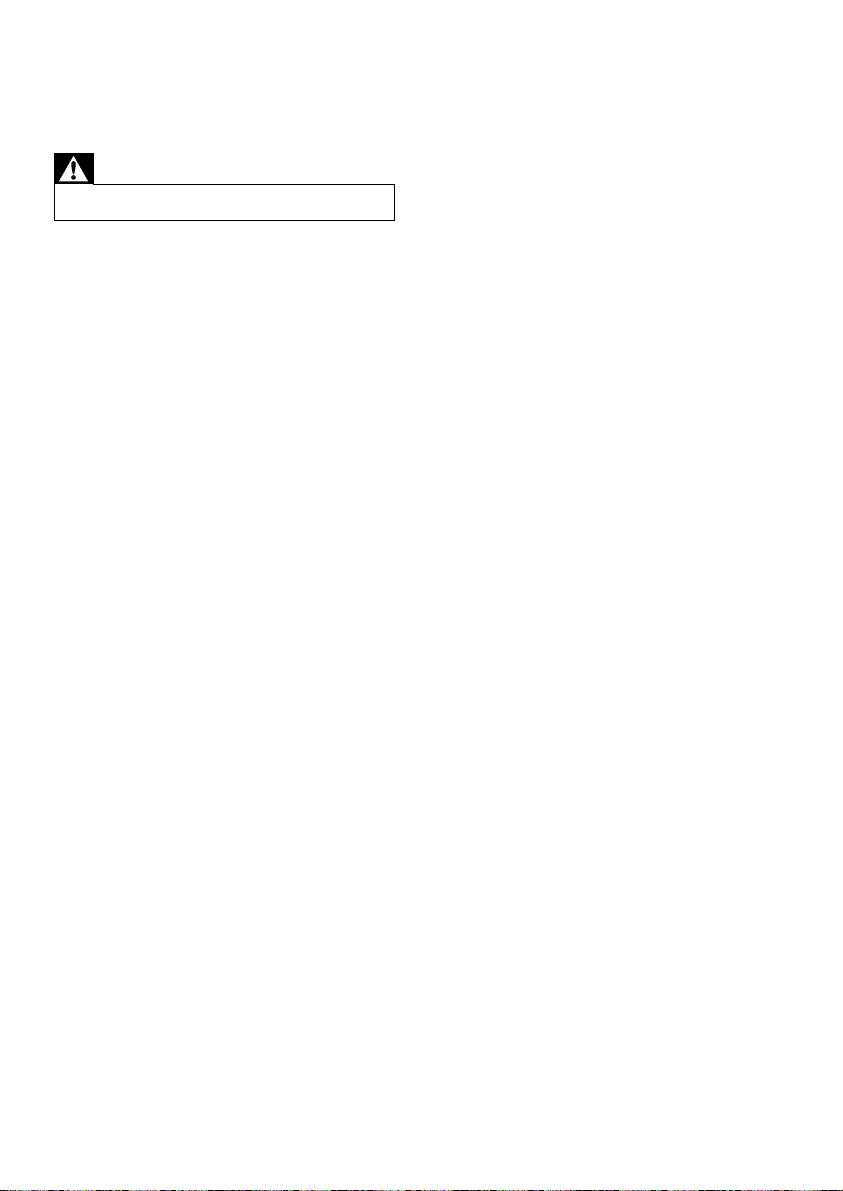
22
No disc detected
Insert a disc. •
Check if the disc is inserted upside down. •
Wait until the moisture condensation at •
the lens has cleared.
Replace or clean the disc. •
Use a finalized CD or correct format disc. •
Cannot display some files in USB device
The number of folders or files in the USB •
device has exceeded a certain limit. This
phenomenon is not a malfunction.
The formats of these files are not •
supported.
USB device not supported
The USB device is incompatible with the •
unit. Try another one.
Poor radio reception
Increase the distance between the unit •
and your TV or VCR.
If the signal is too weak, adjust the •
antenna or connect an external antenna
for better reception.
Timer does not work
Set the clock correctly. •
Switch on the timer. •
Clock/timer setting erased
Power has been interrupted or the power •
cord has been disconnected.
Reset the clock/timer. •
12 Troubleshooting
Warning
Never remove the casing of this apparatus. •
To keep the warranty valid, never try to repair
the system yourself.
If you encounter problems when using this
apparatus, check the following points before
requesting service. If the problem remains
unsolved, go to the Philips web site (www.
philips.com/welcome). When you contact
Philips, ensure that the apparatus is nearby
and the model number and serial number are
available.
No power
Ensure that the AC power plug of the •
unit is connected properly.
Ensure that there is power at the AC •
outlet.
To save power, the system switches •
off automatically 15 minutes after track
play reaches the end and no control is
operated.
No sound or poor sound
Adjust the volume. •
No response from the unit
Disconnect and reconnect the AC power •
plug, then turn on the unit again.
Remote control does not work
Before pressing any function button, first •
select the correct source with the remote
control instead of the main unit.
Reduce the distance between the remote •
control and the unit.
Insert the battery with its polarities (+/– •
signs) aligned as indicated.
Replace the battery. •
Aim the remote control directly at the •
sensor on the front of the unit.
EN
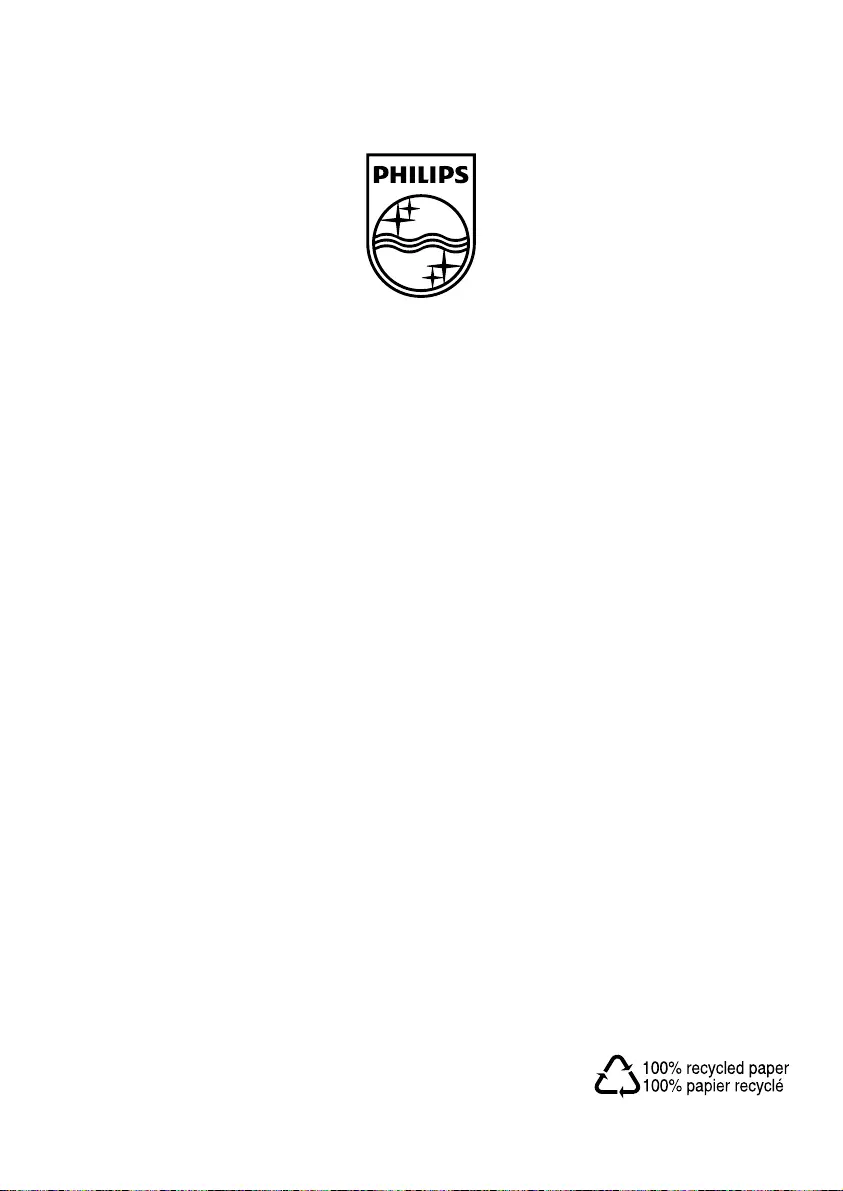
© 2010 Koninklijke Philips Electronics N.V.
All rights reserved.
DCM580_05_UM_V1.0