Table of Contents
Philips DS6800W/10 User Manual
Displayed below is the user manual for DS6800W/10 by Philips which is a product in the Loudspeakers category. This manual has pages.
Related Manuals

www.philips.com/welcome
User manual
Register your product and get support at
DS6800W
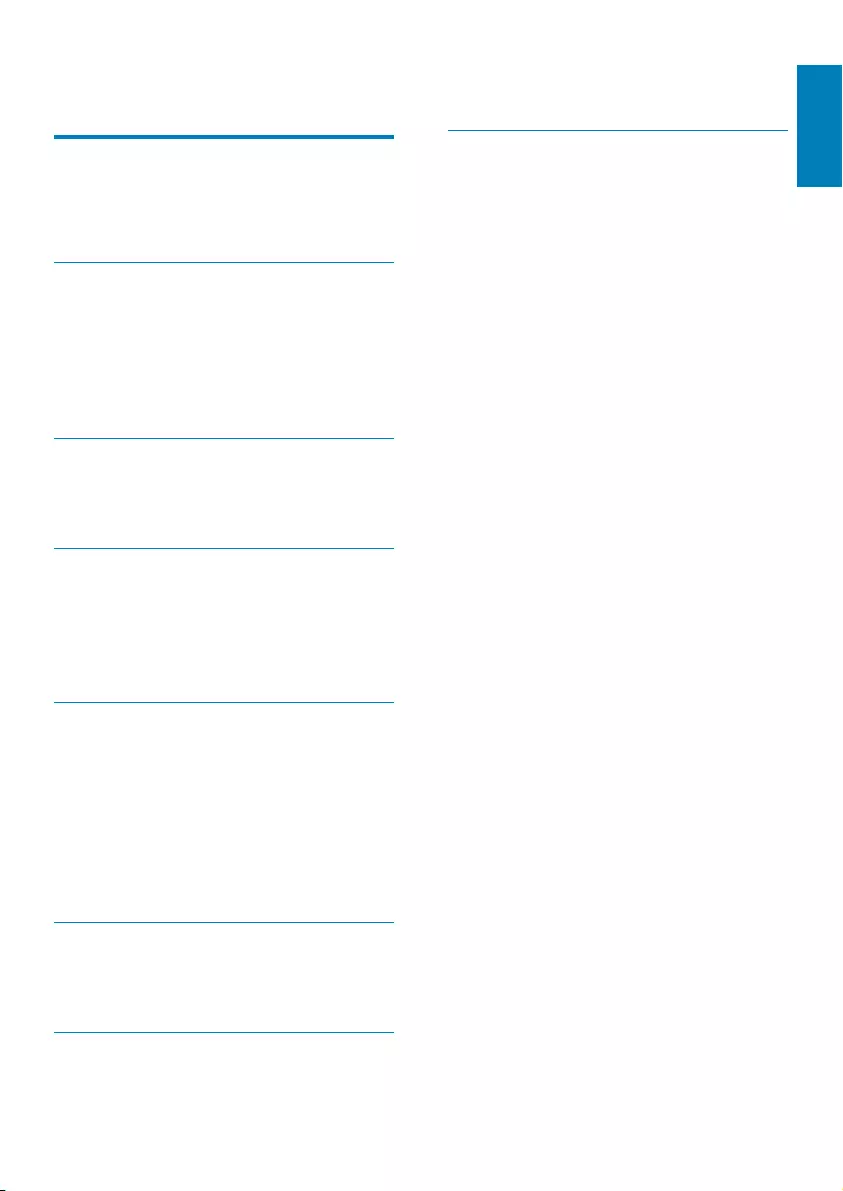
3
English
EN
Contents
1 Important 4
Safety 4
Notice 5
2 Your Entertainment System 7
Introduction 7
What's in the box 7
What else you need 7
Overview of the main speaker 8
Overview of the remote control 9
3 Prepare 10
Connect 10
Prepare the remote control 11
4 Connect to your home Wi-Fi
network for AirPlay 12
Scenario 1: Connect to a WPS router 12
Scenario 2: Connect to a non-WPS
router 13
5 Play 19
Stream audio from your iTunes music
library to DS6800W 19
Control play 21
Use advanced sound settings 21
Play/charge your iPod/iPhone/iPad
through USB socket 21
Play from an external device 22
23
7 Product information 25
8 Troubleshooting 26
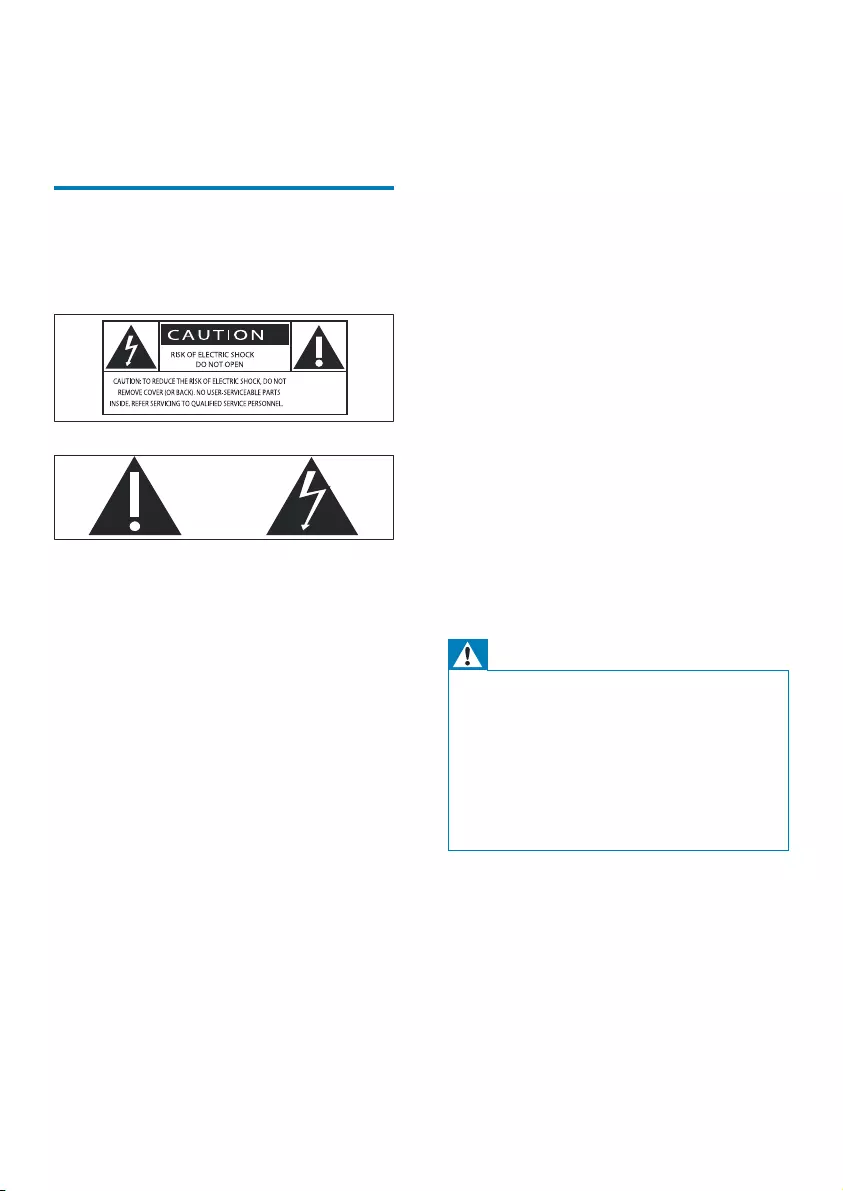
4EN
1 Important
Safety
Information for Europe:
Know these safety symbols
The 'exclamation mark' calls attention to
features for which you should carefully read the
supplied literature to prevent operating and
maintenance problems.
The 'lightening bolt' symbol indicates
uninsulated components within the product
that can cause an electric @shock.
not expose the product to rain or moisture and
a Read these instructions.
b Keep these instructions.
c Heed all warnings.
d Follow all instructions.
e Do not use this product near water.
f Clean only with dry cloth.
g Do not block any ventilation openings.
Install in accordance with the
manufacturer's instructions.
h Do not remove the casing of this product.
i Only use this product indoors. Do
not expose the product to dripping /
splashing water, rain or high humidity.
j Keep this product away from direct
k Do not install near any heat sources
such as radiators, heat registers, stoves,
or other electrical equipment (including
l Do not place any other electrical
equipment on the product.
m Do not place any sources of danger
on the product (e.g. objects containing
n This product may include batteries. Please
refer to safety and disposal instructions
for batteries in this user manual.
o Where the mains plug or an appliance
coupler is used as the disconnect device,
the disconnect device shall remain readily
operable.
Warning
Never remove the casing of this apparatus.
Never lubricate any part of this apparatus.
Never place this apparatus on other electrical
Ensure that you always have easy access to the power
the power.
Risk of overheating! Never install this apparatus
at least four inches around this apparatus for
ventilation. Ensure curtains or other objects
never cover the ventilation slots on this
apparatus.
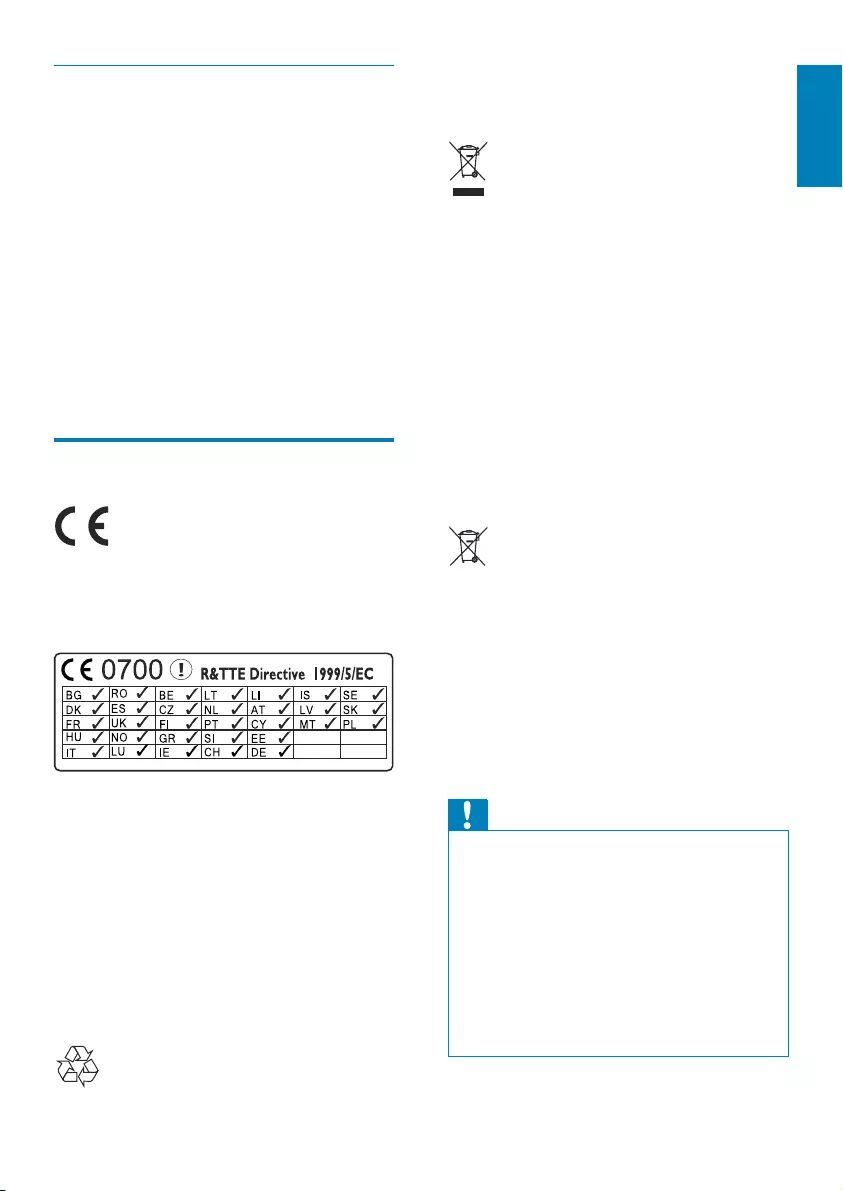
5
English
EN
Mains fuse
This information applies only to products with a
UK mains plug.
Contact your dealer if you are not sure about
what type of fuse to use.
Caution: To conform with the EMC directive
the power cord.
Notice
This product complies with the radio
Community.
The device can be operated in the EU without
outdoors in France in the whole of the band
until further notice.
the 1999/5/EC directive.
manufacturer may void user's authority to
operate this product.
Your product is designed and manufactured
which can be recycled and reused.
When this crossed-out wheeled bin symbol is
attached to a product it means that the product
is covered by the European Directive 2002/96/
EC.
Please inform yourself about the local separate
collection system for electrical and electronic
products.
Please act according to your local rules and
do not dispose of your old products with your
normal household waste. Correct disposal of
your old product helps to prevent potential
human health.
Your product contains batteries covered by
cannot be disposed with normal household
waste.Please inform yourself about the local
rules on separate collection of batteries
because correct disposal helps to prevent
and human health.
Information about the use of batteries:
Caution
Do not mix new and used batteries. Do not mix
different brands of batteries. Observe correct polarity.
Remove batteries from products that are not in use for
a longer period of time. Store batteries in a dry place.
Risk of injury: Wear gloves when handling leaking
batteries. Keep batteries out of reach of children and
pets.
Risk of explosion: Do not short circuit batteries. Do
not expose batteries to excessive heat. Do not throw
batteries. Do not recharge non-rechargeable batteries.
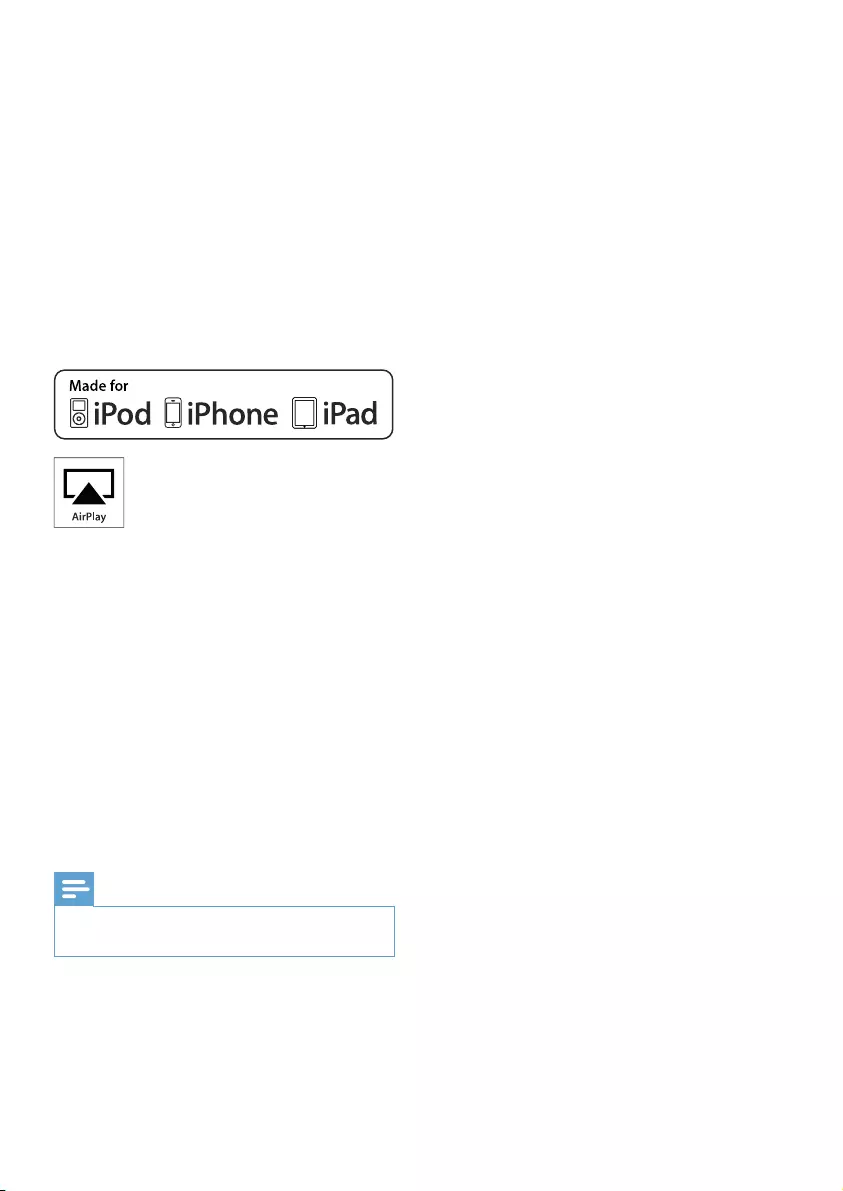
6EN
Environmental information
We have tried to make the packaging easy to
polystyrene foam (buffer) and polyethylene
Your system consists of materials which can
be recycled and reused if disassembled by
local regulations regarding the disposal of
responsible for the operation of this device
or its compliance with safety and regulatory
standards. Please note that the use of this
wireless performance.
Note
The type plate is located on the bottom of the
apparatus.
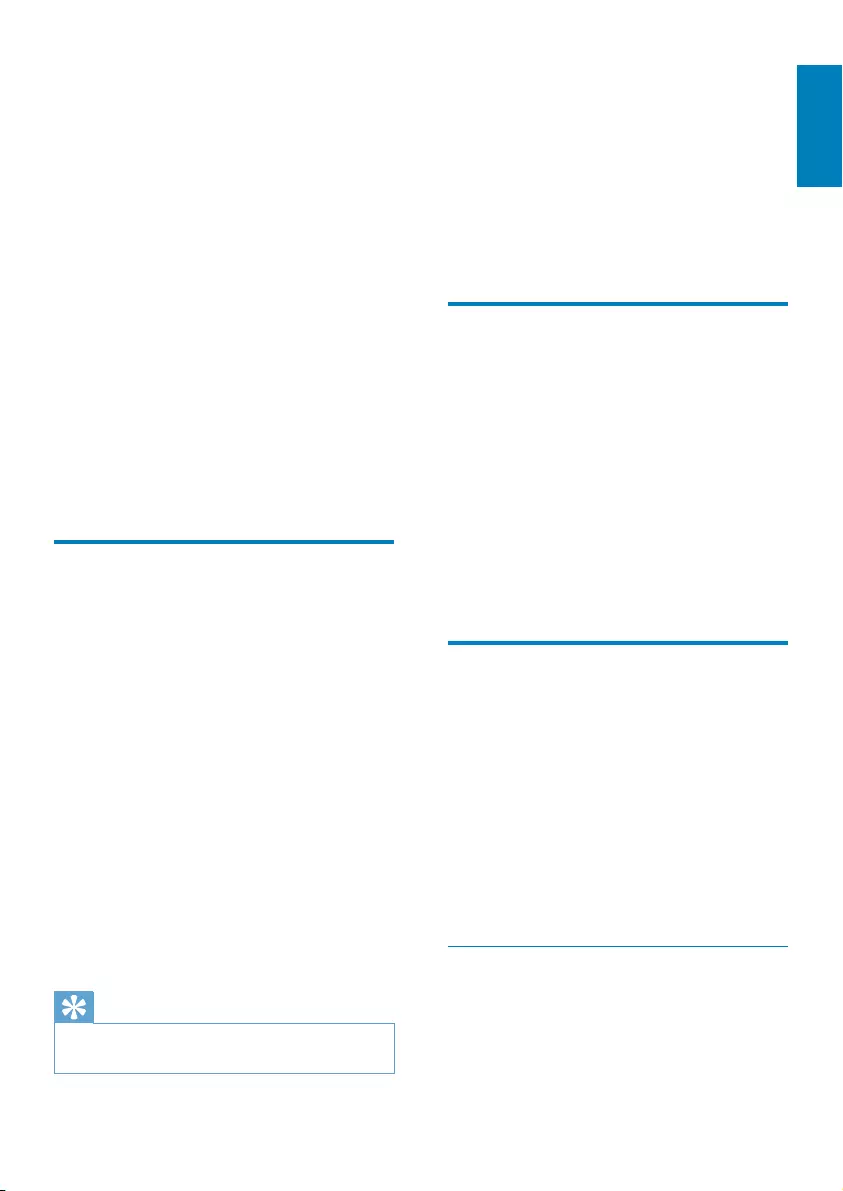
7
English
EN
2 Your
Entertainment
System
at www.philips.com/welcome.
model and serial number of this apparatus. The
model number and serial number are on the
bottom of the apparatus. Write the numbers
here:
Model No. __________________________
Serial No. ___________________________
Introduction
connected to the Wi-Fi network.
stream audio from your iTunes music
library to any room in your house
you want to play music on (if you have
more than one such devices in your
house)
enabled devices at the same time
(from the iTunes music library on your
PC/Mac only)
Tip
Please visit www.philips.com/welcome for information
charge your iPod/iPhone/iPad through
cable (not supplied).
play your iTunes music library on your
iPod/iPhone/iPad through the USB
socket directly while charging.
play music from other audio devices
through the MP3-LINK socket.
What's in the box
Check and identify the contents of your
package:
Main unit (2 x wireless SoundSphere
1 x MP3 link cable
1 x DIN cable for speaker connection
1 x remote control with battery
User manual (in CD-ROM)
Quick start guide
What else you need
iPad installed with iOS 4.3 (or later) or
a Wi-Fi enabled PC/Mac installed with
iTunes 10 (or later)
Your DS6800W should be connected to the
same local network as your iTunes host device
through the Wi-Fi router.
List of compatible iTunes host devices
for AirPlay
with:
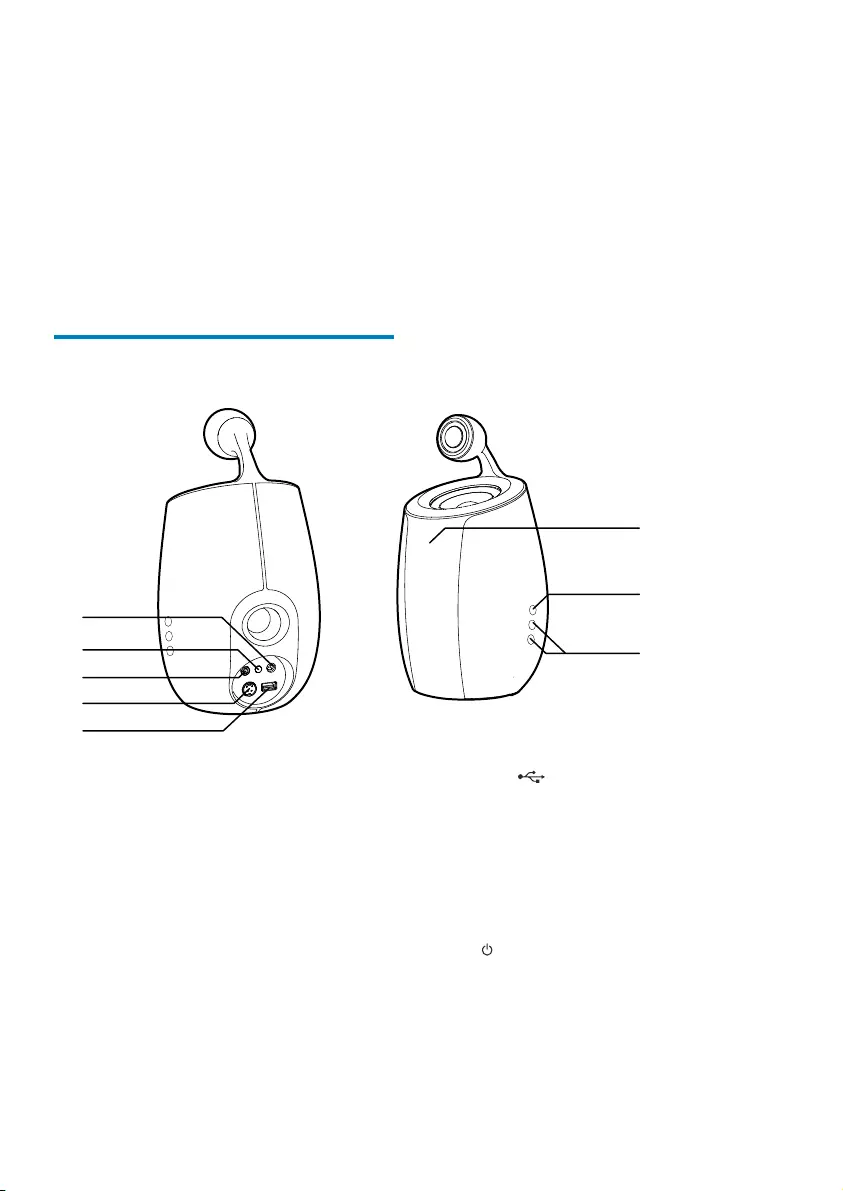
8EN
a Wi-Fi enabled PC/Mac installed with
iTunes 10 (or later); and
the following iPod/iPhone/iPad models
installed with iOS 4.3 (or later):
iPad 2
iPad
iPhone 4
iPhone 3GS
generation)
Overview of the main
speaker
a DC-IN
Connect the power adaptor.
b WI-FI SETUP button/indicator
Connect the unit to a Wi-Fi network.
Show the Wi-Fi connection status of
the unit.
c MP3-LINK
Connect an external audio player
through the supplied MP3 link cable.
d CABLE IN
Connect the two speakers through the
supplied speaker cable.
b
a
c
d
f
g
h
e
e USB
Connect an iPod/iPhone/iPad through
f IR sensor
Detect signals from the remote
control. Point the remote control
directly at the sensor.
g
Turn the unit on/off.
(Press and hold) reset the unit.
h +/-
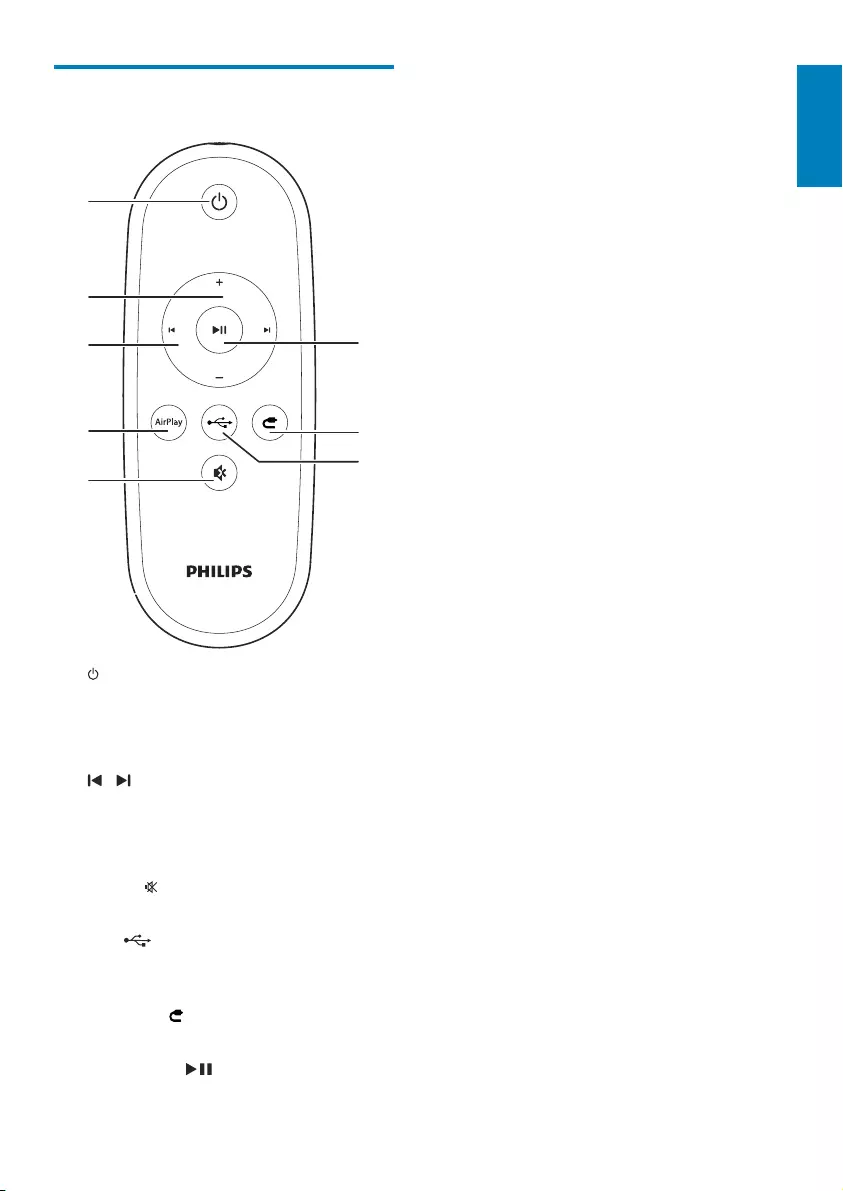
9
English
EN
Overview of the remote
control
a
Turn the unit on/off.
b +/-
c /
Skip to the previous/next track.
d AirPlay
e MUTE
Mute or restore volume.
f USB
Select the USB audio source (for iPod/
iPhone/iPad only).
g MP3 LINK
Select the MP3 link audio source.
h PLAY/PAUSE
Start or pause play.
a
b
c
d
ef
g
h
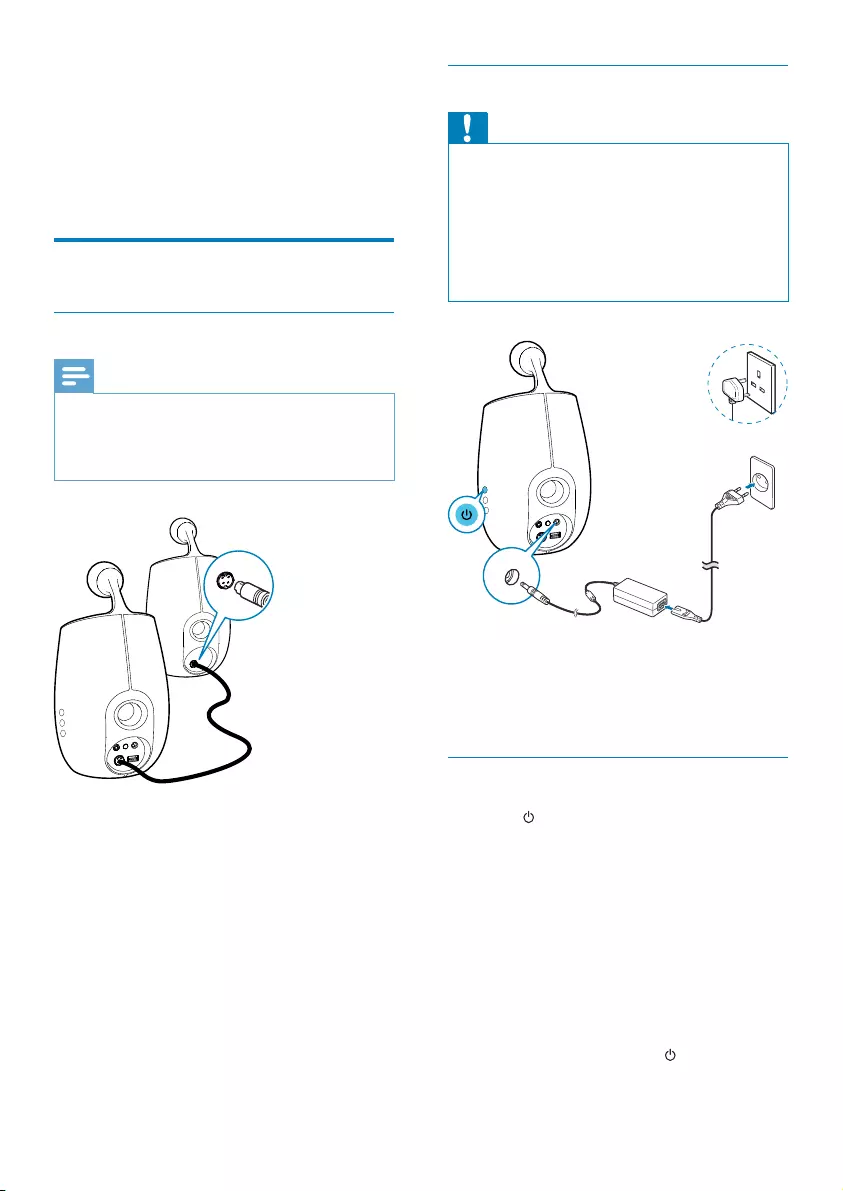
10 EN
3 Prepare
Connect
Connect speaker cables
Note
The supplied DIN cable is only intended for use with
DS6800W. Never try to connect any other devices
through this cable.
Connect the supplied DIN cable to the
CABLE IN sockets on both speakers.
Connect power
Caution
Risk of product damage! Make sure that the power
supply voltage matches the voltage printed on the
bottom of the unit.
pull the cord.
have completed all the other connections.
the DC-IN socket on the back of the
main speaker.
the wall power socket.
Turn DS6800W on
1 Press to turn the unit on.
2 Wait for successful boot-up of the unit.
» The boot-up takes about 35 seconds.
» Wi-Fi SETUP
indicator on the back of the main
»
Wi-Fi SETUP indicator starts to blink
green slowly.
again.
UK
EUR
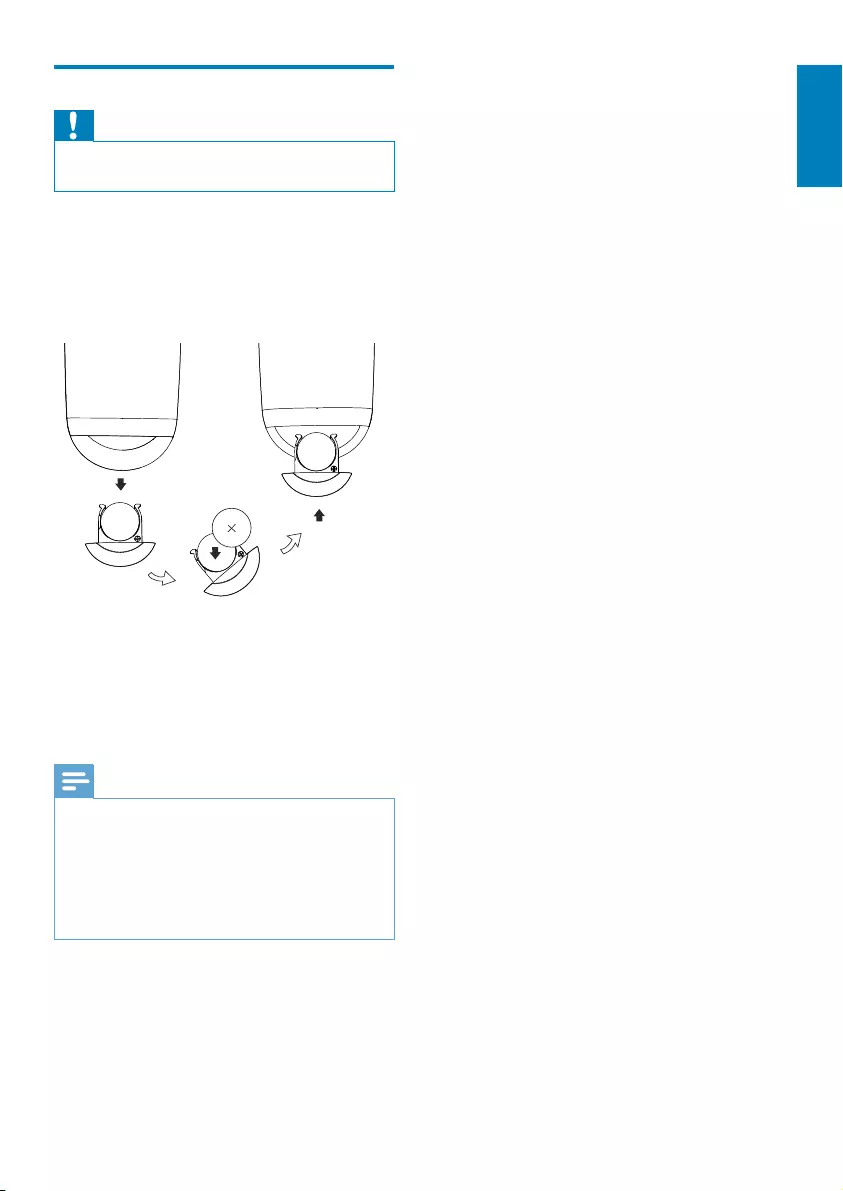
11
English
EN
Prepare the remote control
Caution
!"
1 Remove the protective tab to activate the
remote control battery.
To replace the remote control battery:
1 Open the battery compartment.
2 Insert one CR2032 battery with correct
polarity (+/-) as indicated.
3 Close the battery compartment.
Note
Before you press any function button on the remote
control instead of the main unit.
If you are not going to use the remote control for a
Point the remote control directly at the IR sensor on
the front of the main speaker for better reception.
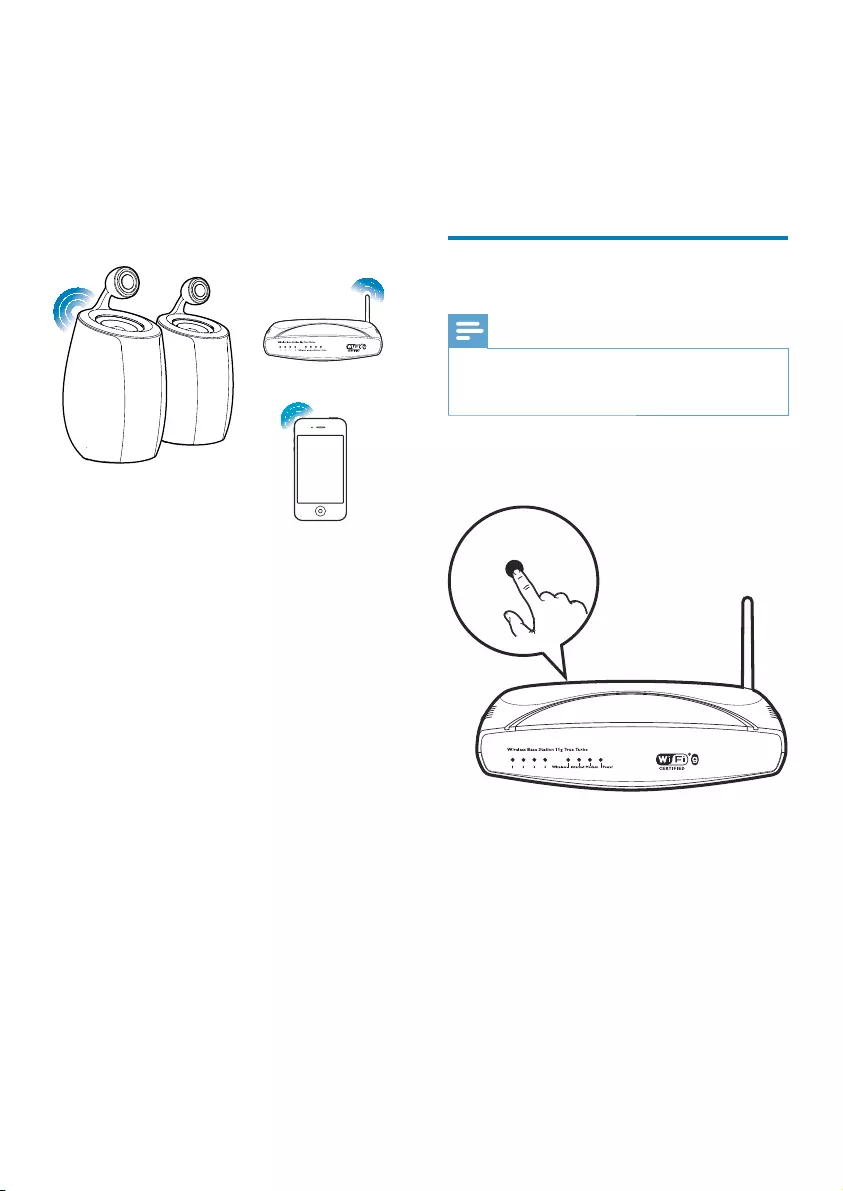
12 EN
4 Connect to
your home Wi-
Fi network for
AirPlay
To connect DS6800W to your existing home
Wi-Fi setting to DS6800W.
You can do this in two ways (depending on
which type of Wi-Fi router you use):
WPS (Wi-Fi Protected Setup)-enabled
and supports PBC (Push Button
Connection) (see 'Scenario 1: Connect
to a WPS router' on page 12)
Manually - if your Wi-Fi router does
not support WPS (see 'Scenario 2:
Connect to a non-WPS router' on
page 13)
remember your home Wi-Fi settings. Then
powered on and connected to your home Wi-
Fi network automatically.
Before connection of DS6800W to you home
1 Make sure that your Wi-Fi router is
powered on and working properly.
2 Make sure that DS6800W has been
powered on and booted up successfully
(see 'Turn DS6800W on' on page 10).
3 Identify the type of your Wi-Fi router (see
the user manual of your Wi-Fi router for
details).
Scenario 1: Connect to a
WPS router
Note
that DS6800W has been booted up successfully (see
'Turn DS6800W on' on page 10).
1 Press the WPS button on your home Wi-Fi
router.
2 Wi-Fi SETUP on
the back of the main speaker.
» The Wi-Fi SETUP
yellow and green alternately.
» WI-FI SETUP
and the unit beeps.
» DS6800W is connected to your home
Wi-Fi network successfully.
WPS
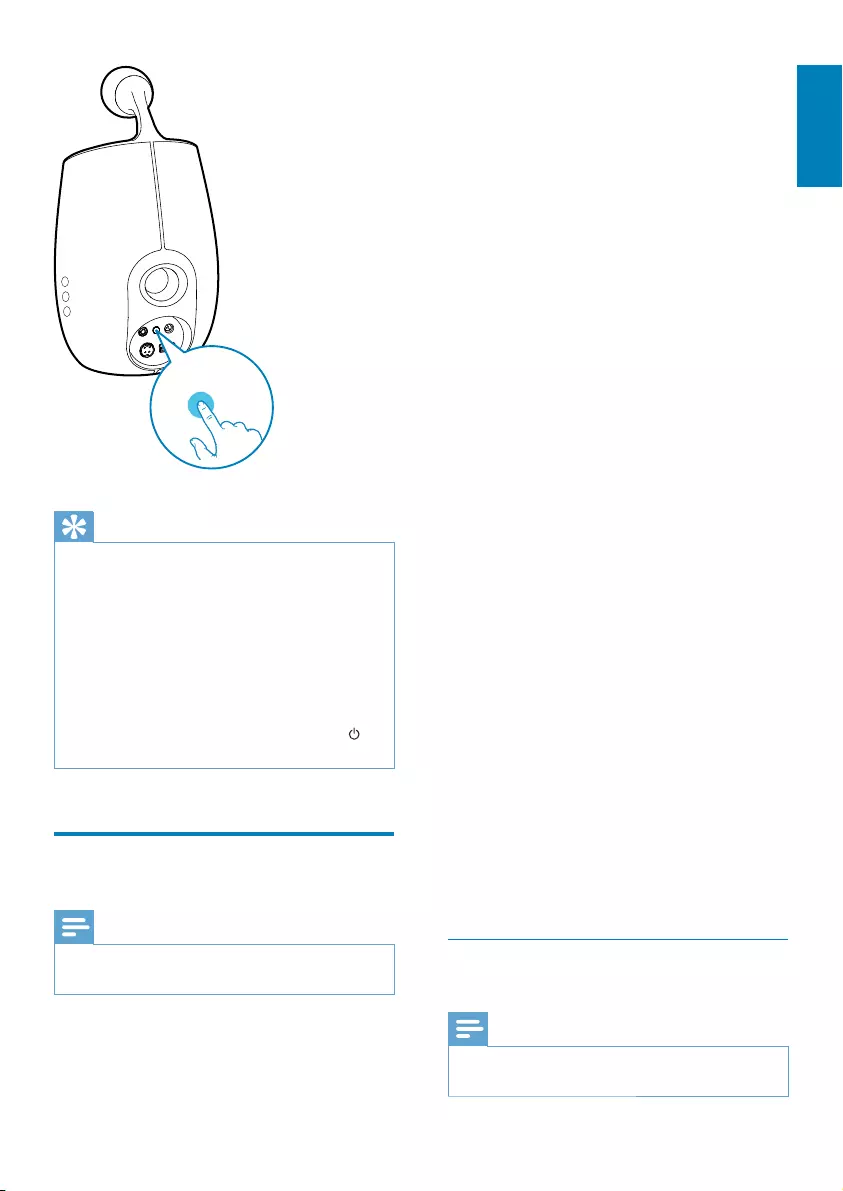
13
English
EN
Tip
WPS button for Wi-Fi connection or enable the WPS
If the Wi-Fi SETUP indicator on DS6800W blinks
Please wait for 2 minutes and try again. If the problem
(see 'Scenario 2: Connect to a non-WPS router' on
page 13).
on
Scenario 2: Connect to a
non-WPS router
Note
You can also follow the procedures below to connect
DS6800W to a WPS router manually.
To connect DS6800W to a Wi-Fi router
WI-FI
SETUP
Wi-Fi enabled device with an Internet browser
for temporary Wi-Fi connection to DS6800W.
The Wi-Fi enabled device can be an iPod touch/
iPhone/iPad or a Wi-Fi enabled PC/Mac.
DS6800W to a non-WPS Wi-Fi router.
1 Collect settings of your home Wi-Fi router
and write down on paper for use during
DS6800W Wi-Fi setup (see 'Collect
settings of your home Wi-Fi router' on
page 13).
2
Wi-Fi Setup mode' on page 14).
»
network name (SSID) of Philips Fidelio
AirPlay.
3 Connect your Wi-Fi enabled device to the
created new Wi-Fi network temporarily
(see 'Connect your Wi-Fi enabled device
to the newly created Wi-Fi network' on
page 14).
4 Open the built-in web page of DS6800W
with the Internet Browser of your Wi-Fi
enabled device (see 'Open the built-in web
page of DS6800W' on page 16).
5 Change the internal Wi-Fi settings of
DS6800W based on the settings you
wrote on paper at step 1 (see 'Change the
internal Wi-Fi settings of DS6800W' on
page 17).
6 Restore your Wi-Fi enabled device back
to your existing home Wi-Fi settings (see
'Restore your Wi-Fi enabled device back
to your existing home Wi-Fi setting' on
page 17).
Collect settings of your home Wi-Fi
router
Note
router for detailed instructions.
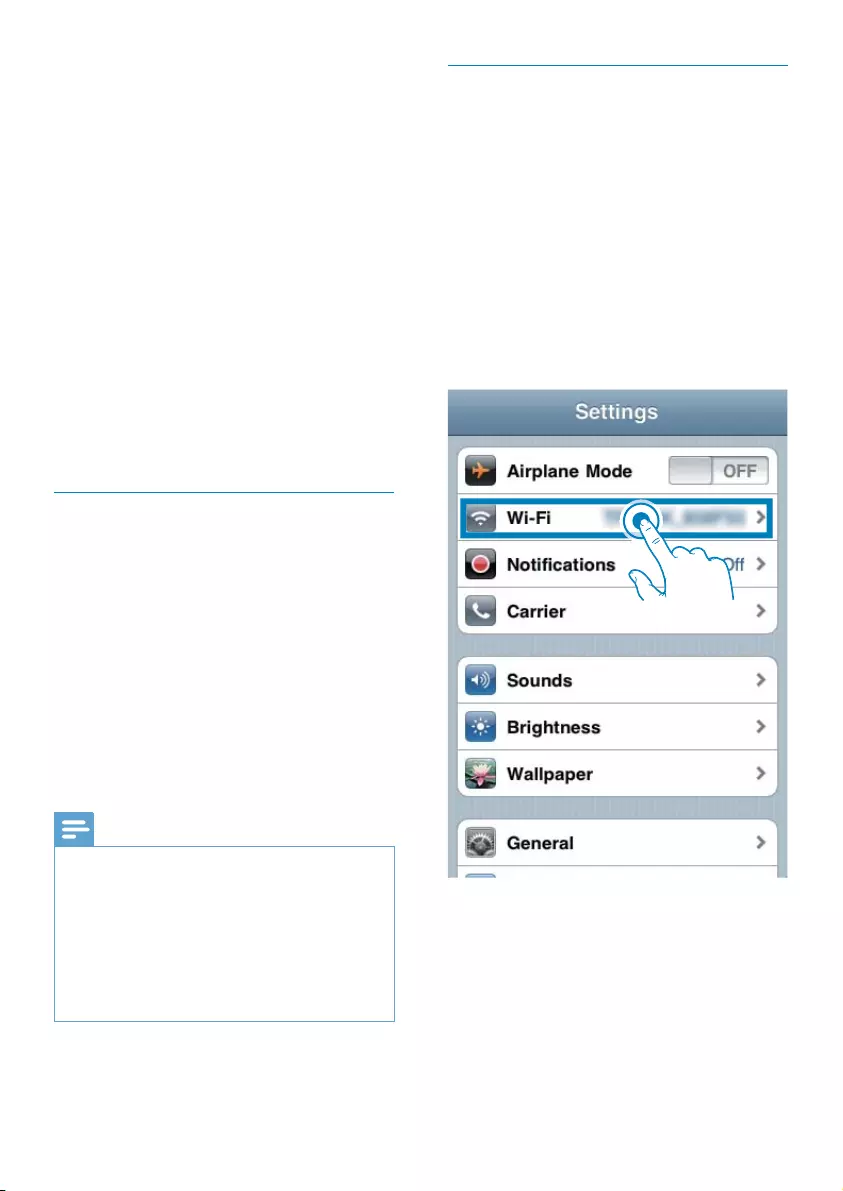
14 EN
1 Connect your Wi-Fi enabled device to
your existing home Wi-Fi network.
2
Explorer) on your Wi-Fi enabled device.
3
home Wi-Fi router.
4 Find the Wi-Fi settings tab and write down
the following information on paper:
A Network name (SSID)
B
C Wi-Fi password (if Wi-Fi security is
enabled)
D DHCP mode (enabled or disabled)
E Static IP address settings (if DHCP
mode is disabled)
Switch DS6800W to Assisted Wi-Fi
Setup mode
Wi-Fi SETUP on the back of the main
speaker for more than 5 seconds.
» The Wi-Fi SETUP indicator blinks
green and yellow alternately.
»
(SSID) of Philips Fidelio AirPlay.
» It takes about 45 seconds for successful
creation of this new Wi-Fi network.
Note
new Wi-Fi network disappears.
successful boot-up.
same time. Multiple new Wi-Fi networks created this
way may interfere with each other.
Connect your Wi-Fi enabled device to
the newly created Wi-Fi network
The new Wi-Fi network created by DS6800W
only allows access of one Wi-Fi enabled device.
To avoid interference from any other Wi-Fi
disable the Wi-Fi function on your other Wi-Fi
devices.
Option 1: Use your iPod touch/iPhone/iPad
1 Select Settings -> Wi-Fi on your iPod
touch/iPhone/iPad.
2 Select Philips Fidelio AirPlay from the list
of available networks.
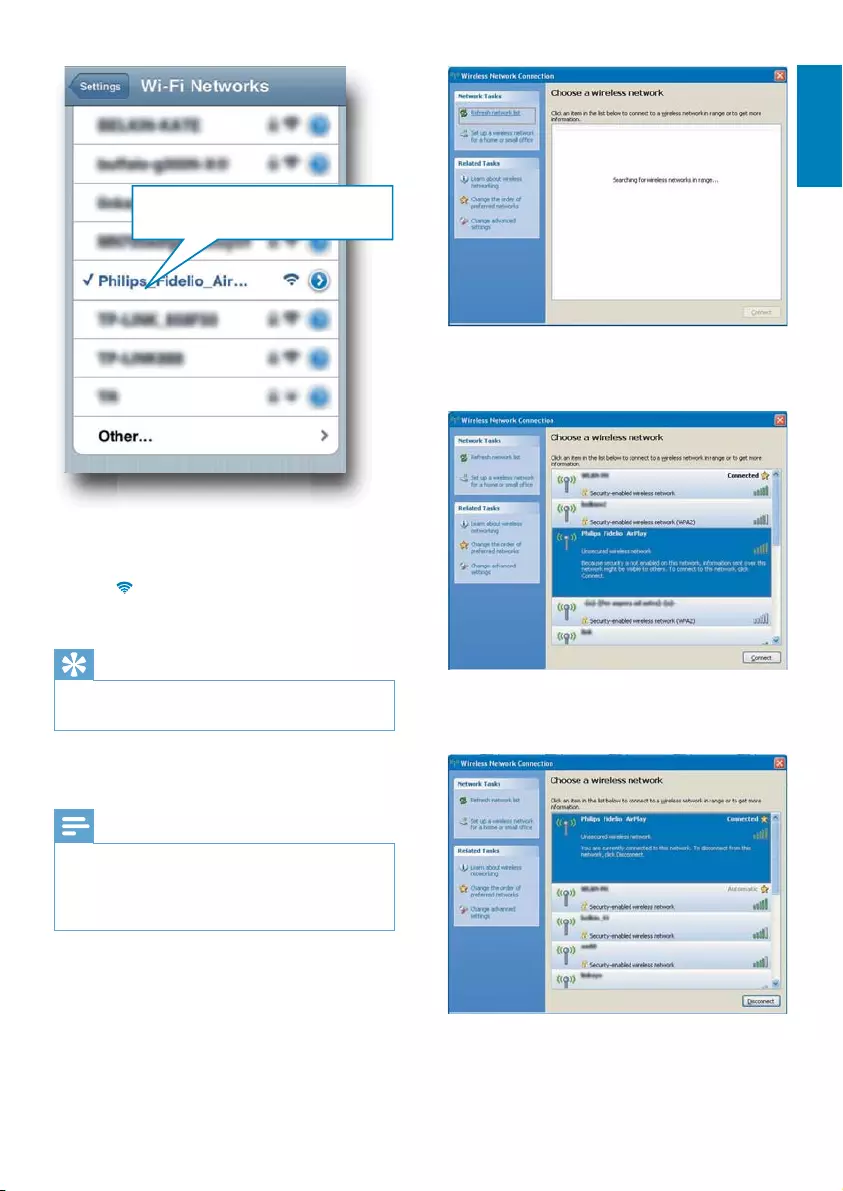
15
English
EN
3 Wait until successful Wi-Fi connection on
your iPod touch/iPhone/iPad.
» is displayed at the upper left corner
of your iPod touch/iPhone/iPad.
Tip
If Philips Fidelio AirPlay
available Wi-Fi networks again.
Option 2: Use your Wi-Fi enabled PC/Mac
Note
See the user manual of your PC/Mac for how to
connect your PC/Mac to a Wi-Fi network.
network cable to your PC/Mac.
1 Open the Wi-Fi setup tool or control
panel on your PC/Mac.
2 Scan the available Wi-Fi networks.
Philips Fidelio AirPlay
3 Select Philips Fidelio AirPlay from the list
of available networks.
4 Wait until successful Wi-Fi connection on
your PC/Mac.
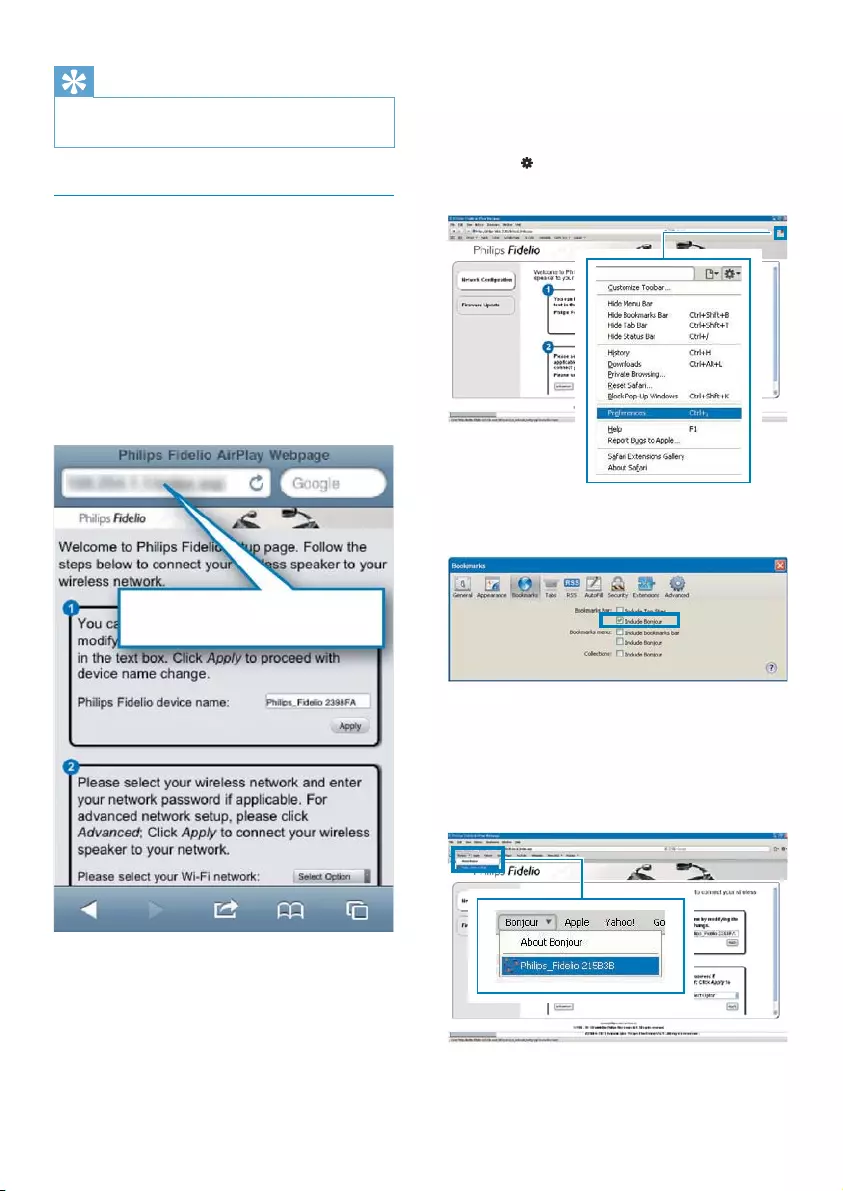
16 EN
Tip
If Philips Fidelio AirPlay
available Wi-Fi networks again.
Open the built-in web page of
DS6800W
1 Safari browser or any other
Internet browser on your Wi-Fi enabled
device.
2 Type in 192.168.1.1 at the browser
»
page is displayed.
192.168.1.1
If you use Safari on your Wi-Fi enabled PC/
Mac, you can also select 'Philips_Fidelio XXX'
from the Bonjour pull-down list to enter the
#$%&&)*
1 Click -> Preferences.
» The Bookmarks menu is displayed.
2 Tick Include Bonjour for Bookmarks bar.
3 Select 'Philips_Fidelio XXX' from the
Bonjour pull-down list shown at the
bookmarks bar.
»
page is displayed.
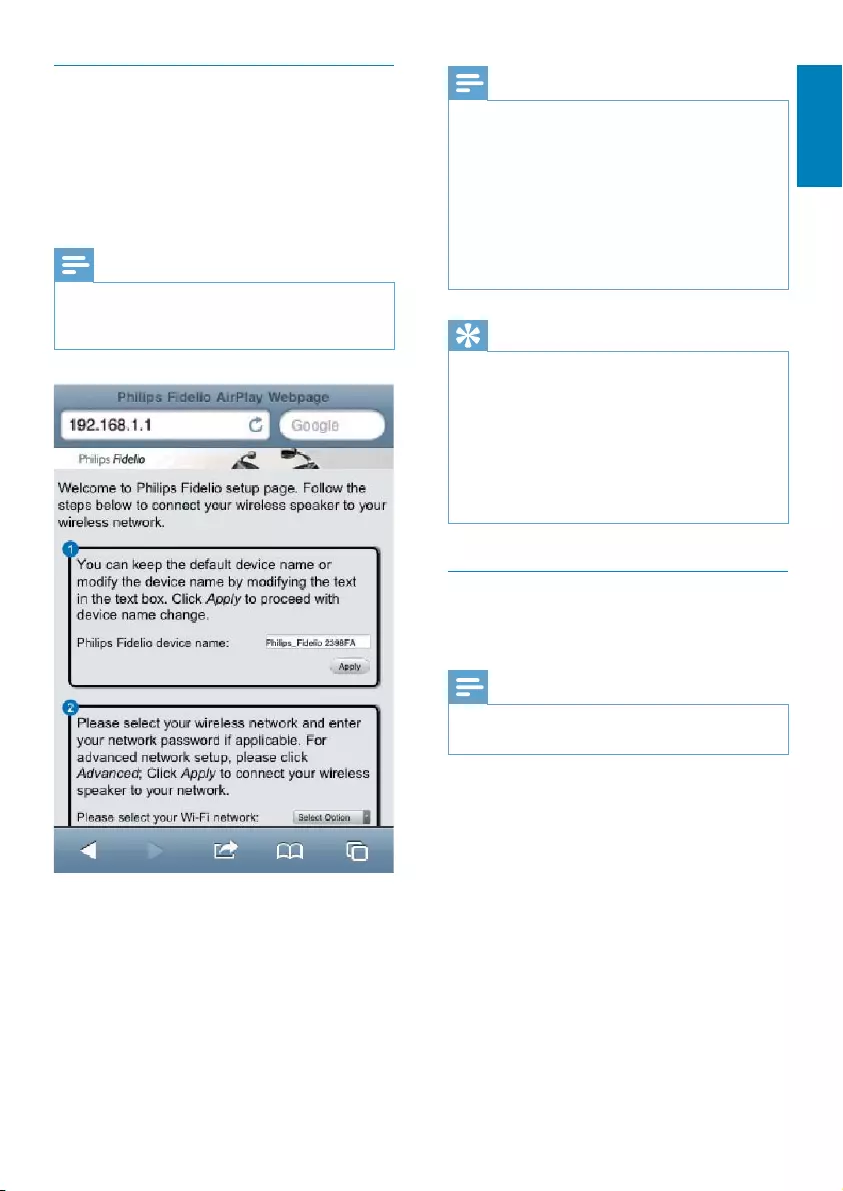
17
English
EN
Change the internal Wi-Fi settings of
DS6800W
you can change the internal Wi-Fi settings of
DS6800W for connection of DS6800W to
your existing home Wi-Fi network.
Note
page match your home Wi-Fi network settings that you
wrote on paper.
Follow the on-screen instructions to
settings of DS6800W.
»
of DS6800W stops blinking and stays
» DS6800W is connected to your
existing home Wi-Fi network
successfully.
Note
If the WI-FI SETUP indicator on DS6800W does not
has failed. Please power off both your Wi-Fi router
and DS6800W and then power on them again to see
whether DS6800W can be connected to your home
procedures again.
created by DS6800W will disappear.
Tip
in Advanced settings -> AirPlay Device Name on the
your house and you need to distinguish between them.
If you want to enter the network name (SSID) manually
Advanced settings -> CONFIGURE MANUALLY on
Restore your Wi-Fi enabled device
back to your existing home Wi-Fi
setting
Note
Make sure that the settings at steps 2 to 3 below match
your home Wi-Fi network settings you wrote on paper.
1 Select Settings -> Wi-Fi on your iPod
touch/iPhone/iPad.
Or open the list of available Wi-Fi
networks on your PC/Mac.
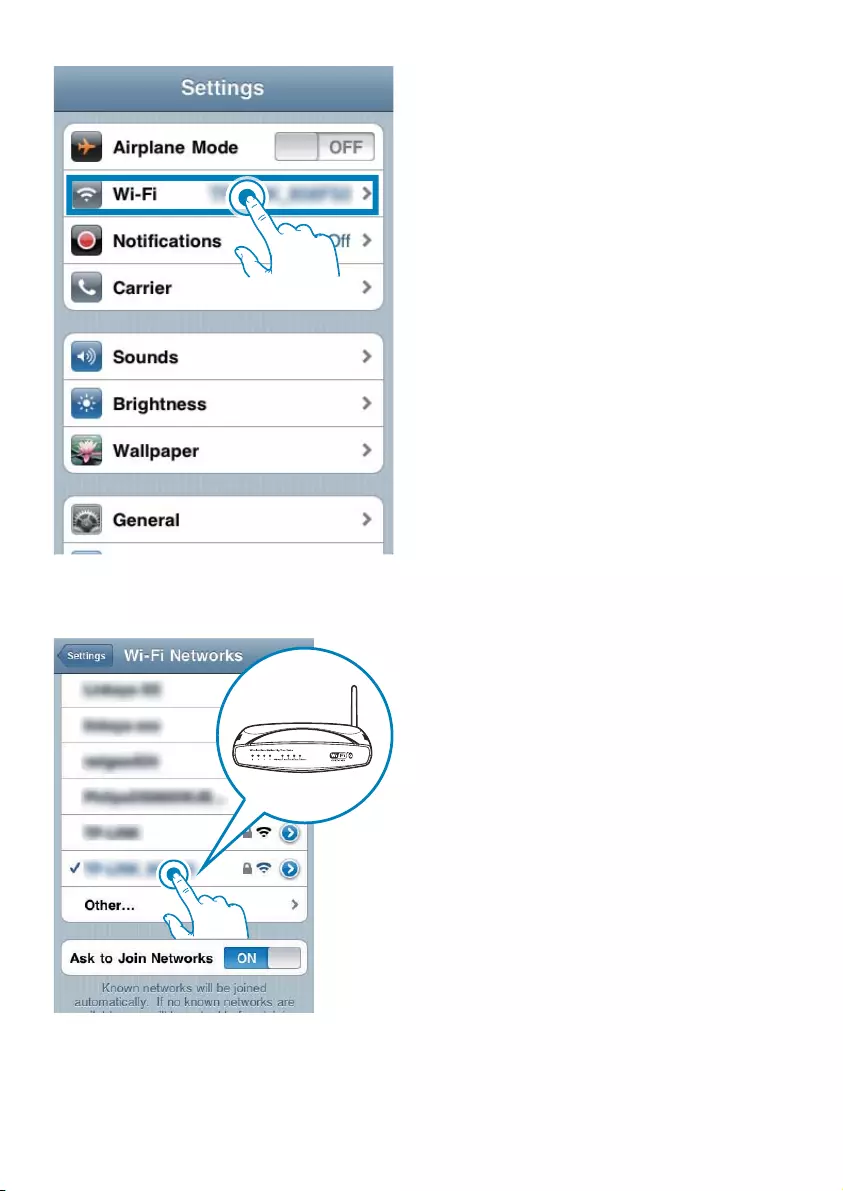
18 EN
2 Select your network name (SSID) from the
list of available wireless networks.
3
4 Wait until successful Wi-Fi connection to
your home Wi-Fi network.
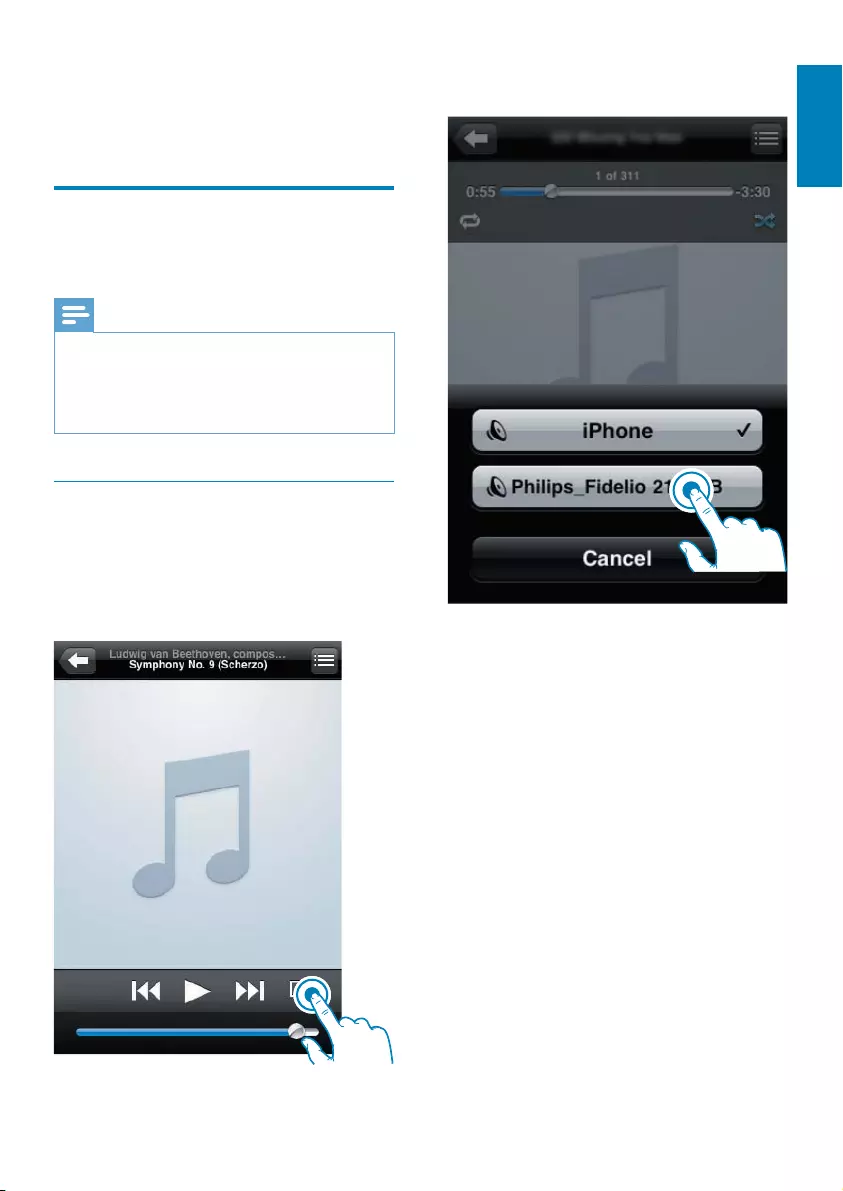
19
English
EN
5 Play
Stream audio from your
iTunes music library to
DS6800W
Note
Make sure that your iTunes host device is connected
to the same Wi-Fi network as DS6800W. Your iTunes
device can be an iPod touch/iPhone/iPad installed with
iOS 4.3 (or later) or a Wi-Fi enabled PC/Mac installed
with iTunes 10 (or later).
Stream from your iPod touch/iPhone/
iPad
1 Launch the iPod application on your iPod
touch/iPhone/iPad.
2
3 Select Philips_Fidelio XXXX (or user
4
»
DS6800W.
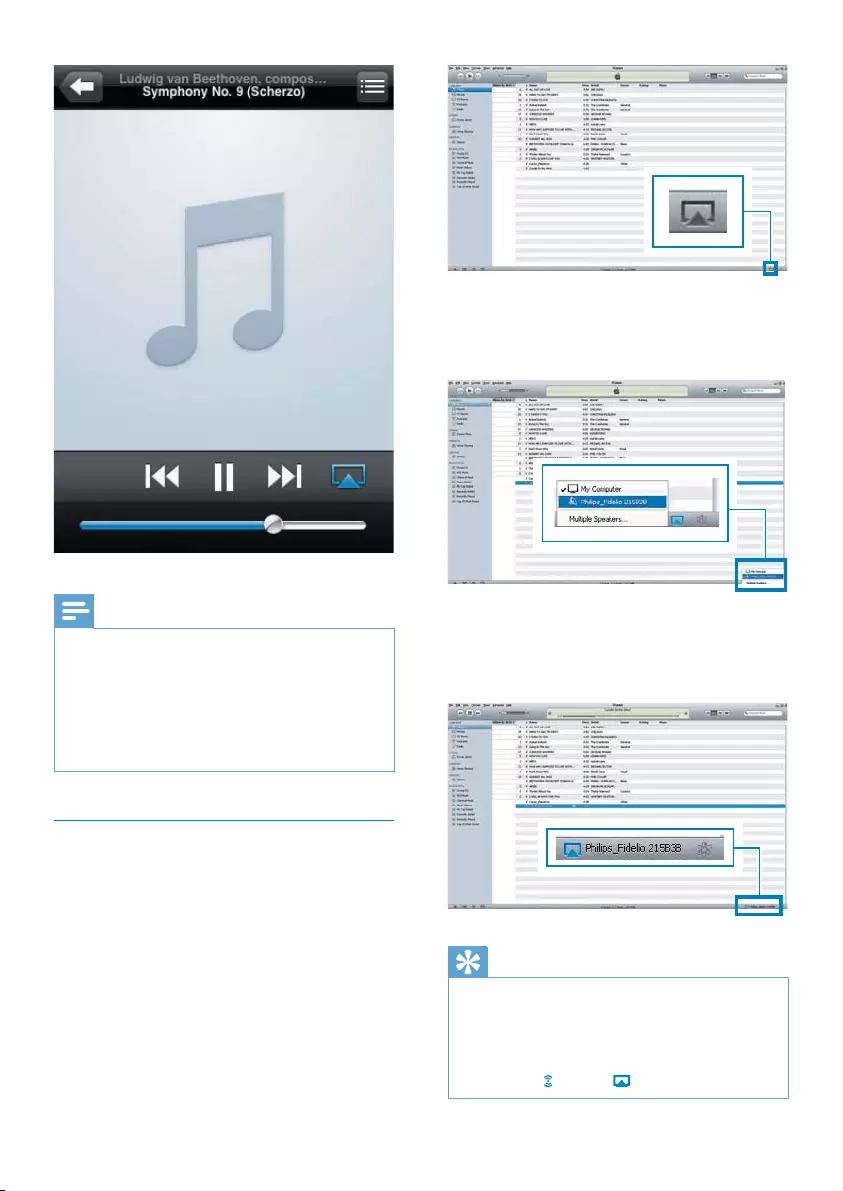
20 EN
Note
the following on your iPod touch/iPhone/iPad:
(1) Disconnect and then re-connect to the same Wi-Fi
router again;
(2) Close all applications running at the background;
(3) Power off and then power on your iPod touch/
iPhone/iPad again.
Stream from your PC/Mac
1 Launch iTunes 10 (or a later version) on
your PC/Mac.
2
3 Select Philips_Fidelio_AirPlay XXXX (or
list.
4
»
DS6800W.
Tip
When you stream audio from your iTunes music library
enabled devices (if available) at step 3 to stream music
to all of them at the same time.
icon may be instead of .
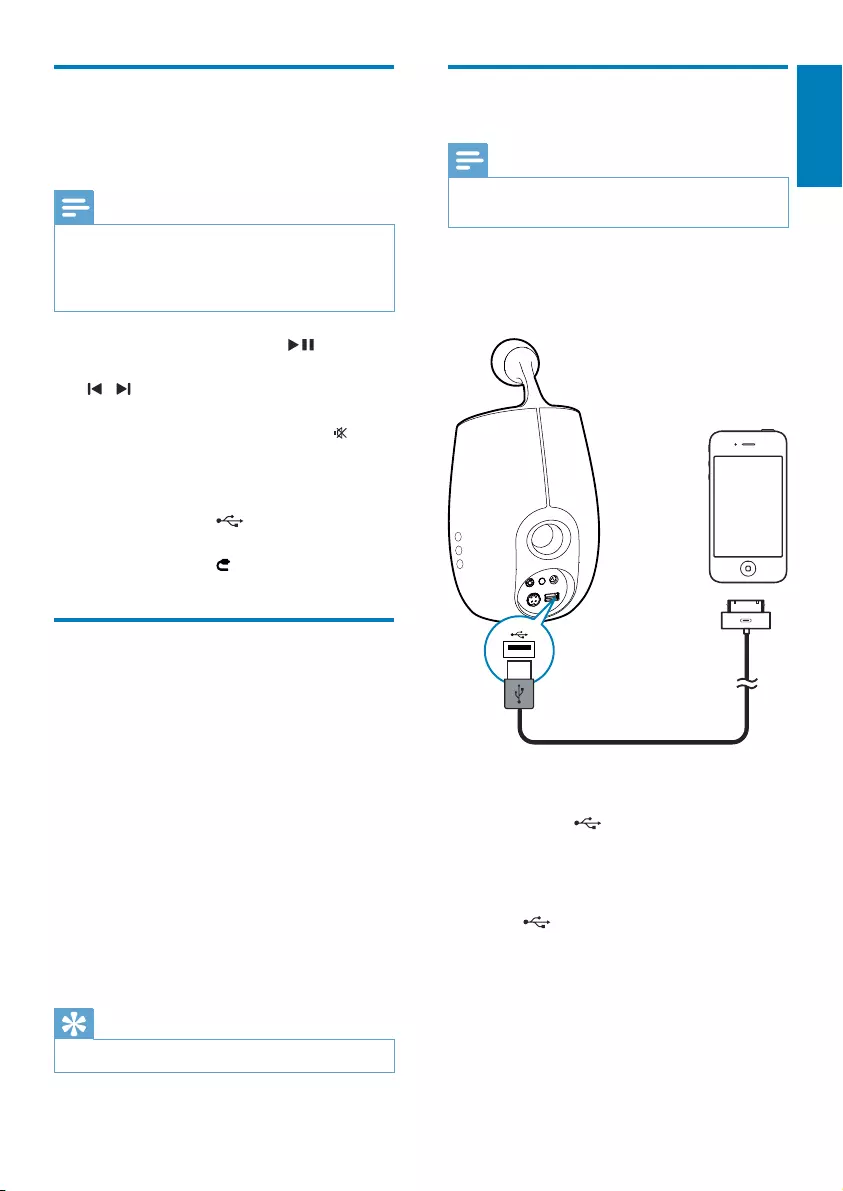
21
English
EN
Control play
You can select different play options from either
your iTunes host device or DS6800W.
Note
The operations below are based on the supplied
remote control of DS6800W.
Make sure that you have successfully streamed audio
from your iTunes music library to DS6800W.
.
/ .
+/- repeatedly.
.
press AirPlay.
To switch the USB audio source (if
.
To switch to the MP3 link audio source (if
.
Use advanced sound settings
If your iTunes host device is an iPod touch/
iPhone/iPad:
For advanced sound settings and additional
iPad to download the Philips Fidelio application
from Philips.
If your iTunes host device is a Wi-Fi enabled
PC/Mac:
View ->
Show Equalizer).
Tip
See the iTunes help documentation for more details.
Play/charge your iPod/iPhone/
iPad through USB socket
Note
The USB socket is only compatible with iPod/iPhone/
iPad.
You can play or charge your iPod/iPhone/iPad
cable (not supplied).
1
supplied) to:
the USB socket on the back of
DS6800W.
the charging port on your iPod/iPhone/
iPad.
2 Press to select the USB source.
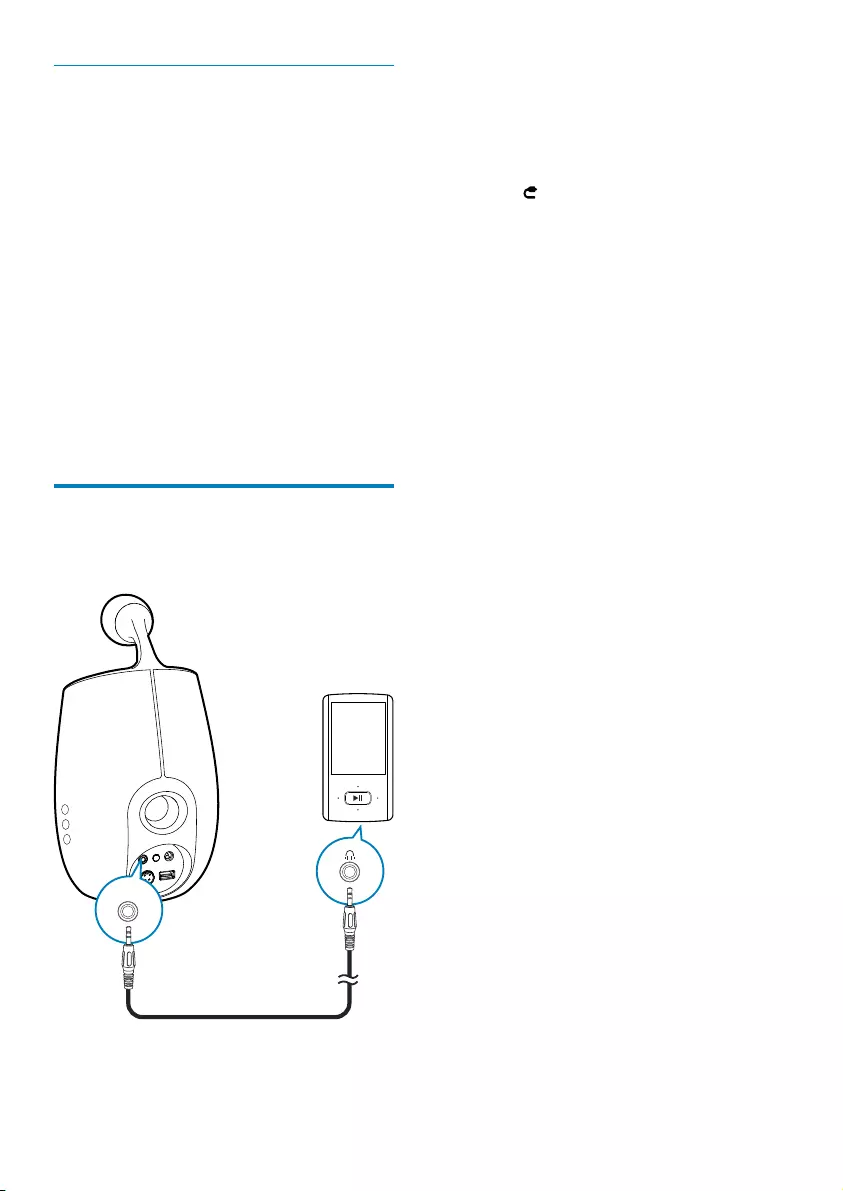
22 EN
Compatible iPod/iPhone/iPad
The USB socket supports play and charge of
iPad 2
iPad
iPhone 4
iPhone 3GS
iPhone 3G
iPhone
iPod classic
iPod 5G
iPod 4G
generation)
generation)
Play from an external device
You can also listen to an external audio player
through DS6800W.
MP3-LINK
1 Connect the supplied MP3 link cable to:
the MP3-LINK socket on the back of
DS6800W.
the headphone socket on an external
audio player.
2 Press to select the MP3 link source.
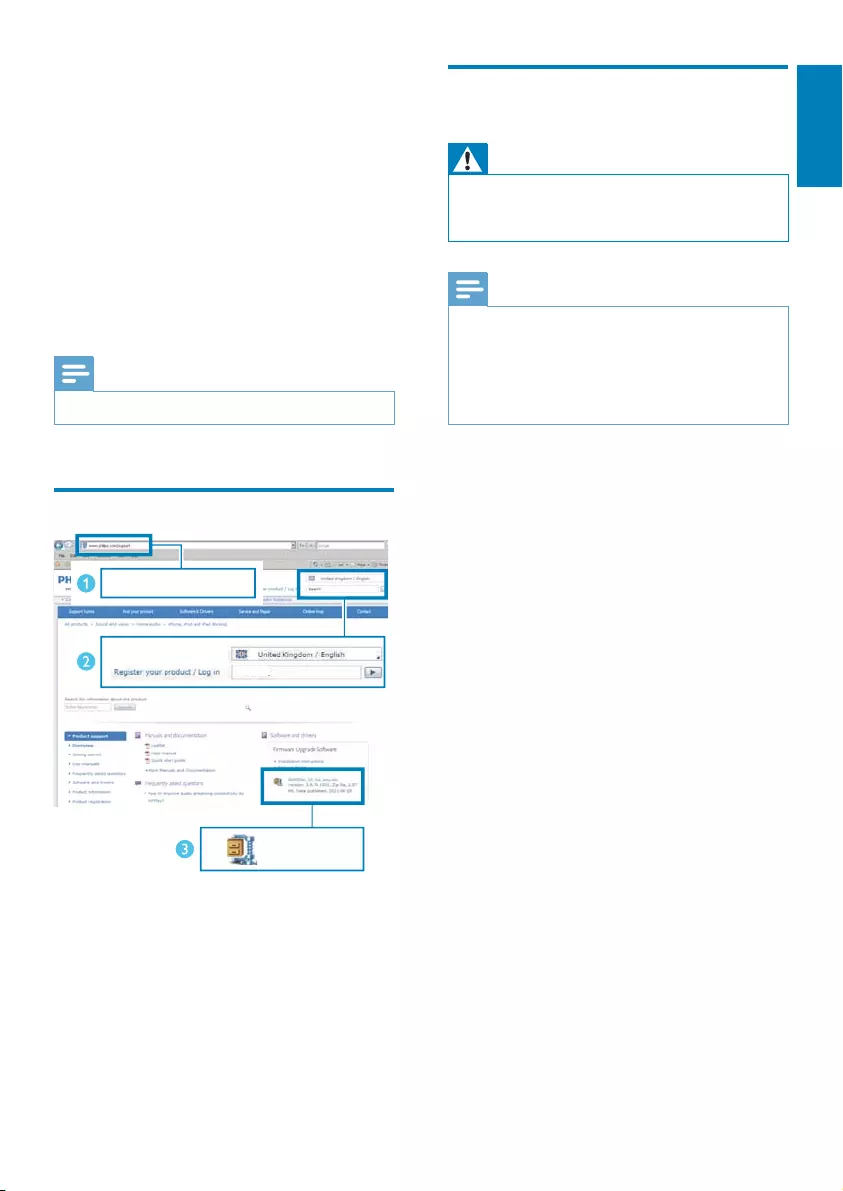
23
English
EN
6 Update
firmware
of your DS6800W.
Please register your product at www.philips.
com/welcome for information about the latest
Note
#
1
support.
2
3
www.philips.com/support
XXXX
XXXX. zip
Update from the
Warning
Note
your DS6800W. See the user manual of your Wi-Fi
connected to the Wi-Fi router.
1 Power on DS6800W (see 'Prepare' on
page 10).
» It takes about 35 seconds for the unit
WI-FI
SETUP indicator on the back of the
»
and the WI-FI SETUP indicator
turns to green steadily. DS6800W is
network automatically.
2 Make sure that DS6800W and your PC/
Mac are connected to the same Wi-Fi
router.
3 Safari
select 'Philips_Fidelio XXX' from the
Bonjour pull-down list.
Or open another Internet browser
address of DS6800W (available on the
address bar.
»
page is displayed.
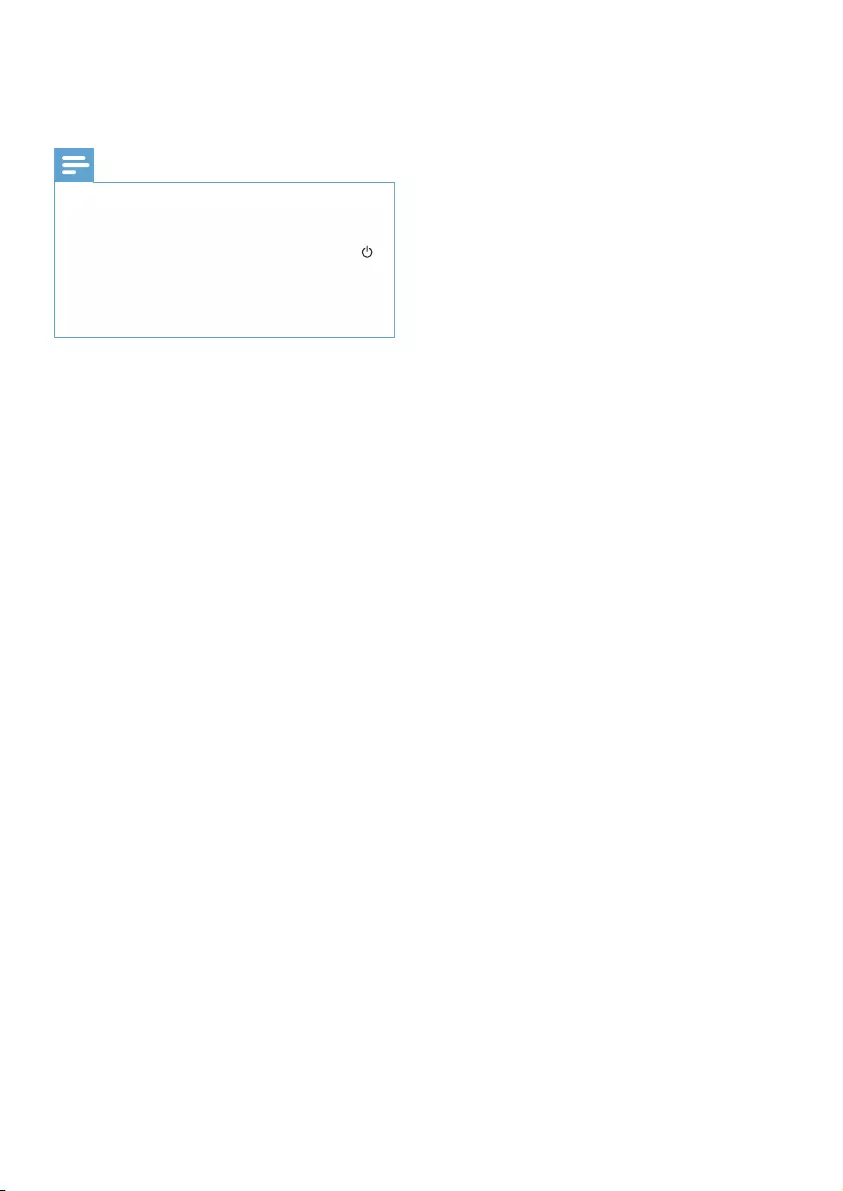
24 EN
4 Select the Firmware Update
follow the on-screen instruction to
Note
procedures again.
on DS6800W for more than 5 seconds at the same
Fi network for DS6800W again (see 'Connect to your
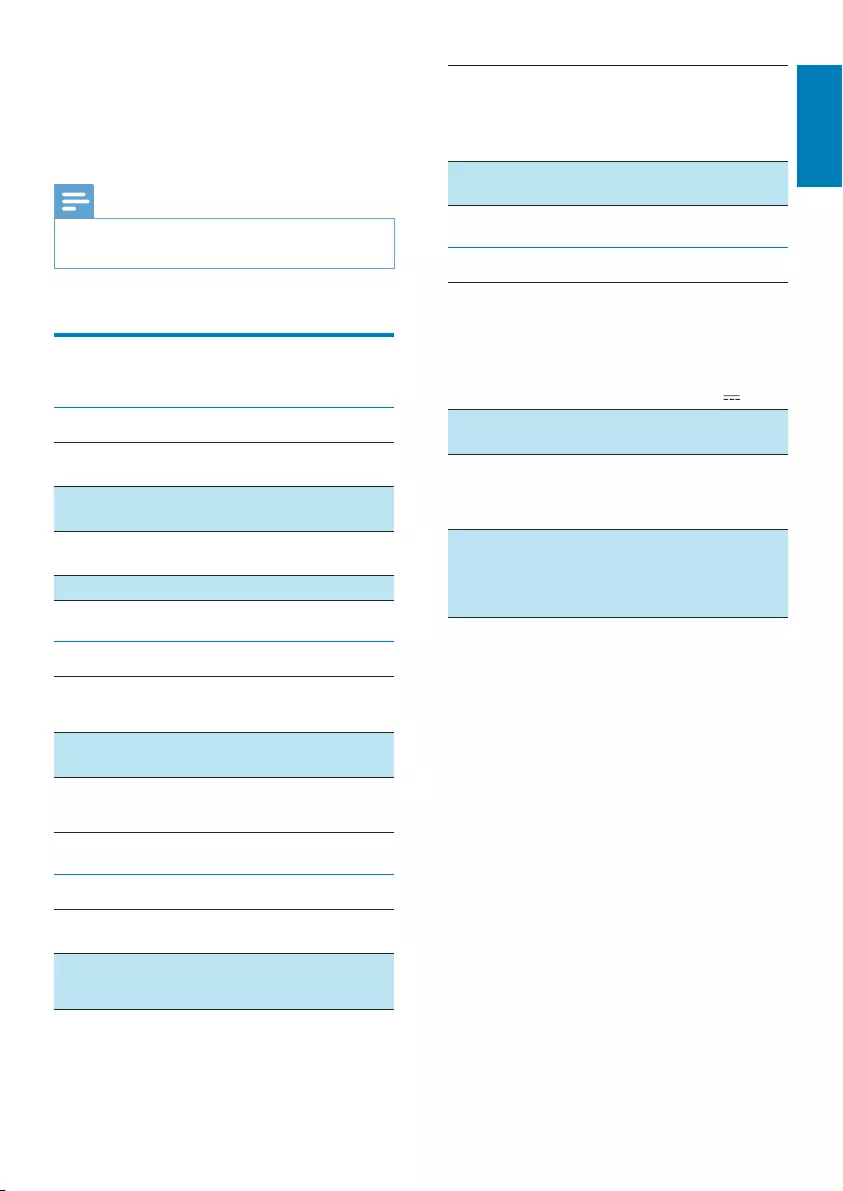
25
English
EN
7 Product
information
Note
Product information is subject to change without prior
notice.
$
;
Rated Output
Power
2 X 25 W RMS
Response
Signal to Noise
Ratio
> 90 dB
MP3 Link 650 mV RMS 20 kohm
Speakers
Speaker
Impedance
Woofer: 8 ohm
Tweeter: 8 ohm
Speaker
Driver
78 mm woofer + 34 mm
tweeter
Sensitivity Woofer: 83.5 dB/m/W
Tweeter: 86 dB/m/W
Wireless
Wireless
standard
802.11b/g
Wireless
security
range
PBC (one
button push)
Ye s
General information
Model:
Output: 20 V
Operation Power
Consumption
50 W
Dimensions
- Each speaker (W x
D x H)
145 x 145 x 263 mm
Weight
- With Packing
- Speakers
4.2 kg
2.6 kg
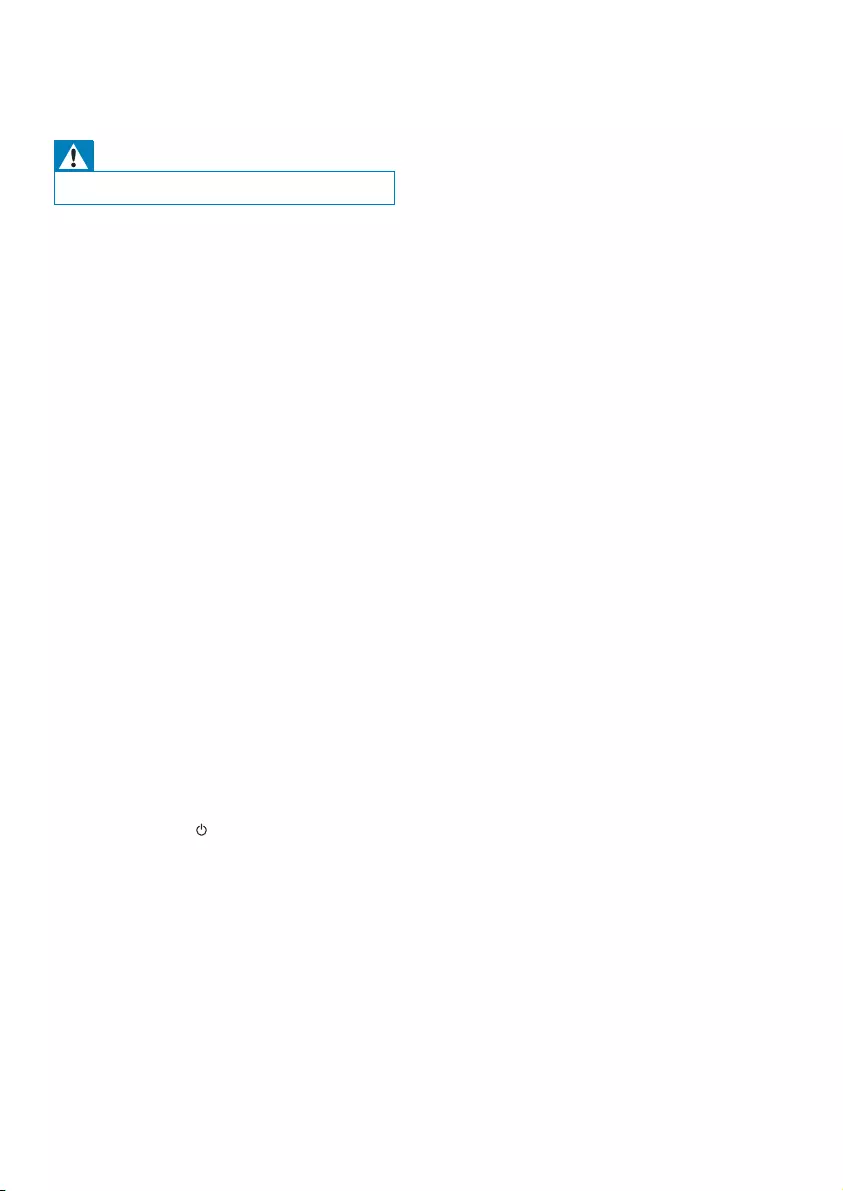
26 EN
8 Troubleshooting
Warning
Never remove the casing of this apparatus.
the system yourself.
If you encounter problems when using this
philips.com/welcome). When you contact
and the model number and serial number are
available.
No power
<
device is connected properly.
<
outlet.
No sound
<
<Check the network connection. Set up the
network again if needed (see 'Connect to
page 12).
<Check if you have selected the correct
audio source.
No response from the unit
<Press and hold on DS6800W for more
than 5 seconds to reset the device. Then
set up the Wi-Fi network for DS6800W
again (see 'Connect to your home Wi-Fi
<
Remote control does not work
<
select the correct source with the remote
control instead of the main unit.
<Reduce the distance between the remote
control and the unit.
<Insert the battery with its polarities (+/–
signs) aligned as indicated.
<Replace the battery.
<
sensor on the front of the main speaker.
Wi-Fi network connection failed
<Check if your Wi-Fi router is Wi-Fi
routers.
<If your Wi-Fi router is Wi-Fi 802.11n
802.11b/g mode. DS6800W does not
support connection to routers with
802.11n only.
<This device does not support the WPS-
PIN method.
<If your Wi-Fi router supports WPS and
the WPS-PBC method but fails to connect
method (see 'Scenario 2: Connect to a
non-WPS router' on page 13).
<Enable SSID broadcast on the Wi-Fi router.
<Keep away from potential sources of
such as microwave ovens.
<If you fail to use your PC for Wi-Fi network
Wi-Fi network. You cannot use Ethernet
<Make sure that the SSID name of your
home router consists of alphanumeric
characters like %/#/* inserted.
<
'Philips_Fidelio XXXX' in the setting
symbols.
<
network name (SSID) may be created
automatically when you use WPS for
network name (SSID) to a simple one that
also change the Wi-Fi security mode to
secure your network.
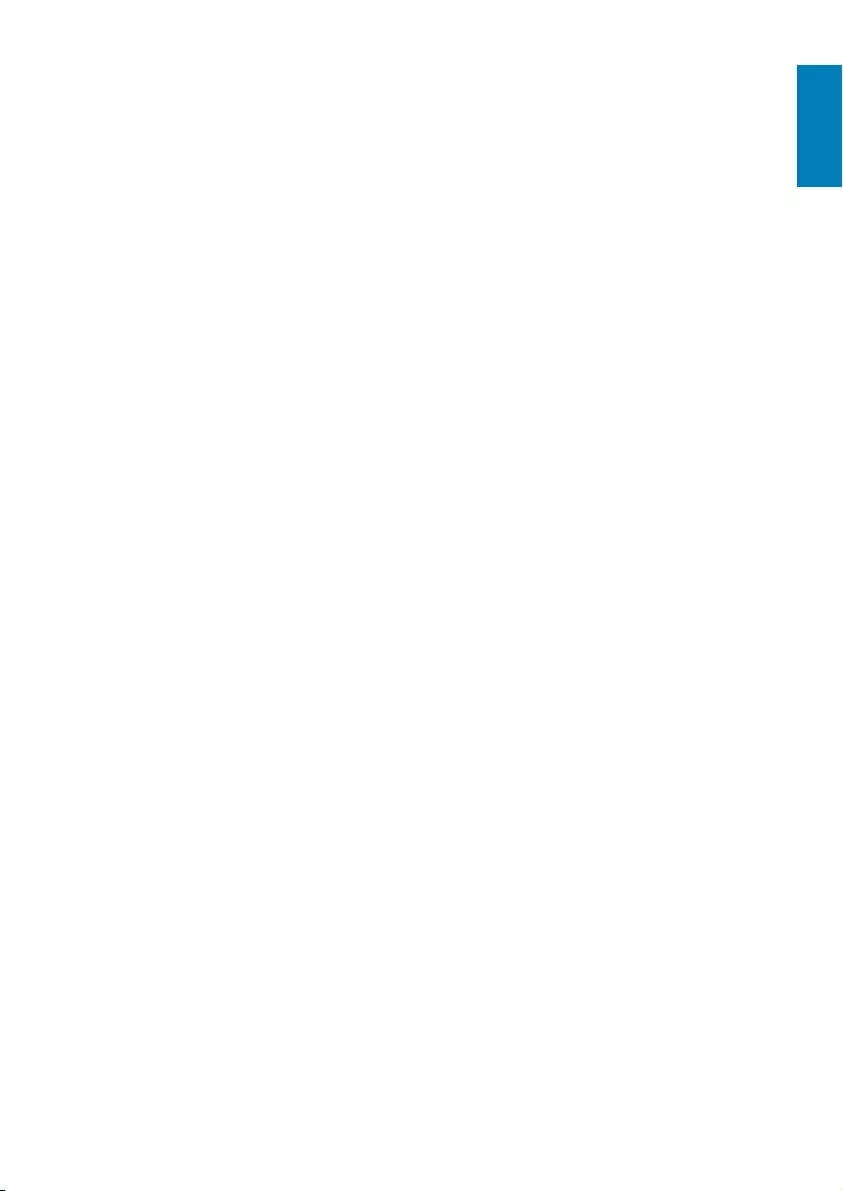
27
English
EN
Occasional breaking of AirPlay music
streaming
Do one or all of the following:
<Move DS6800W closer to your Wi-Fi
router.
<Remove any obstacles between DS6800W
and your Wi-Fi router.
<
overlapped by the nearby Wi-Fi network.
<Check if your network speed is fast enough
(in cases where multiple devices share the
be affected). Turn off the other devices
connected to your home router.
<Enable the Quality of Service (QoS)
option (if available on the Wi-Fi router).
<Turn off other Wi-Fi routers.
No AirPlay icon on my iTunes host device
<Make sure that DS6800W is already
connected to your home Wi-Fi network.
<
you have enabled Bonjour service in
your PC. Take Windows XP for example:
Start->Control Panel
Administrative Tools-> Services->Bonjour
ServiceStart followed by OK
on the pop-up menu.
<
DS6800W.
AirPlay connection failed with Mac or PC
<
security software to see whether it blocks
content. See the help documentation of
<When you use iPod Touch/iPhone/iPad/
<Video streaming or FTP downloads may
overload your router and therefore may
play. Try to reduce the load of your router.
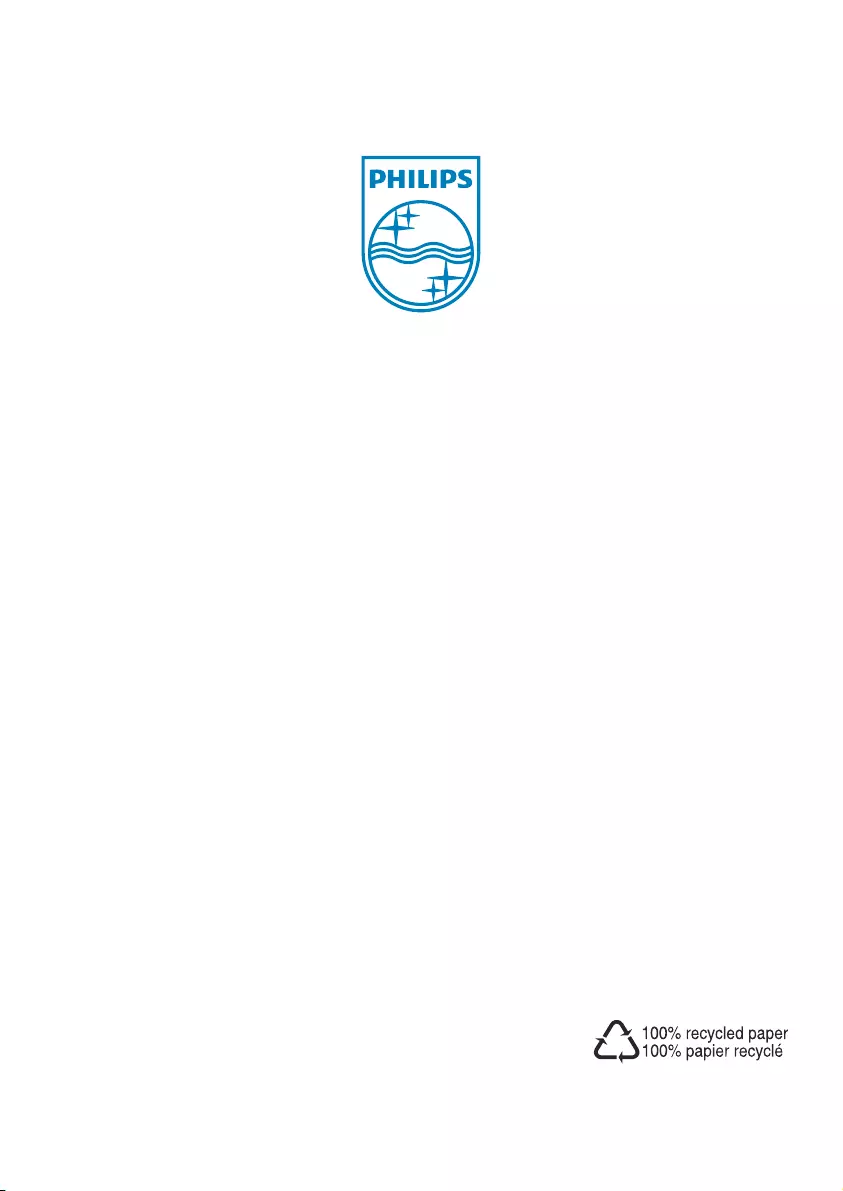
Specifications are subject to change without notice
© 2011 Koninklijke Philips Electronics N.V.
All rights reserved.
DS6800W_10_UM_V1.0