Philips DS9800W/10 User Manual
Displayed below is the user manual for DS9800W/10 by Philips which is a product in the Docking Speakers category. This manual has pages.
Related Manuals

www.philips.com/welcome
DS9800W
User manual
Register your product and get support at
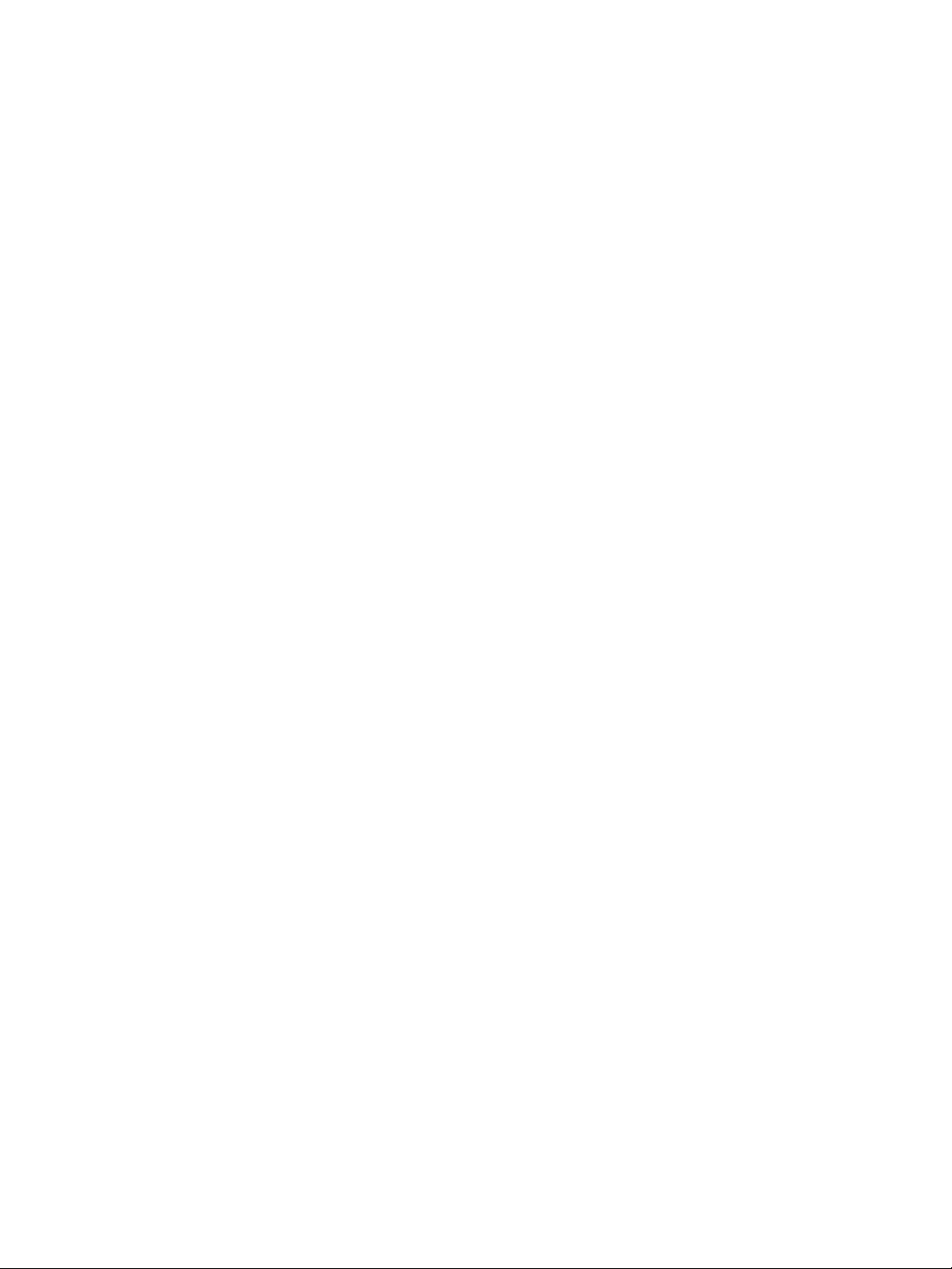
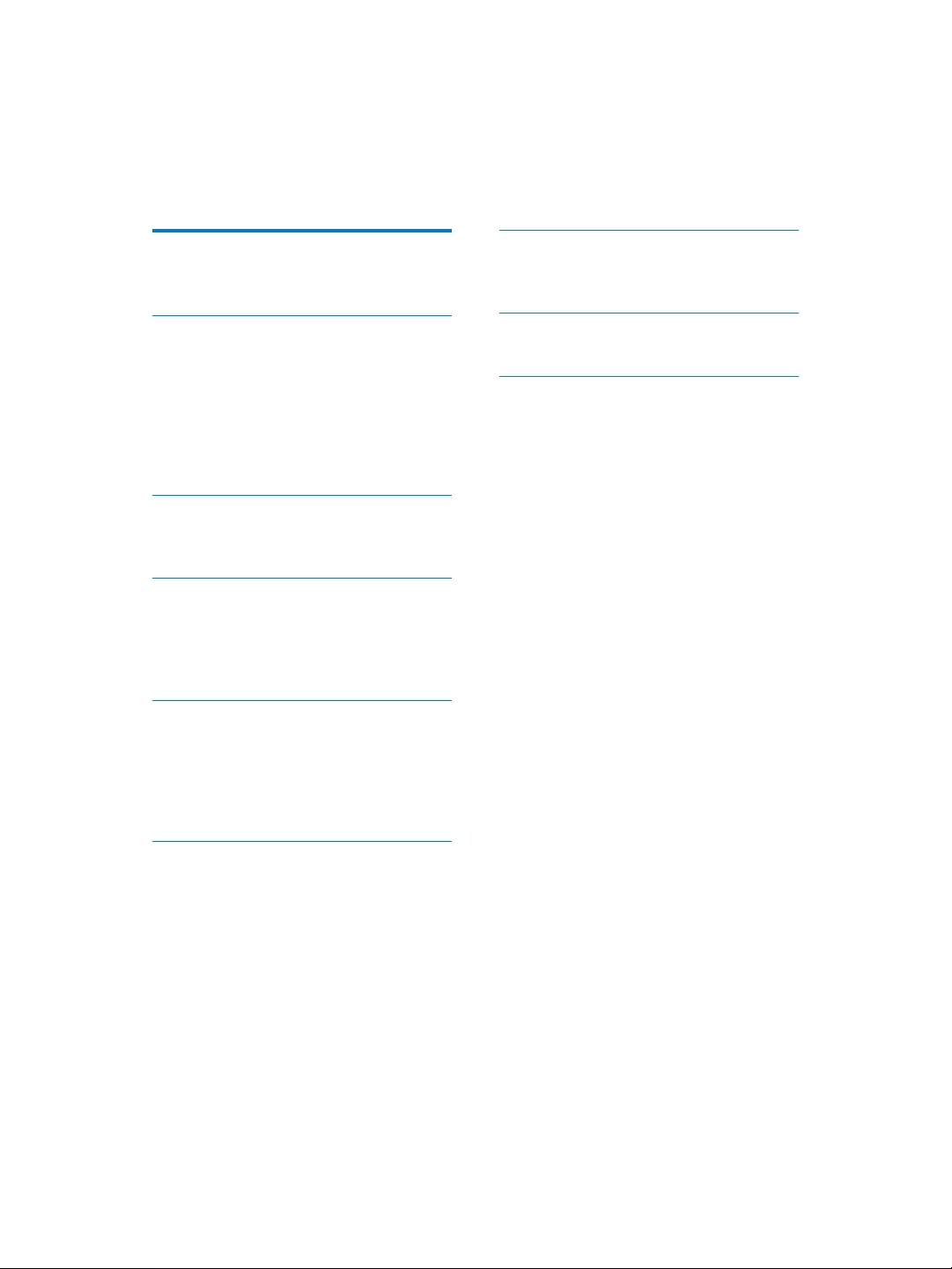
3EN
Contents
1 Important 4
Safety 4
Notice 5
2 Your Entertainment System 7
Introduction 7
What's in the box 7
What else you need 7
Overview of the wireless
SoundSphere speakers 8
Overview of the remote control 8
Overview of the docking charger 9
3 Prepare 10
Connect 10
Prepare the remote control 11
4 Connect to your home Wi-Fi
network for AirPlay 12
Scenario 1: Connect to a WPS router 12
Scenario 2: Connect to a non-WPS
router 13
5 Play 19
Stream audio from your iTunes music
library to DS9800W 19
Control play 21
Use advanced sound settings 21
Play from an external device 21
6 Charge your iPod/iPhone/iPad
through the separate docking
charger 22
Compatible iPod/iPhone/iPad 22
Load the iPod/iPhone/iPad 22
8SGDWHÀUPZDUH 24
'RZQORDGWKHXSGDWHÀOH
8SGDWHIURPWKHFRQÀJXUDWLRQSDJH
8 Product information 26
6SHFLÀFDWLRQV
9 Troubleshooting 27
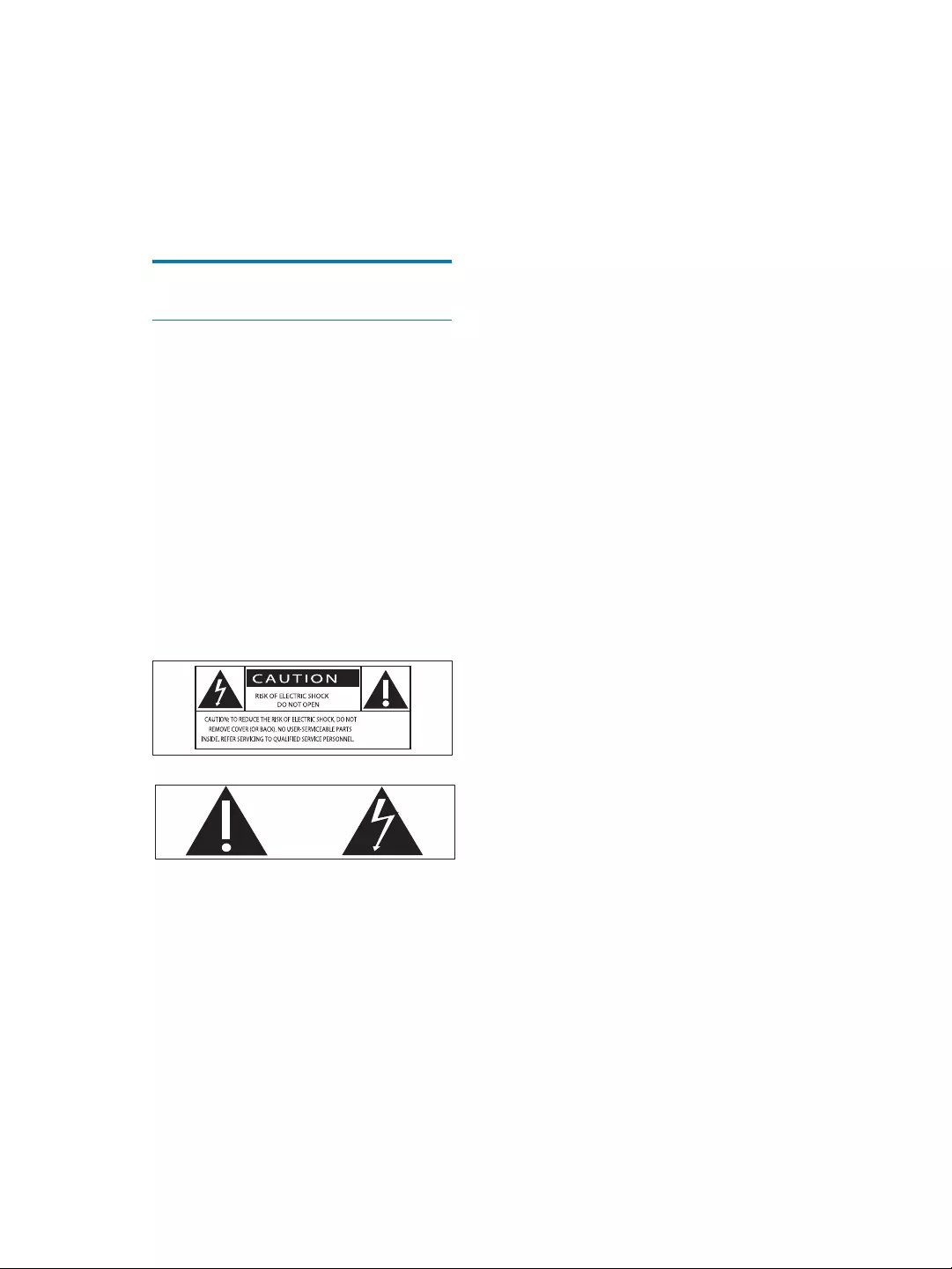
4EN
1 Important
Safety
Mains fuse
This information applies only to products with a
UK mains plug.
7KLVSURGXFWLVÀWWHGZLWKDQDSSURYHGPROGHG
plug. If you replace the fuse, use one with:
the ratings shown on the plug,
a BS 1362 approval, and
the ASTA approval mark.
Contact your dealer if you are not sure about
what type of fuse to use.
Caution: To conform with the EMC directive
(2004/108/EC), do not detach the plug from
the power cord.
Information for Europe:
Know these safety symbols
The 'exclamation mark' calls attention to
features for which you should carefully read the
supplied literature to prevent operating and
maintenance problems.
The 'lightening bolt' symbol indicates
uninsulated components within the product
that can cause an electric @shock.
7RUHGXFHWKHULVNRIÀUHRUHOHFWULFVKRFNGR
not expose the product to rain or moisture and
GRQRWSODFHDQ\REMHFWVÀOOHGZLWKOLTXLGVVXFK
as vases, on the product.
a Read these instructions.
b Keep these instructions.
c Heed all warnings.
d Follow all instructions.
e Do not use this product near water.
f Clean only with dry cloth.
g Do not block any ventilation openings.
Install in accordance with the
manufacturer's instructions.
h Do not remove the casing of this product.
i Only use this product indoors. Do
not expose the product to dripping /
splashing water, rain or high humidity.
j Keep this product away from direct
VXQOLJKWQDNHGÁDPHVRUKHDW
k Do not install near any heat sources
such as radiators, heat registers, stoves,
or other electrical equipment (including
DPSOLÀHUV
l Do not place any other electrical
equipment on the product.
m Do not place any sources of danger
on the product (e.g. objects containing
OLTXLGVEXUQLQJFDQGOHV
n This product may include batteries. Please
refer to safety and disposal instructions
for batteries in this user manual.
o Where the mains plug or an appliance
coupler is used as the disconnect device,
the disconnect device shall remain readily
operable.
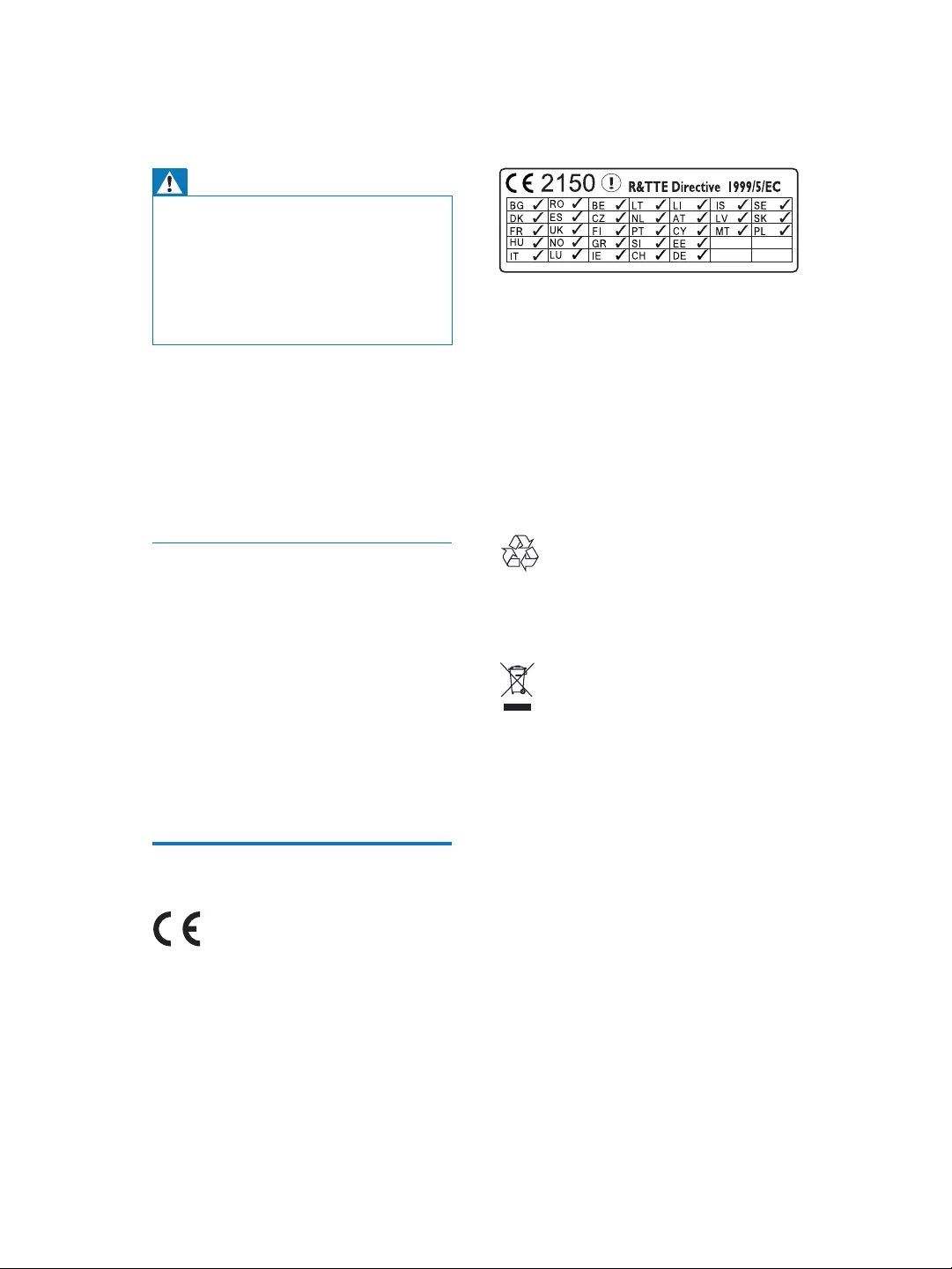
5EN
Warning
Never remove the casing of this apparatus.
Never lubricate any part of this apparatus.
Never place this apparatus on other electrical
HTXLSPHQW
Keep this apparatus away from direct sunlight, naked
ÁDPHVRUKHDW
Ensure that you always have easy access to the power
cord, plug or adaptor to disconnect this apparatus from
the power.
Risk of overheating! Never install this apparatus
LQDFRQÀQHGVSDFH$OZD\VOHDYHDVSDFHRI
at least four inches around this apparatus for
ventilation. Ensure curtains or other objects
never cover the ventilation slots on this
apparatus.
Mains fuse
This information applies only to products with a
UK mains plug.
7KLVSURGXFWLVÀWWHGZLWKDQDSSURYHGPROGHG
plug. If you replace the fuse, use one with:
the ratings shown on the plug,
a BS 1362 approval, and
the ASTA approval mark.
Contact your dealer if you are not sure about
what type of fuse to use.
Caution: To conform with the EMC directive
(2004/108/EC), do not detach the plug from
the power cord.
Notice
This product complies with the radio
LQWHUIHUHQFHUHTXLUHPHQWVRIWKH(XURSHDQ
Community.
The device can be operated in the EU without
restrictions indoor, but cannot be operated
outdoors in France in the whole of the band
until further notice.
7KLVSURGXFWFRPSOLHVZLWKWKHUHTXLUHPHQWRI
the 1999/5/EC directive.
0RGLÀFDWLRQV
0RGLÀFDWLRQVQRWDXWKRUL]HGE\WKH
manufacturer may void user's authority to
operate this product.
Your product is designed and manufactured
ZLWKKLJKTXDOLW\PDWHULDOVDQGFRPSRQHQWV
which can be recycled and reused.
When this crossed-out wheeled bin symbol is
attached to a product it means that the product
is covered by the European Directive 2002/96/
EC.
Please inform yourself about the local separate
collection system for electrical and electronic
products.
Please act according to your local rules and
do not dispose of your old products with your
normal household waste. Correct disposal of
your old product helps to prevent potential
QHJDWLYHFRQVHTXHQFHVIRUWKHHQYLURQPHQWDQG
human health.
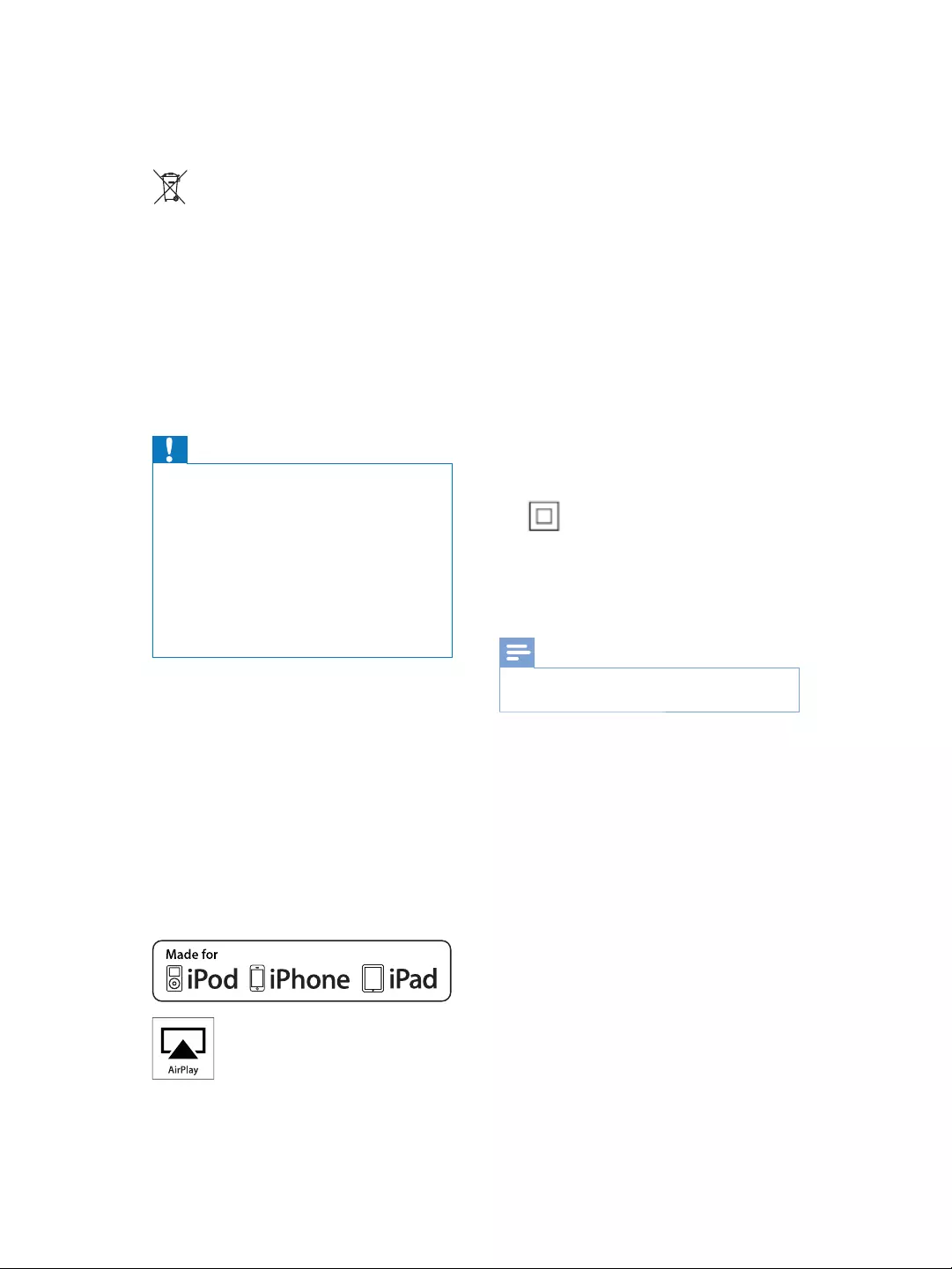
6EN
Your product contains batteries covered by
the European Directive 2006/66/EC, which
cannot be disposed with normal household
waste.Please inform yourself about the local
rules on separate collection of batteries
because correct disposal helps to prevent
QHJDWLYHFRQVHTXHQFHVIRUWKHHQYLURQPHQWDO
and human health.
Information about the use of batteries:
Caution
5LVNRIOHDNDJH2QO\XVHWKHVSHFLÀHGW\SHRIEDWWHULHV
Do not mix new and used batteries. Do not mix
different brands of batteries. Observe correct polarity.
Remove batteries from products that are not in use for
a longer period of time. Store batteries in a dry place.
Risk of injury: Wear gloves when handling leaking
batteries. Keep batteries out of reach of children and
pets.
Risk of explosion: Do not short circuit batteries. Do
not expose batteries to excessive heat. Do not throw
EDWWHULHVLQWRWKHÀUH'RQRWGDPDJHRUGLVDVVHPEOH
batteries. Do not recharge non-rechargeable batteries.
Environmental information
All unnecessary packaging has been omitted.
We have tried to make the packaging easy to
separate into three materials: cardboard (box),
polystyrene foam (buffer) and polyethylene
(bags, protective foam sheet.)
Your system consists of materials which can
be recycled and reused if disassembled by
DVSHFLDOL]HGFRPSDQ\3OHDVHREVHUYHWKH
local regulations regarding the disposal of
packaging materials, exhausted batteries and old
HTXLSPHQW
“Made for iPod,” “Made for iPhone,” and “Made
for iPad” mean that an electronic accessory
KDVEHHQGHVLJQHGWRFRQQHFWVSHFLÀFDOO\WR
iPod, iPhone, or iPad, respectively, and has
EHHQFHUWLÀHGE\WKHGHYHORSHUWRPHHW
Apple performance standards. Apple is not
responsible for the operation of this device
or its compliance with safety and regulatory
standards. Please note that the use of this
accessory with iPod, iPhone, or iPad may affect
wireless performance.
AirPlay, iPod, and iPhone are trademarks of
Apple Inc., registered in the U.S. and other
countries. iPad is a trademark of Apple Inc.
Class II equipment symbol:
CLASS II apparatus with double insulation, and
no protective earth provided.
Note
The type plate is located on the bottom of the
apparatus.
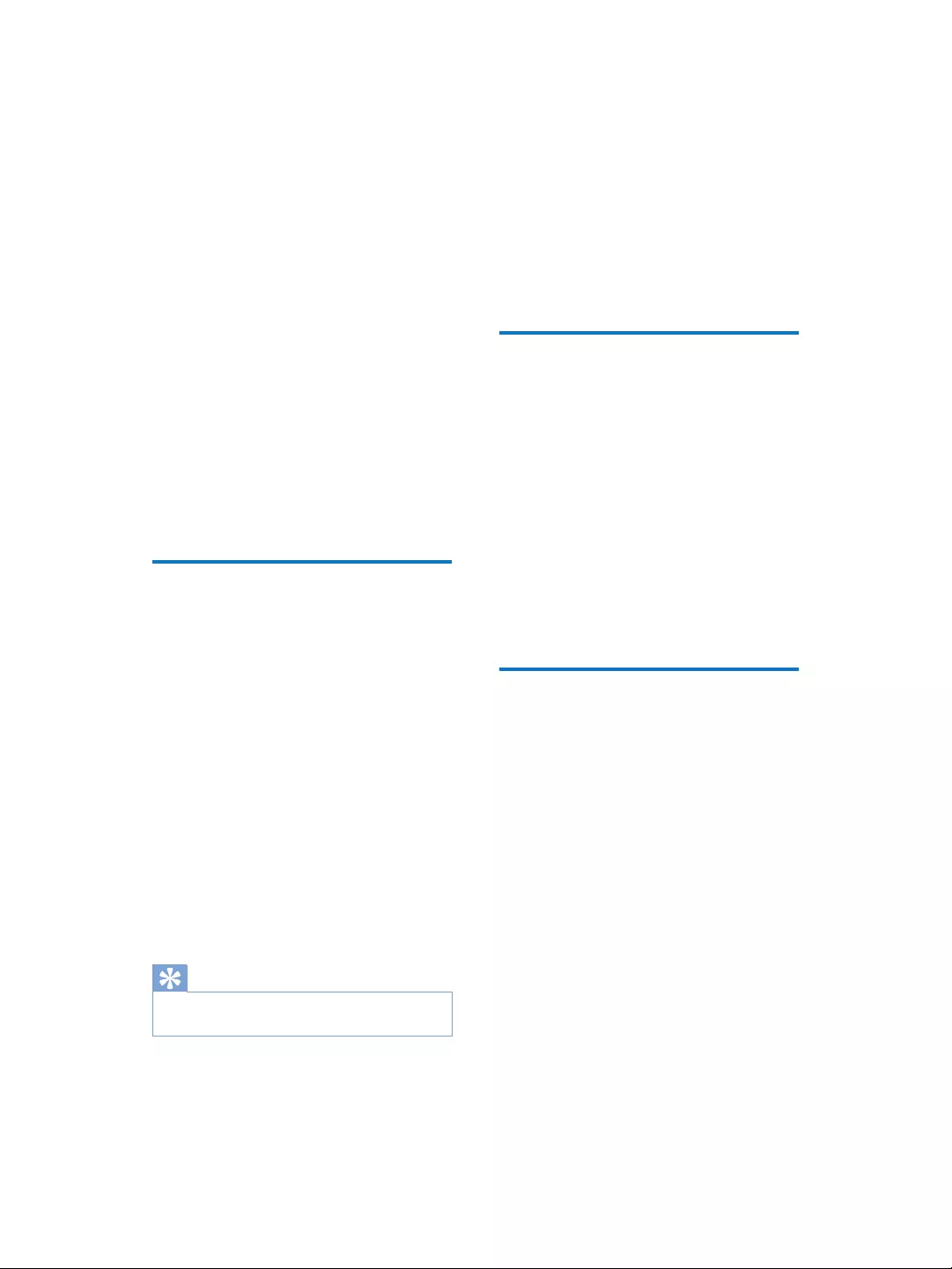
7EN
2 Your
Entertainment
System
Congratulations on your purchase, and
ZHOFRPHWR3KLOLSV7RIXOO\EHQHÀWIURPWKH
support that Philips offers, register your product
at www.philips.com/welcome.
If you contact Philips, you will be asked for the
model and serial number of this apparatus. The
model number and serial number are on the
bottom of the apparatus. Write the numbers
here:
Model No. __________________________
Serial No. ___________________________
Introduction
Apple AirPlay technology enables you to play
your iTunes music library, hosted on a Mac, PC,
iPhone, iPod touch, or iPad on any AirPlay-
enabled device (for example, your DS9800W)
connected to the Wi-Fi network.
With an AirPlay-enabled device (for example,
your DS9800W), you can:
stream audio from your iTunes music
library to any room in your house
choose which AirPlay-enabled devices
you want to play music on (if you have
more than one such devices in your
house)
stream audio to multiple AirPlay-
enabled devices at the same time
(from the iTunes music library on your
PC/Mac only)
Tip
Please visit www.philips.com/welcome for information
about more Philips AirPlay-enabled devices.
With DS9800W, you can also:
play music from other audio devices
through the MP3-LINK socket.
With the supplied separate docking charger,
you can:
charge your iPod/iPhone/iPad directly.
What's in the box
Check and identify the contents of your package:
Main unit (2 x wireless SoundSphere
speakers, with a built-in Wi-Fi module)
1 x speaker connection cable
1 x AC power cord (for the main unit)
1 x remote control with battery (for
the main unit)
1 x MP3 link cable
1 x separate docking charger
1 x AC power adaptor (for the docking
charger)
User manual (in CD-ROM)
Quick start guide
What else you need
To stream audio wirelessly by AirPlay, you need:
$:L)LFHUWLÀHGURXWHU
A host for your iTunes music library,
for example, an iPod touch/iPhone/
iPad installed with iOS 4.3 (or later) or
a Wi-Fi enabled PC/Mac installed with
iTunes 10 (or later)
Your DS9800W should be connected to the
same local network as your iTunes host device
through the Wi-Fi router.
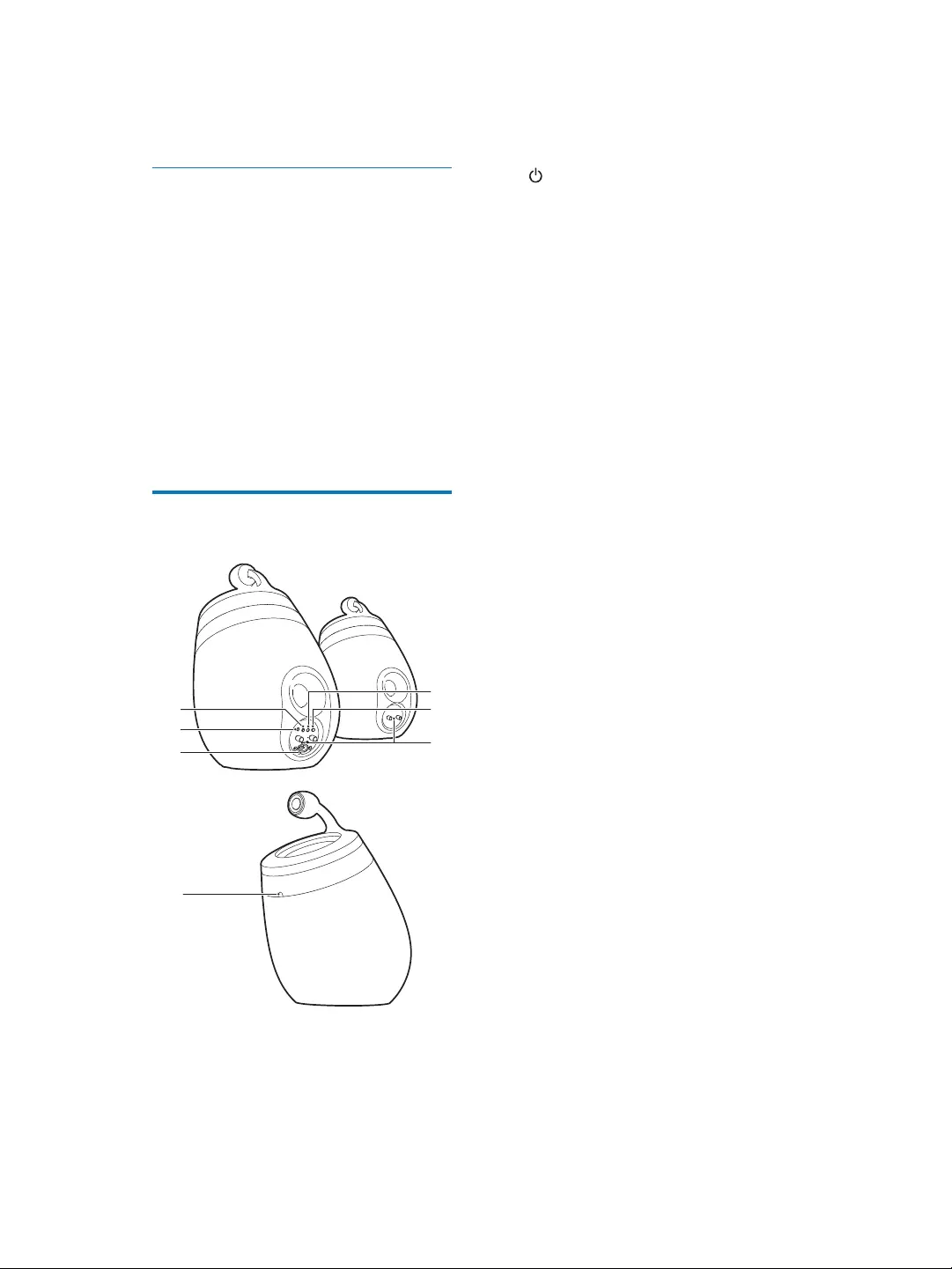
8EN
List of compatible iTunes host devices
for AirPlay
In terms of AirPlay, DS9800W is compatible
with:
a Wi-Fi enabled PC/Mac installed with
iTunes 10 (or later); and
the following iPod/iPhone/iPad models
installed with iOS 4.3 (or later):
iPad 2
iPad
iPhone 4
iPhone 3GS
iPod touch (2nd, 3rd, and 4th
generation)
Overview of the wireless
SoundSphere speakers
a
b
c
e
d
f
g
a
Turn the unit on/off.
(Press and hold) reset the unit.
b MP3-LINK
Connect an external audio player
through the supplied MP3 link cable.
c ~ AC IN
Connect the power cord.
d 6SHDNHUFRQQHFWRUV
Connect the two speakers through the
supplied speaker cable.
e WiFi SETUP
Connect the unit to a Wi-Fi network.
f LED indicator
Show the current status of the unit.
g IR sensor
Detect signals from the remote
control. Point the remote control
directly at the sensor.
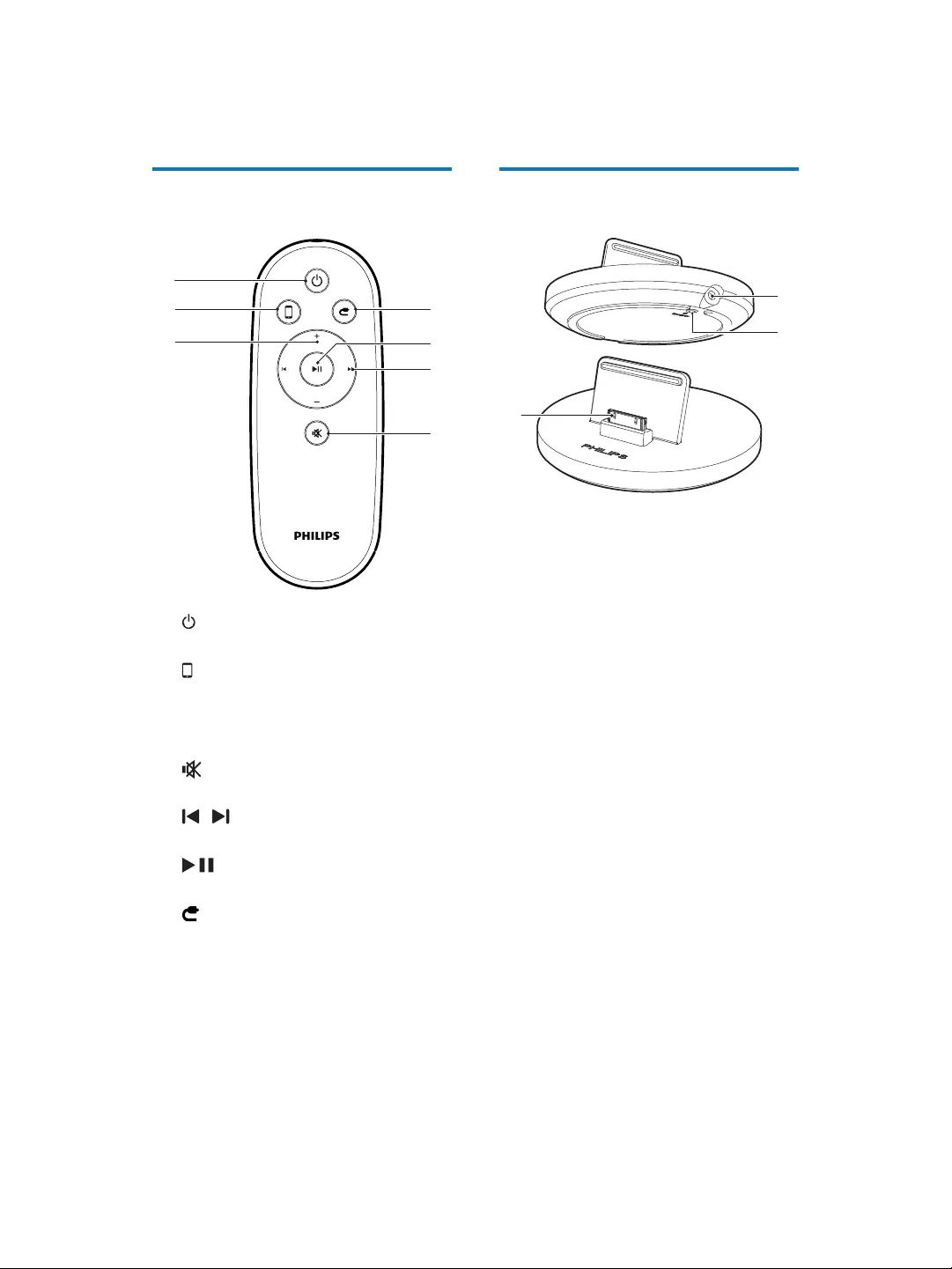
9EN
Overview of the remote
control
a
Turn the unit on/off.
b
Select the AirPlay device audio source.
c +/-
Adjust volume.
d
Mute or restore volume.
e /
Skip to the previous/next track.
f
Start or pause play.
g
Select the MP3 link audio source.
g
f
b
a
e
d
c
Overview of the docking
charger
a ~ DC IN
Connect the power adaptor.
b ON/OFF
Switch on or off the LED light around
the docking charger.
c iPod/iPhone/iPad dock connector
a
b
c
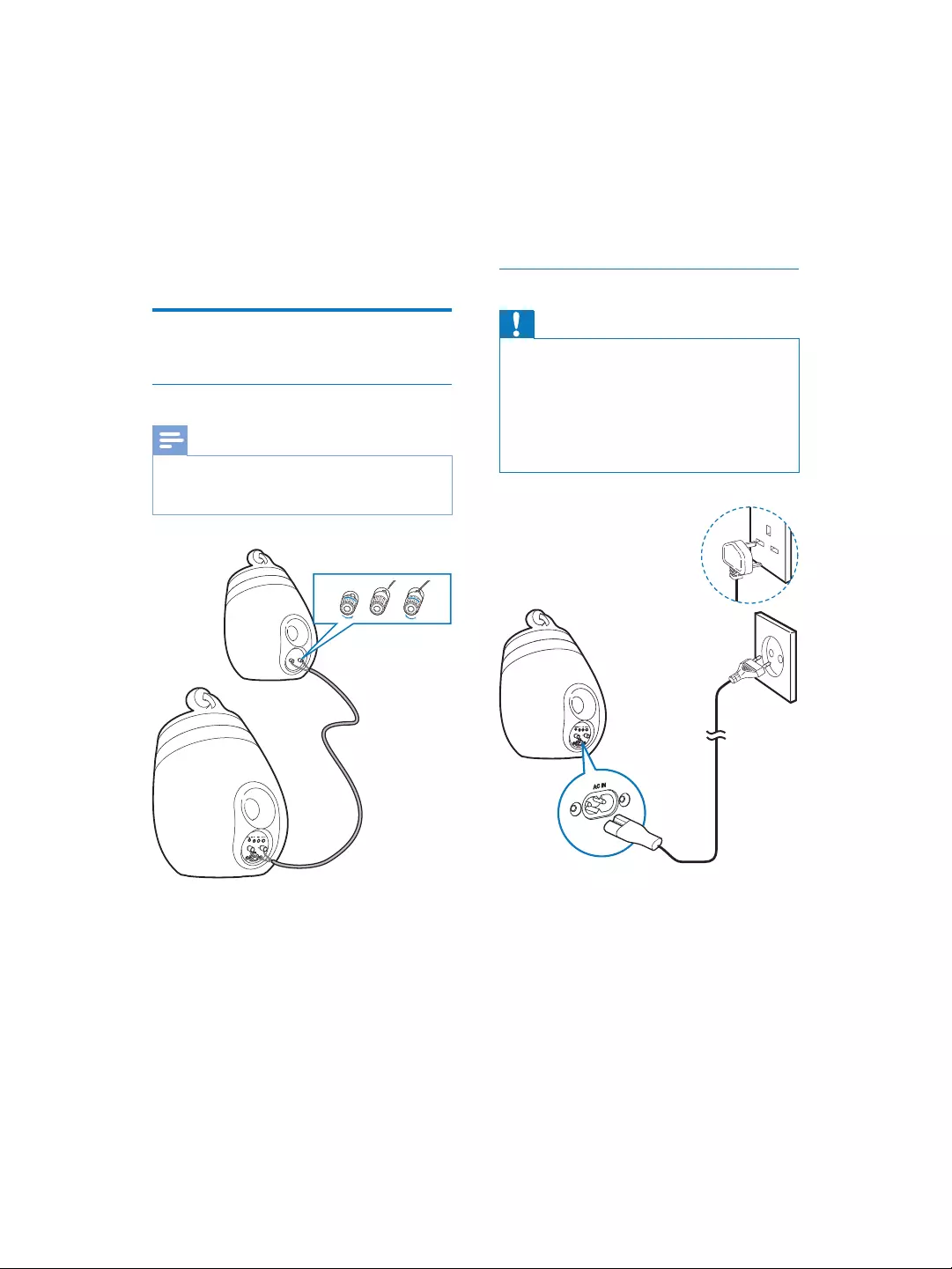
10 EN
3 Prepare
Always follow the instructions in this chapter in
VHTXHQFH
Connect
Connect speaker cables
Note
Insert the stripped portion of each speaker wire into
the socket completely.
For optimal sound, use the supplied speakers only.
1 Unscrew the speaker connectors.
2 Insert fully the end of a speaker cable with
red mark into the left red (+) connector.
3 Screw the left red (+) connector to secure
the cable.
4 Insert fully the end of a speaker cable
without red mark into the left black (-)
connector.
213
5 Screw the left black (-) connector to
secure the cable.
6 Repeat steps 2-5 to insert the other
speaker cable into the right connectors.
Connect power
Caution
Risk of product damage! Make sure that the power
supply voltage matches the voltage printed on the
bottom of the unit.
Risk of electric shock! When you unplug the AC cord,
always pull the plug from the socket. Never pull the
cord.
Before you connect the AC cord, make sure that you
have completed all the other connections.
Connect the AC power cord to
the ~ AC IN socket on the back of the
main speaker.
the wall power socket.
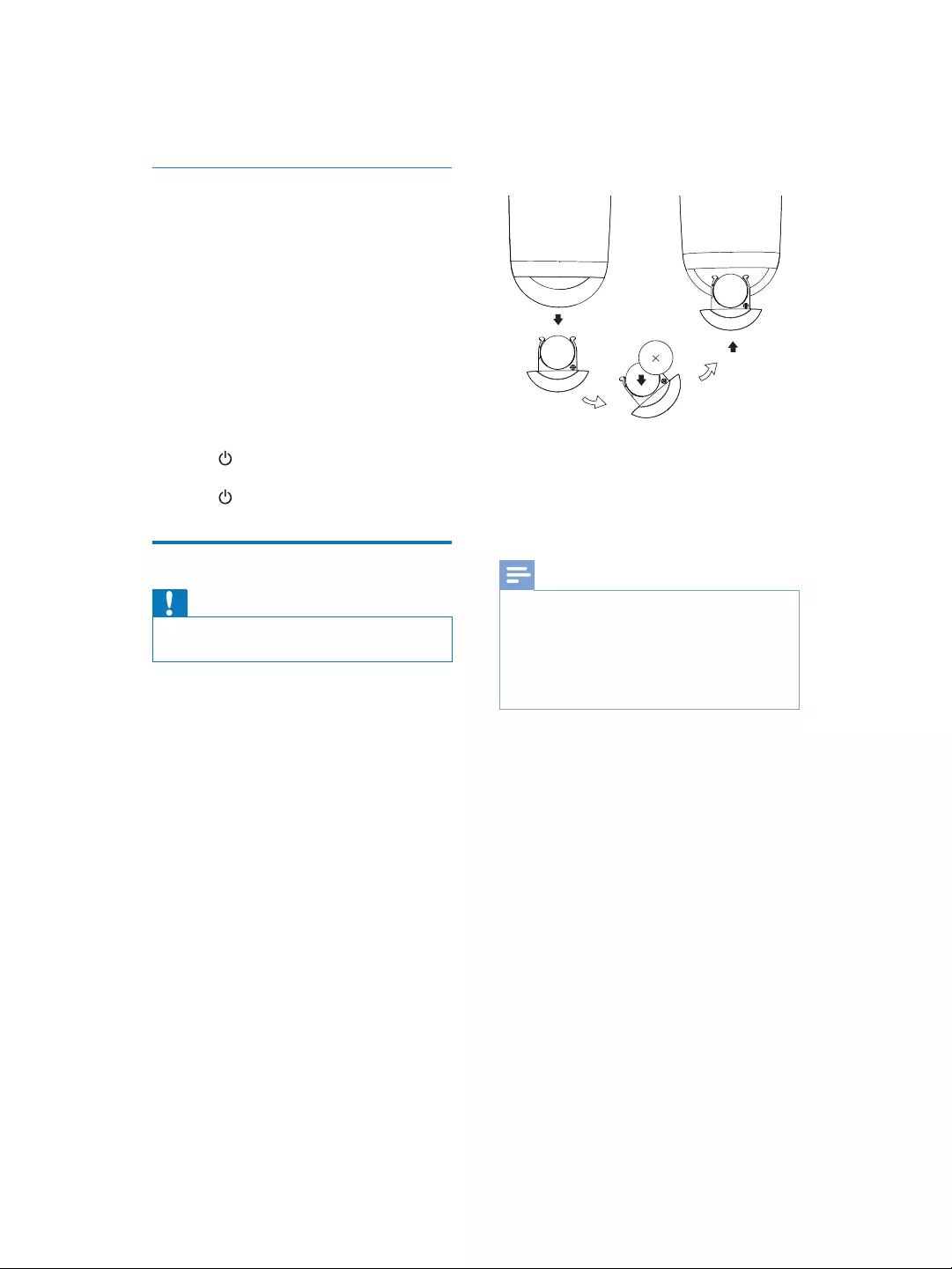
11EN
Turn DS9800W on
After proper power connection, the unit
switches on automatically.
Wait for successful boot-up of the unit.
» The boot-up takes about 35 seconds.
» During boot-up, the LED indicator
on the back of the unit blinks green
TXLFNO\
» After boot-up, if no Wi-Fi connection
has been set up for DS9800W, the
LED indicator starts to blink green
slowly.
To switch the unit to standby mode,
press .
To switch the unit on from standby mode,
press again.
Prepare the remote control
Caution
Risk of explosion! Keep batteries away from heat,
VXQVKLQHRUÀUH1HYHUGLVFDUGEDWWHULHVLQÀUH
)RUÀUVWWLPHXVH
1 Remove the protective tab to activate the
remote control battery.
To replace the remote control battery:
1 Open the battery compartment.
2 Insert one CR2032 battery with correct
polarity (+/-) as indicated.
3 Close the battery compartment.
Note
Before you press any function button on the remote
FRQWUROÀUVWVHOHFWWKHFRUUHFWVRXUFHZLWKWKHUHPRWH
control instead of the main unit.
If you are not going to use the remote control for a
long time, remove the battery.
Point the remote control directly at the IR sensor on
the front of the main speaker for better reception.
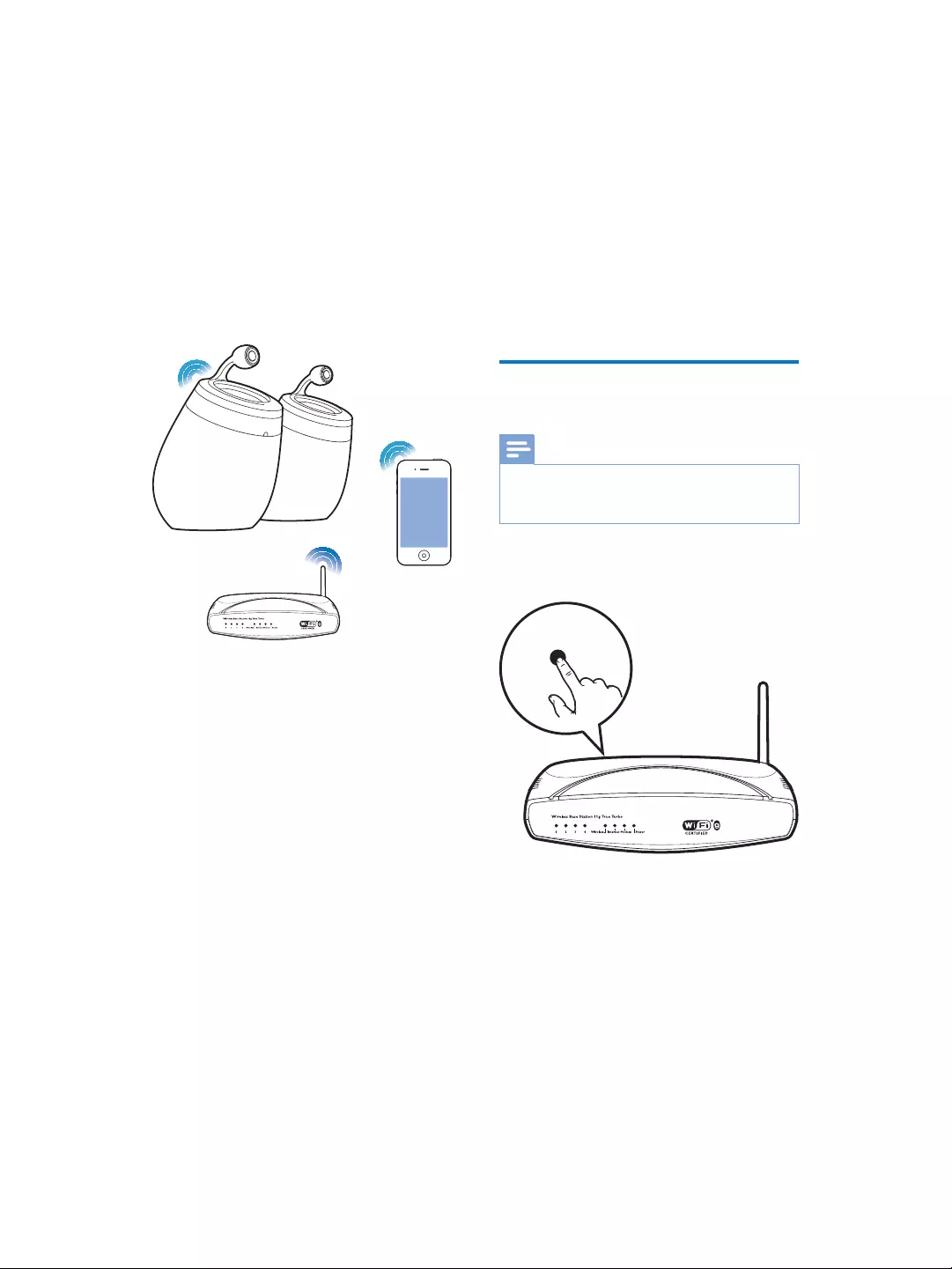
12 EN
4 Connect to
your home Wi-
Fi network for
AirPlay
To connect DS9800W to your existing home
Wi-Fi network, you need to apply your home
Wi-Fi setting to DS9800W.
You can do this in two ways (depending on
which type of Wi-Fi router you use):
Automatically - if your Wi-Fi router is
WPS (Wi-Fi Protected Setup)-enabled
and supports PBC (Push Button
Connection) (see 'Scenario 1: Connect
to a WPS router' on page 12)
Manually - if your Wi-Fi router does
not support WPS (see 'Scenario 2:
Connect to a non-WPS router' on
page 13)
Once connected successfully, DS9800W will
remember your home Wi-Fi settings. Then
you can enjoy AirPlay whenever DS9800W is
powered on and connected to your home Wi-
Fi network automatically.
Before connection of DS9800W to you home
Wi-Fi network, check the points below.
1 Make sure that your Wi-Fi router is
powered on and working properly.
2 Make sure that DS9800W has been
powered on and booted up successfully
(see 'Turn DS9800W on' on page 11).
3 Identify the type of your Wi-Fi router (see
the user manual of your Wi-Fi router for
details).
Scenario 1: Connect to a
WPS router
Note
Before you press any button on DS9800W, make sure
that DS9800W has been booted up successfully (see
'Turn DS9800W on' on page 11).
1 Press the WPS button on your home Wi-Fi
router.
2 Shortly after step 1, press Wi-Fi SETUP on
the back of the main speaker.
» The LED indicator blinks red, yellow
and green alternately.
» Within 2 minutes, the LED indicator
stops blinking and stays green, and the
unit beeps.
» DS9800W is connected to your home
Wi-Fi network successfully.
WPS
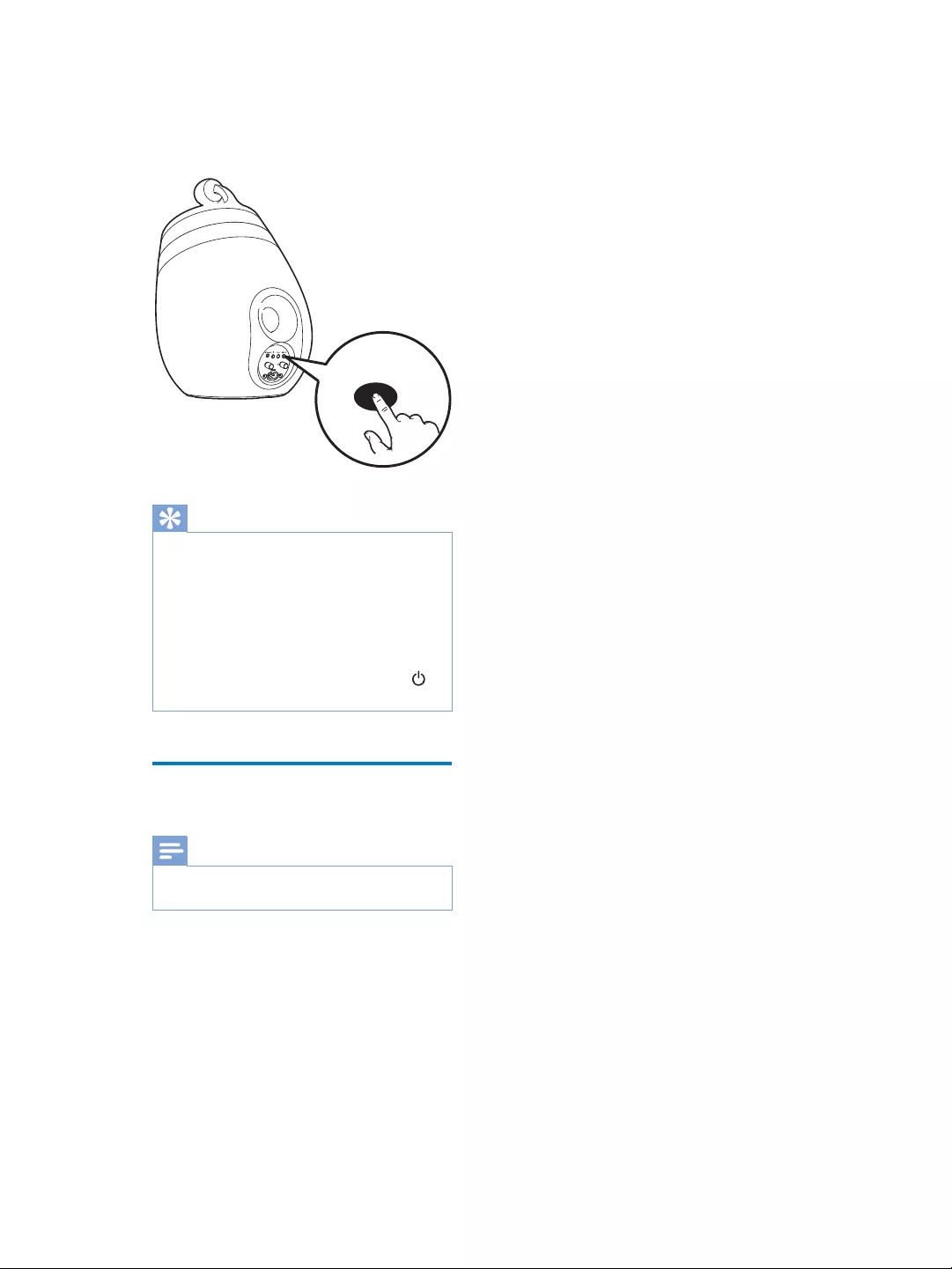
13EN
Tip
For some Wi-Fi routers, you may need to hold the
WPS button for Wi-Fi connection or enable the WPS
3%&IXQFWLRQIURPWKHURXWHUFRQÀJXUDWLRQSDJHV6HH
WKHXVHUPDQXDOVRIWKHVSHFLÀFURXWHUVIRUGHWDLOV
If the LED indicator on DS9800W blinks yellow, it
means that the Wi-Fi connection has failed. Please wait
for 2 minutes and try again. If the problem remains, try
to set up the Wi-Fi connection manually (see 'Scenario
2: Connect to a non-WPS router' on page 13).
If the Wi-Fi connection fails again, press and hold on
the main speaker to reset it, and then try again.
Scenario 2: Connect to a
non-WPS router
Note
You can also follow the procedures below to connect
DS9800W to a WPS router manually.
To connect DS9800W to a Wi-Fi router
manually, you need access to DS9800W's
EXLOWLQFRQÀJXUDWLRQZHESDJHIRUFKDQJHRI
its internal Wi-Fi settings. To do so, you need a
Wi-Fi enabled device with an Internet browser
for temporary Wi-Fi connection to DS9800W.
WIFI
SETUP
The Wi-Fi enabled device can be an iPod touch/
iPhone/iPad or a Wi-Fi enabled PC/Mac.
)ROORZWKHVHTXHQFHEHORZIRUFRQQHFWLRQRI
DS9800W to a non-WPS Wi-Fi router.
1 Collect settings of your home Wi-Fi router
and write down on paper for use during
DS9800W Wi-Fi setup (see 'Collect
settings of your home Wi-Fi router' on
page 14).
2 Switch DS9800W to Assisted Wi-Fi Setup
mode (see 'Switch DS9800W to Assisted
Wi-Fi Setup mode' on page 14).
» A new Wi-Fi network created by
DS9800W will appear, with the
network name (SSID) of Philips Fidelio
AirPlay.
3 Connect your Wi-Fi enabled device to the
created new Wi-Fi network temporarily
(see 'Connect your Wi-Fi enabled device
to the newly created Wi-Fi network' on
page 14).
4 Open the built-in web page of DS9800W
with the Internet Browser of your Wi-Fi
enabled device (see 'Open the built-in web
page of DS9800W' on page 16).
5 Change the internal Wi-Fi settings of
DS9800W based on the settings you
wrote on paper at step 1 (see 'Change the
internal Wi-Fi settings of DS9800W' on
page 17).
6 Restore your Wi-Fi enabled device back
to your existing home Wi-Fi settings (see
'Restore your Wi-Fi enabled device back
to your existing home Wi-Fi setting' on
page 18).
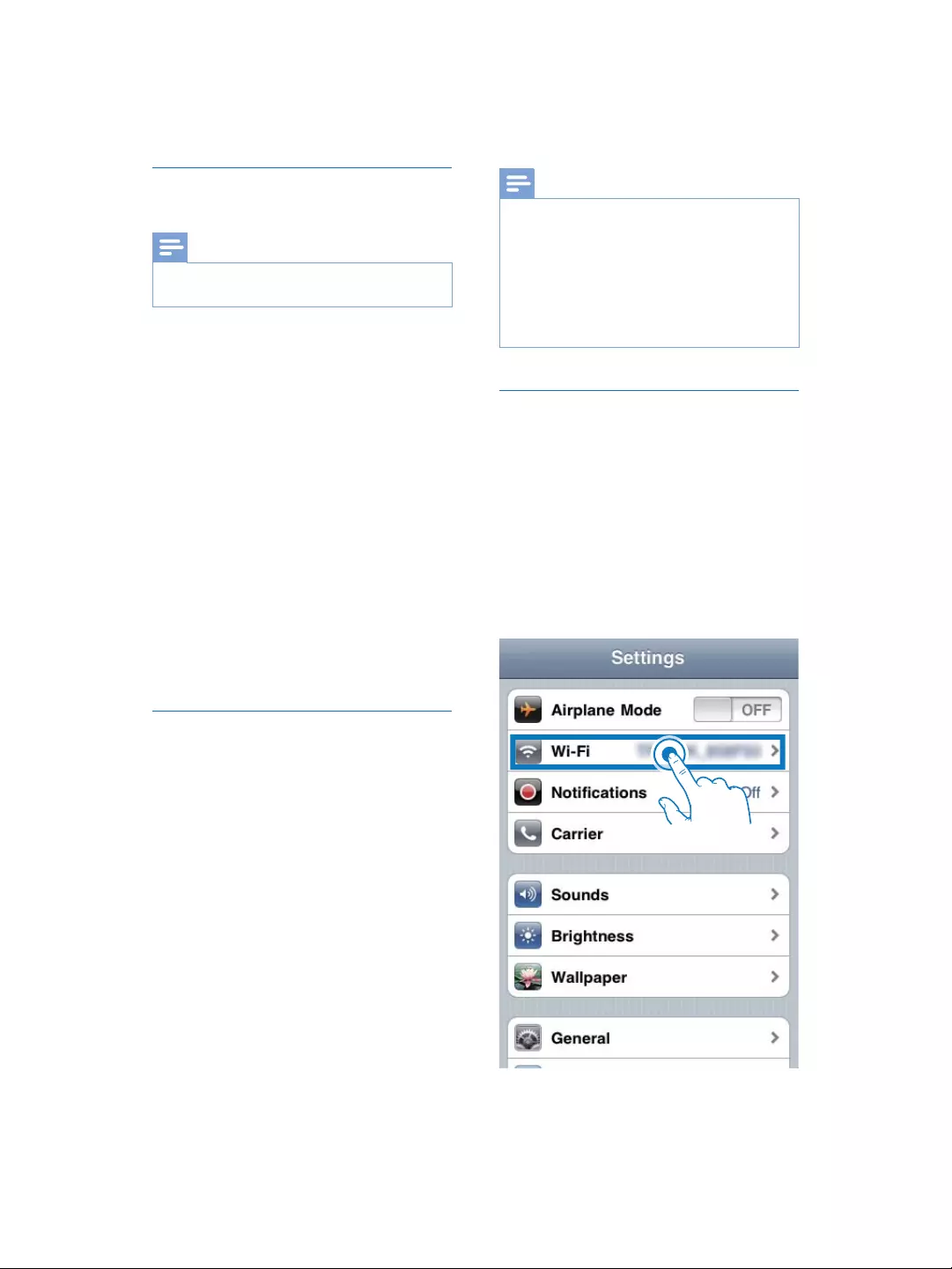
14 EN
Collect settings of your home Wi-Fi
router
Note
Always consult the user manual of your home Wi-Fi
router for detailed instructions.
1 Connect your Wi-Fi enabled device to
your existing home Wi-Fi network.
2 Launch the Internet browser (for example,
Apple Safari or Microsoft Internet
Explorer) on your Wi-Fi enabled device.
3 2SHQWKHFRQÀJXUDWLRQSDJHRI\RXU
home Wi-Fi router.
4 Find the Wi-Fi settings tab and write down
the following information on paper:
A Network name (SSID)
B Wi-Fi security mode (usually WEP,
WPA or WPA2 if enabled)
C Wi-Fi password (if Wi-Fi security is
enabled)
D DHCP mode (enabled or disabled)
E Static IP address settings (if DHCP
mode is disabled)
Switch DS9800W to Assisted Wi-Fi
Setup mode
After successful boot-up (see 'Turn
DS9800W on' on page 11), press and hold
Wi-Fi SETUP on the back of the main
speaker for more than 5 seconds.
» The LED indicator blinks green and
yellow alternately.
» A new Wi-Fi network of DS9800W
itself is created, with the network name
(SSID) of Philips Fidelio AirPlay.
» It takes about 45 seconds for successful
creation of this new Wi-Fi network.
Note
$IWHU\RXÀQLVKPDQXDO:L)LVHWWLQJIRU'6:WKLV
new Wi-Fi network disappears.
If you fail to enter Assisted Wi-Fi Setup mode, power
off DS9800W and power on it, then try again after
successful boot-up.
Make sure that there are no other Philips AirPlay-
enabled devices in Assisted Wi-Fi Setup mode at the
same time. Multiple new Wi-Fi networks created this
way may interfere with each other.
Connect your Wi-Fi enabled device to
the newly created Wi-Fi network
The new Wi-Fi network created by DS9800W
only allows access of one Wi-Fi enabled device. To
avoid interference from any other Wi-Fi devices,
you are recommended to temporarily disable the
Wi-Fi function on your other Wi-Fi devices.
Option 1: Use your iPod touch/iPhone/iPad
1 Select Settings -> Wi-Fi on your iPod
touch/iPhone/iPad.
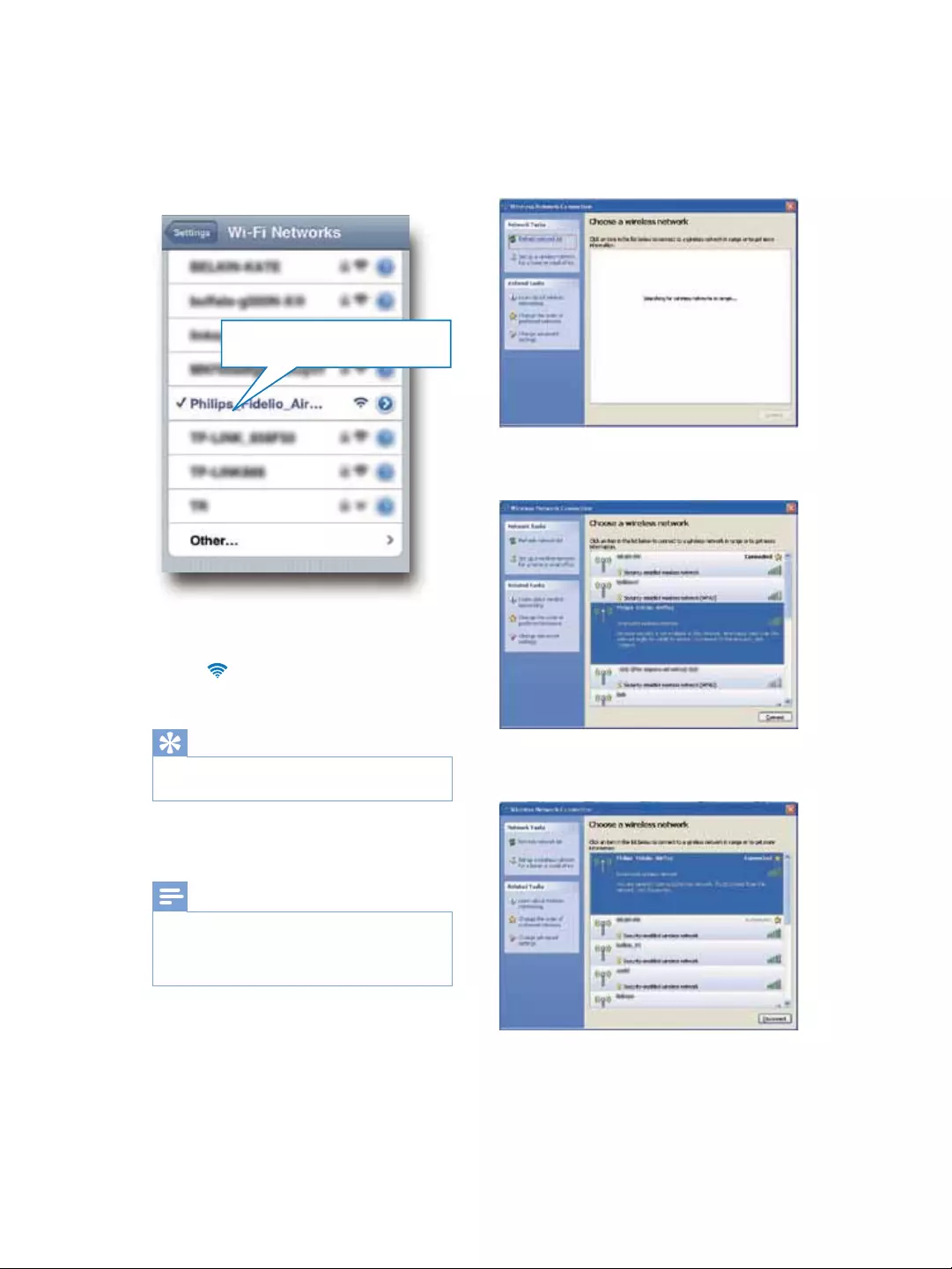
15EN
2 Select Philips Fidelio AirPlay from the list
of available networks.
3 Wait until successful Wi-Fi connection on
your iPod touch/iPhone/iPad.
» is displayed at the upper left
corner of your iPod touch/iPhone/iPad.
Tip
If Philips Fidelio AirPlay is not in the list, try to scan the
available Wi-Fi networks again.
Option 2: Use your Wi-Fi enabled PC/Mac
Note
See the user manual of your PC/Mac for how to
connect your PC/Mac to a Wi-Fi network.
During Wi-Fi network connection, do not connect any
network cable to your PC/Mac.
1 Open the Wi-Fi setup tool or control
panel on your PC/Mac.
Philips Fidelio AirPlay
2 Scan the available Wi-Fi networks.
3 Select Philips Fidelio AirPlay from the list
of available networks.
4 Wait until successful Wi-Fi connection on
your PC/Mac.
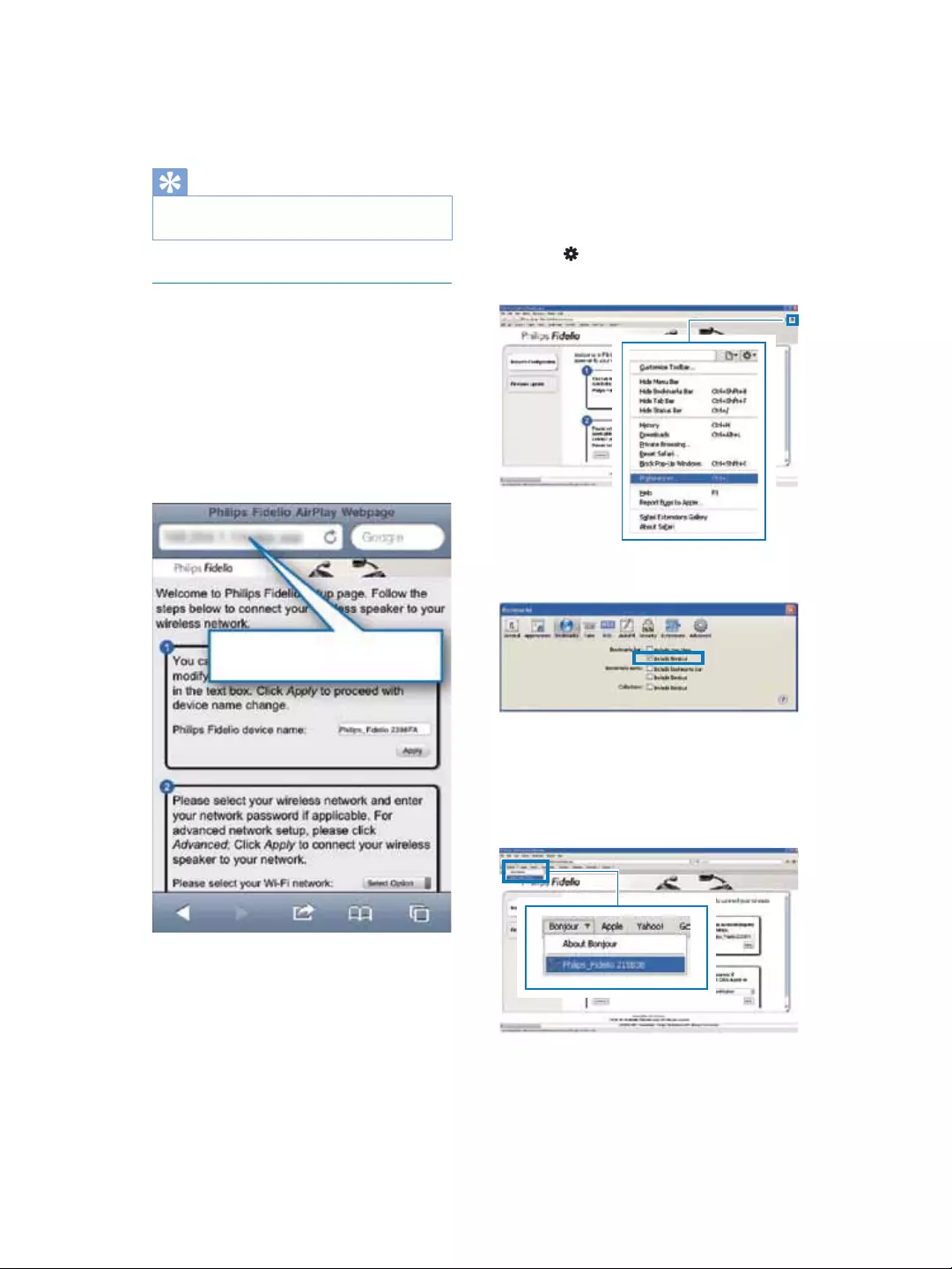
16 EN
Tip
If Philips Fidelio AirPlay is not in the list, try to scan the
available Wi-Fi networks again.
Open the built-in web page of
DS9800W
1 Launch Apple Safari browser or any other
Internet browser on your Wi-Fi enabled
device.
2 Type in 192.168.1.1 at the browser
DGGUHVVEDUDQGFRQÀUP
» 7KH'6:FRQÀJXUDWLRQZHE
page is displayed.
192.168.1.1
If you use Safari on your Wi-Fi enabled PC/
Mac, you can also select 'Philips_Fidelio XXX'
from the Bonjour pull-down list to enter the
'6:FRQÀJXUDWLRQZHESDJHGLUHFWO\
1 Click -> Preferences.
» The Bookmarks menu is displayed.
2 Tick Include Bonjour for Bookmarks bar.
3 Select 'Philips_Fidelio XXX' from the
Bonjour pull-down list shown at the
bookmarks bar.
» 7KH'6:FRQÀJXUDWLRQZHE
page is displayed.
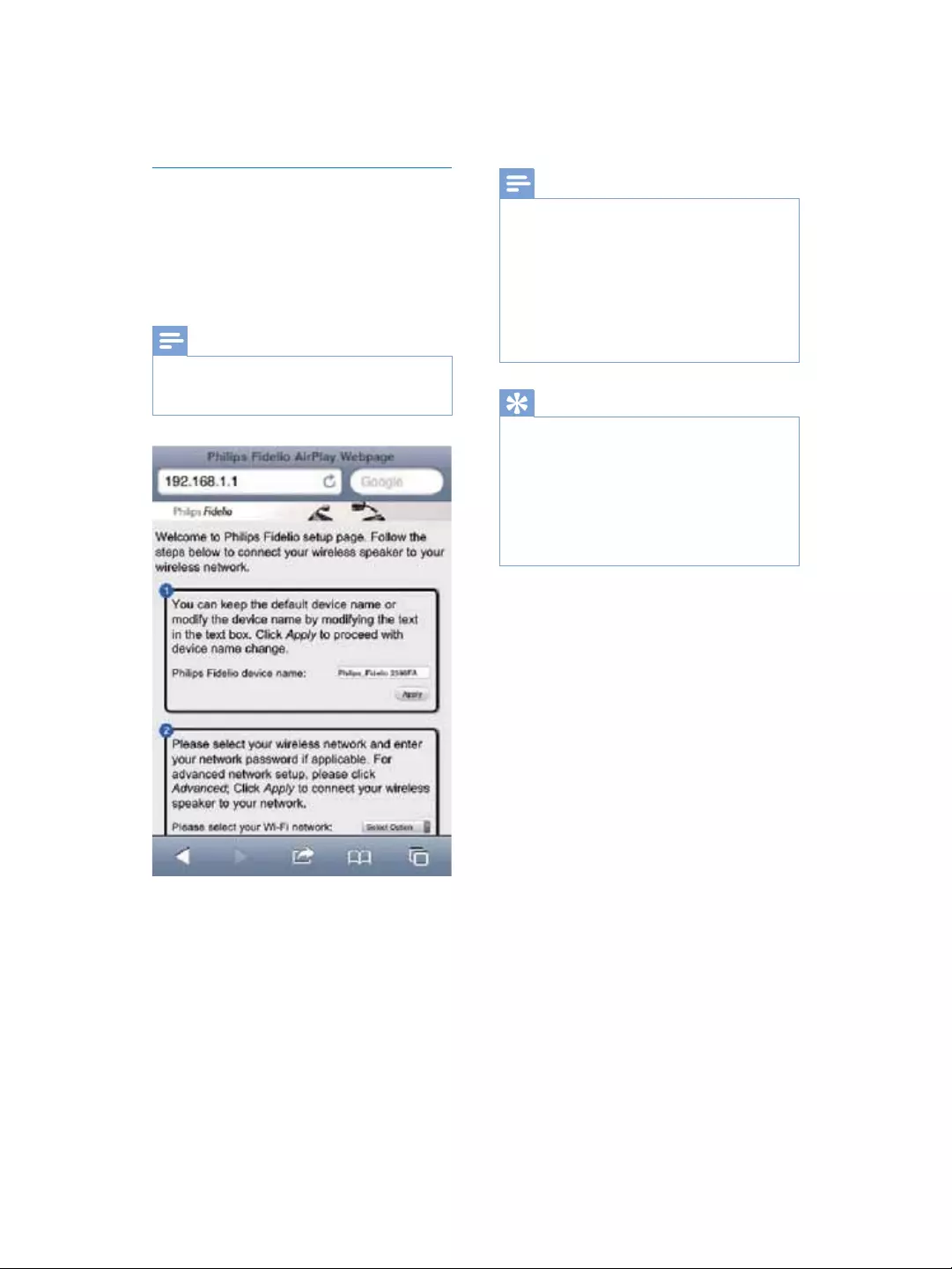
17EN
Change the internal Wi-Fi settings of
DS9800W
2QWKH'6:FRQÀJXUDWLRQZHESDJH
you can change the internal Wi-Fi settings of
DS9800W for connection of DS9800W to
your existing home Wi-Fi network.
Note
0DNHVXUHWKDWWKHVHWWLQJVRQWKHFRQÀJXUDWLRQZHE
page match your home Wi-Fi network settings that you
wrote on paper.
Follow the on-screen instructions to
FKDQJHDQGFRQÀUPWKHLQWHUQDO:L)L
settings of DS9800W.
» After a while, the indicator on the back
of DS9800W stops blinking and stays
green, and the unit beeps.
» DS9800W is connected to your
existing home Wi-Fi network
successfully.
Note
If the LED indicator on DS9800W does not stay
green steadily, it means that the Wi-Fi connection has
failed. Please power off both your Wi-Fi router and
DS9800W and then power on them again to see
whether DS9800W can be connected to your home
Wi-Fi network. If the problem remains, try the above
procedures again.
$IWHU\RXÀQLVKWKHDERYHFKDQJHVRUSRZHURIIDQG
power-on of DS9800W, the new Wi-Fi network
created by DS9800W will disappear.
Tip
If you like, you can change the name of your DS9800W
in Advanced settings -> AirPlay Device Name on the
'6:FRQÀJXUDWLRQZHESDJH7KLVLVKHOSIXOZKHQ
you have multiple Philips AirPlay-enabled devices in
your house and you need to distinguish between them.
If you want to enter the network name (SSID) manually
(for example, if you want to hide your SSID), go to
Advanced settings -> CONFIGURE MANUALLY on
WKH'6:FRQÀJXUDWLRQZHESDJH
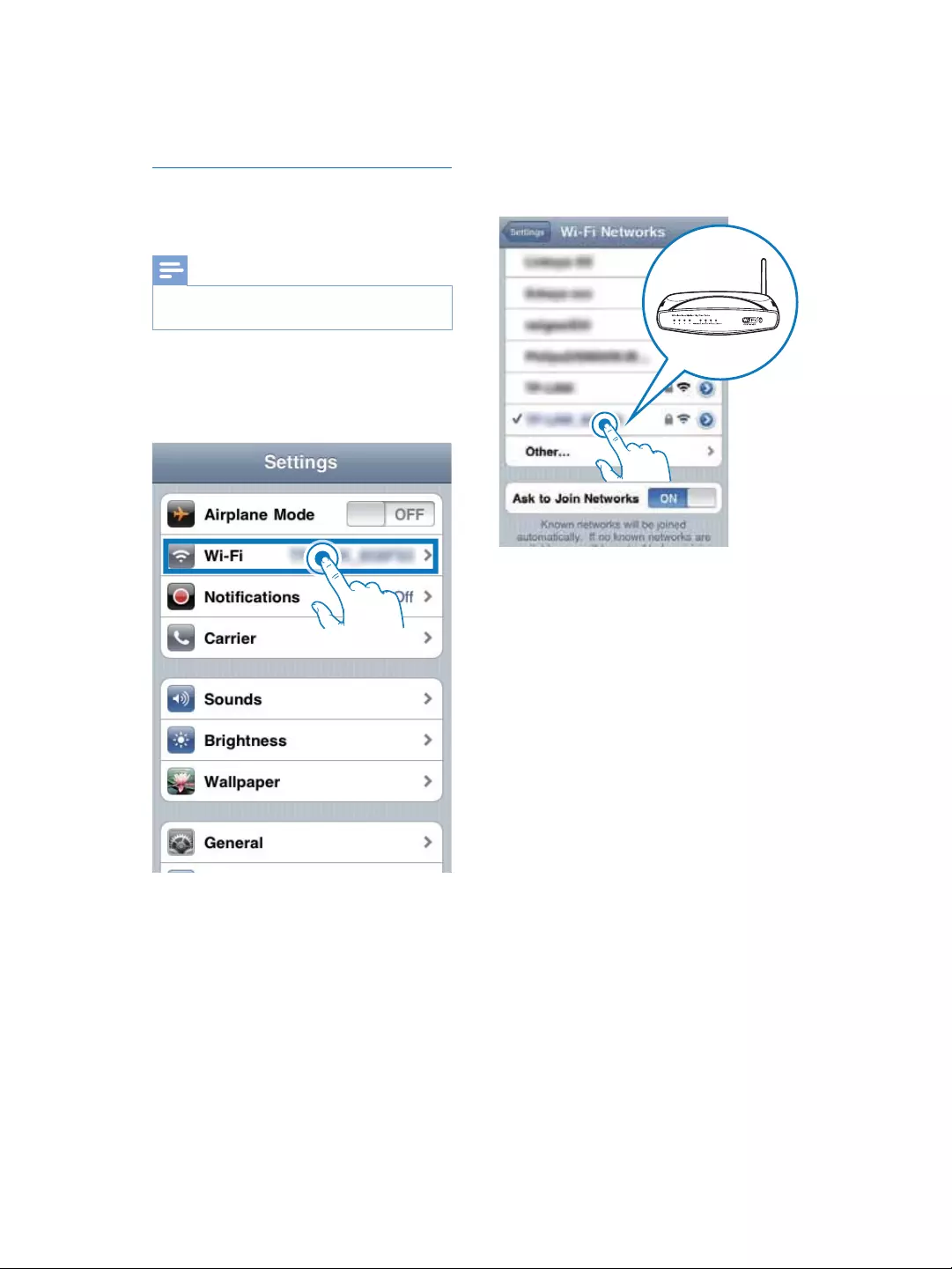
18 EN
Restore your Wi-Fi enabled device
back to your existing home Wi-Fi
setting
Note
Make sure that the settings at steps 2 to 3 below match
your home Wi-Fi network settings you wrote on paper.
1 Select Settings -> Wi-Fi on your iPod
touch/iPhone/iPad.
Or open the list of available Wi-Fi
networks on your PC/Mac.
2 Select your network name (SSID) from the
list of available wireless networks.
3 (QWHUWKHQHWZRUNNH\LIUHTXLUHG
4 Wait until successful Wi-Fi connection to
your home Wi-Fi network.
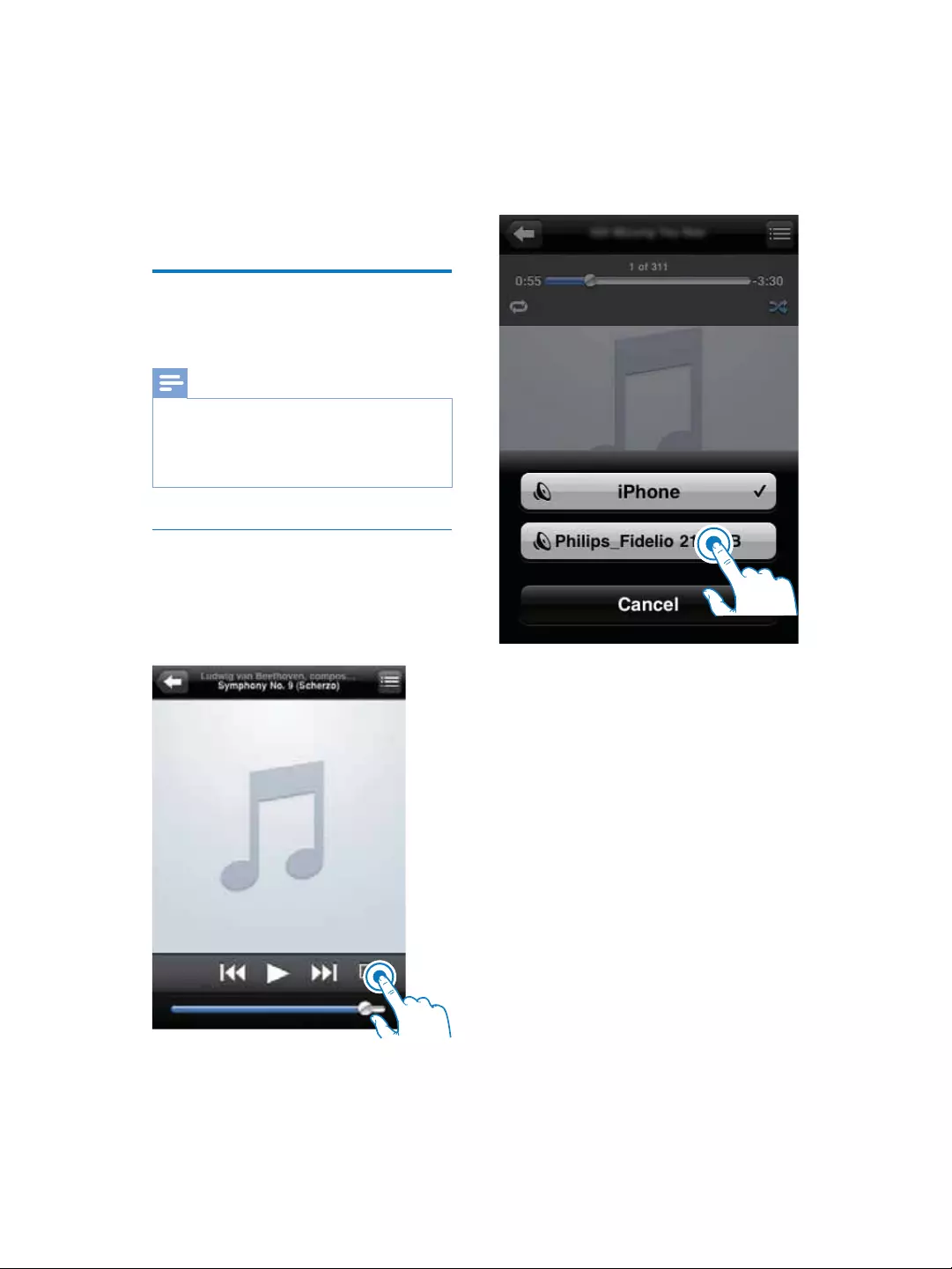
19EN
5 Play
Stream audio from your
iTunes music library to
DS9800W
Note
Make sure that your iTunes host device is connected
to the same Wi-Fi network as DS9800W. Your iTunes
device can be an iPod touch/iPhone/iPad installed with
iOS 4.3 (or later) or a Wi-Fi enabled PC/Mac installed
with iTunes 10 (or later).
Stream from your iPod touch/iPhone/
iPad
1 Launch the iPod/Music application on your
iPod touch/iPhone/iPad.
2 Tap on the AirPlay icon.
3 Select Philips_Fidelio XXXX (or user
FXVWRPL]HGQDPHIURPWKH$LU3OD\OLVW
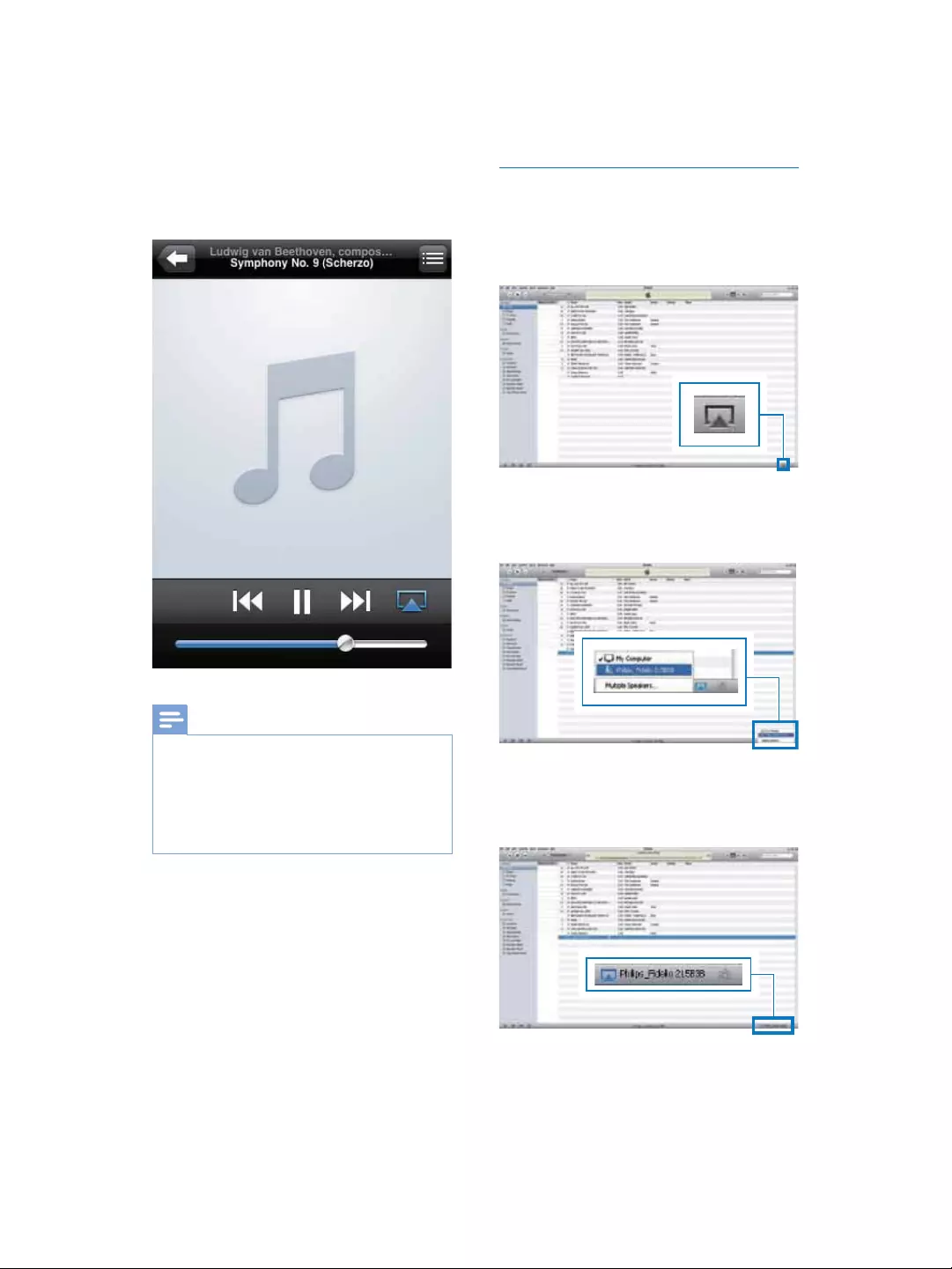
20 EN
4 6HOHFWDPHGLDÀOHDQGVWDUWSOD\
» After a while, you will hear music from
DS9800W.
Note
If you fail to hear music after successful setup, do one of
the following on your iPod touch/iPhone/iPad:
(1) Disconnect and then re-connect to the same Wi-Fi
router again;
(2) Close all applications running at the background;
(3) Power off and then power on your iPod touch/
iPhone/iPad again.
Stream from your PC/Mac
1 Launch iTunes 10 (or a later version) on
your PC/Mac.
2 Click the AirPlay icon on the window.
3 Select Philips_Fidelio_AirPlay XXXX (or
XVHUFXVWRPL]HGQDPHIURPWKH$LU3OD\
list.
4 6HOHFWDPHGLDÀOHDQGVWDUWSOD\
» After a while, you will hear music from
DS9800W.
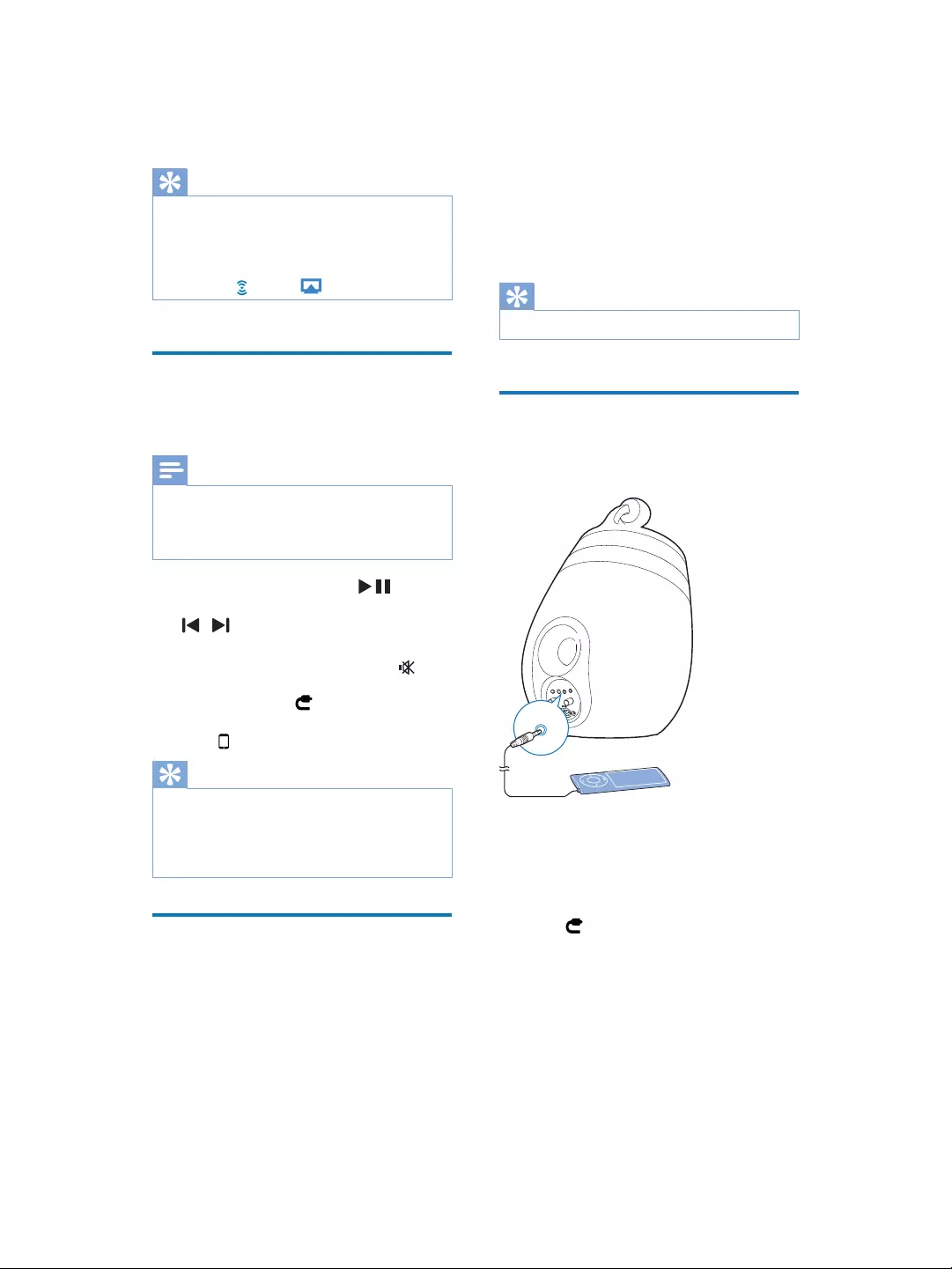
21EN
Tip
When you stream audio from your iTunes music library
on a PC/Mac, you can select more than one AirPlay-
enabled devices (if available) at step 3 to stream music
to all of them at the same time.
If you are using an earlier version of iTunes, the AirPlay
icon may be instead of .
Control play
You can select different play options from either
your iTunes host device or DS9800W.
Note
The operations below are based on the supplied
remote control of DS9800W.
Make sure that you have successfully streamed audio
from your iTunes music library to DS9800W.
To start or pause play, press .
To skip to the previous or next track, press
/ .
To adjust volume, press +/- repeatedly.
To mute or restore volume, press .
To switch to the MP3 link audio source (if
connected), press .
To switch back to the AirPlay audio source,
press .
Tip
If you are streaming music from a PC/Mac, to control
music play from AD7000W, launch iTunes and tick
Allow iTunes audio control from remote speakers
in Edit (for Windows) or iTunes (for Mac) ->
Preferences... -> Devices.
Use advanced sound settings
If your iTunes host device is an iPod touch/
iPhone/iPad:
For advanced sound settings and additional
features, you can use your iPod touch/iPhone/
iPad to download the Philips Fidelio application
from Apple App Store. It is a free application
from Philips.
If your iTunes host device is a Wi-Fi enabled
PC/Mac:
For advanced sound settings, you can use the
HTXDOL]HUDYDLODEOHRQL7XQHVGLUHFWO\View ->
Show Equalizer).
Tip
See the iTunes help documentation for more details.
Play from an external device
You can also listen to an external audio player
through DS9800W.
1 Connect the supplied MP3 link cable to:
the MP3-LINK socket on the back of
DS9800W.
the headphone socket on an external
audio player.
2 Press to select the MP3 link source.
MP3-LINK
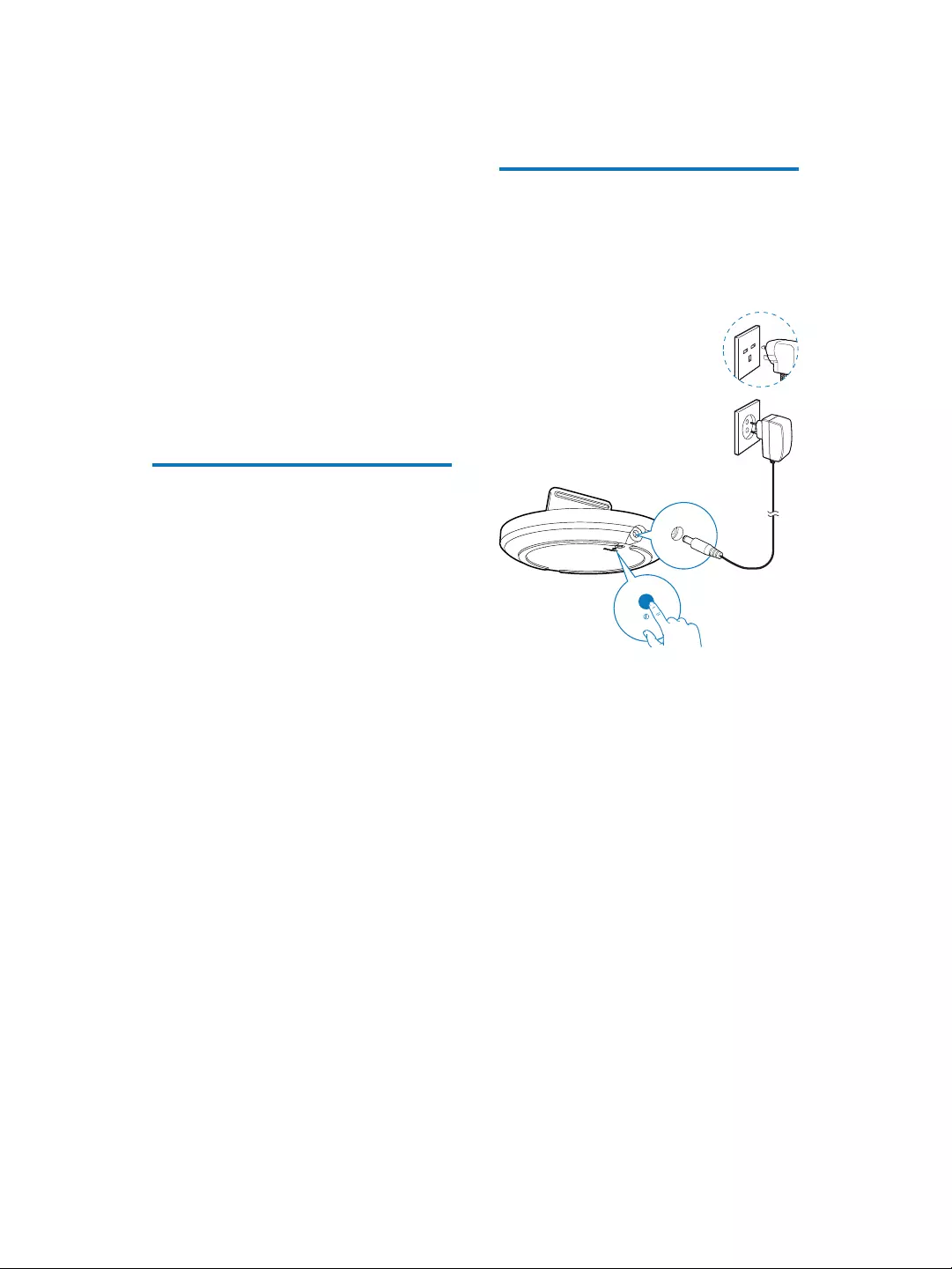
22 EN
6 Charge your
iPod/iPhone/
iPad through
the separate
docking charger
You can charge your iPod/iPhone/iPad through
the supplied separate docking charger.
Compatible iPod/iPhone/iPad
The separate docking charger supports charge
of the following iPod, iPhone, and iPad models.
iPad 2
iPad
iPhone 4
iPhone 3GS
iPhone 3G
iPhone
iPod classic
iPod 5G
iPod 4G
iPod nano (2nd, 3rd, 4th, 5th, and 6th
generation)
iPod touch (1st, 2nd, 3rd, and 4th
generation)
Load the iPod/iPhone/iPad
1 Connect the AC power cord to
the ~ DC IN socket on the docking
charger.
the wall power socket.
ON/OFF
UK
EUR
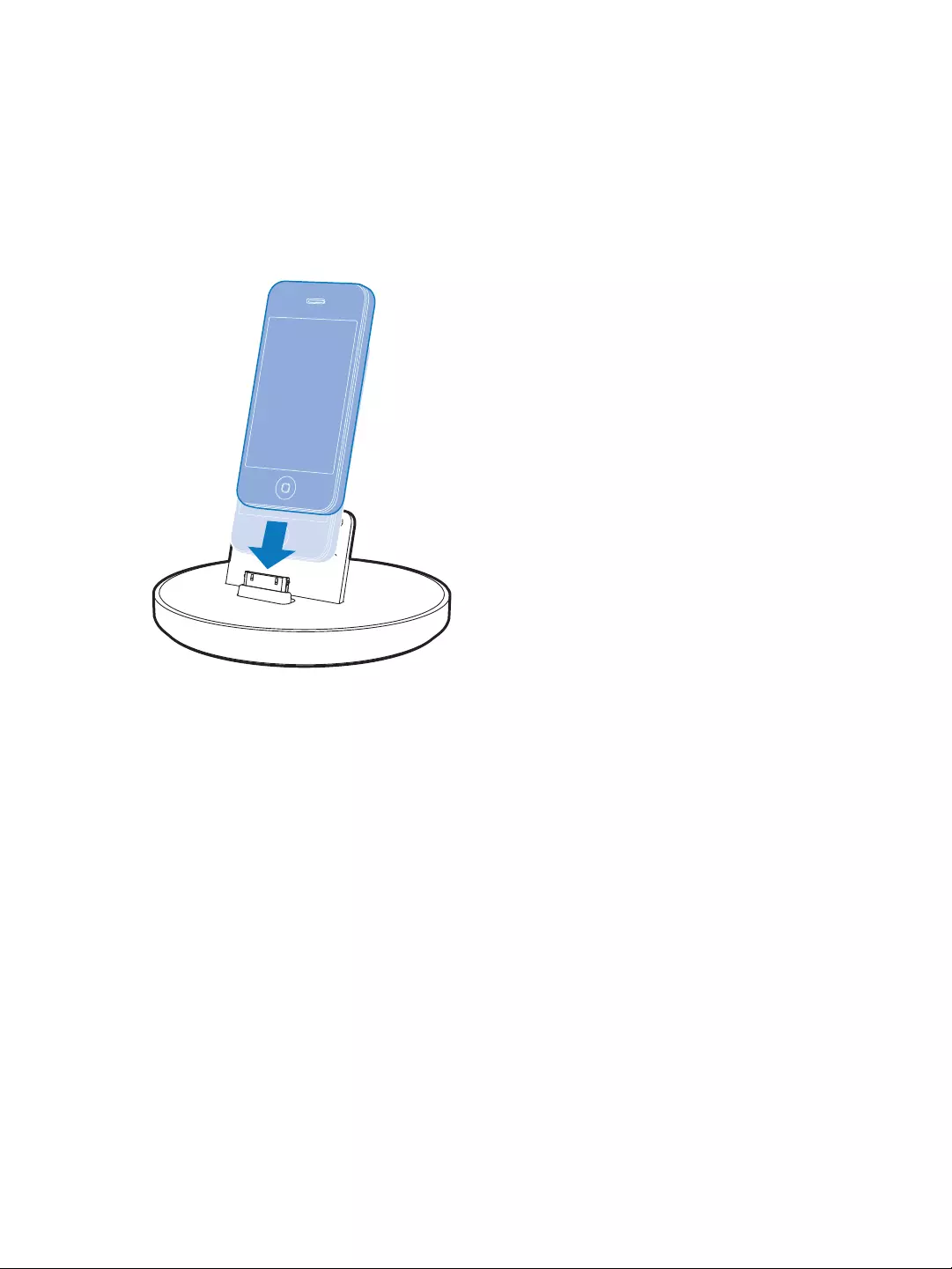
23EN
2 Place the iPod/iPhone/iPad in the docking
charger.
» The docked iPod/iPhone/iPad begins to
charge as soon as the docking charger
is connected to AC power.
To remove the iPod/iPhone/iPad
Pull the iPod/iPhone/iPad out of the
docking charger.
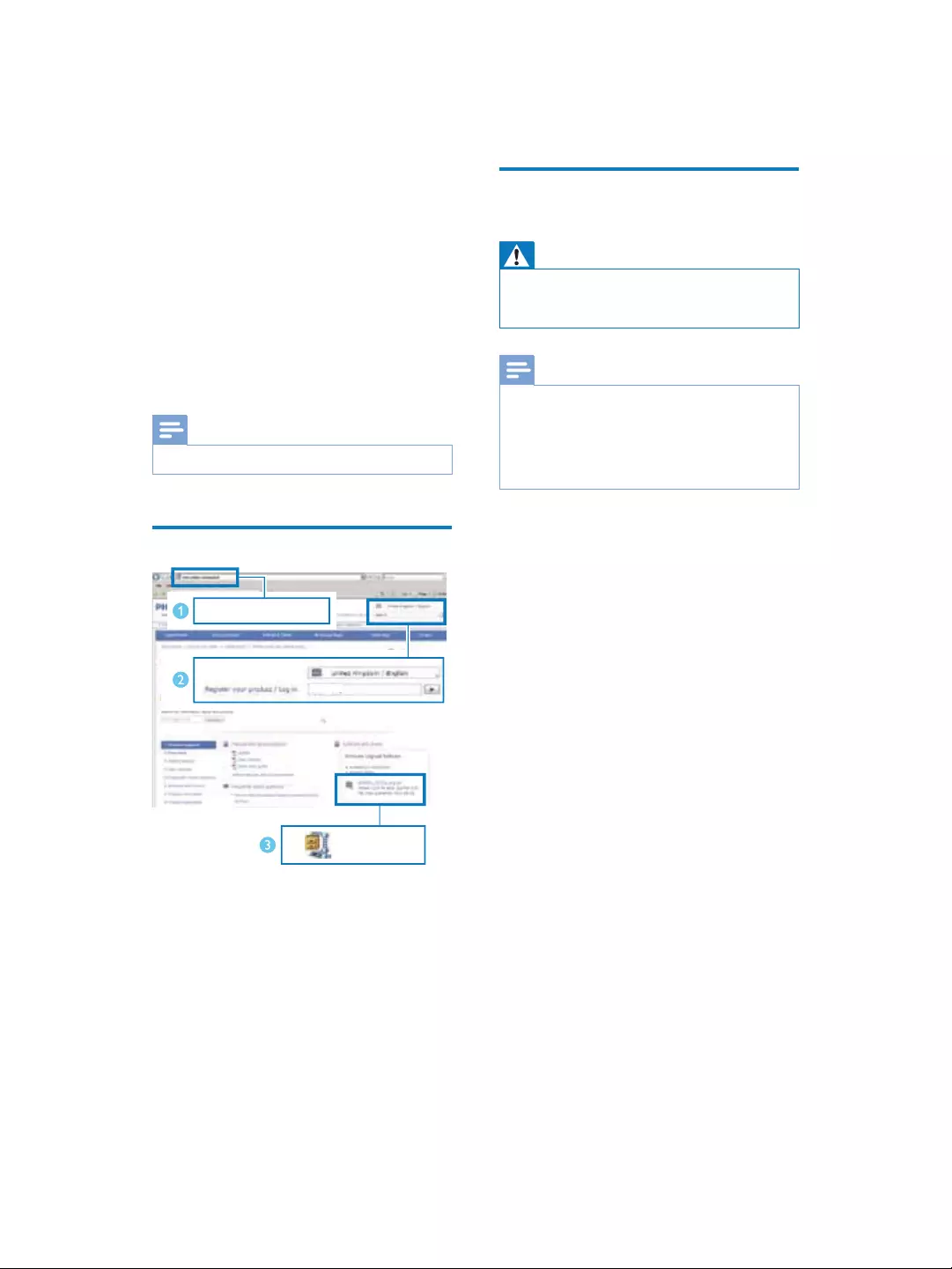
24 EN
7 Update
firmware
To improve the performance of DS9800W,
3KLOLSVPD\RIIHU\RXQHZÀUPZDUHIRUXSJUDGH
of your DS9800W.
Please register your product at www.philips.
com/welcome for information about the latest
ÀUPZDUH
Note
<RXFDQRQO\XSGDWHWKHÀUPZDUHIURPD3&0DF
'RZQORDGWKHXSGDWHÀOH
1 On your PC/Mac, go to www.philips.com/
support.
2 (QWHUWKHPRGHOQXPEHUWRÀQGWKHODWHVW
ÀUPZDUHXSJUDGHÀOHDYDLODEOH
3 6DYHWKHXSJUDGHÀOHWR\RXUKDUGGULYH
www.philips.com/support
XXXX
XXXX. zip
Update from the
FRQÀJXUDWLRQSDJH
Warning
Always connect your DS9800W to AC power for
ÀUPZDUHXSJUDGH1HYHUSRZHURII\RXU'6:
GXULQJÀUPZDUHXSJUDGH
Note
To use an Internet browser other than Apple Safari
on your PC/Mac, remember to go to the Wi-Fi router
FRQÀJXUDWLRQSDJHDQGZULWHGRZQWKH,3DGGUHVVRI
your DS9800W. See the user manual of your Wi-Fi
URXWHUIRUKRZWRÀQGWKH,3DGGUHVVHVRIGHYLFHV
connected to the Wi-Fi router.
1 Power on DS9800W (see 'Prepare' on
page 10).
» It takes about 35 seconds for the unit
to boot up. During boot-up, the LED
indicator on the back of the main
VSHDNHUEOLQNVJUHHQTXLFNO\
» After boot-up, you can hear a beep
and the LED indicator turns to green
steadily. DS9800W is connected to
WKHODVWFRQÀJXUHG:L)LQHWZRUN
automatically.
2 Make sure that DS9800W and your PC/
Mac are connected to the same Wi-Fi
router.
3 Open Apple Safari on your PC/Mac, then
select 'Philips_Fidelio XXX' from the
Bonjour pull-down list.
Or open another Internet browser
on your PC/Mac, then type in the IP
address of DS9800W (available on the
:L)LURXWHUFRQÀJXUDWLRQSDJHDWWKH
address bar.
» 7KH'6:FRQÀJXUDWLRQZHE
page is displayed.
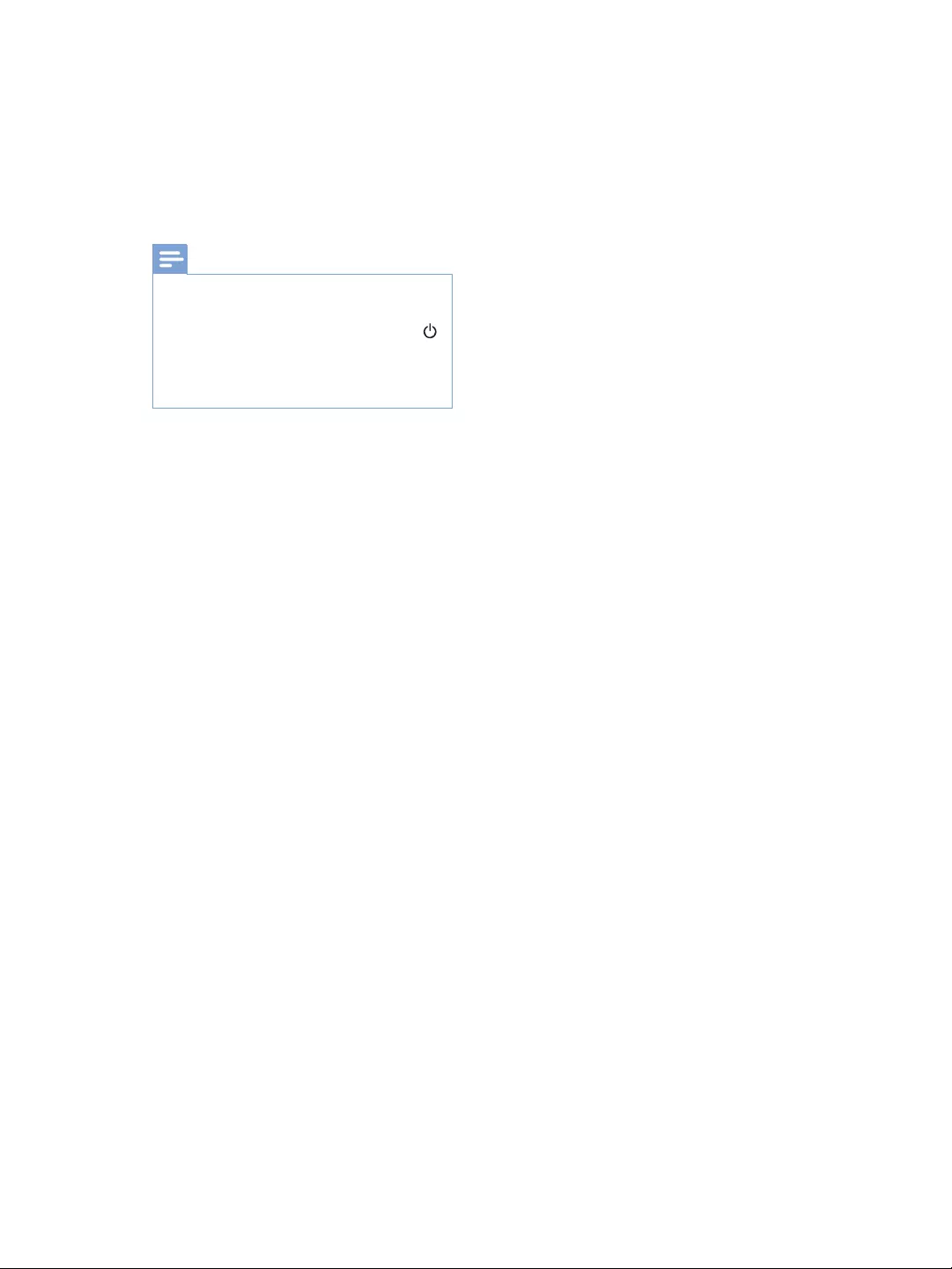
25EN
4 Select the Firmware Update tab, then
follow the on-screen instruction to
FRPSOHWHWKHÀUPZDUHXSGDWH
Note
,QFDVHWKHÀUPZDUHXSGDWHIDLOV\RXFDQWU\WKHDERYH
procedures again.
$IWHUVXFFHVVIXOÀUPZDUHXSGDWHLIWKHUHLVDQ\
problem with the Wi-Fi connection, press and hold
on DS9800W for more than 5 seconds at the same
time to reset the device, and then try to set up the Wi-
Fi network for DS9800W again (see 'Connect to your
home Wi-Fi network for AirPlay' on page 12).
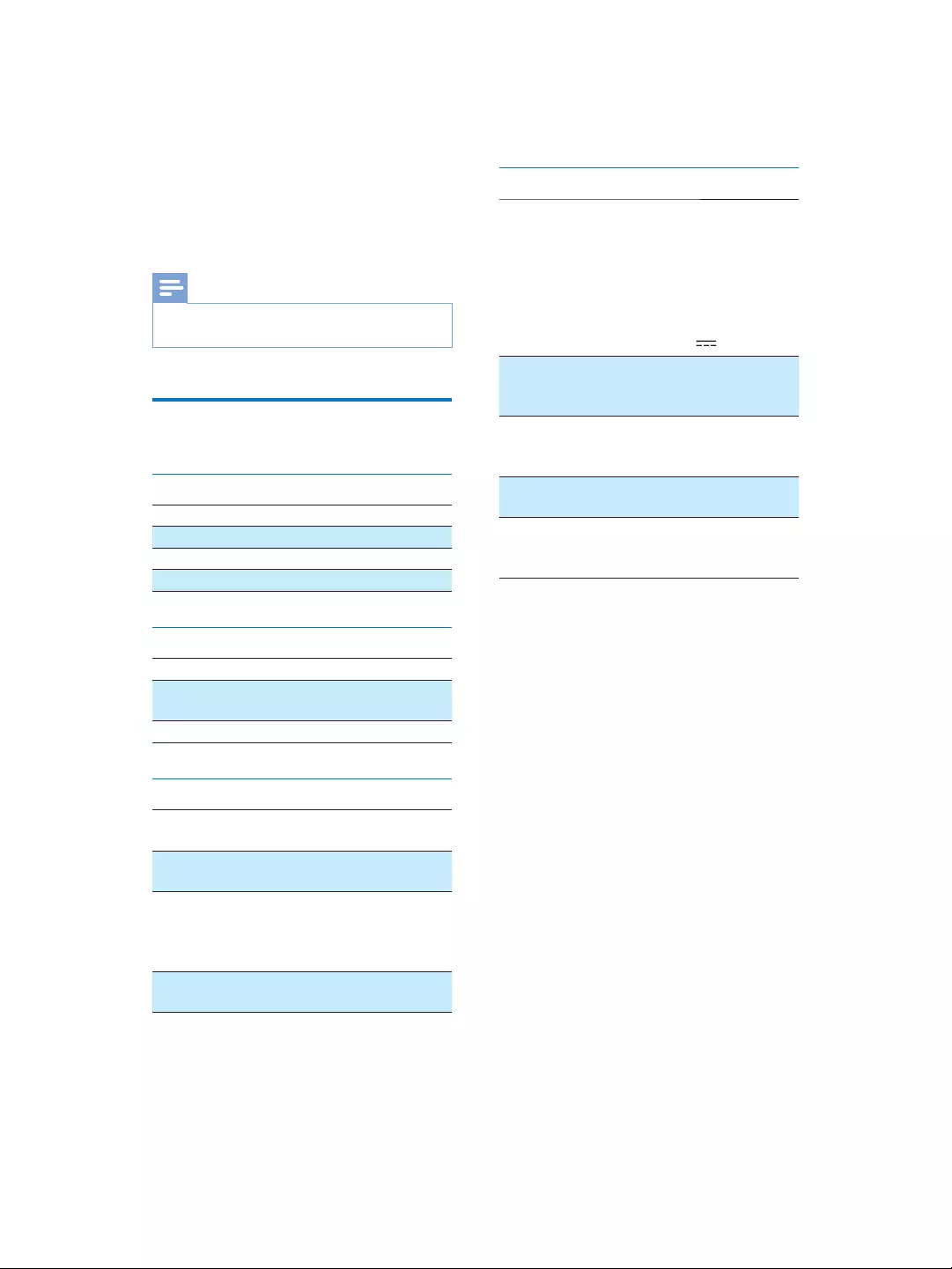
26 EN
8 Product
information
Note
Product information is subject to change without prior
notice.
6SHFLÀFDWLRQV
$PSOLÀHU
Rated Output Power 2X50 W RMS
)UHTXHQF\5HVSRQVH +]G%
Signal to Noise Ratio > 90 dB
Aux Input (MP3 link) 1 V RMS 20 kohm
Speakers
Speaker Impedance 8 ohm
Speaker Driver 130 mm woofer + 19
mm tweeter
Sensitivity > 85 dB/m/W
Wireless
Wireless
standard
802.11b/g
Wireless
security
WEP (64 or 128 bit),
WPA/WPA2 (8-63 characters)
)UHTXHQF\
range
0+]&+
CH11) (for /79, /37, /55, /97)
0+]&+
CH13) (for /12, /10, /05)
PBC (one
button push)
Ye s
General information
AC power Wireless SoundSphere
speakers:
9a+]
Separate docking charger:
Model: ASSA28-050200
,QSXW9a+]
0.45A
Output: 5.0V 2000mA
Operation
Power
Consumption
22 W
Eco Standby
Power
Consumption
< 0.5 W
Dimensions
- Each speaker
265 in diameter x 410 mm
Weight
- With Packing
- Speakers
14.5 kg
12 kg
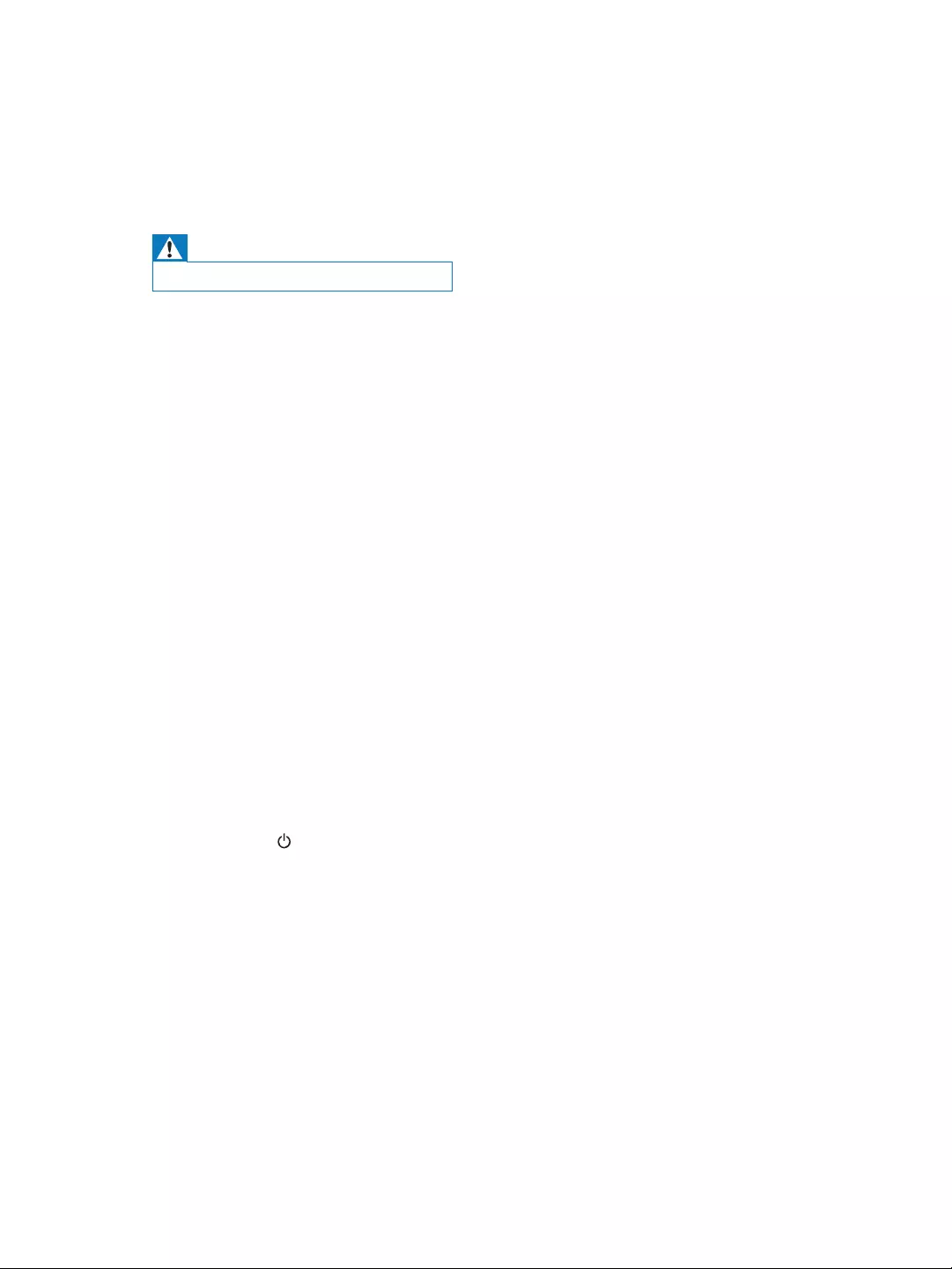
27EN
9 Troubleshooting
Warning
Never remove the casing of this apparatus.
To keep the warranty valid, never try to repair
the system yourself.
If you encounter problems when using this
apparatus, check the following points before
UHTXHVWLQJVHUYLFH,IWKHSUREOHPUHPDLQV
unsolved, go to the Philips web site (www.
philips.com/welcome). When you contact
Philips, ensure that the apparatus is nearby
and the model number and serial number are
available.
No power
Make sure that the AC power plug of the
device is connected properly.
Make sure that there is power at the AC
outlet.
No sound
Adjust the volume.
Check the network connection. Set up the
network again if needed (see 'Connect to
your home Wi-Fi network for AirPlay' on
page 12).
Check if you have selected the correct
audio source.
No response from the unit
Press and hold on DS9800W for more
than 5 seconds to reset the device. Then
set up the Wi-Fi network for DS9800W
again (see 'Connect to your home Wi-Fi
network for AirPlay' on page 12).
Disconnect and reconnect the AC power
plug, and then switch on the device again.
Remote control does not work
%HIRUH\RXSUHVVDQ\IXQFWLRQEXWWRQÀUVW
select the correct source with the remote
control instead of the main unit.
Reduce the distance between the remote
control and the unit.
Insert the battery with its polarities (+/–
signs) aligned as indicated.
Replace the battery.
Aim the remote control directly at the IR
sensor on the front of the main speaker.
Wi-Fi network connection failed
Check if your Wi-Fi router is Wi-Fi 802.11b/g
FHUWLÀHG7KLVGHYLFHLVRQO\FRPSDWLEOHZLWK
:L)LEJFHUWLÀHGURXWHUV
If your Wi-Fi router is Wi-Fi 802.11n
FHUWLÀHGPDNHVXUHWRHQDEOHWKH
802.11b/g mode. DS9800W does not
support connection to routers with
802.11n only.
This device does not support the WPS-
PIN method.
If your Wi-Fi router supports WPS and
the WPS-PBC method but fails to connect
to DS9800W, try the manual Wi-Fi setup
method (see 'Scenario 2: Connect to a
non-WPS router' on page 13).
Enable SSID broadcast on the Wi-Fi router.
Keep away from potential sources of
interference which may affect Wi-Fi signal,
such as microwave ovens.
If you fail to use your PC for Wi-Fi network
setup, check whether your PC is using a
Wi-Fi network. You cannot use Ethernet
connection for AirPlay network setup.
Make sure that the SSID name of your
home router consists of alphanumeric
characters, with no space or special
characters like %/#/* inserted.
If you choose to rename the AirPlay device
'Philips_Fidelio XXXX' in the setting menu,
do not use special characters or symbols.
For some new types of Wi-Fi routers, a
network name (SSID) may be created
automatically when you use WPS for
connection. Always change the default
network name (SSID) to a simple one that
consists of alphanumerical characters, and
also change the Wi-Fi security mode to
secure your network.
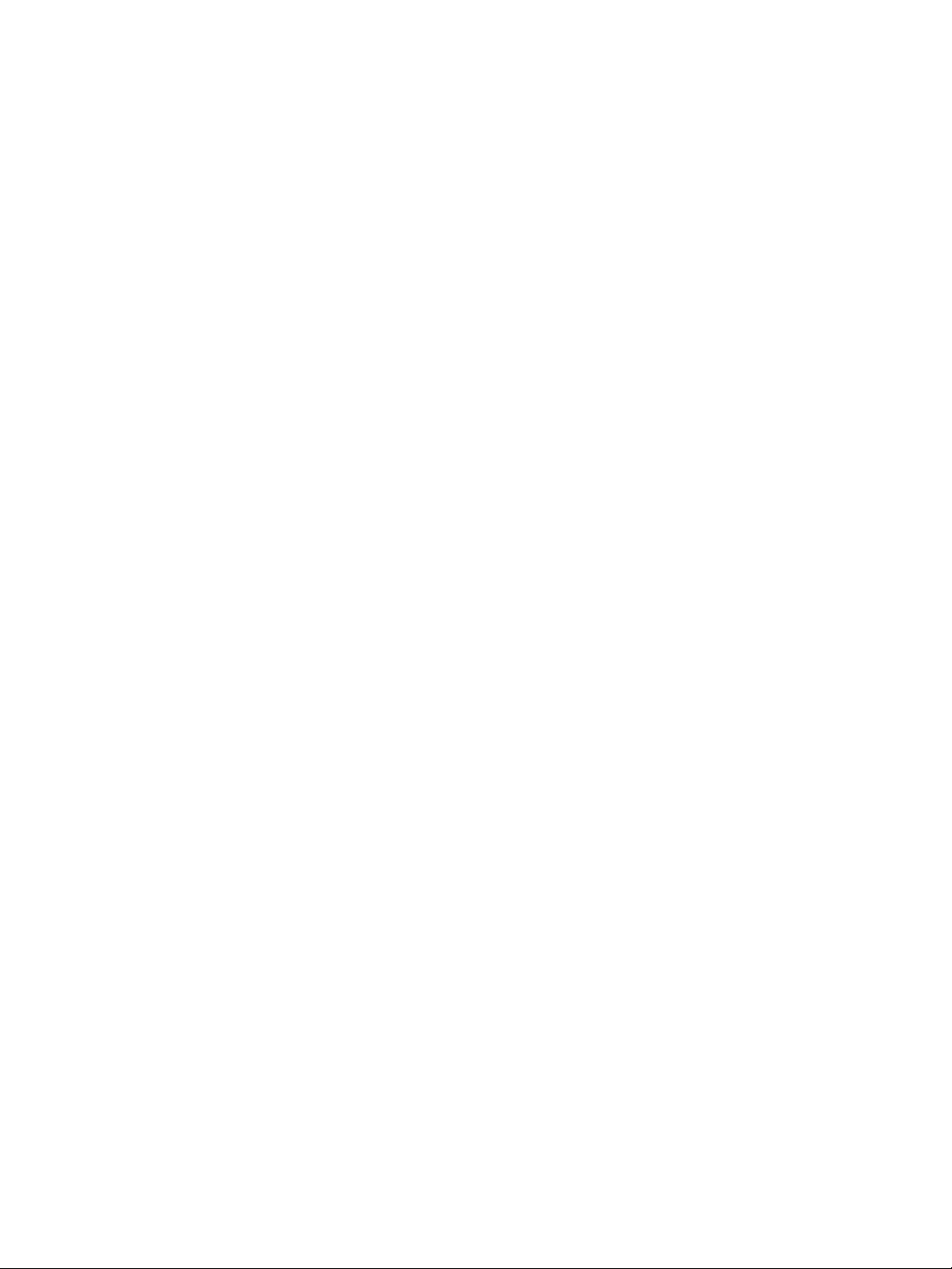
28 EN
Occasional breaking of AirPlay music
streaming
Do one or all of the following:
Move DS9800W closer to your Wi-Fi
router.
Remove any obstacles between DS9800W
and your Wi-Fi router.
Avoid using Wi-Fi channel which is
overlapped by the nearby Wi-Fi network.
Check if your network speed is fast enough
(in cases where multiple devices share the
same router, the AirPlay performance may
be affected). Turn off the other devices
connected to your home router.
Enable the Quality of Service (QoS)
option (if available on the Wi-Fi router).
Turn off other Wi-Fi routers.
No AirPlay icon on my iTunes host device
Make sure that DS9800W is already
connected to your home Wi-Fi network.
Before you open iTunes, make sure that
you have enabled Bonjour service in
your PC. Take Windows XP for example:
to enable the service, you can click
Start->Control Panel, and double-click
Administrative Tools-> Services->Bonjour
Service, then click Start followed by OK
on the pop-up menu.
If the problem remains, try to restart
DS9800W.
AirPlay connection failed with Mac or PC
7HPSRUDULO\GLVDEOHWKHÀUHZDOODQG
security software to see whether it blocks
the ports that AirPlay uses to stream
content. See the help documentation of
\RXUÀUHZDOODQGVHFXULW\VRIWZDUHRQKRZ
to unblock the ports used by AirPlay.
When you use iPod Touch/iPhone/iPad/
Mac/PC for AirPlay, if the music play breaks
or stops, try to restart your iPod Touch/
iPhone/iPad, iTunes or DS9800W.
Video streaming or FTP downloads may
overload your router and therefore may
cause interruptions during AirPlay music
play. Try to reduce the load of your router.
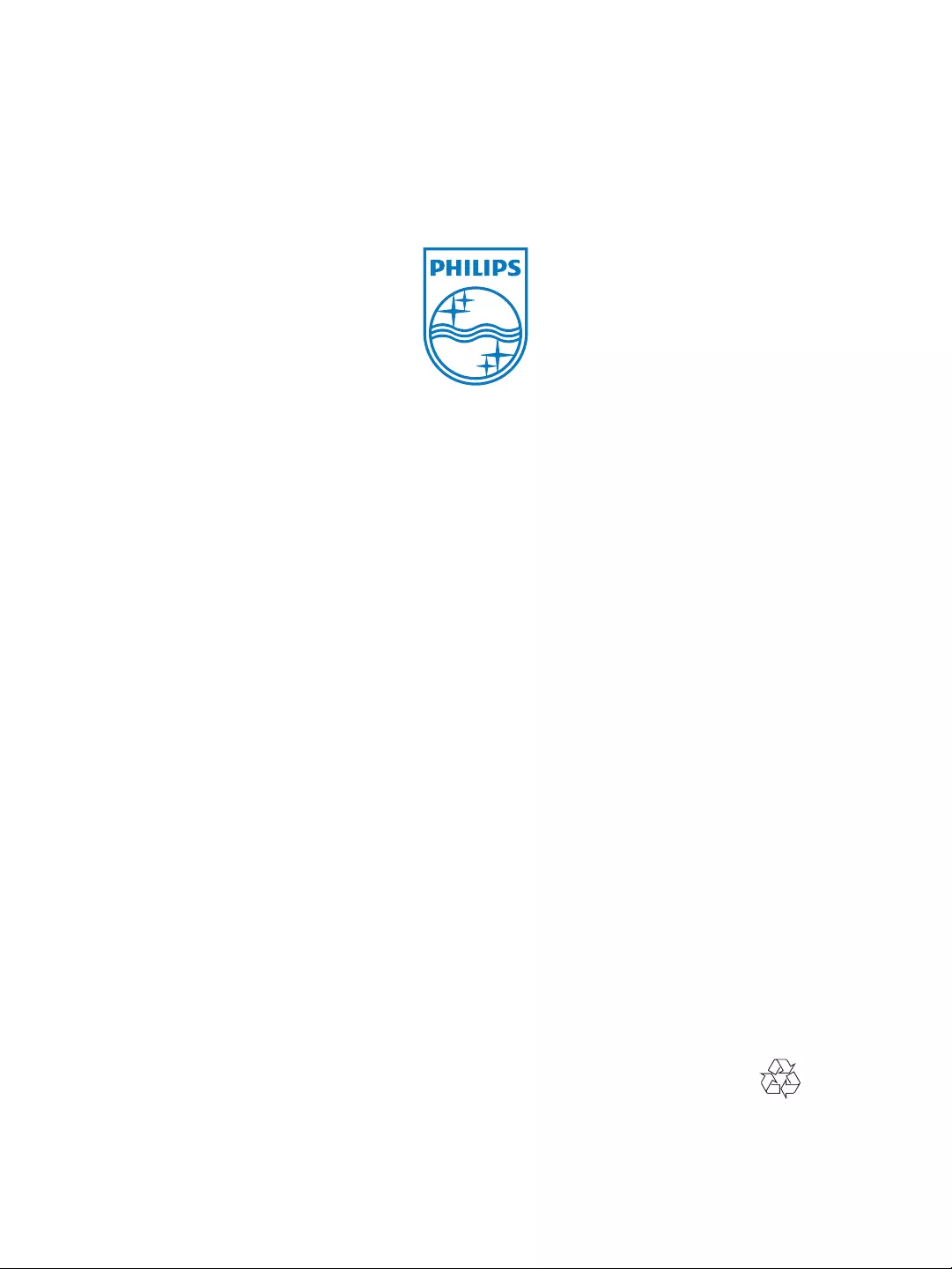
Specifications are subject to change without notice
© 2011 Koninklijke Philips Electronics N.V.
All rights reserved.
DS9800W_10_UM_V1.0