Philips DS9800W/37 User Manual
Displayed below is the user manual for DS9800W/37 by Philips which is a product in the Docking Speakers category. This manual has pages.
Related Manuals

www.philips.com/welcome
User manual
Register your product and get support at
DS9800W
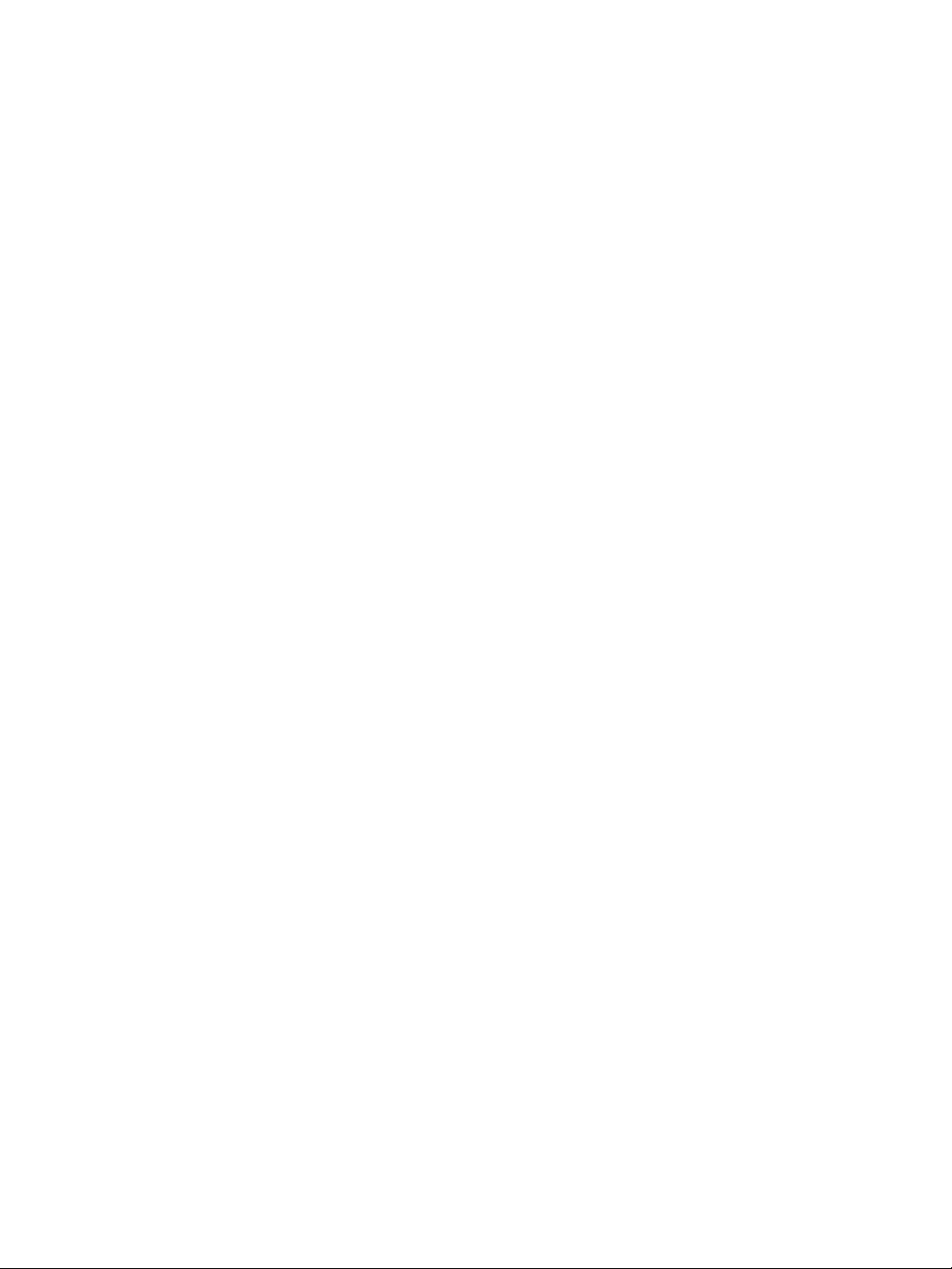
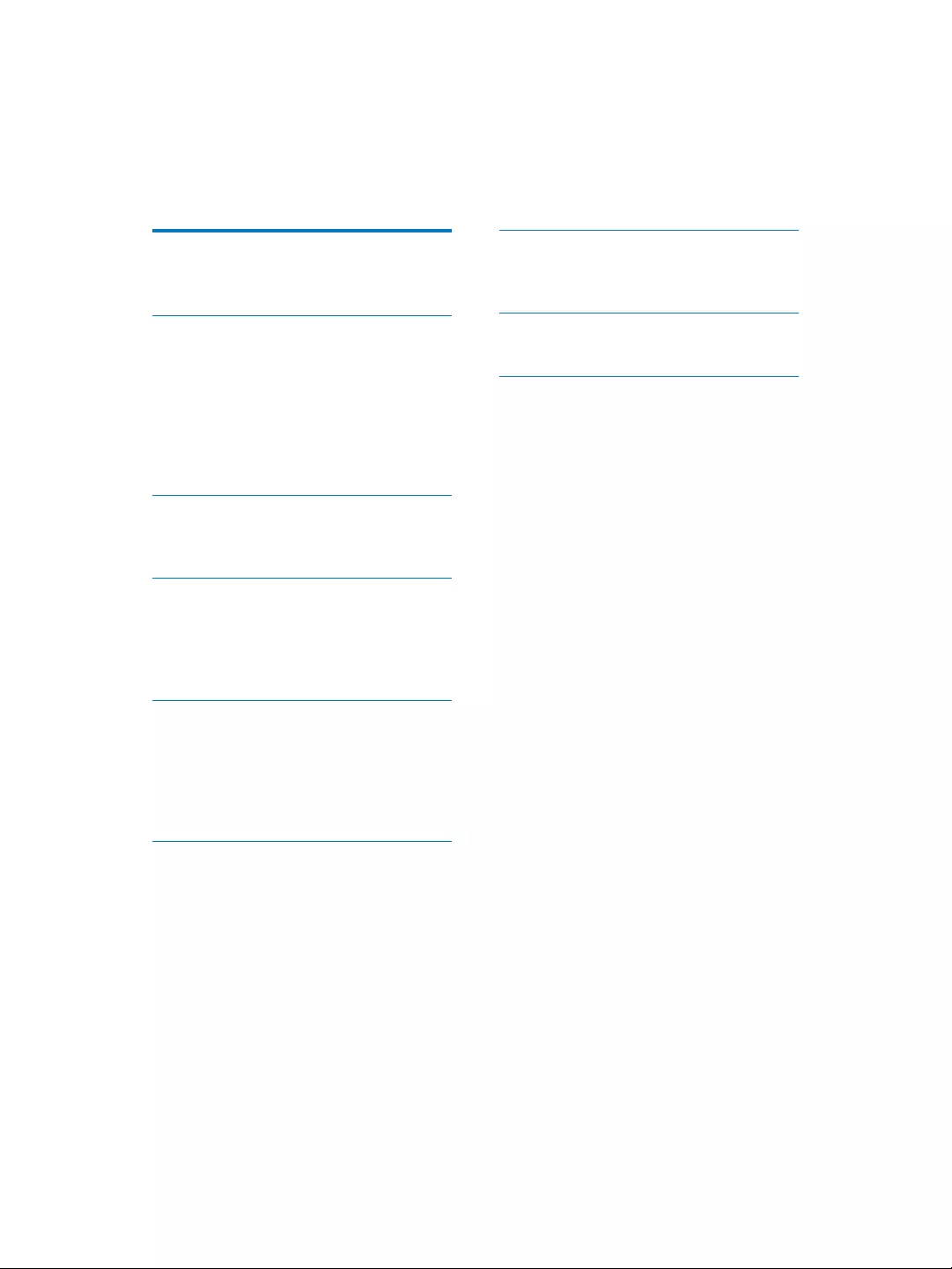
3EN
Contents
1 Important 4
Safety 4
Notice 5
2 Your Entertainment System 8
Introduction 8
What's in the box 8
What else you need 8
Overview of the wireless
SoundSphere speakers 9
Overview of the remote control 10
Overview of the docking charger 10
3 Prepare 11
Connect 11
Prepare the remote control 12
4 Connect to your home Wi-Fi
network for AirPlay 13
Scenario 1: Connect to a WPS router 13
Scenario 2: Connect to a non-WPS
router 14
5 Play 20
Stream audio from your iTunes music
library to DS9800W 20
Control play 22
Use advanced sound settings 22
Play from an external device 22
6 Charge your iPod/iPhone/iPad
through the separate docking
charger 23
Compatible iPod/iPhone/iPad 23
Load the iPod/iPhone/iPad 23
8SGDWHÀUPZDUH 24
'RZQORDGWKHXSGDWHÀOH
8SGDWHIURPWKHFRQÀJXUDWLRQSDJH
8 Product information 26
6SHFLÀFDWLRQV
9 Troubleshooting 27
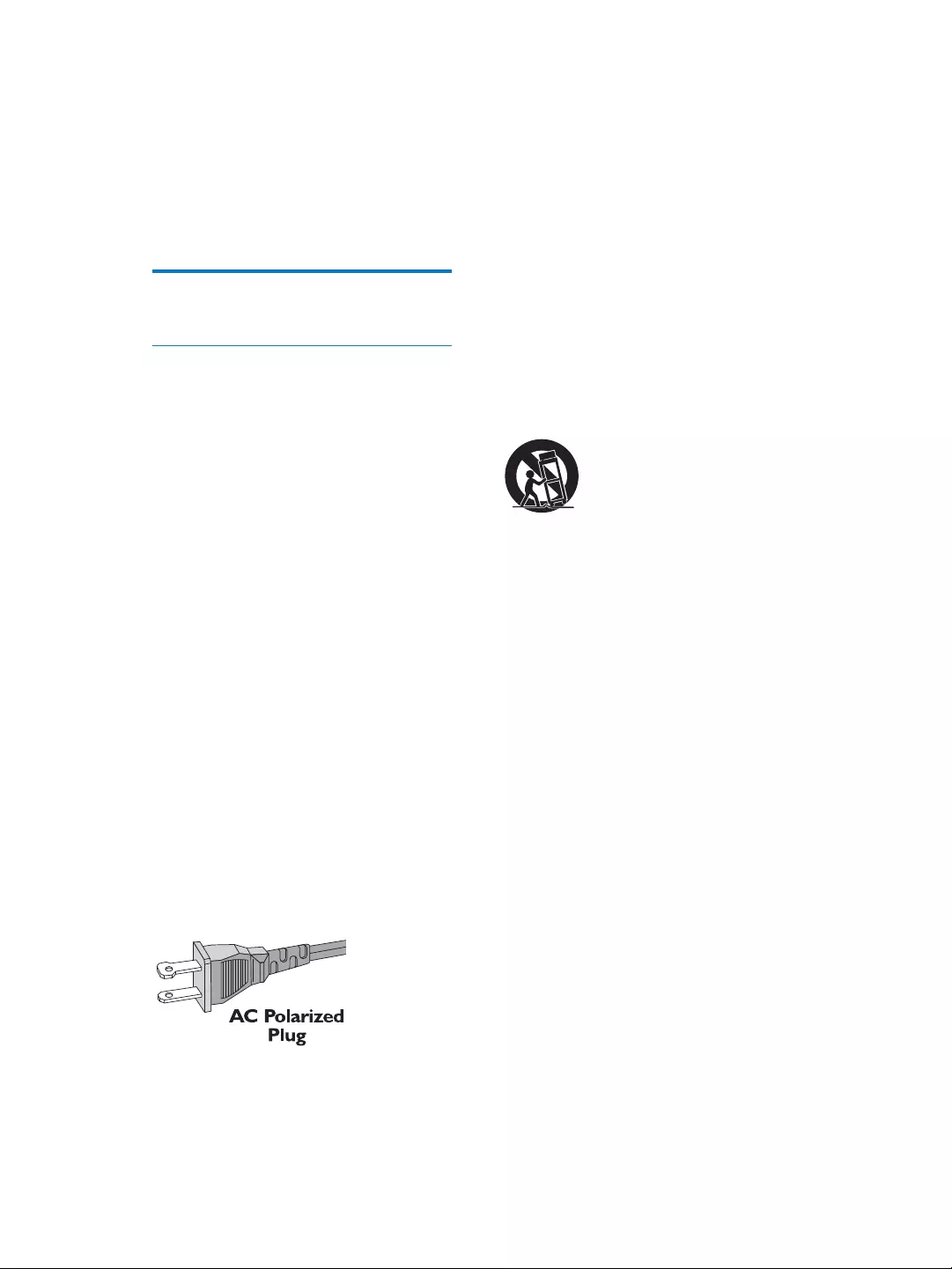
4EN
1 Important
Safety
Important Safety Instructions
a Read these instructions.
b Keep these instructions.
c Heed all warnings.
d Follow all instructions.
e Do not use this apparatus near water.
f Clean only with dry cloth.
g Do not block any ventilation openings.
Install in accordance with the
manufacturer's instructions.
h Do not install near any heat sources such
as radiators, heat registers, stoves, or
RWKHUDSSDUDWXVLQFOXGLQJDPSOLÀHUVWKDW
produce heat.
i Do not defeat the safety purpose of
the polarized or grounding-type plug.
A polarized plug has two blades with
one wider than the other. A grounding
type plug has two blades and a third
grounding prong. The wide blade or the
third prong are provided for your safety.
,IWKHSURYLGHGSOXJGRHVQRWÀWLQWR
your outlet, consult an electrician for
replacement of the obsolete outlet.
j Protect the power cord from being
walked on or pinched, particularly at
plugs, convenience receptacles, and the
point where they exit from the apparatus.
k Only use attachments/accessories
VSHFLÀHGE\WKHPDQXIDFWXUHU
l Use only with the cart, stand, tripod,
EUDFNHWRUWDEOHVSHFLÀHGE\WKH
manufacturer or sold with the apparatus.
When a cart is used, use caution when
moving the cart/apparatus combination to
avoid injury from tip-over.
m Unplug this apparatus during lightning
storms or when unused for long periods
of time.
n 5HIHUDOOVHUYLFLQJWRTXDOLÀHGVHUYLFH
personnel. Servicing is required when
the apparatus has been damaged in any
way, such as power-supply cord or plug
is damaged, liquid has been spilled or
objects have fallen into the apparatus, the
apparatus has been exposed to rain or
moisture, does not operate normally, or
has been dropped.
o Battery usage CAUTION – To prevent
battery leakage which may result in bodily
injury, property damage, or damage to
the unit:
Install all batteries correctly, + and - as
marked on the unit.
Remove batteries when the unit is not
used for a long time.
Perchlorate Material-special handling
may apply. See www.dtsc.ca.gov/
hazardouswaste/perchlorate.
p Apparatus shall not be exposed to
dripping or splashing, keep it away from
GLUHFWVXQOLJKWQDNHGÁDPHVRUKHDW
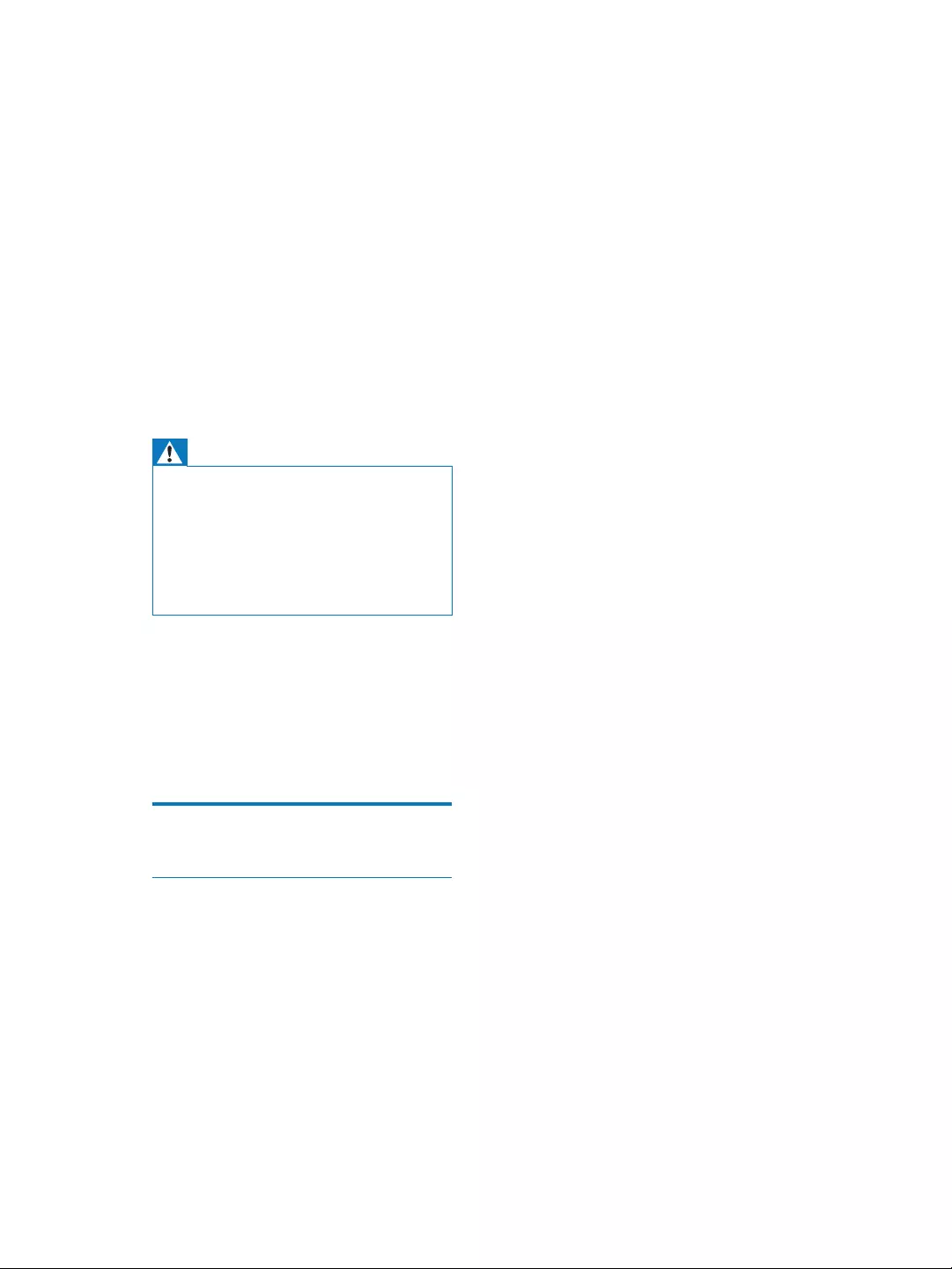
5EN
q This product may contain lead and
mercury. Disposal of these materials
may be regulated due to environmental
considerations. For disposal or recycling
information, please contact your local
authorities or the Electronic Industries
Alliance: www.eiae.org.
r Where the mains plug or an appliance
coupler is used as the disconnect device,
the disconnect device shall remain readily
operable.
Warning
Never remove the casing of this apparatus.
Never lubricate any part of this apparatus.
Never place this apparatus on other electrical
equipment.
Keep this apparatus away from direct sunlight, naked
ÁDPHVRUKHDW
Ensure that you always have easy access to the power
cord, plug or adaptor to disconnect this apparatus from
the power.
Risk of overheating! Never install this apparatus
LQDFRQÀQHGVSDFH$OZD\VOHDYHDVSDFHRI
at least four inches around this apparatus for
ventilation. Ensure curtains or other objects
never cover the ventilation slots on this
apparatus.
Notice
Notice of compliance
0RGLÀFDWLRQV
The user is cautioned that changes or
PRGLÀFDWLRQVQRWH[SUHVVO\DSSURYHGE\WKH
party responsible for compliance could void the
user’s authority to operate the equipment.
FCC & RSS compliance statement
This device complies with Part 15 of the FCC
Rules and Industry Canada licence-exempt
RSS standard(s). Operation is subject to the
following two conditions:
a This device may not cause harmful
interference, and
b This device must accept any interference
received, including interference that may
cause undesired operation.
FCC Radiation Exposure Statement
This equipment complies with FCC’s and IC’s
RF radiation exposure limits set forth for an
uncontrolled environment. The antenna(s)
used for this transmitter must be installed and
operated to provide a separation distance of
at least 20 cm from all persons and must not
be collocated or operating in conjunction with
any other antenna or transmitter. Installers must
ensure that 20cm separation distance will be
maintained between the device (excluding its
handset) and users.
FCC rules
This equipment has been tested and found
to comply with the limits for a Class B digital
device, pursuant to Part 15 of the FCC Rules.
These limits are designed to provide reasonable
protection against harmful interference in a
residential installation. This equipment generates,
uses and can radiate radio frequency energy
and, if not installed and used in accordance with
the instructions, may cause harmful interference
to radio communications. However, there is no
guarantee that interference will not occur in a
particular installation.
If this equipment does cause harmful
interference to radio or television reception,
which can be determined by turning the
equipment off and on, the user is encouraged
to try to correct the interference by one or
more of the following measures:
Reorient or relocate the receiving antenna.
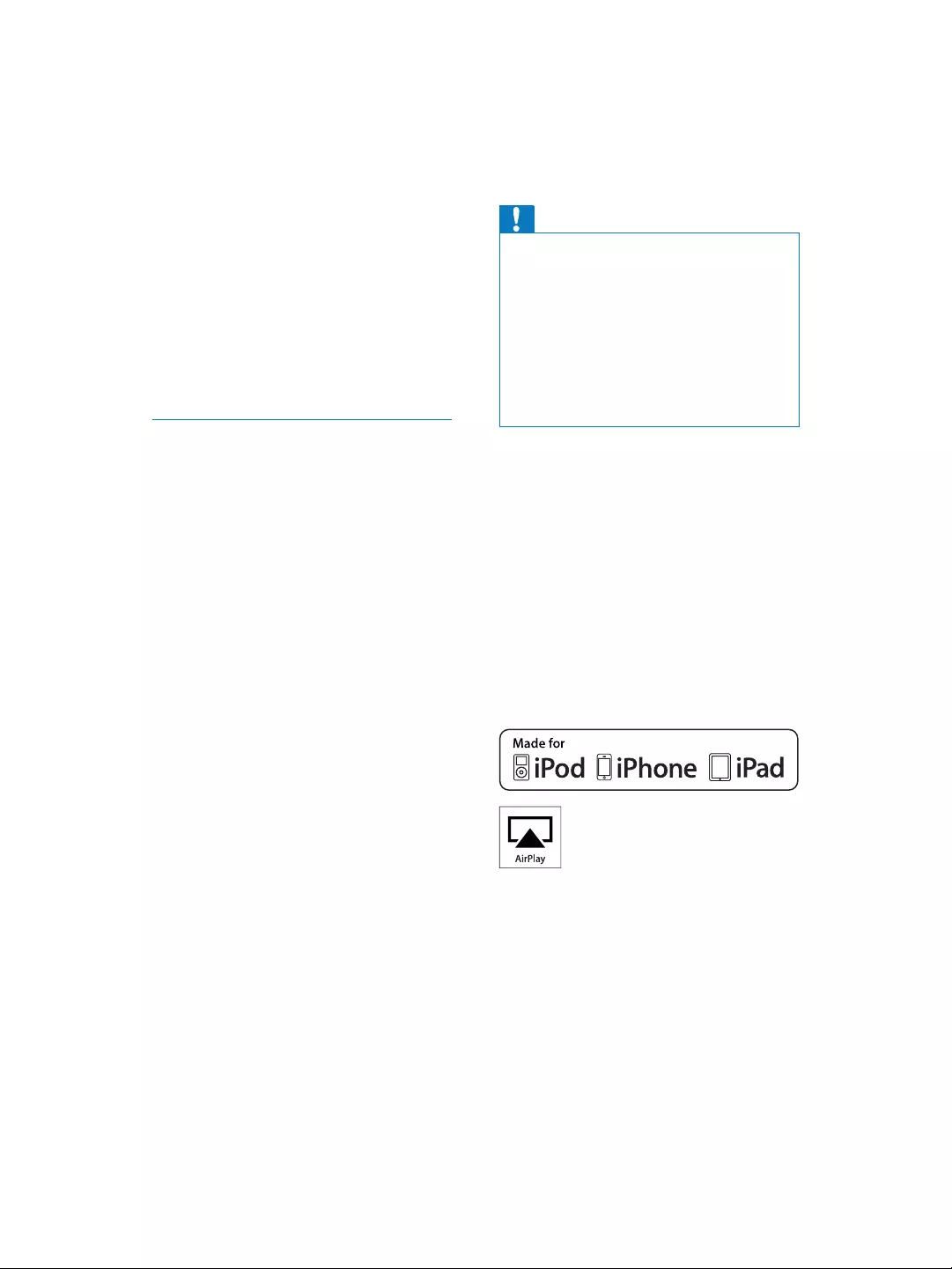
6EN
Increase the separation between the
equipment and receiver.
Connect the equipment into an outlet on
a circuit different from that to which the
receiver is connected.
Consult the dealer or an experienced
radio/TV technician for help.
Canada:
This Class B digital apparatus complies with
Canadian ICES-003.
Disposal of your old product and
batteries
Your product is designed and manufactured
with high quality materials and components,
which can be recycled and reused.
Never dispose of your product with other
household waste. Please inform yourself about
the local rules on the separate collection of
electrical and electronic products and batteries.
The correct disposal of these products helps
prevent potentially negative consequences on
the environment and human health.
Your product contains batteries, which cannot
be disposed of with normal household waste.
Please inform yourself about the local rules on
separate collection of batteries. The correct
disposal of batteries helps prevent potentially
negative consequences on the environment and
human health.
Please visit www.recycle.philips.com for
additional information on a recycling center in
your area.
Information about the use of batteries:
Caution
5LVNRIOHDNDJH2QO\XVHWKHVSHFLÀHGW\SHRIEDWWHULHV
Do not mix new and used batteries. Do not mix
different brands of batteries. Observe correct polarity.
Remove batteries from products that are not in use for
a longer period of time. Store batteries in a dry place.
Risk of injury: Wear gloves when handling leaking
batteries. Keep batteries out of reach of children and
pets.
Risk of explosion: Do not short circuit batteries. Do
not expose batteries to excessive heat. Do not throw
EDWWHULHVLQWRWKHÀUH'RQRWGDPDJHRUGLVDVVHPEOH
batteries. Do not recharge non-rechargeable batteries.
Environmental information
$OOXQQHFHVVDU\SDFNDJLQJKDVEHHQRPLWWHG
We have tried to make the packaging easy to
separate into three materials: cardboard (box),
polystyrene foam (buffer) and polyethylene
(bags, protective foam sheet.)
Your system consists of materials which can
be recycled and reused if disassembled by
a specialized company. Please observe the
local regulations regarding the disposal of
packaging materials, exhausted batteries and old
equipment.
“Made for iPod,” “Made for iPhone,” and “Made
for iPad” mean that an electronic accessory
KDVEHHQGHVLJQHGWRFRQQHFWVSHFLÀFDOO\WR
iPod, iPhone, or iPad, respectively, and has
EHHQFHUWLÀHGE\WKHGHYHORSHUWRPHHW
$SSOHSHUIRUPDQFHVWDQGDUGV$SSOHLVQRW
responsible for the operation of this device
or its compliance with safety and regulatory
standards. Please note that the use of this
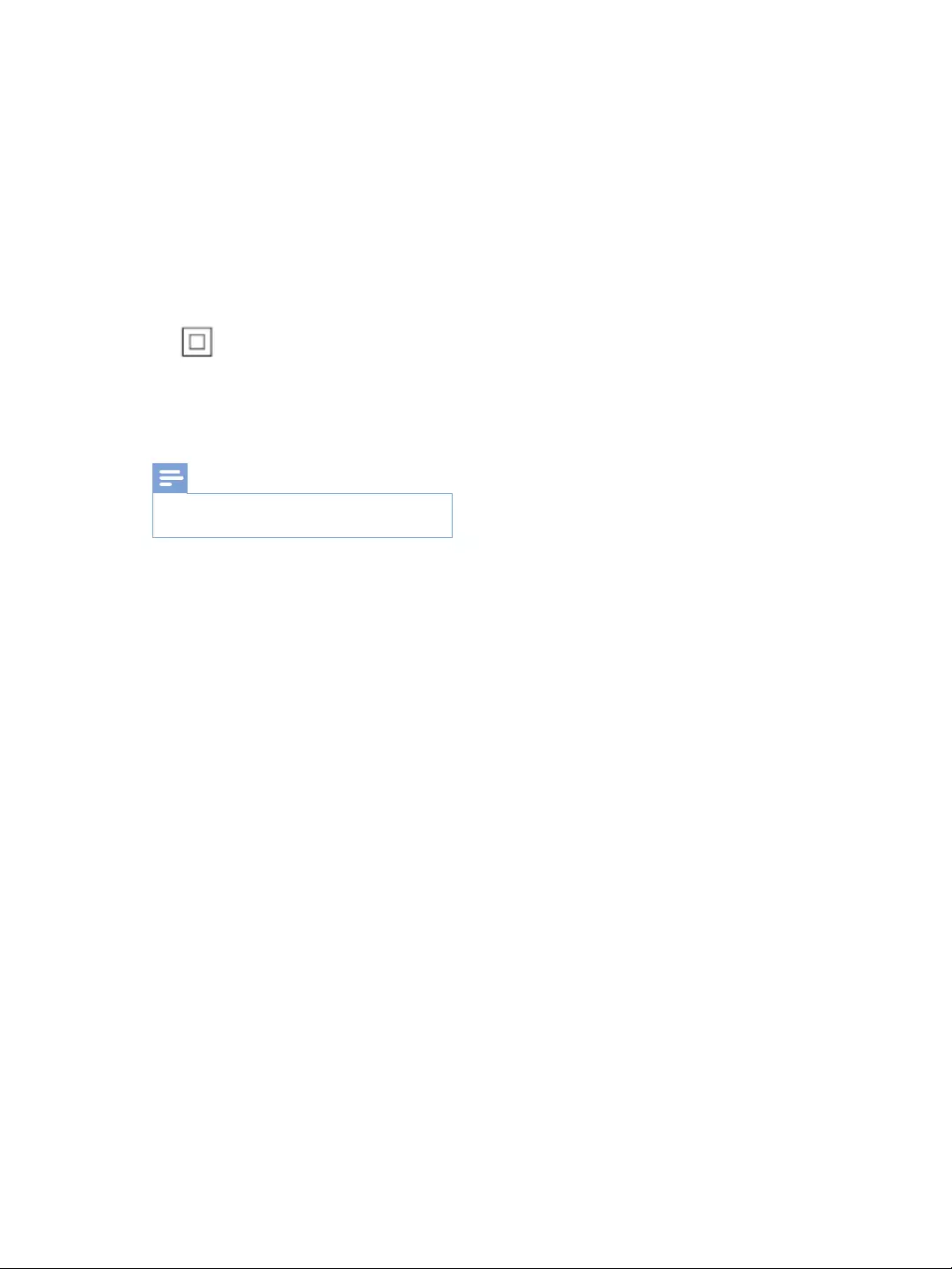
7EN
accessory with iPod, iPhone, or iPad may affect
wireless performance.
$LU3OD\L3RGDQGL3KRQHDUHWUDGHPDUNVRI
$SSOH,QFUHJLVWHUHGLQWKH86DQGRWKHU
FRXQWULHVL3DGLVDWUDGHPDUNRI$SSOH,QF
Class II equipment symbol:
&/$66,,DSSDUDWXVZLWKGRXEOHLQVXODWLRQDQG
no protective earth provided.
Note
The type plate is located on the bottom of the
apparatus.
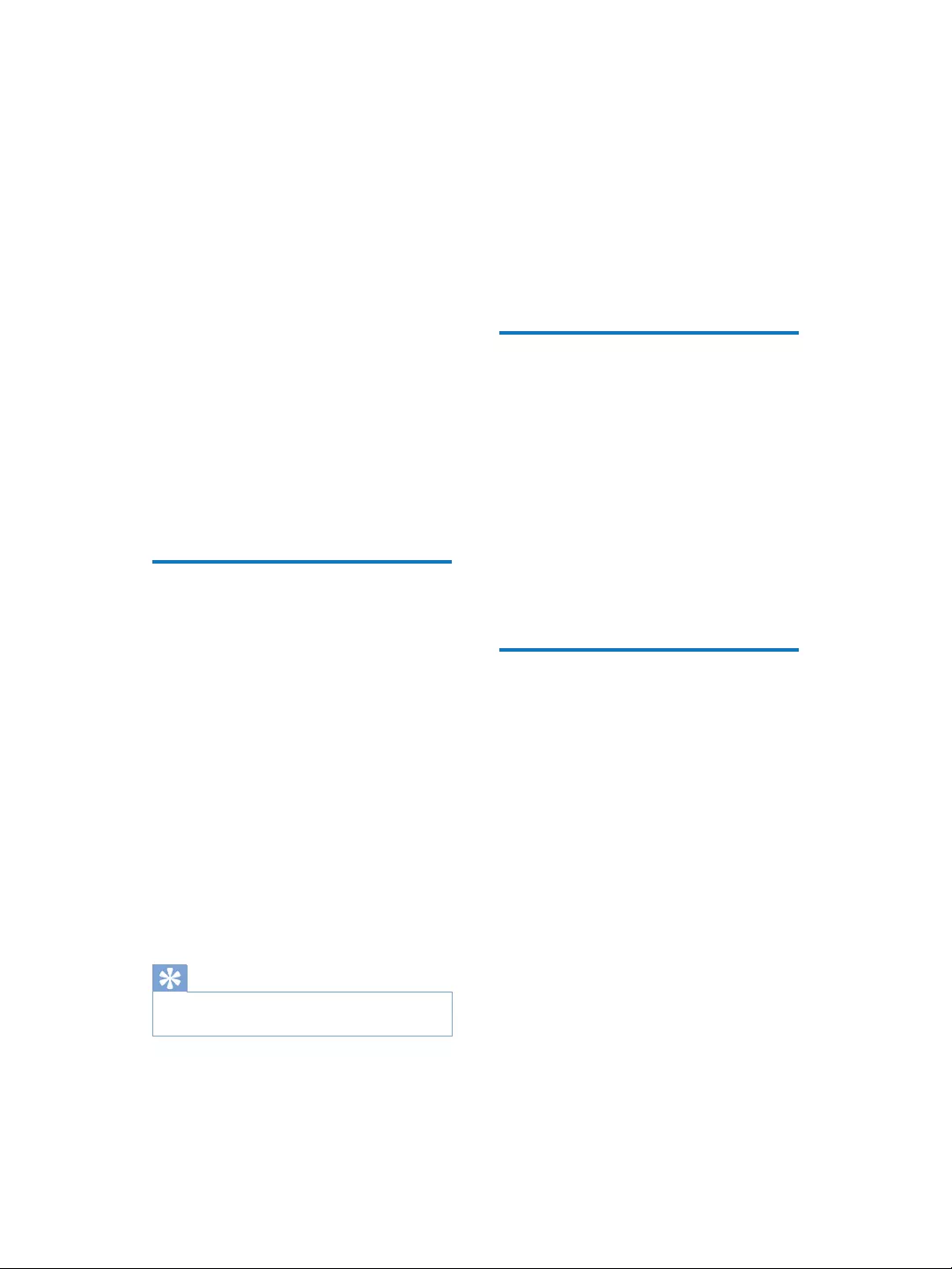
8EN
2 Your
Entertainment
System
Congratulations on your purchase, and
ZHOFRPHWR3KLOLSV7RIXOO\EHQHÀWIURPWKH
support that Philips offers, register your product
at www.philips.com/welcome.
If you contact Philips, you will be asked for the
model and serial number of this apparatus. The
model number and serial number are on the
bottom of the apparatus. Write the numbers
here:
Model No. __________________________
Serial No. ___________________________
Introduction
$SSOH$LU3OD\WHFKQRORJ\HQDEOHV\RXWRSOD\
your iTunes music library, hosted on a Mac, PC,
L3KRQHL3RGWRXFKRUL3DGRQDQ\$LU3OD\
enabled device (for example, your DS9800W)
connected to the Wi-Fi network.
:LWKDQ$LU3OD\HQDEOHGGHYLFHIRUH[DPSOH
your DS9800W), you can:
stream audio from your iTunes music
library to any room in your house
FKRRVHZKLFK$LU3OD\HQDEOHGGHYLFHV
you want to play music on (if you have
more than one such devices in your
house)
VWUHDPDXGLRWRPXOWLSOH$LU3OD\
enabled devices at the same time
(from the iTunes music library on your
PC/Mac only)
Tip
Please visit www.philips.com/welcome for information
DERXWPRUH3KLOLSV$LU3OD\HQDEOHGGHYLFHV
With DS9800W, you can also:
play music from other audio devices
through the MP3-LINK socket.
With the supplied separate docking charger,
you can:
charge your iPod/iPhone/iPad directly.
What's in the box
Check and identify the contents of your
package:
Main unit (2 x wireless SoundSphere
speakers, with a built-in Wi-Fi module)
1 x speaker connection cable
[$&SRZHUFRUGIRUWKHPDLQXQLW
1 x MP3 link cable
1 x separate docking charger
[$&SRZHUDGDSWRUIRUWKHGRFNLQJ
charger)
User manual (in CD-ROM)
Quick start guide
What else you need
7RVWUHDPDXGLRZLUHOHVVO\E\$LU3OD\\RXQHHG
$:L)LFHUWLÀHGURXWHU
$KRVWIRU\RXUL7XQHVPXVLFOLEUDU\
for example, an iPod touch/iPhone/
iPad installed with iOS 4.3 (or later) or
a Wi-Fi enabled PC/Mac installed with
iTunes 10 (or later)
Your DS9800W should be connected to the
same local network as your iTunes host device
through the Wi-Fi router.
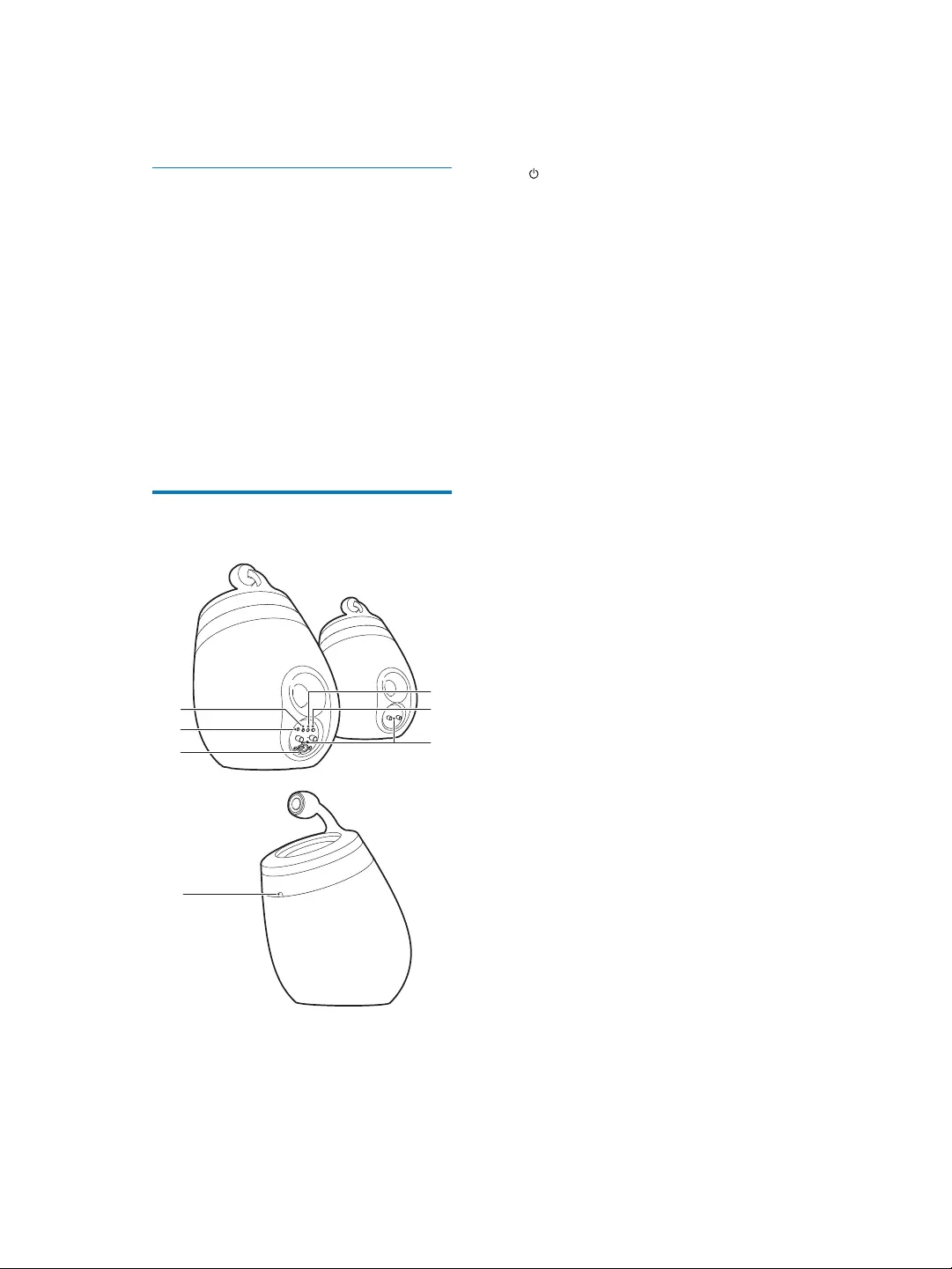
9EN
List of compatible iTunes host devices
for AirPlay
,QWHUPVRI$LU3OD\'6:LVFRPSDWLEOH
with:
a Wi-Fi enabled PC/Mac installed with
iTunes 10 (or later); and
the following iPod/iPhone/iPad models
installed with iOS 4.3 (or later):
iPad 2
iPad
iPhone 4
iPhone 3GS
iPod touch (2nd, 3rd, and 4th
generation)
Overview of the wireless
SoundSphere speakers
a
b
c
e
d
f
g
a
Turn the unit on/off.
(Press and hold) reset the unit.
b MP3-LINK
Connect an external audio player
through the supplied MP3 link cable.
c ~ AC IN
Connect the power cord.
d 6SHDNHUFRQQHFWRUV
Connect the two speakers through the
supplied speaker cable.
e WiFi SETUP
Connect the unit to a Wi-Fi network.
f LED indicator
Show the current status of the unit.
g IR sensor
Detect signals from the remote
control. Point the remote control
directly at the sensor.
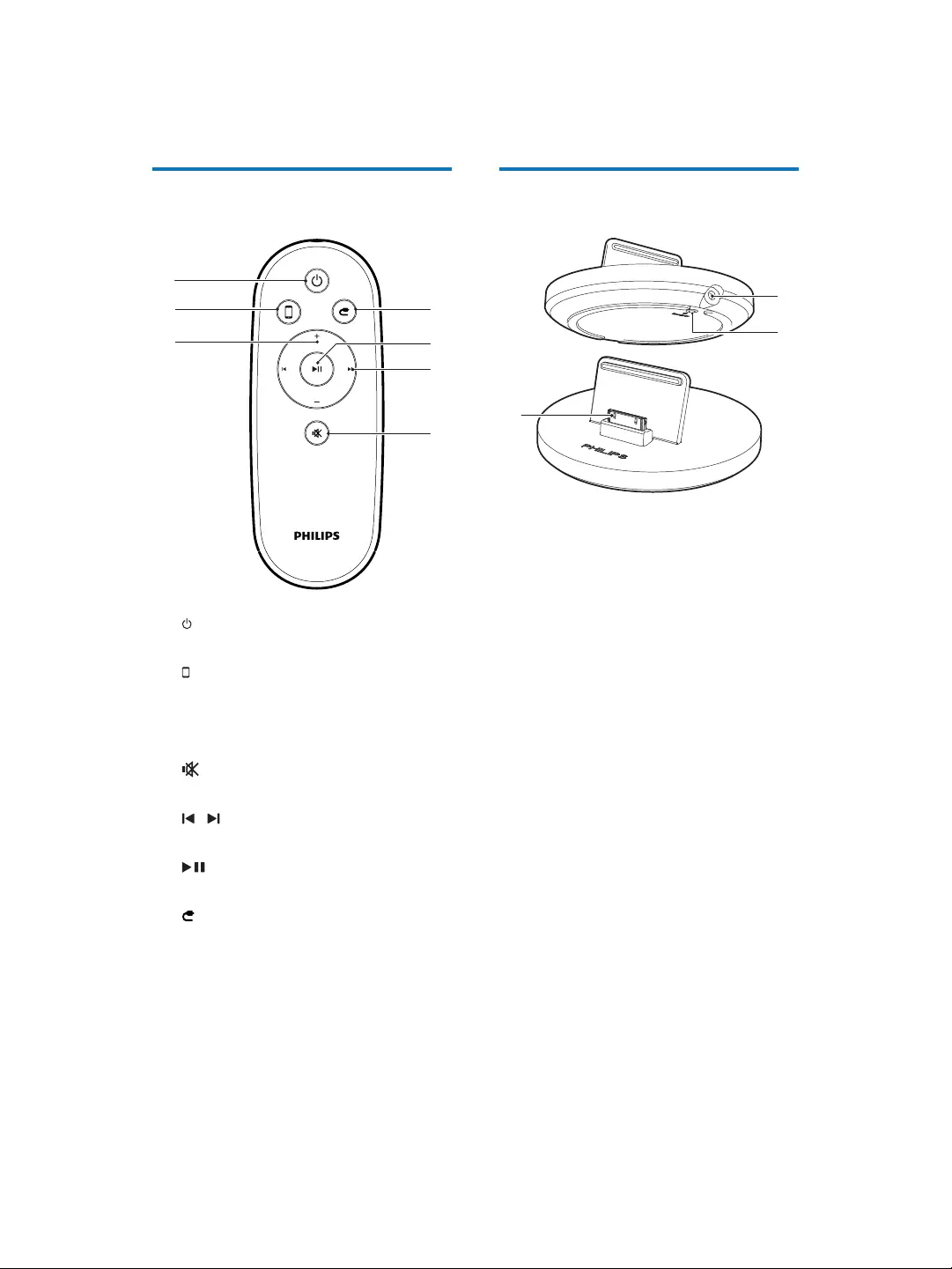
10 EN
Overview of the remote
control
a
Turn the unit on/off.
b
6HOHFWWKH$LU3OD\GHYLFHDXGLRVRXUFH
c +/-
$GMXVWYROXPH
d
Mute or restore volume.
e /
Skip to the previous/next track.
f
Start or pause play.
g
Select the MP3 link audio source.
g
f
b
a
e
d
c
Overview of the docking
charger
a ~ DC IN
Connect the power adaptor.
b ON/OFF
Switch on or off the LED light around
the docking charger.
c iPod/iPhone/iPad dock connector
a
b
c
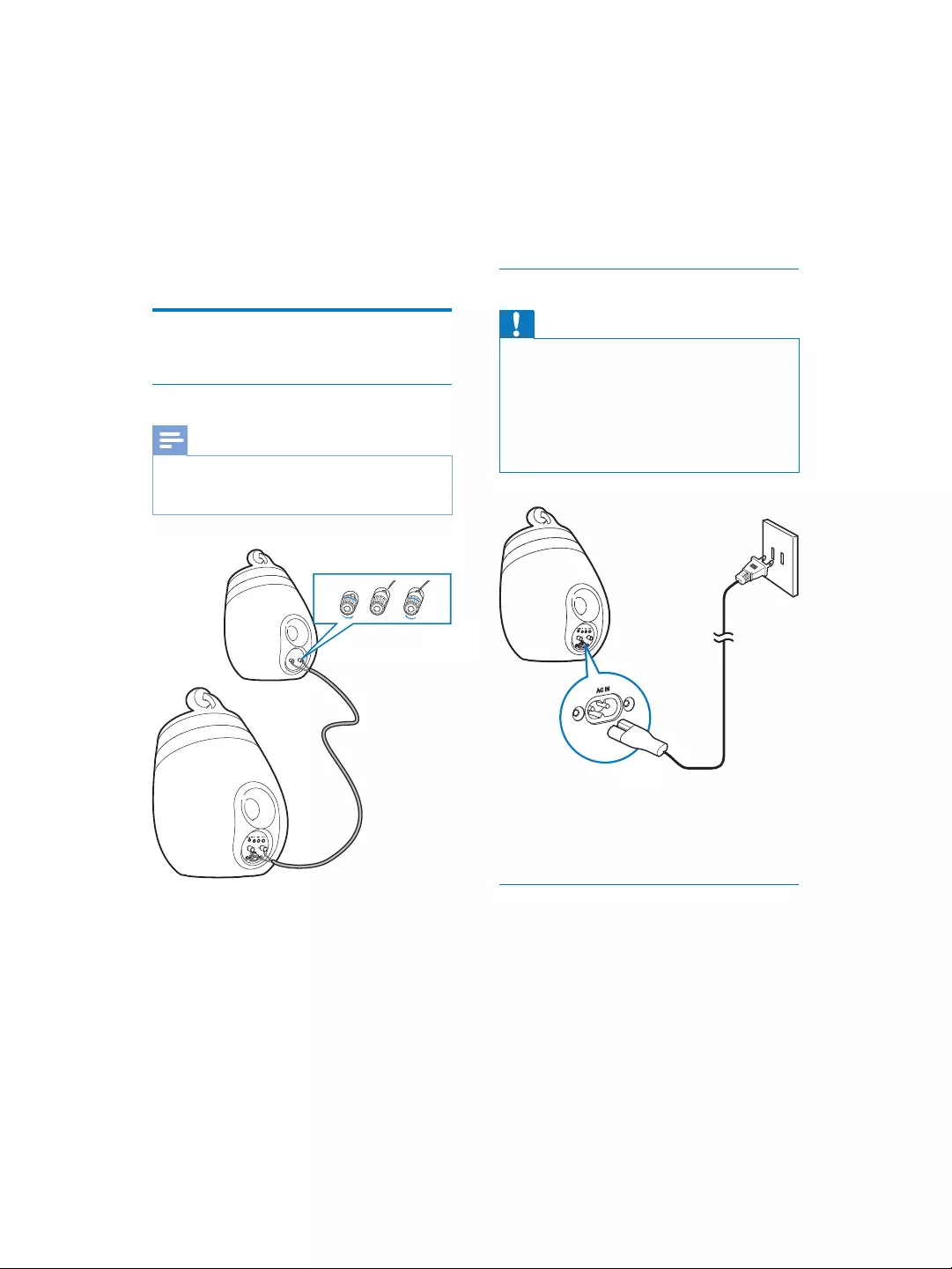
11EN
3 Prepare
$OZD\VIROORZWKHLQVWUXFWLRQVLQWKLVFKDSWHULQ
sequence.
Connect
Connect speaker cables
Note
Insert the stripped portion of each speaker wire into
the socket completely.
For optimal sound, use the supplied speakers only.
1 Unscrew the speaker connectors.
2 Insert fully the end of a speaker cable with
red mark into the left red (+) connector.
3 Screw the left red (+) connector to secure
the cable.
4 Insert fully the end of a speaker cable
without red mark into the left black (-)
connector.
213
5 Screw the left black (-) connector to
secure the cable.
6 Repeat steps 2-5 to insert the other
speaker cable into the right connectors.
Connect power
Caution
Risk of product damage! Make sure that the power
supply voltage matches the voltage printed on the
bottom of the unit.
5LVNRIHOHFWULFVKRFN:KHQ\RXXQSOXJWKH$&FRUG
always pull the plug from the socket. Never pull the
cord.
%HIRUH\RXFRQQHFWWKH$&FRUGPDNHVXUHWKDW\RX
have completed all the other connections.
&RQQHFWWKH$&SRZHUFRUGWR
the ~ AC IN socket on the back of the
main speaker.
the wall power socket.
Turn DS9800W on
$IWHUSURSHUSRZHUFRQQHFWLRQWKHXQLW
switches on automatically.
Wait for successful boot-up of the unit.
» The boot-up takes about 35 seconds.
» During boot-up, the LED indicator
on the back of the unit blinks green
quickly.
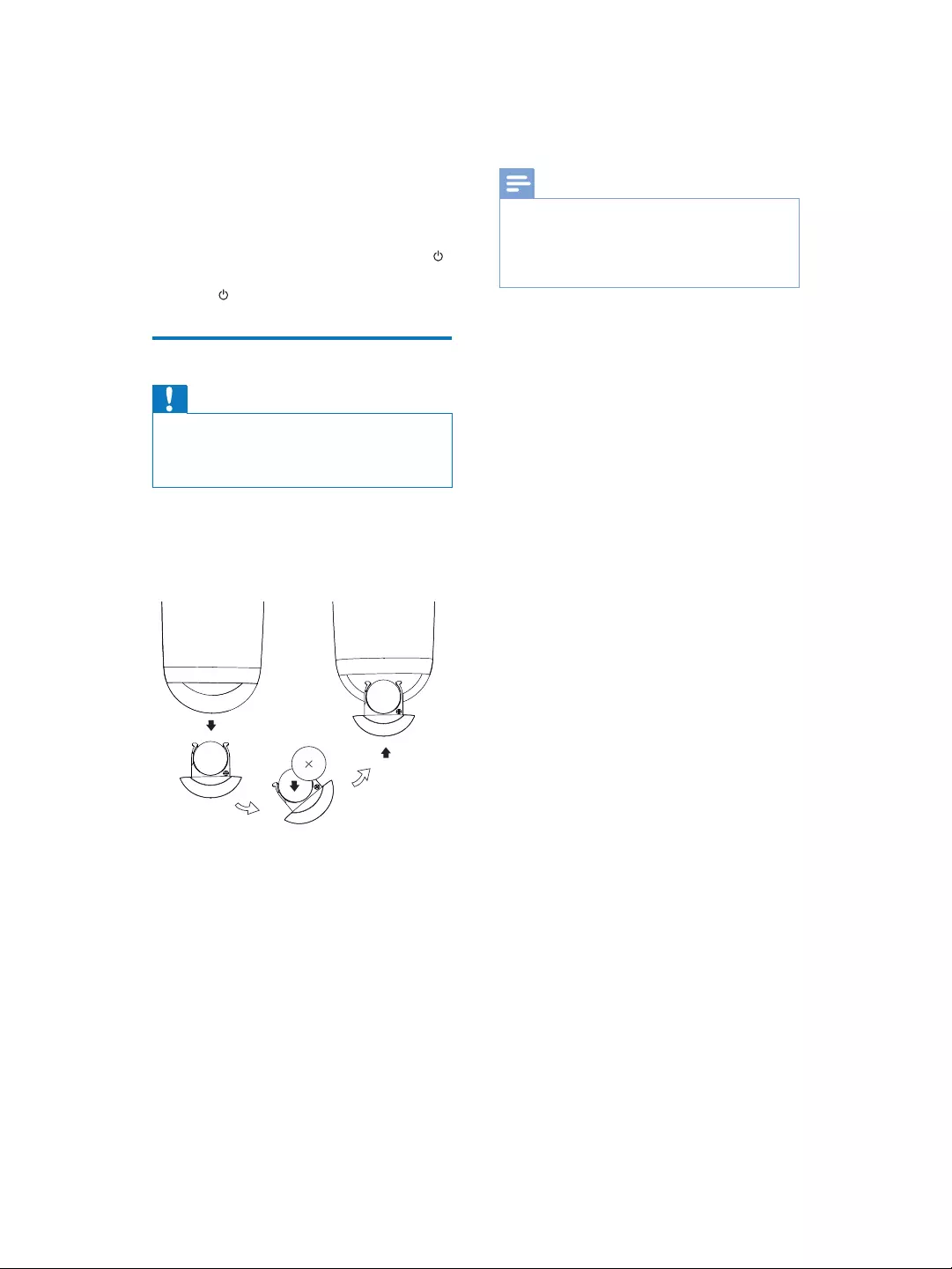
12 EN
» $IWHUERRWXSLIQR:L)LFRQQHFWLRQ
has been set up for DS9800W, the
LED indicator starts to blink green
slowly.
To switch the unit to standby mode, press .
To switch the unit on from standby mode,
press again.
Prepare the remote control
Caution
Risk of explosion! Keep batteries away from heat,
VXQVKLQHRUÀUH1HYHUGLVFDUGEDWWHULHVLQÀUH
Perchlorate Material - special handling may apply. See
www.dtsc.ca.gov/hazardouswaste/perchlorate.
)RUÀUVWWLPHXVH
1 Remove the protective tab to activate the
remote control battery.
To replace the remote control battery:
1 Open the battery compartment.
2 Insert one CR2032 battery with correct
polarity (+/-) as indicated.
3 Close the battery compartment.
Note
Before pressing any function button on the remote
FRQWUROÀUVWVHOHFWWKHFRUUHFWVRXUFHZLWKWKHUHPRWH
control instead of the main unit.
If you are not going to use the remote control for a
long time, remove the battery.

13EN
4 Connect to
your home Wi-
Fi network for
AirPlay
To connect DS9800W to your existing home
Wi-Fi network, you need to apply your home
Wi-Fi setting to DS9800W.
You can do this in two ways (depending on
which type of Wi-Fi router you use):
$XWRPDWLFDOO\LI\RXU:L)LURXWHULV
WPS (Wi-Fi Protected Setup)-enabled
and supports PBC (Push Button
Connection) (see 'Scenario 1: Connect
to a WPS router' on page 13)
Manually - if your Wi-Fi router does
not support WPS (see 'Scenario 2:
Connect to a non-WPS router' on
page 14)
Once connected successfully, DS9800W will
remember your home Wi-Fi settings. Then
\RXFDQHQMR\$LU3OD\ZKHQHYHU'6:LV
powered on and connected to your home Wi-
Fi network automatically.
Before connection of DS9800W to you home
Wi-Fi network, check the points below.
1 Make sure that your Wi-Fi router is
powered on and working properly.
2 Make sure that DS9800W has been
powered on and booted up successfully
(see 'Turn DS9800W on' on page 11).
3 Identify the type of your Wi-Fi router (see
the user manual of your Wi-Fi router for
details).
Scenario 1: Connect to a
WPS router
Note
Before you press any button on DS9800W, make sure
that DS9800W has been booted up successfully (see
'Turn DS9800W on' on page 11).
1 Press the WPS button on your home Wi-Fi
router.
2 Shortly after step 1, press Wi-Fi SETUP on
the back of the main speaker.
» The LED indicator blinks red, yellow
and green alternately.
» Within 2 minutes, the LED indicator
stops blinking and stays green, and the
unit beeps.
» DS9800W is connected to your home
Wi-Fi network successfully.
WPS
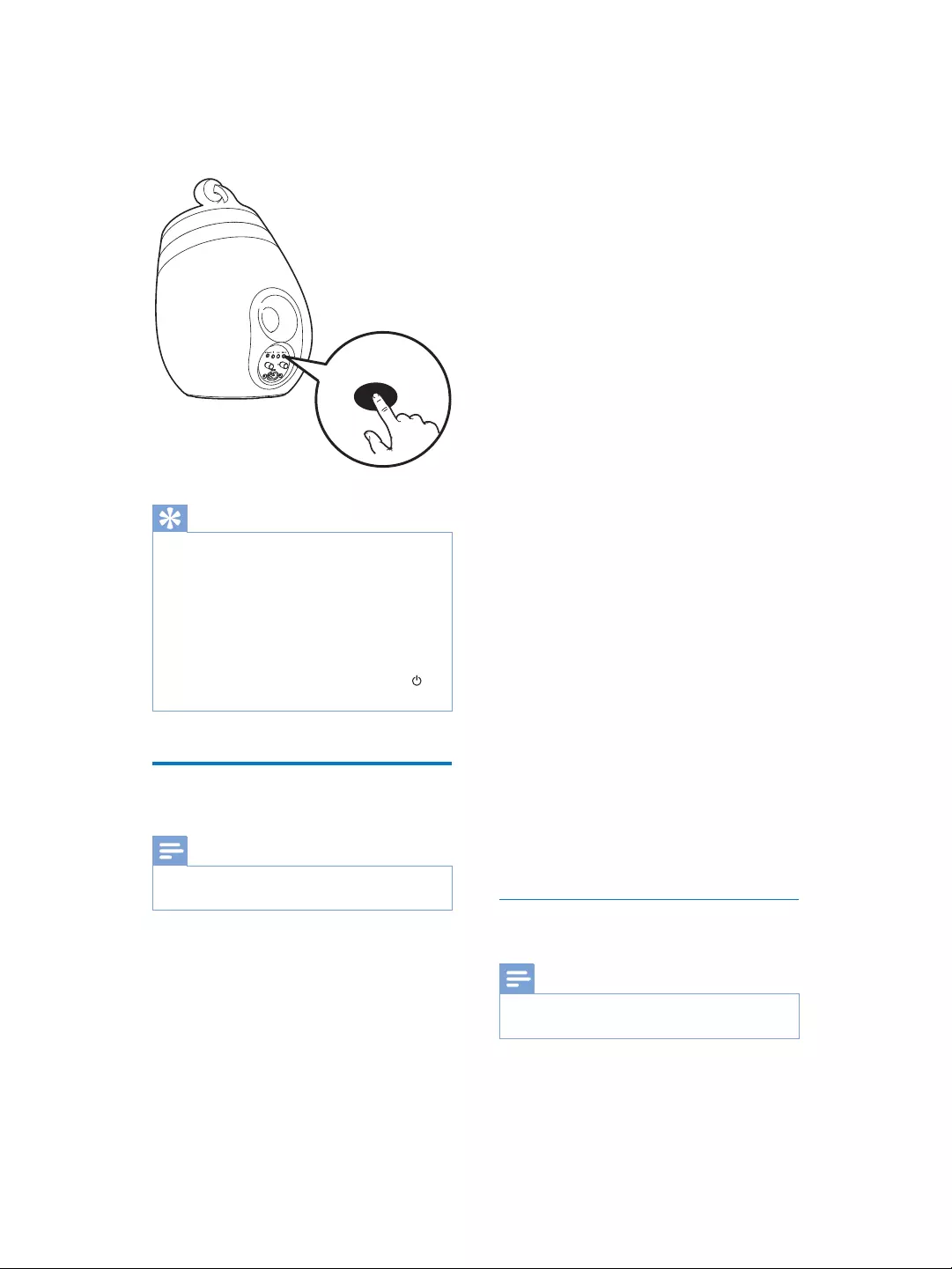
14 EN
Tip
For some Wi-Fi routers, you may need to hold the
WPS button for Wi-Fi connection or enable the WPS
3%&IXQFWLRQIURPWKHURXWHUFRQÀJXUDWLRQSDJHV6HH
WKHXVHUPDQXDOVRIWKHVSHFLÀFURXWHUVIRUGHWDLOV
If the LED indicator on DS9800W blinks yellow, it
means that the Wi-Fi connection has failed. Please wait
for 2 minutes and try again. If the problem remains, try
to set up the Wi-Fi connection manually (see 'Scenario
2: Connect to a non-WPS router' on page 14).
If the Wi-Fi connection fails again, press and hold on
the main speaker to reset it, and then try again.
Scenario 2: Connect to a
non-WPS router
Note
You can also follow the procedures below to connect
DS9800W to a WPS router manually.
To connect DS9800W to a Wi-Fi router
manually, you need access to DS9800W's
EXLOWLQFRQÀJXUDWLRQZHESDJHIRUFKDQJHRI
its internal Wi-Fi settings. To do so, you need a
Wi-Fi enabled device with an Internet browser
for temporary Wi-Fi connection to DS9800W.
WIFI
SETUP
The Wi-Fi enabled device can be an iPod touch/
iPhone/iPad or a Wi-Fi enabled PC/Mac.
Follow the sequence below for connection of
DS9800W to a non-WPS Wi-Fi router.
1 Collect settings of your home Wi-Fi router
and write down on paper for use during
DS9800W Wi-Fi setup (see 'Collect
settings of your home Wi-Fi router' on
page 14).
2 6ZLWFK'6:WR$VVLVWHG:L)L6HWXS
PRGHVHH6ZLWFK'6:WR$VVLVWHG
Wi-Fi Setup mode' on page 15).
» $QHZ:L)LQHWZRUNFUHDWHGE\
DS9800W will appear, with the
network name (SSID) of Philips Fidelio
AirPlay.
3 Connect your Wi-Fi enabled device to the
created new Wi-Fi network temporarily
(see 'Connect your Wi-Fi enabled device
to the newly created Wi-Fi network' on
page 15).
4 Open the built-in web page of DS9800W
with the Internet Browser of your Wi-Fi
enabled device (see 'Open the built-in web
page of DS9800W' on page 17).
5 Change the internal Wi-Fi settings of
DS9800W based on the settings you
wrote on paper at step 1 (see 'Change the
internal Wi-Fi settings of DS9800W' on
page 18).
6 Restore your Wi-Fi enabled device back
to your existing home Wi-Fi settings (see
'Restore your Wi-Fi enabled device back
to your existing home Wi-Fi setting' on
page 18).
Collect settings of your home Wi-Fi
router
Note
$OZD\VFRQVXOWWKHXVHUPDQXDORI\RXUKRPH:L)L
router for detailed instructions.
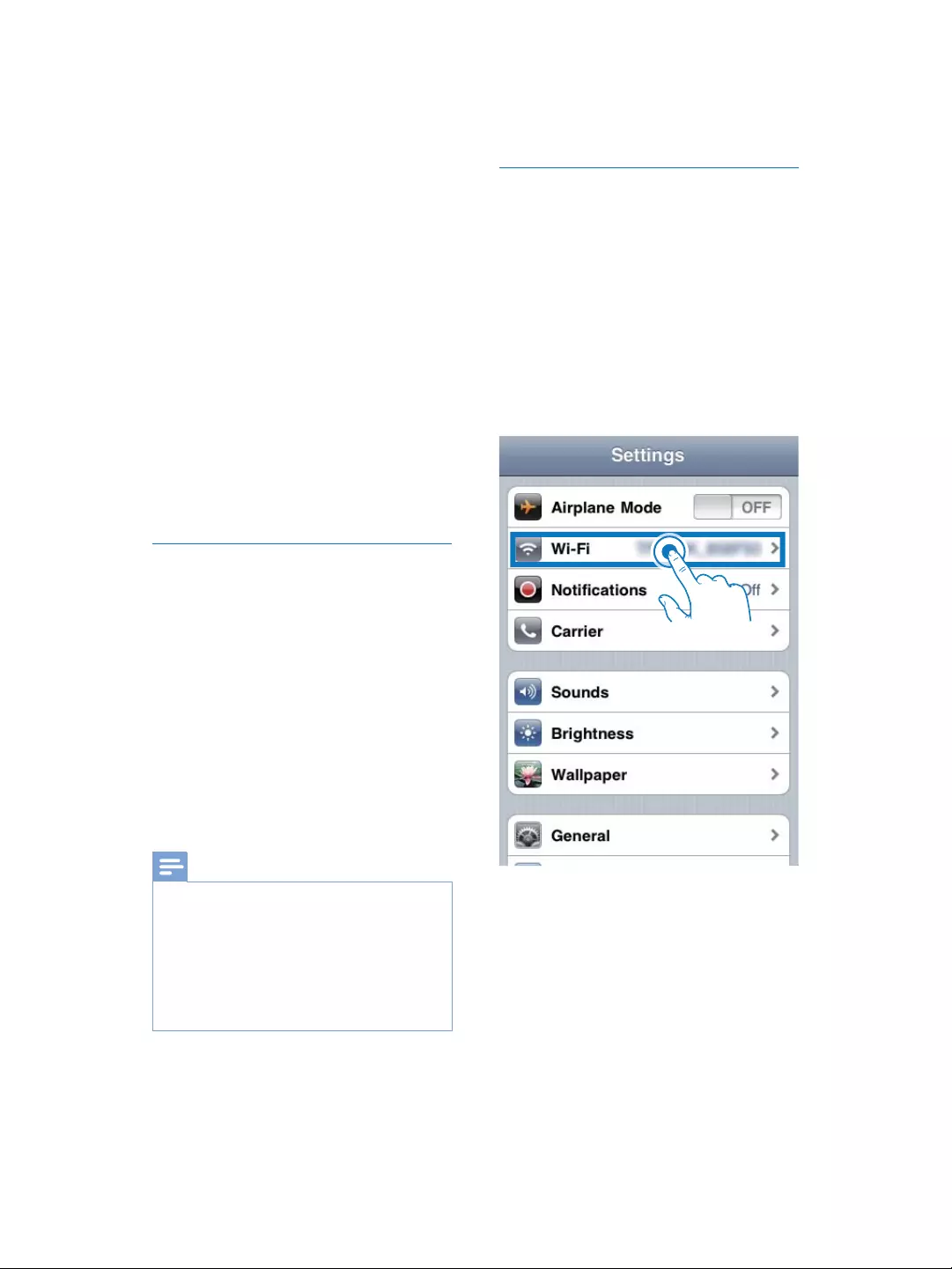
15EN
1 Connect your Wi-Fi enabled device to
your existing home Wi-Fi network.
2 Launch the Internet browser (for example,
$SSOH6DIDULRU0LFURVRIW,QWHUQHW
Explorer) on your Wi-Fi enabled device.
3 2SHQWKHFRQÀJXUDWLRQSDJHRI\RXU
home Wi-Fi router.
4 Find the Wi-Fi settings tab and write down
the following information on paper:
A Network name (SSID)
B Wi-Fi security mode (usually WEP,
:3$RU:3$LIHQDEOHG
C Wi-Fi password (if Wi-Fi security is
enabled)
D DHCP mode (enabled or disabled)
E Static IP address settings (if DHCP
mode is disabled)
Switch DS9800W to Assisted Wi-Fi
Setup mode
$IWHUVXFFHVVIXOERRWXSVHH7XUQ
DS9800W on' on page 11), press and hold
Wi-Fi SETUP on the back of the main
speaker for more than 5 seconds.
» The LED indicator blinks green and
yellow alternately.
» $QHZ:L)LQHWZRUNRI'6:
itself is created, with the network name
(SSID) of Philips Fidelio AirPlay.
» It takes about 45 seconds for successful
creation of this new Wi-Fi network.
Note
$IWHU\RXÀQLVKPDQXDO:L)LVHWWLQJIRU'6:WKLV
new Wi-Fi network disappears.
,I\RXIDLOWRHQWHU$VVLVWHG:L)L6HWXSPRGHSRZHU
off DS9800W and power on it, then try again after
successful boot-up.
0DNHVXUHWKDWWKHUHDUHQRRWKHU3KLOLSV$LU3OD\
HQDEOHGGHYLFHVLQ$VVLVWHG:L)L6HWXSPRGHDWWKH
same time. Multiple new Wi-Fi networks created this
way may interfere with each other.
Connect your Wi-Fi enabled device to
the newly created Wi-Fi network
The new Wi-Fi network created by DS9800W
only allows access of one Wi-Fi enabled device.
To avoid interference from any other Wi-Fi
devices, you are recommended to temporarily
disable the Wi-Fi function on your other Wi-Fi
devices.
Option 1: Use your iPod touch/iPhone/iPad
1 Select Settings -> Wi-Fi on your iPod
touch/iPhone/iPad.
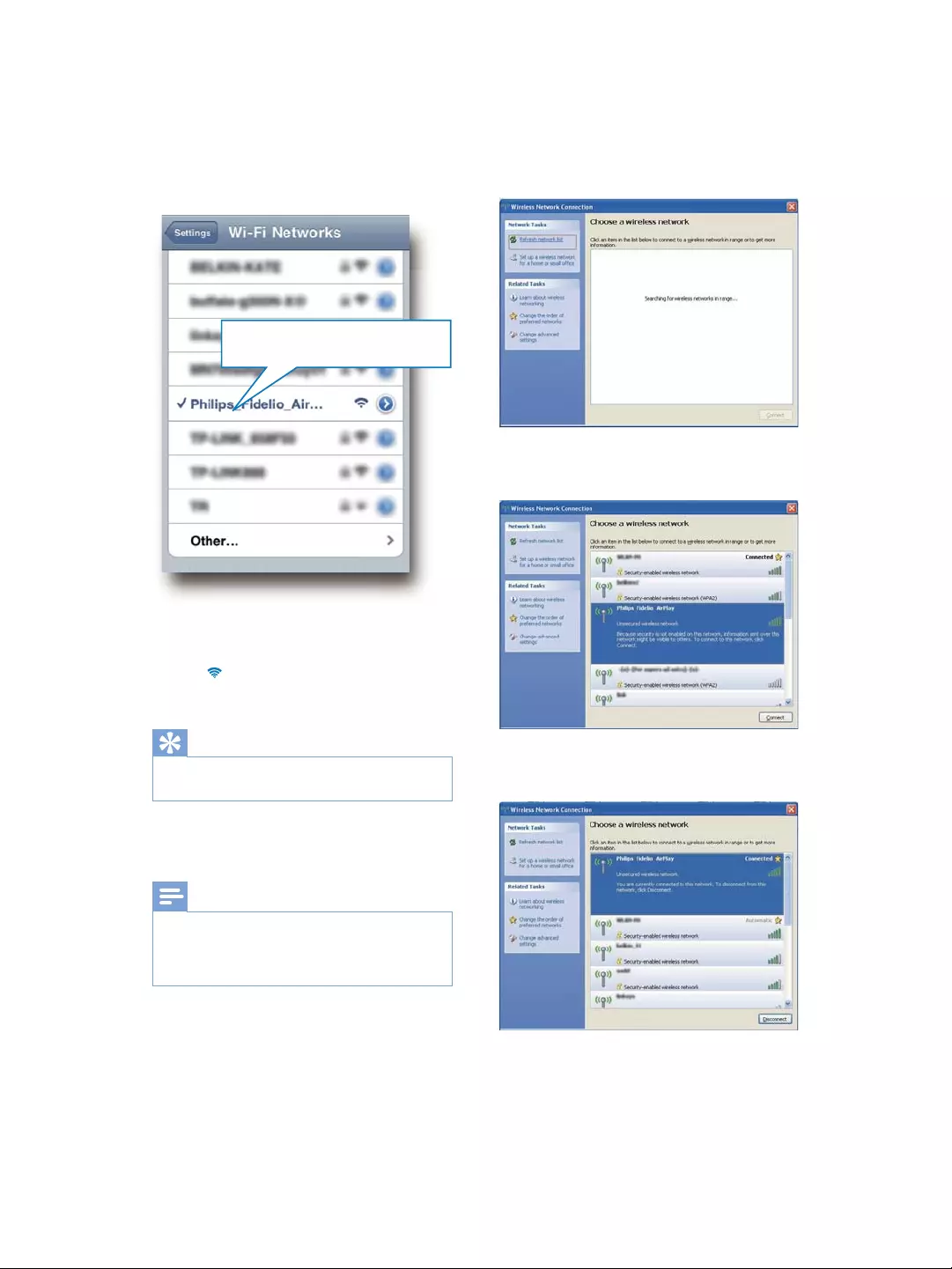
16 EN
2 Select Philips Fidelio AirPlay from the list
of available networks.
3 Wait until successful Wi-Fi connection on
your iPod touch/iPhone/iPad.
» is displayed at the upper left corner
of your iPod touch/iPhone/iPad.
Tip
If Philips Fidelio AirPlay is not in the list, try to scan the
available Wi-Fi networks again.
Option 2: Use your Wi-Fi enabled PC/Mac
Note
See the user manual of your PC/Mac for how to
connect your PC/Mac to a Wi-Fi network.
During Wi-Fi network connection, do not connect any
network cable to your PC/Mac.
1 Open the Wi-Fi setup tool or control
panel on your PC/Mac.
Philips Fidelio AirPlay
2 Scan the available Wi-Fi networks.
3 Select Philips Fidelio AirPlay from the list
of available networks.
4 Wait until successful Wi-Fi connection on
your PC/Mac.
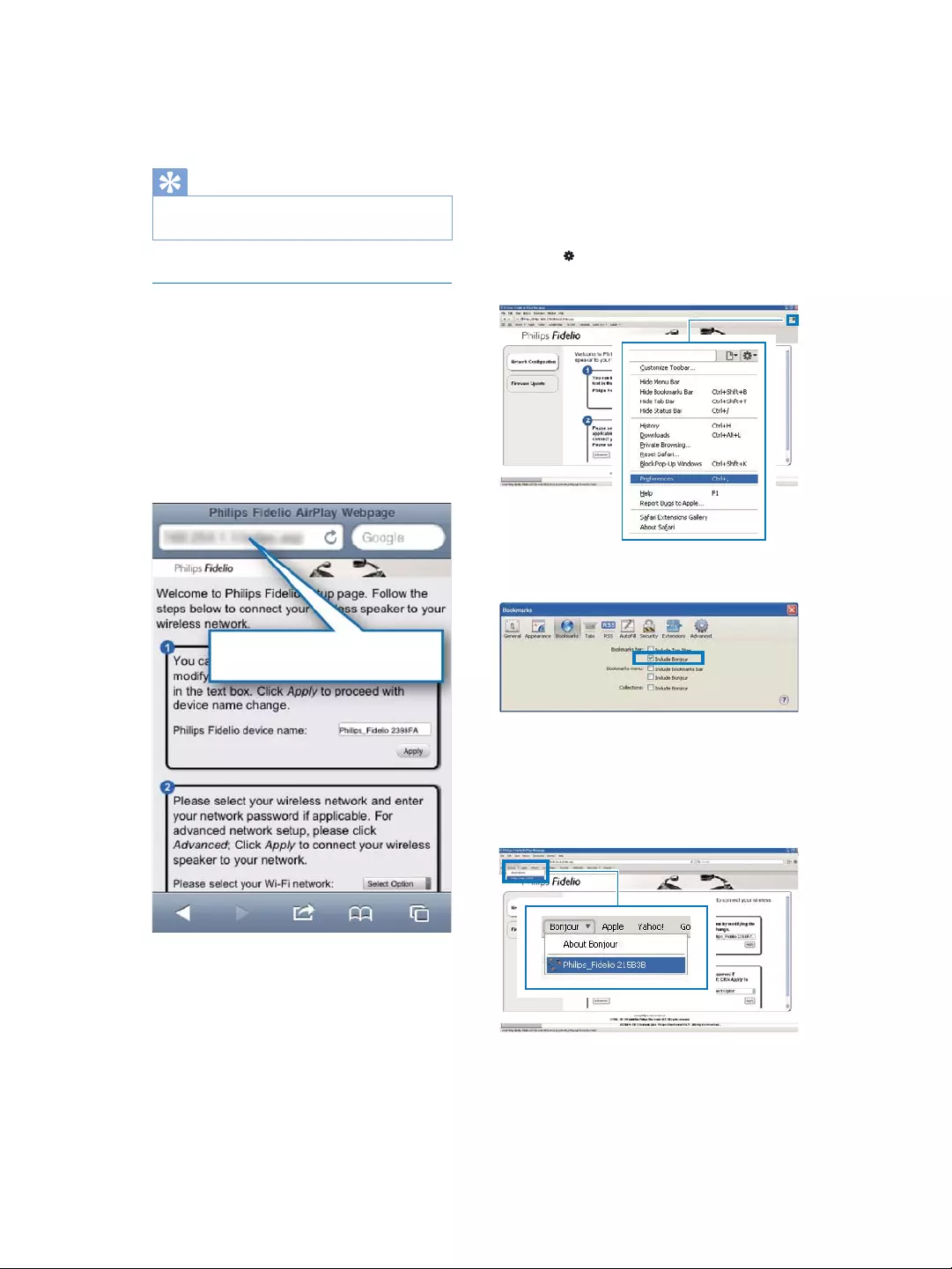
17EN
Tip
If Philips Fidelio AirPlay is not in the list, try to scan the
available Wi-Fi networks again.
Open the built-in web page of
DS9800W
1 /DXQFK$SSOHSafari browser or any other
Internet browser on your Wi-Fi enabled
device.
2 Type in 192.168.1.1 at the browser
DGGUHVVEDUDQGFRQÀUP
» 7KH'6:FRQÀJXUDWLRQZHE
page is displayed.
192.168.1.1
If you use Safari on your Wi-Fi enabled PC/
Mac, you can also select 'Philips_Fidelio XXX'
from the Bonjour pull-down list to enter the
'6:FRQÀJXUDWLRQZHESDJHGLUHFWO\
1 Click -> Preferences.
» The Bookmarks menu is displayed.
2 Tick Include Bonjour for Bookmarks bar.
3 Select 'Philips_Fidelio XXX' from the
Bonjour pull-down list shown at the
bookmarks bar.
» 7KH'6:FRQÀJXUDWLRQZHE
page is displayed.
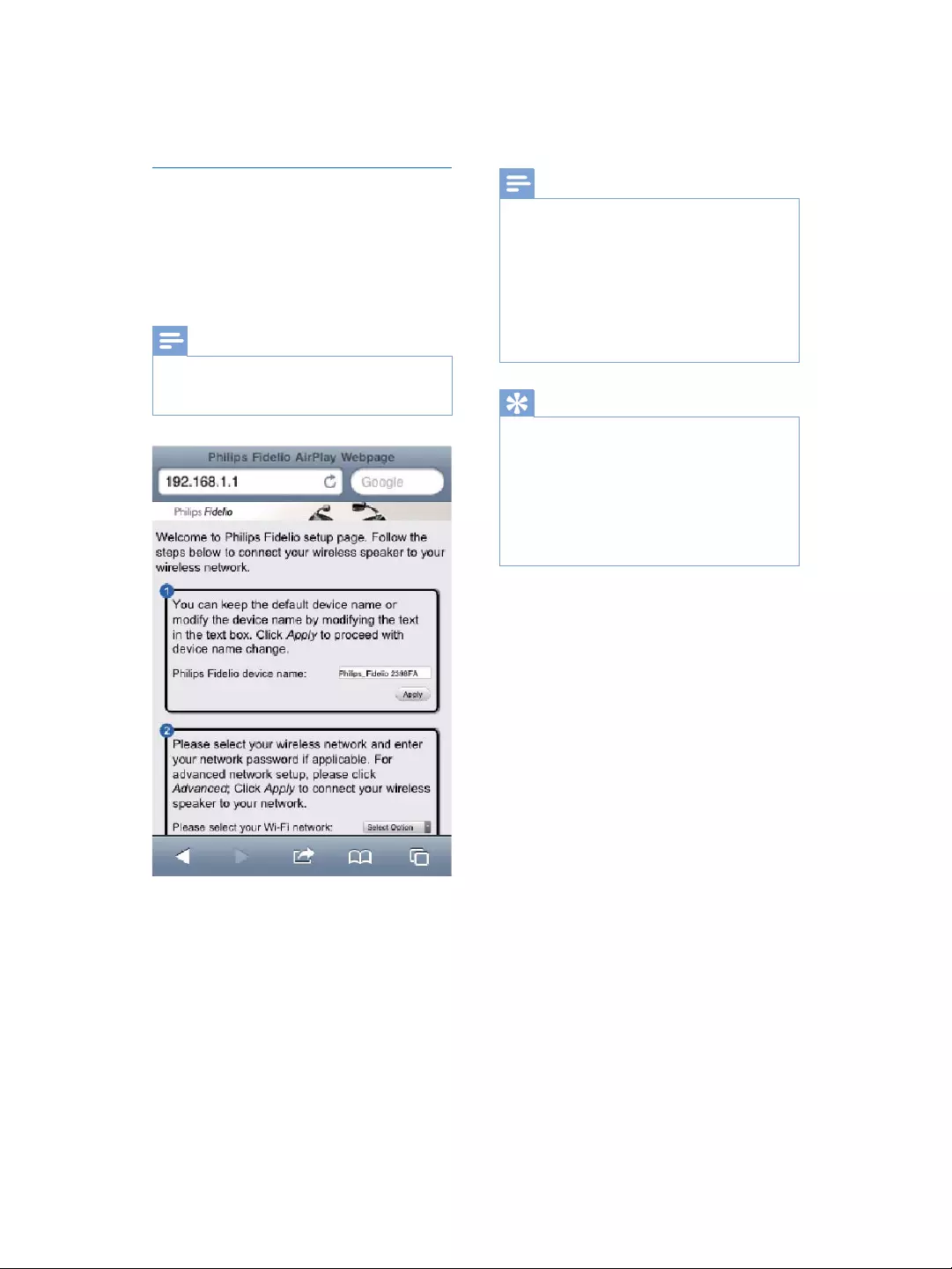
18 EN
Change the internal Wi-Fi settings of
DS9800W
2QWKH'6:FRQÀJXUDWLRQZHESDJH
you can change the internal Wi-Fi settings of
DS9800W for connection of DS9800W to
your existing home Wi-Fi network.
Note
0DNHVXUHWKDWWKHVHWWLQJVRQWKHFRQÀJXUDWLRQZHE
page match your home Wi-Fi network settings that you
wrote on paper.
Follow the on-screen instructions to
FKDQJHDQGFRQÀUPWKHLQWHUQDO:L)L
settings of DS9800W.
» $IWHUDZKLOHWKHLQGLFDWRURQWKHEDFN
of DS9800W stops blinking and stays
green, and the unit beeps.
» DS9800W is connected to your
existing home Wi-Fi network
successfully.
Note
If the LED indicator on DS9800W does not stay
green steadily, it means that the Wi-Fi connection has
failed. Please power off both your Wi-Fi router and
DS9800W and then power on them again to see
whether DS9800W can be connected to your home
Wi-Fi network. If the problem remains, try the above
procedures again.
$IWHU\RXÀQLVKWKHDERYHFKDQJHVRUSRZHURIIDQG
power-on of DS9800W, the new Wi-Fi network
created by DS9800W will disappear.
Tip
If you like, you can change the name of your DS9800W
in Advanced settings -> AirPlay Device Name on the
'6:FRQÀJXUDWLRQZHESDJH7KLVLVKHOSIXOZKHQ
\RXKDYHPXOWLSOH3KLOLSV$LU3OD\HQDEOHGGHYLFHVLQ
your house and you need to distinguish between them.
If you want to enter the network name (SSID) manually
(for example, if you want to hide your SSID), go to
Advanced settings -> CONFIGURE MANUALLY on
WKH'6:FRQÀJXUDWLRQZHESDJH
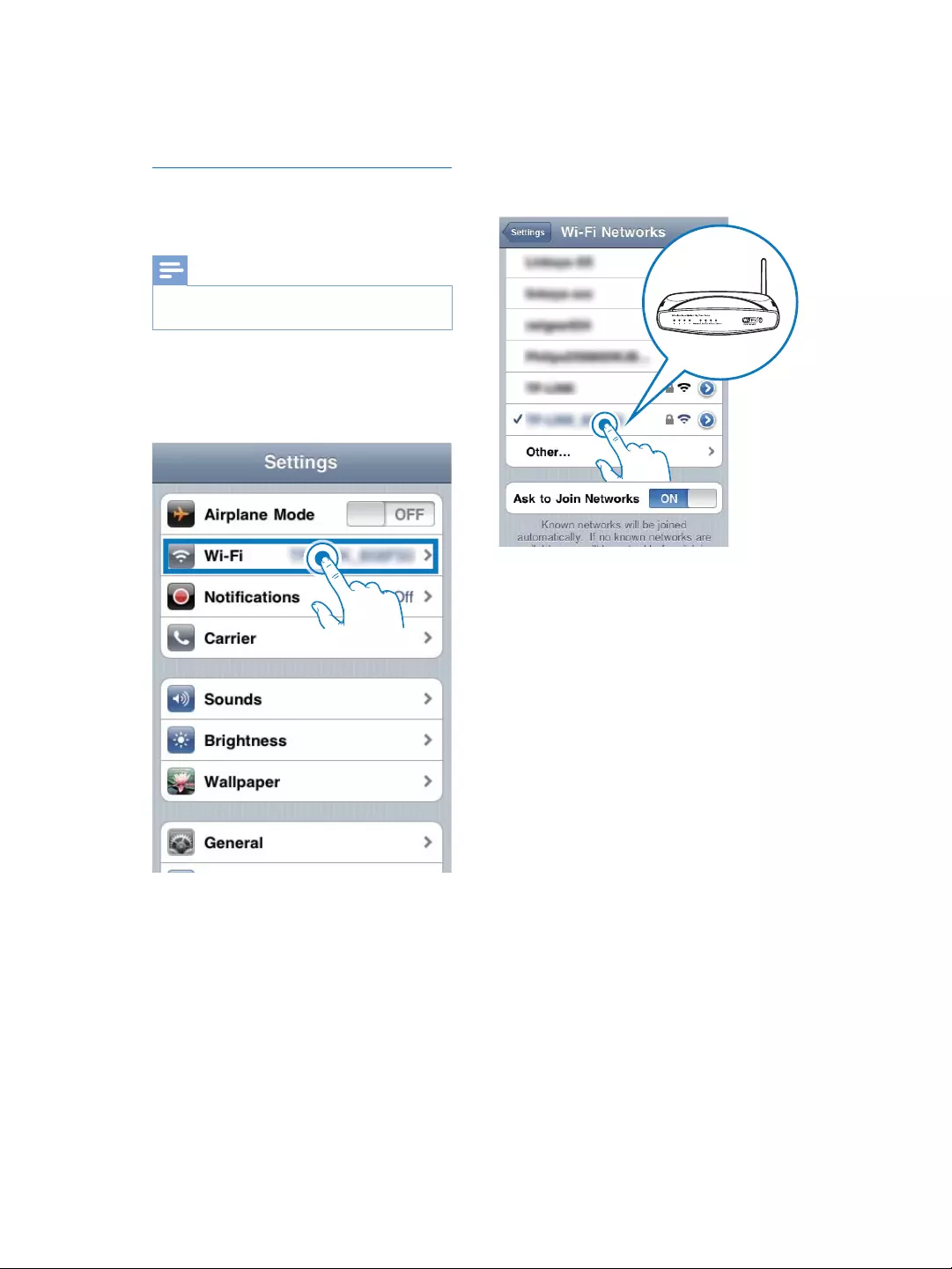
19EN
Restore your Wi-Fi enabled device
back to your existing home Wi-Fi
setting
Note
Make sure that the settings at steps 2 to 3 below match
your home Wi-Fi network settings you wrote on paper.
1 Select Settings -> Wi-Fi on your iPod
touch/iPhone/iPad.
Or open the list of available Wi-Fi
networks on your PC/Mac.
2 Select your network name (SSID) from the
list of available wireless networks.
3 Enter the network key if required.
4 Wait until successful Wi-Fi connection to
your home Wi-Fi network.
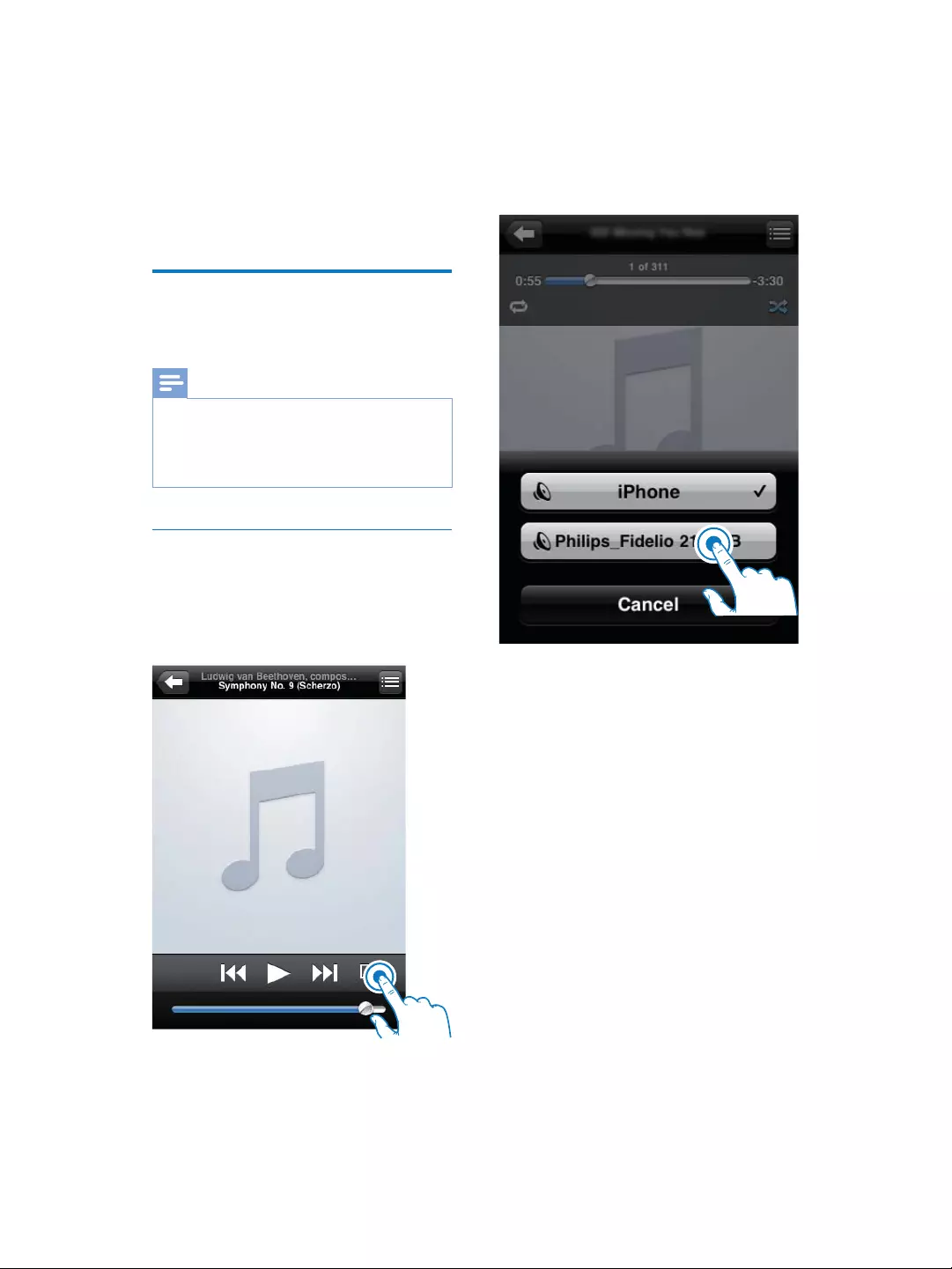
20 EN
5 Play
Stream audio from your
iTunes music library to
DS9800W
Note
Make sure that your iTunes host device is connected
to the same Wi-Fi network as DS9800W. Your iTunes
device can be an iPod touch/iPhone/iPad installed with
iOS 4.3 (or later) or a Wi-Fi enabled PC/Mac installed
with iTunes 10 (or later).
Stream from your iPod touch/iPhone/
iPad
1 Launch the iPod application on your iPod
touch/iPhone/iPad.
2 7DSRQWKH$LU3OD\LFRQ
3 Select Philips_Fidelio XXXX (or user
FXVWRPL]HGQDPHIURPWKH$LU3OD\OLVW
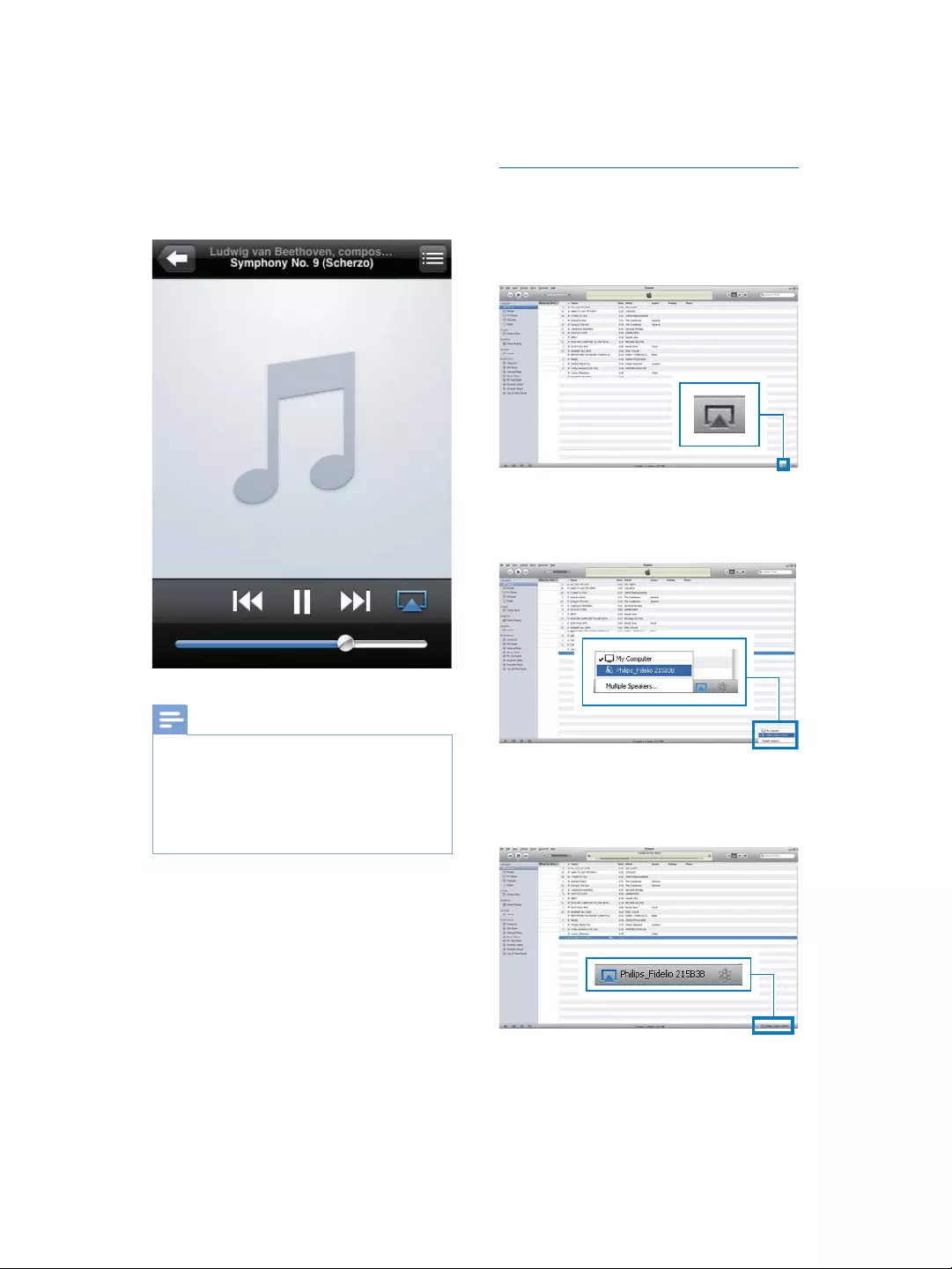
21EN
4 6HOHFWDPHGLDÀOHDQGVWDUWSOD\
» $IWHUDZKLOH\RXZLOOKHDUPXVLFIURP
DS9800W.
Note
If you fail to hear music after successful setup, do one of
the following on your iPod touch/iPhone/iPad:
(1) Disconnect and then re-connect to the same Wi-Fi
router again;
(2) Close all applications running at the background;
(3) Power off and then power on your iPod touch/
iPhone/iPad again.
Stream from your PC/Mac
1 Launch iTunes 10 (or a later version) on
your PC/Mac.
2 &OLFNWKH$LU3OD\LFRQRQWKHZLQGRZ
3 Select Philips_Fidelio_AirPlay XXXX (or
XVHUFXVWRPL]HGQDPHIURPWKH$LU3OD\
list.
4 6HOHFWDPHGLDÀOHDQGVWDUWSOD\
» $IWHUDZKLOH\RXZLOOKHDUPXVLFIURP
DS9800W.
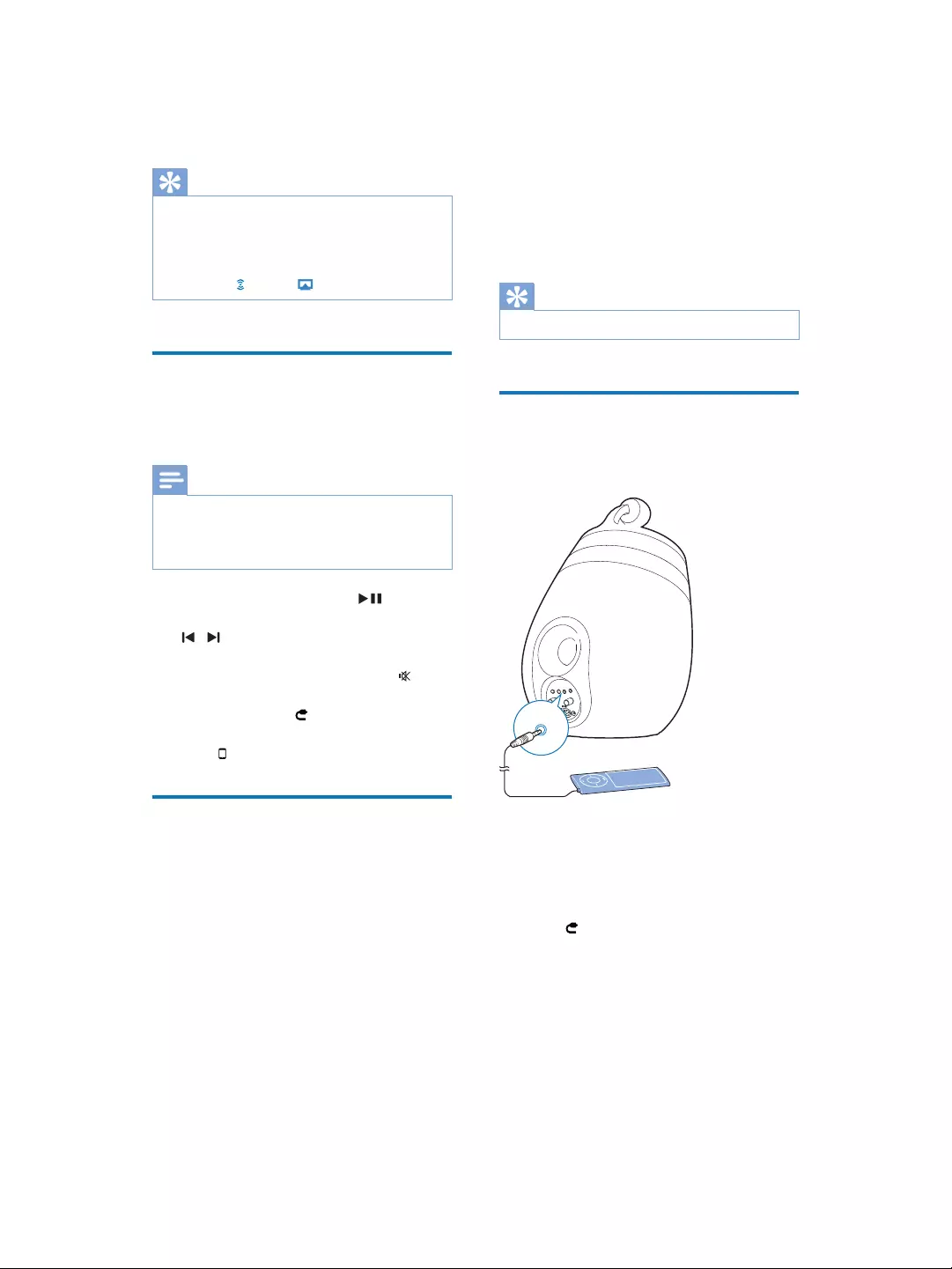
22 EN
Tip
When you stream audio from your iTunes music library
RQD3&0DF\RXFDQVHOHFWPRUHWKDQRQH$LU3OD\
enabled devices (if available) at step 3 to stream music
to all of them at the same time.
,I\RXDUHXVLQJDQHDUOLHUYHUVLRQRIL7XQHVWKH$LU3OD\
icon may be instead of .
Control play
You can select different play options from either
your iTunes host device or DS9800W.
Note
The operations below are based on the supplied
remote control of DS9800W.
Make sure that you have successfully streamed audio
from your iTunes music library to DS9800W.
To start or pause play, press .
To skip to the previous or next track, press
/ .
To adjust volume, press +/- repeatedly.
To mute or restore volume, press .
To switch to the MP3 link audio source (if
connected), press .
7RVZLWFKEDFNWRWKH$LU3OD\DXGLRVRXUFH
press .
Use advanced sound settings
If your iTunes host device is an iPod touch/
iPhone/iPad:
For advanced sound settings and additional
features, you can use your iPod touch/iPhone/
iPad to download the Philips Fidelio application
IURP$SSOH$SS6WRUH,WLVDIUHHDSSOLFDWLRQ
from Philips.
If your iTunes host device is a Wi-Fi enabled
PC/Mac:
For advanced sound settings, you can use the
equalizer available on iTunes directly (View ->
Show Equalizer).
Tip
See the iTunes help documentation for more details.
Play from an external device
You can also listen to an external audio player
through DS9800W.
1 Connect the supplied MP3 link cable to:
the MP3-LINK socket on the back of
DS9800W.
the headphone socket on an external
audio player.
2 Press to select the MP3 link source.
MP3-LINK
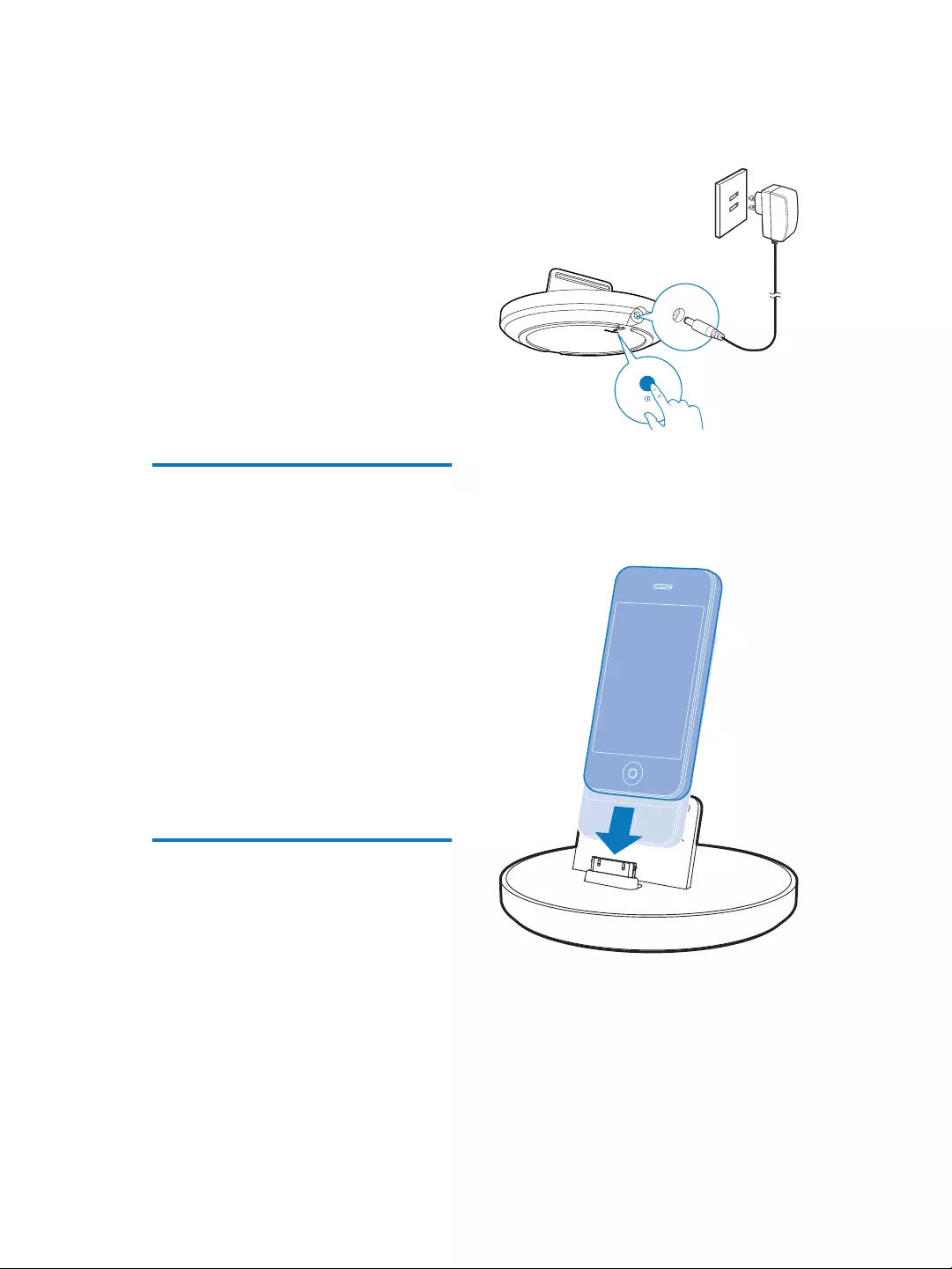
23EN
6 Charge your
iPod/iPhone/
iPad through
the separate
docking charger
You can charge your iPod/iPhone/iPad through
the supplied separate docking charger.
Compatible iPod/iPhone/iPad
The separate docking charger supports charge
of the following iPod, iPhone, and iPad models.
iPad 2
iPad
iPhone 4
iPhone 3GS
iPhone 3G
iPhone
iPod classic
iPod 5G
iPod 4G
iPod nano (2nd, 3rd, 4th, 5th, and 6th
generation)
iPod touch (1st, 2nd, 3rd, and 4th
generation)
Load the iPod/iPhone/iPad
1 &RQQHFWWKH$&SRZHUFRUGWR
the ~ DC IN socket on the docking
charger.
the wall power socket.
2 Place the iPod/iPhone/iPad in the docking
charger.
» The docked iPod/iPhone/iPad begins to
charge as soon as the docking charger
LVFRQQHFWHGWR$&SRZHU
To remove the iPod/iPhone/iPad
Pull the iPod/iPhone/iPad out of the
docking charger.
ON/OFF
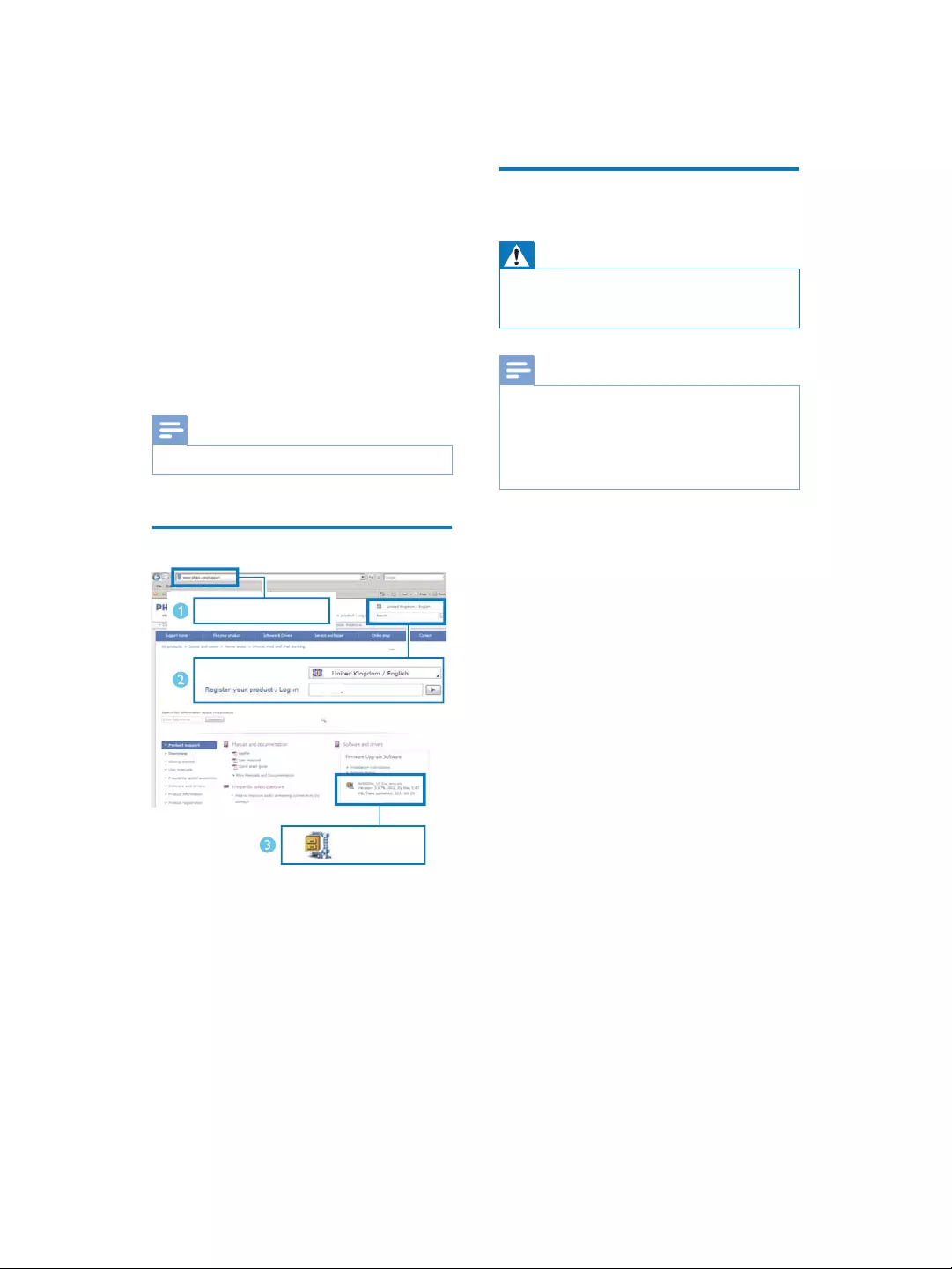
24 EN
7 Update
firmware
To improve the performance of DS9800W,
3KLOLSVPD\RIIHU\RXQHZÀUPZDUHIRUXSJUDGH
of your DS9800W.
Please register your product at www.philips.
com/welcome for information about the latest
ÀUPZDUH
Note
<RXFDQRQO\XSGDWHWKHÀUPZDUHIURPD3&0DF
'RZQORDGWKHXSGDWHÀOH
1 On your PC/Mac, go to www.philips.com/
support.
2 (QWHUWKHPRGHOQXPEHUWRÀQGWKHODWHVW
ÀUPZDUHXSJUDGHÀOHDYDLODEOH
3 6DYHWKHXSJUDGHÀOHWR\RXUKDUGGULYH
www.philips.com/support
XXXX
XXXX. zip
Update from the
FRQÀJXUDWLRQSDJH
Warning
$OZD\VFRQQHFW\RXU'6:WR$&SRZHUIRU
ÀUPZDUHXSJUDGH1HYHUSRZHURII\RXU'6:
GXULQJÀUPZDUHXSJUDGH
Note
7RXVHDQ,QWHUQHWEURZVHURWKHUWKDQ$SSOH6DIDUL
on your PC/Mac, remember to go to the Wi-Fi router
FRQÀJXUDWLRQSDJHDQGZULWHGRZQWKH,3DGGUHVVRI
your DS9800W. See the user manual of your Wi-Fi
URXWHUIRUKRZWRÀQGWKH,3DGGUHVVHVRIGHYLFHV
connected to the Wi-Fi router.
1 Power on DS9800W (see 'Prepare' on
page 11).
» It takes about 35 seconds for the unit
to boot up. During boot-up, the LED
indicator on the back of the main
speaker blinks green quickly.
» $IWHUERRWXS\RXFDQKHDUDEHHS
and the LED indicator turns to green
steadily. DS9800W is connected to
WKHODVWFRQÀJXUHG:L)LQHWZRUN
automatically.
2 Make sure that DS9800W and your PC/
Mac are connected to the same Wi-Fi
router.
3 2SHQ$SSOHSafari on your PC/Mac, then
select 'Philips_Fidelio XXX' from the
Bonjour pull-down list.
Or open another Internet browser
on your PC/Mac, then type in the IP
address of DS9800W (available on the
:L)LURXWHUFRQÀJXUDWLRQSDJHDWWKH
address bar.
» 7KH'6:FRQÀJXUDWLRQZHE
page is displayed.
4 Select the Firmware Update tab, then
follow the on-screen instruction to
FRPSOHWHWKHÀUPZDUHXSGDWH
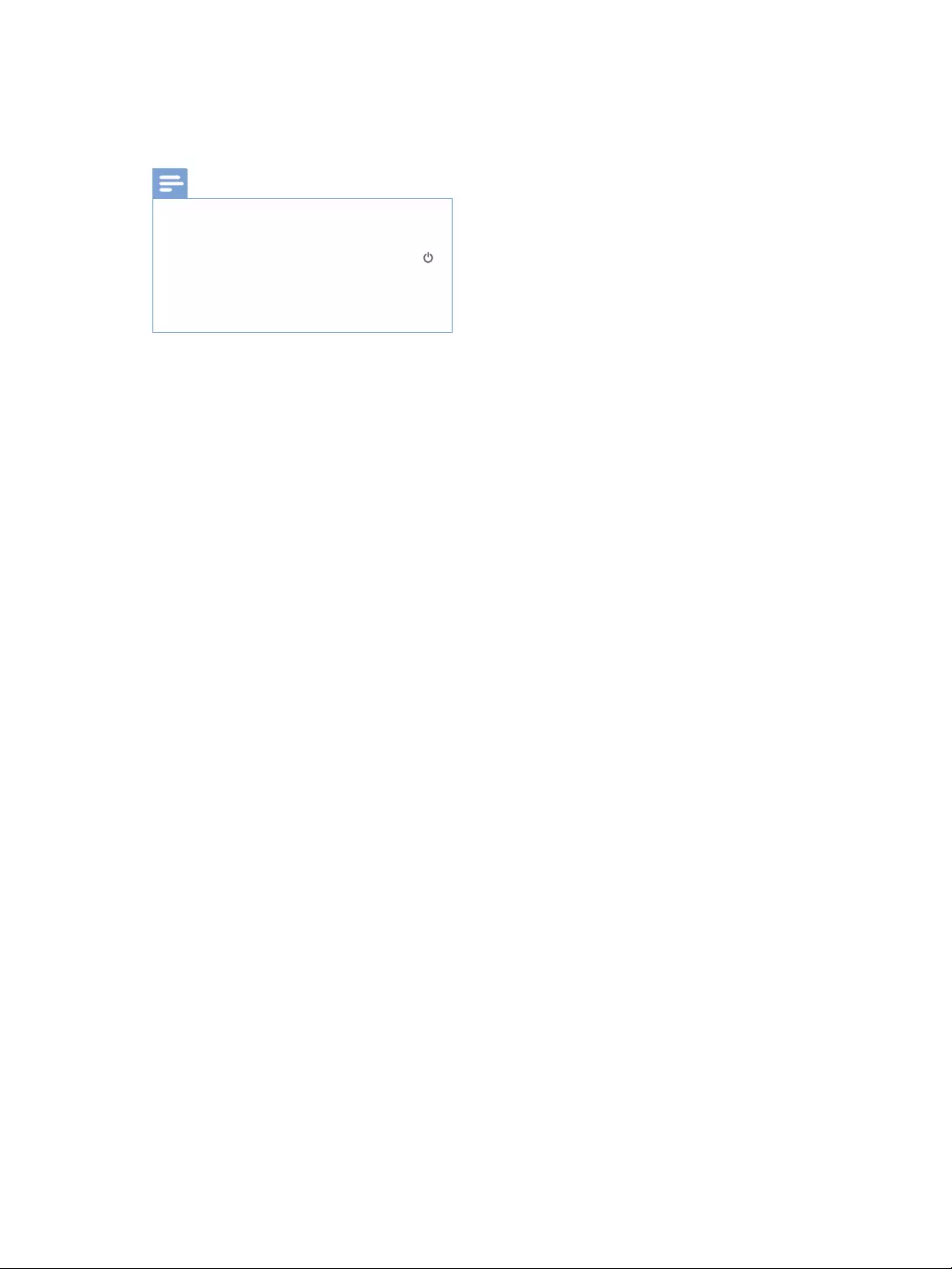
25EN
Note
,QFDVHWKHÀUPZDUHXSGDWHIDLOV\RXFDQWU\WKHDERYH
procedures again.
$IWHUVXFFHVVIXOÀUPZDUHXSGDWHLIWKHUHLVDQ\
problem with the Wi-Fi connection, press and hold
on DS9800W for more than 5 seconds at the same
time to reset the device, and then try to set up the Wi-
Fi network for DS9800W again (see 'Connect to your
KRPH:L)LQHWZRUNIRU$LU3OD\RQSDJH
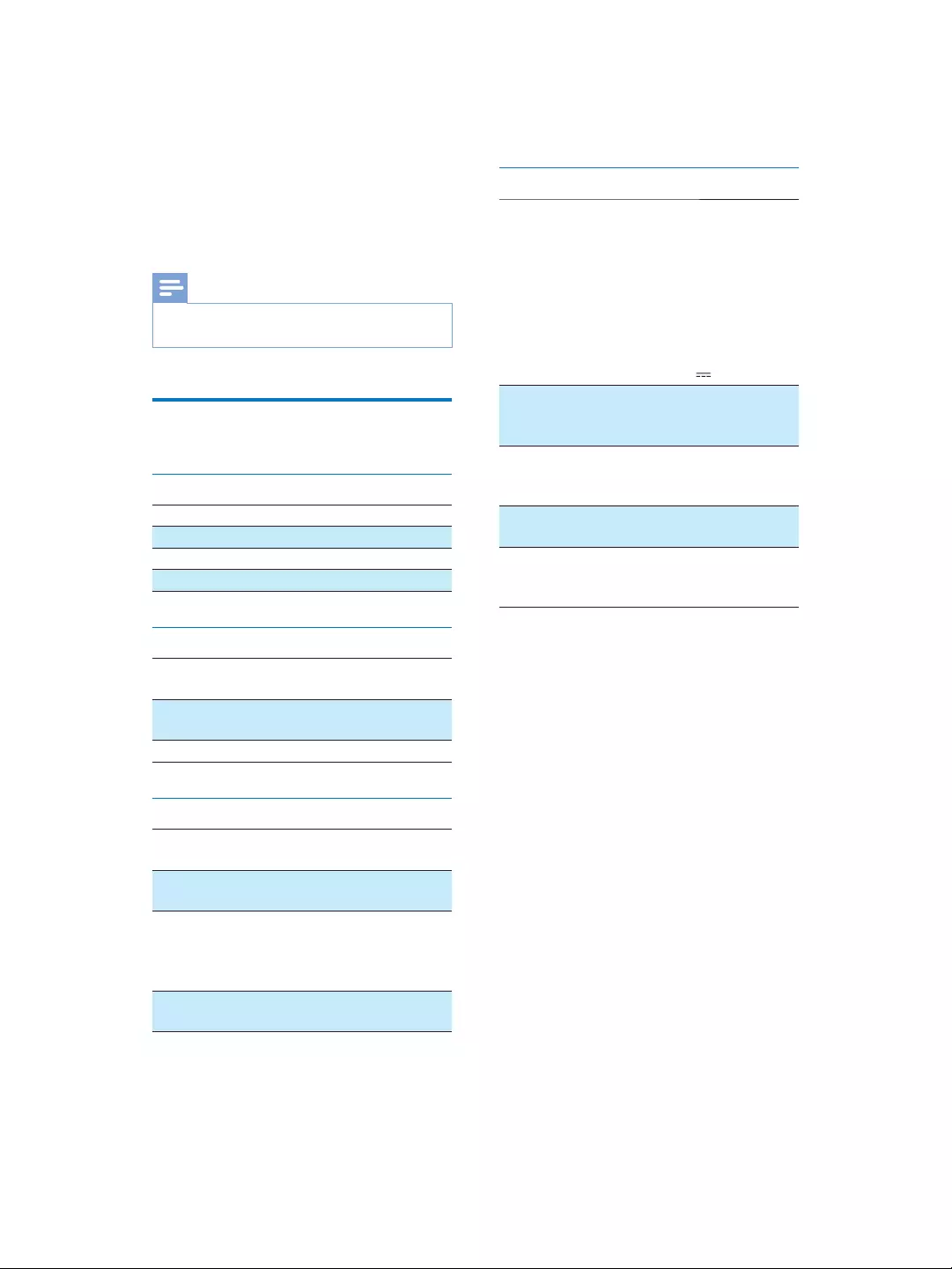
26 EN
8 Product
information
Note
Product information is subject to change without prior
notice.
6SHFLÀFDWLRQV
$PSOLÀHU
Rated Output Power 2X50 W RMS
Frequency Response 20 - 20000 Hz, -3dB
Signal to Noise Ratio > 90 dB
$X[,QSXW03OLQN 1 V RMS 20 kohm
Speakers
Speaker
Impedance
8 ohm
Speaker Driver 130 mm woofer + 19
mm tweeter
Sensitivity > 85 dB/m/W
Wireless
Wireless
standard
802.11b/g
Wireless
security
WEP (64 or 128 bit),
:3$:3$FKDUDFWHUV
Frequency
range
2412 - 2462 MHz (CH1-
CH11) (for /79, /37, /55, /97)
2412 - 2472 MHz (CH1-
CH13) (for /12, /10, /05)
PBC (one
button push)
Ye s
General information
$&SRZHU Wireless SoundSphere
speakers:
100-127V~, 60Hz
Separate docking charger:
0RGHO$66$$
Input: 100-240V~50/60Hz
$
Output: 5.0V P$
Operation
Power
Consumption
22 W
Eco Standby
Power
Consumption
< 0.5 W
Dimensions
- Each speaker
265 in diameter x 410 mm
Weight
- With Packing
- Speakers
14.5 kg
12 kg
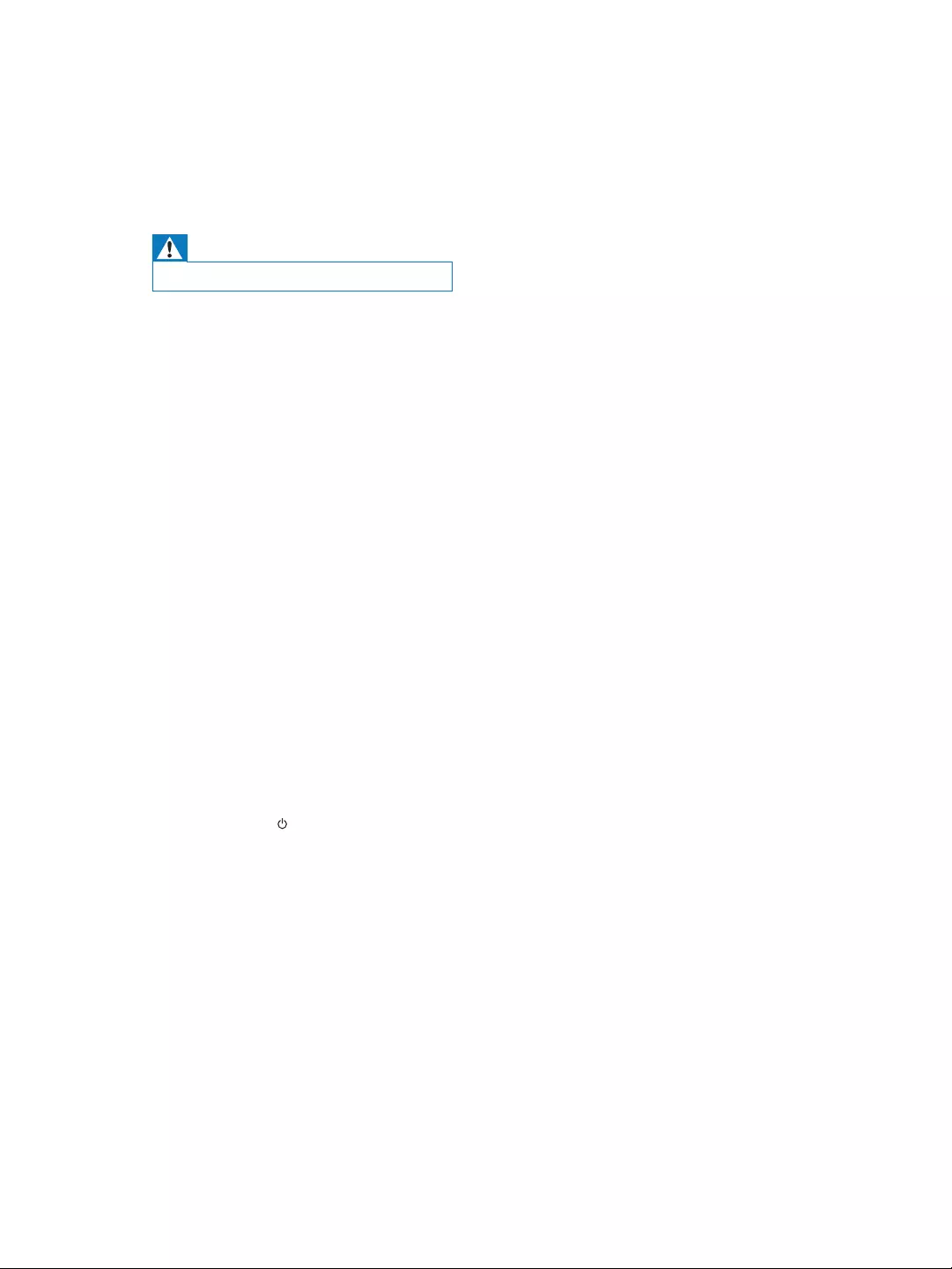
27EN
9 Troubleshooting
Warning
Never remove the casing of this apparatus.
To keep the warranty valid, never try to repair
the system yourself.
If you encounter problems when using this
apparatus, check the following points before
requesting service. If the problem remains
unsolved, go to the Philips web site (www.
philips.com/welcome). When you contact
Philips, ensure that the apparatus is nearby
and the model number and serial number are
available.
No power
0DNHVXUHWKDWWKH$&SRZHUSOXJRIWKH
device is connected properly.
0DNHVXUHWKDWWKHUHLVSRZHUDWWKH$&
outlet.
No sound
$GMXVWWKHYROXPH
Check the network connection. Set up the
network again if needed (see 'Connect to
\RXUKRPH:L)LQHWZRUNIRU$LU3OD\RQ
page 13).
Check if you have selected the correct
audio source.
No response from the unit
Press and hold on DS9800W for more
than 5 seconds to reset the device. Then
set up the Wi-Fi network for DS9800W
again (see 'Connect to your home Wi-Fi
QHWZRUNIRU$LU3OD\RQSDJH
'LVFRQQHFWDQGUHFRQQHFWWKH$&SRZHU
plug, and then switch on the device again.
Remote control does not work
%HIRUH\RXSUHVVDQ\IXQFWLRQEXWWRQÀUVW
select the correct source with the remote
control instead of the main unit.
Reduce the distance between the remote
control and the unit.
Insert the battery with its polarities (+/–
signs) aligned as indicated.
Replace the battery.
$LPWKHUHPRWHFRQWUROGLUHFWO\DWWKH,5
sensor on the front of the main speaker.
Wi-Fi network connection failed
Check if your Wi-Fi router is Wi-Fi
EJFHUWLÀHG7KLVGHYLFHLVRQO\
FRPSDWLEOHZLWK:L)LEJFHUWLÀHG
routers.
If your Wi-Fi router is Wi-Fi 802.11n
FHUWLÀHGPDNHVXUHWRHQDEOHWKH
802.11b/g mode. DS9800W does not
support connection to routers with
802.11n only.
This device does not support the WPS-
PIN method.
If your Wi-Fi router supports WPS and
the WPS-PBC method but fails to connect
to DS9800W, try the manual Wi-Fi setup
method (see 'Scenario 2: Connect to a
non-WPS router' on page 14).
Enable SSID broadcast on the Wi-Fi router.
Keep away from potential sources of
interference which may affect Wi-Fi signal,
such as microwave ovens.
If you fail to use your PC for Wi-Fi network
setup, check whether your PC is using a
Wi-Fi network. You cannot use Ethernet
FRQQHFWLRQIRU$LU3OD\QHWZRUNVHWXS
Make sure that the SSID name of your
home router consists of alphanumeric
characters, with no space or special
characters like %/#/* inserted.
,I\RXFKRRVHWRUHQDPHWKH$LU3OD\GHYLFH
'Philips_Fidelio XXXX' in the setting
menu, do not use special characters or
symbols.
For some new types of Wi-Fi routers, a
network name (SSID) may be created
automatically when you use WPS for
FRQQHFWLRQ$OZD\VFKDQJHWKHGHIDXOW
network name (SSID) to a simple one that
consists of alphanumerical characters, and
also change the Wi-Fi security mode to
secure your network.
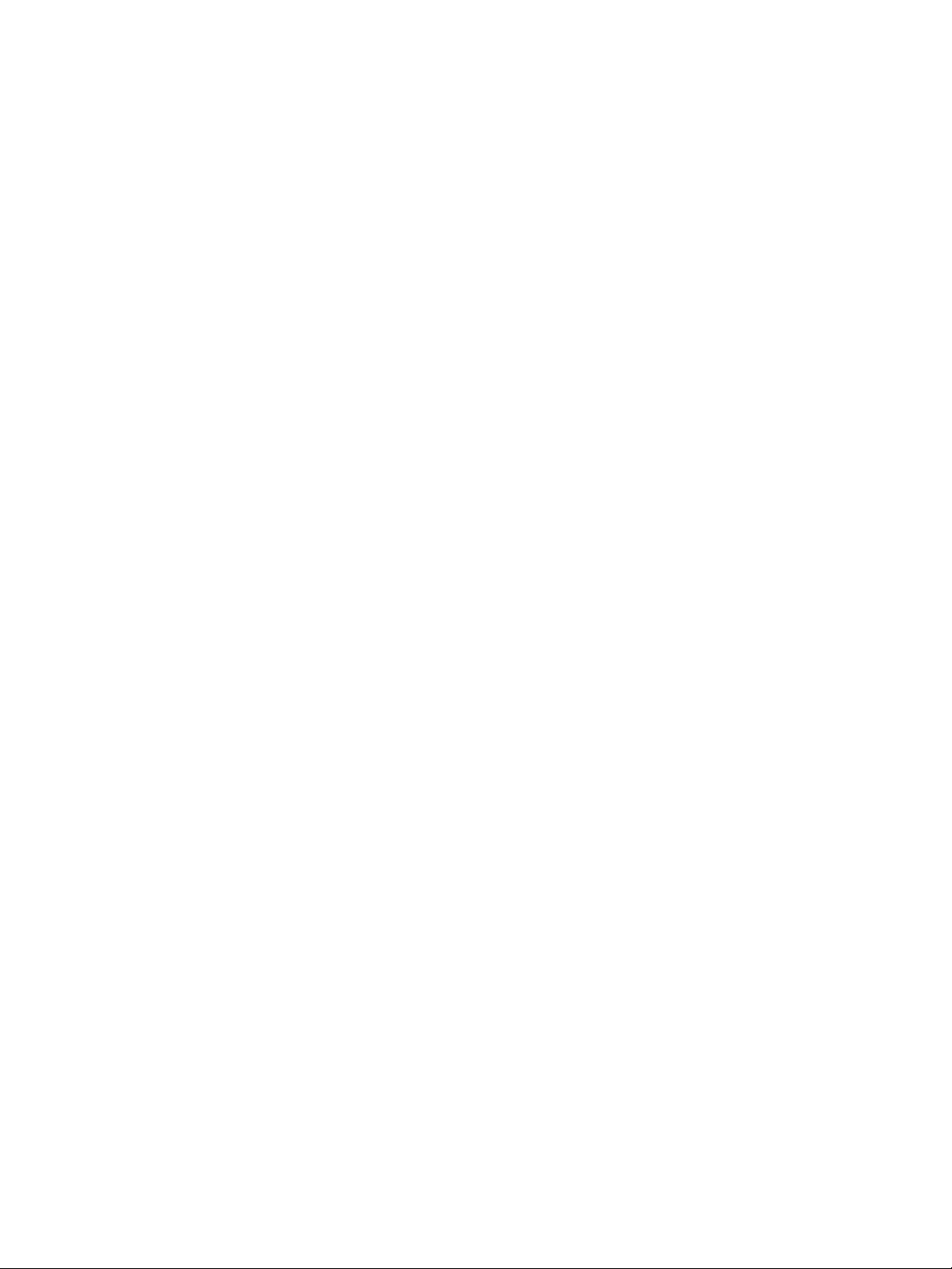
28 EN
Occasional breaking of AirPlay music
streaming
Do one or all of the following:
Move DS9800W closer to your Wi-Fi
router.
Remove any obstacles between DS9800W
and your Wi-Fi router.
$YRLGXVLQJ:L)LFKDQQHOZKLFKLV
overlapped by the nearby Wi-Fi network.
Check if your network speed is fast enough
(in cases where multiple devices share the
VDPHURXWHUWKH$LU3OD\SHUIRUPDQFHPD\
be affected). Turn off the other devices
connected to your home router.
Enable the Quality of Service (QoS)
option (if available on the Wi-Fi router).
Turn off other Wi-Fi routers.
No AirPlay icon on my iTunes host device
Make sure that DS9800W is already
connected to your home Wi-Fi network.
Before you open iTunes, make sure that
you have enabled Bonjour service in
your PC. Take Windows XP for example:
to enable the service, you can click
Start->Control Panel, and double-click
Administrative Tools-> Services->Bonjour
Service, then click Start followed by OK
on the pop-up menu.
If the problem remains, try to restart
DS9800W.
AirPlay connection failed with Mac or PC
7HPSRUDULO\GLVDEOHWKHÀUHZDOODQG
security software to see whether it blocks
WKHSRUWVWKDW$LU3OD\XVHVWRVWUHDP
content. See the help documentation of
\RXUÀUHZDOODQGVHFXULW\VRIWZDUHRQKRZ
WRXQEORFNWKHSRUWVXVHGE\$LU3OD\
When you use iPod Touch/iPhone/iPad/
0DF3&IRU$LU3OD\LIWKHPXVLFSOD\EUHDNV
or stops, try to restart your iPod Touch/
iPhone/iPad, iTunes or DS9800W.
Video streaming or FTP downloads may
overload your router and therefore may
FDXVHLQWHUUXSWLRQVGXULQJ$LU3OD\PXVLF
play. Try to reduce the load of your router.
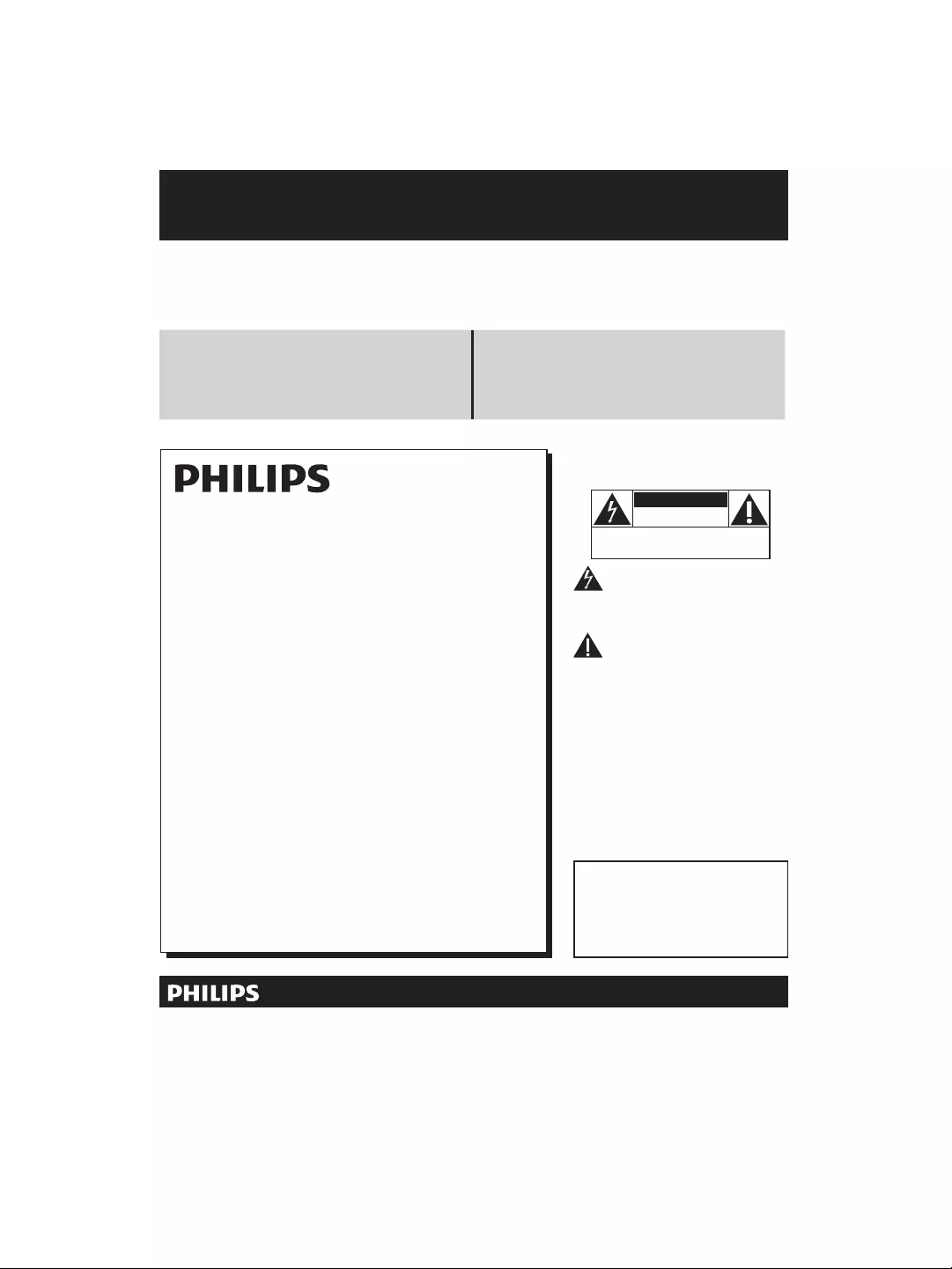
Register online at www.philips.com/welcome today to
get the very most from your purchase.
Visit our World Wide Web Site at http://www.philips.com/welcome
5HJLVWHULQJ\RXUPRGHOZLWK3+,/,36PDNHV\RXHOLJLEOHIRUDOORIWKHYDOXDEOHEHQHÀWVOLVWHGEHORZVRGRQWPLVVRXW
Register online at www.philips.com/welcome to ensure:
3URGXFW6DIHW\1RWLÀFDWLRQ *Additional Benefits
%\UHJLVWHULQJ\RXUSURGXFW\RXOOUHFHLYHQRWLÀFDWLRQGLUHFWO\
IURPWKHPDQXIDFWXUHU
5HJLVWHULQJ\RXUSURGXFWJXDUDQWHHVWKDW\RXOOUHFHLYHDOORI
WKHSULYLOHJHVWRZKLFK\RX·UHHQWLWOHGLQFOXGLQJVSHFLDOPRQH\
VDYLQJRIIHUV
For Customer Use
Enter below the Serial No. which is locat-
ed on the rear of the cabinet. Retain this
information for future reference.
Model No.__________________________
Serial No. ________________________
Know these
safetysymbols
This “bolt of lightning” indicates unin-
sulated material within your unit may
cause an electrical shock. For the safety of
everyone in your household, please do not
remove product covering.
The “exclamation point” calls atten-
tion to features for which you should
read the enclosed literature closely to pre-
vent operating and maintenance problems.
WARNING: To reduce the risk of fire or
electric shock, this apparatus should not be
exposed to rain or moisture and objects
filled with liquids, such as vases, should not
be placed on this apparatus.
CAUTION: To prevent electric shock,
match wide blade of plug to wide slot, fully
insert.
ATTENTION: Pour éviter les choc élec-
triques, introduire la lame la plus large de la
fiche dans la borne correspondante de la
prise et pousser jusqu’au fond.
CAUTION
RISK OF ELECTRIC SHOCK
DO NOT OPEN
CAUTION: TO REDUCE THE RISK OF ELECTRIC SHOCK, DO NOT
REMOVE COVER (OR BACK). NO USER-SERVICEABLE PARTS
INSIDE. REFER SERVICING TO QUALIFIED SERVICE PERSONNEL.
Congratulations on your purchase,
and welcome to the “family!”
Dear PHILIPS product owner:
7KDQN\RXIRU\RXUFRQÀGHQFHLQ3+,/,36<RX·YHVHOHFWHGRQHRI
WKHEHVWEXLOWEHVWEDFNHGSURGXFWVDYDLODEOHWRGD\:H·OOGRHYHU\
WKLQJLQRXUSRZHUWRNHHS\RXKDSS\ZLWK\RXUSXUFKDVHIRUPDQ\
\HDUVWRFRPH
$VDPHPEHURIWKH3+,/,36´IDPLO\µ\RX·UHHQWLWOHGWRSURWHFWLRQ
E\RQHRIWKHPRVWFRPSUHKHQVLYHZDUUDQWLHVLQWKHLQGXVWU\
:KDW·VPRUH\RXUSXUFKDVHJXDU DQWHHV\RX·OOUHFHLYHDOOWKH
LQIRUPDWLRQDQGVSHFLDORIIHUVIRUZKLFK\RXTXDOLI\SOXVHDV\DFFHVV
WRDFFHVVRULHVIURPRXUFRQYHQLHQWKRPHVKRSSLQJQHWZRUN
0RVWLPSRUWDQWO\\RXFDQFRXQWRQRXUXQFRPSURPLVLQJFRPPLW
PHQWWR\RXUWRWDOVDWLVIDFWLRQ
$OORIWKLVLVRXUZD\RIVD\LQJZHOFRPHDQGWKDQNVIRULQYHVWLQJ
LQD3+,/,36SURGXFW
P.S. To get the most from your PHILIPS purchase, be
sure to register online at:
www.philips.com/welcome
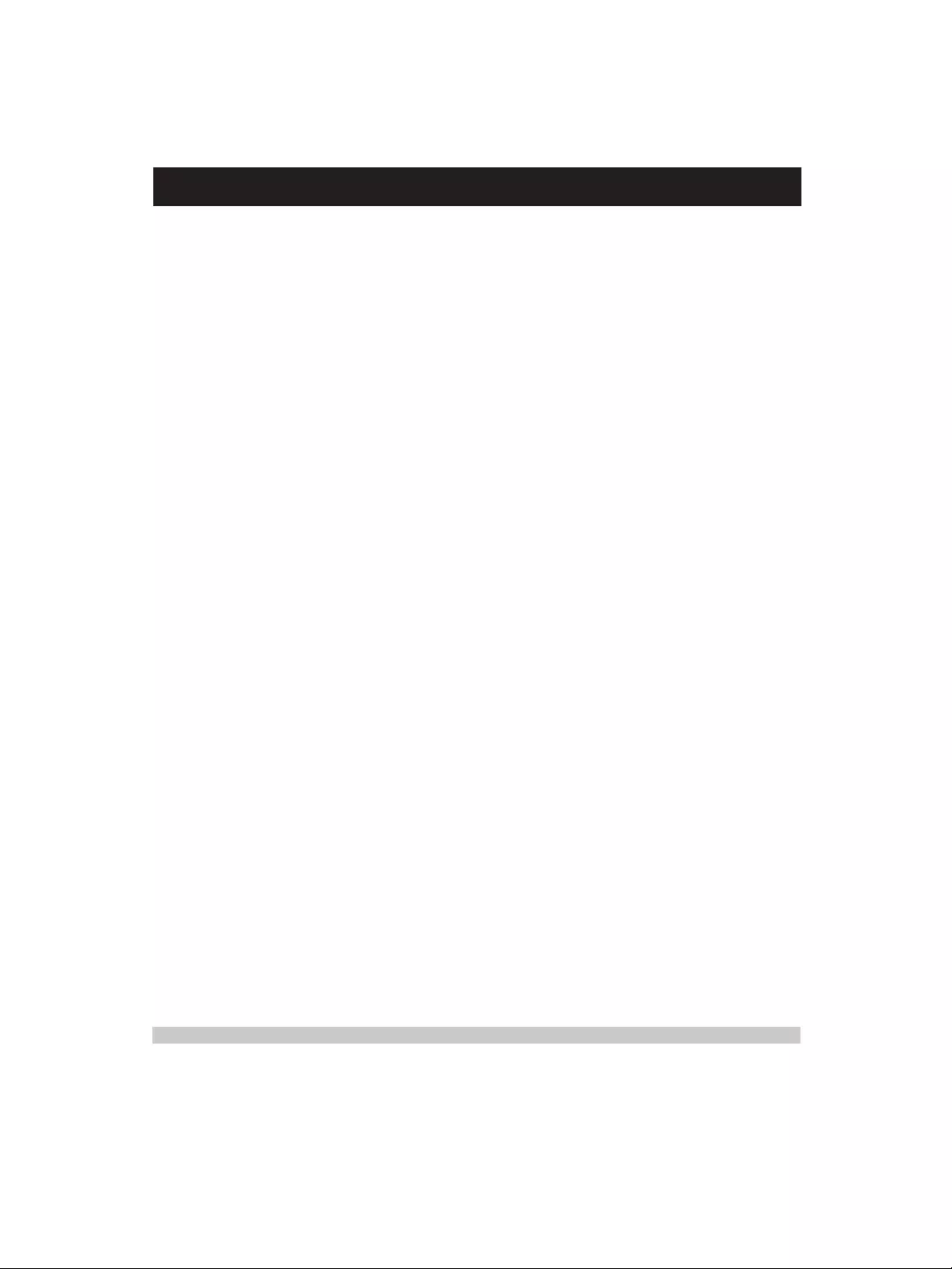
PHILIPS LIMITED WARRANTY
ONE (1) YEAR
WARRANTY COVERAGE:
PHILIPS warranty obligation is limited to the terms set forth
below.
WHO IS COVERED:
Philips warrants the product to the original purchaser or the per-
son receiving the product as a gift against defects in materials and
workmanship as based on the date of original purchase
(“Warranty Period”) from an Authorized Dealer. The original
sales receipt showing the product name and the purchase date
from an authorized retailer is considered such proof.
WHAT IS COVERED:
The Philips warranty covers new products if a defect in material
or workmanship occurs and a valid claim is received by Philips
within the Warranty Period. At its option, Philips will either (1)
repair the product at no charge, using new or refurbished
replacement parts, or (2) exchange the product with a product
that is new or which has been manufactured from new, or ser-
viceable used parts and is at least functionally equivalent or most
comparable to the original product in Philips current inventory,
or (3) refund the original purchase price of the product.
Philips warrants replacement products or parts provided under
this warranty against defects in materials and workmanship from
the date of the replacement or repair for ninety (90) days or for
the remaining portion of the original product’s warranty,
whichever provides longer coverage for you. When a product or
part is exchanged, any replacement item becomes your property
and the replaced item becomes Philips’ property. When a refund
is given, your product becomes Philips’ property.
Note: Any product sold and identified as refurbished or
renewed carries a ninety (90) day limited warranty.
Replacement product can only be sent if all warranty
requirements are met. Failure to follow all requirements
can result in delay.
WHAT IS NOT COVERED - EXCLUSIONS AND LIMI-
TATIONS:
This Limited Warranty applies only to the new products manu-
factured by or for Philips that can be identified by the trademark,
trade name, or logo affixed to it. This Limited Warranty does not
apply to any non-Philips hardware product or any software, even
if packaged or sold with the product. Non-Philips manufacturers,
suppliers, or publishers may provide a separate warranty for their
own products packaged with the bundled product.
Philips is not liable for any damage to or loss of any programs,
data, or other information stored on any media contained within
the product, or any non-Philips product or part not covered by
this warranty. Recovery or reinstallation of programs, data or
other information is not covered under this Limited Warranty.
This warranty does not apply (a) to damage caused by accident,
abuse, misuse, neglect, misapplication, or non-Philips product, (b)
to damage caused by service performed by anyone other than
Philips or Philips Authorized Service Location, (c) to a product or
a part that has been modified without the written permission of
Philips, or (d) if any Philips serial number has been removed or
defaced, or (e) product, accessories or consumables sold “AS IS”
without warranty of any kind by including refurbished Philips
product sold “AS IS” by some retailers.
This Limited Warranty does not cover:
FShipping charges to return defective product to Philips.
Fabor charges for installation or setup of the product, adjust-
ment of customer controls on the product, and installation or
repair of antenna/signal source systems outside of the product.
F!roduct repair and/or part replacement because of improper
installation or maintenance, connections to improper voltage
supply, power line surge, lightning damage, retained images or
screen markings resulting from viewing fixed stationary con-
tent for extended periods, product cosmetic appearance items
due to normal wear and tear, unauthorized repair or other
cause not within the control of Philips.
Famage or claims for products not being available for use, or
for lost data or lost software.
Famage from mishandled shipments or transit accidents when
returning product to Philips.
F product that requires modification or adaptation to enable
it to operate in any country other than the country for which
it was designed, manufactured, approved and/or authorized, or
repair of products damaged by these modifications.
F product used for commercial or institutional purposes
(including but not limited to rental purposes).
F!roduct lost in shipment and no signature verification receipt
can be provided.
Failure to operate per Owner’s Manual.
TO OBTAIN ASSISTANCE IN THE U.S.A., PUERTO
RICO, OR U.S. VIRGIN ISLANDS…
Contact Philips Customer Care Center at:
1-888-PHILIPS (1-888-744-5477)
TO OBTAIN ASSISTANCE IN CANADA…
1-800-661-6162 </8-2Speaking)
1-888-PHILIPS (1-888-744-5477) - (English or Spanish
Speaking)
REPAIR OR REPLACEMENT AS PROVIDED UNDER THIS
WARRANTY IS THE EXCLUSIVE REMEDY #THE CON-
SUMER. PHILIPS SHALL NOT BE LIABLE #ANY INCIDEN-
TAL OR CONSEQUENTIAL DAMAGES #BREACH
ANY EXPRESS OR IMPLIED WARRANTY ON THIS PROD-
UCT. EXCEPT TO THE EXTENT PROHIBITED BY APPLICABLE
LAW, ANY IMPLIED WARRANTY MERCHANTABILITY OR
%$$ #A PARTICULAR PURPOSE ON THIS PRODUCT
IS LIMITED IN DURATION TO THE DURATION THIS
WARRANTY.
Some states do not allow the exclusions or limitation of inciden-
tal or consequential damages, or allow limitations on how long an
implied warranty lasts, so the above limitations or exclusions may
not apply to you.
This warranty gives you specific legal rights. You may have other rights which vary from state/province to state/province.
3140 035 50201
Philips, P.O. Box 10313 Stamford, CT 06904

Specifications are subject to change without notice
© 2011 Koninklijke Philips Electronics N.V.
All rights reserved.
DS9800W_37_UM_V2.0