Philips MCM275/37 User Manual
Displayed below is the user manual for MCM275/37 by Philips which is a product in the Home Audio Systems category. This manual has pages.
Related Manuals
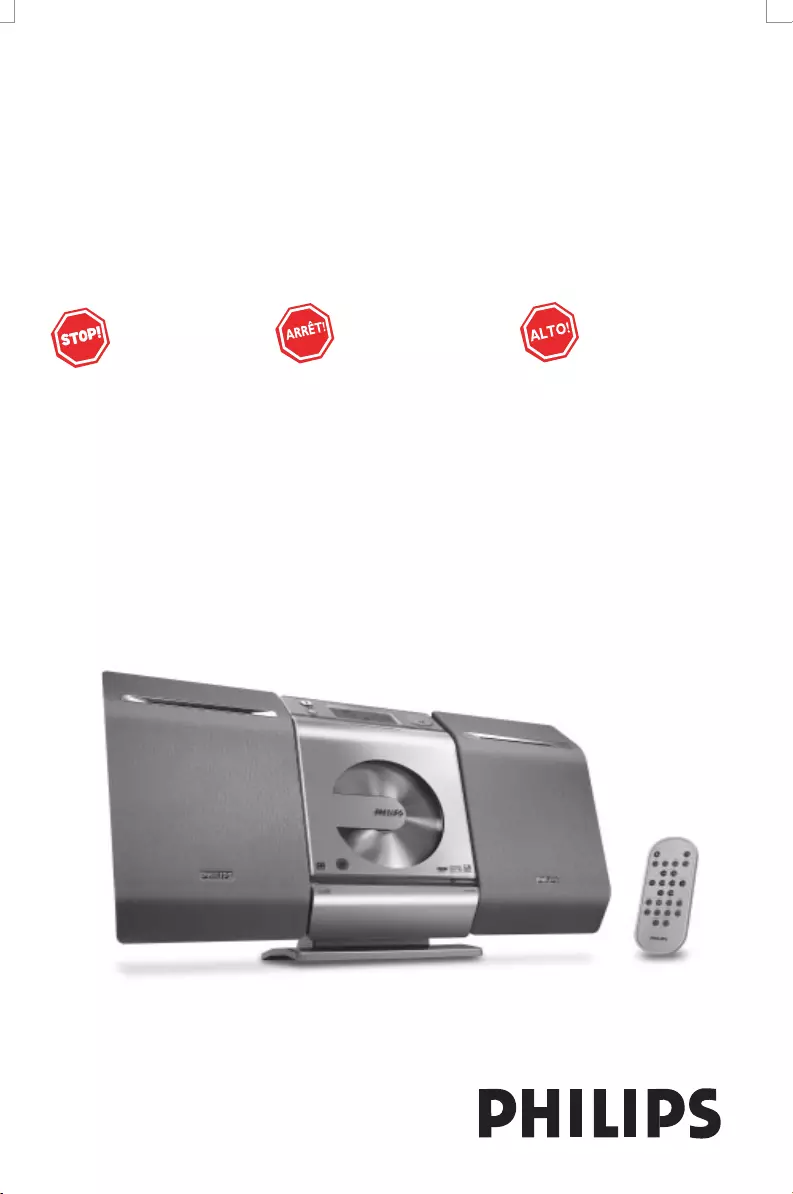
Micro Hi-Fi System
MCM275
Thank you for choosing Philips.
Need help fast?
Read your Quick Use Guide and/or
Owner's Manual first for quick tips
that make using your Philips product
more enjoyable.
If you have read your instructions
and still need assistance,
you may access our online help at
www.philips.com/support
or call
1-888-PHILIPS (744-5477)
while with your product.
Philips vous remercie de
votre confiance.
Besoin d'une aide
rapide?
Les Guide d'utilisation rapide et Manuel de
l'utilisateur regorgent d'astuces destinées à
simplifier l'utilisation de votre produit Philips.
Toutefois, si vous ne parvenez pas à résoudre
votre probléme, vous pouvez accéder à
notre aide en ligne à l'adresse
www.philips.com/support
ou formez le
1-800-661-6162 (Francophone)
1-888-PHILIPS (744-5477) (English speaking)
Veillez à avoir votre produit à
portée de main.
Gracias por escoger Philips
Necesita ayuda
inmediata?
Lea primero la Guía de uso rápido o el
Manual del usuario, en donde encontrará
consejos que le ayudarán a disfrutar
plenamente de su producto Philips.
Si después de leerlo aún necesita ayuda,
consulte nuestro servicio de
asistencia en línea en
www.philips.com/support
o llame al teléfono
1-888-PHILIPS (744-5477)
y tenga a mano el producto.
P001-P031_MCM275_37_Eng 12/20/2005, 09:391
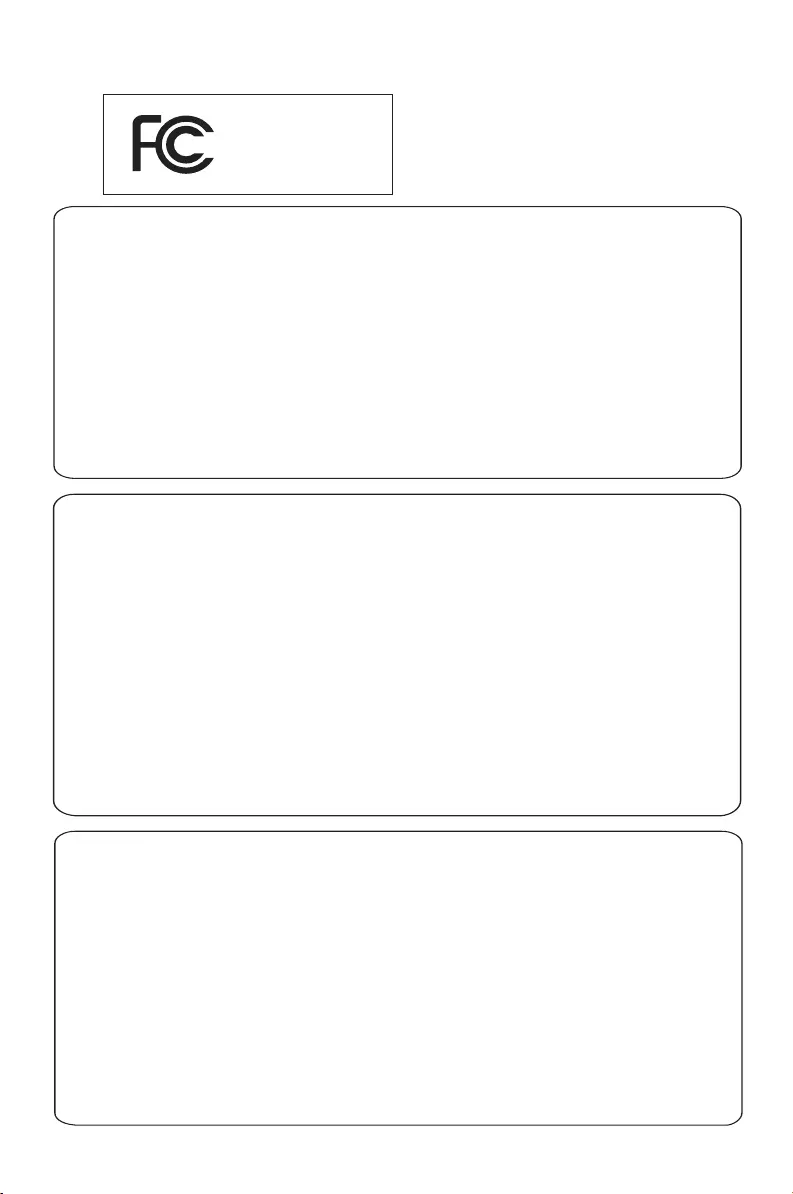
3140 115 xxxxx
2
.
Note : This equipment has been tested and found to comply with the limits for a Class B digital device,
pursuant to part 15 of the FCC Rules. These limits are designed to provide reasonable protection against
harmful interference in a residential installation. This equipment generates, uses, and can radiate radio
frequency energy and, if not installed and used in accordance with the instruction manual, may cause
harmful interference to radio communications. However, there is no guarantee that interference will not
occur in a particular installation. If this equipment does cause harmful interference to radio or television
reception, which can be determined by turning the equipment off and on, the user is encouraged to try to
correct the interference by one or more of the following measures :
– Relocate the receiving antenna.
– Increase the separation between the equipment and receiver
– Connect the equipment into an outlet on a circuit different from that to which the receiver is connected.
– Consult the dealer or an experienced radio/TV technician for help.
IMPORTANT !
modifications not authorized by the manufacturer may void users authority to operate this device.
Nota : Este aparato ha sido probado y cumple con los límites correspondientes a un aparato digital de Clase
B, según la parte 15 de las Normas FCC. Estos límites han sido diseñados para facilitar suficiente protección
frente a interferencias perjudiciales en una instalación residencial. Este aparato genera, utiliza y puede emitir
energía de frecuencias de radio y, si no se instala y utiliza según el manual de instrucciones, puede provocar
interferencias perjudiciales en las comunicaciones de radio. Sin embargo, no existe garantía de que las
interferencias no ocurrirán en una instalación particular. Si este aparato provoca interferencias perjudiciales en
la recepción de radio o television, que se puede identificar encendiendo y apagando el aparato,
recomendamos al usuario que intente solucionar las interferencias siguiendo una o más de las siguientes
medidas:
– Cambie la posición de la antena receptora.
– Aumente la separación entre el aparato y el receptor.
– Conecte el aparato a una toma de un circuito diferente al que está conectado el receptor.
– Consulte con el distribuidor o un técnico de radio/TV con experiencia para que le ayuden.
¡IMPORTANTE!
modificações não autorizadas pelo fabricante, podem causar danos na operação deste aparelho.
Remarque : Cet équipement a été testé et a été certifié conforme aux limites imposées pour un
appareil numérique de Classe B, conformément à la partie 15 des réglements FCC. Ces limites sont
définies aux fins d'assurer une protection raisonnable contre les interférences nuisibles dans une
installation résidentielle. Cet équipement génère, utilise et émet des fréquences radio qui, en cas d'une
mauvaise installation ou d'une utilisation non-conforme aux instructions de ce manuel d'utilisation
peuvent causer des interférences nuisibles aux communications radio. Il n'y a toutefois aucune garantie
que des interférences nuisibles ne se produiront pas dans une installation donnée. Si cet équipement
cause des interférences nuisibles avec votre poste radio ou de télévision, ce que vous pouvez déterminer
en éteignant et en rallumant votre équipement, il est conseillé à l'utilisateur d'essayer de pallier à ces
interférences nuisibles en prenant l'une ou l'autre des mesures suivantes:
– Changez la position de l'antenne de réception.
– Augmentez la séparation entre l'équipement et le récepteur.
– Branchez l'équipement sur une source d'alimentation différente de celle sur laquelle le récepteur est
branché.
– Consultez votre distributeur ou un technicien qualifié en la matière pour assistance.
IMPORTANTE !
las modificaciones no autorizadas por el fabricante pueden anular la autoridad de los usuarios para
utilizar este aparato.
Philips
MCM275
P001-P031_MCM275_37_Eng 12/20/2005, 09:392
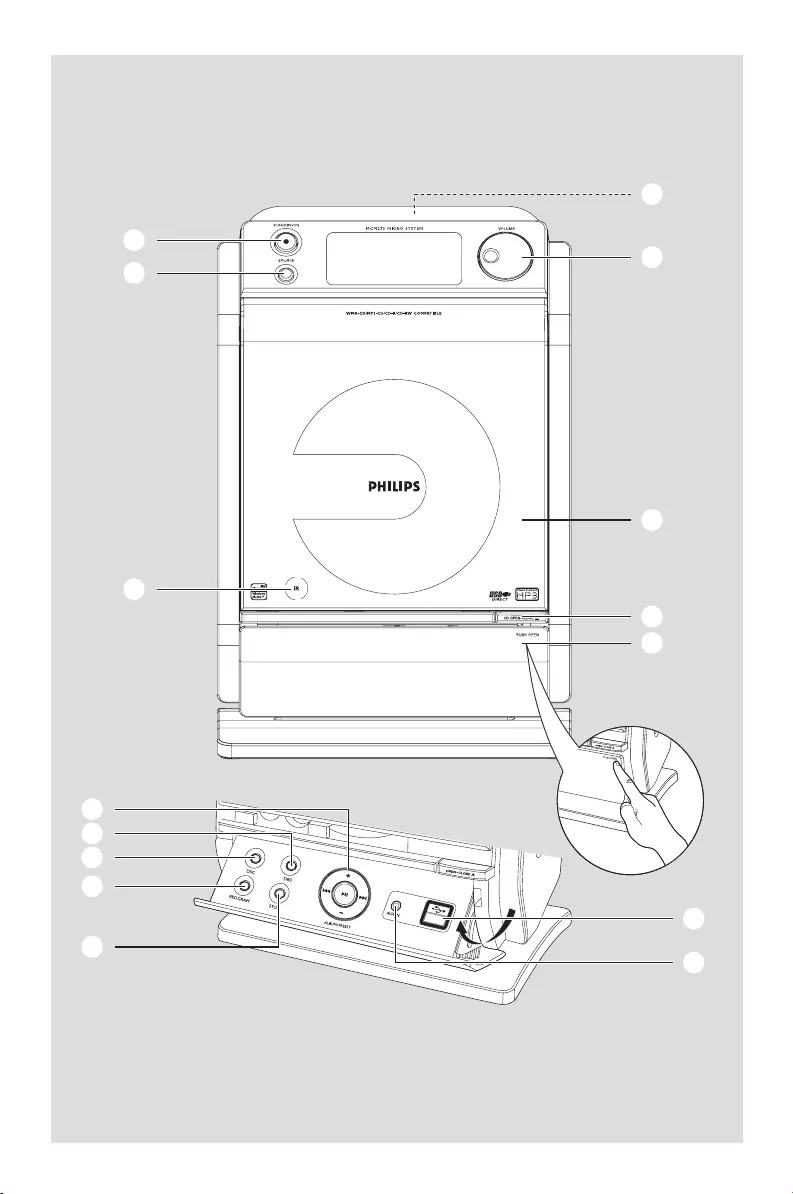
3140 115 xxxxx
3
1
2
3
!
9
@
0
#
7
6
5
4
8
%
$
P001-P031_MCM275_37_Eng 12/20/2005, 09:393
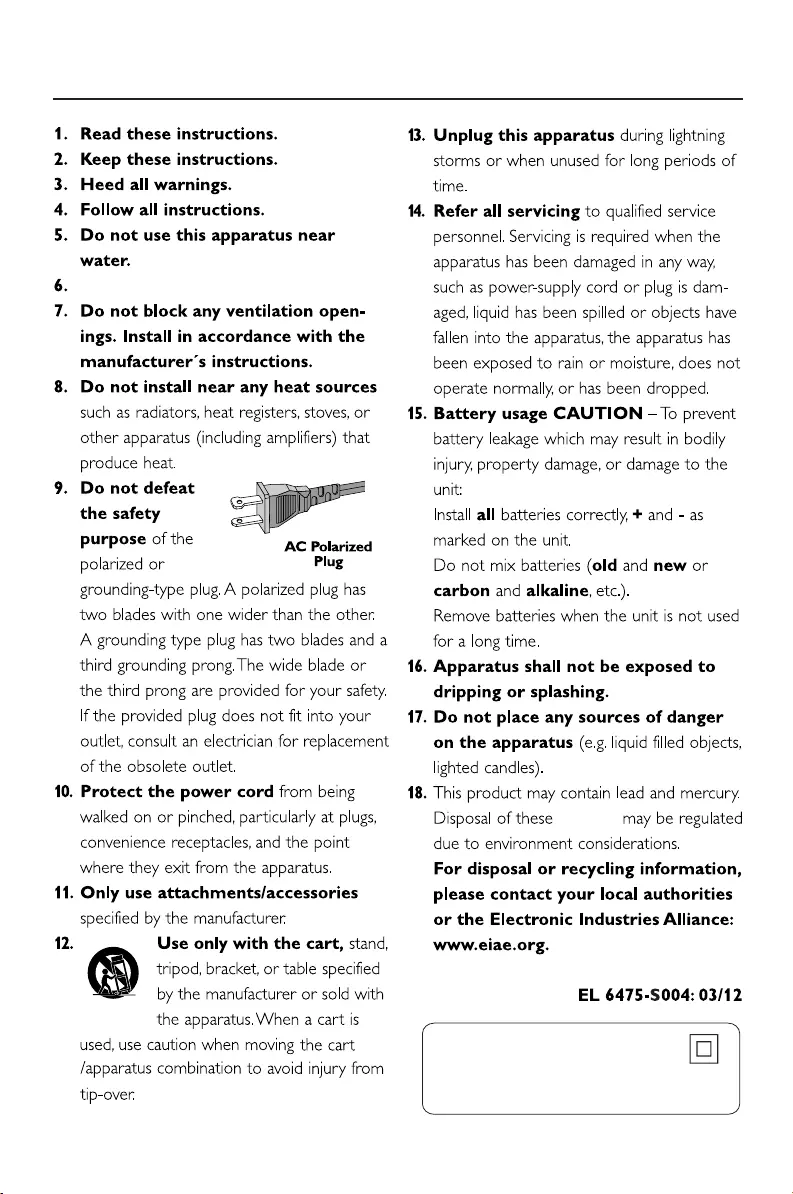
3140 115 xxxxx
4
IMPORTANT SAFETY INSTRUCTIONS
Class II equipment symbol
This symbol indicates that the unit has
a double insulation system
Clean only with a piece of dry cloth.
materials
P001-P031_MCM275_37_Eng 12/20/2005, 09:394
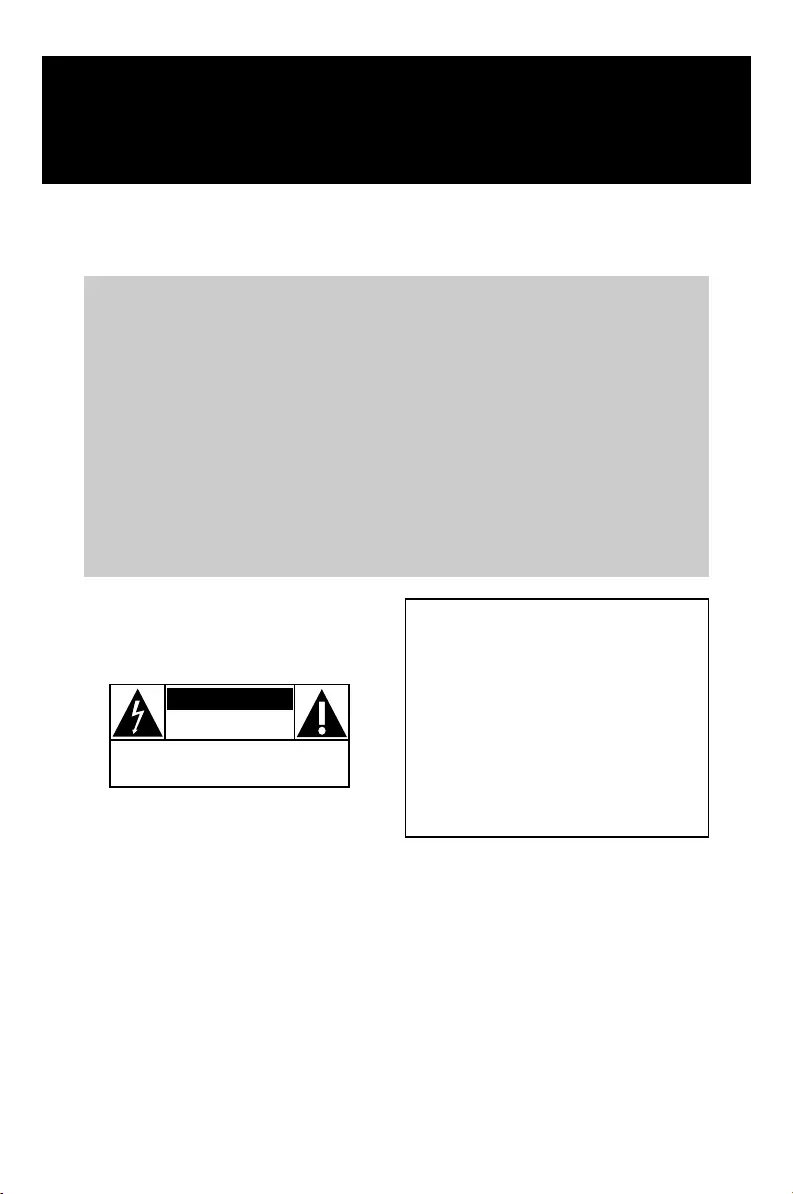
Return your Product Registration Card today
to get the very most from your purchase.
Registering your model with PHILIPS makes you eligible for all of the valuable benefits listed below, so
don't miss out. Complete and return your Product Registration Card at once to ensure:
*Proof of
Purchase
Returning the enclosed card
guarantees that your date of
purchase will be on file, so no
additional paperwork will be
required from you to obtain war-
ranty service.
*Product Safety
Notification
By registering your product, you'll
receive notification - directly
from the manufacturer - in the
rare case of a product recall or
safety defect.
*Additional
Benefits of
Product
Ownership
Registering your product guaran-
tees that you'll receive all of the
privileges to which you're enti-
tled, including special money-sav-
ing offers.
Know these
safety
symbols
This “bolt of lightning” indicates
uninsulated material within your
unit may cause an electrical
shock. For the safety of everyone in
your household, please do not remove
product covering.
The “exclamation point” calls
attention to features for which
you should read the enclosed
literature closely to prevent operating
and maintenance problems.
CAUTION: To prevent electric shock,
match wide blade of plug to wide slot,
fully insert.
CAUTION
RISK OF ELECTRIC SHOCK
DO NOT OPEN
CAUTION: TO REDUCE THE RISK OF ELECTRIC SHOCK, DO NOT
REMOVE COVER (OR BACK). NO USER-SERVICEABLE PARTS
INSIDE. REFER SERVICING TO QUALIFIED SERVICE PERSONNEL.
t
s
For Customer Use
Enter below the Serial No. which is
located on the rear of the cabinet.
Retain this information for future ref-
erence.
Model No. ______________________
Serial No. ______________________
WARNING: TO PREVENT FIRE OR
SHOCK HAZARD, DO NOT EXPOSE
THIS EQUIPMENT TO RAIN OR
MOISTURE.
P001-P031_MCM275_37_Eng 12/20/2005, 09:405
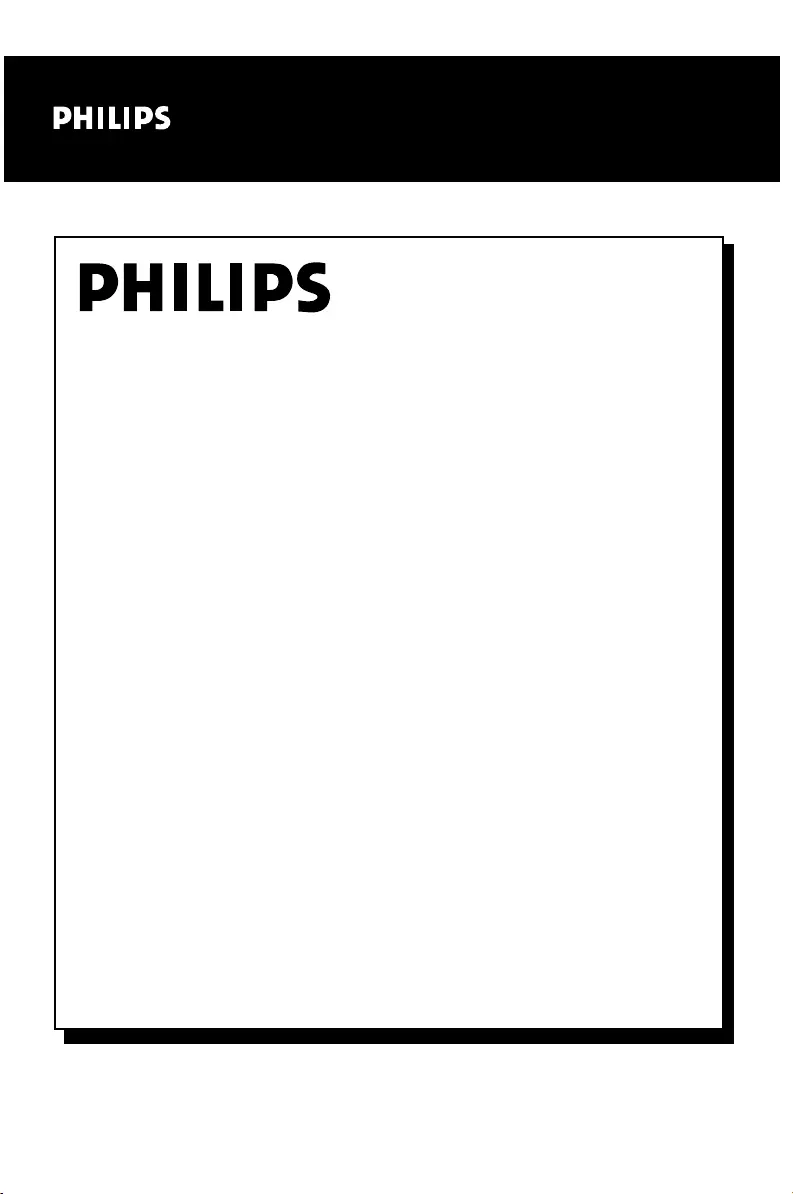
3140 115 xxxxx
Visit our World Wide Web Site at http://www.usasupport.philips.com
Congratulations on your purchase,
and welcome to the “family!”
Dear PHILIPS product owner:
Thank you for your confidence in PHILIPS. You’ve selected one of
the best-built, best-backed products available today. We’ll do every-
thing in our power to keep you happy with your purchase for many
years to come.
As a member of the PHILIPS “family,” you’re entitled to protection
by one of the most comprehensive warranties and outstanding serv-
ice networks in the industry. What’s more, your purchase guaran-
tees you’ll receive all the information and special offers for which
you qualify, plus easy access to accessories from our convenient
home shopping network.
Most importantly, you can count on our uncompromising commit-
ment to your total satisfaction.
All of this is our way of saying welcome - and thanks for investing in
a PHILIPS product.
P.S. To get the most from your PHILIPS purchase, be
sure to complete and return your Product Registration
Card at once.
P001-P031_MCM275_37_Eng 12/20/2005, 09:406
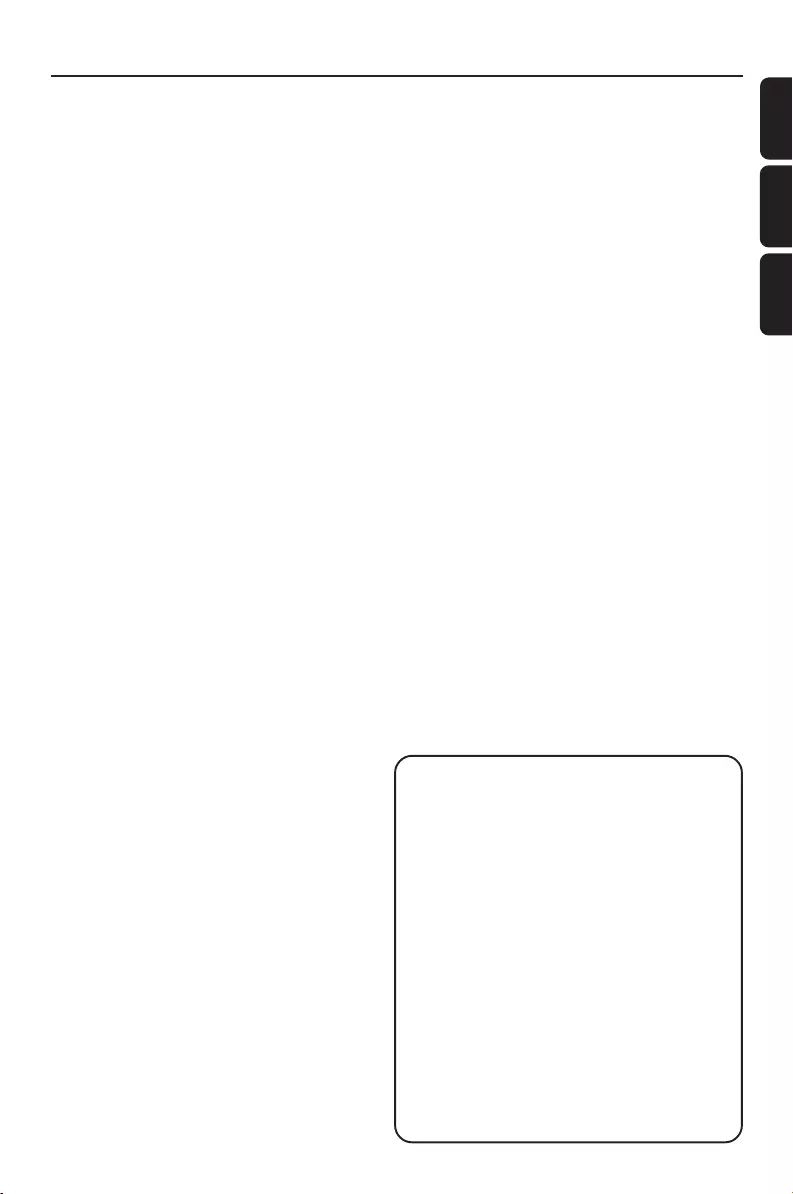
3140 115 xxxxx
7
English
Français
Español
Index
English ------------------------------------------------ 8
Français -------------------------------------------- 32
Español --------------------------------------------- 59
Canada
English:
This digital apparatus does not exceed
the Class B limits for radio noise
emissions from digital apparatus as set
out in the Radio Interference
Regulations of the Canadian
Department of Communications.
Français:
Cet appareil numérique n'emet pas de
bruits radioélectriques dépassant les
limites applicables aux appareils
numériques de Class B prescrites dans
le Règlement sur le Brouillage
Radioélectrique édicté par le Ministère
des Communications du Canada.
P001-P031_MCM275_37_Eng 12/20/2005, 09:407
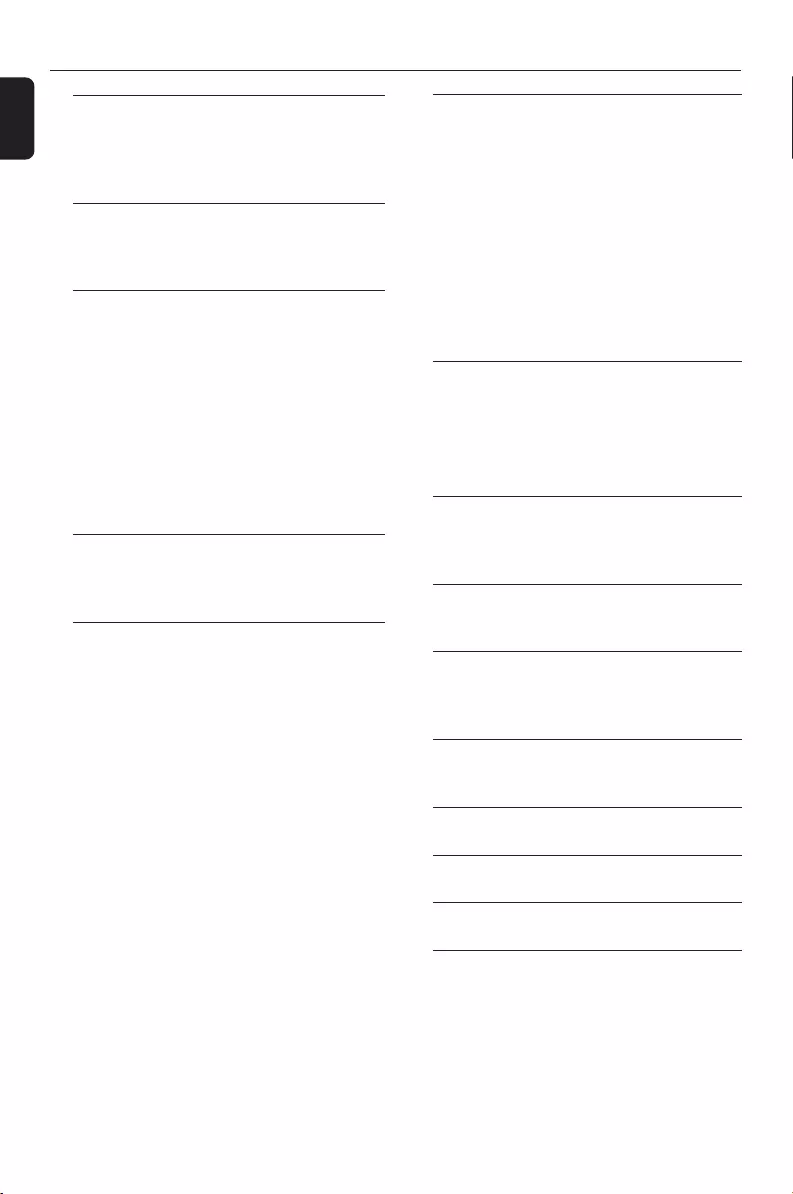
8
English
Contents
General Information
Supplied accessories ............................................ 9
Environmental information ................................ 9
Safety information ................................................ 9
Controls
Controls on the set ........................................... 10
Remote control ............................................ 11-12
Installation
Placing MCM275 ................................................. 12
Mounting stand onto the set
Mounting MCM275 onto walls
Rear connections ......................................... 13-14
Speaker connections
Antenna connections
Connecting an additional appliance ............... 14-15
Connecting a USB device
Connecting a non-USB device
Using AC power .................................................. 15
Preparations
Using the remote control .......................................... 16
Setting the clock ................................................. 16
Basic Functions
Switching on/off the set and
selecting functions .............................................. 17
Switching between Standby and
ECO POWER mode .......................................... 17
Auto-standby ....................................................... 17
Volume control ................................................... 18
Volume adjustment
MUTE
Sound control ..................................................... 18
DSC
DBB
Displaying the clock ....................................................... 18
CD
Discs for playback .............................................. 19
Playing discs ................................................... 19-20
Selecting and searching ..................................... 20
Selecting a different track
Finding a passage within a track during playback
Programming tracks ........................................... 21
Reviewing the program
Erasing the program
Different play modes: REPEAT, SHUFFLE ...... 22
Display track information
(MP3/WMA only) ............................................... 22
Tuner
Tuning to radio stations .................................... 23
Programming radio stations ............................. 23
Autostore: Automatic programming
Manual programming
To listen to a preset station
USB
Using a USB mass storage device ............. 24-25
Playing a USB mass storage device
AUX
AUX (Listening to an external source) ......... 25
Timer
Setting the timer ................................................. 26
Activating and deactivating TIMER ................. 26
SLEEP
................................................................................ 26
Specifications ........................................... 27
Maintenance .............................................. 27
Troubleshooting .............................. 28-29
How to mount your MCM275
onto walls..................................................... 30
P001-P031_MCM275_37_Eng 12/20/2005, 09:408
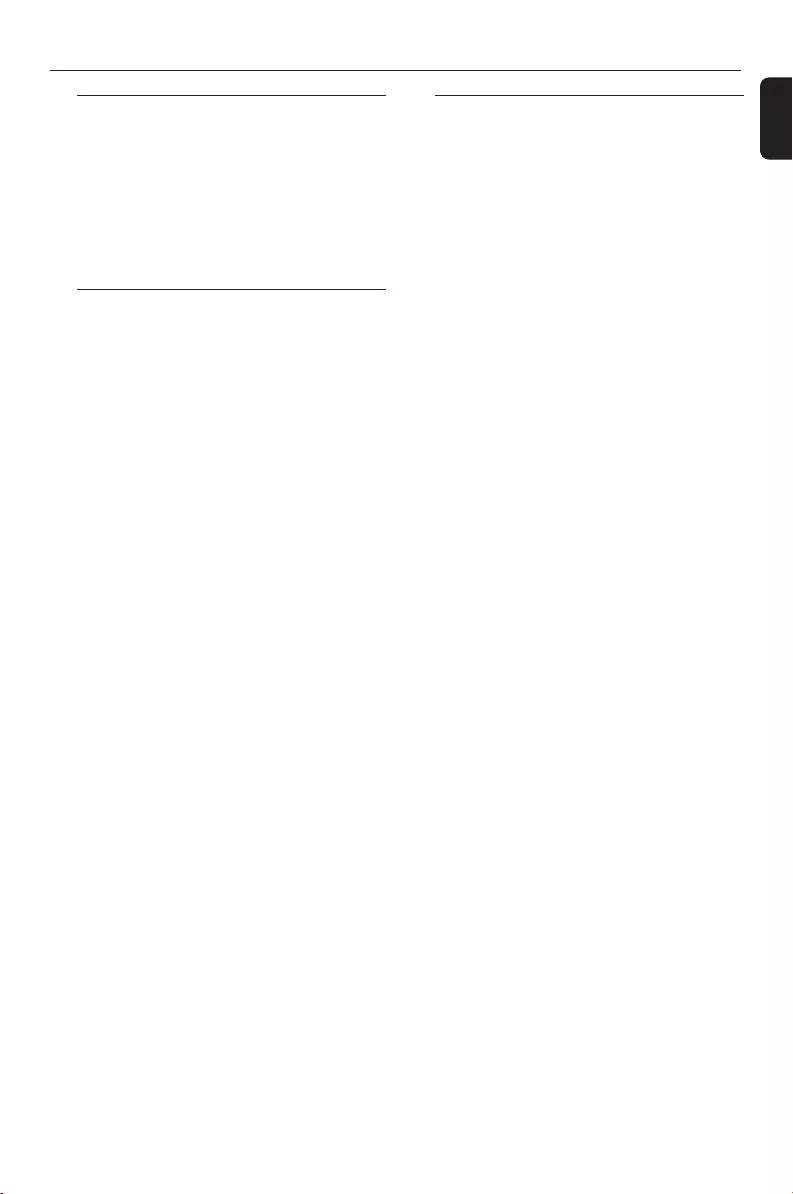
English
9
General Information
Supplied accessories
–2 speaker boxes including 2 speaker cables
–remote control (with 1 x CR2025 battery)
–MW loop antenna
–FM wire antenna
–stand
–mounting kit
Environmental Information
All unnecessary packaging has been omitted. We
have tried to make the packaging easy to
separate into three materials: cardboard (box),
polystyrene foam (buffer) and polyethylene (bags,
protective foam sheet).
Your system consists of materials which can be
recycled and reused if disassembled by a
specialized company. Please observe the local
regulations regarding the disposal of packaging
materials, exhausted batteries and old
equipment.
Safety Information
●Place the system on a flat, hard and stable
surface.
●Place the system in a location with adequate
ventilation to prevent internal heat build-up in
your system. Allow at least 10 cm (4 inches)
clearance from the rear and the top of the unit
and 5 cm (2 inches) from each side.
●The ventilation should not be impeded by
covering the ventilation openings with items,
such as newspapers, table-cloths, curtains, etc.
●Do not expose the system, batteries or discs to
excessive moisture, rain, sand or heat sources
caused by heating equipment or direct sunlight.
●No naked flame sources, such as lighted candles,
should be placed on the apparatus.
●No objects filled with liquids, such as vases, shall
be placed on the apparatus.
●If the system is brought directly from a cold to a
warm location, or is placed in a very damp room,
moisture may condense on the lens of the disc
unit inside the system. Should this occur, the CD
player would not operate normally. Leave the
power on for about one hour with no disc in the
system until normal playback is possible.
●The mechanical parts of the set contain self-
lubricating bearings and must not be oiled or
lubricated.
●When the system is switched to Standby
mode, it is still consuming some power.
To disconnect the system from the
power supply completely, remove the AC
power plug from the wall socket.
The set complies with the FCC-Rules,
Part 15 and with RSS-210 of Industry
Canada.
Operation is subject
to the following two conditions:
1. this device may not cause harmful
interference, and
2. this device must accept any interference
received, including interference that may
cause undesired operation.
The set complies with the FDA/DHHS Rule
21 CFR Subchapter J in effect at Date of
Manufacture
P001-P031_MCM275_37_Eng 12/20/2005, 09:409
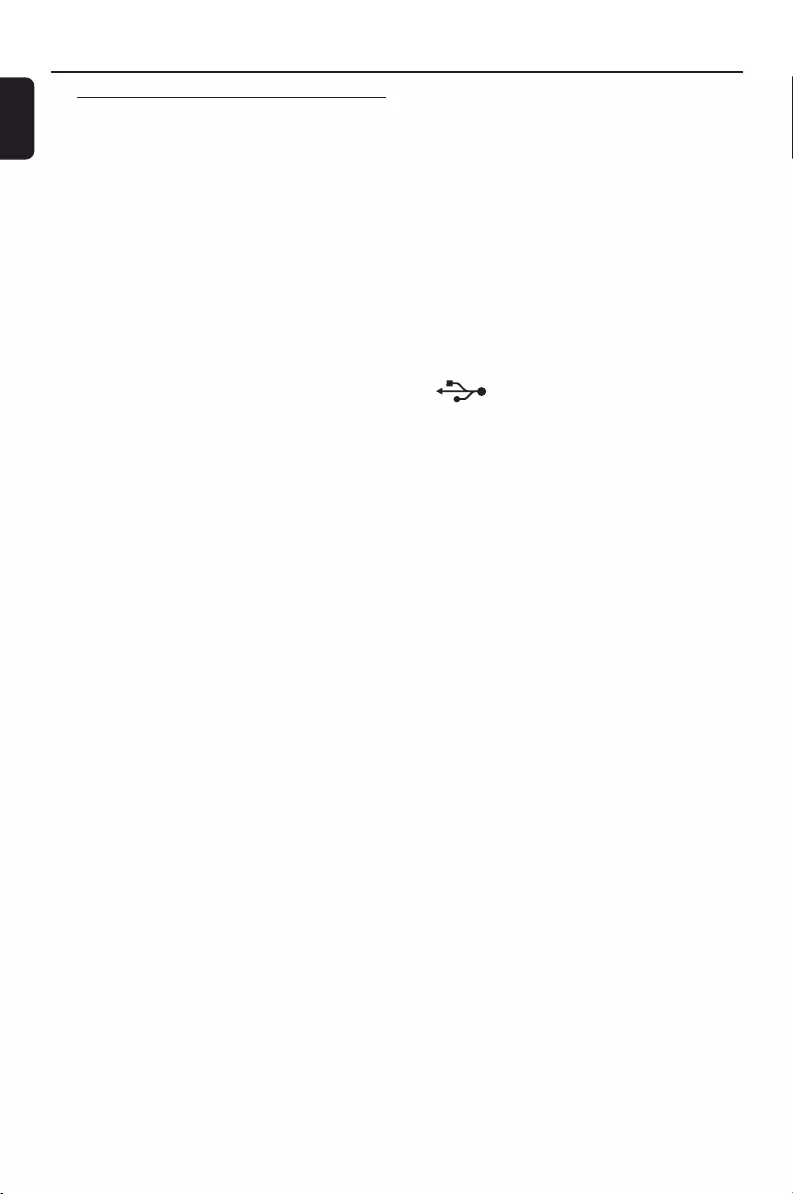
10
English
Controls
Controls on the set (illustrations
on page 3)
1STANDBY-ON
– press briefly to switch the set on or off (standby/
ECO POWER);
–In standby or Eco Power mode: press and
hold to toggle between Standby and ECO
POWER mode (power-saving mode)
–Red indicator: lights up red when the set is
switched to ECO POWER mode
2SOURCE
–selects sound source CD, USB, TUNER or
AUX
–In standby or Eco Power mode: switches the
set on and selects sound source CD, USB,
TUNER or AUX
3IR
– sensor for the infrared remote control
Helpful hints: Always point the remote control
towards this sensor.
4PUSH OPEN
–push to unfold or fold the control panel
5CD OPEN • CLOSEç
–opens/closes the CD door
6CD door
7VOLUME
–adjusts the volume level
–Clock/Timer: adjusts the hours and minutes
8nn
nn
n
– 3.5 mm headphone socket
Helpful hints:
– Adjust the volume to a moderate level
before you plug in the headphones.
– Connecting headphones will switch off the
speakers.
9ALBUM/ PRESET + /-
– CD/USB: selects albums (for MP3/WMA only)
–TUNER: selects a preset radio station
4 / ¢
–CD/USB: skips or searches CD tracks/titles
backwards/forwards
–Tuner: tunes to radio stations
ÉÅ
–CD/USB: starts or pauses playback
0DBB (Dynamic Bass Boost)
–turns the bass enhancement on/off
!DSC (Digital Sound Control)
–selects predefined sound settings: ROCK,
JAZZ, POP, CLASSIC
@PROGRAM
–CD/USB: programs tracks
– Tuner: programs preset radio stations
#STOP
–CD/USB: stops playback; erase a program
$AUX-IN
–connects to the AUDIO OUT jack on the
external appliance
%
– jack for the external USB mass storage device
P001-P031_MCM275_37_Eng 12/20/2005, 09:4010
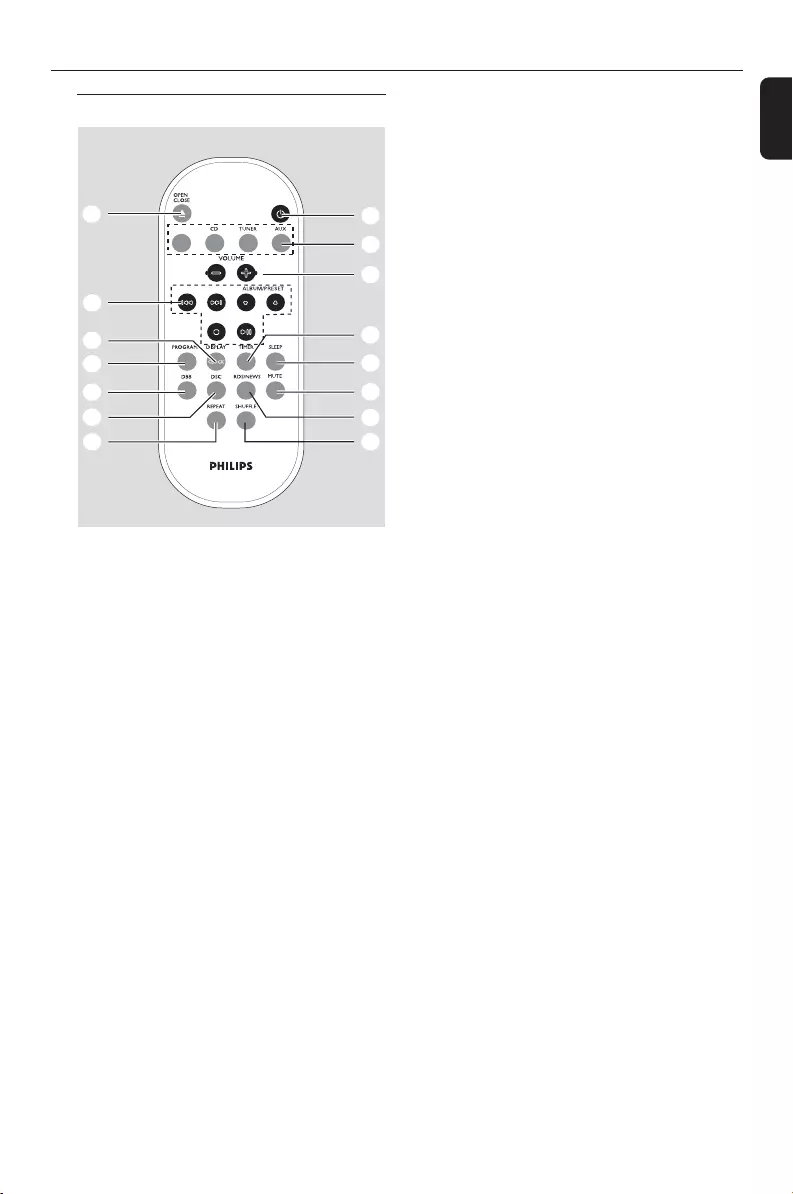
English
11
Remote control
7
8
1
%
$
@
!
9
0
#
2
4
5
6
3
USB
/
AUX
–selects the audio input from an additional
connected appliance
–In standby or Eco Power mode: switches the
set on and selects the audio input from an
additional connected appliance
3VOLUME +/-
–adjusts the volume level
–Clock/Timer: adjusts the hours and minutes
4TIMER
–displays the timer setting
–switches the timer on/off
– enters the timer setting mode (press and hold
for more than 2 seconds)
5SLEEP
–set the sleep timer
6MUTE
– switches the sound off temporarily
7RDS/NEWS
no function on this set
8SHUFFLE
–selects random playback
9REPEAT
– selects continuous playback
0DSC (Digital Sound Control)
–selects predefined sound settings: ROCK,
JAZZ, POP, CLASSIC
!DBB (Dynamic Bass Boost)
–turns the bass enhancement on/off
@PROGRAM
–CD/USB: programs tracks
– Tuner: programs preset radio stations
#DISPLAY/CLOCK
–Clock: - displays the set time
- In standby mode: enters the clock
setting mode (press and hold for more
than 2 seconds)
–TUNER/Audio CD: switches between clock
display and playback
display
–MP3/WMA files: displays disc information
during playback
Notes for remote control:
–First select the source you wish to
control by pressing one of the source select
keys on the remote control (for example
CD, TUNER).
–Then select the desired function (for
example
ÉÅ
,
í
,
ë
).
1BB
BB
B
– press briefly to switch the set on or off (standby/
ECO POWER);
–In standby or Eco Power mode: press and
hold to toggle between Standby and ECO
POWER mode (power-saving mode)
2Source buttons
USB
– selects USB source
–In standby or Eco Power mode: switches the
set on and selects USB source.
CD
– selects CD source
–In standby or Eco Power mode: switches the
set on and selects CD source.
TUNER
–selects TUNER source and toggles between the
wavebands: FM and AM
–In standby or Eco Power mode: switches the
set on and selects TUNER source
Controls
P001-P031_MCM275_37_Eng 12/20/2005, 09:4011
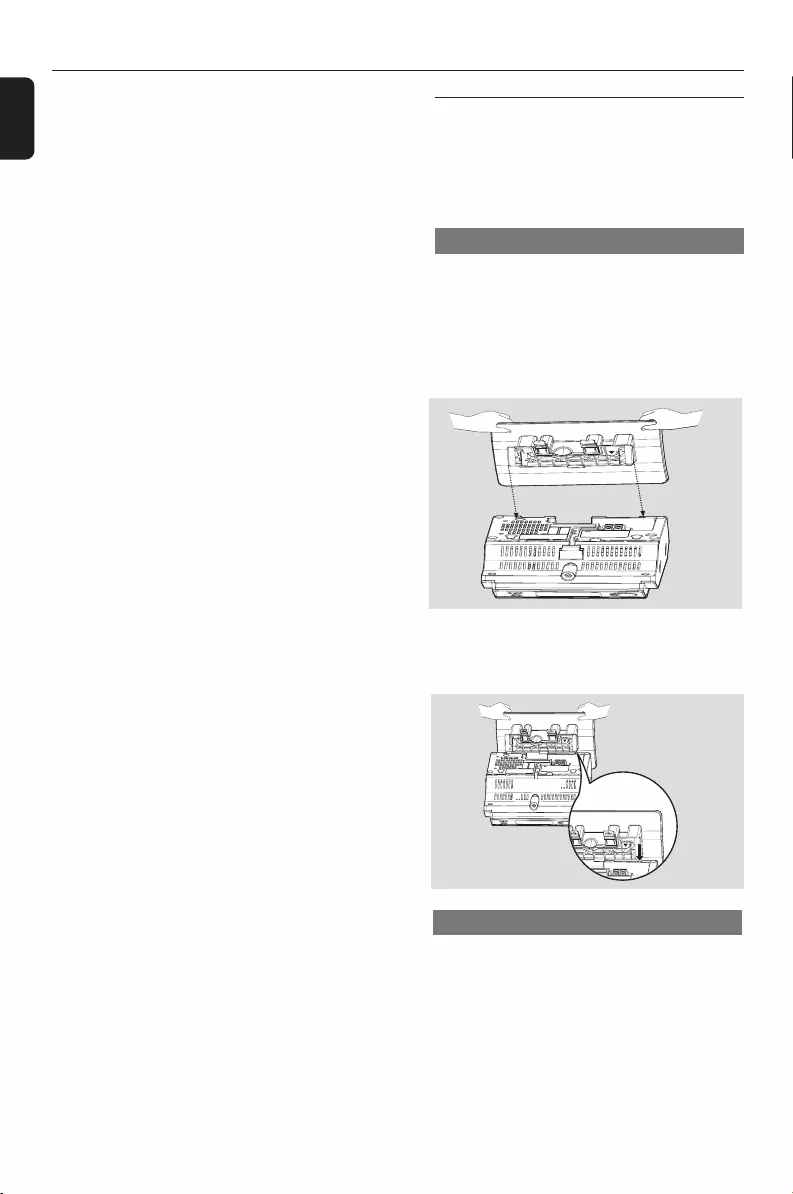
12
English
$4 / ¢
–CD/USB: skips or searches CD tracks
backwards/forwards
–Tuner: tunes to radio stations
ALBUM/ PRESET 3 / 4
– CD/USB: selects the next/previous album (for
MP3/WMA only)
–TUNER: selects a preset radio station
ÉÅ
–CD/USB: starts or pauses playback
9
–CD/USB: stops playback; erase a program
%OPEN • CLOSEç
–opens/closes the CD door
Controls Installation
Placing MCM275
With the detachable stand and by-packed wall
mounting kit, MCM275 allows you to place it in
two ways: on desktops with stand or on
walls without stand.
Mounting stand onto the set
MCM275 is equipped with a stand. To mount
the stand onto the set,
1Put MCM275 on a flat and firm surface, rear side
facing up
2As shown, align the stand to the slots at set’s
bottom, 4 FRONT facing down
PRESS
FRONT
FRONT
PRESS
3 Push the stand down into the slots
➜When the stand is in place, you will hear a
click
See Appendix: How to mount your
MCM275 onto walls to learn more about
wall mounting.
Mounting MCM275 onto walls
P001-P031_MCM275_37_Eng 12/20/2005, 09:4012
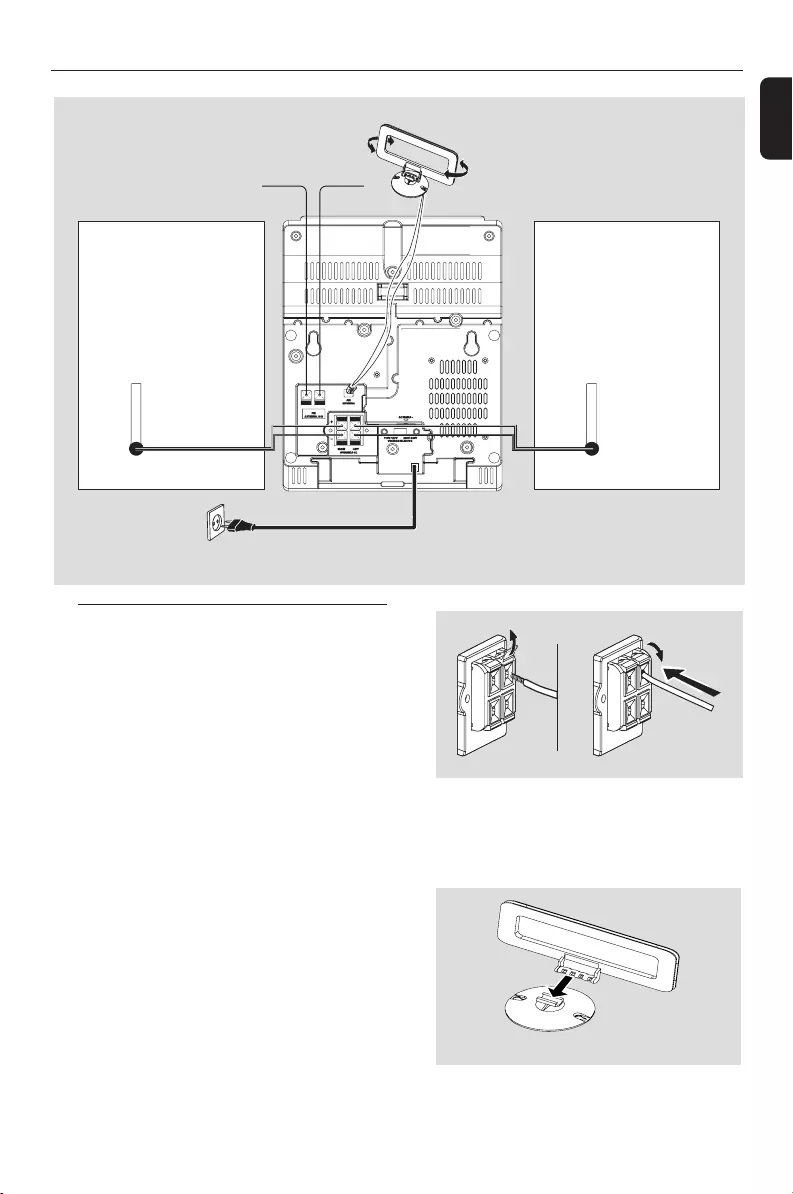
English
13
Installation
Rear connections
Warning:
–Never make or change connections with
the mains supply switched on.
–Install your set near the AC outlet and
where the AC power plug can be reached
easily.
ASpeaker connections
Use the supplied speakers only. Using other
speakers can damage the set or the sound
quality will be negatively affected.
●Connect the cable of the left speaker to LEFT
(red and black) and the cable of the right
speaker to RIGHT (red and black) as follows:
a. Press the clip of the red terminal and fully
insert the stripped portion of the colored (or
marked) speaker cable into the socket, then
release the clip
b. Press the clip of the black terminal and fully
insert the stripped portion of the black (or
unmarked) speaker cable into the socket, then
release the clip
BAntenna connections
AM antenna
1Assemble the loop antenna as shown:
AM loop
antenna
Speaker
(left)
Speaker
(right)
FM wire
antenna
AC power cord
P001-P031_MCM275_37_Eng 12/20/2005, 09:4013
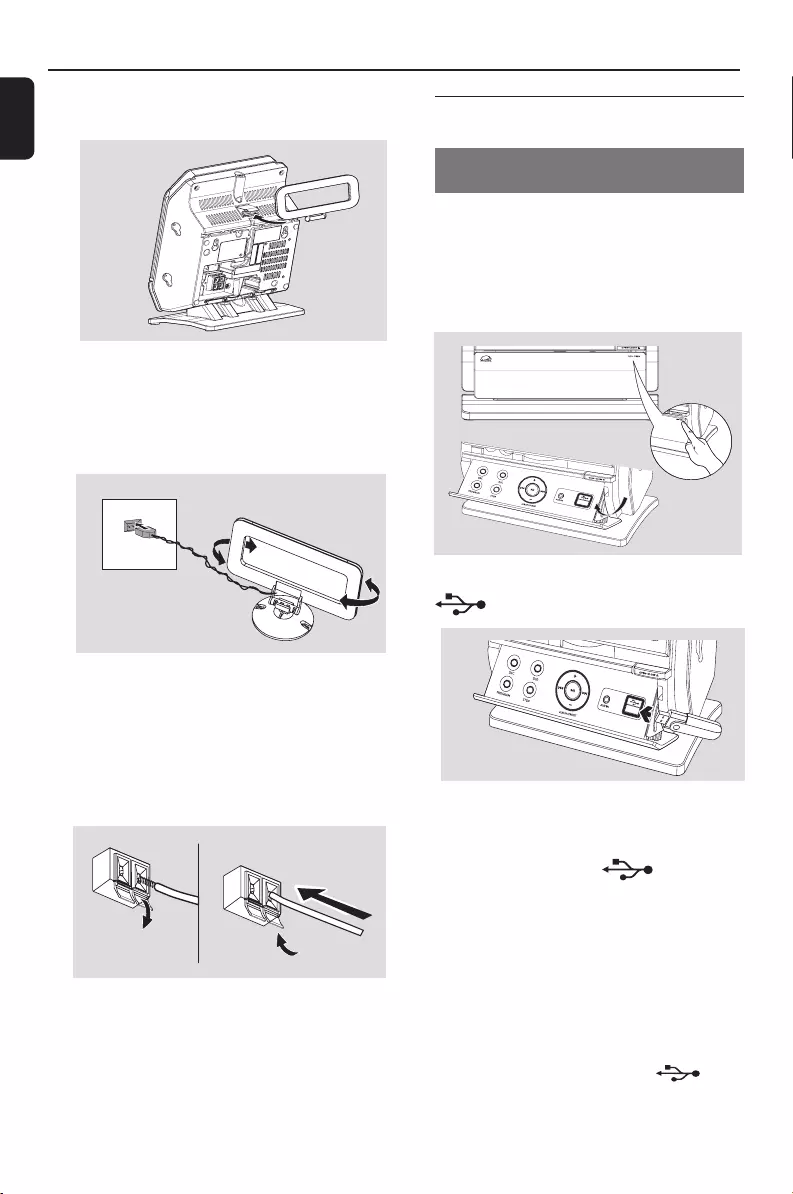
14
English
Installation
2Fit the plug of the loop antenna to
AM ANTENNA as shown below
3Adjust the position of the antenna for optimal
reception (as far away as possible from the TV,
VCR or other radiation sources)
FM antenna
The wire antenna supplied can only be used to
receive nearby stations. For better reception we
recommend using a cable antenna system or an
outdoor antenna.
1Extend the wire antenna and fit it to FM
ANTENNA as shown below
AM
ANTENNA
Or
Insert the loop antenna into the slot on the set
Note: If you are using a cable antenna system or
an outdoor antenna, fit the antenna plug, instead of
the wire antenna, to FM ANTENNA .
By connecting a USB mass storage device
(including USB flash memory, USB flash players
or memory cards) to the Hi-Fi system, you can
enjoy the device’s stored music through the
powerful speakers of Hi-Fi system.
1Check you have unfolded the control panel
2Insert the USB device’s USB plug into the socket
on the set ‘s foldable control panel
Connecting an additional
appliance
Connecting a USB device or memory
card
or
for the devices with USB cable:
a. Insert one plug of the USB cable (not
supplied) to the socket on the set ‘s
foldable control panel
b. Insert the other plug of the USB cable to the
USB output terminal of the USB device
or
for the memory card:
a. Insert the memory card into a card reader
(not supplied)
b. Use a USB cable (not supplied) to connect
the card reader to the socket
on the set ‘s foldable control panel
2Move the antenna in different positions for
optimal reception (as far away as possible from
the TV, VCR or other radiation sources)
3Fix the antenna’s end to the wall
P001-P031_MCM275_37_Eng 12/20/2005, 09:4014
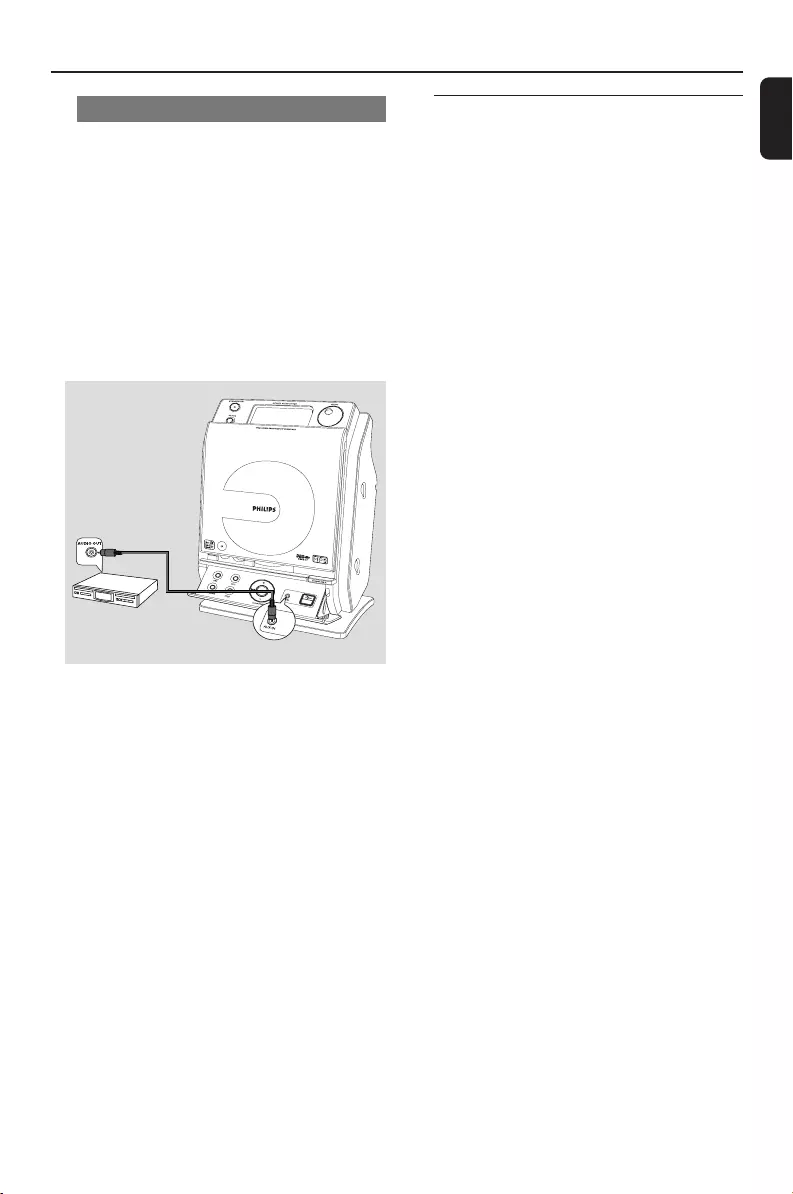
English
15
Installation
Using AC power
1Make sure all the connections have been made
before switching on the power supply
2Connect the AC power cord to the wall socket.
This switches on the power supply
When MCM275 is switched to standby, it is still
consuming some power. To disconnect the
system from the power supply completely,
remove the power plug from the wall
socket.
The type plate is located on the rear of the
set.
Warning!
To avoid overheating of the system, a safety
circuit has been built in. Therefore, your
system may switch to Standby mode
automatically under extreme conditions. If
this happens, let the system cool down
before reusing it (not available for all versions).
CAUTION
Visible and invisible laser radiation. If the
cover is open, do not look at the beam.
High voltage! Do not open. You run the risk
of getting an electric shock.
The machine does not contain any user-
serviceable parts.
Modification of the product could result in
hazardous radiation of EMC or other
unsafe operation.
4Select AUX mode on the set
Helpful hints:
– Always refer to the owner’s manual of other
equipment for complete connection.
Connecting a non-USB device
It is possible to use an additional appliance, e.g.
TV, VCR or CD recorder with the set. On
MCM275, you can playback music from an
external source.
1Follow the Step 1 under Connecting a USB
device or memory card
2Insert one plug of the audio cable (not supplied)
to the socket AUX IN on the set ‘s foldable
control panel
3Connect the other end of the audio cable to the
AUDIO OUT terminal of the additional
appliance
P001-P031_MCM275_37_Eng 12/20/2005, 09:4015
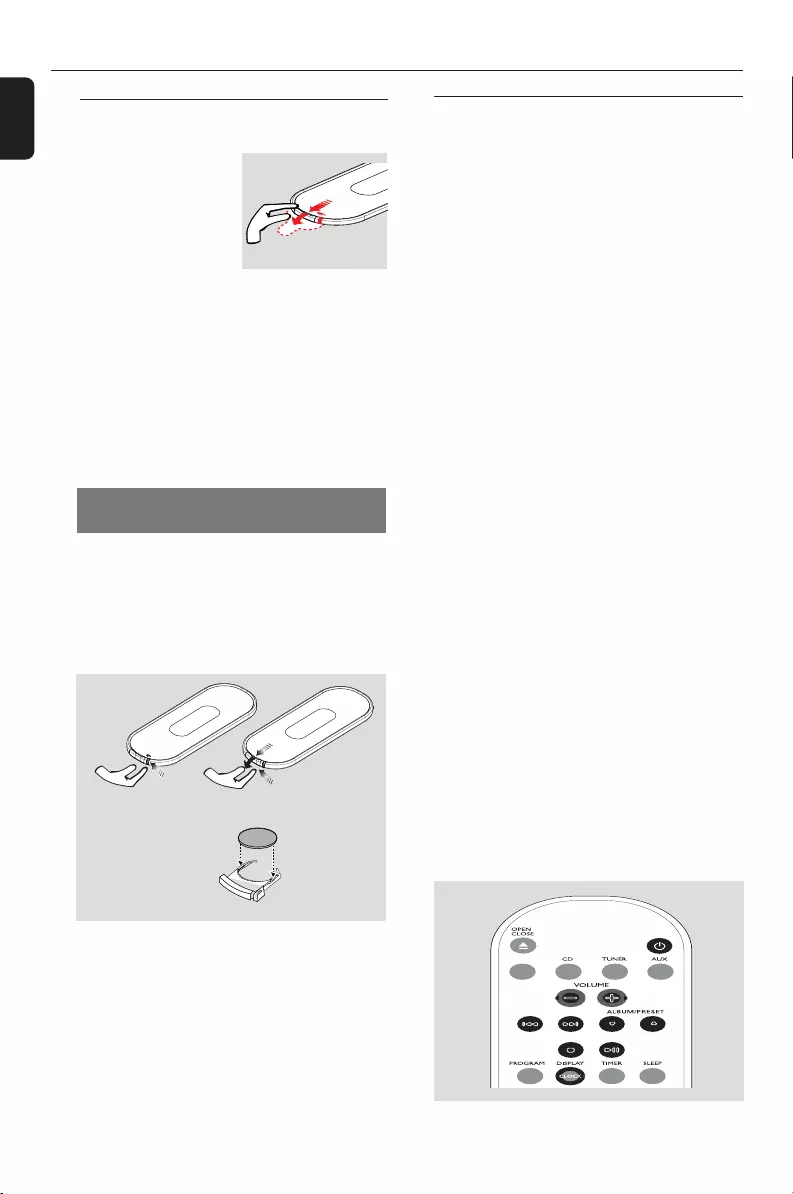
16
English
Preparation
Setting the clock
After connecting MCM275 to the power supply,
set the clock first.
1 Press and hold STANDBY-ON to switch the
set to Standby mode
➜ The display shows the set time
➜ -- --:-- -- flashes by default if you have not set
the clock
2In the standby mode, press and hold DISPLAY/
CLOCK on the remote control
➜SET CLOCK scrolls on the display
➜24 HR or 12 HR appears for the initial
clock setting. To select 24-hour clock or
12-hour clock,
●On the remote control, press VOLUME +/-
once or more (or turn VOLUME on the
set)
●On the remote control, press DISPLAY/
CLOCK to confirm
➜ The hours digits start flashing
3Hold down or press VOLUME +/- repeatedly
to set the hours (or turn VOLUME on the
set)
4Press DISPLAY/CLOCK to confirm
➜The minutes digits start flashing
5Hold down or press VOLUME +/- repeatedly
to set the minutes (or turn VOLUME on the
set)
6Press DISPLAY/CLOCK to confirm
– To exit without storing the clock setting press
STOP 9
Helpful hints:
– The clock setting will be erased when the system
is disconnected from the power supply.
–The set will exit from the clock setting mode if
no button is pressed within 90 seconds.
Using the remote control
IMPORTANT!
– Remove the
protective plastic tab
before using the
remote control.
–Always point the
remote control directly
towards IR area.
Notes for remote control:
–First select the source you wish to
control by pressing one of the source select
keys on the remote control (for example
CD, TUNER).
–Then select the desired function (for
example
ÉÅ
,
í
,
ë
).
To replace the remote controls’
battery
C
R
2
0
2
5
L
I
T
H
I
U
M
2
➠
3
1
CAUTION!
–Remove the battery if it is exhausted
or will not be used for a long time.
–Batteries contain chemical substances,
so they should be disposed of properly.
1Press and hold 1 as indicated.
2Simultaneously, pull the battery tray at 4.
3Remove the old battery and put a new CR2025
battery in place.
4Put back the battery tray.
USB
/
P001-P031_MCM275_37_Eng 12/20/2005, 09:4016
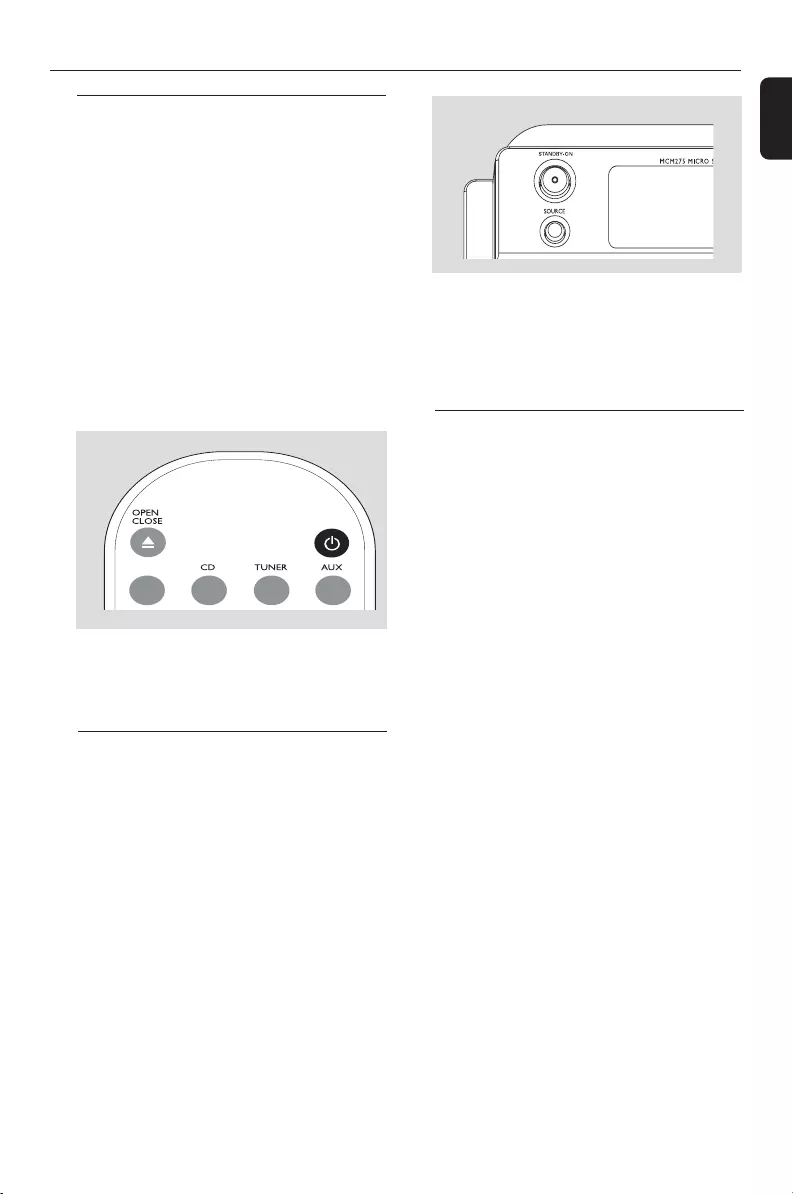
English
17
Basic Functions
Switching on/off the set and
selecting functions
1 To switch on, press STANDBY-ON or
SOURCE on the set (or y on the remote
control)
➜The set switches to the last source selected
OR
On the remote control, press the source button
(e.g. USB, CD, TUNER, AUX)
2 When the set is on, press STANDBY-ON to
switch off (or y on the remote control)
3To select your function, press SOURCE once
or more on the set (or USB, CD, TUNER,
AUX on the remote control)
Helpful hints:
–In the standby/Eco power mode, the tone, sound
settings, tuner presets and the volume level (up to
a maximum volume level of 20) will be retained in
the set’s memory.
Auto-standby
When the set has reached the end of CD
playback and remains in the stop position for
more than 15 minutes, the set will switch off
automatically to save power.
Helpful hints:
–You can also switch on the set by pressing
CD OPEN • CLOSE
ç
Switching between Standby and
ECO POWER mode
1When the set is switched off, press and hold
STANDBY-ON to switch between Standby
and ECO POWER mode (or y on the remote
control)
In ECO POWER mode (power-saving mode):
➜ ECO PWR scrolls on the display
➜ The display is switched off
➜ The Red indicator lights up
In Standby mode: ➜ The clock is displayed
USB
/
P001-P031_MCM275_37_Eng 12/20/2005, 09:4017
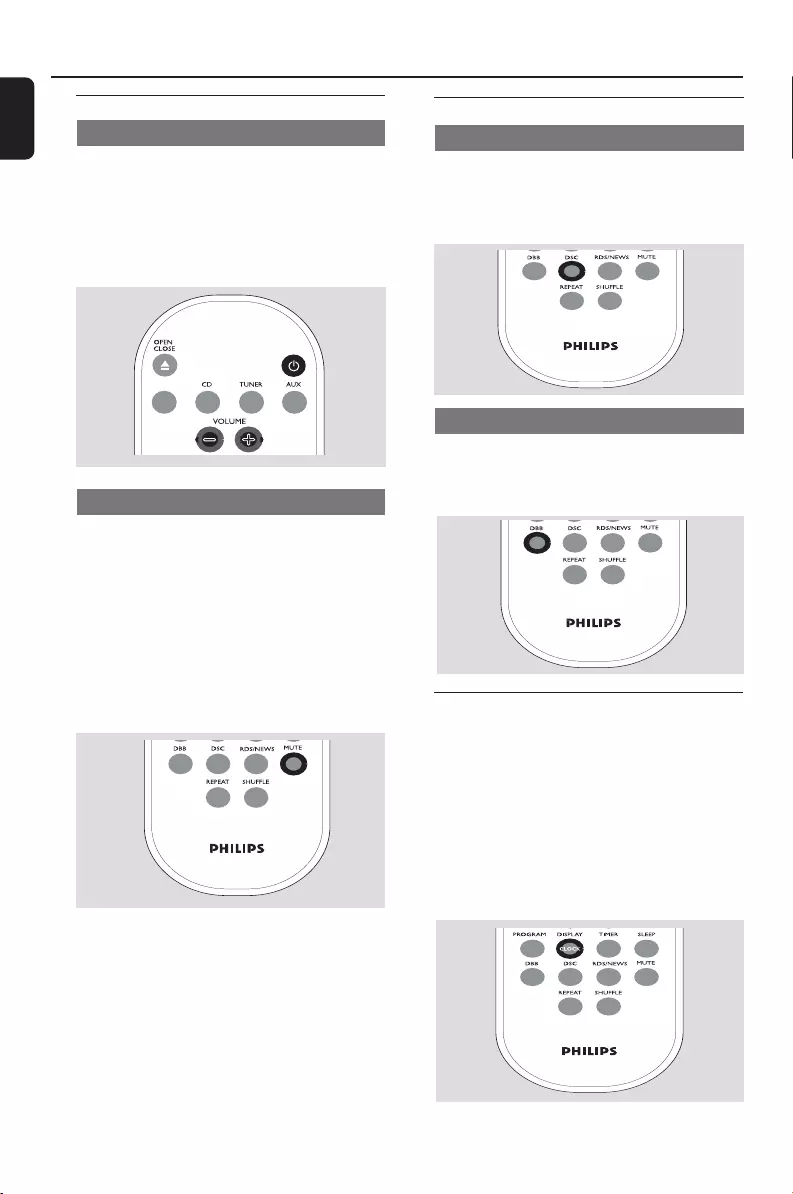
18
English
Basic Functions
Volume control
Volume adjustment
● Adjust the volume by using the VOLUME
rotary on the set or by pressing VOLUME +/-
on the remote control
➜ VOL and the actual value (between 1 and 31)
are displayed
➜ VOL MIN is the minimum volume level
➜ VOL MAX is the maximum volume level
MUTE
You can temporarily switch off the sound
without switching off the set.
1Press MUTE on the remote control to switch
off the sound
➜ MUTE appears. Playback continues without
sound
2To switch on the sound, you can:
–press MUTE again;
–adjust the volume controls;
–change source
USB
/
Sound control
DSC
Digital Sound Control enables you to select
predefined sound settings.
● Press DSC repeatedly to select the desired
sound setting: ROCK, JAZZ, POP, CLASSIC
DBB
●Press DBB (Dynamic Bass Boost) once or
more to switch bass enhancement on or off.
➜ DBB appears if DBB is activated
Displaying the clock
●During playback, press DISPLAY/CLOCK on
the remote control repeatedly to switch
between the clock display and the playback
display.
Notes:
–When playing MP3 files, you will get track
information (ID3 tag) by pressing DISPLAY/
CLOCK.
P001-P031_MCM275_37_Eng 12/20/2005, 09:4018
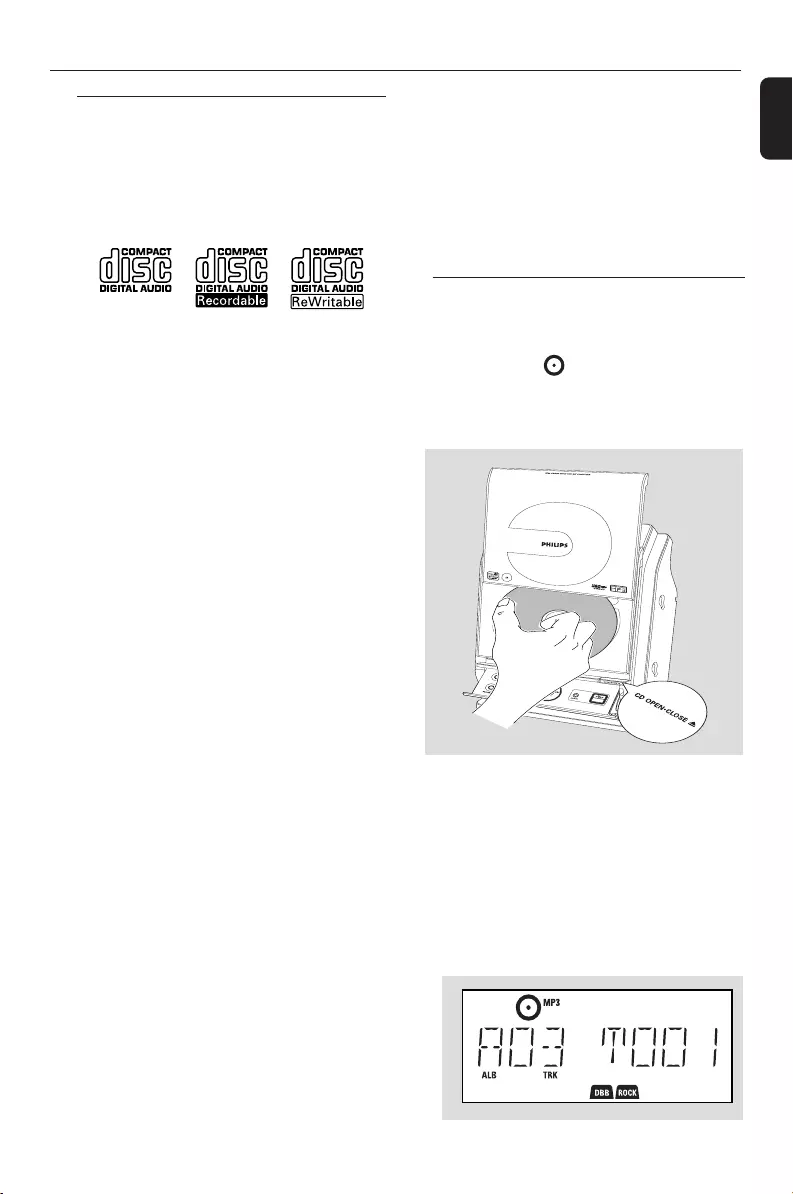
English
19
CD
Discs for playback
With this system, you can play
– all pre-recorded audio CDs (CDDA)
– all finalized audio CD-Rs and CD-RWs
– MP3/WMA-CDs (CD-Rs/CD-RWs with
MP3/WMA files)
IMPORTANT!
– This system is designed for regular
discs. Therefore, do not use any
accessories such as disc stabilizer rings or
disc treatment sheets, etc.
About MP3/ WMA
The music compression technology MP3
(MPEG1 Audio Layer 3) and WMA (Windows
Media Audio) significantly reduces the digital data
of an audio CD while maintaining CD quality
sound.
Windows Media Audio® is a registered
trademark of Microsoft Corporation.
Supported formats:
–Disc format ISO9660, Joliet, UDF (created on
Adaptec Direct CD) and multi-session CDs
–MP3 bit rate (data rate): 32-320 Kbps and
variable bit rate
– Director y nesting up to a maximum of 8
levels
–Max. track number plus album: 500
–WMA v9 or earlier
The system will not play or support the
following:
•Empty albums: an empty album is an album
that does not contain MP3/WMA files, and will
not be shown in the display.
•Non-supported file formats are skipped. This
means that e.g.: Word documents .doc or MP3
files with extension .dlf are ignored and will not
be played.
•DRM protected WMA files
•WMA files in Lossless or VBR format
IMPORTANT!
– Make sure that the file names of MP3 files end
with .mp3.
–For DRM protected WMA files, use Windows
Media Player 10 (or later) for CD burning/
conversion. Visit www. microsoft.com for details
about Windows Media Player and WM DRM
(Windows Media Digital Rights Management).
Playing discs
1 Press SOURCE once or more to select CD (or
CD on the remote control)
➜ The CD icon appears
2Press CD OPEN•CLOSEç to open the CD
compartment.
➜ OPEN is displayed
3Insert a disc with the printed side facing up.
Press CD OPEN•CLOSEç again to close the
compartment
➜ READING is displayed as the CD player scans
the contents of a disc
➜ Audio CD: the total number of tracks and
playing time are shown
MP3/WMA: Display shows current album
number “A x x “and current track number
“T x xx”
P001-P031_MCM275_37_Eng 12/20/2005, 09:4019
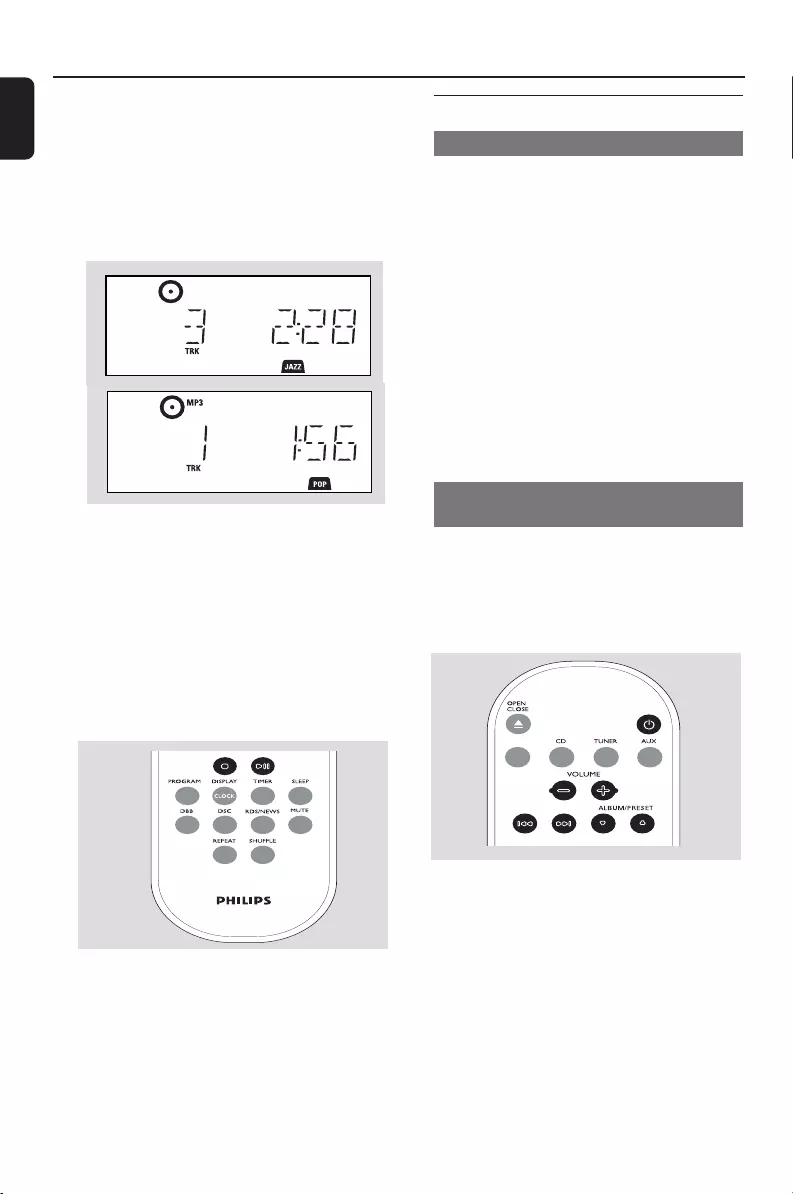
20
English
CD
Helpful hints:
–If you have not organized MP3/WMA files into
any albums on your disc, an album “00” will be
automatically assigned for all those files.
4Press ÉÅ to start playback
➜ Display shows current track
number and elapsed playing time
5To pause playback, pressÉÅ. To resume
playback, press the button again
6 To stop playback, press STOPÇ
Helpful hints:
CD playwill also stop when
–the CD door is opened
–the disc has reached the end
–you select another source: TUNER, USB or
AUX
Selecting and searching
Selecting a different track
●Press 4 / ¢ once or repeatedly until the
desired track number appears in the display
MP3/WMA: ➜ Tr ack information scrolls briefly
MP3/WMA:
●Press ALBUM/ PRESET once or more to
select the next or previous album
➜ Tr ack information scrolls briefly
or
●In the stop position, press ALBUM/ PRESET
and 4 / ¢ to select the desired album
and track
➜ MP3/WMA: Display shows current album/
track number
Finding a passage within a track
during playback
1During playback, press and hold 4 / ¢
➜The CD plays at a high speed
2When you recognize the passage you want,
release 4 or ¢
➜Normal playback resumes
USB
/
P001-P031_MCM275_37_Eng 12/20/2005, 09:4020
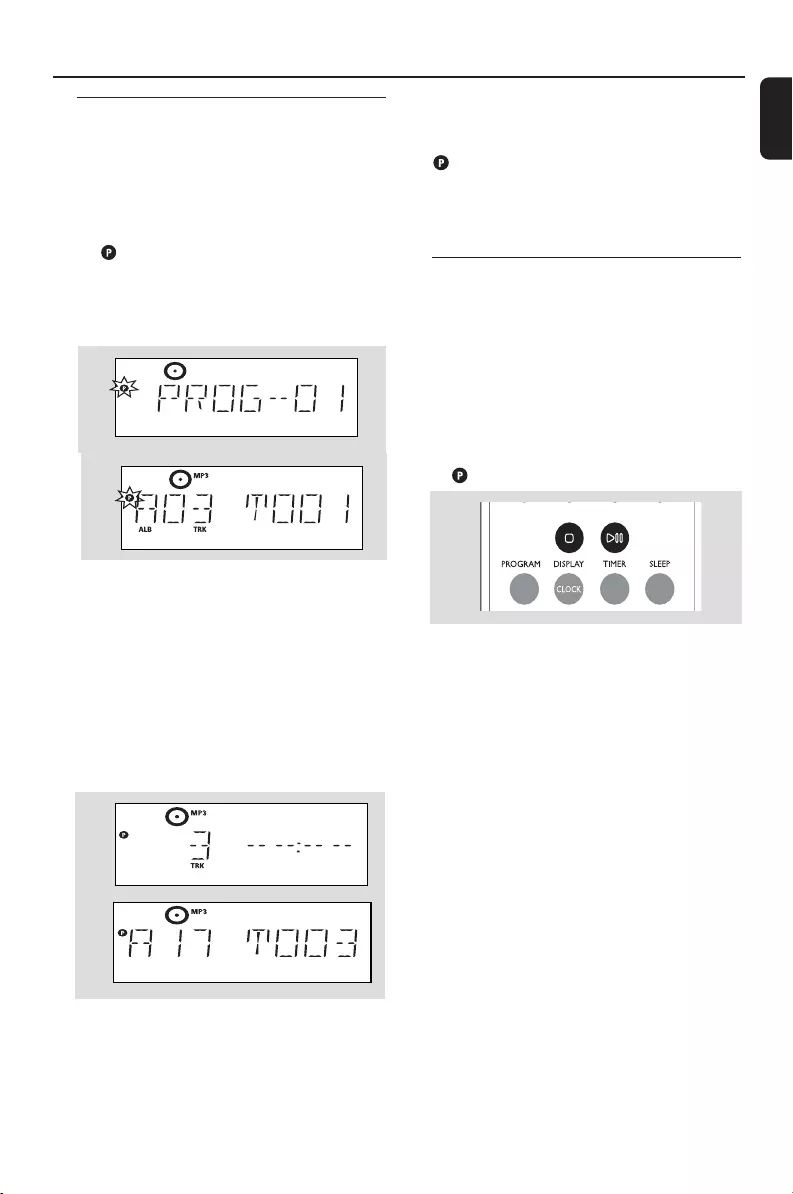
English
21
CD
Programming tracks
You may store up to 40 tracks in the desired
sequence. If you like, store any track more than
once.
1In the stop position, press PROGRAM to start
programming
➜ flashes
➜ Audio CD: Display shows PROG and current
track number
MP3/WMA: Display shows current album/
track number
2Press 4 / ¢ once or repeatedly until the
desired track number appears in the display
●MP3/WMA: press ALBUM/ PRESET and
4 / ¢ to select the desired albumand
track
3Press PROGRAM to confirm
➜ Display shows briefly the number of tracks
programmed
➜ Then, the display shows the track number
you just stored
4Repeat steps 2-3 to select and store all desired
tracks.
➜FULL is displayed if you attempt to program
more than 40 tracks
5Press ÉÅ play the program
Helpful hints:
– The set will return to the stop position if no
button is pressed within 90 seconds.
disappears. To resume programming, press
PROGRAM.
– MP3/WMA: When playing a program, use of
ALBUM/ PRESET are void.
Erasing the program
You can erase the contents of the memory by:
●Press STOP 9
– once if in the stop position;
– twice during playback;
●Press STANDBY-ON y
●Select another sound source
●Open the CD door
➜ disappears. CLEAR scrolls
P001-P031_MCM275_37_Eng 12/20/2005, 09:4021
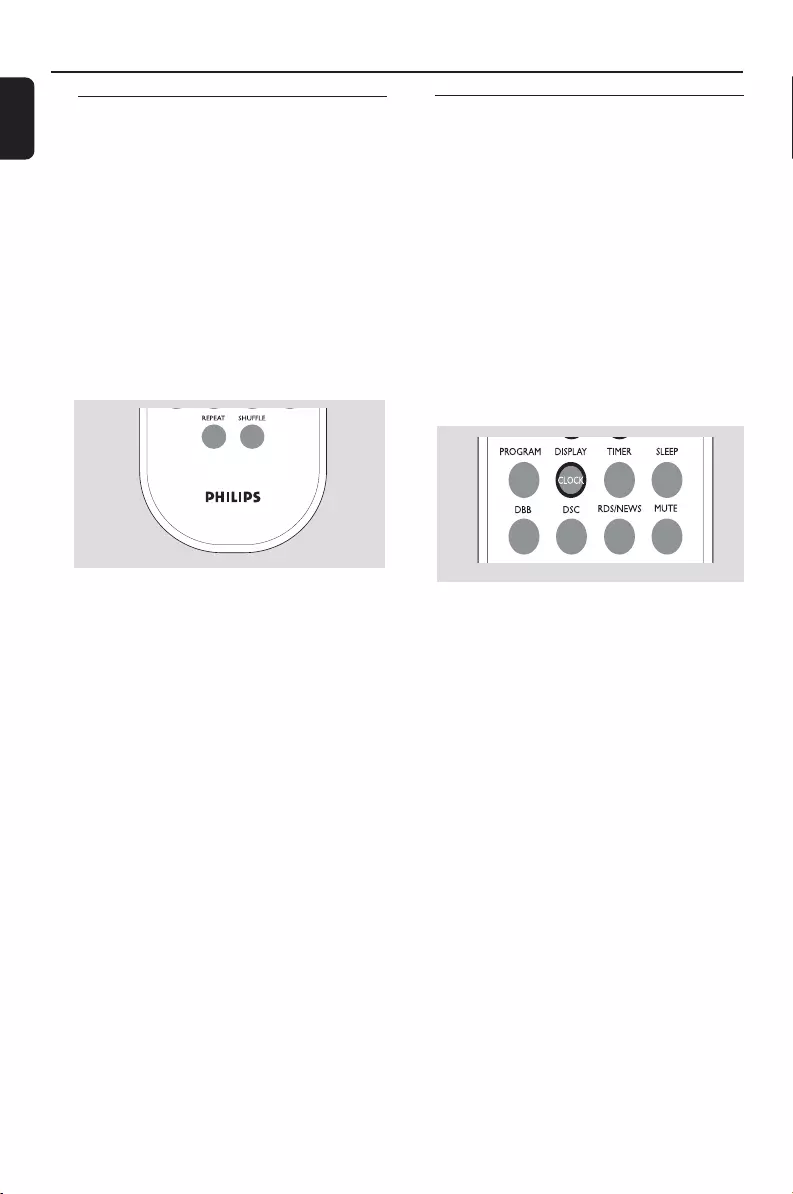
22
English
Different play modes: REPEAT,
SHUFFLE
REPEAT TRACK– plays the current track
continuously
REPEAT ALL– plays the entire disc/program
continuously
SHUFFLE – plays all the tracks of the CD in
random order
1During playback, press once or more REPEAT
or SHUFFLE to select play modes
2To return to normal playback, press REPEAT or
SHUFFLE repeatedly until the various modes
are no longer displayed
CD
Helpful hints:
– In the shuffle mode, press
¢
to select tracks.
Display track information
(MP3/WMA only)
The ID3 tag is part of an MP3/WMA file and
contains various track information such as the
track´s title or the artist´s name.
●During playback, press DISPLAY/CLOCK
repeatedly on the remote control
➜ Display show title name, album name and ID3
tag information
Helpful hints:
- Complete the ID3 tag information with
your MP3/WMA encoder software before
burning the MP3/WMA-CD.
P001-P031_MCM275_37_Eng 12/20/2005, 09:4022

English
23
Tuner
Tuning to radio stations
1Press SOURCE once or more to select
TUNER (or TUNER on the remote control)
2Press TUNER on the remote control
repeatedly to select your desired waveband, FM
or AM
➜Display shows: , radio station
frequency, waveband and if programmed, a
preset number
3Press and hold 4 / ¢ until SEARCH
appears
➜The radio automatically tunes to a station
with sufficient reception. Display shows SEARCH
during automatic tuning
➜FM: If a station is received in stereo, is
shown
4Repeat step 3 if necessary until you find the
desired station.
●To tune to a weak station, press 4 / ¢
briefly and repeatedly until you have found
optimal reception.
Programming radio stations
You can store up to a total of 40 radio stations
(FM and AM) in the memory, manually or
automatically (Autostore).
Autostore: Automatic programming
Automatic programming will start from preset 1
or a chosen preset number. From this preset
number upwards, former programmed tuner
stations will be erased. The set will only program
stations which are not in the memory already.
USB
/
1Press the ALBUM/ PRESET buttons once or
more to select the preset number where
programming should start.
Note:
– If no tuner preset number is selected, default is
preset 1 and all your presets will be erased.
2Press and hold PROGRAM until AUTO
appears
➜ flashes
➜ Available stations are programmed:
FM stations followed by AM stations
➜ After all stations are stored, the last preset
station will then be played
Manual programming
1Tune to your desired station (see Tuning to
radio stations)
2Press PROGRAM to activate programming
➜ flashes
3Press ALBUM/ PRESET to allocate a number
from 1 to 40 to this station.
4Press PROGRAM to confirm
➜Display shows the preset number, waveband
and the frequency of the preset station
5Repeat steps 1-4 to store other stations
●You can erase a preset station by
storing another frequency in its place
To listen to a preset station
●Press the ALBUM/ PRESET buttons once or
more until the desired preset station is displayed.
P001-P031_MCM275_37_Eng 12/20/2005, 09:4023
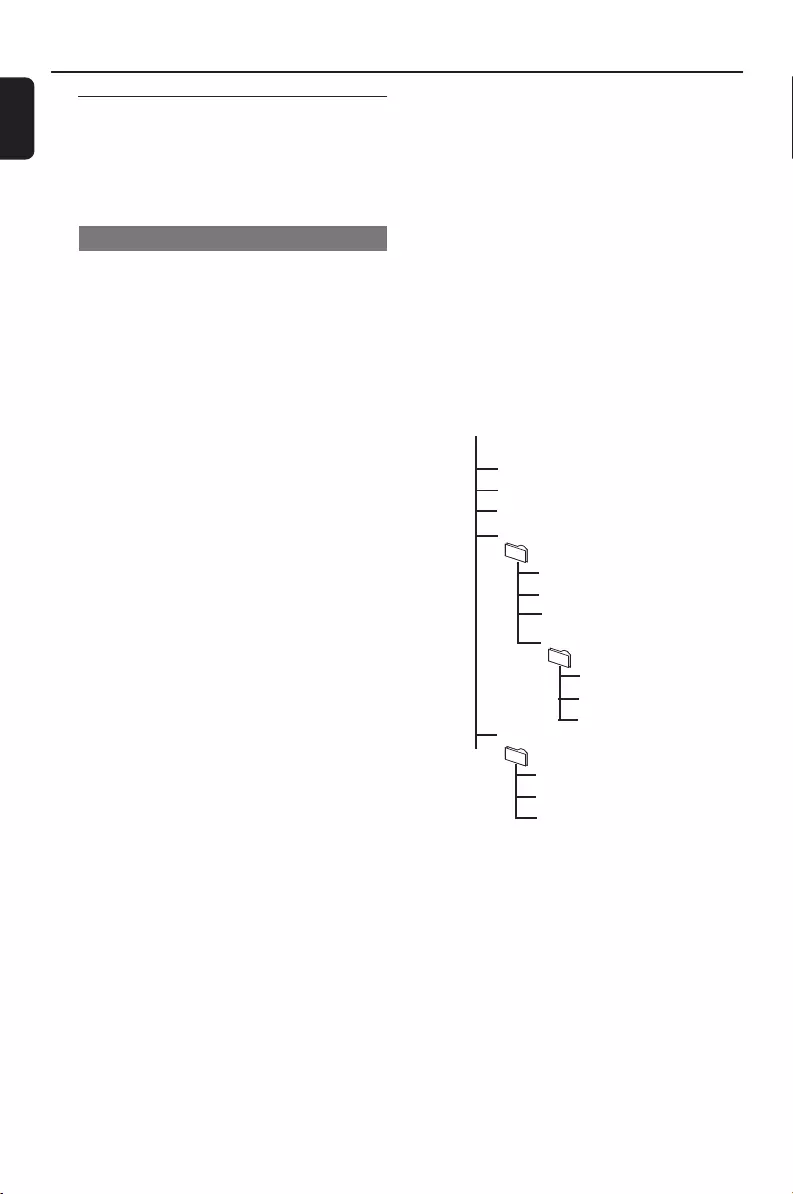
24
English
USB
Using a USB mass storage device
By connecting a USB mass storage device to the
Hi-Fi system, you can enjoy the device’s stored
music through the powerful speakers of Hi-Fi
system.
Playing a USB mass storage device
Compatible USB mass storage devices
With the Hi-Fi system, you can use
– USB flash memory (USB 2.0 or USB1.1)
– USB flash players (USB 2.0 or USB1.1)
– memory cards (requires an additional card
reader to work with this Hi-Fi system)
Note:
– In some USB flash players (or memory
devices), the stored contents are recorded using
copyright protection technology. Such
protected contents will be unplayable on any
other devices (such as this Hi-Fi system).
Supported formats:
–USB or memory file format FAT12, FAT16,
FAT32 (sector size: 512 - 65,536 bytes)
–MP3 bit rate (data rate): 32-320 Kbps and
variable bit rate
–WMA v9 or earlier
– Directory nesting up to a maximum of 8
levels
–Number of albums/ folders: maximum 99
–Number of tracks/titles: maximum 999
–ID3 tag v2.0 or later
–File name in Uicode UTF8 (maximum length:
128 bytes)
The system will not play or support the
following:
•Empty albums: an empty album is an album
that does not contain MP3/WMA files, and will
not be shown in the display.
•Non-supported file formats are skipped. This
means that e.g.: Word documents .doc or MP3
files with extension .dlf are ignored and will not
be played.
•AAC , WAV, PCM audio files
•DRM protected WMA files
•WMA files in Lossless format
How to transfer music files from PC to a
USB mass storage device
By dragging and dropping music files, you can
easily transfer your favorite music from PC to a
USB mass storage device.
For the flash player, you can also use its music
management software for the music transfer.
However, those WMA files may be
unplayable for compatibility reasons.
How to organize your MP3/WMA files
on the USB mass storage device
This Hi-Fi system will browse the MP3/WMA
files in the folders/sub-folders/titles order.
Example:
Root
Title 001
Title 002
Title 003
Album 01
Title 001
Title 002
Title 003
Album 02
Title 001
Title 002
Title 003
Album 03
Title 001
Title 002
Title 003
Organize your MP3/WMA files in different
folders or subfolders as required.
Note:
– If you have not organized MP3/WMA files into
any albums on your disc, an album “00” will be
automatically assigned for all those files.
– Make sure that the file names of MP3 files end
with .mp3. and the file names of WMA files end
with .wma.
– For DRM protected WMA files, use Windows
Media Player 10 (or later) for conversion. Visit www.
microsoft.com for details about Windows Media
Player and WM DRM (Windows Media Digital
Rights Management).
P001-P031_MCM275_37_Eng 12/20/2005, 09:4024
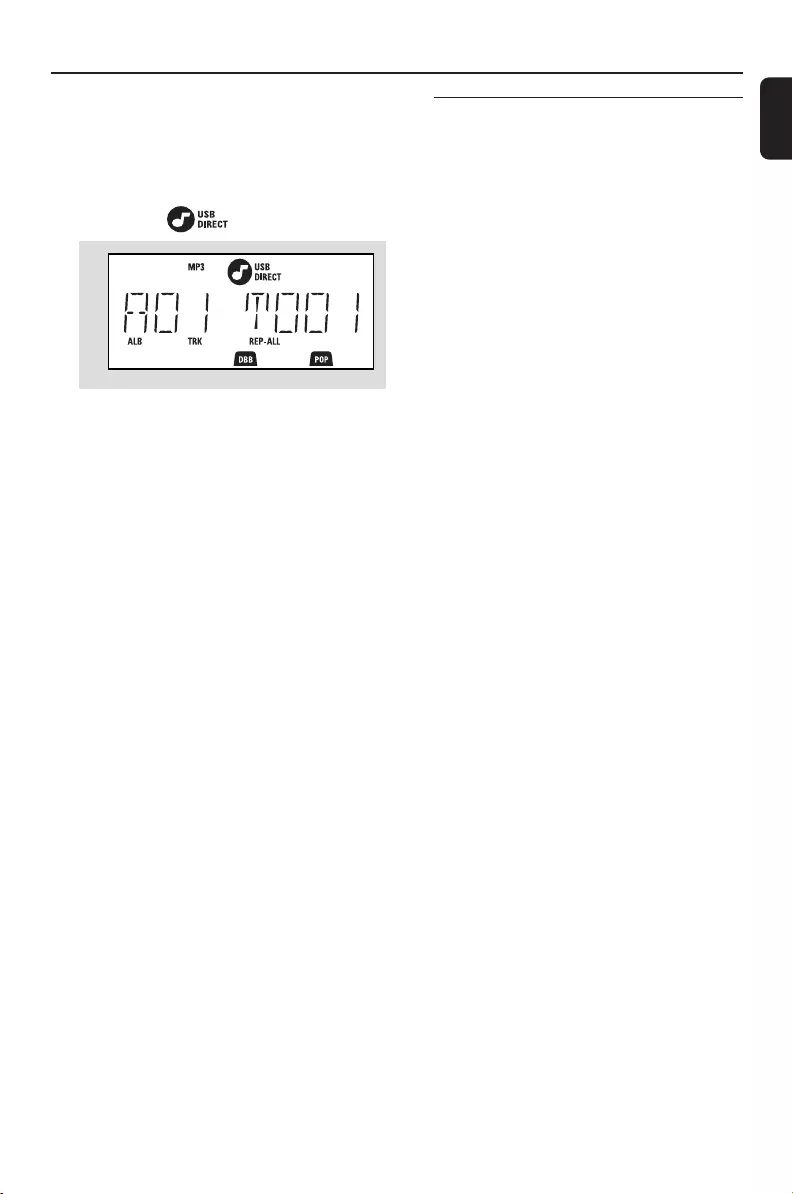
English
25
USB AUX
AUX (Listening to an external
source)
You can listen to the sound of the connected
external device through your MCM275
1Check the external device has been properly
connected (See Installation, Connecting an
additional appliance)
2Press SOURCE once or more to select AUX
(or AUX on the remote control)
3To avoid noise distortion, turn down the volume
on your external device
4Press the PLAY key on the connected device to
start playback
5To adjust the sound and volume, use the sound
controls on your external device and the
MCM275
1Check the USB device has been properly
connected. (See Installation: Connecting an
additional appliance)
2Press SOURCE once or more to select USB
(or USB on the remote control)
➜ The icon appears
– NO AUDIO appears if no audio file is found in
the USB device
3Play the USB’s audio files as you do with the
albums/tracks on a CD (See CD)
Note:
– For compatibility reasons, the album/track
information may differ from what it is displayed
through flash players’ music management software.
– File names or ID3 tags will be displayed as ---
if they are not in English.
P001-P031_MCM275_37_Eng 12/20/2005, 09:4025
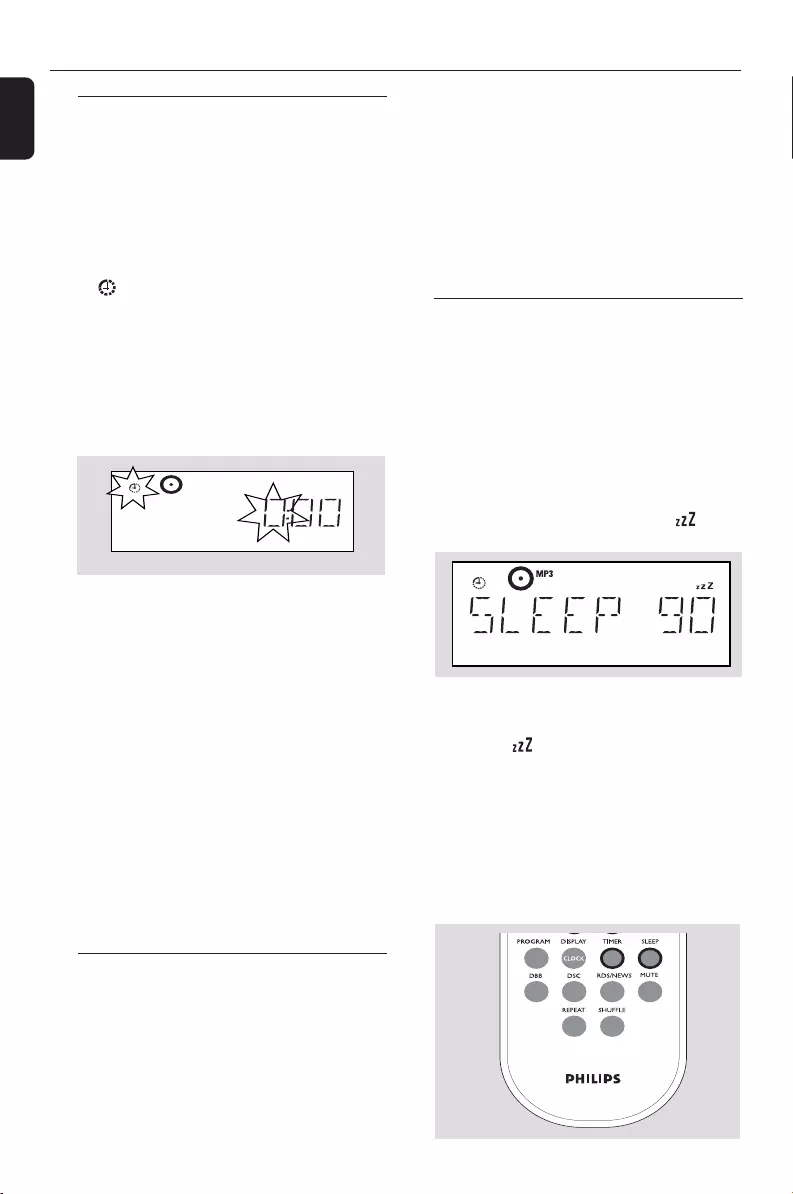
26
English
Timer SLEEP
Setting the timer
The set can be used as an alarm clock, whereby
the selected source (CD, TUNER or USB) starts
playback at a preset time. Make sure the
clock is set before using the timer.
1Press and hold TIMER on the remote control
until SET TIMER appears
➜ flashes. SELECT SOURCE scrolls
➜Display shows current source CD, TUNER or
USB
2Press SOURCE on the set repeatedly to select
the source (or press CD, TUNER or USB on
the remote control)
3Press TIMER to confirm
➜The hours digits start flashing
4Hold down or press VOLUME +/- repeatedly
to set the hours (or turn VOLUME on the
set)
5Press TIMER to confirm
➜The minutes digits start flashing
6Hold down or press VOLUME +/- repeatedly
to set the minutes (or turn VOLUME on the
set)
7Press TIMER to confirm
➜The timer is now set and activated
➜At the set alarm time, the CD, TUNER or
USB will switch on (volume level: max. 20)
Note:
–The set will exit from the timer setting mode if
no button is pressed within 90 seconds.
Activating and deactivating
TIMER
●Press TIMER on the remote repeatedly to
activate or deactivate the timer.
➜If activated, the last set source and start time
are displayed
➜If deactivated, “TIMER OFF” appears
Helpful hints:
The timer will not work at the set time if
- the set is switched on
- the timer is deactivated
The set will switch to Tuner source
automatically if :
- no CD is inserted when the selected source is CD;
- no USB device is connected when the selected
source is USB
SLEEP
You can set a certain period of time after which
the set will switch off.
●On the remote control, press SLEEP
repeatedly to select the desired time period
options (in minutes):
➜ Display shows in sequence: Sleep 90, 75,
60, 45, 30, 15
➜ Display shows the selected option briefly and
returns to its previous status. The icon
appears
To deactivate the sleep timer, press
SLEEP again
➜ The icon disappears
or
Press STANDBY-ON to switch off the set (or
y on the remote control)
Helpful hints:
– The SLEEP function does not affect your alarm
time setting.
P001-P031_MCM275_37_Eng 12/20/2005, 09:4026
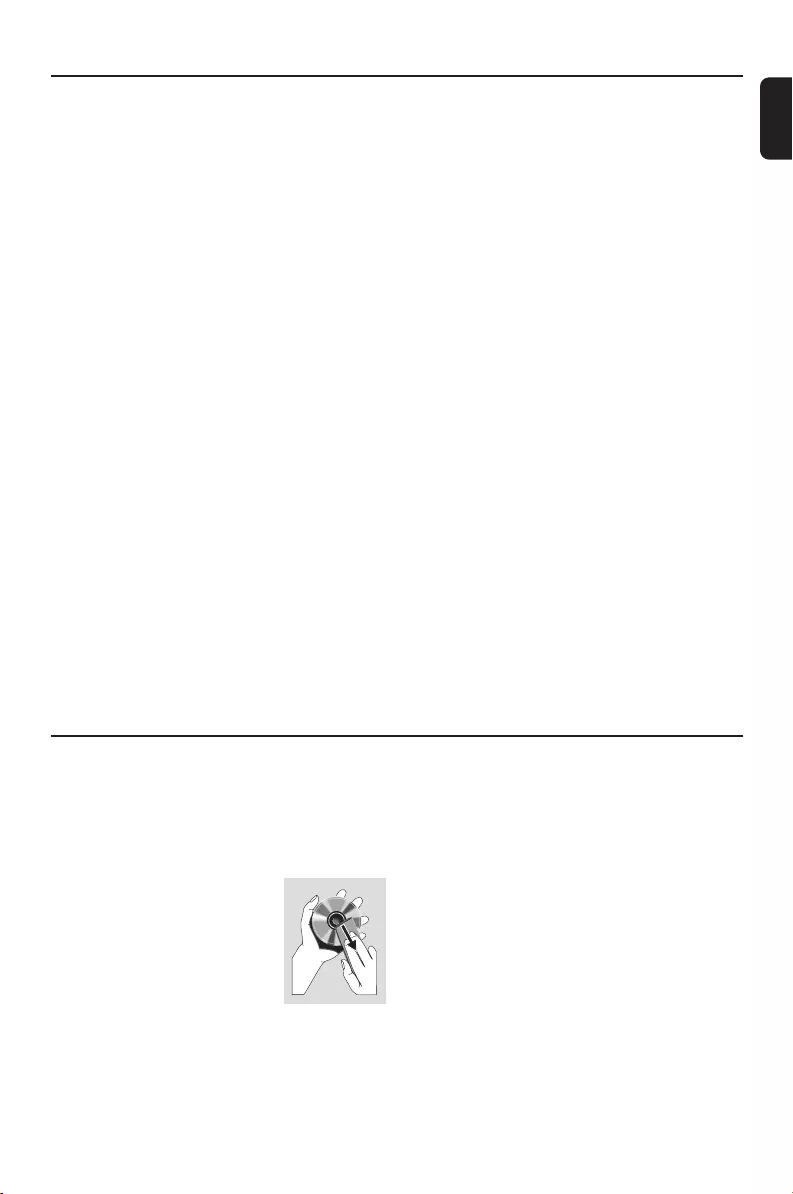
English
27
Cleaning the Cabinet
●Use a soft cloth slightly moistened with a mild
detergent solution. Do not use a solution
containing alcohol, spirits, ammonia or abrasives.
Cleaning Discs
●When a disc becomes dirty,
clean it with a cleaning cloth.
Wipe the disc from the centre
out.
●Do not use solvents such as
benzene, thinner, commercially
available cleaners, or antistatic spray intended for
analogue records.
Cleaning the disc lens
●After prolonged use, dirt or dust may
accumulate at the disc lens. To ensure good
playback quality, clean the disc lens with Philips
CD Lens Cleaner or any commercially available
cleaner. Follow the instructions supplied with
cleaner.
Maintenance
Specifications
AMPLIFIER
Output power .......................................... 2 x 5 W RMS
............................................................ 10 W + 10 W MPO
........................................................................ 2 x 4 W FTC(1)
Signal-to-noise ratio ....................................... ≥ 75 dBA
Frequency response ........ 50 – 20,000 Hz, ± 3 dB
Input sensitivity AUX ....................... 0.5 V (max. 2 V)
Impedance loudspeakers ..................................... ≥ 4 Ω
Impedance headphones .................... 32 Ω -1000 Ω
......................................................................................... <0.5W
(1) (4 W, 120-12.5 kHz, 10% THD)
CD PLAYER
Frequency range .................................. 30 – 18000 Hz
Signal-to-noise ratio ............................................ 75 dBA
TUNER
FM wave range ................................... 87.5 – 108 MHz
AM wave range ................................... 530 - 1700 kHz
Number of presets ........................................................ 40
Antenna
FM ................................................................. 300Ω wire
AM ............................................................. Loop antenna
SPEAKERS
Bass reflex system
Dimensions (w x h x d) ....160 x 270 x 90 (mm)
GENERAL INFORMATION
AC Power ................................................... 120 V / 60 Hz
Dimensions (w x h x d, with/without the stand)
.................. 194 x 285 x 118/194 x 270 x 92 (mm)
Weight(with/without speakers) ........... 3.8 / 2.2 kg
Standby power consumption ............................<5 W
Eco power standby ........................................... <0.5 W
Specifications and external appearance are
subject to change without notice.
USB ................................................................... 12Mb/s, V1.1
......................................... support MP3 and WMA files
Number of albums/ folders................ maximum 99
Number of tracks/titles...................... maximum 999
USB PLAYER
P001-P031_MCM275_37_Eng 12/20/2005, 09:4027
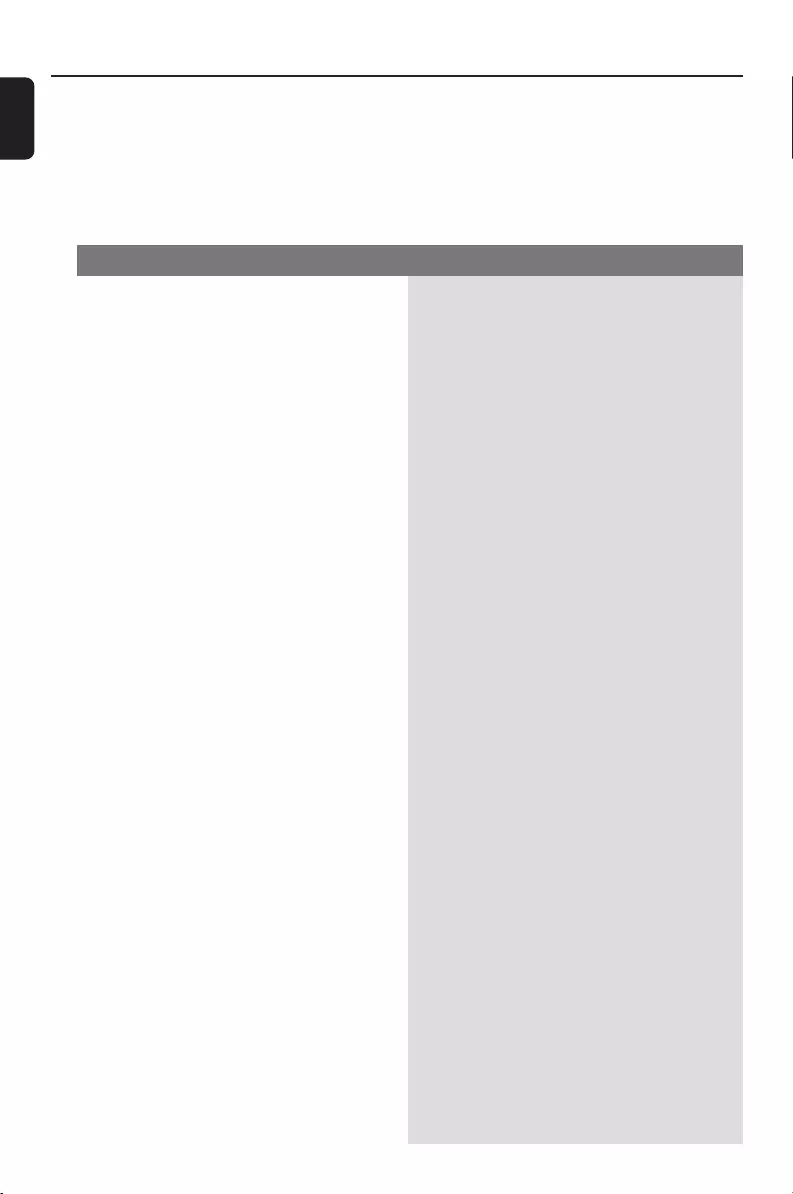
28
English
Troubleshooting
WARNING
Under no circumstances should you try to repair the system yourself, as this will invalidate the
warranty. Do not open the system as there is a risk of electric shock.
If a fault occurs, first check the points listed below before taking the system for repair. If you
are unable to remedy a problem by following these hints, consult your dealer or Philips for
help.
“NO DISC” is displayed.
Some files on the USB device are not
displayed.
Radio reception is poor.
The system does not react when buttons
are pressed.
Sound cannot be heard or is of poor
quality.
The left and right sound outputs are
reversed.
Problem Solution
✔Insert a disc.
✔Wait until the moisture condensation at the lens
has cleared.
✔Replace or clean the disc, see “Maintenance”.
✔Use a finalised CD-RW or a correct MP3/WMA
-CD format disc.
✔Check if the number of folders exceeds 99 or
the number of titles exceeds 999
✔If the signal is too weak, adjust the antenna or
connect an external antenna for better
reception.
✔Increase the distance between the Micro HiFi
System and your TV or VCR.
✔Remove and reconnect the AC power plug and
switch on the system again.
✔Adjust the volume.
✔Disconnect the headphones.
✔Check that the speakers are connected correctly.
✔Check if the stripped speaker wire is clamped.
✔Make sure the MP3-CD was recorded within
32~256 kbps bit rate with sampling frequencies
at 48 kHz, 44.1 kHz or 32 kHz.
✔Check the speaker connections and location.
P001-P031_MCM275_37_Eng 12/20/2005, 09:4028
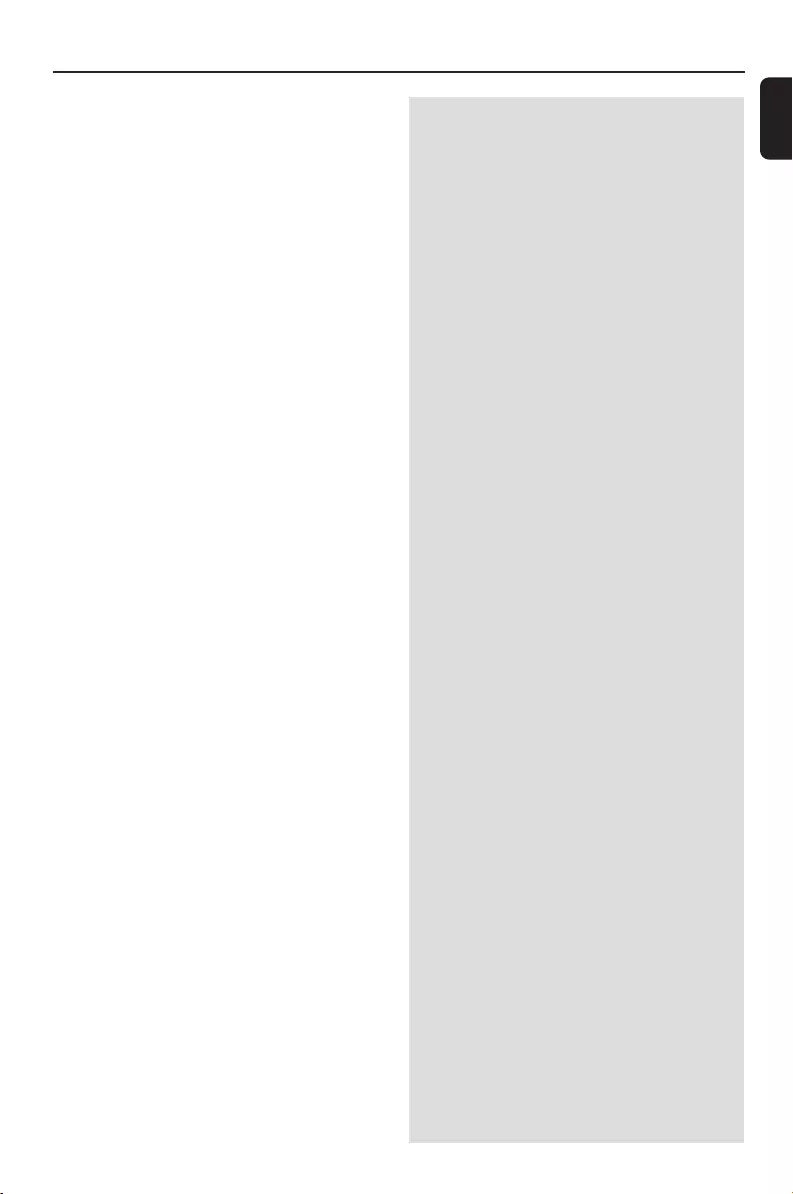
English
29
The remote control does not function
properly.
The timer is not working.
The Clock/Timer setting is erased.
✔Select the source (CD or TUNER, for example)
before pressing the function button (ÉÅ,í,
ë).
✔Reduce the distance between the remote
control and the system.
✔Insert the battery with its polarities
(+/– signs) aligned as indicated.
✔Replace the battery.
✔Point the remote control directly toward
IR sensor on the front of the system.
✔Check the set is switched off
✔Set the clock correctly.
✔Press TIMER to switch on the timer.
✔Power has been interrupted or the power cord
has been disconnected. Reset the clock/timer.
Troubleshooting
P001-P031_MCM275_37_Eng 12/20/2005, 09:4029
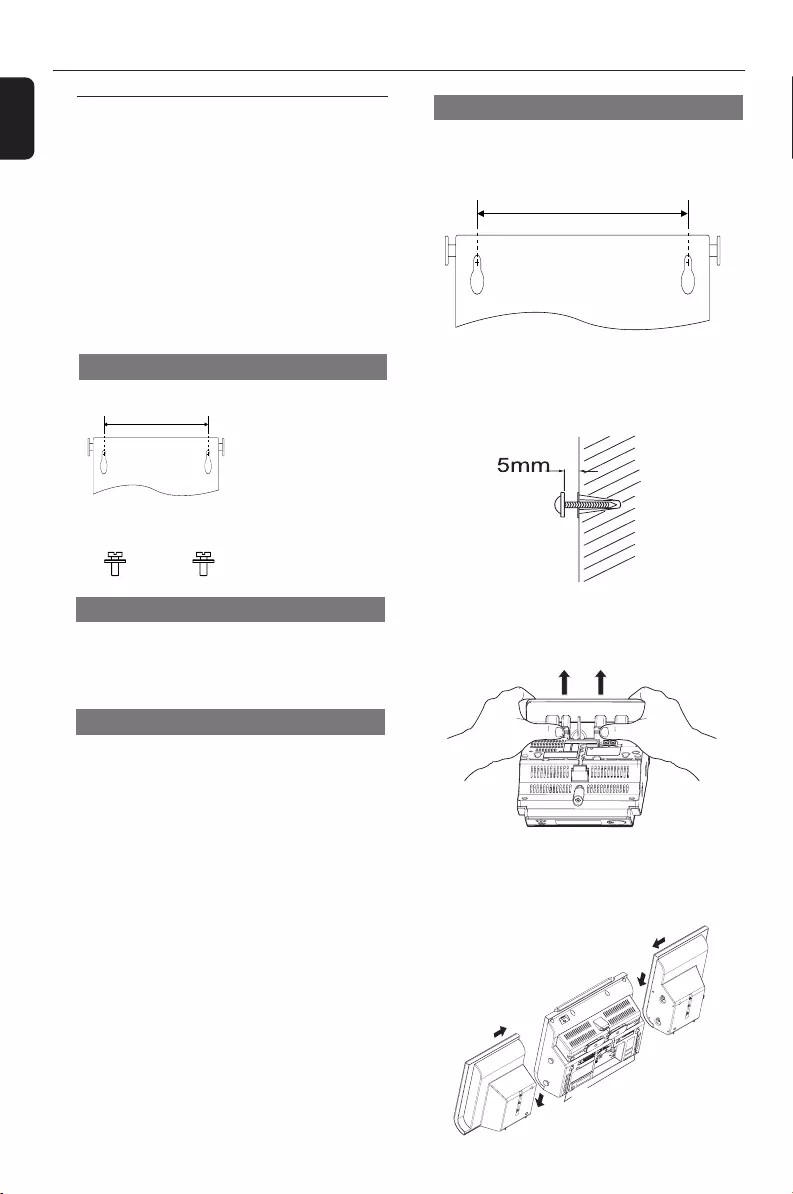
30
English
Appendix
210 mm (8.26")
2Drill two 6mm diameter holes as marked
3Secure the dowels and screws in the holes
respectively, leaving the screws 5mm proud of
the wall
4 To detach the stand,
a. As shown, hold down the 3 PRESS buttons
b. Move out the stand to detach
PRESS
PRESS
5 Hang the unit on the fastening screws
6 As shown, hook and mount the speakers in
place
Speaker Right Main Unit
Holes
Speaker Left
Mounting your MCM275
1 Align the template in the chosen location on a
wall. Use a pencil to mark the drilling positions
(as shown)
How to mount your MCM275
onto walls
IMPORTANT!
– The wall mounting instructions are for
the use of the qualified wall mounting
person only!
–Ask a qualified person to help you
with the wall mounting, which includes
drilling holes on the wall and
mounting the set onto walls.
2 x screws
What else you’ll need
– Drilling tools (e.g. electric drill)
Preparation
1 To find a suitable location for mounting, try
your necessary rear connections (see
the chapter Installation).
2 Ask a qualified person to help you with the
wall mounting, who should:
– to avoid unexpected damage, learn about the
piping, wiring and other relevant information
inside your walls;
– according to the drilling requirements, choose
suitable drilling tools;
– take other precautions necessary for the wall
mounting work.
What’s in the supplied mounting kits
210 mm (8.26")
1 x template1x
P001-P031_MCM275_37_Eng 12/20/2005, 09:4030
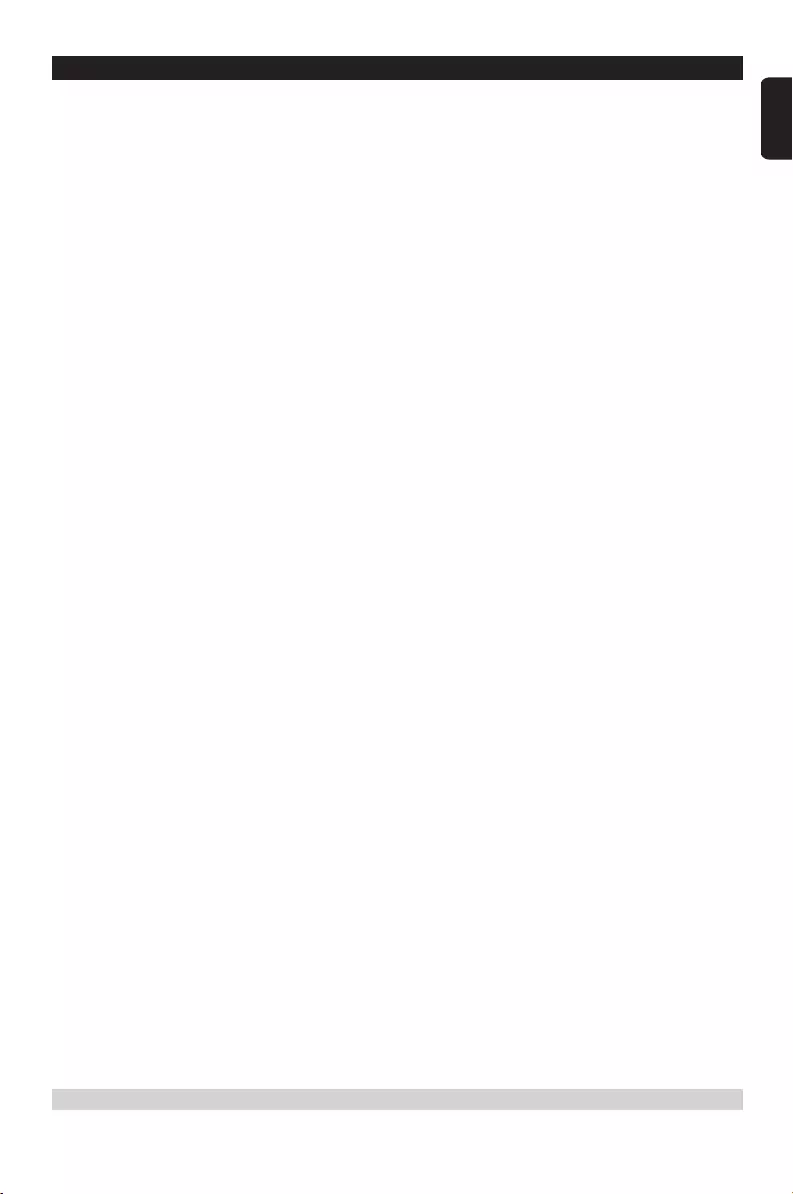
English
31
Philips, P.O. Box 671539, Marietta, GA. 30006-0026
One (1) Year Labor and Parts Repair (Facility)
PHILIPS LIMITED WARRANTY
PHILIPS CONSUMER ELECTRONICS warrants this
product against defect in material or workmanship, subject to
any conditions set forth as follows:
PROOF OF PURCHASE:
You must have proof of the date of purchase to receive war-
ranted repair on the product.A sales receipt or other docu-
ment showing the product and the date that you purchased the
product as well as the authorized retailer included, is consid-
ered such proof.
COVERAGE:
(If this product is determined to be defective)
LABOR: For a period of one (1) year from the date of purchase,
Philips will repair or replace the product, at its option, at no
charge, or pay the labor charges to the Philips authorized repair
facility (see warranty service phone numbers in next column).
After the period of one (1) year, Philips will no longer be
responsible for charges incurred.
PARTS: For a period of one (1) year from the date of purchase,
Philips will supply, at no charge, new or rebuilt replacement
parts in exchange for defective parts. Philips authorized repair
facility will provide removal and installation of the part under
the specified labor warranty.
EXCLUDED FROM WARRANTY COVERAGE
Your warranty does not cover:
•Labor charges for installation or setup of the product, adjust-
ment of customer controls on the product, and installation
or repair of antenna systems outside of the product.
•Product repair and/or part replacement because of improper
installation, connections to improper voltage supply, abuse,
neglect, misuse, accident, unauthorized repair or other cause
not within the control of Philips.
•A product that requires modification or adaptation to enable
it to operate in any country other than the country for
which it was designed, manufactured, approved and/or autho-
rized, or repair of products damaged by these modifications.
•Damage occurring to product during shipping when improp-
erly packaged or cost associated with packaging.
•Product lost in shipment and no signature verification of
receipt can be provided.
•A product used for commercial or institutional purposes
(including but not limited to rental purposes).
•Products sold AS IS or RENEWED.
SHIP-IN WARRANTY
For Ship-In warranty repair, ship the product to a Philips autho-
rized service facility for repair in its original carton and packing
material. If you do not have the original carton or packing mate-
rial, have your product professionally packed for shipping. Ship
product via a traceable carrier.When it is necessary for you to
ship the product to Philips for repair, you will pay the shipping
cost for shipment to Philips. Philips will pay the shipping costs
when returning the product to you.
TO OBTAIN WARRANTY SERVICE IN THE U.S.A.,
PUERTO RICO, OR U.S.VIRGIN ISLANDS…
Contact Philips Customer Care Center at:
1-888-PHILIPS (1-888-744-5477)
TO OBTAIN WARRANTY SERVICE IN CANADA…
1-800-661-6162 (French Speaking)
1-888-PHILIPS (1-888-744-5477) (English or Spanish
Speaking)
REPAIR OR REPLACEMENT AS PROVIDED UNDER THIS
WARRANTY IS THE EXCLUSIVE REMEDY FOR THE CON-
SUMER. PHILIPS SHALL NOT BE LIABLE FOR ANY INCIDEN-
TAL OR CONSEQUENTIAL DAMAGES FOR BREACH OF
ANY EXPRESS OR IMPLIED WARRANTY ON THIS PROD-
UCT. EXCEPT TO THE EXTENT PROHIBITED BY APPLICABLE
LAW,ANY IMPLIED WARRANTY OF MERCHANTABILITY OR
FITNESS FOR A PARTICULAR PURPOSE ON THIS PRODUCT
IS LIMITED IN DURATION TO THE DURATION OF THIS
WARRANTY.
Some states do not allow the exclusions or limitation of inci-
dental or consequential damages, or allow limitations on how
long an implied warranty lasts, so the above limitations or exclu-
sions may not apply to you. In addition, if you enter into a ser-
vice contract agreement with the PHILIPS partnership within
ninety (90) days of the date of sale, the limitation on how long
an implied warranty lasts does not apply.
This warranty gives you specific legal rights. You may have other rights which vary from state/province to state/province.
(Warranty: 4835 710 27100)
P001-P031_MCM275_37_Eng 12/20/2005, 09:4131