Philips DVP3850G/05 User Manual
Displayed below is the user manual for DVP3850G/05 by Philips which is a product in the DVD/Blu-Ray Players category. This manual has pages.
Related Manuals
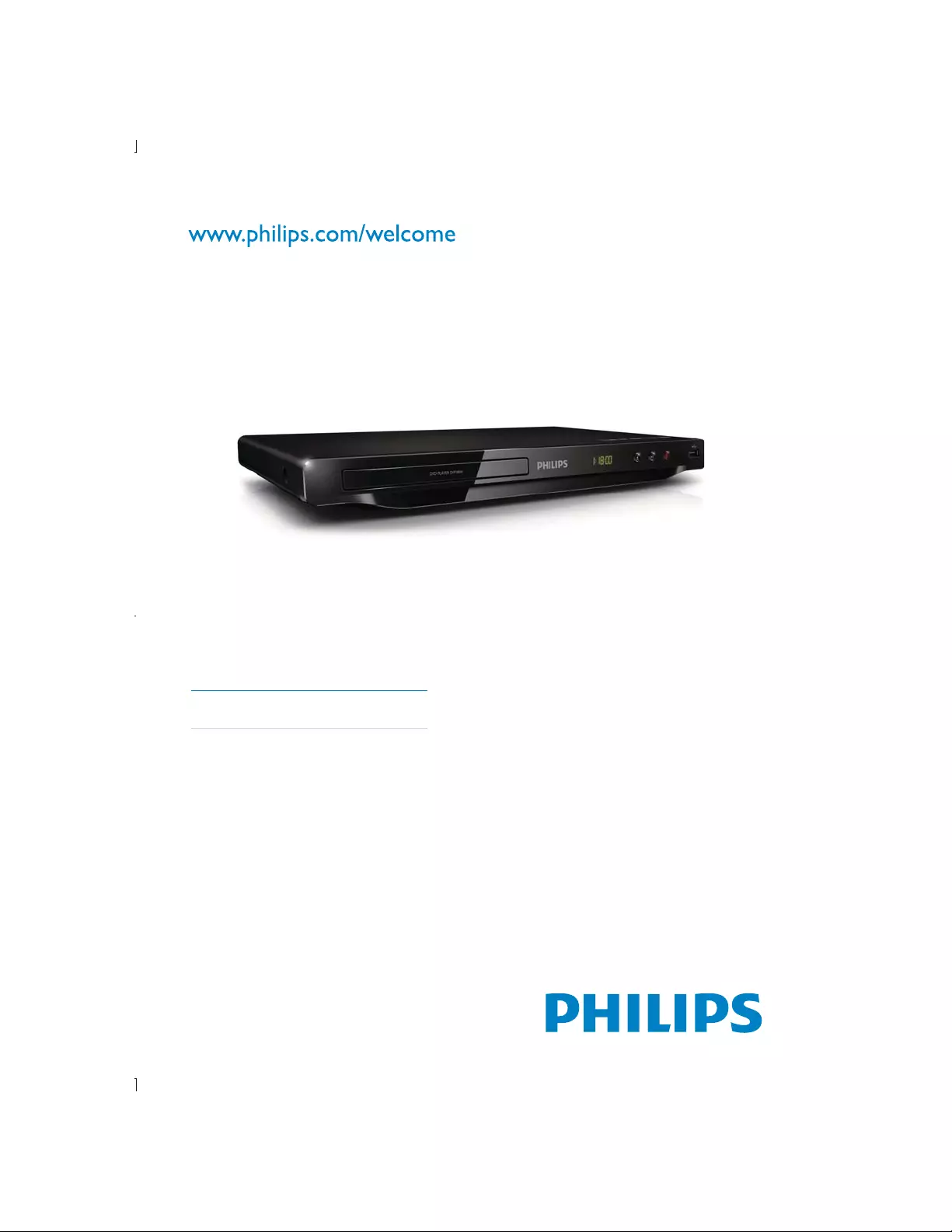
Register your product and get support at
DVP3850G
EN User manual
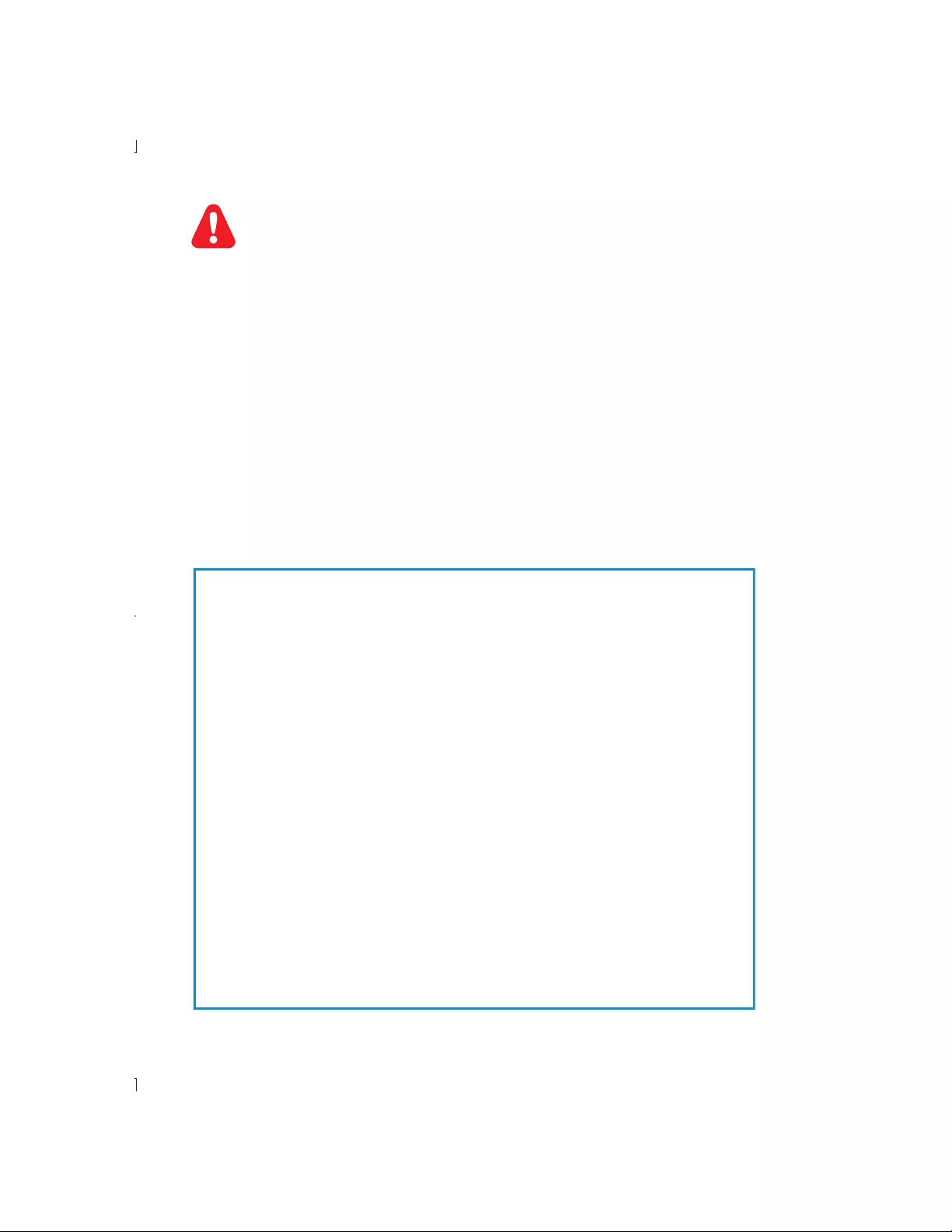
EN Please refer to the safety information before using this player.
Important notes for users in the U.K.
For users in the U.K.: Please follow the instructions below.
Mains fuse
This information applies only to products with a UK mains plug.
This product is fitted with an approved non-molded plug. If you replace the
fuse, use one with:
5 the ratings shown on the plug,
5 a BS 1362 approval, and
5 the ASTA approval mark.
Contact your dealer if you are not sure about what type of fuse to use.
Caution: To conform with the EMC directive (2004/108/EC), do not detach the plug from
the power cord.
How to connect a plug
The wires in the power cord are colored as follows: blue = neutral (N), brown = live (L).
If the colors do not correspond with the colors on your plug, identify the terminals in your
plug as follows:
1 Connect the blue wire to the terminal marked N or colored black.
2 Connect the brown wire to the terminal marked L or colored red.
3 Do not connect either wire to the earth terminal in the plug, marked E (or e) or
colored green (or green and yellow).
Before you replace the plug cover, make sure that the cord grip is clamped over the sheath
of the cable and not just over the two wires in the cable.
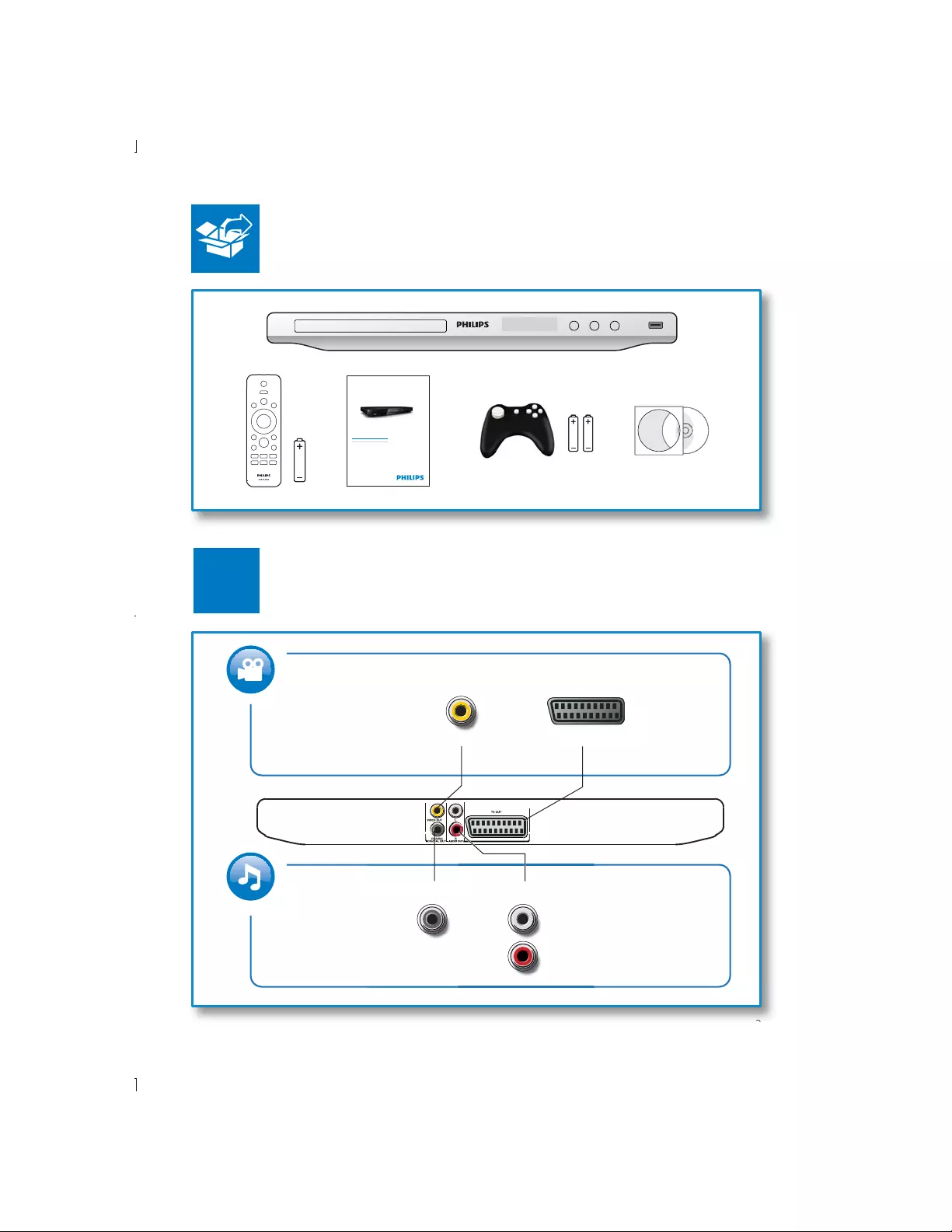
3
1
EN User manual
Register your product and get support at
www.philips.com/welcome
DVP 3850G
3
TV OUTVIDEO OUTVIDE
O
OU
T
AUDIO OUT
D
IO O
UT
DIO
OUT
A
UD
A
UD
COAXIAL
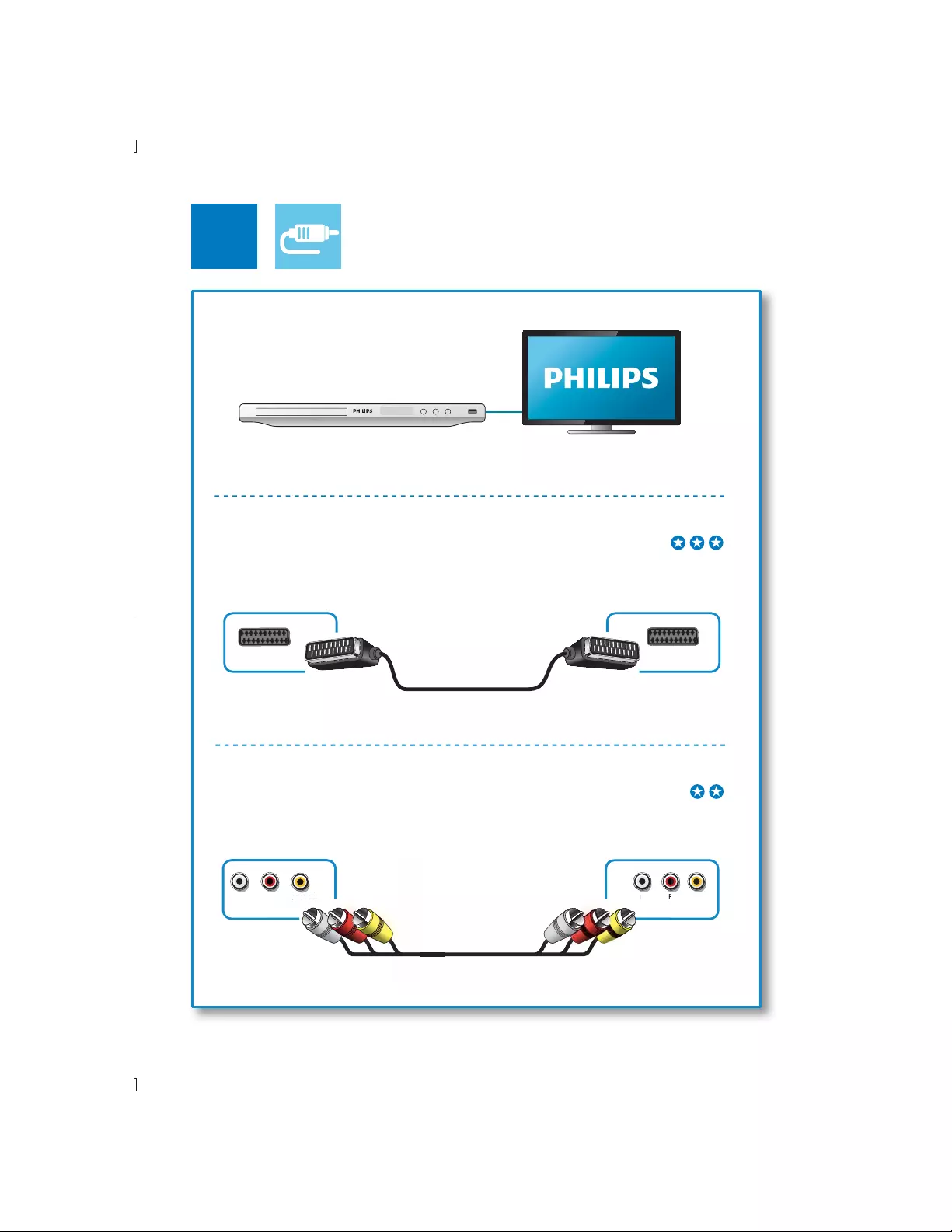
4
2
TV OUT
L R VIDEO
L R VIDEO OUT
R
L
R
V
I
D
DEO OU
O OU
U
T
U
T
VIDEO OUT + AUDIO OUT
TV OUT SCART

5
3
5
4
SOURCE
TV
2
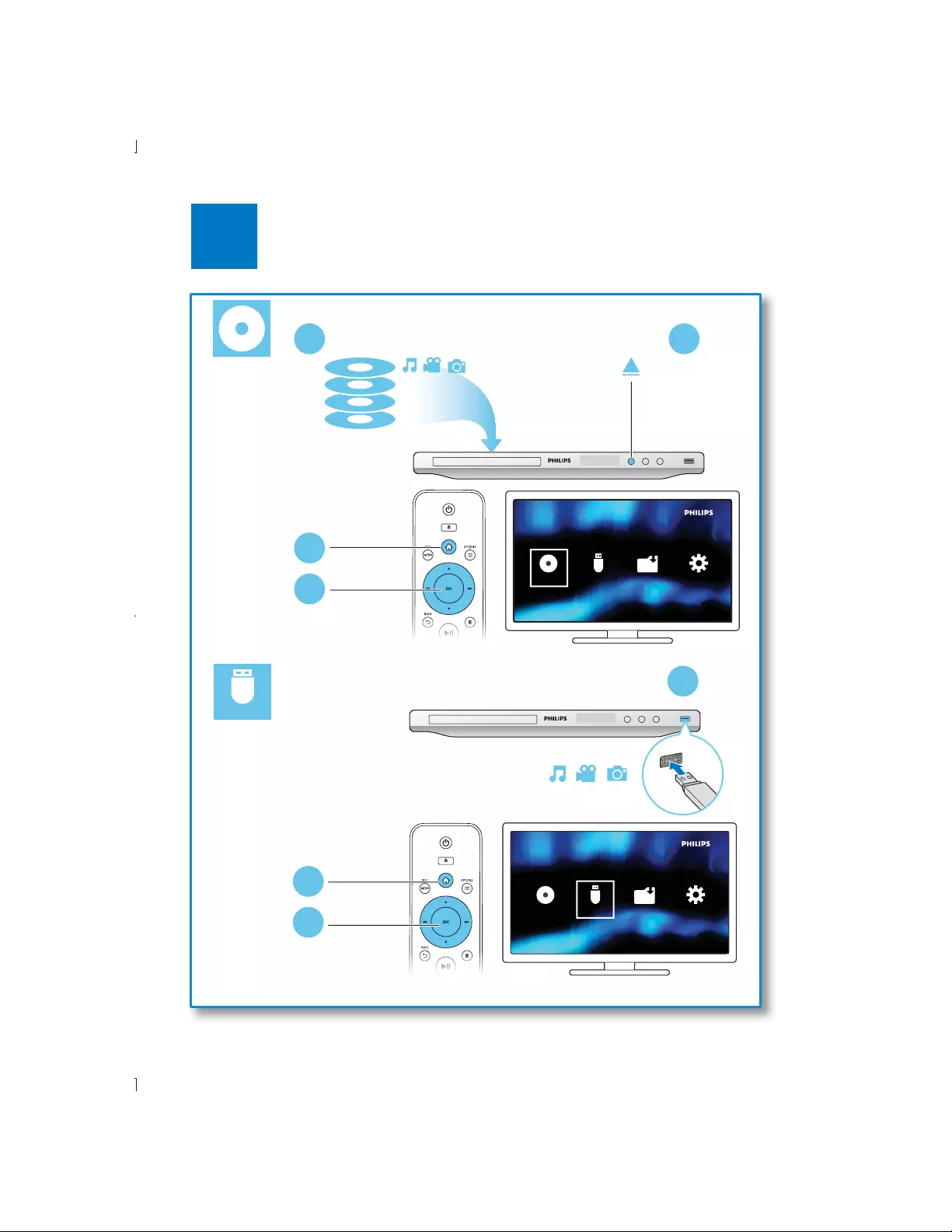
6
6
USB
DVD
VCD
CD
3
4
MP3
USB
Disc Create Setup
12
MP3
USB
Disc Create Setup
2
3
1
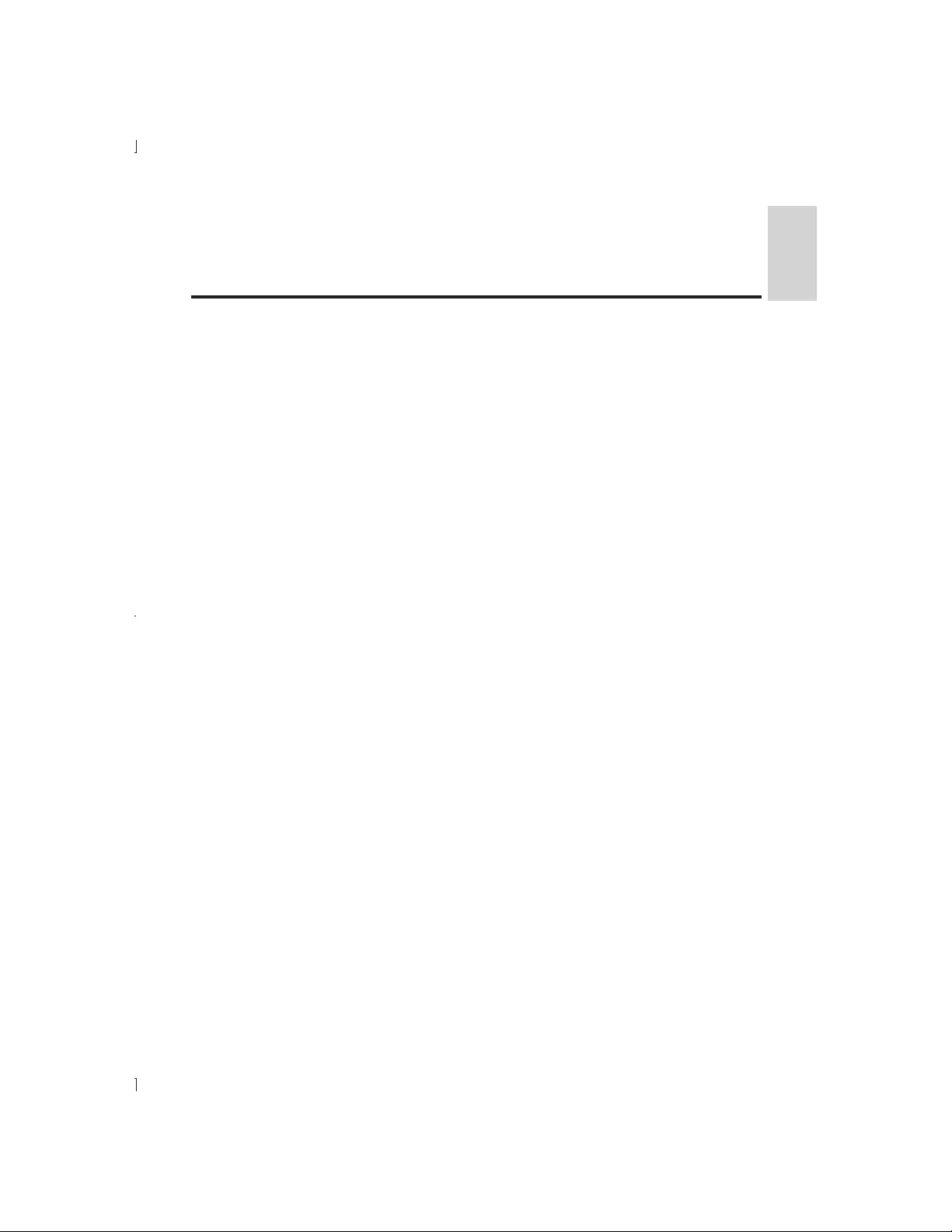
7
EN
English
Contents
Connect and play ....................................................................................................................................3
Safety ..........................................................................................................................................................8
Control and play ......................................................................................................................................9
Photo and music slideshow ................................................................................................................11
Options ...................................................................................................................................................12
.........................................................................................................13
Play games ...............................................................................................................................................14
Setup 15
General setup ........................................................................................................................................................................................16
Video setup .............................................................................................................................................................................................17
Audio setup ............................................................................................................................................................................................17
Preference ................................................................................................................................................................................................18
Software update .................................................................................................................................. 20
Troubleshooting .................................................................................................................................... 21
......................................................................................................................................... 22
Language code ...................................................................................................................................... 27
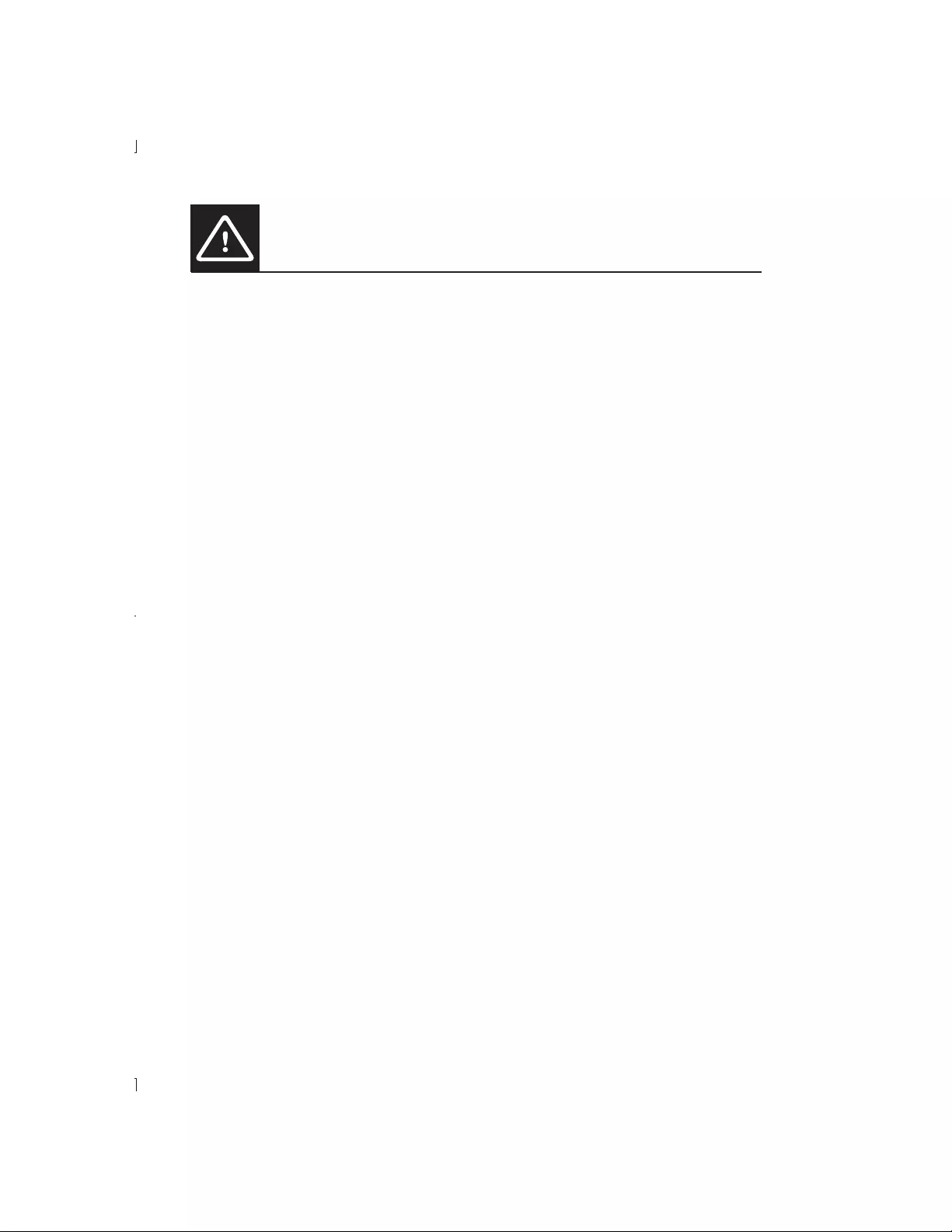
8EN
Safety
Read and understand all instructions before you use this DVD player. If damage is caused by failure to
follow the instructions, the warranty does not apply.
Never expose the product and accessories to rain or water. Never place liquid containers, such
as vases, near the product. If liquids are spilt on or into the product, disconnect it from the power
outlet immediately. Contact Philips Consumer Care to have the product checked before use.
direct sunlight.
Never insert objects into the ventilation slots or other openings on the product.
Where the mains plug or an appliance coupler is used as the disconnect device, the disconnect
device shall remain readily operable.
Disconnect the product from the power outlet before lightning storms.
When you disconnect the power cord, always pull the plug, never the cable.
Before you connect the product to the power outlet, ensure that the power voltage matches
the value printed on the back of the product. Never connect the product to the power outlet if
the voltage is different.
Never expose the remote control or batteries to rain, water or excessive heat.
!
Visible and invisible laser radiation when open. Avoid exposure to beam.
Do not touch the disc optical lens inside the disc compartment.
Never place the product or any objects on power cords or on other electrical equipment.
If the product is transported in temperatures below 5°C, unpack the product and wait until its
temperature matches room temperature before connecting it to the power outlet.
!
around the product for ventilation. Make sure that curtains or other objects never cover the
ventilation slots on the product.
Remove the battery if it is exhausted or if the remote control is not to be used for an extended
period of time.
Batteries contain chemical substances, they should be disposed of properly.
""!#
The product/remote control may contain a coin type battery, which can be swallowed. Keep
the battery out of reach of children at all times!
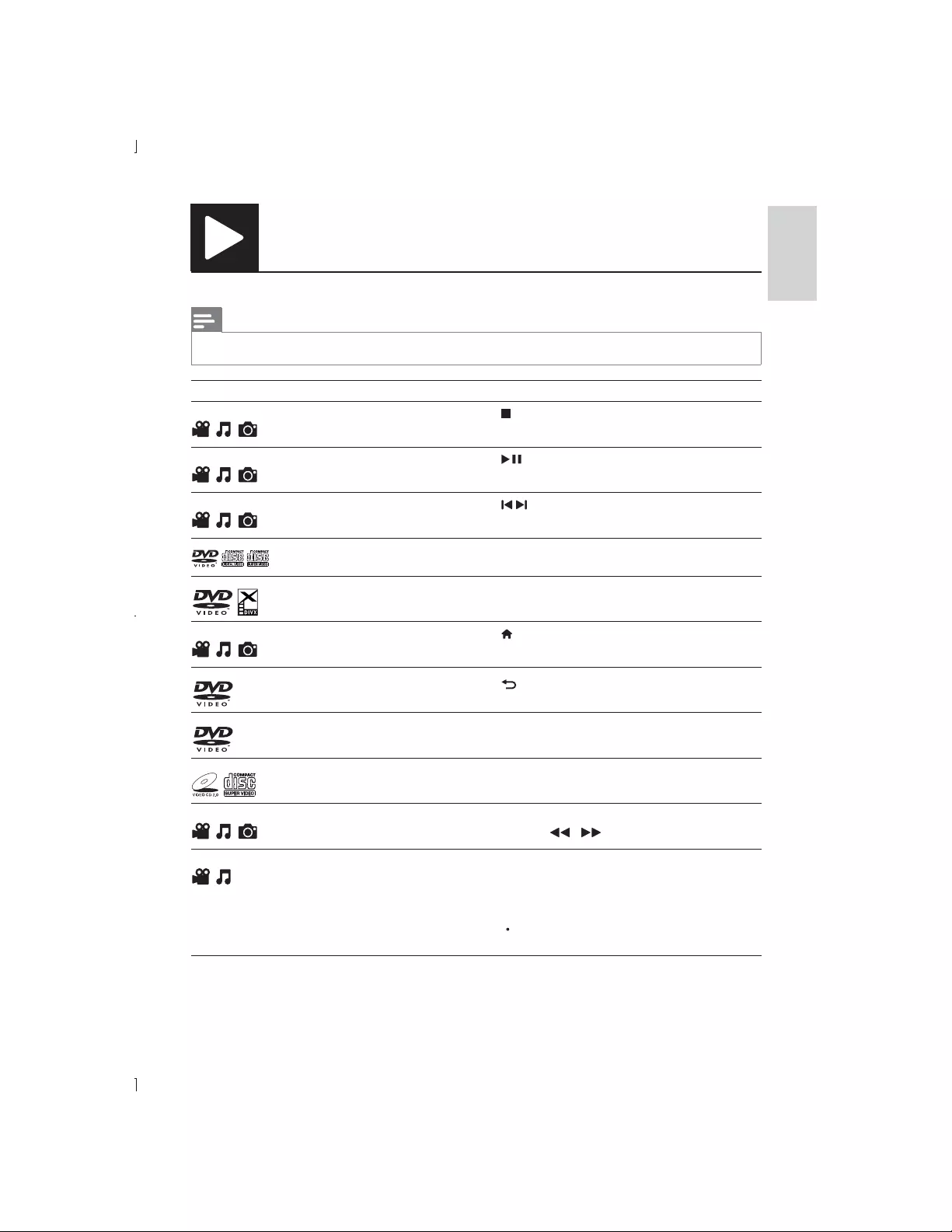
9
EN
English
Control and play
Note
When “X” appears, it means that this operation is unavailable for the current media or at the current time.
Media Function Buttons / Actions
Stop the play
Pause or resume the play
Skip to the previous/next title,
/
Select an audio language or audio
channel
AUDIO
Select a subtitle language SUBTITLE
Return to the home page
Return to the root menu BACK
Return to the disc menu DISC MENU
Enable or disable the PBC (playback
control) feature
DISC MENU
Select a repeat mode 1) Press REPEAT/REPEAT A-B .
2) Press / .
track
1) Press REPEAT/REPEAT A-B twice to
select the start point.
2) Press REPEAT/REPEAT A-B again to
select the end point.
To resume the normal play, press
REPEAT/REPEAT A-B.
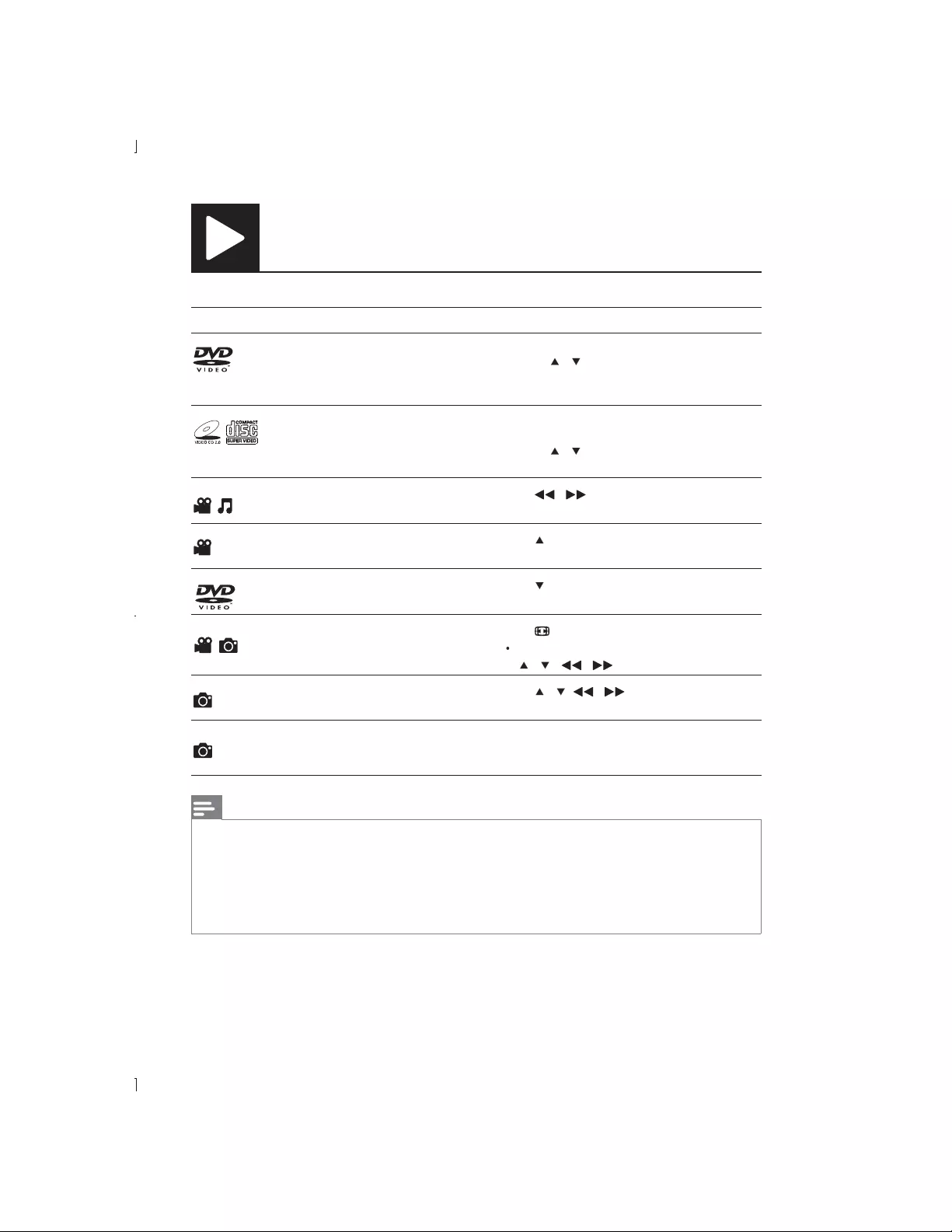
10 EN
Control and play
Media Function Buttons / Actions
Skip to a title or chapter 1) Press GOTO.
2) Press / to enter the title/chapter
number.
3) Press OK
Skip to a track 1) Disable PBC.
2) Press GOTO.
3) Press / to enter the track number.
4) Press OK
Search backward/forward fast Press / repeatedly to select a speed.
Search forward slowly Press repeatedly to select a speed.
Search backward slowly Press repeatedly to select a speed.
Zoom in or out Press .
To pan through an enlarged photo, press
/ / / .
Rotate a photo Press / / / .
Switch between Fun Mode
(pictures in color) and Simple
Mode (pictures in black and white)
Press DISC MENU during photo slideshow.
Note
You can only play DivX videos that were rented or purchased with DivX® registration code of this player.
(Refer to “Setup” > “General Setup” > [DivX(R) VOD Code])
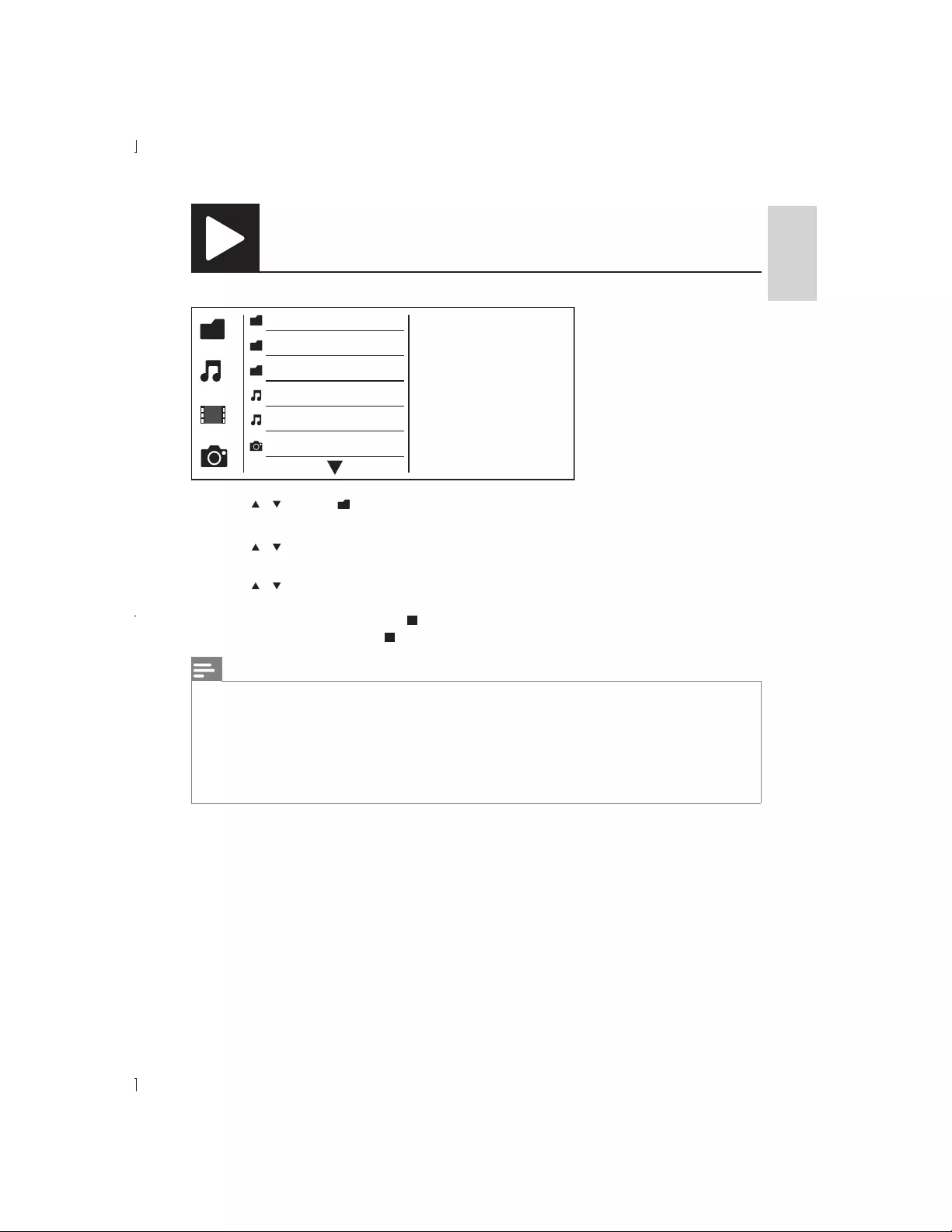
11
EN
English
Photo and music slideshow
1 Press / to select , and then press OK.
»
2 Press / OK to start playing.
3 Press / OK to start the slideshow.
To stop the slideshow, press .
To stop the music, press again.
Note
and display the content.
cameras. It cannot display Motion JPEG, nor pictures in formats other than JPEG. Sound clips associated with
pictures cannot be displayed either.
MP3
WMA
Picture
000001
000002
000001
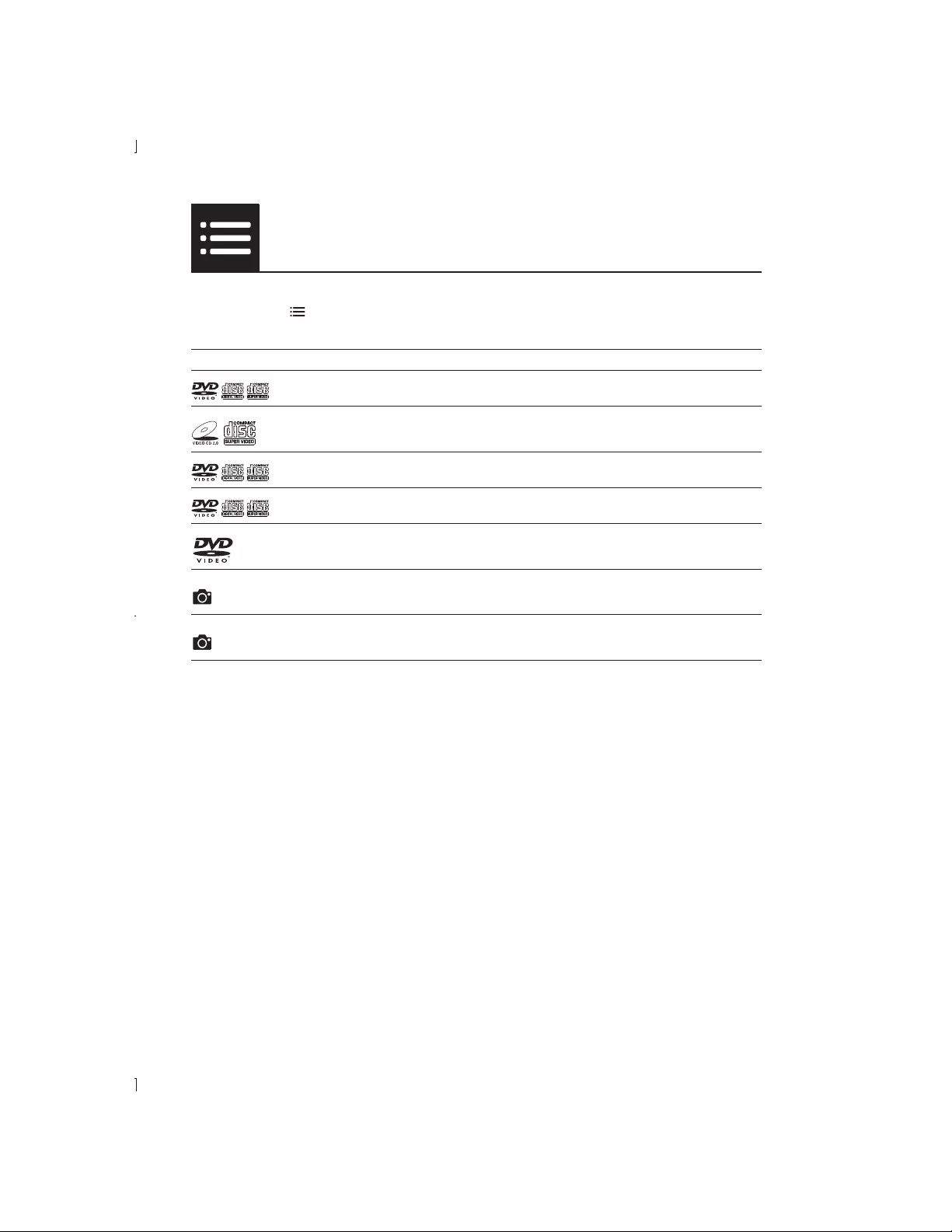
12 EN
Options
During play, press OPTIONS to access the following items.
Media Setting item Function
[Info] Display the play information.
[PBC] Enable or disable PBC.
[Aspect ratio] Select a display ratio of picture on TV.
[Volume] Adjust the volume level.
[Angle] Select an available camera angle.
[Colour] Select Fun Mode (pictures in color) or Simple Mode (pictures in
black and white).
[Photo preview] Display the thumbnail of photos.
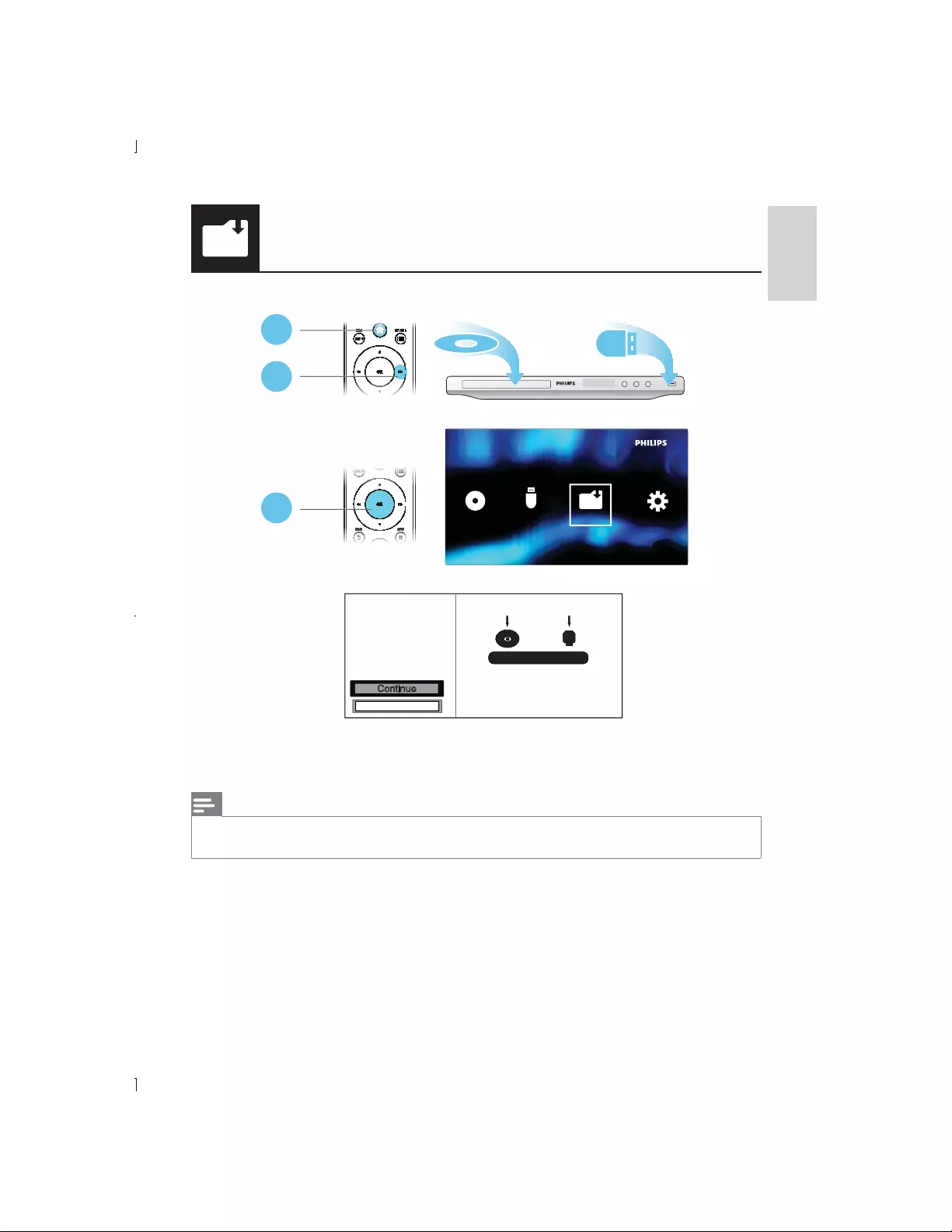
13
EN
English
Convert audio CD to MP3 files
USB
2
1
3
Create
Make sure disc and
USB device are
inserted
123
Continue
Cancel
MP3
USB
Disc Create Setup
»
Note
MP3
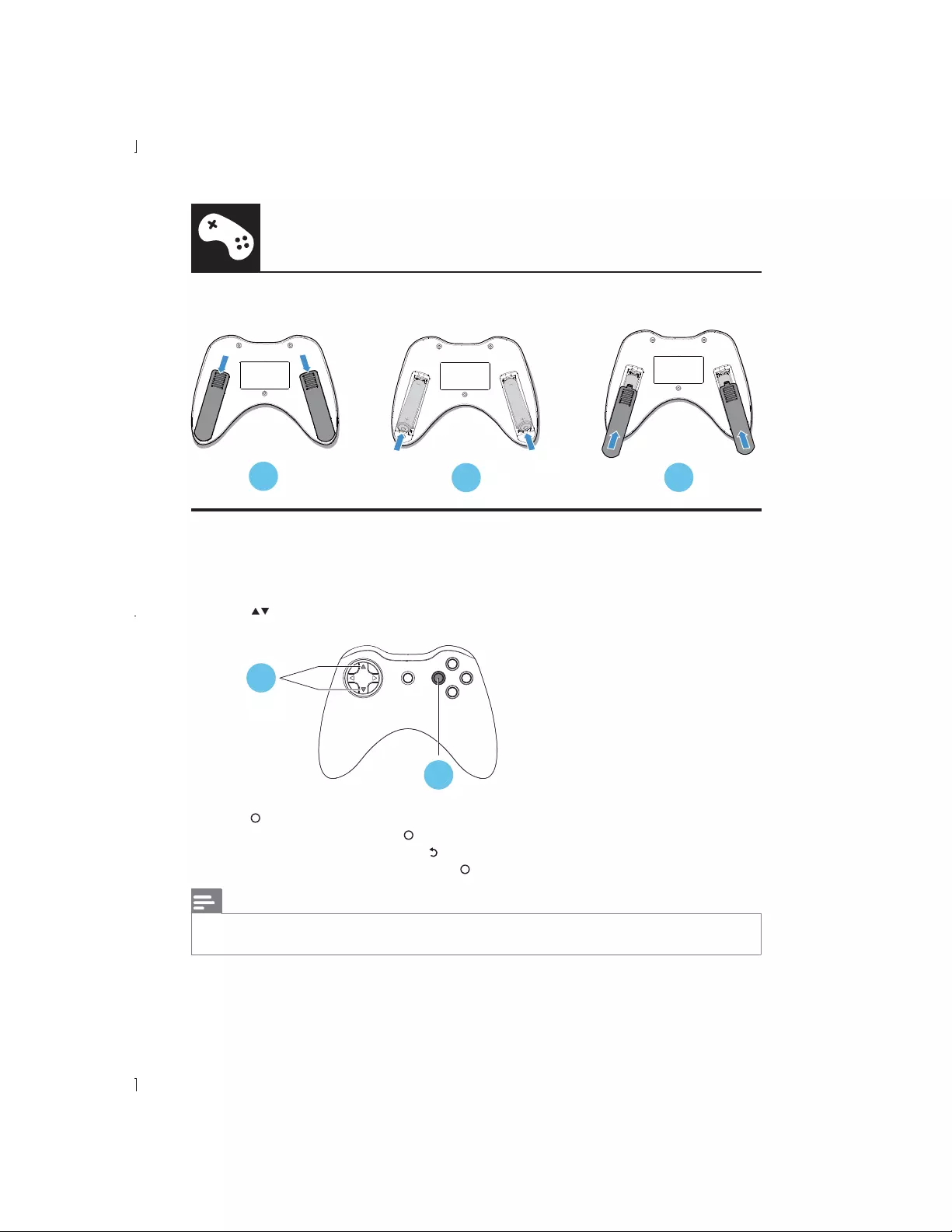
14 EN
Install/replace batteries
23
1
Start games
1 Load the supplied game disc, and then press OK.
»The game list is displayed.
2 Press to select your game.
2
3
3 Press (red) to start the selected game.
(red).
To return to the game list, press .
To close an instruction window, press (red).
Note
Keep the space clear of any obstacle between the game pad and the IR sensor of your DVD player.
Play games
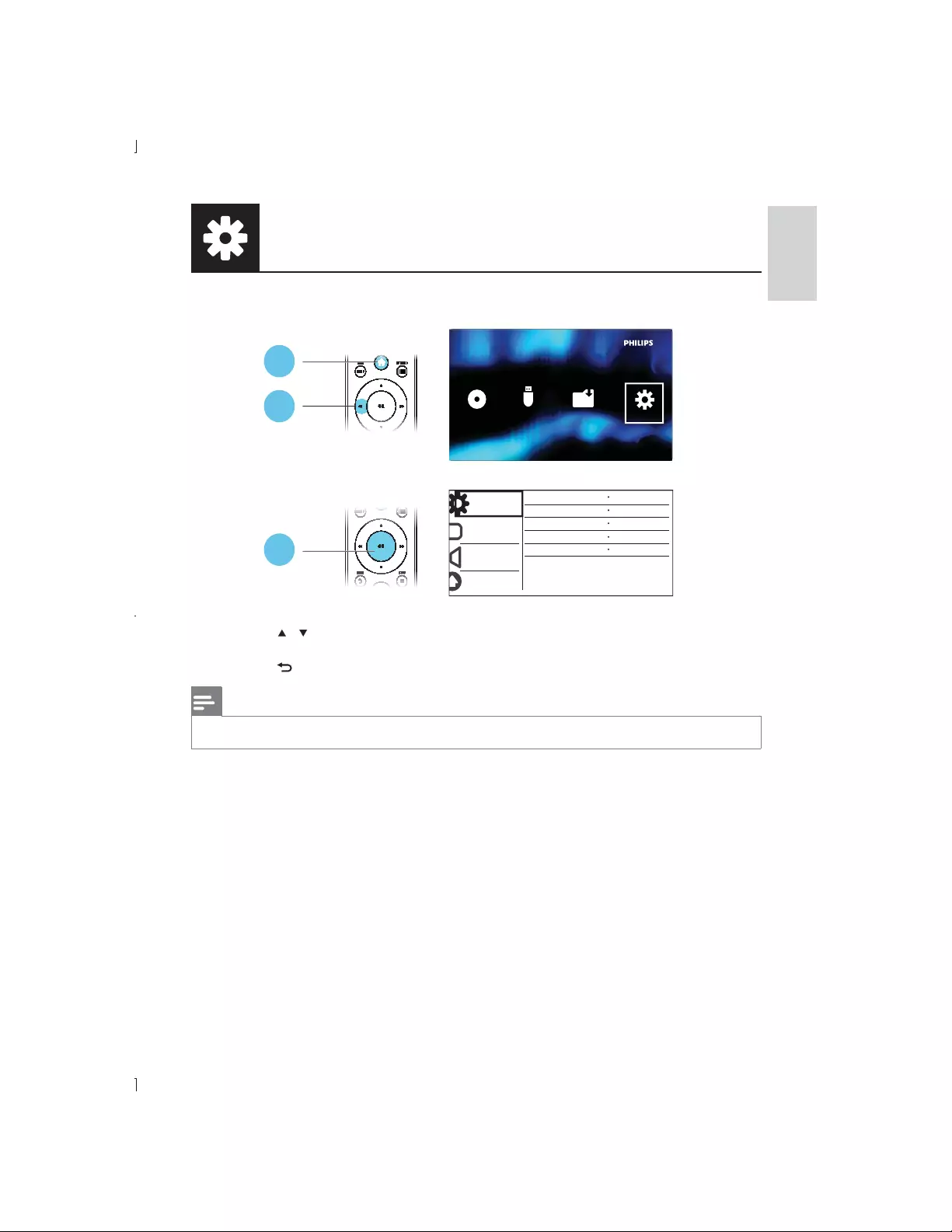
15
EN
English
2
1
3
General
Disc Lock
OSD Language English
Off
On
Registration
Sleep Timer
Auto Standby
DivX(R) VOD Code
Video
Audio
Preference
Unlock
MP3
USB
Disc Create Setup
Press / to select a menu item or setting option.
Press OK
Press BACK
Note
When a menu item is grayed out, it means that its setting cannot be changed at the current state.
Setup
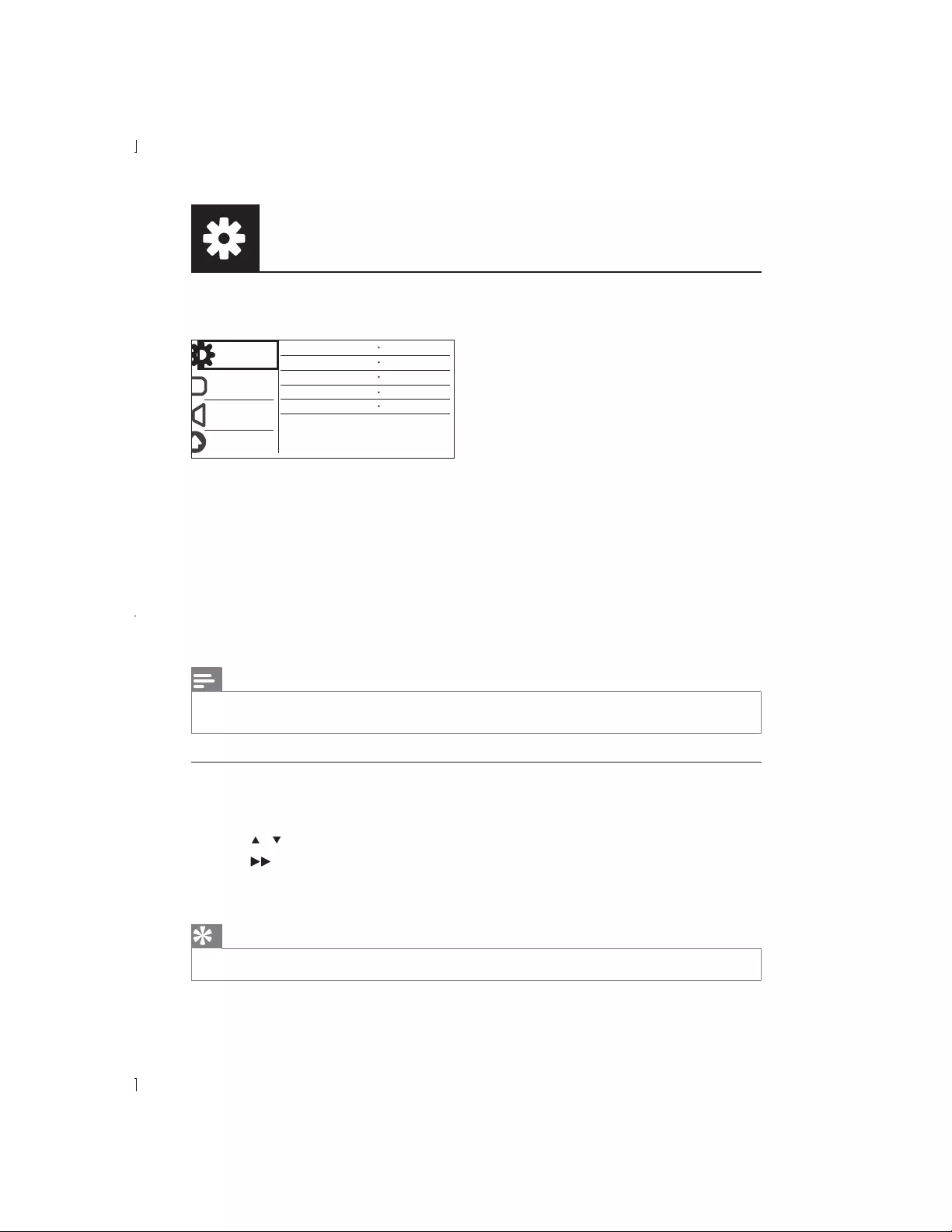
16 EN
Setup
General setup
General
Disc Lock
OSD Language English
Off
On
Registration
Sleep Timer
Auto Standby
DivX(R) VOD Code
Video
Audio
Preference
Unlock
[Disc Lock]
[Lock]
[Unlock]
[OSD Language]
[Sleep Timer]
automatically.
[Auto Standby]
minutes of inactivity.
[DivX(R) VOD Code]® registration code and deregistration code.
Note
Go to www.divx.com/vod for how to register your player and rent or purchase DivX videos.
DivX videos rented or purchased by this registration code can be played only on this player.
Play a locked disc
When you load a locked disc, [Password]
password.
1 Press /
2 Press .
3
4 Press OK
Tip
Refer to “Setup” > “Preference” > [Password] for how to change the password.
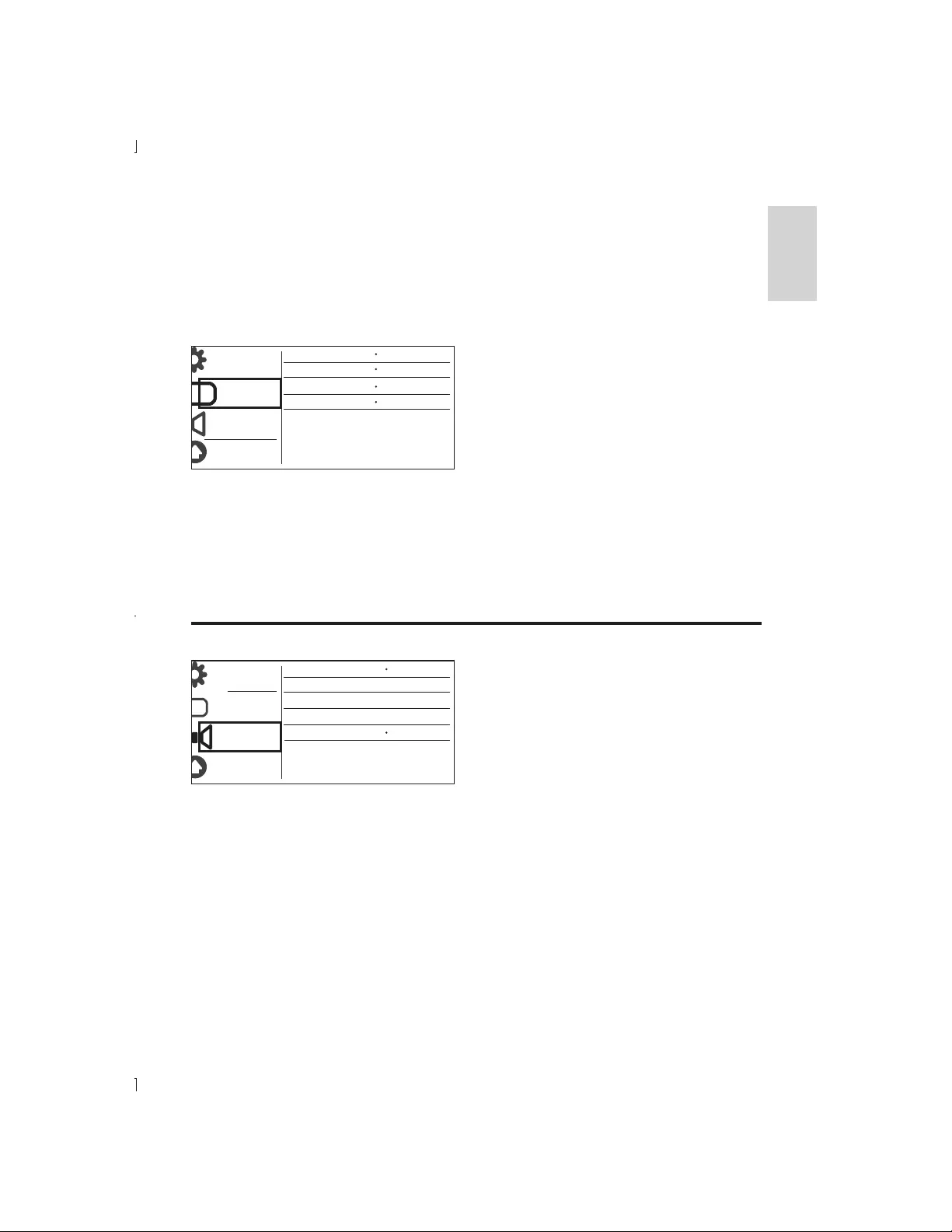
17
EN
English
Video setup
General
TV System
Aspect Ratio 4:3 Pan Scan
Off
RGB
Video
Audio
Preference
PAL
Wipe Top
Picture Setting
[TV System]
TVs in your country.
[Aspect ratio]
[Picture Setting]
[RGB]TV OUT.
Audio setup
General
Analogue Output
Digital Audio
Volume
Sound Mode
Video
Audio
Preference
Stereo
Off
Night Mode
[Analogue Output]AUDIO OUT L/R .
[Stereo]
[LT/RT]
[Digital Audio]COAXIAL/DIGITAL OUT.
[Digital Output]
[Off]
[All]
[PCM only]
[LPCM Output]
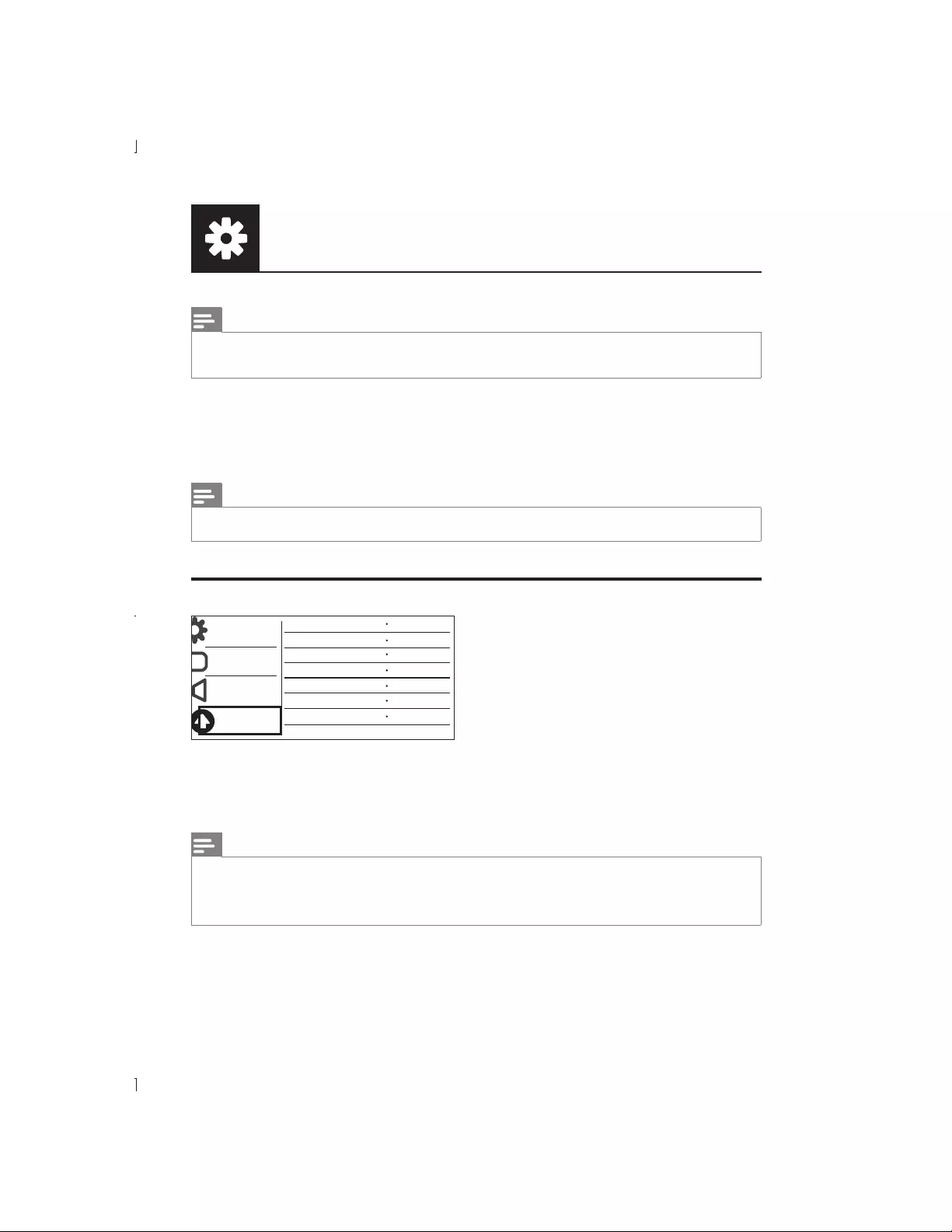
18 EN
Setup
Note
[LPCM Output] setting is changeable only when [Digital Output] is set as [PCM only].
The higher the sampling rate, the better the sound quality.
[Volume]
[Sound Mode]
[Night Mode]
low volume at night.
Note
Applicable to Dolby Digital encoded DVD discs only.
Preference
General Audio
Subtitle Off
English
8 Adult
On
Disc Menu
Parental Control
PBC
Video
Audio
Preference
English
Change
Password
Standard
DivX Subtitle
Version Info
[Audio]
[Subtitle]
[Disc Menu]
Note
For some DVDs, the subtitle or audio language can only be changed from the disc menu.
For a language that is not listed, select [Others]. Check the list of language codes (see “Language Code”),
and then enter the respective language code. (Refer to “Setup” > “General setup” > “Play a locked disc”
[Parental Control]
recorded with rating levels.
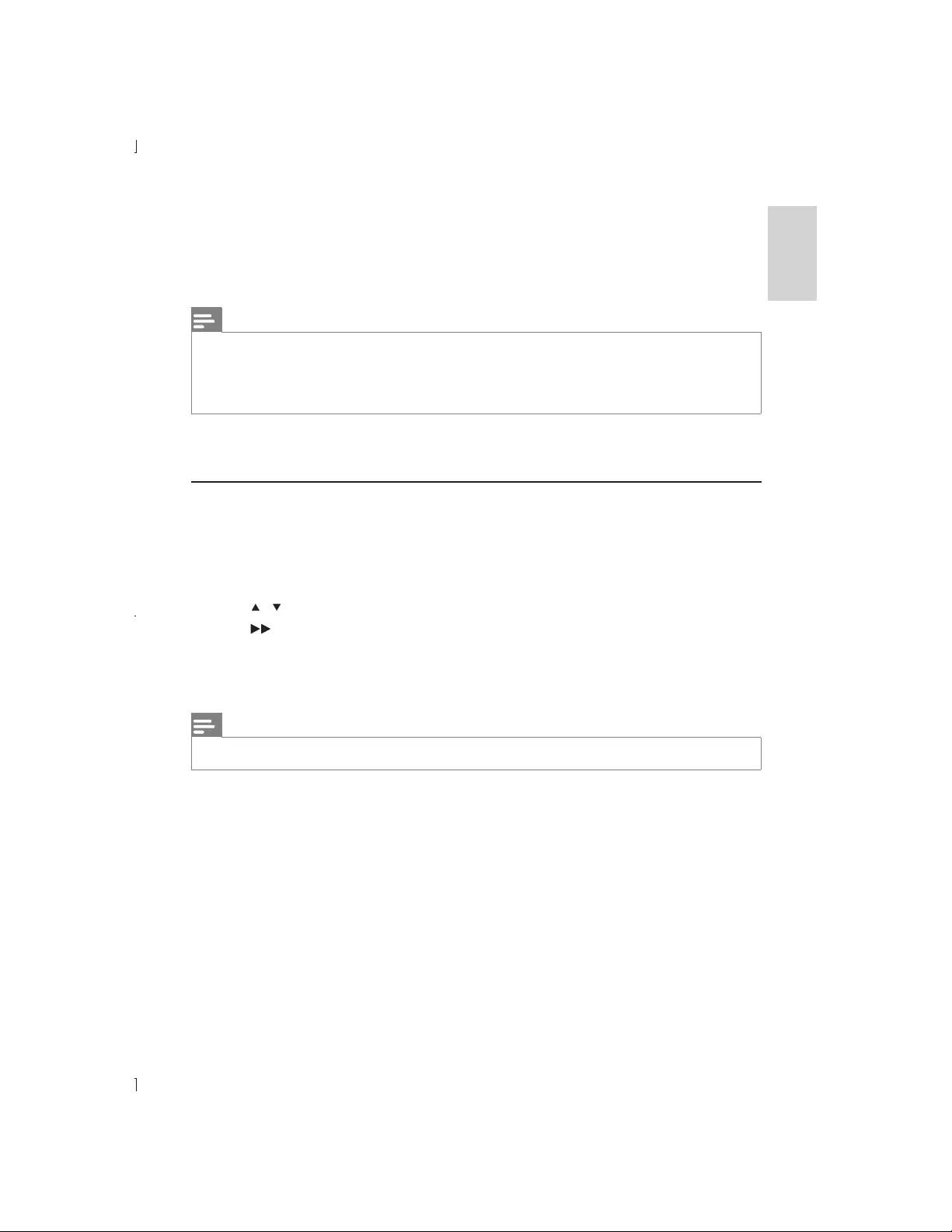
19
EN
English
Note
“Setup” > “General setup” > “Play a locked disc” for details)
[8 Adult].
Some discs have ratings printed on but are not recorded with ratings. This function has no effect on such
discs.
[PBC]
[Password]
Change the password
1 Select [Preference] > [Password] > [Change], and then press OK.
»The interface for changing password is displayed.
2 Press OK again.
»“0” is displayed behind [Old Password]
3 Press /
4 Press .
5
6 Repeat steps 3 and 4 to enter the new password behind [New Password].
7 Repeat steps 3 and 4 to enter the new password behind $%&.
Note
If you forget the password, enter “136900” before you set a new password.
[DivX Subtitle]
[Version Info]
[Default][Disc Lock], [Parental
Control], and [Password].
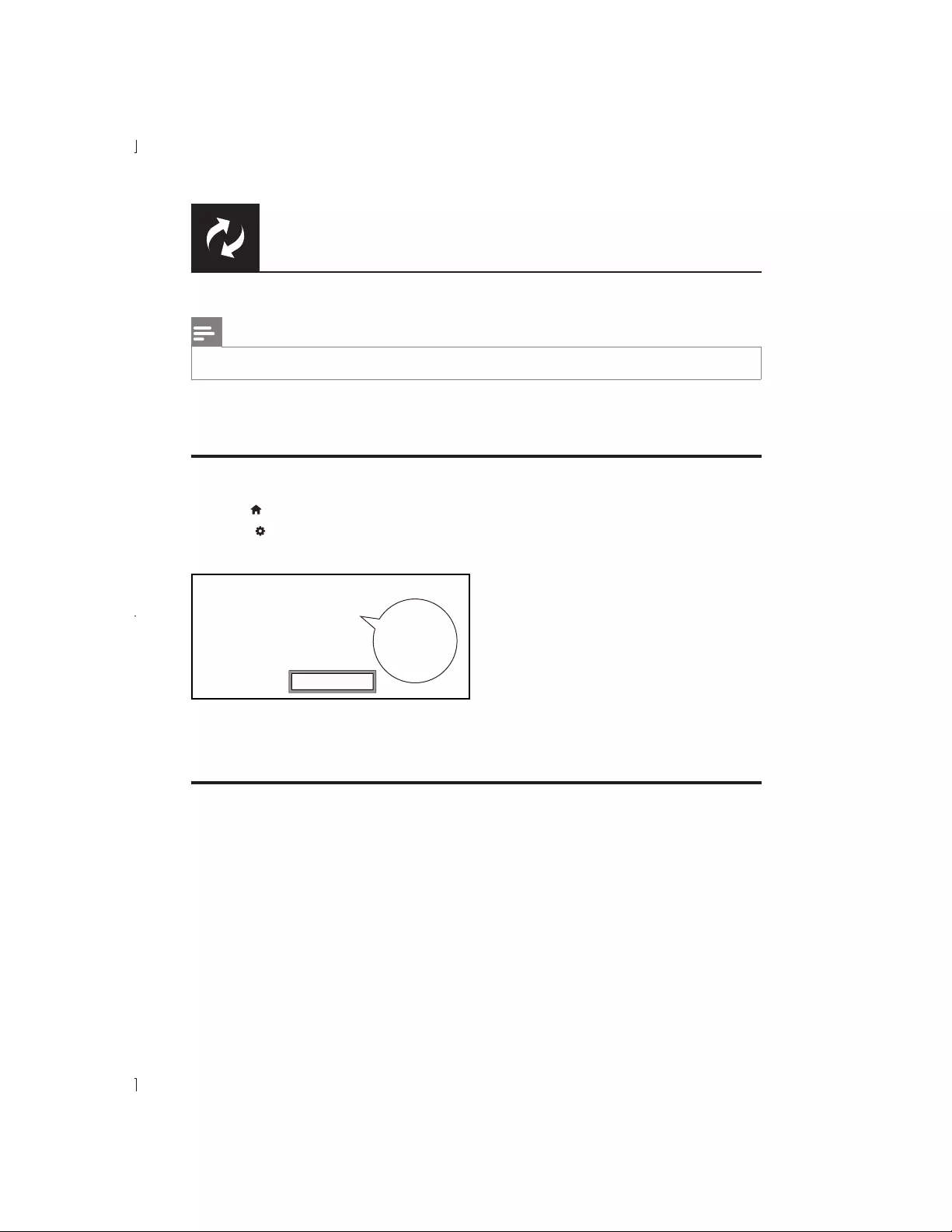
20 EN
Note
Power supply must not be interrupted during software update.
Check the current software version of this player, and then go to the Philips website for information
about software update.
Check the current software version
1 Press .
2 Select , and then press OK.
3 Select [Preference] > [Version Info], and then press OK.
Model
File Name
Version
RISC
Servo
Region Code
DVP3850G_05
DVP3850G_05.BIN
12.11.30.14
0E.00.01.04
57.18.0D.C7
2
OK
14
4 Write down the last two digits “XX” behind [Version] (for example, “14” in the graphic above).
»The version of current software is VXX.
Perform the update
1 Go to www.philips.com/support.
2 Search for support information with “DVP3850G/05” as the keywords.
3 Click the search result to display available support information.
4
update.
Software update
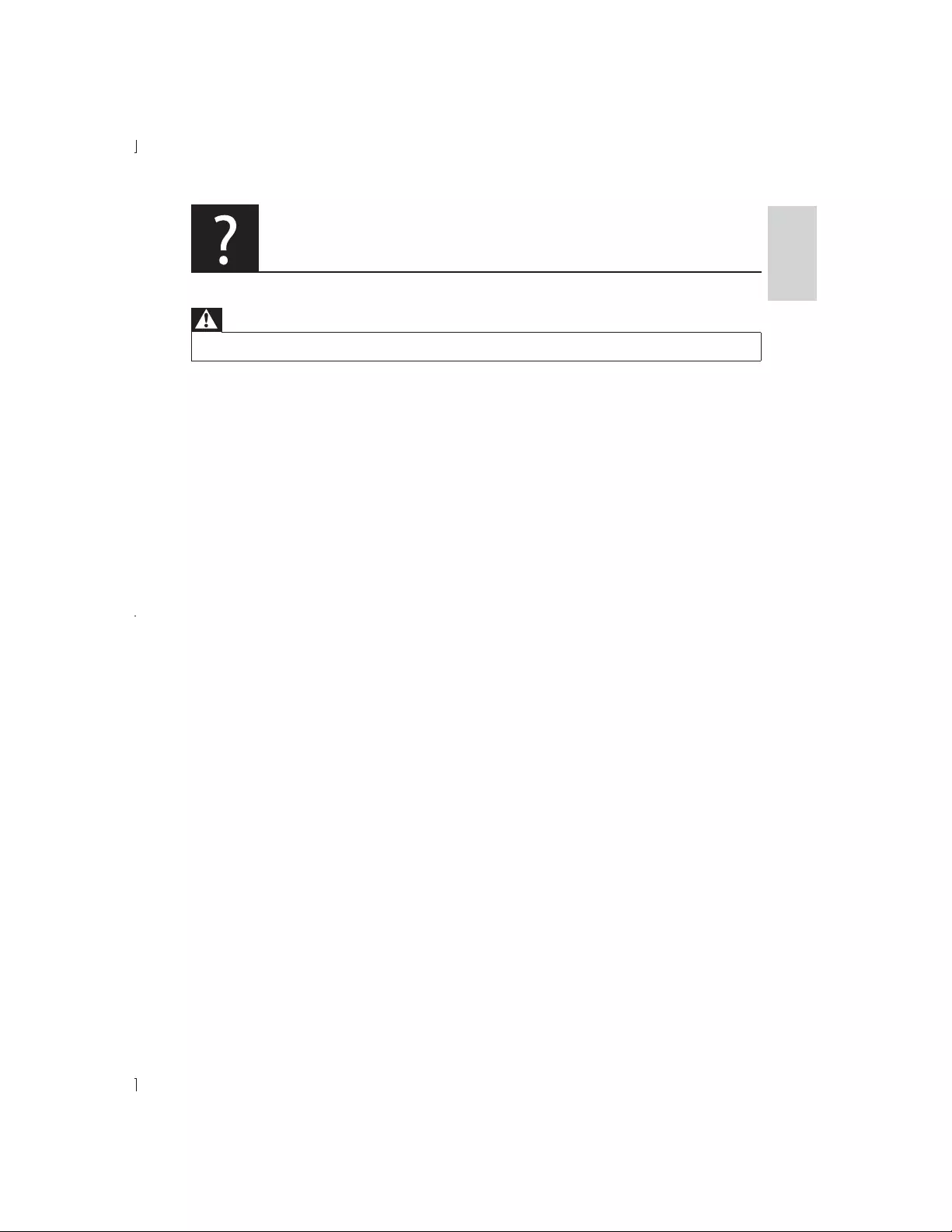
21
EN
English
Troubleshooting
%!
Risk of electric shock. Never remove the casing of the player.
To keep the warranty valid, never try to repair the player yourself.
If you have problems using this player, check the following points before you request service. If you still
have a problem, register your player and get support at www.philips.com/welcome.
If you contact Philips, you will be asked for the model and serial number of this player. The model
number and serial number are on the back of this player. Write the numbers here:
No picture.
Refer to the TV user manual for how to select the correct video input channel.
Switch to the default mode if the progressive scan setting or the TV system setting is changed.
No sound output from the TV.
Make sure that the audio cables are connected to the audio input sockets that are grouped with
the selected video input sockets.
No sound during DivX video playback.
The audio codes are not supported.
Disc or USB storage device cannot be read.
” >
“Playable media”)
'*,9;;%<=#?
” > “Playable media”)
@#?
J
J
analog video connection (for example, composite, component, and scart). Transfer the video
DivX subtitles are not displayed correctly.
Select the character set that supports the subtitle. (Refer to [Preference] > [DivX Subtitle])
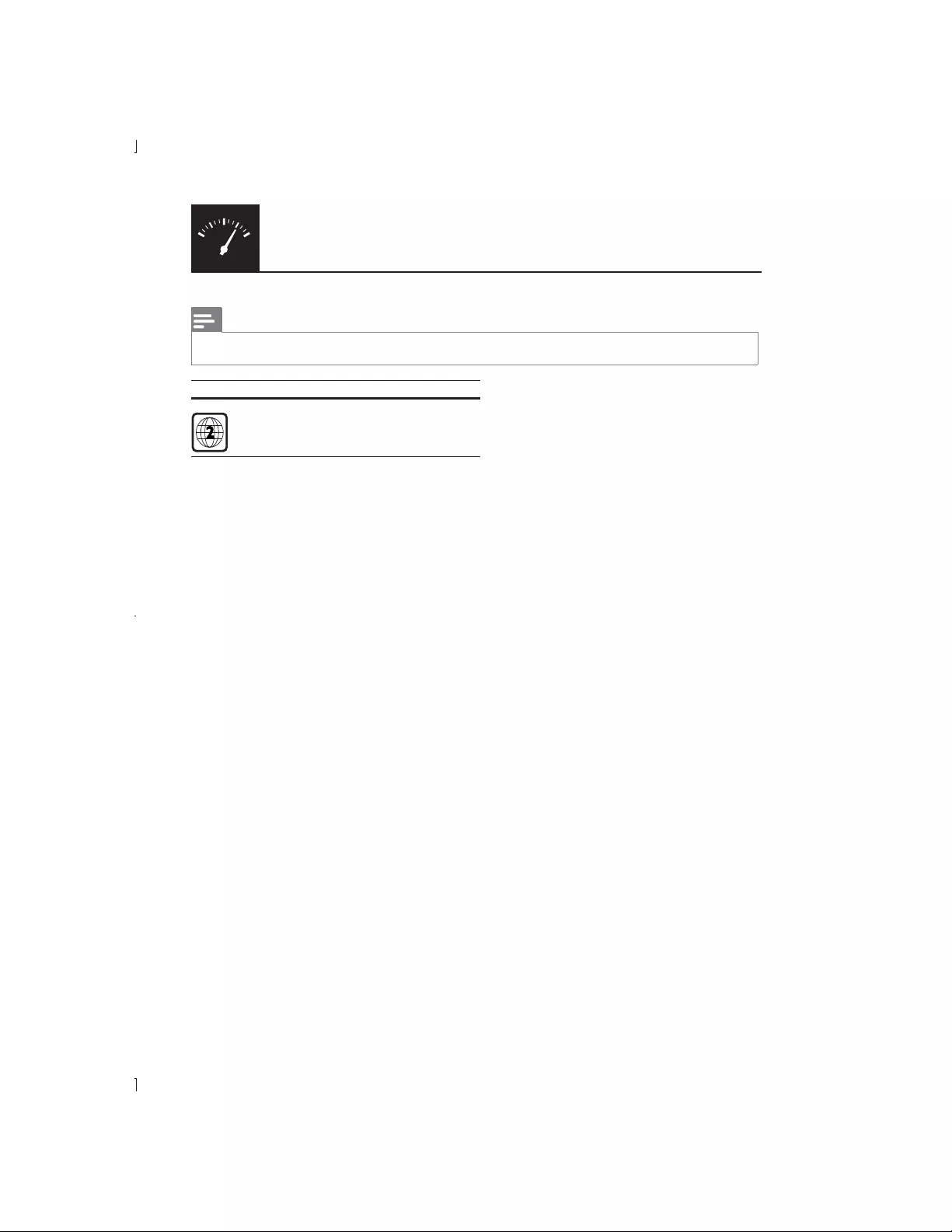
22 EN
Specifications
Note
DVD region code Countries
Europe
Playable media
Disc
File
Audio: .mp3, .wma
Picture: .jpg, .jpeg
USB storage device
Class support: MSC (Mass Storage Class)
File system: FAT16, FAT32
Maximum number of albums/folders: 200
Maximum number of tracks/titles: 9,999
Video
Signal system: PAL, NTSC
Scart: Euroconnector
Audio
Coaxial
Sampling frequency:
Constant bit rate:
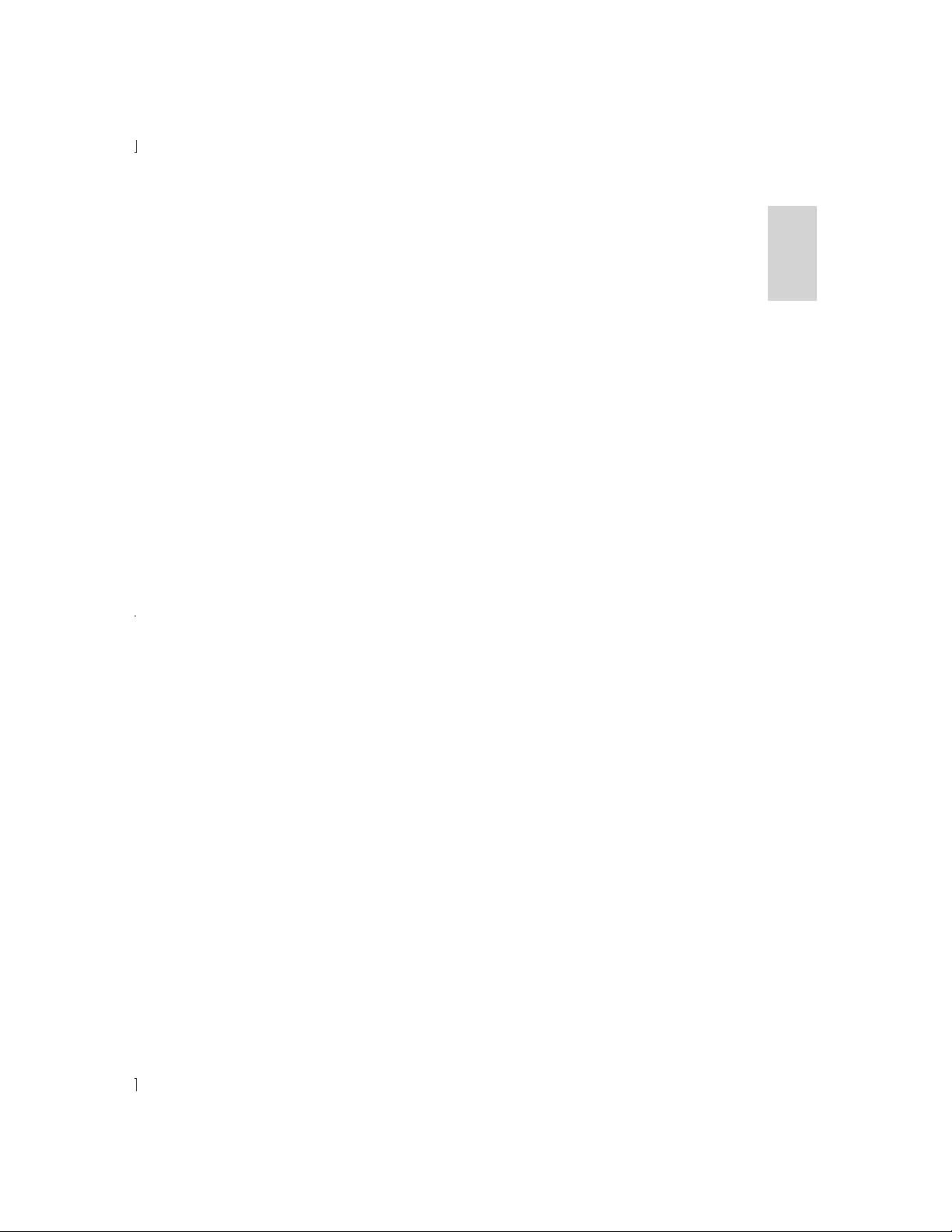
23
EN
English
Main unit
Net Weight: 1.25 kg
Power
Power consumption: < 8 W
Power consumption in standby mode: < 0.5 W
Accessories supplied
Remote control and one battery
Game pad and two AAA batteries
Game disc
Q
Type: Semiconductor laser InGaAIP (DVD), AIGaAs (CD)
Wave length: 658 nm (DVD), 790 nm (CD)
Beam divergence: 60 degrees
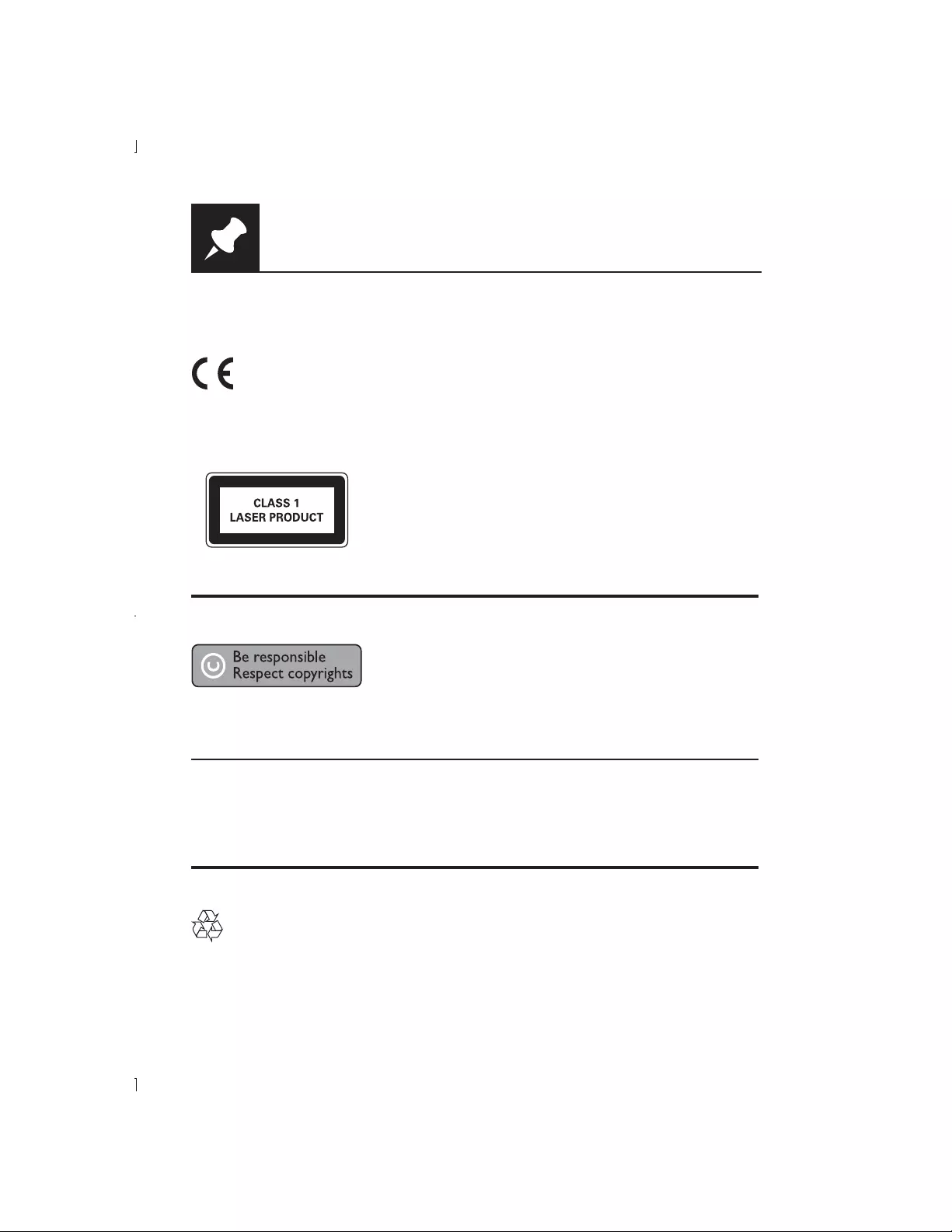
24 EN
Notice
Compliance
This product complies with the radio interference requirements of the European Community.
This apparatus includes this label:
Copyright
intellectual property rights of Rovi Corporation. Reverse engineering and disassembly are
prohibited.
2011 © Koninklijke Philips Electronics N.V.
Philips Electronics N.V or their respective owners. Philips reserves the right to change products at
any time without being obliged to adjust earlier supplies accordingly.
Care of the environment
Your product is designed and manufactured with high quality materials and components, which can
be recycled and reused.
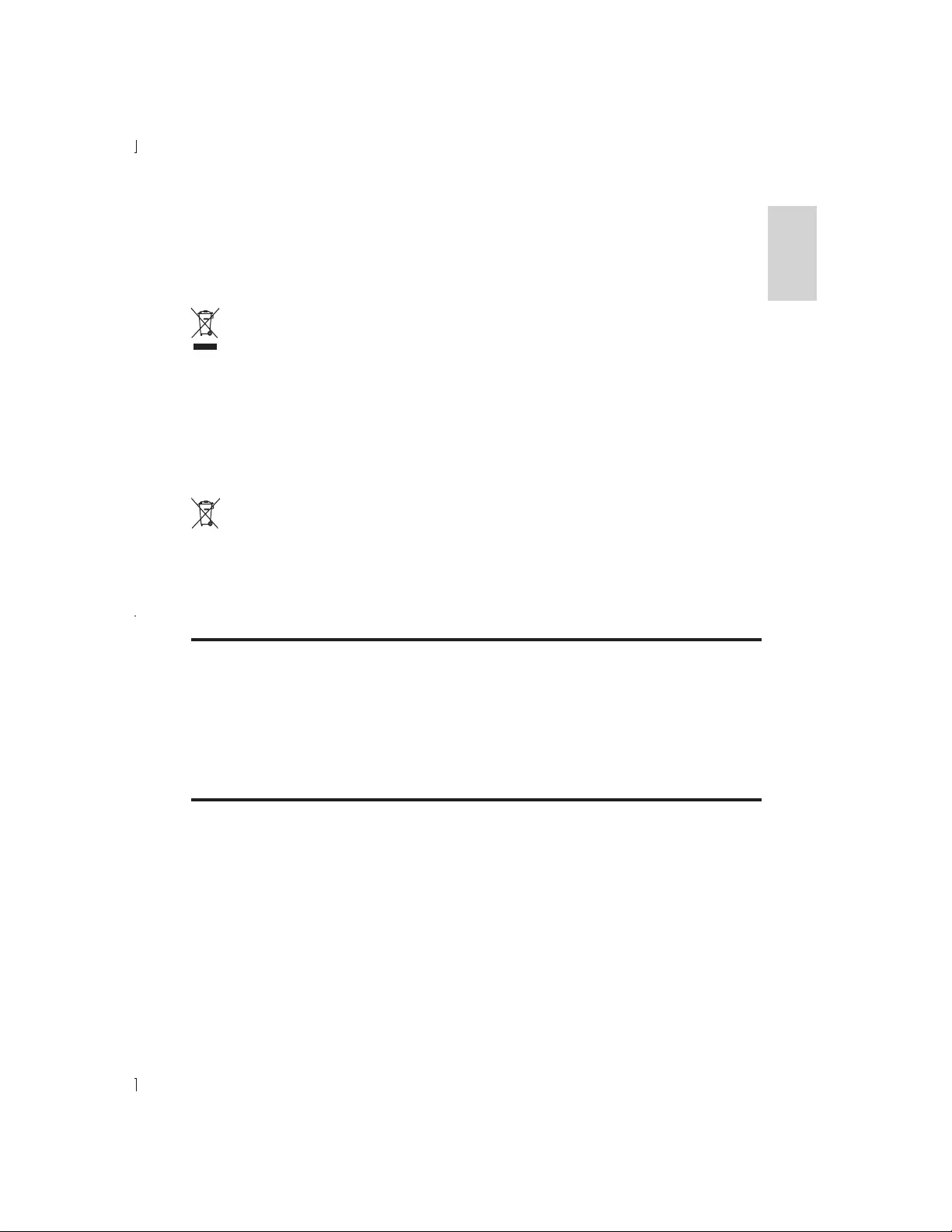
25
EN
English
covered by the European Directive 2002/96/EC.
Please inform yourself about the local separate collection system for electrical and electronic
products.
Please act according to your local rules and do not dispose of your old products with your normal
household waste. Correct disposal of your old product helps to prevent potential negative
consequences for the environment and human health.
Your product contains batteries covered by the European Directive 2006/66/EC, which cannot be
disposed with normal household waste.Please inform yourself about the local rules on separate
collection of batteries because correct disposal helps to prevent negative consequences for the
environmental and human health.
Care for your product
Do not insert any objects other than discs into the disc compartment.
Do not insert warped or cracked discs into the disc compartment.
Remove the discs from the disc compartment if you are not using the product for an extended
period of time.
%
Risk of injury, damage to the player or void of warranty! Never attempt to repair the player
yourself.
on the back of the player indicates risk of electric shock.
Never remove the player cover. Always contact Philips Customer Support for service or repairs.
Any operation expressly prohibited in this manual, or any adjustments and assembly procedures
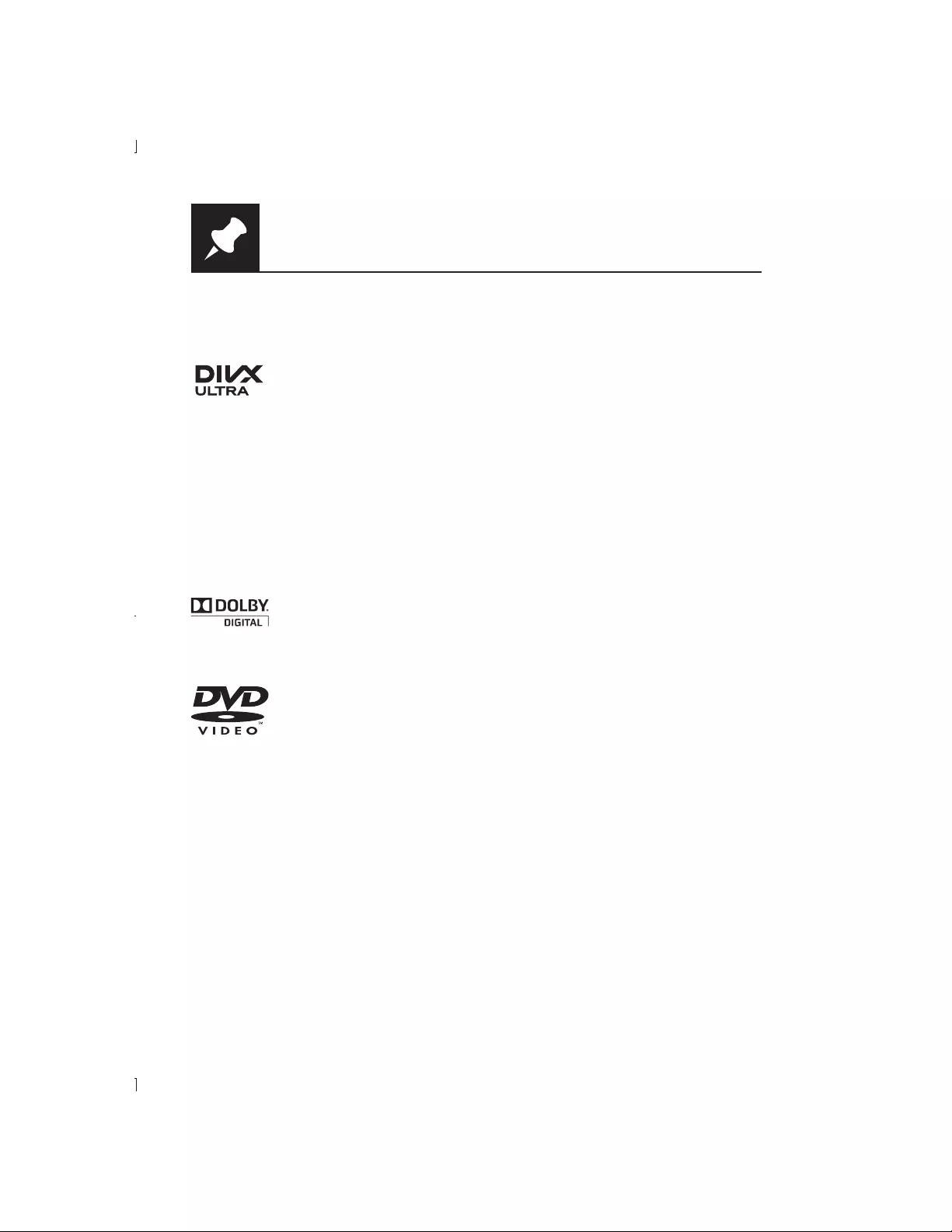
26 EN
Trademark notice
® is a digital video format created by DivX, LLC, a subsidiary of Rovi
® device that plays DivX video. Visit divx.com for more
® device must be registered in order to
complete your registration.
DivX®®® and associated logos are trademarks of Rovi Corporation or its
subsidiaries and are used under license.
®® video with advanced features and premium content.
of Dolby Laboratories.
‘DVD Video’ is a trademark of DVD Format/Logo Licensing Corporation.
Notice
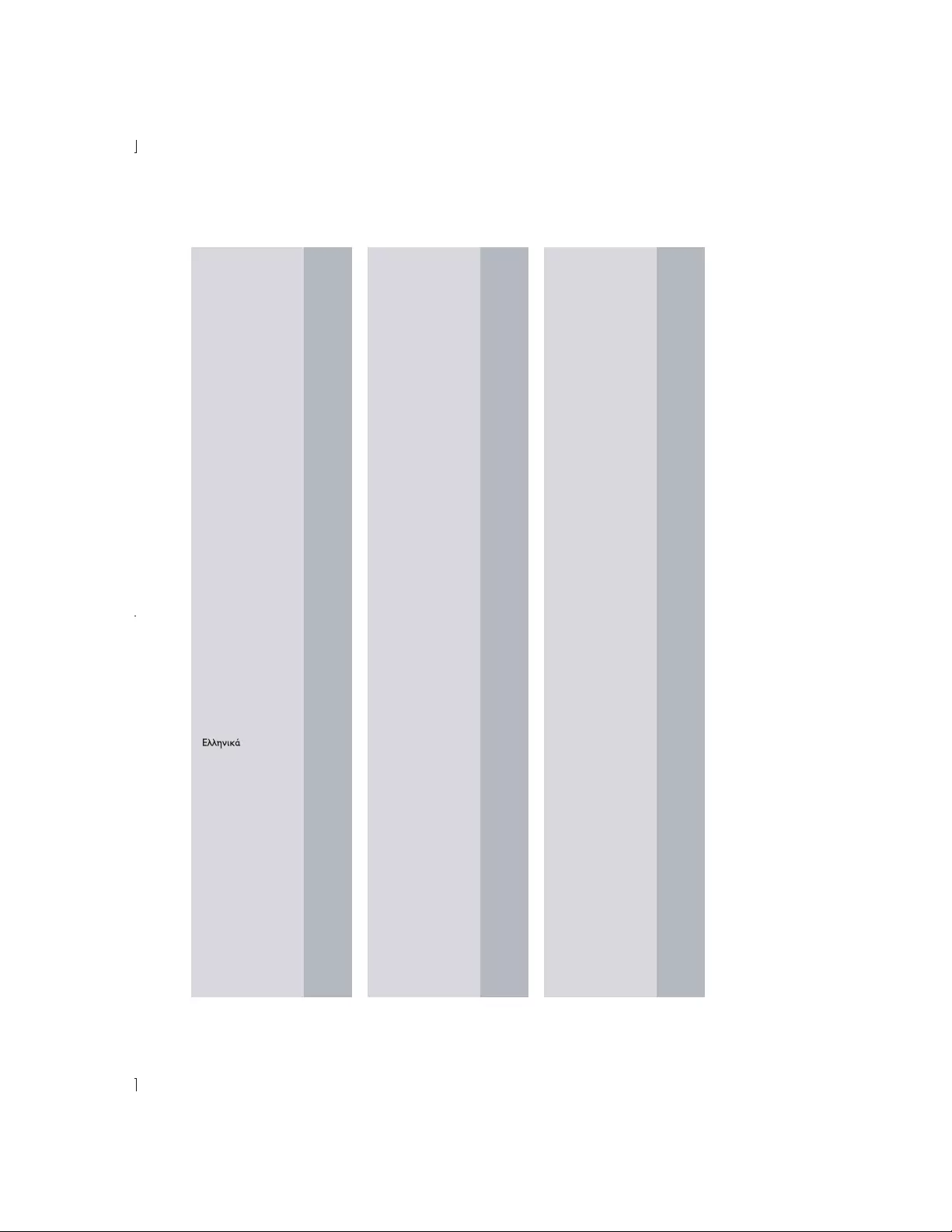
27
Language code
Abkhazian 6566
Afar 6565
Afrikaans 6570
Amharic 6577
Arabic 6582
Armenian 7289
Assamese 6583
Avestan 6569
Aymara 6589
Azerhaijani 6590
Bahasa Melayu 7783
Bashkir 6665
Belarusian 6669
Bengali 6678
Bihari 6672
Bislama 6673
Bokmål, Norwegian 7866
Bosanski 6683
Brezhoneg 6682
Bulgarian 6671
Burmese 7789
Castellano, Español 6983
Catalán 6765
Chamorro 6772
Chechen 6769
Chewa; Chichewa; Nyanja 7889
9072
Chuang; Zhuang 9065
Church Slavic; Slavonic 6785
Chuvash 6786
Corsican 6779
Česky 6783
Dansk 6865
Deutsch 6869
Dzongkha 6890
English 6978
Esperanto 6979
Estonian 6984
Euskara 6985
6976
Faroese 7079
Français 7082
Frysk 7089
Fijian 7074
Gaelic; Scottish Gaelic 7168
Gallegan 7176
Georgian 7565
Gikuyu; Kikuyu 7573
Guarani 7178
Gujarati 7185
Hausa 7265
Herero 7290
Hindi 7273
Hiri Motu 7279
Hrwatski 6779
Ido 7379
Interlingua (International)7365
Interlingue 7365
Inuktitut 7385
Inupiaq 7375
Irish 7165
Íslenska 7383
Italiano 7384
Ivrit 7269
Japanese 7465
Javanese 7486
Kalaallisut 7576
Kannada 7578
Kashmiri 7583
Kazakh 7575
Kernewek 7587
Khmer 7577
Kinyarwanda 8287
Kirghiz 7589
Komi 7586
Korean 7579
Kuanyama; Kwanyama 7574
Kurdish 7585
Lao 7679
Latina 7665
Latvian 7686
Letzeburgesch; 7666
Limburgan; Limburger 7673
Lingala 7678
Lithuanian 7684
Luxembourgish; 7666
Macedonian 7775
Malagasy 7771
Magyar 7285
Malayalam 7776
Maltese 7784
Manx 7186
Maori 7773
Marathi 7782
Marshallese 7772
Moldavian 7779
Mongolian 7778
Nauru 7865
Navaho; Navajo 7886
Ndebele, North 7868
Ndebele, South 7882
Ndonga 7871
Nederlands 7876
Nepali 7869
Norsk 7879
Northern Sami 8369
North Ndebele 7868
Norwegian Nynorsk; 7878
Occitan; Provencal 7967
Old Bulgarian; Old Slavonic 6785
Oriya 7982
Oromo 7977
Ossetian; Ossetic 7983
Pali 8073
Panjabi 8065
Persian 7065
Polski 8076
Português 8084
Pushto 8083
Russian 8285
Quechua 8185
Raeto-Romance 8277
Romanian 8279
Rundi 8278
Samoan 8377
Sango 8371
Sanskrit 8365
Sardinian 8367
Serbian 8382
Shona 8378
Shqip 8381
Sindhi 8368
Sinhalese 8373
Slovensky 8373
Slovenian 8376
Somali 8379
Sotho; Southern 8384
South Ndebele 7882
Sundanese 8385
Suomi 7073
Swahili 8387
Swati 8383
Svenska 8386
Tagalog 8476
Tahitian 8489
Tajik 8471
Tamil 8465
Tatar 8484
Telugu 8469
Thai 8472
Tibetan 6679
Tigrinya 8473
Tonga (Tonga Islands) 8479
Tsonga 8483
Tswana 8478
Türkçe 8482
T
urkmen 8475
Twi 8487
Uighur 8571
Ukrainian 8575
Urdu 8582
Uzbek 8590
Vietnamese 8673
Volapuk 8679
Walloon 8765
Welsh 6789
Wolof 8779
Xhosa 8872
Yiddish 8973
Yoruba 8979
Zulu 9085
Ё᭛
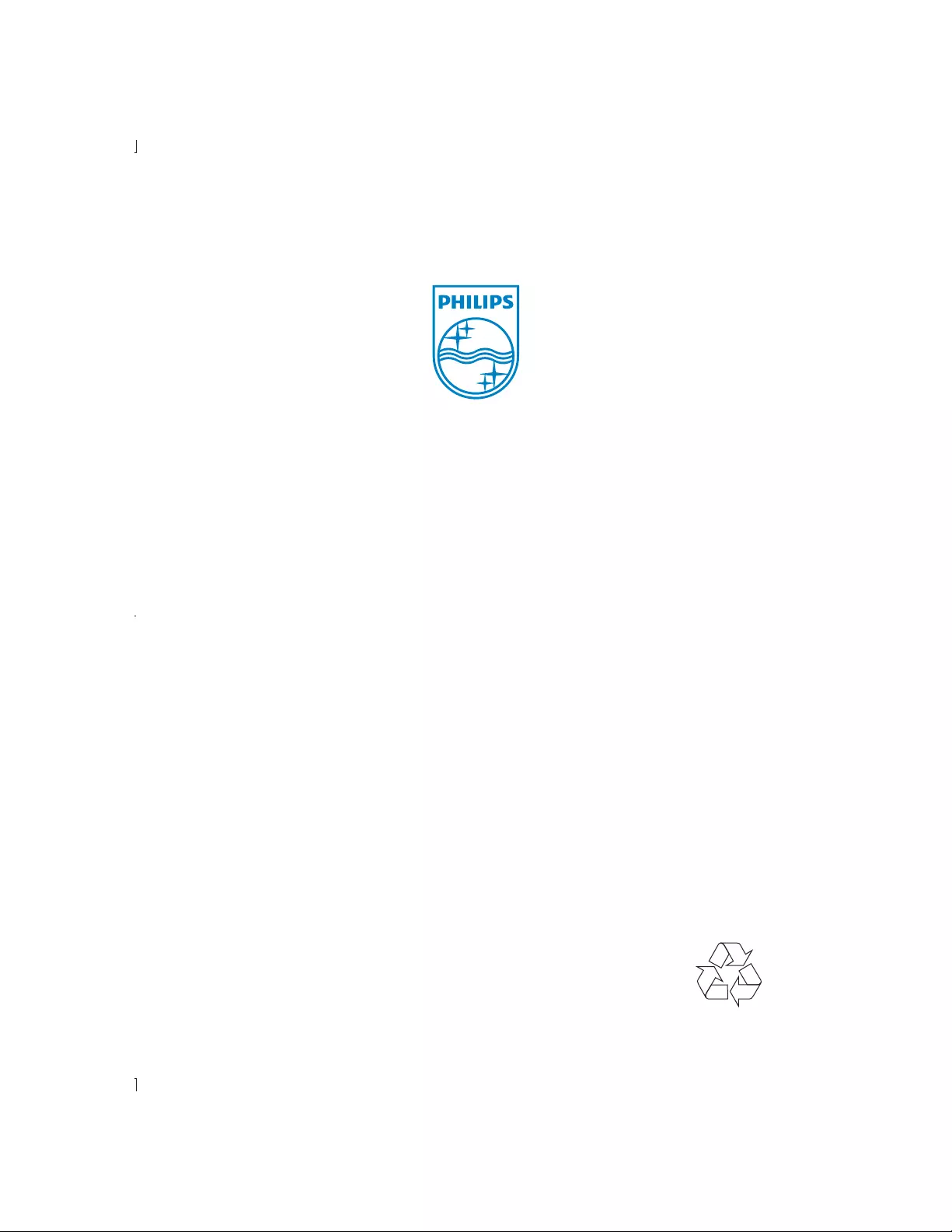
© 2011 Koninklijke Philips Electronics N.V.
All rights reserved.
DVP3850G_05_UM_V1.0