Philips FWM996/78 User Manual
Displayed below is the user manual for FWM996/78 by Philips which is a product in the Home Audio Systems category. This manual has pages.
Related Manuals

Register your product and get support at
www.philips.com/welcome
FWM996
MP3-CD Mini Hi-Fi System
FWM996_78_UM_V2.0_Eng 3/30/10, 16:361
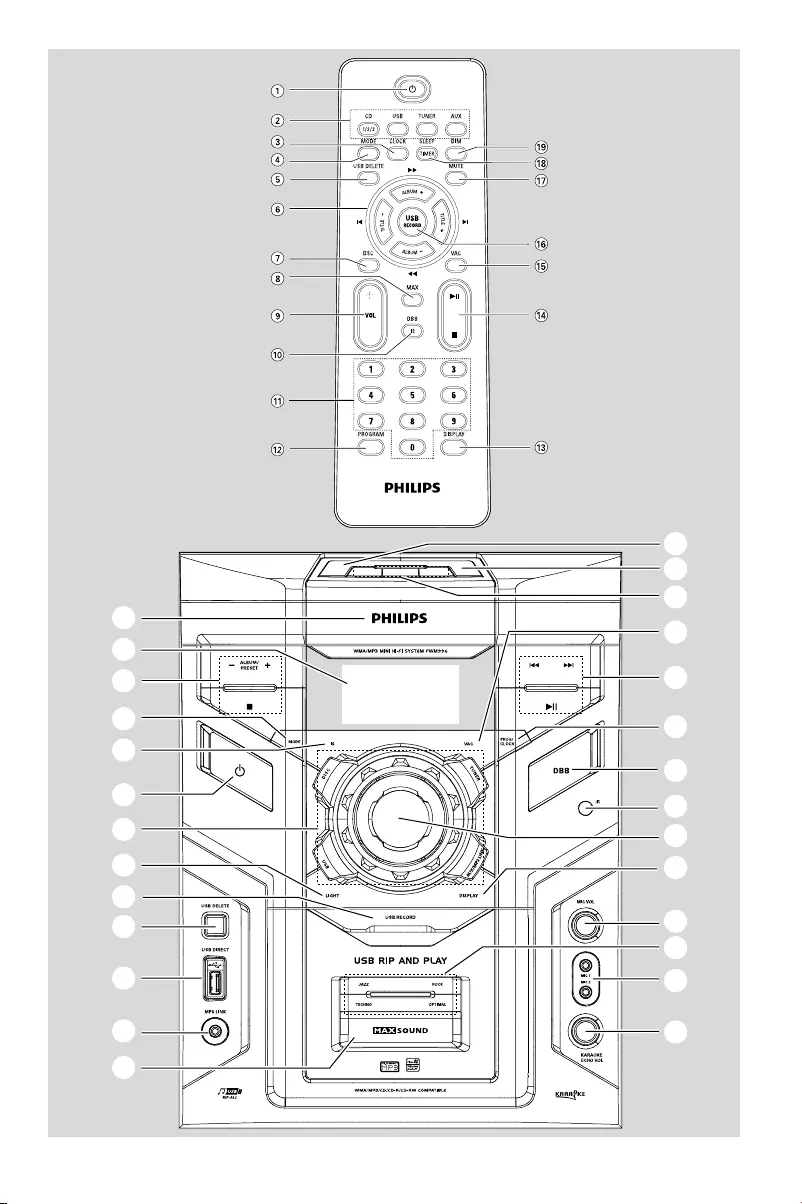
3
1
2
3
4
5
6
7
8
9
0
!
@
#
$
%
^
&
*
(
)
¡
™
£
3
≤
∞
§
FWM996_78_UM_V2.0_Eng 3/30/10, 16:363
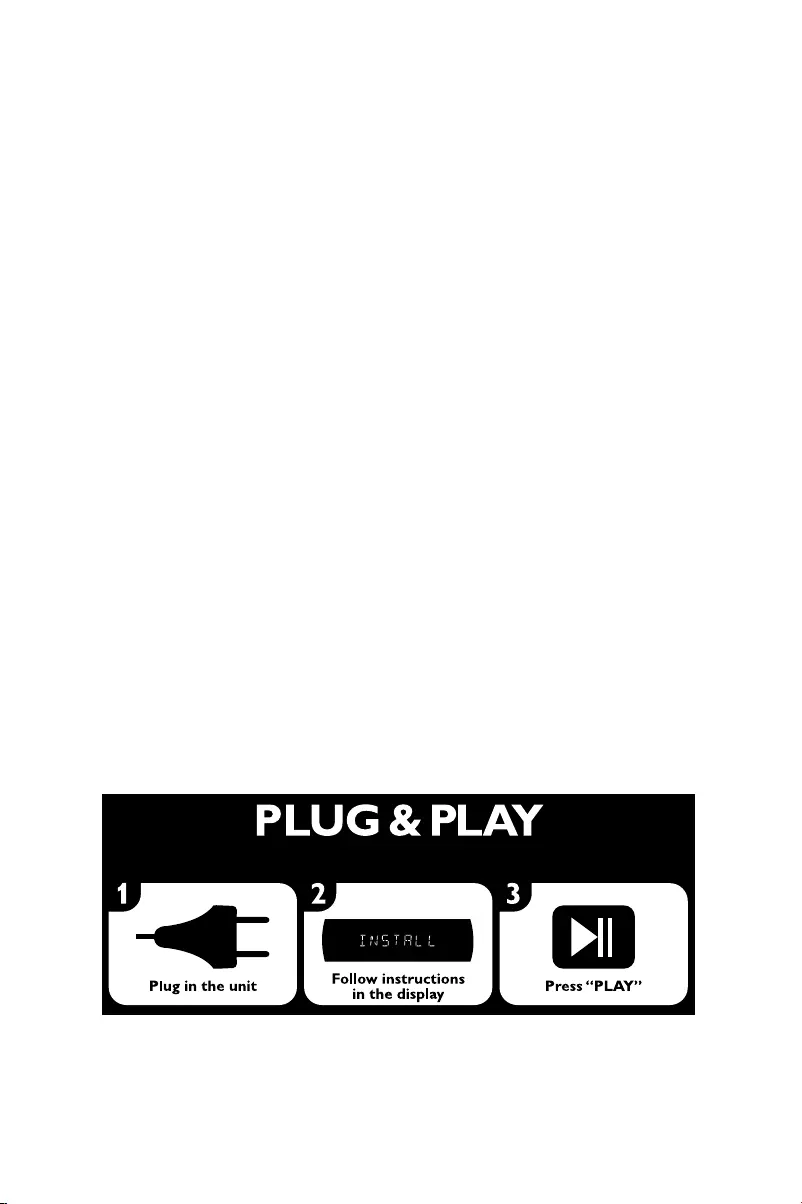
4
(for tuner installation)
CAUTION
Use of controls or adjustments or
performance of procedures other
than herein may result in hazardous
radiation exposure or other unsafe
operation.
FWM996_78_UM_V2.0_Eng 3/30/10, 16:364
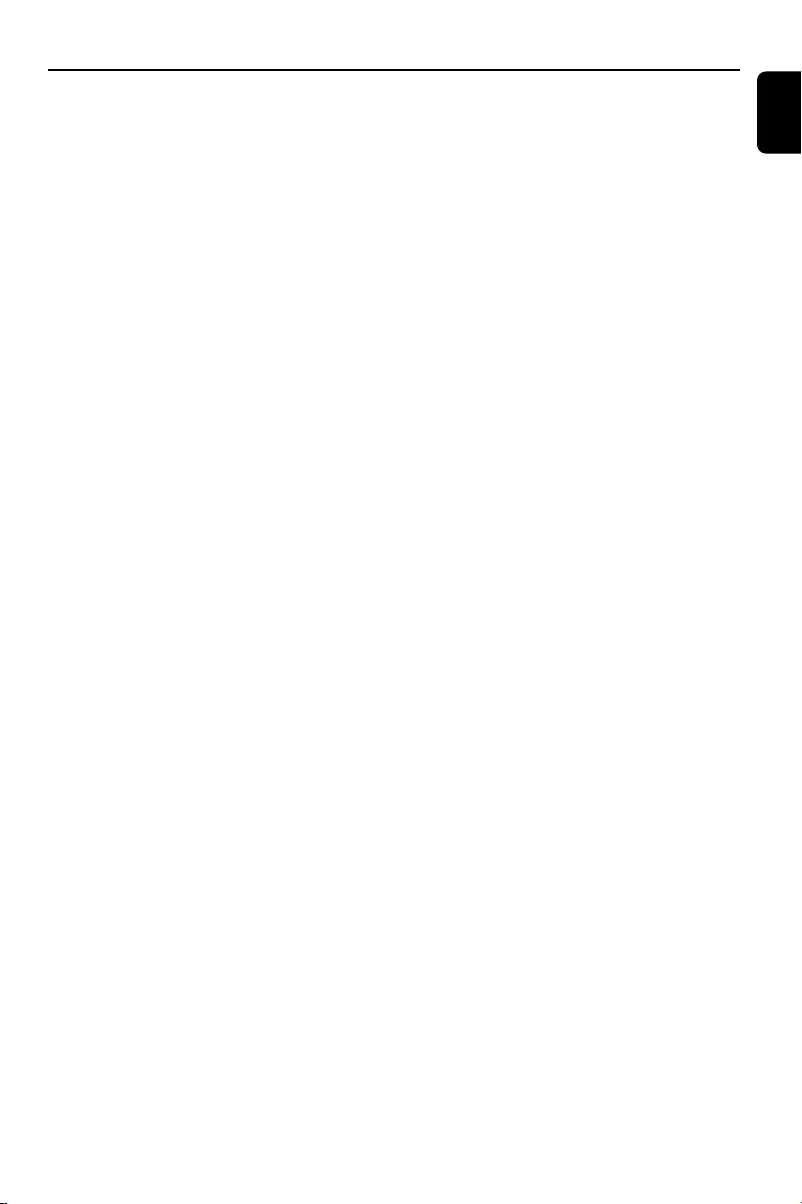
55
English
Index
English ------------------------------------------------ 6
FWM996_78_UM_V2.0_Eng 3/30/10, 16:365
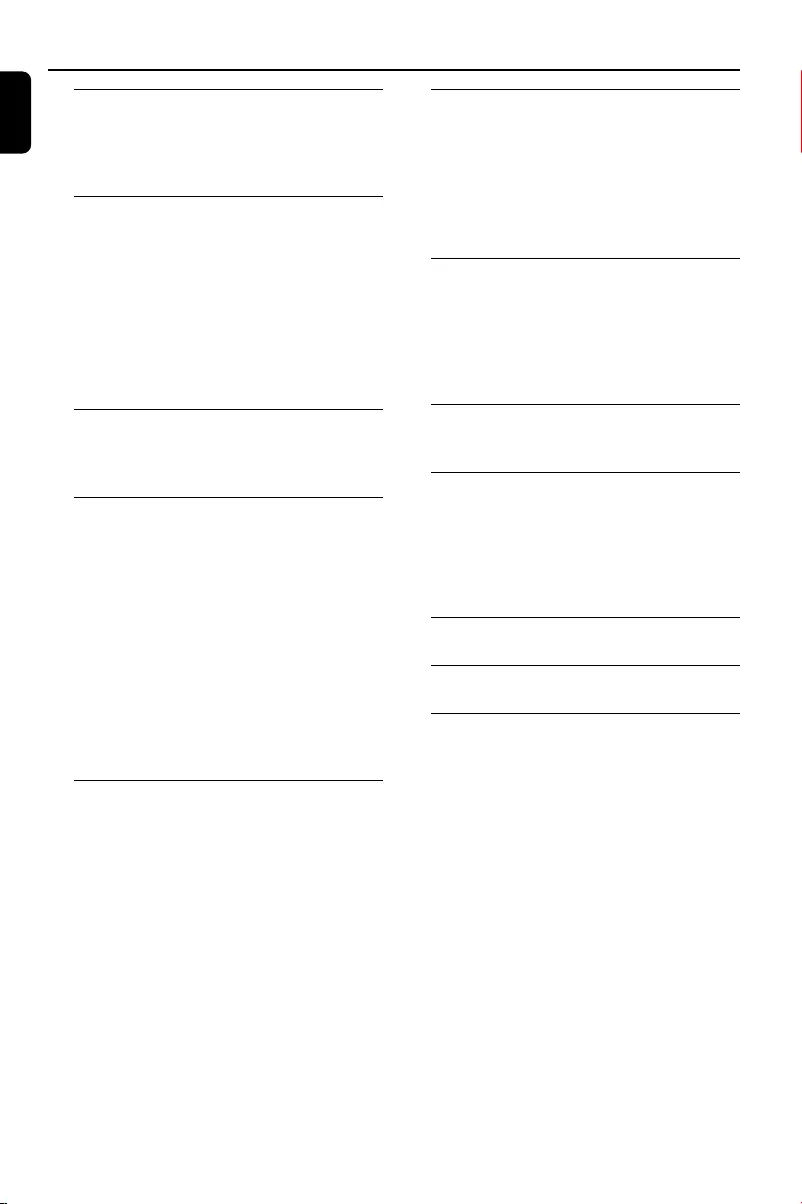
English
6
Contents
General Information
Supplied accessories ............................................ 7
Environmental information ................................ 7
Safety information ................................................ 7
Preparations
Rear connections ............................................. 8~9
Power
Antenna connection
Speakers connection
Optional connection .................................... 9~10
Connecting a USB device or memory card
Connecting other equipment to your system
Inserting batteries into the remote
control .................................................................. 10
Controls
Controls on the system .................................... 11
Controls on remote control ........................... 12
Basic Functions
Plug and Play ........................................................ 13
Switching the system on ................................... 13
Switching the system to standby mode ........ 14
Power-saving automatic standby ..................... 14
Dim mode ............................................................ 14
Volume control ................................................... 14
Sound control .............................................. 14~15
MAC sound
DSC (Digital Sound Control)
DBB (Dynamic Bass Boost)
Incredible Surround
Karaoke ................................................................ 15
CD/MP3-CD/WMA Operations
Discs for playback .............................................. 16
About MP3 disc .................................................. 16
Loading discs ................................................ 16~17
Playing discs ......................................................... 17
Replacing discs during playback ...................... 17
Selecting a desired track/passage .................... 17
Selecting a desired Album/Title (MP3/WMA
disc only) .............................................................. 17
Different play modes: SHUFFLE and REPEAT ...
................................................................................ 18
Programming the disc tracks ........................... 18
Erasing the programme ..................................... 18
Radio Reception
Tuning to radio stations .................................... 19
Programming radio stations ...................... 19~20
Automatic programming
Manual programming
Tuning to preset radio stations ....................... 20
Changing tuning grid .......................................... 20
USB
Using a USB mass storage device ............ 21~22
Ripping function .................................................. 23
Tuner record timer setting .............................. 24
To deactivate the TIMER
To activate the TIMER
External Sources
Listening to external sources .......................... 25
Clock/Timer
Clock setting ....................................................... 26
Timer setting ................................................ 26~27
To deactivate the TIMER
To activate the TIMER
Sleep timer setting ............................................. 27
Maintenance.............................................. 28
Specifications ........................................... 29
Tr oubleshooting ............................ 30~31
FWM996_78_UM_V2.0_Eng 3/30/10, 16:366
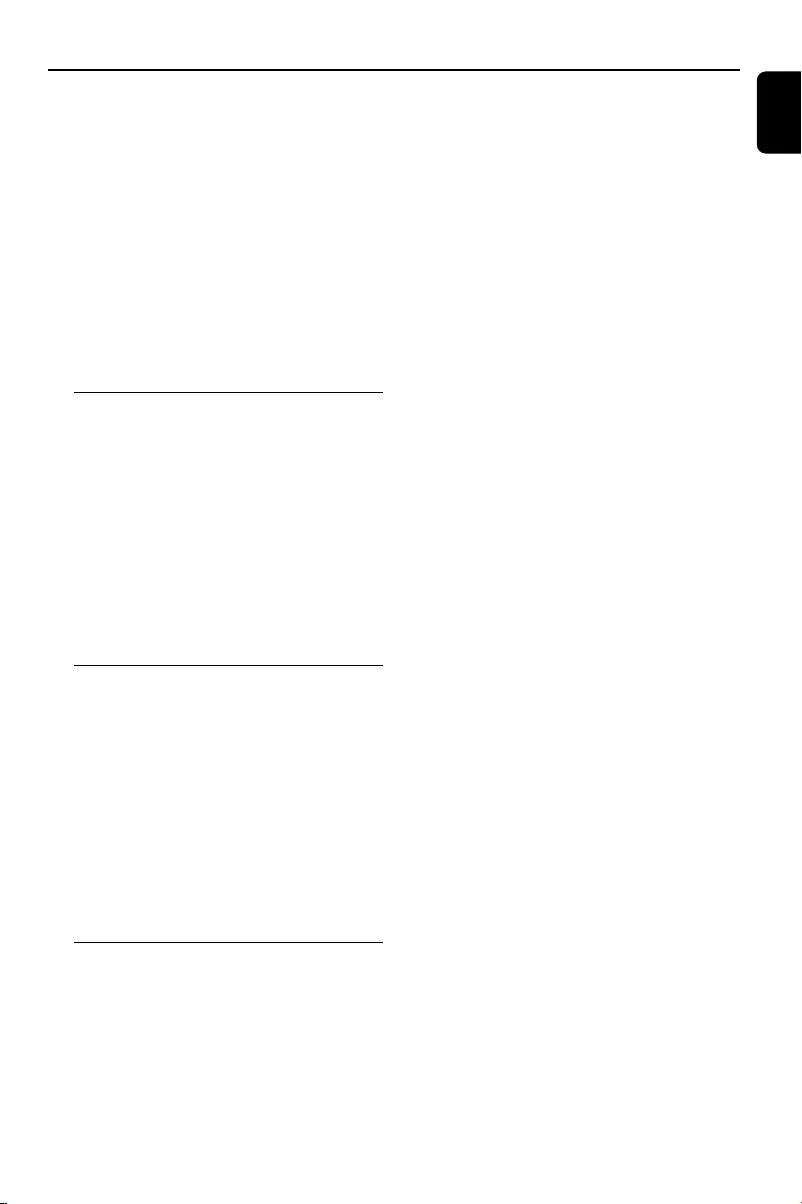
English
7
General Information
Congratulations on your purchase and welcome
to Philips!
To fully benefit from the support that Philips
offers, register your product at www.philips.com/
welcome.
IMPORTANT!
PLEASE NOTE THAT THE VOLTAGE
SELECTOR LOCATED AT THE REAR OF
THIS SYSTEM IS PRESET AT 220V FROM
THE FACTORY. FOR COUNTRIES THAT
OPERATE AT 110V-127V, PLEASE ADJUST
TO 110V-127V BEFORE YOU SWITCH ON
THE SYSTEM.
Supplied accessories
–2 AC power cords for the main unit and the
subwoofer each
–2 front speakers
–2 rear speakers
–1 subwoofer
– remote control with 2 AAA batteries
–AM loop antenna
–FM wire antenna
–DIN cable
–MP3 link cable
–1 microphone
Environmental information
All unnecessary packaging has been omitted. We
have tried to make the packaging easy to
separate into three materials: cardboard (box),
polystyrene foam (buffer) and polyethylene (bags,
protective foam sheet).
Your system consists of materials which can be
recycled and reused if disassembled by a
specialised company. Please observe the local
regulations regarding the disposal of packaging
materials, exhausted batteries and old
equipment.
Safety information
●Before operating the system, check that the
operating voltage indicated on the typeplate (or
the voltage indication beside the voltage
selector) of your system is identical with the
voltage of your local power supply. If not, please
consult your dealer.
●Place the system on a flat, hard and stable
surface.
●Where the MAINS plug or an appliance coupler
is used as the disconnet device, the disconnet
device shall remain readily operable.
●Place the system in a location with adequate
ventilation to prevent internal heat build-up in
your system. Allow at least 10 cm (4 inches)
clearance from the rear and the top of the unit
and 5 cm (2 inches) from each side.
●The ventilation should not be impeded by
covering the ventilation openings with items,
such as newspapers, table-cloths, curtains, etc.
●Do not expose the system, batteries or discs to
excessive moisture, rain, sand or heat sources
caused by heating equipment or direct sunlight.
●No naked flame sources, such as lighted candles,
should be placed on the apparatus.
●No objects filled with liquids, such as vases, shall
be placed on the apparatus.
●Don’t expose the system to dripping or
splashing.
●Install this unit near the AC outlet and where the
AC power plug can be reached easily.
●The lens may cloud over when the system is
suddenly moved from cold to warm
surroundings, making it impossible to play a disc.
Leave the system in the warm environment until
the moisture evaporates.
●The mechanical parts of the set contain self-
lubricating bearings and must not be oiled or
lubricated.
●Batteries (battery pack or batteries installed)
shall not be exposed to excessive heat such as
sunshine, fire or the like.
●When the system is switched to Standby
mode, it is still consuming some power.
To disconnect the system from the
power supply completely, remove the AC
power plug from the wall socket.
FWM996_78_UM_V2.0_Eng 3/30/10, 16:367
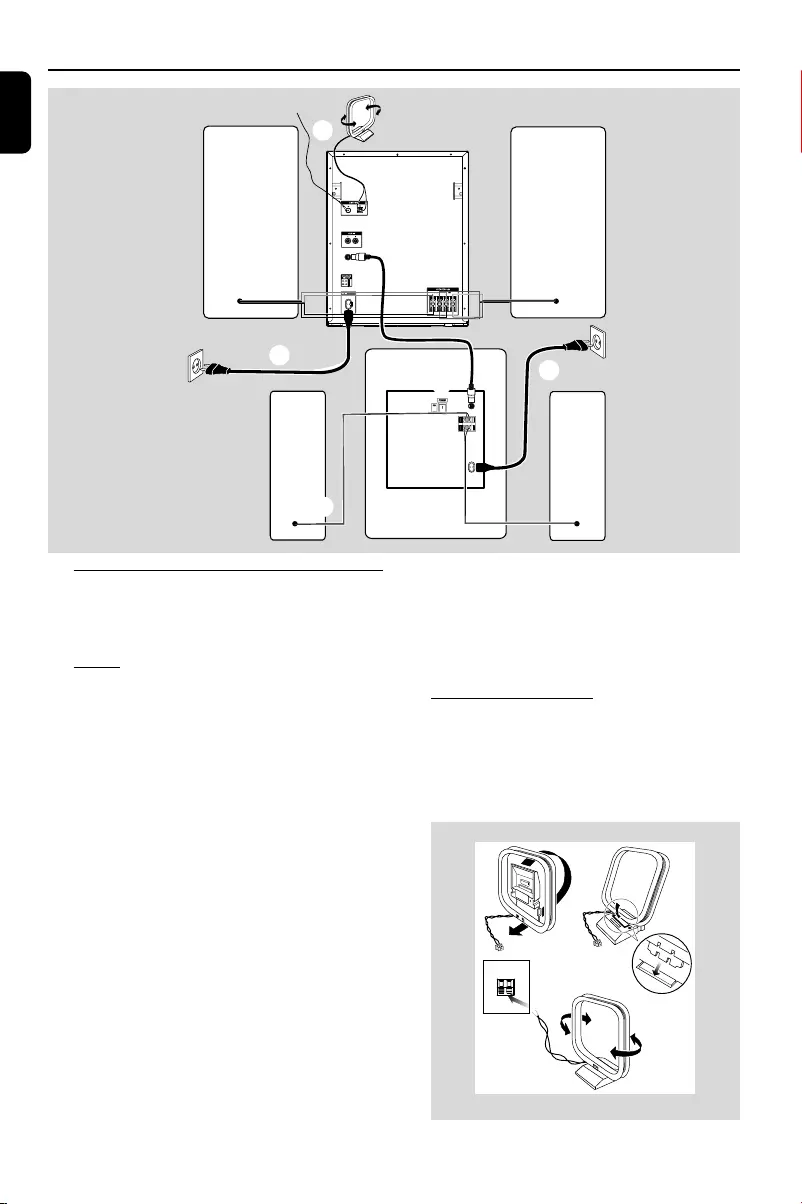
English
8
A
B
CC
A
CC
C
A
Preparations
Rear connections
The type plate is located at the rear of the
system.
APower
●If your system is equipped with a Voltage
Selector, set the VOLTAGE SELECTOR to the
local power line voltage.
●Before connecting the AC power cords of the
main unit and the subwoofer to the wall outlet,
ensure that all other connections have been
made.
●To turn on or off the subwoofer, press POWER
switch located on the back of the subwoofer.
WARNING!
–For optimal performance, use only the
original power cable.
–Never make or change any connections
with the power switched on.
–High voltage! Do not open.You run the
risk of getting an electric shock.
–The machine does not contain any user-
serviceable parts.
–Modification of the product could result
in hazardous radiation of EMC or other
unsafe operation.
To avoid overheating of the system, a safety
circuit has been built in. Therefore, your
system may switch to Standby mode
automatically under extreme conditions. If
this happens, let the system cool down
before reusing it (not available for all versions).
BAntennas Connection
Connect the supplied AM loop antenna to the
AM ANTENNA terminal. Adjust the position of
the antenna for optimal reception.
AM Antenna
Fix the claw
to the slot
12
3
AM
Front
speaker
(right)
Front
speaker
(left)
AM antenna
FM antenna
AC power cord
Subwoofer
AC power cord
Rear speaker
(right)
Rear speaker
(left)
FWM996_78_UM_V2.0_Eng 3/30/10, 16:368

English
9
Optional connection
The optional equipment and connecting cords
are not supplied. Refer to the operating
instructions of the connected equipment for
details.
Connecting a USB device or memory
card
By connecting a USB mass storage device
(including USB flash memory, USB flash players
or memory cards) to the Hi-Fi system, you can
enjoy the device's stored music through the
powerful speakers of Hi-Fi system.
●Insert the USB device's USB plug into the
socket on the set.
OR
for the devices with USB cables:
1Insert one plug of the USB cable (not supplied)
to the socket on the set.
2Insert the other plug of the USB cable to the
USB output terminal of the USB device.
OR
for the memory card:
1Insert the memory card into a card reader (not
supplied).
2Use a USB cable (not supplied) to connect the
card reader into the socket on the set.
Connecting a non-USB device
Using AUX IN (white/red jacks)
●Use the audio cables (white/red, not supplied) to
connect AUX IN (L/R) jacks of the main unit
(located on the back panel ) to the
corresponding AUDIO OUT jacks on an
external device (such as TV or VCR).
Note:
–If you are connecting equipment with a mono
output (a single audio out terminal), connect it to
the AUX left terminal. Alternatively, you can use a
“single to double” cinch cable (the output sound
still remain mono).
Preparations
●Position the antenna as far as possible from a TV,
VCR or other radiation source.
FM Antenna
●For better FM stereo reception, connect an
outdoor FM antenna to the FM ANTENNA
terminal.
CSpeakers Connection
Front Speakers
●Connect the speaker wires to the SPEAKERS
terminals on the main unit, right speaker to "R"
and left speaker to "L", white wires to "+" and
black wires to "-" of the woofer connection
terminals, blue wires to "+" and black wires to
"-" of the tweeter connection terminals.
Subwoofer
●Connect the supplied DIN cable to
SUBWOOFER jack on the main unit and to
FROM MAIN jack on the subwoofer.
Rear Speakers
●Connect the speaker wires to the SPEAKERS
terminals on the subwoofer, right speaker to “R”
and left speaker to “L”, purple wires to "+" and
black wires to "-" .
1
2
●Fully insert the stripped portion of the speaker
wire into the terminal as shown.
Notes:
–For optimal sound performance, use the
supplied speakers.
– Do not connect more than one speaker to any
one pair of
+
/
-
speaker terminals.
– Do not connect speakers with an impedance
lower than the speakers supplied. Please refer to
the SPECIFICATIONS section of this manual.
FWM996_78_UM_V2.0_Eng 3/30/10, 16:369
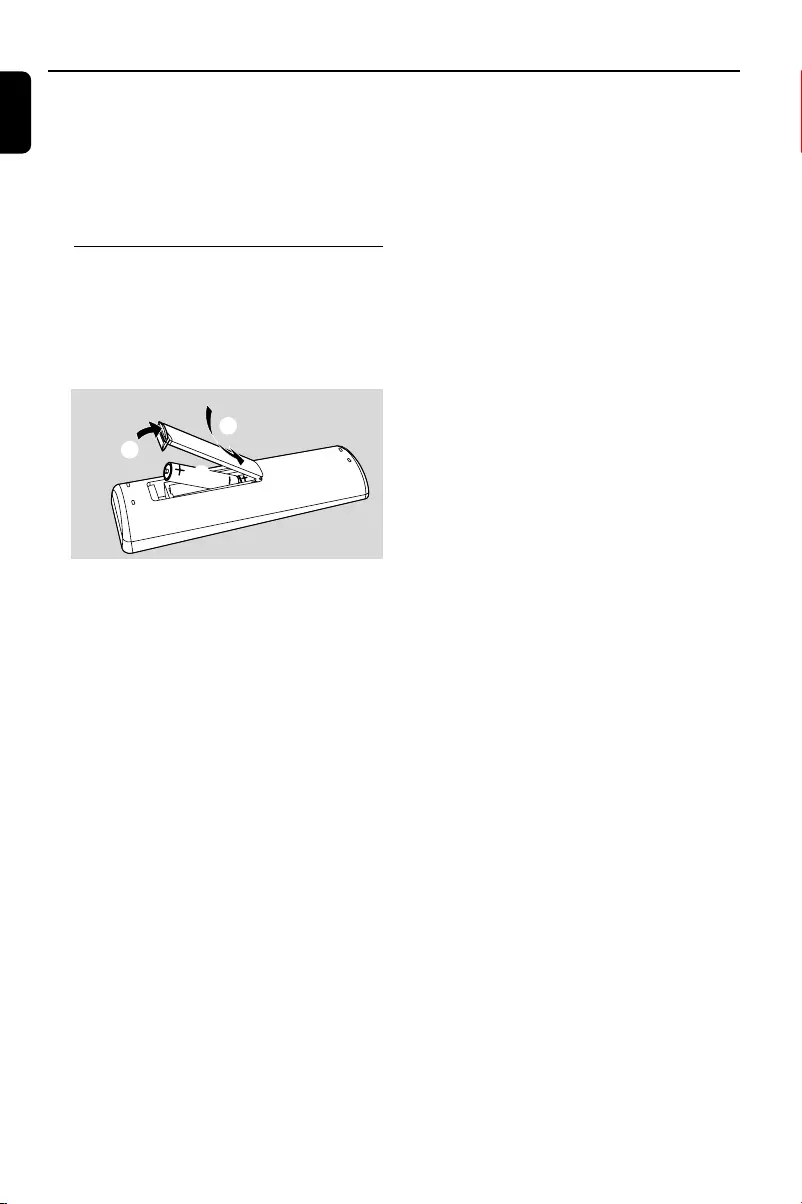
English
10
3
1
2
Preparations
Using MP3 LINK (3.5 mm jack )
●Use a MP3 link cable (supplied) to connect
MP3 LINK jack of the main unit (3.5 mm,
located on the front panel) to an AUDIO OUT
or headphone jack on an external equipment
(such as CD player, or VCR).
Inserting batteries into the
remote control
Insert two batteries (Type R03 or AAA,
supplied) into the remote control with the
correct polarity as indicated by the "+" and
"-" symbols inside the battery compartment.
CAUTION!
–Remove batteries if they are exhausted
or will not be used for a long time.
–Do not use old and new or different
types of batteries in combination.
–Batteries contain chemical substances, so
they should be disposed of properly.
FWM996_78_UM_V2.0_Eng 3/30/10, 16:3610
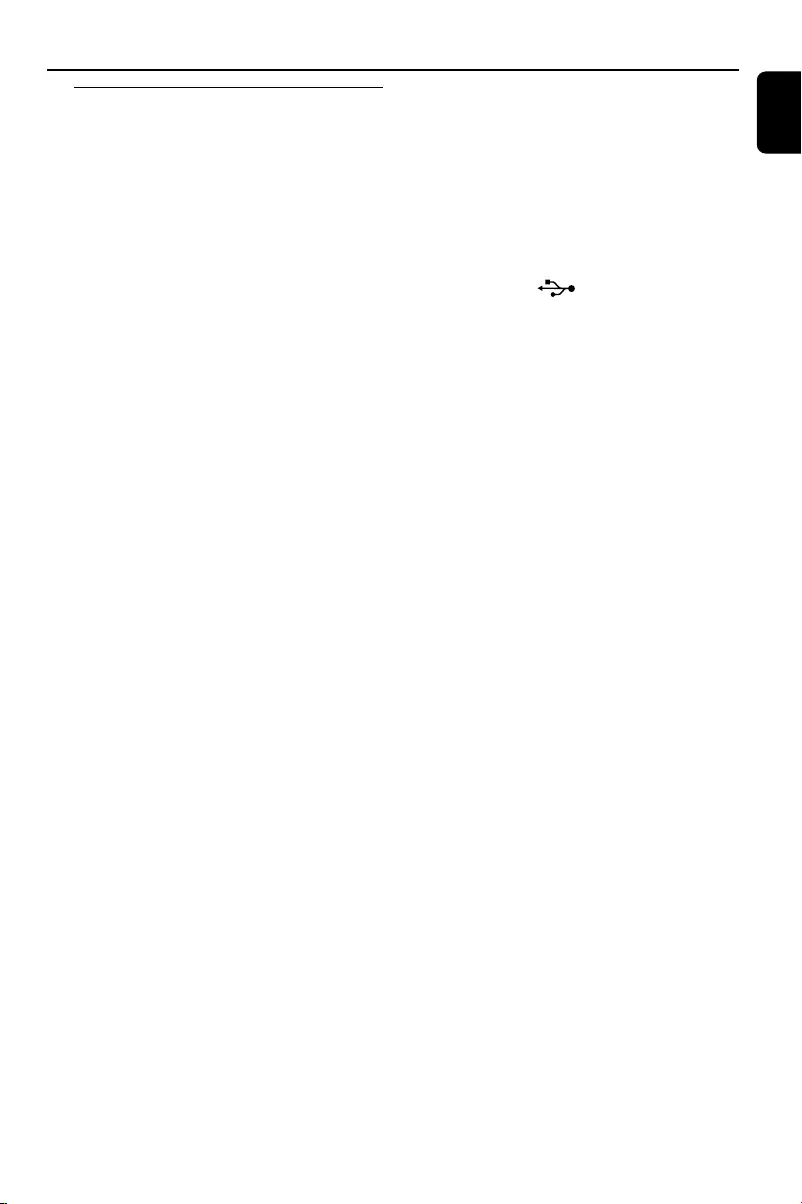
English
11
Controls (illustrations on page 3)
Controls on the system
1Disc tray
2Display screen
–to view the current status of the system.
3Mode Selection
ALBUM/PRESET -/+
for MP3-CD .............
to select previous/next album.
for Tuner .....................
to select a preset radio station
for Clock/Timer ..... to set the hour.
for Clock .................... to switch between 12 hour
and 24 hour display.
Ç
for CD/ MP3-CD .. to stop playback or to clear a
programme.
for Clock .................... to exit clock setting.
ÉÅ
for CD/ MP3-CD .. to start or interrupt playback.
S / T
for MP3-CD ............ to select previous/next title.
for CD ........................ to skip to the beginning of
the current, previous, or next
track.
for CD/MP3-CD/USB/WMA
......................................... (press and hold) to search
backward/forward.
for Tuner ..................... to tune to a lower or higher
radio frequency.
for Clock/Timer .... to set the minute.
4MODE
–to select various repeat modes or the shuffle
play mode for a disc.
5IS (Incrediable Surround)
–to activate or deactivate the surround sound
effect.
6B
–to switch the system on or to standby mode.
7Source selection – to select the following:
DISC
–to select disc tray 1, 2 or 3.
TUNER
–to select waveband: FM or AM.
USB
–to select USB source.
AUX/MP3 LINK
–to select the input for an additional appliance:
AUX.
–to select the input for an additional appliance:
MP3 LINK.
8LIGHT
–to select different lighting effects for some
buttons on the main unit (Light 1/2/3/4/Off).
9USB RECORD
–to copy music to an external portable USB
storage device.
0USB DELETE
–
to delete music stored on the external USB device.
!USB DIRECT
– jack for the external USB mass storage device.
@MP3 LINK jack
– to connect an external device.
#MAX SOUND
–to activate or deactivate the optimal mix of
various sound features.
$KARAOKE ECHO VOL
–to adjust the echo level.
%MIC 1/2
–to connect microphone
^DSC
– to selectdifferent types of preset sound equaliser
settings (OPTIMAL, TECHNO, ROCK or JAZZ).
&MCI VOL
–to adjust the mixing level for Karaoke
*DISPLAY
– to select disc information display mode.
(VOLUME
–to increase or decrease the volume.
)iR
–infrared sensor for remote control.
¡DBB
–to select the desired bass boost level. (DBB 1,
DBB 2, DBB 3 or DBB OFF).
™PROG/CLOCK
for CD/ MP3-CD .. to programme disc tracks.
for Tuner ..................... to programme preset radio
stations.
for Clock .................... to view or set the clock.
£VAC
– to select different type of ambience-based
equaliser settings (HALL, CONCERT or CINEMA).
≤DISC 1/2/3
–to select a disc tray for playback.
∞OPEN•CLOSE
–to open or close the disc tray.
§DISC CHANGE
–to change disc (s).
FWM996_78_UM_V2.0_Eng 3/30/10, 16:3611
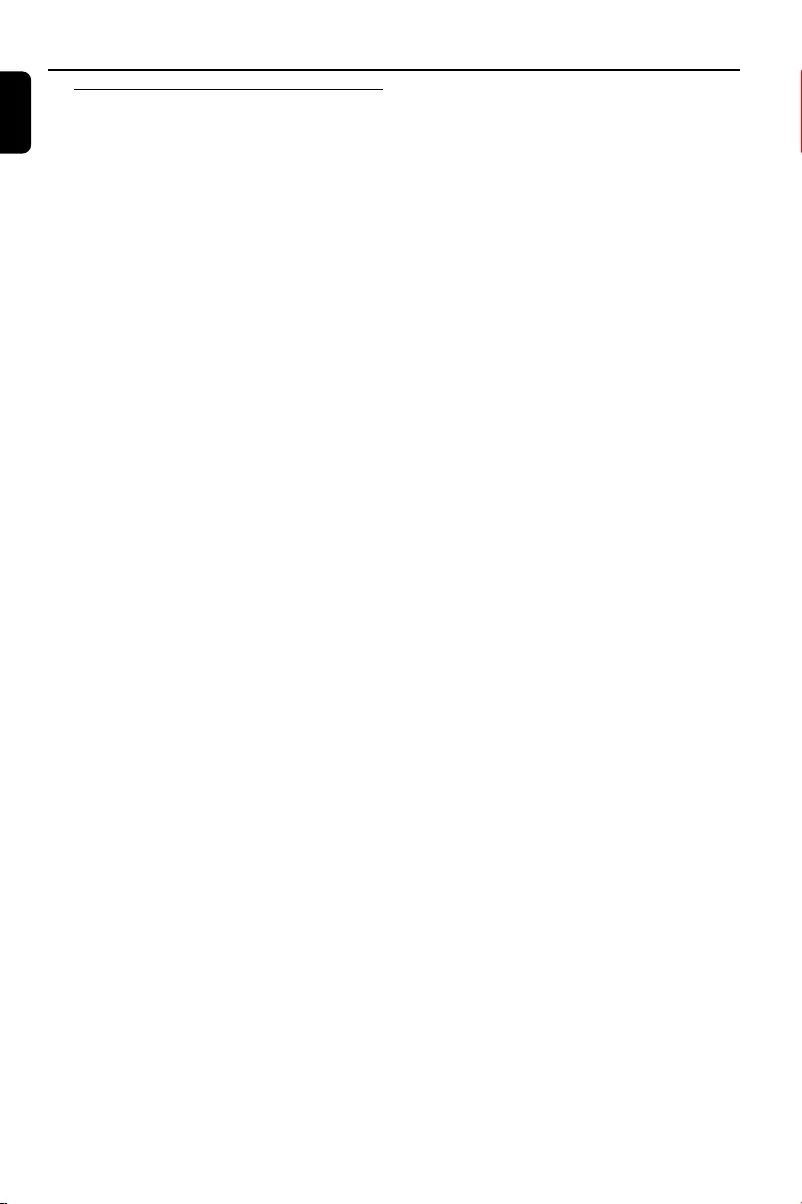
English
12
Controls
Controls on remote control
1B
–to switch the system on or to standby mode.
2Source selection – to select the following:
CD 1/2/3
–to select disc tray 1, 2 or 3.
TUNER
–to select waveband: FM or AM.
AUX
–to select the input for an additional appliance:
AUX or MP3 LINK.
USB
–to select USB source.
3CLOCK
–to view or set the clock.
4MODE
–to select different play modes: e.g. REPEAT or
SHUFFLE (random order).
5USB DELETE
–to delete music stored on the external USB
device.
6Mode Selection
ALBUM -/ + (à / á)
for MP3-CD/USB/WMA
......................................... to select previous/next
album.
for CD/MP3-CD/USB/WMA
......................................... (press and hold) to search
backward/forward.
for Tuner ..................... to tune to a lower or higher
radio frequency.
for Clock/Timer ..... to set the hour.
for Clock .................... to switch between 12 hour
and 24 hour display.
TITLE -/ + (í/ë)
for MP3-CD/WMA
........................................ to select previous/next title.
for CD ........................ to skip to the beginning of
the current, previous, or next
track.
for Tuner .................... to select a preset radio
station.
for Clock ................... to set the minute.
7DSC
–to select different types of preset sound
equaliser settings (OPTIMAL, TECHNO, ROCK
or JAZZ).
8MAX
–to activate or deactivate the optimal mix of
various sound features.
9VOL +/-
–to increase or decrease the volume.
0DBB/IS (Incrediable Surround)
–to select the desired bass boost level. (DBB 1,
DBB 2, DBB 3 or DBB OFF).
– to activate or deactivate the surround sound
effect.
!Numeric Keypad (0-9)
–to input a track number of the disc.
@PROGRAM
for CD/ MP3-CD .. to programme disc tracks.
for Tuner ..................... to programme preset radio
stations.
#DISPLAY
– to select disc information display mode.
$Ç
for CD/ MP3-CD/WMA
to stop playback or to clear a
programme.
for Tuner ..................... to stop programming.
for Clock .................... to exit clock setting.
for Plug&Play ............ to exit plug&play mode.
ÉÅ
for CD/ MP3-CD/WMA
......................................... to start or interrupt playback.
% VAC
– to select different type of ambience-based
equaliser settings (HALL, CONCERT or CINEMA).
^USB RECORD
–to copy music to an external portable USB
storage device.
&MUTE
–to mute or restore the volume.
*SLEEP (TIMER)
–to activate/deactivate or set the sleep/ wake-up
timer.
(DIM
–to select different levels of display brightness
(DIM 1/2/3/OFF).
Notes for remote control:
–First, select the source you wish to
control by pressing one of the source select
keys on the remote control (CD 1/2/3 or
TUNER, for example).
–Then select the desired function (ÉÅ,
í
,
ë
, for example).
FWM996_78_UM_V2.0_Eng 3/30/10, 16:3612
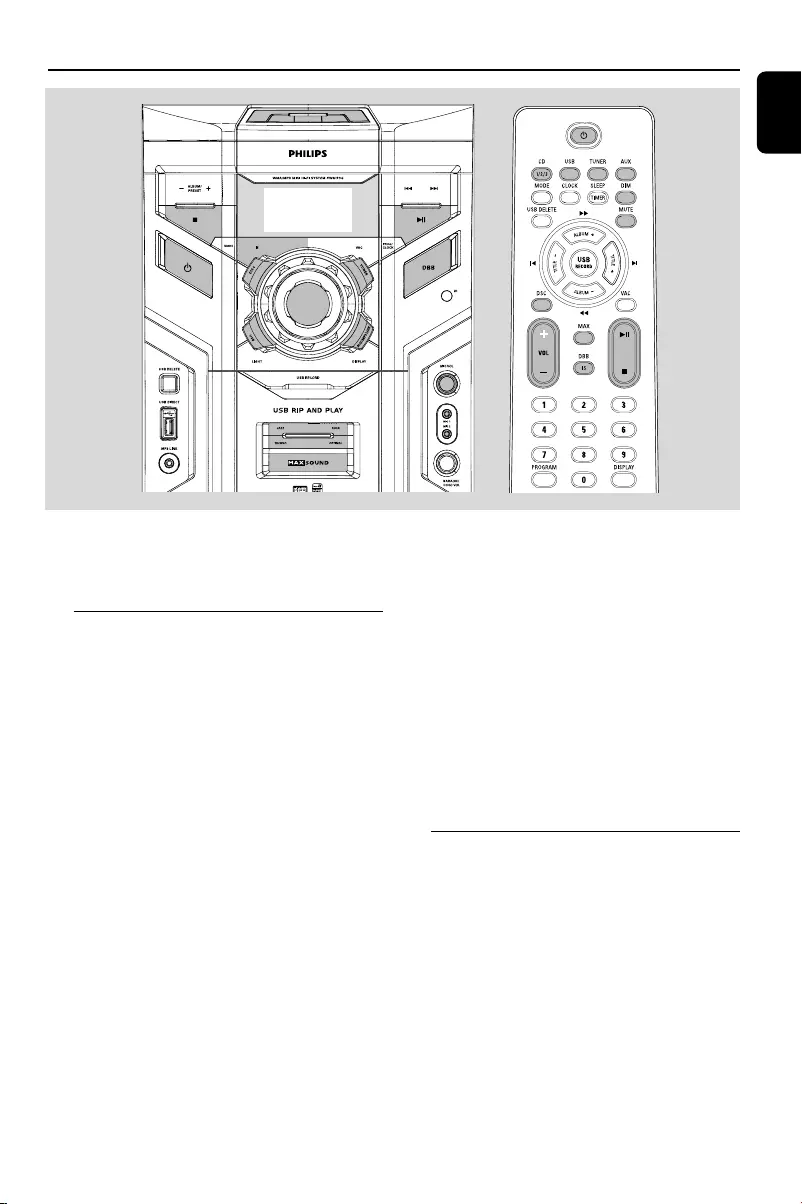
English
13
Basic Functions
IMPORTANT!
Before you operate the system, complete
the preparation procedures.
Plug and Play (for tuner installlation)
Plug and Play allows you to store all available
radio stations automatically.
First time setup/power up
1When you turn on the main supply, "AUTO
INSTALL - PRESS PLAY" is displayed.
2PressÉÅ to start installation.
➜"PLUG AND PLAY" .... "INSTALL" is
displayed, followed by "AUTO".
➜All available radio stations with sufficient signal
strength will be stored automatically, starting
from FM and followed by AM band.
➜When all the available radio stations are
stored or the memory for 40 presets are used,
the first preset radio station will be played.
To reinstall Plug and Play
1In standby mode, press and holdÉÅ until
"AUTO INSTALL - PRESS PLAY" is displayed.
2PressÉÅ again to start installation.
➜All previously stored radio stations will be
replaced.
To exit without storing the Plug and Play
●Press Ç.
➜If you do not complete the Plug and Play
installation, the function will be restarted when
you next turn on the main supply again.
Notes:
–When the power is turned on, the disc tray may
open and close to initialise the system.
–If no stereo frequency is detected during Plug
and Play, "CHECK ANTENNA" will be displayed.
–During Plug and Play, if no button is pressed
within 15 seconds, the system will exit Plug and
Play mode.
Switching the system on
●Press 2.
➜The system will switch to the last selected
source.
●
Press DISC (or DISC 1/2/3, CD 1/2/3),
TUNER, AUX/MP3 LINK (or AUX) or USB.
➜The system will switch to the selected source.
●Press OPEN•CLOSE or DISC CHANGE.
➜The system will switch to the disc source and
the disc tray will open.
FWM996_78_UM_V2.0_Eng 3/30/10, 16:3613
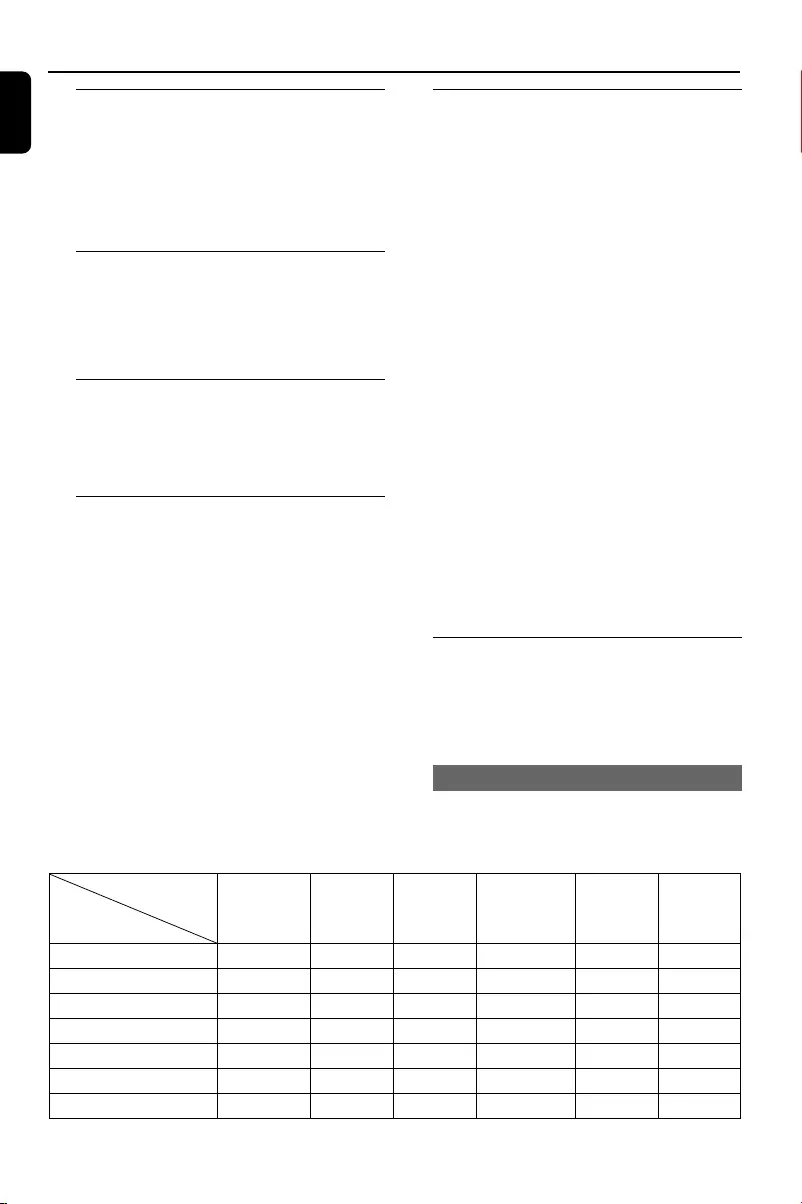
English
14
Basic Functions
Switching the system to standby
mode
In any other source mode
●Press 2.
➜The clock will appear on the display when the
system is in standby mode.
Power-saving automatic standby
As a power-saving feature, the system will
automatically switch to Standby mode if you do
not press any buttons within 15 minutes after a
disc/USB has stopped playing.
Dim mode
You may select three levels of display brightness.
●Press DIM on the remote control to select :
DIM 1, DIM 2, DIM 3 or DIM OFF.
Volume control
Adjust VOLUME to increase (turn knob
clockwise or press VOL + on the remote
control) or decrease (turn knob anti-clockwise
or press VOL - on the remote control) the
sound level.
To switch off the volume temporarily
●Press MUTE on the remote control.
➜ Playback will continue without sound and the
MUTE is displayed.
●To restore the volume, press MUTE again or
increase/decrease the volume level.
Karaoke
Connect a microphone (not supplied) to the
system allowing you to sing along with the music
source.
1Connect a microphone to the MIC 1/2 jack.
●Before connecting the microphone, set the
microphone MIC VOL to the minimum level to
prevent howling sound.
2Press DISC (or DISC 1/2/3, CD 1/2/3),
TUNER, AUX/MP3 LINK (or AUX) or
USB to select the source to be mixed and start
playback.
3Adjust the volume level of the source with
VOLUME control.
4Adjust the microphone volume with the
microphone MIC VOL control.
5Adjust the echo level with the
KARAOKE ECHO VOL control.
Note:
–Keep the microphone away from the speakers to
prevent howling.
Light control
There are 6 button’s LEDs on the front panel of
the set. Different LEDs will turn on or flash in
different styles when the set is in different
situations.
Lighting in normal modes
As shown in the table below, by pressing (or
rotating) the corresponding buttons, the
respective LEDs light up or flash.
LED definition
Normal Mode
SATNDBY
Indicator
DBB
Indicator
VOLUME
Indicator
USB
Indicator
USB
Ripping
Indicator
MAX
Indicator
Standby mode On
POWER ON On Half lighted On
DBB ON On
MAX ON On
VOLUME setting Flashes
USB Mode On
USB Ripping/deletion Flashes
FWM996_78_UM_V2.0_Eng 3/30/10, 16:3614
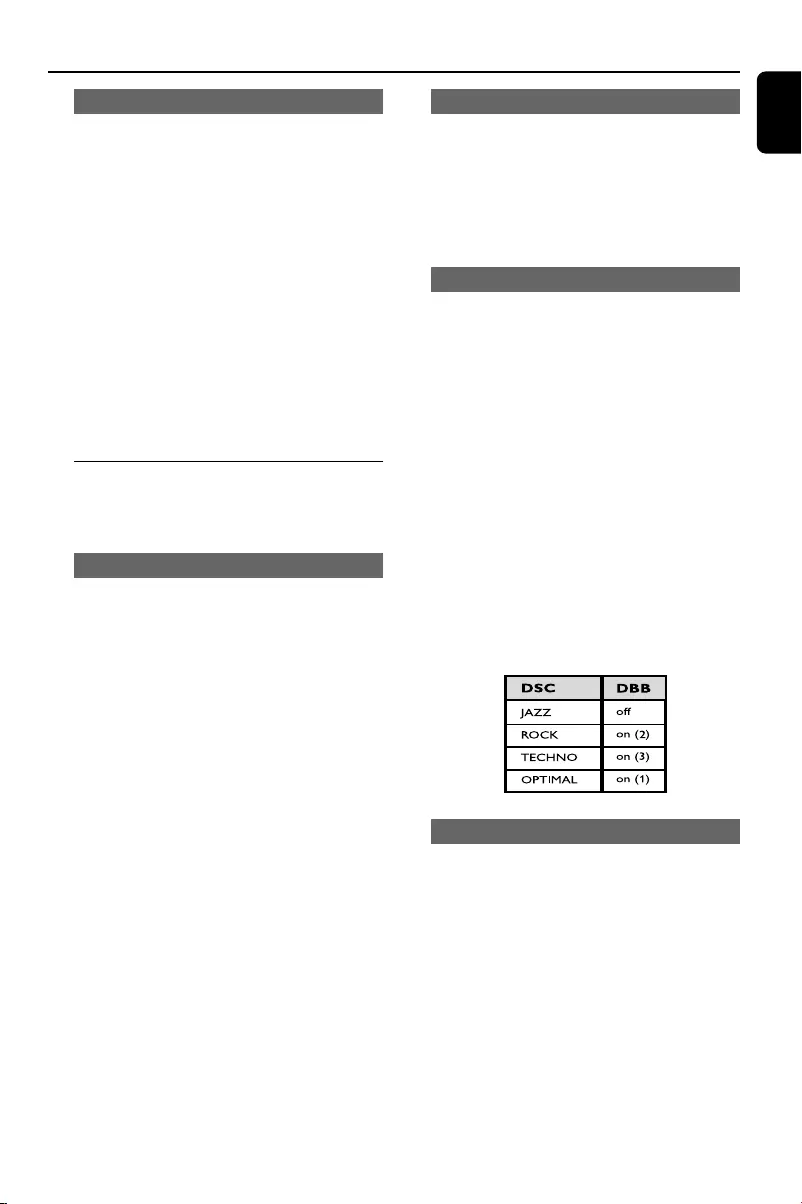
English
15
Light mode demonstration
●Press once or repeatedly LIGHT on the set to
demonstrate different lighting styles.
●First press -> It flashes alternatively between the
three LEDs (STANDBY, DBB and USB) and
another three LEDs (VOLUME, USB Ripping and
MAX). (Three LEDs are used as a group with
simultaneous on and off.)
●Second press -> It flashes one LED by another
LED in the sequence of STANDBY, DBB, USB,
VOLUME, USB Ripping and MAX.
●Third press -> It flashes one LED by another
LED in a random order among all the LEDs.
●Fourth press -> All the LEDs turn off.
●Fifth press -> It returns to the normal mode as
stated in the aforementioned table.
Sound control
For optimal sound listening, select only one
of the following navigation sound controls
at a time: MAX or DSC.
MAX Sound
MAX sound provides the best mixture of various
sound features (DSC, DBB, for example).
●Press MAX SOUND (or MAX on the remote
control) repeatedly.
➜If activated, MAX ON is shown and MAX
SOUND button lights up.
➜If deactivated, MAX OFF is displayed.
Note:
–When MAX sound is selected, DBB 3 will switch
on.
Basic Functions
DSC (Digital Sound Control)
The DSC feature enables you to enjoy special
sound effects that have preset equaliser settings,
providing the best music reproduction.
●Press DSC to select : OPTIMAL, TECHNO,
ROCK or JAZZ.
➜The selected DSC is shown.
DBB (Dynamic Bass Boost)
There are three DBB settings to enhance the
bass response.
●Press DBB (DBB/IS on the remote control) to
select : DBB 1, DBB 2, DBB 3 or DBB OFF.
➜The selected DBB is shown and DBB button
lights up, except for DBB OFF mode.
Note:
–Some discs might be recorded in high
modulation, which causes a distortion at high
volume. If this occurs, switch off DBB or reduce the
volume.
Automatic DSC-DBB selection
The best DBB setting is generated automatically
for each DSC selection. You can manually select
the DBB setting that best suits your listening
environment.
Incredible Surround
The Incredible Surround magnifies the virtual
distance between the front speakers for an
incredibly wide, enveloping, stereo effect.
●Press IS on the set.
Or, press and hold DBB/IS on the remote
control.
➜If activated, “INC SURR” is displayed.
➜If deactivated, “IS OFF” is displayed.
FWM996_78_UM_V2.0_Eng 3/30/10, 16:3615
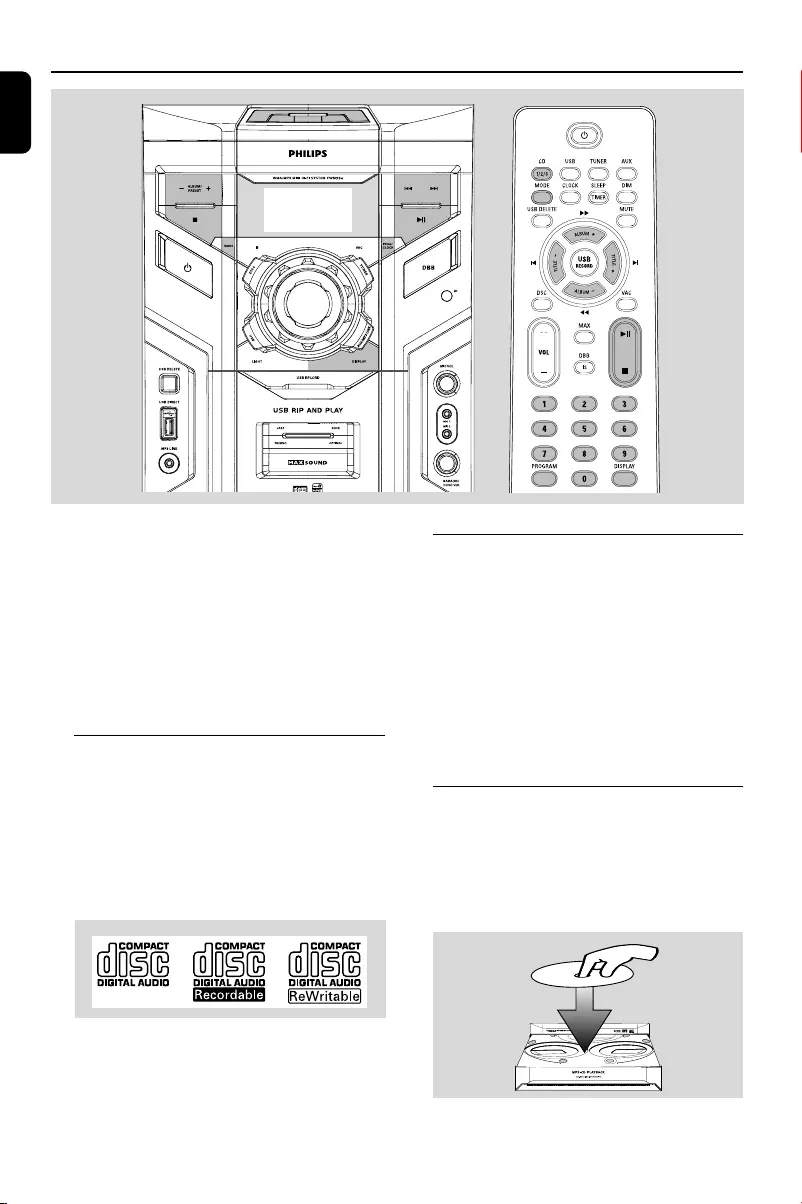
English
16
IMPORTANT!
–This system is designed for regular discs.
Therefore, do not use any accessories such
as disc stabiliser rings or disc treatment
sheets, etc., as offered on the market,
because they may jam the changer
mechanism.
–Do not load more than one disc into each
tray.
Discs for playback
This system can playback all digital audio CD,
finalised digital audio CD-Recordable (CDR) discs
and finalised digital audio CD-Rewritable
(CDRW)discs.
MP3-CDs/WMA (CD-ROMs with MP3/WMA
tracks)
* DRM-protected WMA is not supported.
CD/MP3-CD/WMA Operations
About MP3 disc
Supported formats
–ISO9660, Joliet, Multisession
–Number of albums/ folders: maximum 99
– Number of tracks/titles: maximum 999
– The max. MP3 program track number is 40
–Supported VBR bit-rate
– Supported sampling frequencies for MP3 disc
are: 32 kHz, 44.1 kHz, 48 kHz
–Supported Bit-rates of MP3 disc are: 32, 64,
96, 128, 192, 256 (kbps)
Loading discs
1Press OPEN•CLOSE to open the disc tray.
2Load up to two discs on the individual disc trays.
To load the third disc, press DISC CHANGE.
➜The disc tray will rotate until the empty tray
is ready for loading.
2
2
1
1
FWM996_78_UM_V2.0_Eng 3/30/10, 16:3616
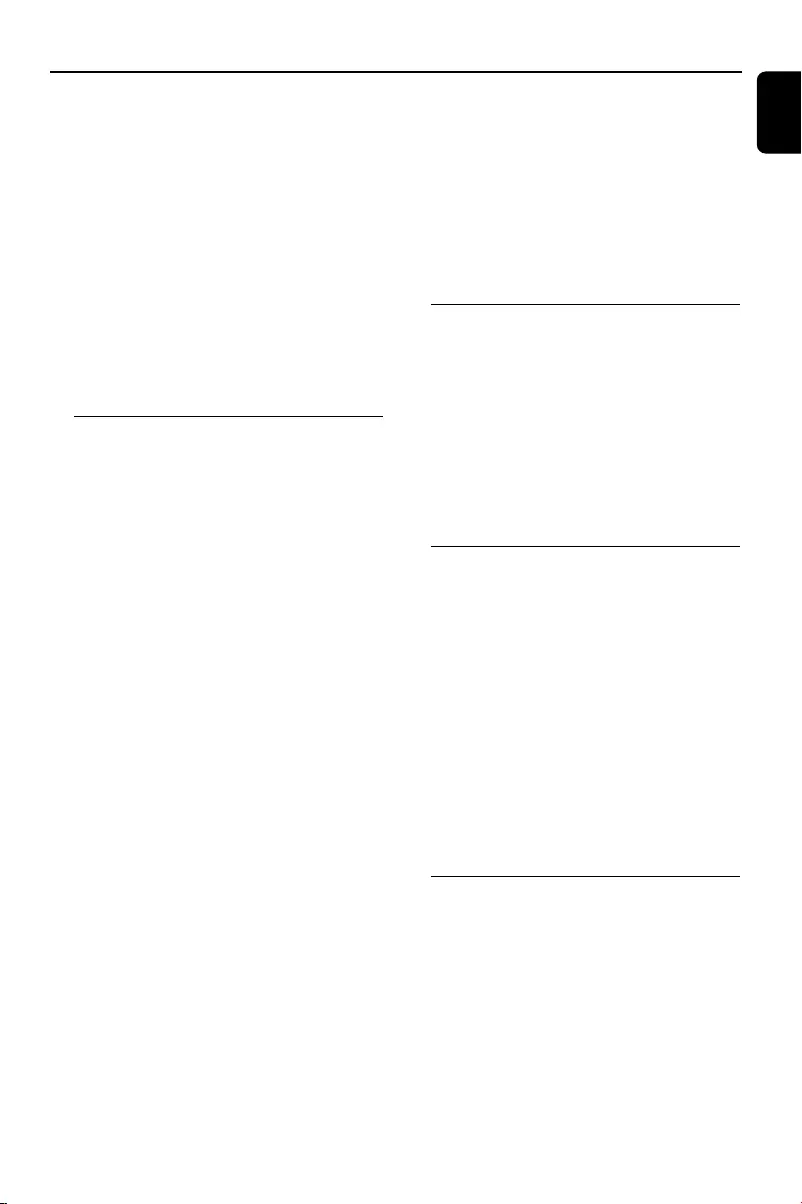
English
17
CD/MP3-CD/WMA Operations
3Press OPEN•CLOSE to close the disc tray.
➜READING is displayed as the CD player scans
the contents of a disc, and then the total number
of tracks and playing time (or the total number
of albums and tracks for MP3/WMA disc) are
shown.
Notes:
–Load the discs with the label side facing up.
–To ensure good system performance, wait until
the disc tray completely reads the disc(s) before
proceeding.
–For MP3/WMA disc, the disc reading time may
exceed 10 seconds due to the large number of
songs compiled into one disc.
Playing discs
To play current disc on the disc tray
●Press ÉÅ.
➜All loaded discs will play once, then stop.
➜During playback, the selected disc tray, track
number and elapsed playing time of the current
track are displayed.
➜For mixed mode discs, only one mode will be
selected for playback depending on the
recording format.
Note:
– When playing a mixed mode disc, you may find a
very short mute track inserted into the total
number of tracks available in your disc.
To play the selected disc only
●In CD mode, press DISC 1/2/3 (or CD 1/2/3
on the remote control).
➜The current disc will play once, then stop.
To interrupt playback
●Press ÉÅ.
➜The display freezes and the elapsed playing
time flashes when playback is interrupted.
●To resume playback, press ÉÅ again.
To stop playback
●Press Ç.
Te xt display during playback
In CD mode
●Press DISPLAY to show the current track
number and remaining playback time.
In MP3-CD/WMA mode
●Press DISPLAY repeatedly to show the current
album and track numbers followed by ID3
information (if available).
Replacing discs during playback
1Press DISC CHANGE.
➜The disc tray will open without interrupting
current playback.
2To change the inner disc, press DISC
CHANGE again.
➜"OPEN" is displayed and the disc will stop
playing.
➜The disc tray will close to retrieve the inner
disc, then reopen with the inner disc accessible.
Selecting a desired track/passage
To search for a particular passage during
playback
●Press and hold S / T (or ALBUM +/-
(à / á) on the remote control) and release it
when the desired passage is located.
➜During searching, the volume will be muted.
To select a desired track
●Press S / T (or TITLE +/- (í/ë) on
the remote control) repeatedly until the desired
track is displayed.
●If playback is stopped, press ÉÅ to start
playback.
Selecting a desired Album/Title
(MP3/WMA disc only)
To select a desired album
●Press ALBUM/PRESET +/- (or ALBUM +/-
(à / á) on the remote control ) repeatedly.
To select a desired title
●Press S / T (or TITLE +/- (í/ë) on
the remote control) repeatedly.
FWM996_78_UM_V2.0_Eng 3/30/10, 16:3617
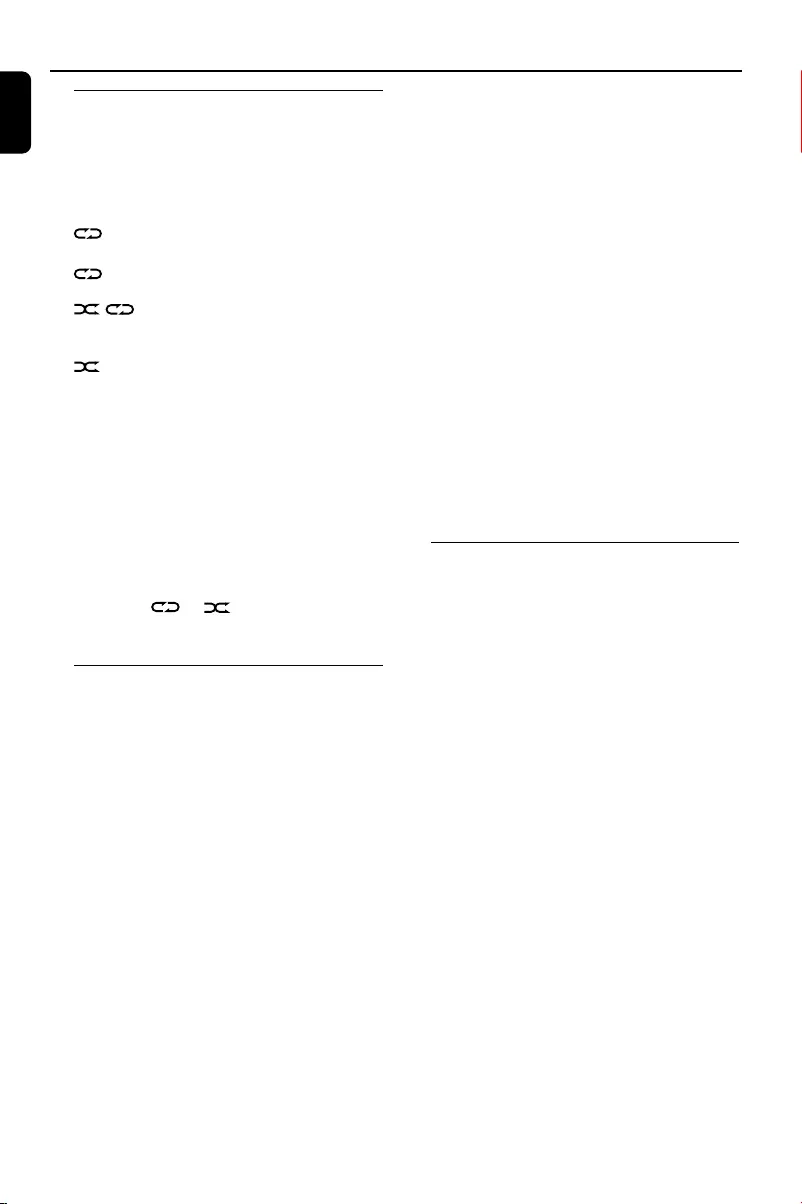
English
18
CD/MP3-CD/WMA Operations
Different play modes: SHUFFLE
and REPEAT
You can select and change the various play
modes before or during playback. The REPEAT
modes can also be combined with PROGRAM.
..................plays the current track
continuously
ALL ........ repeats the entire disc/
programme
ALL
................................. repeats the entire disc
continuously in random order
................... tracks of the entire disc are
played in random order
1To select your play mode, press the MODE
button before or during playback until the display
shows the desired function.
2Press 2; to start playback if in the STOP
position.
➜If you have selected SHUFFLE, playback starts
automatically.
3To return to normal playback, press the MODE
button until or is no longer displayed.
●You can also press 9 to cancel your play mode.
Programming the disc tracks
Programming tracks is possible when playback is
stopped. Up to 40 tracks can be stored in the
memory in any order.
1Load the desired discs on the disc tray (refer to
“Loading discs”).
2Press DISC 1/2/3 (or CD 1/2/3 on the remote
control) to select a disc.
3In stop mode, press PROG/CLOCK (or
PROGRAM on the remote control) to start
programming.
➜PROG starts flashing.
4Press S / T (or TITLE +/- (í/ë) on
the remote control) repeatedly to select the
desired track.
●For MP3/WMA disc, press ALBUM/PRESTE -
/+ (or ALBUM +/- (à / á) on the remote
control) and S / T (or TITLE +/- (í/
ë) on the remote control) to select the
desired album and title for programming.
5Press PROG/CLOCK (or PROGRAM on
the remote control) to store the track.
6To end programming, press 9 once.
➜PROG stays and the programme mode
remains active.
7To start programme play, press 2;.
Notes:
–It is not possible to create a programme with
MP3 tracks from multiple CDs, or combined with
normal audio tracks.
– If you attempt to programme more than 40
tracks, "PROGRAM FULL" is displayed.
– During programming, if no button is pressed
within 90 seconds, the system will exit the
programme mode automatically.
To review the programme
●Stop playback and press S / T (or TITLE
+/- (í/ë) on the remote control) repeatedly.
●To exit review mode, press 9.
Erasing the programme
●Press 9 once when playback is stopped or
twice during playback.
➜PROG disappears and "PROGRAMME CLEAR"
is displayed.
Note:
–The programme will be erased when the system
is disconnected from the power supply or when the
disc tray is opened.
FWM996_78_UM_V2.0_Eng 3/30/10, 16:3618
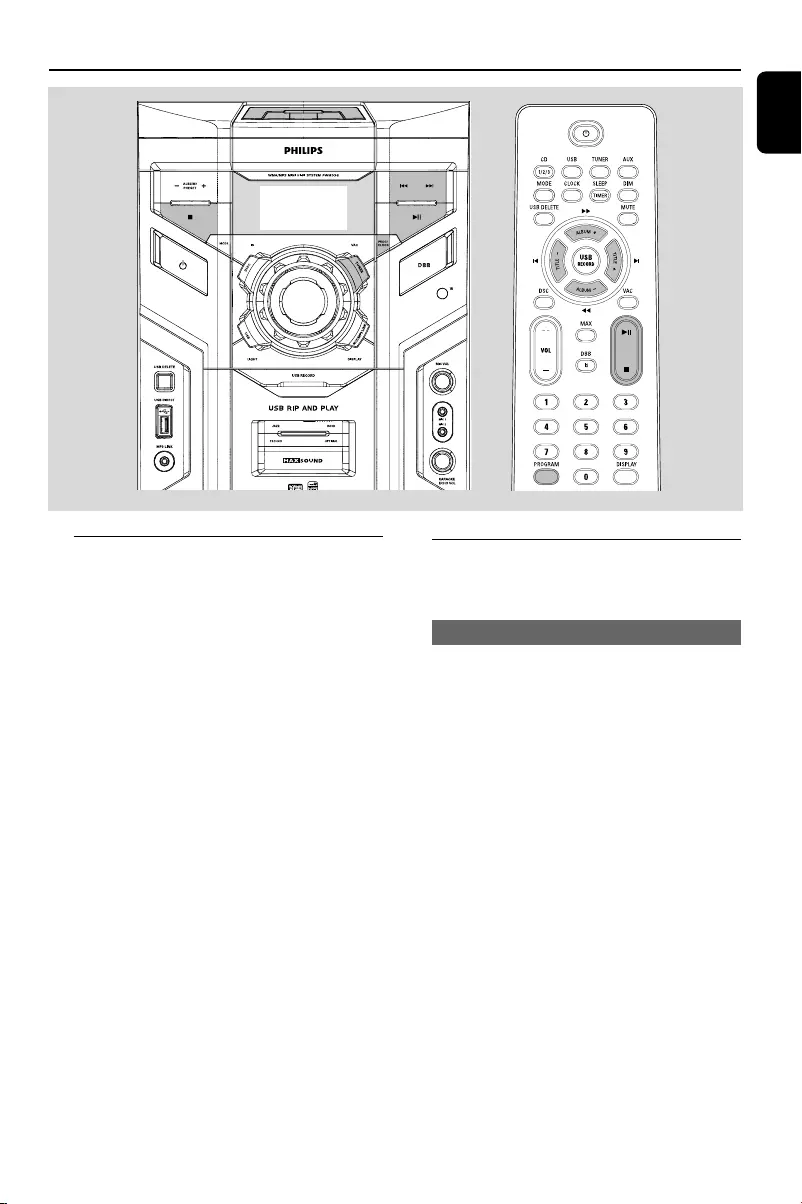
English
19
Radio Reception
Tuning to radio stations
1
Press TUNER.
➜"FM" or “AM” is displayed. A few seconds later,
the current radio frequency will appear on the
display.
2Press TUNER again to select the desired
waveband : FM or AM.
3Hold S / T (or ALBUM +/- (à / á)
on the remote control) and then release the
button.
➜The system will start searching for a radio
station with sufficient signal strength.
4Repeat step 3 if necessary until you find the
desired station.
●To tune to a weak station, press S / T (or
ALBUM +/- (à / á) on the remote control)
briefly and repeatedly until you have found
optimal reception.
Programming radio stations
You can store up to a total of 40 radio stations
in the memory.
Automatic programming
1Press TUNER to select TUNER mode.
2Press and hold PROG/CLOCK (or
PROGRAM on the remote control) until
"AUTO" is displayed.
➜PROG starts flashing.
➜AUTO is displayed and available stations are
programmed in order of waveband reception
strength.
➜When all the available radio stations are
stored or the memory for 40 presets are used,
the first preset radio station will be played.
To stop storing the automatic preset
●Press Ç.
FWM996_78_UM_V2.0_Eng 3/30/10, 16:3619
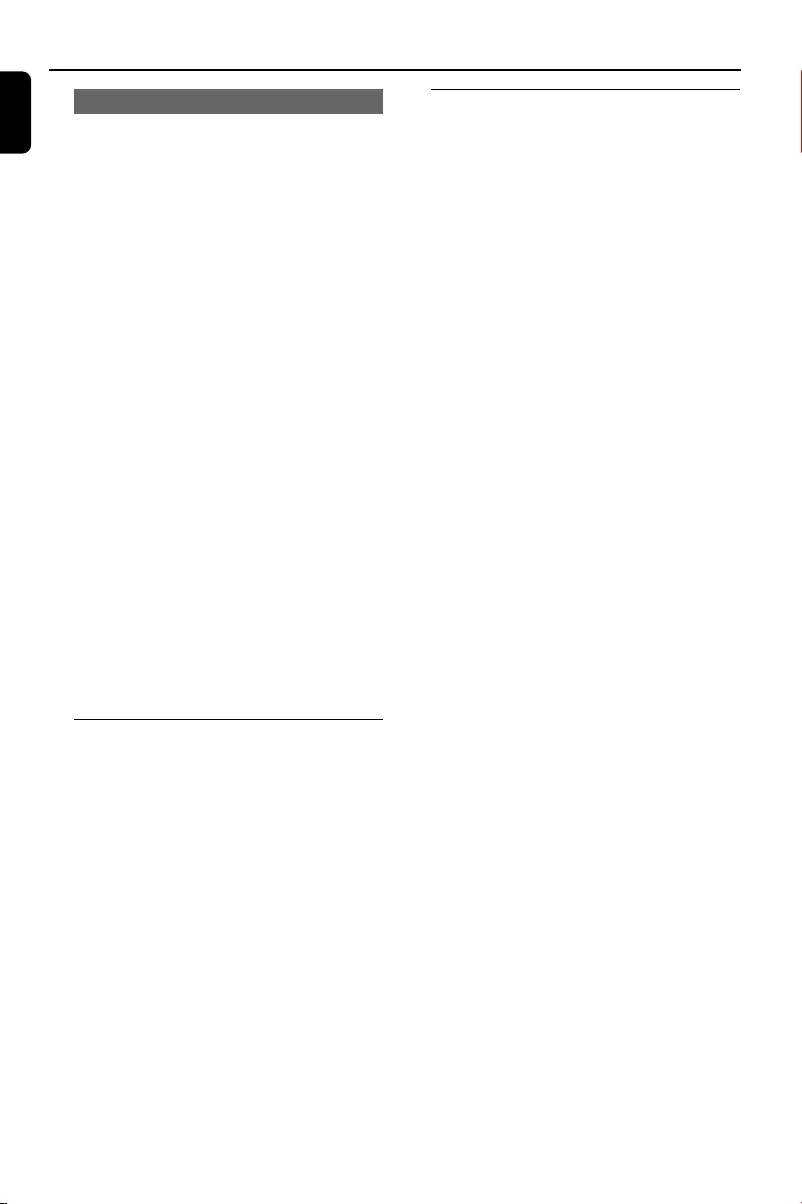
English
20
Manual programming
1Tune to your desired radio station (refer to
“Tuning to radio stations”).
2Press PROG/CLOCK (or PROGRAM on
the remote control).
➜PROG starts flashing.
➜The next available preset number is displayed
for selection.
To store the radio station to another
preset number
●Press ALBUM/PRESET +/- (or TITLE +/-
(í/ë) on the remote control) to select the
desired preset number.
3Press PROG/CLOCK (or PROGRAM on
the remote control) again to store the radio
station.
➜PROG disappears.
●Repeat steps 1–3 to store other radio stations.
To exit manual preset mode
●Press Ç.
Notes:
–If you attempt to store more than 40 preset
radio stations, "PROGRAM FULL" is displayed.
–During programming, if no key is pressed within
90 seconds, the system will exit the programme
mode automatically.
Tuning to preset radio stations
●Press ALBUM/PRESET +/- (or TITLE +/-
(í / ë) on the remote control) until the
desired preset station is displayed.
Radio Reception
Changing tuning grid
In some countries, the frequency step between
adjacent channels is 9 kHz (10 kHz in some
areas). The preset frequency step in the factory is
10 kHz.
1Select tuner mode.
2Press and hold 9 on the set for more than 2
seconds .
Note:
– All preset stations will be lost and need to be
reprogrammed.
FWM996_78_UM_V2.0_Eng 3/30/10, 16:3620
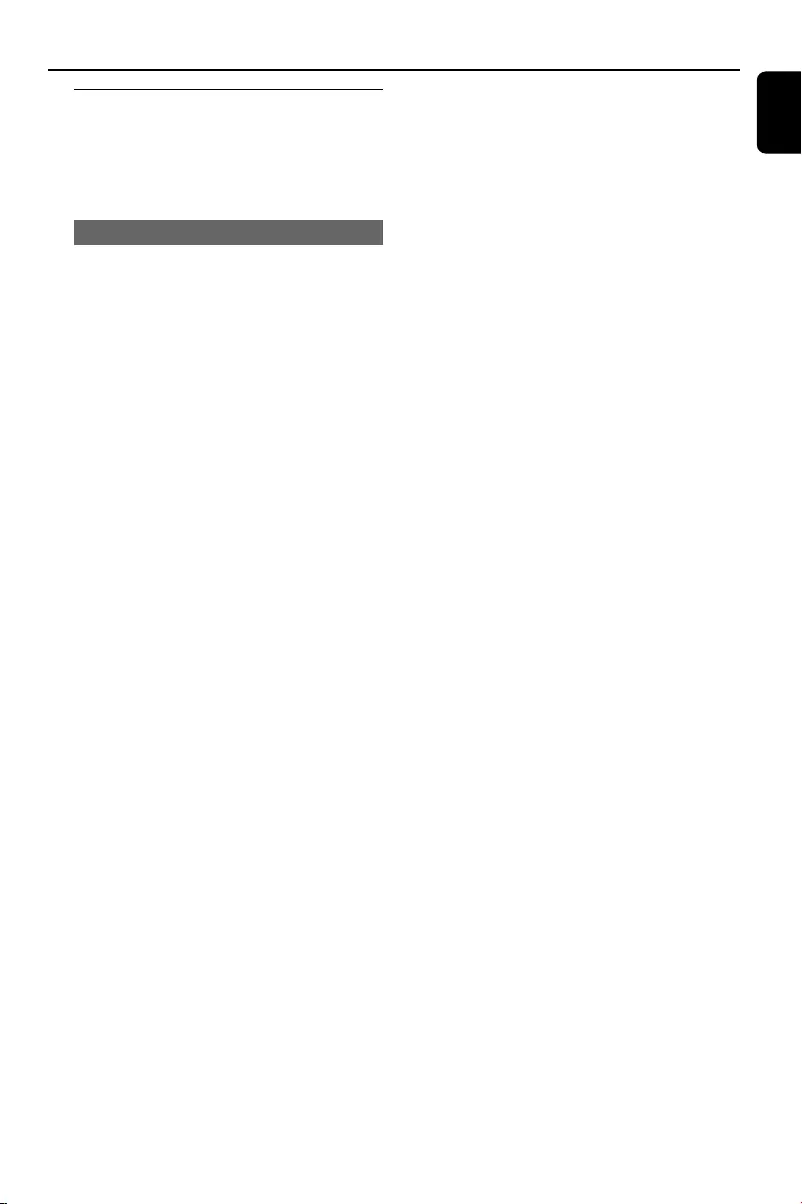
English
21
Using a USB mass storage device
By connecting a USB mass storage device or SD/
MMC memory card to the Hi-Fi system, you can
enjoy the device's or card’s stored music through
the powerful speakers of Hi-Fi system.
Playing a USB mass storage device
Compatible mass storage devices/cards
With the Hi-Fi system, you can use:
–USB flash memory (USB 2.0 or USB1.1)
– USB flash players (USB 2.0 or USB1.1)
–memory cards (requires an additional card
reader to work with this Hi-Fi system)
Notes:
–In some USB flash players (or memory devices),
the stored contents are recorded using copyright
protection technology. Such protected contents will
be unplayable on any other devices (such as this
Hi-Fi system).
–Compatibility of the USB connection on this
product:
a) This product supports most USB Mass storage
devices (MSD) that are compliant to the USB
MSD standards.
i) Most common Mass storage class devices are
flash drives, memory sticks, jump drives and etc.
ii) If you see a "Disc Drive" show up on your
computer after you plugged the mass storage
device into your computer, most likely it is MSD
compliant and it will work with this product.
b) If your Mass storage device required a battery/
power source. Please make sure you have a fresh
battery in it or charge the USB device first and
then plug it into the product again.
–Supported Music type:
a) This device only supports unprotected music
with the following file extension:
.mp3
.wma
b) Music bought from on-line music stores are not
supported because they are secured by Digital
Rights Management protection (DRM).
c) File name extensions that end with the
following are not supported:
.wav; .m4a; .m4p; mp4; .aac and etc.
–No Direct connection can be made from
Computer USB port to the product even you have
either or both mp3 or wma files in your computer.
Supported formats:
–USB or memory file format FAT12, FAT16,
FAT32 (sector size: 512 bytes)
–MP3 bit rate (data rate): 32-320 Kbps and
variable bit rate
–WMA v9 or earlier
– Directory nesting up to a maximum of 8
levels
–Number of albums/ folders: maximum 99
– Number of tracks/titles: maximum 999
–ID3 tag v2.0 or later
–File name in Unicode UTF8 (maximum length:
128 bytes)
The system will not play or support the
following:
– Empty albums: an empty album is an album
that does not contain MP3/WMA files, and
will not be shown in the display.
–Non-supported file formats are skipped. This
means that e.g.: Word documents .doc or
MP3 files with extension .dlf are ignored and
will not be played.
–AAC, WAV, PCM audio files
–DRM protected WMA files
–WMA files in Lossless format
USB
FWM996_78_UM_V2.0_Eng 3/30/10, 16:3621
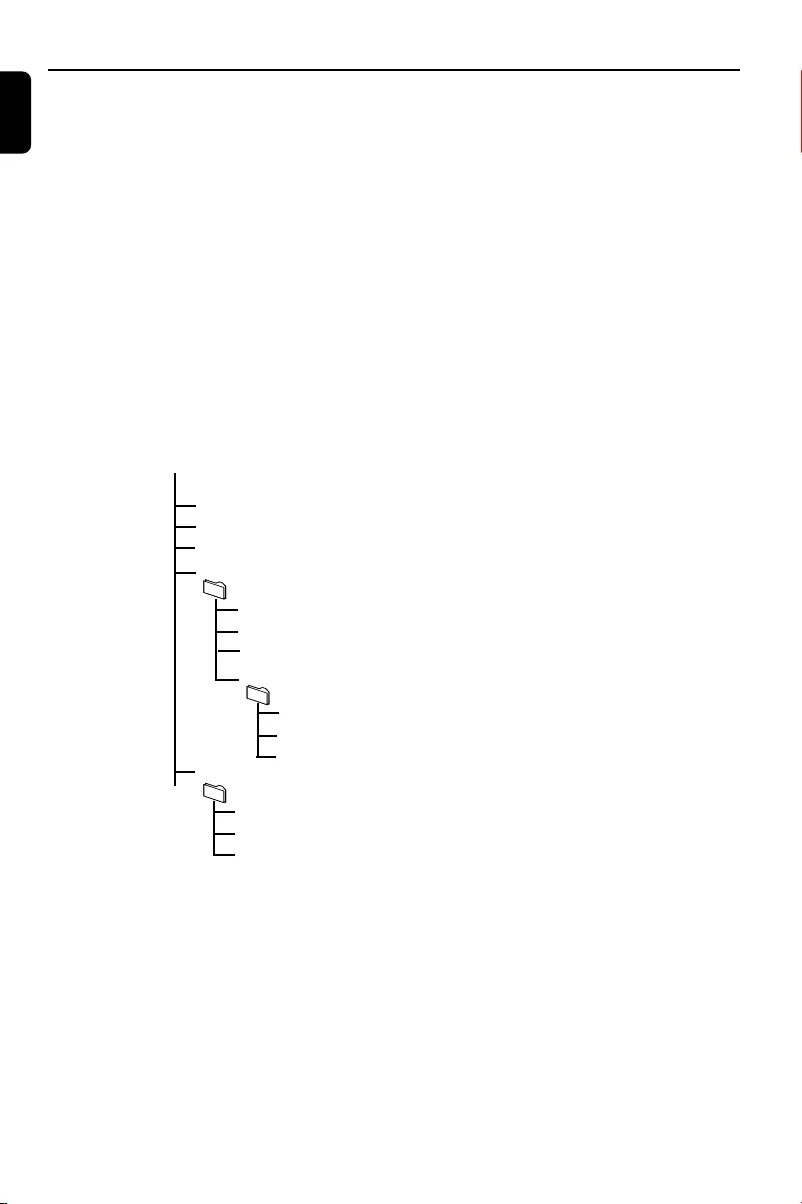
English
22
How to transfer music files from PC to a
USB mass storage device
By dragging and dropping music files, you can
easily transfer your favorite music from PC to a
USB mass storage device/SD/MMC memory
card.
For a flash player, you can also use its music
management software for the music transfer.
However, those WMA files may be
unplayable for compatibility reasons.
How to organize your MP3/WMA files on
the USB mass storage device/SD/MMC
memory card
This Hi-Fi system will browse the MP3/WMA
files in the folders/sub-folders/titles order.
Example:
Root
Title 001
Title 002
Title 003
Album 01
Title 001
Title 002
Title 003
Album 02
Title 001
Title 002
Title 003
Album 03
Title 001
Title 002
Title 003
Organize your MP3/WMA files in different
folders or subfolders as required.
USB
Notes:
–If you have not organized MP3/WMA files into
any albums on your disc, an album "01" will be
automatically assigned for all those files.
– Make sure that the file names of MP3 files end
with .mp3. and the file names of WMA files end
with .wma.
–For DRM protected WMA files, use Windows
Media Player 10 (or later) for conversion. Visit
www.microsoft.com for details about Windows
Media Player and WM DRM (Windows Media
Digital Rights Management).
1Check the USB device has been properly
connected. (See Installation: Connecting an
additional appliance).
2Press USB to select USB.
–NO SONG appears if no audio file is found in
the USB device.
3Play the USB's audio files as you do with the
albums/tracks on a CD (See CD/MP3
Operations).
Notes:
–For compatibility reasons, the album/track
information may differ from what it is displayed
through flash players' music management software.
–File names or ID3 tags will be displayed as --- if
they are not in English.
FWM996_78_UM_V2.0_Eng 3/30/10, 16:3622
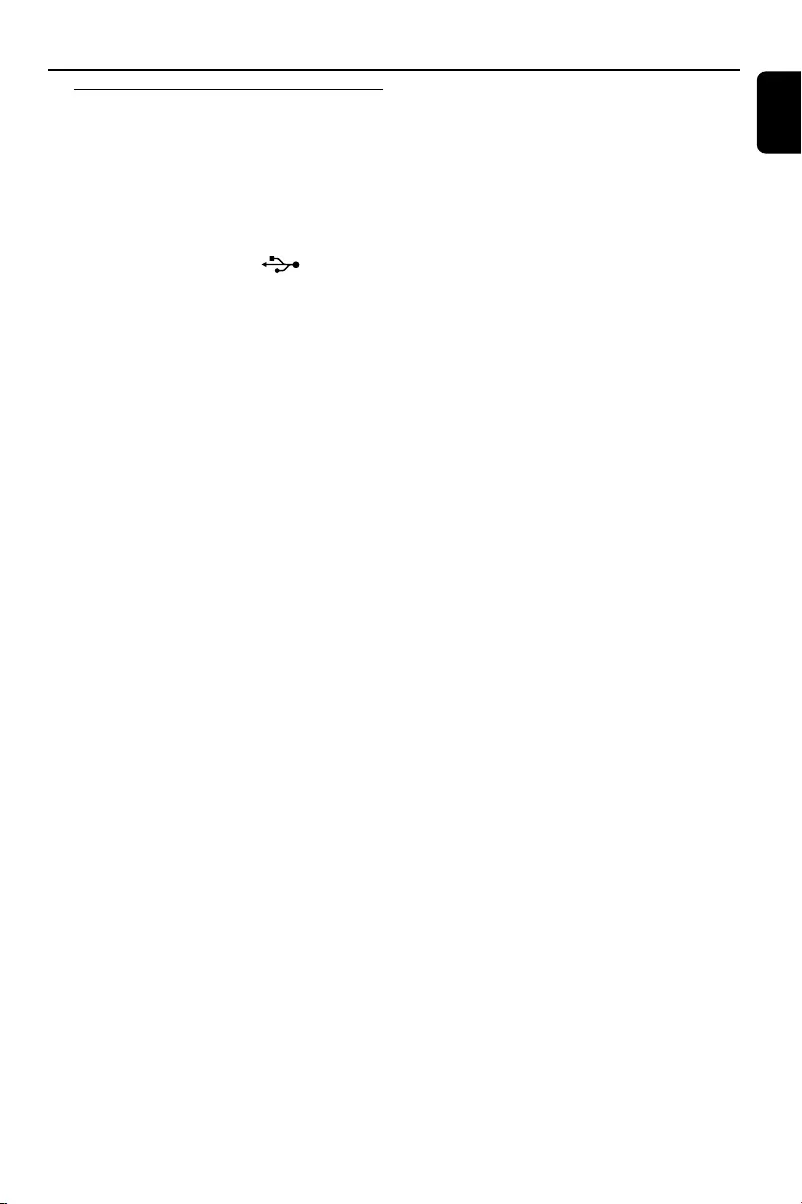
English
23
USB
Ripping function
This function enables you to record music to a
connected USB mass storage device from any
other source (i.e., DISC, TUNER or AUX)
without interrupting your enjoyment of the
music.
1Insert a USB mass device with sufficient free
space to the USB DIRECT socket on
the set. (See "Installation: Connecting an
additional appliance".).
2Prepare the source to record from.
DISC - load the disc(s). Select the disc to
record from. Then, select a track where ripping
will start (See "CD/MP3-CD Operations":
"Selecting a desired track/passage" and "Selecting
a desired Album/Title (MP3/WMA disc only)").
TUNER - tune to the desired radio station
(See "Radio Reception": "Tuning to radio stations"
and "Tuning to preset radio stations").
AUX - connect external equipment.
3Press USB RECORD to start ripping.
➜"USB REC" will start flashing on the display.
➜In the DISC mode, "RIPPING ONE" will scroll
once.
●In the DISC mode, to record all tracks starting
from the one you selected, press USB RECORD
again.
➜"RIPPING ALL" will scroll once. "ALL" and
"USB REC" will start flashing on the display.
4At any moment, simply press 9 to stop ripping.
Notes:
–This function can also be combined with the
programme function. In this case, selection of
"RIPPING ALL" in DISC mode will record all
programmed tracks from the starting point to the
USB mass storage device.
–It is impossible to rip from "MIC IN".
–Never unplug the USB mass storage device
before pressing 9 to stop ripping.
–In the DISC mode, when you stop ripping or the
free space is insufficient, the current track being
ripped will not be recorded to your USB mass storage
device and the playback will stop at the same time.
–During ripping, it is impossible to select any
other source or track (radio station) or even switch
the set to standby mode.
To delete a track/album from your USB
mass storage device
1Plug in the USB mass storage device.
2Select the track to be deleted during playback.
3Press USB DELETE.
➜"DELETE TRACK-- PRESS AGAIN TO
DELETE " appears.
4Press USB DELETE again before "DELETE
TRACK-- PRESS AGAIN TO DELETE" disappears
to confirm the deletion.
FWM996_78_UM_V2.0_Eng 3/30/10, 16:3623
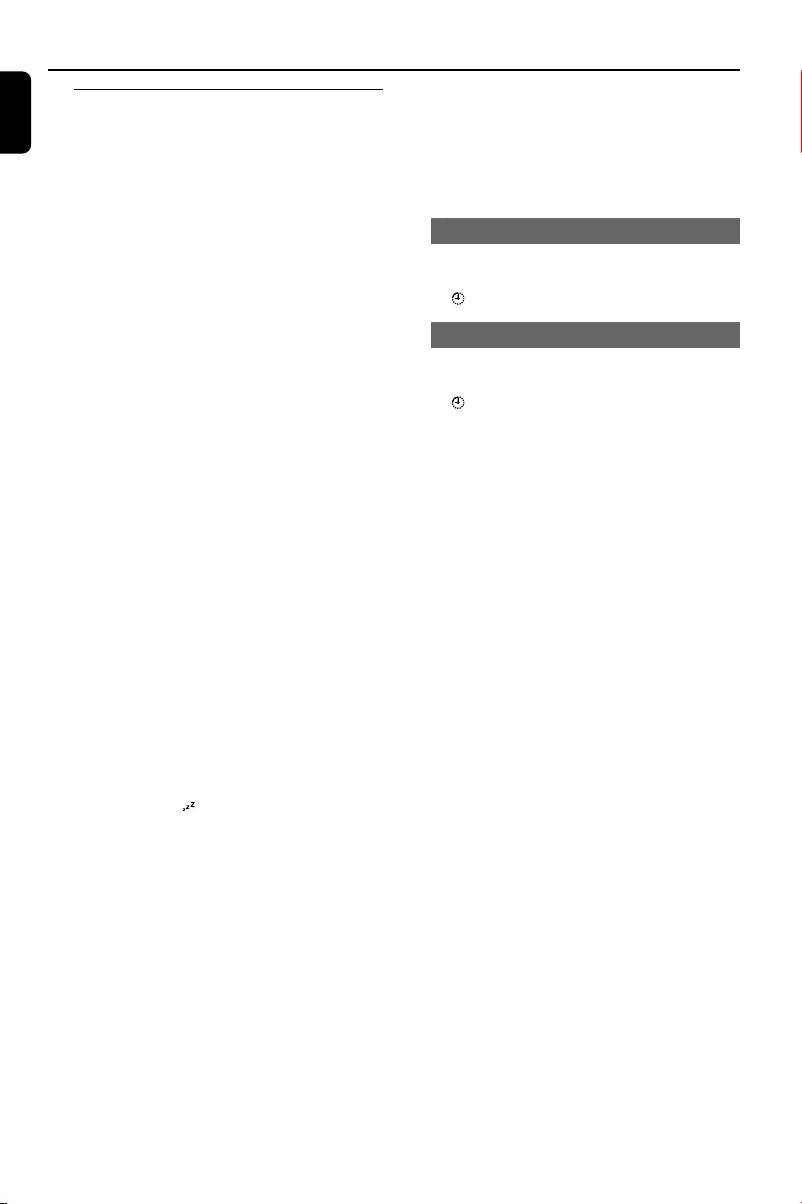
English
24
Tuner record timer setting
This function enables you to set a timer for
starting and stopping ripping from the tuner
source automatically.
IMPORTANT!
–Before setting the timer, ensure that
the clock is set correctly.
1Tune to the station you desire to record from.
(See "Radio Reception": "Tuning to radio stations"
and "Tuning to preset radio stations".).
2Go to the standby mode. Then, press and hold
SLEEP/TIMER on the remote control for
more than two seconds to select timer mode.
➜The last timer setting starts flashing.
➜The selected source will be lighted.
3Press TUNER to select TUNER mode.
4Press USB RECORD to enable USB recording.
➜"ST" appears. “USB REC” and the hour and
minute digits for the start timer start flashing.
●To cancel USB record setting, press USB
RECORD again until “ST” and "USB REC"
disappear.
➜In this case, you can only continue to set the
system switch-on timer. (See "Clock/Timer":
"Timer setting".)
5Press ALBUM/PRESET -/+ (or ALBUM -/+
(à / á) on the remote control) repeatedly to
set the hour for the timer to start.
6Press S / T (or TITLE -/+ (í /ë)on
the remote control) repeatedly to set the minute
for the timer to start.
7Press SLEEP/TIMER on the remote control to
confirm.
➜“ET” appears. and the hour and minute
digits for the sleep timer (12 hours later than the
start timer by default) start flashing.
8Press ALBUM/PRESET -/+ (or ALBUM -/+
(à / á) on the remote control) repeatedly to
set the hour for the timer to stop.
9Press S / T (or TITLE -/+ (í /ë)on
the remote control) repeatedly to set the minute
for the timer to stop.
0Press SLEEP/TIMER on the remote control to
store the set tuner record timer.
➜The ripping will start at the set start time and
end at the set stop time.
Notes:
–It is impossible to set a sleep timer more than
12 hours later than the start timer.
–During timer setting, if no button is pressed
within 60 seconds, the system will exit timer setting
mode automatically.
To deactivate the TIMER
●In standby mode, press SLEEP / TIMER on the
remote control.
➜ disappears from the display.
To activate the TIMER
●In standby mode, press SLEEP / TIMER on the
remote control.
➜ appears on the display.
USB
FWM996_78_UM_V2.0_Eng 3/30/10, 16:3624
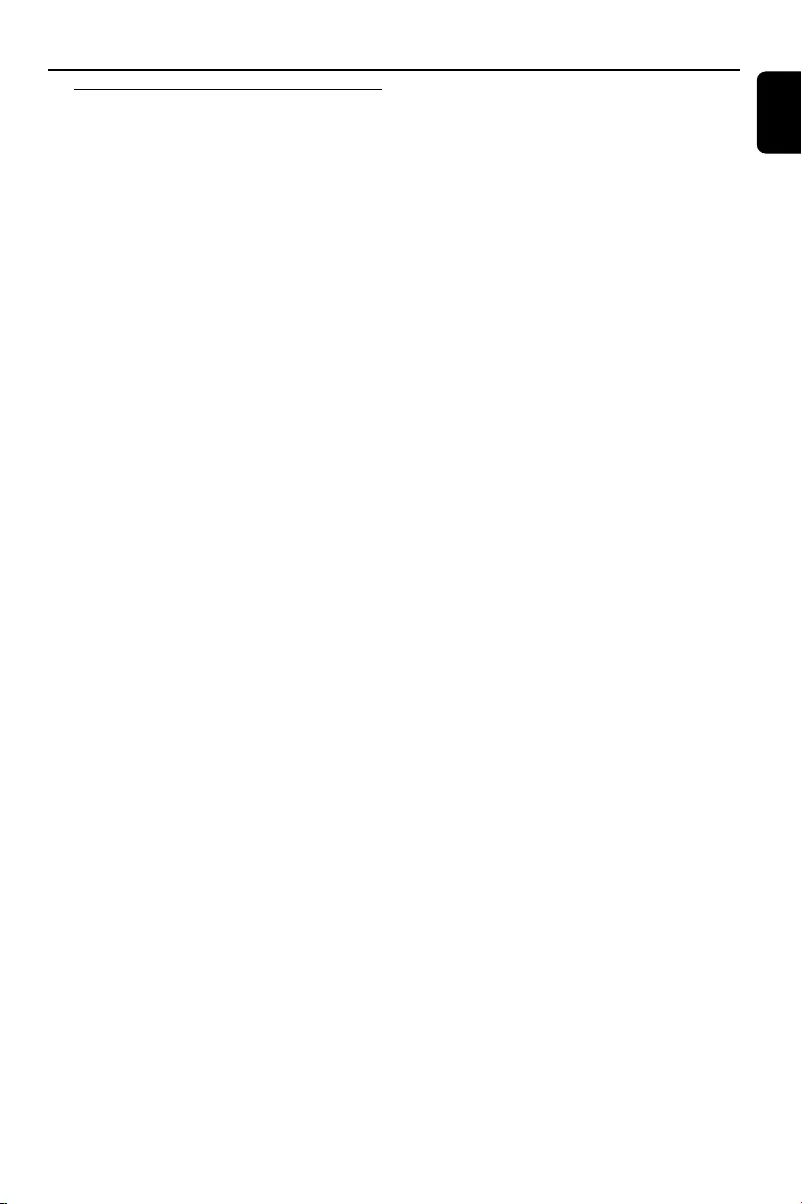
English
25
External Sources
Listening to external sources
Using AUX IN (white/red jacks)
1Use the audio cables (white/red, not supplied) to
connect AUX IN (L/R) jacks of the main unit
(located on the back panel ) to the
corresponding AUDIO OUT jacks on an
external device (such as TV or VCR).
2Press AUX/MP3 LINK (or AUX on the
remote control) repeatedly until “AUX “ is
displayed.
Using MP3 LINK (3.5 mm jack )
1Use a MP3 link cable (supplied) to connect
MP3 LINK jack of the main unit (3.5 mm,
located on the front panel) to an AUDIO OUT
or headphone jack on an external equipment
(such as CD player, or VCR).
2Press AUX/MP3 LINK (or AUX on the
remote control) repeatedly until “MP3 LINK” is
displayed.
Note:
–All the sound control features (DSC or DBB, for
example) are available for selection.
– Refer to the operating instructions for the
connected equipment for details.
FWM996_78_UM_V2.0_Eng 3/30/10, 16:3625
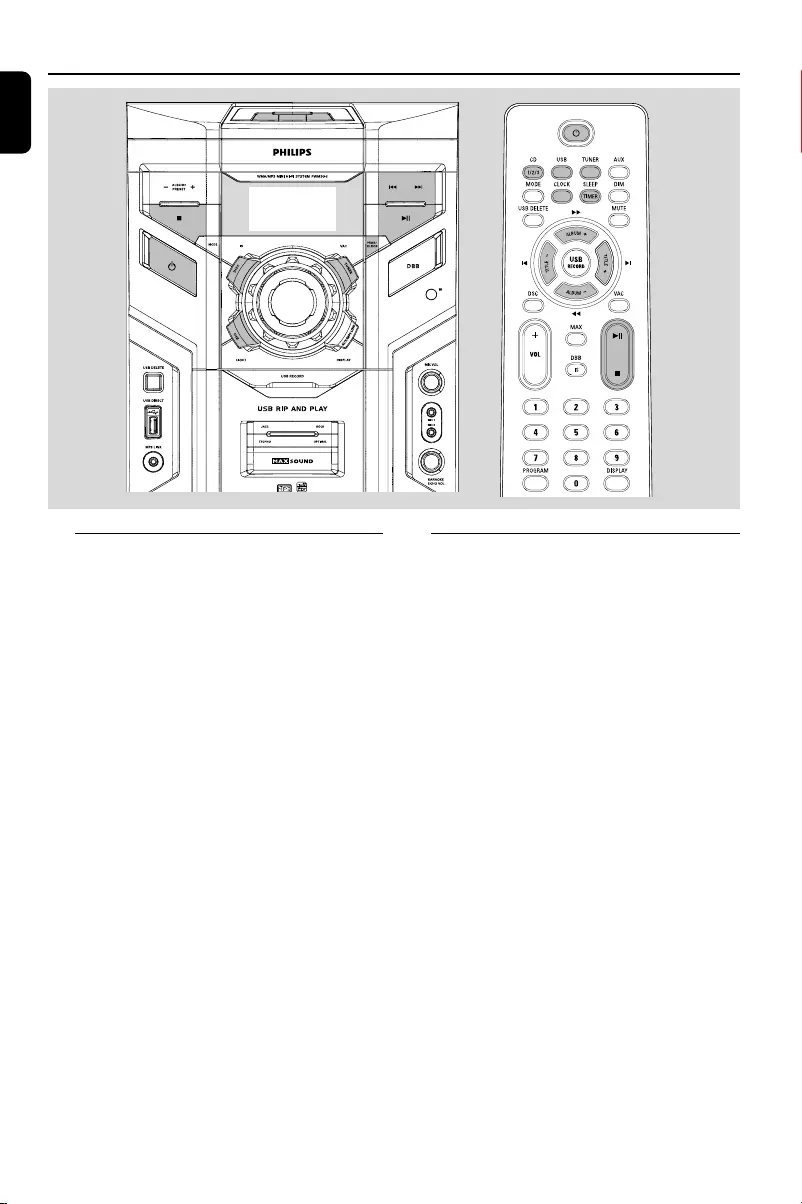
English
26
Clock/Timer
Clock setting
The clock can be set in either 12-hour or
24-hour mode ("AM 12:00" or "00:00" for
example).
1In standby or view clock mode, press PROG/
CLOCK (or CLOCK on the remote control).
2Press ALBUM/PRESET -/+ (or ALBUM -/+
(à / á)on the remote control) to select
clock mode.
3Press PROG/ CLOCK (or CLOCK on the
remote control)
to activate to adjust clock time.
4Press ALBUM/PRESET +/- (or ALBUM +/-
(à / á) on the remote control) repeatedly to
set the hour.
5Press S / T (or TITLE +/- (í / ë) on
the remote control ) repeatedly to set the minute.
6Press PROG/ CLOCK (or CLOCK on the
remote control) again to store the setting.
➜The clock starts working.
To exit without storing the setting
●Press Ç.
Notes:
–The clock setting will be cancelled when the power
cord is disconnected or if a power failure occurs.
–During clock setting, if no button is pressed
within 30 seconds, the system will exit clock setting
mode automatically.
Timer setting
The system can switch on to DISC, TUNER or
USB mode automatically at a preset time, serving
as an alarm to wake you up.
IMPORTANT!
– Before setting the timer, ensure that the
clock is set correctly.
1In standby or view clock mode, press and hold
SLEEP/TIMER on the remote control for
more than two seconds to select timer mode.
➜The last timer setting starts flashing.
➜The selected source will be lighted.
2Press DISC (or DISC 1/2/3, CD 1/2/3),
TUNER or USB to select the desired source.
●Before setting timer, make sure the music source
has been prepared.
CD – Load the disc(s).
TUNER – tune to the desired radio station.
3Press SLEEP/TIMER on the remote control
to activate to adjust time.
4Press ALBUM/PRESET +/- (or ALBUM +/-
(à / á) on the remote control) repeatedly to
set the hour for the timer to start.
FWM996_78_UM_V2.0_Eng 3/30/10, 16:3626
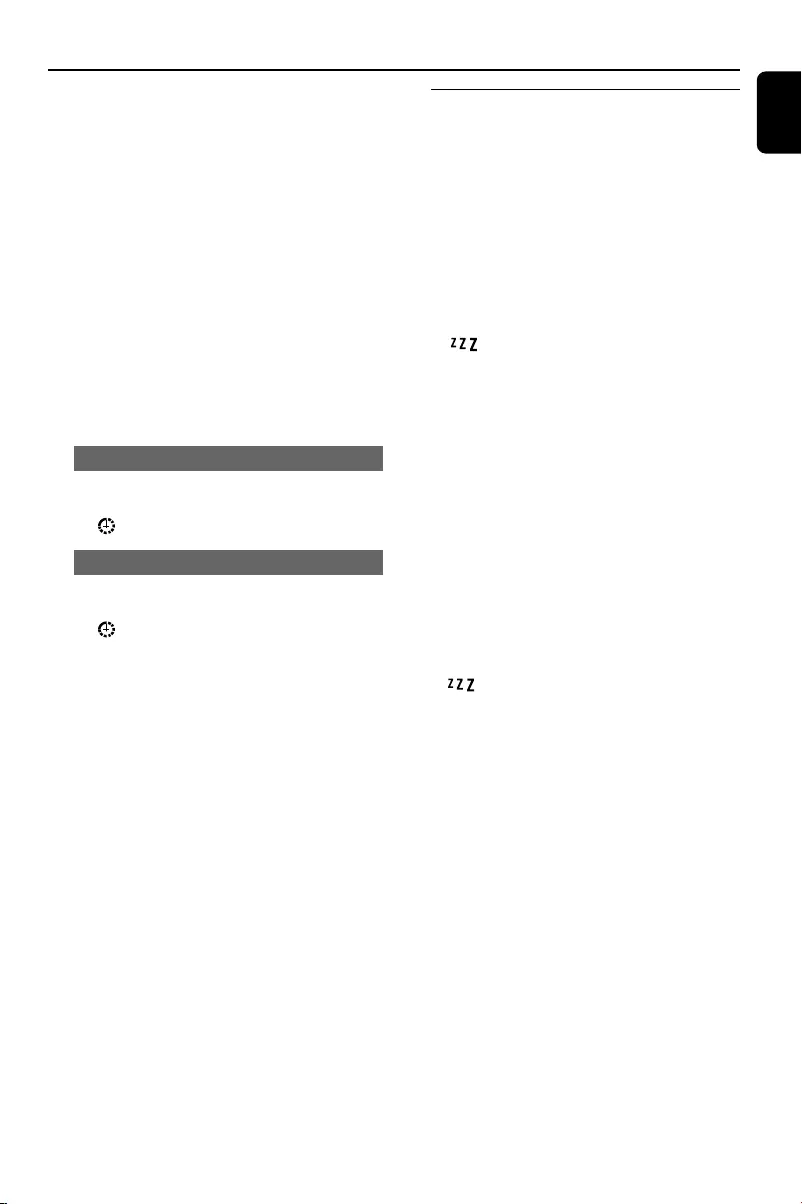
English
27
Clock/Timer
5Press S / T (or TITLE +/- (í / ë) on
the remote control ) repeatedly to set the
minute for the timer to start.
6Press SLEEP/TIMER on the remote control to
store the start time.
●At the preset time, the selected source will play.
To exit without storing the setting
●Press Çon the system.
Notes:
–When the preset time is reached and the
selected disc tray is empty, the next available disc
will be selected. If all the disc trays are not
available, Tuner will be selected automatically.
–During timer setting, if no button is pressed
within 60 seconds, the system will exit timer setting
mode automatically.
To deactivate the TIMER
●In standby or view clock mode, press SLEEP/
TIMER on the remote control.
➜ disappears from the display.
To activate the TIMER
●In standby or view clock mode, press SLEEP/
TIMER on the remote control.
➜ appears on the display.
Sleep timer setting
The sleep timer enables the system to switch to
standby mode automatically at a preset time.
1In active mode, press SLEEP/TIMER on the
remote control repeatedly to select a preset
time.
➜The selections are as follows (time in
minutes):
90 ™ 75 ™ 60 ™ 45 ™ 30 ™ 15 ™ OFF ™
90…
2When you reach the desired length of time, stop
pressing the SLEEP/TIMER button.
➜ is shown, except for "OFF" mode.
➜The sleep timer is now set.
To check the remaining length of time
after sleep timer is activated
●Press SLEEP/TIMER once.
To change the preset sleep timer
●Press SLEEP/TIMER again while the remaining
sleep timer is shown.
➜The display will show the next sleep timer
options.
To deactivate the sleep timer
●Press SLEEP/TIMER repeatedly until "OFF" is
displayed, or press B.
Note:
– will start flashing when the remaining
length of time after activation of the sleep timer is
less than 1 minute.
FWM996_78_UM_V2.0_Eng 3/30/10, 16:3627
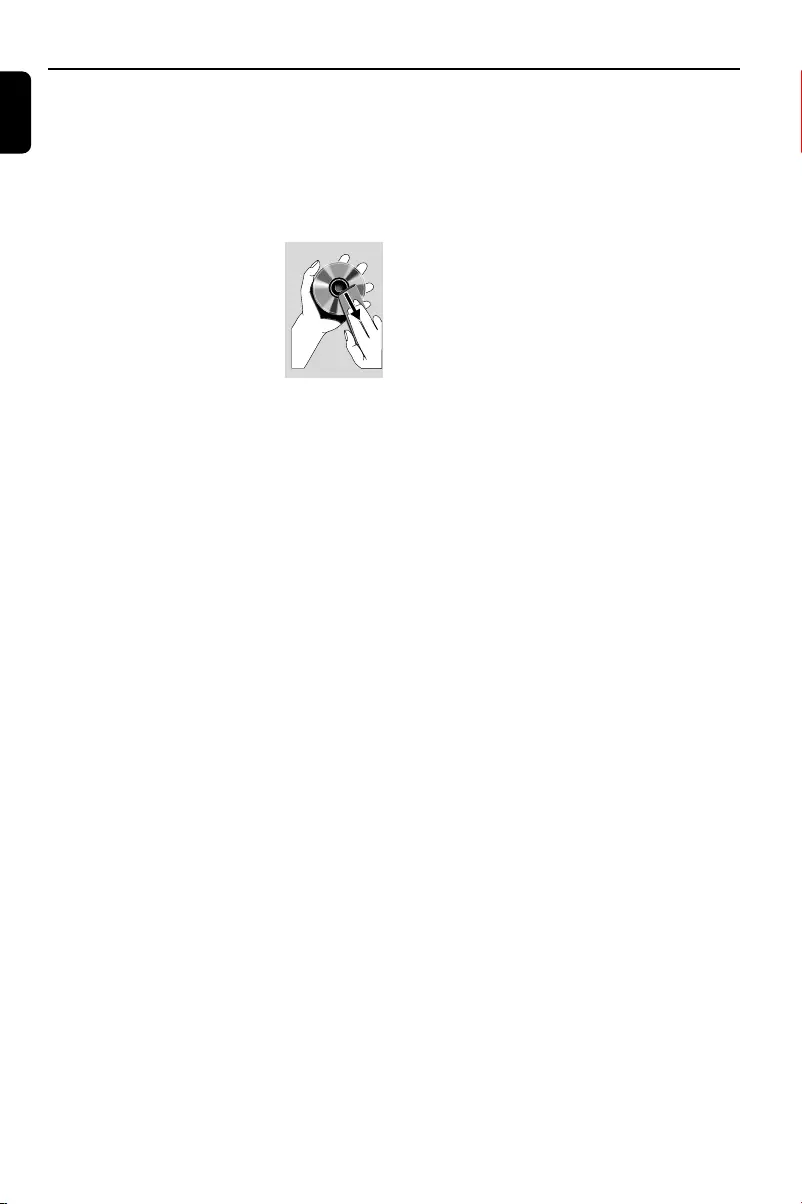
English
28
Cleaning the Cabinet
●Use a soft cloth slightly moistened with a mild
detergent solution. Do not use a solution
containing alcohol, spirits, ammonia or abrasives.
Cleaning Discs
●When a disc becomes dirty,
clean it with a cleaning cloth.
Wipe the disc from the centre
out.
●Do not use solvents such as
benzene, thinner, commercially
available cleaners, or antistatic
spray intended for analogue
records.
Cleaning the disc lens
●After prolonged use, dirt or dust may
accumulate at the disc lens. To ensure good
playback quality, clean the disc lens with Philips
CD Lens Cleaner or any commercially available
cleaner. Follow the instructions supplied with
cleaner.
Maintenance
FWM996_78_UM_V2.0_Eng 3/30/10, 16:3628
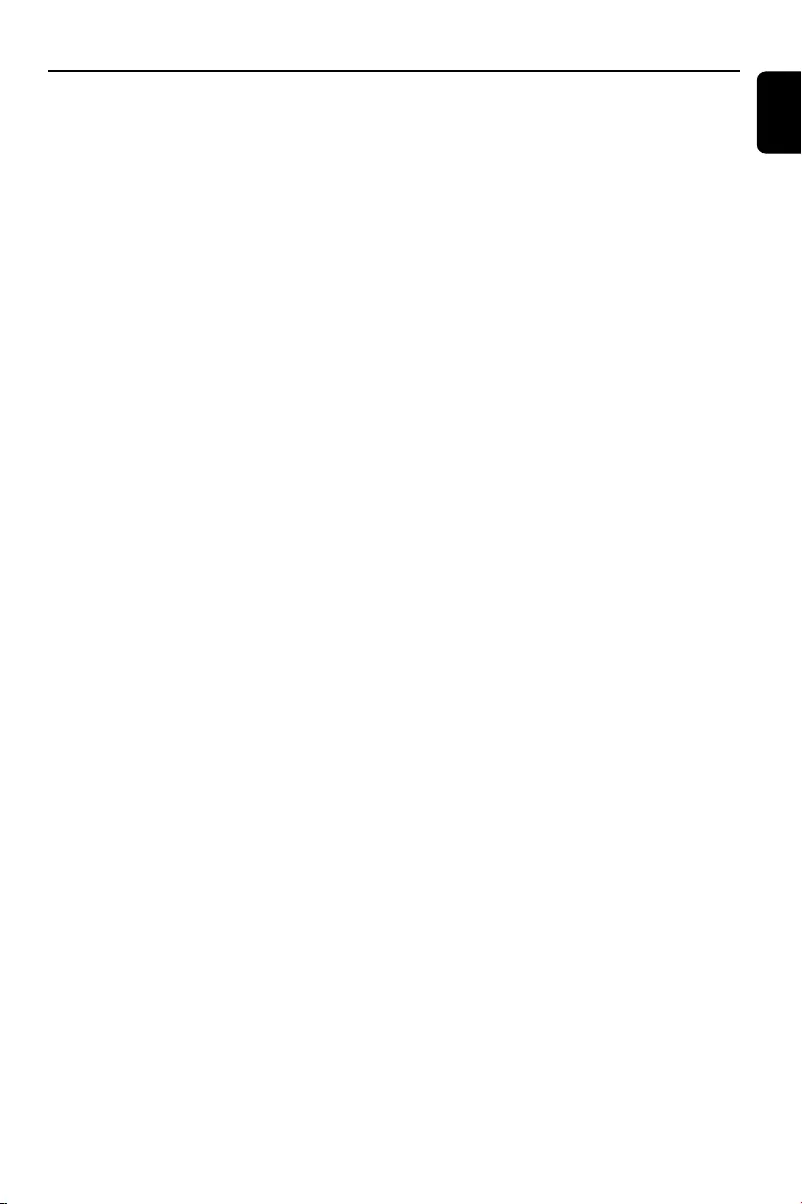
English
29
Specifications
AMPLIFIER
RMS output power
Total output power ............................... 800 W RMS
Signal-to-noise ratio .......................... 67 dB A (IEC)
Frequency response .......................... 60 – 16000 Hz
Input sensitivity
AUX ................................................. 1500mV/2000mV
Output
Speakers .................................................................... 3 Ω
(1) (3 Ω, 1 kHz, 10% THD)
CD/MP3-CD PLAYER
Number of programmable tracks ......................... 40
Frequency response ............. 60 – 16000 Hz -3dB
Signal-to-noise ratio ....................................... 75 dB A
Channel separation .......................... 50 dB (1 kHz)
Total harmonic distor tion ................................. < 1.5%
MPEG 1 Layer 3 (MP3-CD) .......... MPEG AUDIO
MP3-CD bit rate ....................................... 32-256 kbps
(128 kbps advised)
Sampling frequencies ....................... 32, 44.1, 48 kHz
TUNER
FM wave range ................................... 87.5 – 108 MHz
AM wave range (9 kHz) ............... 531 – 1602 kHz
AM wave range (10 kHz) ............. 530 – 1700 kHz
Tuning grid ............................................................ 9/10 kHz
Number of presets ........................................................ 40
Antenna
FM ....................................................................... 75 Ω wire
AM .............................................................. Loop antenna
USB PLAYER
USB ................................................................... 12Mb/s, V1.1
......................................... support MP3 and WMA files
Number of albums/folders ................. maximum 99
Number of tracks/titles ...................... maximum 999
FRONT SPEAKERS
System 4-way; double port bass reflex
Impedance ............................................................... 2 x 6 Ω
Woofer ................................................................... 2 x 5.25”
Tweeter ................................................................... 2 x 1.75”
Output power ........................ 2 x (100 W+ 100 W)
Dimensions (w x h x d) . 225 x 430 x 275 (mm)
Weight .......................................................... 4.928 kg each
REAR SPEAKERS
System full range satellite
Impedance ....................................................................... 3 Ω
Speaker driver ........................................... 4” + 4” (fake)
Frequency response ............................ 150Hz-16KHz
Output power ................................................ 2 x 100 W
Dimensions (w x h x d) ....... 142.5 x 345 x 171.3
Weight .............................................................. 2.1 kg each
SUBWOOFER
AC Power ........................... 110 – 127 / 220 – 240 V;
....................................................... 50/60 Hz, Switchable
Power Consumption
Active ........................................................................ 100 W
Impedance ........................................................................ 6 Ω
Subwoofer driver ............................................................. 8”
Output power ......................................................... 200 W
Dimensions (w x h x d)..... 274 x 430 x 342.3 (mm)
Weight ......................................................................... 11.2 kg
GENERAL
Material/finish ................................... Polystyrene/Metal
AC Power (for the main unit) .......................................
.............................................. 110 – 127 / 220 – 240 V;
....................................................... 50/60 Hz, Switchable
Power Consumption
Active .......................................................................... 90 W
Standby .................................................................. ≤ 20 W
Dimensions (w x h x d) .. 265 x 345 x 382 (mm)
Weight (without speakers) ........................... 8.671 kg
Specifications and external appearance are
subject to change without notice.
FWM996_78_UM_V2.0_Eng 3/30/10, 16:3629
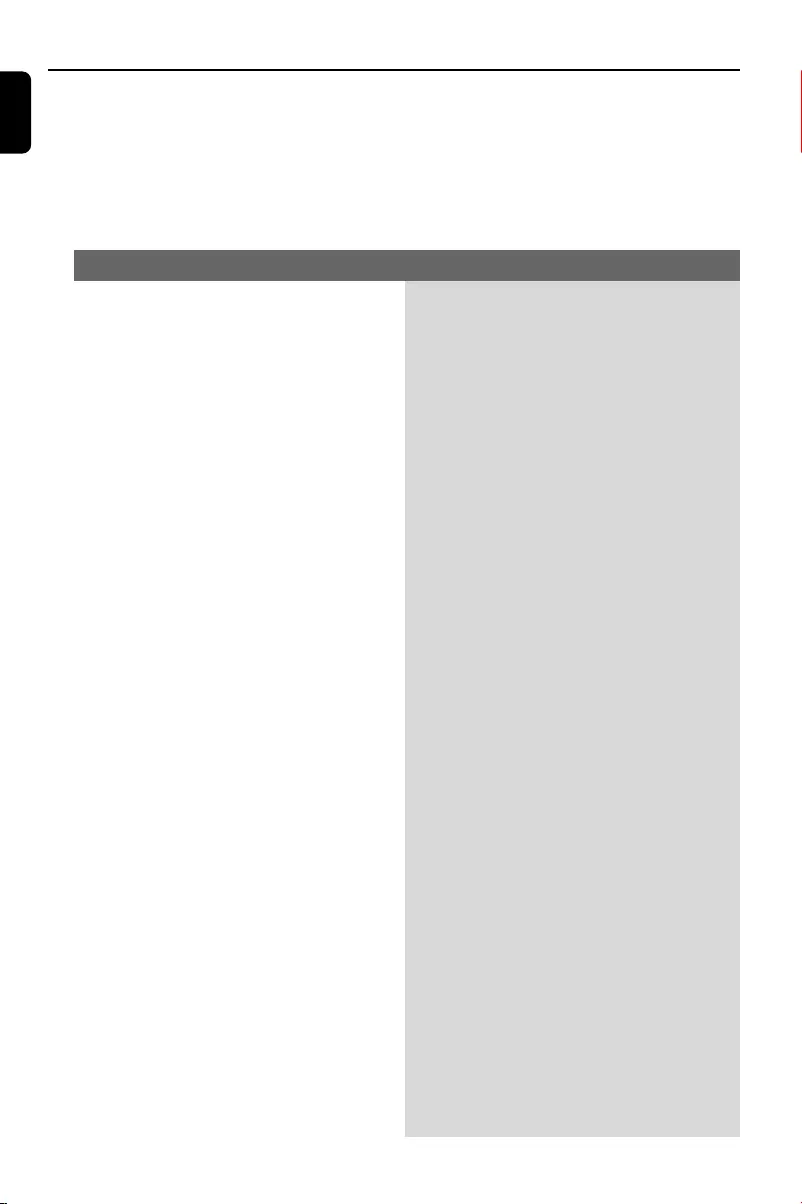
English
30
WARNING
Under no circumstances should you try to repair the system yourself, as this will invalidate the
warranty. Do not open the system as there is a risk of electric shock.
If a fault occurs, first check the points listed below before taking the system for repair. If you
are unable to remedy a problem by following these hints, consult your dealer or Philips for
help.
“NO DISC” is displayed.
“DISC NOT FINALIZED” is displayed.
Radio reception is poor.
The system does not react when buttons
are pressed.
Sound cannot be heard or is of poor
quality.
The left and right sound outputs are
reversed.
✔Insert a disc.
✔Check if the disc is inserted upside down.
✔Wait until the moisture condensation at the lens
has cleared.
✔Replace or clean the disc, see “Maintenance”.
✔Use a finalized CD-RW or a correct MP3-CD
format disc.
✔Use a finalised CD-RW or CD-R.
✔If the signal is too weak, adjust the antenna or
connect an external antenna for better
reception.
✔Increase the distance between the Mini HiFi
System and your TV or VCR.
✔Remove and reconnect the AC power plug and
switch on the system again.
✔Adjust the volume.
✔Check that the speakers are connec ted
correctly.
✔Check if the stripped speaker wire is clamped.
✔Make sure the MP3-CD was recorded within
32-256 kbps bit rate with sampling frequencies
at 48 kHz, 44.1 kHz or 32 kHz.
✔Check the speaker connections and location.
Problem Solution
Tr oubleshooting
FWM996_78_UM_V2.0_Eng 3/30/10, 16:3630
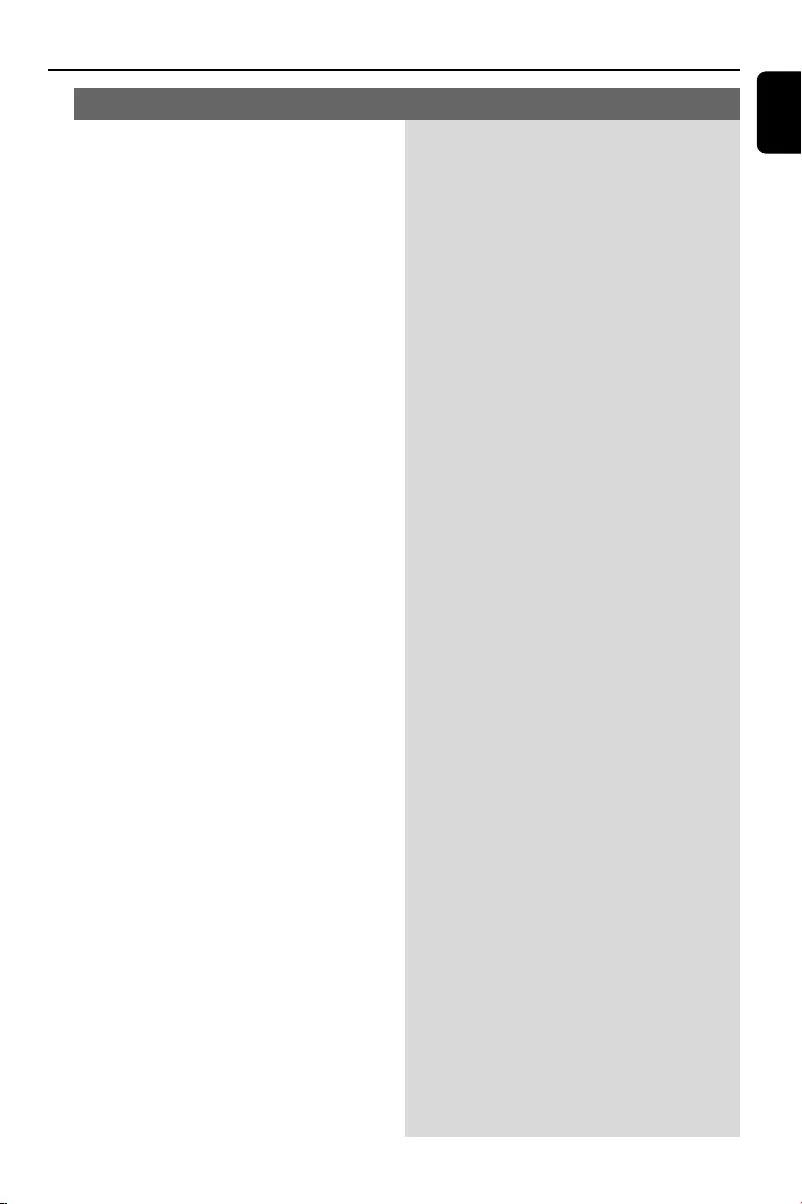
English
31
The remote control does not function
properly.
The time is not working.
The Clock/Timer setting is erased.
Some files on the USB device are not
displayed.
“DEVICE NOT SUPPORTED” scrolls on the
display.
✔Select the source (DISC or TUNER, for example)
before pressing the function button (ÉÅ,í,ë).
✔Reduce the distance between the remote
control and the system.
✔Insert the batteries with their polarities
(+/– signs) aligned as indicated.
✔Replace the batteries.
✔Point the remote control directly towards the IR
sensor.
✔Set the clock correctly.
✔In standby mode, press SLEEP/TIMER on the
remote control to switch on the timer.
✔Power has been interrupted or the power cord
has been disconnected. Reset the clock/timer.
✔Check if the number of folders exceeds 99 or
the number of titles exceeds 999.
✔Remove the USB mass storage device or select
another source.
Tr oubleshooting
Problem Solution
FWM996_78_UM_V2.0_Eng 3/30/10, 16:3631
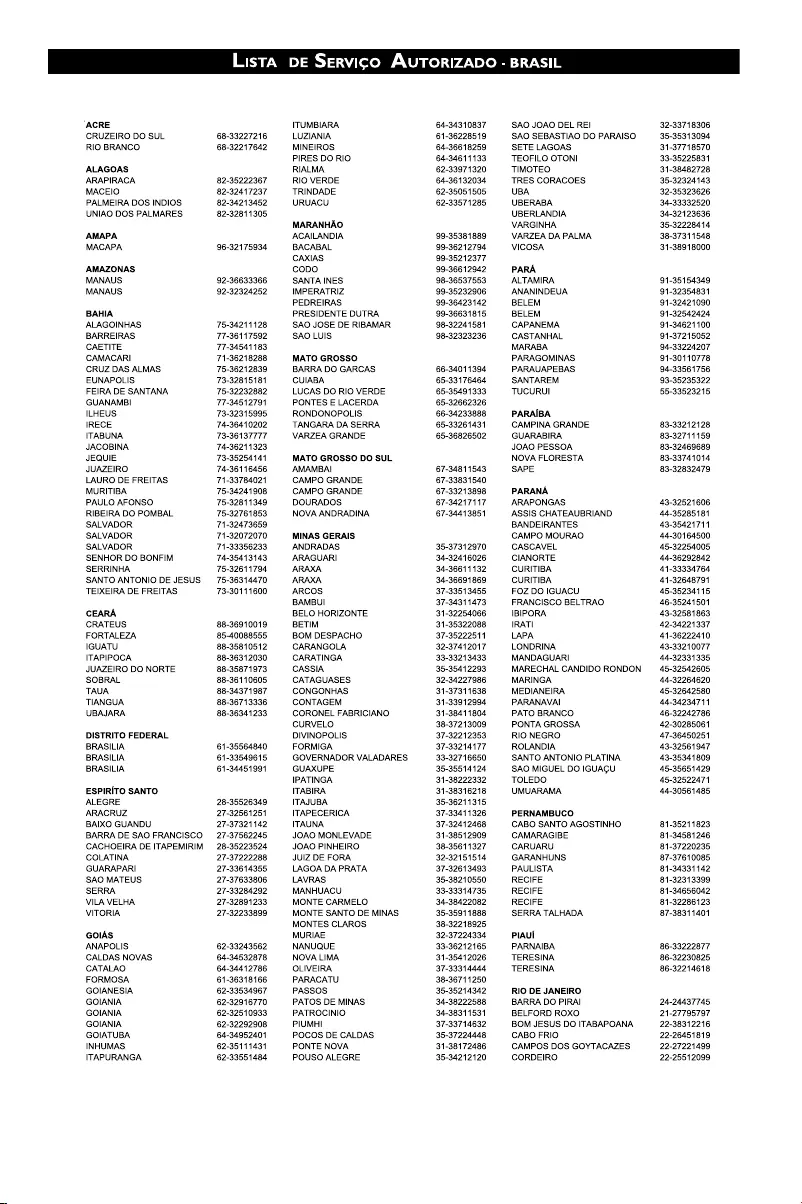
32
FWM996_78_UM_V2.0_Eng 3/30/10, 16:3632
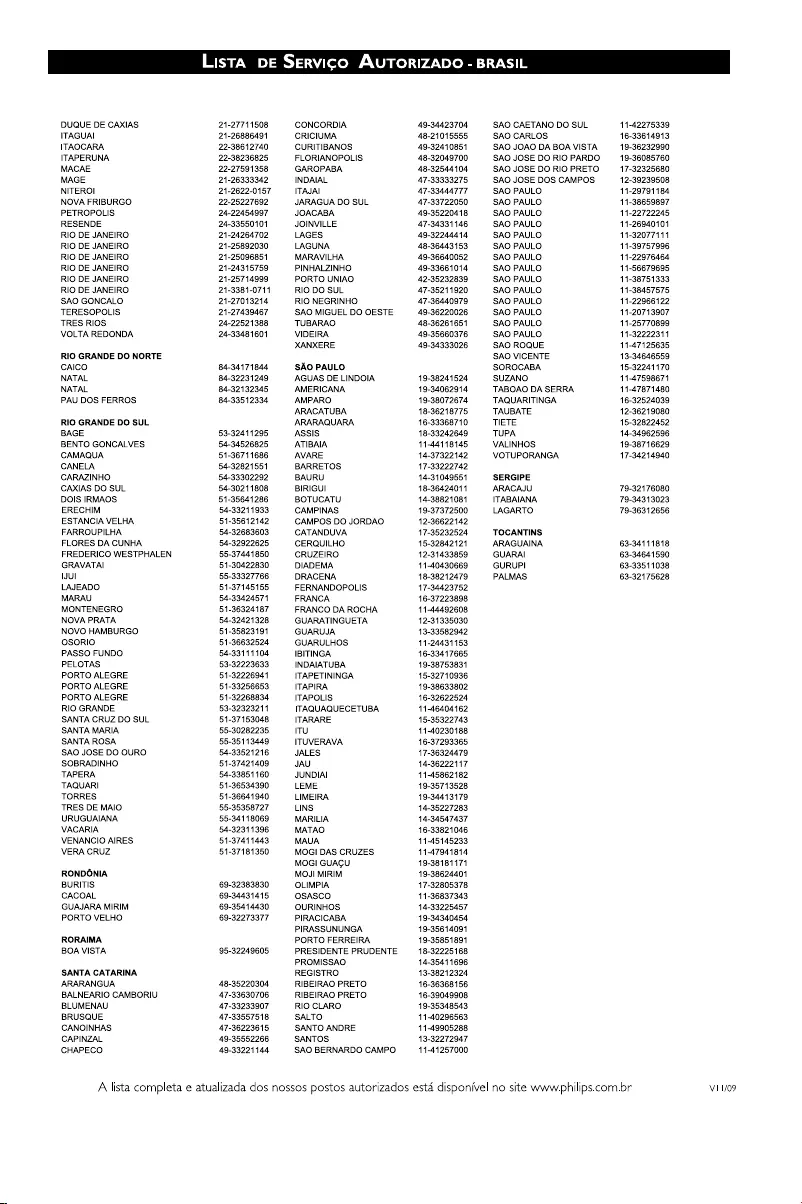
33
FWM996_78_UM_V2.0_Eng 3/30/10, 16:3633

34
FWM996_78_UM_V2.0_Eng 3/30/10, 16:3634
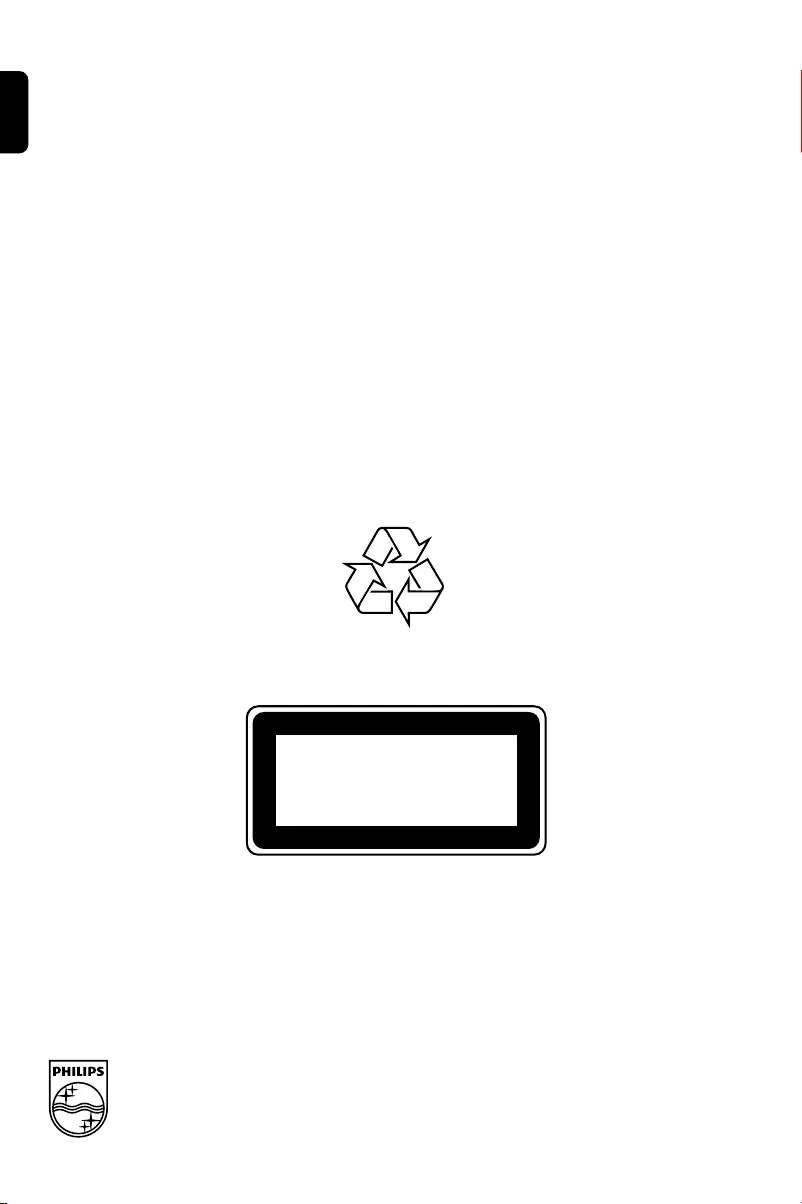
Printed in China
CLASS 1
LASER PRODUCT
FWM996
FWM996_78_UM_V2.0_1013
Visite a Philips na Internet
http://www.philips.com
English
FWM996_78_UM_V2.0_Eng 3/30/10, 16:3636