Table of Contents
Philips FX10/12 User Manual
Displayed below is the user manual for FX10/12 by Philips which is a product in the Home Audio Systems category. This manual has pages.
Related Manuals

www.philips.com/support
User manual
Always there to help you
Register your product and get support at
FX10
Question?
Contact
Philips
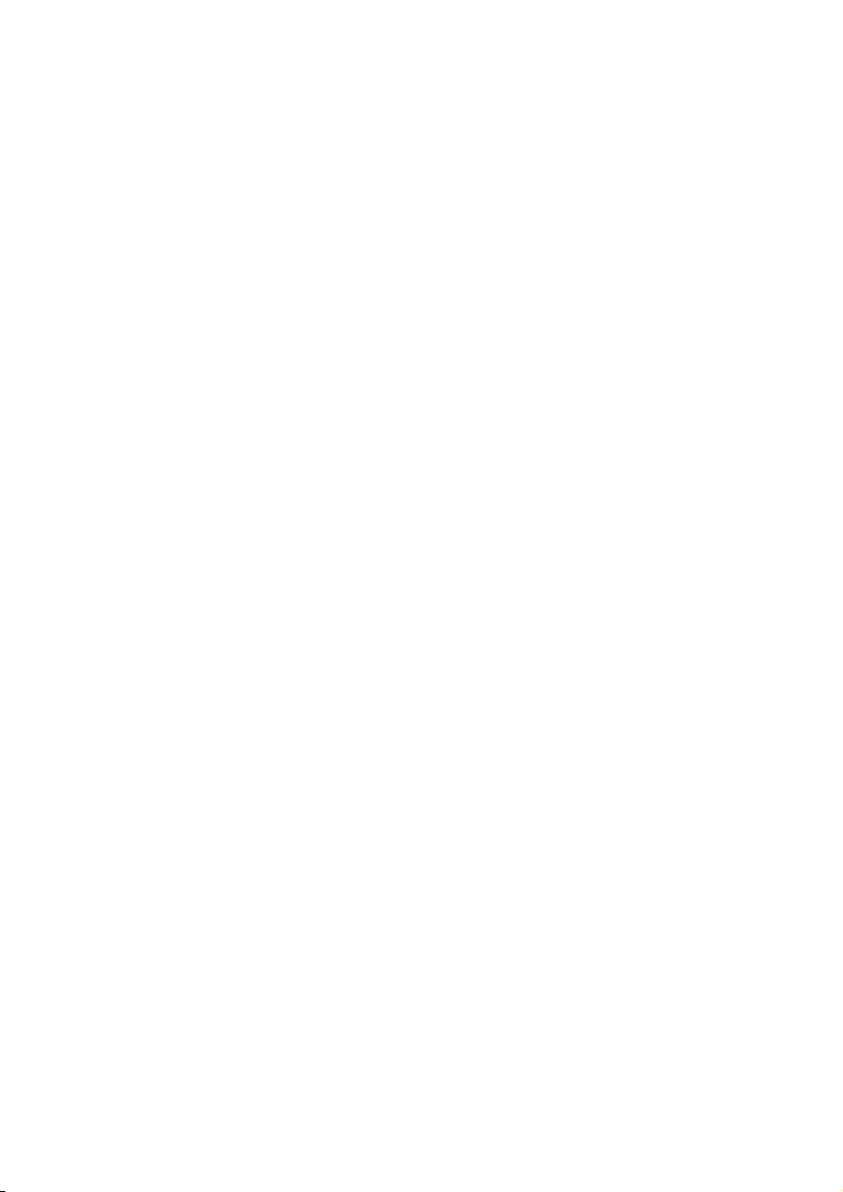
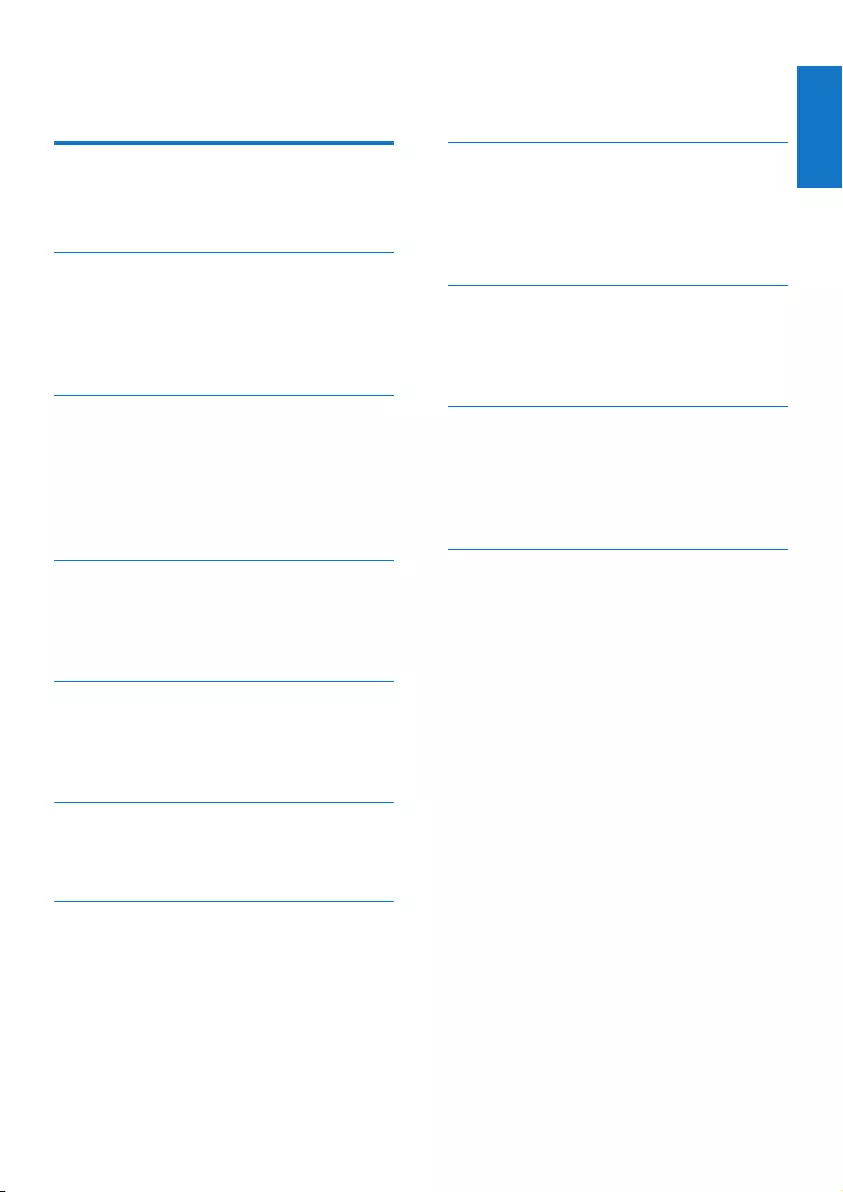
1
English
EN
Contents
1 Important 2
Safety 2
Notice 3
2 Your Mini Hi-Fi System 5
Introduction 5
What’s in the box 5
Overview of the main unit 6
Overview of the remote control 7
3 Get started 9
Connect speakers 9
Connect power 9
Prepare the remote control 9
Set clock 10
Turn on 10
4 Play 11
Play from a Bluetooth-enabled device 11
Play a disc 12
Play from USB 12
5 Listen to an external device 13
Listen to an MP3 player 13
Listen to an external audio device
with RCA connectors 13
6 Play options 14
Repeat and shufe play 14
Display play information 14
7 Adjust volume level and sound
effect 15
Adjust volume level 15
Mute sound 15
Boost sound power 15
Select a preset sound effect 15
Enhance bass 15
8 Listen to radio 16
Tune to a radio station 16
Program radio stations automatically 16
Program radio stations manually 16
Select a preset radio station 16
9 Other features 17
Set the alarm timer 17
Set the sleep timer 17
Restore default settings 17
10 Product information 18
Specications 18
USB playability information 18
Supported MP3 disc formats 19
Maintenance 19
11 Troubleshooting 20
Contents
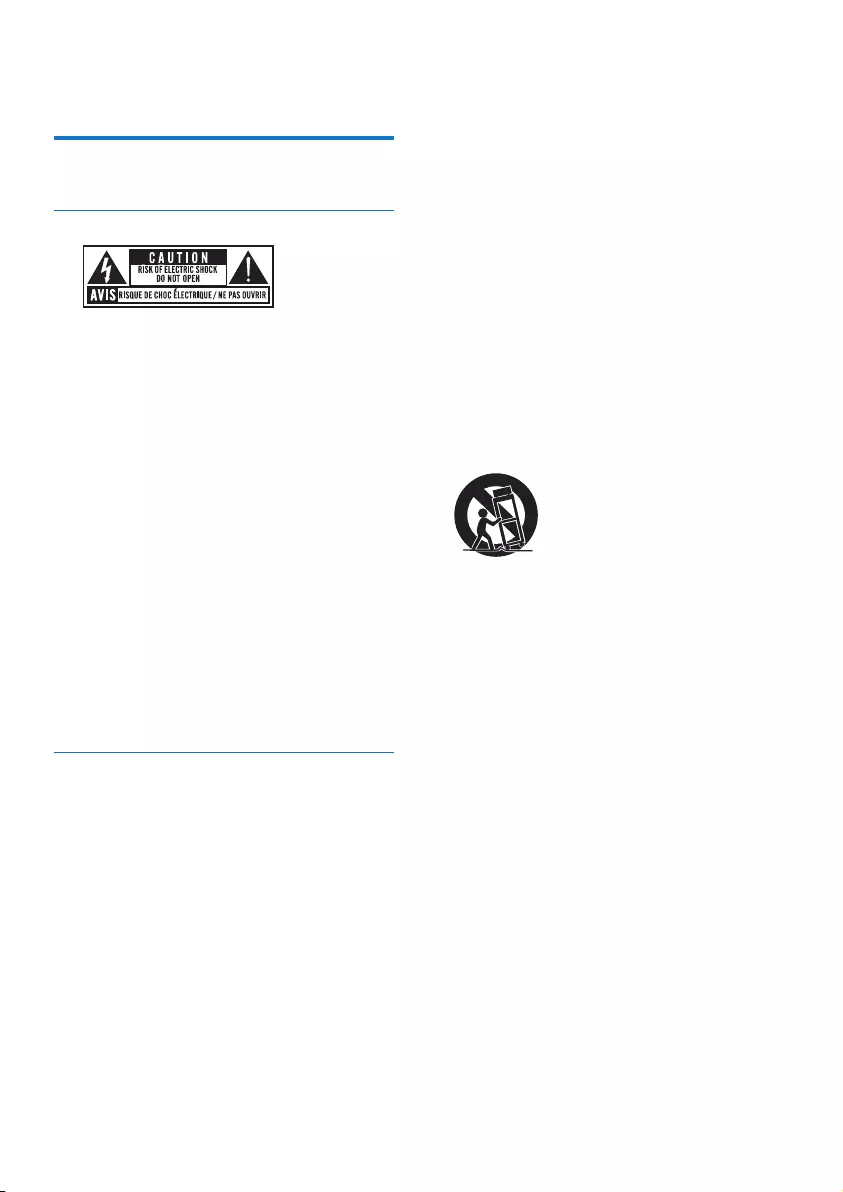
2EN
1 Important
Safety
Know these safety symbols
This ‘bolt of lightning’ indicates uninsulated
material within your unit may cause
an electrical shock. For the safety of
everyone in your household, please
do not remove product covering.
The ‘exclamation mark’ calls attention to
features for which you should read the
enclosed literature closely to prevent
operating and maintenance problems.
WARNING: To reduce the risk of re
or electric shock, this apparatus should
not be exposed to rain or moisture and
objects lled with liquids, such as vases,
should not be placed on this apparatus.
CAUTION: To prevent electric shock,
match wide blade of plug to wide
slot, and fully insert the plug.
Important Safety Instructions
a Read these instructions.
b Keep these instructions.
c Heed all warnings.
d Follow all instructions.
e Do not use this apparatus near water.
f Clean only with dry cloth.
g Do not block any ventilation
openings. Install in accordance with
the manufacturer’s instructions.
h Do not install near any heat sources
such as radiators, heat registers,
stoves, or other apparatus (including
ampliers) that produce heat.
i Protect the power cord from being
walked on or pinched, particularly at
plugs, convenience receptacles, and the
point where they exit from the apparatus.
j Only use attachments/accessories
specied by the manufacturer.
k Use only with the cart, stand, tripod,
bracket, or table specied by the
manufacturer or sold with the apparatus.
When a cart is used, use caution when
moving the cart/apparatus combination
to avoid injury from tip-over.
l Unplug this apparatus during
lightning storms or when unused
for long periods of time.
m Refer all servicing to qualied service
personnel. Servicing is required when
the apparatus has been damaged in any
way, such as power-supply cord or plug
is damaged, liquid has been spilled or
objects have fallen into the apparatus,
the apparatus has been exposed to
rain or moisture, does not operate
normally, or has been dropped.
n Battery usage CAUTION – To
prevent battery leakage which may
result in bodily injury, property
damage, or damage to the unit:
• Install all batteries correctly, + and - as
marked on the unit.
• Do not mix batteries (old and new
or carbon and alkaline, etc.).
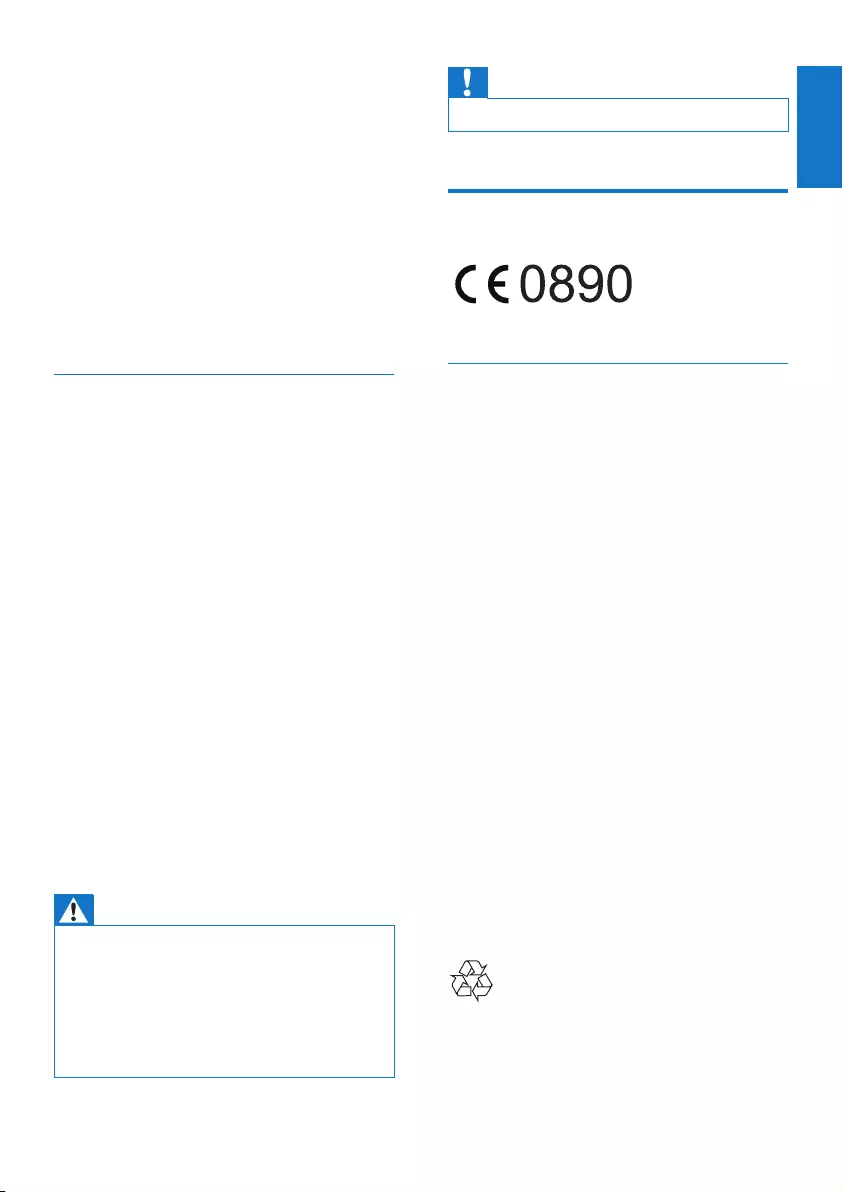
3
English
EN
• Remove batteries when the unit
is not used for a long time.
o Apparatus shall not be exposed
to dripping or splashing.
p Do not place any sources of
danger on the apparatus (e.g. liquid
lled objects, lighted candles).
q Where the MAINS plug or an
appliance coupler is used as the
disconnect device, the disconnect
device shall remain readily operable.
Mains fuse
This information applies only to
products with a UK mains plug.
This product is tted with an approved molded
plug. If you replace the fuse, use one with:
• the ratings shown on the plug,
• a BS 1362 approval, and
• the ASTA approval mark.
Contact your dealer if you are not sure
about what type of fuse to use.
Caution: To conform with the EMC
directive (2004/108/EC), do not detach
the plug from the power cord.
Risk of overheating! Never install this
apparatus in a conned space. Always
leave a space of at least four inches around
this apparatus for ventilation. Ensure
curtains or other objects never cover
the ventilation slots on this apparatus.
Warning
• Never remove the casing of this unit.
• Never lubricate any part of this unit.
• Place this unit on a at, hard and stable surface.
• Never place this unit on other electrical equipment.
• Only use this unit indoors. Keep this unit away from
water, moisture and liquid-lled objects.
• Keep this unit away from direct sunlight, naked ames
or heat.
Caution
• Never look into the laser beam inside the product.
Notice
Declaration of conformity
Hereby, Gibson Innovations declares
that this product is in compliance with
the essential requirements and other
relevant provisions of Directive 1999/5/
EC. You can nd the Declaration of
Conformity on www.philips.com/support.
Any changes or modications made to this
device that are not expressly approved by
Gibson Innovations may void the user’s
authority to operate the equipment.
Philips and the Philips’ Shield Emblem are
registered trademarks of Koninklijke Philips N.V.
and are used by Gibson Innovations Limited
under license from Koninklijke Philips N.V.
Specications are subject to change without
notice. Philips and the Philips’ Shield Emblem
are registered trademarks of Koninklijke
Philips N.V. and are used under license
from Koninklijke Philips N.V.. Gibson
Innovations reserves the right to change
products at any time without being obliged
to adjust earlier supplies accordingly.
Disposal of your old product and battery
Your product is designed and manufactured
with high quality materials and components,
which can be recycled and reused.
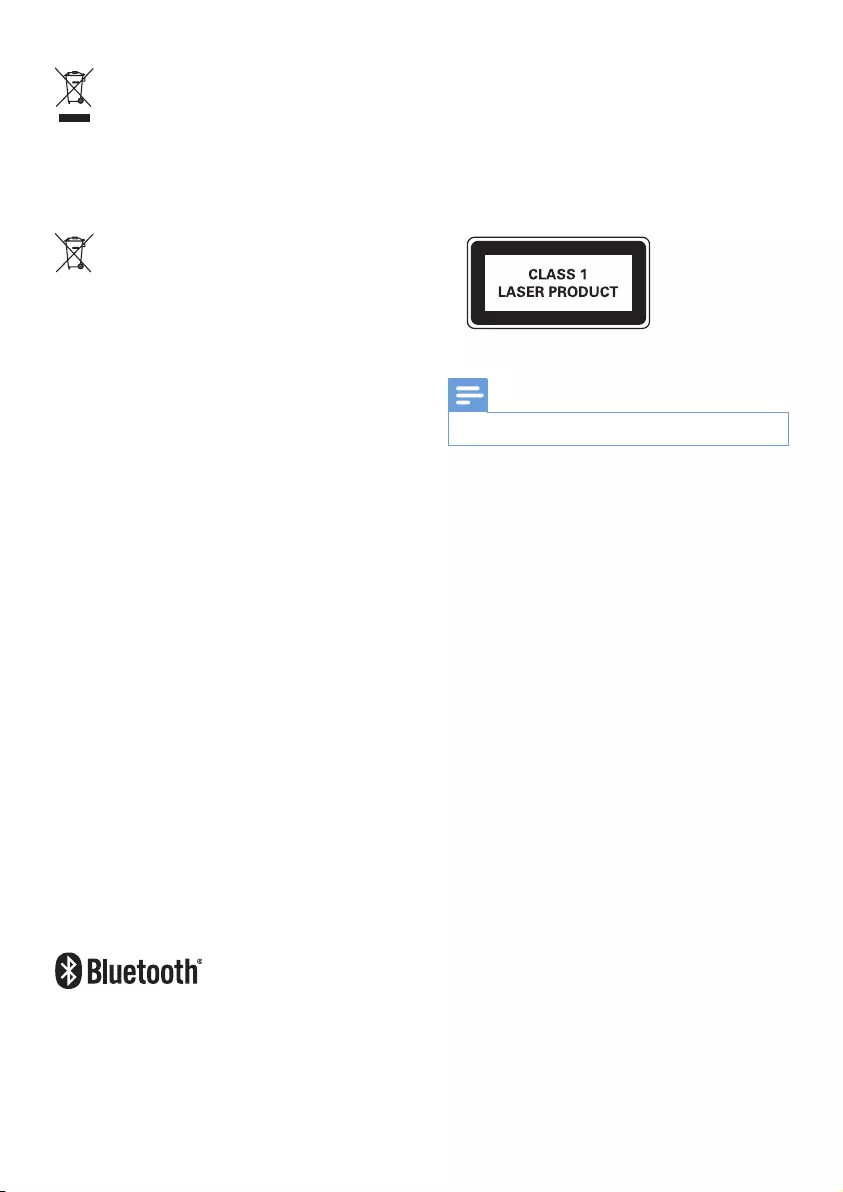
4EN
This symbol on a product means
that the product is covered by
European Directive 2012/19/EU.
This symbol means that the product
contains batteries covered by European
Directive 2013/56/EU which cannot be
disposed of with normal household waste.
Inform yourself about the local separate
collection system for electrical and electronic
products and batteries. Follow local rules and
never dispose of the product and batteries
with normal household waste. Correct
disposal of old products and batteries
helps prevent negative consequences for
the environment and human health.
Removing the disposable batteries
To remove the disposable batteries,
see battery installation section.
Environmental information
All unnecessary packaging has been omitted.
We have tried to make the packaging easy
to separate into three materials: cardboard
(box), polystyrene foam (buffer) and
polyethylene (bags, protective foam sheet.)
Your system consists of materials which
can be recycled and reused if disassembled
by a specialized company. Please observe
the local regulations regarding the
disposal of packaging materials, exhausted
batteries and old equipment.
The Bluetooth® word mark and logos are
registered trademarks owned by Bluetooth
SIG, Inc. and any use of such marks by
Gibson Innovations Limited is under license.
Other trademarks and trade names are
those of their respective owners.
Other trademarks and trade names are
those of their respective owners.
This apparatus includes this label:
Note
• The type plate is located on the back of the unit.
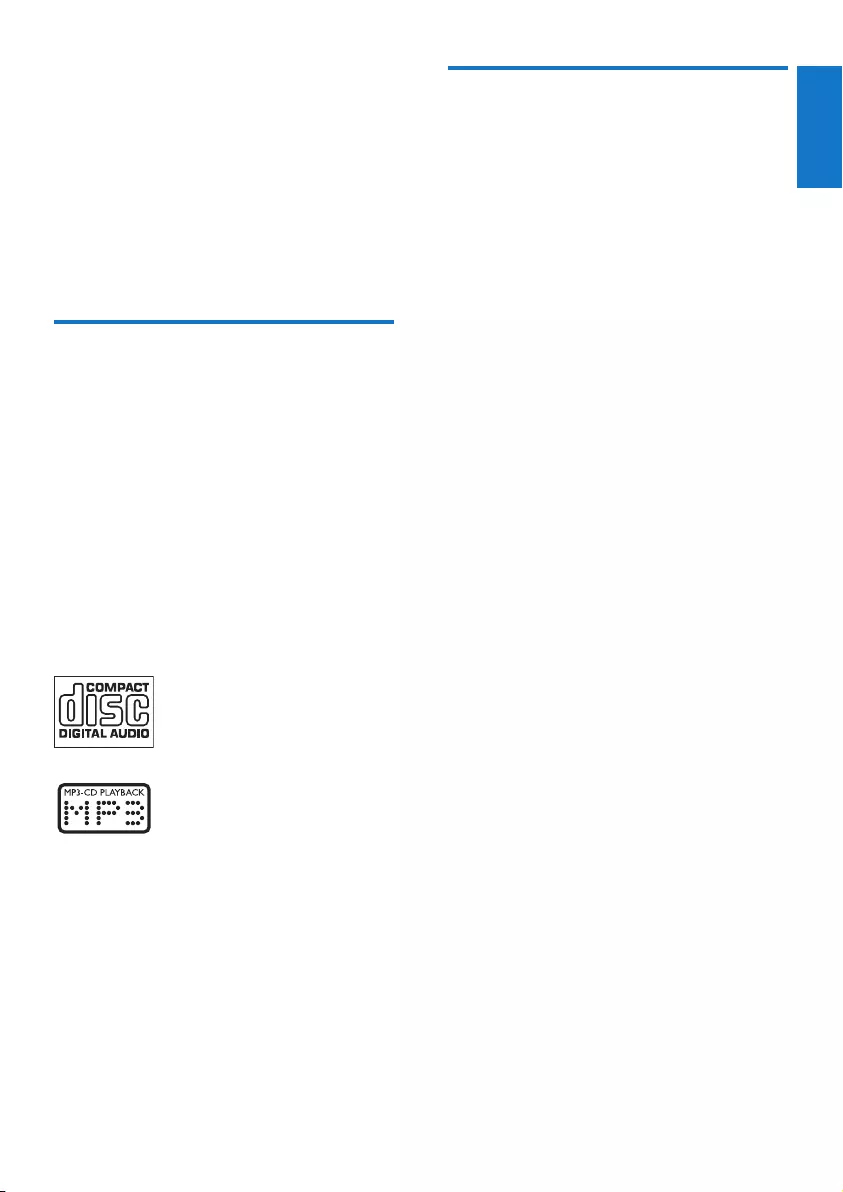
5
English
EN
2 Your Mini Hi-Fi
System
Congratulations on your purchase, and
welcome to Philips! To fully benet from
the support that Philips offers, register your
product at www.philips.com/welcome.
Introduction
With this Hi-Fi system, you can:
• enjoy audio from discs, USB storage
devices, Bluetooth enabled devices, or
other external devices
• listen to FM radio stations
To enrich sound, this Hi-Fi system
offers you these sound effects:
• Max Sound for instant power boost
• Bass boost
• EQ (equalizer) settings
• The unit supports these media formats:
What’s in the box
Check and identify the contents
of your package:
• Main unit
• 2 x loudspeakers
• Remote control (with battery)
• Printed materials
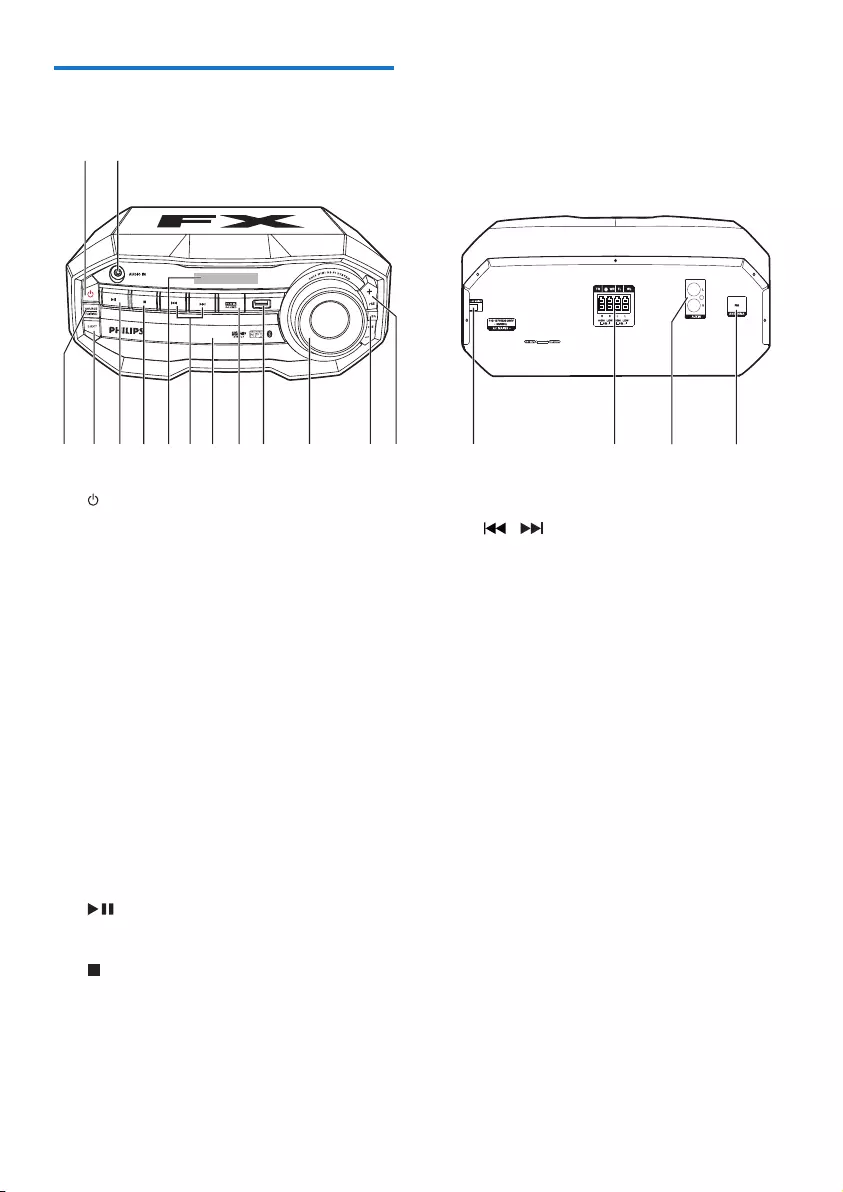
6EN
Overview of the main unit
a
• Turn on the unit.
• Switch to normal standby or
Eco Power standby mode.
b AUDIO IN
• Connect an external audio device
through a 3.5mm audio cable (not
supplied).
c SOURCE/PAIRING
• Select a sound source: DISC, BT, USB,
FM, AUDIO IN, or AUX IN.
• In Bluetooth mode, press and hold for
three seconds to enter pairing mode.
d EJECT
• Open or close the disc compartment.
e
• Start, pause, or resume play.
f
• Stop play or erase a program.
g Display panel
• Show the current status.
a
cdef hijk mn opqr
b
gl
h /
• Skip to the previous/next track.
• Tune to a radio station.
i Disc compartment door
j MAX SOUND
• Turn on or off instant power boost for
sound.
k USB socket
• Connect a USB mass storage device.
l Volume knob
• Adjust speaker volume.
m EQ
• Select a preset sound equalizer setting.
n PRE +/-
• Skip to the previous/next album/folder.
• Select a preset radio station.
o AC power connection
p Speaker connection sockets
• Connect the supplied loudspeakers.
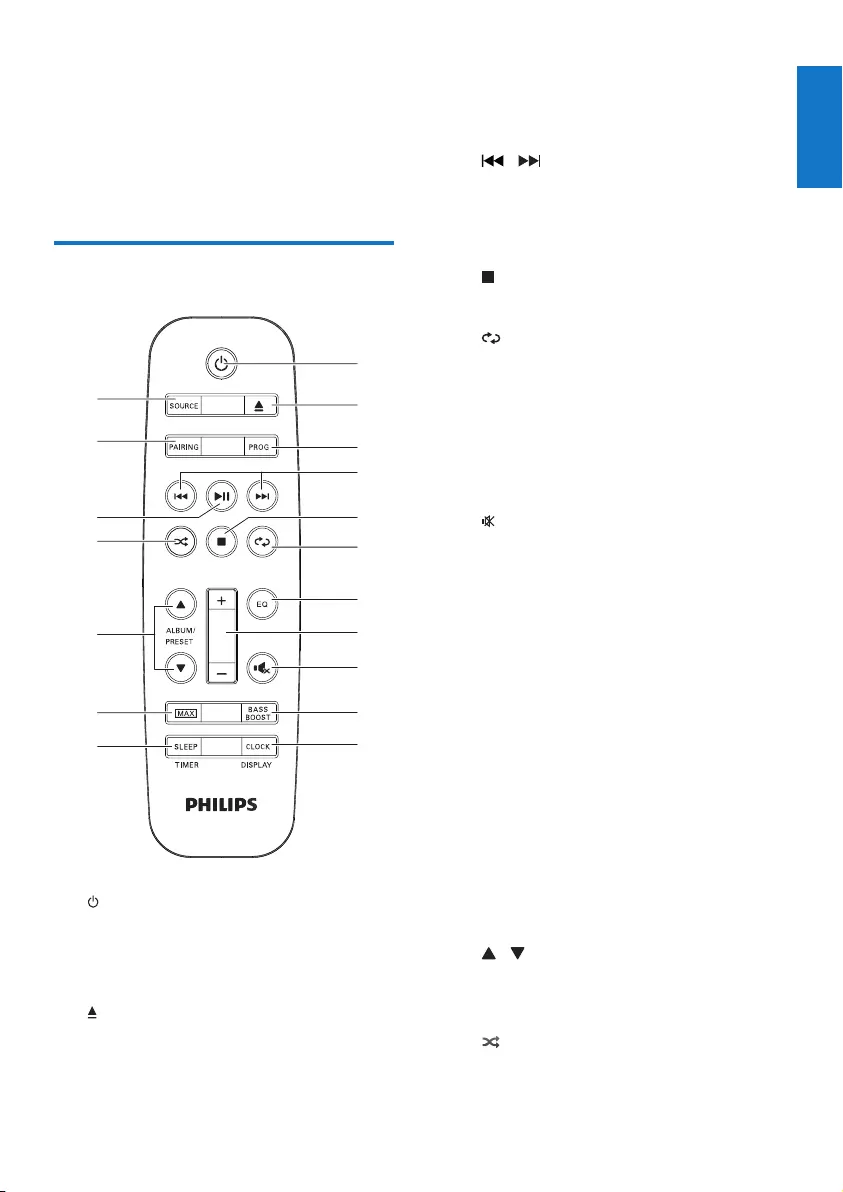
7
English
EN
q AUX IN (L/R)
• Connect an external audio device
through RCA (red/white) audio cables.
r ANTENNA (FM)
• Connect the supplied FM antenna.
Overview of the remote
control
a
• Turn on the unit.
• Switch to normal standby or
Eco Power standby mode.
b
• Open or close the disc compartment.
a
r
q
p
o
n
m
l
b
f
e
g
i
j
k
c
d
h
c PROG
• Program tracks.
• Program radio stations.
d /
• Skip to the previous/next track.
• Search within a track/disc/USB.
• Tune to a radio station.
e
• Stop play or erase a program.
f
• Select repeat play.
g EQ
• Select a preset sound equalizer setting.
h +/-
• Adjust speaker volume.
i
• Mute or restore sound output.
j BASS BOOST
• Turn on or off dynamic bass
enhancement.
k CLOCK/DISPLAY
• Set the clock.
• Select display information.
l SLEEP/TIMER
• Set the sleep timer.
• Set the alarm timer.
• Turn on or off sleep/alarm timer.
m MAX
• Turn on or off instant power boost for
sound.
n / ALBUM/PRESET
• Skip to the previous/next album/folder.
• Select a preset radio station.
o
• Select random play.
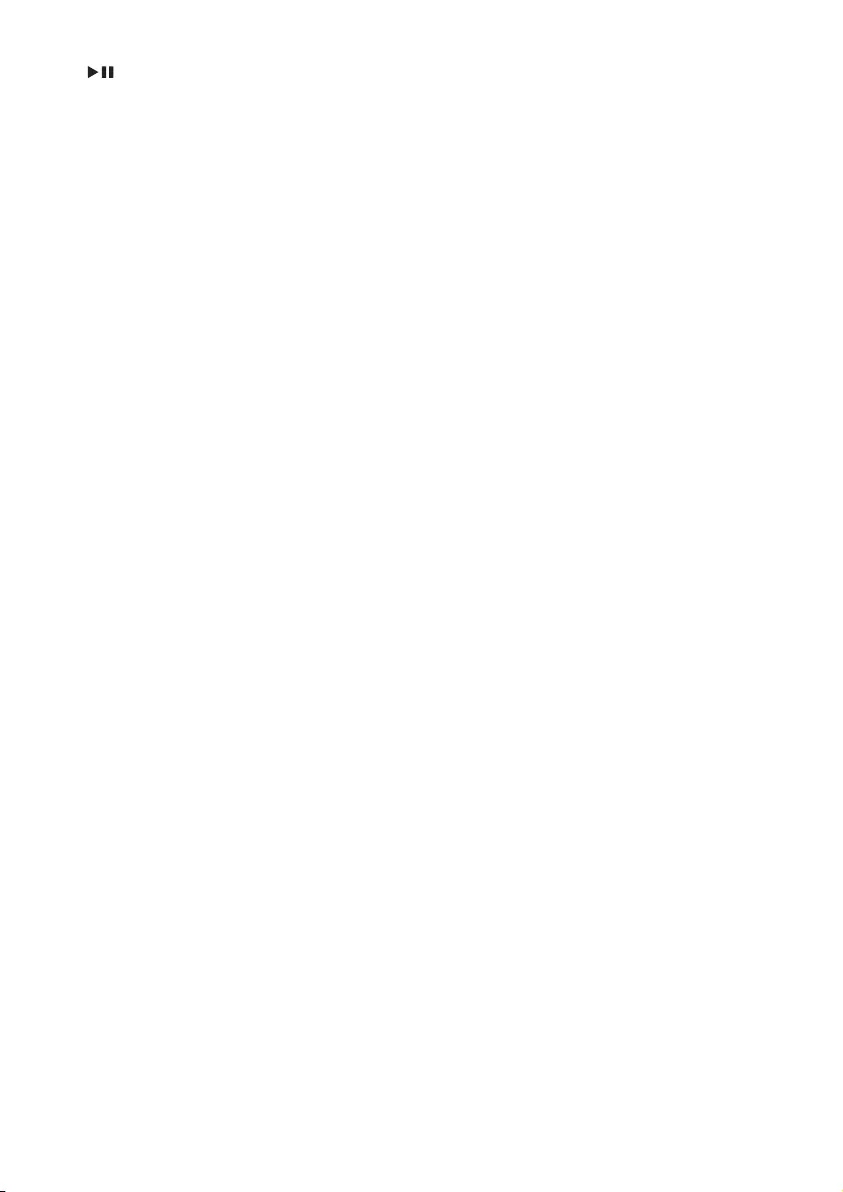
8EN
p
• Start, pause, or resume play.
• Conrm selection.
q PAIRING
• In Bluetooth mode, press and hold for
three seconds to enter pairing mode.
r SOURCE
• Select a sound source: DISC, USB, FM,
AUDIO IN, AUX IN or BT.
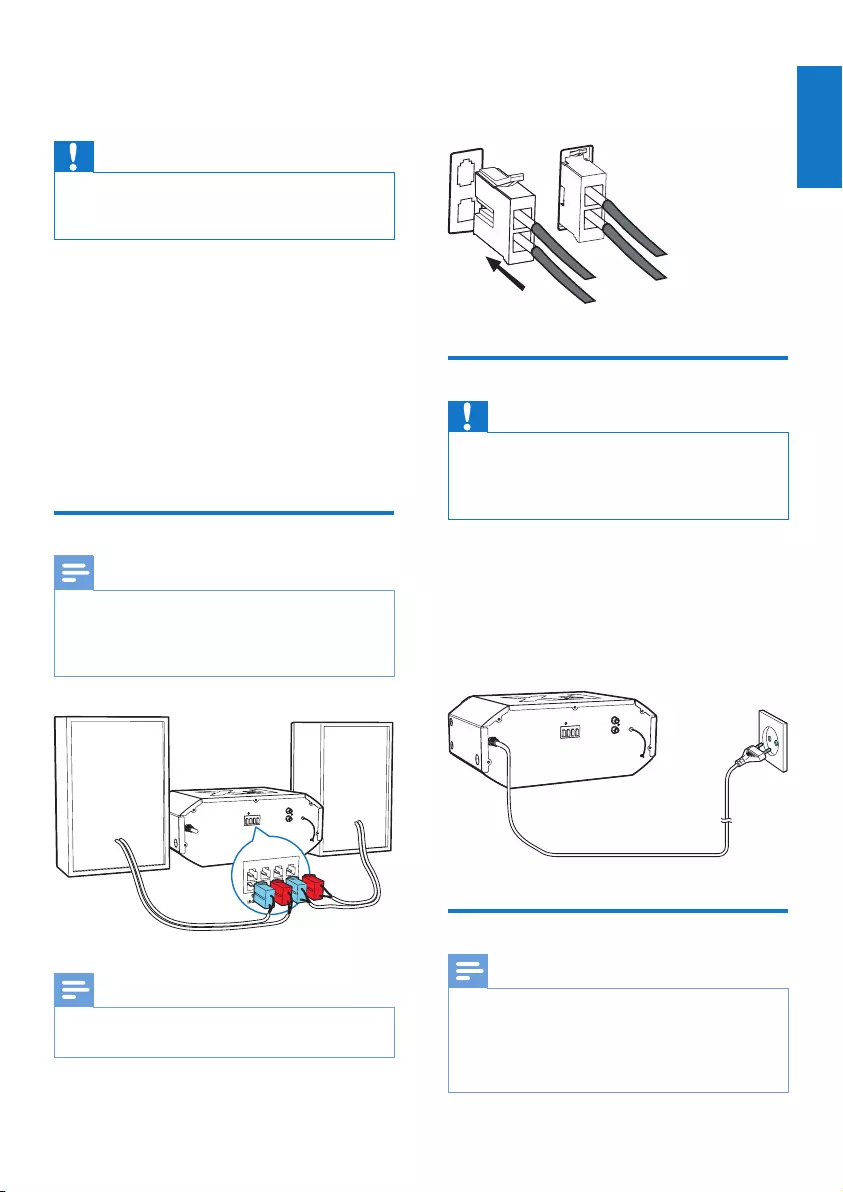
9
English
EN
3 Get started
Caution
• Use of controls or adjustments or performance of
procedures other than herein may result in hazardous
laser exposure or other unsafe operation.
Always follow the instructions in
this chapter in sequence.
If you contact Philips, you will be asked for the
model and serial number of this apparatus. The
model number and serial number are on the
back of the apparatus. Write the numbers here:
Model No. __________________________
Serial No. ___________________________
Connect speakers
Note
• For optimal sound, use the supplied speakers only.
• Connect only speakers with impedance that is the
same or higher than the supplied speakers. Refer to the
Specications section of this manual.
Note
• Make sure that the colors of the speaker wires and
terminals are matched.
Insert the wire completely.
• Insert the right speaker wires to “R“,
and left speaker wires to “L“.
Connect power
Caution
• Make sure that the power supply socket used can
support at least 10A current loading.
• Before connecting the AC power cord, make sure that
you have completed all the other connections.
1 Adjust the voltage selector on the back of
the main unit to match your local power
supply.
2 Connect the AC power cable to the wall
socket.
Prepare the remote control
Note
• Risk of explosion! Keep batteries away from heat,
sunshine or re. Never discard batteries in re.
• Danger of explosion if the battery is incorrectly
replaced. Replace only with the same or equivalent
type.
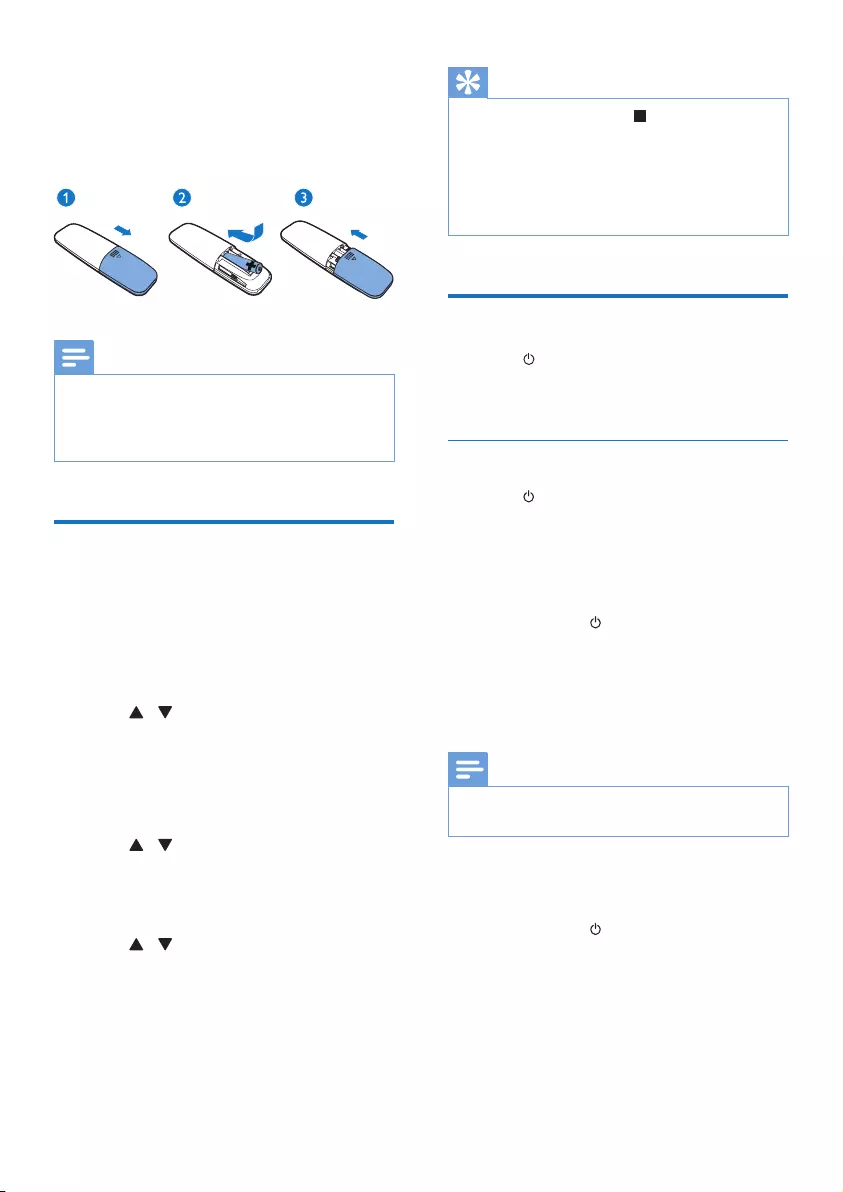
10 EN
1 Open the battery compartment.
2 Insert one AAA battery with correct
polarity (+/-) as indicated.
3 Close the battery compartment.
Note
• If you are not going to use the remote control for a
long time, remove the battery.
• Batteries contain chemical substances, so they should
be disposed of properly.
Set clock
1 In standby mode, hold CLOCK/DISPLAY
for more than two seconds to activate
clock setting.
» The 12 hour or 24 hour format is
displayed.
2 Press / repeatedly to select 12 hour
or 24 hour format.
3 Press CLOCK/DISPLAY to conrm.
» The hour digits are displayed and begin
to blink.
4 Press / repeatedly to set the hour,
then press CLOCK/DISPLAY to conrm.
» The minute digits are displayed and
begin to blink.
5 Press / repeatedly to set the minute,
then press CLOCK/DISPLAY to conrm
the set clock.
Tip
• During setting, you can press to exit clock setting
without saving the earlier operation.
• During setting, if no action is taken within 90 seconds,
the device exits clock setting automatically without
saving the earlier operation.
• During play or in ECO Power standby mode, you press
CLOCK/DISPLAY to view the set clock.
Turn on
• Press .
» The unit switches to the last selected
source.
Switch to standby mode
• Press again to switch the unit to normal
standby mode.
» The clock (if set) is displayed on the
panel.
To switch to ECO Power standby mode:
• Press and hold for more than two
seconds.
» The display panel is dimmed.
» The ECO power indicator on the left
of the display panel lights up red.
Note
• The unit switches to Eco Power standby mode after 10
minutes in standby mode.
To switch between normal standby mode
and ECO Power standby mode:
• Press and hold for more than two
seconds.
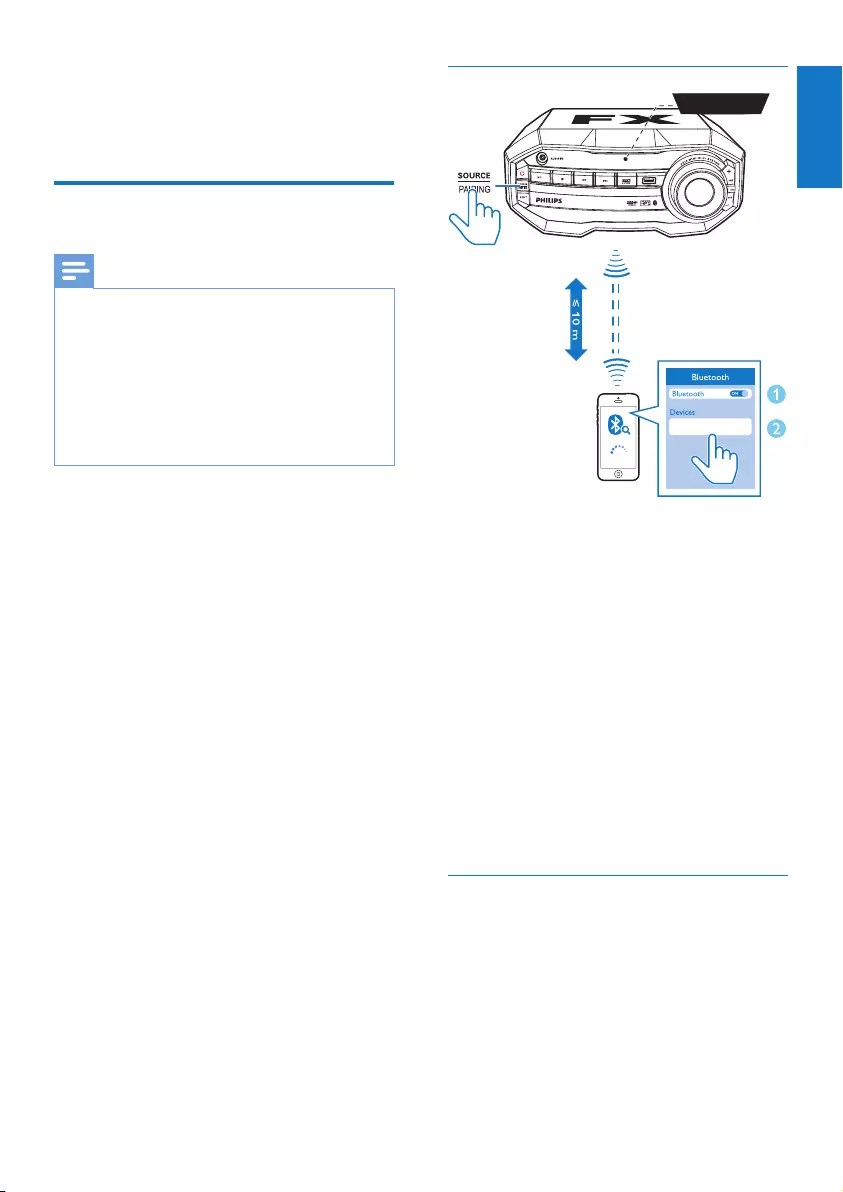
11
English
EN
4 Play
Play from a Bluetooth-
enabled device
Note
• The effective operation range between the unit and
your Bluetooth enabled device is approximately 10
meters (30 feet).
• Any obstacle between the unit and the Bluetooth
enabled device can reduce the operational range.
• Compatibility with all Bluetooth devices is not
guaranteed.
• The unit can memorize up to 4 previously connected
Bluetooth devices.
To enjoy music through the unit wirelessly,
you need to pair your Bluetooth
enabled device with the unit.
• Before pairing and connection, you need
to:
a press SOURCErepeatedly to
select the Bluetooth source.
» [BT] (Bluetooth) ashes on the
screen.
b enable the Bluetooth feature
on your external device.
Pair and connect
1 On the Bluetooth enabled device, search
for Bluetooth devices that can be paired
(see the user manual of the device).
2 Select ‘Philips FX10‘ on your Bluetooth
enabled device and if necessary input
‘0000’ as the pairing password.
» After successful pairing and connection,
‘BT CONNECTED’ (BT connected)
scrolls on the screen once.
» If you fail to nd “Philips FX10‘’ for
pairing, press and hold PAIRING for
three seconds to enter pairing mode.
The Bluetooth indicator will ash blue
quickly.
Stream music through Bluetooth
• Play audio on the Bluetooth device
connected to the unit.
» Audio streams from your Bluetooth
enabled device to the unit.
Philips FX10
BT
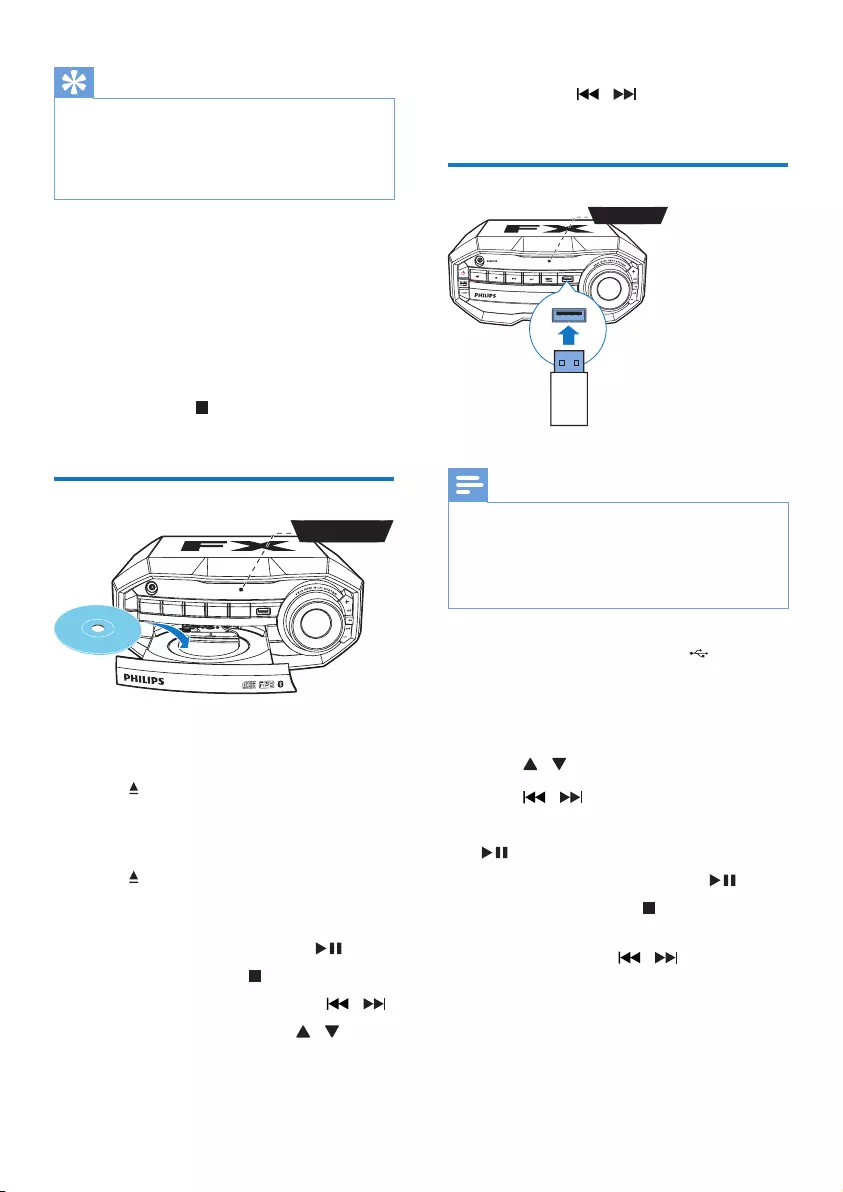
12 EN
Tip
• If the Bluetooth enabled device also supports AVRCP
(Audio Video Remote Control Prole), you can use
some basic operation buttons of the unit (such as the
play/pause, stop and previous/next buttons) to control
music play.
To disconnect the Bluetooth-enabled device:
• Press and hold PAIRING for three seconds.
• Deactivate Bluetooth on your device; or
• Move the device beyond the
communication range.
To clear Bluetooth pairing history:
• Press and hold on the remote control
for 8 to 10 seconds.
Play a disc
1 Press SOURCE repeatedly to select the
disc source.
2 Press to open the disc compartment.
3 Load a disc onto the disc tray, with the
printed side facing up.
4 Press again to close the disc
compartment.
» Play starts automatically.
• To pause/resume play, press .
• To stop play, press .
• To select another track, press / .
• To select an album, press / .
DISC
• To search within a track, press
and hold / , then release
to resume normal play.
Play from USB
Note
• Make sure that the USB device contains playable audio
contents in supported formats. The NTFS le format is
not supported.
• A USB hub is not supported.
• Some card readers may not be supported.
1 Plug the USB device into the socket on
the main unit.
2 Press SOURCErepeatedly to select the
USB source.
3 Press / to select a folder.
4 Press / to select an audio le.
5 If play does not start automatically, press
.
• To pause/resume play, press .
• To stop play, press .
• To search within an audio le,
press and hold / , then
release to resume normal play.
USB
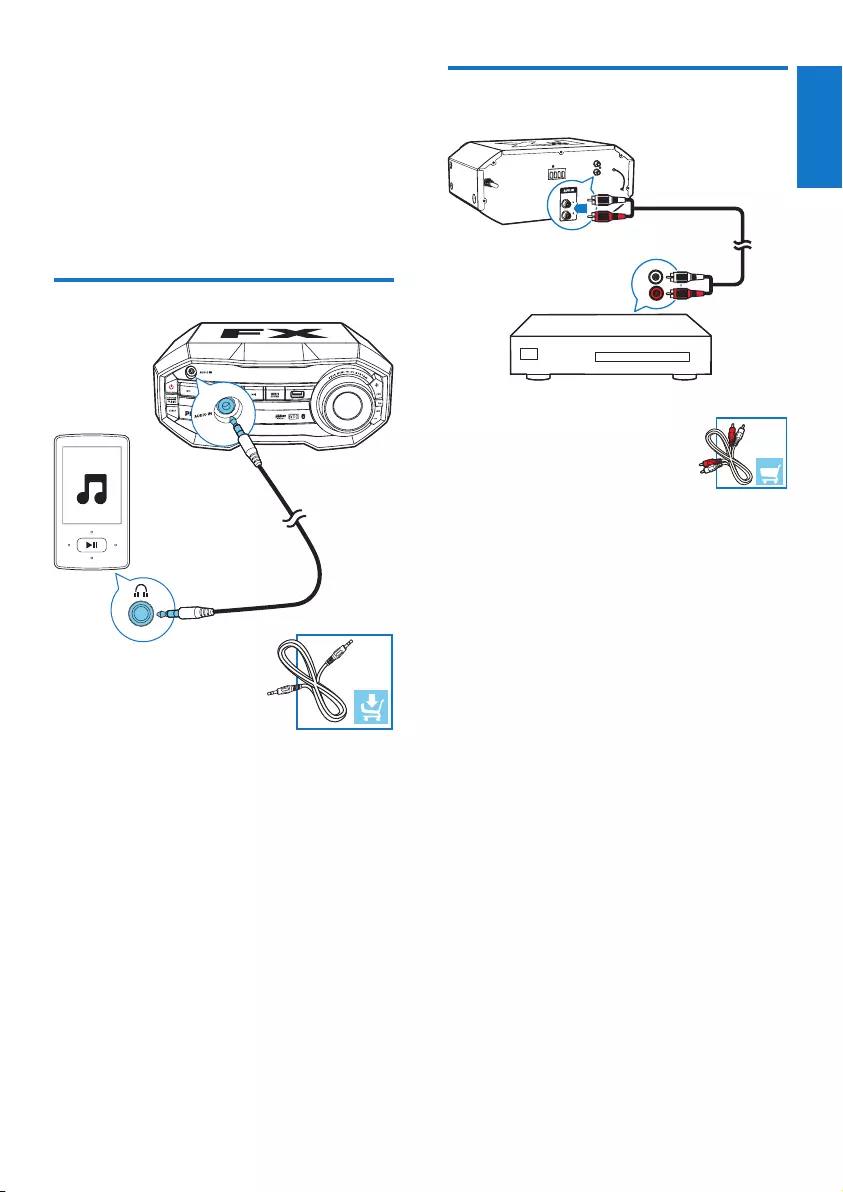
13
English
EN
5 Listen to an
external device
You can listen to an external audio device
through the speakers of this unit.
Listen to an MP3 player
1 Press SOURCE repeatedly to select the
AUDIO IN source.
2 Connect a 3.5mm audio cable (not
supplied) to:
• the 3.5mm audio input socket on the
front of the unit.
• the headphone socket
on the MP3 player.
3 Start play on the MP3 player (see the
player user manual).
Listen to an external audio
device with RCA connectors
1 Press SOURCE repeatedly to select the
AUX IN source.
2 Connect a pair of RCA audio cables (red/
white; not supplied) to:
• the AUX IN (L/R) socket on the back
of the unit.
• the RCA audio output sockets (red/
white) on the external device.
3 Start play on the external device (see the
device user manual).
L
R
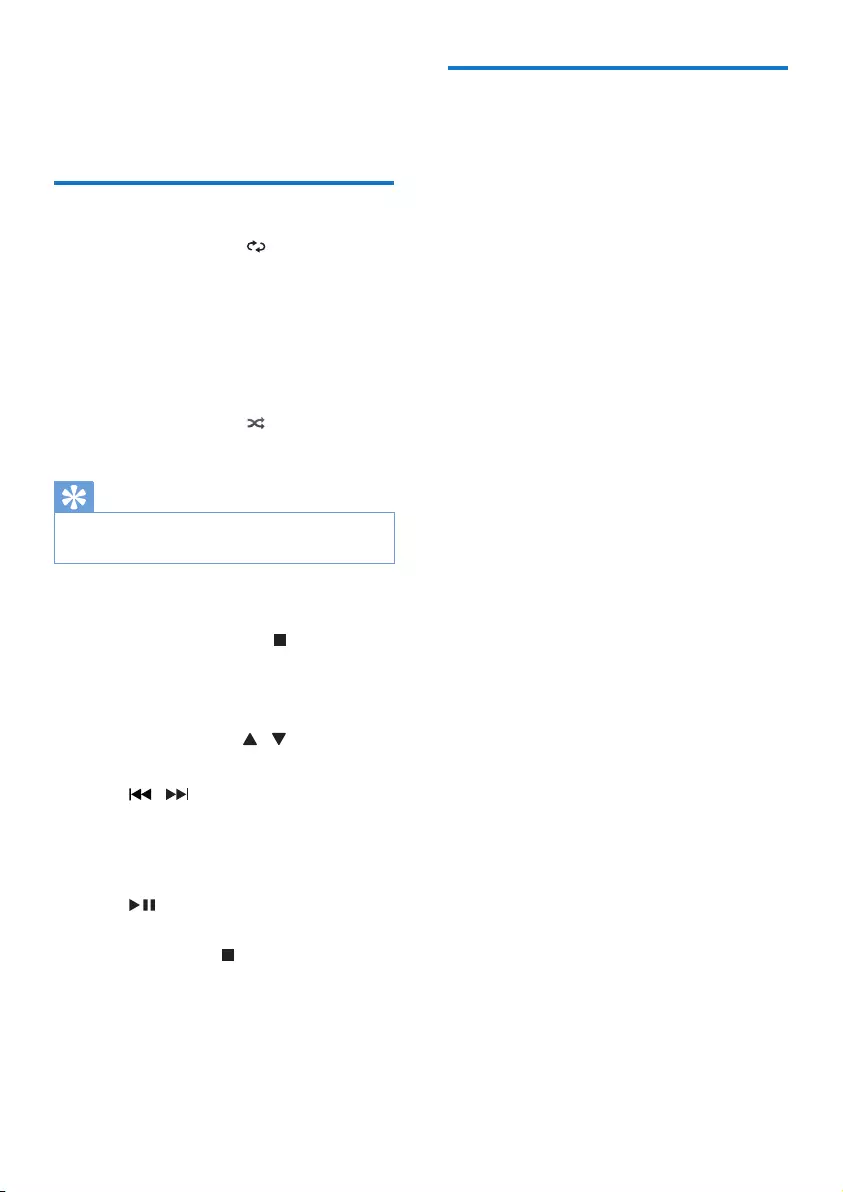
14 EN
6 Play options
Repeat and shufe play
• During disc play, press repeatedly to
select:
• REPEAT ONE: the current track is
played repeatedly.
• REPEAT ALL: all tracks are
played repeatedly.
• REPEAT OFF: normal play is resumed.
• During disc play, press to select shufe
(random) play.
Tip
• Shufe play cannot be selected when you play
programmed tracks.
You can program a maximum of 20 tracks.
1 In DISC/USB mode, press to stop
play, then press PROG to activate track
programming.
» [PROGRAM] (program) is displayed.
2 For MP3 tracks, press / to select an
album/folder.
3 Press / to select a track number,
then press PROGto conrm.
4 Repeat steps 2 to 3 to select and store all
tracks to program.
5 Press to play the programmed tracks.
• To erase the program, when play is
stopped, press .
Display play information
• During play, press CLOCK/DISPLAY
repeatedly to select different play
information.
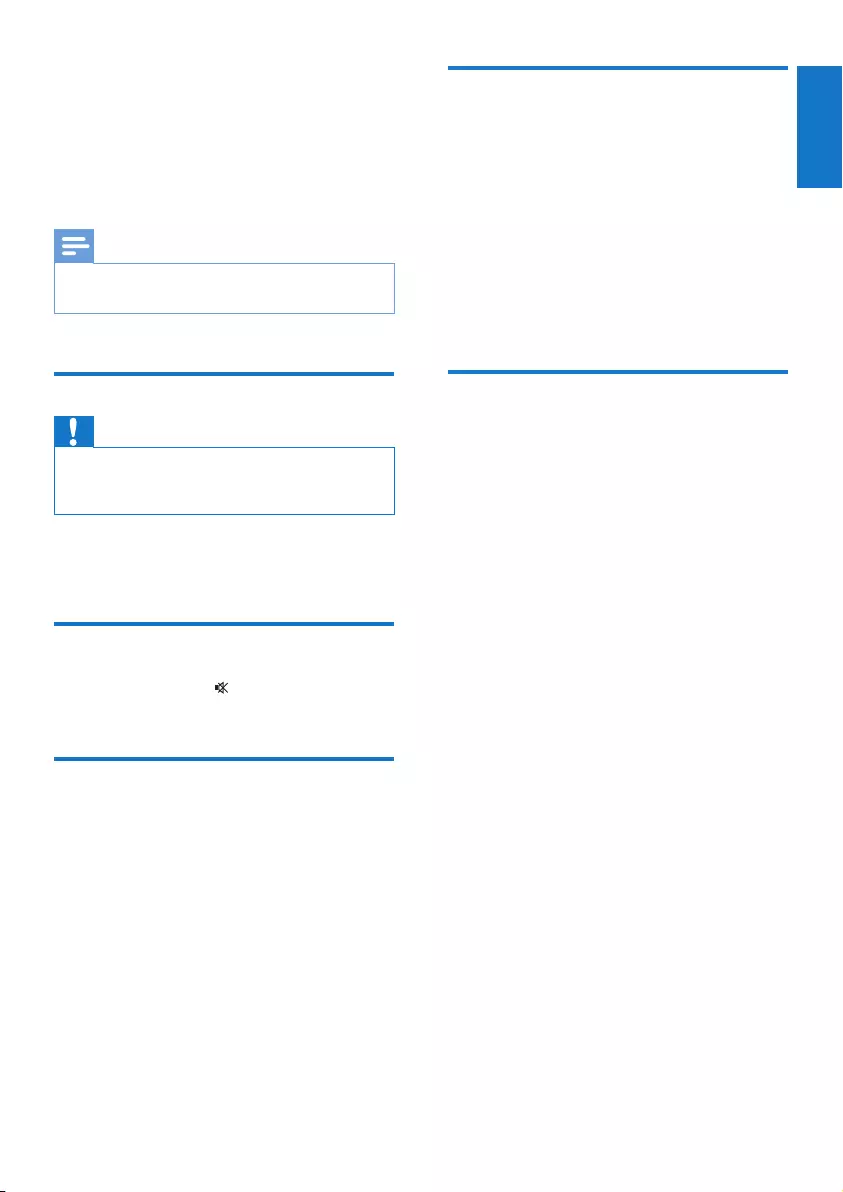
15
English
EN
7 Adjust volume
level and sound
effect
Note
• MAX sound and bass boost cannot be activated at the
same time.
Adjust volume level
Caution
• For your hearing health and being consideration of
other people, it is not recommended to listen at high
volume levels for a long time.
• During play, press +/- to increase/decrease
the volume level.
Mute sound
• During play, press to mute/unmute
sound.
Boost sound power
The MAX sound feature gives an
instant boost to the sound power .
• Press MAX to turn on or off the instant
power boost.
Select a preset sound effect
The equalizer setting feature allows you
to enjoy special preset sound effects.
• During play, press EQ repeatedly to select:
• [POPJ (pop)
• [SAMBA] (samba)
• [ROCK] (rock)
• [TECHNO] (techno)
• [JAZZ] (jazz)
Enhance bass
You can manually select the level of
dynamic bass boost (DBB) that best
suits your listening environment.
• During play, press BASS BOOST
repeatedly to select:
• DBB 1
• DBB 2
• DBB 3
• DBB off
» If DBB is activated, DBB is displayed.
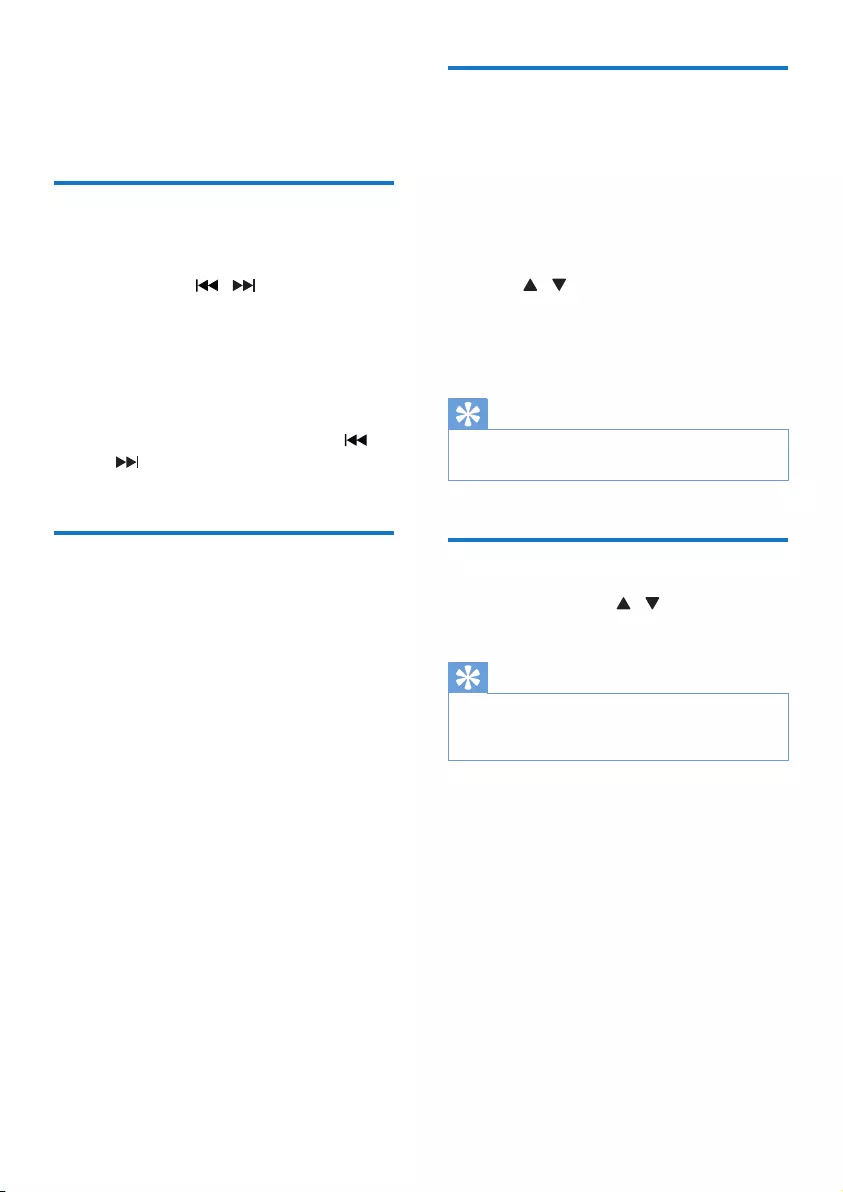
16 EN
8 Listen to radio
Tune to a radio station
1 Press SOURCE repeatedly to select FM.
2 Press and hold / for more than two
seconds.
» [SEARCH] (search) is displayed.
» The radio tunes to a station with
strong reception automatically.
3 Repeat step 2 to tune to more stations.
• To tune to a weak station, press /
repeatedly until you nd optimal
reception.
Program radio stations
automatically
You can program a maximum of
20 FM preset radio stations.
• In tuner mode, press and hold PROG
for more than two seconds to activate
automatic programming.
» [AUTO] (auto) is displayed.
» All available stations are programmed
in the order of waveband reception
strength.
» The rst programmed radio station is
broadcast automatically.
Program radio stations
manually
You can program a maximum of
20 FM preset radio stations.
1 Tune to a radio station.
2 Press PROG to activate program mode.
3 Press / to allocate a number to this
radio station, then press PROG to conrm.
4 Repeat the above steps to program other
stations.
Tip
• To overwrite a programmed station, store another
station in its place.
Select a preset radio station
• In FM mode, press / to select a preset
number.
Tip
• Position the antennas as far as possible from TV, or
other radiation sources.
• For optimal reception, fully extend the FM antenna.
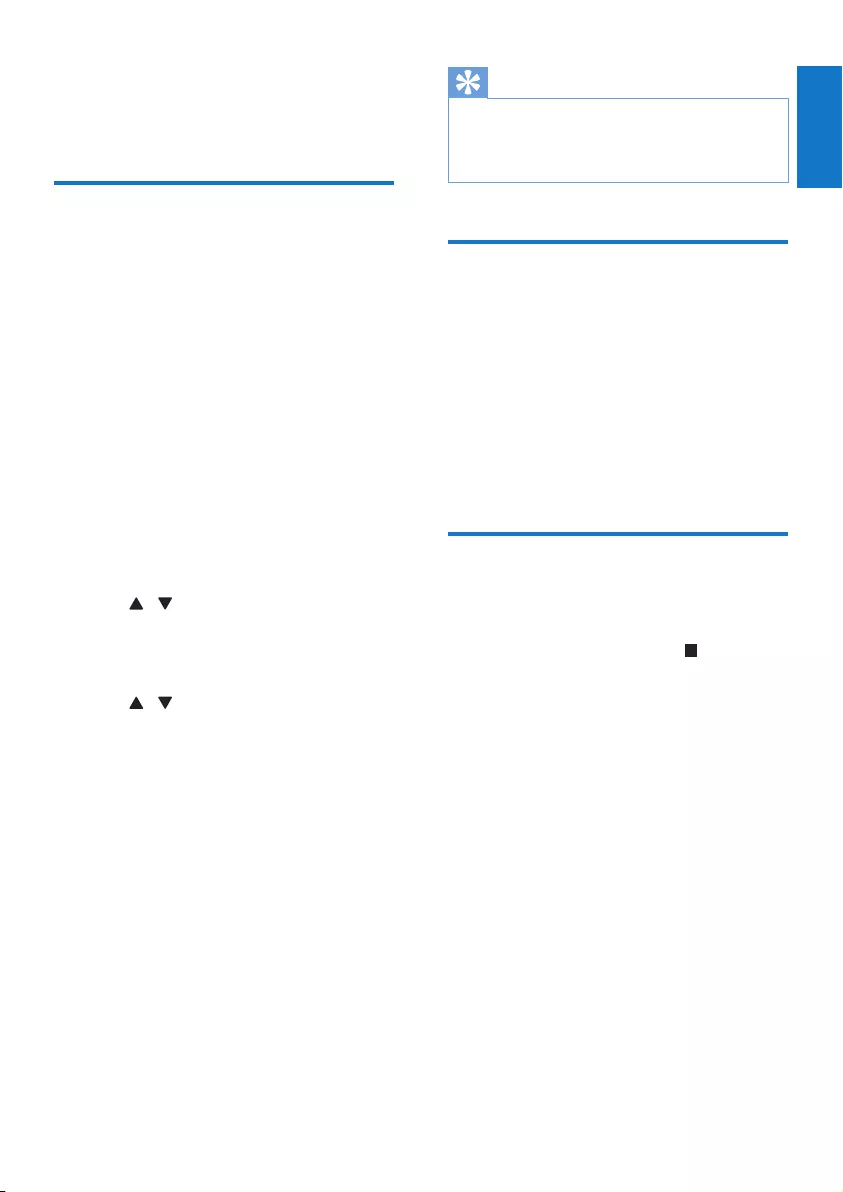
17
English
EN
9 Other features
Set the alarm timer
This unit can be used as an alarm clock. You
can select disc, radio or USB as alarm source.
1 Make sure that you have set the clock
correctly.
2 Press and hold SLEEP/TIMER for more
than two seconds.
» ‘TIMER SET’ is displayed. Then, a
prompt to select the sound source is
displayed.
3 Press SOURCE to select a source from
DISC, USB and FM, then press SLEEP/
TIMER to conrm.
» The hour digits are displayed and begin
to blink.
4 Press / repeatedly to set the hour,
then press SLEEP/TIMER to conrm.
» The minute digits are displayed and
begin to blink.
5 Press / repeatedly to set the minute,
then press SLEEP/TIMER to conrm.
» A prompt to select the volume level is
displayed.
6 Press +/- to select the desired volume
level, then press SLEEP/TIMER to conrm.
» The alarm timer is set and activated.
To deactivate or re-activate an alarm timer
• In standby mode, press SLEEP/TIMER
repeatedly.
» When the alarm timer is deactivated,
‘’TIMER OFF is displayed.
» When the alarm timer is re-activated,
‘TIMER ON’ is displayed.
Tip
• In BT, AUDIO IN or AUX IN mode, the alarm timer
cannot be set.
• If the disc or USB source is selected but no audio le
can be played, FM radio is activated automatically.
Set the sleep timer
This unit can switch to standby
automatically after a set period of time.
• When the unit is turned on, press SLEEP/
TIMER repeatedly to select a set period of
time (in minutes).
To deactivate sleep timer
• Press SLEEP/TIMER repeatedly until [OFF]
(off) is displayed.
Restore default settings
You can also restore the default
settings of the unit.
• In any mode, press and hold on the front
panel for more than ve seconds.
» After a while, ‘RESET OK’ is displayed.
Then, the device reboots automatically.
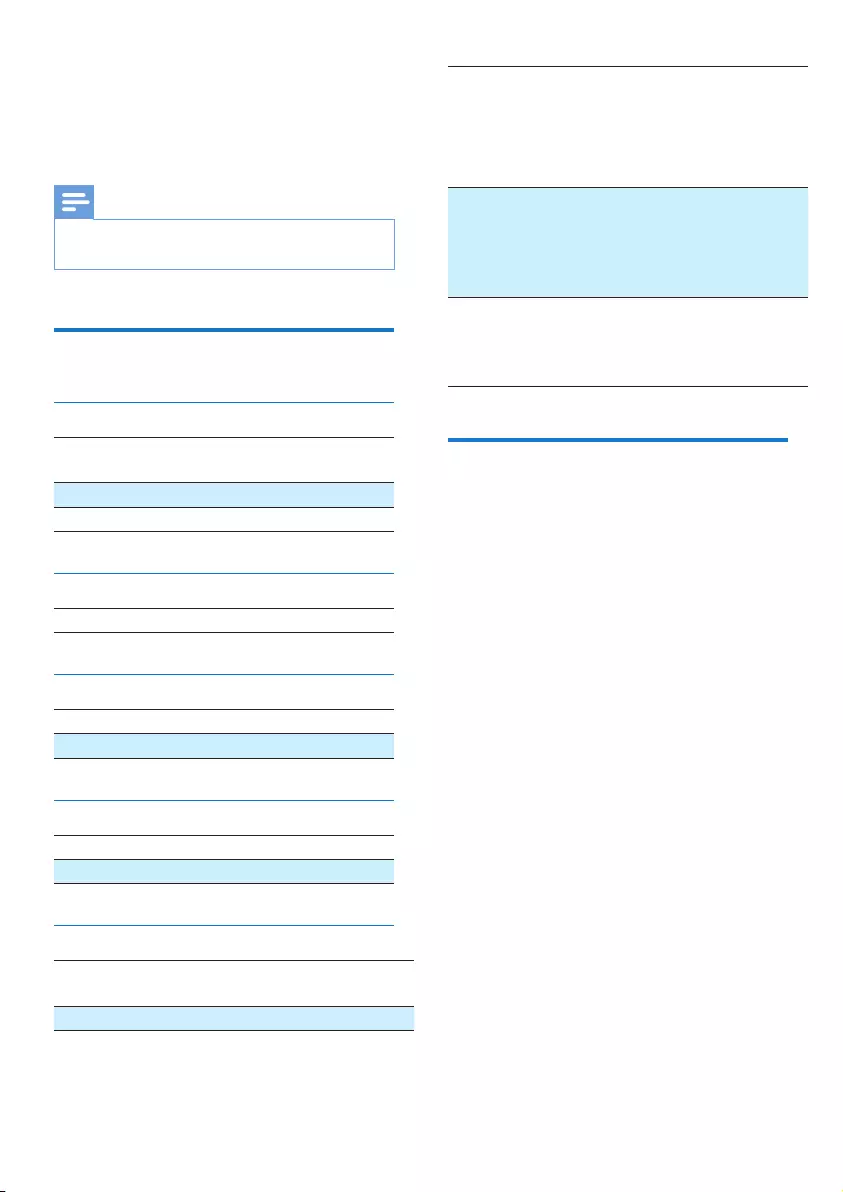
18 EN
10 Product
information
Note
• Product information is subject to change without prior
notice.
Specications
Amplier
Total output power 230W RMS
(30% THD)
Frequency response 60Hz -20KHz, ±3dB
Signal-to- noise ratio >70 dBA
Disc
Audio DAC 24Bits / 44.1kHz
Tuner
FM tuning range 87.5 - 108MHz
FM tuning grid 50KHz
Speakers
Speaker Impedance 6ohm
Sensitivity 86dB/1m*1w
General information
AC power AC 110-127V/220-
240V~, 50/60Hz
USB direct Version 2.0
Bluetooth
Bluetooth® version
Frequency band
Range
V2.1 + EDR
2.402-2.480 GHzISM
10m (free space)
Dimensions
Main Unit (W x H x D)
Speaker Box (W
x H x D)
280 x 118 x 230 mm
204 x 309 x 150 mm
Weight
Main Unit
Speaker Box
2 kg
2.125 kg each
USB playability information
Compatible USB devices:
• USB ash memory (USB 2.0 or USB
1.1)
• USB ash players (USB 2.0 or USB 1.1)
• memory cards (requires an additional
card reader to work with this unit)
Supported formats:
• USB or memory le format FAT16,
FAT32 (sector size: 512 bytes)
• MP3 bit rate (data rate): 32-320
Kbps and variable bit rate
• Directory nesting up to a
maximum of 7 levels
• Number of albums/
folders: maximum 99
• Number of tracks/titles: maximum 999
• ID3 tag v2.0 or later
• File name in Unicode UTF8
(maximum length: 128 bytes)
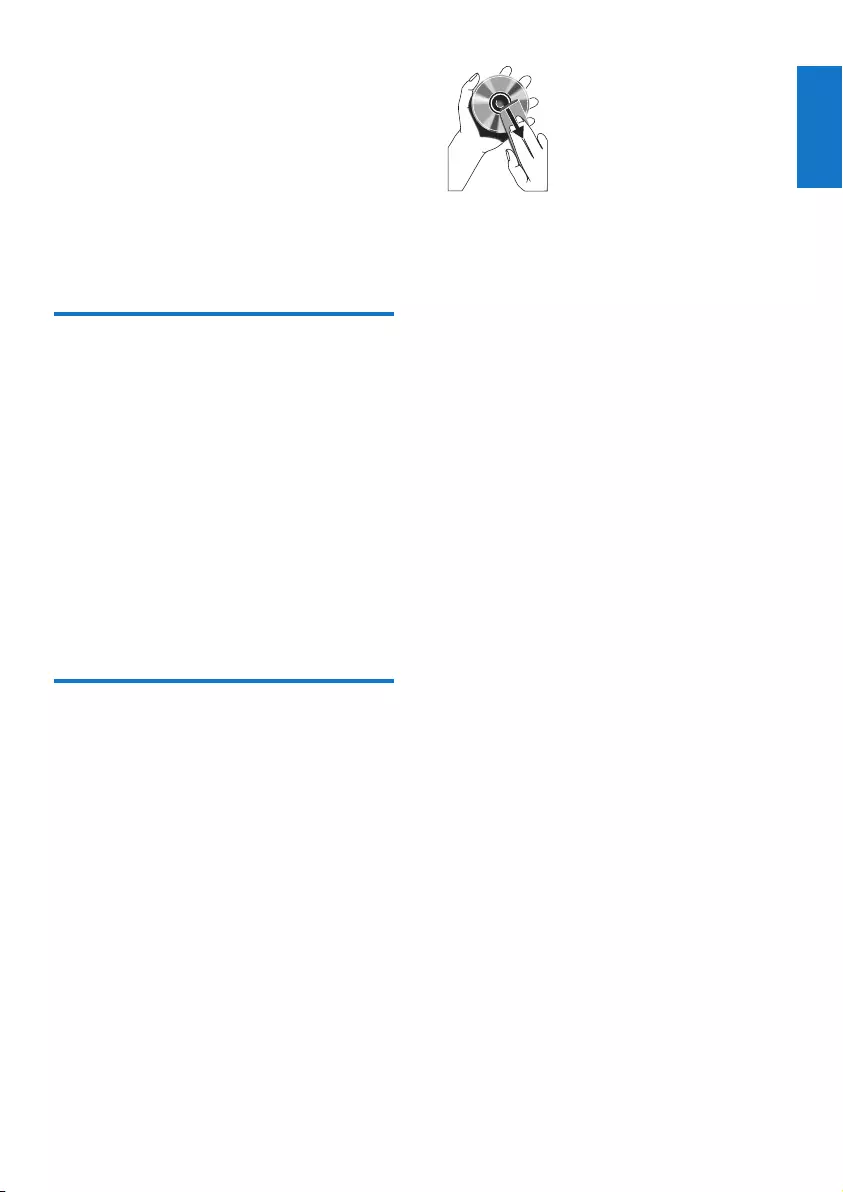
19
English
EN
Unsupported formats:
• Empty albums: an empty album is an
album that does not contain MP3 les,
and is not be shown in the display.
• Unsupported le formats are skipped.
For example, Word documents
(.doc) or MP3 les with extension
.dlf are ignored and not played.
• AAC, WAV, PCM audio les
Supported MP3 disc formats
• ISO9660, Joliet
• Maximum title number: 999 (depending on
le name length)
• Maximum album number: 99
• Supported sampling frequencies: 32 kHz,
44.1kHz, 48 kHz
• Supported Bit-rates: 32-320 (kbps),
variable bit rates
• ID3 tag v2.0 or later
• Directory nesting up to a maximum of 7
levels
Maintenance
Clean the cabinet
• Use a soft cloth slightly moistened with
a mild detergent solution. Do not use a
solution containing alcohol, spirits, ammonia
or abrasives.
Clean discs
• When a disc becomes dirty, clean it with
a cleaning cloth. Wipe the disc from the
centre out.
• Do not use solvents such as benzene,
thinner, commercially available cleaners,
or antistatic spray intended for analogue
records.
Clean the disc lens
• After prolonged use, dirt or dust may
accumulate at the disc lens. To ensure good
play quality, clean the disc lens with Philips
CD lens cleaner or any commercially
available cleaner. Follow the instructions
supplied with cleaner.
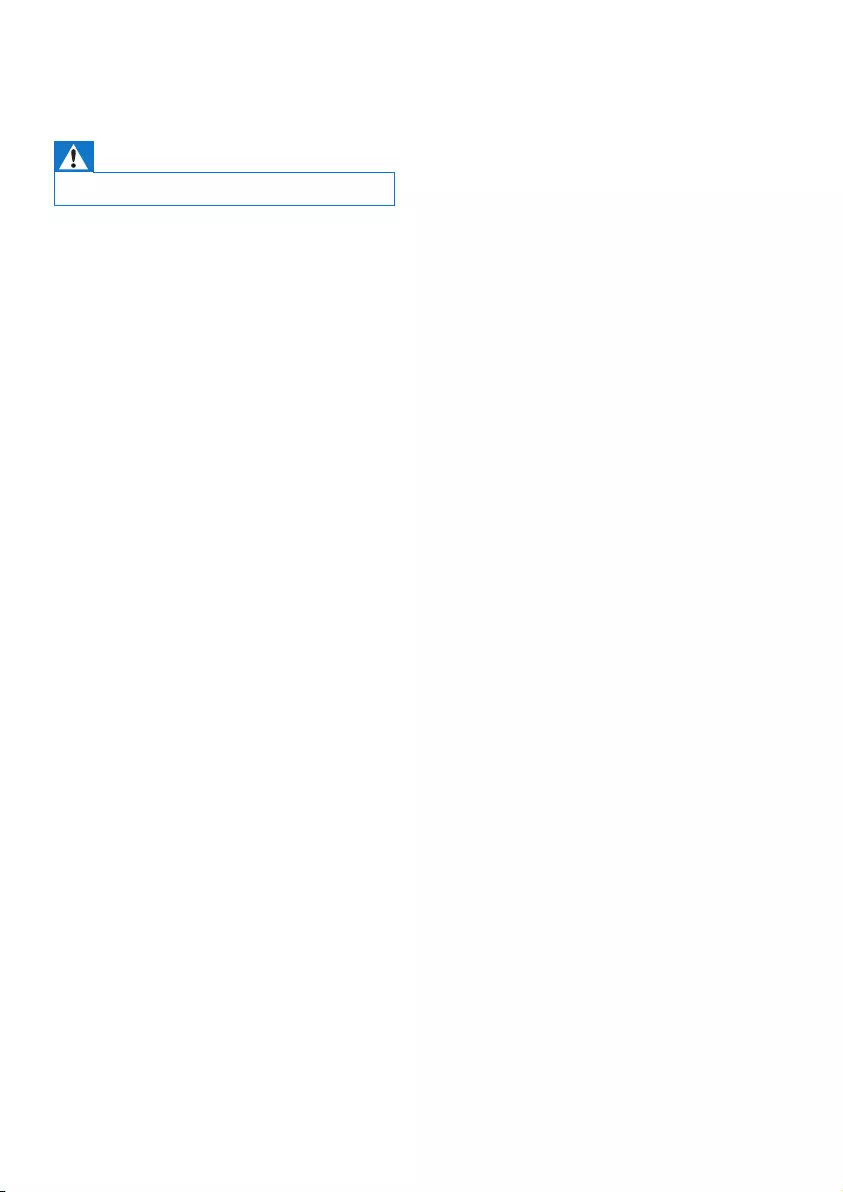
20 EN
11 Troubleshooting
Warning
• Never remove the casing of this apparatus.
To keep the warranty valid, never try
to repair the system yourself.
If you encounter problems when using this
apparatus, check the following points before
requesting service. If the problem remains
unsolved, go to the Philips web site (www.
philips.com/welcome). When you contact Philips,
ensure that the apparatus is nearby and the
model number and serial number are available.
No power
•Ensure that the AC power plug of
the unit is connected properly.
•Ensure that there is power at the AC
outlet.
•To save power, the unit switches to
standby automatically 15 minutes after
a play reaches the end and no control is
operated.
No sound or poor sound
•Adjust the volume.
•Check that the speakers are connected
correctly.
•Check if the stripped speaker wires are
clamped.
Left and right sound outputs reversed
•Check the speaker connections
and location.
No response from the unit
•Disconnect and reconnect the AC power
plug, then turn on the unit again.
Remote control does not work
•Before you press any function button,
rst select the correct source with the
remote control instead of the main unit.
•Reduce the distance between the remote
control and the unit.
•Insert the battery with their polarities (+/–
signs) aligned as indicated.
•Replace the battery.
•Aim the remote control directly at the
sensor on the front of the main unit.
No disc detected
•Insert a disc.
•Check if the disc is inserted upside down.
•Wait until the moisture condensation at
the lens has cleared.
•Replace or clean the disc.
•Use a nalized CD or correct format disc.
Cannot display some les in USB device
•The number of folders or les in the
USB device has exceeded a certain limit.
This phenomenon is not a malfunction.
•The formats of these les are not
supported.
USB device not supported
•The USB device is incompatible
with the unit. Try another one.
Poor radio reception
•Increase the distance between the unit
and your TV or other radiation sources.
•If the signal is too weak, adjust the antenna
for better reception.
Clock/timer setting erased
•Power has been interrupted or the
power cord has been disconnected.
•Reset the clock/timer.
Timer does not work
•Set the clock correctly.
•Switch on the timer.
Music playback is unavailable on the system
even after successful Bluetooth connection.
•The device cannot be used
with the unit to play music.
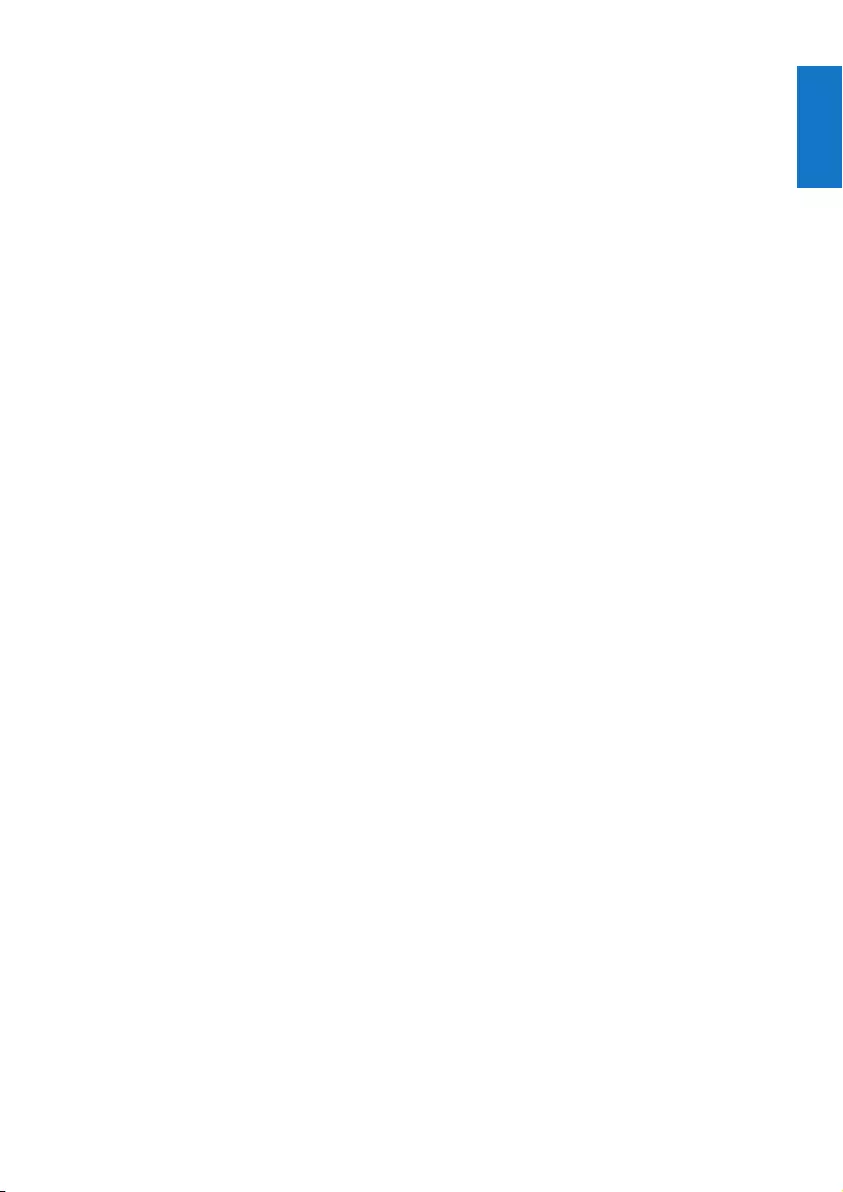
21
English
EN
The audio quality is poor after connection
with a Bluetooth-enabled device.
•The Bluetooth reception is poor. Move the
device closer to the unit or remove any
obstacle between the device and the unit.
Cannot connect with the unit.
•The device does not support the proles
required for the unit.
•The Bluetooth function of the device is not
enabled. Refer to the user manual of the
device for how to enable the function.
•The unit is not in pairing mode.
•The unit is already connected with another
Bluetooth-enabled device. Disconnect that
device or all other connected devices and
then try again.
The paired mobile phone connects and
disconnects constantly.
•The Bluetooth reception is poor. Move the
mobile phone closer to the unit or remove
any obstacle between the mobile phone
and the unit.
•Some mobile phones may connect and
disconnect constantly when you make
or end calls. This does not indicate any
malfunction of the unit.
•For some mobile phones, the Bluetooth
connection may be deactivated
automatically as a power-saving feature.
This does not indicate any malfunction of
the unit.
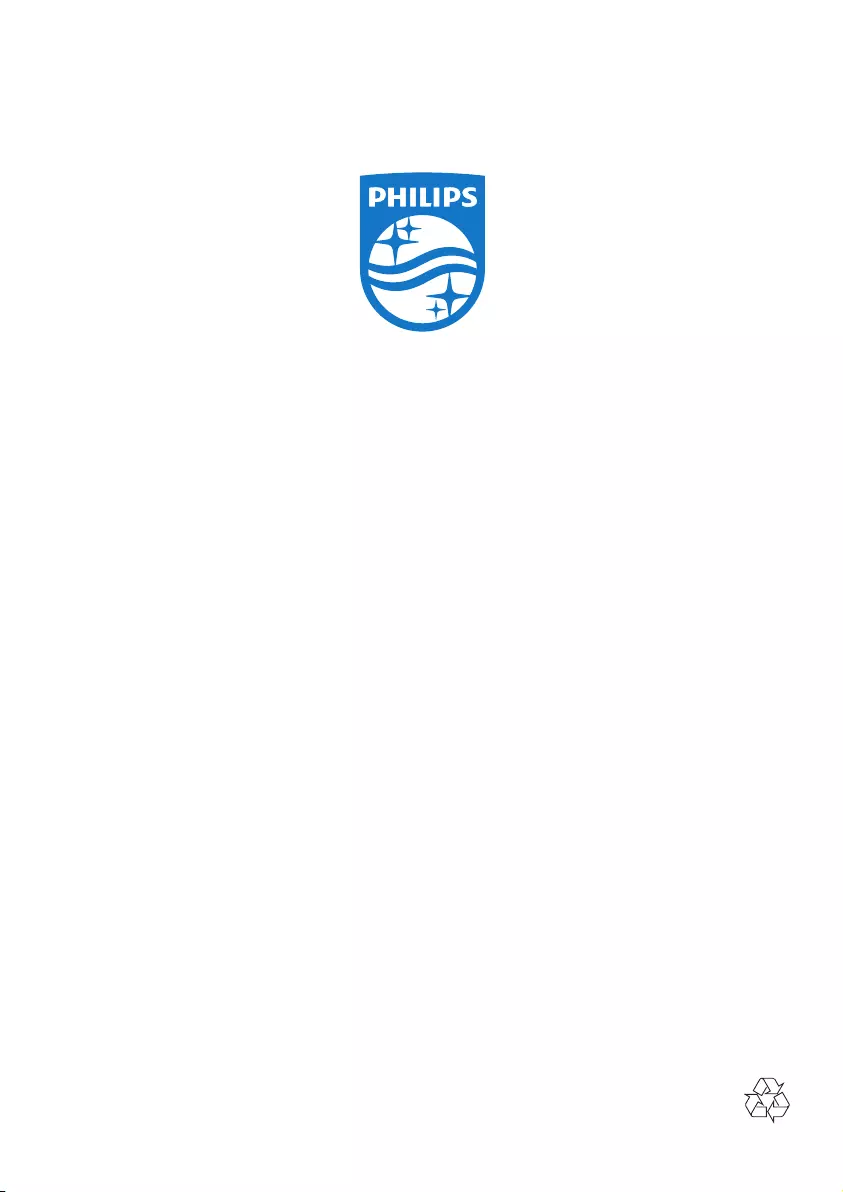
2016 © Gibson Innovations Limited. All rights reserved.
This product has been manufactured by, and is sold
under the responsibility of Gibson Innovations Ltd., and
Gibson Innovations Ltd. is the warrantor in relation to
this product.
Philips and the Philips Shield Emblem are registered
trademarks of Koninklijke Philips N.V. and are used under
license from Koninklijke Philips N.V.
FX10_12_UM_V2.0