Philips HDD060/05 User Manual
Displayed below is the user manual for HDD060/05 by Philips which is a product in the MP3/MP4 Players category. This manual has pages.
Related Manuals

micro jukebox
user manual
manuel d’utilisation | benutzerhandbuch | manual del usuario
gebruikershandleiding | manuale per l'utente | manual do usuário
användar-handbok
HDD070 manual cover 1 29/6/04 12:24 Page 1
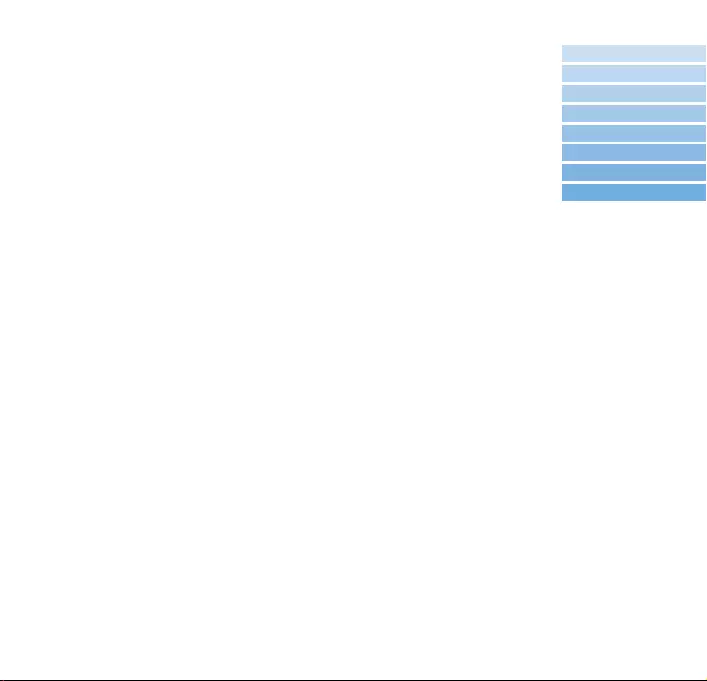
1
We hope you enjoy your hdd
Please visit www.philips.com/support
and enter your product name to view:
· FAQ, Frequently Asked Questions
· Latest user manuals
· Latest computer software downloads
· Firmware upgrade files
Since it is possible for you to upgrade your product,
we recommend that you register your product on
www.philips.com/register so we can inform you as soon as
new free upgrades become available.
The typeplate is at the back of the set.
English 1
Español 49
Deutsch 33
Français 17
Nederlands 65
Italiano 81
Português 97
Svenska 113
HDD070_eng .qxd 24/11/04 9:06 Page 1
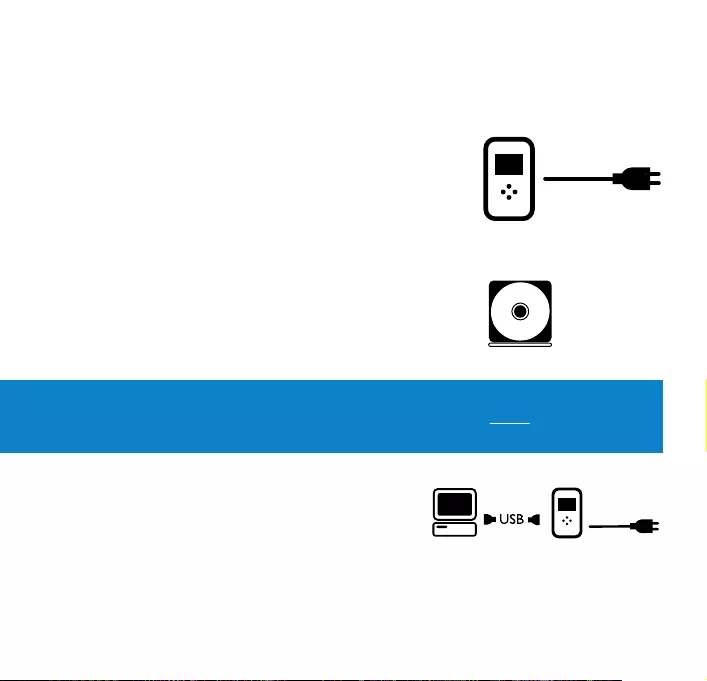
2
Quick start
1Charge the battery
Connect the supplied multi-voltage adapter/charger
to the 5V DC jack on hdd and the main power supply.
Charge 1 hour for fast charge or 4 hours for 100% battery
power. (Battery life may vary according to use.)
2Install music software
Insert the supplied CD into your PC's CD-ROM drive.
Follow screen instructions to complete installation.
ATTENTION!WINDOWS 98 USERS:
To avoid installation problems, DO NOT CONNECT hdd to the PC until AFTER
installation completes.
3Connect your hdd and PC
Connect your hdd to your PC using the supplied
USB cable, with hdd powered by supplied adapter.
The USB connection screen will automatically appear.
HDD070_eng .qxd 24/11/04 9:06 Page 2
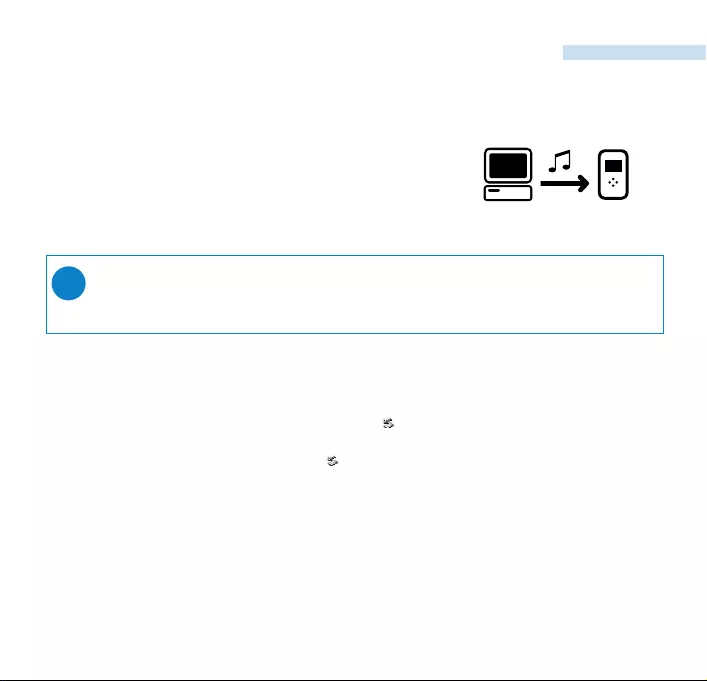
3
English
4Organize and transfer music
Launch your music software from Windows desktop
or Start menu.
Organize your music.
Transfer music files from your PC to your hdd.
5Safely disconnect hdd
Exit your music software.
Disconnect hdd safely from your PC by clicking on the
task bar to avoid file error.
(WINDOWS 98SE users: there is no icon.
Simply disconnect hdd after file transfer completes.)
6Enjoy music on the go
Press and hold 2; to switch on hdd.
Use scroll controls to browse and press 2; to enjoy music!
➯TIP
Detailed information is given in selected music software’s Help.
HDD070_eng .qxd 24/11/04 9:06 Page 3
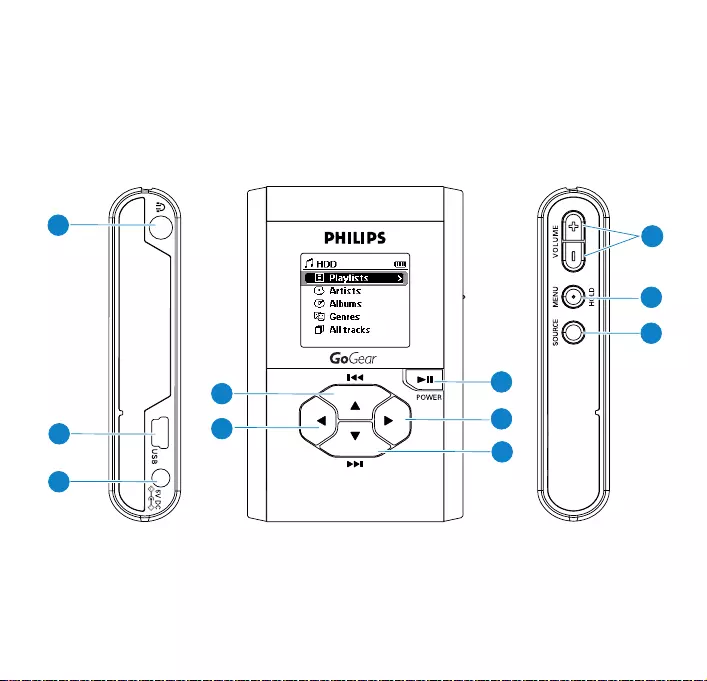
6
5
10
11
4
7
8
9
1
2
3
Left Right
4
HDD070_eng .qxd 24/11/04 9:06 Page 4
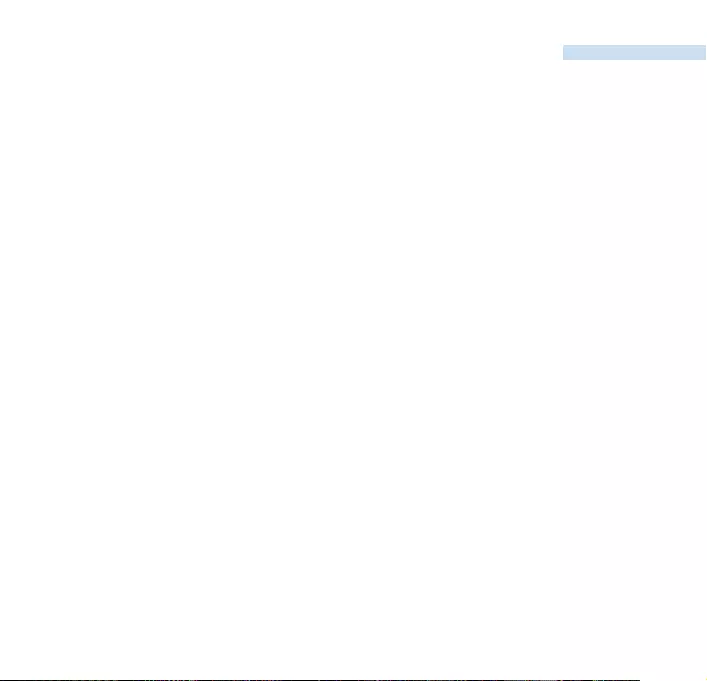
5
English
6
5
10
11
4
7
8
9
1
2
3
Overview of controls and connections
1pHeadphones jack
2USB USB cable connector
35V DC AC converter jack
4VOLUME + / –Volume control
5MENU/HOLD For menu options / key locking / preset tuning
6SOURCE For music library / Radio
72; On / Off and Play / Pause
82
Right
9
4 /
2™
Next / Fast forward / SuperScroll™
01
Left
!
3 /
¡1
Previous / Rewind / SuperScroll™
HDD070_eng .qxd 24/11/04 9:06 Page 5
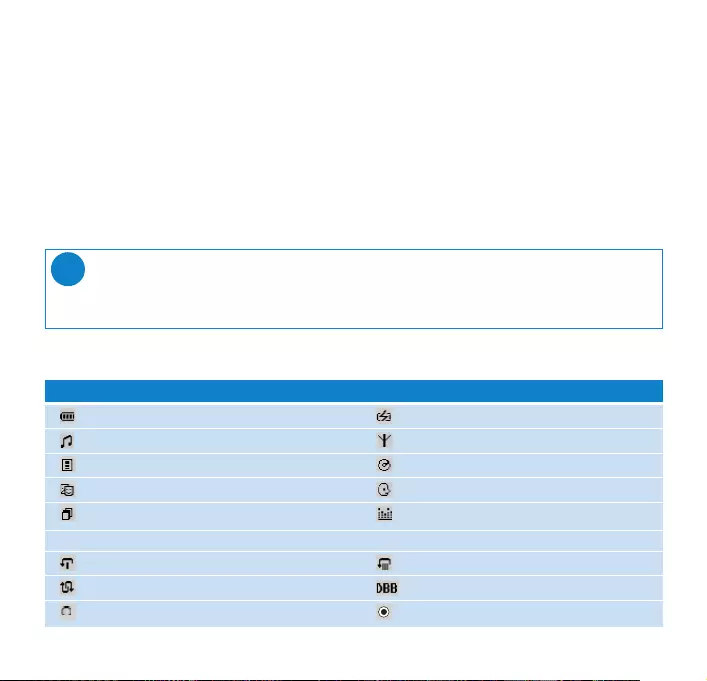
6
Understanding hdd display
Battery level indicator DC power connected
Music mode Radio mode
Playlist Album
Genres Artists
All tracks Equalizer (EQ)
< Previous menu / library level available > Next menu / library level available
Repeat once Repeat all
Shuffle Dynamic Bass Boost selected
Option available for selection Option selected
hdd has an intuitive display to show various information:
Music mode: playback
1From the root menu, select HDD to enter the music mode.
2Press
3
to scroll up or
4
to scroll down for your option.
Press 2for next or 1for previous levels of library.
3Press 2; to play or pause your selection.
TIP
The 2;,
3
and
4
, keys are multi-functional.They work according to how you
press them: press halfway down, press down fully, or press and hold.
➯
HDD070_eng .qxd 24/11/04 9:06 Page 6
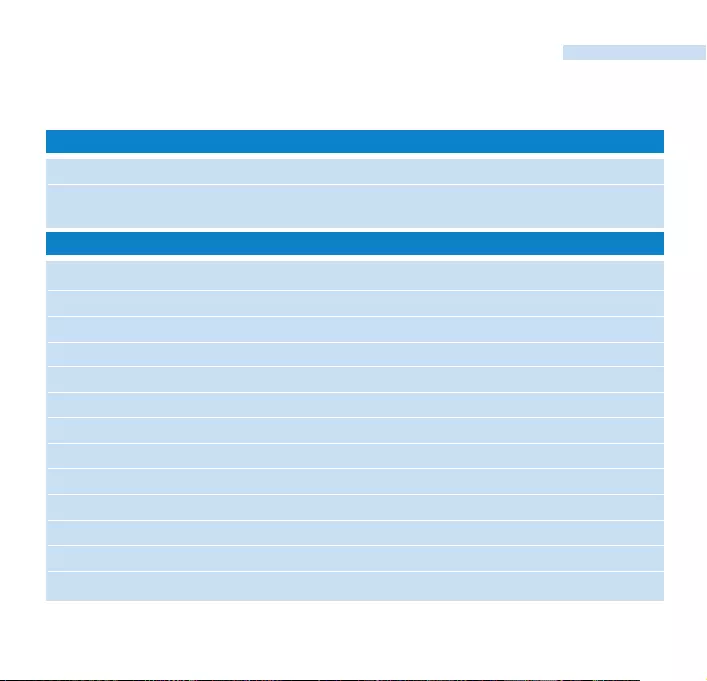
7
English
Using hdd controls
Troubleshooting Control to press
Reset hdd Press and hold
3
+ [VOLUME +]
Restore hdd factory settings Press MENU/HOLD; scroll to Restore settings.
Press 2to confirm
Basic Operation Controls to press
Switch hdd on / off Press and hold 2;
Call up library options Press 1 from the playscreen
Radio mode Select Radio from root menu
Lock keys / release locks on hdd Press and hold MENU/HOLD
Go to different levels of menu Press 2for next and 1for previous
Scrolling and browsing
3
,
4
,1,2for up, down, left, right
Play music Highlight selection and press 2;
Pause music Press 2; during playback
Fast forward in a track Press halfway down and hold
4
Rewind in a track Press halfway down and hold
3
Change volume Press VOLUME + / –
Play next or previous track Press fully down
4
for next and
3
for previous
SuperScroll™ Press
3
or
4
fully down and hold
HDD070_eng .qxd 24/11/04 9:06 Page 7
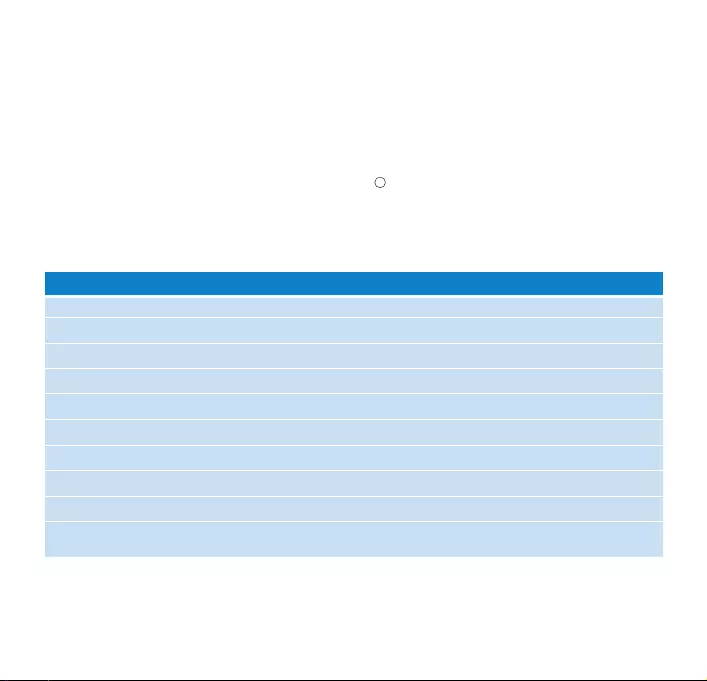
8
Customizing settings
1Press MENU/HOLD for settings options. Press
3
to scroll up or
4
to scroll down for
your option. Press 2for next or 1for previous levels of menu.
2Press 2to confirm your selection by checking .
3Press MENU/HOLD or 1to exit the menu display. Options for each setting are shown on
hdd's display.
Repeat / Shuffle Play music tracks randomly (Shuffle) and / or repeatedly (Repeat)
DBB Enable or disable Dynamic Bass Boost
Sleep timer Set time to switch off hdd
Equalizer Adjust sound settings
[>] key shortcut
Adjust
2
key actions during playback (Default: Repeat & Shuffle)
Display Adjust time for display to go dark and contrast level
Auto shutdown Set time for switching off hdd automatically to save battery power
Language Set hdd display language
Information Display hdd information
Restore settings Restore hdd factory settings in case of trouble shooting
Advanced settings and actions
HDD070_eng .qxd 24/11/04 9:06 Page 8
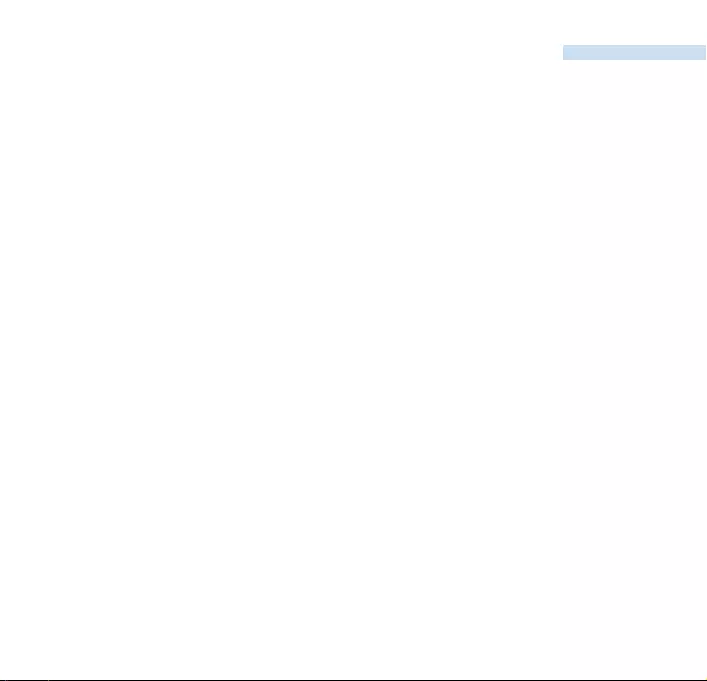
9
English
Radio mode: Automatic tuning
(for radio models only)
1From the root menu, select Radio to enter the radio mode.
Any music playback will stop as you enter the radio mode.
2Press MENU/HOLD and select Autosearching to automatically
select the 10 strongest radio stations. Press any key to abort.
3Press
3
to scroll up or
4
to scroll down for your preset.
4Highlight your preset and wait for 2 seconds.
You can now listen to the selected preset.
Radio mode: Manual tuning
(for radio models only)
1From the root menu, select Radio to enter the radio mode.
Any music playback will stop as you enter the radio mode.
2Press
3
to scroll up or
4
to scroll down for your preset.
3Press MENU/HOLD and select Manual tuning.
4Press
4
or
3
to fine tune (tune step by step).
Wait for 2 seconds to abort, or press
1
to save your preset.
HDD070_eng .qxd 24/11/04 9:06 Page 9
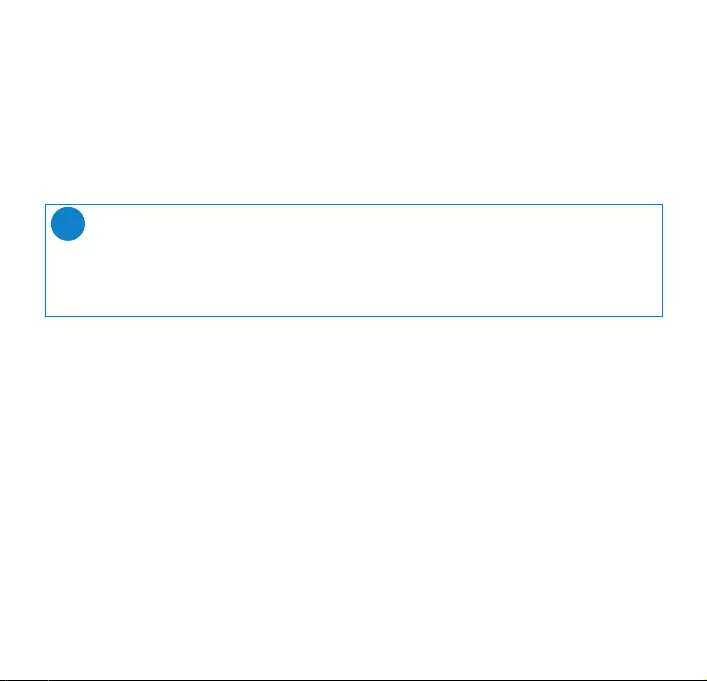
10
Using hdd as an external hard disk
hdd can be used as an external hard disk for storage and transfer of any data files. Note that
music files transferred from the PC to hdd via Windows Explorer will not be able to play on
hdd. Please always use by-packed music software for music transfer.
TIP
0During USB connection, we recommend that you always use the supplied power
adapter to avoid loss of data.
0Always remove USB connection safely (see Step 5, page 3).
➯
Environmental information
All redundant packaging has been omitted. We have done our utmost to make the packaging
easily separable into four materials: cardboard, polystyrene foam, PET and polyethylene.
Your set consists of materials which can be recycled if disassembled by a specialized company.
Please observe the local regulations regarding the disposal of packaging, exhausted batteries and
old equipment.
HDD070_eng .qxd 24/11/04 9:06 Page 10
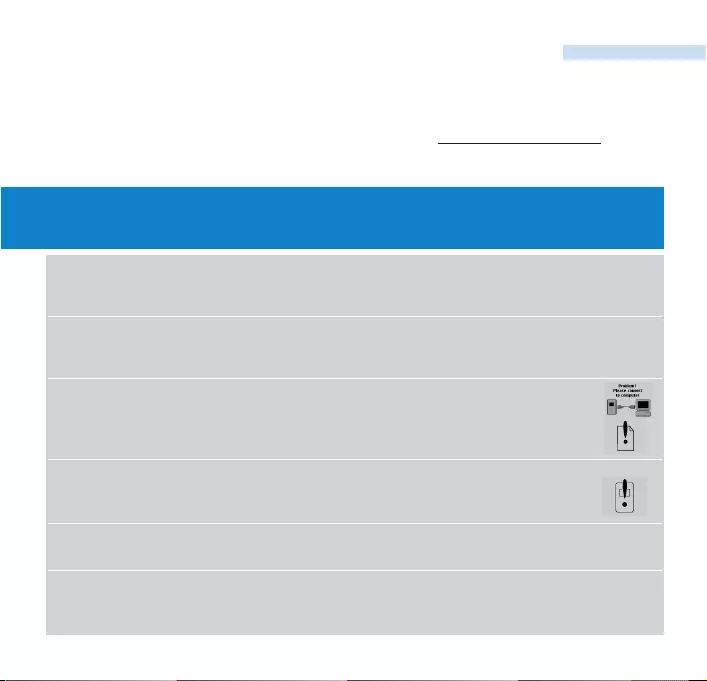
11
English
WARNING:
Do not open the set as there is a risk of electric shock! Under no circumstances should you
try to repair the set yourself, as this will invalidate the warranty.
Troubleshooting
If a fault occurs, first check the points listed in the following pages. For further help and
other troubleshooting tips, please also check out hdd FAQ at www.philips.com/support.
If you are unable to find a solution by following these hints, consult your dealer or
service center.
Q. My hdd does not respond.
Press and hold
3
+ [VOLUME +] to reset. File contents e.g. your songs or
downloaded files on your hdd is not affected when resetting in this way.
Q. My hdd has short playback time.
Over time, the internal rechargeable battery will become weaker. It is replaceable.
Please contact your nearest Philips Service Center for a battery replacement.
Q. My hdd shows this [file error] icon.
You have a file error: system files may be missing or there is a format error on hdd.
To remedy, please connect hdd to your PC and to the main power supply and
start Device Manager. In the main window, click Restore.
Q. My hdd shows this [disk error] icon.
You have a serious error with your hdd, possibly caused by a faulty hard disk drive.
Please consult your dealer or service center.
Q. How do I know which firmware version I have?
Scroll for Menu ➔Settings ➔Information to display "FW vers:".
Q. How do I know how much free space I have?
Scroll for Menu ➔Settings ➔Information to display "Free:".
HDD070_eng .qxd 24/11/04 9:06 Page 11
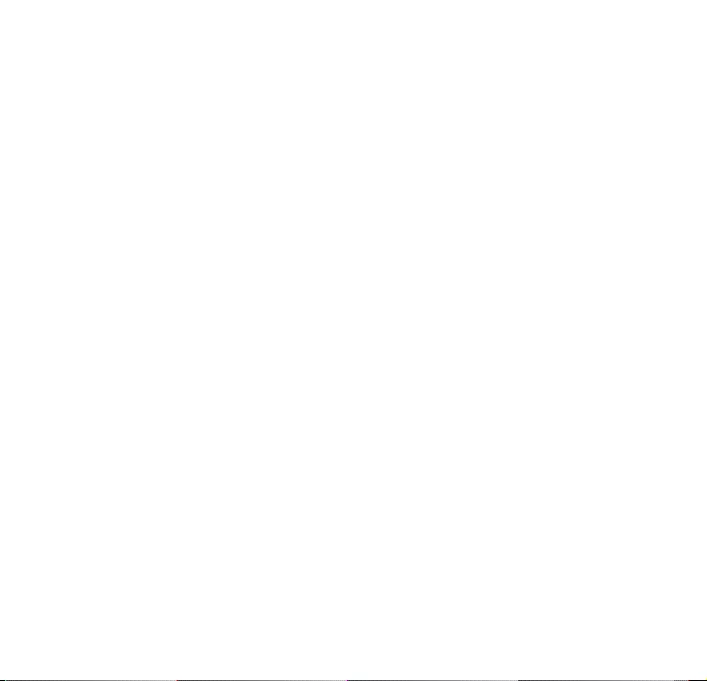
12
Safety and maintenance
To get the most from your product, please also refer to the Safety &
Warranty booklet supplied with this device for important safety instructions.
About operating and storage temperatures
0Operate hdd in a place where the temperature is always between 0 and 35º C
(32 to 95º F).
0Store hdd in a place where the temperature is always between -20 and 45º C
(-4 to 113º F).
0Battery life of hdd may shorten in low temperature conditions.
0Do not expose to excessive heat caused by heating equipment or direct sunlight.
0When you are using hdd, connecting it to your PC or charging the battery, it is
normal for hdd to become warm.The rear panel case functions as a cooling surface
that transfers heat from inside the unit to the cooler air outside.
0hdd is not recommended for using during vigorous exercising. hdd is not
shock-proof and may be damaged when subjected to excessive vibrations.
Using your headphones
0Hearing safety
Listen at a moderate volume. Using headphones at high volume can impair your hearing.
0Traffic safety
Do not use while driving or cycling as you may cause an accident.
0Optimizing playback performance
We recommend to only use PHILIPS headphones for hdd. Music volume and / or quality
is not guaranteed for other non-PHILIPS headphones.
HDD070_eng .qxd 24/11/04 9:06 Page 12
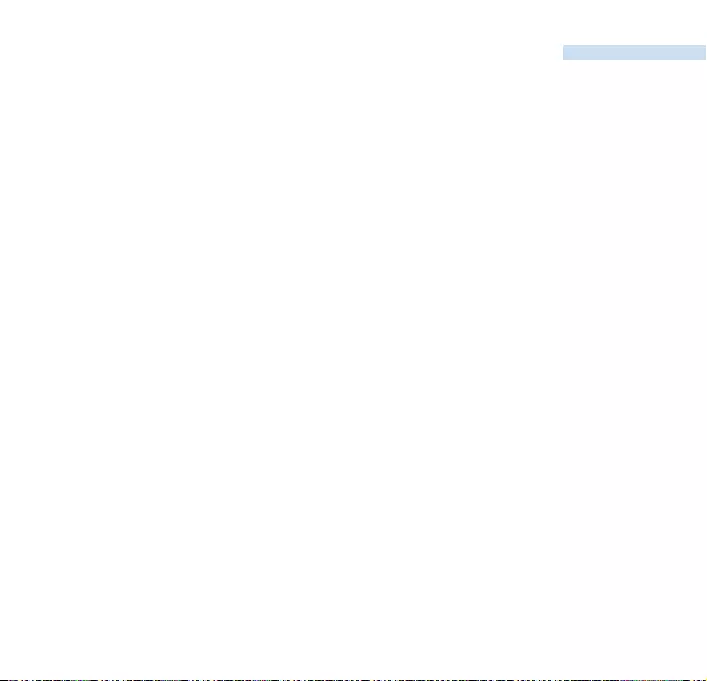
English
Avoiding damage or malfunction
0Backup your files. Please ensure that you retain the original files that you have down
loaded to hdd. Philips is not responsible for any loss of content if the product becomes
damaged or the hard disk not readable / legible.
0Manage (transfer, delete, etc.) your files only through by-packed music software
to avoid problems!
0Do not drop hdd or allow objects to fall on hdd.
0Do not allow hdd to be submersed in water. Do not expose connection jacks to water
as water entering the set may cause major damage.
0Clean hdd with a slightly damp cloth. Don't use any cleaning agents containing alcohol,
ammonia, benzene or abrasives as these may harm the finishing on hdd.
0Active mobile phones in the vicinity may cause interference to the device.
Using the power adapter / charger
0Use only the power adapter that came with hdd. Adapters for other electronic
devices may look similar, but they may damage hdd.
0The only way to shut off power completely to your power adapter/charger is to
disconnect it from the power source.
0Always leave space around your power adapter. Do not use this equipment in a location
where airflow around the power adapter is confined, such as a bookcase.
0When connecting or disconnecting your power adapter, always hold the power adapter by
its sides. Keep fingers away from the metal part of the plug.
0The power adapter for hdd is a high-voltage component and should not be opened for
any reason, even when hdd is off.
13
HDD070_eng .qxd 24/11/04 9:06 Page 13
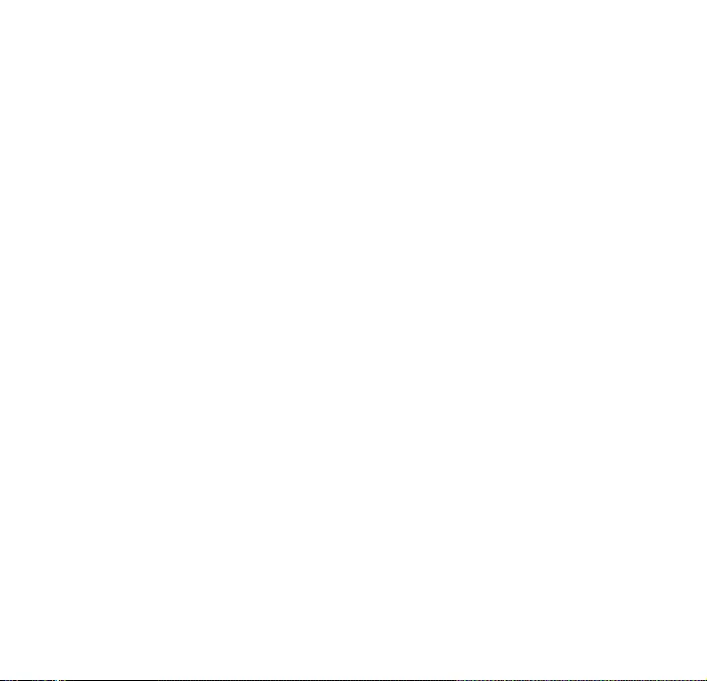
14
Technical Specifications
System
Output power 2 x 5mW (16 Ω)
Frequency response 20-20.000 Hz
THD 0.01%- 0.1%
Equalizer 5-band DSP controlled
USB Connection USB2.0 full speed
Display Black / White 128 x 96 pixels
Backlight
White LED
Battery Replaceable (by Philips service) 750mAh Li-Ion
Lens hardened optical glass
Encasing Die-cast molded magnesium
Connections Stereo headphone, Mini USB (B-type), DC charger input
Storage Hard disk 1.0" micro HDD
Supported playback format
MP3 8- 320 Kbps and VBR
WMA 32- 192 Kbps
Sample rates 8, 11.025, 16, 22.050, 32, 44.1, 48
ID3-tag support Yes
PC Connectivity USB2.0 full speed
File Transfer via Windows Explorer of data in general
Music Transfer via by-packed music software for music playback
HDD070_eng .qxd 24/11/04 9:06 Page 14
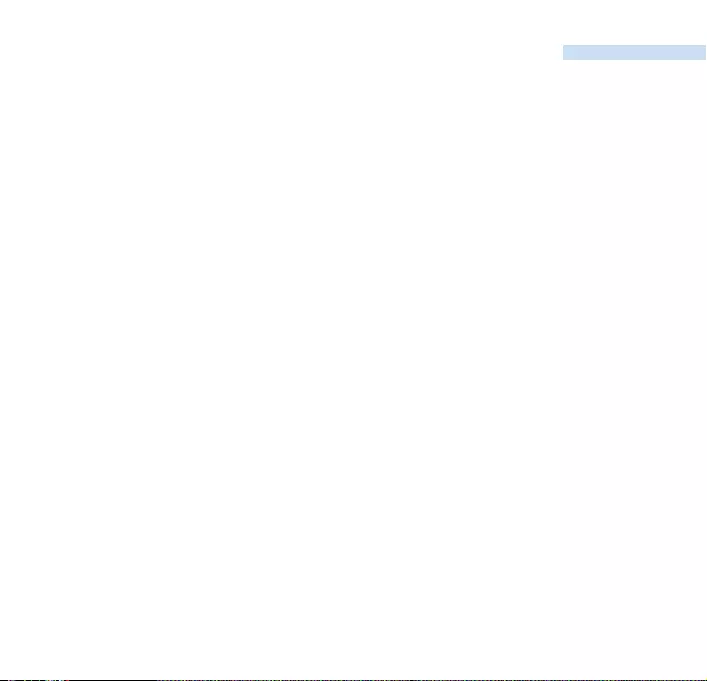
15
English
Power supply
Built-in 750 mAh Lithium Ion (Li-Ion) rechargeable battery, replaceable by a Philips Service Center
Multi-voltage AC adapter/charger AY3192
Battery playtime
10 hours using built-in rechargeable battery (4 hours fully charged, fast charge: 1 hour)
Battery life may vary according to use.
Power Consumption
Shutdown: less than 1.3 mW
Average operational (USB mode): 1.45W
Average operational (play mode): 250mW
* It is not advised to run hdd on battery power during USB connection
Tuner Frequency range FM 87.5 - 108 MHz, 10 stations presets
(for radio models only)
General
Dimensions 54.3 (W) x 84.5 (L) x 18.3 (H) mm
2.2 (W) x 3.4 (L) x 0.7 (H) inch
Weight 93g (3.3oz)
PHILIPS reserves the right to make design and specification changes for
product improvement without prior notice.
Modifications not authorized by the manufacturer may void users authority
to operate this device.
All trademarks and registered trademarks are the property of their respective owners.
All rights reserved.
HDD070_eng .qxd 24/11/04 9:06 Page 15
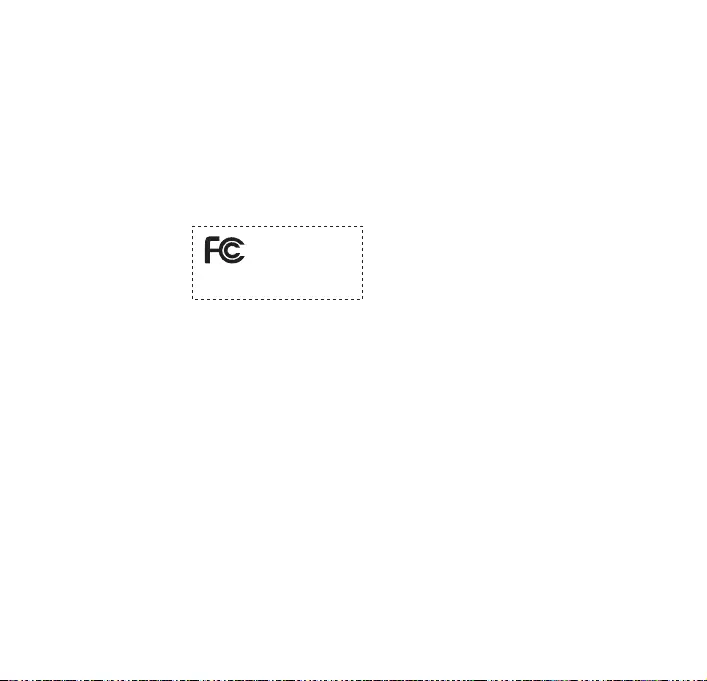
16
Copyright information
0Unauthorized duplication and distribution of Internet/CD recordings violate
copyright law and international treaties.You should use hdd for personal use only.
0In the U.K and certain countries, the copying of material protected by copyright
may require the permission of the copyright holders.
Philips
hdd050
hdd060
hdd065
hdd070
hdd075
hdd077
Note:
This equipment has been tested and found to comply with the limits for a Class B digital
device, pursuant to part 15 of the FCC Rules.These limits are designed to provide reasonable protection against
harmful interference in a residential installation.This equipment generates, uses, and can radiate radio frequency
energy and, if not installed and used in accordance with the instruction manual, may cause harmful interference
to radio communications.
However, there is no guarantee that interference will not occur in a particular installation. If this equipment does
cause harmful interference to radio or television reception, which can be determined by turning the equipment
off and on, the user is encouraged to try to correct the interference by one or more of the following measures:
0Relocate the receiving antenna.
0Increase the separation between the equipment and receiver.
0Connect the equipment into an outlet on a circuit different from that to which the
receiver is connected.
0Consult the dealer or an experienced radio/ TV technician for help.
Notice for Canada:
This Class B digital apparaatus complies with Canadian ICES-003.
This product complies with the radio interference requirements of the European Union.
Notice for the USA
HDD070_eng .qxd 24/11/04 9:06 Page 16
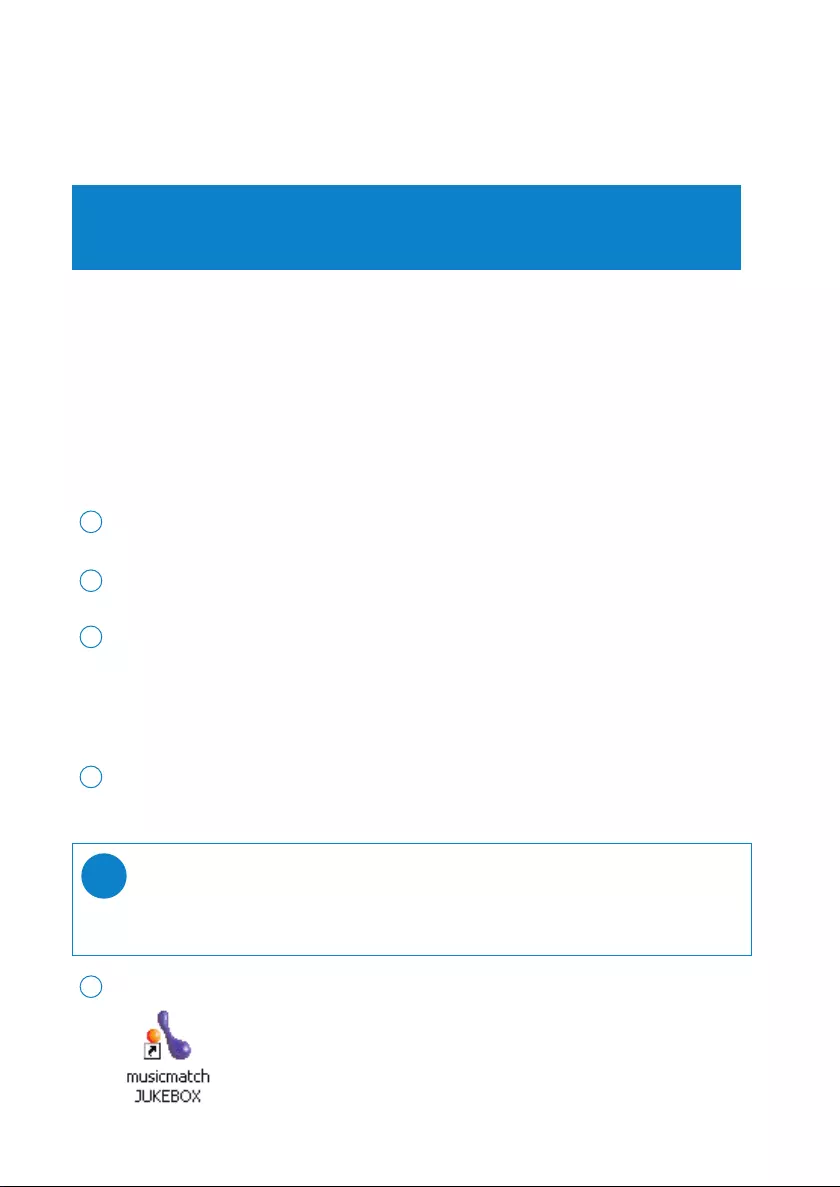
1
About Musicmatch® Jukebox
With this award-winning software you can easily convert your CDs to MP3s, manage your digital music
collection and transfer music to your device.
Note:
Music that has not been transferred to your device using Musicmatch® Jukebox cannot
be played on your device.
Install Musicmatch® Jukebox and Device Manager
Insert the supplied CD into your computer’s CD-ROM drive.
1
Follow screen instructions to begin and complete installation.
2
Fill in necessary information when prompted to do so.
3
Launch Musicmatch® Jukebox
Connect your device to your computer using the supplied USB cable.
The USB connection screen will automatically appear.
1
Launch Musicmatch® Jukebox.
2
TIP
Please refer to your computer’s manual for the exact position of your USB port.
Look for the USB symbol on the processing unit of your computer.
✔
About Device Manager
With Device Manager, you can update and restore your device with a few simple clicks.
DM_MMJB_ENG.qxd 24/11/04 9:45 Page 1
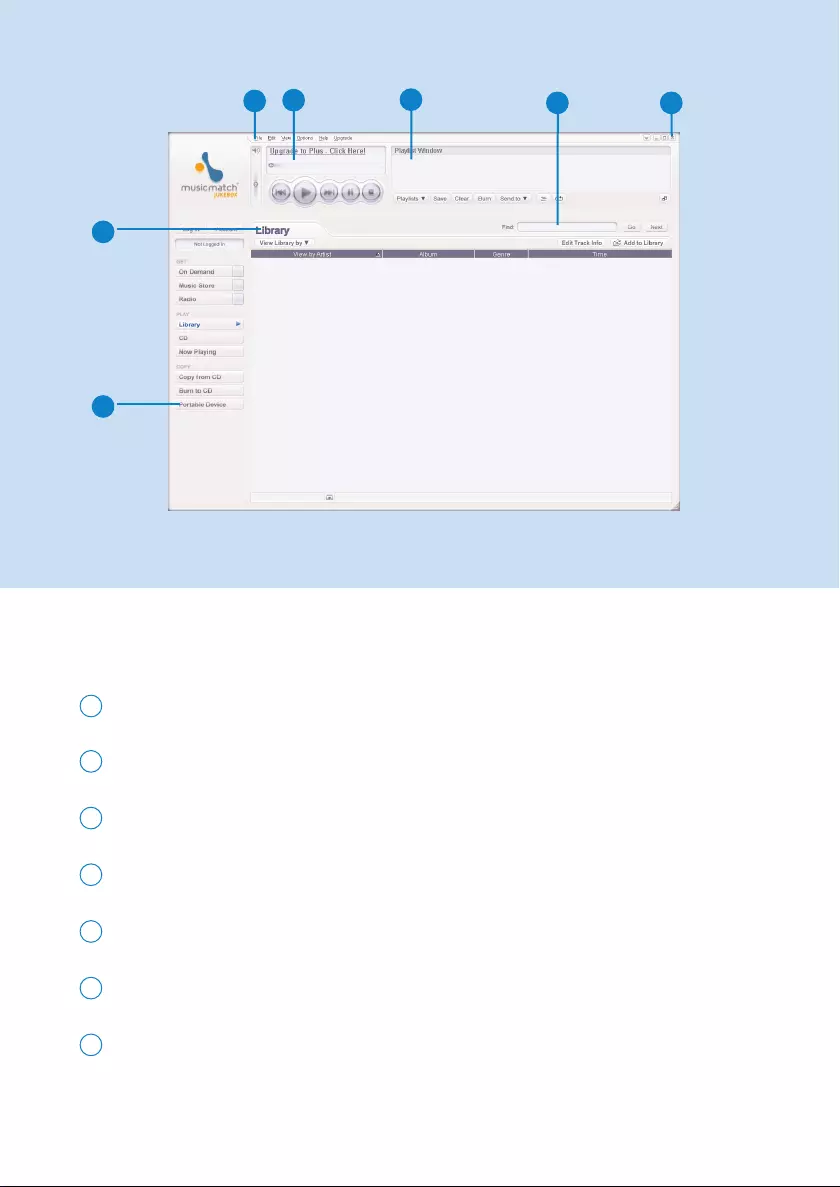
2
The mainscreen
2
6
Pull down menus: to access various functions
1
Player window: shows track information and provides basic controls
2
*Actual display varies with use
3
154
7
Playlist window: shows playlist information
3
Text area: type your search criteria here
4
Resizing buttons: minimizes, maximizes / exit
5
Library screen: shows library information
6
Portable device: calls up Portable Device Manager
7
DM_MMJB_ENG.qxd 24/11/04 9:45 Page 2
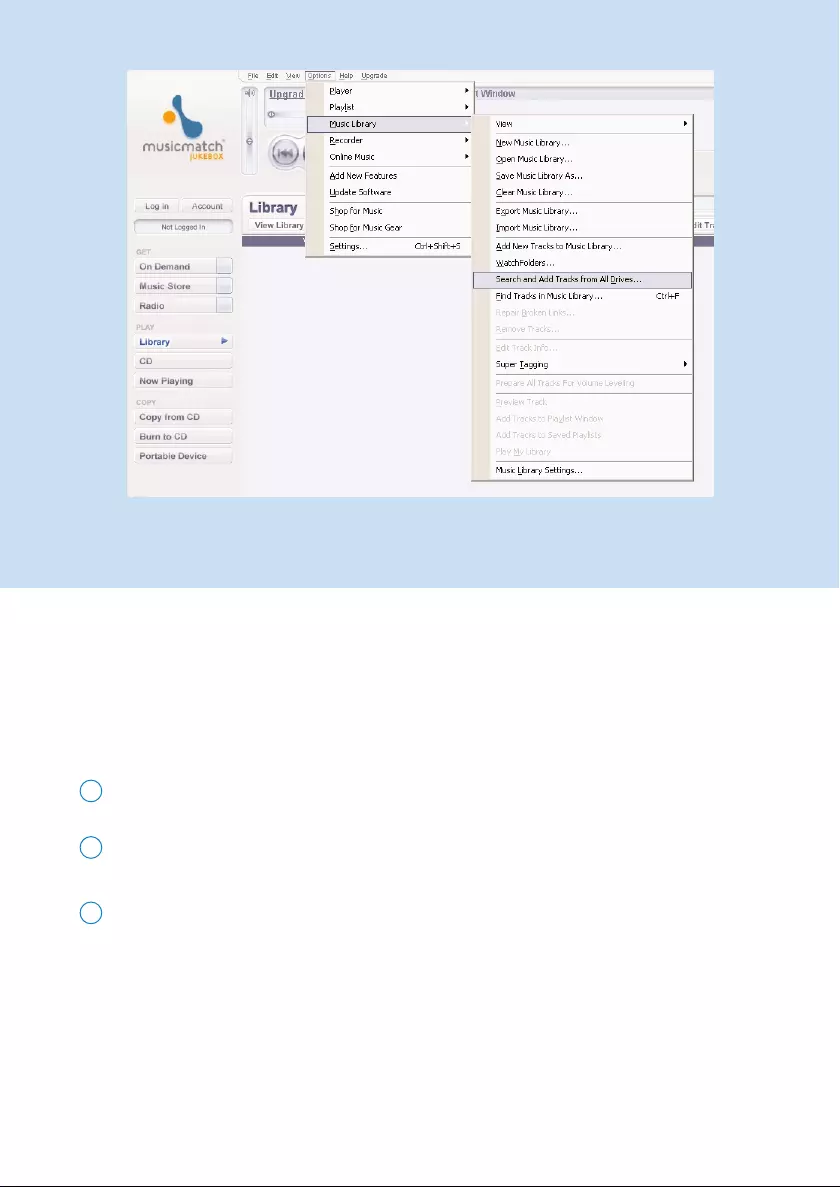
3
Search and add tracks from all drives
(to the Library)
Go to the menu Options > Music Library > Search and Add Tracks From All Drives.
1
In the Look In field, choose All Drives (or any other preferred drives) to search for
music files. Check or uncheck other options and click OK to start searching.
2
Files will be added to the Library.
3
*Actual display varies with use
Musicmatch® Jukebox will find music files on your PC hard drive, or all hard drives available.
DM_MMJB_ENG.qxd 24/11/04 9:45 Page 3
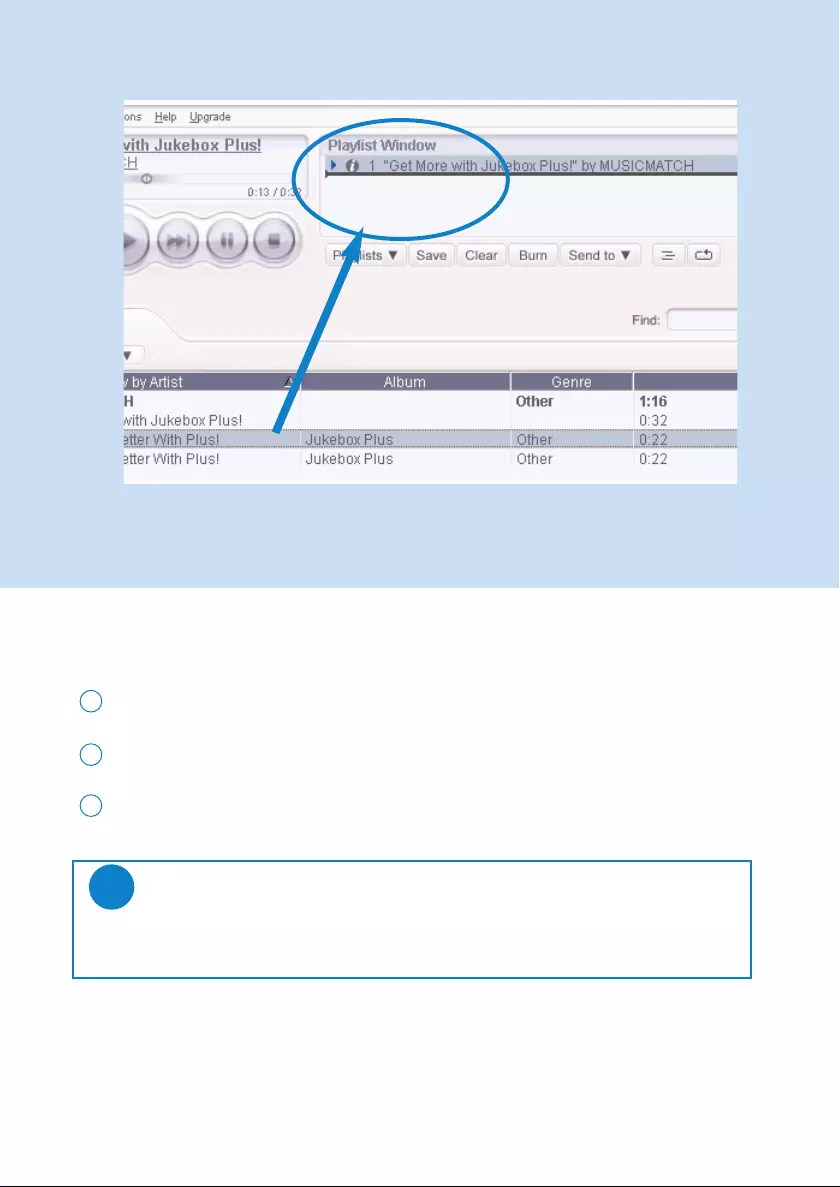
4
Add Tracks to a Playlist by Drag and Drop
Click to highlight an item.
1
Drag the selection to the playlist window.
2
Your selection is now in the playlist. It will begin to play.
3
TIP
Press and hold <Ctrl> on your keyboard and click to select more than one item.
To select consecutive items, click the first item, press and hold <Shift> on your
keyboard, and then click the last item.
✔
*Actual display varies with use
DM_MMJB_ENG.qxd 24/11/04 9:45 Page 4
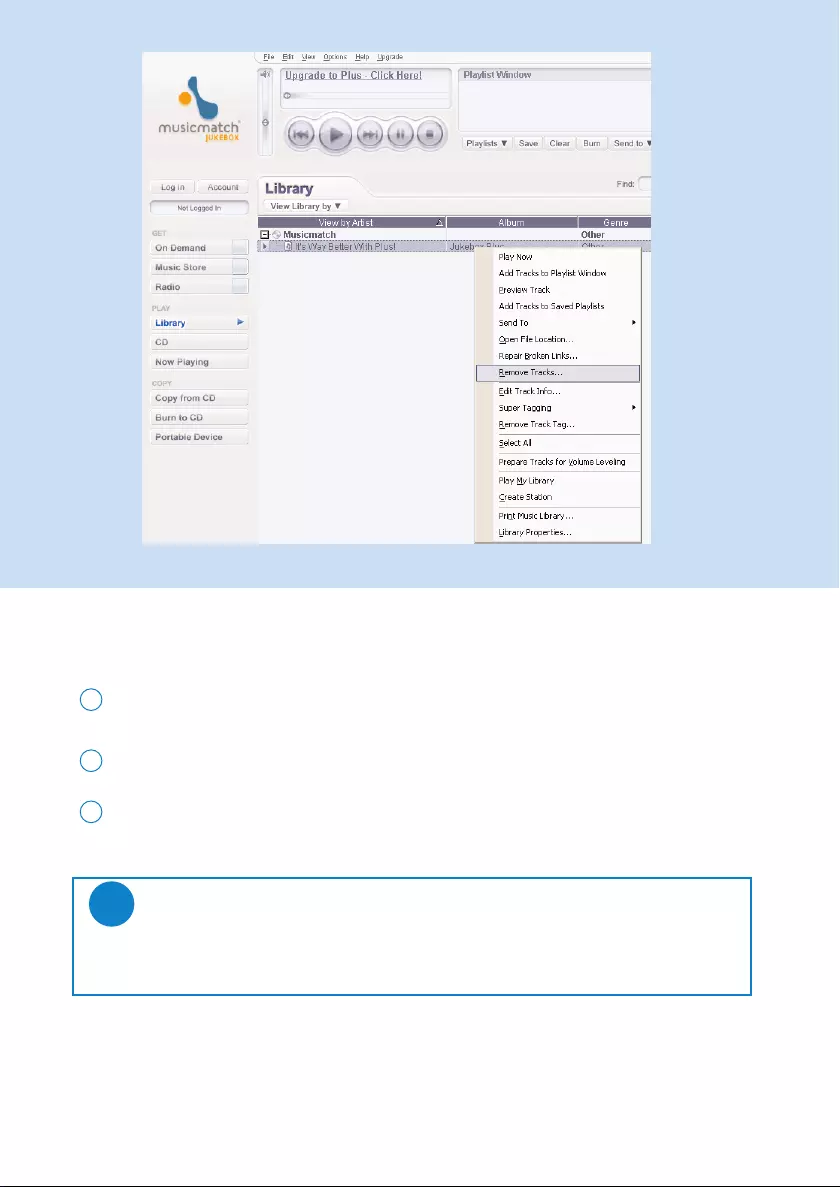
5
Delete Tracks and Playlists
Click to highlight an item.
1
Right click and select Remove tracks to delete.
2
Alternatively, press <Delete> on your keyboard to delete your selection.
3
*Actual display varies with use
TIP
Press and hold <Ctrl> on your keyboard and click to select more than one item.
To select consecutive items, click the first item, press and hold <Shift> on your
keyboard, and then click the last item.
✔
DM_MMJB_ENG.qxd 24/11/04 9:45 Page 5
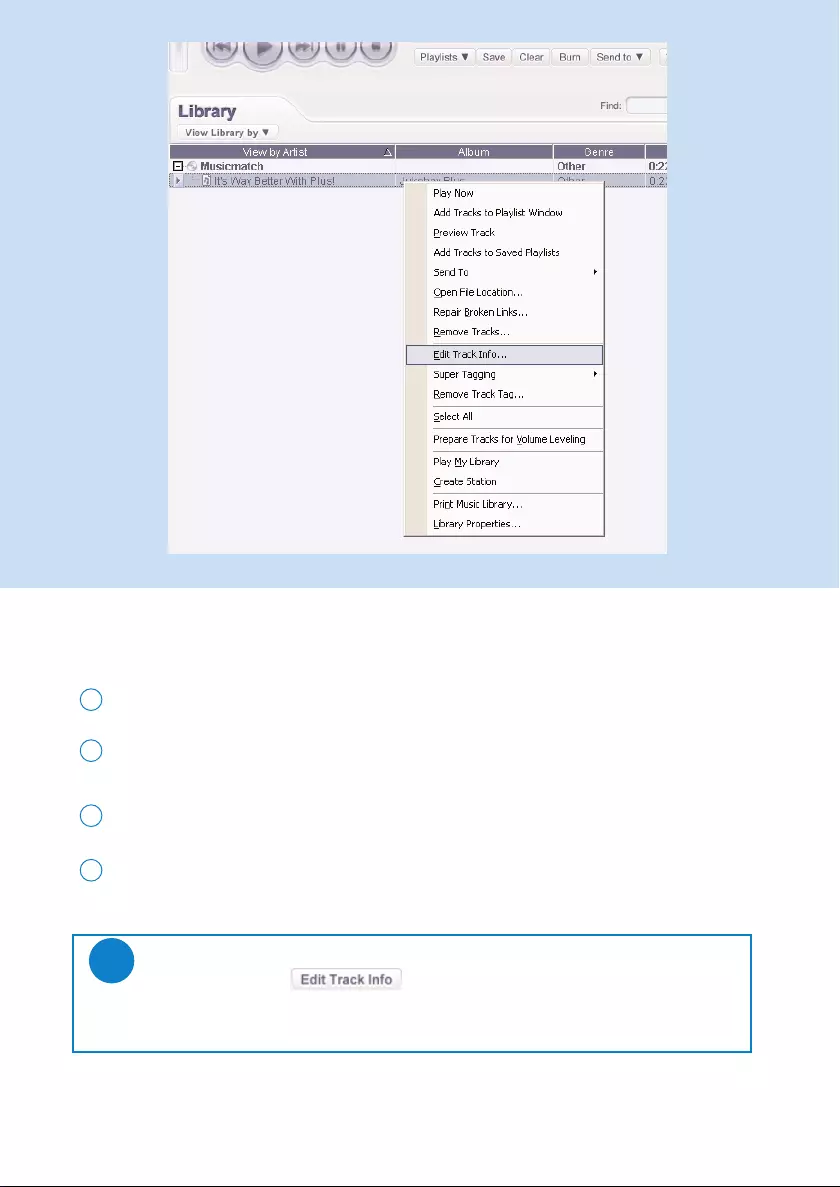
6
Edit Track Information
Click on a track.
1
Right click and select Edit Track Info... for the Edit Track Info window.
2
Click on the text boxes to edit relevant information.
3
Click on OK to save the information. Click Cancel to discard changes made.
4
*Actual display varies with use
TIP
You can also click the button in step 2.
✔
DM_MMJB_ENG.qxd 24/11/04 9:45 Page 6
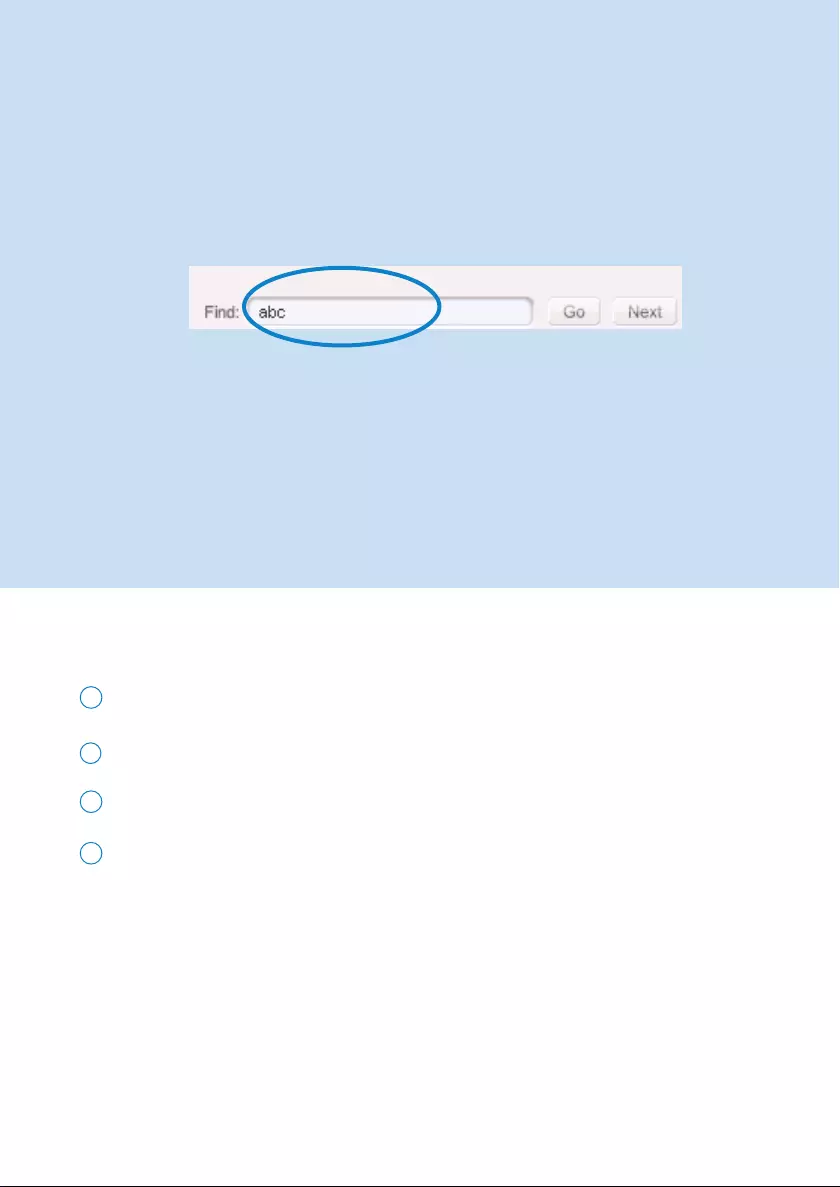
7
Search for Tracks
Type a search string in the Find field.
1
Click on Go to start searching.
2
You will see tracks that contain the search string.
3
You can transfer, delete or drag and drop these tracks.
4
*Actual display varies with use
DM_MMJB_ENG.qxd 24/11/04 9:45 Page 7
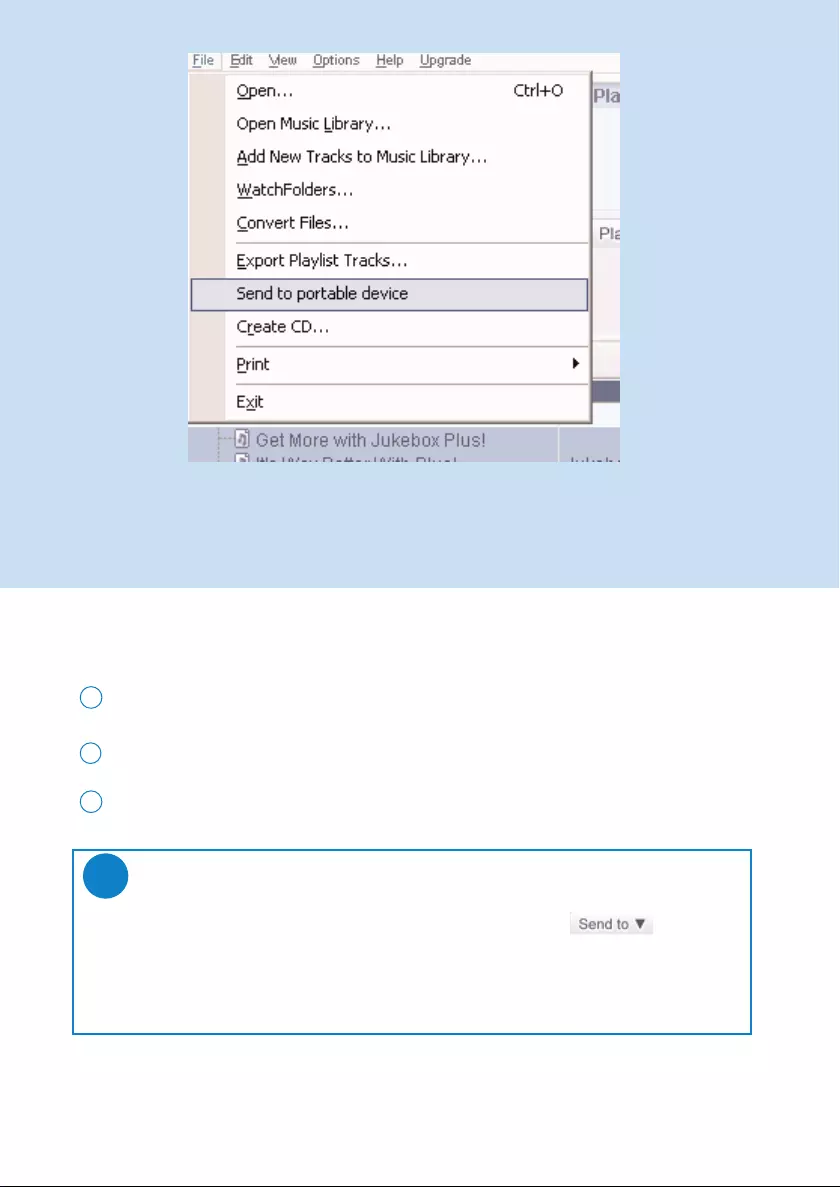
8
Send tracks and playlists to your device
Click on File > Send to portable device for the Portable Device Manager.
1
Drag and drop tracks and playlists into the Portable Device Manager.
2
Your selection is now transferred to your device.
3
TIP
You can transfer playlists directly to your device by clicking on the button
under the playlist window
For further details of Musicmatch® Jukebox, click Help > Musicmatch Jukebox Help.
✔
*Actual display varies with use
DM_MMJB_ENG.qxd 24/11/04 9:45 Page 8
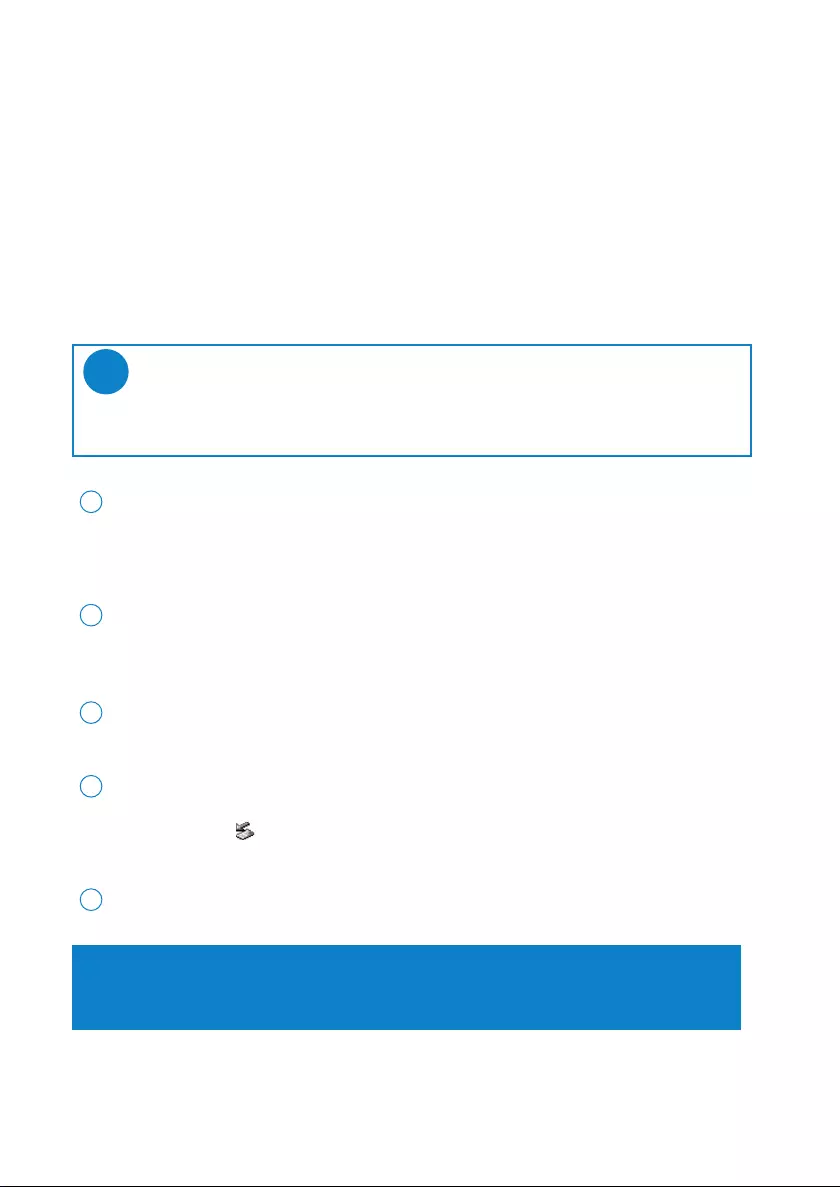
9
Upgrades
We know you will enjoy your product for a long time. For best performance, we recommend that
you regularly check in to www.philips.com for free upgrades of the latest software and firmware for
your product.
Firmware Upgrade
Your device is controlled by an internal program called firmware. You can download and install the latest
firmware to keep your device updated.
Connect your device to your computer (powered by the supplied AC/DC adapter if
applicable). Launch Device Manager from Start ➔Program ➔Philips ➔ xxx ➔
xxx. (xxx = model number)
2
In the main window, click Upgrade.
3
TIP
Please charge your device fully before firmware upgrade. This will ensure steady power
supply for completing the whole process.
✔
You will be prompted to disconnect your device from your computer as soon as
Device Manager finishes interacting with your device. Please safely remove your
device by clicking from your task tray.
4
Once the USB cable is disconnected, firmware restore will start automatically. The process
is complete when the device restarts and display the power up splash screen.
5
Download the latest Device Manager from www.philips.com/support. You may need
to key in the model number to obtain the upgrade files. Unzip the download
and install the application.
1
WindowsXP / Windows 2000 users:
Your device will be automatically disconnected as soon as Device Manager finishes
interacting with your device.
DM_MMJB_ENG.qxd 24/11/04 9:45 Page 9
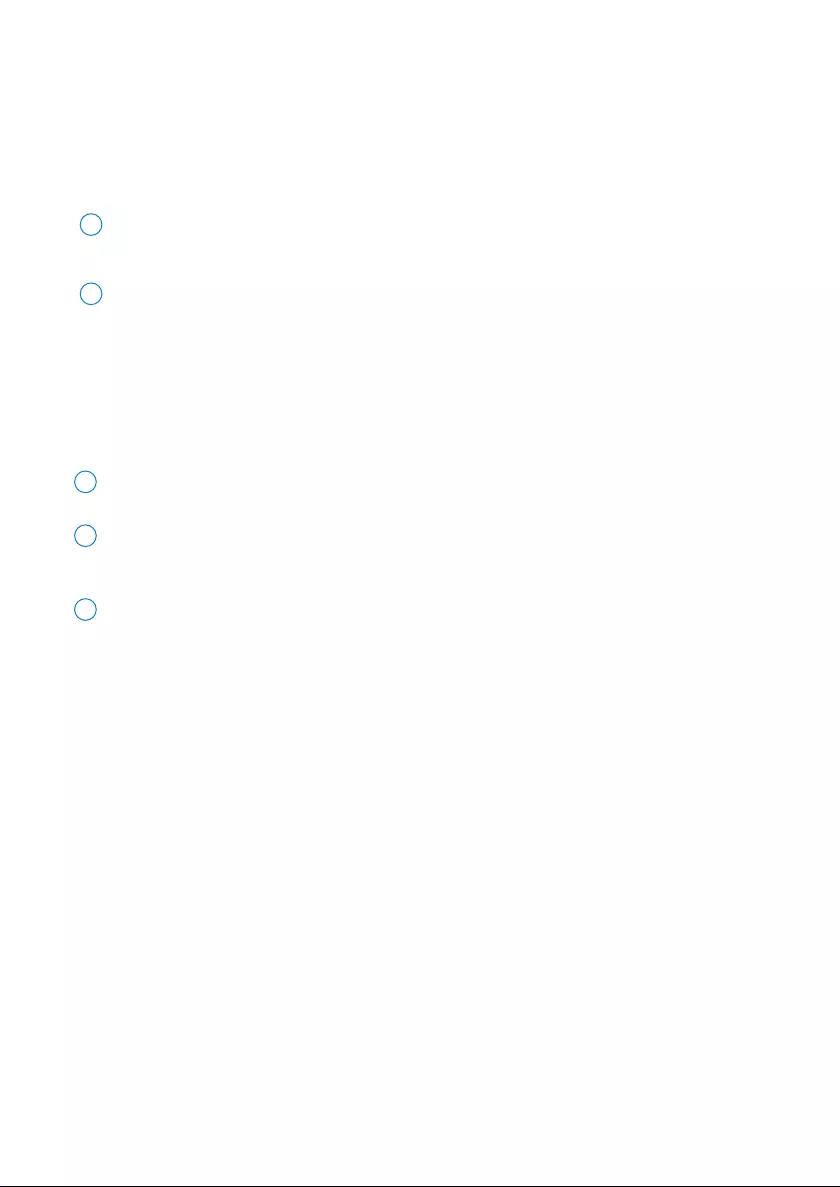
10
Musicmatch® Jukebox Upgrade
Musicmatch® Jukebox is the software that enables best interactions between your device and your
computer. Keep it updated by doing upgrades.
Click Upgrade. This will give you further information on how to download and upgrade
your Musicmatch® Jukebox.
1
Follow screen instructions to complete Musicmatch® Jukebox upgrade.
2
Uninstall Musicmatch® Jukebox
Close all applications, including Musicmatch® Jukebox.
1
From the Start menu, go to Control Panel. Select Add / Remove Programs.
Select Musicmatch® Jukebox from your currently installed programs to uninstall.
2
For further information on uninstalling programs, please refer to Windows’ user manual.
3
DM_MMJB_ENG.qxd 24/11/04 9:45 Page 10
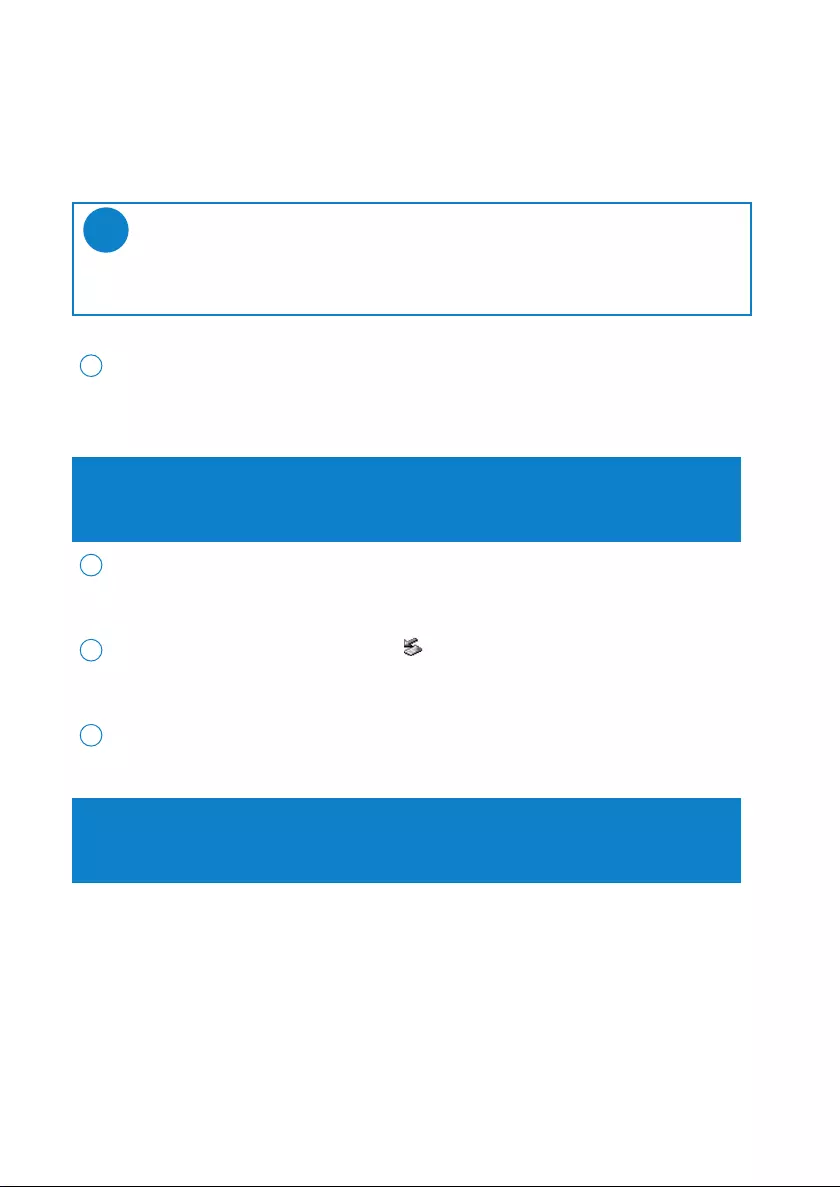
11
Device Restore
Your device is controlled by an internal program called firmware. In case the firmware
files is corrupted, you may need to restore the device.
Connect your device to your computer (powered by the supplied AC/DC adapter if
applicable). Launch Device Manager from Start ➔Program ➔Philips ➔ xxx ➔
xxx. (xxx = model number)
1
In the main window, click Restore. You will be prompted to disconnect your device from
your computer as soon as Device Manager finishes interacting with your device.
2
Please safely remove your device by clicking from your task tray.
3
Once the USB cable is disconnected, firmware restore will start automatically. The process
is complete when the device restarts and display the power up splash screen.
4
TIP
Please charge your device fully before device restore. This will ensure steady power
supply for completing the whole process.
✔
WARNING !
All content and music will be erased!
Please back up all your files before device restore.
WindowsXP / Windows 2000 users:
Your device will be automatically disconnected as soon as Device Manager finishes
interacting with your device.
DM_MMJB_ENG.qxd 24/11/04 9:45 Page 11
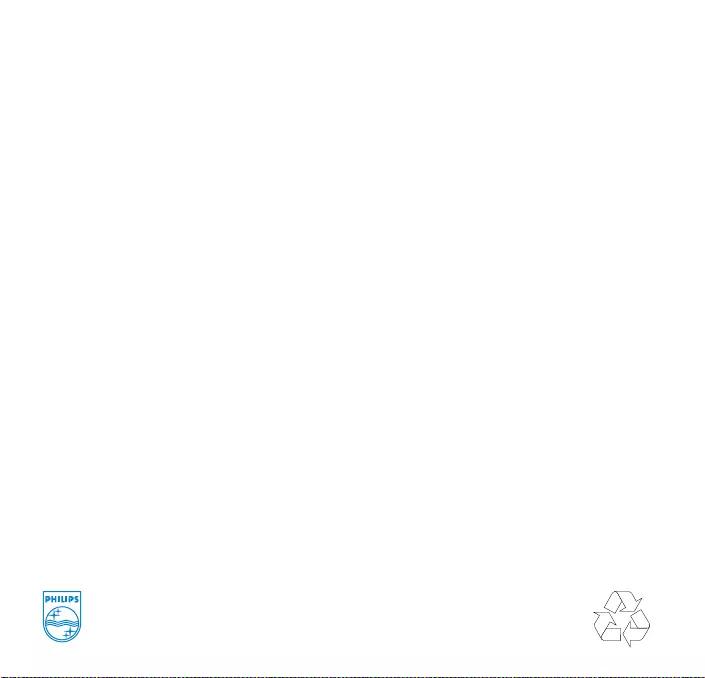
© Koninklijke Philips Electronics N.V. 2004
All rights reserved.
www.philips.com
3104 205 33433
Printed in China
HDD070 manual cover 1 29/6/04 12:24 Page 2