Philips HMP3000/05 User Manual
Displayed below is the user manual for HMP3000/05 by Philips which is a product in the Digital Media Players category. This manual has pages.
Related Manuals
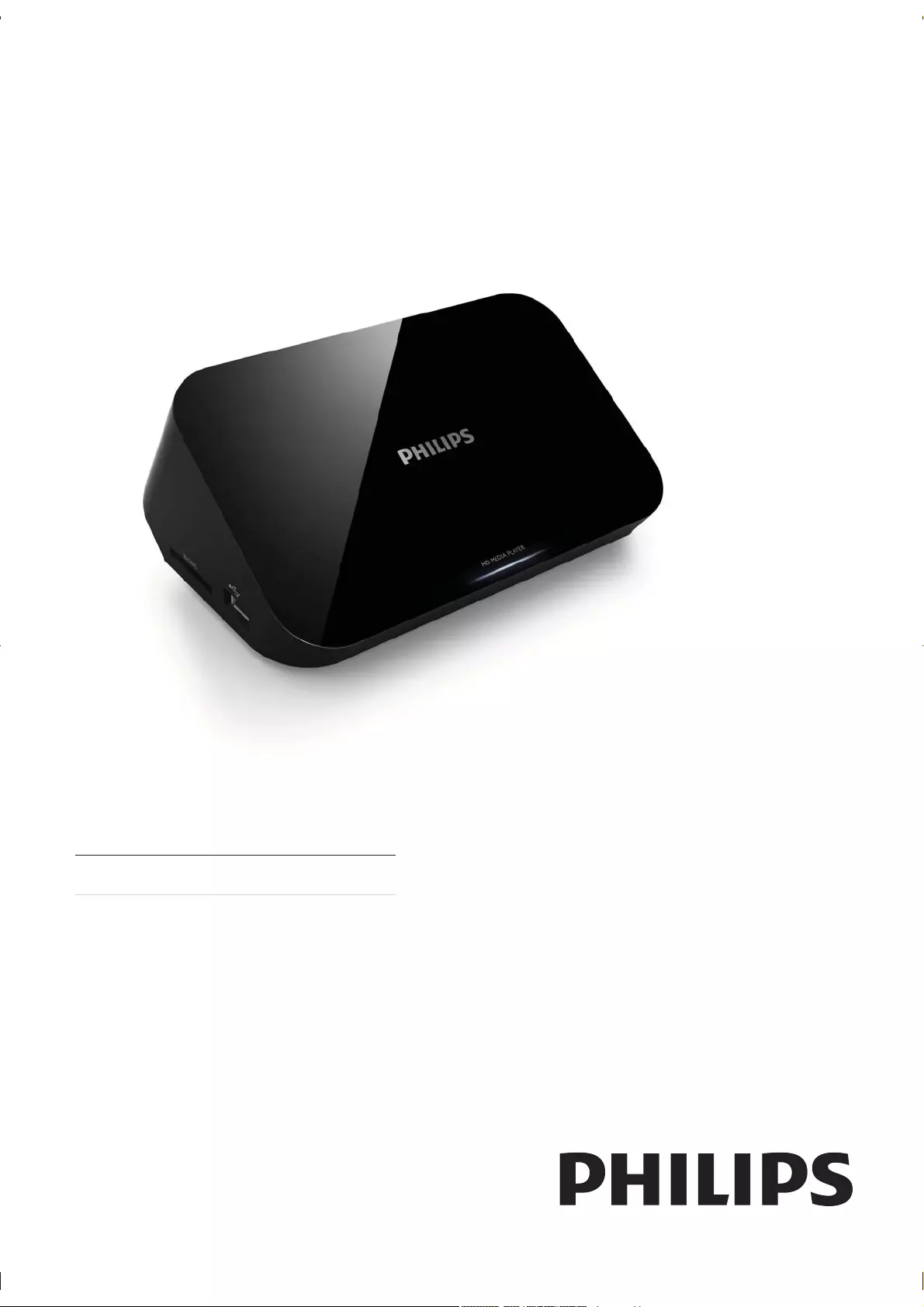
HMP3000
EN User manual
Register your product and get support at
www.philips.com/welcome
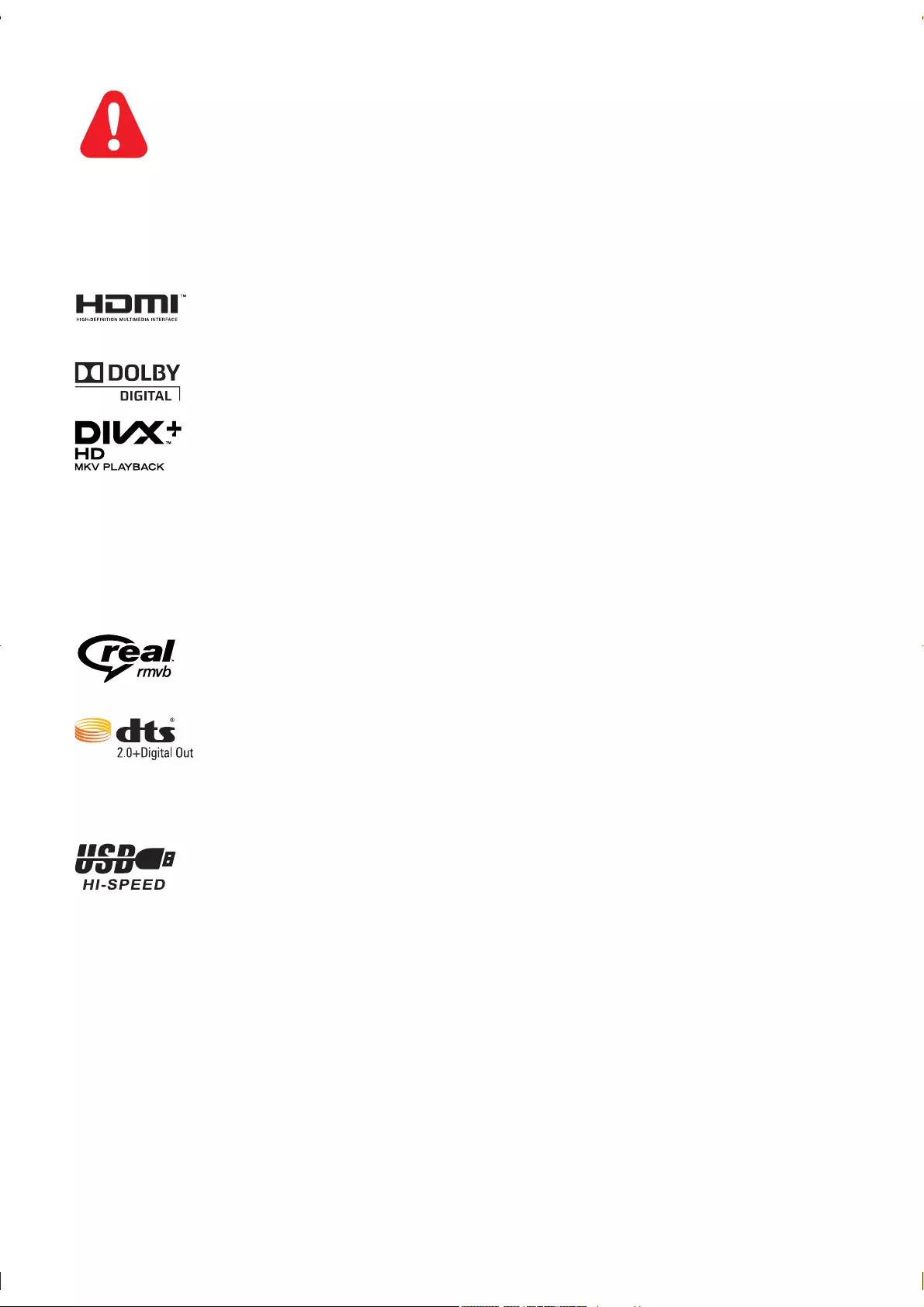
EN Please refer to the safety information before using the product.
Trademark notice
®
®
®
®®
under license.
®®
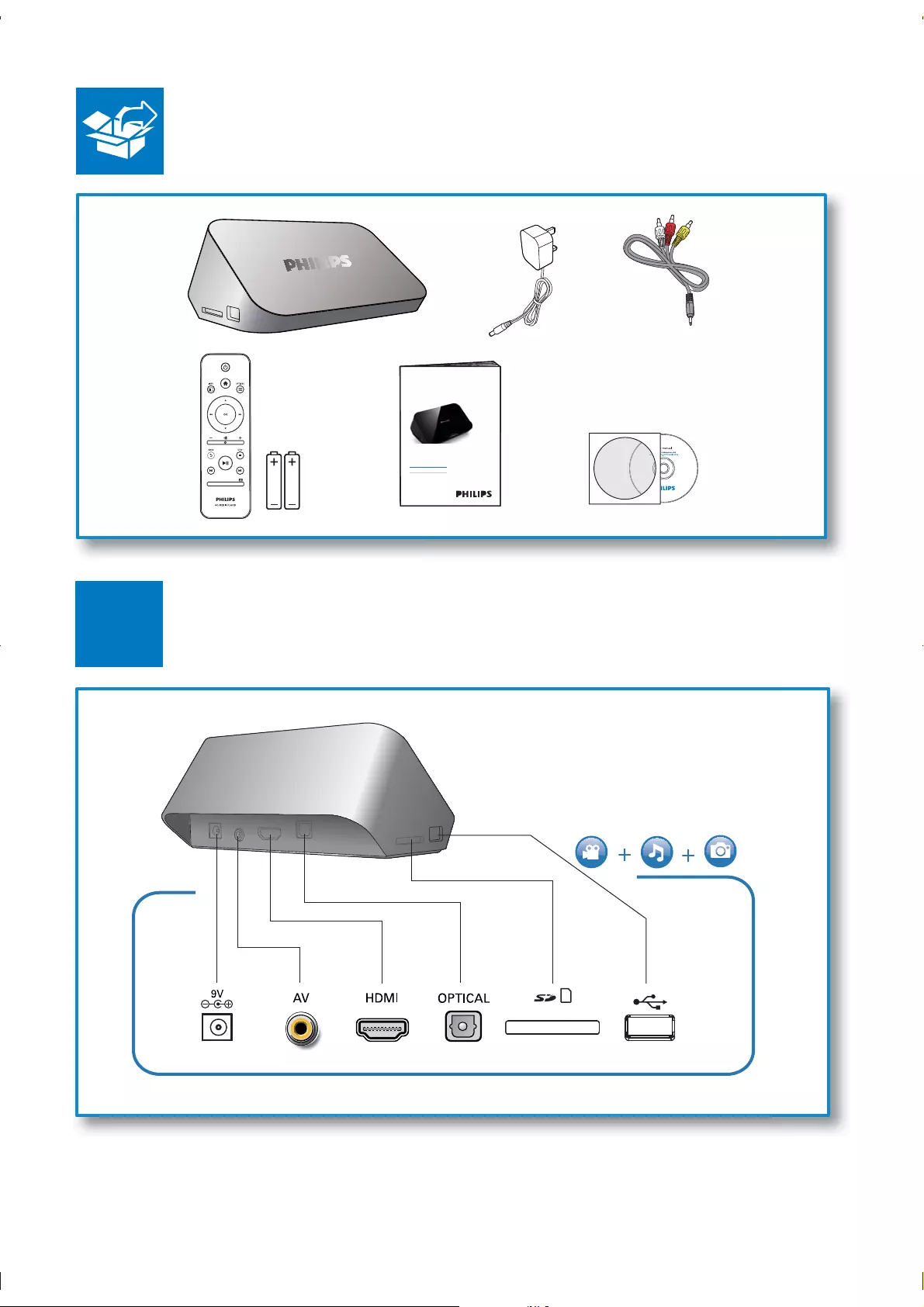
3
SUBTITLE EDIT
Register your product and get support at
www.philips.com/welcome
EN User manual
HMP3000
1
EN
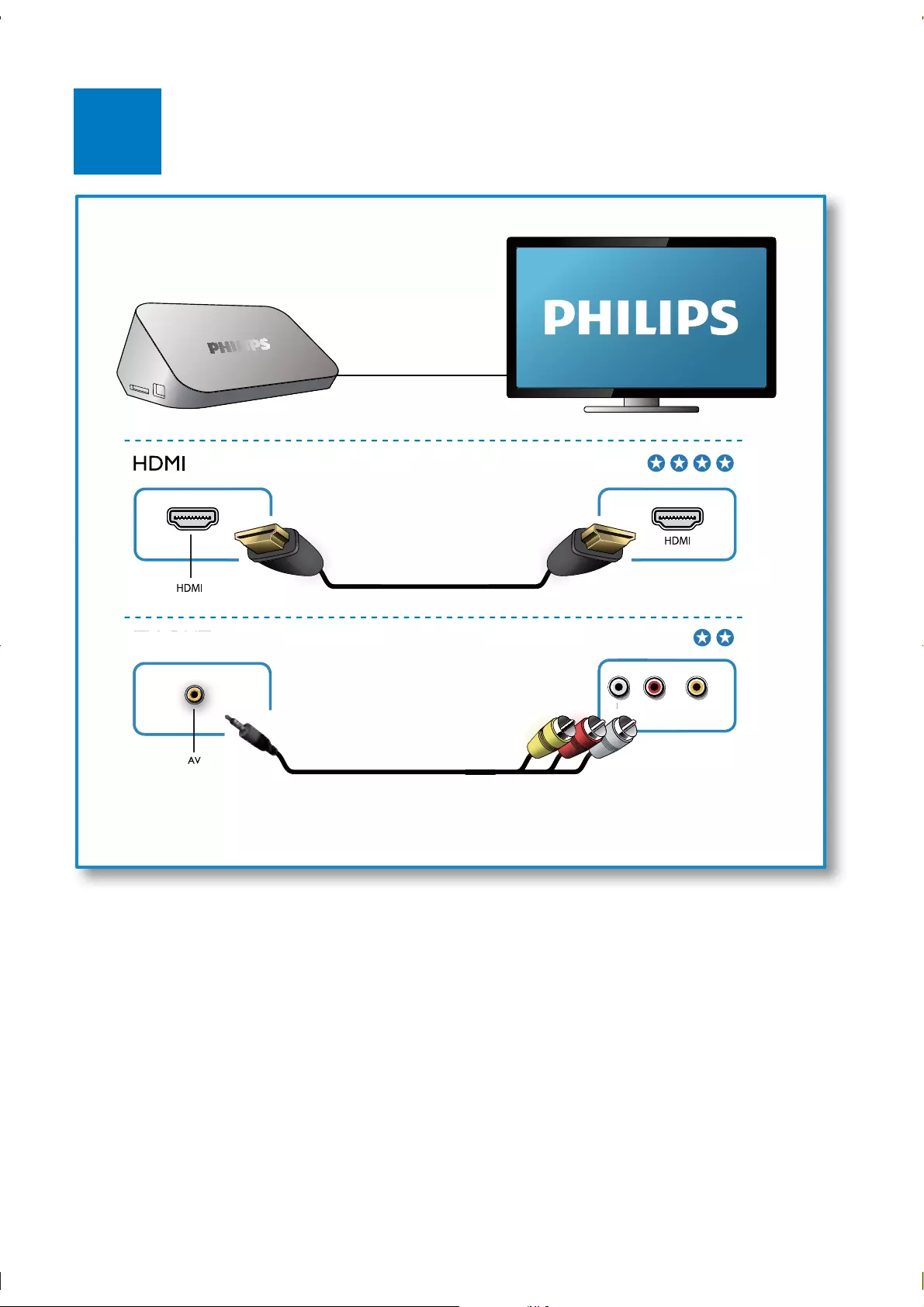
2
TV OUT + AUDIO OUT
DIO OUT
L R VIDEO
R
L
L
TV OUT + AUD
AUD
EN
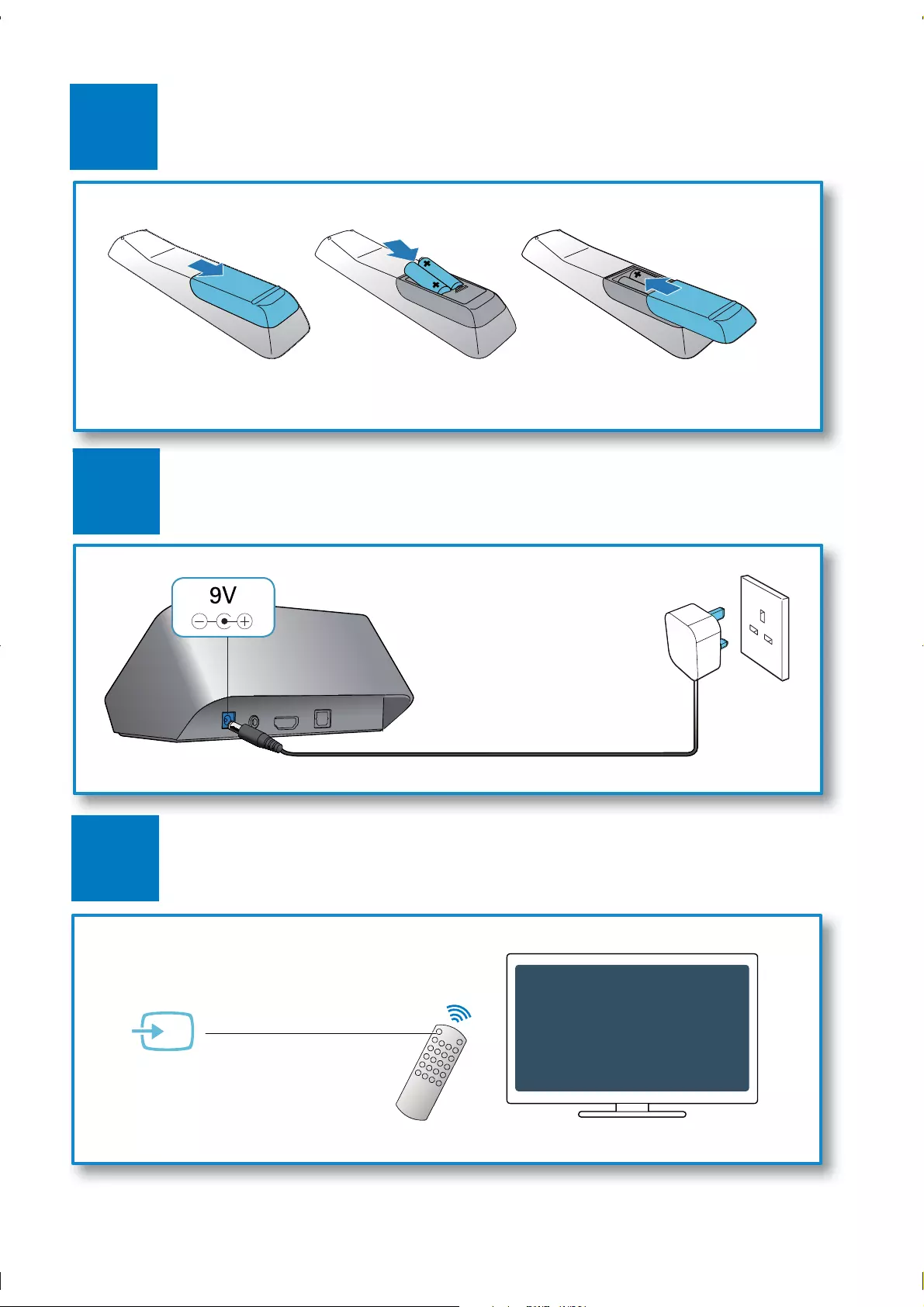
3
4
5
SOURCE
TV
AV / HDMI
EN

6
2
3
1
USB CARD SETUP
2
3
1
USB CARD SETUP
EN
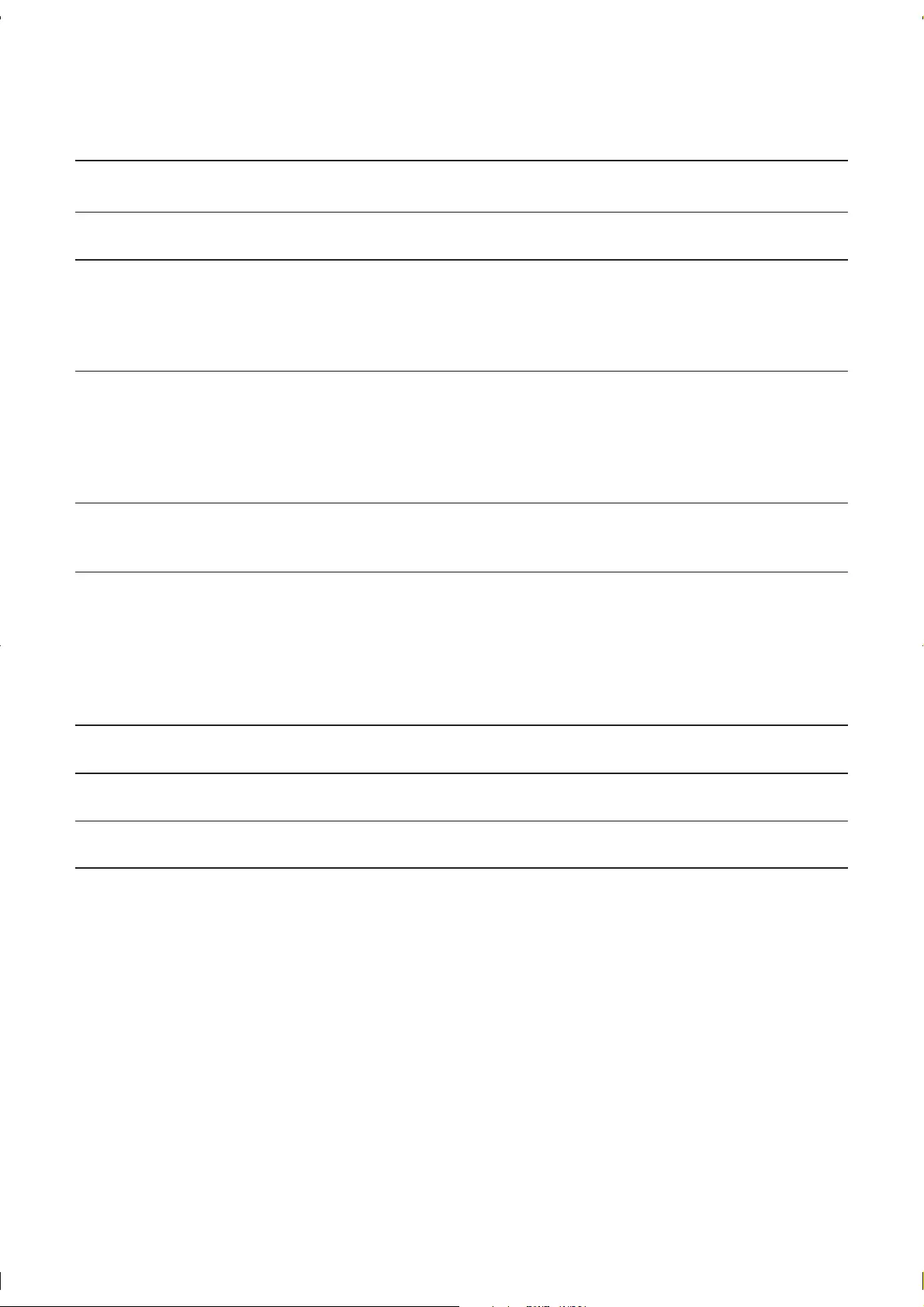
EN
Contents
Safety and notice
1 Control and play
2 Options
Audio option
Photo options
3 File browsing
4 File management
Basic operations
5 Settings
Audio
6 EasyLink
7 Troubleshooting
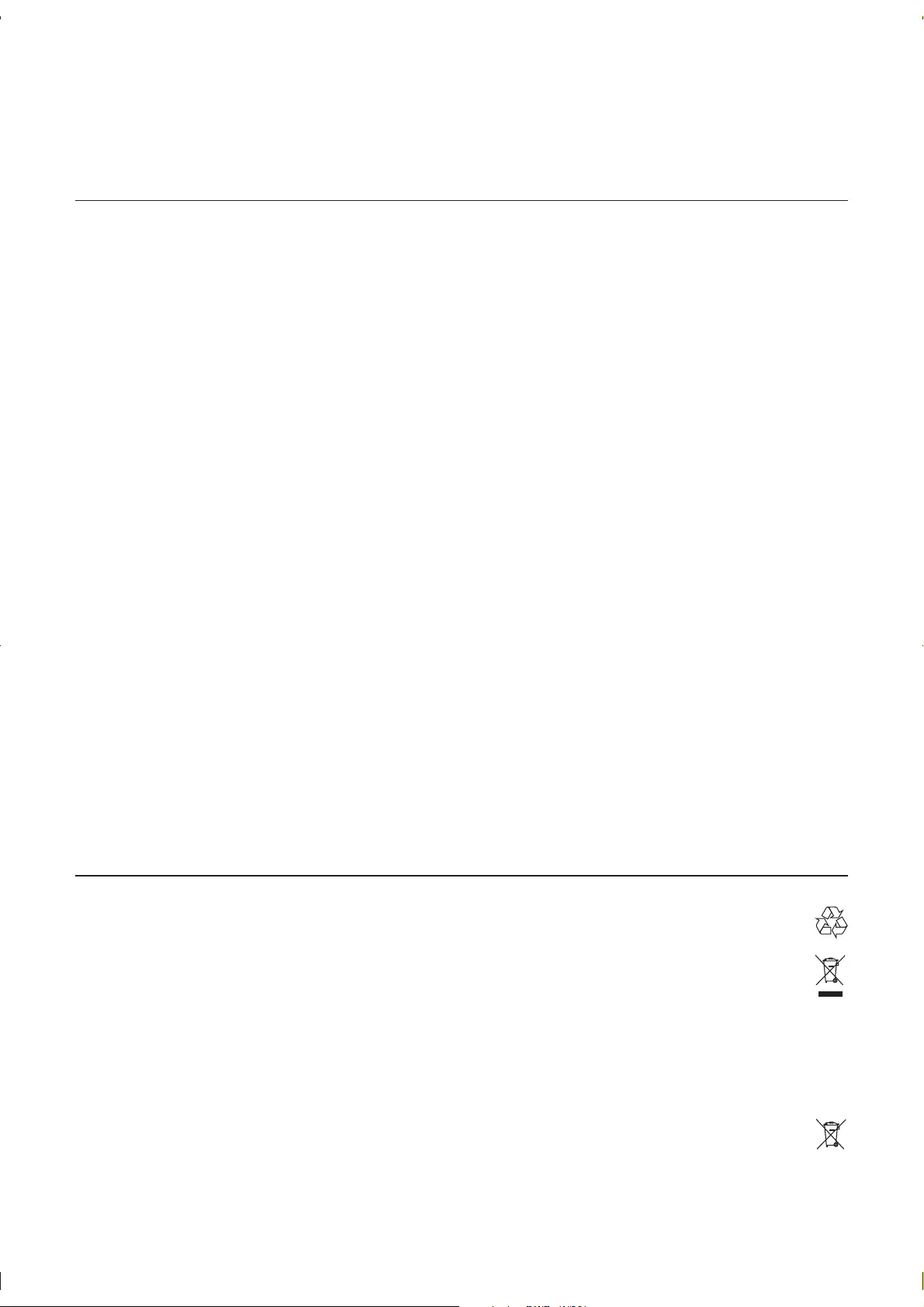
EN
Safety and notice
Safety
remain readily operable.
different.
product.
time.
Batteries contain chemical substances, they should be disposed of properly.
out of reach of children at all times!
Care of the environment
and reused.
Please inform yourself about the local separate collection system for electrical and electronic products.
human health.
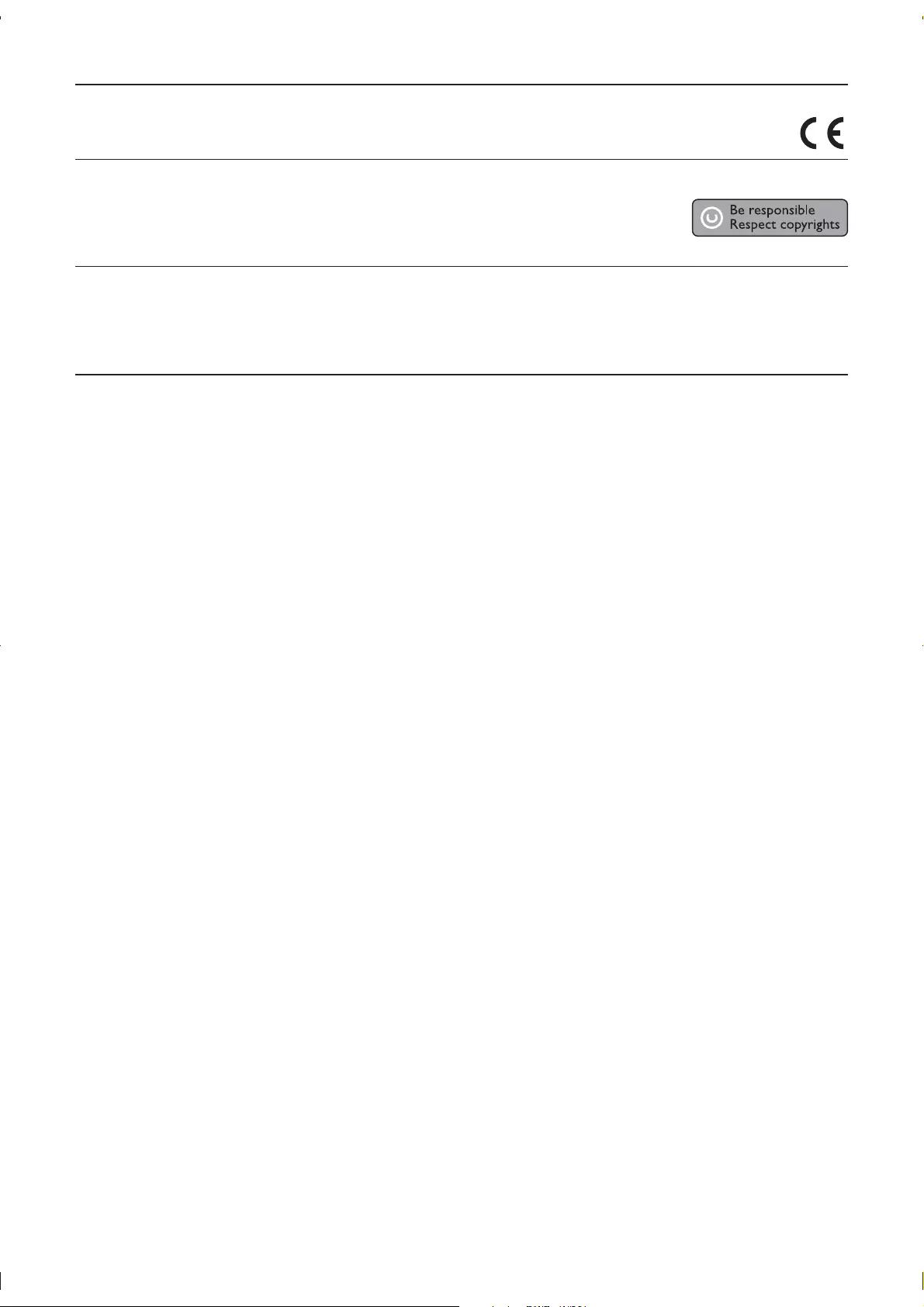
EN
Compliance
Copyright
are prohibited.
earlier supplies accordingly.
Warranty
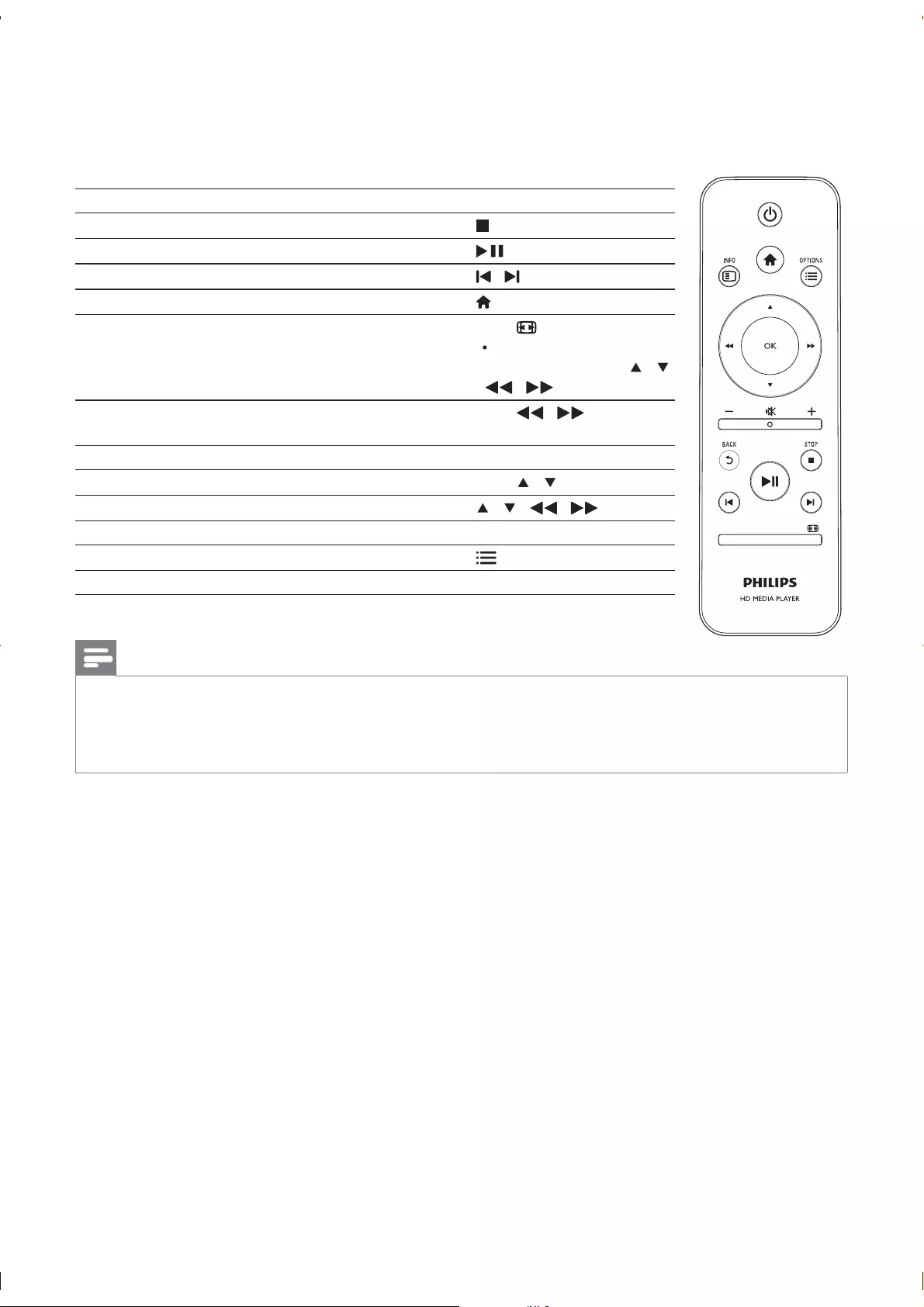
1 Control and play
Function Buttons / Actions
Pause or resume the play.
Return to the home page.
Zoom in or out. Press repeatedly.
enlarged photo, press
/ .
Press / repeatedly
to select a speed.
Access subtitle settings. SUBTITLE
Rotate a photo. Press .
/
OK
EDIT
Note
Setup’ >
“MISC[DivX® VOD Code]
EN
SUBTITLE EDIT
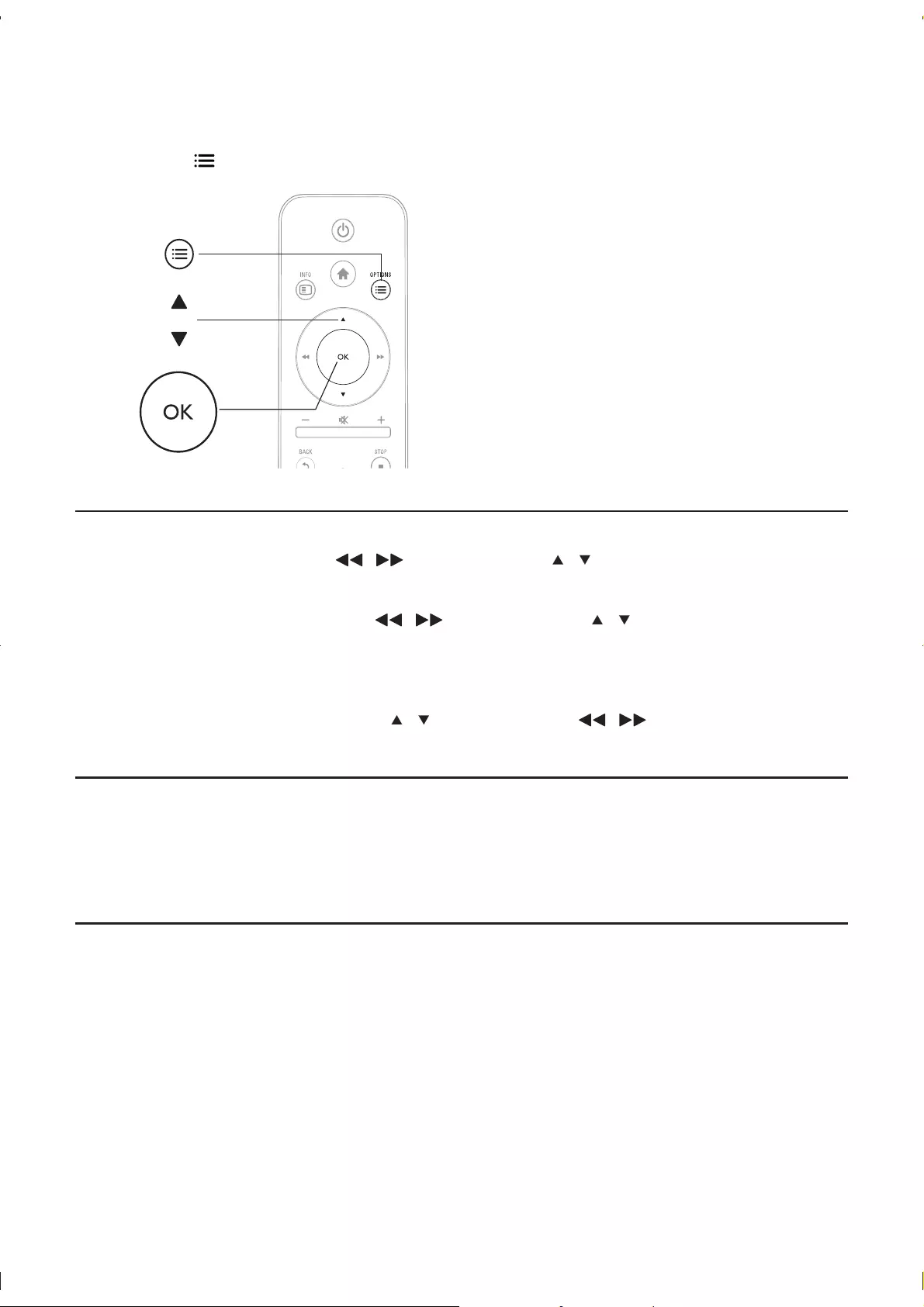
2 Options
During play, press to access the option items.
Video options
[Subtitle] / to select an item and OK to
[Audio]
[GOTO] / to select an item and OK
[Repeat Title]
[Repeat All]
[Repeat Off]
[Video Setting] to select an item and /
OK
Audio option
[Repeat Off]
[Repeat One]
[Repeat All]
!"#
Photo options
[Slide Timing]
[Slide Transition]
[Repeat Off]
[Repeat All]
!"#
[Select Music]
[Video Setting]
a
b
c
EN

3 File browsing
1 Press .
2[USB][CARD].
3
[Folder]
[Movies]
[Music]
[Photos]
$
1[Folder] and press OK
2 Press OK
3 Press
4 Press
[Thumbnails]
[List]
a
b
c
Folder Movies Music Photos
USB CARD SETUP
Folder Movies Music Photos
EN
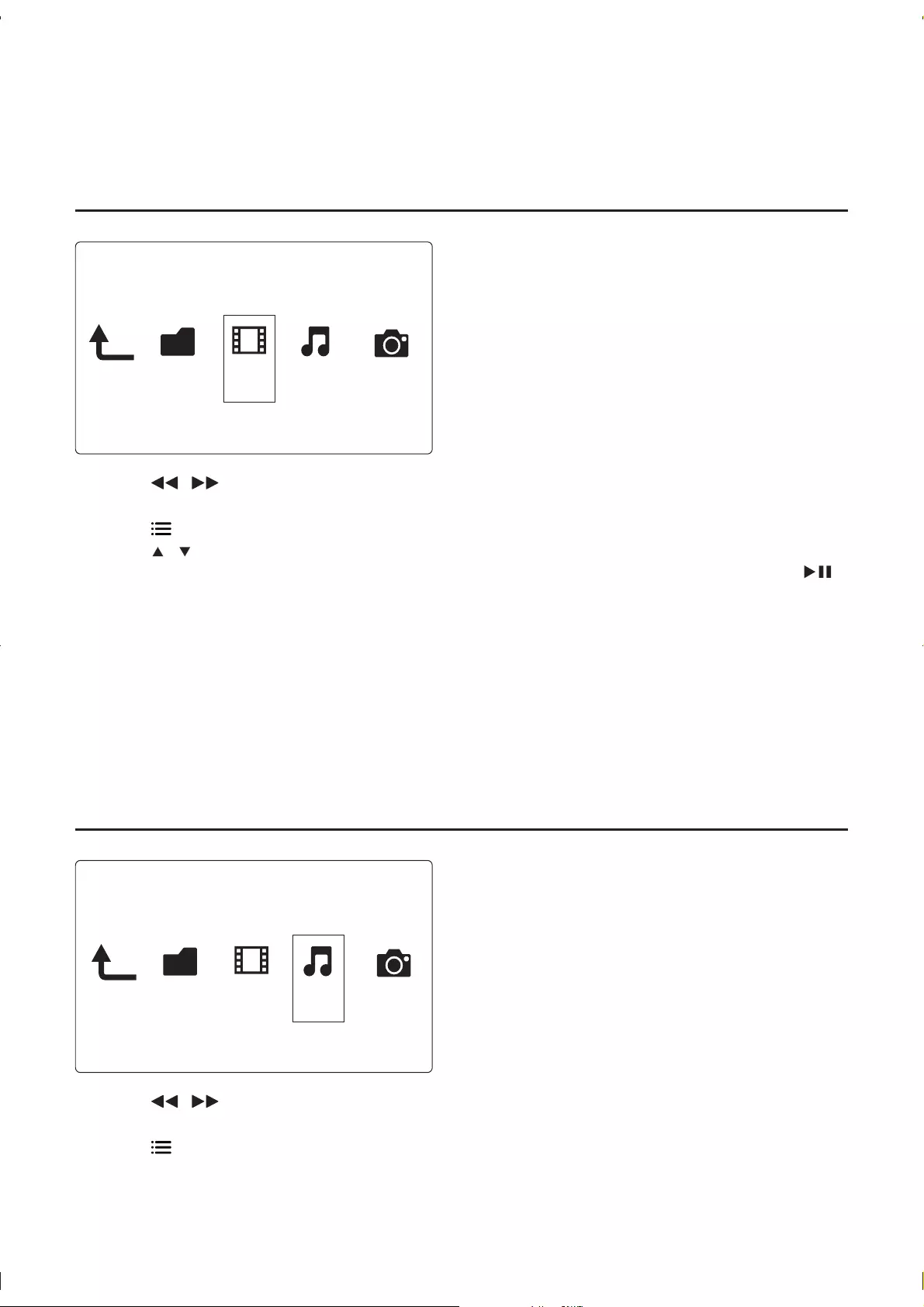
[Preview]
[All Media]
[Movies]
[Photos]
[Music]
$
1 Press / to select [Movies] and press OK
2 Press OK
3 Press
4 Press
[Search]
to start search.
[Thumbnails]
[List]
[Preview]
[All Movies]
[Show DVDs]
[Go to Folder]
[Name]
[Size]
[Most Viewed]
[Recently Added]
$
1 Press / to select [Music] and press OK
2 Press OK
3 Press
Folder Movies Music Photos
Folder Movies Music Photos
EN
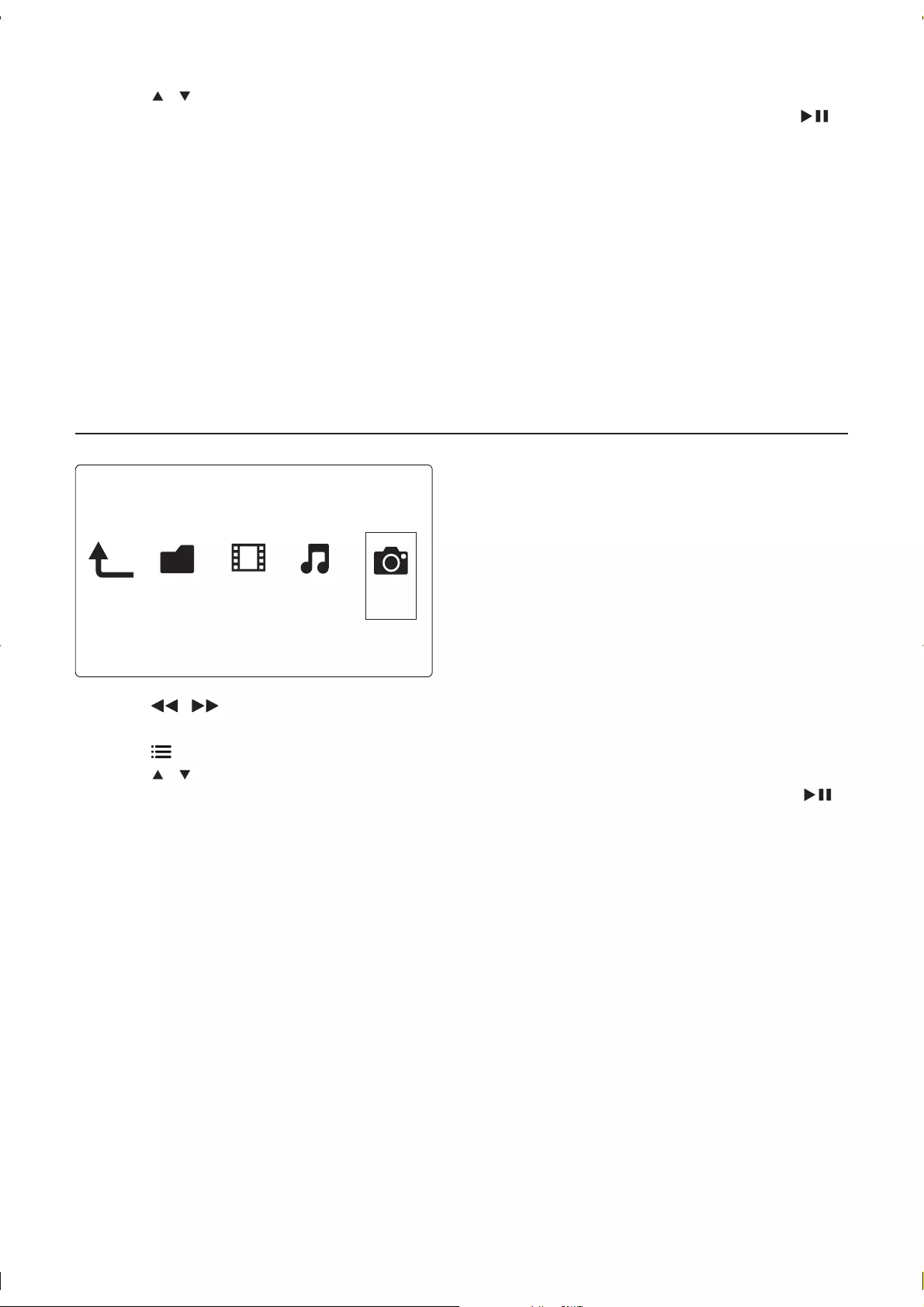
4 Press
[Search] to
start search.
[Thumbnails]
[List]
[Preview]
[Go to Folder]
[All Songs]
[Albums]
[Artists]
[Genres]
[Years]
[Playlists]
[Recently Played]
[Recently Added]
[Name]
$
1 Press / to select [Photos]and press OK
2 Press OK
3 Press
4 Press
[Search]
to start search.
[Thumbnails]
[List]
[Preview]
[Photo Directory]
[Leaf Folder View]
[Date view]
[All Photos]
[Albums]
[Go to Folder]
[Name]
[Recently Added]
[Recently Played]
Folder Movies Music Photos
EN
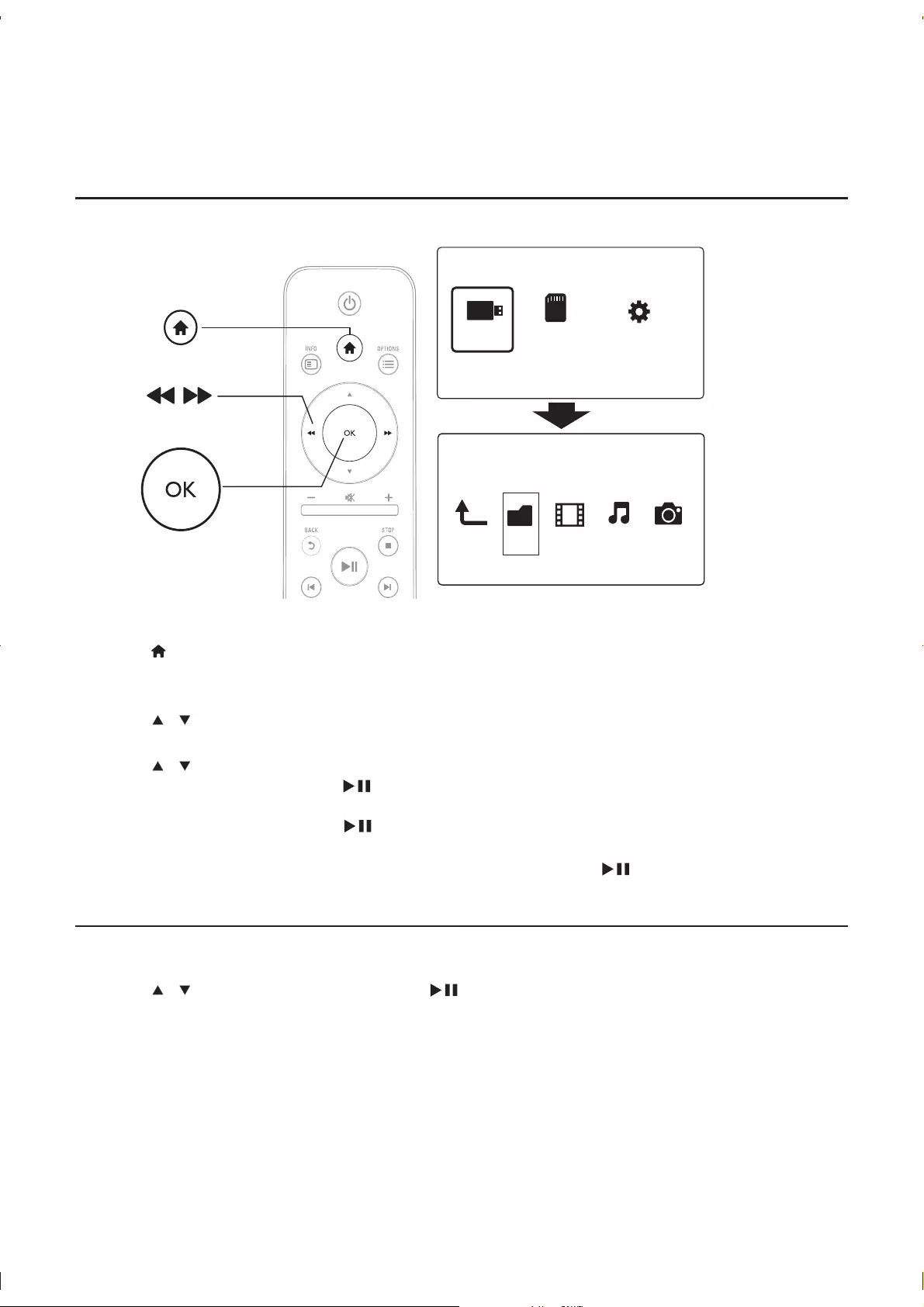
4 File management
Basic operations
1 Press .
2[USB][CARD] >[Folder].
3 Press OK
4 Press [Edit].
»
5 Press to select your operation.
[Copy]
[Delete][Yes] and press OK
[Move]
[Rename]
1[Rename]
2[OK] and press OK
%
[Multiple Select]
1 Press to add to the list.
2 Press [Edit]
3
a
b
c
Folder Movies Music Photos
USB CARD SETUP
EN
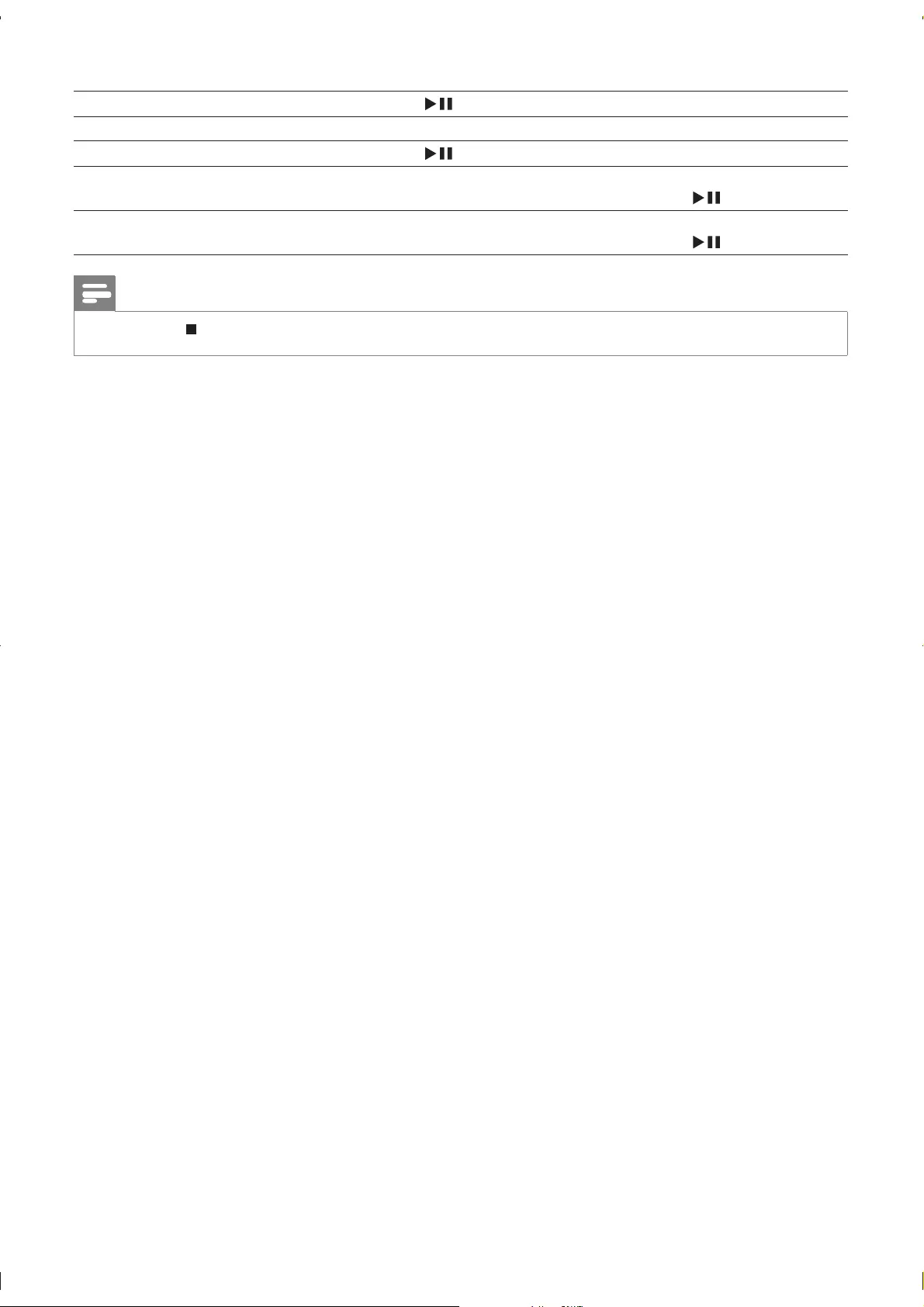
[Copy]
[Delete] [Yes] and press OK
[Move]
[Save Playlist] [OK]
[Rename]
[Save Photo
Album]
[OK]
[Rename]
Note
Press and hold
EN
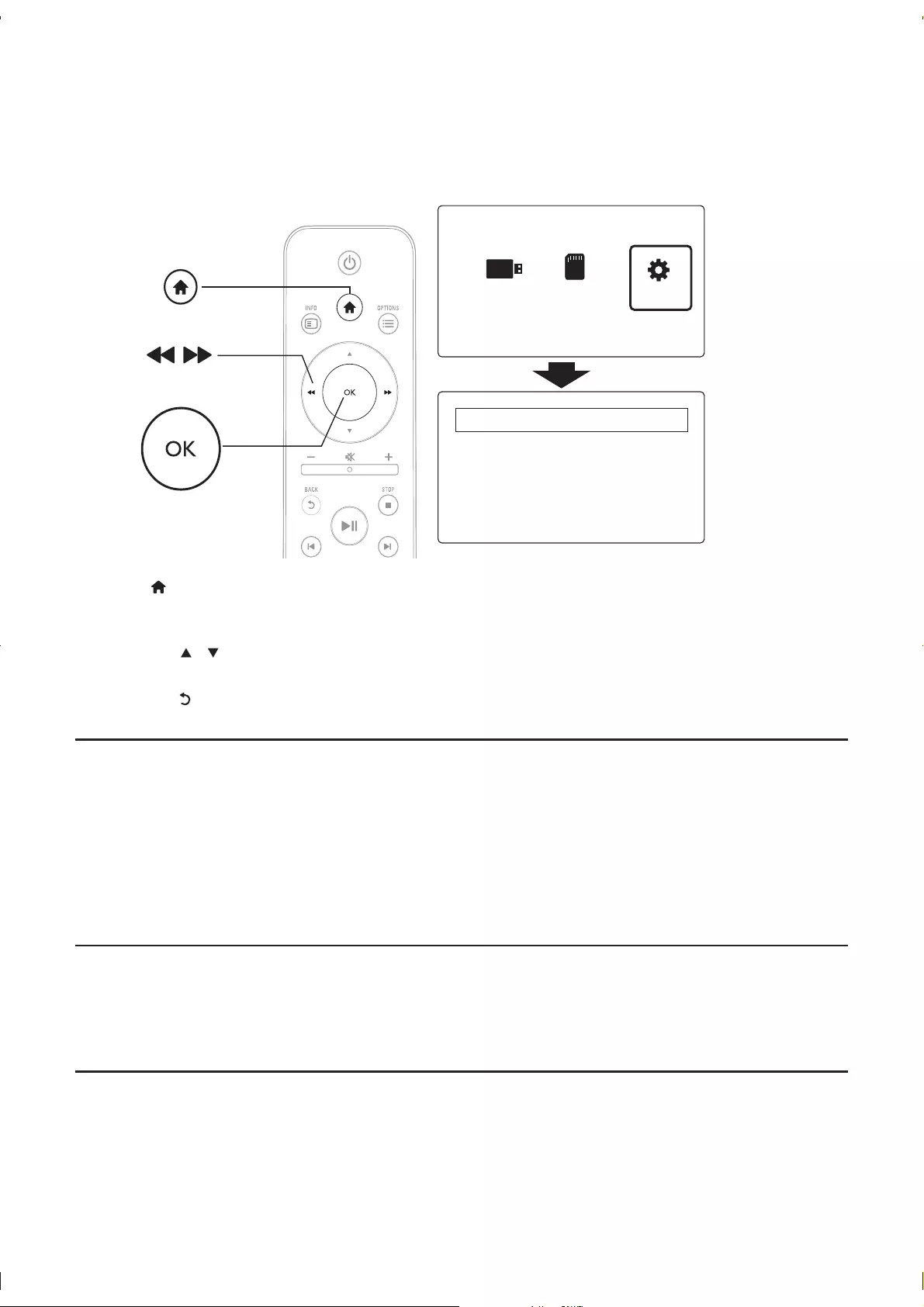
5 Settings
You can change settings of this player in the setup menu.
1 Press .
2[Setup] and press OK
»
»Press to select a menu item or setting option.
»Press OK
»Press
System
[Menu Language]
[Subtitle]
[Screen Saver]
[Auto Scan]
[Scan Storage]
[Resume Play]
[Factory Default]
Audio
[Night Mode]
[HDMI Output]
[SPDIF Output]
Video
[Aspect Ratio]
[TV System]
[Video Zoom]
a
b
c
USB CARD SETUP
System
Audio
Video
EasyLink
MISC
EN
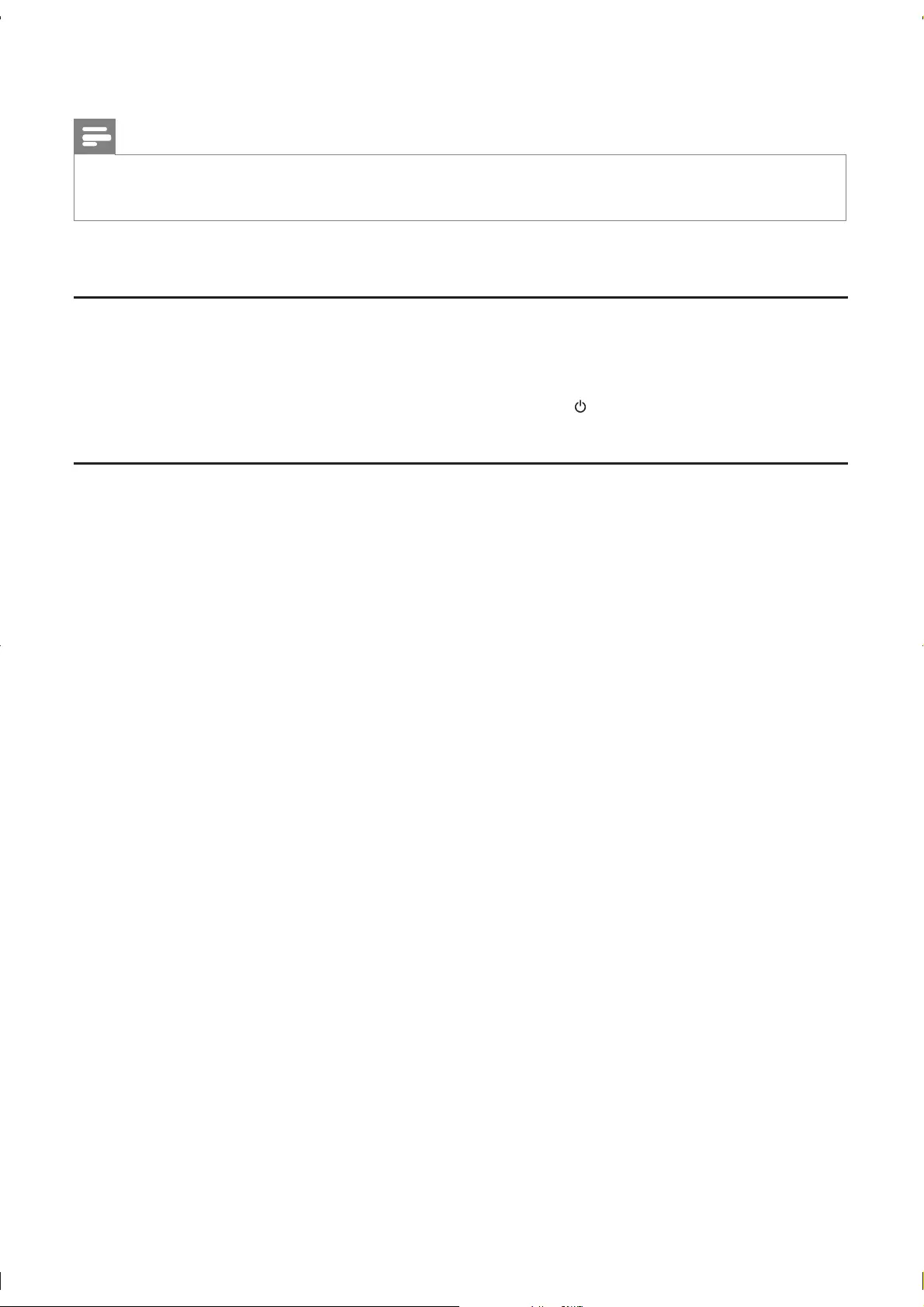
[1080P 24Hz]
Note
[Deep Color]
EasyLink
[Easy Link]
[One Touch Play]
[One Touch Standby] on the remote control of your player
MISC
[Version Info]
[DivX® VOD Code]
EN
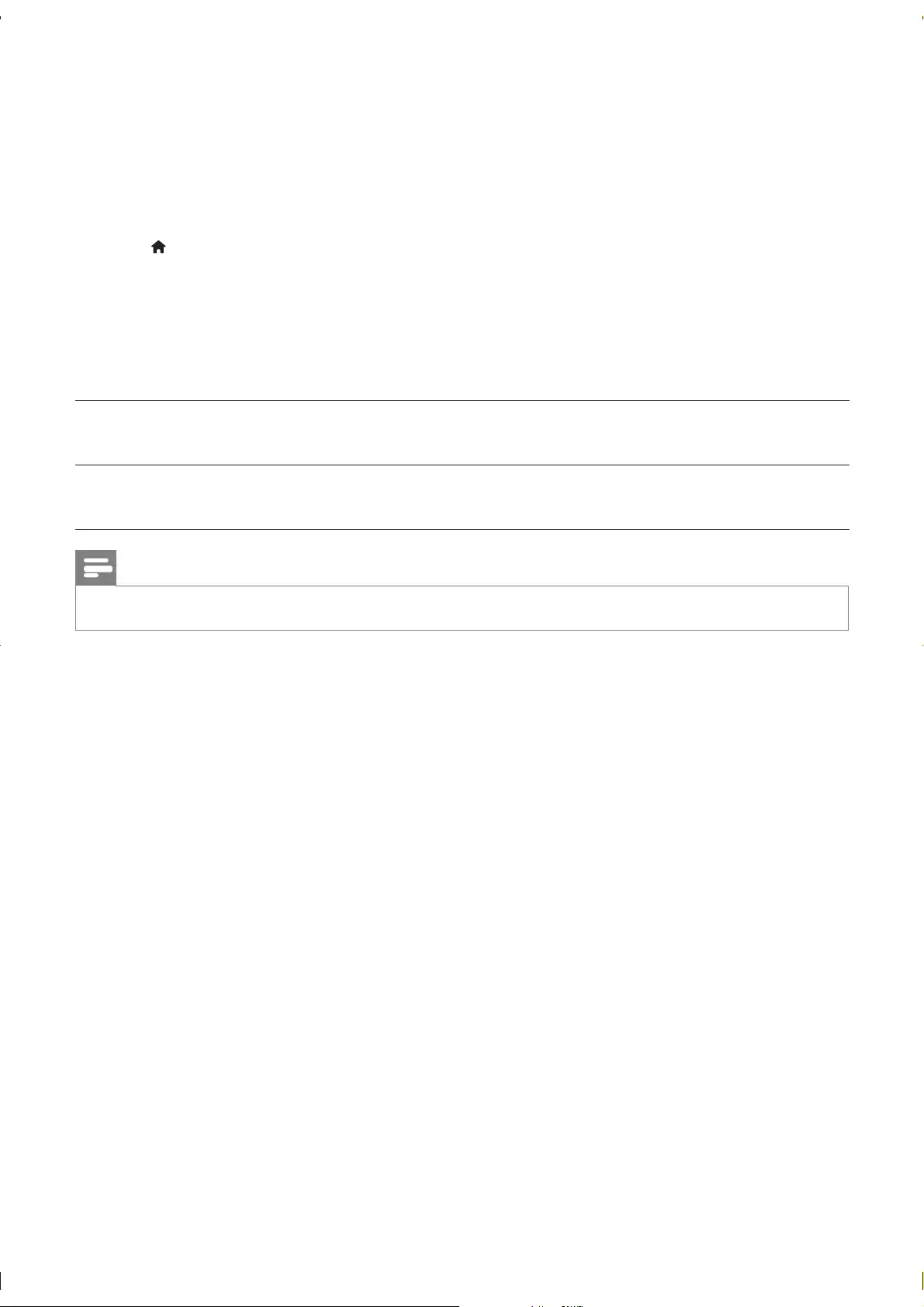
6 EasyLink
1
2 Press .
3[Setup] > [Easy Link].
4[On]
[Easy Link] > [On]
[One Touch Play] > [On]
[One Touch Standby] > [On]
One Touch Play
channel.
One Touch Standby
Note
EN
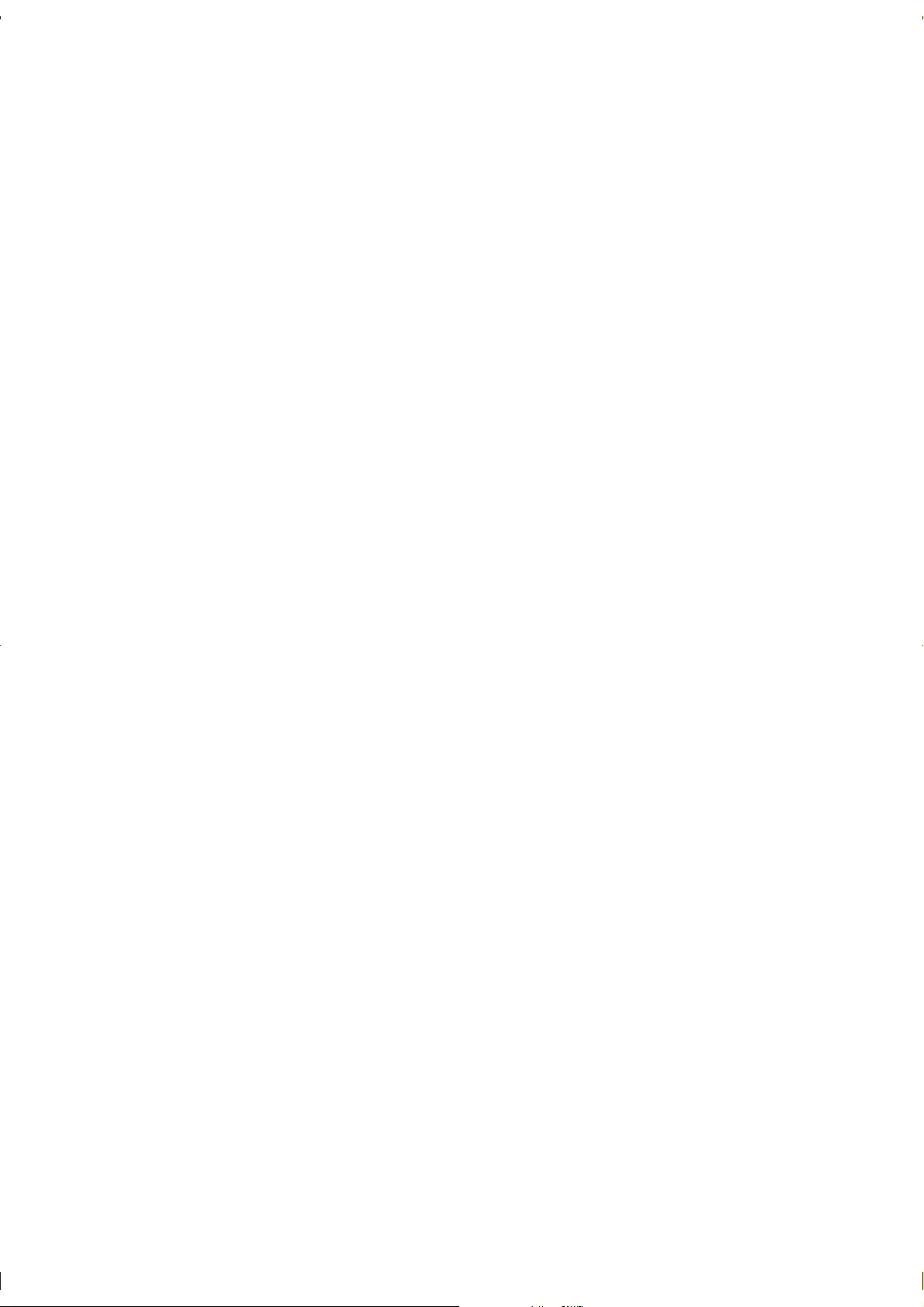
7 Troubleshooting
Model No. __________________________
No picture.
No sound output from the TV.
The contents of the USB storage device cannot be read.
Playable media
DivX subtitles are not displayed correctly.
EN
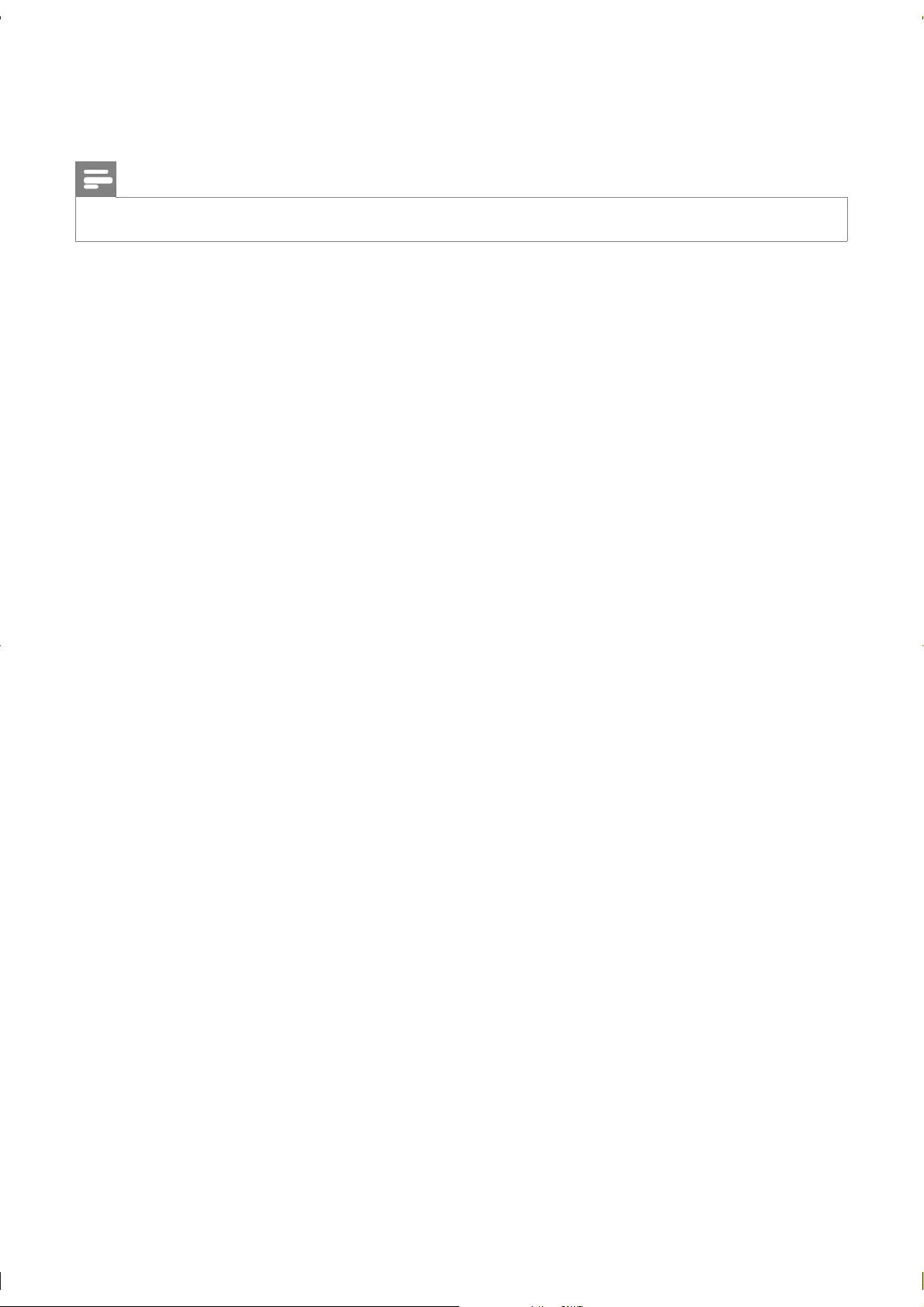
8 Specification
Note
File
USB storage device
Subtitle support
SD card
Video
Audio
Analog stereo output
Main Unit
Power
Power Adapter
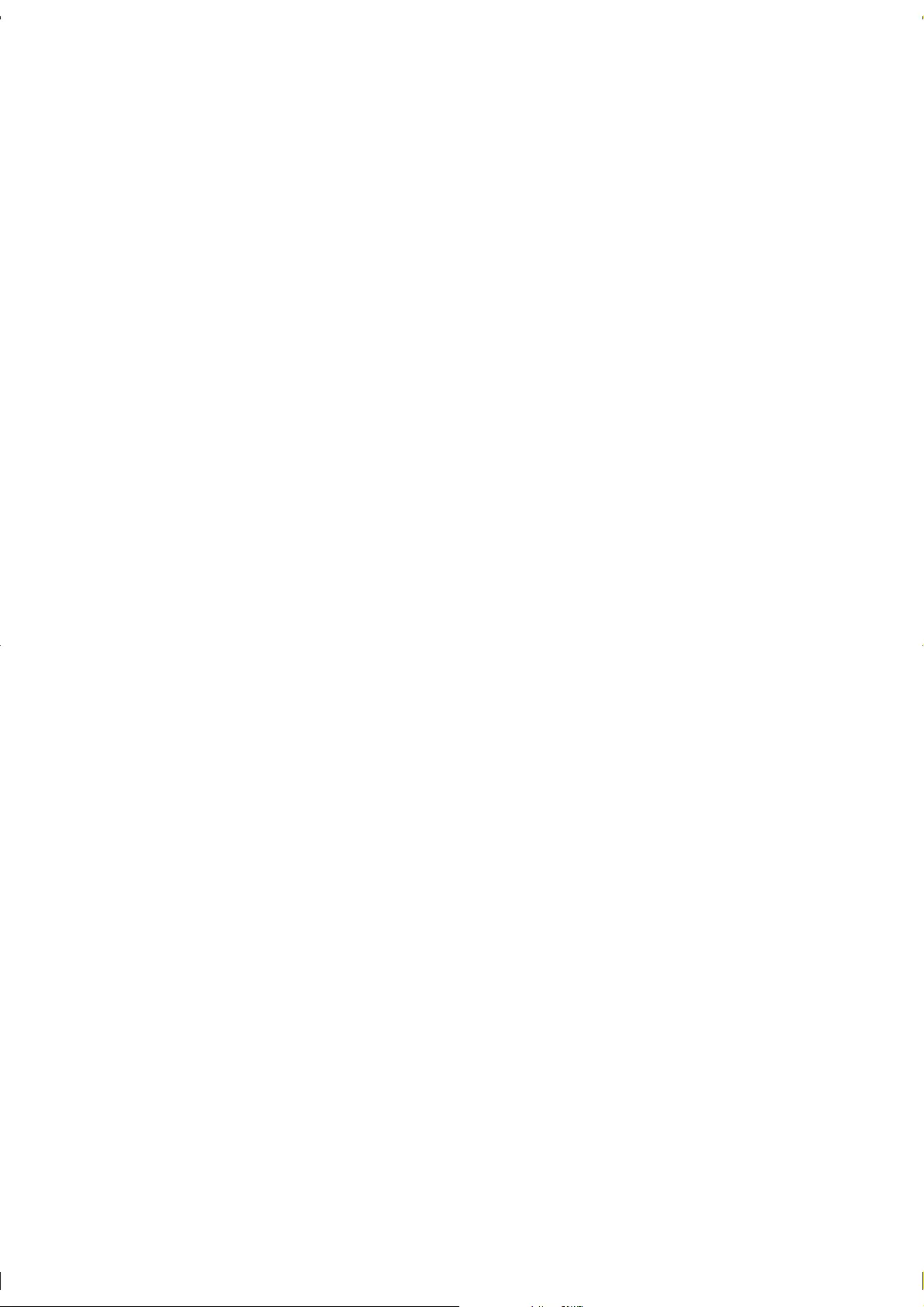
Accessories
Main unit
Remote control
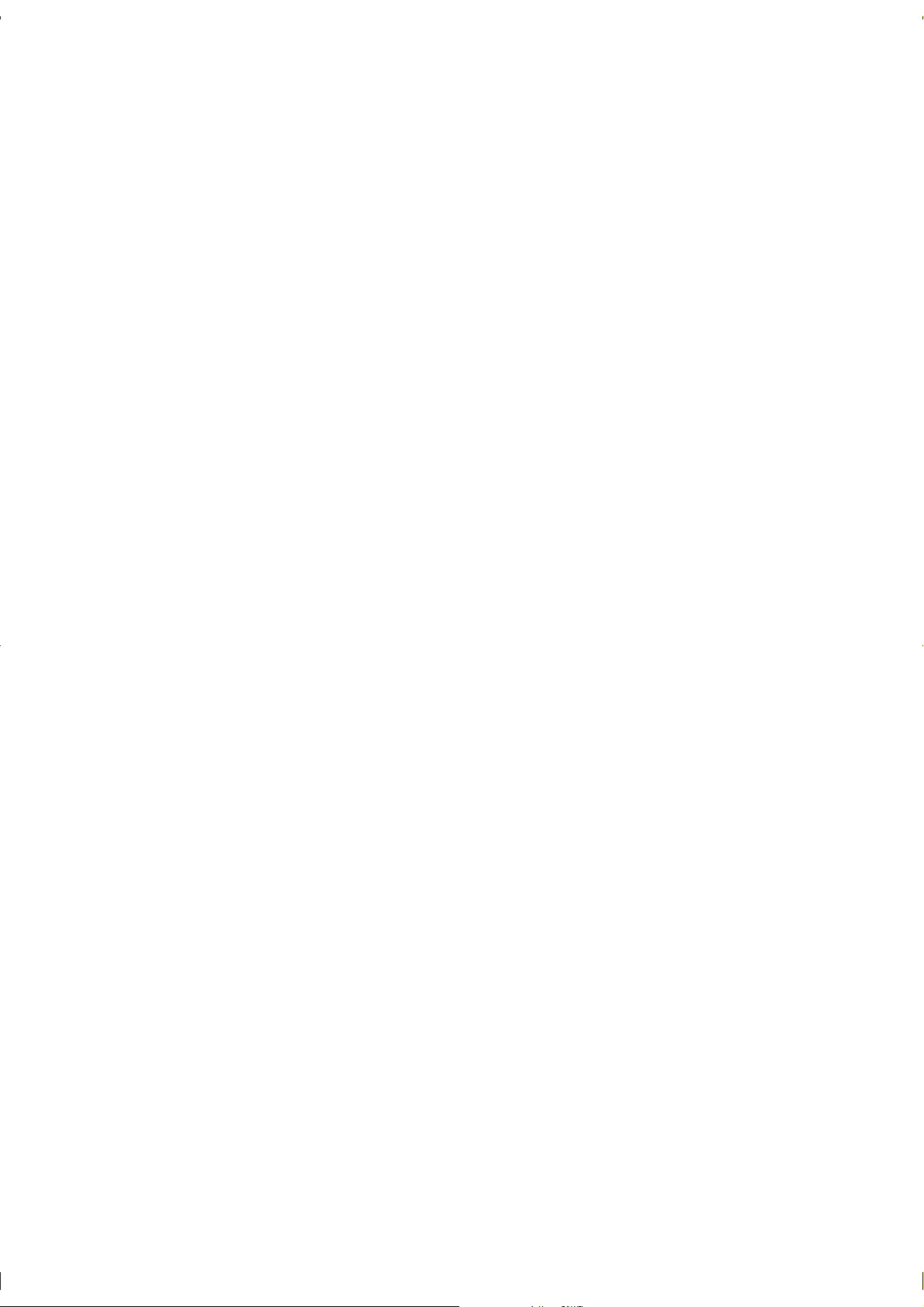
NOTICE
SOFTWARE END USER LICENSE AGREEMENT
1. Grant of License.
2. Ownership.
3. License Restrictions.
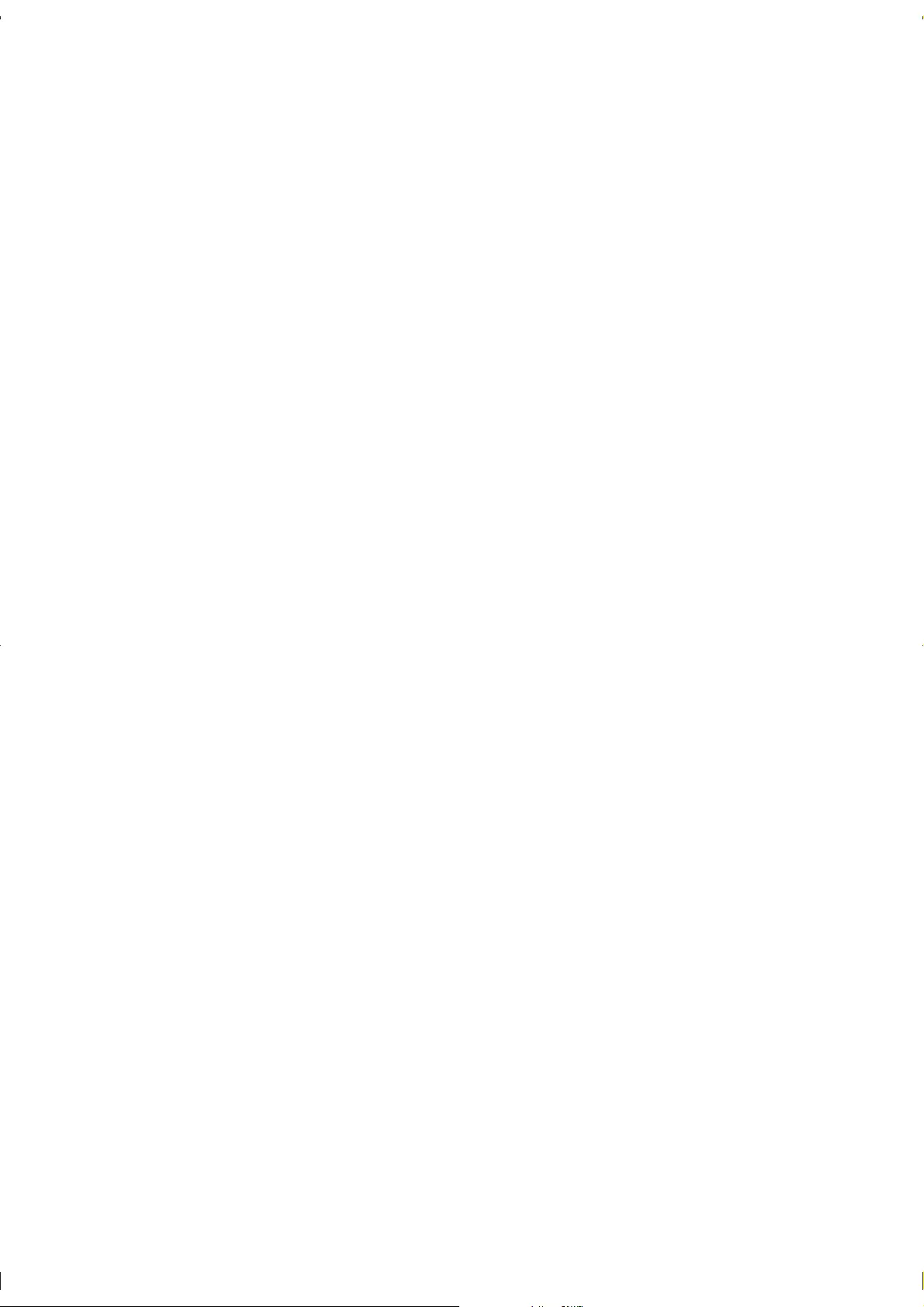
4. Termination of certain functionality.
To summarize, if the Software contains Microsoft WM-
DRM components – Secure Content you desire to download, copy, store, display, transfer, and/or play is
protected by the Microsoft WM-DRM components of the Software. Microsoft, Secure Content Owners,
or Secure Content distributors may deny you access, or restrict your access, to Secure Content even
after you have paid for, and/or obtained, it. Neither your consent nor the consent or approval of Philips is
necessary for any of them to deny, withhold or otherwise restrict your access to Secure Content. Philips
does not guaranty that you will be able to download, copy, store, display, transfer, and/or play Secure
Content.
5. Open Source Software.
purport to grant, to any third party any rights or immunities under intellectual property or proprietary rights
6. Termination.
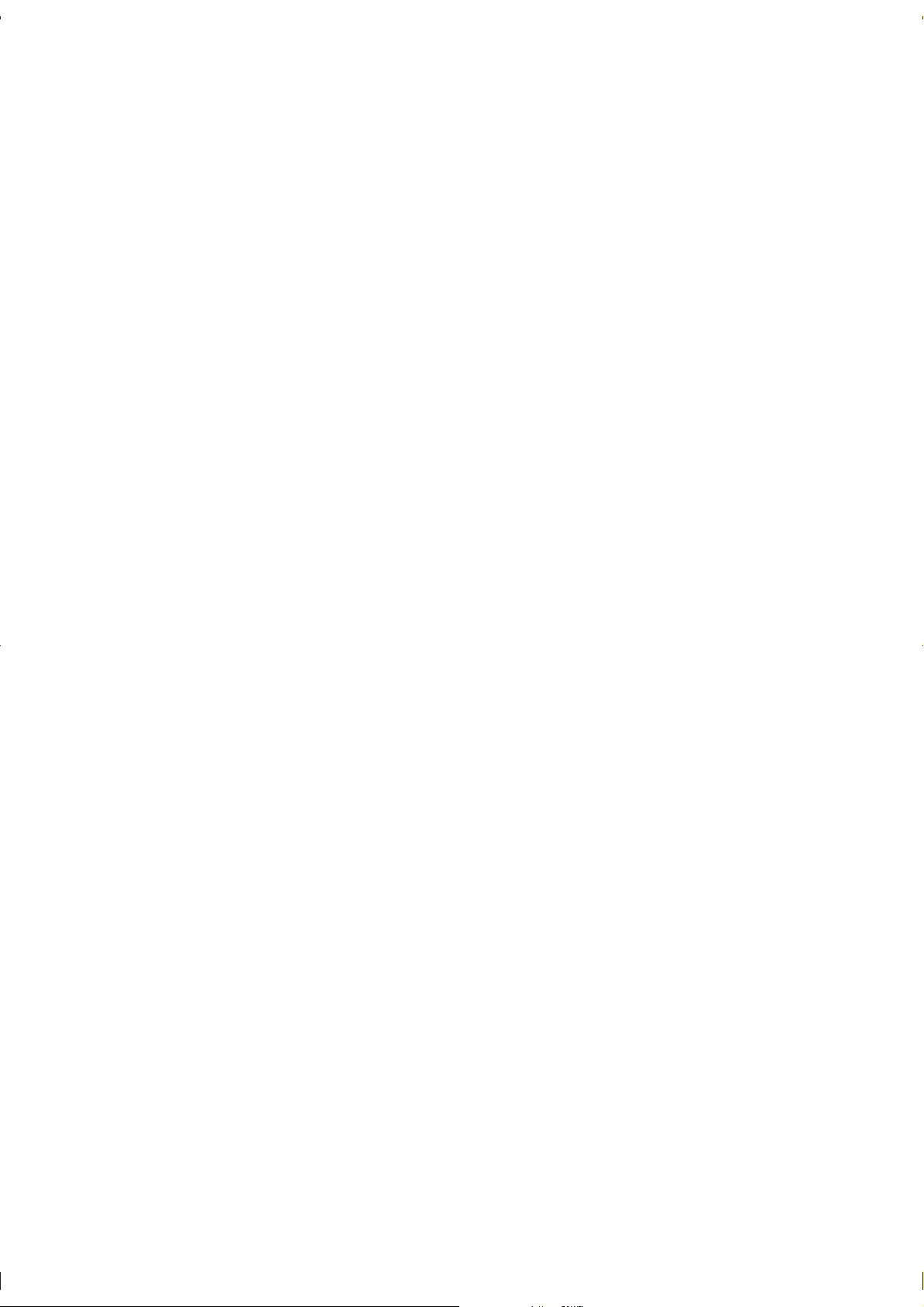
7. Upgrades.
agreement.
8. Support Services.
9. Limited Software Warranty.
10. NO OTHER WARRANTIES.
11. LIMITATION OF LIABILITY.
12. Trademarks.
13. Export Administration.
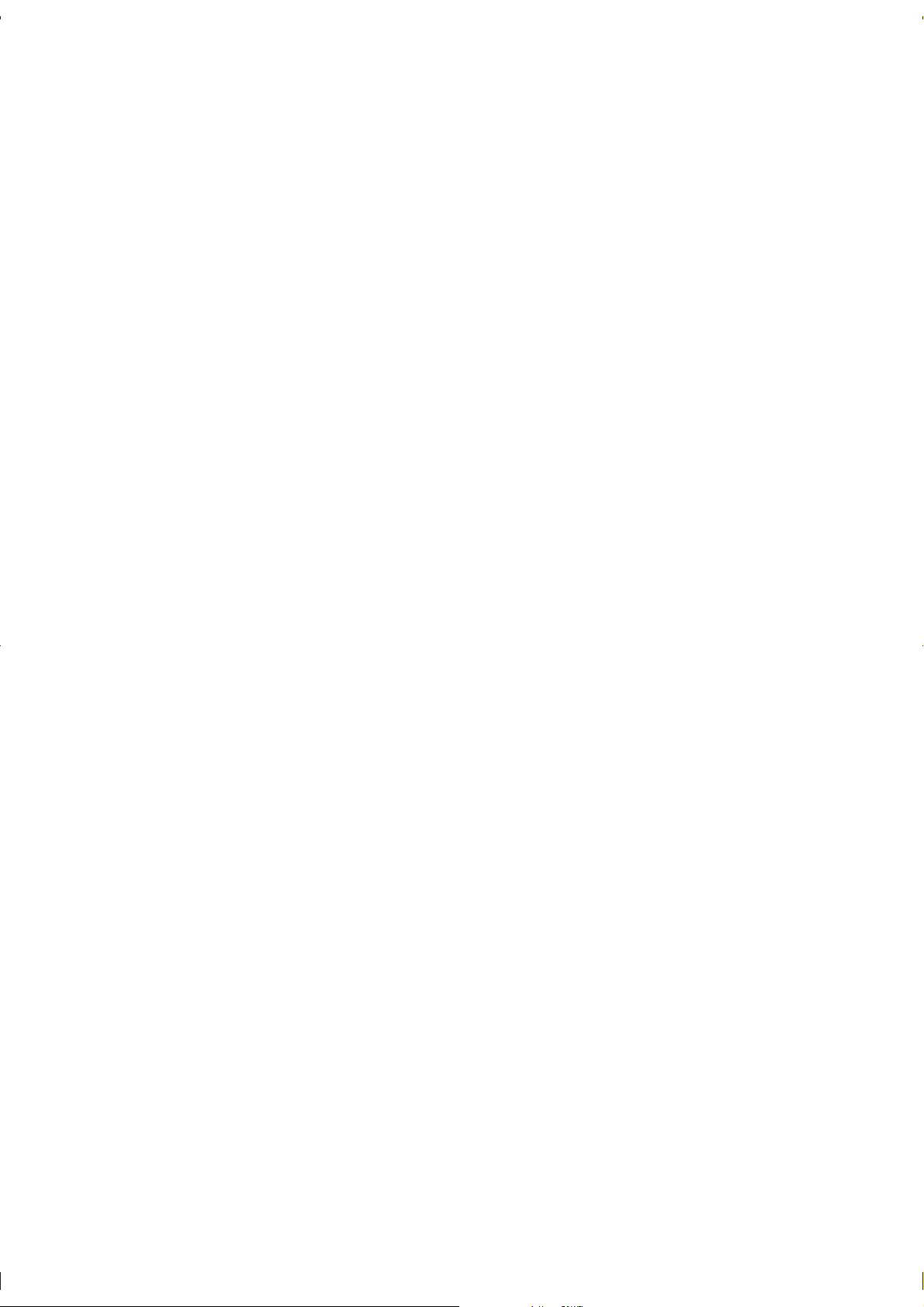
14. Governing law.
15. General.
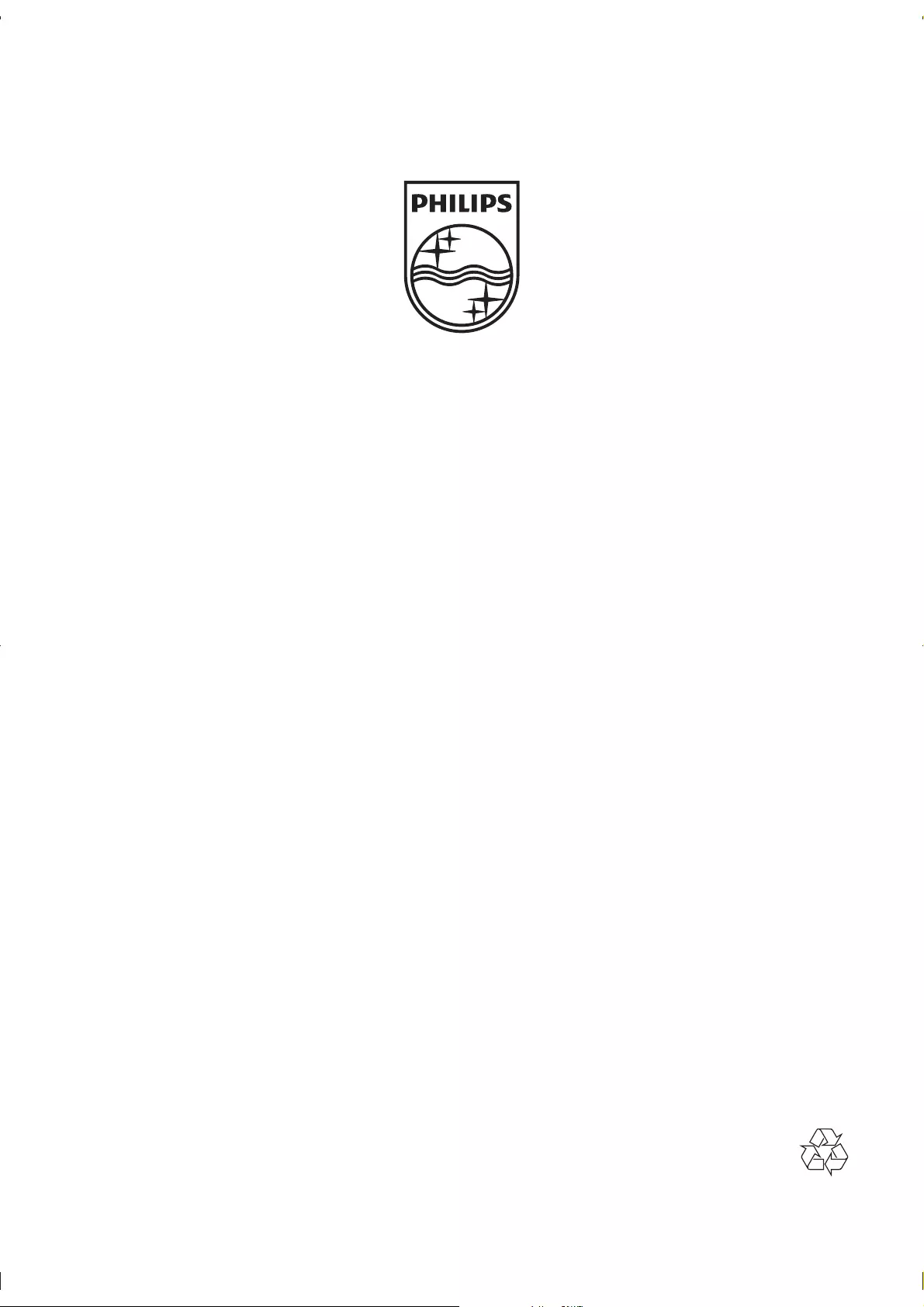
© 2011 Koninklijke Philips Electronics N.V.
All rights reserved.
HMP3000_05_UM_V1.2