Table of Contents
Philips HTL2153B/93 User Manual
Displayed below is the user manual for HTL2153B/93 by Philips which is a product in the Soundbar Speakers category. This manual has pages.
Related Manuals

www.philips.com/support
User manual
Always there to help you
Register your product and get support at
HTL2153B
HTL2153S
Question?
Contact
Philips
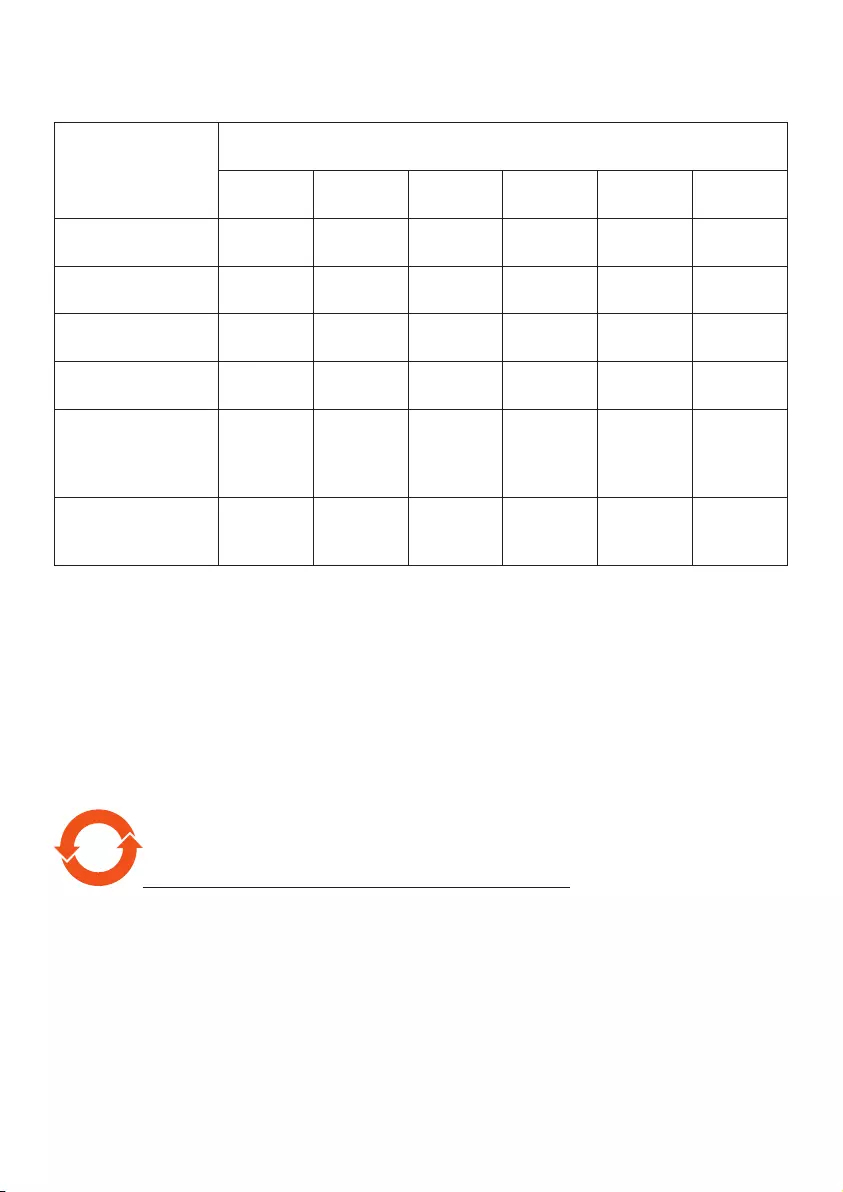
产品中有害物质的名称及含量
Names and Contents of Hazardous Substances
部件名称
Name of the parts
有害物质
Hazardous Substance
铅
(Pb)
汞
(Hg)
镉
(Cd)
六价铬
(Cr (VI))
多溴联苯
(PBB)
多溴二苯醚
(PBDE)
Housing
外壳 OOOOOO
Subwoofer
超重低音箱 OOOOOO
Loudspeakers
喇叭单元 OOOOOO
PWBs
电路板组件 XOOOOO
Accessories (Remote
control & cables)
附件(遥控器,
电源线,连接线)
XOOOOO
Batteries in Remote
Control (ZnC)
遥控器电池
XOOOOO
本表格依据 SJ/T 11364 的规定编制。
The table is formulated according to SJ/T 11364.
O:
表示该有害物质在该部件所有均质材料中的含量均在 GB/T 26572 规定的限量要求以下。
O: Indicates that this hazardous substance contained in all of the homogeneous materials
for this part is below the limit requirement in GB/T 26572.
×:
表示该有害物质至少在该部件的某一均质材料中的含量超出 GB/T 26572 规定的限量要求。
×: Indicates that this hazardous substance contained in at least one of the homogeneous
materials used for this part is above the limit requirement in GB/T 26572.
10
环保使用期限 Environmental Protection Use Period
此标识指期限(十年),电子电气产品中的有害物质在正常使用的条件下不会发生外泄或突变,
用户使用该电子电气产品不会对环境造成严重污染或对其人身、财产造成严重损害的期限。
This logo refers to the period (10 years) during which the hazardous substances in electronic
and electrical products will not leak or mutate so that the use of these [substances] will not
result in any severe environmental pollution, any bodily injury or damage to any assets.
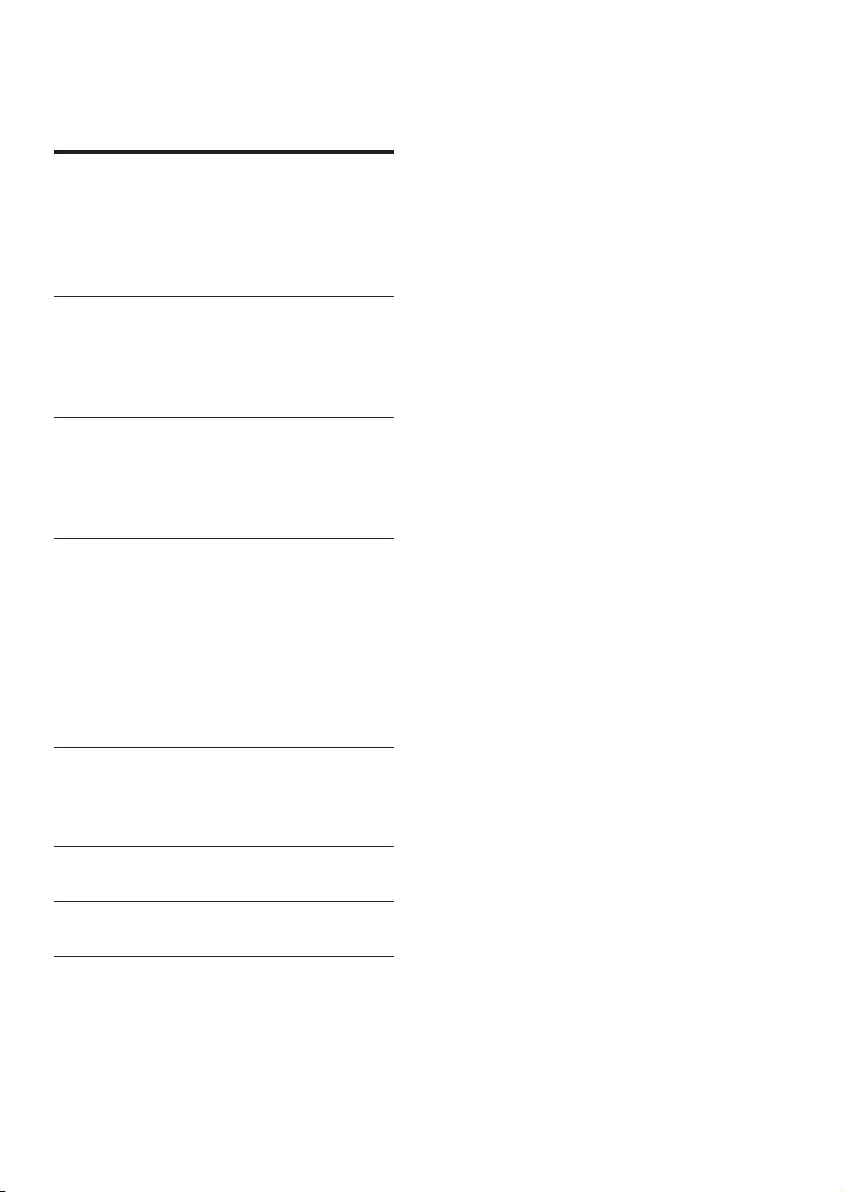
1EN
Contents
1 Important 2
Help and support 2
Safety 2
Care for your product 3
Care of the environment 3
2 Your SoundBar 4
Main unit 4
Remote control 4
Connectors 5
3 Connect and set up 6
Placement 6
Connect to TV 6
Connect audio from TV and other devices 7
4 Use your SoundBar 8
Adjust the volume 8
Choose your sound 8
MP3 player 9
USB storage devices 9
Auto standby 9
Set display brightness 9
Apply factory settings 9
5 Update software 10
Check software version 10
Update software via USB 10
6 Wall mount 11
7 Productspecications 11
8 Troubleshooting 12
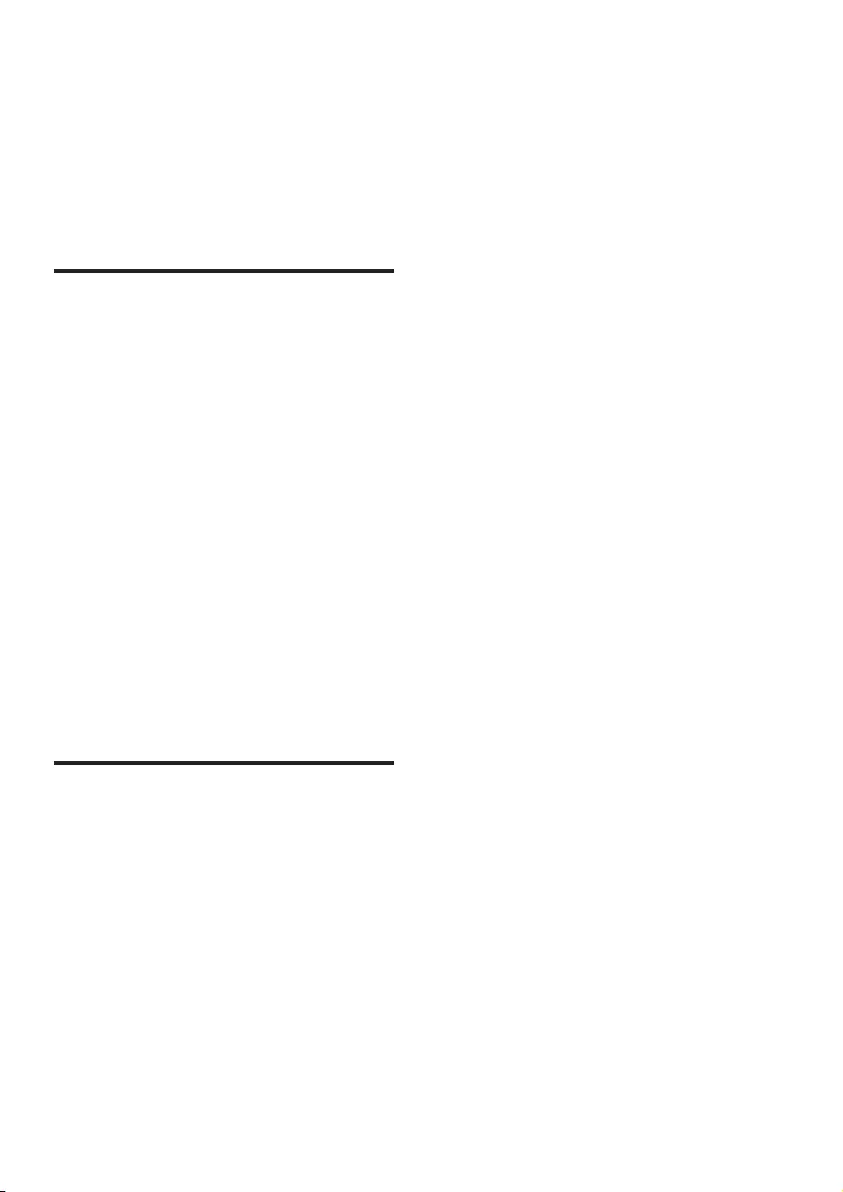
2EN
1 Important
Read and understand all instructions before you
use your product. If damage is caused by failure
to follow instructions, the warranty does not
apply.
Help and support
For extensive online support, visit
www.philips.com/support to:
• download the user manual and the quick
start guide
• watch video tutorials (available only for
selected models)
• nd answers to frequently answered
questions (FAQs)
• email us a question
• chat with our support representative.
Follow the instructions on the website to select
your language, and then enter your product
model number.
Alternatively, you can contact Consumer Care
in your country. Before you contact, note down
the model number and serial number of your
product. You can nd this information on the
back or bottom of your product.
Safety
Riskofelectricshockorre!
• Never expose the product and accessories
to rain or water. Never place liquid
containers, such as vases, near the product.
If liquids are spilt on or into the product,
disconnect it from the power outlet
immediately. Contact Consumer Care to
have the product checked before use.
• Never place the product and accessories
near naked ames or other heat sources,
including direct sunlight.
• Never insert objects into the ventilation
slots or other openings on the product.
• Where the mains plug or an appliance
coupler is used as the disconnect device,
the disconnect device shall remain readily
operable.
• Disconnect the product from the power
outlet before lightning storms.
• When you disconnect the power cord,
always pull the plug, never the cable.
Riskofshortcircuitorre!
• Before you connect the product to the
power outlet, ensure that the power
voltage matches the value printed on the
back or bottom of the product. Never
connect the product to the power outlet if
the voltage is different.
Riskofinjuryordamagetothisproduct!
• Never place the product or any objects
on power cords or on other electrical
equipment.
• If the product is transported in
temperatures below 5°C, unpack the
product and wait until its temperature
matches room temperature before
connecting it to the power outlet.
• Parts of this product can be made of
glass. Handle with care to avoid injury and
damage.
Riskofoverheating!
• Never install this product in a conned
space. Always leave a space of at least four
inches around the product for ventilation.
Ensure curtains or other objects never
cover the ventilation slots on the product.
Riskofcontamination!
• Do not mix batteries (old and new or
carbon and alkaine, etc.).
• Danger of explosion if batteries are
incorrectly replaced. Replace only with the
same or equivalent type.
• Remove batteries if they are exhausted or
if the remote control is not to be used for
a long time.
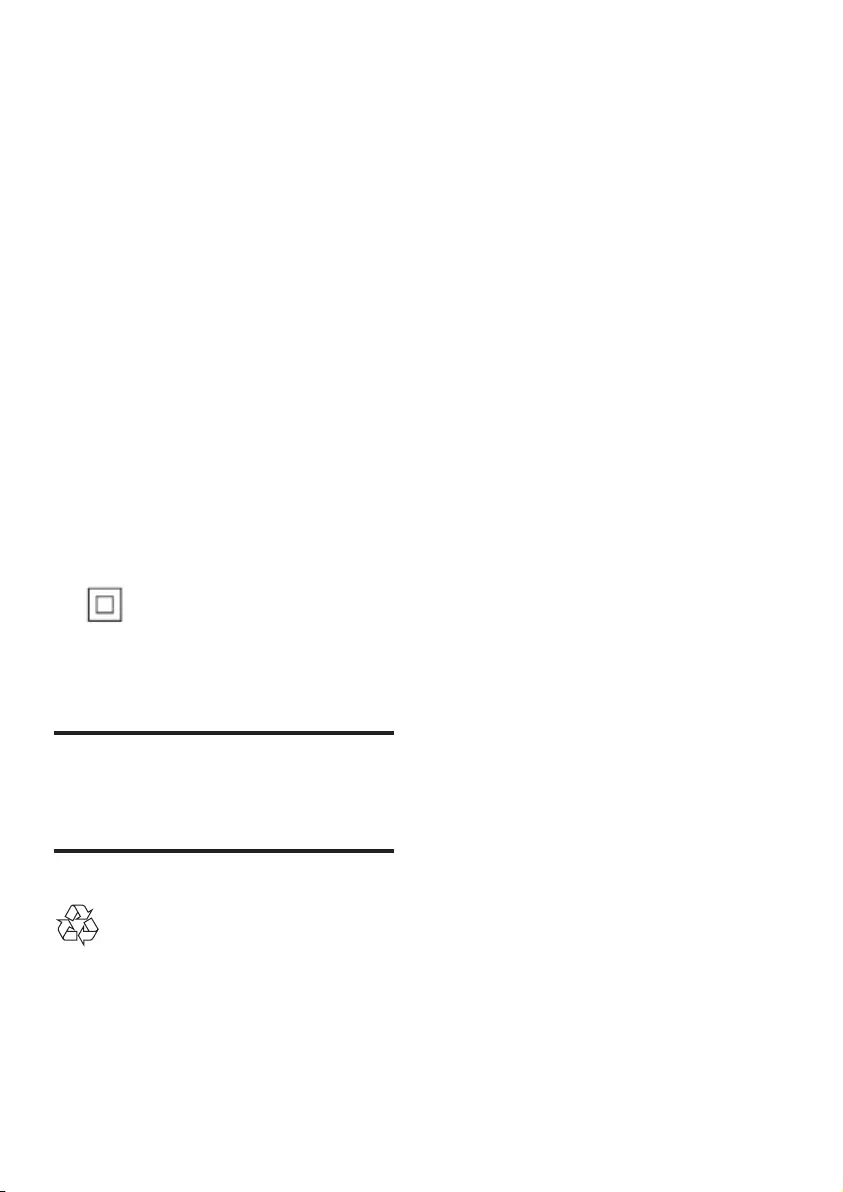
3EN
• Batteries contain chemical substances, they
should be disposed of properly.
Riskofswallowingbatteries!
• The product/remote control may contain
a coin/button type battery, which can be
swallowed. Keep the battery out of reach
of children at all times! If swallowed, the
battery can cause serious injury or death.
Severe internal burns can occur within two
hours of ingestion.
• If you suspect that a battery has been
swallowed or placed inside any part of the
body, seek immediate medical attention.
• When you change the batteries, always
keep all new and used batteries out of
reach of children. Ensure that the battery
compartment is completely secure after
you replace the battery.
• If the battery compartment cannot be
completely secured, discontinue use of the
product. Keep out of reach of children and
contact the manufacturer.
This is CLASS II apparatus with double
insulation, and no protective earth provided.
Care for your product
Use only microber cloth to clean the product.
Care of the environment
Your product is designed and manufactured
with high quality materials and components,
which can be recycled and reused.
Never dispose of your product with other
household waste. Please inform yourself about
the local rules on the separate collection of
electrical and electronic products and batteries.
The correct disposal of these products helps
prevent potentially negative consequences on
the environment and human health.
Your product contains batteries, which cannot
be disposed of with normal household waste.
Please inform yourself about the local rules on
separate collection of batteries. The correct
disposal of batteries helps prevent potentially
negative consequences on the environment and
human health.
Please visit www.recycle.philips.com for
additional information on a recycling center in
your area.
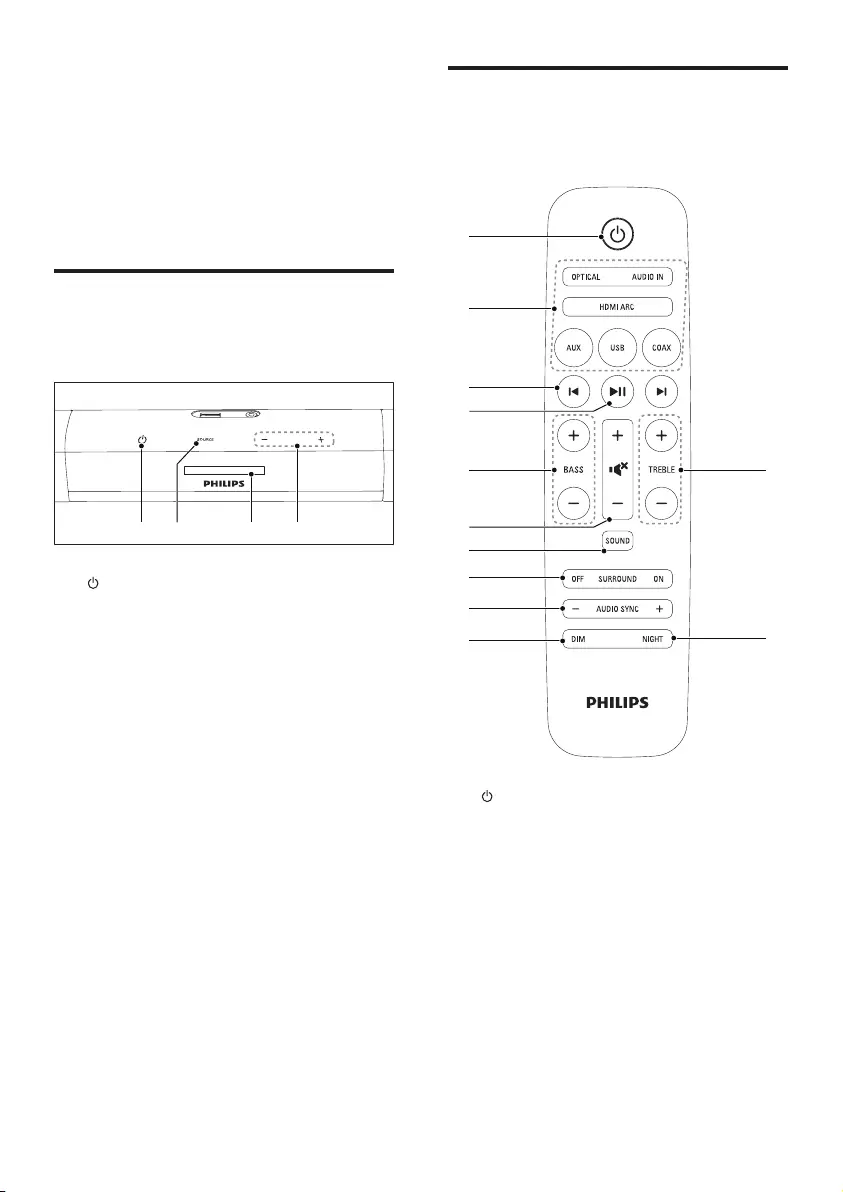
4EN
2 Your SoundBar
Congratulations on your purchase, and
welcome to Philips! To fully benet from
the support that Philips offers, register your
SoundBar at www.philips.com/welcome.
Main unit
This section includes an overview of the main
unit.
a (Standby-On/Standby indicator)
• Switch the SoundBar on or to standby.
• When the SoundBar is in standby, the
standby indicator turns red.
b SOURCE
Select an input source for the SoundBar.
c Display panel
d +/- (Volume)
Increase or decrease volume.
da b c
Remote control
This section includes an overview of the
remote control.
a (Standby-On)
Switch the SoundBar on or to standby.
b Source buttons
HDMI ARC: Switch your source to HDMI
ARC connection.
OPTICAL: Switch your audio source to
the optical connection.
AUDIO IN: Switch your audio source to
the MP3 connection (3.5mm jack).
AUX: Switch your audio source to the
AUX connection.
USB: Switch to USB mode.
COAX: Switch your audio source to the
coaxial connection.
b
a
c
d
f
g
h
i
j
e l
k
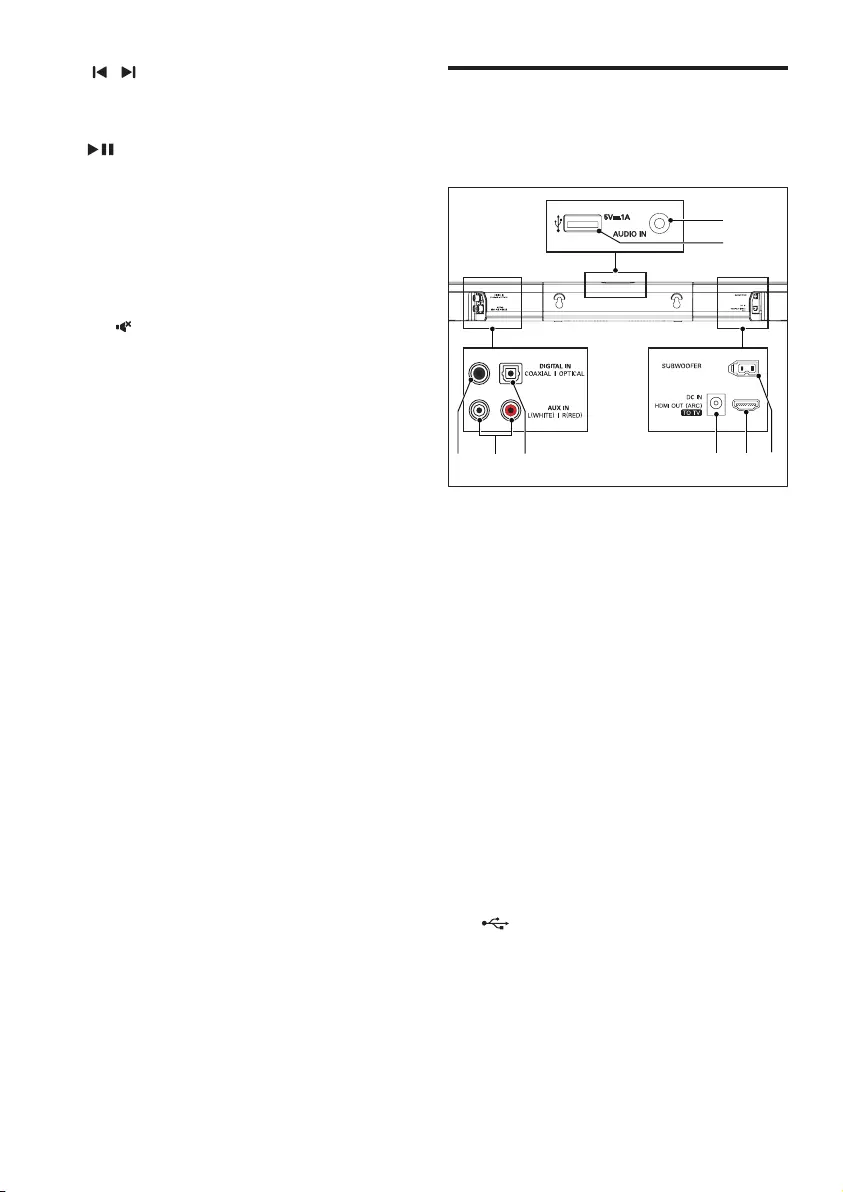
5EN
c / (Previous/Next)
Skip to the previous or next track in USB
mode.
d (Play/Pause)
• Start, pause or resume play in USB
mode.
e BASS +/-
Increase or decrease bass.
f Volume control
• +/-: Increase or decrease volume.
• : Mute or restore volume.
g SOUND
Select a sound mode.
h SURROUND ON/OFF
Select surround or stereo sound.
i AUDIO SYNC +/-
Increase or decrease audio delay.
j DIM
Set the brightness of SoundBar display
panel.
k NIGHT
Turn night mode on or off.
l TREBLE +/-
Increase or decrease treble.
Connectors
This section includes an overview of the
connectors available on your SoundBar.
a DIGITAL IN-COAXIAL
Connect to a coaxial audio output on the
TV or a digital device.
b AUX IN (L/R)
Connect to an analog audio output on the
TV or an analog device.
c DIGITAL IN-OPTICAL
Connect to an optical audio output on the
TV or a digital device.
d DC IN
Connect to the power supply.
e HDMI OUT (ARC) - TO TV
Connect to the HDMI input on the TV.
f SUBWOOFER
Connect to the supplied subwoofer.
g (USB)
• Audio input from a USB storage
device.
• Upgrade software of this product.
• Charge a USB device.
h AUDIO IN
• Audio input from, for example, an
MP3 player (3.5mm jack).
ac
h
g
f
bde
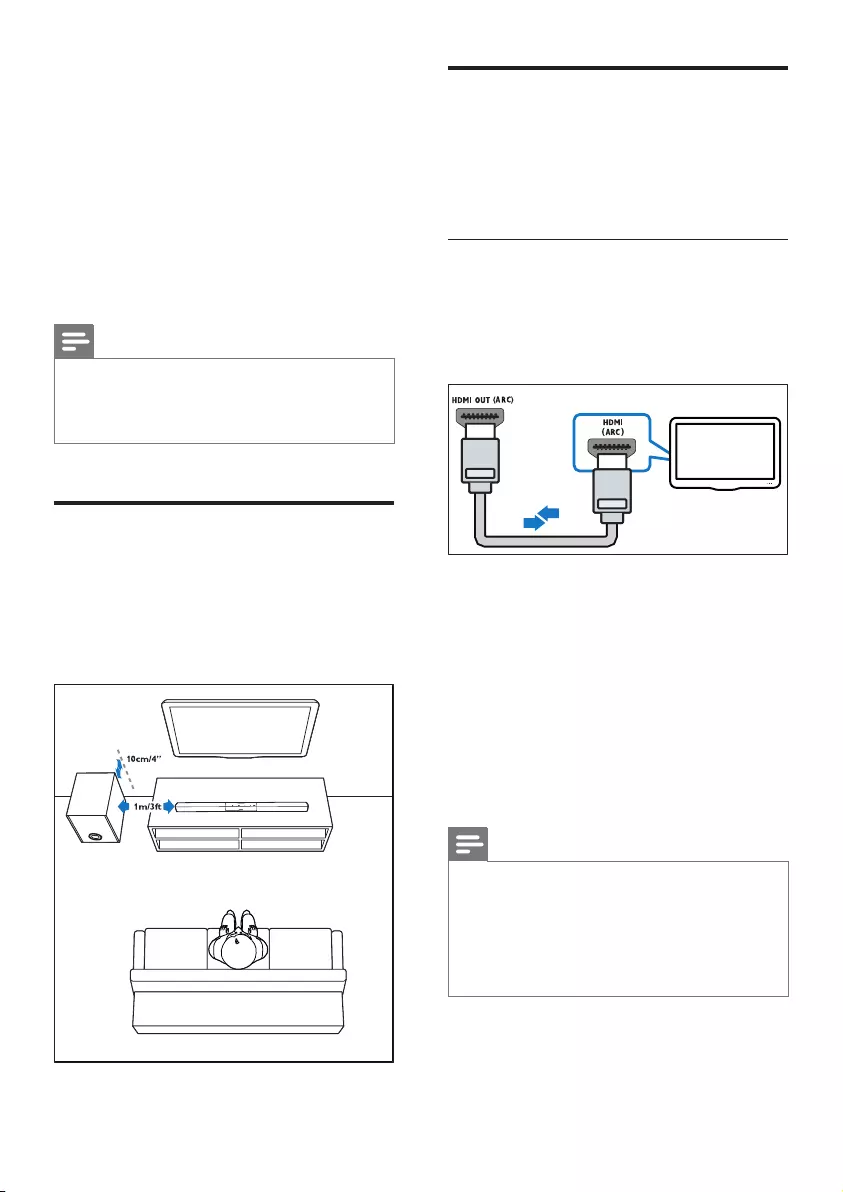
6EN
3 Connect and set
up
This section helps you connect your SoundBar
to a TV and other devices, and then set it up.
For information about the basic connections of
your SoundBar and accessories, see the quick
start guide.
Note
• For identication and supply ratings, see the type plate
at the back or bottom of the product.
• Before you make or change any connections, make sure
that all devices are disconnected from the power outlet.
Placement
Place the subwoofer at least 1 meter (3 feet)
away from your SoundBar, and ten centimeters
away from the wall.
For best results, place your subwoofer as shown
below.
Connect to TV
Connect your SoundBar to a TV. You can listen
to audio from TV programs through your
SoundBar. Use the best quality connection
available on your SoundBar and TV.
Connect to TV through HDMI (ARC)
Your SoundBar supports HDMI with Audio
Return Channel (ARC). If your TV is HDMI ARC
compliant, you can hear the TV audio through
your SoundBar by using a single HDMI cable.
1 Using a High Speed HDMI cable, connect
the HDMI OUT (ARC)-TO TV connector
on your SoundBar to the HDMI ARC
connector on the TV.
• The HDMI ARC connector on the TV
might be labeled differently. For details,
see the TV user manual.
2 On your TV, turn on HDMI-CEC
operations. For details, see the TV user
manual.
Note
• If your TV is not HDMI ARC compliant, connect
an audio cable to hear the TV audio through your
SoundBar (see 'Connect audio from TV and other
devices' on page 7).
• If your TV has a DVI connector, you can use an HDMI/
DVI adapter to connect to TV. However, some of the
features may not be available.
TV
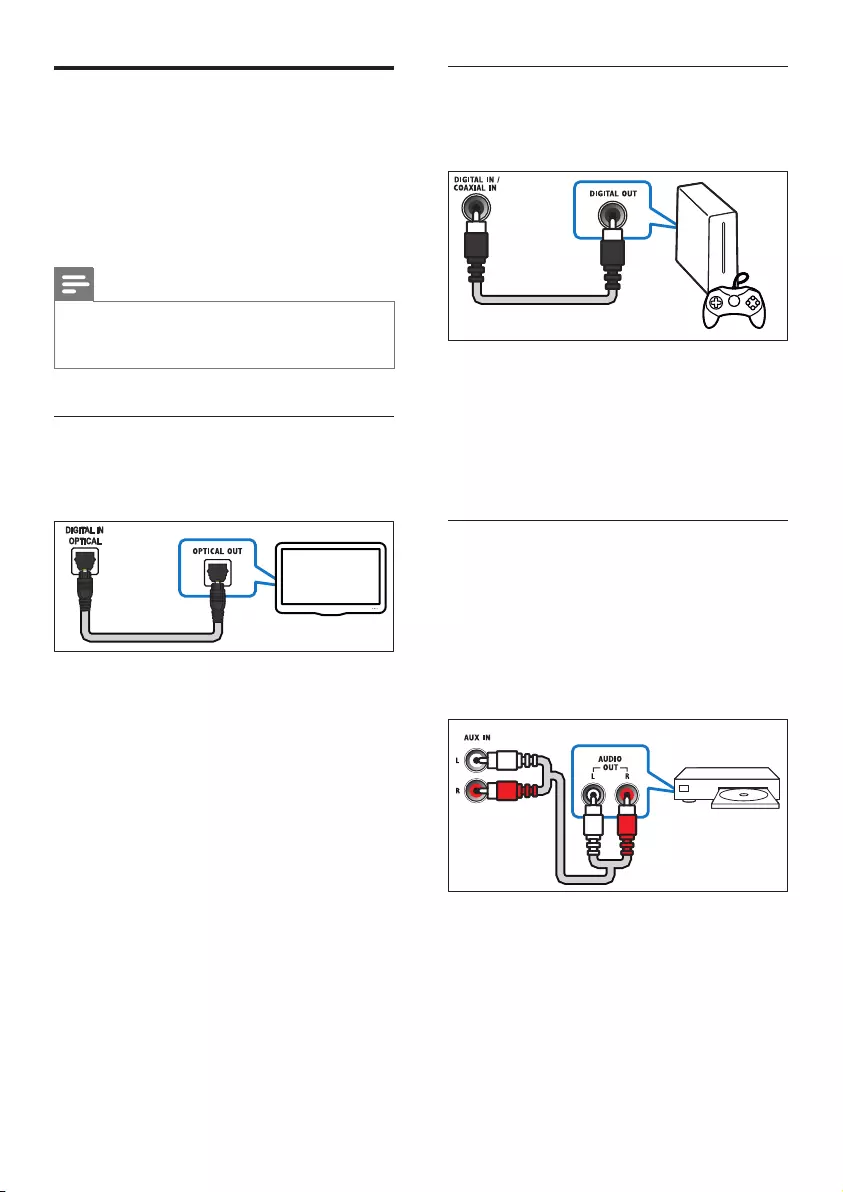
7EN
Connect audio from TV and
other devices
Play audio from TV or other devices through
your Soundbar speakers.
Use the best quality connection available on
your TV, Soundbar, and other devices.
Note
• When your Soundbar and TV are connected through
HDMI ARC, an audio connection is not required. (see
'Connect to TV through HDMI (ARC)' on page 6)
Option 1: Connect audio through a
digital optical cable
Best quality audio
1 Using an optical cable, connect the
OPTICAL connector on your SoundBar to
the OPTICAL OUT connector on the TV
or other device.
• The digital optical connector might be
labeled SPDIF or SPDIF OUT.
TV
Option 2: Connect audio through a
digital coaxial cable
Good quality audio
1 Using a coaxial cable, connect the
COAXIAL connector on your SoundBar
to the COAXIAL/DIGITAL OUT
connector on the TV or other device.
• The digital coaxial connector might be
labeled DIGITAL AUDIO OUT.
Option 3: Connect audio through
analog audio cables
Basic quality audio
1 Using an analog cable, connect the AUX
connectors on your SoundBar to the
AUDIO OUT connectors on the TV or
other device.
DVD
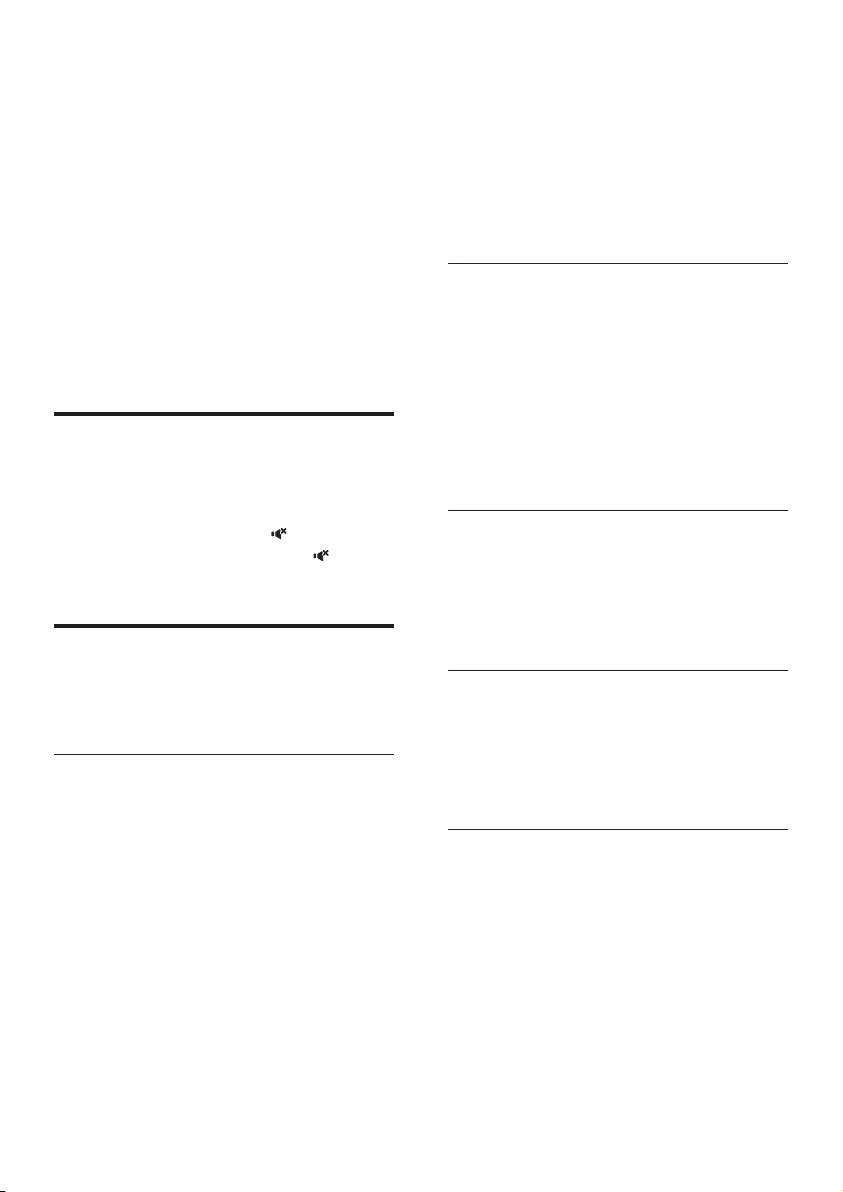
8EN
4 Use your
SoundBar
This section helps you use the SoundBar to play
audio from connected devices.
Before you start
• Make the necessary connections described
in the quick start guide and the user
manual.
• Switch the SoundBar to the correct source
for other devices.
Adjust the volume
1 Press +/- (Volume) to increase or decrease
a volume level.
• To mute sound, press (Mute).
• To restore the sound, press (Mute)
again or press +/- (Volume).
Choose your sound
This section helps you choose the ideal sound
for your video or music.
Sound mode
Select predened sound modes to suit your
video or music.
1 Press SOUND to select a sound option
from the display panel.
• AUTO: Automatically select a sound
setting based on the sound stream.
• POWERFUL: Enjoy thrilling arcade
sounds, ideal for action-packed videos
and loud parties.
• BALANCED: Experience the original
sound of your movies and music,
without added sound effects.
• BRIGHT: Spice up your dull movies
and music with added sound effects.
• CLEAR: Hear every detail in your
music and clear voices in your movies.
• WARM: Experience spoken words and
music vocals in comfort.
• PERSONAL: Personalize the sound
based on your preferences.
Surround sound mode
Experience an immersive audio experience with
surround sound modes.
1 Press SURROUND ON/OFF to turn
surround mode on or off.
• On: Create a surround listening
experience.
• Off: Two-channel stereo sound. Ideal
for listening to music.
Equalizer
Change the high frequency (treble) and low
frequency (bass) settings of the SoundBar.
1 Press TREBLE +/- or BASS +/- to change
the frequency.
Synchronize video and sound
If the audio and video are not synchronized,
delay the audio to match the video.
1 Press AUDIO SYNC +/- to synchronize
the audio with the video.
Night mode
For quiet listening, night mode decreases the
volume of loud sounds when audio is played.
Night mode is only available for Dolby Digital
soundtracks.
1 Press NIGHT to turn night mode on or
off.
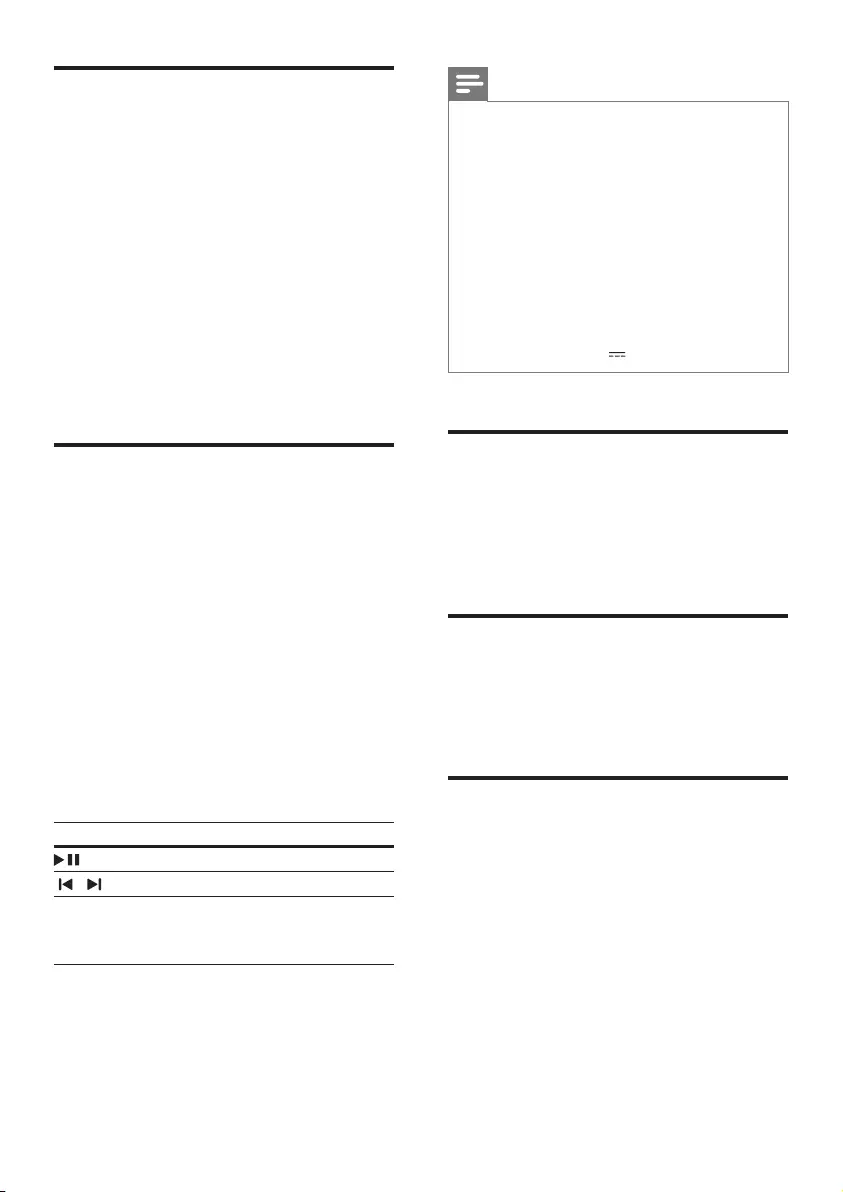
9EN
MP3 player
Connect your MP3 player to play your audio
les or music.
What you need
• An MP3 player.
• A 3.5mm stereo audio cable.
1 Using the 3.5mm stereo audio cable,
connect the MP3 player to the AUDIO IN
connector on your SoundBar.
2 Press AUDIO IN on the remote control.
3 Press the buttons on the MP3 player to
select and play audio les or music.
USB storage devices
Enjoy audio on a USB storage device, such as an
MP3 player and USB ash memory, etc.
What you need
• A USB storage device that is formatted for
FAT or NTFS le systems, and complies
with the Mass Storage Class.
• An MP3 or WMA le on a USB storage
device
1 Connect a USB storage device to this
product.
2 Press USB on the remote control.
3 Use the remote control to control play.
Button Action
Start, pause or resume play.
/ Skip to the previous or next track.
USB During USB play, press repeatedly to
select a repeat or shufe mode, or
turn off a play mode.
Note
• This product supports WMA les which are converted
via Windows Media Player (WMA les converted via
other le format converters may not work).
• This product may not be compatible with certain types
of USB storage device.
• If you use a USB extension cable, USB HUB, or USB
multi-reader, the USB storage device may not be
recognized.
• Digital camera PTP and MTP protocols are not
supported.
• Do not remove the USB storage device while it is
being read.
• DRM-protected music les (MP3, WMA) are not
supported.
• Support a USB port: 5V , 1A.
Auto standby
When playing media from a connected device,
the SoundBar automatically switches to standby
after 29 minutes of button inactivity and no
audio/video play from a connected device.
Set display brightness
You can press DIM repeatedly to select a
different brightness level of the display panel on
this product.
Apply factory settings
You can reset this product to the default
settings programmed at the factory.
1 In any source mode, on the remote control
press Volume -, BASS -, and TREBLE - in
sequence within three seconds.
» When the factory settings restore is
complete, the product automatically
switches off and restarts.
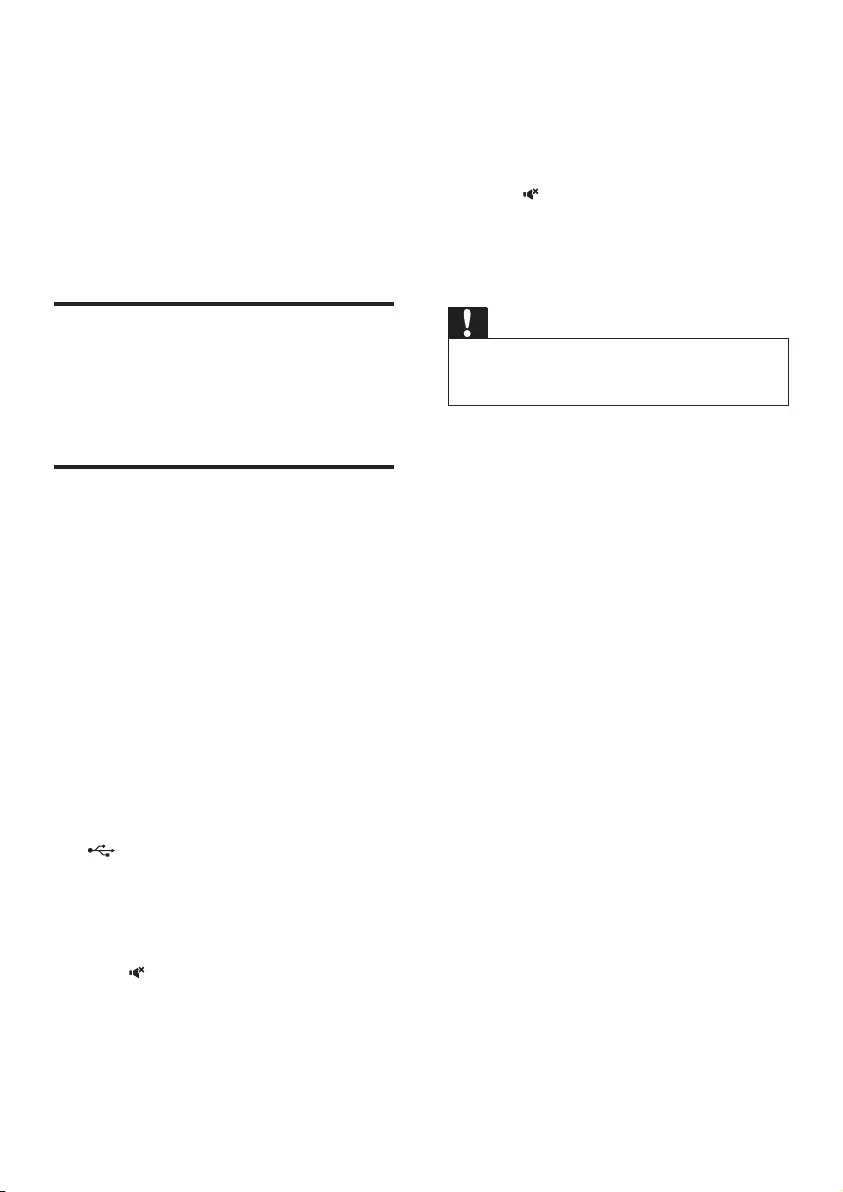
10 EN
5 Update software
To get the best features and support, update
your product with the latest software.
What you need
• Connect this product to your TV through
HDMI.
Check software version
In HDMI ARC source, on the remote control
press TREBLE -, BASS -, and Volume - in
sequence.
Update software via USB
1 Check the latest software version on
www.philips.com/support.
• Search for your model and click on
"Software and drivers".
2 Download the software into a USB storage
device.
a Unzip the download if zipped, and
makesurethattheunzippedleis
named "HTL2153.BIN".
b Putthe"HTL2153.BIN"leinthe
root directory.
3 Connect the USB storage device to the
(USB) connector on this product.
4 Switch this product to the HDMI ARC
source, and switch your TV to the HDMI
source.
5 On the remote control, within six seconds
press twice then Volume + once, and
then hold down SURROUND ON.
» If an upgrade media is detected, on the
TV screen you are prompted to start
the update.
» If an upgrade media is not detected,
an error message is displayed on the
TV screen. Make sure that the latest
software of this product is put in the
USB storage device.
6 Press to start the update.
7 Wait until the update is completed.
» If the update is complete, this product
automatically turns off and on again.
Caution
• Do not turn off the power or remove the USB storage
device when the software update is in progress because
you might damage this player.
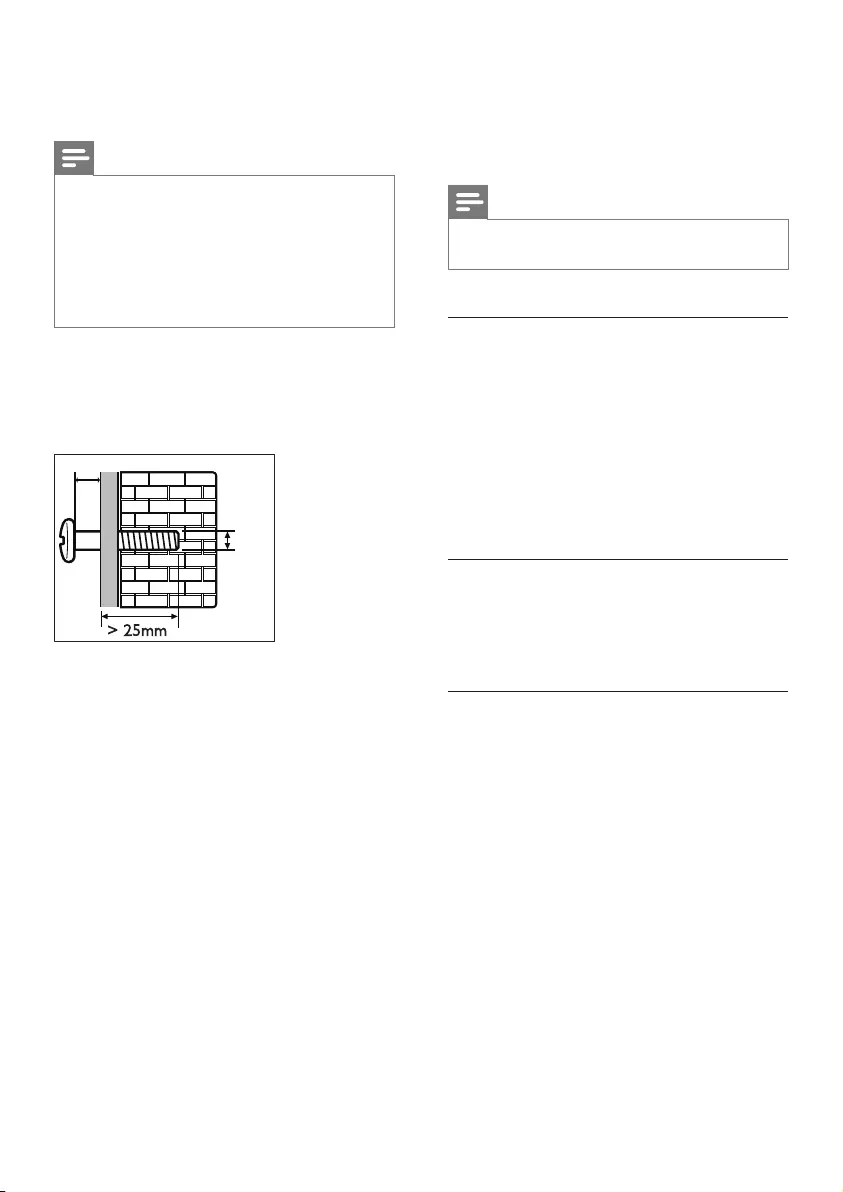
11EN
6 Wall mount
Note
• Improper wall mounting may result in accident, injury or
damage. If you have any query, contact Consumer Care
in your country.
• Before wall mounting, make sure the wall can support
the weight of your SoundBar.
• Before wall mount, you need not remove the four
rubber feet at the bottom of the SoundBar, otherwise
the rubber feet cannot be xed back.
Screw length/diameter
Depending on the type of wall mounting your
SoundBar, make sure that you use screws of a
suitable length and diameter.
See the illustration in the quick start guide on
how to wall mount the SoundBar.
1) Drill two holes on the wall.
2) Secure the dowels and screws in the holes.
3) Hang the SoundBar on the fastening screws.
> 25mm
3.5-4mm
4mm
7 Product
specifications
Note
• Specications and design are subject to change without
notice.
Amplier
• Total output power:
120W RMS (+/- 0.5 dB, 10% THD)
• Frequency response: 20 Hz-20 kHz / ±3 dB
• Signal-to-noise ratio: > 65 dB (CCIR) /
(A-weighted)
• Input sensitivity:
• AUX: 900 mV
• AUDIO IN: 500 mV
Audio
• S/PDIF Digital audio input:
• Coaxial: IEC 60958-3
• Optical: TOSLINK
USB
• Compatibility: Hi-Speed USB (2.0)
• Class support: USB Mass Storage Class
(MSC)
• File system: FAT16, FAT32, NTFS
• Supports MP3 and WMA le formats
• Sampling frequency:
• MP3: 8 kHz, 11 kHz, 12 kHz, 16 kHz,
22 kHz, 24 kHz, 32 kHz, 44.1 kHz,
48 kHz
• WMA: 44.1 kHz, 48 kHz
• Constant bit rate:
• MP3: 8 kbps-320 kbps
• WMA: 32 kbps-192 kbps
• Version:
• WMA: V7, V8, V9
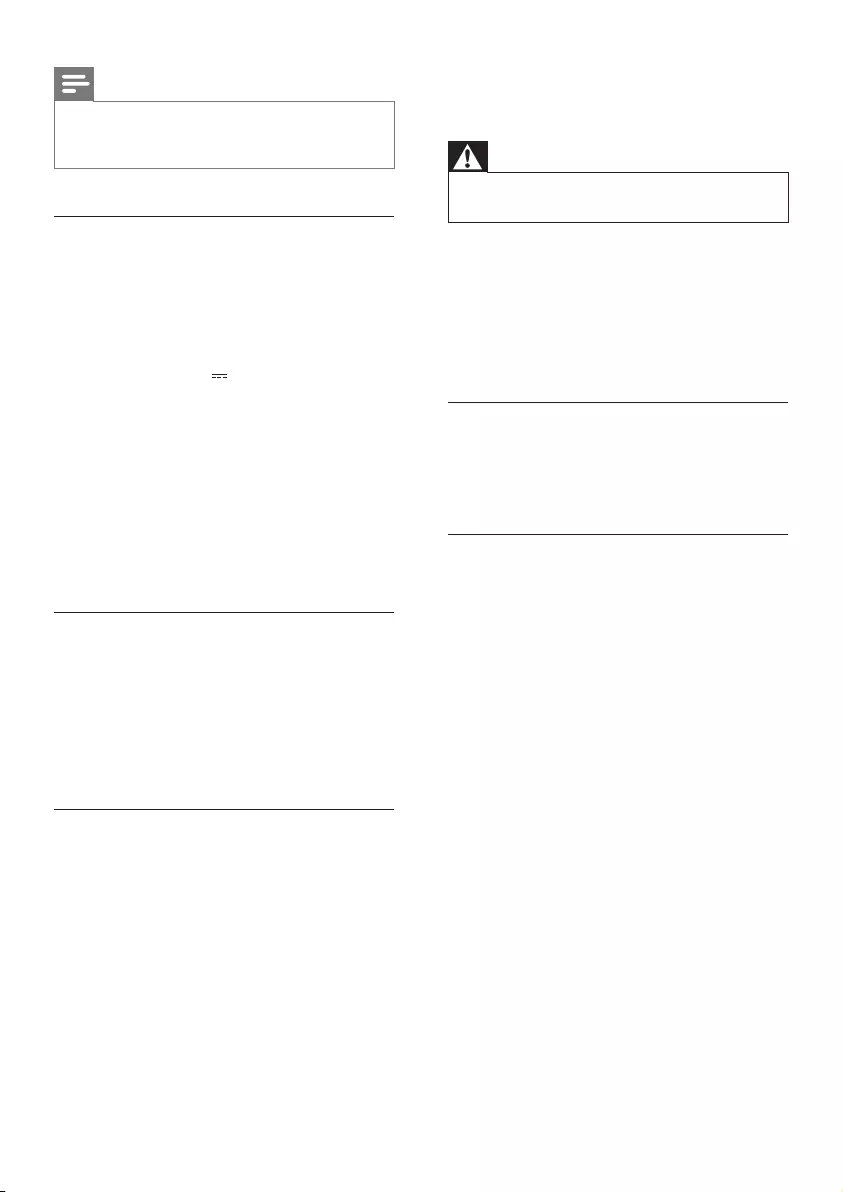
12 EN
Note
• This product supports WMA les which are converted
via Windows Media Player (WMA les converted via
other le format converters may not work).
Main unit
•Power supply:
• Model (Philips branded AC power
adapter): DYS602-210309W;
AS650-210-AA309
• Input: 100-240 V~, 50/60 Hz 1.5 A
• Output: 21V , 3.09A
•Standby power consumption: ≤ 0.5 W
• Speaker impedance
• Woofer: 8 ohm
• tweeter: 16 ohm
• Speaker drivers: 2 x (90mm/3.5" x
34mm/1.3") woofer + 2 x 31mm/1.2"
tweeter
•Dimensions (WxHxD): 843 x 52 x 60 mm
•Weight: 1.4 kg
Subwoofer
• Impedance: 3.6 ohm
• Speaker drivers: 1 x 134 mm (5.25")
woofer
• Dimensions (WxHxD):
165 x 240 x 297 mm
• Weight: 2.5 kg
Remote control batteries
• 1 x AAA-R03-1.5 V
8 Troubleshooting
Warning
• Risk of electric shock. Never remove the casing of the
product.
To keep the warranty valid, never try to repair
the product yourself.
If you have problems using this product, check
the following points before you request service.
If you still have a problem, get support at
www.philips.com/support.
Main unit
The buttons on the SoundBar do not work.
• Disconnect the SoundBar from the power
supply for a few minutes, then reconnect.
Sound
No sound from SoundBar speakers.
• Connect the audio cable from your
SoundBar to your TV or other devices.
However, you do not need a separate
audio connection when the SoundBar and
TV are connected through HDMI ARC
connection.
• Reset your SoundBar to its factory settings.
• On the remote control, select the correct
audio input.
• Make sure that the SoundBar is not muted.
Distorted sound or echo.
• If you play audio from the TV through the
SoundBar, make sure that the TV is muted.
Audio and video are not synchronized.
• Press AUDIO SYNC +/- to synchronize
the audio with the video.
Error message is displayed on the display
panel.
• When "ERROR" is displayed, it indicates
that an input audio format is not
supported.
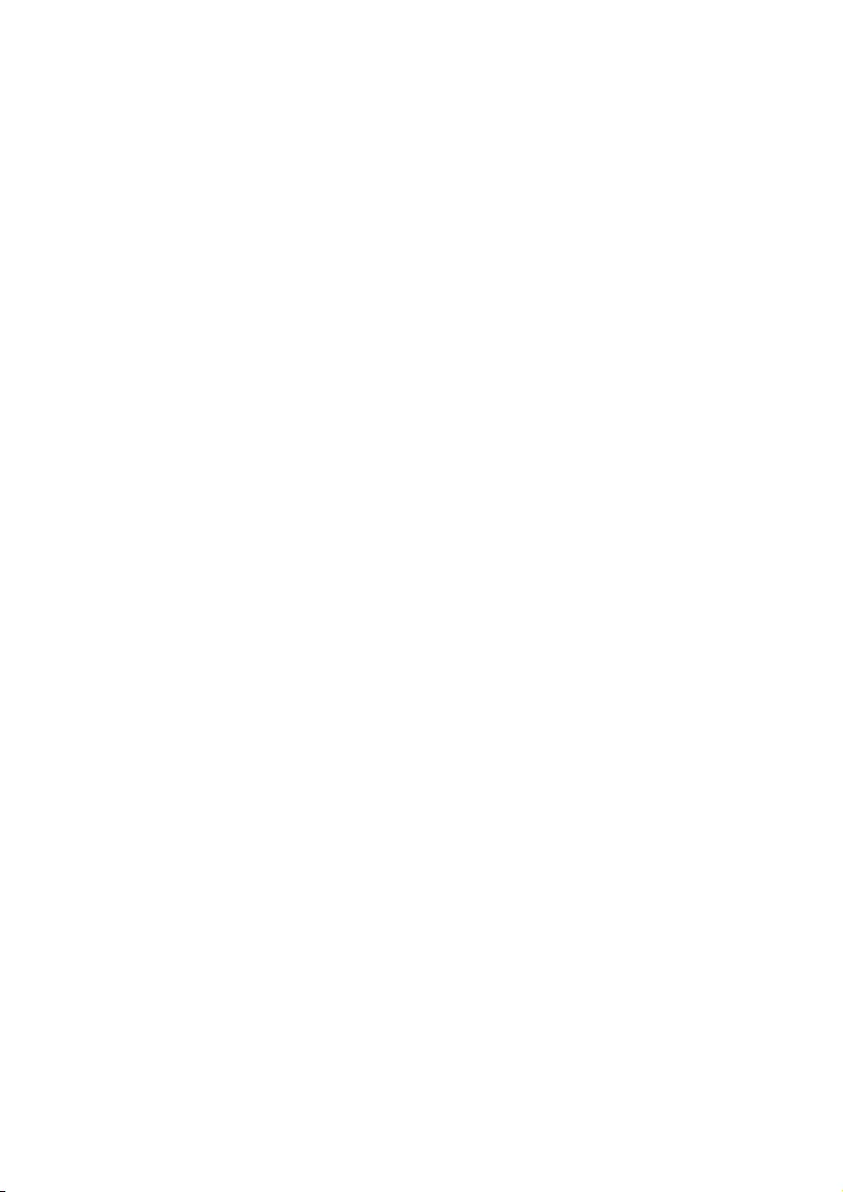
13
• When "USB ERROR" is displayed, it
indicates that the connected USB device is
not supported.
• When "HDMI ARC" blinks, it indicates
that the connected TV is not HDMI ARC
compliant or an unsupported audio format
is detected.
EN
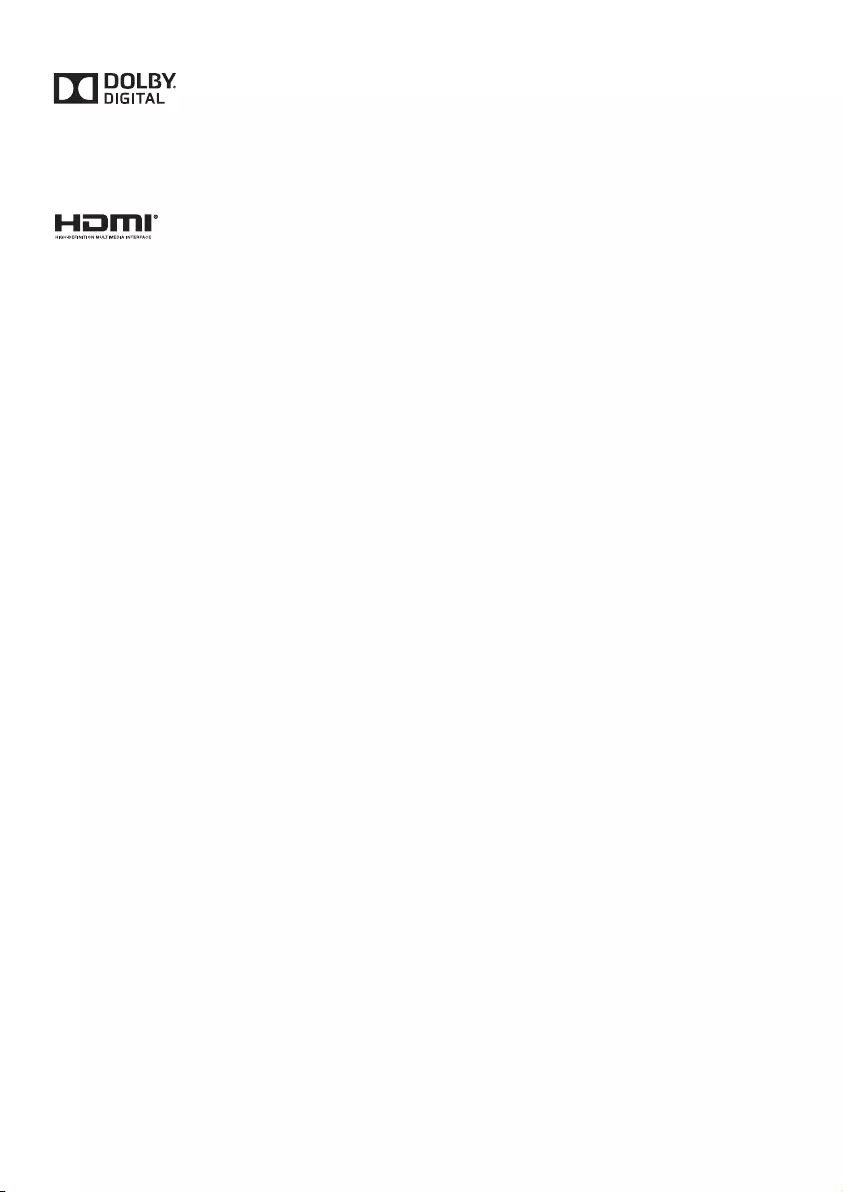
14
Manufactured under license from Dolby
Laboratories. Dolby and the double-D symbol
are trademarks of Dolby Laboratories.
The terms HDMI and HDMI High-Definition
Multimedia Interface, and the HDMI Logo are
trademarks or registered trademarks of HDMI
Licensing LLC in the United States and other
countries.
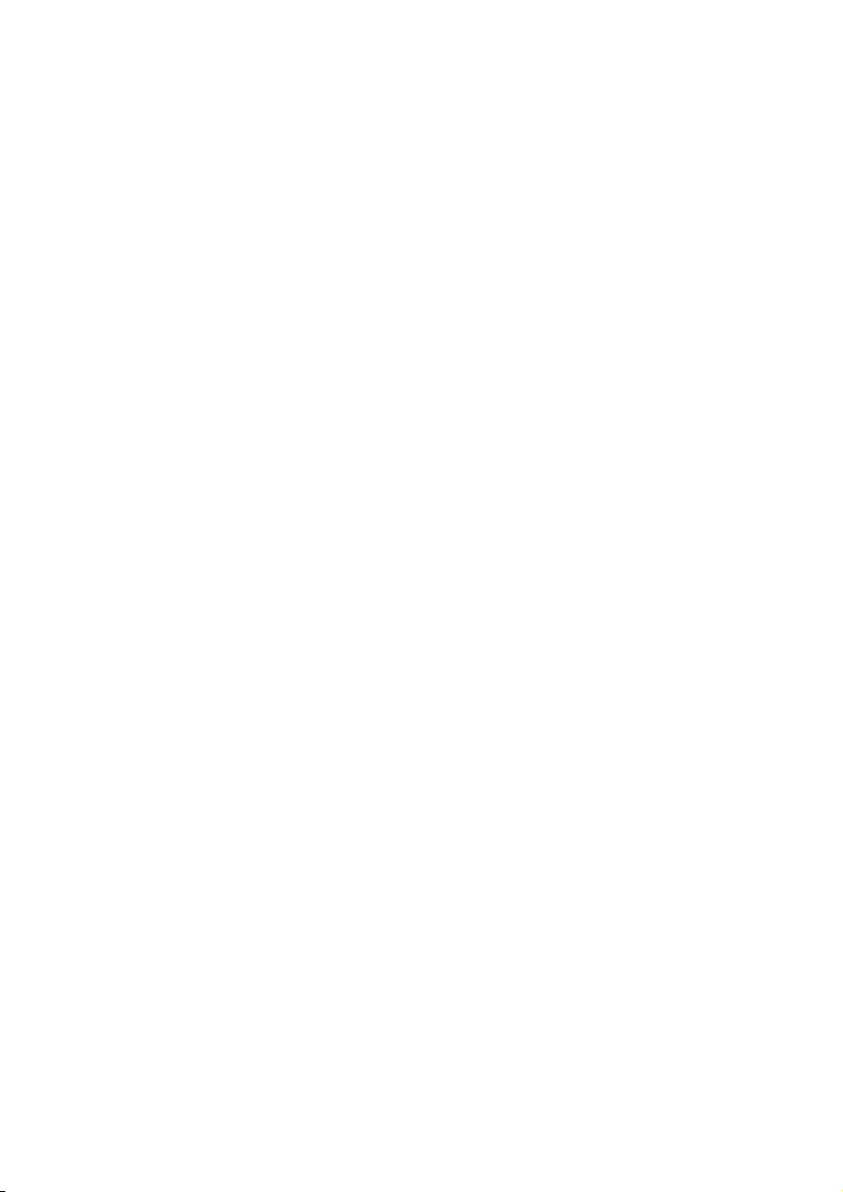
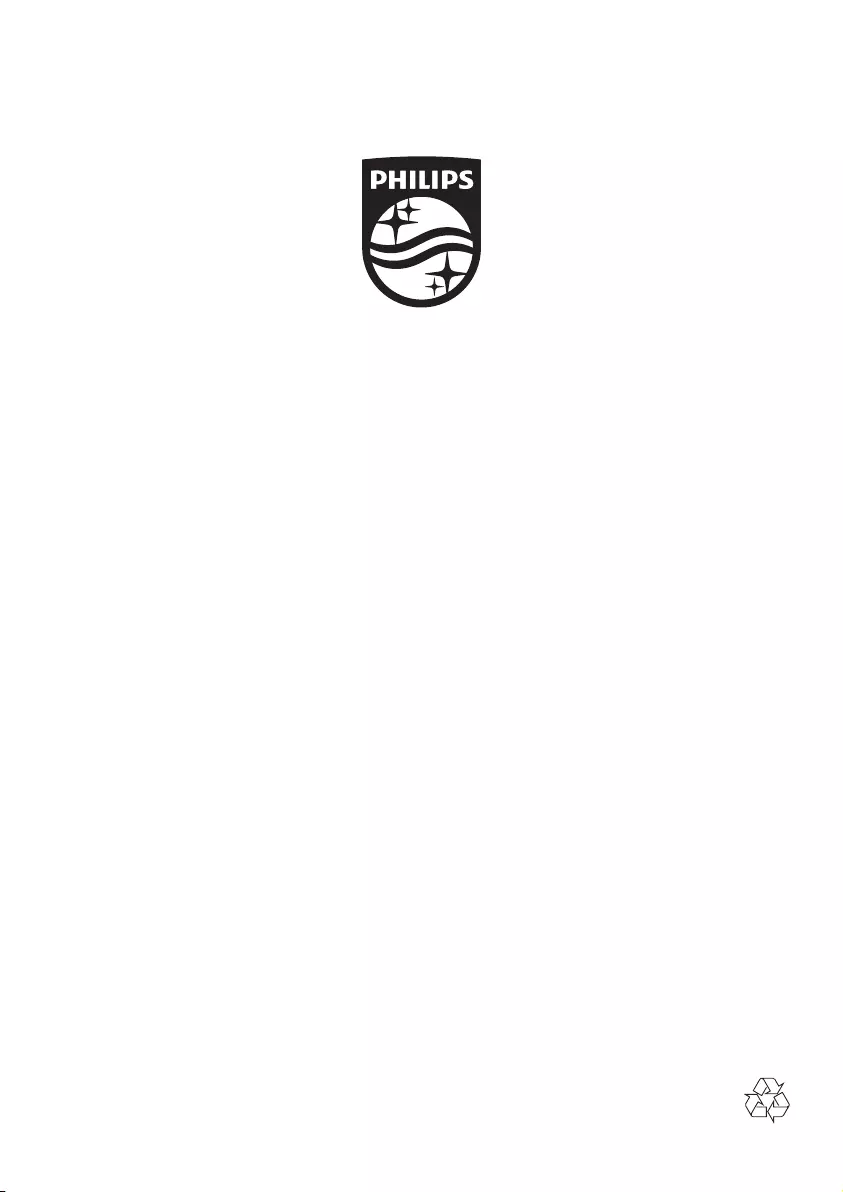
Specifications are subject to change without notice
2015 © Gibson Innovations Limited. All rights reserved.
This product has been manufactured by, and is sold under the responsibility of WOOX Innovations (Shanghai)
Commercial Company Ltd., and WOOX Innovations (Shanghai) Commercial Company Ltd., is the warrantor in
relation to this product.
Philips and the Philips Shield Emblem are registered trademarks of Koninklijke Philips N.V. and are used under
license from Koninklijke Philips N.V.
HTL2153B/2153S_93_UM_V4.0