Table of Contents
Philips HTL5120/12 User Manual
Displayed below is the user manual for HTL5120/12 by Philips which is a product in the Soundbar Speakers category. This manual has pages.
Related Manuals

www.philips.com/welcome
User manual
Always there to help you
Register your product and get support at
HTL5120
Question?
Contact
Philips
Question?
Contact
Philips
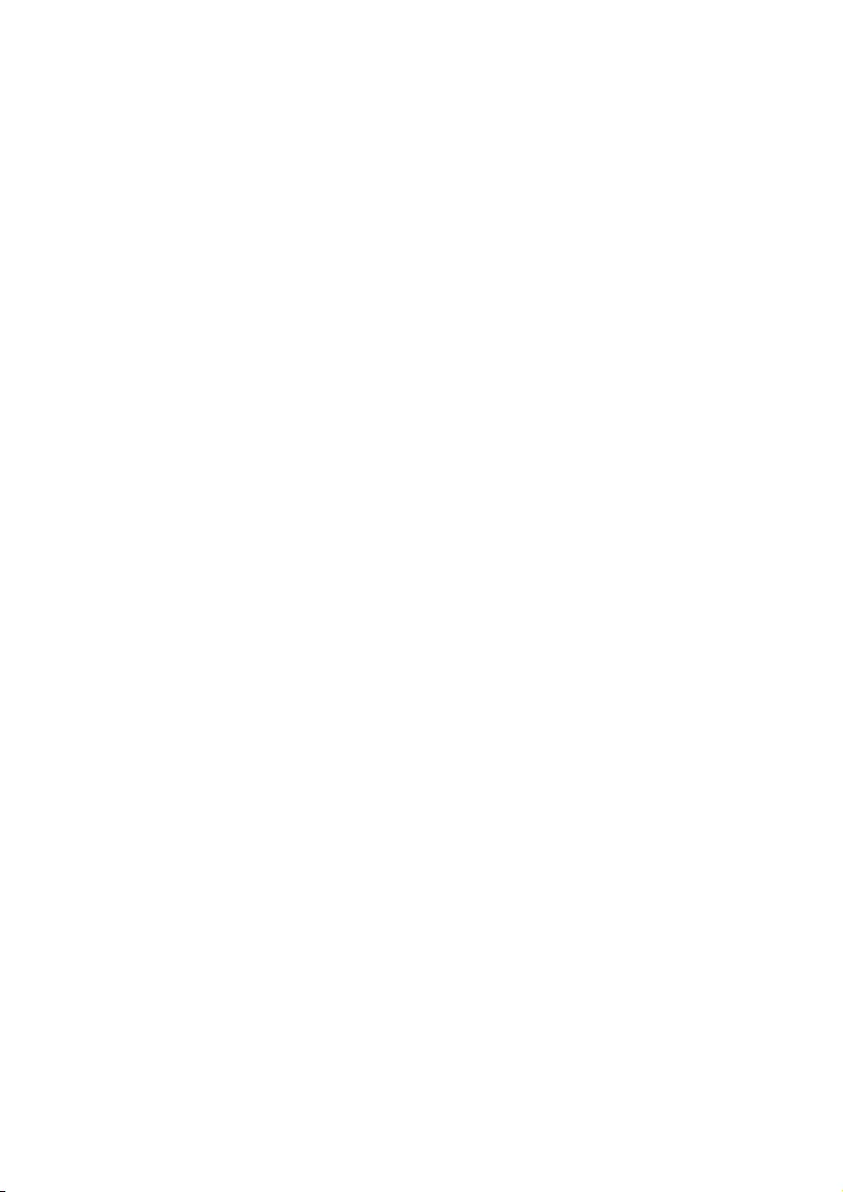
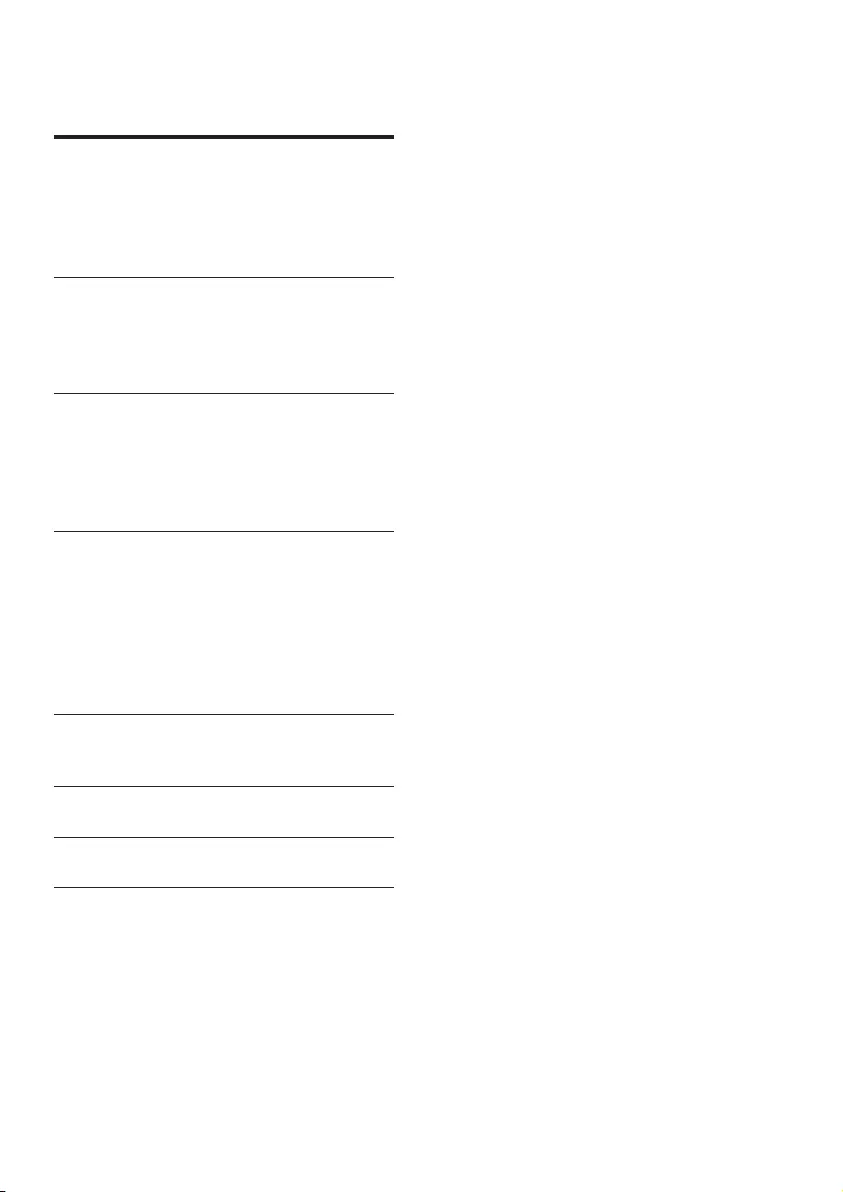
1EN
Contents
1 Important 2
Safety 2
Care for your product 3
Care of the environment 3
Help and support 3
2 Your SoundBar 4
Main unit 4
Remote control 4
Connectors 5
3 Connect 7
Connect to TV 7
Connect digital devices through HDMI 7
Connect audio from TV and other
devices 8
4 Use your SoundBar 9
Adjust the volume 9
Choose your sound 9
MP3 player 10
Play audio through Bluetooth 10
Auto standby 11
Apply factory settings 11
5 Wall mount your SoundBar 12
Wall mount 12
6 Productspecications 13
7 Troubleshooting 14
8 Notice 15
Compliance 15
Trademarks 15
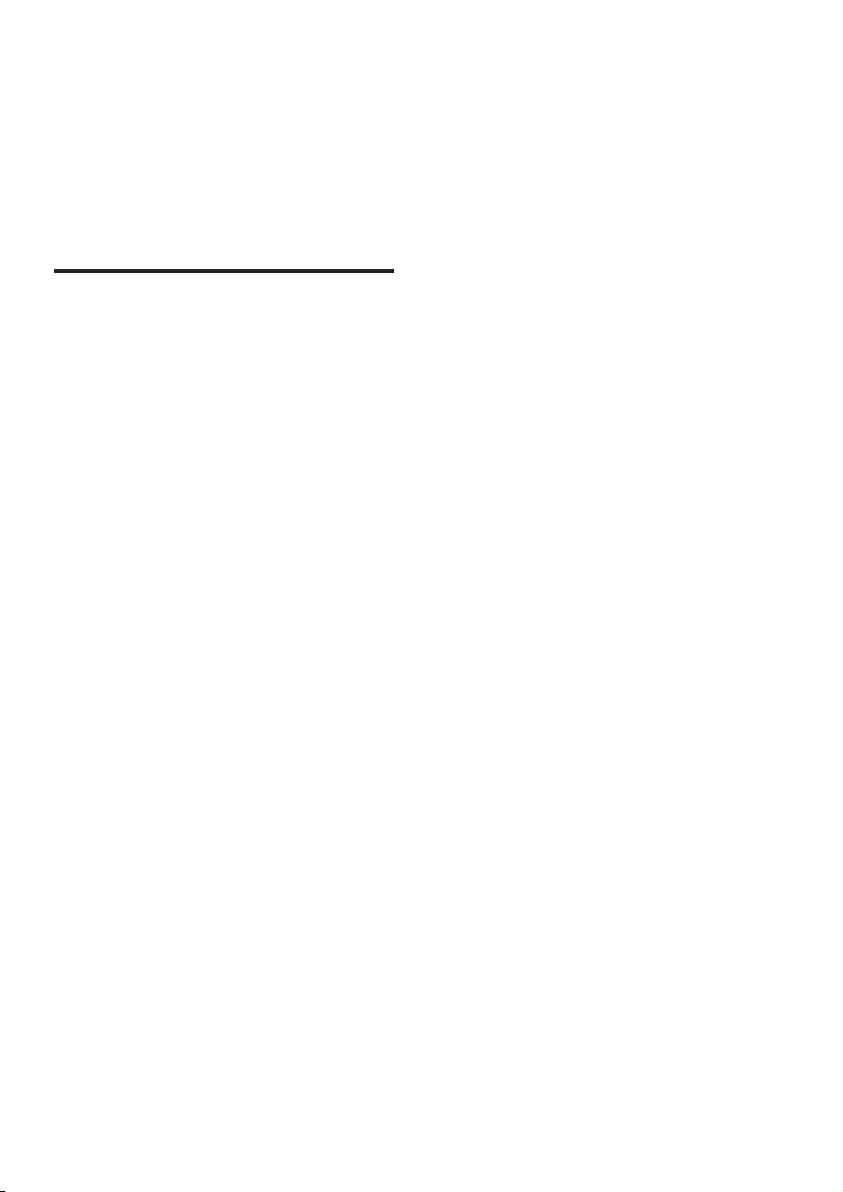
2EN
1 Important
Read and understand all instructions before you
use your product. If damage is caused by failure
to follow instructions, the warranty does not
apply.
Safety
Riskofelectricshockorre!
• Never expose the product and accessories
to rain or water. Never place liquid
containers, such as vases, near the product.
If liquids are spilt on or into the product,
disconnect it from the power outlet
immediately. Contact Consumer Care to
have the product checked before use.
• Never place the product and accessories
nearnakedamesorotherheatsources,
including direct sunlight.
• Never insert objects into the ventilation
slots or other openings on the product.
• Where the mains plug or an appliance
coupler is used as the disconnect device,
the disconnect device shall remain readily
operable.
• Disconnect the product from the power
outlet before lightning storms.
• When you disconnect the power cord,
always pull the plug, never the cable.
Riskofshortcircuitorre!
• Before you connect the product to the
power outlet, ensure that the power
voltage matches the value printed on the
back or bottom of the product. Never
connect the product to the power outlet if
the voltage is different.
RiskofinjuryordamagetotheSoundBar!
• For wall-mountable products, use only the
supplied wall mount bracket. Secure the
wall mount to a wall that can support the
combined weight of the product and the
wall mount. WOOX Innovations bears no
responsibility for improper wall mounting
that results in accident, injury or damage.
• Never place the product or any objects
on power cords or on other electrical
equipment.
• If the product is transported in
temperatures below 5°C, unpack the
product and wait until its temperature
matches room temperature before
connecting it to the power outlet.
• Parts of this product can be made of
glass. Handle with care to avoid injury and
damage.
Riskofoverheating!
• Neverinstallthisproductinaconned
space. Always leave a space of at least four
inches around the product for ventilation.
Ensure curtains or other objects never
cover the ventilation slots on the product.
Riskofcontamination!
• Do not mix batteries (old and new or
carbon and alkaine, etc.).
• Danger of explosion if batteries are
incorrectly replaced. Replace only with the
same or equivalent type.
• Remove batteries if they are exhausted or
if the remote control is not to be used for
a long time.
• Batteries contain chemical substances, they
should be disposed of properly.
Riskofswallowingbatteries!
• The product/remote control may contain
a coin/button type battery, which can be
swallowed. Keep the battery out of reach
of children at all times! If swallowed, the
battery can cause serious injury or death.
Severe internal burns can occur within two
hours of ingestion.
• If you suspect that a battery has been
swallowed or placed inside any part of the
body, seek immediate medical attention.
• When you change the batteries, always
keep all new and used batteries out of
reach of children. Ensure that the battery
compartment is completely secure after
you replace the battery.
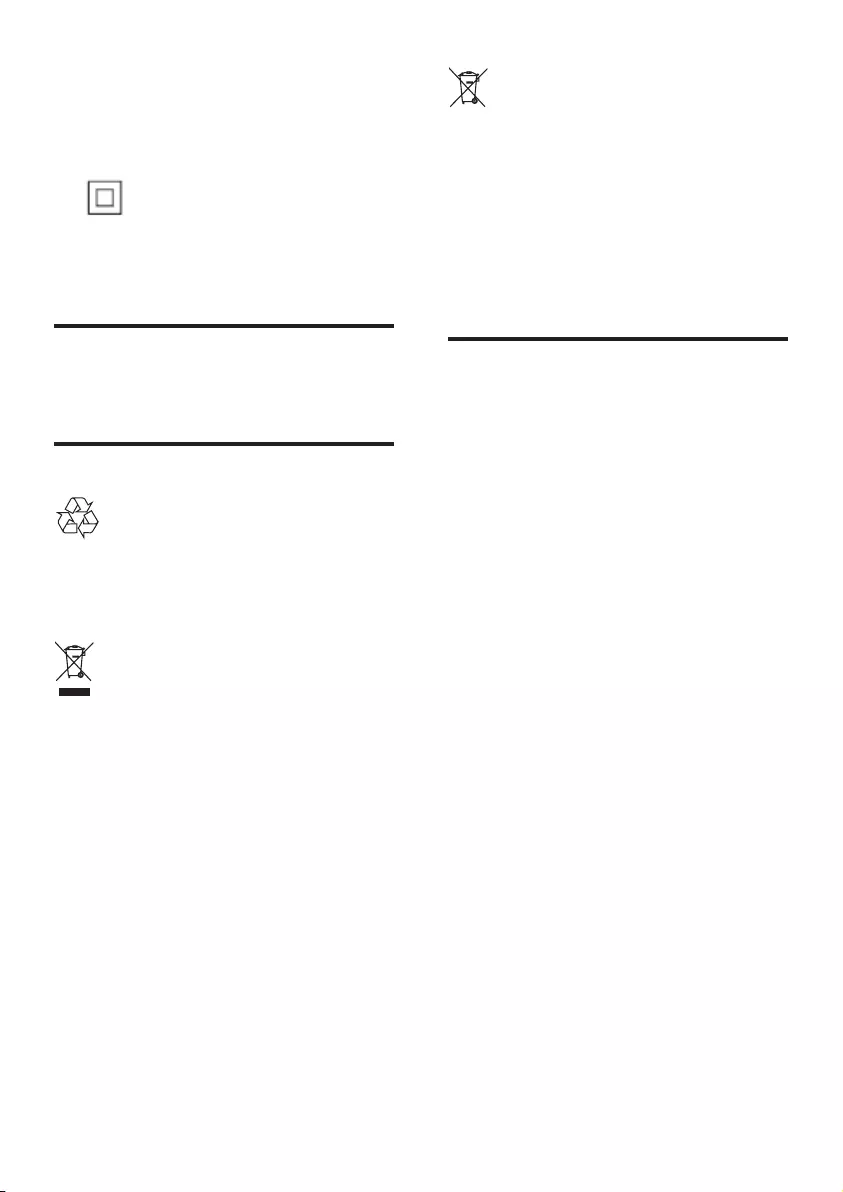
3EN
• If the battery compartment cannot be
completely secured, discontinue use of the
product. Keep out of reach of children and
contact the manufacturer.
This is CLASS II apparatus with double
insulation, and no protective earth provided.
Care for your product
Useonlymicroberclothtocleantheproduct.
Care of the environment
Your product is designed and manufactured
with high quality materials and components,
which can be recycled and reused.
When this crossed-out wheeled bin symbol is
attached to a product it means that the product
is covered by the European Directive 2002/96/
EC. Please inform yourself about the local
separate collection system for electrical and
electronic products.
Please act according to your local rules and
do not dispose of your old products with your
normal household waste.
Correct disposal of your old product helps to
prevent potential negative consequences for the
environment and human health.
Your product contains batteries covered by the
European Directive 2006/66/EC, which cannot
be disposed with normal household waste.
Please inform yourself about the local rules
on separate collection of batteries because
correct disposal helps to prevent negative
consequences for the environmental and
human health.
Help and support
For extensive online support, visit www.philips.
com/support to:
• download the user manual and the quick
start guide
• watch video tutorials (available only for
selected models)
• ndanswerstofrequentlyanswered
questions (FAQs)
• email us a question
• chat with our support representative.
Follow the instructions on the website to select
your language, and then enter your product
model number.
Alternatively, you can contact Consumer Care
in your country. Before you contact, note down
the model number and serial number of your
product.Youcanndthisinformationonthe
back or bottom of your product.
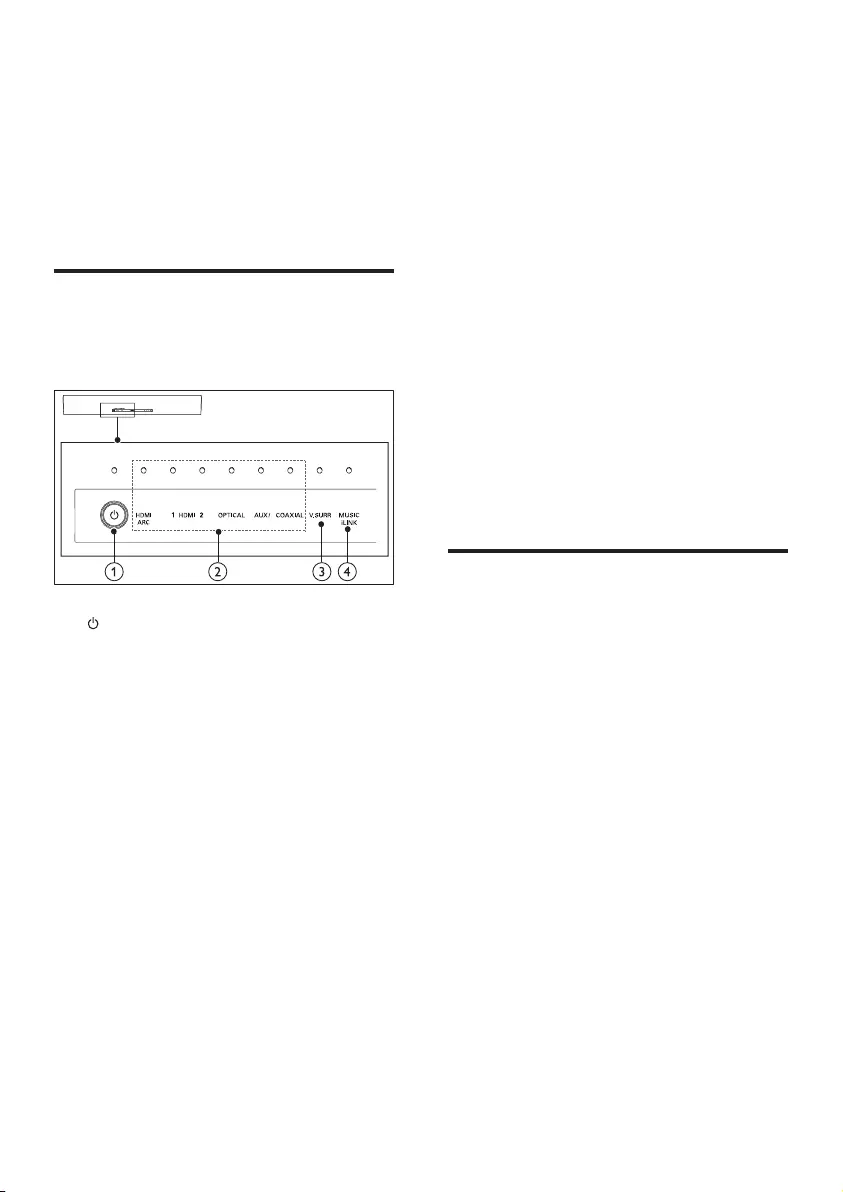
4EN
2 Your SoundBar
Congratulations on your purchase, and
welcometoPhilips!Tofullybenetfrom
the support that Philips offers, register your
SoundBar at www.philips.com/welcome.
Main unit
This section includes an overview of the main
unit.
a (Standby-On/Standby indicator)
• Switch the SoundBar on or to standby.
• When the SoundBar is in standby, the
standby indicator turns red.
b Volume indicator/Source indicators
When you change volume, volume
indicators light up to indicate the volume
level.
Source indicator lights up when a source
is selected.
• HDMI ARC: Lights up when you select
HDMI ARC as the input source.
• HDMI 1: Lights up when you select
HDMI IN 1 as the input source. Blinks
forvesecondswhenyouplayDolby
audio.
• HDMI 2: Lights up when you select
HDMI IN 2 as the input source. Blinks
forvesecondswhenyouplayDTS
audio.
Bluetooth
• OPTICAL: Lights up when you switch
to optical input source.
• AUX/Bluetooth: Lights up when you
switch to analog input source. Blinks
when you switch to Bluetooth mode.
• COAXIAL: Lights up when you switch
to coaxial input source.
c Volume indicator/V. SURR indicator
• When you change volume, volume
indicators light up to indicate the
volume level.
• Lights up when you select Virtual
Surround sound.
d Volume indicator/MUSIC iLINK indicator
• When you change volume, volume
indicators light up to indicate the
volume level.
• Lights up when you select MUSIC
iLINK as the input source.
Remote control
This section includes an overview of the
remote control.
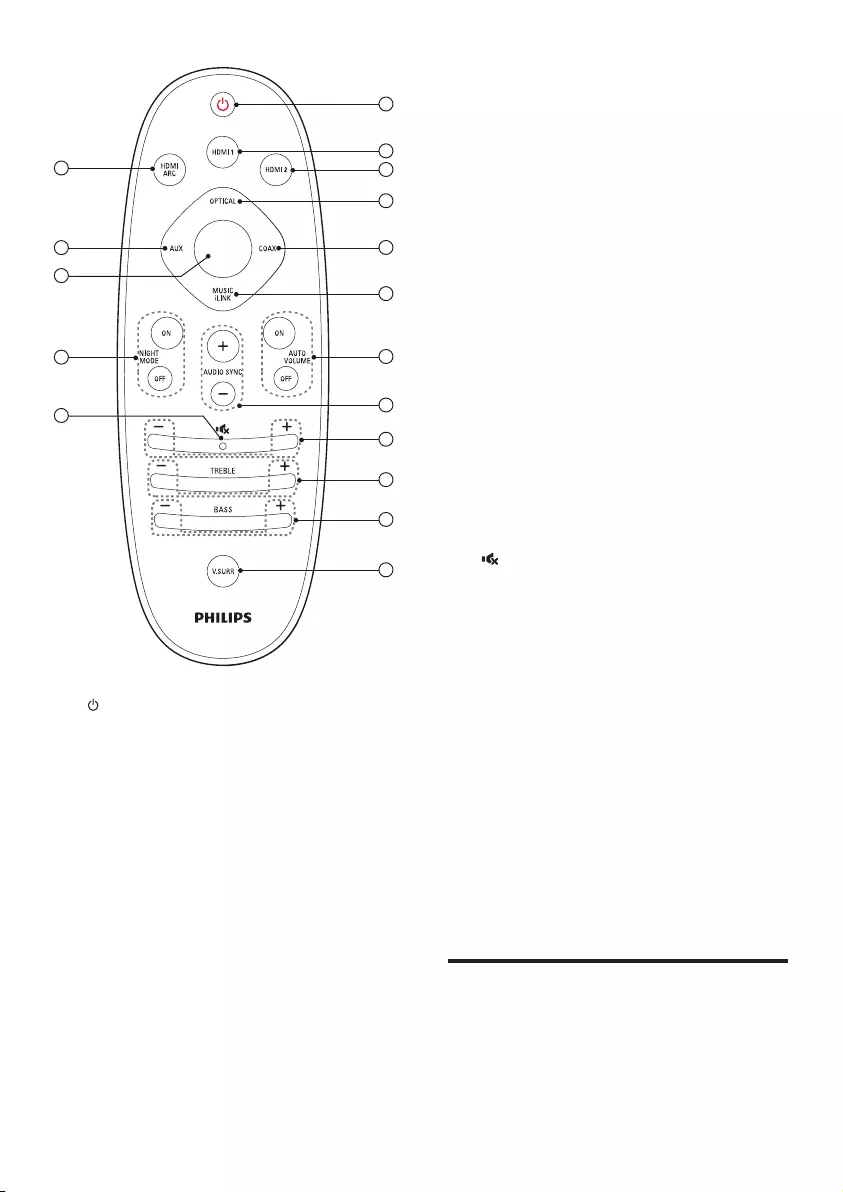
5EN
a (Standby-On)
• Switch the SoundBar on or to standby.
• When EasyLink is enabled, press
and hold for at least three seconds
to switch all connected HDMI CEC
compliant devices to standby.
b HDMI 1
Switch your source to the HDMI IN 1
connection.
c HDMI 2
Switch your source to the HDMI IN 2
connection.
d OPTICAL
Switch your audio source to the optical
connection.
e COAX
1
2
3
5
7
8
4
6
9
10
11
12
13
14
15
16
17
Bluetooth
Switch your audio source to the coaxial
connection.
f MUSIC iLINK
Switch your audio source to the MUSIC
iLINK connection.
g AUTO VOLUME ON/OFF
Turn auto volume on or off.
h AUDIO SYNC +/-
Increase or decrease audio delay.
i +/- (Volume)
Increase or decrease volume.
j TREBLE +/-
Increase or decrease treble.
k BASS +/-
Increase or decrease bass.
l V.SURR
Toggle between stereo and virtual
surround sound.
m (Mute)
Mute or restore volume.
n NIGHT MODE ON/OFF
Turn night mode on or off.
o Bluetooth
Switch to Bluetooth mode.
p AUX
Switch your audio source to the AUX
connection.
q HDMI ARC
Switch your source to HDMI ARC
connection. HDMI ARC can only be
selected if you connect your SoundBar
to an HDMI ARC compliant TV through
HDMI ARC.
Connectors
This section includes an overview of the
connectors available on your SoundBar.
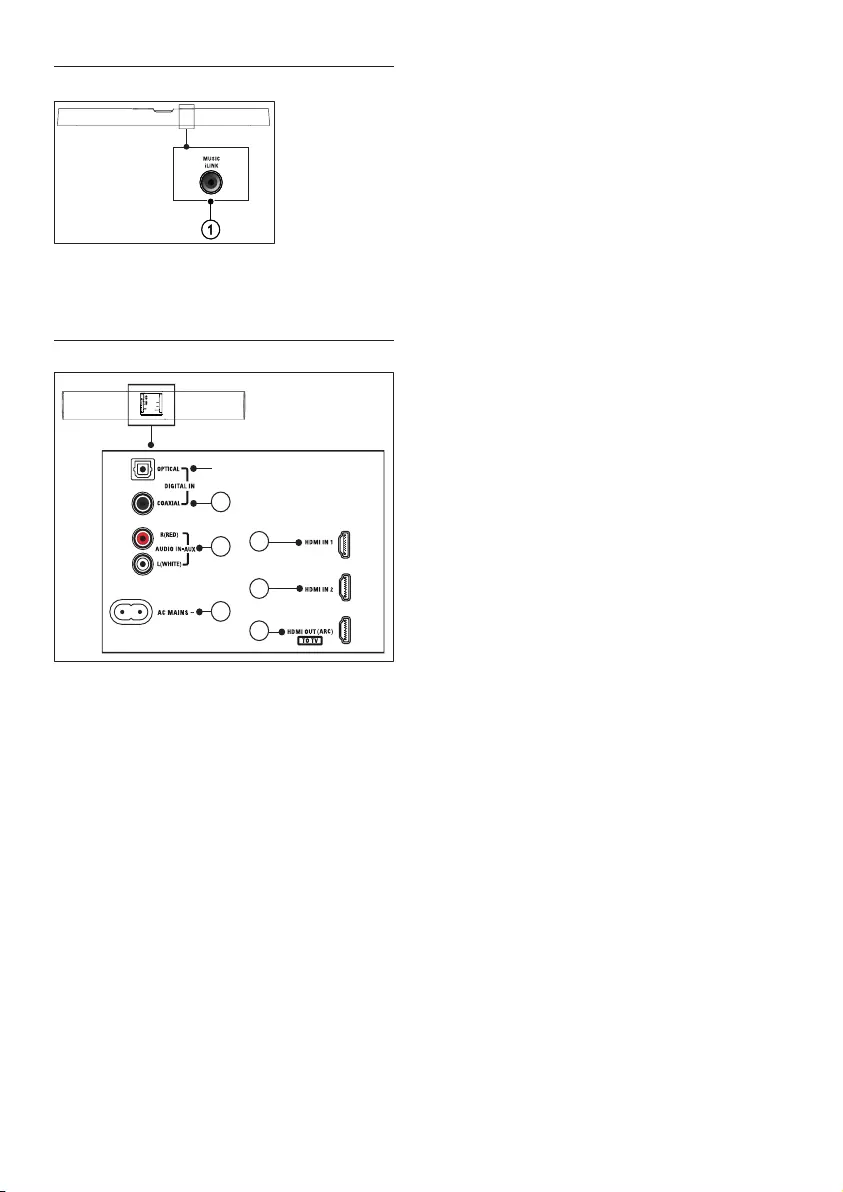
6EN
Rear connectors
a MUSIC iLINK
Audio input from an MP3 player.
Bottom connectors
a HDMI IN 1
Connect to the HDMI output on a digital
device.
b HDMI IN 2
Connect to the HDMI output on a digital
device.
c TO TV-HDMI OUT (ARC)
Connect to the HDMI input on the TV.
d AC MAINS~
Connect to the power supply.
e AUDIO IN-AUX
Connect to an analog audio output on the
TV or an analog device.
2
1
4
5
6
3
g
f DIGITAL IN-COAXIAL
Connect to a coaxial audio output on the
TV or a digital device.
g DIGITAL IN-OPTICAL
Connect to an optical audio output on the
TV or a digital device.
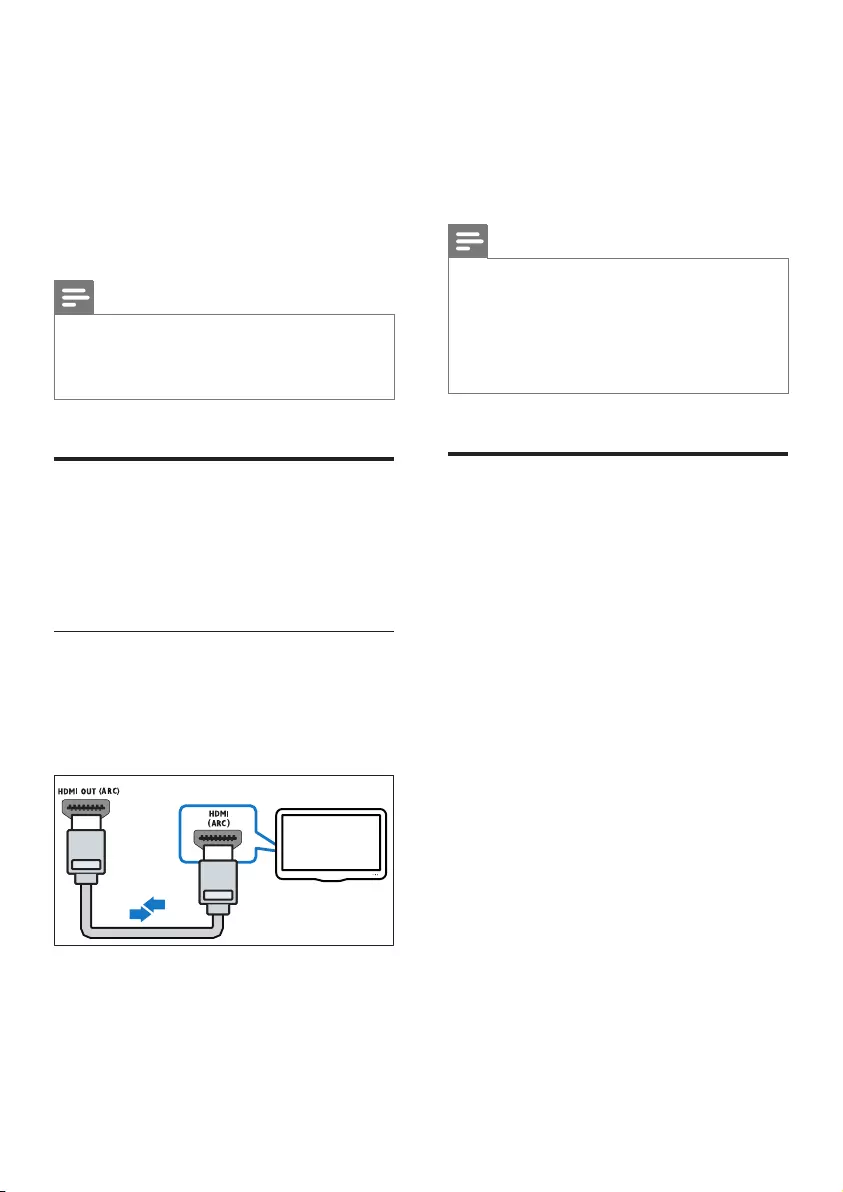
7EN
3 Connect
This section helps you connect your SoundBar
to a TV and other devices.
For information about the basic connections of
your SoundBar and accessories, see the quick
start guide.
Note
•Foridenticationandsupplyratings,refertothetype
plate at the back or bottom of the product.
•Before you make or change any connections, make sure
that all devices are disconnected from the power outlet.
Connect to TV
Connect your SoundBar to a TV. You can listen
to audio from TV programs through your
SoundBar. Use the best quality connection
available on your SoundBar and TV.
Connect to TV through HDMI (ARC)
Your SoundBar supports HDMI with Audio
Return Channel (ARC). If your TV is HDMI ARC
compliant, you can hear the TV audio through
your SoundBar by using a single HDMI cable.
1 Using a High Speed HDMI cable, connect
the HDMI OUT (ARC) connector on your
SoundBar to the HDMI ARC connector
on the TV.
TV
• The HDMI ARC connector on the TV
might be labeled differently. For details,
see the TV user manual.
2 On your TV, turn on HDMI-CEC
operations. For details, see the TV user
manual.
Note
•If your TV is not HDMI ARC compliant, connect
an audio cable to hear the TV audio through your
SoundBar. (see 'Connect audio from TV and other
devices' on page 8)
•If your TV has a DVI connector, you can use an HDMI/
DVI adapter to connect to TV. However, some of the
features may not be available.
Connect digital devices
through HDMI
Connect a digital device such as a set-top box,
DVD/Blu-ray player, or games console to your
SoundBar through a single HDMI connection.
When you connect the devices in this way and
playaleorgame,the
• video is automatically displayed on your
TV, and
• audio is automatically played on your
SoundBar.
1 Using a High Speed HDMI cable, connect
the HDMI OUT connector on your digital
device to the HDMI IN 1/2 on your
SoundBar.
2 Connect your SoundBar to TV through
HDMI OUT (ARC).
• If the TV is not HDMI CEC compliant,
select the correct video input on your
TV.
3 On the connected device, turn on HDMI-
CEC operations. For details, see the user
manual of the device.
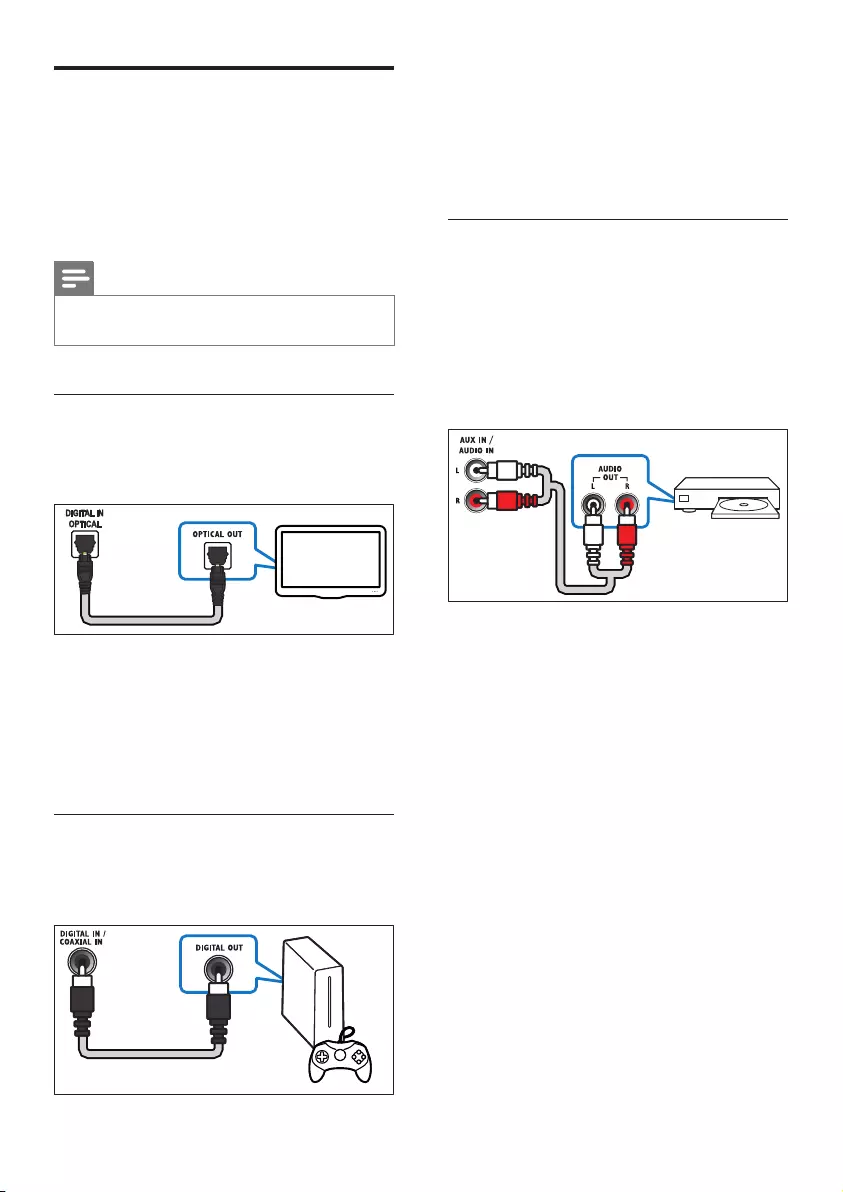
8EN
Connect audio from TV and
other devices
Play audio from TV or other devices through
your Soundbar speakers.
Use the best quality connection available on
your TV, Soundbar, and other devices.
Note
•When your Soundbar and TV are connected through
HDMI ARC, an audio connection is not required.
Option 1: Connect audio through a
digital optical cable
Best quality audio
1 Using an optical cable, connect the
OPTICAL connector on your SoundBar to
the OPTICAL OUT connector on the TV
or other device.
• The digital optical connector might be
labeled SPDIF or SPDIF OUT.
Option 2: Connect audio through a
digital coaxial cable
Good quality audio
TV
1 Using a coaxial cable, connect the
COAXIAL connector on your SoundBar
to the COAXIAL/DIGITAL OUT
connector on the TV or other device.
• The digital coaxial connector might be
labeled DIGITAL AUDIO OUT.
Option 3: Connect audio through
analog audio cables
Basic quality audio
1 Using an analog cable, connect the AUX
connectors on your SoundBar to the
AUDIO OUT connectors on the TV or
other device.
DVD
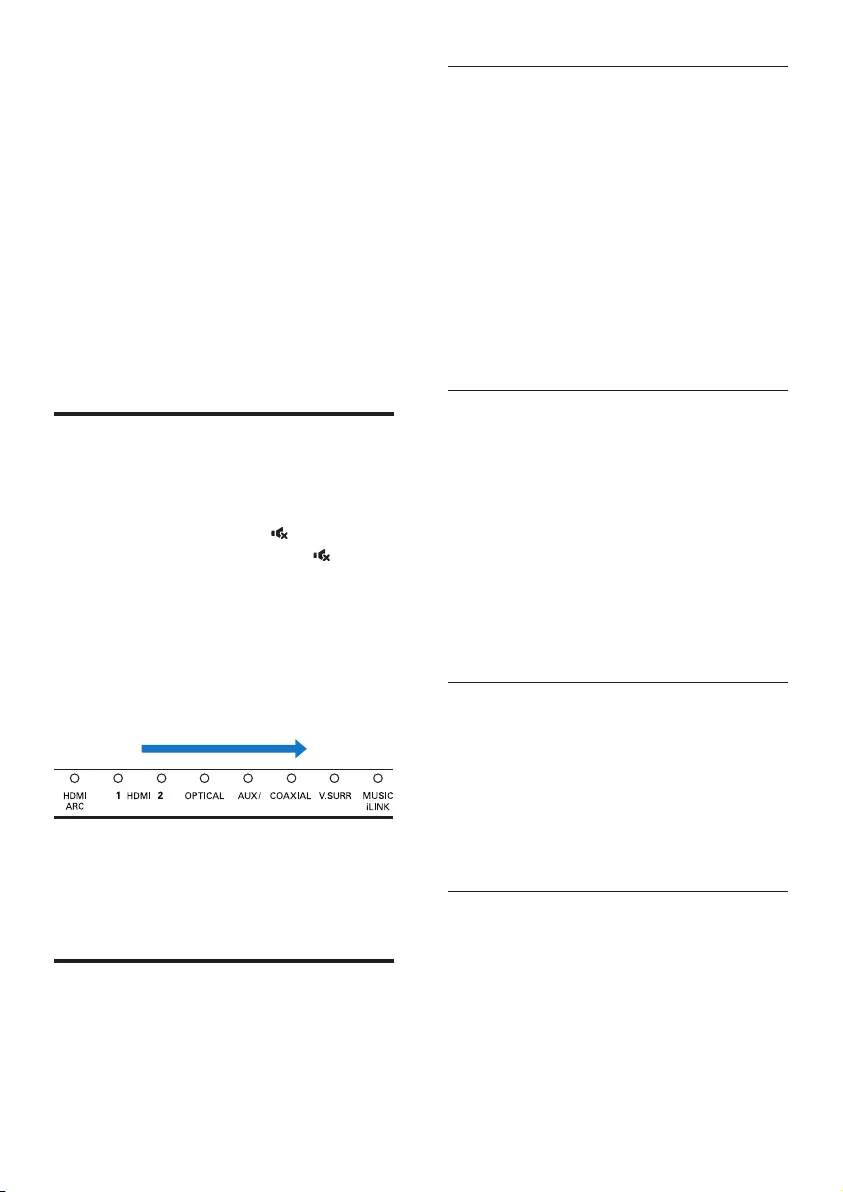
9EN
4 Use your
SoundBar
This section helps you use the SoundBar to play
audio from connected devices.
Before you start
• Make the necessary connections described
in the quick start guide and the user
manual.
• Switch the SoundBar to the correct source
for other devices.
Adjust the volume
1 Press +/- (Volume) to increase or decrease
a volume level.
• To mute sound, press (Mute).
• To restore the sound, press (Mute)
again or press +/- (Volume).
Volume indicator
• When you change volume, one or multiple
Volume indicator (up to 8 indicators) on
the main unit light up to indicate a volume
level. The more indicators light up, the
higher the volume level is.
• Ifyoudonotpressthevolumekeyforve
seconds, the volume indicators light off, and
the current source indicator and the sound
mode indicator light up.
Choose your sound
This section helps you choose the ideal sound
for your video or music.
060
Bluetooth
Surround sound mode
Experience an immersive audio experience with
surround sound modes.
1 Press V.SURR repeatedly to switch
surround mode on or off.
» When surround mode is on, the
V.SURR indicator on the main unit
lights up. Creates a surround listening
experience.
» When the V.SURR indicator on the
main unit turns off, two-channel stereo
sound is on, ideal for listening to music.
Equalizer
Change the high frequency (treble) and low
frequency (bass) settings of the SoundBar.
1 Press TREBLE +/- or BASS +/- to change
the treble or bass level.
Treble/bass indicator
• When you change the treble or bass
level, all the indicators on the main
unit blink one by one. If the treble or
bass level is set to the minimum, all the
indicators turn off.
Auto volume
Turn the auto volume on to keep the volume
constant when you switch to a different source.
1 Press AUTO VOLUME ON/OFF to turn
auto volume on or off.
» When auto volume is turned on or off,
V.SURR indicator blinks once.
Synchronize picture and sound
If the audio and video are not synchronized,
delay the audio to match the video.
1 Press AUDIO SYNC +/- to synchronize
the audio with the video.
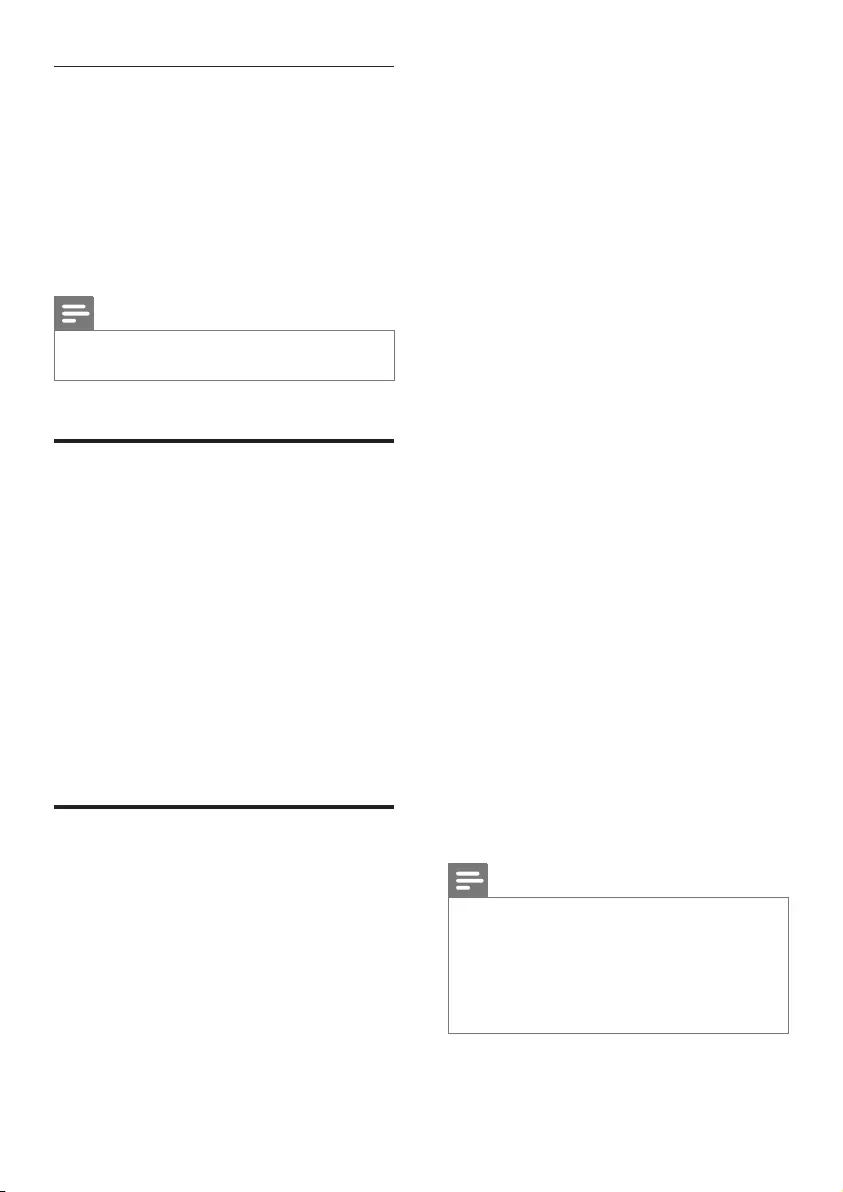
10 EN
Night mode
For quiet listening, decrease the volume of loud
sounds when audio is played. Night mode is
only available for Dolby Digital soundtracks.
1 Press NIGHT MODE ON/OFF to turn
night mode on or off.
» When night mode is turned on or off,
V.SURR indicator blinks once.
Note
•If auto volume is set to turned on, you cannot enable
the night mode.
MP3 player
Connect your MP3 player to play your audio
lesormusic.
What you need
• An MP3 player.
• A 3.5mm stereo audio cable.
1 Using the 3.5mm stereo audio cable,
connect the MP3 player to the MUSIC
iLINK connector on your SoundBar.
2 Press MUSIC iLINK.
3 Press the buttons on the MP3 player to
selectandplayaudiolesormusic.
Play audio through Bluetooth
Through Bluetooth, connect the SoundBar with
your Bluetooth device (such as an iPad, iPhone,
iPod touch, Android phone, or laptop), and then
youcanlistentotheaudiolesstoredonthe
device through your SoundBar speakers.
What you need
• A Bluetooth device which supports
BluetoothproleA2DP,andwithBluetooth
version as 2.1 + EDR.
• The operational range between the
SoundBar and a Bluetooth device is
approximately 10 meters (30 feet).
1 Press Bluetooth on the remote control to
switch the SoundBar to Bluetooth mode.
» The AUX/Bluetooth indicator blinks at
a fast rate.
2 On the Bluetooth device, switch on
Bluetooth, search for and select Philips
HTL5120 to start connection (see the
user manual of the Bluetooth device on
how to enable Bluetooth).
• When prompted for a password, enter
"0000".
» During connection, the indicator blinks
at a lower rate.
3 Wait until you hear a beep sound from the
SoundBar.
» When the Bluetooth connection
succeeds, and the AUX/Bluetooth
indicator lights up.
» If the connection fails, the
AUX/Bluetooth indicator blinks
continually at a lower rate.
4 Selectandplayaudiolesormusicon
your Bluetooth device.
• During play, if a call is coming, music
play is paused. Play resumes when the
call ends.
5 To exit Bluetooth, select other source.
• When your switch back to Bluetooth
mode, Bluetooth connection remains
active.
Note
•The music streaming may be interrupted by obstacles
between the device and SoundBar, such as wall, metallic
casing that covers the device, or other devices nearby
that operate in the same frequency.
•If you want to connect your SoundBar with another
Bluetooth device, disable the currently connected
Bluetooth device.
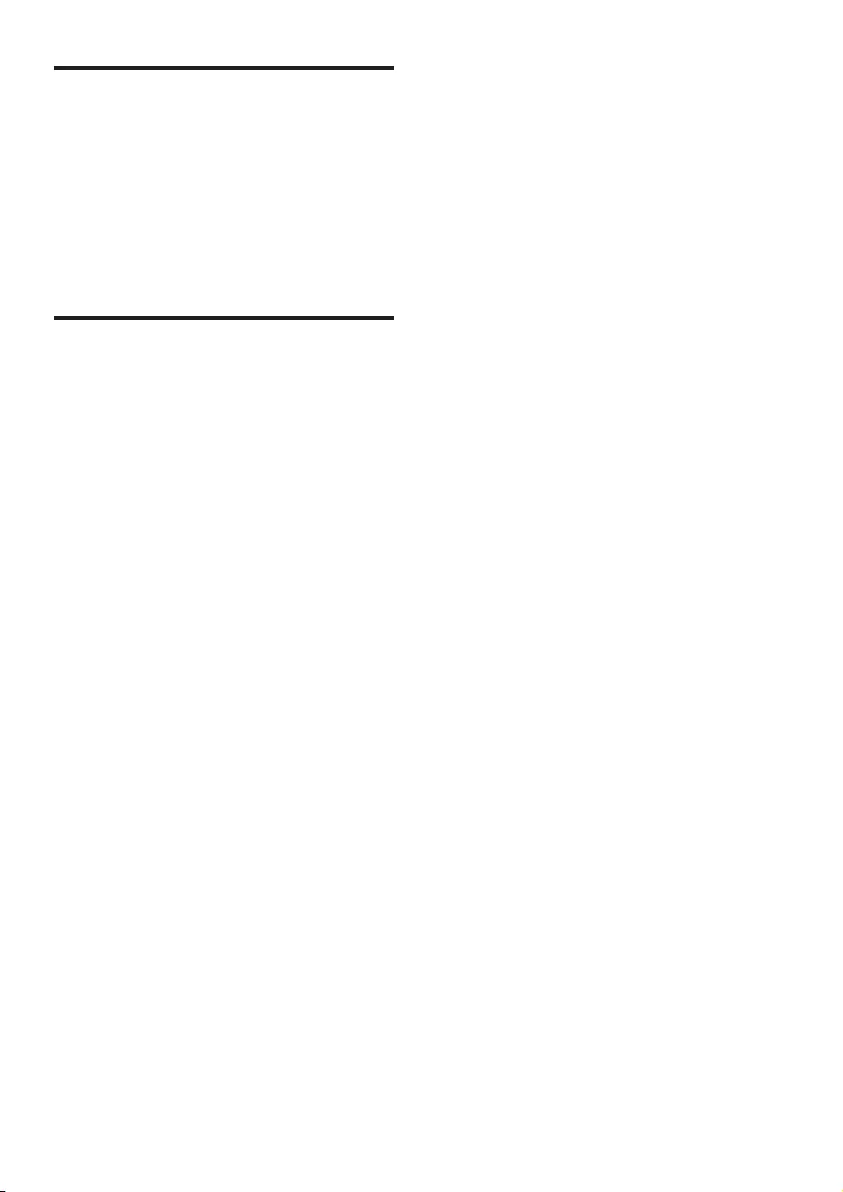
11EN
Auto standby
When playing media from a connected device,
the SoundBar automatically switches to standby
if:
• no source button is pressed for 30
minutes, and
• no audio/video playback is detected from a
connected device.
Apply factory settings
You can reset your SoundBar to the default
settings programmed at the factory.
1 Press TREBLE+, VOL-, and BASS+ within
three seconds.
» When the factory settings restore is
complete, the SoundBar automatically
switches off and restarts.
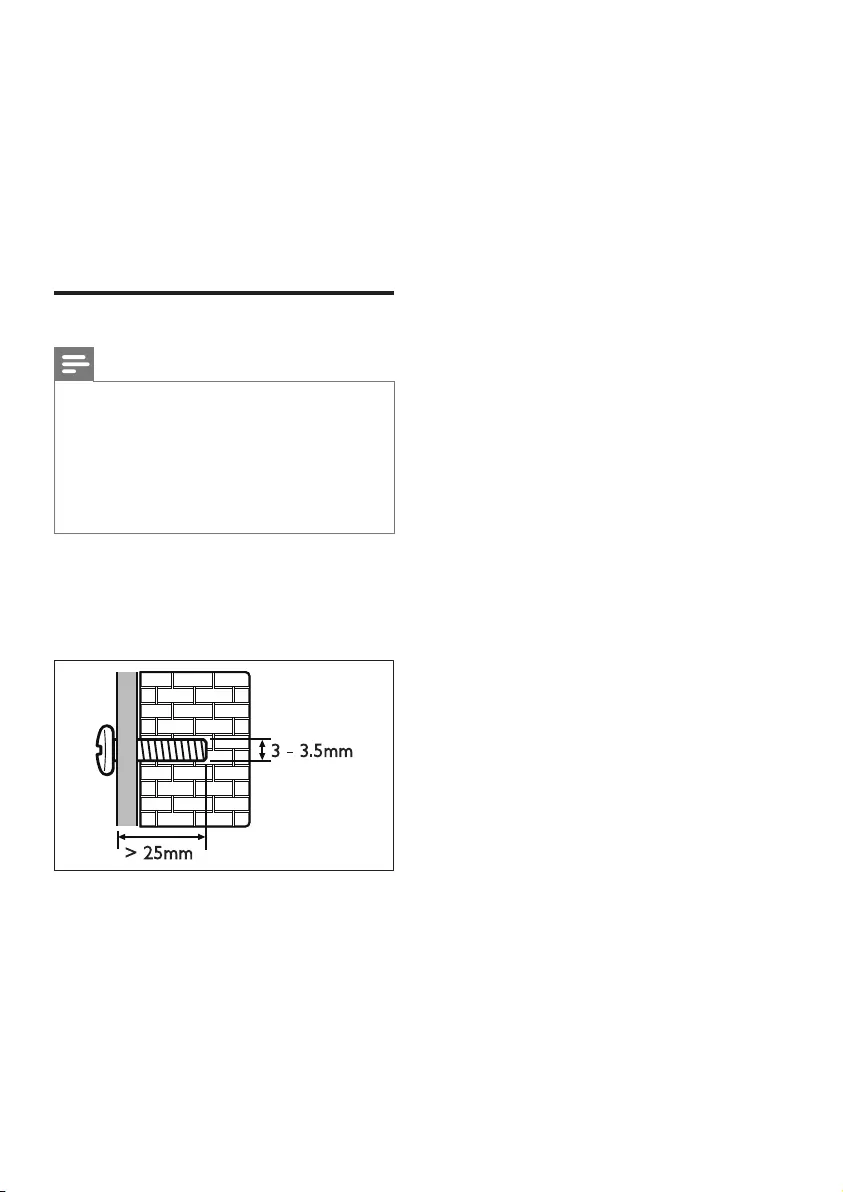
12 EN
5 Wall mount
your SoundBar
Before you mount your SoundBar on the wall,
read all safety precautions. (see 'Safety' on page
2)
Wall mount
Note
•Improper wall mounting may result in accident, injury or
damage. If you have any query, contact Consumer Care
in your country.
•Secure the wall mount to a wall that can support the
combined weight of the product and the wall mount.
•Before wall mount, you need not remove the four
rubber feet at the bottom of the soundbar, otherwise
therubberfeetcannotbexedback.
Screw length/diameter
Depend on the type of wall mounting this wall
mount bracket, make sure that you use screws
of a suitable length and diameter.
For information about how to wall your
SoundBar, see the wall mount guide.
> 25mm
3 - 3.5mm
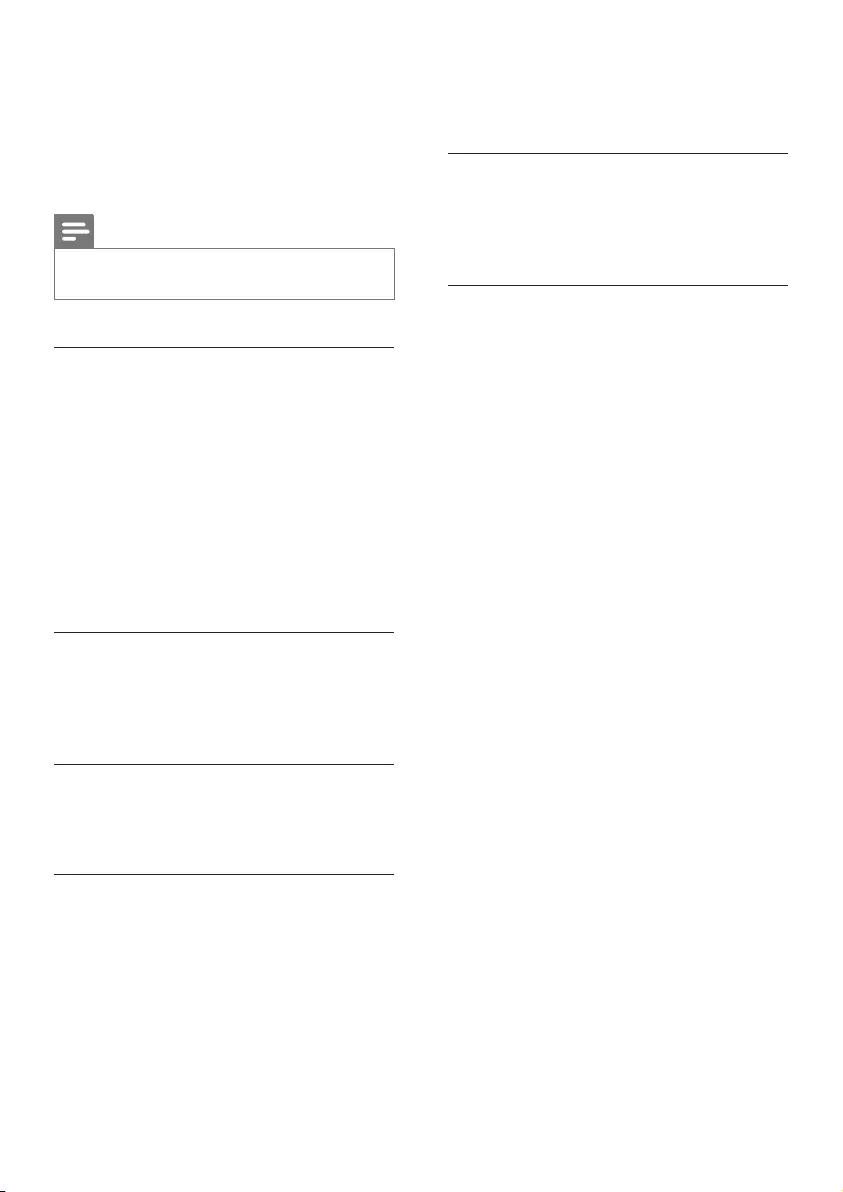
13EN
6 Product
specifications
Note
•Specicationsanddesignaresubjecttochangewithout
notice.
Amplier
• Total output power: 120W RMS (+/- 0.5
dB, 30% THD) / 96W RMS (+/- 0.5 dB,
10% THD)
• Frequency response: 20 Hz-20 kHz /
±3 dB
• Signal-to-noise ratio: > 65 dB (CCIR) /
(A-weighted)
• Input sensitivity:
• AUX: 800 mV
• Music iLink: 550 mV
Audio
• S/PDIF Digital audio input:
• Coaxial: IEC 60958-3
• Optical: TOSLINK
Bluetooth
•Bluetoothproles:A2DP
•Bluetooth version: 2.1 + EDR
Main unit
•Power supply: 110-240 V~, 50-60 Hz
•Power consumption: 40 W
•Standbypowerconsumption:≤0.5W
• Speaker impedance:
• Woofer: 3 ohm
• tweeter: 12 ohm
• Speaker drivers: 2 x 102 mm (4") woofer
+ 2 x 25.4 mm (1") tweeter
•Dimensions (WxHxD):
1010 x 81 x 154 mm
•Weight: 3.9 kg
Wall mount
•Dimensions (WxHxD):
40 x 100 x 26.5 mm
•Weight: 0.1 kg/each
Remote control batteries
• 2 x AAA-R03-1.5 V
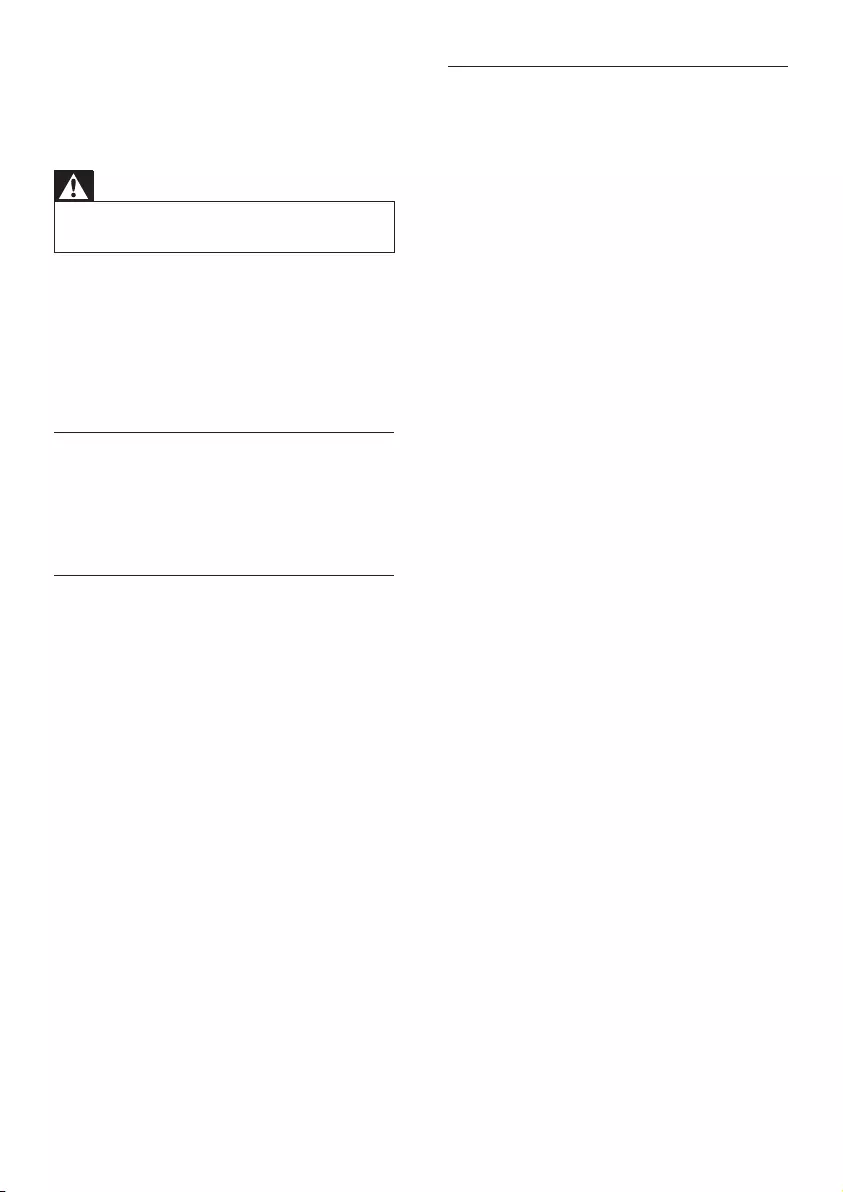
14 EN
7 Troubleshooting
Warning
•Risk of electric shock. Never remove the casing of the
product.
To keep the warranty valid, never try to repair
the product yourself.
If you have problems using this product, check
the following points before you request service.
If you still have a problem, get support at www.
philips.com/support.
Main unit
The buttons on the SoundBar do not work.
• Disconnect the SoundBar from the power
supply for a few minutes, then reconnect.
Sound
No sound from SoundBar speakers.
• Connect the audio cable from your
SoundBar to your TV or other devices.
However, you do not need a separate
audio connection when:
• the SoundBar and TV are connected
through HDMI ARC connection, or
• a device is connected to the HDMI IN
connector on your SoundBar.
• Reset your SoundBar to its factory settings
(see 'Apply factory settings' on page 11).
• On the remote control, select the correct
audio input.
• Make sure that the SoundBar is not muted.
Distorted sound or echo.
• If you play audio from the TV through the
SoundBar, make sure that the TV is muted.
Audio and video are not synchronized.
• Press AUDIO SYNC +/- to synchronize
the audio with the video.
Bluetooth
A device cannot connect with the SoundBar.
• The device does not support the
compatibleprolesrequiredforthe
SoundBar.
• You have not enabled the Bluetooth
function of the device. See the user manual
of the device on how to enable the
function.
• The device is not correctly connected.
Connect the device correctly. (see 'Play
audio through Bluetooth' on page 10)
• The SoundBar is already connected with
another Bluetooth device. Disconnect the
connected device, then try again.
Quality of audio play from a connected
Bluetooth device is poor.
• The Bluetooth reception is poor. Move the
device closer to the SoundBar, or remove
any obstacle between the device and the
SoundBar.
The connected Bluetooth device connects and
disconnects constantly.
• The Bluetooth reception is poor. Move the
device closer to the SoundBar, or remove
any obstacle between the device and the
SoundBar.
• Turn off Wi-Fi function on the Bluetooth
device to avoid interference.
• For some Bluetooth, the Bluetooth
connection can be deactivated
automatically to save power. This does not
indicate any malfunction of the SoundBar.
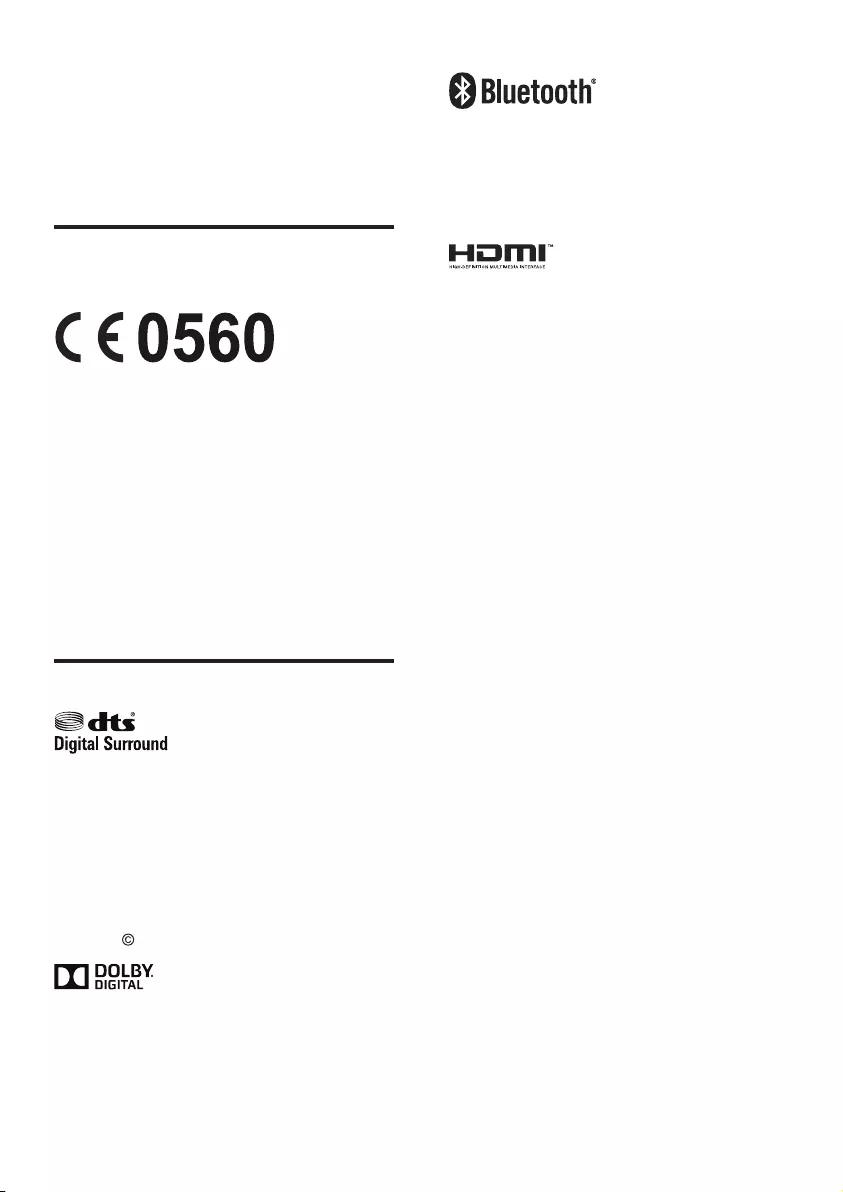
15EN
8 Notice
This section contains the legal and trademark
notices.
Compliance
This product complies with the radio
interference requirements of the European
Community.
Hereby, WOOX Innovations, declares that this
product is in compliance with the essential
requirements and other relevant provisions of
Directive 1999/5/EC.
A copy of the EC declaration of Conformity
is available in the Portable Document Format
(PDF) version of the user manual at www.
philips.com/support.
Trademarks
Manufactured under license under U.S.
Patent Nos: 5,956,674; 5,974,380; 6,487,535
& other U.S. and worldwide patents issued
& pending. DTS, the Symbol, & DTS and the
Symbol together are registered trademarks
& DTS Digital Surround and the DTS logos
are trademarks of DTS, Inc. Product includes
software. DTS, Inc. All Rights Reserved.
Manufactured under license from Dolby
Laboratories. Dolby and the double-D symbol
are trademarks of Dolby Laboratories.
The Bluetooth® word mark and logos are
registered trademarks owned by Bluetooth
SIG, Inc. and any use of such marks by WOOX
Innovations is under license.
ThetermsHDMIandHDMIHigh-Denition
Multimedia Interface, and the HDMI Logo are
trademarks or registered trademarks of HDMI
Licensing LLC in the United States and other
countries.
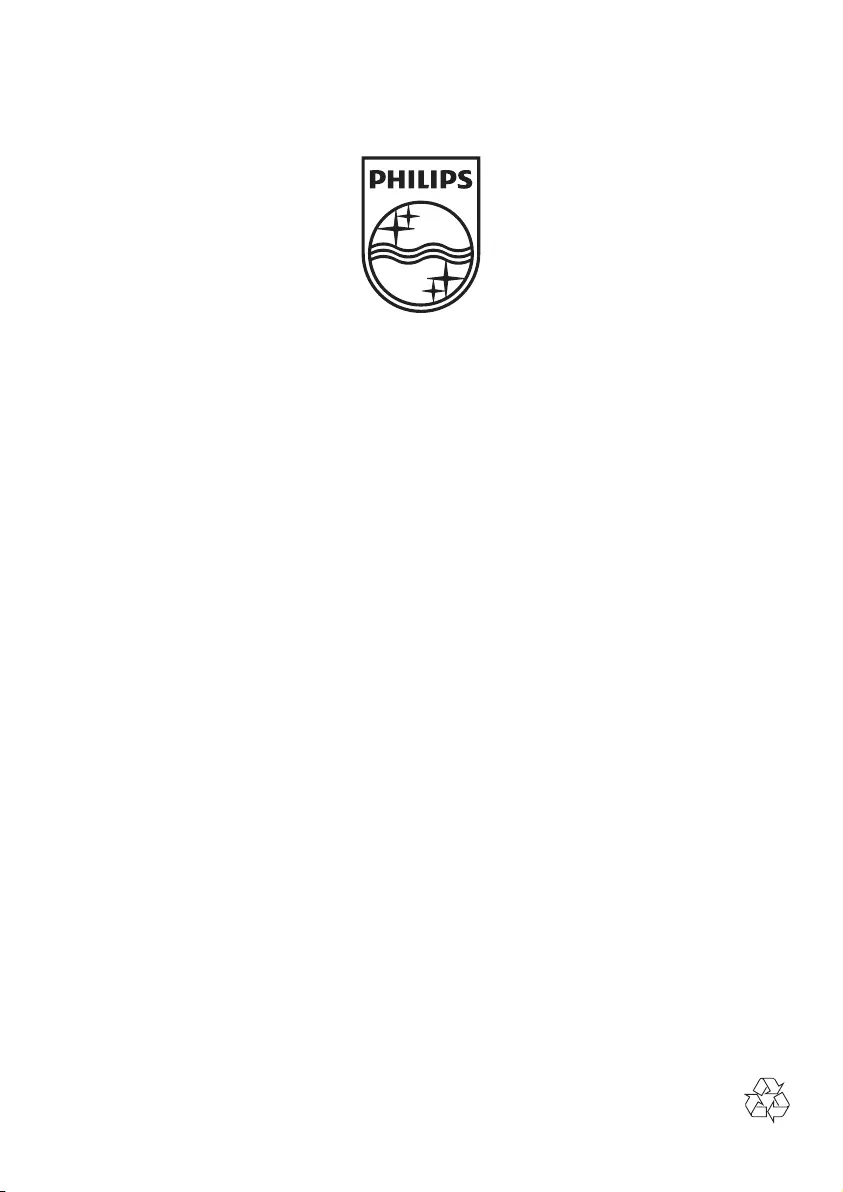
2013 © WOOX Innovations Limited. All rights reserved.
Philips and the Philips’ Shield Emblem are registered trademarks of Koninklijke Philips N.V.
and are used by WOOX Innovations Limited under license from Koninklijke Philips N.V.
HTL5120_12_UM_V4.0