Table of Contents
Philips HTL6140B/12 User Manual
Displayed below is the user manual for HTL6140B/12 by Philips which is a product in the Soundbar Speakers category. This manual has pages.
Related Manuals

HTL6140B
HTL6140S
www.philips.com/support
User manual
Always there to help you
Register your product and get support at
Question?
Contact
Philips
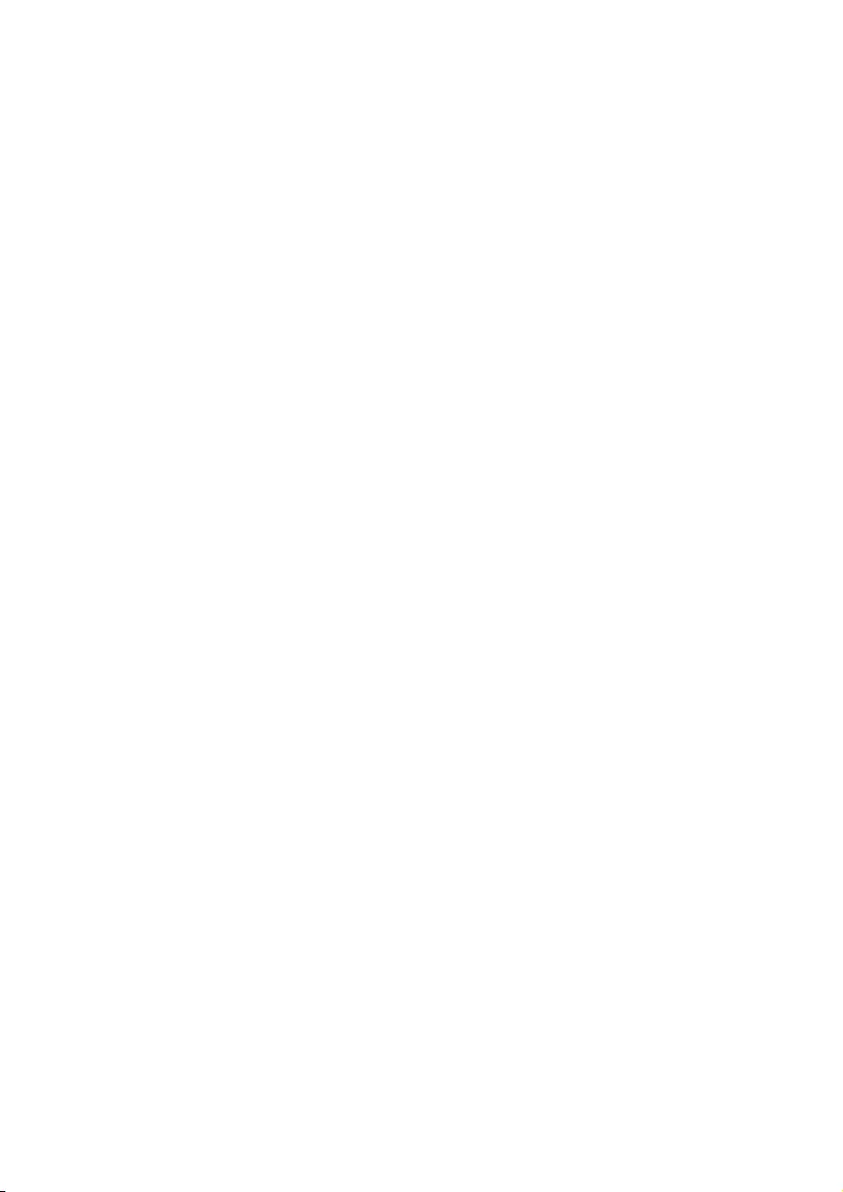
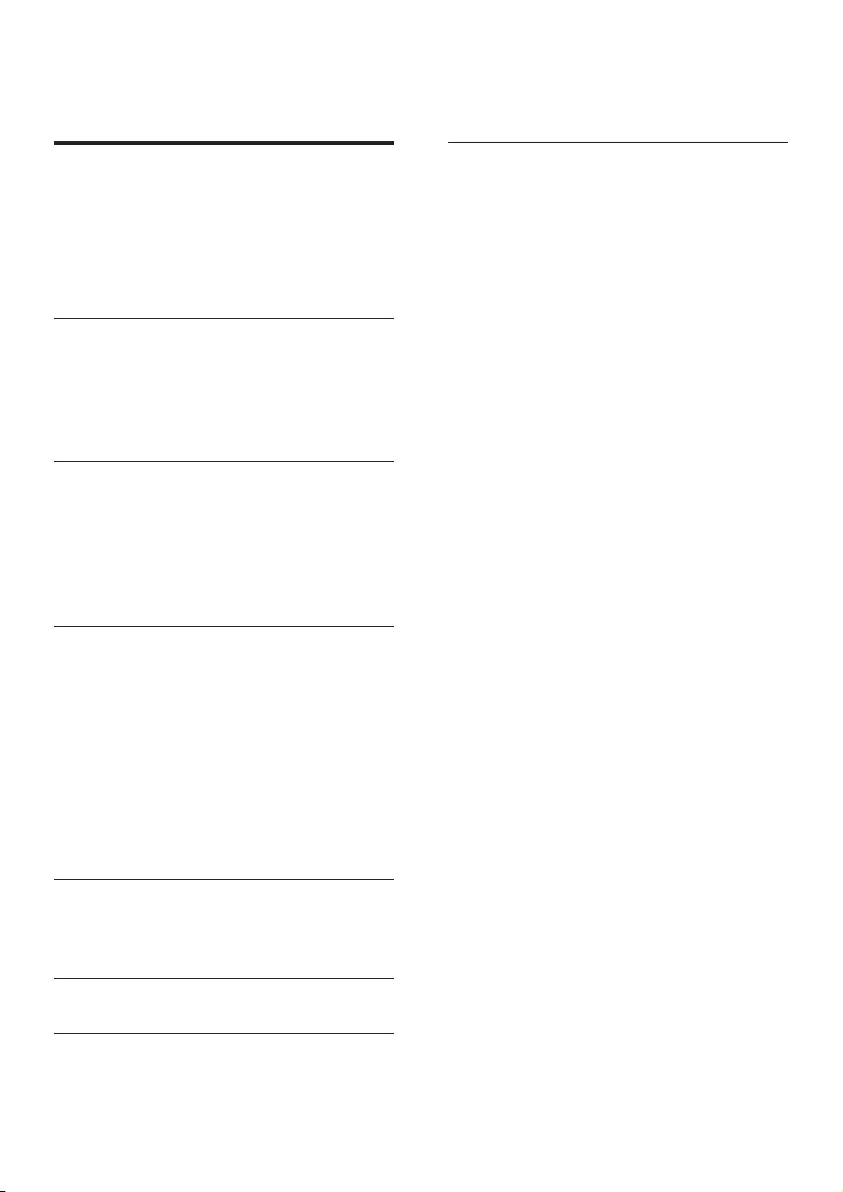
1EN
Contents
1 Important 2
Help and support 2
Safety 2
Care for your product 3
Care of the environment 3
Compliance 4
2 Your SoundBar 4
Main unit 4
Remote control 5
Connectors 6
Wireless subwoofer 6
3 Connect and set up 7
Pair up with the subwoofer 7
Placement 7
Connect to TV 7
Connect digital devices through HDMI 8
Connect audio from TV and other devices 8
4 Use your SoundBar 9
Adjust the volume 9
Choose your sound 9
Play audio through Bluetooth 10
Connect Bluetooth via NFC 11
MP3 player 11
USB storage devices 11
Auto standby 12
Set display brightness 12
Apply factory settings 12
5 Update software 12
Check software version 12
Update software via USB 12
6 Wall mount 13
7 Productspecications 14
8 Troubleshooting 15
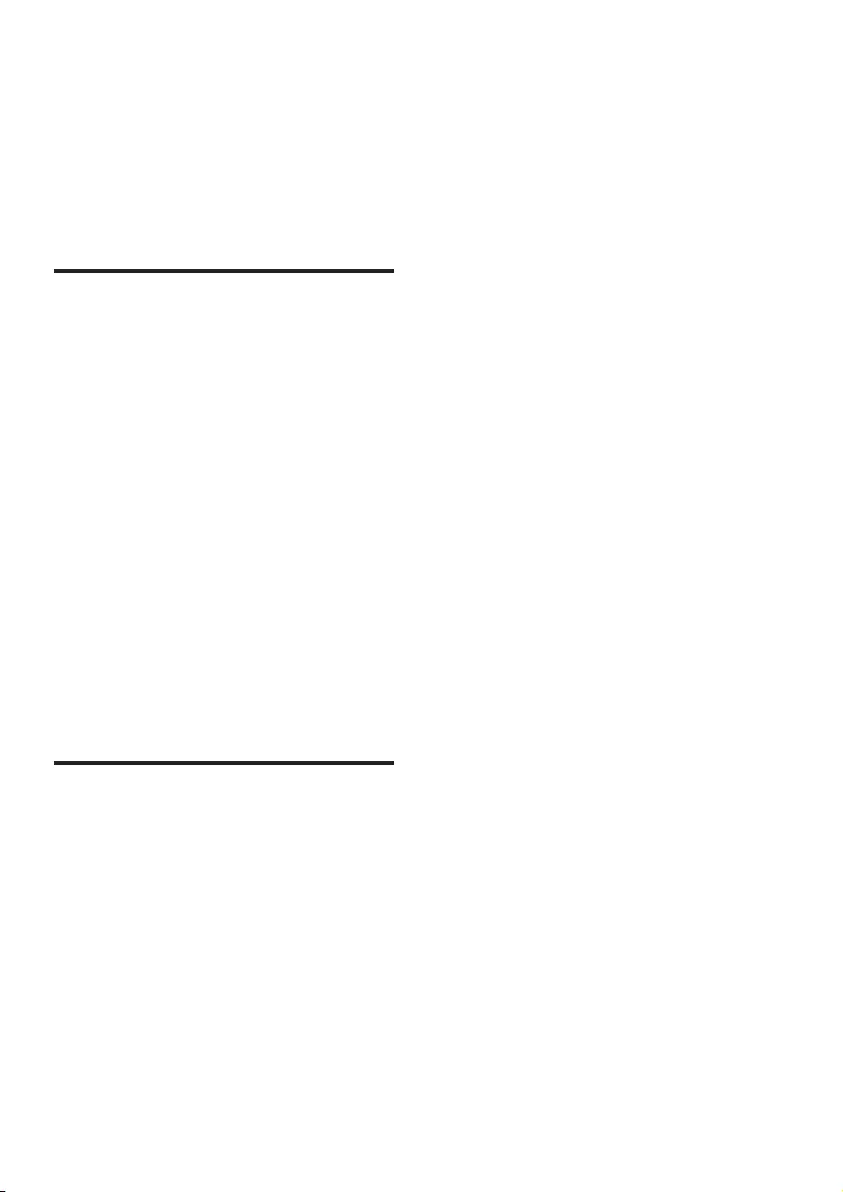
2EN
1 Important
Read and understand all instructions before you
use your product. If damage is caused by failure
to follow instructions, the warranty does not
apply.
Help and support
For extensive online support, visit
www.philips.com/support to:
• download the user manual and the quick
start guide
• watch video tutorials (available only for
selected models)
• nd answers to frequently answered
questions (FAQs)
• email us a question
• chat with our support representative.
Follow the instructions on the website to select
your language, and then enter your product
model number.
Alternatively, you can contact Consumer Care
in your country. Before you contact, note down
the model number and serial number of your
product. You can nd this information on the
back or bottom of your product.
Safety
Riskofelectricshockorre!
• Never expose the product and accessories
to rain or water. Never place liquid
containers, such as vases, near the product.
If liquids are spilt on or into the product,
disconnect it from the power outlet
immediately. Contact Consumer Care to
have the product checked before use.
• Never place the product and accessories
near naked ames or other heat sources,
including direct sunlight.
• Never insert objects into the ventilation
slots or other openings on the product.
• Where the mains plug or an appliance
coupler is used as the disconnect device,
the disconnect device shall remain readily
operable.
• Disconnect the product from the power
outlet before lightning storms.
• When you disconnect the power cord,
always pull the plug, never the cable.
Riskofshortcircuitorre!
• Before you connect the product to the
power outlet, ensure that the power
voltage matches the value printed on the
back or bottom of the product. Never
connect the product to the power outlet if
the voltage is different.
Riskofinjuryordamagetothisproduct!
• For wall-mountable products, use only the
supplied wall mount bracket. Secure the
wall mount to a wall that can support the
combined weight of the product and the
wall mount. Gibson Innovations bears no
responsibility for improper wall mounting
that results in accident, injury or damage.
• Never place the product or any objects
on power cords or on other electrical
equipment.
• If the product is transported in
temperatures below 5°C, unpack the
product and wait until its temperature
matches room temperature before
connecting it to the power outlet.
• Parts of this product can be made of
glass. Handle with care to avoid injury and
damage.
Riskofoverheating!
• Never install this product in a conned
space. Always leave a space of at least four
inches around the product for ventilation.
Ensure curtains or other objects never
cover the ventilation slots on the product.
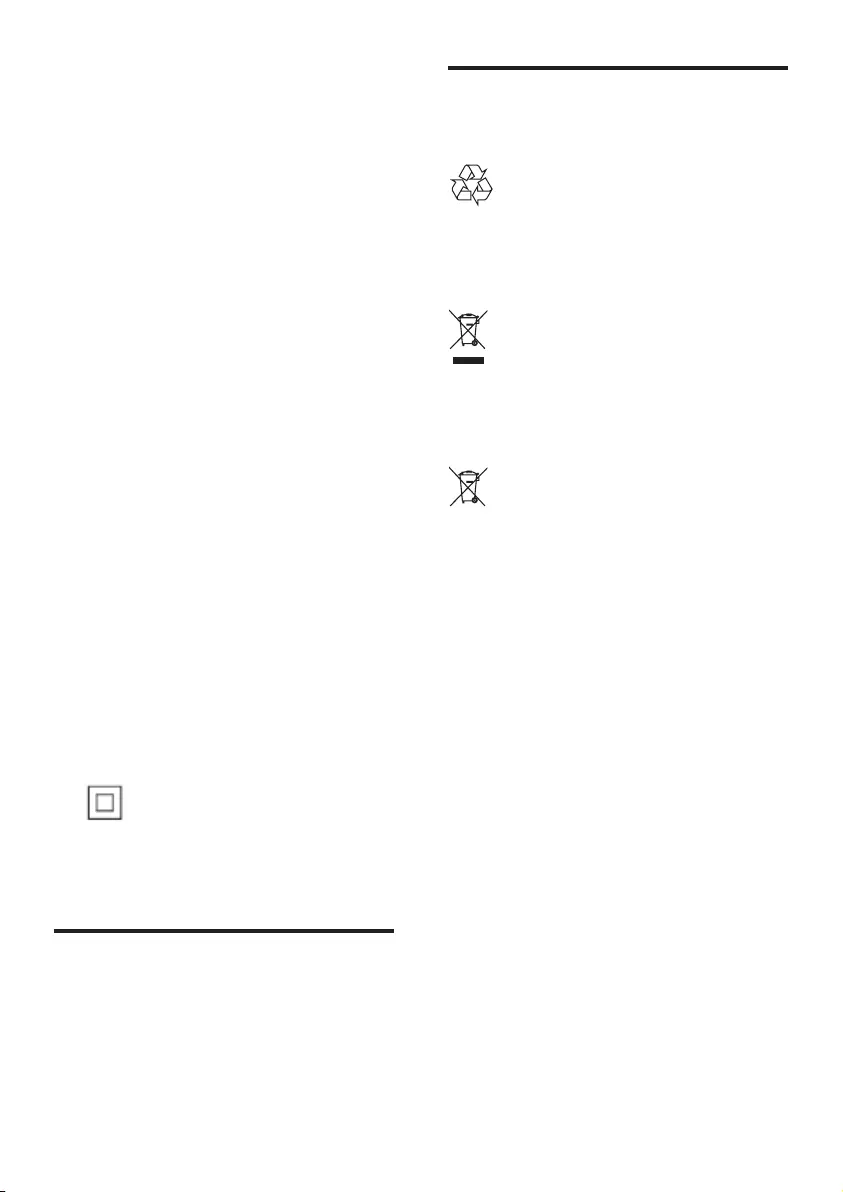
3EN
Riskofcontamination!
• Do not mix batteries (old and new or
carbon and alkaine, etc.).
• Danger of explosion if batteries are
incorrectly replaced. Replace only with the
same or equivalent type.
• Remove batteries if they are exhausted or
if the remote control is not to be used for
a long time.
• Batteries contain chemical substances, they
should be disposed of properly.
Riskofswallowingbatteries!
• The product/remote control may contain
a coin/button type battery, which can be
swallowed. Keep the battery out of reach
of children at all times! If swallowed, the
battery can cause serious injury or death.
Severe internal burns can occur within two
hours of ingestion.
• If you suspect that a battery has been
swallowed or placed inside any part of the
body, seek immediate medical attention.
• When you change the batteries, always
keep all new and used batteries out of
reach of children. Ensure that the battery
compartment is completely secure after
you replace the battery.
• If the battery compartment cannot be
completely secured, discontinue use of the
product. Keep out of reach of children and
contact the manufacturer.
This is CLASS II apparatus with double
insulation, and no protective earth provided.
Care for your product
Use only microber cloth to clean the product.
Care of the environment
Disposal of your old product and battery
Your product is designed and manufactured
with high quality materials and components,
which can be recycled and reused.
This symbol on a product means that the
product is covered by European Directive
2012/19/EU.
This symbol means that the product contains
batteries covered by European Directive
2013/56/EU which cannot be disposed of with
normal household waste.
Inform yourself about the local separate
collection system for electrical and electronic
products and batteries. Follow local rules and
never dispose of the product and batteries
with normal household waste. Correct disposal
of old products and batteries helps prevent
negative consequences for the environment and
human health.
Removing the disposable batteries
To remove the disposable batteries, see battery
installation section.
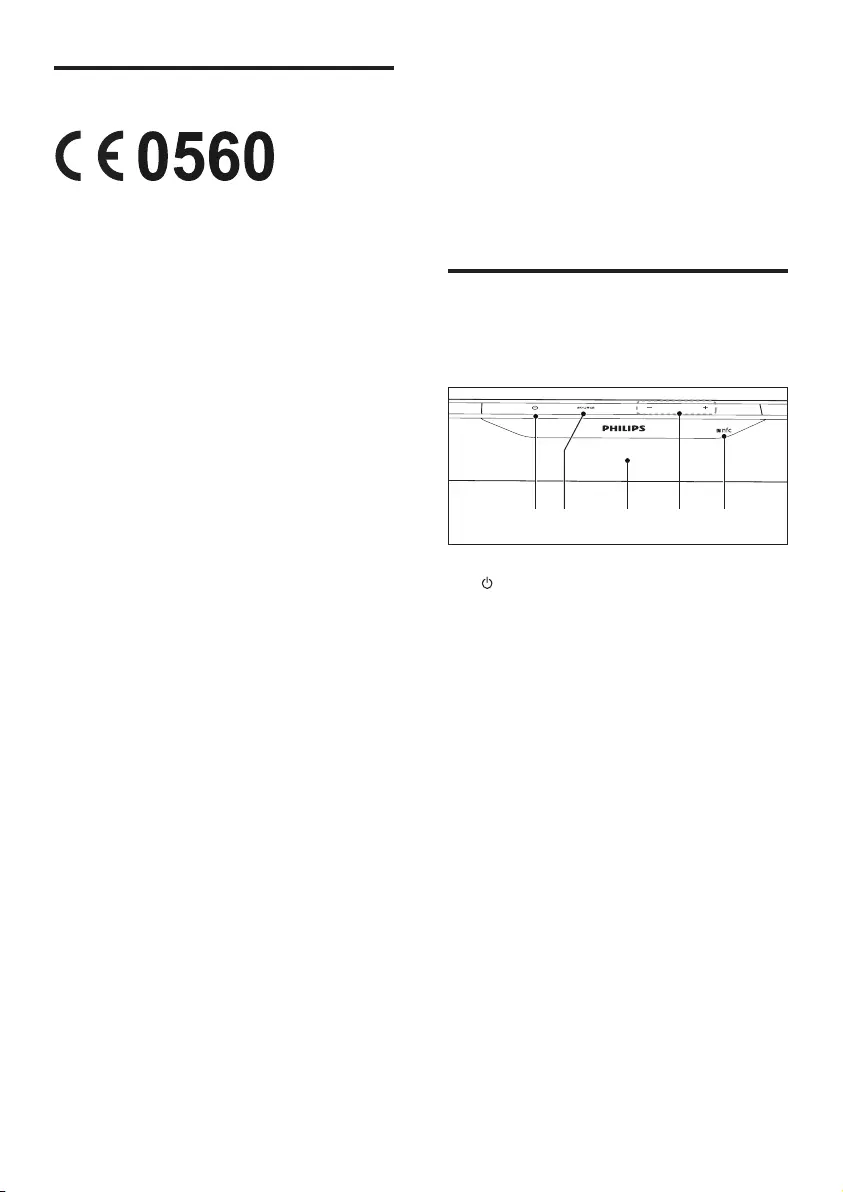
4EN
Compliance
This product complies with the radio
interference requirements of the European
Community.
Hereby, Gibson Innovations declares that
this product is in compliance with the
essential requirements and other relevant
provisions of Directive 1999/5/EC. You
can nd the Declaration of Conformity on
www.p4c.philips.com.
2 Your SoundBar
Congratulations on your purchase, and
welcome to Philips! To fully benet from
the support that Philips offers, register your
SoundBar at www.philips.com/support.
Main unit
This section includes an overview of the main
unit.
a (Standby-On/Standby indicator)
• Switch the SoundBar on or to standby.
• When the SoundBar is in standby, the
standby indicator turns red.
b SOURCE
Select an input source for the SoundBar.
c Display panel
d +/- (Volume)
Increase or decrease volume.
e NFC tag
Tap the NFC-enabled device on the tag for
Bluetooth connection.
da b c e
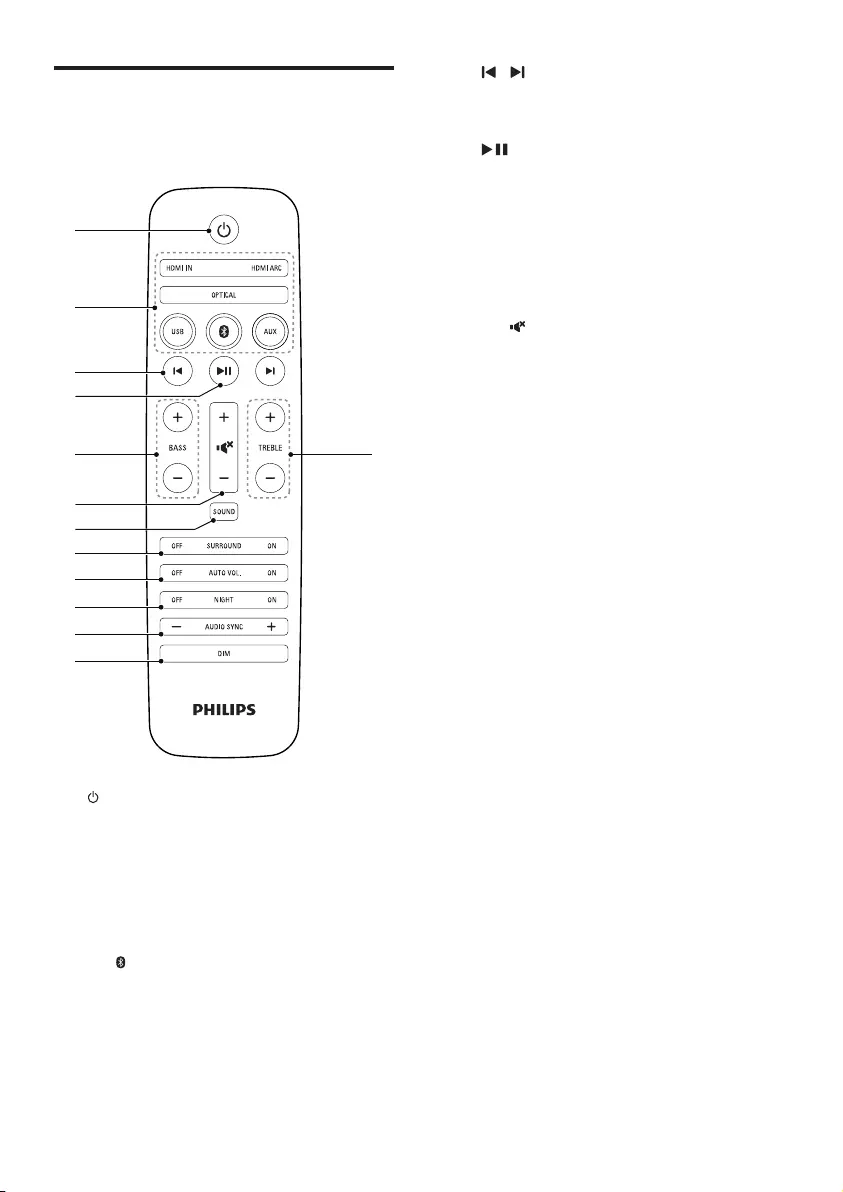
5EN
Remote control
This section includes an overview of the
remote control.
a (Standby-On)
Switch the SoundBar on or to standby.
b Source buttons
• HDMI ARC: Switch your source to
HDMI ARC connection.
• HDMI IN: Switch your source to the
HDMI IN connection.
• : Switch to Bluetooth mode.
• USB: Switch to USB mode.
• OPTICAL: Switch your audio source
to the optical connection.
• AUX: Switch your audio source to
the AUDIO IN or AUX connection
(3.5mm jack).
b
a
c
d
f
g
h
i
j
k
l
e m
c / (Previous/Next)
Skip to the previous or next track in USB
mode.
d (Play/Pause)
• Start, pause or resume play in USB
mode.
e BASS +/-
Increase or decrease bass.
f Volume control
• +/-: Increase or decrease volume.
• : Mute or restore volume.
g SOUND
Select a sound mode.
h SURROUND ON/OFF
Select surround or stereo sound.
i AUTO VOL ON/OFF
Turn auto volume on or off.
j NIGHT ON/OFF
Turn night mode on or off.
k AUDIO SYNC +/-
Increase or decrease audio delay.
l DIM
Set the brightness of SoundBar display
panel.
m TREBLE +/-
Increase or decrease treble.
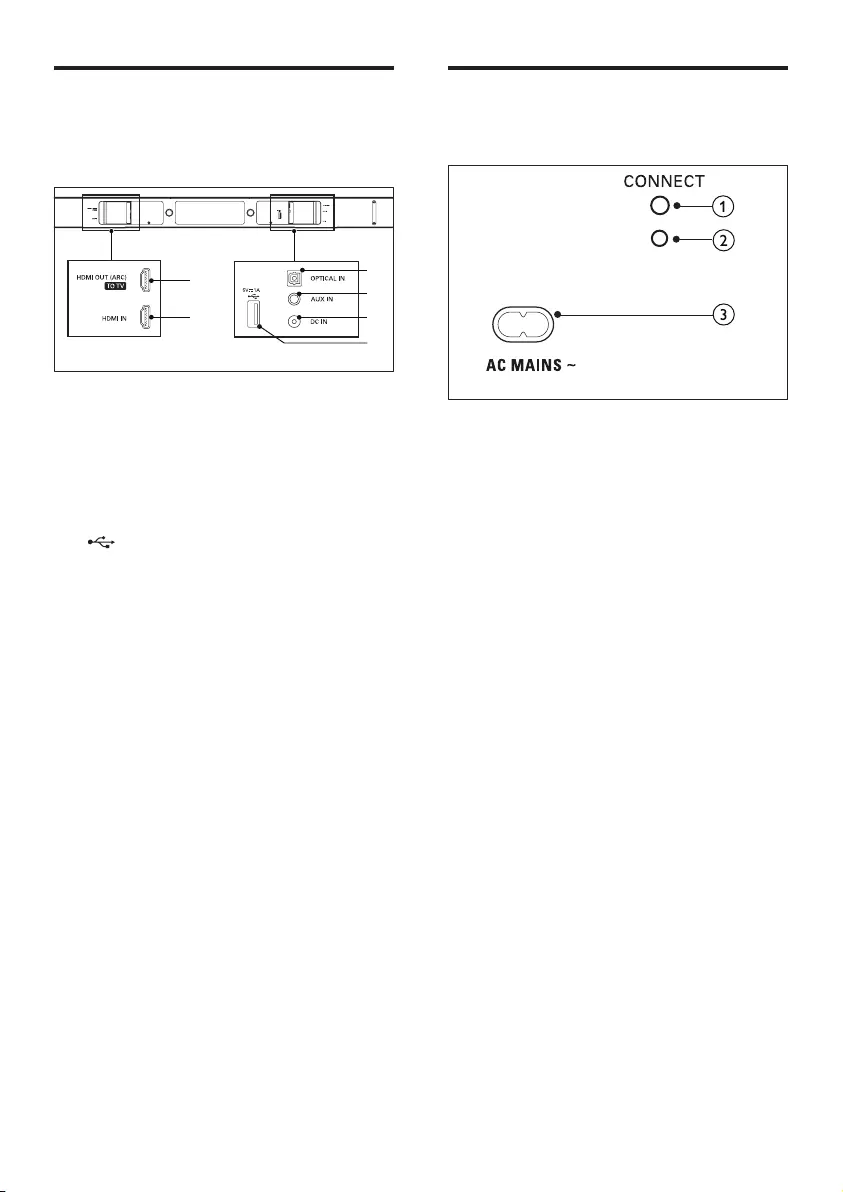
6EN
Connectors
This section includes an overview of the
connectors available on your SoundBar.
a HDMI OUT (ARC) - TO TV
Connect to the HDMI input on the TV.
b HDMI IN
Connect to the HDMI output on a digital
device.
c
• Audio input from a USB storage
device.
• Upgrade software of this product.
• Charge a USB device.
d DC IN
Connect to the power supply.
e AUX IN
Connect to an audio output on a device
via AUDIO IN or AUX source (by pressing
repeatedly AUX on the remote control).
f OPTICAL IN
Connect to an optical audio output on the
TV or a digital device.
a
b
f
e
d
c
Wireless subwoofer
The SoundBar comes with a wireless subwoofer.
a CONNECT (connect)
Press to to enter the pairing mode for the
subwoofer.
b Subwoofer indicator
• When the power is turned on, the
indicator lights up.
• During wireless pairing between the
subwoofer and the main unit, the
indicator blinks white quickly.
• When the pairing succeeds, the
indicator lights up white.
• When the pairing fails, the indicator
blinks white slowly.
• When wireless connection is
disconnected for one minute, the
indicator turns off.
c AC MAINS~
Connect to the power supply.
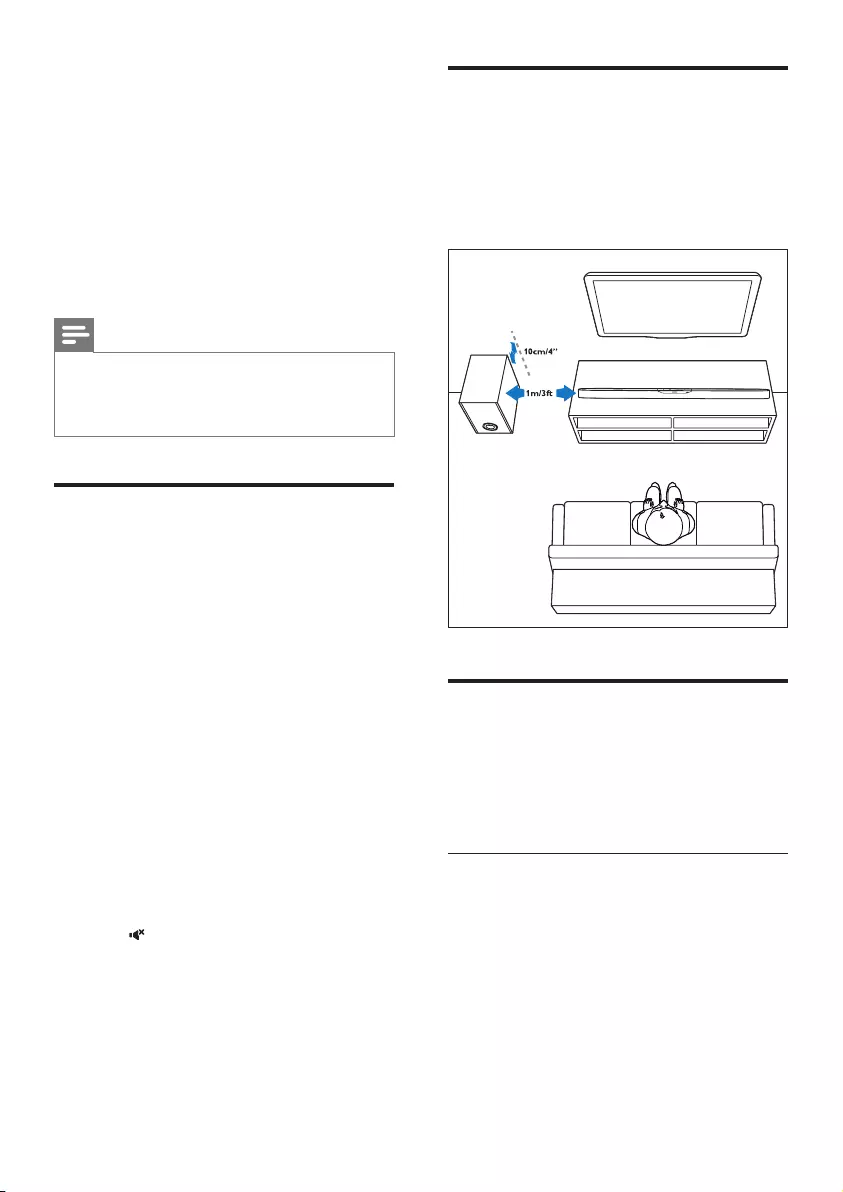
7EN
3 Connect and set
up
This section helps you connect your SoundBar
to a TV and other devices, and then set it up.
For information about the basic connections of
your SoundBar and accessories, see the quick
start guide.
Note
• For identication and supply ratings, see the type plate
at the back or bottom of the product.
• Before you make or change any connections, make sure
that all devices are disconnected from the power outlet.
Pair up with the subwoofer
The wireless subwoofer automatically pairs
up with the SoundBar for wireless connection
when you turn on the SoundBar and the
subwoofer.
If no audio from the wireless subwoofer can be
heard, manually pair up the subwoofer.
1 Turn on the SoundBar and the subwoofer.
» If the connection to the SoundBar is
lost, the indicator on the subwoofer
blinks white slowly.
2 Press the CONNECT (connect) button
on the subwoofer to enter the pairing
mode.
» The indicator on the subwoofer blinks
white quickly.
3 On the remote control, within six seconds
press twice then BASS + once, and then
hold down SURROUND ON.
» If the pairing succeeds, the indicator on
the subwoofer lights up white.
» If the pairing fails, the indicator on the
subwoofer blinks white slowly.
4 If the pairing fails, repeat the steps above.
Placement
Place the subwoofer at least 1 meter (3 feet)
away from your SoundBar, and ten centimeters
away from the wall.
For best results, place your subwoofer as shown
below.
Connect to TV
Connect your SoundBar to a TV. You can listen
to audio from TV programs through your
SoundBar. Use the best quality connection
available on your SoundBar and TV.
Connect to TV through HDMI (ARC)
Your SoundBar supports HDMI with Audio
Return Channel (ARC). If your TV is HDMI ARC
compliant, you can hear the TV audio through
your SoundBar by using a single HDMI cable.
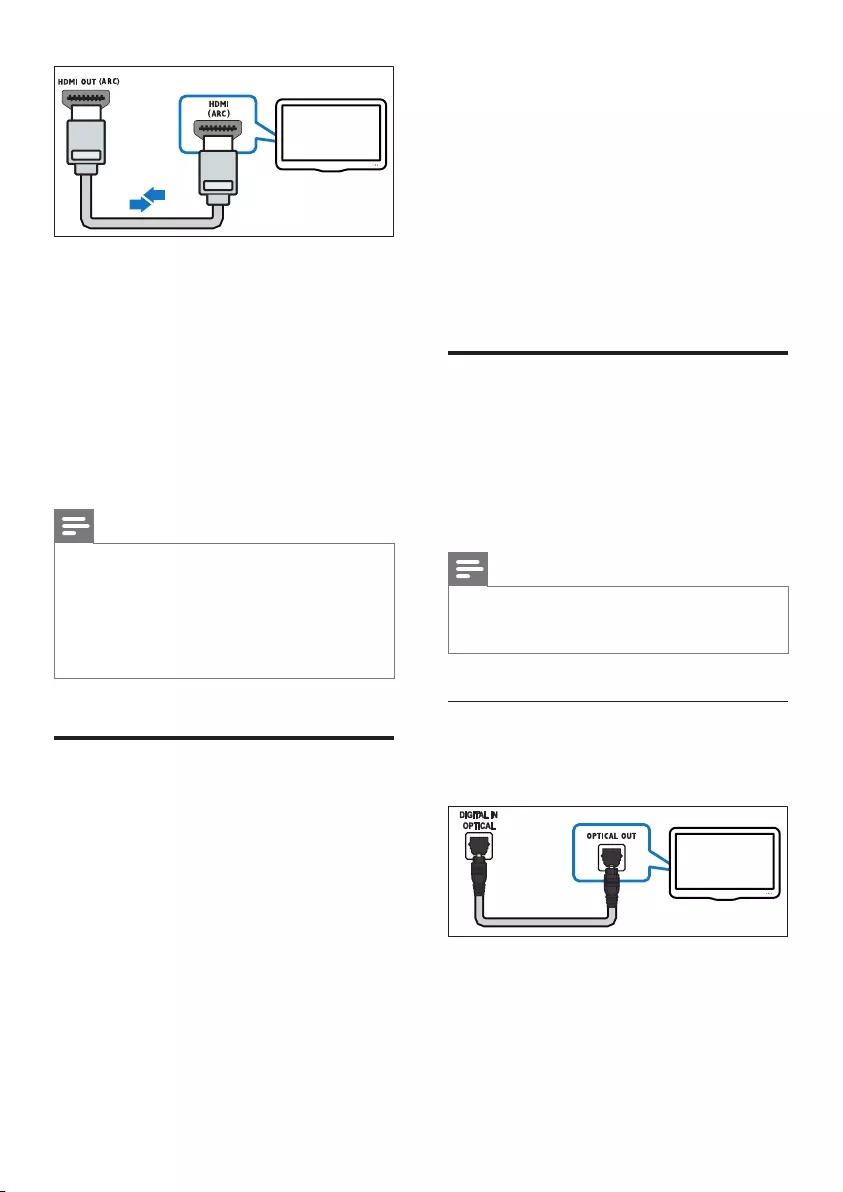
8EN
1 Using a High Speed HDMI cable, connect
the HDMI OUT (ARC)-TO TV connector
on your SoundBar to the HDMI ARC
connector on the TV.
• The HDMI ARC connector on the TV
might be labeled differently. For details,
see the TV user manual.
2 On your TV, turn on HDMI-CEC
operations. For details, see the TV user
manual.
Note
• If your TV is not HDMI ARC compliant, connect
an audio cable to hear the TV audio through your
SoundBar (see 'Connect audio from TV and other
devices' on page 8).
• If your TV has a DVI connector, you can use an HDMI/
DVI adapter to connect to TV. However, some of the
features may not be available.
Connect digital devices
through HDMI
Connect a digital device such as a set-top box,
DVD/Blu-ray player, or games console to your
SoundBar through a single HDMI connection.
When you connect the devices in this way and
play a le or game, the
• video is automatically displayed on your
TV, and
• audio is automatically played on your
SoundBar.
TV
1 Using a High Speed HDMI cable, connect
the HDMI OUT connector on your digital
device to the HDMI IN on your SoundBar.
2 Connect your SoundBar to TV through
HDMI OUT (ARC).
• If the TV is not HDMI CEC compliant,
select the correct video input on your
TV.
3 On the connected device, turn on HDMI-
CEC operations. For details, see the user
manual of the device.
Connect audio from TV and
other devices
Play audio from TV or other devices through
your Soundbar speakers.
Use the best quality connection available on
your TV, Soundbar, and other devices.
Note
• When your Soundbar and TV are connected through
HDMI ARC, an audio connection is not required. (see
'Connect to TV through HDMI (ARC)' on page 7)
Option 1: Connect audio through a
digital optical cable
Best quality audio
1 Using an optical cable, connect the
OPTICAL IN connector on your
SoundBar to the OPTICAL OUT
connector on the TV or other device.
• The digital optical connector might be
labeled SPDIF or SPDIF OUT.
TV
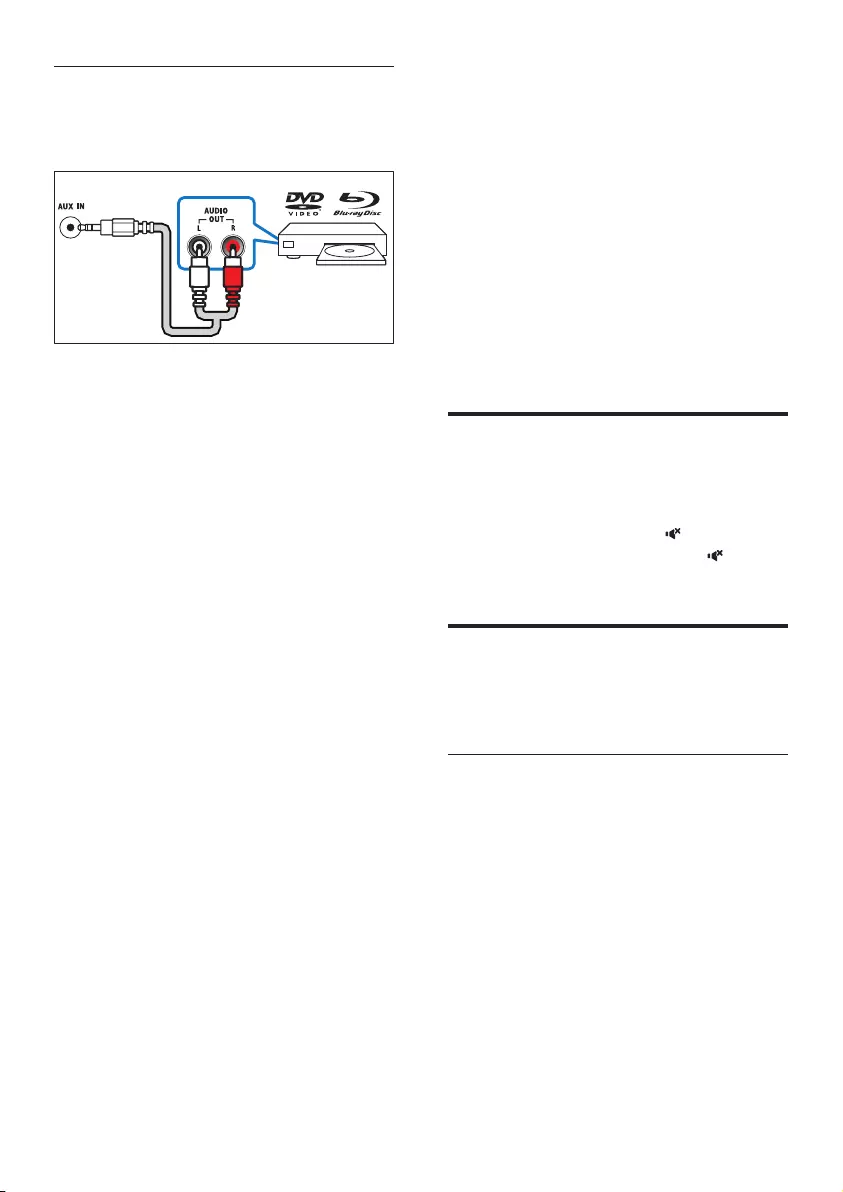
9EN
Option 2: Connect audio through
analog audio cables
Basic quality audio
1 Using an analog cable, connect the AUX
IN (3.5mm jack) on your SoundBar to the
AUDIO OUT connectors (red and white)
on the TV or other device.
2 Press repeatedly AUX on the remote
control until AUX is displayed on the
display panel.
4 Use your
SoundBar
This section helps you use the SoundBar to play
audio from connected devices.
Before you start
• Make the necessary connections described
in the quick start guide and the user
manual.
• Switch the SoundBar to the correct source
for other devices.
Adjust the volume
1 Press +/- (Volume) to increase or decrease
a volume level.
• To mute sound, press (Mute).
• To restore the sound, press (Mute)
again or press +/- (Volume).
Choose your sound
This section helps you choose the ideal sound
for your video or music.
Sound mode
Select predened sound modes to suit your
video or music.
1 Press SOUND to select a sound option
from the display panel.
• AUTO: Automatically select a sound
setting based on the sound stream.
• POWERFUL: Enjoy thrilling arcade
sounds, ideal for action-packed videos
and loud parties.
• BALANCED: Experience the original
sound of your movies and music,
without added sound effects.
• BRIGHT: Spice up your dull movies
and music with added sound effects.
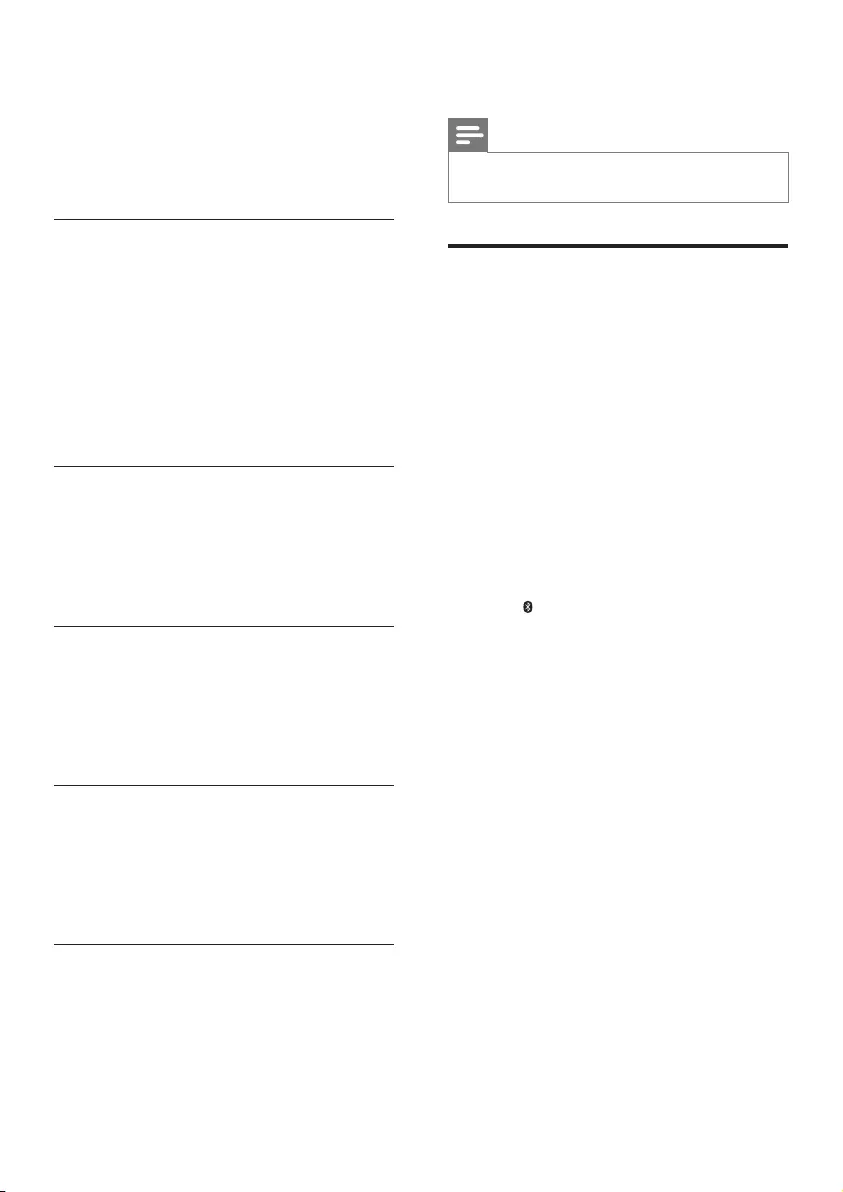
10 EN
• CLEAR: Hear every detail in your
music and clear voices in your movies.
• WARM: Experience spoken words and
music vocals in comfort.
• PERSONAL: Personalize the sound
based on your preferences.
Surround sound mode
Experience an immersive audio experience with
surround sound modes.
1 Press SURROUND ON/OFF to turn
surround mode on or off.
• On: Create a surround listening
experience.
• Off: Two-channel stereo sound. Ideal
for listening to music.
Equalizer
Change the high frequency (treble) and low
frequency (bass) settings of the SoundBar.
1 Press TREBLE +/- or BASS +/- to change
the frequency.
Synchronize video and sound
If the audio and video are not synchronized,
delay the audio to match the video.
1 Press AUDIO SYNC +/- to synchronize
the audio with the video.
Auto volume
Turn the auto volume on to keep the volume
constant when you switch to a different source.
1 Press AUTO VOL ON/OFF to turn auto
volume on or off.
Night mode
For quiet listening, night mode decreases the
volume of loud sounds when audio is played.
Night mode is only available for Dolby Digital
soundtracks.
1 Press NIGHT ON/OFF to turn night
mode on or off.
Note
• If auto volume is set to turned on, you cannot enable
the night mode.
Play audio through Bluetooth
Through Bluetooth, connect the SoundBar with
your Bluetooth device (such as an iPad, iPhone,
iPod touch, Android phone, or laptop), and then
you can listen to the audio les stored on the
device through your SoundBar speakers.
What you need
• A Bluetooth device which supports
Bluetooth prole A2DP, AVRCP and with
Bluetooth version as 3.0 + EDR.
• The maximum operational range between
the SoundBar and a Bluetooth device is
approximately 10 meters (30 feet).
1 Press on the remote control to switch
the SoundBar to Bluetooth mode.
» BT is displayed on the display panel,
blinking.
2 On the Bluetooth device, switch on
Bluetooth, search for and select PHILIPS
HTL6140 to start connection (see the
user manual of the Bluetooth device on
how to enable Bluetooth).
» During connection, BT on the display
panel blinks.
3 Wait until the SoundBar beeps.
» When the Bluetooth connection succeeds,
BT is displayed on the display panel.
» If the connection fails, BT on the
display panel blinks continuously.
4 Select and play audio les or music on
your Bluetooth device.
• During play, if a call is coming, music
play is paused. Play resumes when the
call ends (this feature is dependent on
the connected mobile device).

11EN
• If your Bluetooth device supports
AVRCP prole, on the remote control
you can press / to skip to a track,
or press to pause/resume play.
5 To exit Bluetooth, select other source.
• When your switch back to Bluetooth
mode, Bluetooth connection remains
active.
Note
• The music streaming may be interrupted by obstacles
between the device and SoundBar, such as wall, metallic
casing that covers the device, or other devices nearby
that operate in the same frequency.
• If you want to connect your SoundBar with another
Bluetooth device, press and hold on the remote control
to disconnect the currently connected Bluetooth device.
Connect Bluetooth via NFC
NFC (Near Field Communication) is a
technology that enables short-range wireless
communication between NFC-enabled devices,
such as mobile phones.
What you need
• A Bluetooth device with NFC function.
• For pairing, tap the NFC device on the
NFC tag of the SoundBar.
1 Enable NFC on the Bluetooth device (see
the device' s user manual for details).
2 Tap the NFC device onto the NFC tag of
the SoundBar until the SoundBar beeps.
• For rst time connection, on some
mobile devices prompt for pair-up
appears, select "YES" for connection.
» When the Bluetooth connection
succeeds, BT is displayed on the display
panel.
» If the connection fails, BT on the
display panel blinks continuously.
3 Select and play audio les or music on
your NFC device.
• To break the connection, tap again the
NFC device onto the NFC tag on the
SoundBar.
MP3 player
Connect your MP3 player to play your audio
les or music.
What you need
• An MP3 player.
• A 3.5mm stereo audio cable.
1 Using the 3.5mm stereo audio cable,
connect the MP3 player to the AUX IN
connector on your SoundBar.
2 Press repeatedly AUX on the remote
control until AUDIO IN is displayed on the
display panel.
3 Press the buttons on the MP3 player to
select and play audio les or music.
USB storage devices
Enjoy audio on a USB storage device, such as an
MP3 player and USB ash memory, etc.
What you need
• A USB storage device that is formatted for
FAT or NTFS le systems, and complies
with the Mass Storage Class.
• An MP3 or WMA le on a USB storage
device
1 Connect a USB storage device to this
product.
2 Press USB on the remote control.
3 Use the remote control to control play.
Button Action
Start, pause or resume play.
/ Skip to the previous or next track.
USB During USB play, press repeatedly to
select a repeat or shufe mode, or
turn off a play mode.
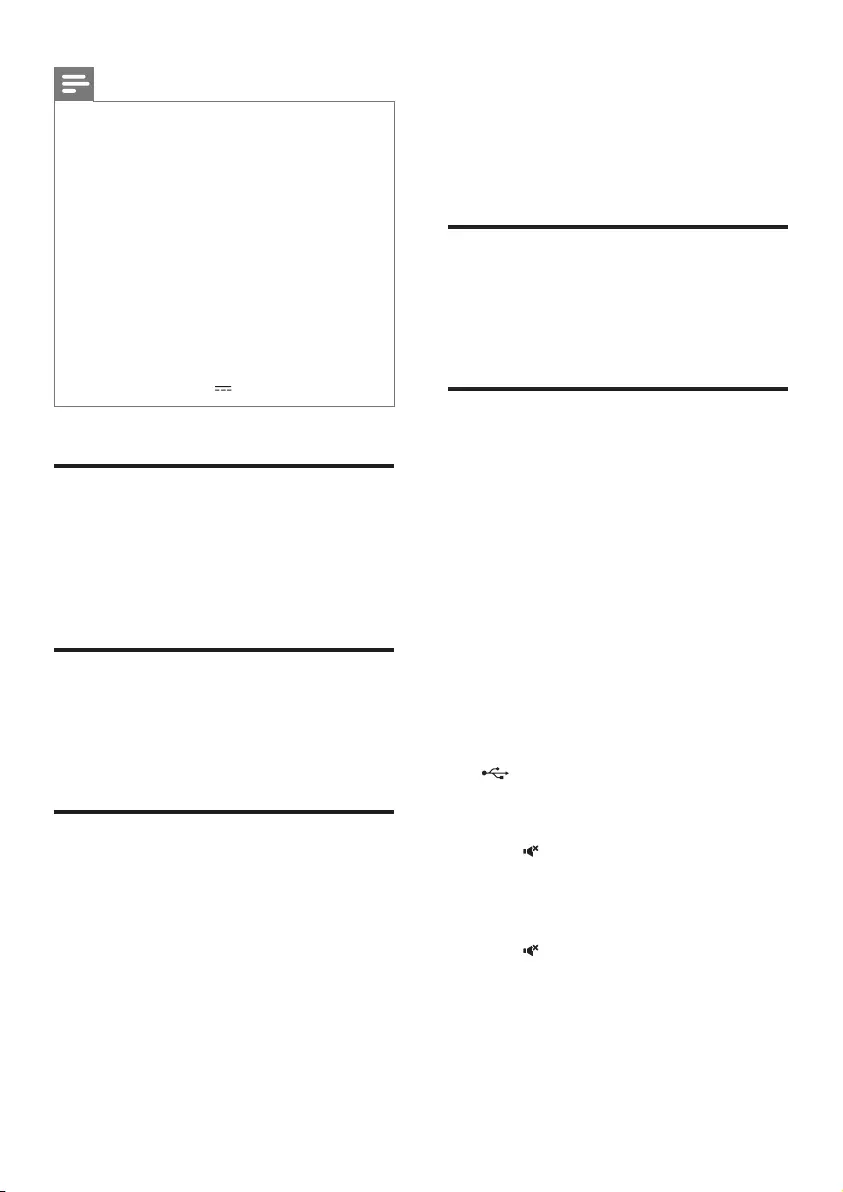
12 EN
Note
• This product supports WMA les which are converted
via Windows Media Player (WMA les converted via
other le format converters may not work).
• If a USB storage device has a large media library, it takes
some time to load those contents.
• This product may not be compatible with certain types
of USB storage device.
• If you use a USB extension cable, USB HUB, or USB
multi-reader, the USB storage device may not be
recognized.
• Digital camera PTP and MTP protocols are not
supported.
• Do not remove the USB storage device while it is
being read.
• DRM-protected music les (MP3, WMA) are not
supported.
• Support a USB port: 5V 1A.
Auto standby
When playing media from a connected device,
the SoundBar automatically switches to standby
after 15 minutes of button inactivity and no
audio/video play from a connected device.
Set display brightness
You can press DIM repeatedly to select a
different brightness level of the display panel on
this product.
Apply factory settings
You can reset this product to the default
settings programmed at the factory.
1 In any source mode, on the remote control
press Volume -, BASS -, and TREBLE - in
sequence within three seconds.
» When the factory settings restore is
complete, the product automatically
switches off and restarts.
5 Update software
To get the best features and support, update
your product with the latest software.
Check software version
In HDMI ARC source, on the remote control
press TREBLE -, BASS -, and Volume - in
sequence.
Update software via USB
1 Check the latest software version on
www.philips.com/support.
• Search for your model and click on
"Software and drivers".
2 Download the software into a USB storage
device.
a Unzip the download if zipped, and
makesurethattheunzippedleis
named "HTL6140.BIN".
b Putthe"HTL6140.BIN"leinthe
root directory.
3 Connect the USB storage device to the
(USB) connector on this product.
4 Switch this product to HDMI ARC source.
5 On the remote control, within six seconds
press twice then Volume + once, and
then hold down SURROUND ON.
» "UPG" (upgrade) blinks on the display
panel.
6 Press to start the upgrade.
» Then "UPG" (upgrade) is displayed on
the display panel.
7 Wait until the upgrade is completed.
» If the upgrade is complete, this product
automatically turns off and on again.
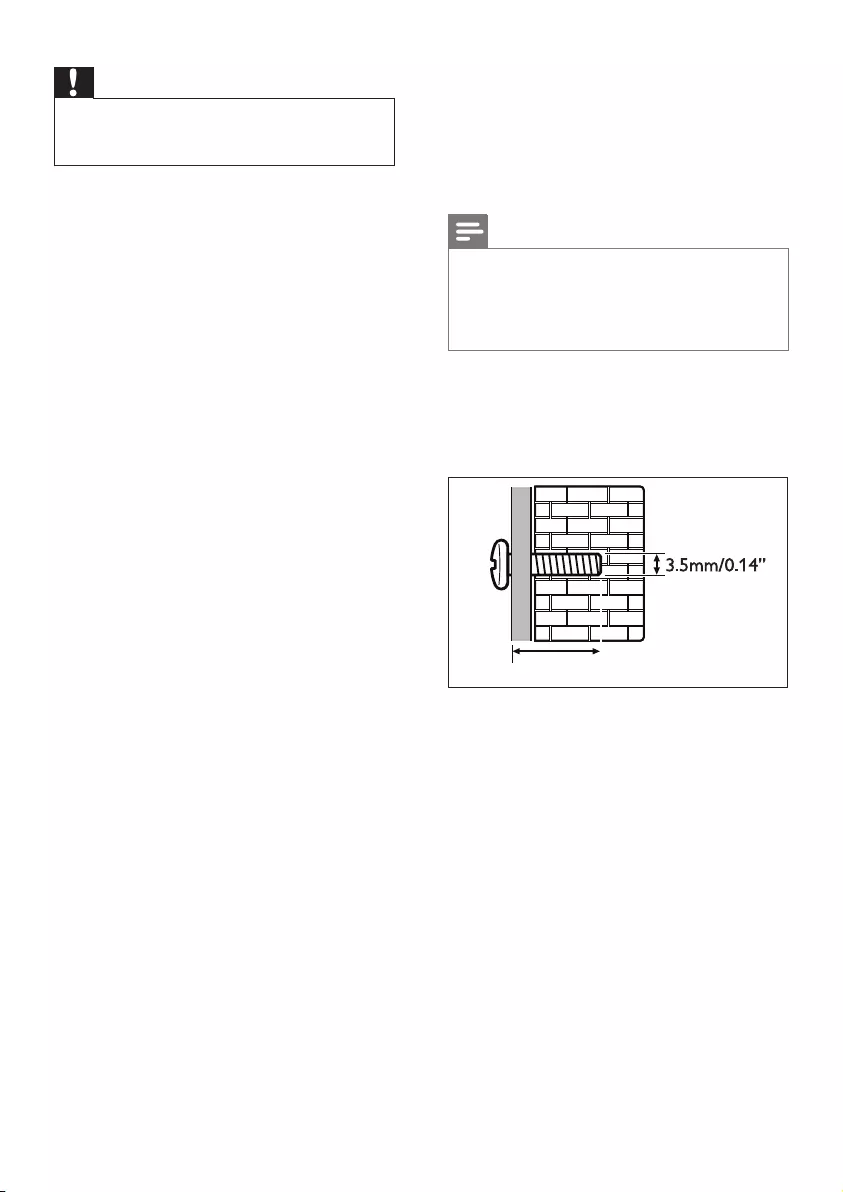
13EN
Caution
• Do not turn off the power or remove the USB storage
device when the software update is in progress because
you might damage this product.
6 Wall mount
Before you mount your SoundBar on the wall,
read all safety precautions.
Note
• Improper wall mounting may result in accident, injury or
damage. If you have any query, contact Consumer Care
in your country.
• Secure the wall mount to a wall that can support the
combined weight of the product and the wall mount.
Screw length/diameter
Depending on the type of wall mounting this
wall mount bracket, make sure that you use
screws of a suitable length and diameter.
See the illustration in the quick start guide on
how to wall mount the SoundBar.
1) Secure the wall bracket on the wall with the
dowels and screws.
2) Hang the SoundBar on the wall bracket.
>25mm/0.98”
3.5mm/0.14”
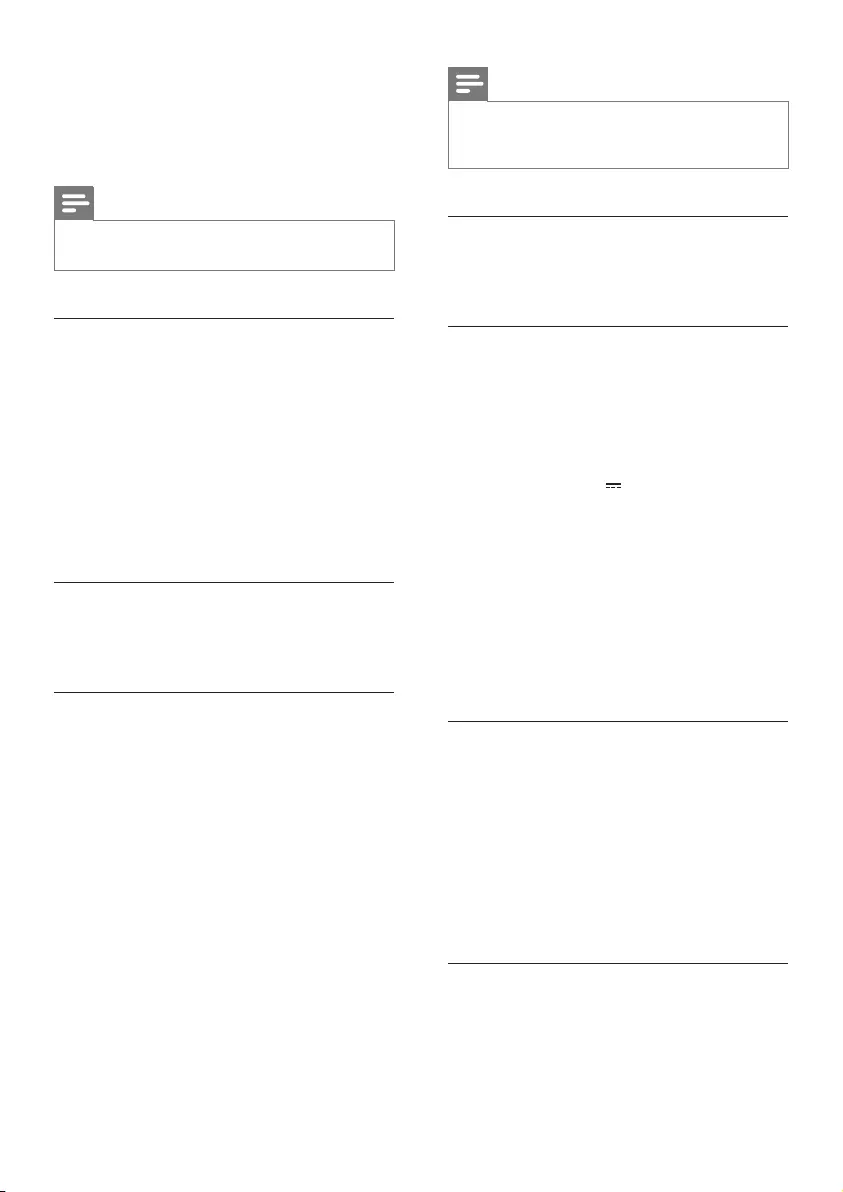
14 EN
7 Product
specifications
Note
• Specications and design are subject to change without
notice.
Amplier
• Total output power: 320W RMS
(+/- 0.5 dB, 10% THD)
• Frequency response: 20 Hz-20 kHz /
±3 dB
• Signal-to-noise ratio: > 65 dB (CCIR) /
(A-weighted)
• Input sensitivity:
• AUX: 500 mV
• AUDIO IN: 200 mV
Audio
• S/PDIF Digital audio input:
• Optical: TOSLINK
USB
• Compatibility: Hi-Speed USB (2.0)
• Class support: USB Mass Storage Class
(MSC)
• File system: FAT16, FAT32, NTFS
• Supports MP3 and WMA le formats
• Sampling frequency:
• MP3: 8 kHz, 11 kHz, 12 kHz, 16 kHz,
22 kHz, 24 kHz, 32 kHz, 44.1 kHz,
48 kHz
• WMA: 44.1 kHz, 48 kHz
• Constant bit rate:
• MP3: 8 kbps-320 kbps
• WMA: 32 kbps-192 kbps
• Version:
• WMA: V7, V8, V9
Note
• This product supports WMA les which are converted
via Windows Media Player (WMA les converted via
other le format converters may not work).
Bluetooth
•Bluetooth proles: A2DP, AVRCP
•Bluetooth version: 3.0 + EDR
Main unit
•Power supply:
• Model (Philips branded AC power
adapter): DYS602-210309W;
AS650-210-AA309
• Input: 100-240 V~, 50/60 Hz 1.5 A
• Output: 21V , 3.09A
•Standby power consumption: ≤ 0.5 W
• Speaker impedance
• Woofer: 12 x 3 ohm
• tweeter: 4 ohm
• Speaker drivers: 6 x 51mm/2" woofer +
2 x 25mm/1" tweeter
•Dimensions (WxHxD):
1046 x 72 x 30 mm
•Weight: 1.5 kg
Subwoofer
• Power supply: 220-240 V~, 50-60 Hz
• Power consumption: 60 W
• Standby power consumption: ≤ 0.5 W
• Impedance: 3 ohm
• Speaker drivers: 1 x 203 mm (8") woofer
• Dimensions (WxHxD):
208 x 301 x 403 mm
• Weight: 5.8 kg
Remote control batteries
• 2 x AAA-R03-1.5 V
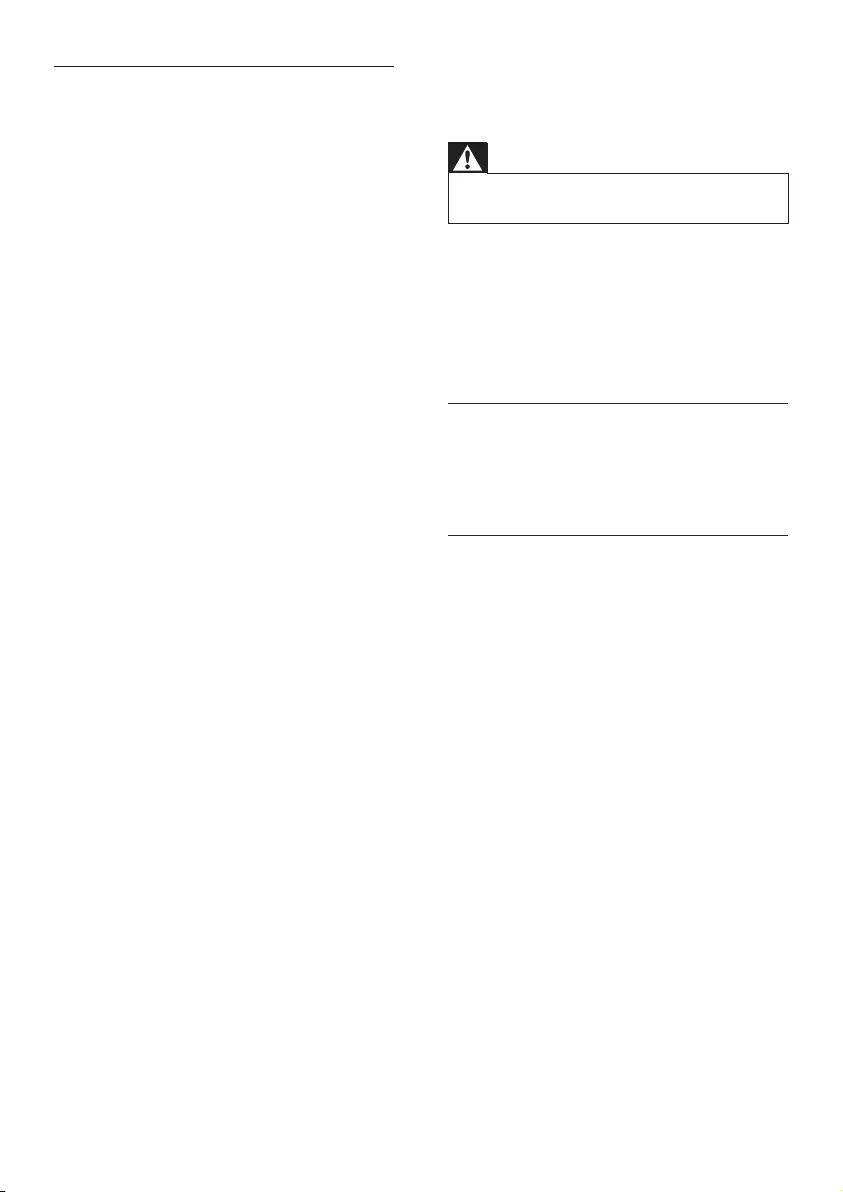
15EN
Standby information
• When the product remains inactive for
15 minutes, it automatically switches to
standby or networked standby.
• The power consumption in standby or
networked standby is less than 0.5W.
• To deactivate Bluetooth connection, press
and hold the Bluetooth button on the
remote control.
• To activate Bluetooth connection, enable
Bluetooth connection on your Bluetooth
device, or enable Bluetooth connection via
the NFC tag (if available).
8 Troubleshooting
Warning
• Risk of electric shock. Never remove the casing of the
product.
To keep the warranty valid, never try to repair
the product yourself.
If you have problems using this product, check
the following points before you request service.
If you still have a problem, get support at
www.philips.com/support.
Main unit
The buttons on the SoundBar do not work.
• Disconnect the SoundBar from the power
supply for a few minutes, then reconnect.
Sound
No sound from SoundBar speakers.
• Connect the audio cable from your
SoundBar to your TV or other devices.
However, you do not need a separate
audio connection when:
• the SoundBar and TV are connected
through HDMI ARC connection, or
• a device is connected to the HDMI IN
connector on your SoundBar.
• Reset your SoundBar to its factory settings.
• On the remote control, select the correct
audio input.
• Make sure that the SoundBar is not muted.
No sound from the wireless subwoofer.
• Wirelessly connect the subwoofer to
the SoundBar (see 'Pair up with the
subwoofer' on page 7).
Distorted sound or echo.
• If you play audio from the TV through the
SoundBar, make sure that the TV is muted.
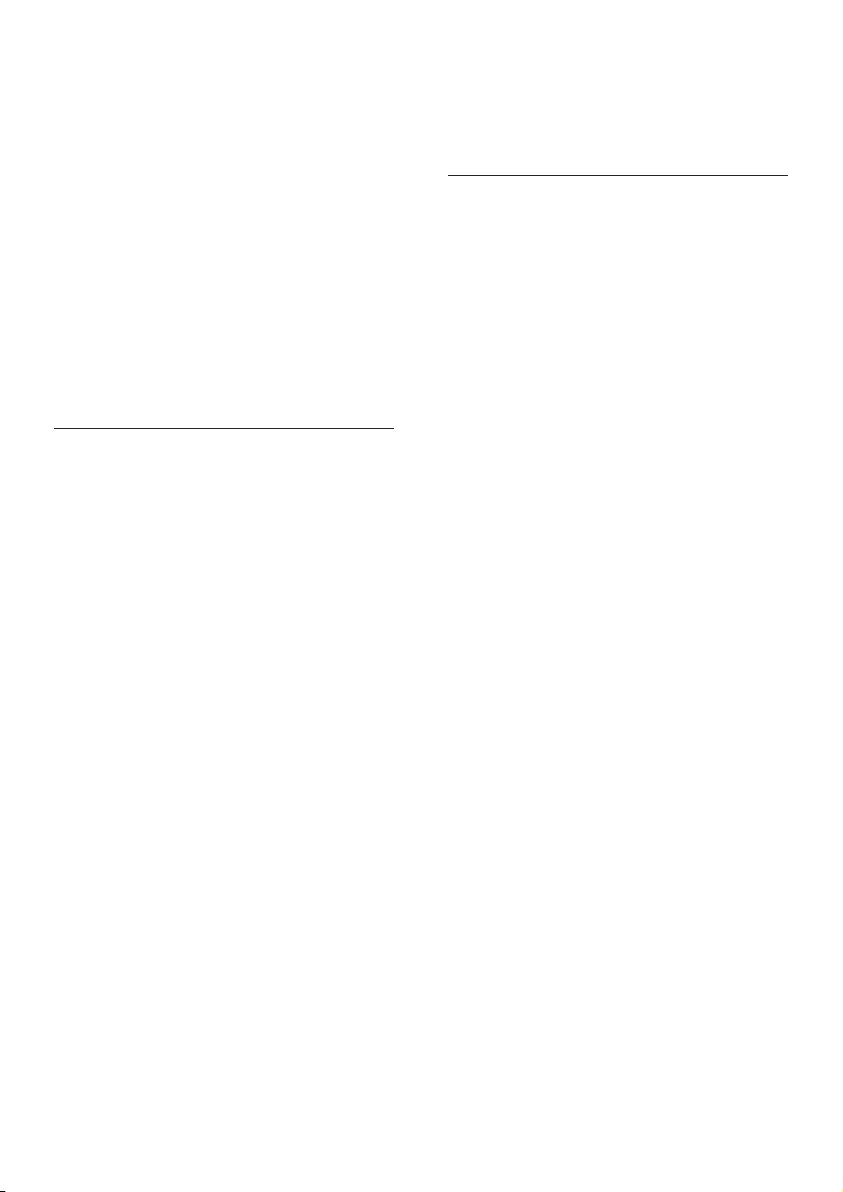
16 EN
Audio and video are not synchronized.
• Press AUDIO SYNC +/- to synchronize
the audio with the video.
Error message is displayed on the display
panel.
• When "ERROR" is displayed, it indicates
that an input audio format is not
supported.
• When "USB ERROR" is displayed, it
indicates that the connected USB device is
not supported.
• When "HDMI ARC" blinks, it indicates
that the connected TV is not HDMI ARC
compliant or an unsupported audio format
is detected.
Bluetooth
A device cannot connect with the SoundBar.
• The device does not support the
compatible proles required for the
SoundBar.
• You have not enabled the Bluetooth
function of the device. See the user manual
of the device on how to enable the
function.
• The device is not correctly connected.
Connect the device correctly.
• The SoundBar is already connected with
another Bluetooth device. Disconnect the
connected device, then try again.
Quality of audio play from a connected
Bluetooth device is poor.
• The Bluetooth reception is poor. Move the
device closer to the SoundBar, or remove
any obstacle between the device and the
SoundBar.
The connected Bluetooth device connects and
disconnects constantly.
• The Bluetooth reception is poor. Move the
device closer to the SoundBar, or remove
any obstacle between the device and the
SoundBar.
• Turn off Wi-Fi function on the Bluetooth
device to avoid interference.
• For some Bluetooth, the Bluetooth
connection can be deactivated
automatically to save power. This does not
indicate any malfunction of the SoundBar.
NFC
A device cannot connect with the SoundBar
via NFC.
• Make sure that the device is supported by
NFC.
• Make sure that NFC is enabled on the
device (see the device' s user manual for
details).
• For pairing, tap the NFC device on the
NFC tag of the SoundBar.
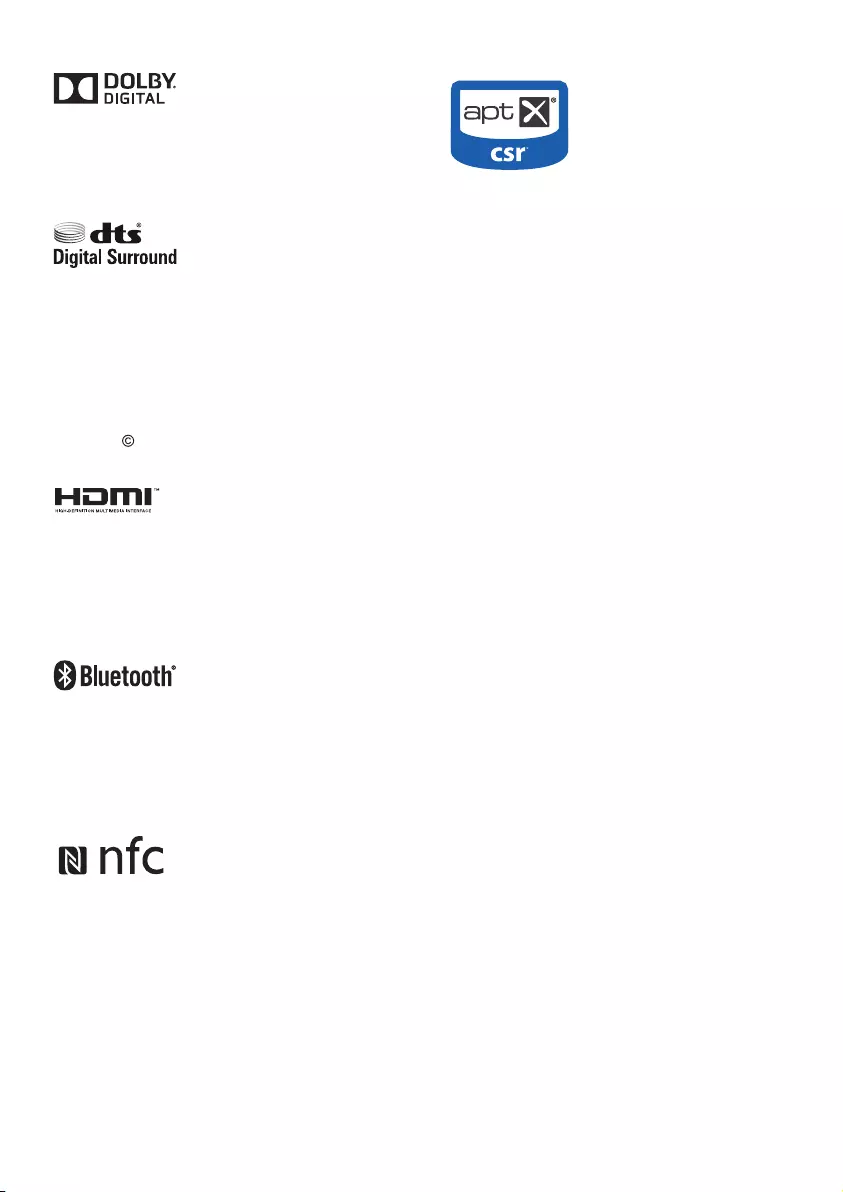
17
Manufactured under license from Dolby
Laboratories. Dolby and the double-D symbol
are trademarks of Dolby Laboratories.
Manufactured under license under U.S.
Patent Nos: 5,956,674; 5,974,380; 6,487,535
& other U.S. and worldwide patents issued
& pending. DTS, the Symbol, & DTS and the
Symbol together are registered trademarks
& DTS Digital Surround and the DTS logos
are trademarks of DTS, Inc. Product includes
software. DTS, Inc. All Rights Reserved.
The terms HDMI and HDMI High-Denition
Multimedia Interface, and the HDMI Logo are
trademarks or registered trademarks of HDMI
Licensing LLC in the United States and other
countries.
The Bluetooth® word mark and logos are
registered trademarks owned by Bluetooth
SIG, Inc. and any use of such marks by Gibson
is under license. Other trademarks and trade
names are those of their respective owners.
The N Mark is a trademark or registered
trademark of NFC Forum, Inc. in the United
States and in other countries.
© 2013 CSR plc and its group companies.
The aptX® mark and the aptX logo are
trade marks of CSR plc or one of its group
companies and may be registered in one or
more jurisdictions.
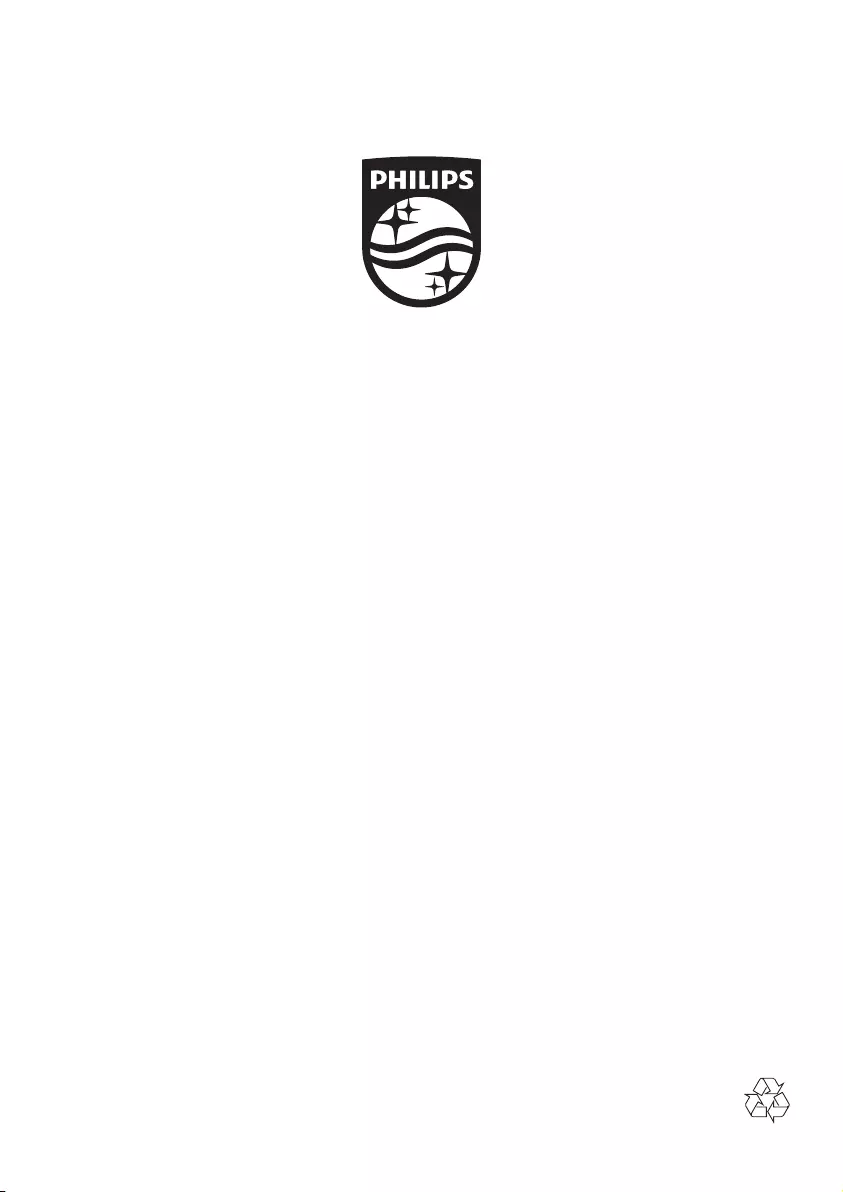
Specifications are subject to change without notice
2015 © Gibson Innovations Limited. All rights reserved.
This product has been manufactured by, and is sold under the responsibility of Gibson Innovations Ltd., and
Gibson Innovations Ltd. is the warrantor in relation to this product. Philips and the Philips Shield Emblem are
registered trademarks of Koninklijke Philips N.V. and are used under license from Koninklijke Philips N.V.
HTL6140B/6140S_12_UM_V5.0