Table of Contents
- Contents
- 1 Help and support
- 2 Notice
- 3 Important
- 4 Your SoundBar
- EasyLink controls
- 5 Connect your SoundBar
- Position
- Connect
- Setup
- Side left
- Rear left
- Rear center
- Rear right
- Option 1: Connect to TV through HDMI (ARC)
- Option 2: Connect to TV through an analog audio cable
- Option 1: Connect audio through a digital optical cable
- Option 2: Connect audio through a digital coaxial cable
- Option 3: Connect audio through analog audio cables
- Set up audio for connected devices
- 6 Use your SoundBar
- Sound options and settings
- Sound mode
- Auto volume
- Night mode
- Synchronize picture and sound
- Ambisound
- Equalizer
- Play music
- Dock your iPod or iPhone
- Play music
- Play video and slideshows
- Switch on
- Control devices
- One-touch standby
- Play audio from SoundBar
- 7 Change settings
- Ambisound
- Display panel
- 8 Wall mount and stand
- 9 Product specifications
- Amplifier
- Audio
- Main unit
- Subwoofer
- Wall mount
- Remote control batteries
- 10 Troubleshooting
- Main unit
- Sound
- Play
Philips HTS7111/12 User Manual
Displayed below is the user manual for HTS7111/12 by Philips which is a product in the Soundbar Speakers category. This manual has pages.
Related Manuals

HTS7111
Register your product and get support at
www.philips.com/welcome
EN User manual
DA Brugervejledning
DE Benutzerhandbuch
EL Εγχειρίδιο χρήσης
ES Manual del usuario
FI Käyttöopas
FR Mode d’emploi
IT Manuale utente
NL Gebruiksaanwijzing
NO Brukerhåndbok
PT Manual do utilizador
SV Användarhandbok
TR Kullanım kılavuzu
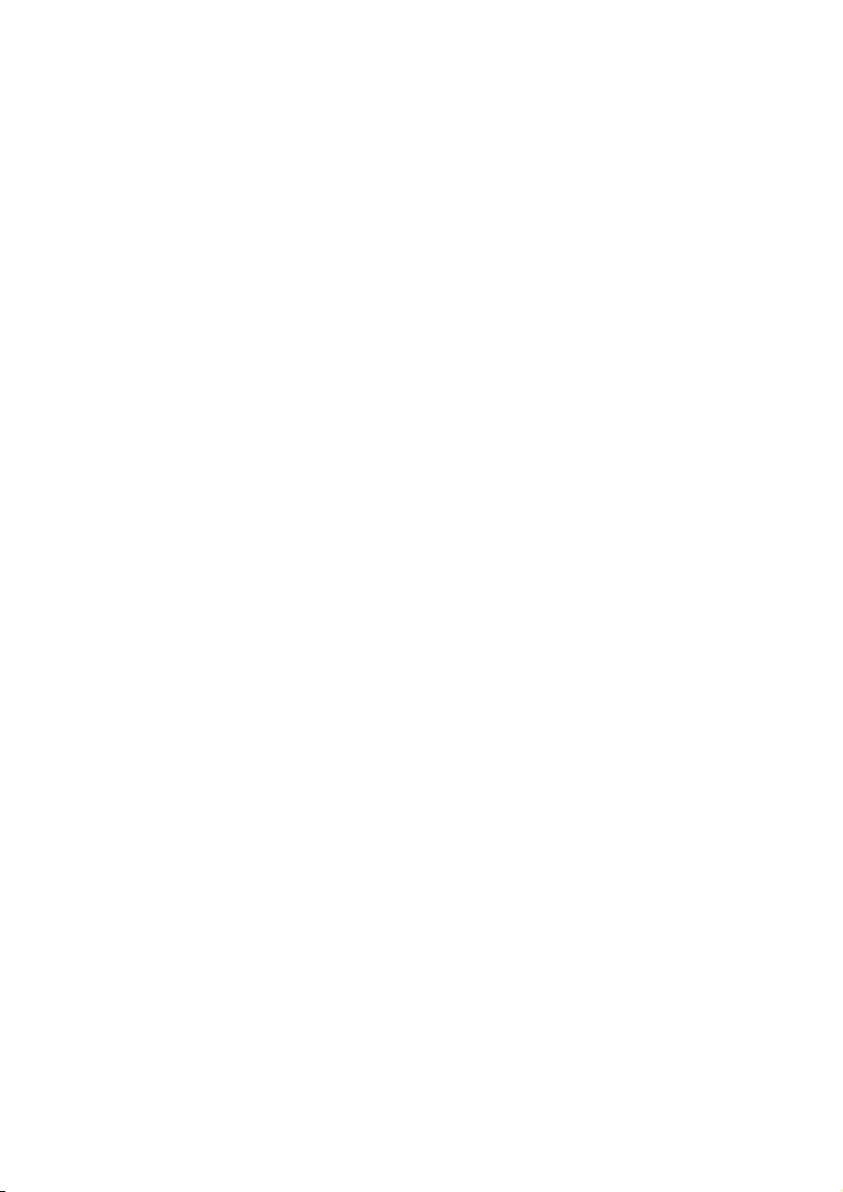
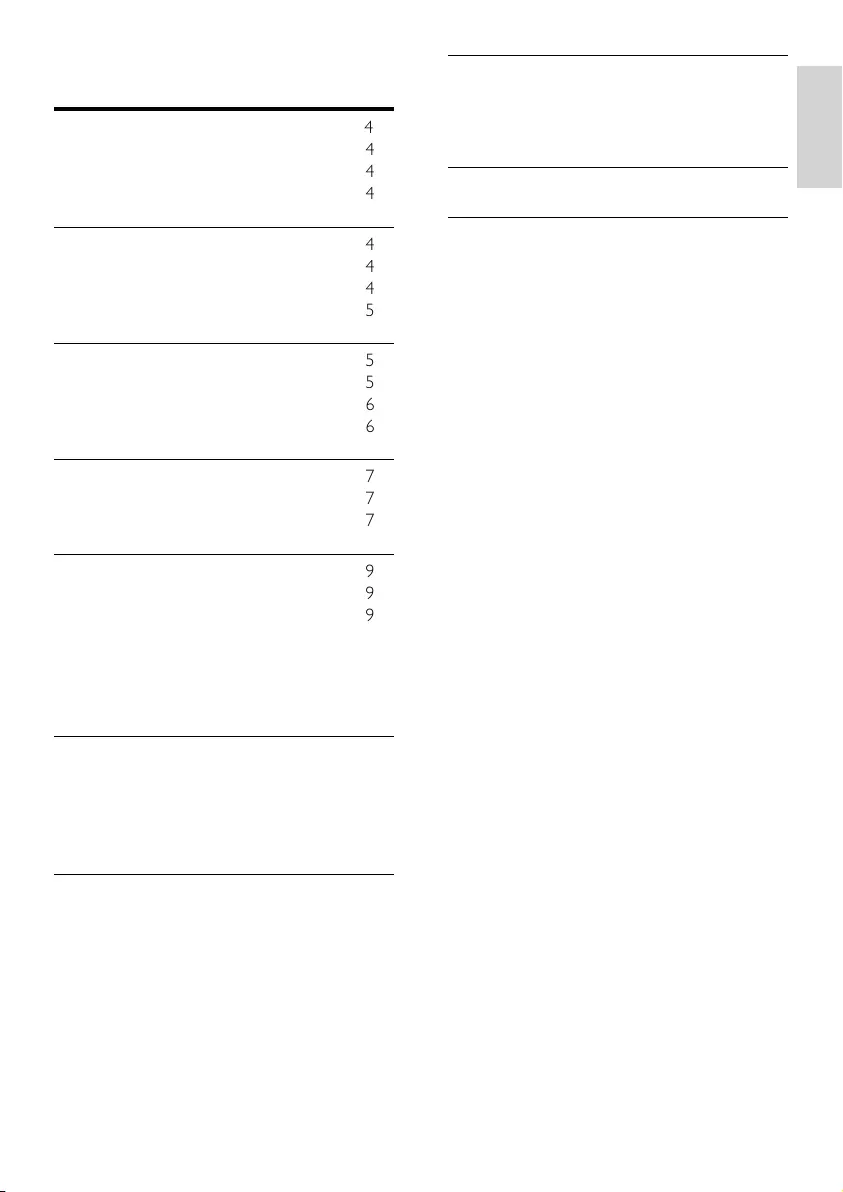
3
English
8 Wall mount and stand 19
Wall mount 19
Stand for SoundBar and TV - STS1100/
STS1300 20
9 Product specications 20
10 Troubleshooting 21
Contents
1 Help and support 4
Tutorials 4
FAQs 4
Contact Philips 4
2 Notice 4
Compliance 4
Mains fuse 4
Trademarks 5
3 Important 5
Safety 5
Care for your product 6
Care of the environment 6
4 Your SoundBar 7
Main unit 7
Remote control 7
5 Connect your SoundBar 9
Subwoofer 9
Connectors 9
Connect to TV 10
Connect to other devices through HDMI 11
Connect audio from TV and other devices 12
Listen to a connected device 13
6 Use your SoundBar 14
Choose your sound 14
MP3 player 15
iPod or iPhone 15
EasyLink 16
7 Change settings 18
Setup menu options and settings 18
Apply factory settings 19
EN
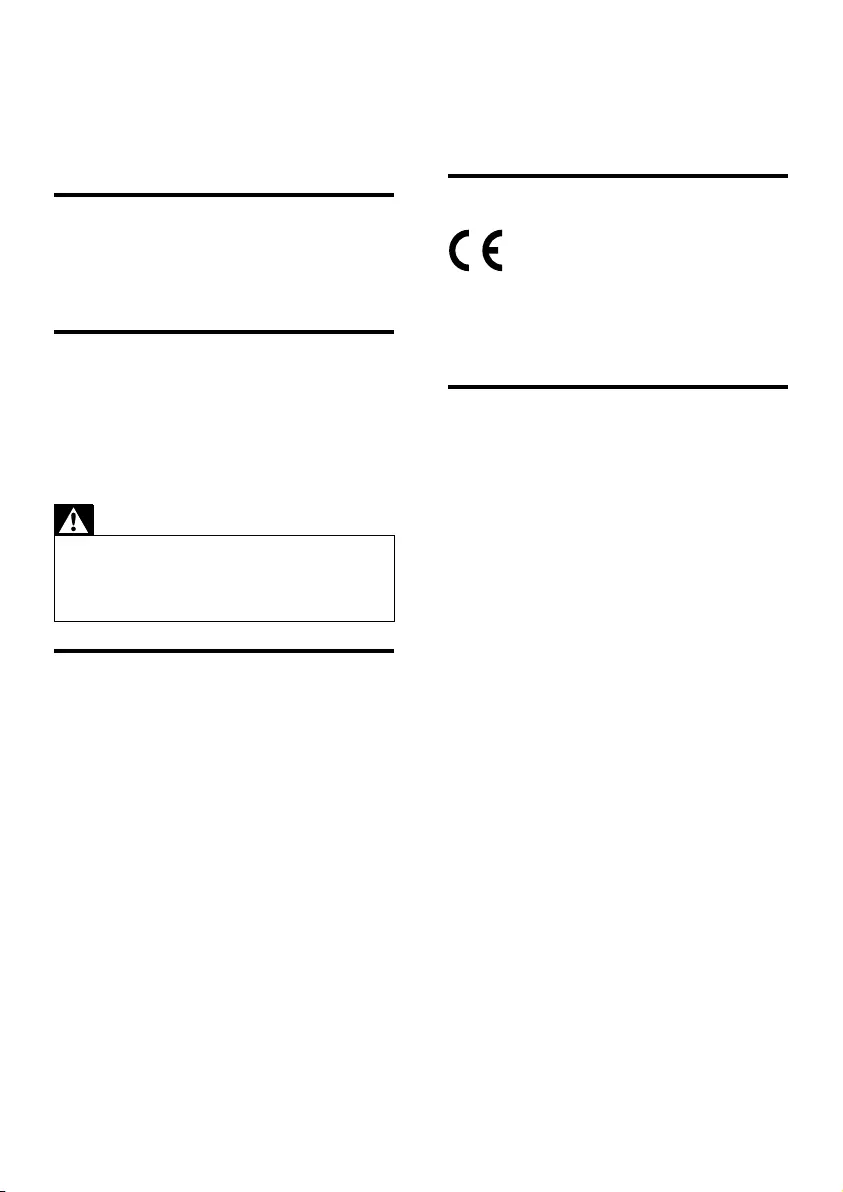
4
2 Notice
This section contains the legal and trademark
notices.
Compliance
This product is in compliance with the essential
requirements and other relevant provisions of
Directives 2006/95/EC (Low Voltage), 2004/108/
EC (EMC).
Mains fuse
This information applies only to products with a
UK mains plug.
This product is tted with an approved molded
plug. If you replace the fuse, use one with:
• the ratings shown on the plug,
• a BS 1362 approval, and
• the ASTA approval mark.
Contact your dealer if you are not sure about
what type of fuse to use.
Caution: To conform with the EMC directive
(2004/108/EC), do not detach the plug from the
power cord.
1 Help and support
Watch video tutorials and nd answers to many
frequently answered questions (FAQs) on your
product at www.philips.com.
Tutorials
To set up your SoundBar and get additional
information, refer to the video tutorials at www.
philips.com/support.
FAQs
If you have a problem, refer to the frequently
asked questions (FAQs) for this SoundBar at
www.philips.com/support.
If you still need help, contact Philips Consumer
Care in your country.
Warning
•Do not attempt to repair your SoundBar
yourself. This may cause severe injury,
irreparable damage to your SoundBar, or void
your warranty.
Contact Philips
If you contact Philips, you will be asked for the
model and serial number of your product. The
model number and serial number are on the
back or bottom of your product. Note the
numbers before you call Philips:
Model No. __________________________
Serial No. ___________________________
EN
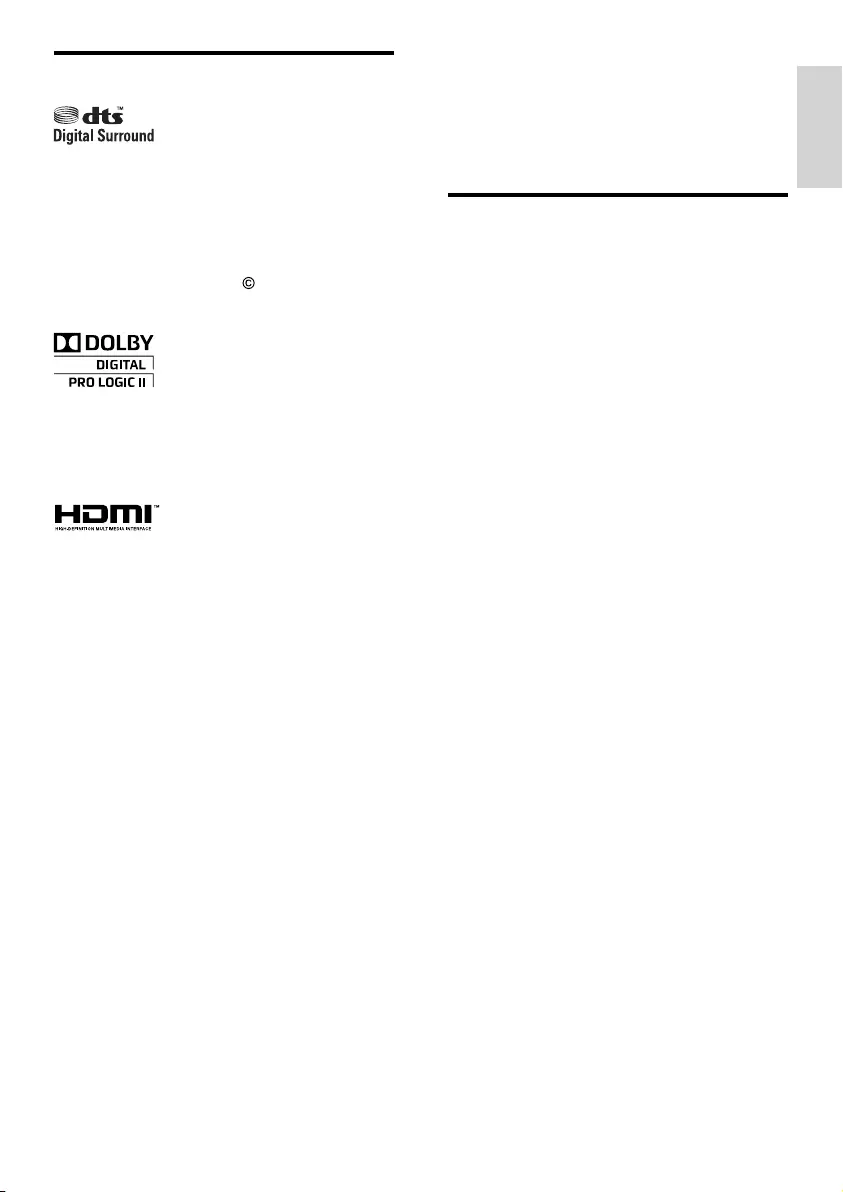
5
English
3 Important
Read and understand all instructions before you
use your SoundBar. If damage is caused by failure
to follow instructions, the warranty does not apply.
Safety
Risk of electric shock or re!
• Never expose the product and accessories
to rain or water. Never place liquid
containers, such as vases, near the product.
If liquids are spilt on or into the product,
disconnect it from the power outlet
immediately. Contact Philips Consumer
Care to have the product checked before
use.
• Never place the product and accessories
near naked ames or other heat sources,
including direct sunlight.
•Never insert objects into the ventilation
slots or other openings on the product.
•Where the mains plug or an appliance
coupler is used as the disconnect device,
the disconnect device shall remain readily
operable.
•Disconnect the product from the power
outlet before lightning storms.
•When you disconnect the power cord,
always pull the plug, never the cable.
Risk of short circuit or re!
•Before you connect the product to the
power outlet, ensure that the power
voltage matches the value printed on the
back or bottom of the product. Never
connect the product to the power outlet if
the voltage is different.
Risk of injury or damage to the SoundBar!
•For wall-mountable products, use only the
supplied wall mount bracket. Secure the
wall mount to a wall that can support the
combined weight of the product and the
wall mount. Koninklijke Philips Electronics
N.V. bears no responsibility for improper
wall mounting that results in accident, injury
or damage.
•Never place the product or any objects
on power cords or on other electrical
equipment.
Trademarks
Manufactured under license under U.S. Patent
#’s: 5,451,942; 5,956,674; 5,974,380; 5,978,762;
6,487,535 & other U.S. and worldwide patents
issued & pending. DTS and the Symbol are
registered trademarks & DTS Digital Surround
and the DTS logos are trademarks of DTS, Inc.
Product includes software. DTS, Inc. All Rights
Reserved.
Manufactured under license from Dolby
Laboratories. Dolby, Pro Logic, and the
double-D symbol are trademarks of Dolby
Laboratories.
HDMI, the HDMI logo, and High-Denition
Multimedia Interface are trademarks or
registered trademarks of HDMI licensing LLC in
the United States and other countries.
EN
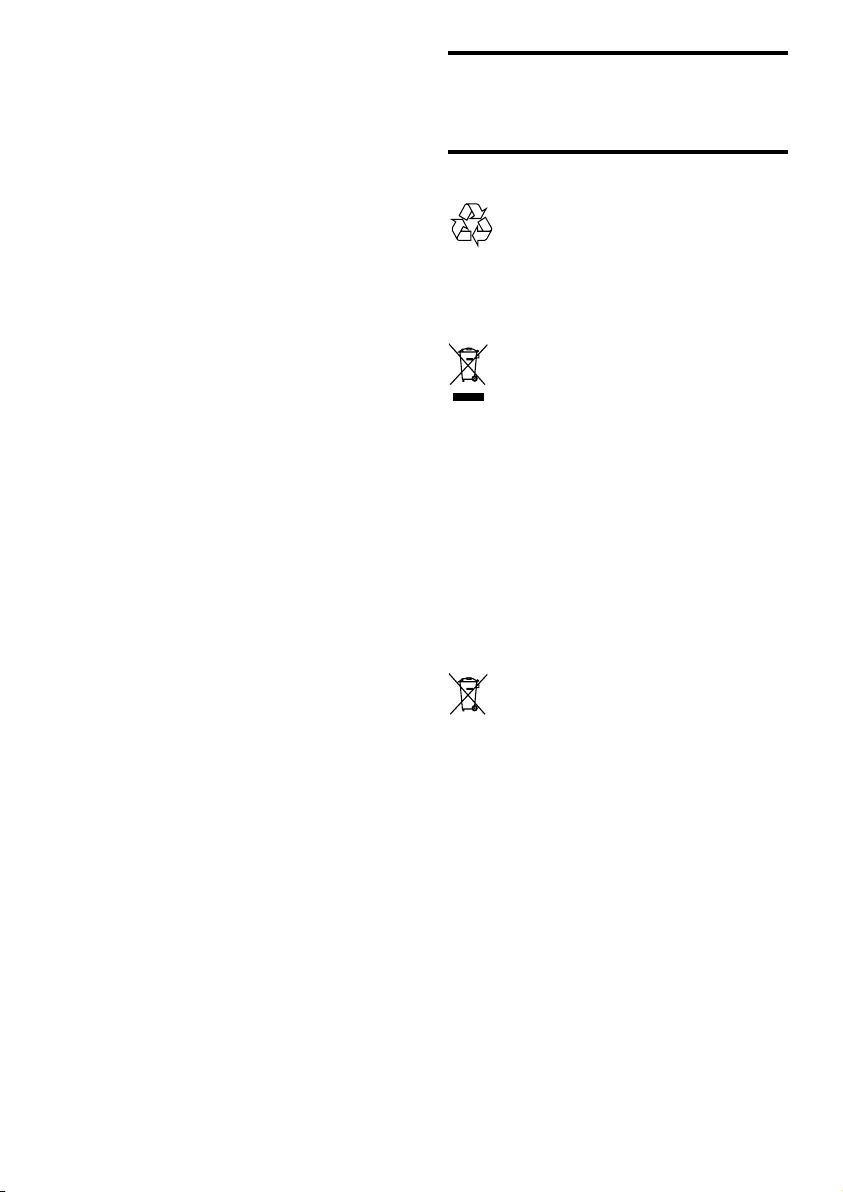
6
Care for your product
Use only microber cloth to clean the product.
Care of the environment
Your product is designed and manufactured with
high quality materials and components, which
can be recycled and reused.
When this crossed-out wheeled bin symbol is
attached to a product it means that the product
is covered by the European Directive 2002/96/
EC. Please inform yourself about the local
separate collection system for electrical and
electronic products.
Please act according to your local rules and
do not dispose of your old products with your
normal household waste.
Correct disposal of your old product helps to
prevent potential negative consequences for the
environment and human health.
Your product contains batteries covered by the
European Directive 2006/66/EC, which cannot
be disposed with normal household waste.
Please inform yourself about the local rules on
separate collection of batteries because correct
disposal helps to prevent negative consequences
for the environmental and human health.
•If the product is transported in
temperatures below 5°C, unpack the
product and wait until its temperature
matches room temperature before
connecting it to the power outlet.
•Parts of this product can be made of
glass. Handle with care to avoid injury and
damage.
Risk of overheating!
•Never install this product in a conned
space. Always leave a space of at least four
inches around the product for ventilation.
Ensure curtains or other objects never
cover the ventilation slots on the product.
Risk of contamination!
• Do not mix batteries (old and new or
carbon and alkaline, etc.).
• Remove batteries if they are exhausted or
if the remote control is not to be used for a
long time.
• Batteries contain chemical substances, they
should be disposed of properly.
Risk of swallowing batteries!
• The product/remote control may contain a
coin type battery, which can be swallowed.
Keep the battery out of reach of children at
all times!
EN
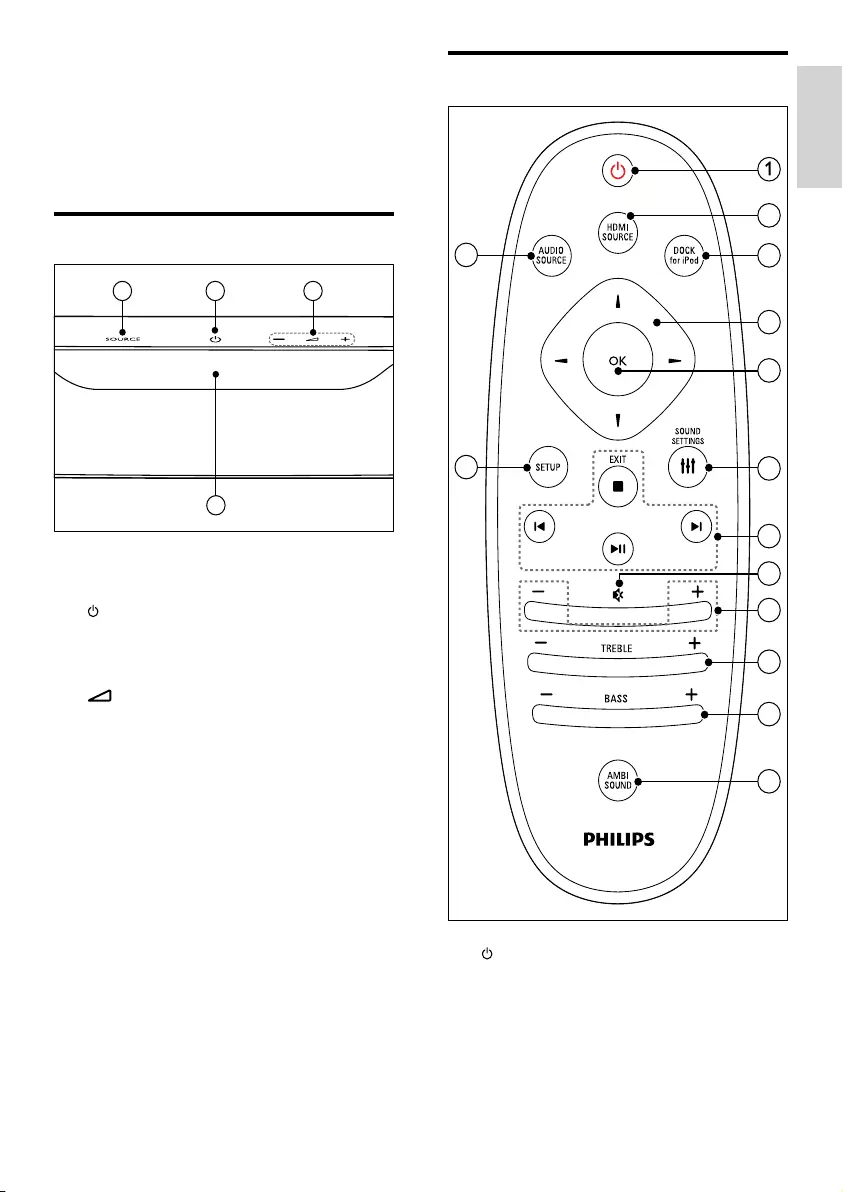
7
English
Remote control
a (Standby-On)
• Switch the SoundBar on or to standby.
• When EasyLink is enabled, press
and hold for at least three seconds
to switch all connected HDMI CEC
compliant devices to standby.
2
3
4
5
6
7
8
9
10
11
12
13
14
4 Your SoundBar
Congratulations on your purchase, and welcome
to Philips! To fully benet from the support that
Philips offers, register your SoundBar at www.
philips.com/welcome.
Main unit
a SOURCE
Select an audio source for the SoundBar.
b (Standby-On)
• Switch the SoundBar on or to standby.
• When the SoundBar is in standby, the
standby indicator turns red.
c +/- (Volume)
Increase or decrease volume.
d Display panel
4
1 2 3
EN
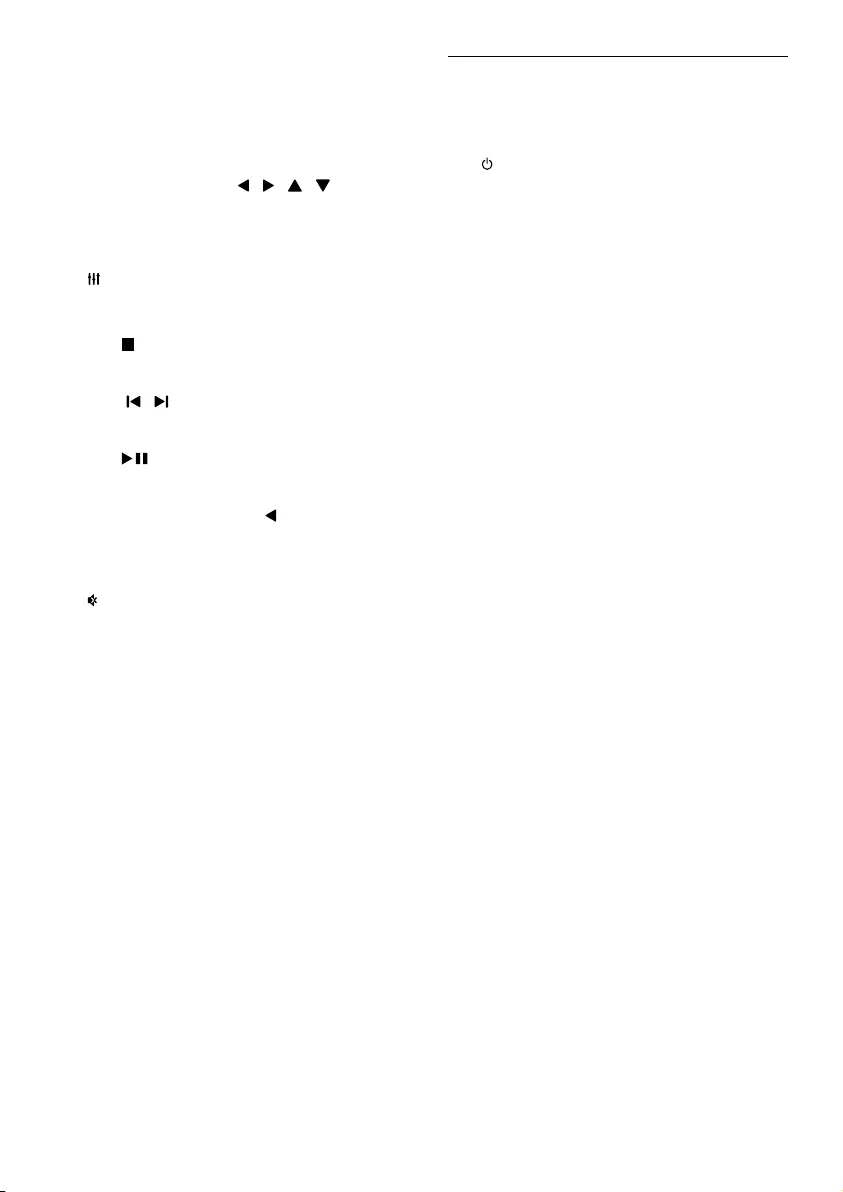
8
EasyLink controls
With Easylink, you can control your SoundBar,
TV and the connected devices with the standby
button on your SoundBar remote control.
• (Standby-On): Press and hold to switch
your SoundBar, TV, and the connected
devices to standby.
b HDMI SOURCE
Switch your audio source to the HDMI
connection.
c DOCK for iPod
Switch to Philips dock for iPod or iPhone.
d Navigation buttons ( / / / )
Navigate menus.
e OK
Conrm an entry or selection.
f SOUND SETTINGS
Access or exit sound options.
g Dock for iPod/iPhone buttons
• (Stop)/EXIT: Stop play for iPod or
iPhone, or exit the SoundBar setup
menu.
• / (Previous/Next): Skip to the
previous or next track or le. Press and
hold to search backwards or forwards.
• (Play/Pause): Start, pause, or
resume play. Press and hold to switch
off the iPod or iPhone.
• Navigation button ( ): Return to the
previous menu on the iPod or iPhone,
or return to the previous SoundBar
menu.
h (Mute)
Mute or restore volume.
i +/- (Volume)
Increase or decrease volume.
j TREBLE +/-
Increase or decrease treble.
k BASS +/-
Increase or decrease bass.
l AMBISOUND
Select an Ambisound, auto or stereo mode.
m SETUP
Access the setup menu.
n AUDIO SOURCE
• OPTI IN: Switch your audio source to
the optical connection.
• COAX IN: Switch your audio source
to the coaxial connection.
• AUX: Switch your audio source to the
AUX connection.
• MUSIC iLINK: Switch your audio
source to the MUSIC iLINK
connection.
EN
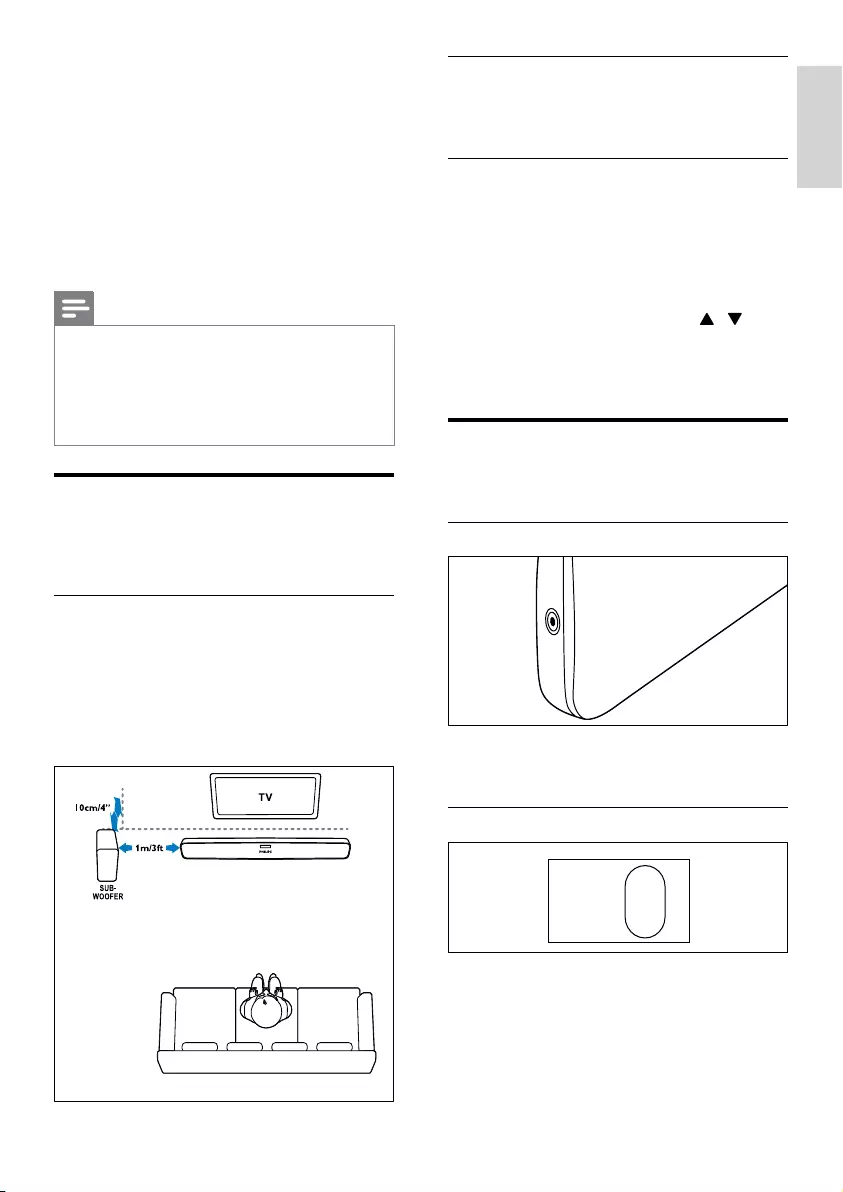
9
English
Connect
Connect your subwoofer to your SoundBar as
described in the quick start guide.
Setup
Set up your subwoofer through the setup menu.
1 Press SETUP repeatedly to select SUBW
VOL on the display panel (see ‘Setup menu
options and settings’ on page 18).
2 Press OK.
3 Press the Navigation buttons ( / ) to
change the volume.
4 Press OK to conrm.
5 Press EXIT to exit the menu.
Connectors
Connect other devices to your SoundBar.
Side left
MUSIC iLINK
Audio input from an MP3 player.
Rear left
AC MAINS~
Connect to the power supply.
MUSIC
iLINK
AC MAINS~
5 Connect your
SoundBar
This section helps you connect your SoundBar to a
TV and other devices.
For information about the basic connections of
your SoundBar and accessories, see the quick start
guide. For a comprehensive interactive guide, see
www.connectivityguide.philips.com.
Note
•For identication and supply ratings, refer to
the type plate at the back or bottom of the
product.
•Before you make or change any connections,
make sure that all devices are disconnected
from the power outlet.
Subwoofer
Follow the steps below to position, connect, and
set up your subwoofer.
Position
Place the subwoofer at least one meter (three
feet) away from either to the left or right of your
SoundBar, and ten centimeter away from the
wall.
For best results, place your subwoofer as shown
below.
EN
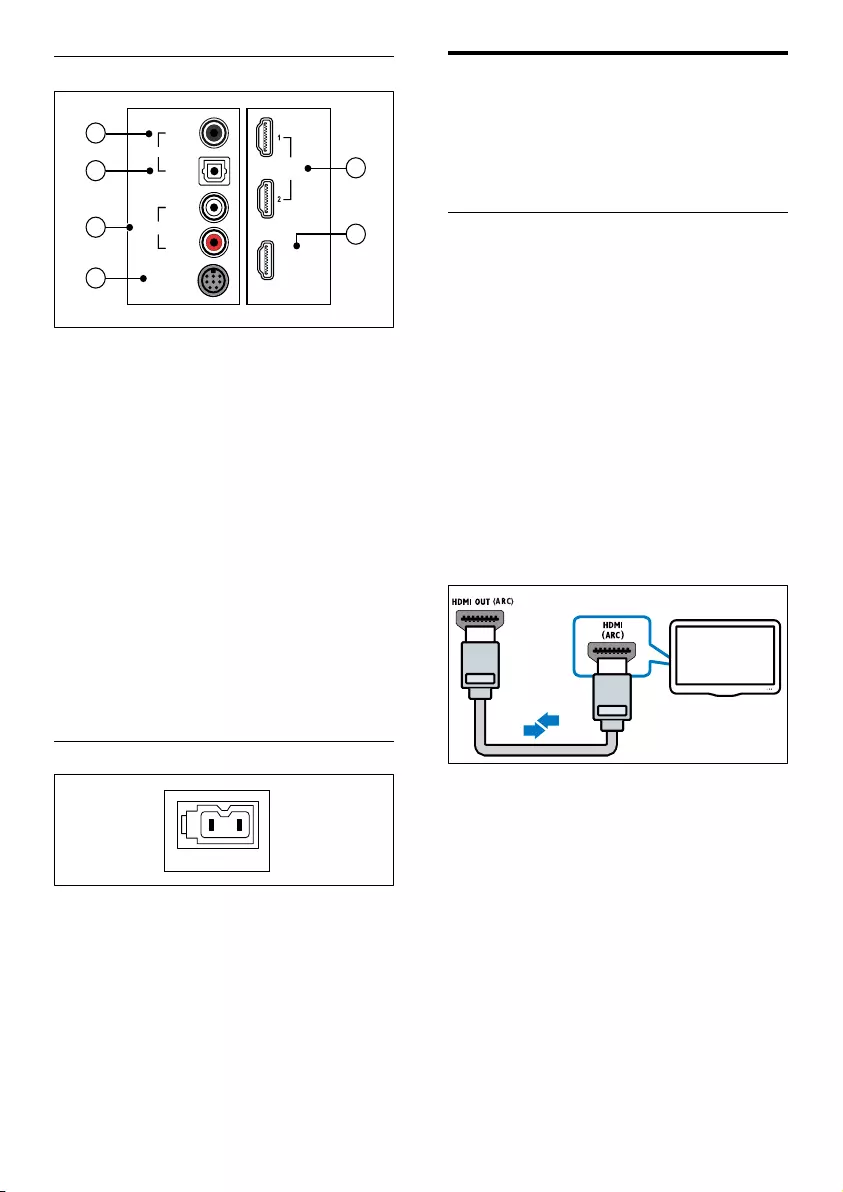
10
Connect to TV
Connect your SoundBar to a TV. You can listen to
audio from TV programs through your SoundBar.
Use the best quality connection available on your
SoundBar and TV.
Option 1: Connect to TV through HDMI
(ARC)
Your SoundBar supports HDMI version 1.4
- Audio Return Channel (ARC). If your TV is
HDMI ARC compliant, connect your SoundBar
to the TV through the HDMI ARC connection.
With HDMI ARC, you do not need an additional
audio cable to play audio from TV through your
SoundBar.
1 Using a High Speed HDMI cable, connect
the HDMI OUT (ARC) connector on your
SoundBar to the HDMI ARC connector on
the TV.
The HDMI ARC connector on the TV
might be labeled HDMI IN or HDMI. For
details on TV connectors, see the TV user
manual.
2 On your TV, turn on HDMI-CEC. For
details, see the TV user manual.
»The audio from the TV is automatically
played on your Soundbar.
3 If audio from the TV does not play
automatically, select the correct video input
on the TV.
TV
Rear center
a HDMI IN 1/2
Connect to the HDMI output on the audio
devices.
b TO TV-HDMI OUT (ARC)
Connect to the HDMI input on the TV.
c DOCK for iPod
Connect to a Philips dock for iPod or
iPhone.(Model: Philips DCK3060).
d AUDIO IN-AUX
Connect to an analog audio output on the
TV or an analog device.
e DIGITAL IN-OPTICAL
Connect to an optical audio output on the
TV or a digital device.
f DIGITAL IN-COAXIAL
Connect to a coaxial audio output on the
TV or a digital device.
Rear right
SUBWOOFER
Connect to the supplied subwoofer.
HDMI OUT (ARC)
TO TV
HDMI IN
L
(WHITE)
R
(RED)
AUDIO IN-AUX
DOCK for iPod
COAXIAL
OPTICAL
DIGITAL IN
L
(WHITE)
R
(RED)
AUDIO IN-AUX
42
1
3
5
6
SUBWOOFER (6Ω)
EN
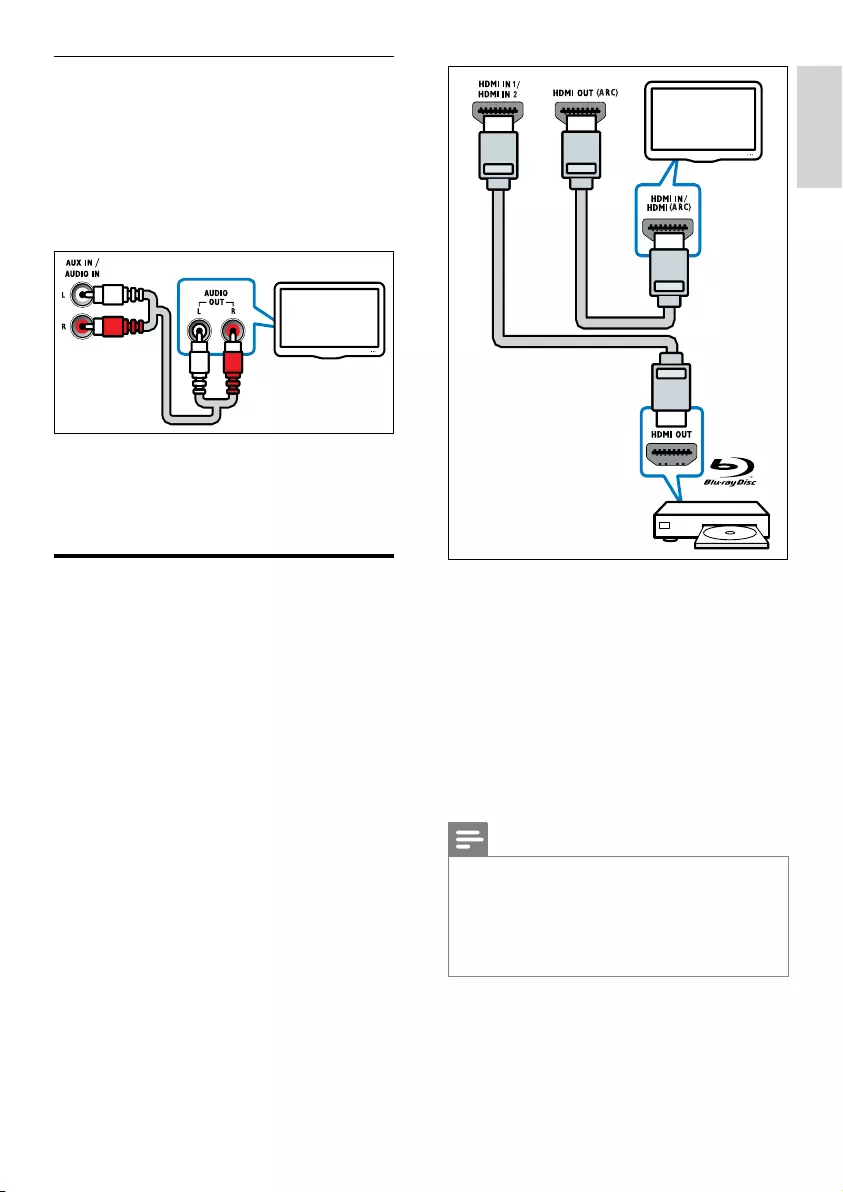
11
English
2 Using another High Speed HDMI cable,
connect the HDMI OUT (ARC) connector
on your SoundBar to the HDMI IN or
HDMI ARC connector on the TV.
3 On the connected devices, turn on HDMI-
CEC. For details, see the user manual of the
devices.
4 Select the correct video input on the TV.
5 Select the correct HDMI input on your
SoundBar (see ‘Set up audio for connected
devices’ on page 13).
Note
•If you connect the HDMI OUT (ARC)
connector on your SoundBar to an HDMI ARC
compliant TV, you can either choose to select
the audio to output through your SoundBar or
through the TV. For details about mapping the
TV audio, see the TV user manual.
TV
Option 2: Connect to TV through an
analog audio cable
If your TV does not have HDMI connectors,
connect your SoundBar to the TV through an
analog audio cable connection.
1 Using an analog cable, connect AUX
connectors on your SoundBar to the audio
connectors on the TV.
2 Select the correct video input on your TV.
3 Press SOURCE on the SoundBar repeatedly
to select the correct audio input (see ‘Listen
to a connected device’ on page 13).
Connect to other devices
through HDMI
Connect digital devices directly to your SoundBar
through an HDMI connection. Digital devices
can include a Blu-ray player, set-top box, games
console, or camcorder.
1 Using a High Speed HDMI cable, connect
the HDMI OUT connector on your digital
device to the HDMI IN connector on your
SoundBar.
TV
EN
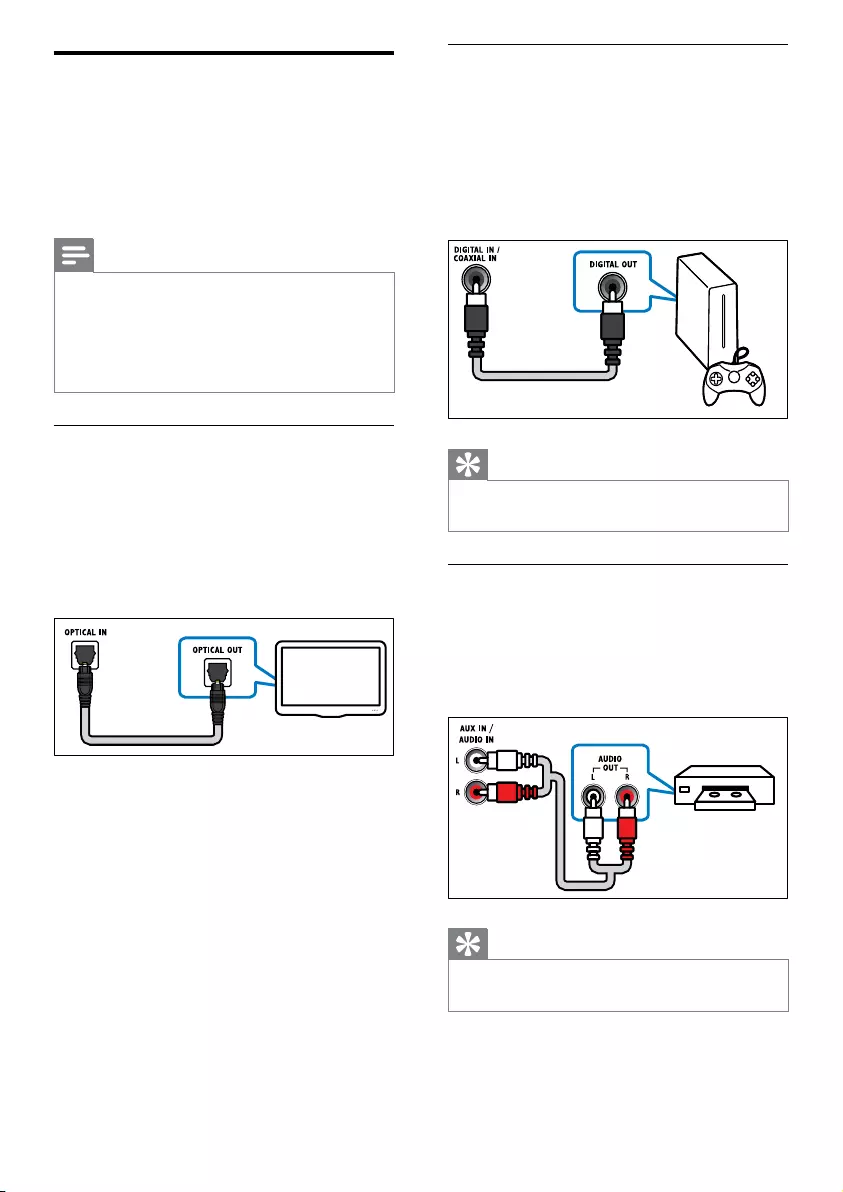
12
Option 2: Connect audio through a digital
coaxial cable
Good quality audio
Using a coaxial cable, connect the COAXIAL
connector on your SoundBar to the COAXIAL/
DIGITAL OUT connector on the device.
The digital coaxial connector might be labeled
DIGITAL AUDIO OUT.
Tip
•To play video from the device, connect the
device to the TV through a video connection.
Option 3: Connect audio through analog
audio cables
Basic quality audio
Using an analog cable, connect the AUX
connectors on your SoundBar to the audio
connectors on the device.
Tip
•To play video from the device, connect the
device to the TV through a video connection.
VCR
Connect audio from TV and
other devices
Play audio from TV or other devices through your
SoundBar.
Use the best quality connection available on other
devices.
Note
•The audio connections in this user manual are
only recommendations. You can use other
connections too.
•When your SoundBar and TV are connected
through HDMI ARC, an audio connection is
not required.
Option 1: Connect audio through a digital
optical cable
Best quality audio
Using an optical cable, connect the OPTICAL
connector on your SoundBar to the OPTICAL
OUT connector on the device.
The digital optical connector might be labeled
SPDIF, SPDIF OUT, or OPTICAL.
TV
EN

13
English
Listen to a connected device
Before you can listen to a connected device, select
the source for the device.
Main unit
Press SOURCE on the SoundBar to cycle
through and select one of the following audio
sources on the display panel:
HDMI ARC (if avaliable) > HDMI IN1 > HDMI
IN2 > MUSIC I-LINK > IPOD > AUX > OPTI
IN > COAX IN
Remote control
Press AUDIO SOURCE or HDMI SOURCE on
the remote control to cycle through and select
an audio source, as shown in the following table.
Source button Display text Audio
source
AUDIO SOURCE OPTI IN Optical
input
AUDIO SOURCE COAX IN Coaxial
input
AUDIO SOURCE AUX AUX input
AUDIO SOURCE MUSIC
I-LINK
MP3 input
HDMI SOURCE HDMI ARC (if
available)
HDMI
ARC
output
HDMI SOURCE HDMI IN1 or
HDMI IN2
HDMI
input
Note
•HDMI ARC can only be selected if you
connect your SoundBar to the HDMI ARC
compliant TV through HDMI ARC (see
‘Option 1: Connect to TV through HDMI
(ARC)’ on page 10).
Set up audio for connected devices
When you connect a device to your SoundBar,
check the audio settings.
1 On your TV and other devices, turn on
HDMI-CEC. For details, see the user
manual of the TV and the other device.
2 Select ‘Amplier’ from the TV speakers
menu. For details, see the TV user manual.
3 On your SoundBar, turn on System Audio
Control, and then map the audio of the
connected device to the correct connectors
on your SoundBar (see ‘Play audio from
SoundBar’ on page 17).
If the connected device is not HDMI-CEC
compliant, press the source button on the main
unit or remote control to select the correct
audio input on your SoundBar (see ‘Listen to a
connected device’ on page 13).
EN
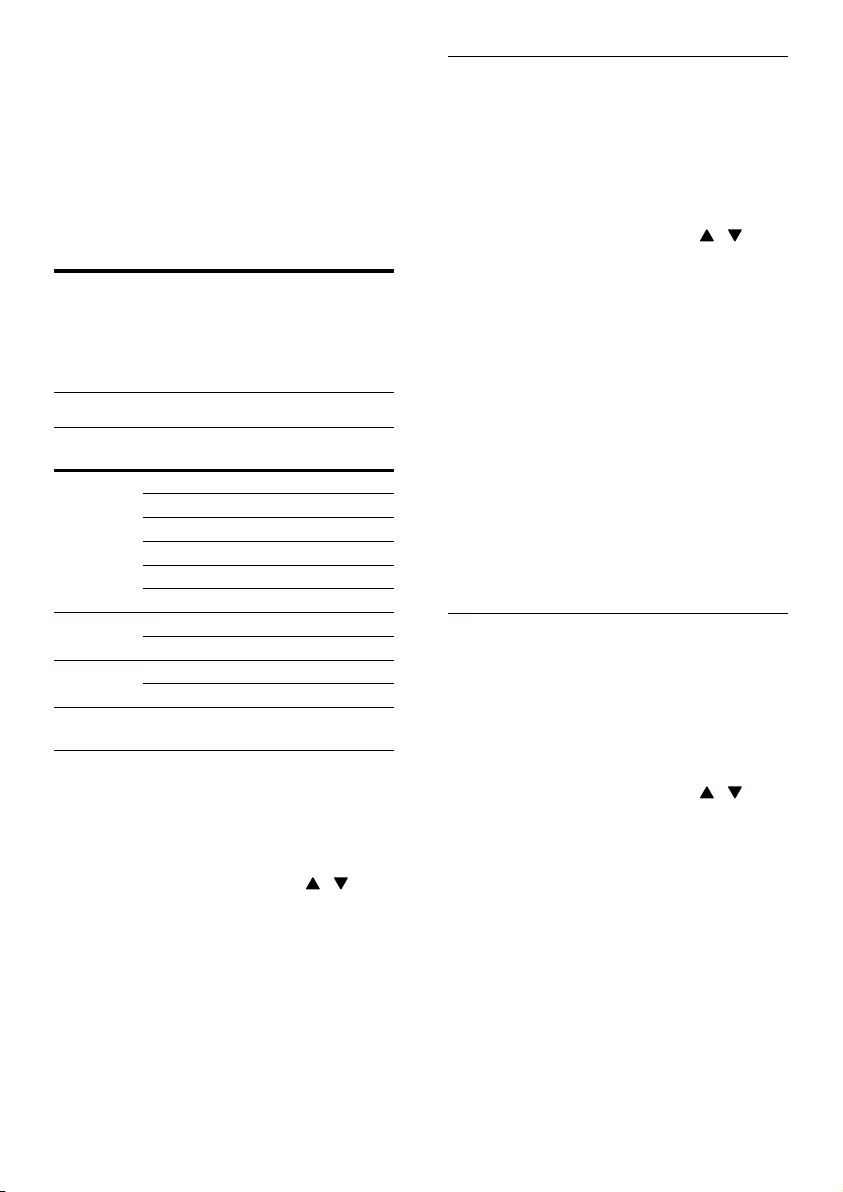
14
Sound mode
Select predened sound modes to suit your
video or music.
1 Press SOUND SETTINGS repeatedly to
select MODE on the display panel (see
‘Sound options and settings’ on page 14).
2 Select a mode, and then press OK.
3 Press the Navigation buttons ( / ) to
select a setting:
• AUTO: Select either MOVIE or
MUSIC automatically depend on the
sound stream.
• MOVIE: Enjoy a cinematic audio
experience, specially enhanced for
movies.
• MUSIC: Recreate the original recording
environment of your music, in the
studio or at a concert.
• ORIGINAL: Experience the original
sound of your movies and music,
without added sound effects.
• NEWS: Hear every word with
optimized speech and clear vocals.
• GAMING: Enjoy thrilling arcade
sounds, ideal for action-packed video
games or loud parties.
Auto volume
Turn the auto volume on to keep the volume
constant when you switch to a different source.
1 Press SOUND SETTINGS repeatedly to
select AUTO VOL on the display panel (see
‘Sound options and settings’ on page 14).
2 Press OK.
3 Press the Navigation buttons ( / ) to
select a setting:
• ON: Turn on auto volume.
• OFF: Turn off auto volume.
6 Use your SoundBar
This section helps you use the SoundBar to play
audio from connected devices.
Before you start
• Make the necessary connections described
in the quick start guide and the user manual.
• Switch the SoundBar to the correct source
for other devices.
Choose your sound
This section helps you choose the ideal sound for
your video or music.
Sound options and settings
Sound
option
Setting for the option
MODE AUTO
MOVIE
MUSIC
ORIGINAL
NEWS
GAMING
AUTO
VOL
ON
OFF
NIGHT ON
OFF
AUD
SYNC
0 MS, 10 MS, 20 MS, ..., 180 MS,
190 MS, 200 MS
1 Press SOUND SETTINGS repeatedly to
access the sound options on the display
panel (see ‘Sound options and settings’ on
page 14).
2 Select a setting, and then press OK.
3 Press the Navigation buttons ( / ) to
select an option.
4 Press EXIT to exit.
If you do not press a button within ten seconds,
the menu exits automatically.
EN
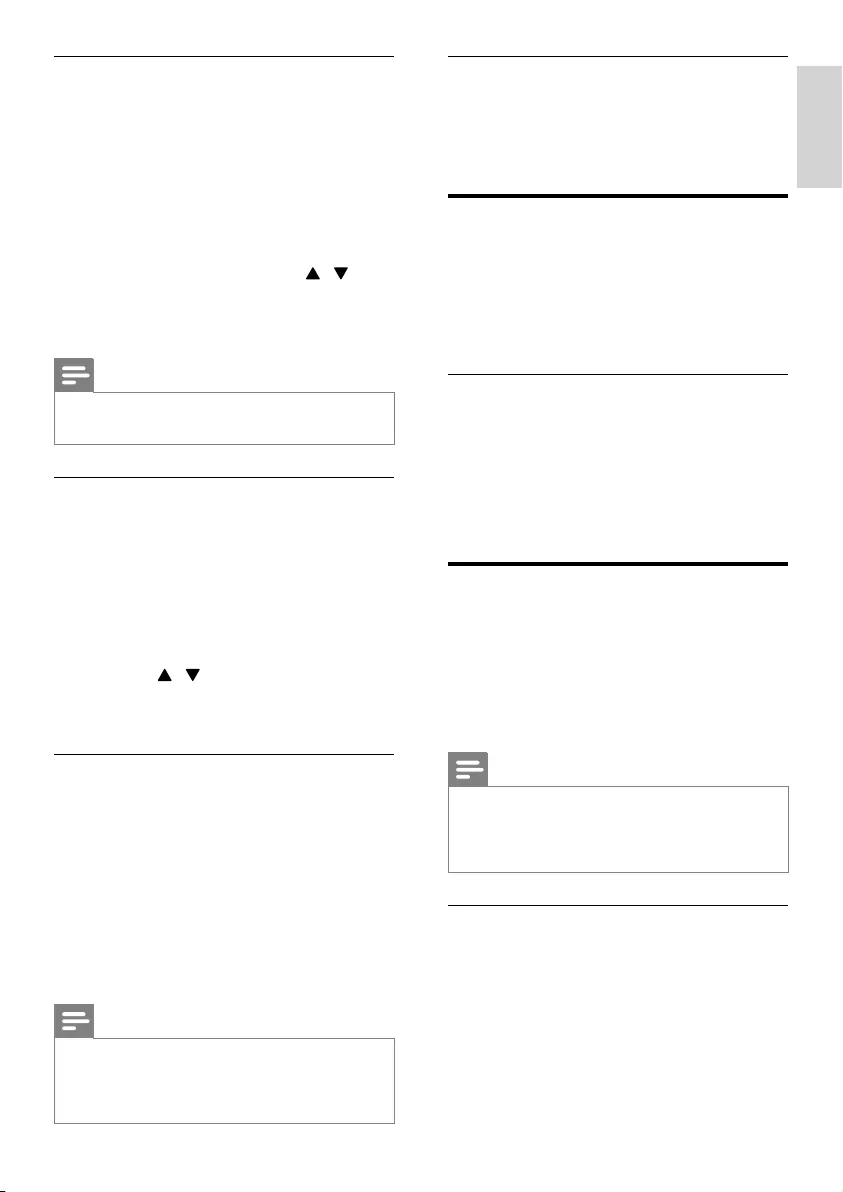
15
English
Equalizer
Change the high frequency (treble) and low
frequency (bass) settings of the SoundBar.
Press TREBLE +/- or BASS +/- to change the
frequency shown on the display panel.
MP3 player
Connect your MP3 player to play your audio les
or music.
What you need
• An MP3 player.
• A 3.5mm stereo audio cable.
Play music
1 Connect the MP3 player to the SoundBar as
described in the Quick start guide.
2 Press AUDIO SOURCE repeatedly to
select MUSIC I-LINK on the display panel.
3 Press the buttons on the MP3 player to
select and play audio les or music.
iPod or iPhone
When you connect a Philips dock for iPod/iPhone,
you can use the SoundBar to play music, movies
and photos from your iPod or iPhone.
What you need
• A Philips dock (Model: Philips DCK3060).
• A yellow composite cable.
Note
•Philips dock for iPod or iPhone is sold
separately.
•Charge your iPod or iPhone on the dock while
the SoundBar is in iPod mode.
Dock your iPod or iPhone
1 Move the slide at the bottom of the dock to
STANDARD, and then connect the dock to
the SoundBar.
2 Connect the yellow composite cable to the
dock and TV.
3 Switch on the iPod or iPhone, and place it
on the dock.
Night mode
For quiet listening, decrease the volume of loud
sounds when you play discs. Night mode is only
available for Dolby encoded DVD and Blu-ray
discs.
1 Press SOUND SETTINGS repeatedly to
select NIGHT on the display panel (see
‘Sound options and settings’ on page 14).
2 Press OK.
3 Press the Navigation buttons ( / ) to
select a setting:
• ON: Turn on night mode.
• OFF: Turn off night mode.
Note
•If auto volume is set to ON, you cannot enable
the night mode.
Synchronize picture and sound
If the audio and video are not synchronized,
delay the audio to match the video.
1 Press SOUND SETTINGS repeatedly to
select AUD SYNC on the display panel (see
‘Sound options and settings’ on page 14).
2 Press OK.
3 Within two seconds, press the Navigation
buttons ( / ) to change the delay
shown on the display panel.
4 Press OK to conrm.
Ambisound
Set up Ambisound to give the best surround
sound effect.
Press AMBISOUND repeatedly to select a
setting on the display panel:
• AMBISOUND: Surround sound for your
room (see ‘Ambisound’ on page 18).
• STEREO: Two-channel stereo sound. Ideal
for listening to music.
• AUTO: Surround sound based on the audio
stream.
Note
•If you play a source with DTS, DTS is displayed
on the display panel for two seconds.
•If you play a source with Dolby, DOLBY D is
displayed on the display panel for two seconds.
EN
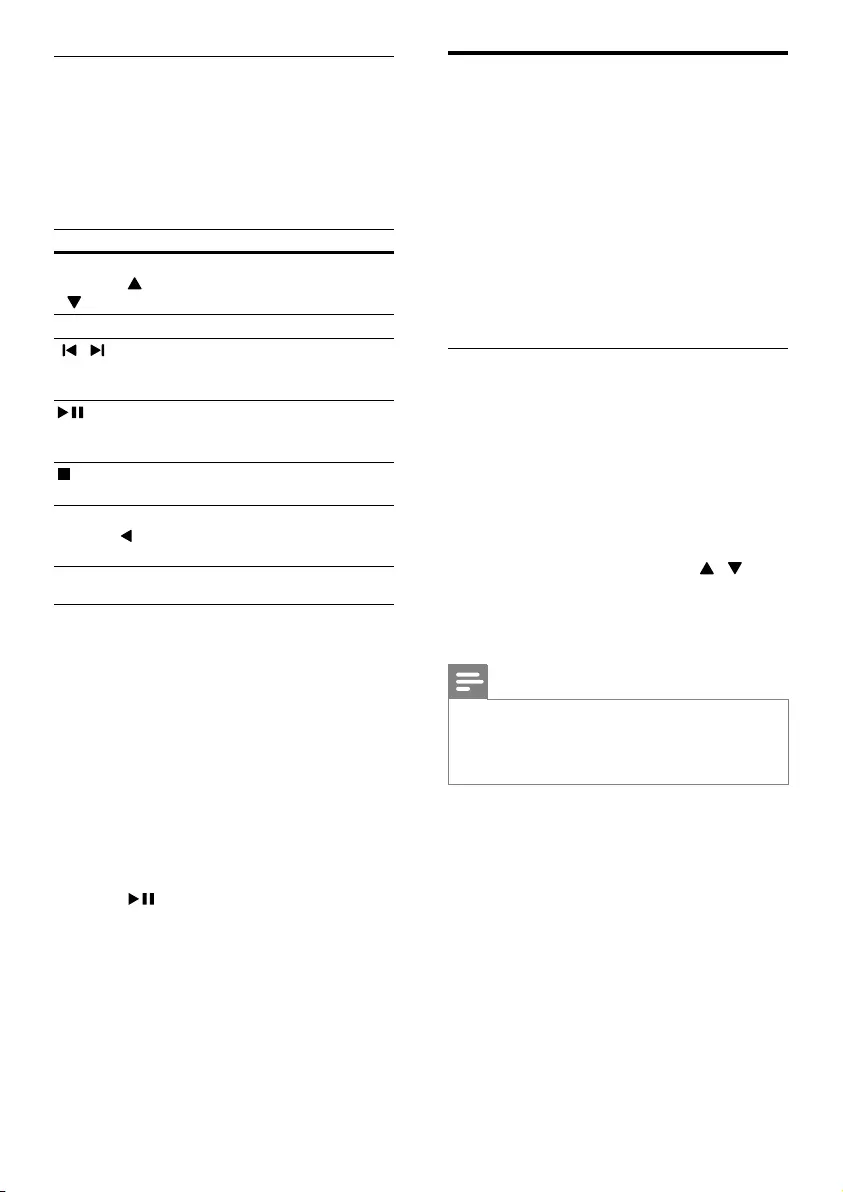
16
EasyLink
The SoundBar supports Philips EasyLink, which
uses the HDMI-CEC (Consumer Electronics
Control) protocol. EasyLink-compliant devices that
are connected through HDMI can be controlled
by a single remote control.
Philips does not guarantee 100% interoperability
with all HDMI-CEC devices.
What you need
• HDMI-CEC compliant devices.
• An HDMI connection between the
connected devices.
Switch on
1 Switch on the HDMI-CEC operations on
the TV and other connected devices. For
information, see the manual of the TV or
other devices.
2 Press SETUP repeatedly to select
EASYLINK on the display panel (see ‘Setup
menu options and settings’ on page 18).
3 Press OK.
4 Press the Navigation buttons ( / ) to
select ON.
5 Press OK to conrm.
»The EasyLink is on.
Note
•To disable EasyLink, select OFF.
•When EasyLink is switched off, the following
options are not available: SYS STBY, AUD
CTRL, and TV AUDIO.
Play music
1 Dock your iPod or iPhone (see ‘Dock your
iPod or iPhone’ on page 15).
2 Press DOCK for iPod.
»IPOD appears on the display panel.
3 Press the play buttons to control play.
Button Action
Navigation
buttons (
/ )
Navigate up and down the
menus.
OK Conrm an entry or selection.
/
(Previous/
Next)
Skip to the previous or next
track or le. Press and hold to
search backwards or forwards.
(Play/
Pause)
Start, pause, or resume play.
Press and hold to switch off the
iPod or iPhone.
(Stop)/EXIT
Stop play for iPod or iPhone, or
exit the SoundBar setup menu.
Navigation
button ( )
Return to the previous menu on
the iPod or iPhone, or return to
the previous SoundBar menu.
Play video and slideshows
1 On iPod, enable the TV ON setting. On
iPhone, select the TV Out option.
2 Dock your iPod or iPhone (see ‘Dock your
iPod or iPhone’ on page 15).
3 Press DOCK for iPod.
4 Switch the TV to the AV/VIDEO source
(corresponding to the yellow composite
cable).
»The TV screen goes blank.
5 Browse on the iPod or iPhone screen to
select videos or photos.
6 Press (Play/Pause) on the SoundBar
remote control to play the videos or
photos.
»The picture is displayed on the TV.
EN
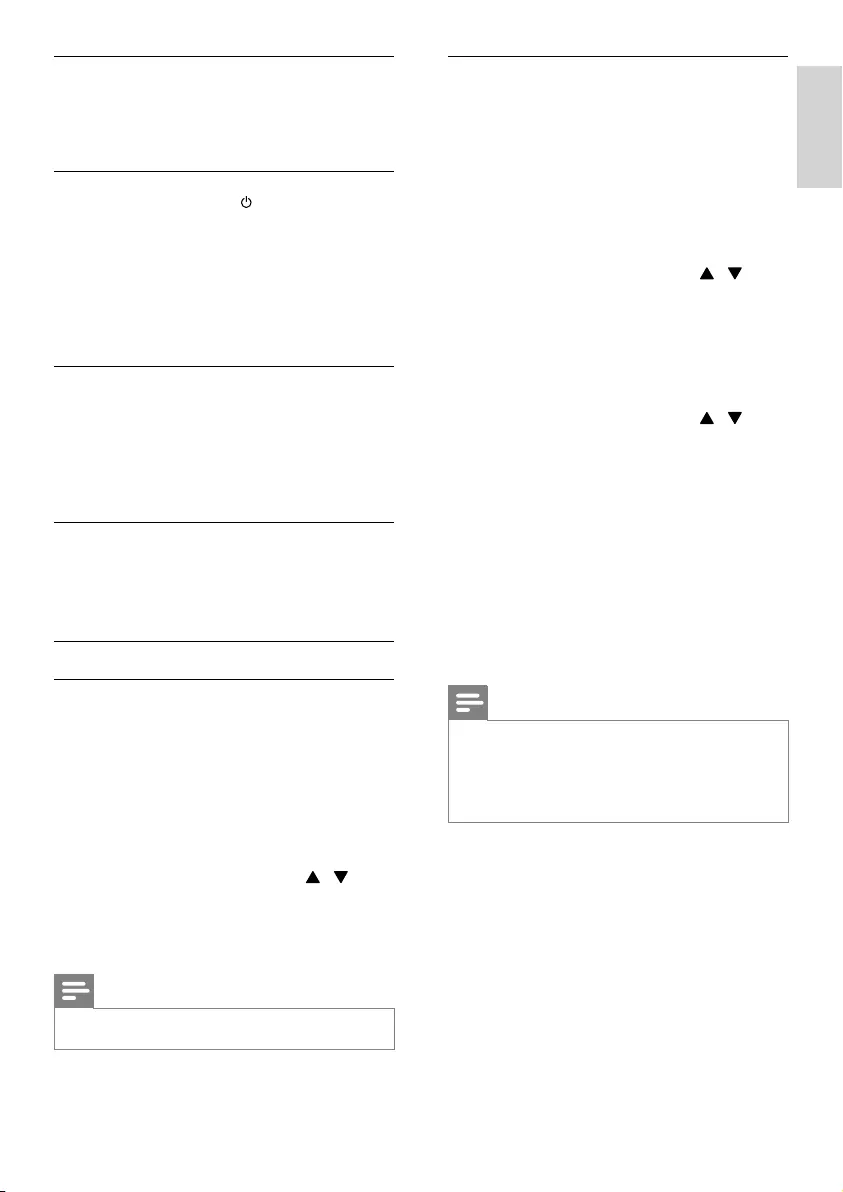
17
English
Play audio from SoundBar
You need to connect an HDMI-CEC device to
the TV and route its audio output from TV to
the SoundBar in order to map the audio of the
connected device to your SoundBar.
1 Press SETUP repeatedly to select AUD
CTRL on the display (see ‘Setup menu
options and settings’ on page 18).
2 Press OK.
3 Press the Navigation buttons ( / ) to
select ON, and then press OK.
• To play the audio from the TV
speakers, select OFF.
4 Press SETUP repeatedly to select TV
AUDIO on the display panel, and then press
OK.
5 Press the Navigation buttons ( / ) to
select the audio output for each connected
device.
• HDMI ARC: Audio output through the
HDMI ARC connection.
• COAX IN: Audio output through the
coaxial connection.
• OPTI IN: Audio output through the
optical connection.
• AUX: Audio output through the AUX
connection.
6 Press OK to conrm.
7 Press EXIT to exit the menu.
Note
•HDMI ARC can only be selected if you
connect your SoundBar to the HDMI ARC
compliant TV through HDMI ARC connection
(see ‘Option 1: Connect to TV through HDMI
(ARC)’ on page 10).
Control devices
Control the SoundBar and the other connected
HDMI-CEC compliant devices with a single
remote control.
One-touch standby
When you press and hold (Standby) on
the remote control, the SoundBar and all the
connected HDMI-CEC devices (that support
one-touch standby) switch to the standby
mode.
If One-touch standby is enabled on your
SoundBar, you can switch to standby with the
remote control of the TV or other connected
HDMI-CEC devices.
System Audio Control
You need to connect a device to the TV
and route its audio output from TV to the
SoundBar so that the SoundBar can switch to
the corresponding audio source automatically.
To use one-touch audio, switch on System
Audio Control and map connected devices to
the audio input connectors of the SoundBar.
TV Audio Mapping
You need to connect a device to the TV
and route its audio output from TV to the
SoundBar in order to map the device to the
audio input connector (see ‘Play audio from
SoundBar’ on page 17).
One-touch standby
The SoundBar and all connected HDMI-CEC
devices can be switched to standby by a remote
control.
1 Press SETUP repeatedly to select SYS
STBY on the display panel (see ‘Setup menu
options and settings’ on page 18).
2 Press OK.
3 Press the Navigation buttons ( / ) to
select ON.
4 Press OK to conrm.
5 Press EXIT to exit the menu.
Note
•To disable One-touch standby, select OFF.
EN
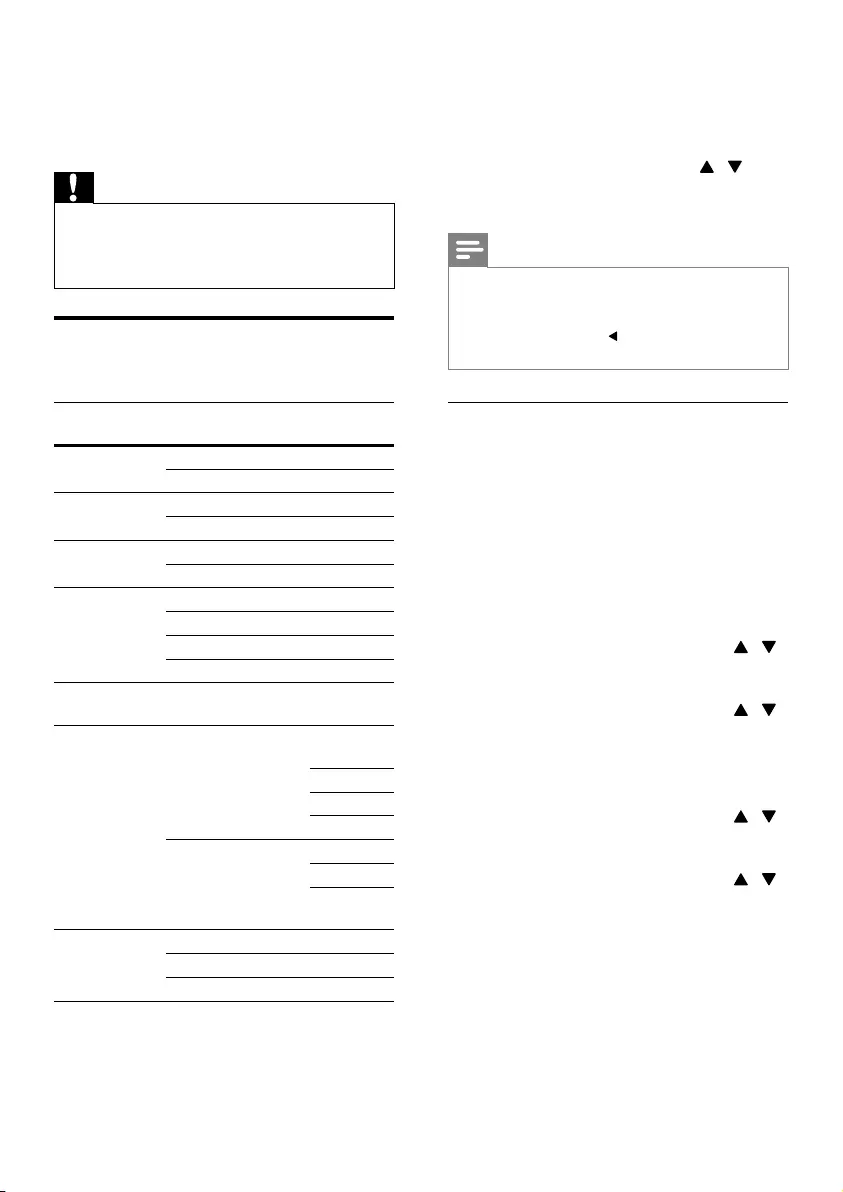
18
1 Press SETUP repeatedly to cycle through
the options on the display panel (see ‘Setup
menu options and settings’ on page 18).
2 Select an option, and then press OK.
3 Press the Navigation buttons ( / ) to
select a setting for the option, and then
press OK.
Note
•If you do not press a button within ten
seconds, the setup menu exits.
•To return to the previous menu, press the
Navigation button ( ). To exit the menu,
press EXIT.
Ambisound
To give the best surround sound effect, select
options about your room and the position of the
SoundBar.
1 Press SETUP repeatedly to select
AMBISOUND on the display panel (see
‘Setup menu options and settings’ on page
18).
2 Press OK.
3 Set the position of the SoundBar.
A Press the Navigation buttons ( /
) to select POSITION, and then press
OK.
B Press the Navigation buttons ( / )
to select IN FRONT, RIGHT, LEFT, or
CORNER, and then press OK.
4 Set the distance between your listening
position and the SoundBar.
A Press the Navigation buttons ( /
) to select DISTANCE, and then press
OK.
B Press the Navigation buttons ( /
) to select 0M - 2M (from zero to two
meters), 2M - 3M (from two to three
meters), or ABOVE 3M (above three
meters), and then press OK.
7 Change settings
This section helps you to change the settings of
your SoundBar.
Caution
•Most of the settings are already congured
with the best value for your SoundBar. Unless
you have a reason to change a setting, it is best
to leave it at the default value.
Setup menu options and
settings
Setup menu
option
Setting for the
option
Setting for
the option
EASYLINK ON
OFF
SYS STBY ON
OFF
AUD CTRL ON
OFF
TV AUDIO HDMI ARC
COAX IN
OPTI IN
AUX
SUBW VOL +5, +4, +3, ..., 0, ...,
-3, -4, -5
AMBISOUND POSITION IN
FRONT
RIGHT
LEFT
CORNER
DISTANCE 0M - 2M
2M - 3M
ABOVE
3M
DISPLAY BRIGHT
DIM 1
DIM 2
EN
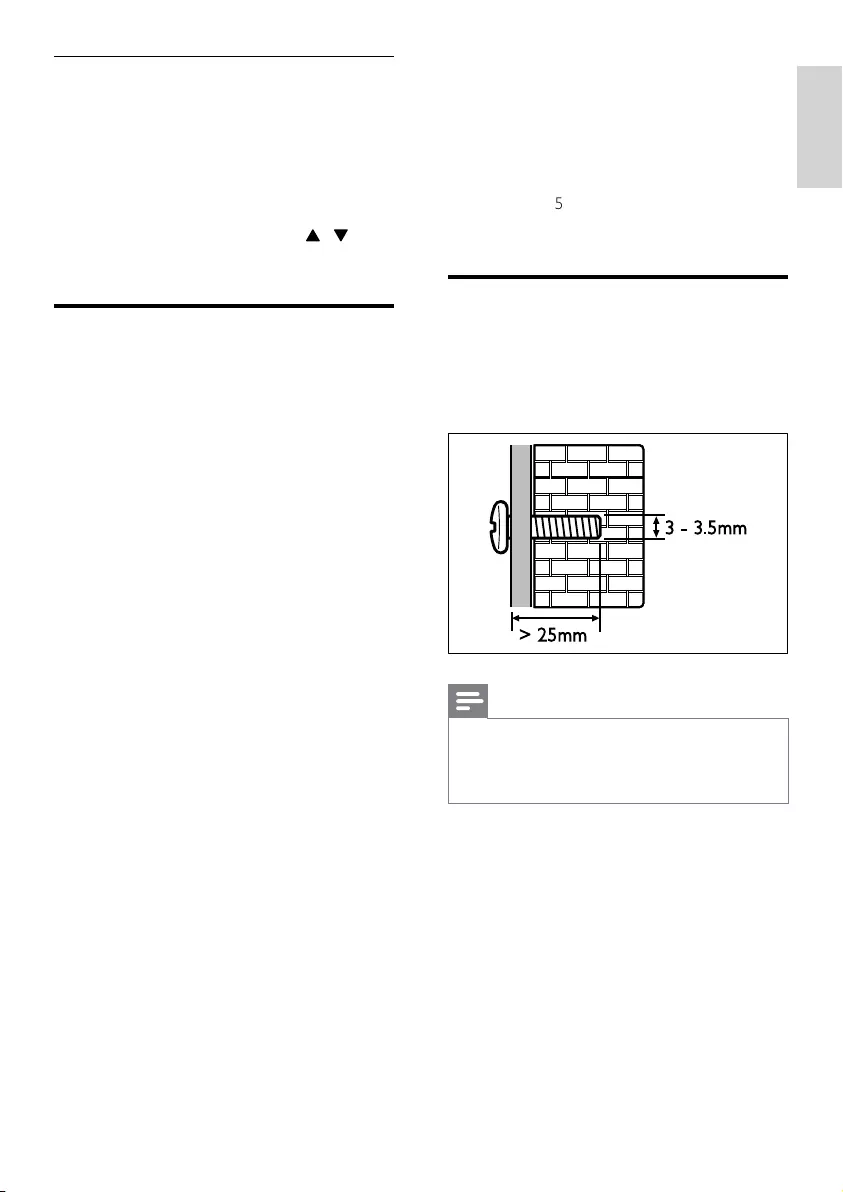
19
English
8 Wall mount and
stand
Before you mount your SoundBar to the wall or
onto a single stand, read all safety precautions (see
‘Safety’ on page 5).
If you have any query, contact Philips Consumer
Care in your country.
Wall mount
Screw length/diameter
Depend on the type of wall mounting this wall
mount bracket, make sure that you use screws of a
suitable length and diameter.
Note
•Before wall mount, you can remove the three
rubber feet at the bottom of the SoundBar.
•If you remove the rubber feet, you cannot stick
them back on the bottom of the SoundBar.
For information about how to wall your SoundBar,
see the wall mount guide.
> 25mm
3 - 3.5mm
Display panel
Change the brightness of the SoundBar display
panel.
1 Press SETUP repeatedly to select DISPL AY
on the display panel (see ‘Setup menu
options and settings’ on page 18).
2 Press OK.
3 Press the Navigation buttons ( / ) to
select BRIGHT, DIM 1, or DIM 2, and then
press OK.
Apply factory settings
You can reset your SoundBar to the default
settings programmed at the factory.
In AUX mode, within three seconds, press
TREBLE+, VOL-, and BASS+.
»When the factory settings restore is
complete, the SoundBar automatically
switches off and restarts.
EN
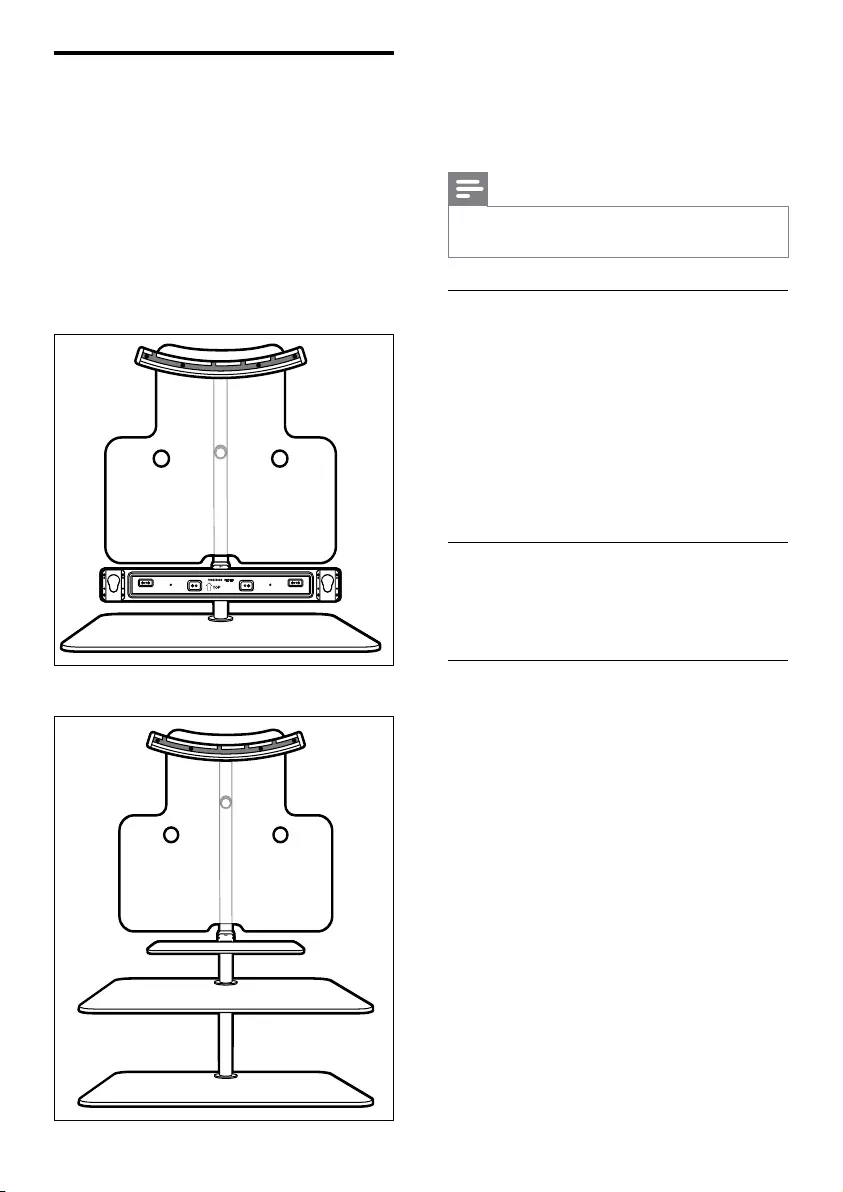
20
9 Product
specifications
Note
•Specications and design are subject to change
without notice.
Amplier
• Total output power:
• Europe and Asia: 300W RMS (30%
THD)
• Latin America: 224W RMS (10% THD)
• Frequency response: 20 Hz-20 kHz / ±3 dB
• Signal-to-noise ratio: > 65 dB (CCIR) /
(A-weighted)
• Input sensitivity:
• AUX: 250 mV
• Music iLink: 50 mV
Audio
• S/PDIF Digital audio input:
• Coaxial: IEC 60958-3
• Optical: TOSLINK
Main unit
•Power supply: 110-240 V~, 50-60 Hz
•Power consumption: 55 W
•Standby power consumption: ≤ 1 W
•Center speaker:
• Speaker impedance: 6 ohm
• Speaker drivers: 2 x 64 mm (2.5”) full
range
• Frequency response: 150 Hz-20 kHz
•Front/Rear speakers:
• Speaker impedance: 3 ohm
• Speaker drivers: 4 x 64 mm (2.5”) full
range
• Frequency response: 150 Hz-20 kHz
•Dimensions (WxHxD): 945 x 108 x 86 mm
•Weight: 3.82 kg
Stand for SoundBar and TV -
STS1100/STS1300
If you have a Philips TV, you can mount your
SoundBar and the TV onto a single stand.
Purchase the STS1100 or STS1300 stand from an
authorized Philips dealer.
For instructions on how to install the stand with
the SoundBar and Philips TV, see the stand quick
start guide.
STS1100:
STS1300:
EN
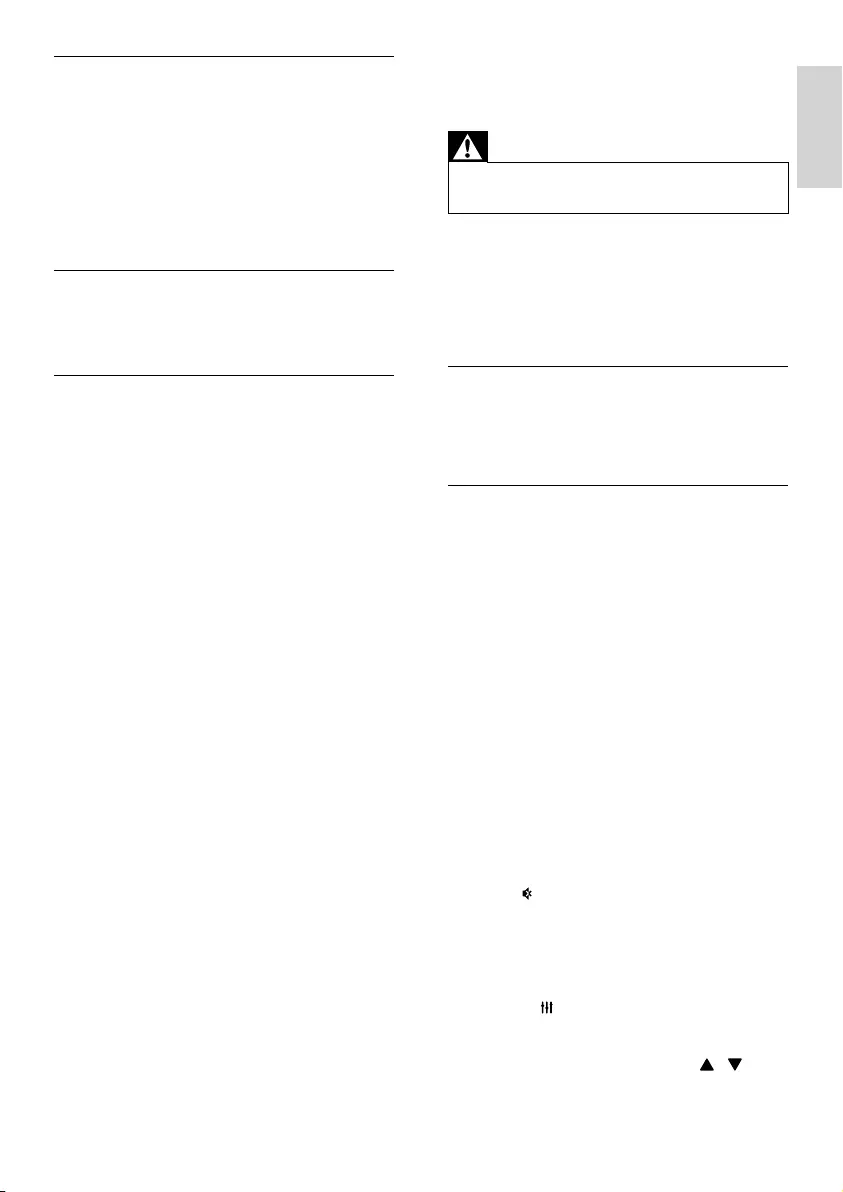
21
English
10 Troubleshooting
Warning
•Risk of electric shock. Never remove the
casing of the product.
To keep the warranty valid, never try to repair the
product yourself.
If you have problems using this product, check the
following points before you request service. If you
still have a problem, register your product and get
support at www.philips.com/welcome.
Main unit
The buttons on the SoundBar do not work.
• Disconnect the SoundBar from the power
supply for a few minutes, then reconnect.
Sound
No sound from SoundBar speakers.
• Connect the audio cable from your
SoundBar to your TV or other devices.
However, you do not need a separate audio
connection when:
• the SoundBar and TV are connected
through HDMI ARC connection, or
• a device is connected to the HDMI IN
connector on your SoundBar.
• Set up the audio for the connected device
(see ‘Set up audio for connected devices’ on
page 13).
• Reset your SoundBar to its factory settings
(see ‘Apply factory settings’ on page 19), and
then switch it off and switch on again.
• On your SoundBar, press SOURCE
repeatedly to select the correct audio input
on the display panel.
• Make sure that the SoundBar is not muted.
Press to select MUTE OFF on the display
panel.
Distorted sound or echo.
• If you play audio from the TV through the
SoundBar, make sure that the TV is muted.
Audio and video are not synchronized.
• 1) Press SOUND SETTINGS repeatedly
to select AUD SYNC on the display panel,
and then press OK. 2) Within two seconds,
press the Navigation buttons ( / )
to change the delay shown on the display
panel. 3) Press OK to conrm.
Subwoofer
• Output power: 80W RMS (30% THD)
• Impedance: 6 ohm
• Speaker drivers: 165 mm (6.5”) woofer
• Frequency response: 20 Hz-150 Hz
• Dimensions (WxHxD): 192 x 447 x 253
mm
• Weight: 4.4 kg
• Cable length: 3 m
Wall mount
•Dimensions (WxHxD): 80 x 80 x 15 mm
•Weight: 0.08 kg/each
Remote control batteries
• 2 x AAA-R03-1.5 V
EN
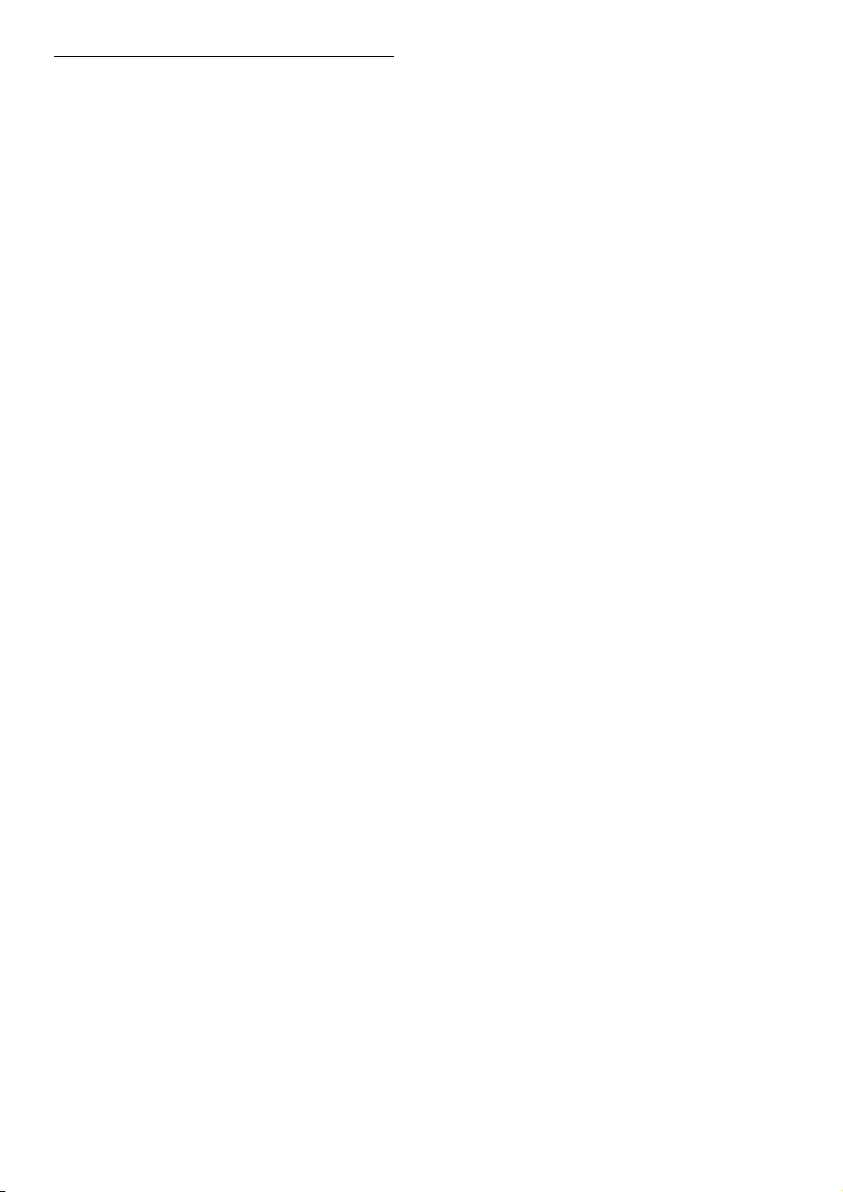
22
Play
When you switch on the TV, the SoundBar
automatically switches on.
• This behavior is normal when you are using
Philips EasyLink (HDMI-CEC). To make the
SoundBar work independently, switch off
EasyLink.
EasyLink does not work.
• Make sure that the SoundBar is connected
to a Philips brand EasyLink TV, and the
EasyLink option is turned on (see ‘Switch
on’ on page 16).
Cannot play video or photos from an iPod or
iPhone on the TV.
• Browse and select videos and photos from
the iPod or iPhone screen, and play them
on your TV.
• Make sure that the iPod or iPhone software
has not been tampered with or illegally
modied.
Cannot view pictures from an iPod or iPhone on
the TV.
• Connect a yellow composite cable to the
iPod dock and the TV.
• Switch the TV to the AV/VIDEO source
(corresponding to the yellow composite
cable).
• Press the play button on the iPod or iPhone
to start a slideshow.
• Make sure that the iPod or iPhone software
has not been tampered with or illegally
modied.
EN
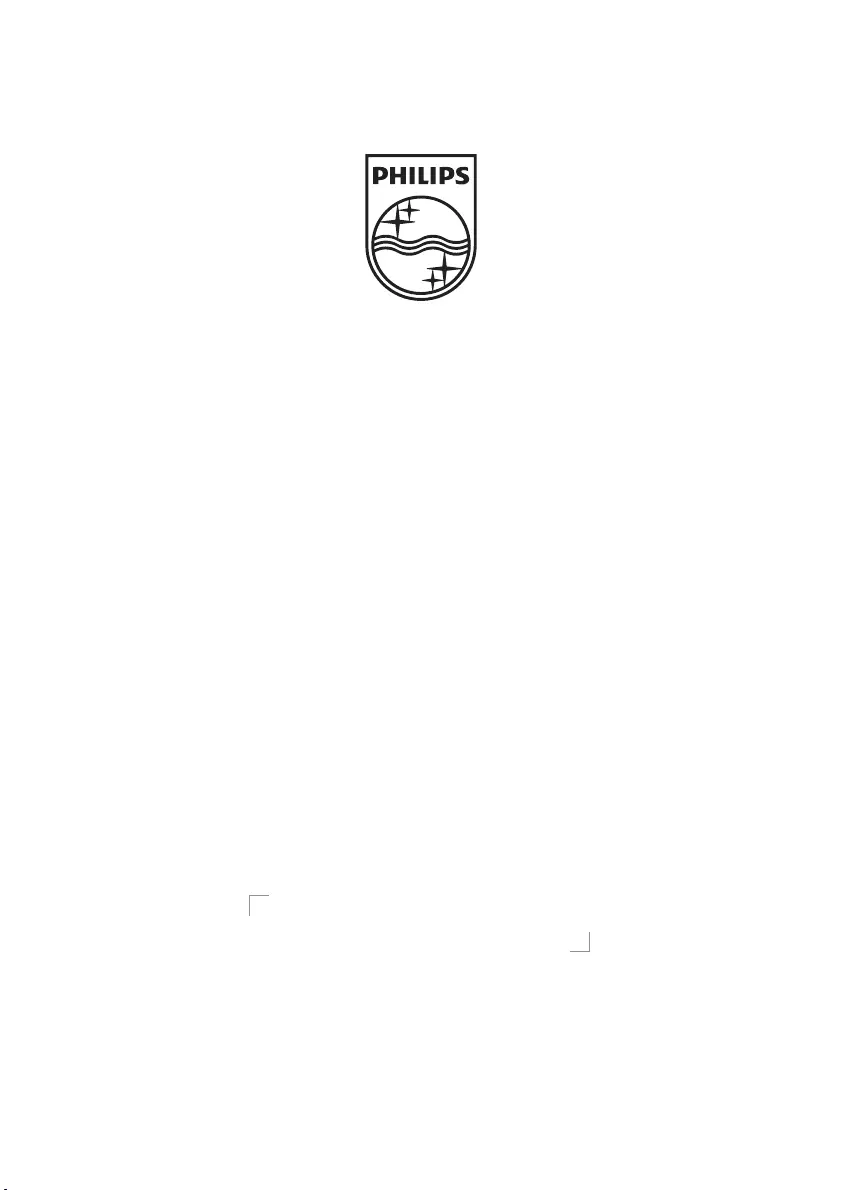
© 2011 Koninklijke Philips Electronics N.V.
All rights reserved.
sgptt_1131/12_v2
book1 back page.indd 4book1 back page.indd 4 12/29/2010 3:28:13 PM12/29/2010 3:28:13 PM