Table of Contents
Philips M110W/05 User Manual
Displayed below is the user manual for M110W/05 by Philips which is a product in the Telephones category. This manual has pages.
Related Manuals

www.philips.com/support
User manual
Always there to help you
Register your product and get support at
M110
Question?
Contact
Philips
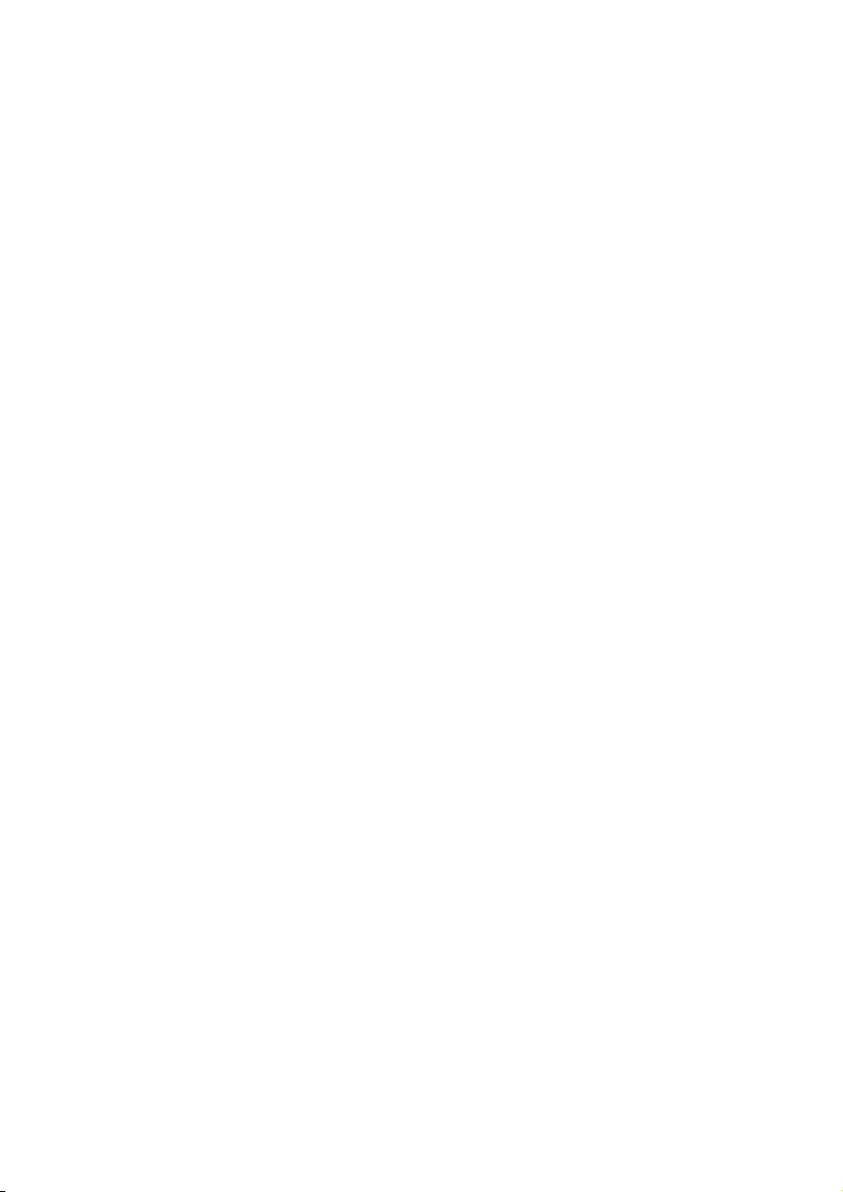
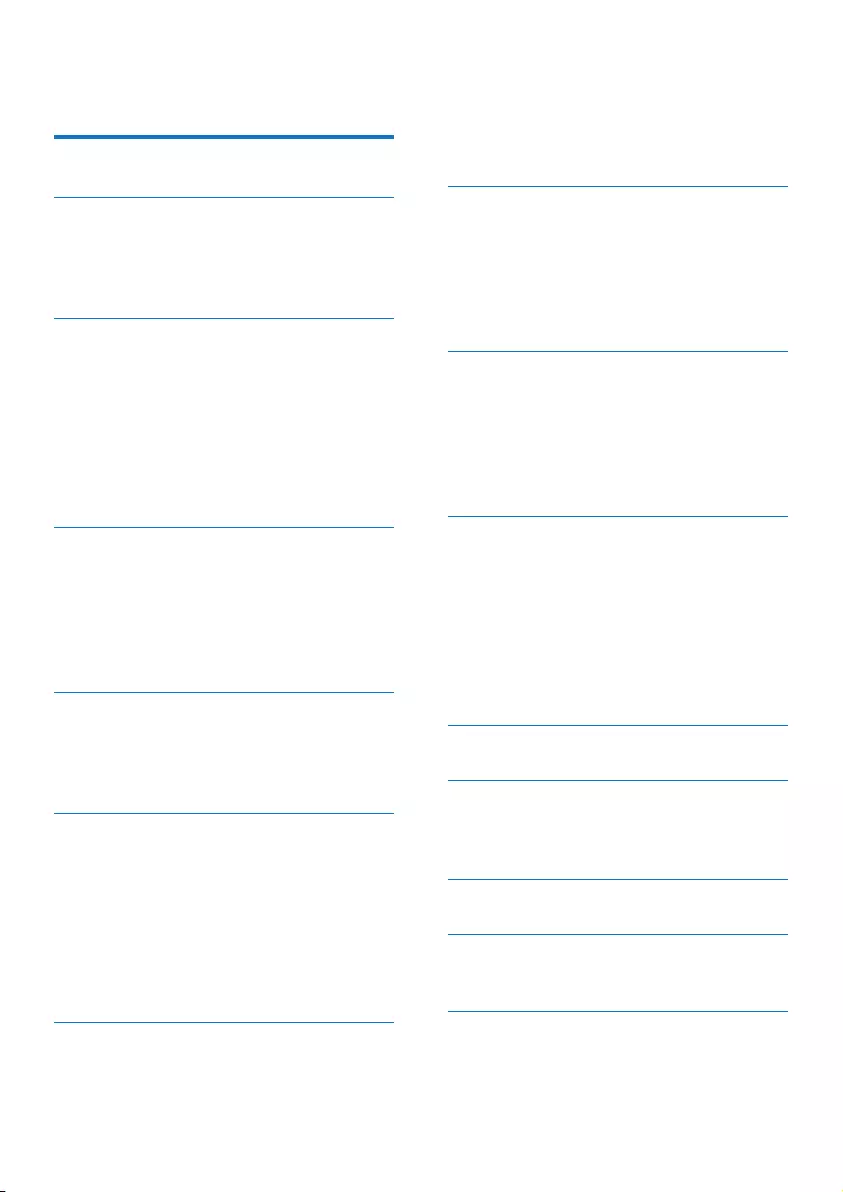
1EN
Contents
1 Important safety instructions 2
2 Your phone 3
What is in the box 3
Overview of the phone 3
Overview of the base station 4
3 Get started 5
Insert the supplied batteries 5
Connect the base station 5
Manage the cables 6
Congure your phone (country
dependent) 7
What is standby mode? 7
Display icons 7
4 Make a call 9
Answer a call 9
End a call 9
Adjust the earpiece/speaker volume 9
Mute the microphone 9
Turn the speaker on or off 9
5 Text and numbers 10
Enter text and numbers 10
Switch between uppercase and
lowercase 10
6 Phonebook 11
View the phonebook 11
Search a record 11
Call from the phonebook 11
Add a record 11
Edit a record 12
Delete a record 12
Delete all records 12
7 Call log 13
Call list type 13
View the call records 13
Save a call record to the phonebook 13
Return a call 13
Delete a call record 13
Delete all call records 14
8 Redial list 15
View the redial records 15
Redial a call 15
Save a call record to the phonebook 15
Delete a redial record 15
Delete all redial records 15
9 Phone settings 16
Sound settings 16
Set the date and time 16
Set the display language 16
Set the contrast of the screen 16
Dim the LCD backlight 17
10 Services 18
Call list type 18
Network type 18
Auto prex 18
Select the recall duration 18
Dial mode 19
Auto clock 19
Restore default settings 19
11 Technical data 20
12 Notice 21
Declaration of conformity 21
Disposal of your old product and battery 21
13 Frequently asked questions 22
14 Appendix 23
Text and number input tables 23
15 Wall mount template 25
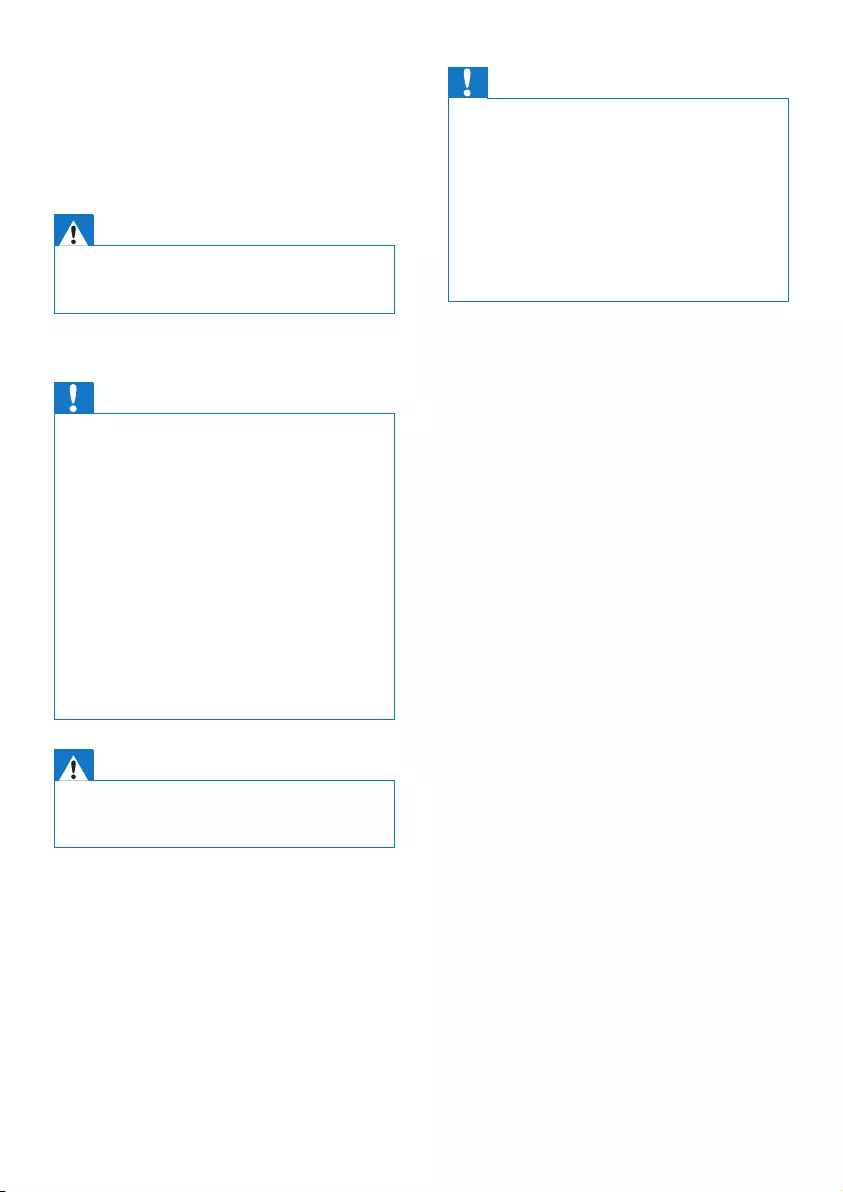
2EN
1 Important safety
instructions
Warning
• The voltage on the network is classied as TNV-3
(Telecommunication Network Voltages), as dened in
the standard EN 60950.
To avoid damage or malfunction
Caution
• Use only the batteries listed in the user instructions.
• Risk of explosion if battery is replaced by an incorrect
type.
• Dispose of used batteries according to the instructions.
• Do not dispose of batteries in re.
• Always use the cables provided with the product.
• Do not allow the battery to come into contact with
metal objects.
• Do not let small metal objects come into contact with
the product. This can deteriorate audio quality and
damage the product.
• Metallic objects may be retained if placed near or on
the handset receiver.
• Do not use the product in places where there are
explosive hazards.
• Do not open the handset or base station as you could
be exposed to high voltages.
Warning
• Handsfree activation could suddenly increase the
volume in the earpiece to a very high level: make sure
the handset is not too close to your ear.
Caution
• Do not allow the product to come into contact with
liquids.
• Do not use any cleaning agents containing alcohol,
ammonia, benzene, or abrasives as these may harm
the set.
• Do not expose the phone to excessive heat caused by
heating equipment or direct sunlight.
• Do not drop your phone or allow objects to fall on
your phone.
• Active mobile phones in the vicinity may cause
interference.
About operating and storage temperatures
• Operate in a place where temperature is
always between 0°C to +40°C (up to 90%
relative humidity).
• Store in a place where temperature is
always between -20°C and +45°C (up to
95% relative humidity).
• Battery life may be shorter in low
temperature conditions.
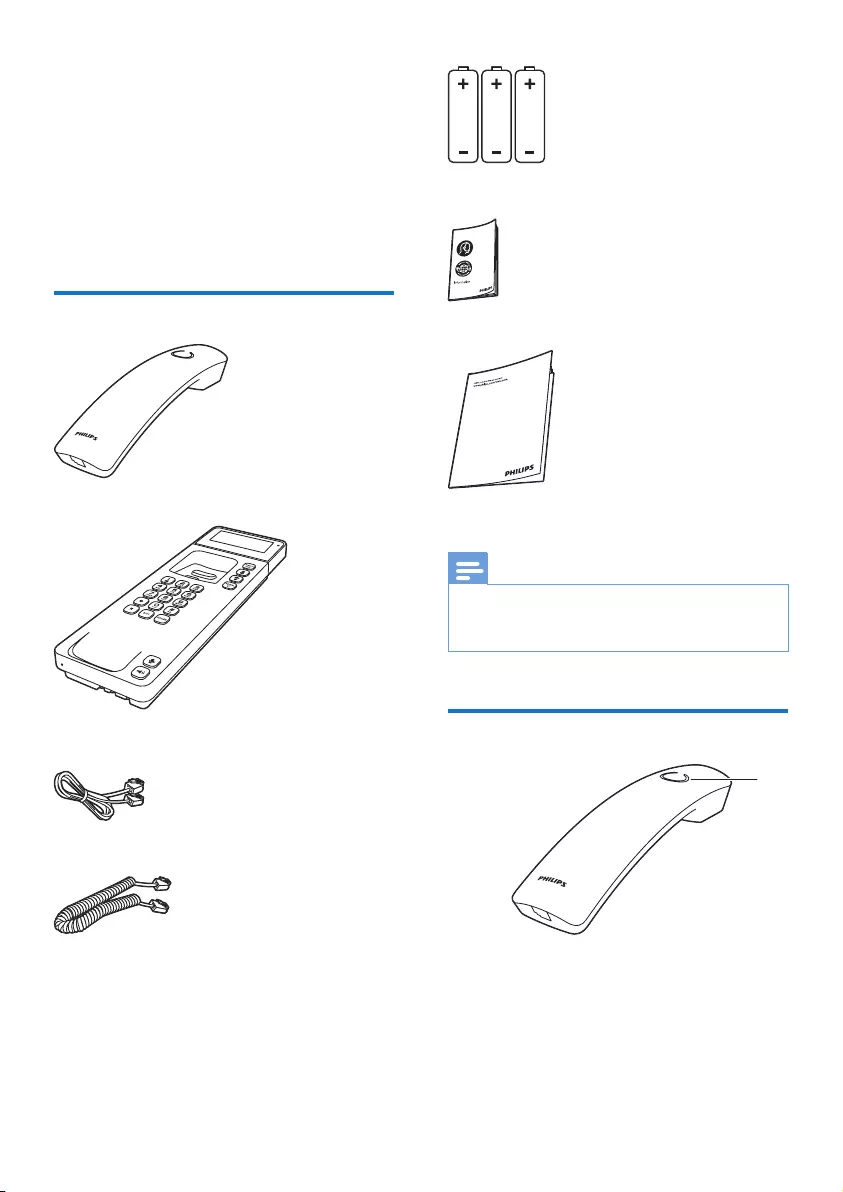
3EN
2 Your phone
Congratulations on your purchase and welcome
to Philips!
To fully benet from the support that Philips
offers, register your product at www.philips.
com/welcome.
What is in the box
Handset
Base station
Line cord*
Coil cord
3 x AAA batteries
Guarantee
User manual
Note
• * In some countries, you have to connect the line
adapter to the line cord, then plug the line cord to the
telephone socket.
Overview of the phone
a
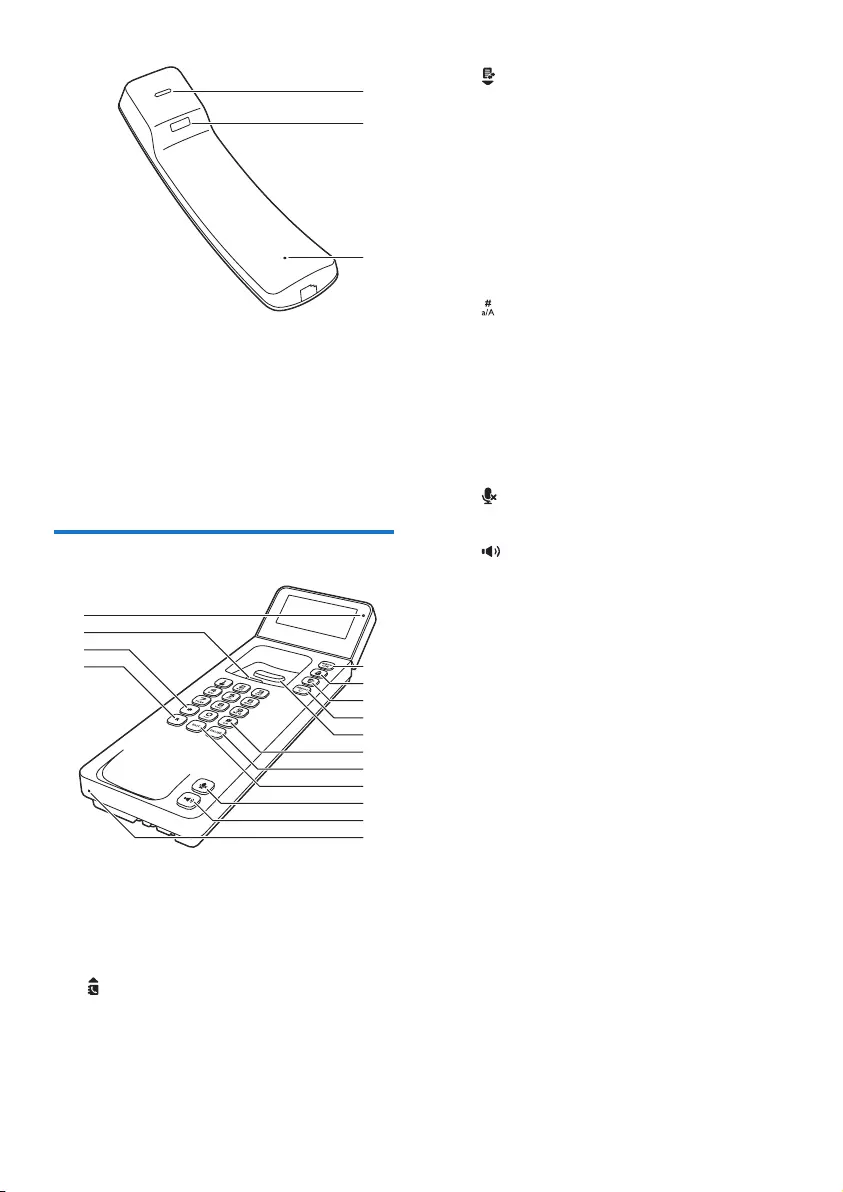
4EN
a Speaker
b Receiver
c Slot to hang the handset when wall
mounting
d Microphone
Overview of the base station
a MENU/OK
• Access the main menu.
• Conrm selection.
• Enter the options menu.
b
• Scroll up on the menu.
• Increase the earpiece/speaker volume.
• Access the phonebook
b
c
d
c
• Scroll down on the menu.
• Decrease the earpiece/speaker volume.
• Access the call log.
d REDIAL/C
• Delete text or digits.
• Cancel operation.
• Access the redial list.
e Hang up button
f
Switch to upper/lower case during editing.
g PAUSE
Press to enter a pause when making a call.
h EXIT
• Delete text or digits.
• Cancel operation.
i
Mute or unmute the microphone.
j
• Turn the speaker phone on/off.
• Make and receive calls through the
speaker.
k Microphone
l R
Recall key (This function is network
dependent).
m *
Set the dial mode (pulse mode or
temporary tone mode).
n Hook to hang the handset when wall
mounting
o LED indicator
• It ashes when there are new missed
calls or voice messages.
• It remains steadily on when you pick
up the handset or turn on the speaker.
a
d
c
b
h
e
i
j
k
f
g
m
n
l
o
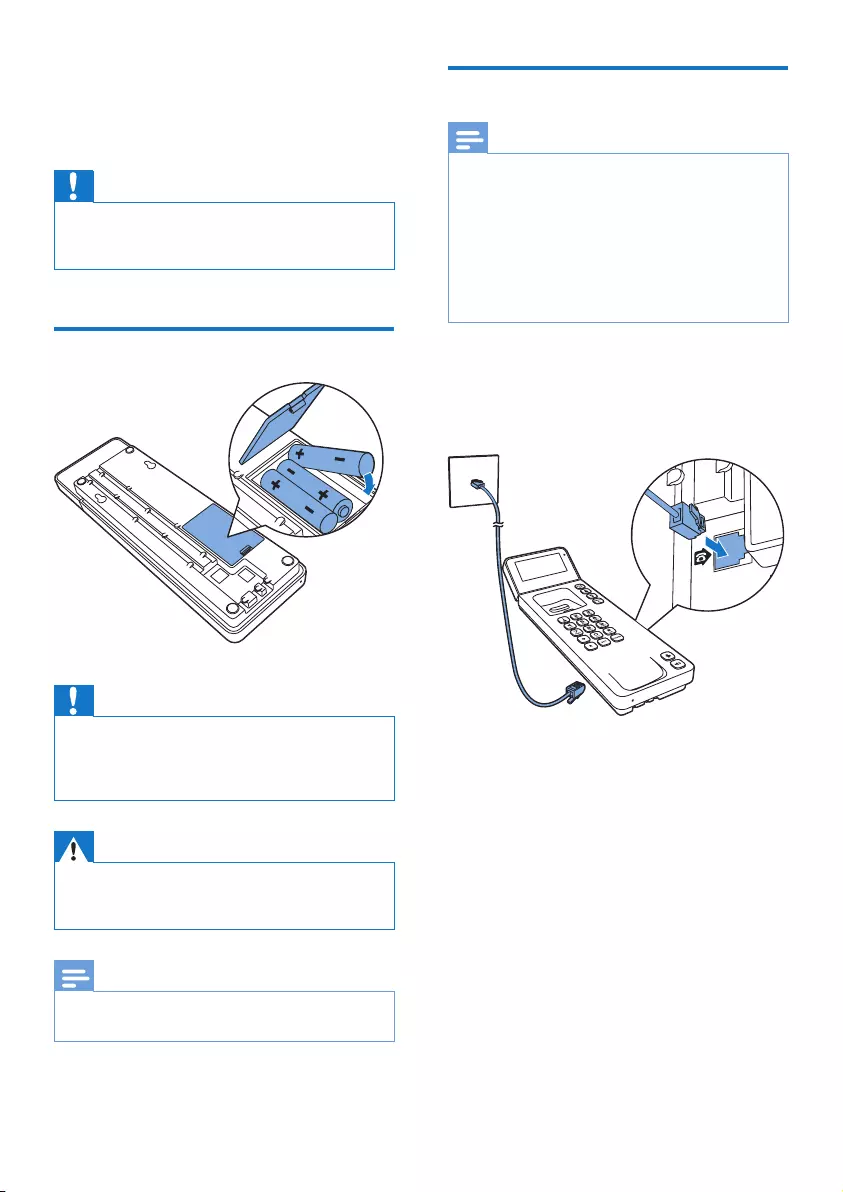
5EN
3 Get started
Caution
• Make sure that you have read the safety instructions in
the 'Important safety instructions' section before you
connect and install your phone.
Insert the supplied batteries
Caution
• Risk of explosion! Keep batteries away from heat,
sunshine or re. Never discard batteries in re.
• Risk of decreased battery life! Never mix different
brands or types of batteries.
Warning
• Check the battery polarity when inserting in the
battery compartment. Incorrect polarity may damage
the product.
Note
• Make sure you follow the instructions to install your
phone in order to have all functions working properly.
Connect the base station
Note
• If you subscribe to the digital subscriber line (DSL) high
speed internet service through your telephone line,
ensure you install a DSL lter between the telephone
line cord and the power socket. The lter prevents
noise and caller ID problems caused by the DSL
interference. For more information on the DSL lters,
contact your DSL service provider.
• The type plate is located on the bottom of the base
station.
1 Connect each end of the line cord to:
• the telephone socket at the bottom of
the unit;
• the telephone socket on the wall.
2 Connect the coil cord to the base and
handset.
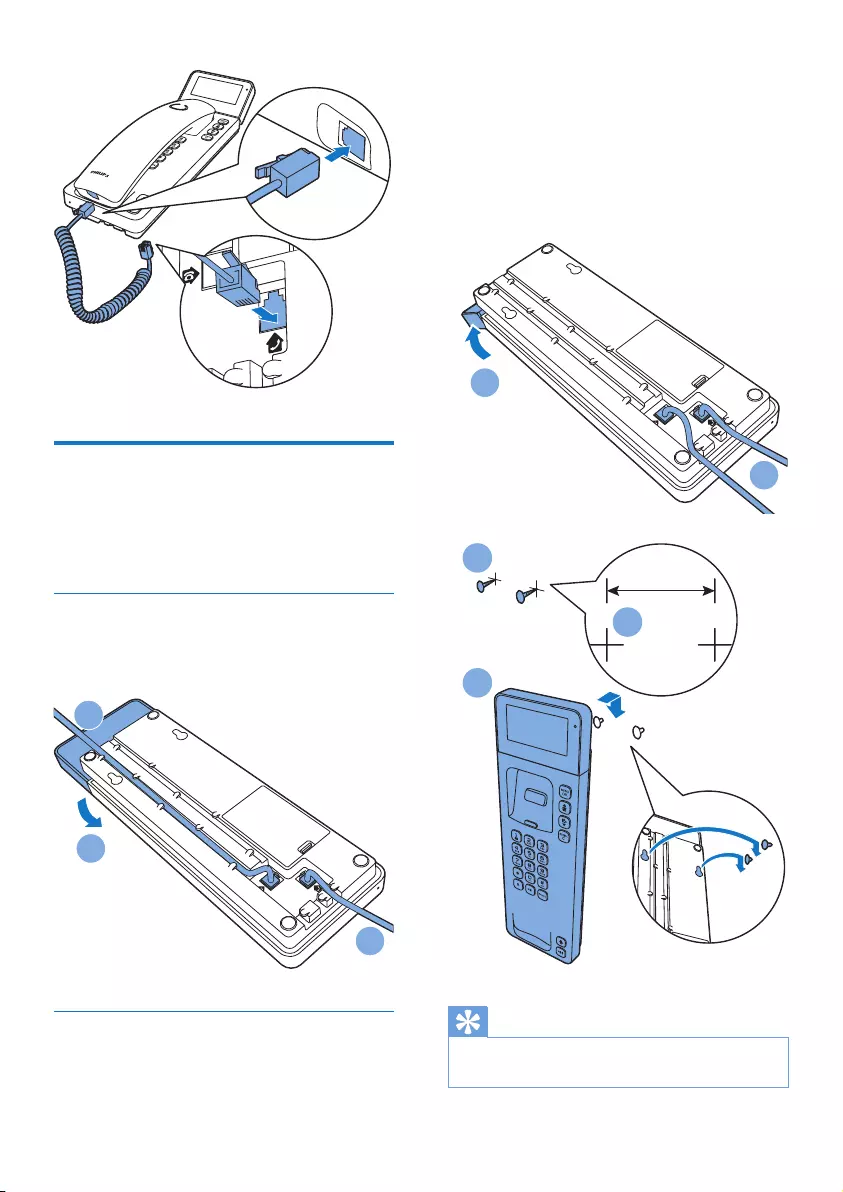
6EN
Manage the cables
You can use your phone on the desk or mount
it on the wall. Refer to the following instructions
to route the cables.
Use your phone on the desk
1 Route the cables.
2 Tilt the hinged display to the desired angle.
Mount your phone on the wall
1 Route the cables.
1
1
2
2 Lay at the hinged display.
3 Cut out the template provided (see 'Wall
mount template' on page 25) and place it
on the wall. Then drill two holes of 61mm
wide.
4 Fix 2 screws (not supplied) into each hole.
5 Hang the phone onto the screws.
Tip
• You can use the template provided for accurate
measurement (see 'Wall mount template' on page 25).
1
2
61mm
4
3
5
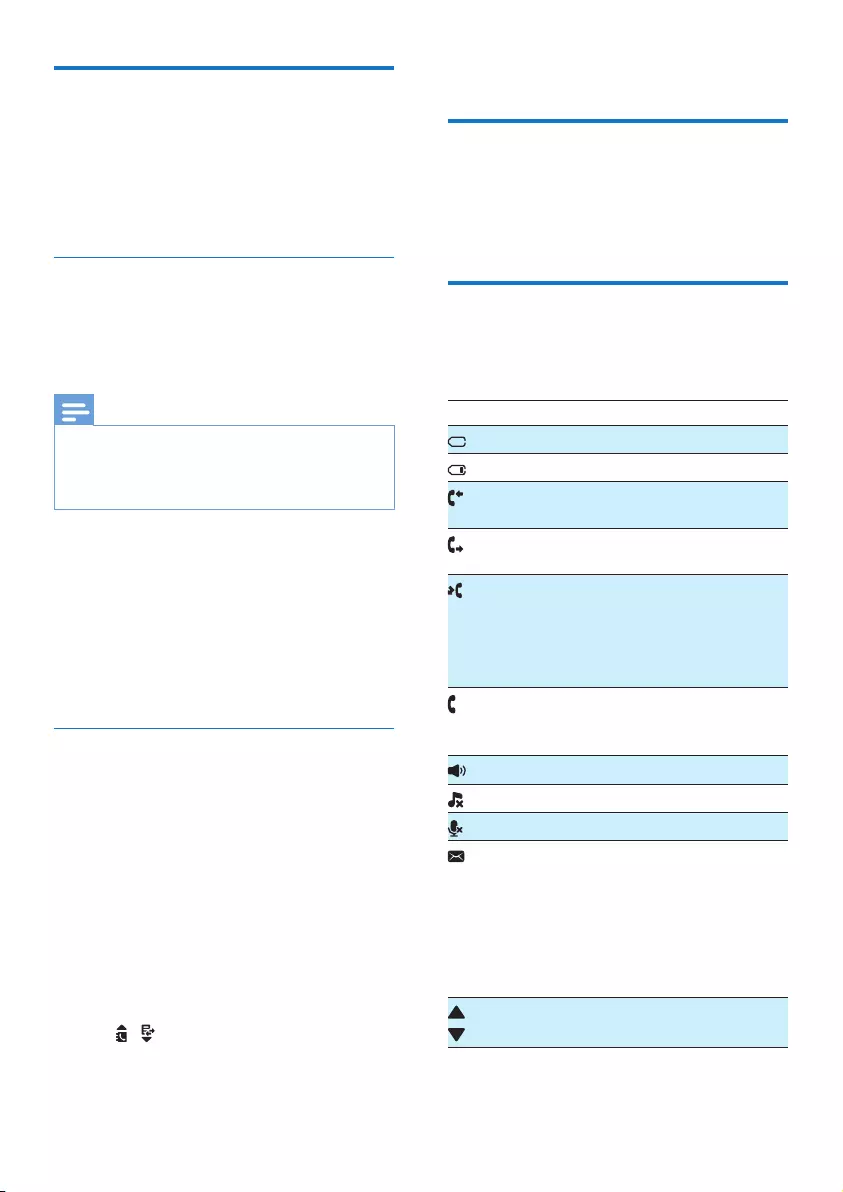
7EN
Congure your phone
(country dependent)
1 When using your phone for the rst time,
you see a welcome message.
2 Press MENU/OK.
Set the country/language
Select your country/language, then press
MENU/OK to conrm.
» The country/language setting is saved.
Note
• The country/language setting option is country
dependent. If no welcome message is displayed, it
means the country/language setting is preset for your
country. Then you can set the date and time.
To reset the language, see the following steps.
1 Select MENU/OK > [Phone setup] >
[Language], then press MENU/OK to
conrm.
2 Select a language, then press MENU/OK
to conrm.
» The setting is saved.
Set the date and time
1 Press MENU/OK.
2 Select [Phone setup] > [Date & time],
then press MENU/OK to conrm.
3 Pick up the handset.
4 Press the numeric buttons to enter the
date, then press MENU/OK to conrm.
» The time setting menu is displayed.
5 Press the numeric buttons to enter the
time.
• If the time is in 12-hour format, press
/ to select [am] or [pm] (Country
dependent).
6 Press MENU/OK to conrm.
Your phone is now ready to use.
What is standby mode?
Your phone is in standby mode when it is idle.
The date and time are displayed on the standby
screen.
Display icons
In standby mode, the icons shown on the
screen tell you what features are available.
Icon Descriptions
It is on when there is no battery.
It ashes when the battery level is low.
It remains steadily on when browsing
answered incoming calls in the call log.
It indicates an outgoing call in the redial
list.
It ashes when there is a new missed call
or when browsing the unread missed
calls in call log.
It remains steadily on when browsing the
read missed calls in call log.
It ashes when receiving incoming call.
It remains steadily on when you are in
a call.
The speaker is on.
The ringer is off.
It is on when the microphone is muted.
It ashes when there is a new voice
message.
It remains steadily on when the voice
messages are already viewed in the call
log.
The icon is not shown when there is no
voice message.
/ It is displayed when you scroll up / down
a list or increase / decrease the volume.
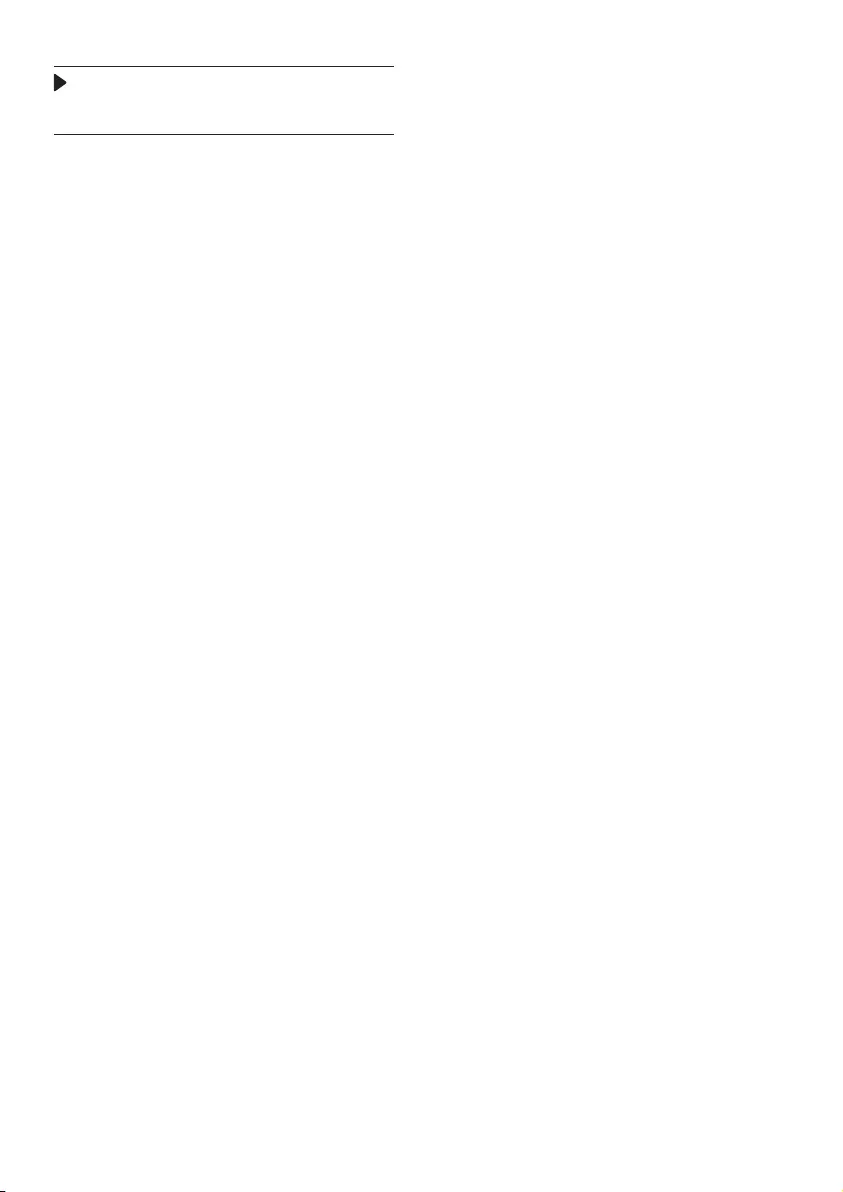
8EN
There are more digits on the right.
Press and hold MENU/OK to switch to
previous/next page.
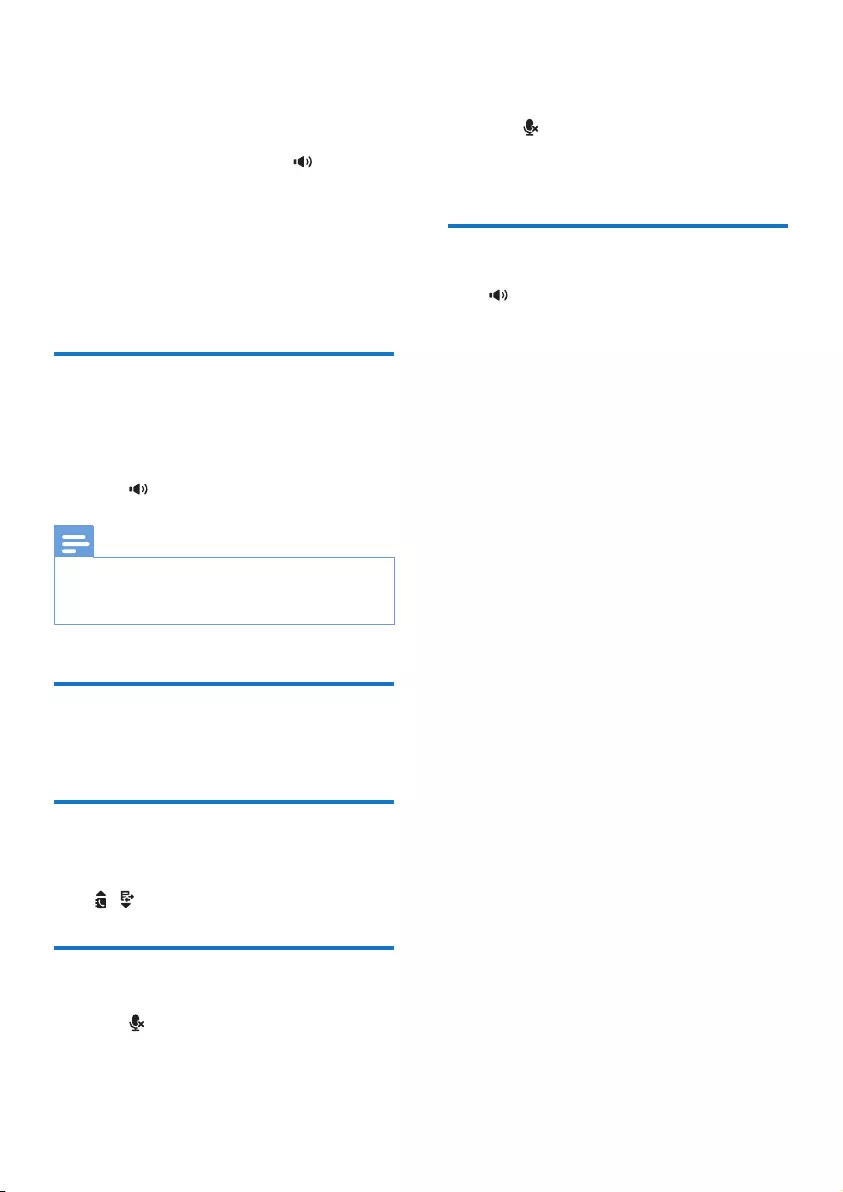
9EN
4 Make a call
1 Pick up the handset or press .
2 Dial the phone number.
» The number is dialed out.
You can also make a call from the redial list (see
'Redial a call' on page 15), phonebook list (see
'Call from the phonebook' on page 11) and call
log (see 'Return a call' on page 13).
Answer a call
When the phone rings, you can select from the
following options to answer the call:
• pick up the handset;
• press .
Note
• If you have subscribed for a caller ID service with the
service provider, you will see the caller's phone number
displayed on the screen.
End a call
Place the handset to the base station.
Adjust the earpiece/speaker
volume
Press / to adjust the volume during a call.
Mute the microphone
1 Press during a call.
» [Mute on] is displayed.
» The caller cannot hear you, but you
can still hear his voice.
2 Press again to unmute the microphone.
» You can now communicate with the
caller.
Turn the speaker on or off
Press .
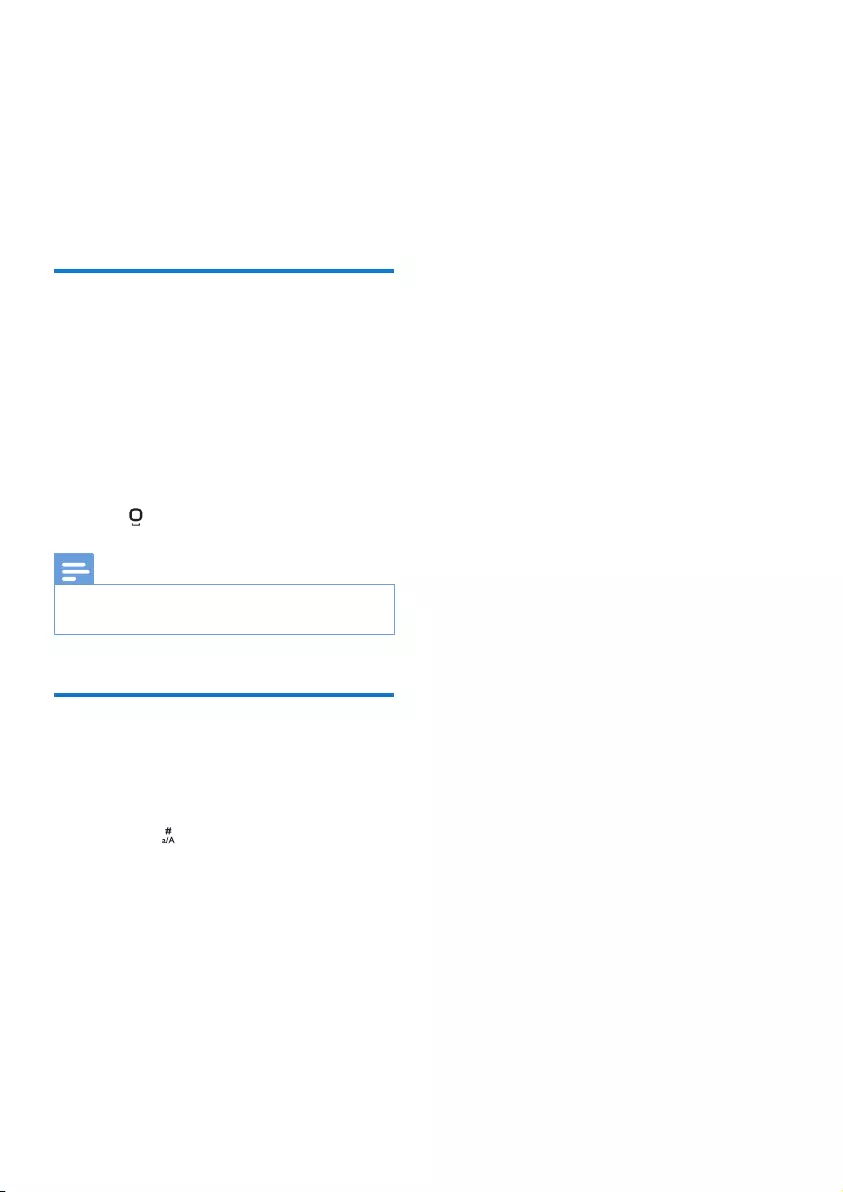
10 EN
5 Text and
numbers
You can enter text and numbers for phonebook
records and other menu items.
Enter text and numbers
1 Pick up the handset when prompted.
2 Press once or several times on the
alphanumeric key to enter the selected
character.
3 Press REDIAL/C or EXIT to delete a
character. Press and hold REDIAL/C or
EXIT to delete all characters.
4 Press to add a space.
Note
• For information on key mapping of characters and
numbers, see the chapter 'Appendix'.
Switch between uppercase
and lowercase
By default, the rst letter of each word in a
sentence is uppercase and the rest is lowercase.
Press and hold to switch between the
uppercase and lowercase letters.
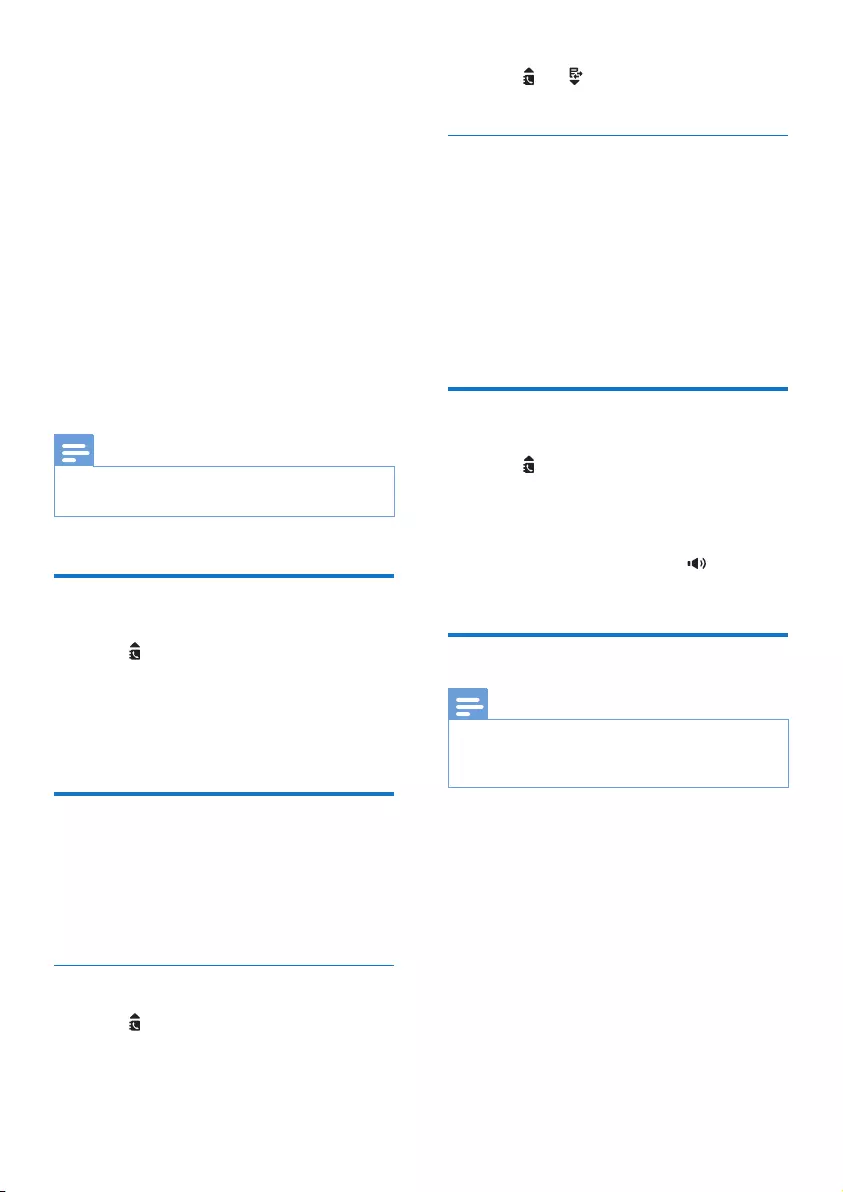
11EN
6 Phonebook
This phone has a phonebook that stores up to
25 records. You can access the phonebook from
the base station. Each record can have a name
up to 16 characters long and a number up to
24 digits long.
There are 2 direct access memories (Keys 1
and 2). Depending on your country, keys 1
and 2 are preset to the voice mail number and
information service number of your service
provider respectively. When you press and hold
on the key in standby mode, the saved phone
number is dialed automatically.
Note
• The availability of direct access memory is country
dependent.
View the phonebook
1 Press or press MENU/OK >
[Phonebook] > [View] to access the
phonebook list.
2 Select a contact and view the available
information.
Search a record
You can search the phonebook records in these
ways:
• Scroll the contacts list.
• Enter the rst character of the contact.
Scroll the contact list
1 Press or press MENU/OK >
[Phonebook] > [View] to access the
phonebook list.
2 Press and to scroll through the
phonebook list.
Enter the rst character of a contact
1 Pick up the handset.
2 Press MENU/OK > [View] to access the
phonebook list.
3 Press the alphanumerical key that matches
the character.
» The rst record that starts with this
character is displayed.
Call from the phonebook
1 Press or press MENU/OK >
[Phonebook] > [View] to access the
phonebook list.
2 Select a contact in the phonebook list.
3 Pick up the handset or press to make
the call.
Add a record
Note
• If your phonebook memory is full, a notication
message will be displayed on the screen. Delete some
records to add new ones.
1 Press MENU/OK.
2 Select [Phonebook] > [Add new].
3 Pick up the handset when prompted.
4 Enter the name, then press MENU/OK to
conrm.
5 Enter the number, then press MENU/OK
to conrm.
» Your new record is saved.
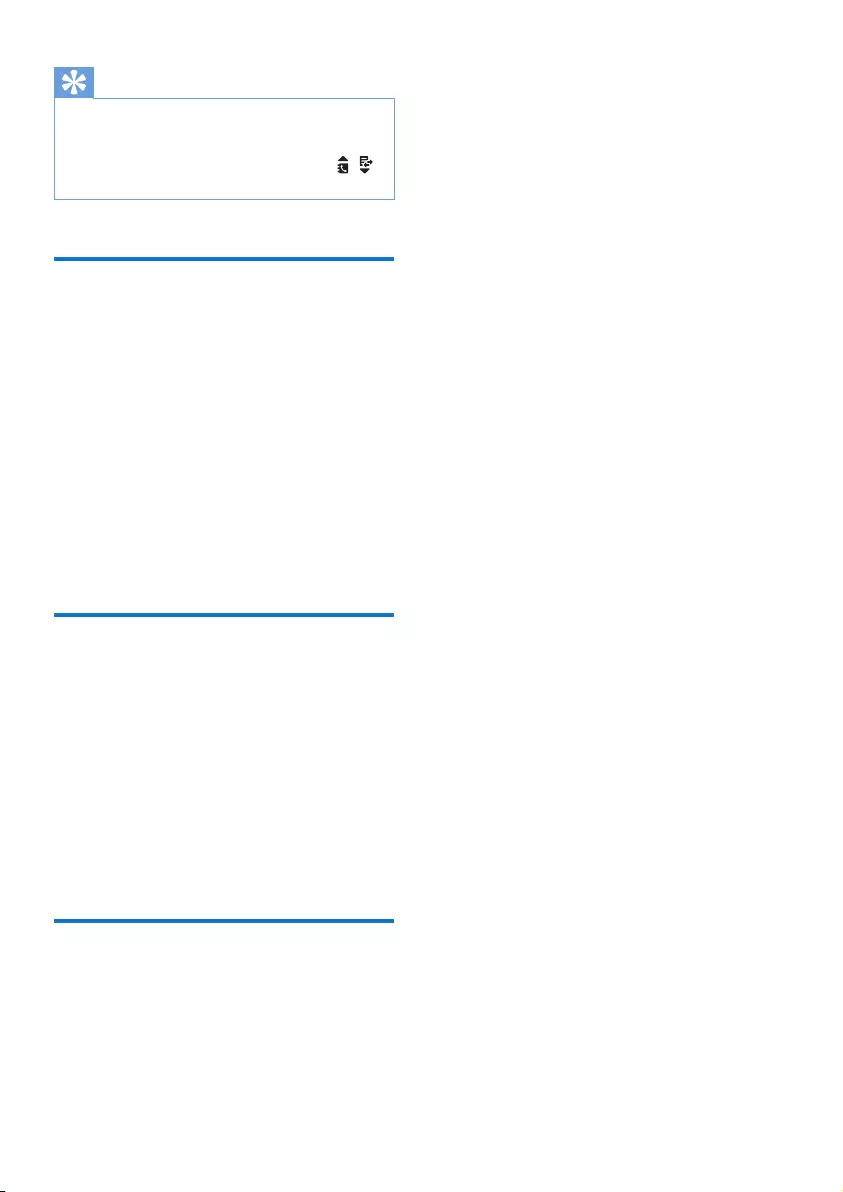
12 EN
Tip
• Press PAUSE to insert a pause.
• Press once or several times on the alphanumeric key to
enter the selected character.
• Press REDIAL/C to delete the character. Press /
to move the cursor left and right.
Edit a record
1 Press MENU/OK.
2 Select [Phonebook] > [Edit].
3 Pick up the handset when prompted.
4 Select a contact, then press MENU/OK to
conrm.
5 Edit the name, then press MENU/OK to
conrm.
6 Edit the number, then press MENU/OK to
conrm.
» The record is saved.
Delete a record
1 Press MENU/OK.
2 Select [Phonebook] > [Delete], then press
MENU/OK to conrm.
3 Select a contact, then press MENU/OK to
conrm.
» A conrmation request is displayed.
4 Press MENU/OK to conrm.
» The record is deleted.
Delete all records
1 Press MENU/OK.
2 Select [Phonebook] > [Delete all], press
MENU/OK to conrm.
» A conrmation request is displayed.
3 Press MENU/OK to conrm.
» All records are deleted.
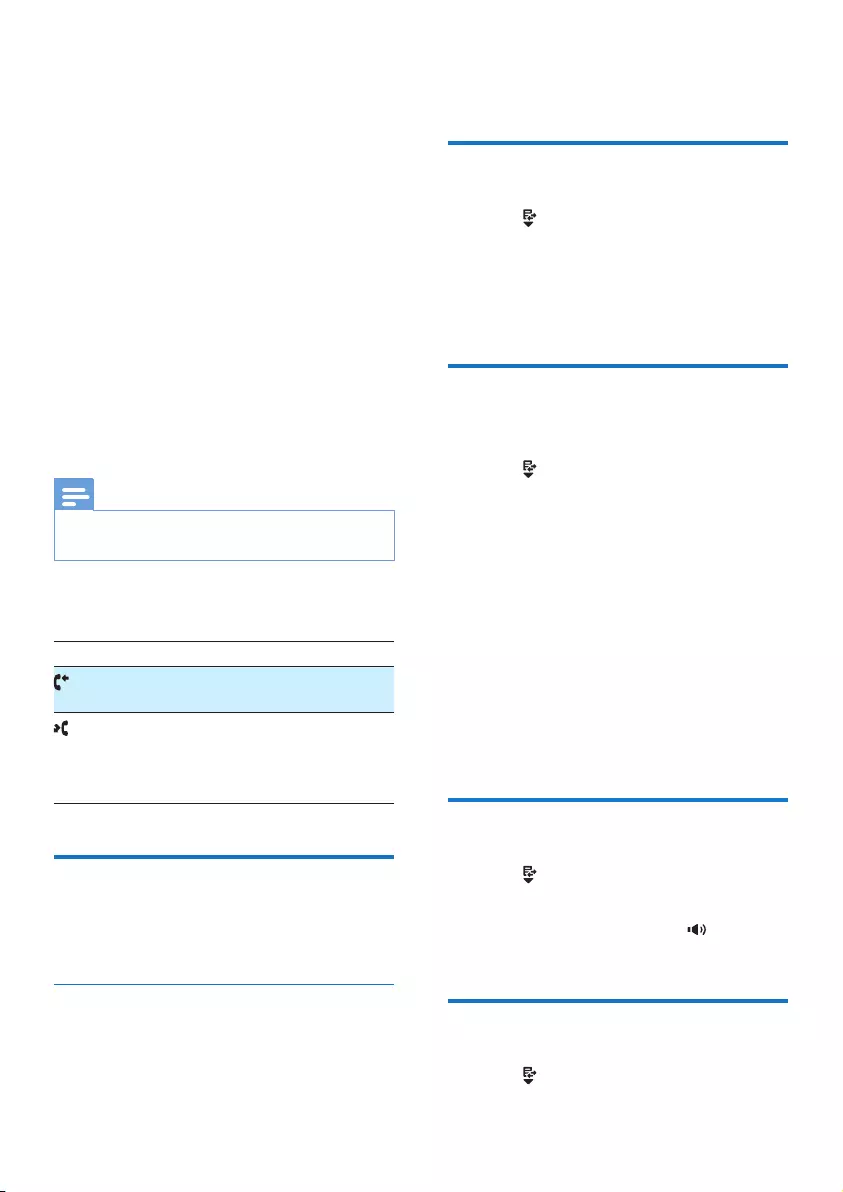
13EN
7 Call log
The call log stores the call history of all
incoming or outgoing calls. The incoming call
history includes the name and number of the
caller, call time and date. This feature is available
if you have registered to the caller ID service
with your service provider.
Your phone can store up to 40 call records.
The call log icon on the screen and the
LED indicator ash to remind you of any
unanswered calls. If the caller allows the display
of his identity, you can view his name or number.
The call records are displayed in chronological
order with the most recent received call at the
top of the list.
Note
• Make sure that the number in the call list is valid before
you can call back directly from the call list.
The icons shown on the screen tell you
whether they are missed/received calls.
Icons Description
It remains steadily on when browsing
answered incoming calls in the call log.
It ashes when there is a new missed
call.
It remains steadily on when browsing
read missed calls in call log.
Call list type
You can set whether you can view all incoming
calls or missed calls from this menu.
Select the call list type
1 Press MENU/OK.
2 Select [Services] > [Call list type], then
press MENU/OK to conrm.
3 Select an option, then press MENU/OK to
conrm.
View the call records
1 Press .
» The incoming call log is displayed.
2 Select a record, then press MENU/OK
and select [View] for more available
information.
Save a call record to the
phonebook
1 Press .
» The incoming call log is displayed.
2 Select a record, then press MENU/OK to
conrm.
3 Select [Save number], then press MENU/
OK to conrm.
4 Pick up the handset when prompted.
5 Enter and edit the name, then press
MENU/OK to conrm.
6 Enter and edit the number, then press
MENU/OK to conrm.
» The record is saved.
Return a call
1 Press .
2 Select a record on the list.
3 Pick up the handset or press to make
the call.
Delete a call record
1 Press .
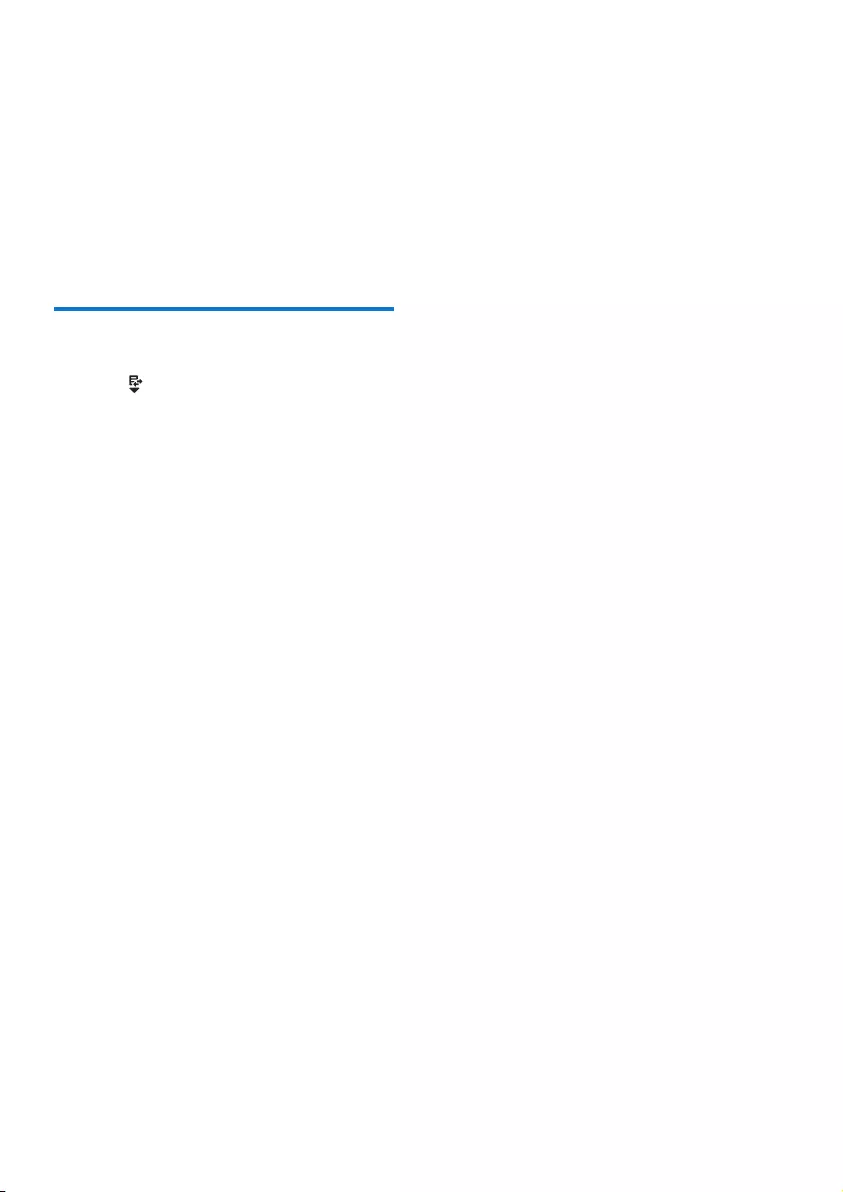
14 EN
» The incoming call log is displayed.
2 Select a record, then press MENU/OK to
conrm.
3 Select [Delete], then press MENU/OK to
conrm.
» A conrmation request is displayed.
4 Press MENU/OK to conrm.
» The record is deleted.
Delete all call records
1 Press .
» The incoming call log is displayed.
2 Press MENU/OK to enter the options
menu.
3 Select [Delete all], then press MENU/OK
to conrm.
» A conrmation request is displayed.
4 Press MENU/OK to conrm.
» All records are deleted.
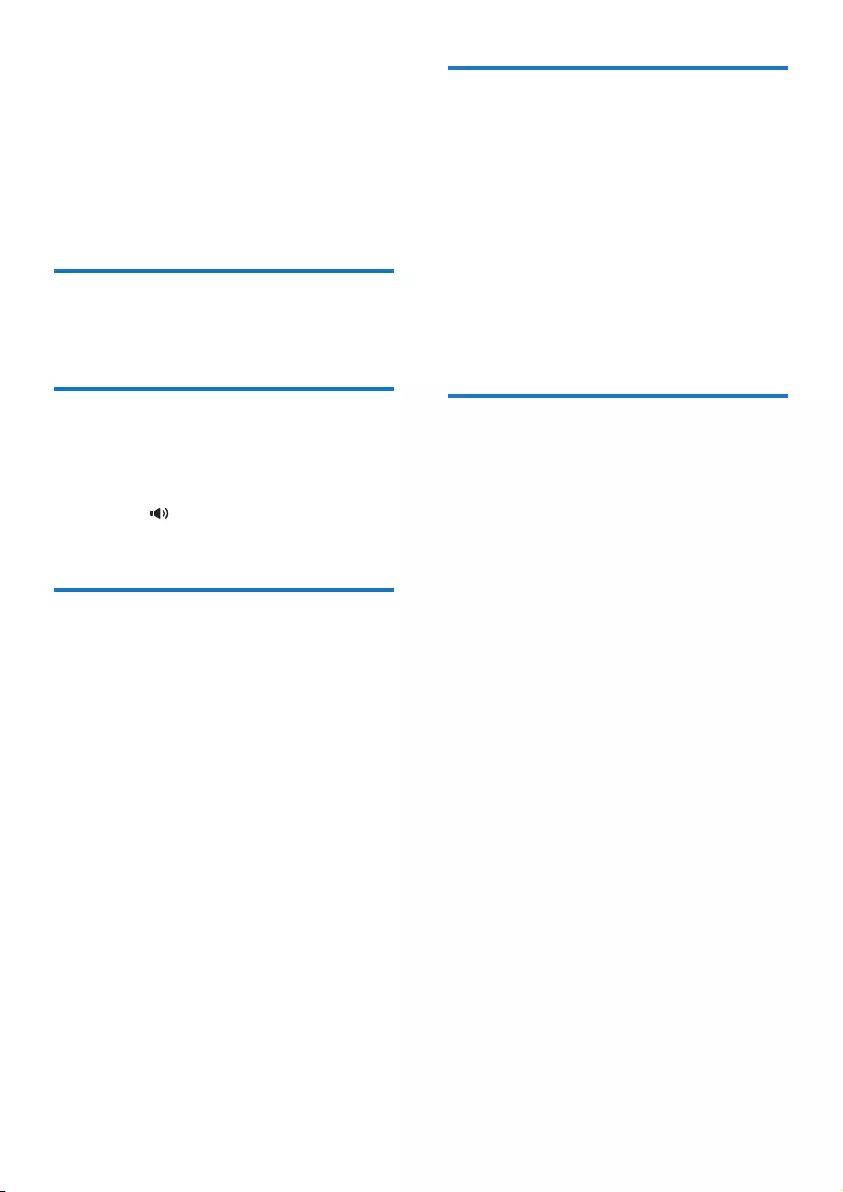
15EN
8 Redial list
The redial list stores the call history of dialed
calls. It includes the names and/or numbers you
have called. This phone can store up to 10 redial
records.
View the redial records
Press REDIAL/C.
Redial a call
1 Press REDIAL/C.
2 Select a record, then pick up the handset
or press .
» The number is dialed out.
Save a call record to the
phonebook
1 Press REDIAL/C to enter the list of dialed
calls.
2 Select a record, then press MENU/OK to
conrm.
3 Select [Save number], then press MENU/
OK to conrm.
4 Pick up the handset when prompted.
5 Enter and edit the name, then press
MENU/OK to conrm.
6 Enter and edit the number, then press
MENU/OK to conrm.
» The record is saved.
Delete a redial record
1 Press REDIAL/C to enter the list of dialed
calls.
2 Select a record, then press MENU/OK to
conrm.
3 Select [Delete], then press MENU/OK to
conrm.
» A conrmation request is displayed.
4 Press MENU/OK to conrm.
» The record is deleted.
Delete all redial records
1 Press REDIAL/C to enter the list of dialed
calls.
2 Select [Delete all], then press MENU/OK
to conrm.
» A conrmation request is displayed.
3 Press MENU/OK to conrm.
» All records are deleted.
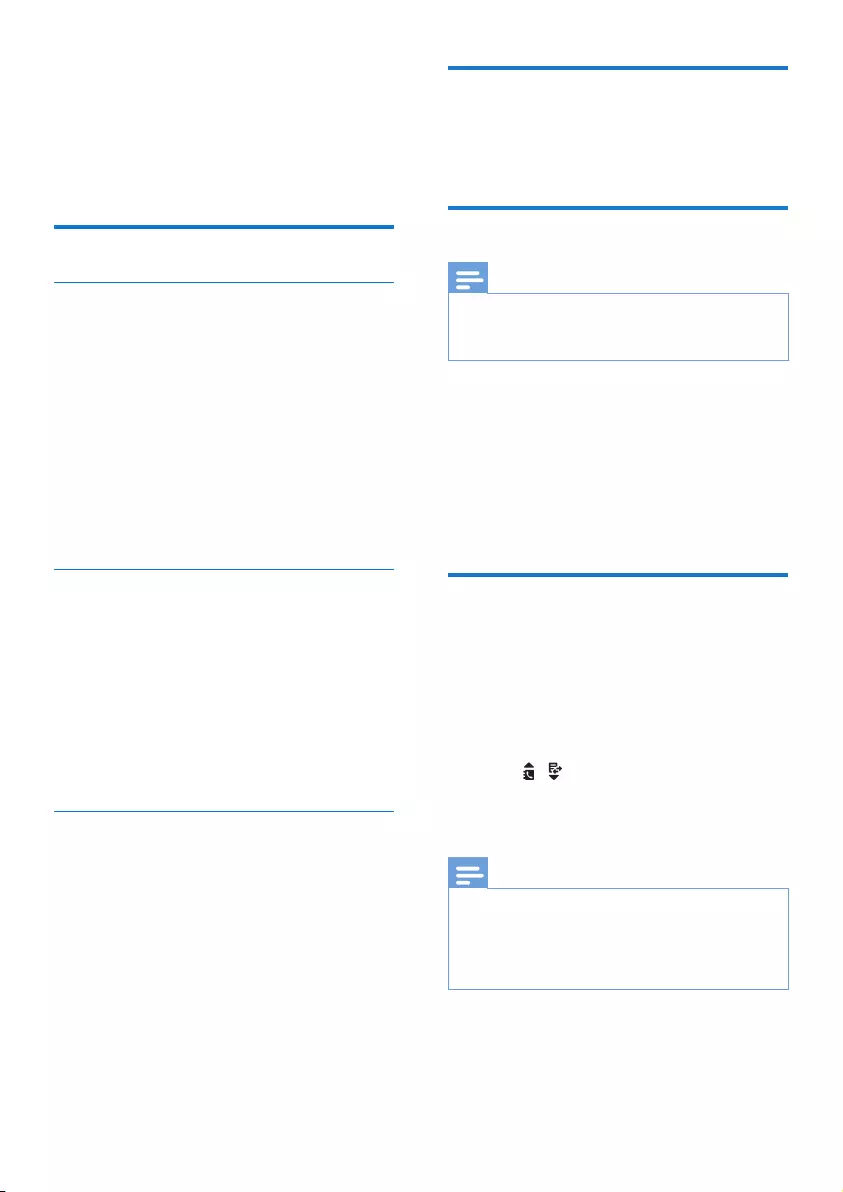
16 EN
9 Phone settings
You can customize the settings to make it your
own phone.
Sound settings
Set the ringtone volume
You can select among 2 ringtone volume levels
and [Off].
1 Press MENU/OK.
2 Select [Phone setup] > [Sounds] >
[Ring volume], then press MENU/OK to
conrm.
3 Select a volume level, then press MENU/
OK to conrm.
» The setting is saved.
Set the ringtone
You can select from 10 ringtones.
1 Press MENU/OK.
2 Select [Phone setup] > [Sounds] > [Ring
tones], then press MENU/OK to conrm.
3 Select a ringtone, then press MENU/OK
to conrm.
» The setting is saved.
Set the key tone
Key tone is the sound made when you press a
key.
1 Press MENU/OK.
2 Select [Phone setup] > [Sounds] > [Key
tone], then press MENU/OK to conrm.
3 Select [On]/[Off], then press MENU/OK
to conrm.
» The setting is saved.
Set the date and time
For information, see 'Set the date and time' in
the 'Get started' section.
Set the display language
Note
• This feature only applies to models with multiple-
language support.
• Languages available vary from country to country.
1 Press MENU/OK.
2 Select [Phone setup] > [Language], then
press MENU/OK to conrm.
3 Select a language, then press MENU/OK
to conrm.
» The setting is saved.
Set the contrast of the screen
You can set the contrast of the phone screen to
different levels.
1 Press MENU/OK.
2 Select [Phone setup] > [Contrast], then
press MENU/OK to conrm.
3 Press / to select an option, then press
MENU/OK to conrm.
» The setting is saved.
Note
• The display brightness will drop as the batteries have
been used for a period of time. You can adjust the
brightness to a higher level by setting the contrast of
the screen. When the display brightness is too low,
change the batteries.
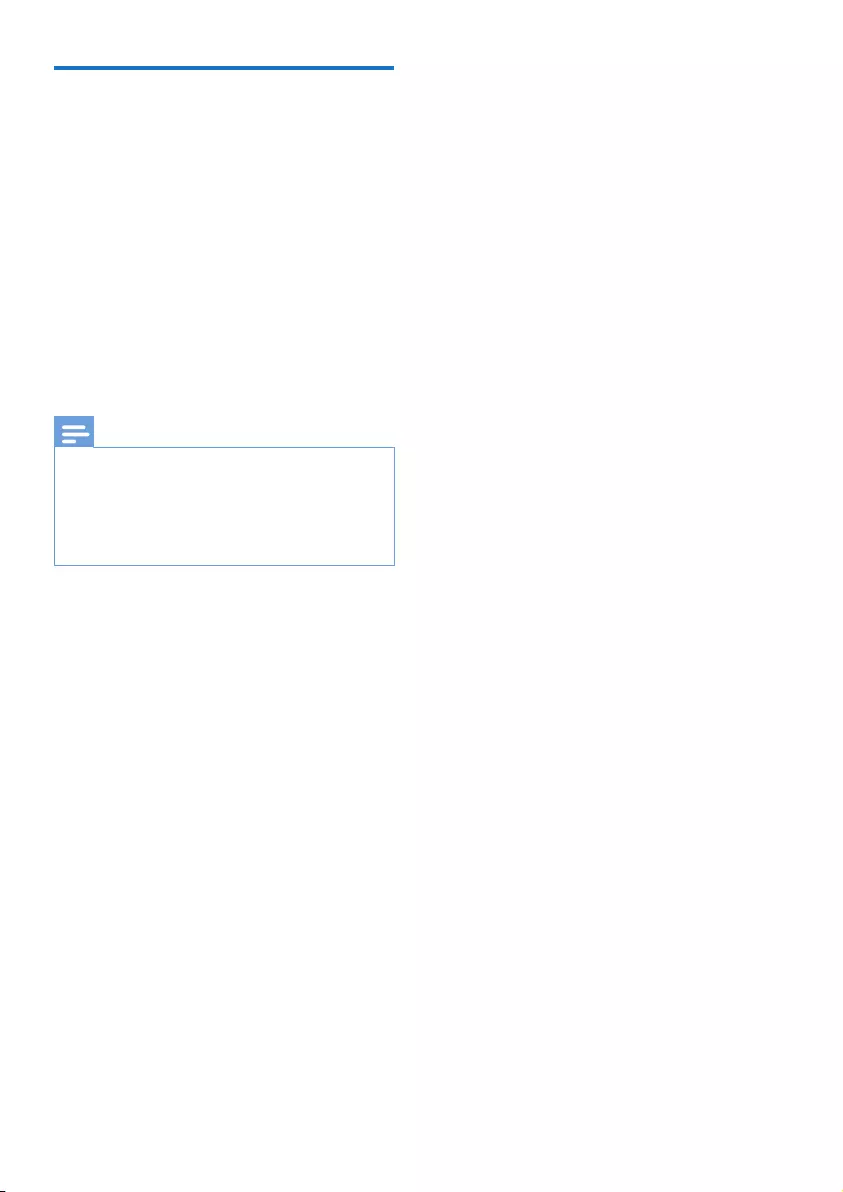
17EN
Dim the LCD backlight
The LCD screen is off automatically when
your phone is in standby mode to save battery
power. If you prefer to view the LCD screen
when the phone is in standby, follow these steps
to set the screen backlight to dim mode.
1 Press MENU/OK.
2 Select [Phone setup] > [Dim backlight],
then press MENU/OK to conrm.
3 Select [On]/[Off], then press MENU/OK
to conrm.
» The setting is saved.
Note
• When dim backlight is set to [On], the LCD backlight is
always on in standby mode.
• When dim backlight is set to [Off], the LCD backlight is
always off in standby mode.
• When you activate the dim backlight, it consumes
signcantly more battery power
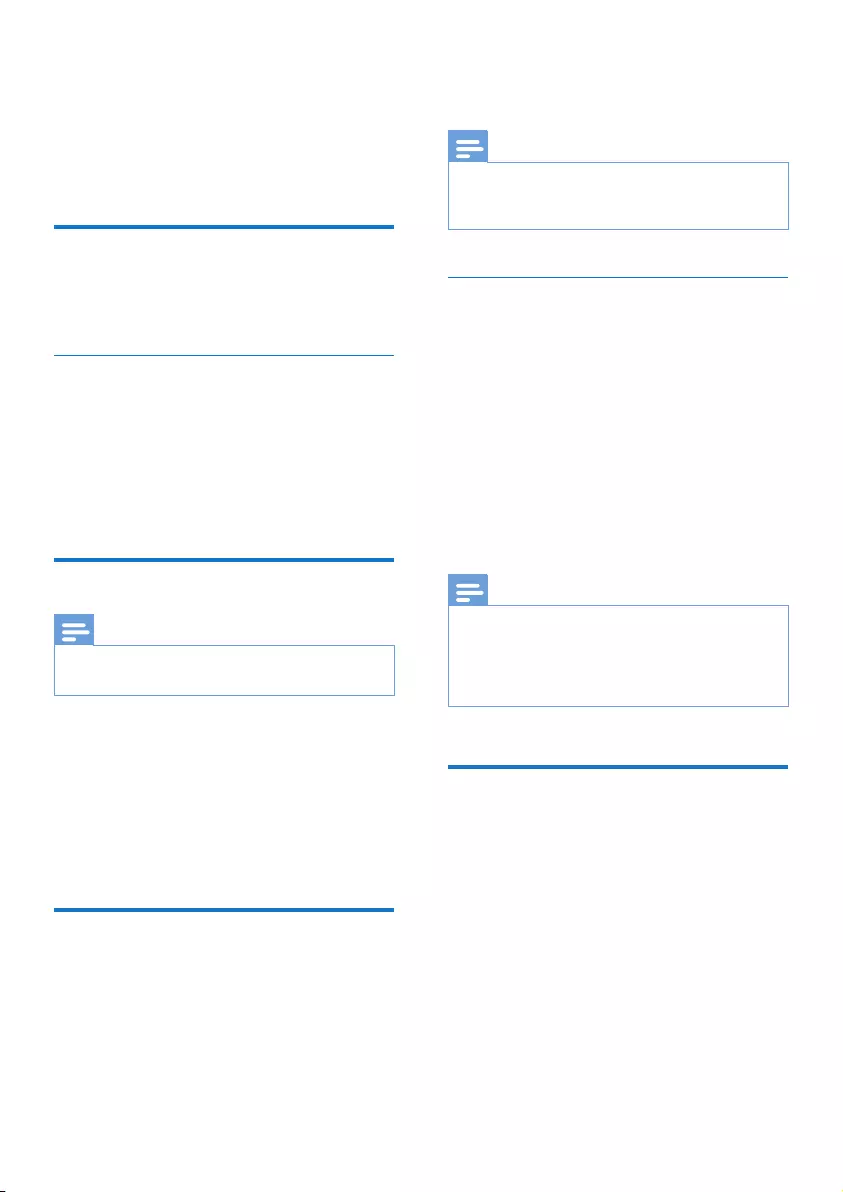
18 EN
10 Services
The phone supports a number of features that
help you handle and manage the calls.
Call list type
You can set whether you can view all incoming
calls or missed calls from this menu.
Select the call list type
1 Press MENU/OK.
2 Select [Services]> [Call list type], then
press MENU/OK to conrm.
3 Select an option, then press MENU/OK to
conrm.
Network type
Note
• This is a country dependent feature. It only applies to
models with network type support.
1 Press MENU/OK.
2 Select [Services] > [Network type], then
press MENU/OK.
3 Select a network type, then press MENU/
OK.
» The setting is saved.
Auto prex
This feature checks and formats your outgoing
call number before it is dialed out. The prex
number can replace the detect number you
set in the menu. For example, you set 604 as
the detect number and 1250 as the prex.
When you have dialed out a number such as
6043338888, your phone changes the number
to 12503338888 when it dials out.
Note
• The maximum length of a detect number is 5 digits. The
maximum length of an auto prex number is 10 digits.
• This is a country dependent feature.
Set auto prex
1 Press MENU/OK.
2 Select [Services] > [Auto prex], then
press MENU/OK to conrm.
3 Pick up the handset when prompted.
4 Enter the detect number, then press
MENU/OK to conrm.
5 Enter the prex number, then press
MENU/OK to conrm.
» The setting is saved.
Note
• To enter a pause, press PAUSE.
• If the prex number is set and the detect number is left
empty, the prex number is added to all outgoing calls.
• The feature is unavailable if the dialed number starts
with * and #.
Select the recall duration
Make sure that the recall time is set correctly
before you can answer a second call. In normal
case, the phone is already preset for the recall
duration. The number of available options varies
with different countries. For details, consult your
service provider.
1 Press MENU/OK.
2 Select [Services] > [Recall time], then
press MENU/OK to conrm.
3 Select an option, then press MENU/OK to
conrm.
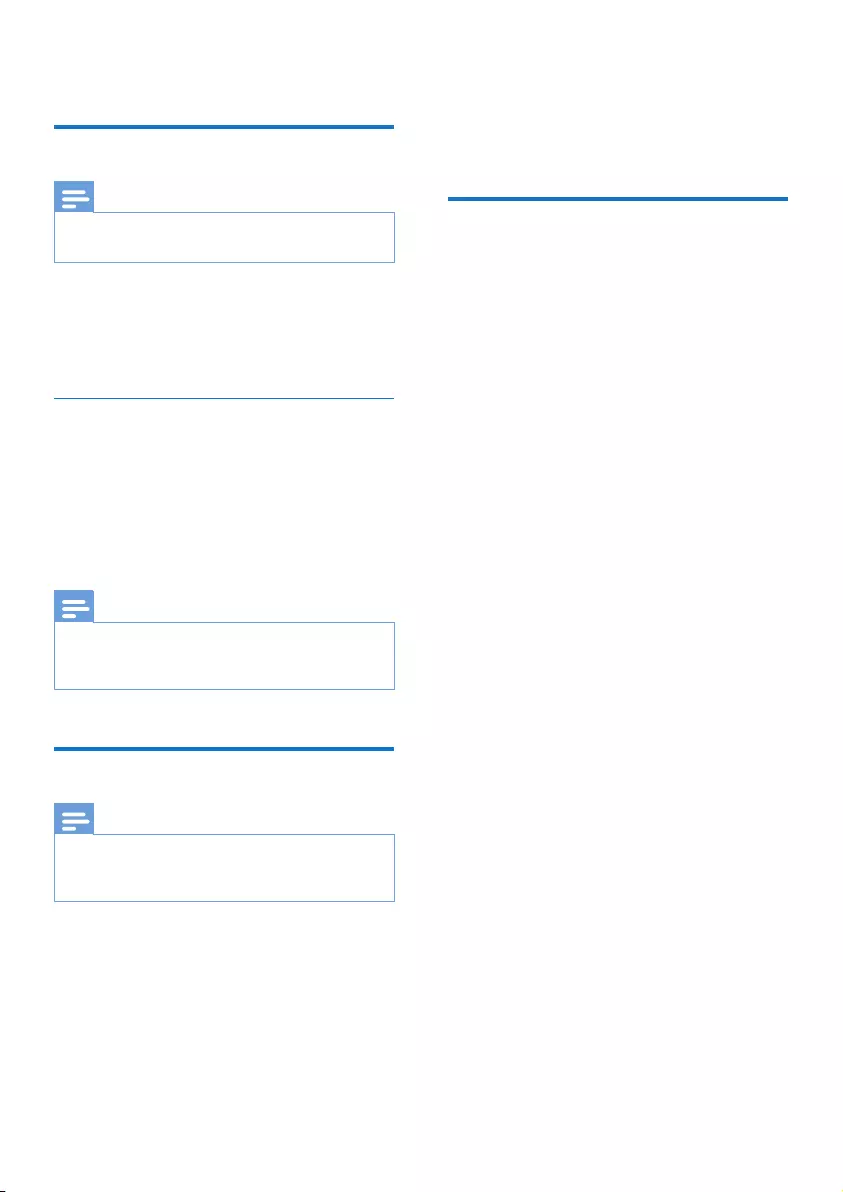
19EN
» The setting is saved.
Dial mode
Note
• This feature only applies to models that support both
tone and pulse dial.
Dial mode is the telephone signal used in your
country. The phone supports tone (DTMF) and
pulse (rotary) dial. Consult the service provider
for detailed information.
Set the dial mode
1 Press MENU/OK.Select [Services] > [Dial
mode], then press MENU/OK to conrm.
2 Select a dial mode, then press MENU/OK
to conrm.
» The setting is saved.
Note
• If your phone is in pulse dial mode, press * during a call
for temporary tone mode. Digits entered for this call
are then sent out as tone signals.
Auto clock
Note
• This service is network dependent.
• Make sure you have subscribed to the caller ID service
before you use this feature.
It synchronizes the date and time on your
phone with the public switched telephone
network (PSTN) automatically. For the date to
be synchronized, make sure the current year is
set.
1 Press MENU/OK.
2 Select [Services] > [Auto clock], then
press MENU/OK to conrm.
3 Select [On]/[Off] . Press MENU/OK.
» The setting is saved.
Restore default settings
You can reset your phone settings to the
original factory settings.
1 Press MENU/OK.
2 Select [Services] > [Reset], then press
MENU/OK to conrm.
» A conrmation request is displayed.
3 Press MENU/OK to conrm.
» All settings (except the phonebook)
are reset.
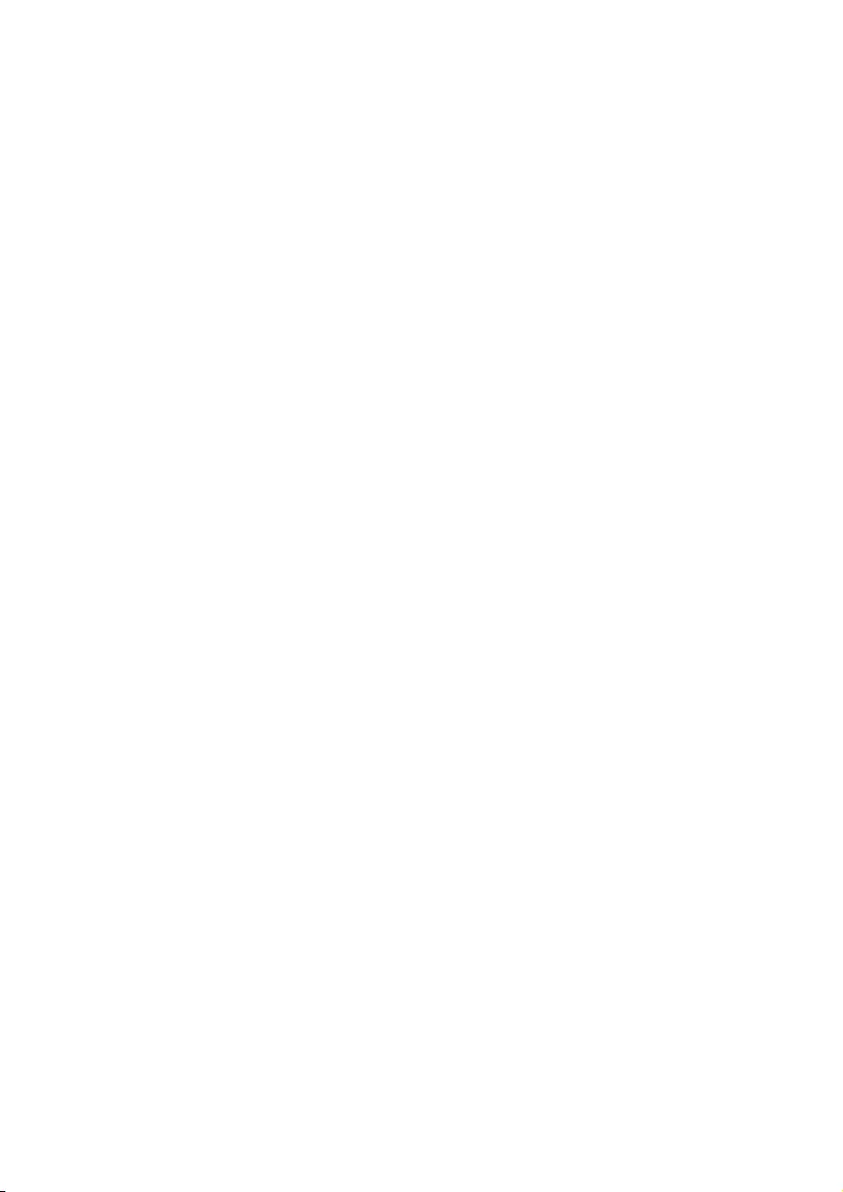
20 EN
11 Technical data
General specication and features
• Phonebook list with 25 entries
• Redial list with 10 entries
• Call log with 40 entries
• Caller identication standard support: FSK,
DTMF
Battery
• Carbon Zinc: 3 x AAA batteries
Weight and dimensions
• Handset: 130 grams
• 46 x 50 x 203 mm (H x W x D)
• Base: 300 grams
• 27 x 85.5 x 266 mm (H x W x D)
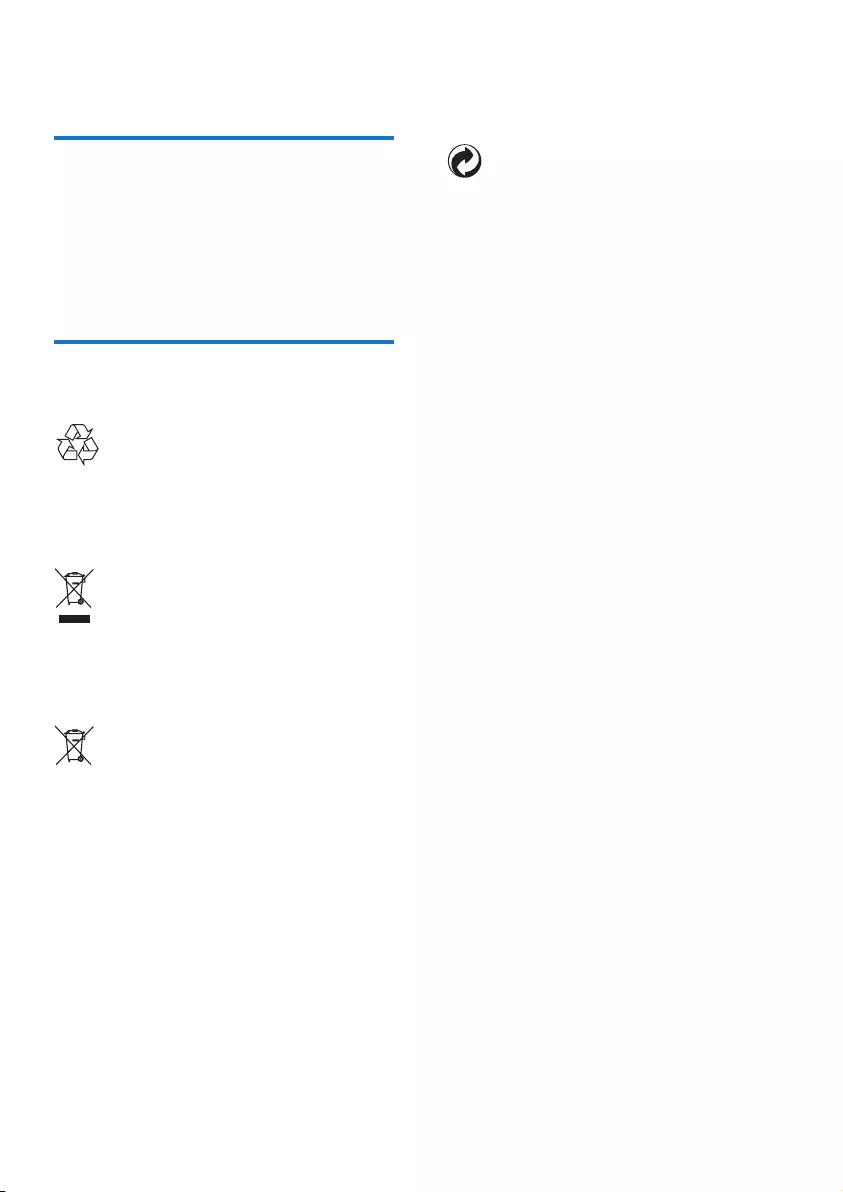
21EN
12 Notice
Declaration of conformity
Hereby, Gibson Innovations declares that this
product is in compliance with the essential
requirements and other relevant provisions
of Directive 2014/53/EU. You can nd the
Declaration of Conformity on
www.p4c.philips.com.
Disposal of your old product
and battery
Your product is designed and manufactured
with high quality materials and components,
which can be recycled and reused.
This symbol on a product means that the
product is covered by European Directive
2012/19/EU.
This symbol means that the product contains
batteries covered by European Directive
2013/56/EU which cannot be disposed of with
normal household waste.
Inform yourself about the local separate
collection system for electrical and electronic
products and batteries. Follow local rules and
never dispose of the product and batteries
with normal household waste. Correct disposal
of old products and batteries helps prevent
negative consequences for the environment and
human health.
Removing the disposable batteries
To remove the disposable batteries, see section
‘Install the supplied batteries’.
When this logo is attached to a product, it
means a nancial contribution has been paid to
the associated national recovery and recycling
system.

22 EN
Environmental information
All unnecessary packaging has been omitted.
We have tried to make the packaging easy to
separate into three materials: cardboard (box),
polystyrene foam (buffer) and polyethylene
(bags, protective foam sheet.)
Your system consists of materials which can
be recycled and reused if disassembled by
a specialized company. Please observe the
local regulations regarding the disposal of
packaging materials, exhausted batteries and old
equipment.
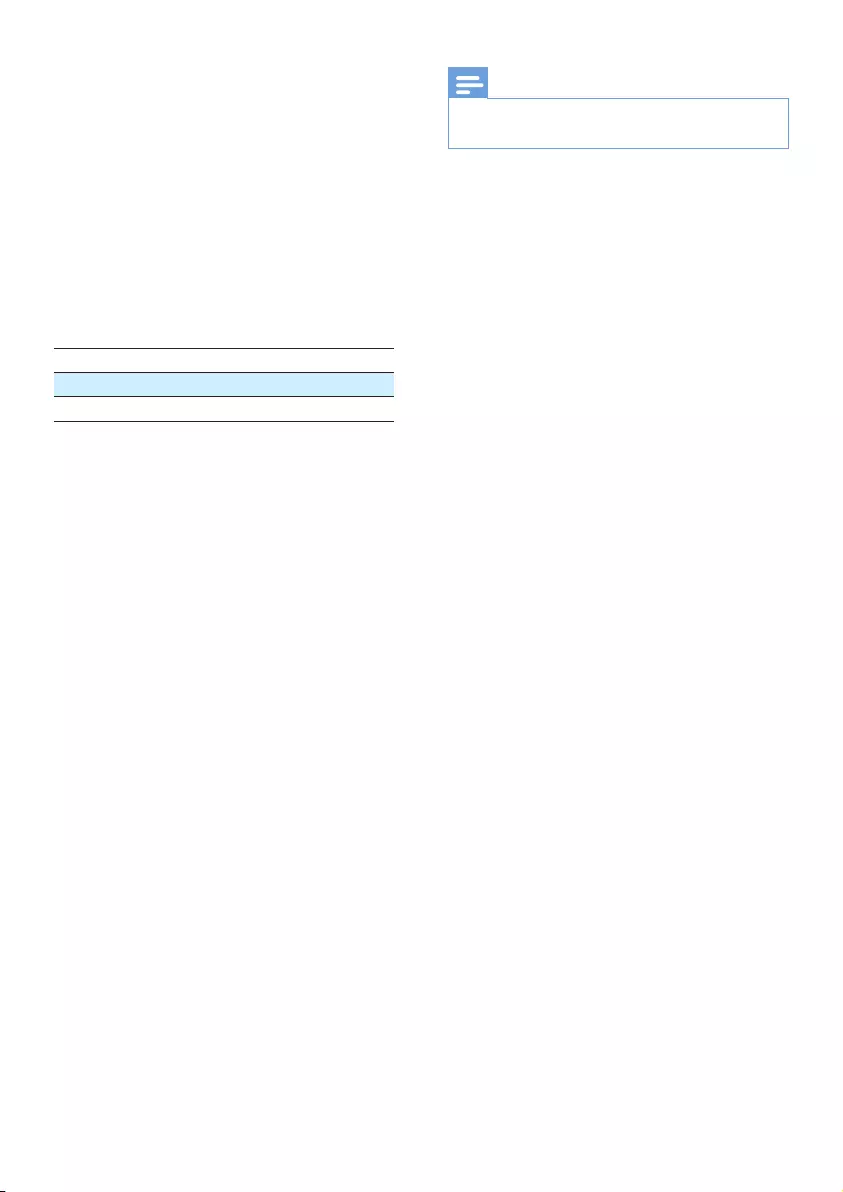
23EN
13 Frequently
asked questions
I have chosen a wrong language which I cannot
read, what do I do?
1 Press MENU/OK to access the main menu
screen.
2 One of the following texts appears on the
screen:
Réglages > Langue
Phone setup > Language
Cong. tel. > Idioma
3 Select it to access the language options.
4 Select your own language.
No dialing tone
Make sure your phone is properly connected to
the line cord.
The phone does not ring.
Make sure the phone is properly connected to
the line cord.
I cannot change the settings of my voice mail,
what do I do?
The voice mail service is managed by your
service provider but not the phone itself.
Contact your service provider to change the
settings.
No display
Make sure there is power and the phone is
connected.
Batteries are defective. Purchase new ones with
the same specications.
The phone does not ring.
Make sure the ringtone is turned on.
The caller ID does not display.
•The service is not activated. Check with
your service provider.
•The caller's information is withheld or
unavailable.
Note
• If the above solutions do not help, disconnect the line
cord and reinstall it after 1 minute.
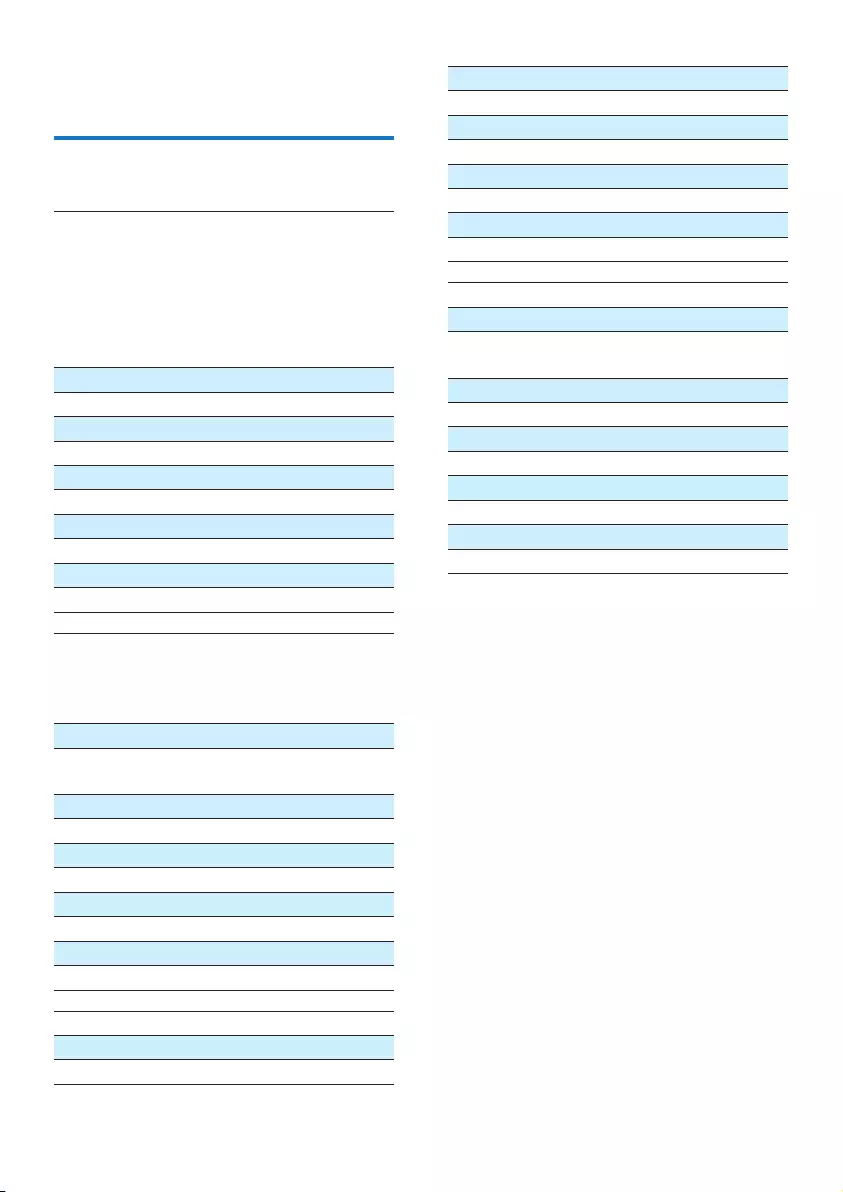
24 EN
14 Appendix
Text and number input tables
Key Upper case characters (for English/
French/ German/ Italian/Turkish/
Portuguese/Spanish/Dutch/Danish/
Finnish/Norwegian/ Swedish/Romanian/
Polish/Czech/Hungarian/Slovakian/
Slovenian/Croatian/Lithuanian/Estonian/
Latvian/Bulgarian)
0Space . 0 , / : ; " ' ! ¡ ? ¿ * + - % \^ ~|
11 @ _ # = < > ( ) & € £ $ ¥ [ ] { } ¤ § ...
2A B C 2 À Â Æ Á Ã Ä Å Ą Ā Ç Č
3D E F 3 È É Ê Ë Ė Ę Ē Δ Φ
4G H I 4 Ğ Í Ï Į Ī İ Γ
5J K L 5 Λ
6 M N O 6 Ñ Ó Ô Õ Ö
7P Q R S 7 Ş Š Π Θ Σ
8T U V 8 Ù Ú Ü Ū Ų
9W X Y Z 9 Ø Ω Ξ Ψ Ž
Key Lower case characters (for English/
French/ German/ Italian/Turkish/
Portuguese/Spanish/Dutch/Danish/
Finnish/Norwegian/Swedish)
0Space . 0 , / : ; " ' ! ¡ ? ¿ * + - % \ ^ ~ |
11 @ _ # = < > ( ) & € £ $ ¥ [ ] { } ¤ §
…
2a b c 2 à â æ á ã ä å ą ā ç č
3d e f 3 è é ê ë ė ę ē Δ Φ
4g h i 4 ğ í ì ï į ī ı Γ
5j k l 5 Λ
6 m n o 6 ñ ó ô õ ö ò
7p q r s 7 β ş š Π Θ Σ
8t u v 8 ù ú ü ū ų μ
9w x y z 9 ø Ω Ξ Ψ ž
Key Upper case characters (for Greek)
0Space . 0 , / : ; " ' ! ¡ ? ¿ * + - % \^ ~|
11 @ _ # = < > ( ) & € £ $ ¥ [ ] { } ¤ § ...
2A B Г 2 A B C Æ Ä Å Ç
3Δ Ε Ζ 3 D E F É
4Η Θ Ι 4 G H I
5Κ Λ Μ 5 J K L
6Ν Ξ Ο 6 M N O Ñ Ö
7Π Ρ Σ 7 P Q R S
8Τ Υ Φ 8 T U V Ü
9Χ Ψ Ω 9 W X Y Z Ø
Key Lower case characters (for Greek)
0Space . 0 , / : ; " ' ! ¡ ? ¿ * + - % \ ^ ~ |
11 @ _ # = < > ( ) & € £ $ ¥ [ ] { } ¤ §
…
2α β γ 2 a b c à æ ä å
3δ ε ζ 3 d e f è é
4η θ ι 4 g h i ì
5κ λ μ 5 j k l Λ
6ν ξ ο 6 m n o ñ ö ò
7π ρ σ ς 7 p q r s ß
8τ υ φ 8 t u v ù ü
9χ ψ ω 9 w x y z ø
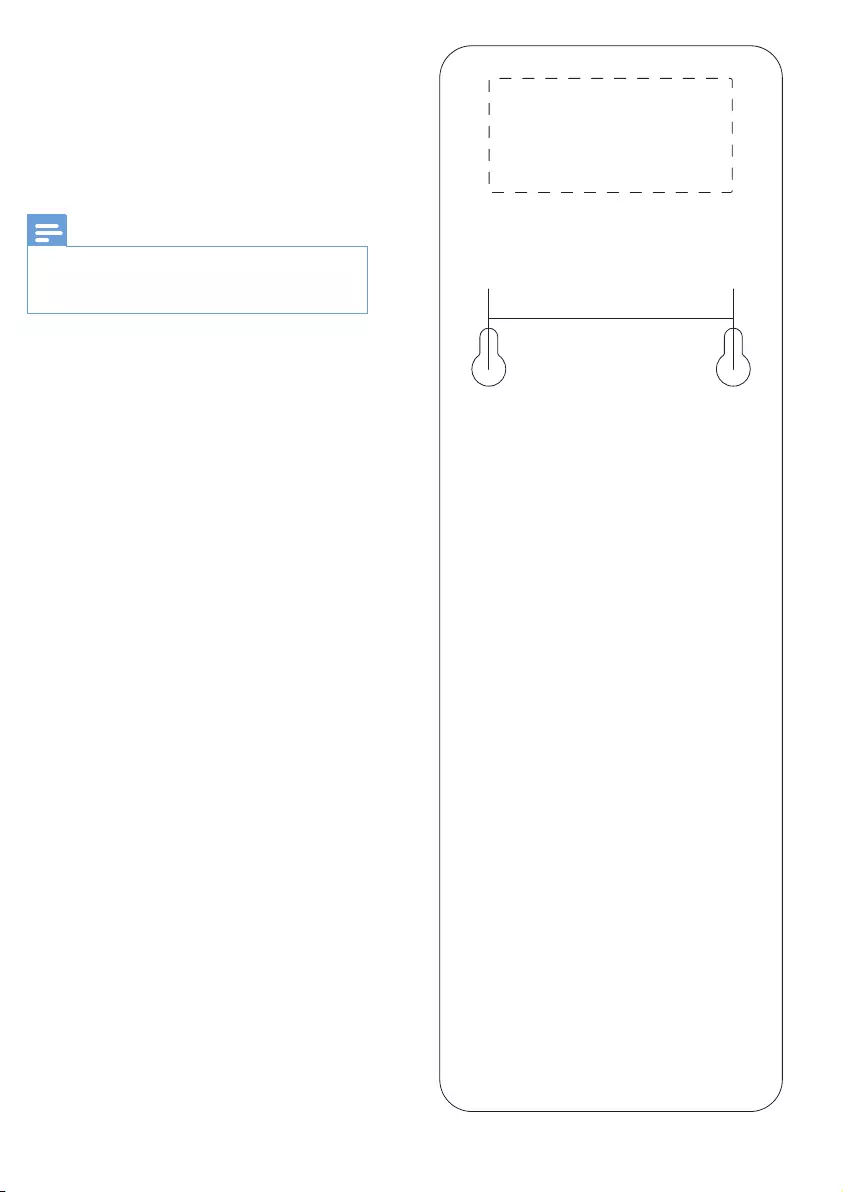
15 Wall mount
template
Note
• This template is designed for A4 paper size printing. For
other paper size, make sure the distance between two
screw holes is 61mm. 61mm
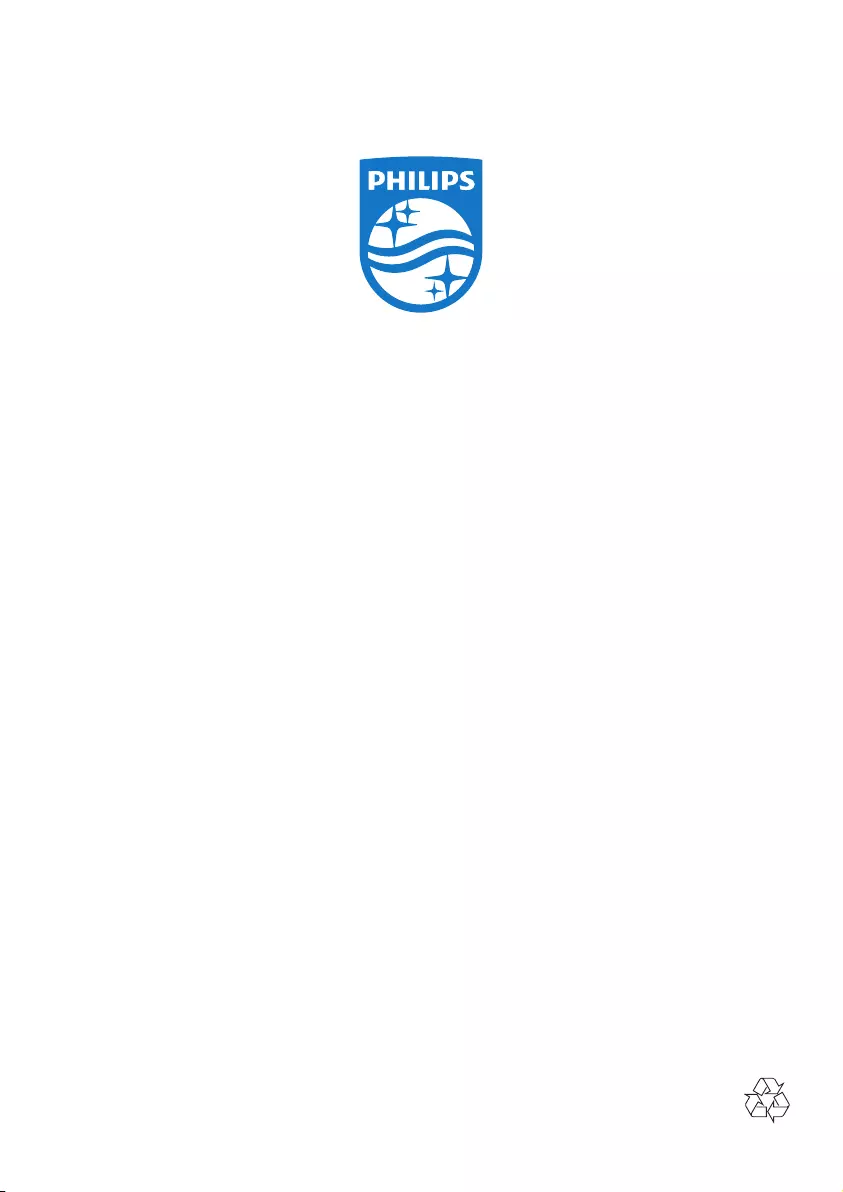
2017 © Gibson Innovations Limited. All rights reserved.
This product has been manufactured by, and is sold under
the responsibility of Gibson Innovations Ltd., and Gibson
Innovations Ltd. is the warrantor in relation to this product.
Philips and the Philips Shield Emblem are
registered trademarks of Koninklijke Philips
N.V. and are used under license from
Koninklijke Philips N.V.
UM_M110_05_EN_V5,0
wk1707