Philips MCD130/93 User Manual
Displayed below is the user manual for MCD130/93 by Philips which is a product in the Home Audio Systems category. This manual has pages.
Related Manuals

MCD130
Register your product and get support at
www.philips.com/welcome
EN User manual 3
ZH-CN ၬХ 21
MCD130_93_UM_V1.0.indb 1 2/28/2012 5:34:43 PM
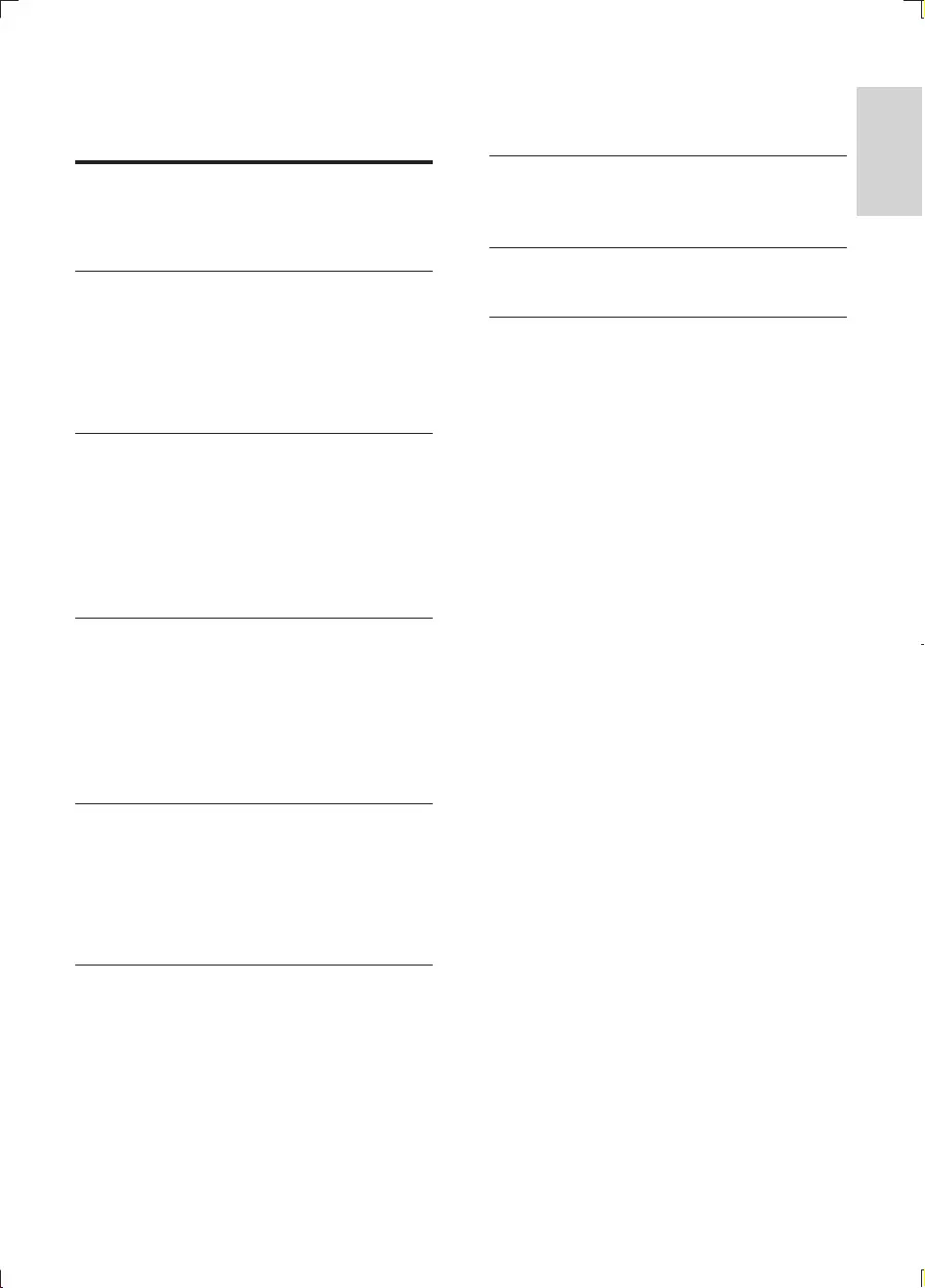
3
English
EN
Contents
1 Important 4
Safety 4
2 Your DVD Micro Theater 6
Introduction 6
What's in the box 6
Overview of the main unit 7
Overview of the remote control 8
3 Connect 9
Place the unit 9
Connect speakers 9
Connect video cables 10
Connect audio cables 11
Connect power 11
4 Get started 11
Prepare the remote control 11
Turn on 12
Find correct viewing channel 12
Select the correct TV system 12
Change system menu language 12
5 Play 13
Play a disc 13
Play from USB 14
Play mixed contents 14
Play control 14
6 Adjust settings 15
General setup 15
Video setup 16
Sound 16
Preference 16
7 Product information 17
8 Troubleshooting 18
9 Notice 20
MCD130_93_UM_V1.0.indb 3 2/28/2012 5:34:43 PM
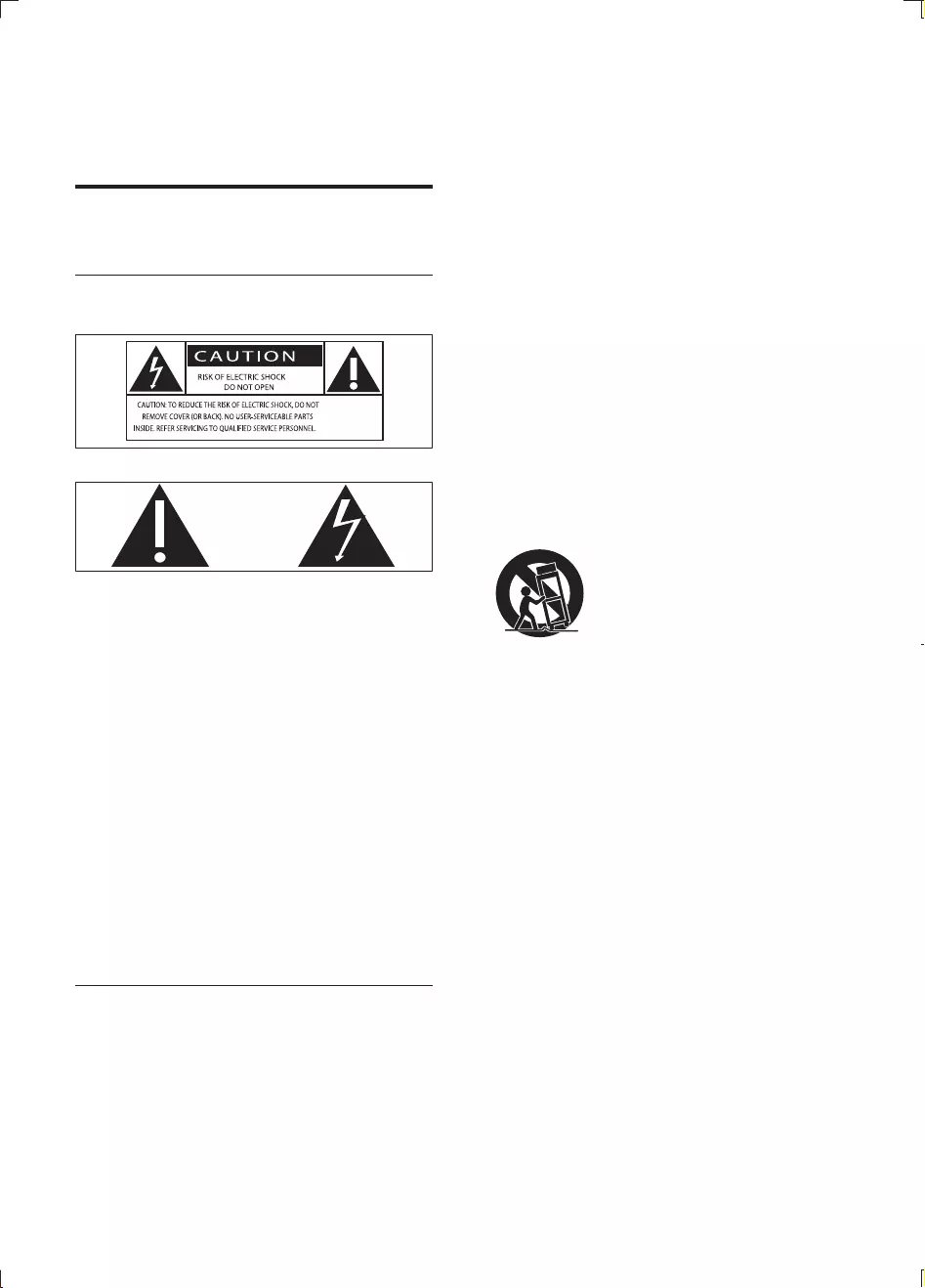
4EN
1 Important
Safety
Know these safety symbols
This 'bolt of lightning' indicates uninsulated
material within your unit may cause an electrical
shock. For the safety of everyone in your
household, please do not remove product
covering.
The 'exclamation point' calls attention to
features for which you should read the enclosed
literature closely to prevent operating and
maintenance problems.
shock, this apparatus should not be exposed to
such as vases, should not be placed on this
apparatus.
CAUTION: To prevent electric shock, match
wide blade of plug to wide slot, fully insert.
Important Safety Instructions
Follow all instructions.
Heed all warnings.
Do not use this apparatus near water.
Clean only with dry cloth.
Do not block any ventilation openings.
Install in accordance with the
manufacturer's instructions.
Do not install near any heat sources such
as radiators, heat registers, stoves, or
produce heat.
Protect the power cord from being
walked on or pinched, particularly at plugs,
convenience receptacles, and the point
where they exit from the apparatus.
by the manufacturer.
Use only with the cart, stand, tripod,
manufacturer or sold with the apparatus.
When a cart is used, use caution when
moving the cart/apparatus combination to
avoid injury from tip-over.
Unplug this apparatus during lightning
storms or when unused for long periods
of time.
the apparatus has been damaged in any
way, such as power-supply cord or plug
objects have fallen into the apparatus, the
apparatus has been exposed to rain or
moisture, does not operate normally, or
has been dropped.
Battery usage CAUTION – To prevent
battery leakage which may result in bodily
injury, property damage, or damage to the
unit:
Install all batteries correctly, + and - as
marked on the unit.
Do not mix batteries (old and new or
Remove batteries when the unit is not
used for a long time.
MCD130_93_UM_V1.0.indb 4 2/28/2012 5:34:43 PM
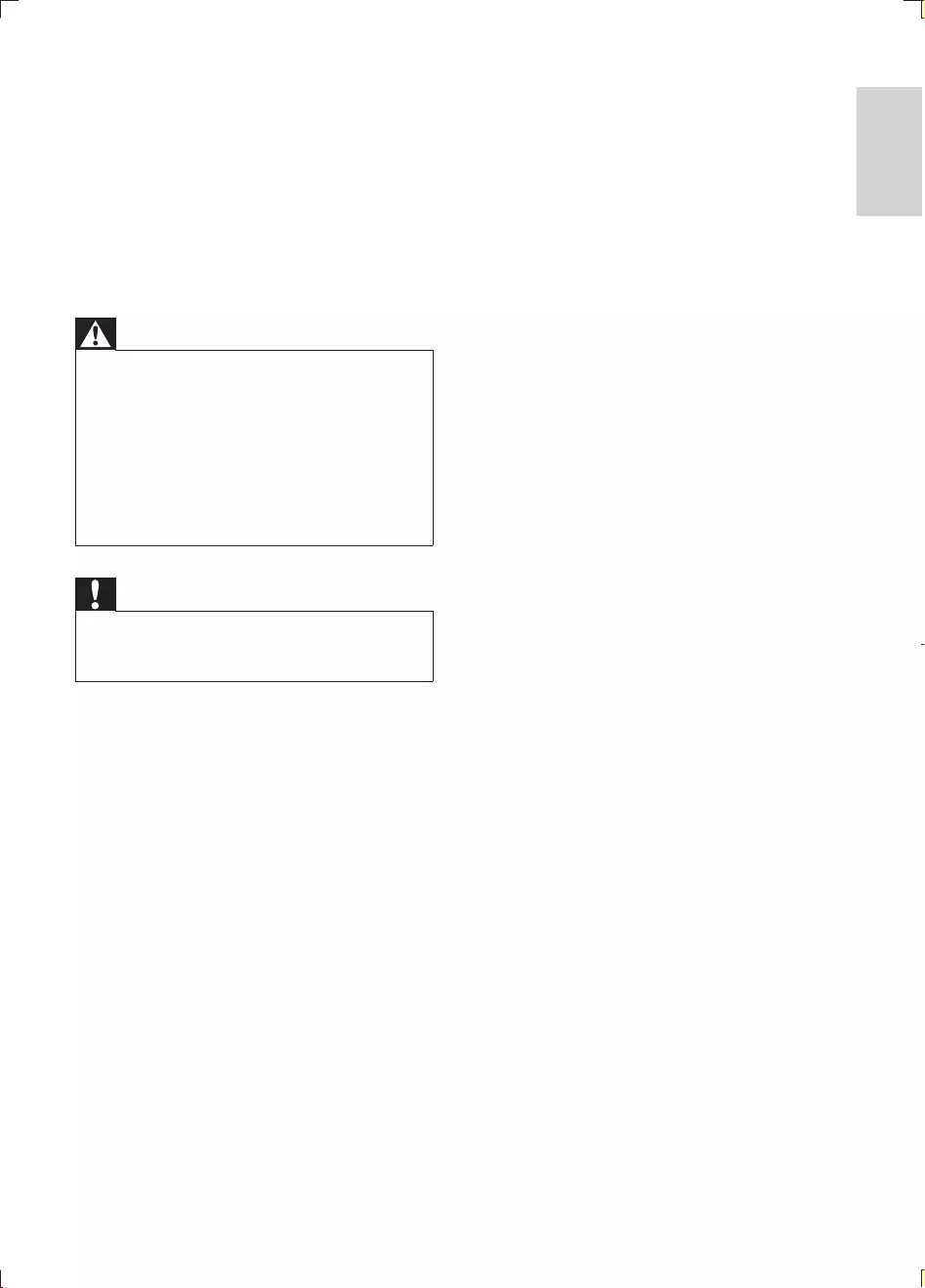
5
English
EN
Apparatus shall not be exposed to
dripping or splashing.
Do not place any sources of danger on the
Where the MAINS plug or an appliance
coupler is used as the disconnect device,
the disconnect device shall remain readily
operable.
Warning
Never remove the casing of this apparatus.
Never lubricate any part of this apparatus.
Never place this apparatus on other electrical
Keep this apparatus away from direct sunlight, naked
Never look into the laser beam inside the apparatus.
Ensure that you always have easy access to the power
cord, plug or adapter to disconnect the apparatus from
the power.
Caution
Use of controls or adjustments or performance of
procedures other than herein may result in hazardous
radiation exposure or other unsafe operation.
MCD130_93_UM_V1.0.indb 5 2/28/2012 5:34:43 PM
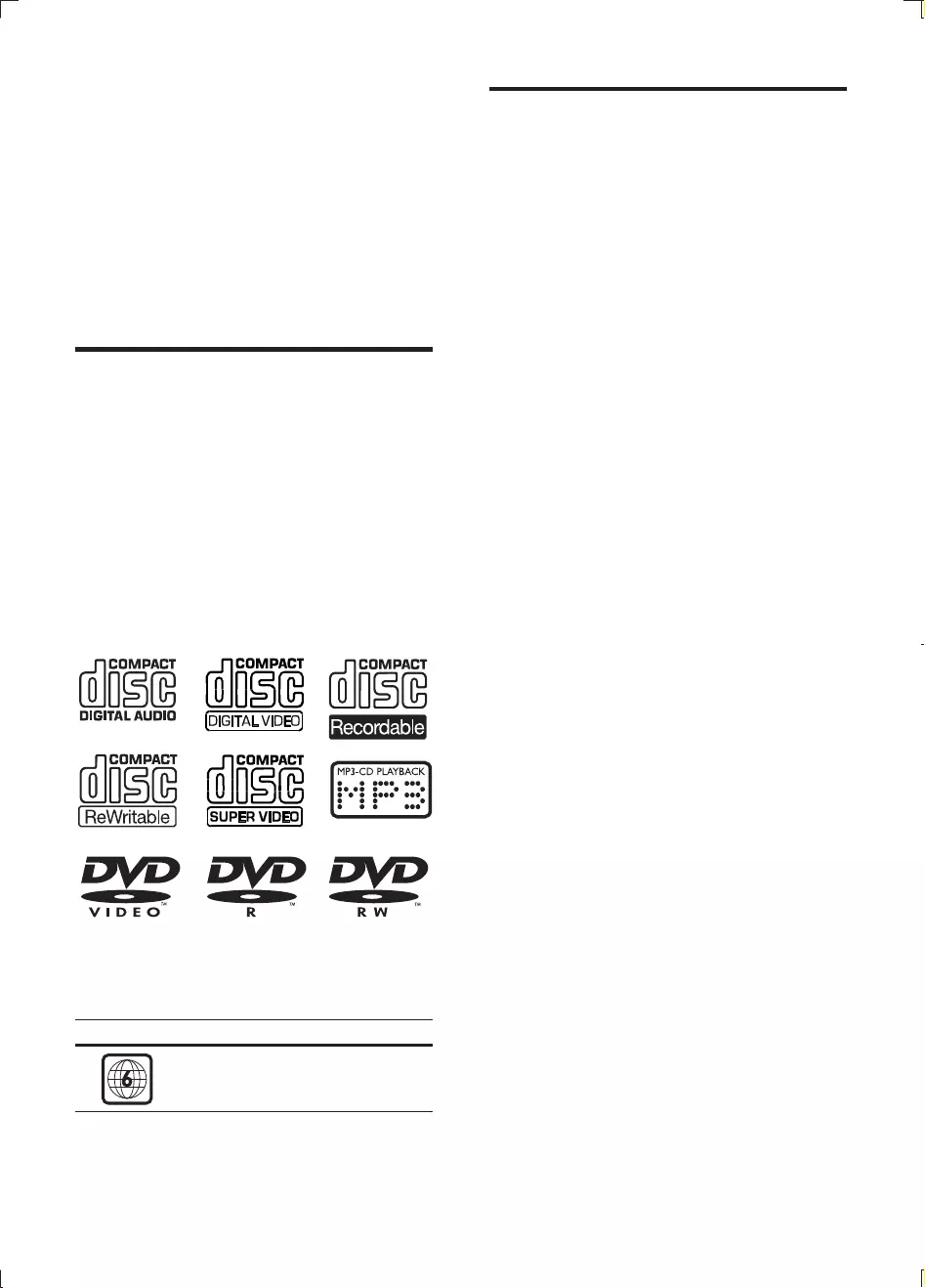
6EN
2 Your DVD
Micro Theater
Congratulations on your purchase, and
support that Philips offers, register your product
at www.philips.com/welcome.
Introduction
With this apparatus, you can:
Watch video from DVD/VCD/SVCD, or
USB storage devices
Enjoy audio from discs, or USB storage
devices
View pictures from discs or USB storage
devices
The apparatus supports these media/disc
formats:
Region code
This player can play discs with the following
region code.
DVD region code Countries
China
What's in the box
Check and identify the contents of your
package:
Main unit
2 speakers
User manual
MCD130_93_UM_V1.0.indb 6 2/28/2012 5:34:43 PM
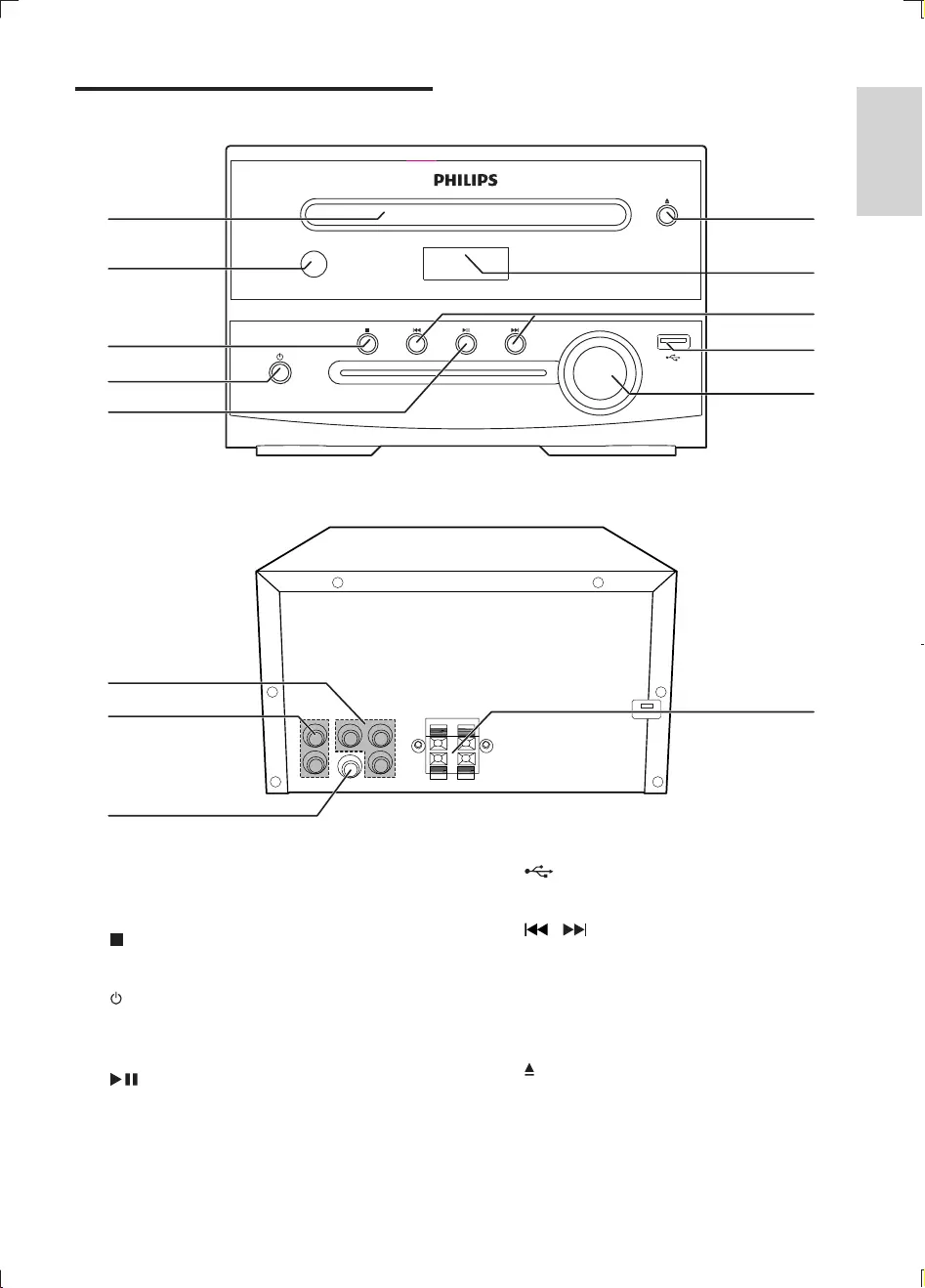
7
English
EN
Overview of the main unit
a Disc compartment
b IR sensor
c
Stop play.
d
Turn on the unit.
Switch to standby mode.
e
Start or pause play.
f Volume knob
Adjust volume.
DVD MICRO THEATER MCD130
aj
i
h
g
f
n
c
b
d
e
k
l
m
g
USB socket.
h /
Skip to the previous/next track.
Search within a track/disc/USB.
i Display panel
Display current status.
j
Open or close the disc compartment.
k COMPONENT VIDEO CABLE
Connect component video cables.
MCD130_93_UM_V1.0.indb 7 2/28/2012 5:34:43 PM
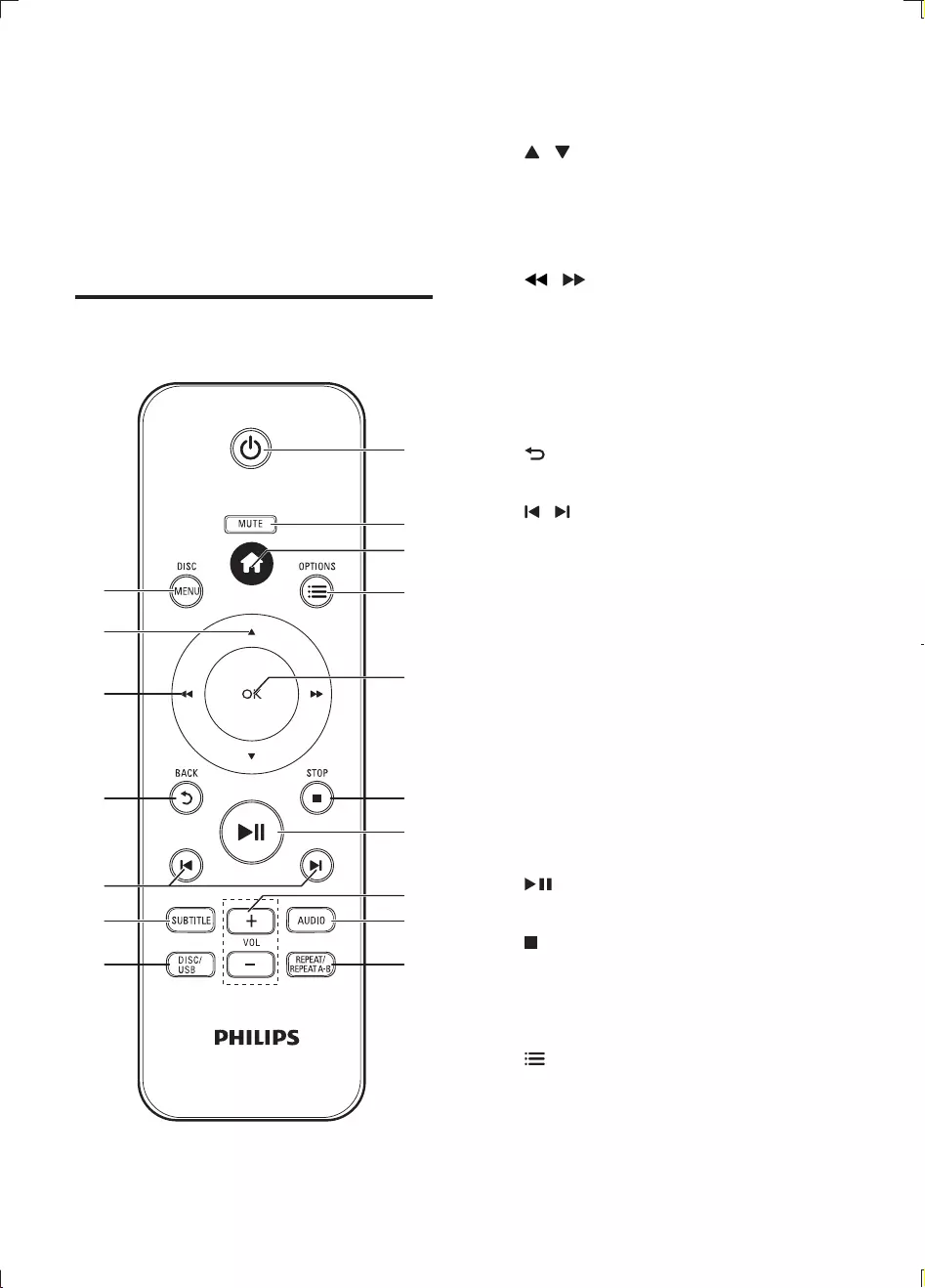
8EN
l AUDIO OUT
Connect audio cables.
m VIDEO
connect video cable.
n SPEAKER
Connect speakers.
Overview of the remote
control
a
q
p
o
n
m
l
k
j
i
h
b
c
d
f
g
e
a DISC MENU
Access the disc menu.
b /
Navigate the menus.
Slow forward or backward.
Flip the picture vertically or
horizontally.
c /
Navigate the menus.
Fast forward or backward.
rotate a picture clockwise or counter-
clockwise during slideshow.
Press repeatedly to change a search
speed.
d BACK
Return to a previous display menu.
e /
Skip to the previous or next track,
f SUBTITLE
Select a subtitle language.
g DISC/USB
Access the main menu of the disc.
h REPEAT/REPEAT A-B
Select a repeat play option.
i AUDIO
Select an audio language or channel.
j VOL +/-
Adjust volume
k
Start or pause play.
l
Stop play.
m OK
n OPTIONS
For CD: enter into GOTO option.
During video play, enter into GOTO,
Zoom, and so on.
MCD130_93_UM_V1.0.indb 8 2/28/2012 5:34:44 PM
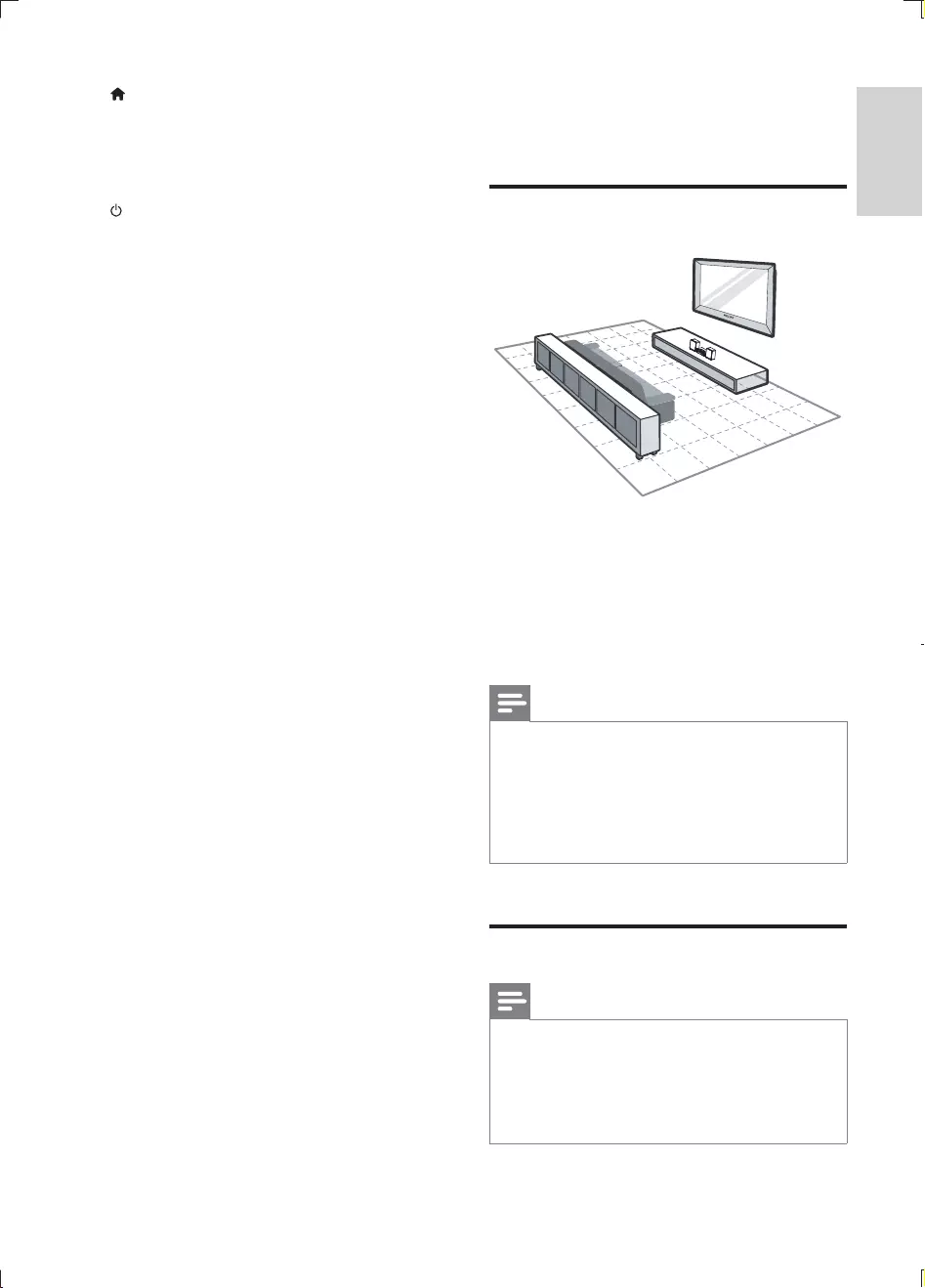
9
English
EN
o
Access the home menu.
p MUTE
Mute or restore volume.
q
Turn on the unit.
Switch to standby mode.
3 Connect
Place the unit
1 Place the DVD micro theater near TV.
2
distance from the TV and at an angle
of approximately 45 degrees from the
listening position.
Note
To avoid magnetic interference or unwanted noise,
never place this apparatus and speakers too close to
any radiation devices.
Place this unit on top of a table or mount it on the wall.
Never place this unit in an enclosed cabinet.
Install this unit near the AC outlet where the AC power
plug can be easily reached.
Connect speakers
Note
Ensure that the colors of the speaker wires and
terminals are matched.
For optimal sound, use the supplied speakers only.
Connect only speakers with impedance that is the
same or higher than the supplied speakers. Refer to the
MCD130_93_UM_V1.0.indb 9 2/28/2012 5:34:44 PM
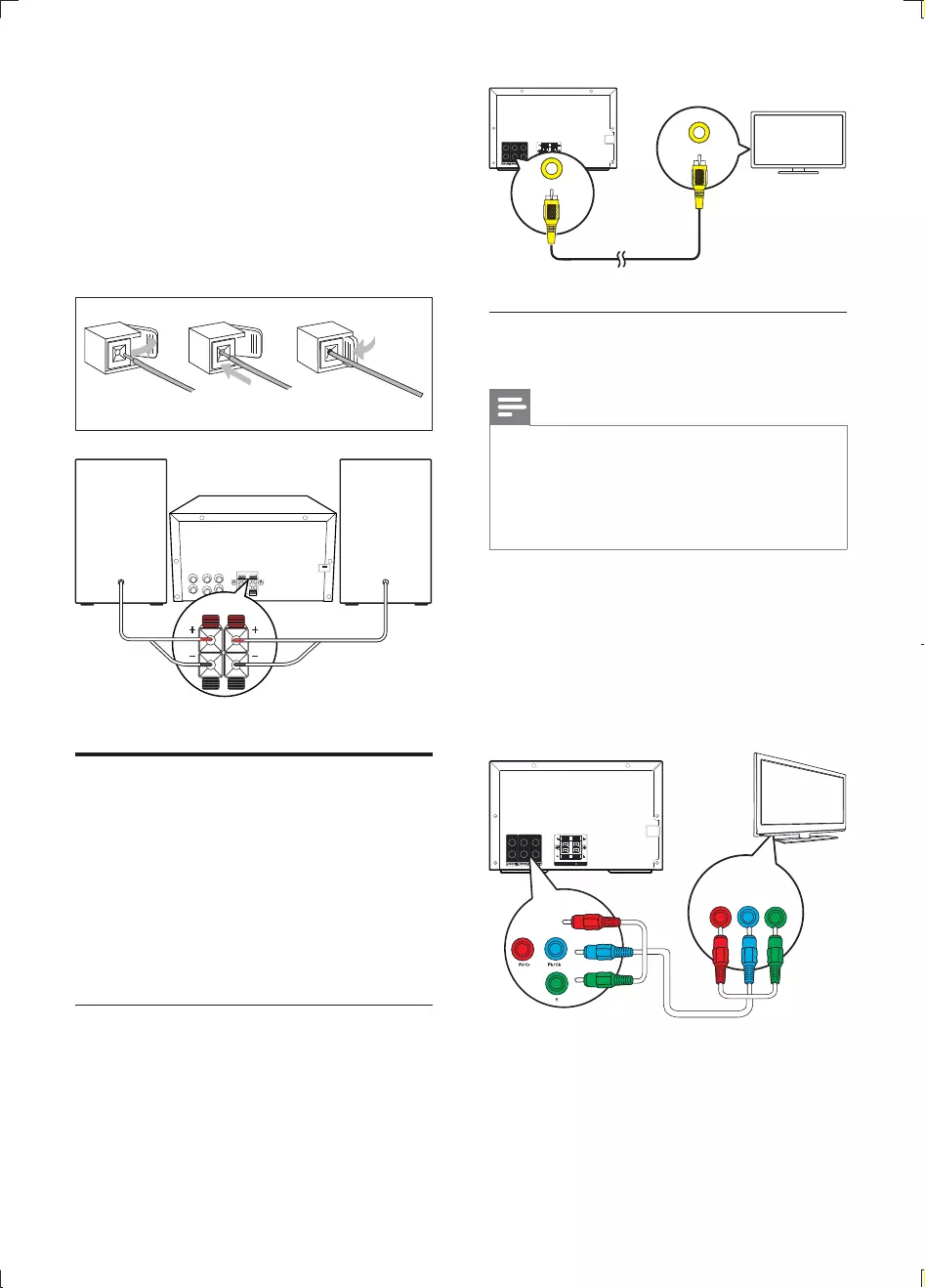
10 EN
1
2 Insert the stripped part of the wire
completely.
Insert the right speaker wires to "R",
left speaker wires to "L".
Insert the red wires to "+", black wires
to "-".
3
Connect video cables
You can select the best video connection that
your TV supports.
Option 1: Connect through a composite
Option 2: Connect through component
video cables (for a standard TV or
Option 1: Connect through a
composite video cable
to:
the VIDEO socket on the back of the unit.
the video input socket on the TV.
abc
RL
Option 2: Connect through
component video cables
Note
when a progressive scan TV is connected.
If your TV does not support progressive scan, you
cannot view the picture.
For how to activate progressive scan on your TV, refer
to the TV user manual.
Connect a progressive scan TV through
Connect component video cables (red/blue/
the component (Pr, Pb, and Y) sockets on
the back of the unit.
the component input sockets on the TV.
R
LPb
Pr
VIDEO
VIDEO IN
R
LPb
Pr
COMPONENT VIDEO INPUT
Pb/CbPr/Cr Y
TV
MCD130_93_UM_V1.0.indb 10 2/28/2012 5:34:44 PM
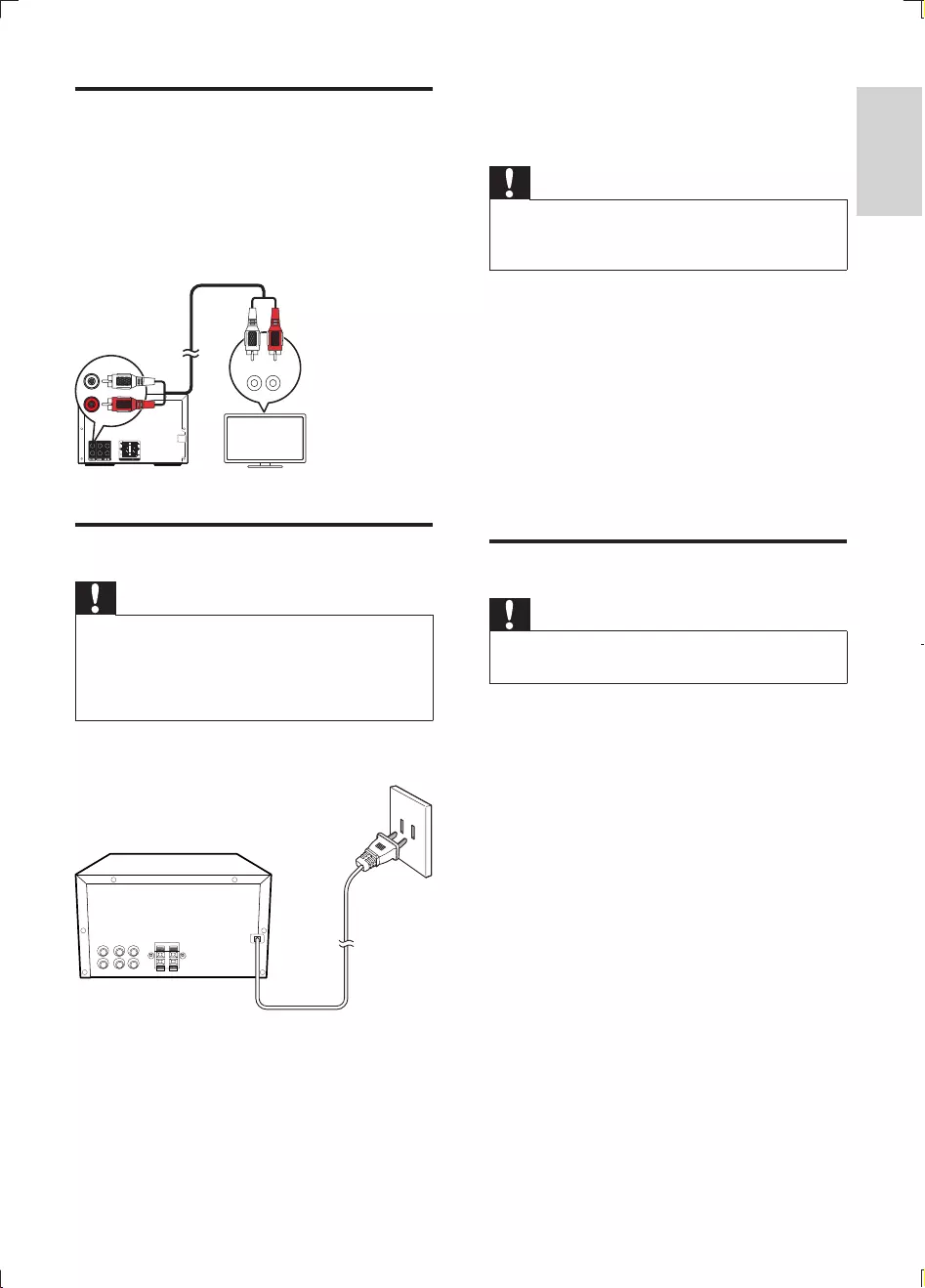
11
English
EN
Connect audio cables
You can route the audio from this product to
other devices.
Connect the audio cables to:
the AUDIO OUT jacks on this unit.the
AUDIO input jacks on the device.
Connect power
Caution
Risk of product damage! Ensure that the power supply
voltage corresponds to the voltage printed on the back
or the underside of the unit.
Before connecting the AC power cord, ensure you have
completed all other connections.
Connect the AC power cord to the wall outlet.
R
LPb
Pr
AUDIO OUT
L
R
L LINE IN R
4 Get started
Caution
Use of controls or adjustments or performance of
procedures other than herein may result in hazardous
radiation exposure or other unsafe operation.
Always follow the instructions in this chapter in
If you contact Philips, you will be asked for the
model and serial number of this apparatus. The
model number and serial number are on the
bottom of the apparatus. Write the numbers
here:
Model No. __________________________
Serial No. ___________________________
Prepare the remote control
Caution
Risk of explosion! Keep batteries away from heat,
To insert the remote control battery:
1 Open the battery compartment.
2
3 Close the battery compartment.
MCD130_93_UM_V1.0.indb 11 2/28/2012 5:34:44 PM
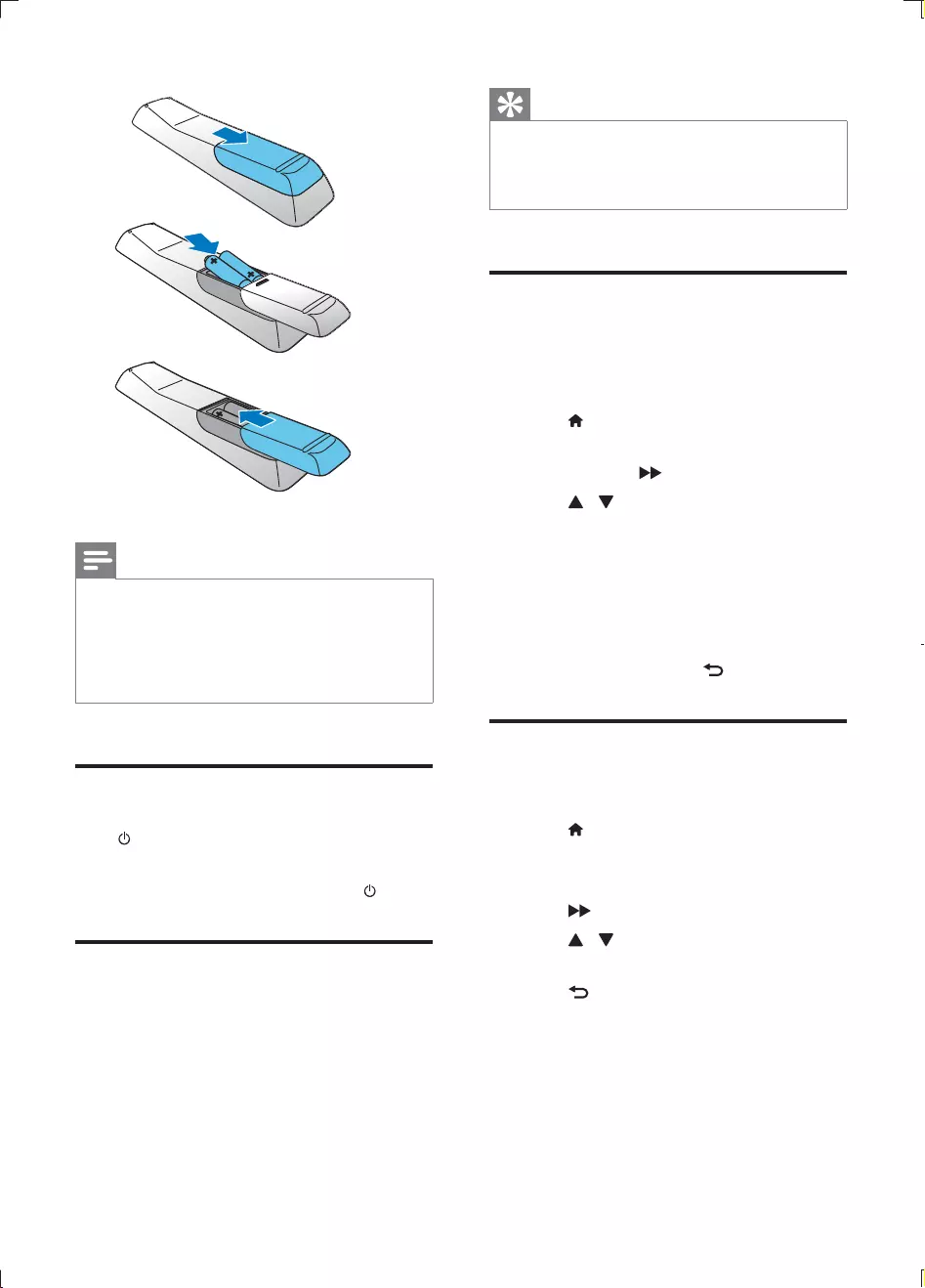
12 EN
Note
If you are not going to use the remote control for a
long time, remove the batteries.
Do not use old and new or different types of batteries
in combination.
Batteries contain chemical substances, so they should
be disposed of properly.
Turn on
Press .
» The display panel displays [LOAD]
To switch to standby mode, press again.
Find correct viewing channel
1 Turn on the unit.
2 Press DISC/USB to switch to disc mode.
3 Turn on the TV and switch to the correct
video-in channel.
a
b
c
Tip
The video-in channel is between the lowest and highest
channels and may be called FRONT, A/V IN, VIDEO etc.
See the TV user manual on how to select the correct
input on the TV.
Select the correct TV system
Change this setting if the video does not appear
correctly. By default, this setting matches the
most common setting for TVs in your country.
1 Press to access the home menu.
2 Select [Setup]>[Video] > [TV SYSTEM],
and then press .
3 Press / to Select a setting and then
press OK.
[PAL] - For TV with PAL color system.
[Multi] - For TV that is compatible with
both PAL and NTSC.
[NTSC] - For TV with NTSC color
system.
4 To exit the menu, press BACK.
Change system menu
language
1 Press .
2 Select [Setup]>[General]>[OSD
Language].
3 Press to enter the language list.
4 Press / to select a language, and then
press OK.
5 Press BACK to exit the menu.
MCD130_93_UM_V1.0.indb 12 2/28/2012 5:34:45 PM
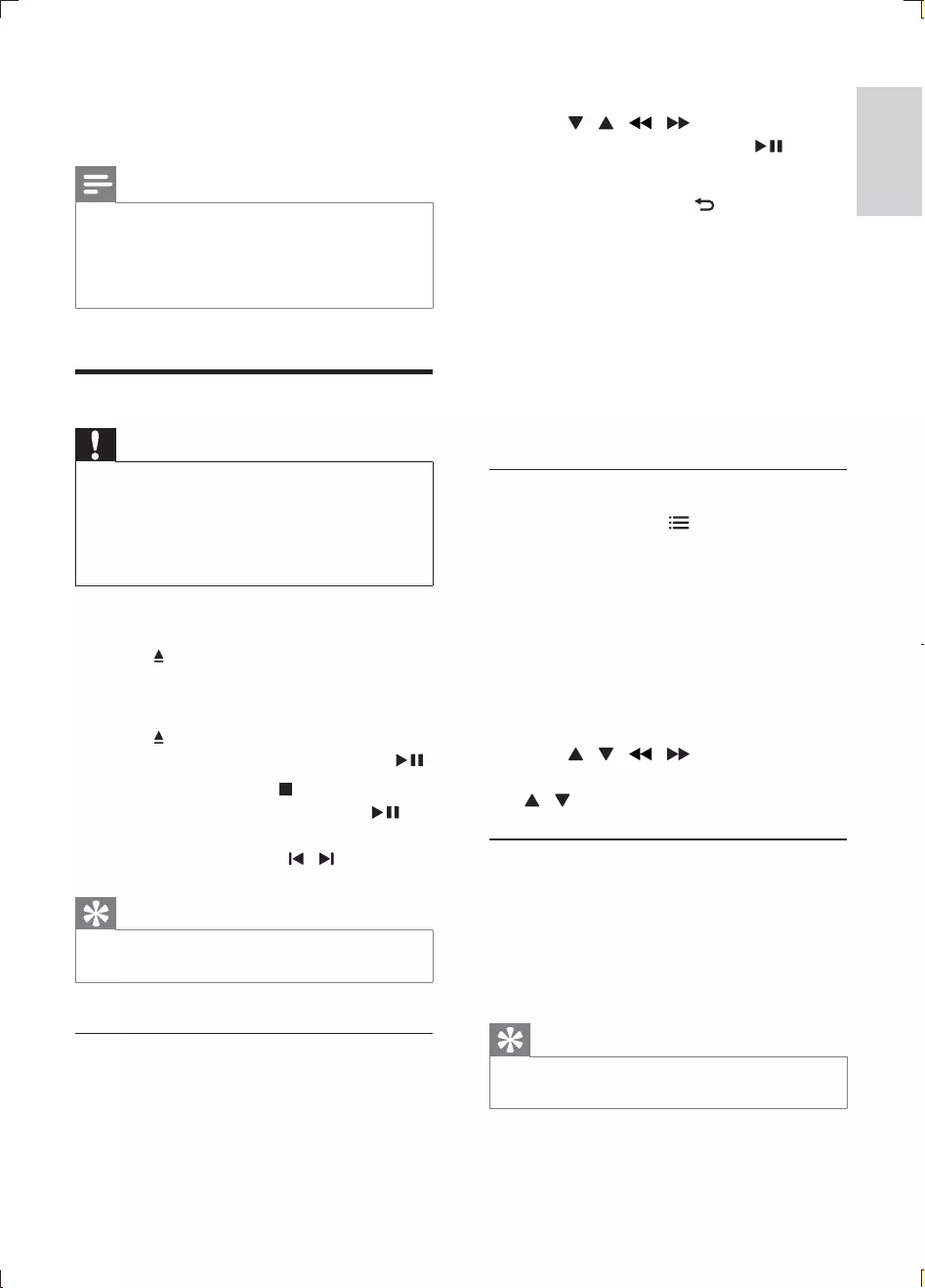
13
English
EN
5 Play
Note
Depending on the DVD or VIDEO CD discs, some
operations may be different or restricted.
When "X" appears on the TV screen when a button is
pressed, it means the function is not available on the
current disc or at the current time.
Play a disc
Caution
Never look at the laser beam inside the unit.
Risk of product damage! Never play discs with
accessories such as disc stabilizer rings or disc
treatment sheets.
Never put any objects other than discs into the disc
compartment.
1 Press DISC/USBto select the DISC source.
2 Press to open the disc tray.
3 Place a disc with the printed side facing
upward.
4 Press to close the disc tray.
» Play starts automatically. If not, press .
To stop play, press .
To pause or resume play, press .
To skip to the previous/next title/
chapter/track, press / .
Tip
parental control password.
Use the disc menu
displayed on the TV screen.
For a DVD disc:
1 Press / / / to select the desired
title or chapter, and then press or OK.
» The selected title or chapter starts play.
2 During playback, press BACK to return
to previous menu.
For a VCD/SVCD disc with PlayBack Control
(PBC) feature (version 2.0 only):
With the PBC feature, you can play the disc
interactively according to the menu screen.
Press DISC MENU to toggle between [PBC
On] and [PBC Off].
» If PBC is activated, the system starts
playback automatically.
Video options
During video play, press OPTIONS to
access the following options.
[Info]: Display the current play information.
[PBC]: Display or skip the content menu
for VCD and SVCD.
[Aspect ratio]: Select a picture display
[Angle]: Select a camera angle from which
video is viewed.
[GOTO]: Select a track/chapter by
press / / / .
[Zoom]: Zoom into a video picture. Press
/ to select a zoom factor.
Select an audio language
You can select an audio language on DVDs with
multiple sound tracks or VCDs with multiple
audio channels.
During play, press AUDIO repeatedly to select
a language.
Tip
If the selected audio channel is unavailable, the default
disc audio channel is used.
MCD130_93_UM_V1.0.indb 13 2/28/2012 5:34:45 PM
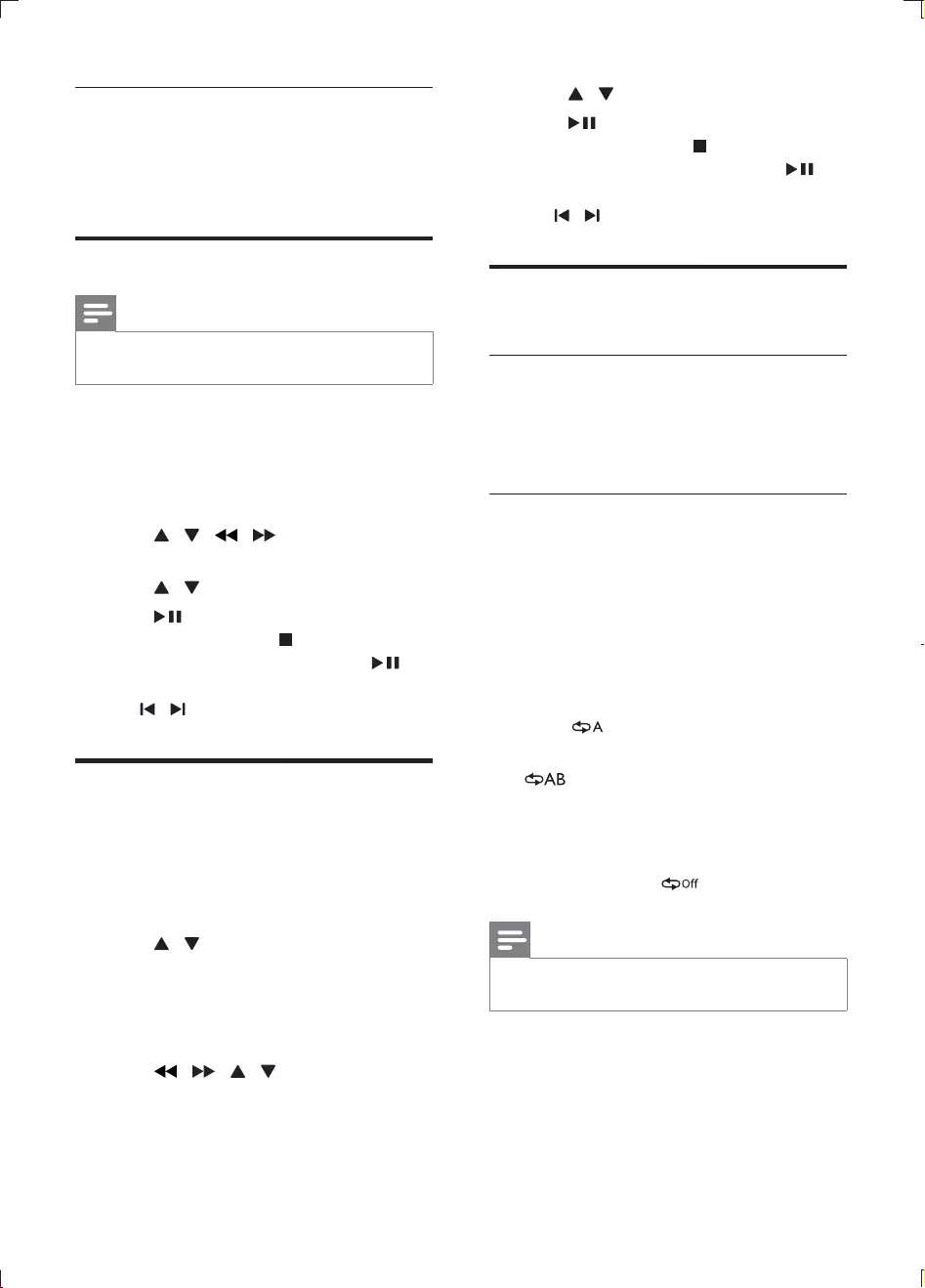
14 EN
Select a subtitle language
You can select a subtitle language only on DVDs.
During play, press SUBTITLE repeatedly to
select an available subtitle language.
Play from USB
Note
Ensure that the USB device contains playable music,
pictures or video.
1 Insert the USB device.
2 Press DISC/USB to select the USB source.
» Content menu of the USB source
appears.
3 Press / / / to select a folder
and press OK.
4 Press /
5 Press to start play.
To stop play, press .
To pause or resume play, press .
/ .
Play mixed contents
1 Insert a disc or connect a USB device.
2 Press DISC/USB to select a source.
3 Press / to navigate to a media type
press OK
» The content of the selected media
type is displayed.
4 Press / / / to highlight a folder,
and then press OK
» The content of the selected folder is
displayed.
5 Press /
6 Press to start play.
To stop play, press .
To pause or resume play, press .
/ .
Play control
Adjust volume
Rotate volume knob on the front panel or press
VOL +/- on the remote control to increase or
decrease the volume level.
Repeat play
During play, press REPEAT/REPEAT A-B
repeatedly to select a repeat play option.
Repeat the current title, chapter, or track.
Repeat all the contents on a disc.
1 Press REPEAT/REPEAT A-B repeatedly to
select as a start point.
2 Press REPEAT/REPEAT A-B again to select
as an end point.
» The repeat play of the marked section
starts.
3 To cancel repeat play, press REPEAT/
REPEAT A-B until is displayed.
Note
Repeat play of the marked section is only possible
within a title or track.
MCD130_93_UM_V1.0.indb 14 2/28/2012 5:34:45 PM
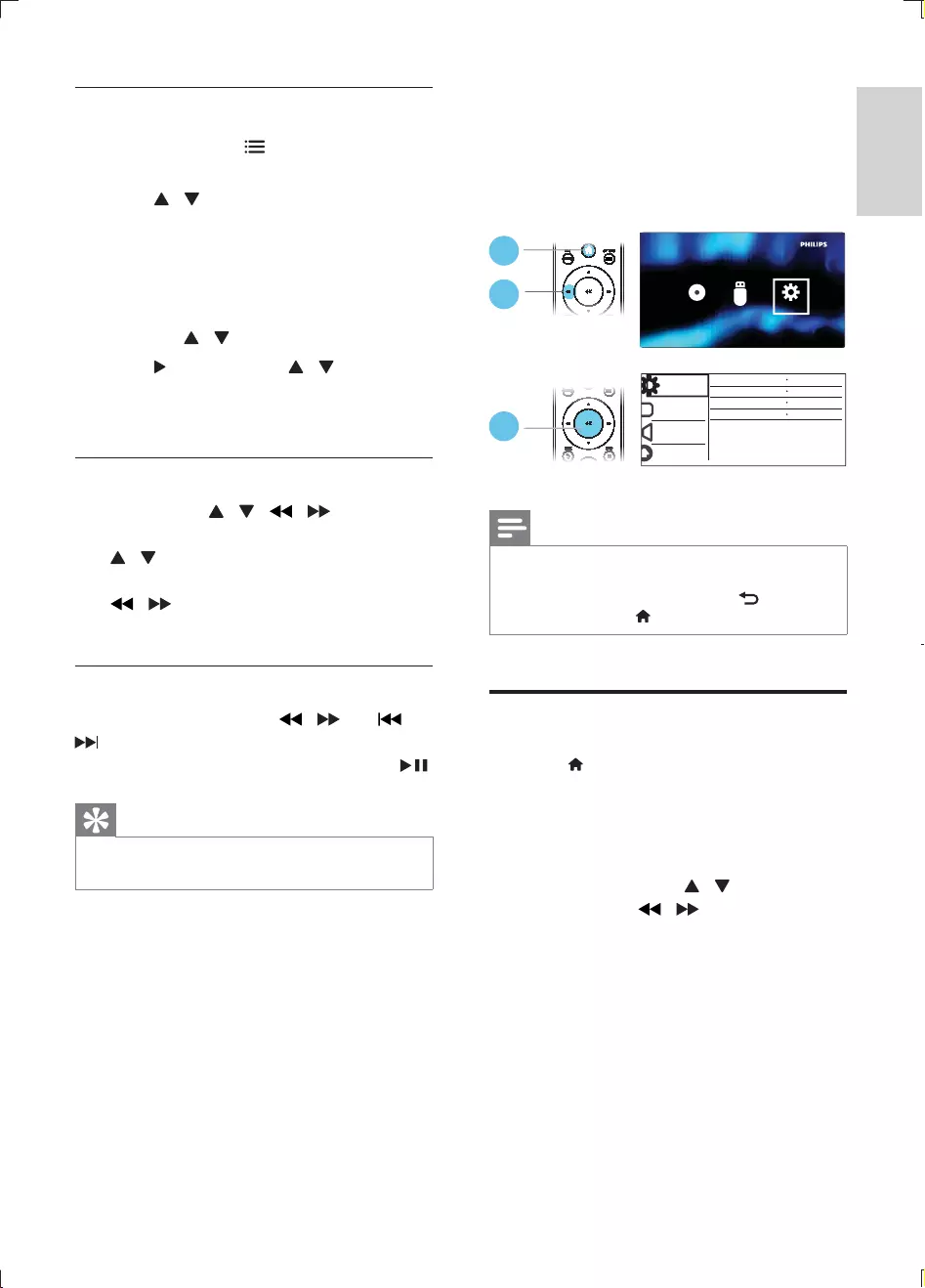
15
English
EN
Picture playback control
1 During play, press OPTIONS to access
image options.
2 Press / to highlight the desired option.
[Color]: To display a picture in color or
black and white
[Photo preview]: To display pictures in
thumbnail.
[Zoom]: Zoom in or out of a picture.
Press / to select a zoom factor.
3 Press , and then press / to select a
sub option if it has.
4 Press OK
Rotate picture
During play, press / / / to rotate a
picture.
/ : Rotate a picture vertically or
horizontally.
/ : Rotate a picture anti-clockwise
or clockwise.
Search forward/backward
During play, press and hold / ( or /
To resume play at normal speed, press .
Tip
Fast search forward/backward is available only within
the same track.
6 Adjust settings
This section helps you to change the settings of
this player.
Note
You cannot change a menu option that is grayed out.
To access [Preferences], stop the disc play.
To return to the previous menu, press BACK. To
exit the menu, press .
General setup
1 Press .
2 Select [Setup] > [General] to access
general setup options.
[Disc Lock]: Lock or unlock a disc for play.
To play a locked disc, you need to input
your password: press / to enter a
digit, and press / to change a digit
position. The default password is "136900".
[OSD Language]: Select a language for on-
screen menu.
[Sleep Timer]: Set a period of time for this
player to switch automatically to standby
mode from play.
[Auto Standby]: Enable or disable auto
standby. If enabled, this player switches
automatically to standby after 15 minutes
of inactivity (for example, in pause or stop
General
Disc Lock
OSD Language English
Off
On
Sleep Timer
Auto Standby
Video
Audio
Preference
Unlock
Disc Setup
USB
2
1
3
MCD130_93_UM_V1.0.indb 15 2/28/2012 5:34:46 PM
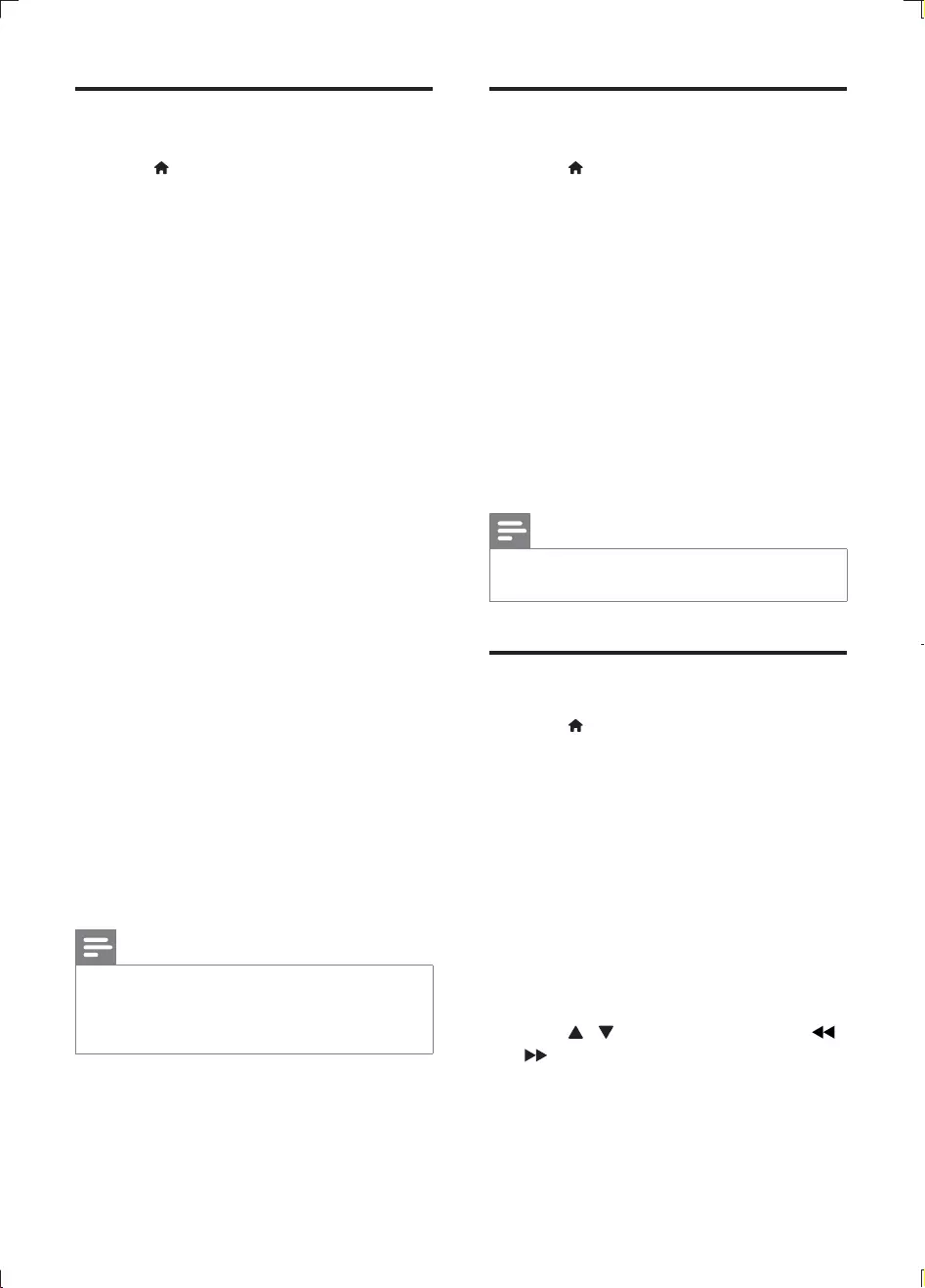
16 EN
Video setup
1 Press .
2 Select [Setup] > [Video] to access the
video setup options.
[TV System]: Select a TV system that
matches your TV. By default, this setting
matches the common TVs in your country.
[NTSC] - For TV with PAL color
system.
[Multi]: For TV that is compatible with
both PAL and NTSC.
[NTSC]: For TV with NTSC color
system.
[Aspect ratio]: Select a picture display
[4:3 Pan Scan] - For 4:3 screen TV: full-
height display with the trimmed sides.
[Letter Box] - For 4:3 screen TV: wide-
screen display with black bars on the
top and bottom of the screen.
[16:9] - For wide-screen TV: display
ratio 16:9.
[Progressive]: Turn on or off the
progressive scan mode. If a progressive
scan TV is connected to this player, turn on
the progressive scan mode.
[Picture Setting]
setting, or customize a setting.
[Standard] - Original color setting.
[Bright] - Vibrant color setting.
[Soft] - Soft color setting.
[Personal] - Customizes the color
setting.
Note
To achieve progressive scan pictures, make sure that
your TV supports the progressive scan feature, and
your TV is connected to this player through the Y/Pb/
Pr connectors.
Sound
1 Press .
2 Select [Setup] > [Audio] to access the
audio setup options.
[Analogue Output]: Select an audio format
for sound output when this player is
connected through the AUDIO OUT L/R
connectors.
[Sound Mode]: Select a preset sound
effect.
[Night Mode]
sound. Night mode decreases the volume
of loud sound and increases the volume of
[EQ Mode]: Turn on or off EQ mode.
Note
Night mode is only available for Dolby encoded DVD
discs.
Preference
1 Press .
2 Select [Setup] > [Preferences] to access
the preference setup options.
[Audio]: Select an audio language for video.
[Subtitle]: Select a subtitle language for
video.
[Disc Menu]: Select a menu language for a
video disc.
[Parental Control]: Restrict access to
discs that are encoded with ratings. Input
"136900" to access the restriction options:
press OK to enter an input stage,
press / to select a digit and press /
to change a digit position.
[PBC]: Display or skip the content menu
for VCD and SVCD.
MCD130_93_UM_V1.0.indb 16 2/28/2012 5:34:46 PM
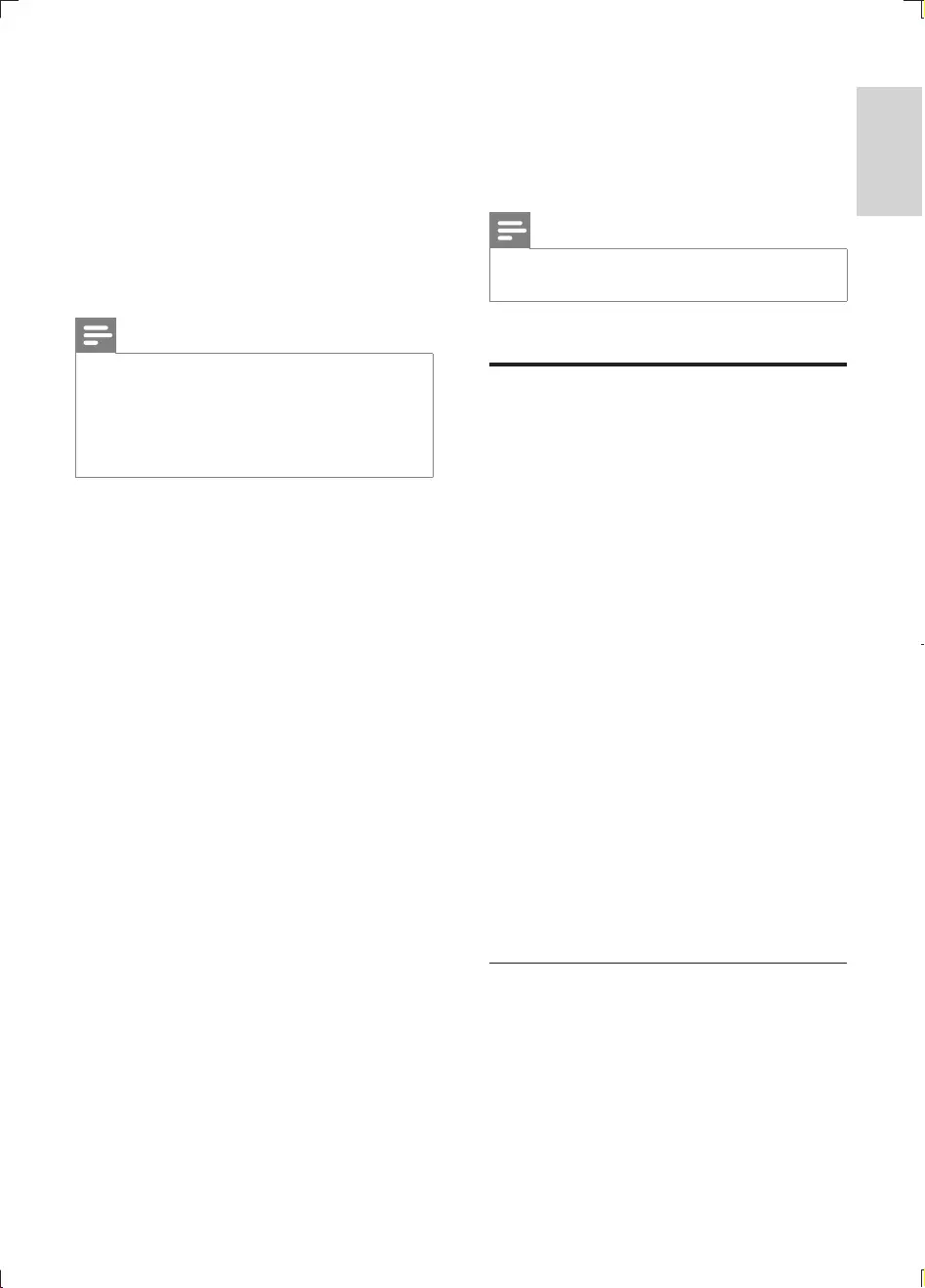
17
English
EN
[Password]: Set or change a password to
play a restricted disc. Input "136900" if you
do not have a password or if you have
forgotten your password.
[Version Info]: Display the software version
for this player.
[Default]: Reset all settings to the factory
default, except for the settings for [Disc
Lock], [Parental Control] and [Password].
Note
If your preferred language is not available for disc
language, audio or subtitle, you can select [Others]
from the menu options and input 4-digit language code
which can be found at the back of this user manual.
The rating levels are country-dependent. To allow all
discs to be played, select [8 Adult].
7 Product
information
Note
Product information is subject to change without prior
notice.
Playable media
DVD, DVD-Video, VCD, SVCD, Audio
CD
DVD+R/+RW, DVD-R/-RW,
RW (maximum 299 folders and 648
USB storage device
File format
Video: MPEG 1, MPEG 2
Audio: .mp3, .wma
Picture: .jpg, .jpeg
USB
Class support: USB Mass Storage Class
File system: FAT16, FAT32
Maximum number of albums/folders: 299
Maximum number of tracks/titles: 648
USB port: 5V , 500mA
external power source may be needed
Video
Video
Signal system: PAL, NTSC
Component video output: 0.7 Vp-p (75
MCD130_93_UM_V1.0.indb 17 2/28/2012 5:34:47 PM
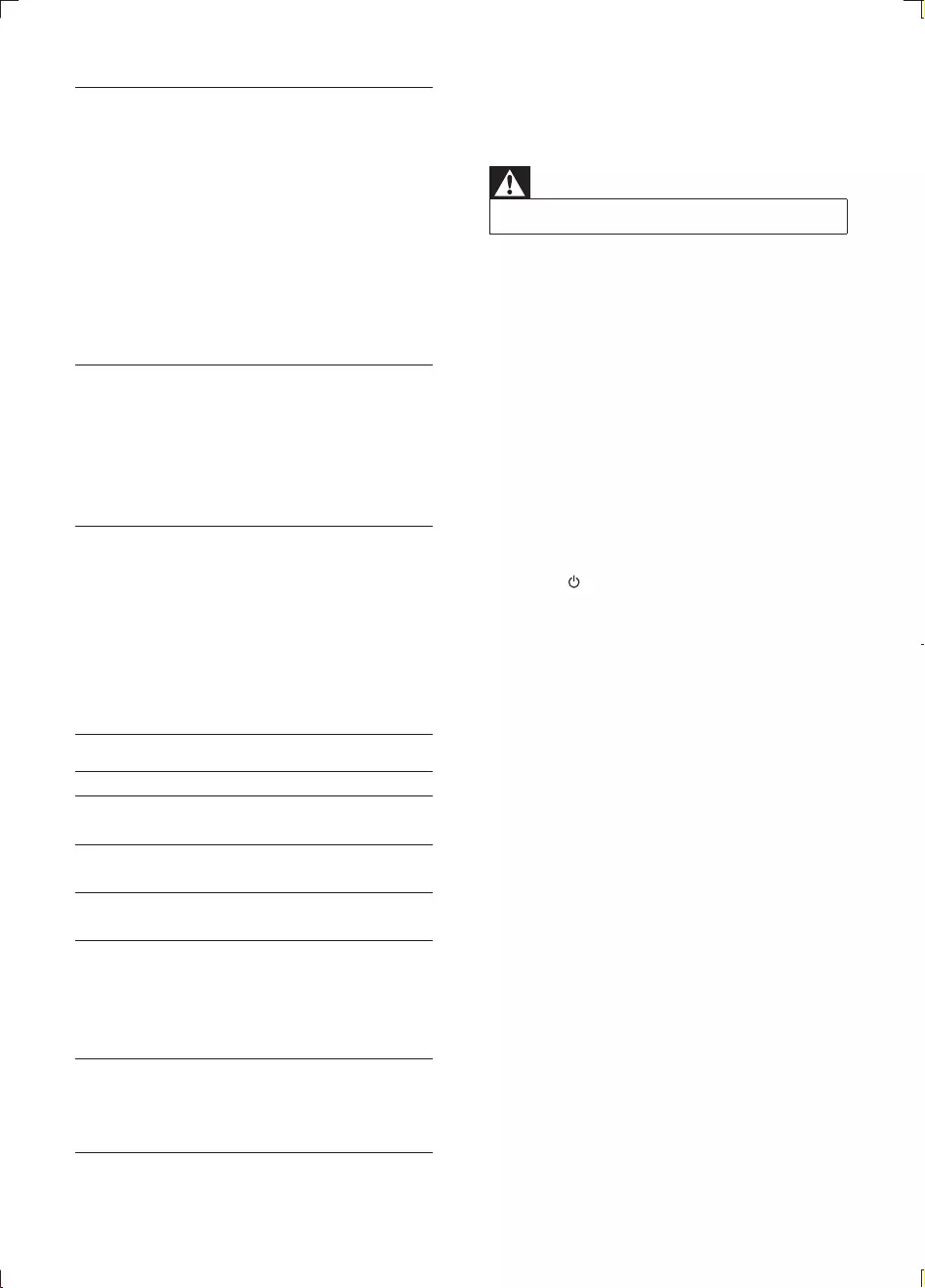
18 EN
Audio
2-channel analog output
MP3: 22.05 kHz, 24 kHz, 32 kHz, 44.1
kHz 48 kHz
WMA: 44.1 kHz, 48 kHz
Constant bit rate:
MP3: 8 kbps - 320 kbps
WMA: 32 kbps - 192 kbps
Speakers
Rated Output Power: 2 x 10W THD 10%
Speaker Impedance: 8 ohm
Speaker Driver: 3" Full range
Sensitivity: > 82 dB/m/W
Laser
Beam divergence: 60 degrees
General information
AC power 110-240 V~, 50/60 Hz
Operation Power
Consumption
15 W
Standby Power
Consumption
1 W
Composite Video
Output
1.0 Vp-p, 75 ohm
Dimensions
- Main Unit
- Speaker Box
205 x 132 x 247 mm
132 x 230 x 138 mm
Weight
- With Packing
- Main Unit
- Speaker Box
4.55 kg
1.73 kg
2 x 0.85 kg
8 Troubleshooting
Warning
Never remove the casing of this apparatus.
To keep the warranty valid, never try to repair
the system yourself.
If you encounter problems when using this
apparatus, check the following points before
unsolved, go to the Philips web site
Philips, ensure that the apparatus is nearby
and the model number and serial number are
available.
No power
Ensure that there is power at the AC
outlet.
Press on the DVD System.
No disc detected
Insert a disc.
Check if the disc is inserted upside down.
Wait until the moisture condensation at
the lens has cleared.
Replace or clean the disc.
No picture
Check the video connection.
Turn on the TV to the correct Video-In
channel.
» This channel is usually near channel 00.
Or, you may have a button on the TV
remote control that selects Auxiliary
or A/V IN channel. See your TV
owner’s manual for details. Or, change
channels at the TV until you see DVD
screen on the TV.
Progressive scan is activated but the TV
does not support progressive scan.
MCD130_93_UM_V1.0.indb 18 2/28/2012 5:34:47 PM
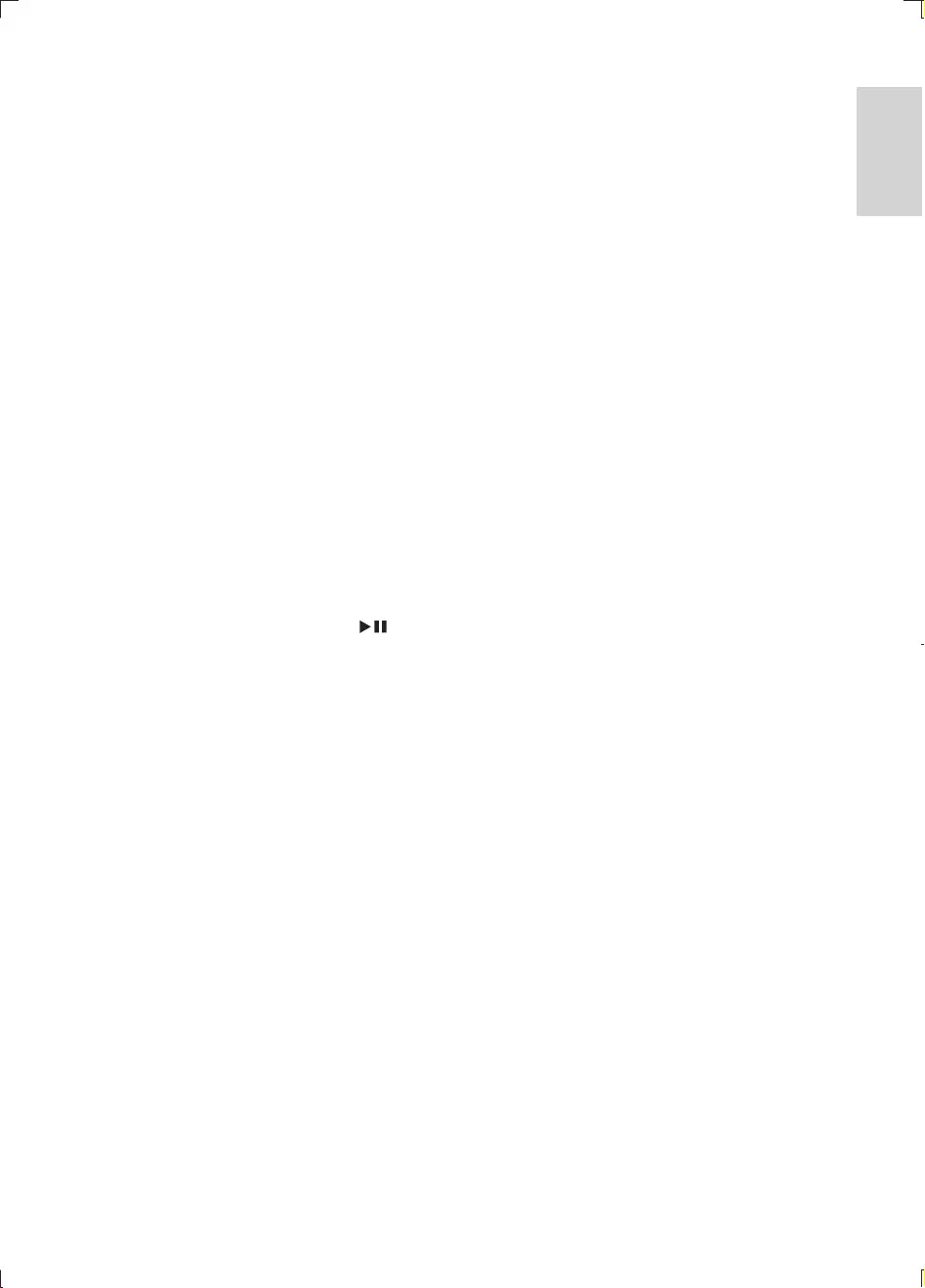
19
English
EN
Black and white or distorted picture
The disc does not match the TV color
Sometimes a slight picture distortion may
appear. This is not a malfunction.
Clean the disc.
A distorted picture may appear during
progressive scan setup.
The aspect ratio of the TV screen cannot be
changed even though you have set the TV
display format.
DVD disc.
The aspect ratio may not be possible to
change for some TV systems.
No sound or poor sound
Adjust the volume.
Check that the speakers are connected
correctly.
Check if the stripped speaker wires are
clamped.
The system is in pause, slow motion or
fast forward/reverse mode, press to
resume normal play mode.
Remote control does not work
select the correct source with the remote
control instead of the main unit.
Reduce the distance between the remote
control and the unit.
Insert the battery with its polarities (+/–
Replace the battery.
Aim the remote control directly at the
sensor on the front of the unit.
Remove any possible obstacles.
Disc does not play
Insert a readable disc and ensure that the
label side faces up.
Check the disc type, color system and
regional code. Check for any scratches or
smudges on the disc.
Press SETUP to exit the system setup menu.
Disable the password for parental control
or change the rating level.
Moisture has condensed inside the system.
Remove the disc and leave the system
turned on for about an hour. Disconnect
and reconnect the AC power plug, and
then turn on the system again.
Audio or subtitle languages cannot be set
The disc is not recorded with sound or
subtitles in multiple languages.
The audio or subtitle language setting is
prohibited on the disc.
device has exceeded a certain limit. This
phenomenon is not a malfunction.
supported.
USB device not supported
The USB device is incompatible with the
unit. Try another one.
Low hum or buzz sound
Place the DVD micro system as far away
as possible from electrical devices that may
be causing interference.
MCD130_93_UM_V1.0.indb 19 2/28/2012 5:34:47 PM
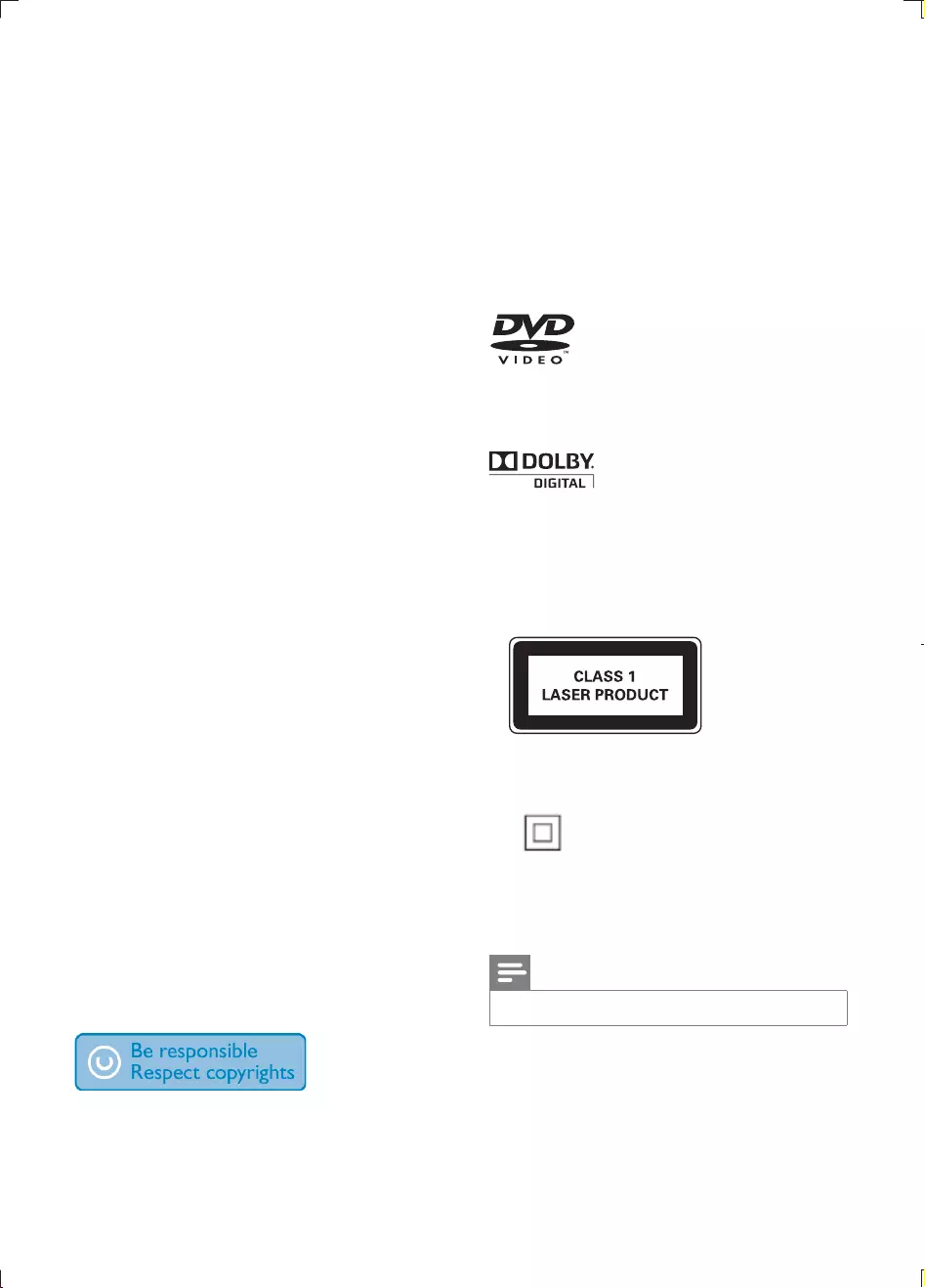
20 EN
9 Notice
device that are not expressly approved by
Philips Consumer Lifestyle may void the user’s
Your product is designed and manufactured
which can be recycled and reused.
Never dispose of your product with other
household waste. Please inform yourself about
the local rules on the separate collection of
electrical and electronic products and batteries.
The correct disposal of these products helps
the environment and human health.
Your product contains batteries, which cannot
be disposed of with normal household waste.
Please inform yourself about the local rules on
separate collection of batteries. The correct
disposal of batteries helps prevent potentially
human health.
Please visit www.recycle.philips.com for
additional information on a recycling center in
your area.
Environmental information
All unnecessary packaging has been omitted.
We have tried to make the packaging easy to
Your system consists of materials which can
be recycled and reused if disassembled by
a specialized company. Please observe the
local regulations regarding the disposal of
packaging materials, exhausted batteries and old
This item incorporates copy protection
technology that is protected by U.S. patents
and other intellectual property rights of
Rovi Corporation. Reverse engineering and
disassembly are prohibited.
The making of unauthorized copies of copy-
protected material, including computer
recordings, may be an infringement of
copyrights and constitute a criminal offence.
purposes.
'DVD Video' is a trademark of DVD Format/
Logo Licensing Corporation.
Manufactured under license from Dolby
Laboratories. Dolby and the double-D symbol
are trademarks of Dolby Laboratories.
This apparatus includes this label:
Class II equipment symbol:
This symbol indicates that this product has a
double insulation system.
Note
The type plate is located on the back of the device.
MCD130_93_UM_V1.0.indb 20 2/28/2012 5:34:47 PM
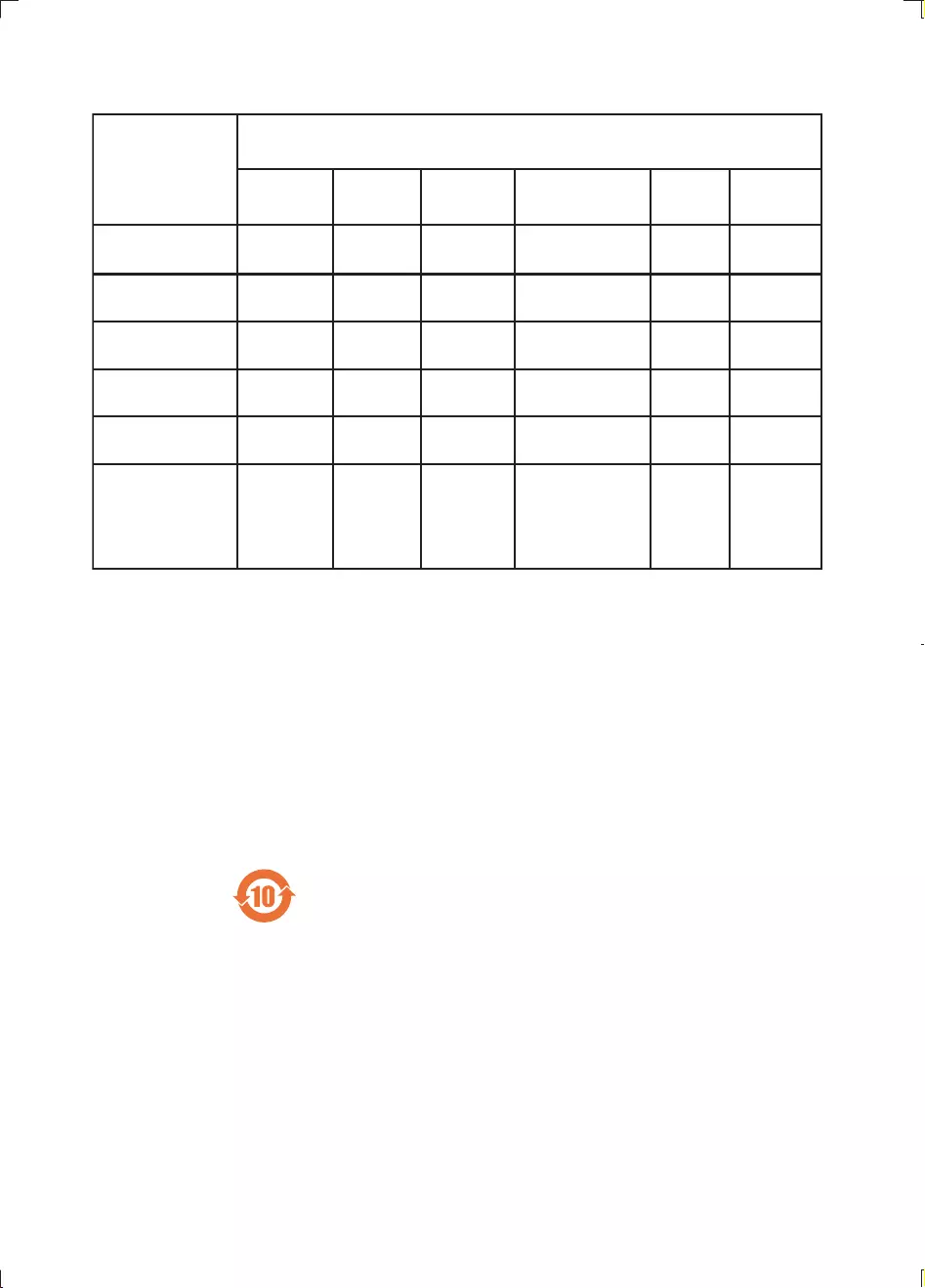
40
7-6ᄡݧ֩ᇓҏᇍႹෲࡵҊۂᄡᇍ༂ݡႹႹۂ൙њń¾ їም݃֩ཏဵၟ༳
2,QGLFDWHVWKDWWKLVWR[LFRUKD]DUGRXVVXEVWDQFHFRQWDLQHGLQDOORIWKHKRPRJHQHRXVPDWHULDOVIRUWKLVSDUW
LVEHORZWKHOLPLWUHTXLUHPHQWLQ6-7ķ
7-6ԟӕݧ֩ᇓҏᇍ၆ଚ֩ࡵҊۂᄡഖᇄᇍ༂ݡႹႹۂ൙њń ķїም݃֩ཏဵ
;,QGLFDWHVWKDWWKLVWR[LFRUKD]DUGRXVVXEVWDQFHFRQWDLQHGLQDWOHDVWRQHRIWKHKRPRJHQHRXVPDWHULDOV
XVHGIRUWKLVSDUWLVDERYHWKHOLPLWUHTXLUHPHQWLQ6-7
ညΧၬణᬀ(QYLURQPHQWDO3URWHFWLRQ8VH3HULRG
7KLVORJRUHIHUVWRWKHSHULRG\HDUV
ሴྔ༓ӅᇓݧႹ֩ႹႹݡ༂ᇍࠋჱෑᄡᆢӌൔႬ֩์ࡵ༳҆ߺكഷທྈࠋёĶሴྔ༓ӅႬ߀ൔ
Ⴌۂሴྔ༓Ӆ҆ߺؗߐࣦᄳӲᇛಝࠋؗఇಪപґӅᄳӲᇛ෩ݡ֩ཏ
7KLVORJRUHIHUVWRWKHSHULRG\HDUVGXULQJZKLFKWKHWR[LFRUKD]DUGRXVVXEVWDQFHVRUHOHPHQWV
FRQWDLQHGLQHOHFWURQLFLQIRUPDWLRQSURGXFWVZLOOQRWOHDNRUPXWDWHVRWKDWWKHXVHRIWKHVH>VXEVWDQFHVRU
HOHPHQWV@ZLOOQRWUHVXOWLQDQ\VHYHUHHQYLURQPHQWDOSROOXWLRQDQ\ERGLO\LQMXU\RUGDPDJHWRDQ\DVVHWV
Ճሙ
1DPHRIWKH
3DUWV
ఙർఙࠂྠ᠂Ͼዼ
+D]DUGRXVWR[LF6XEVWDQFH
ధ
3E/HDG
܌+J
0HUFXU\
ᬄ&G
FDGPLXP
ࡒ۴&KURPLXP
أᜌ৷Ъ
3%%
أᜌفЪ
3%'(
+RXVLQJ
ທ
222 2 22
'9'&'ORDGHU
'9'&'ܿދ
;22 2 22
/&'3DQHO
၅ࣚ૯ϴ
;;
2222
/RXGVSHDNHUV
ঝϗ֊ჱ
222 2 22
3:%V
ϴቊࡵ
;22 2 22
$FFHVVRULHV
5HPRWHFRQWURO
FDEOHV
ڼࡵIJီచĶ
჻ཐĶ৹ࢨཐij
;22 2 22
MCD130_93_UM_V1.0.indb 40 2/28/2012 5:34:53 PM
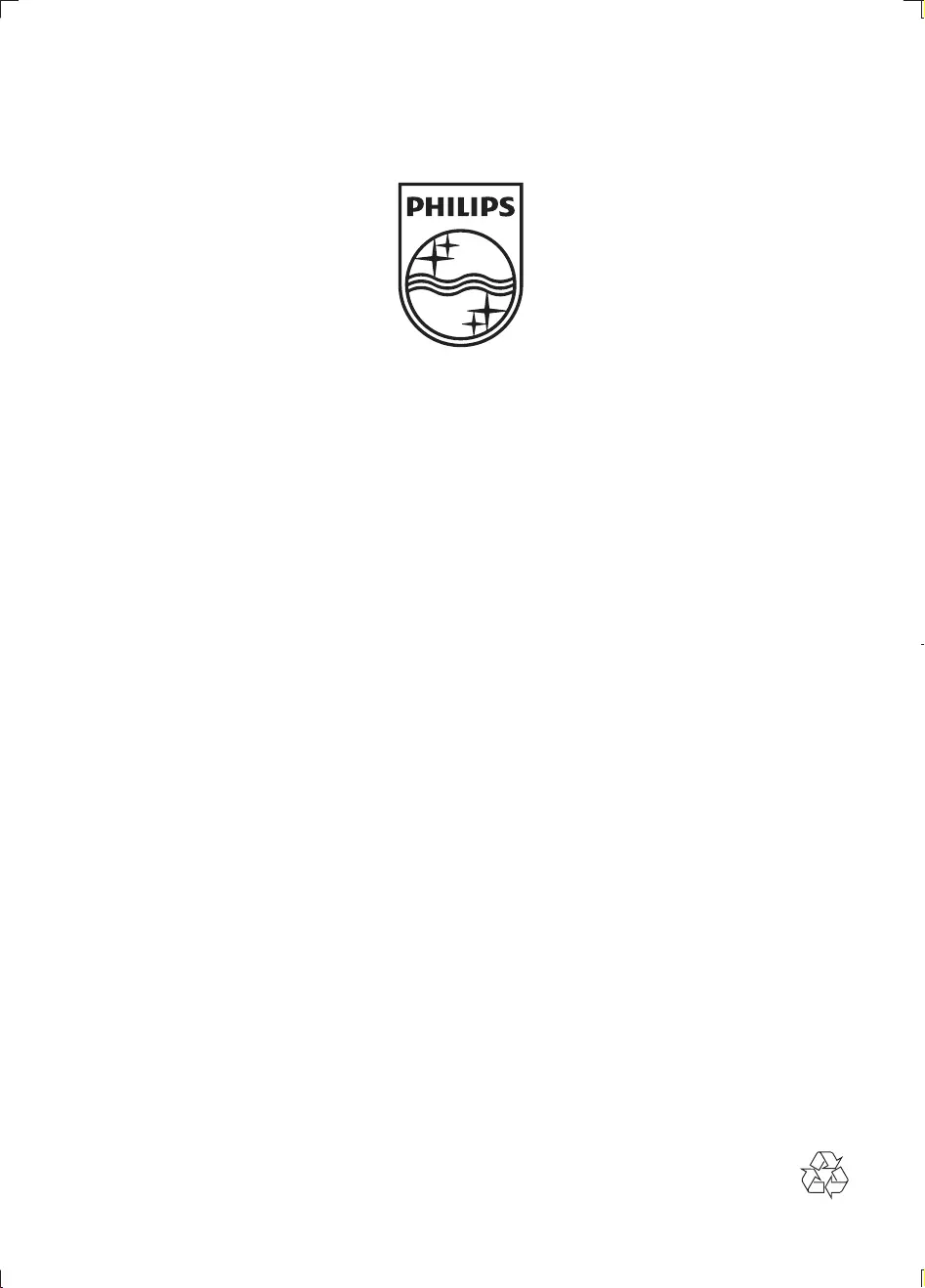
Specifications are subject to change without notice
© 2012 Koninklijke Philips Electronics N.V.
All rights reserved.
MCD130_93_UM_V1.0
MCD130_93_UM_V1.0.indb 44 2/28/2012 5:34:53 PM