Table of Contents
Philips MCM1120/61 User Manual
Displayed below is the user manual for MCM1120/61 by Philips which is a product in the Home Audio Systems category. This manual has pages.
Related Manuals

www.philips.com/welcome
User manual
Always there to help you
Register your product and get support at
MCM1120
Question?
Contact
Philips
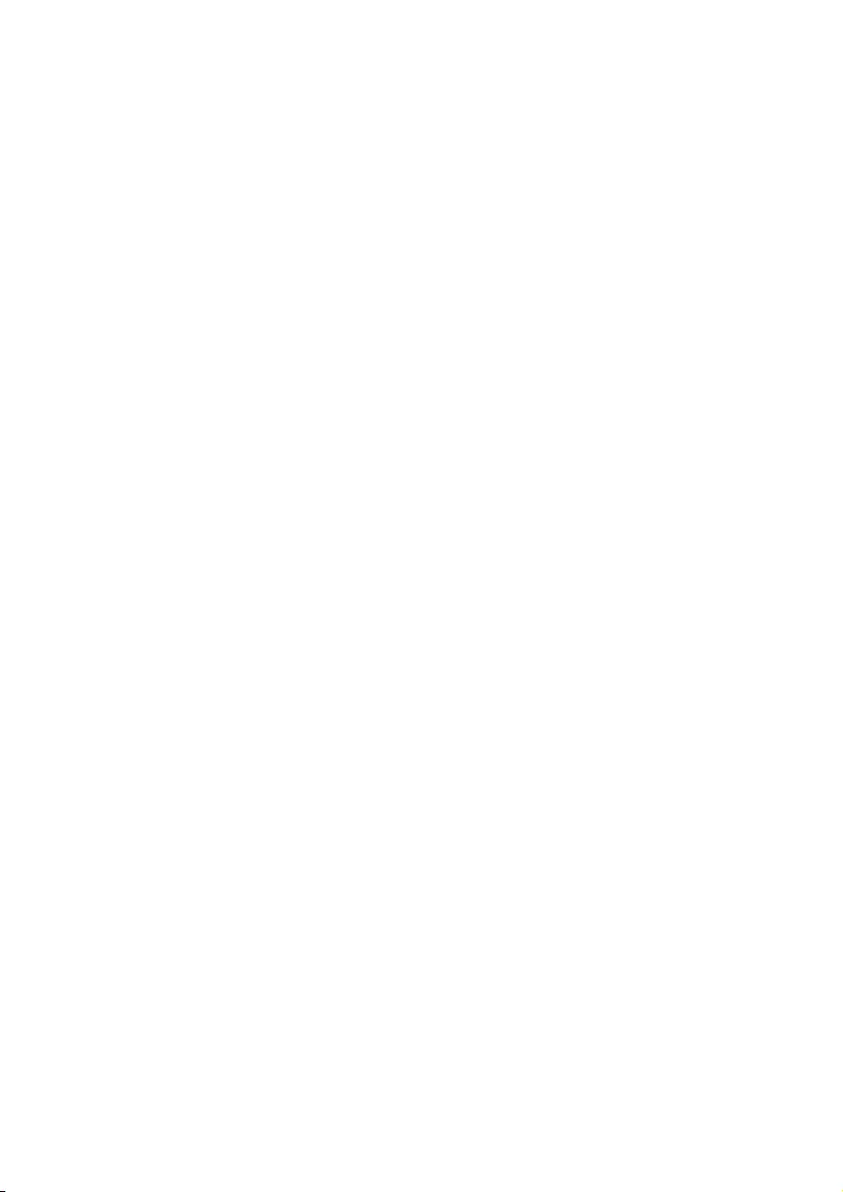
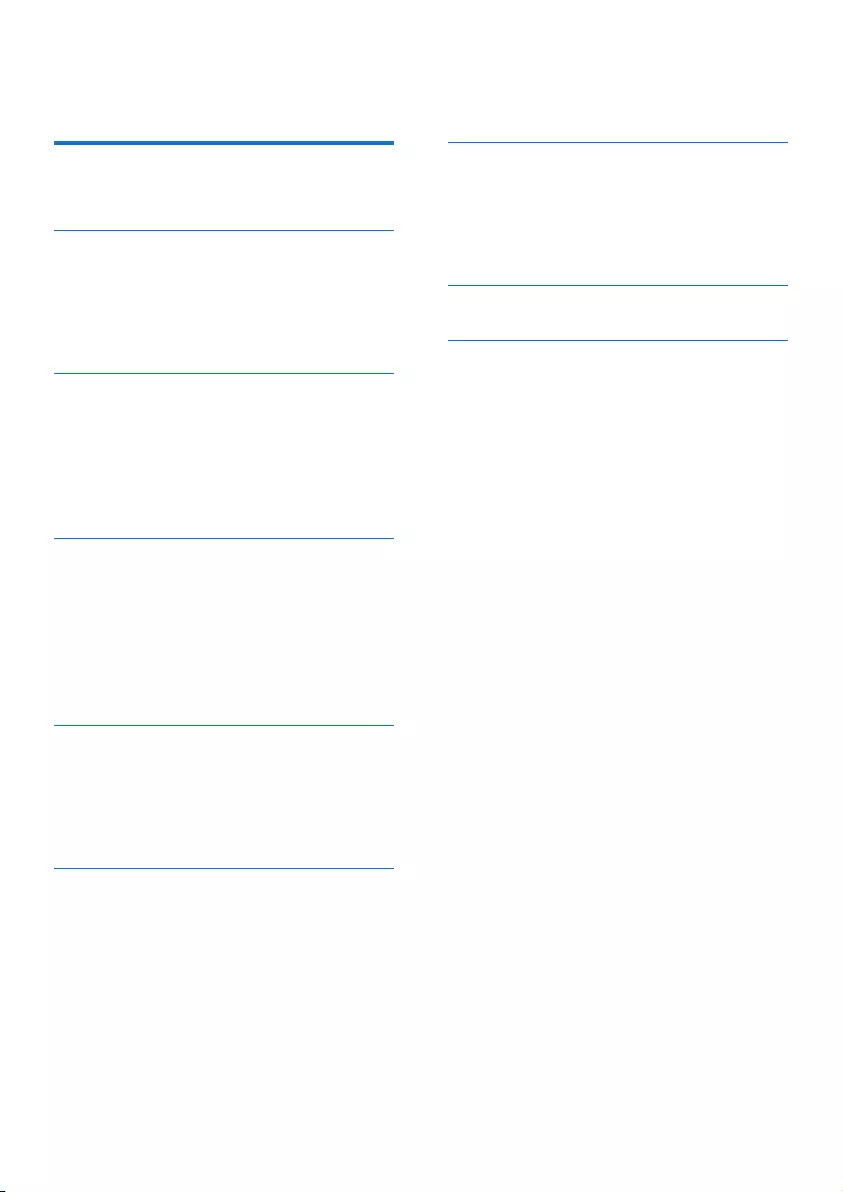
1EN
Contents
1 Important 2
Safety 2
2 Your micro system 4
Introduction 4
What's in the box 4
Overview of the main unit 5
Overview of the remote control 6
3 Get started 7
Connect speakers 7
Connect power 8
Prepare the remote control 8
Turn on 8
Set clock 9
4 Play 9
Basic play operations 9
Play discs 9
Play from USB 10
Adjust sound 10
Program audio tracks 10
Listen to tape 11
5 Listen to radio 12
Tune to FM radio stations 12
Program radio stations automatically 12
Program radio stations manually 13
Show RDS information 13
6 Other features 14
Set alarm timer 14
Set sleep timer 14
Listen to external audio device 14
Listen through headphone 14
7 Product information 15
Specications 15
USB playability information 15
Supported MP3 disc formats 16
Maintenance 16
8 Troubleshooting 17
9 Notice 18
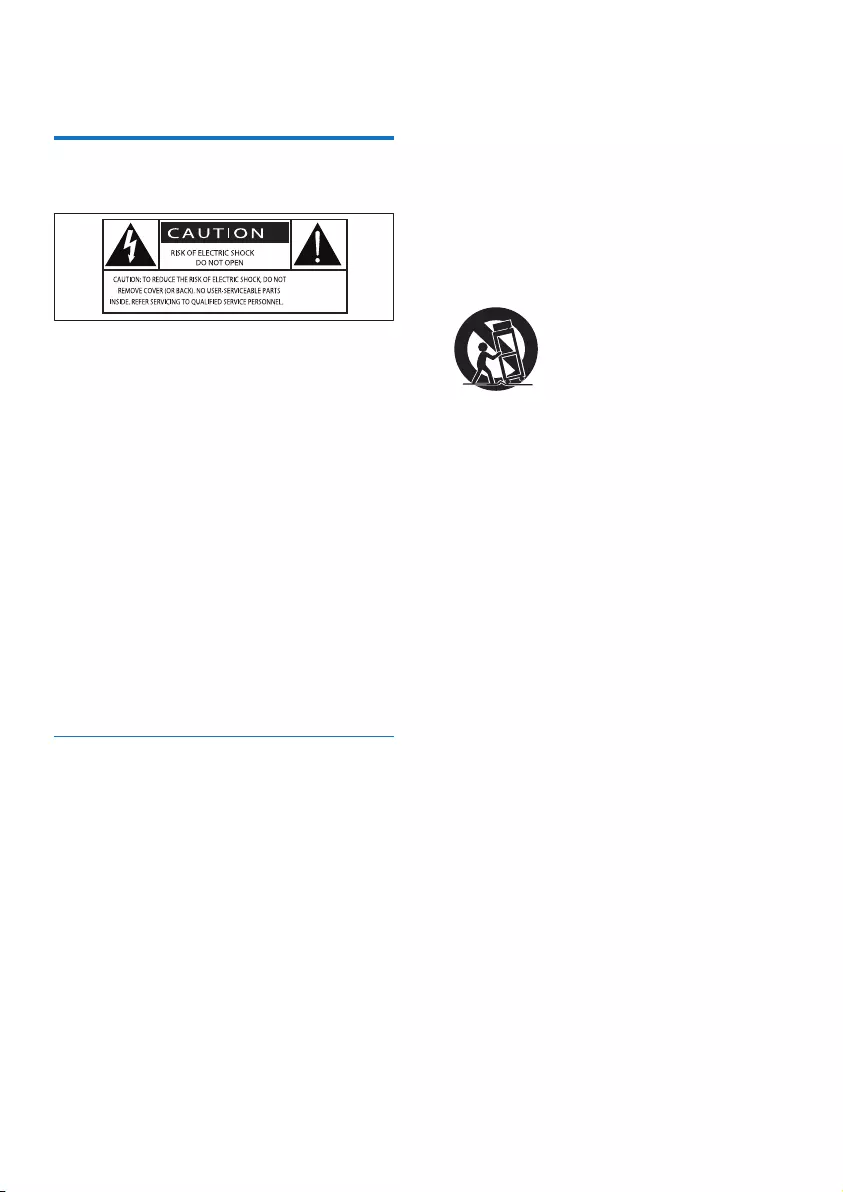
2EN
1 Important
Safety
This 'bolt of lightning' indicates uninsulated
material within the device may cause an
electrical shock. For the safety of everyone in
your household, please do not remove the
covering.
The 'exclamation mark' calls attention to
features for which you should read the enclosed
literature closely to prevent operating and
maintenance problems.
WARNING:Toreducetheriskofreorelectric
shock, the device should not be exposed to rain
ormoistureandobjectslledwithliquids,such
as vases, should not be placed on the device.
CAUTION: To prevent electric shock, fully
insert the plug. (For regions with polarized
plugs: To prevent electric shock, match wide
blade to wide slot.)
Important Safety Instructions
• Follow all instructions.
• Heed all warnings.
• Do not use this device near water.
• Clean only with dry cloth.
• Do not block any ventilation openings.
Install in accordance with the
manufacturer's instructions.
• Do not install near any heat sources such
as radiators, heat registers, stoves, or other
devices(includingampliers)thatproduce
heat.
• Protect the power cord from being
walked on or pinched, particularly at plugs,
convenience receptacles, and the point
where they exit from the device.
• Onlyuseattachments/accessoriesspecied
by the manufacturer.
• Use only with the cart, stand, tripod,
bracket,ortablespeciedbythe
manufacturer or sold with the device.
When a cart is used, use caution when
moving the cart/device combination to
avoid injury from tip-over.
• Unplug this device during lightning storms
or when unused for long periods of time.
• Referallservicingtoqualiedservice
personnel.Servicingisrequiredwhenthe
device has been damaged in any way, such
as power-supply cord or plug is damaged,
liquidhasbeenspilledorobjectshave
fallen into the device, the device has been
exposed to rain or moisture, does not
operate normally, or has been dropped.
• Battery usage CAUTION – To prevent
battery leakage which may result in bodily
injury, property damage, or damage to the
unit:
• Install all batteries correctly, + and - as
marked on the unit.
• Do not mix batteries (old and new or
carbon and alkaline, etc.).
• Batteries (packed or installed) shall not
be exposed to excessive heat such as
sunshine,reorthelike.
• Remove batteries when the unit is not
used for a long time.
• The device shall not be exposed to
dripping or splashing.
• Do not place any sources of danger on
thedevice(e.g.liquidlledobjects,lighted
candles).
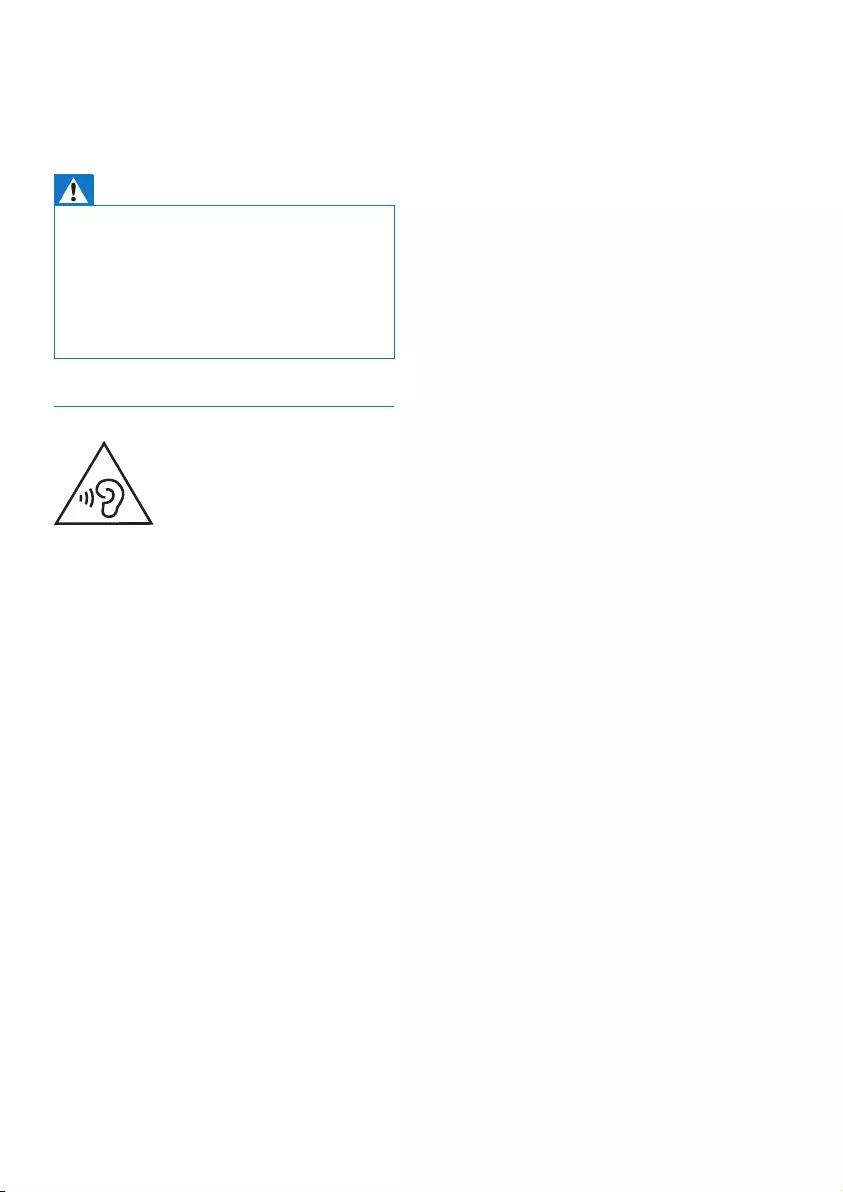
3EN
• Where the MAINS plug or an appliance
coupler is used as the disconnect device,
the disconnect device shall remain readily
operable.
Warning
•Never remove the casing of this apparatus.
•Never lubricate any part of this apparatus.
•Never place this apparatus on other electrical
equipment.
•Never look into the laser beam inside this apparatus.
•Make sure that you always have easy access to the
power cord, plug, or adaptor to disconnect the
apparatus from the power.
Hearing safety
Listen at a moderate volume.
• Using headphones at a high volume can
impair your hearing. This product can
produce sounds in decibel ranges that may
cause hearing loss for a normal person,
even for exposure less than a minute. The
higher decibel ranges are offered for those
that may have already experienced some
hearing loss.
• Sound can be deceiving. Over time your
hearing 'comfort level' adapts to higher
volumes of sound. So after prolonged
listening, what sounds 'normal' can actually
be loud and harmful to your hearing. To
guard against this, set your volume to a safe
level before your hearing adapts and leave
it there.
To establish a safe volume level:
• Set your volume control at a low setting.
• Slowly increase the sound until you can
hear it comfortably and clearly, without
distortion.
Listen for reasonable periods of time:
• Prolonged exposure to sound, even
at normally 'safe' levels, can also cause
hearing loss.
• Besuretouseyourequipmentreasonably
and take appropriate breaks.
Be sure to observe the following guidelines
when using your headphones.
• Listen at reasonable volumes for
reasonable periods of time.
• Be careful not to adjust the volume as your
hearing adapts.
• Do not turn up the volume so high that
you can't hear what's around you.
• You should use caution or temporarily
discontinue use in potentially hazardous
situations. Do not use headphones while
operating a motorized vehicle, cycling,
skateboarding,etc.;itmaycreateatrafc
hazard and is illegal in many areas.
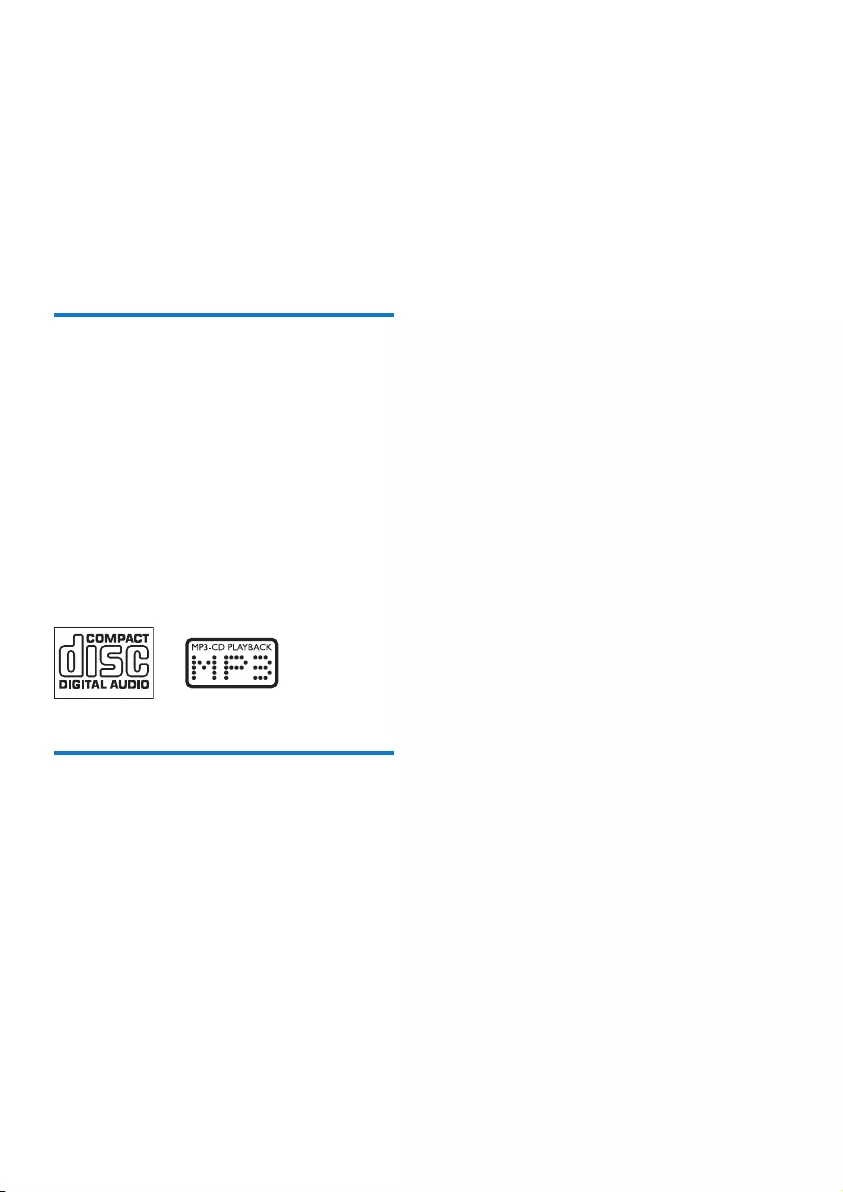
4EN
2 Your micro
system
Congratulations on your purchase, and
welcometoPhilips!Tofullybenetfromthe
support that Philips offers, register your product
at www.philips.com/welcome.
Introduction
With this unit, you can:
• enjoy audio from discs, USB storage
devices, tapes, and other external devices;
• listen to radio stations.
You can enrich sound output with the
following sound effects:
• Digital Sound Control (DSC)
• Dynamic Bass Boost (DBB)
The unit supports the following media
formats:
What's in the box
Check and identify the contents of your
package:
• Main unit
• 2 x speakers
• Remote control
• MP3 link cable
• Quick start guide
• User manual
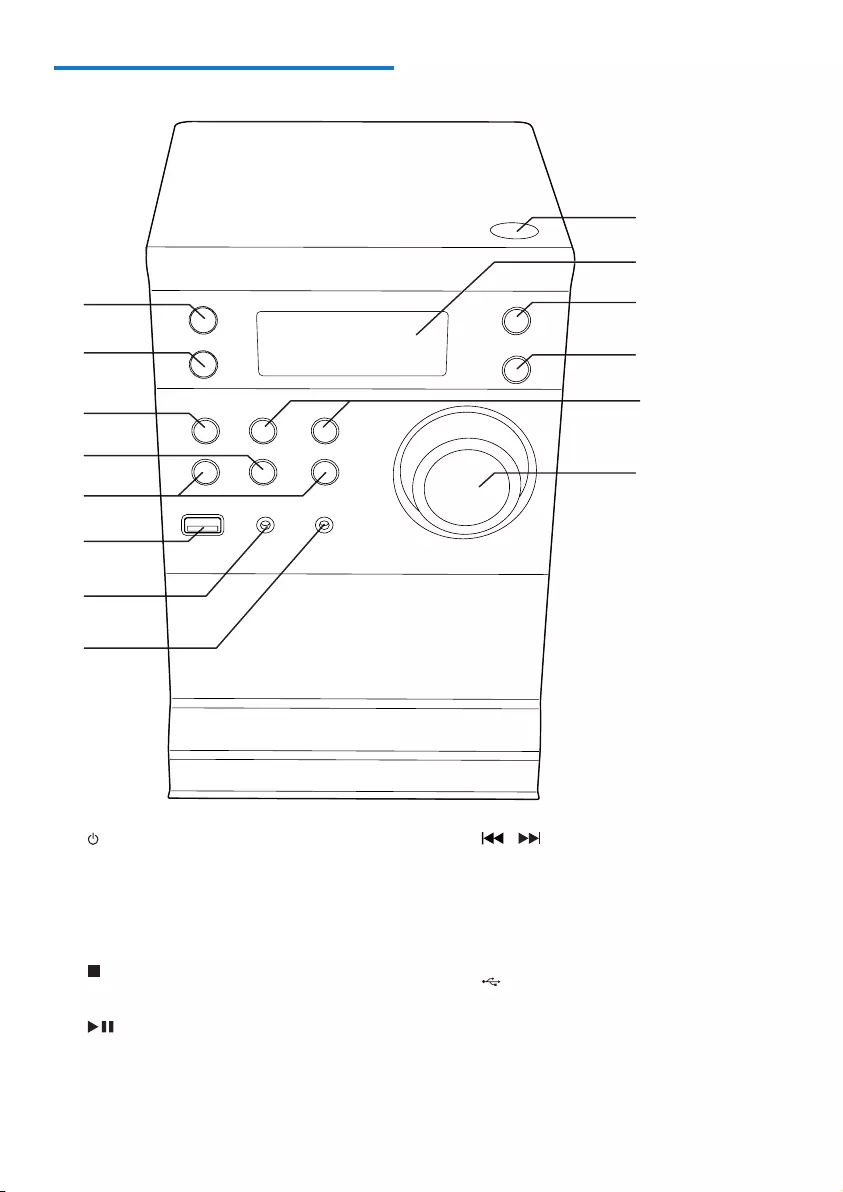
5EN
Overview of the main unit
a
• Turn on the main unit
• Switch to standby mode
b SOURCE
• Select a source.
c STOP
• Stop play or erase a program.
d PLAY/PAUSE
• Start or pause play.
a
b
c
f
e
d
g
h
i
k
l
m
n
j
e / PREVIOUS/NEXT
• Skip to the previous/next track.
• Fast reverse or fast forward within a
track or disc.
• Tune to a radio station.
• Adjust time.
f
• Connect to USB storage device.
g MP3-LINK
• Connect to an external audio device.
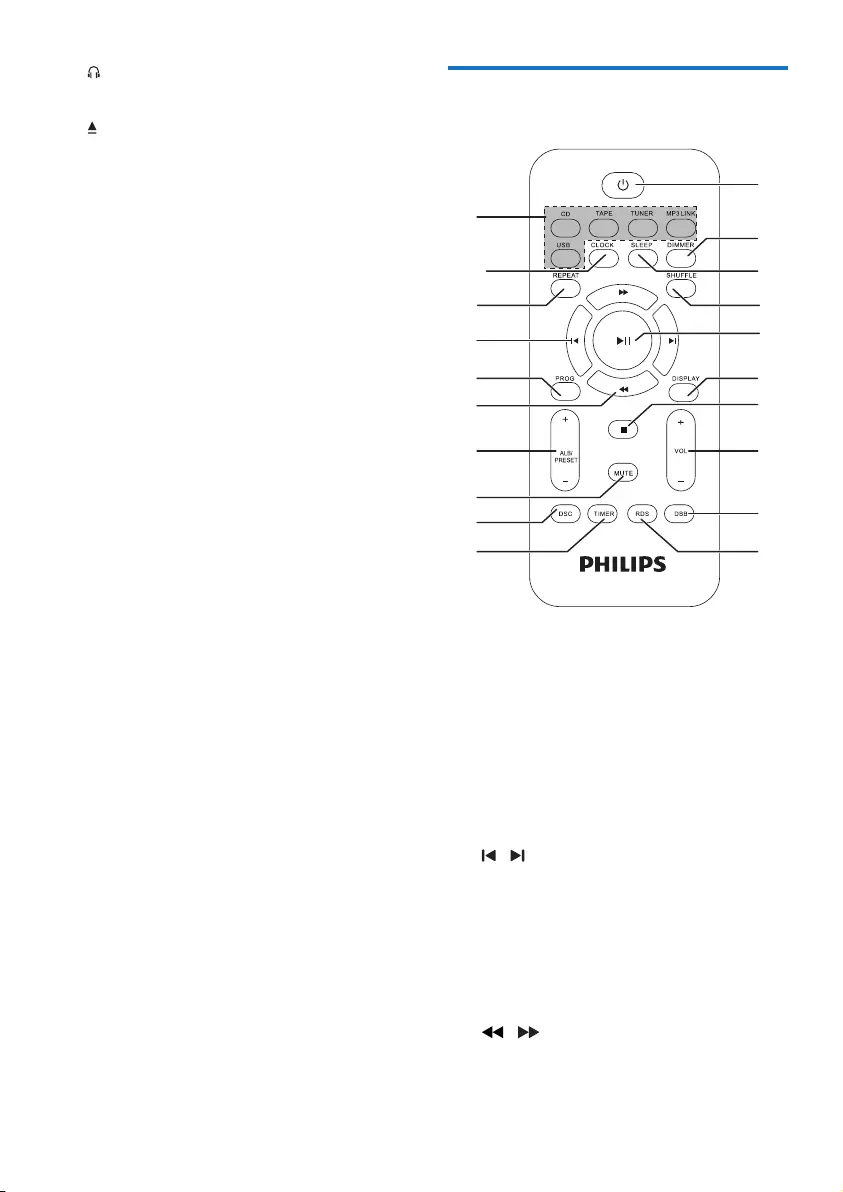
6EN
h
• Connect to a headphone.
i
• Open/close the disc compartment.
j Display panel
• Show current status.
k MODE
• Select repeat play mode in CD, or USB
source.
• SelectshufeplaymodeinCD,orUSB
source.
l CLOCK
• Set clock.
m ALBUM/PRESET+/-
• Select a preset radio station.
• Skip to the previous/next album.
n VOLUME(Volume knob)
• Adjust volume.
Overview of the remote
control
a Source selection keys (CD, USB, TUNER,
TAPE, MP3 LINK)
• Select a source.
b CLOCK
• Set clock.
c REPEAT
• Select a repeat play mode: repeat one
track or all tracks.
d /
• Skip to the previous/next track.
• Tune to a radio station.
• Adjust time.
e PROG
• Program tracks.
• Program radio stations.
f /
• Fast reverse or fast forward within a
track or disc.
k
l
a
m
n
o
p
q
r
s
t
c
b
d
e
f
g
h
i
j
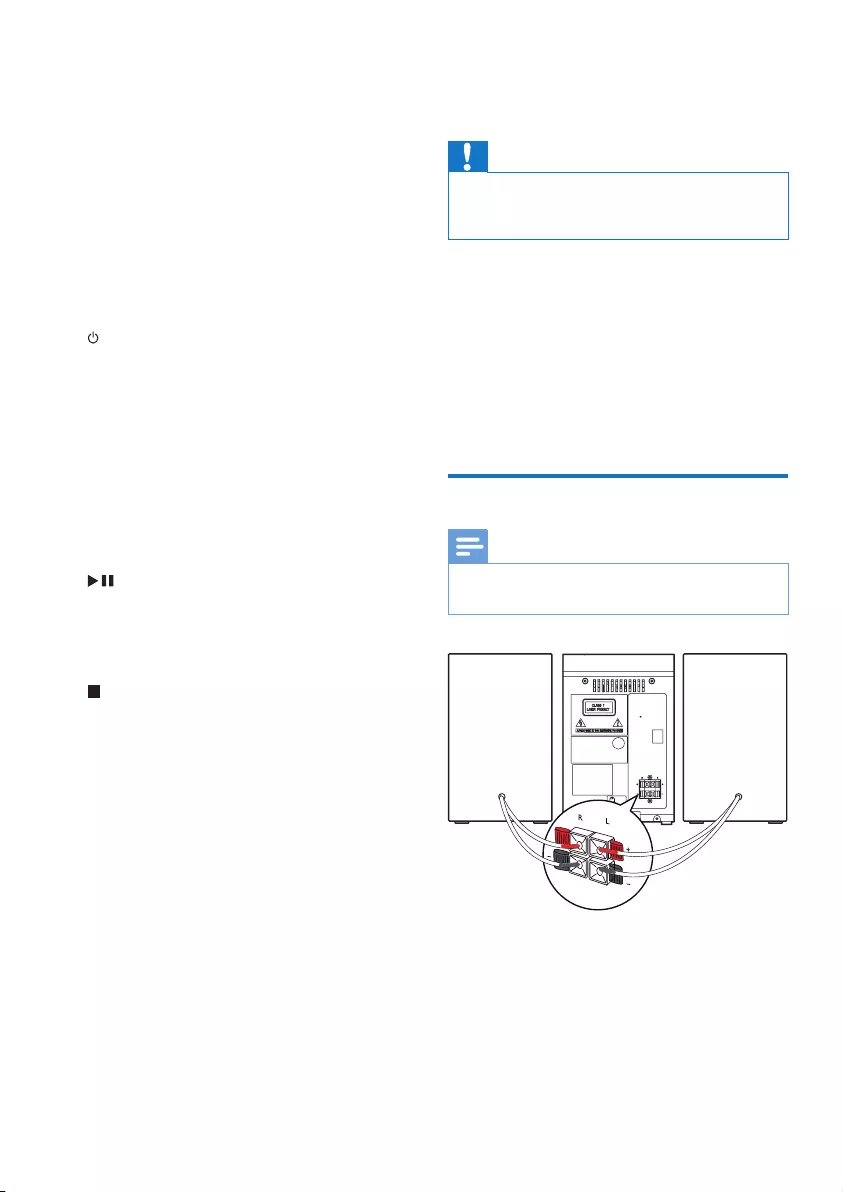
7EN
g ALB/PRESET -/+
• Skip to the previous/next album.
• Select a preset radio station.
h MUTE
• Mute volume.
i DSC
• Select a preset sound setting: POP,
JAZZ, ROCK, or CLASSIC.
j TIMER
• Set the alarm timer.
k
• Turn on the main unit.
• Switch to standby mode.
l DIMMER
• Access illuminate dimmer settings.
m SLEEP
• Set the sleep timer.
n SHUFFLE
• Play tracks randomly.
o
• Start or pause play.
p DISPLAY
• Show playback information.
q
• Stop play or erase a program.
r VOL +/-
• Adjust volume.
s DBB
• Turns on or off dynamic bass
enhancement.
t RDS
• For selected FM radio stations: display
RDS information.
3 Get started
Caution
•Use of controls or adjustments or performance of
procedures other than herein may result in hazardous
radiation exposure or other unsafe operation.
Always follow the instructions in this chapter in
sequence.
If you contact Philips, you will be asked for the
model and serial number of this apparatus. The
model number and serial number are on the
back of the apparatus. Write the numbers here:
Model No. __________________________
Serial No. ___________________________
Connect speakers
Note
•Make sure that the colors of the speaker wires and
terminals are matched.
1 Holddownthesocketap.
2 Insert the stripped part of the wire
completely.
• Insert the right speaker wires to
"RIGHT", left speaker wires to "LEFT".
• Insert the red wires to "+", black wires
to "-".
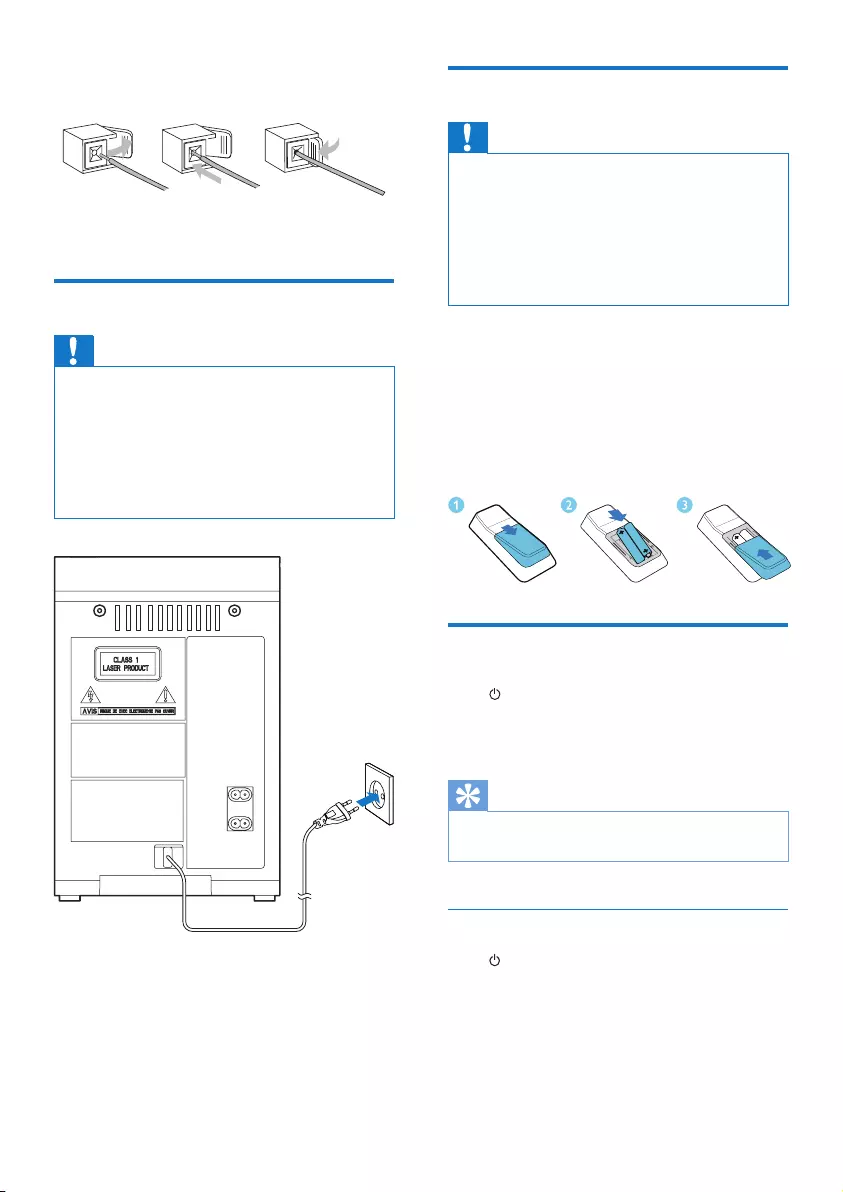
8EN
3 Releasethesocketap.
Connect power
Caution
•Risk of product damage! Ensure that the power supply
voltage corresponds to the voltage printed on the back
or the underside of the unit.
•Risk of electric shock! When you unplug the AC power
cord, always pull the plug from the socket. Never pull
the cord.
•Before you connect the AC power cord, make sure that
you have completed all other connections.
abc
Prepare the remote control
Caution
•Risk of explosion! Keep batteries away from heat,
sunshineorre.Neverdiscardbatteriesinre.
•Risk of decreased battery life! Never mix different
brands or types of batteries.
•Risk of product damage! When the remote control is
not used for long periods, remove the batteries.
•Danger of explosion if battery is incorrectly replaced.
Replaceonlywiththesameorequivalenttype.
To insert the remote control battery:
1 Open the battery compartment.
2 Insert 2 AAA batteries with correct
polarity (+/-) as indicated.
3 Close the battery compartment.
Turn on
Press to turn on.
» The unit switches to the last selected
source.
Tip
•In standby mode, you can also press CD, TUNER, MP3
LINK to switch on the unit.
Switch to standby mode
Press again to switch the unit to standby
mode.
» The clock (if set) appears on the display
panel.
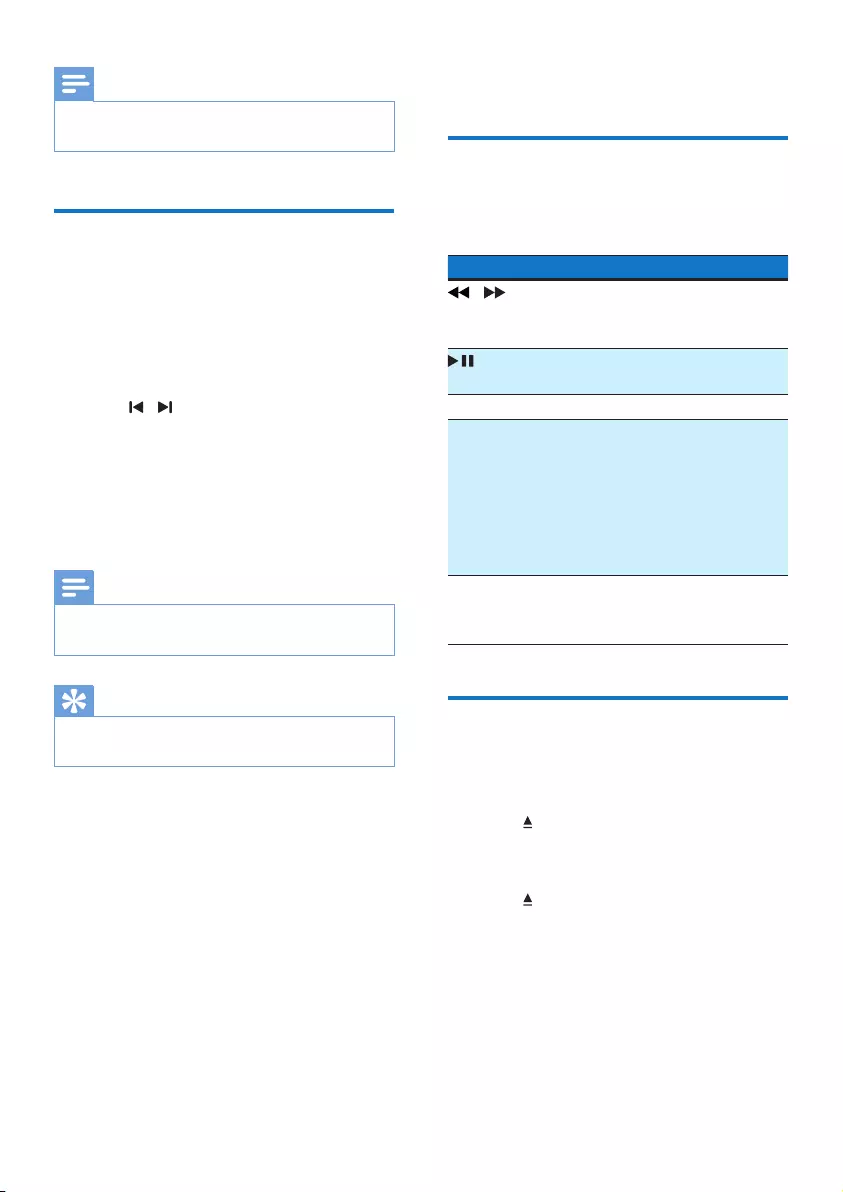
9EN
Note
•When the unit remains idle for 15 minutes, it switches
from standby mode automatically.
Set clock
1 In standby mode, press and hold CLOCK
on the remote control for more than two
seconds.
» [24H] or [12H] hour format is
displayed.
2 Press / to select [24H] or [12H] hour
format.
3 press CLOCKtoconrm.
» The hour digits are displayed and begin
to blink.
4 Repeat steps 2-3 to set hour and minute.
Note
•If no button is pressed in 90 seconds, the system exits
clock setting mode automatically.
Tip
•You can view clock information in power-on mode by
pressing CLOCK.
4 Play
Basic play operations
You can control play through following
operations.
Key Function
/ Press and hold to fast-forward/fast-
reverse the track during playback,
then release to resume play.
To pause/resume play during
playback.
DISPLAY Select different play information.
REPEAT To select a repeat play mode:
[REP] (repeat): play current track
repeatedly.
[REP ALL] (repeat all): play all
tracks repeatedly.
Press again to return to normal
play.
SHUFFLE To play tracks randomly.
Press again to return to normal
play.
Play discs
1 Press CD on the remote control to select
the disc source.
2 Press on the top of the main unit.
» The disc door opens.
3 Place a disc face up onto the tray and
press again.
» Play starts automatically.
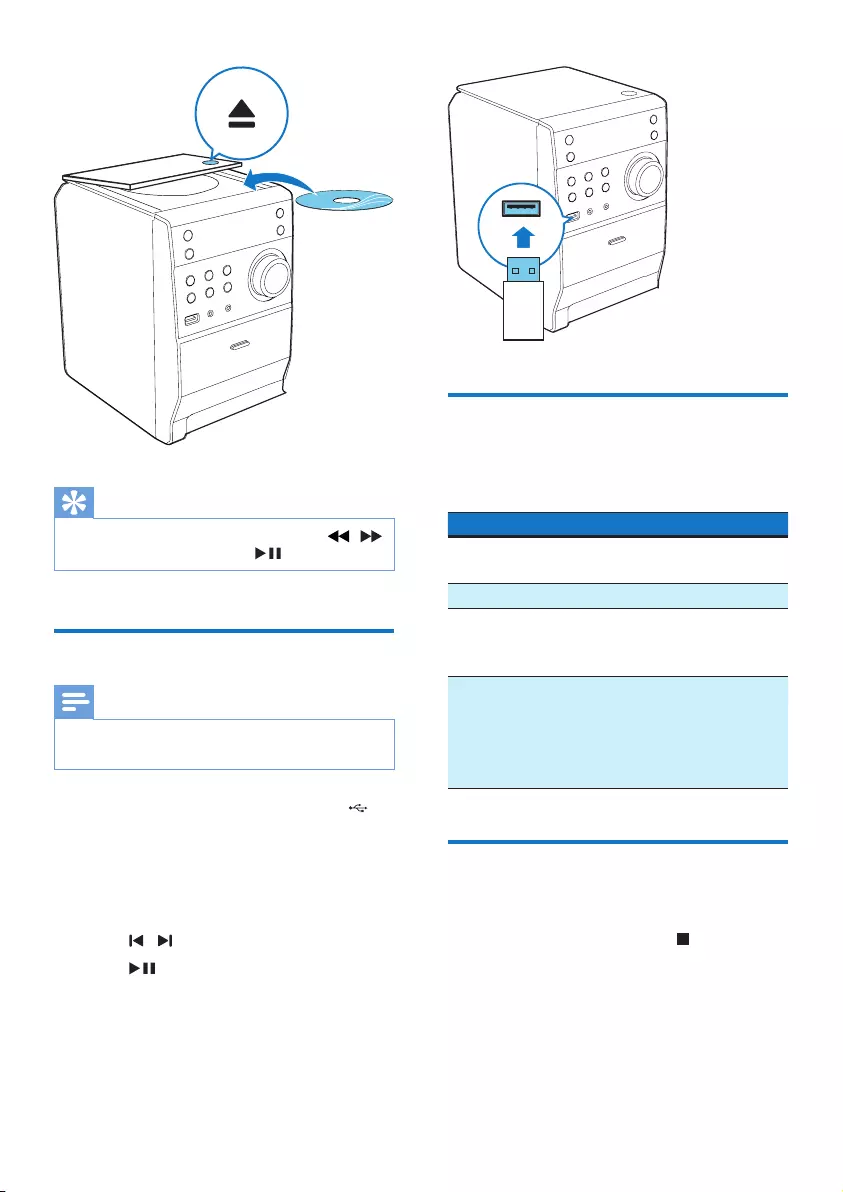
10 EN
Tip
•If your main unit does not start to play, press /
to select a track and then press .
Play from USB
Note
•Make sure that the USB storage device contains
playable audio contents for supported formats.
1 Insert a USB storage device into the
socket on the main unit.
2 Press USB to select the USB source.
» The total number of tracks displays.
3 Press ALB/PRESET+/- to select a folder.
4 Press / toselectale.
5 Press to start play.
Adjust sound
During play, you can adjust volume through
following operations.
Key Function
VOL
+/-
To increase/decrease the volume.
MUTE To mute/restore sound.
DBB To turn on or off dynamic bass
enhancement.
If DBB is activated, [DBB] is displayed.
DSC To select your desired sound effect:
[POP] (pop)
[JAZZ] (jazz)
[CLASSIC] (classic)
[ROCK] (rock)
Program audio tracks
You can program a maximum of 20 tracks.
1 In CD or USB mode, press to stop play.
2 Press PROG.
» [PROG] (program) is displayed.
3 For MP3/WMA tracks, pressALBUM/
PRESET+/- repeatedly to select an album.
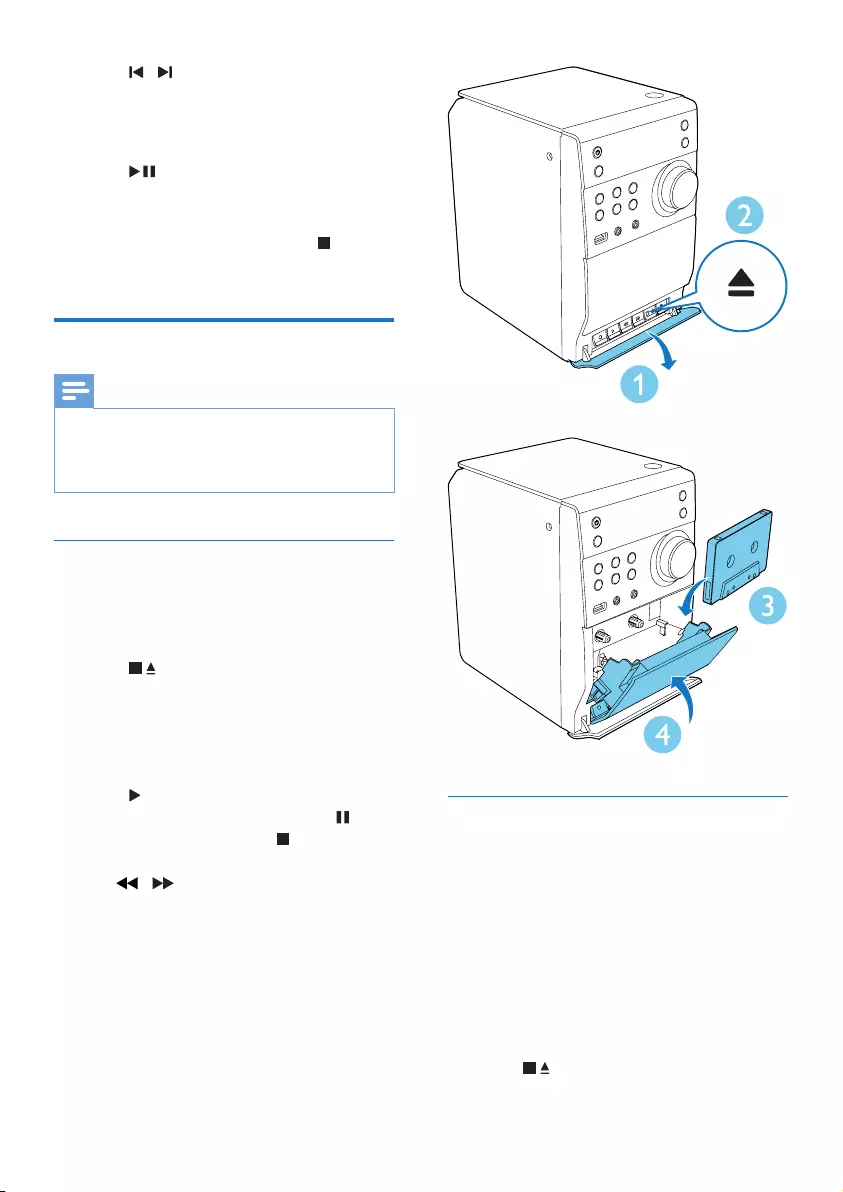
11EN
4 Press / to select a track number, then
press PROGtoconrm.
5 Repeat steps 3 and 4 to program more
tracks.
6 Press to play the programmed tracks.
» During play, [PROG] (program) is
displayed.
» To erase the program, press when
play is stopped.
Listen to tape
Note
•When you play or record a tape, the sound source
cannot be changed.
•To record, use only "Normal" (IEC type I) tapes on
which the write-protect notches (tabs) are not broken.
Play a tape
1 Press TAPE to select the tape source, and
pull to open the tape button cover on the
front.
2 Press to open the tape door.
3 Load a tape with the open side downward
and the full spool to the left, and close the
tape door.
4 Close the tape door.
5 Press to start play.
• To pause or resume play, press .
• To stop the play, press .
• To fast rewind or wind the tape, press
/ .
Record from CD to tape
1 Press CD to select the CD source.
2 Load a disc.
• To record from the beginning of the
disc, stop disc play from the beginning.
• To record a section of the disc, stop
disc play from the beginning of the
section.
3 Pull to open the tape button cover on the
front.
4 Press to open the tape door.
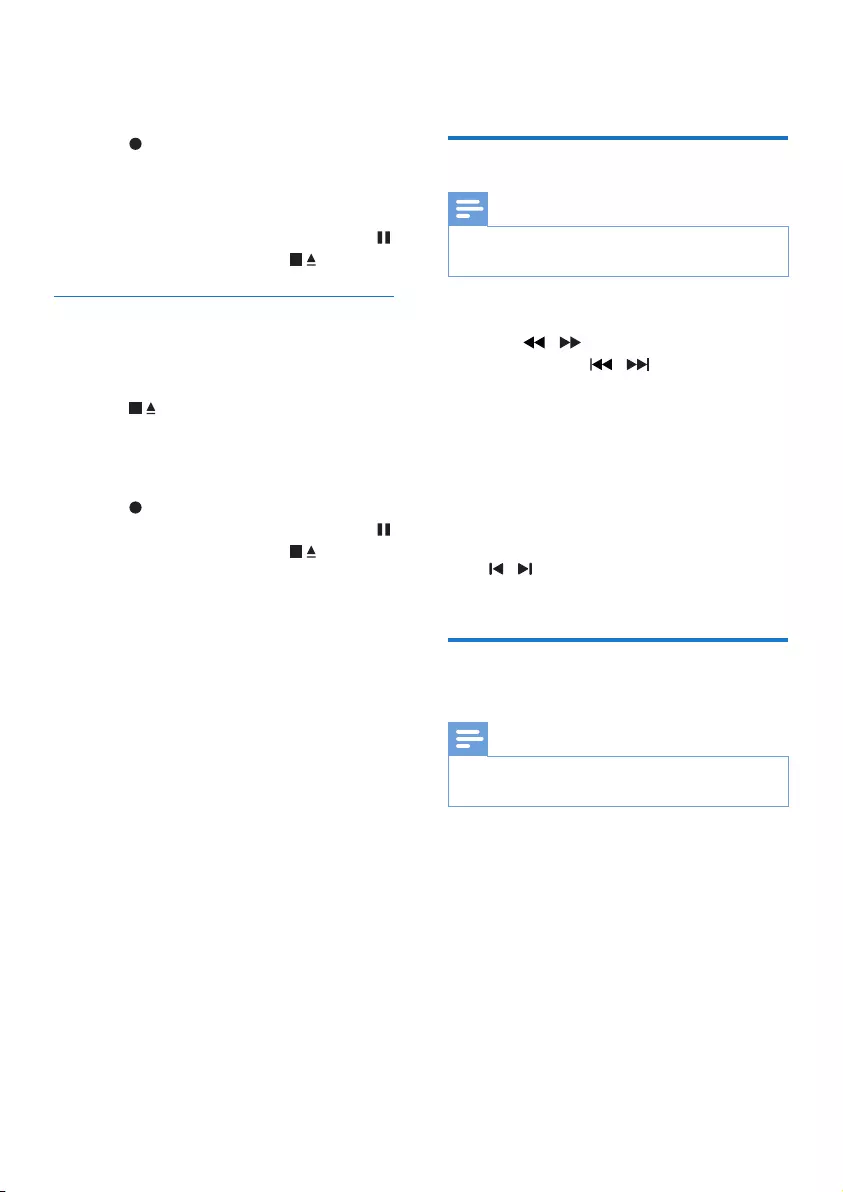
12 EN
5 Load a tape with the open side downward
and the full spool to the left, and close the
tape door.
6 Press to start recording.
» Disc play starts automatically from the
beginning of the disc or the selected
section.
• To pause or resume recording, press .
• To stop recording, press .
Record from radio to tape
1 Tune to a radio station.
2 Pull to open the tape button cover.
3 Press to open the tape door.
4 Load a tape with the open side downward
and the full spool to the left, and close the
tape door.
5 Press to start recording.
• To pause or resume recording, press .
• To stop recording, press .
5 Listen to radio
Tune to FM radio stations
Note
•Make sure that you have connected and fully extended
the supplied FM antenna.
1 Press TUNER.
2 Press / on the remote control or
press and hold / on the front panel
for two seconds to tune to a radio station.
3 Whenthefrequencystartstochange,
release the button.
» The FM tuner tunes to a station with
strong reception automatically.
4 Repeat steps 2-3 to tune to more stations.
To tune to a weak station:
Press / repeatedlyuntilyoundoptimal
reception.
Program radio stations
automatically
Note
•You can program a maximum of 20 preset radio
stations.
In FM tuner mode, press PROG for 3 seconds
to activate automatic programming.
» [AUTO] (auto) is displayed.
» The unit stores all the FM radio stations
automaticallyandthenbroadcaststherst
preset radio station.
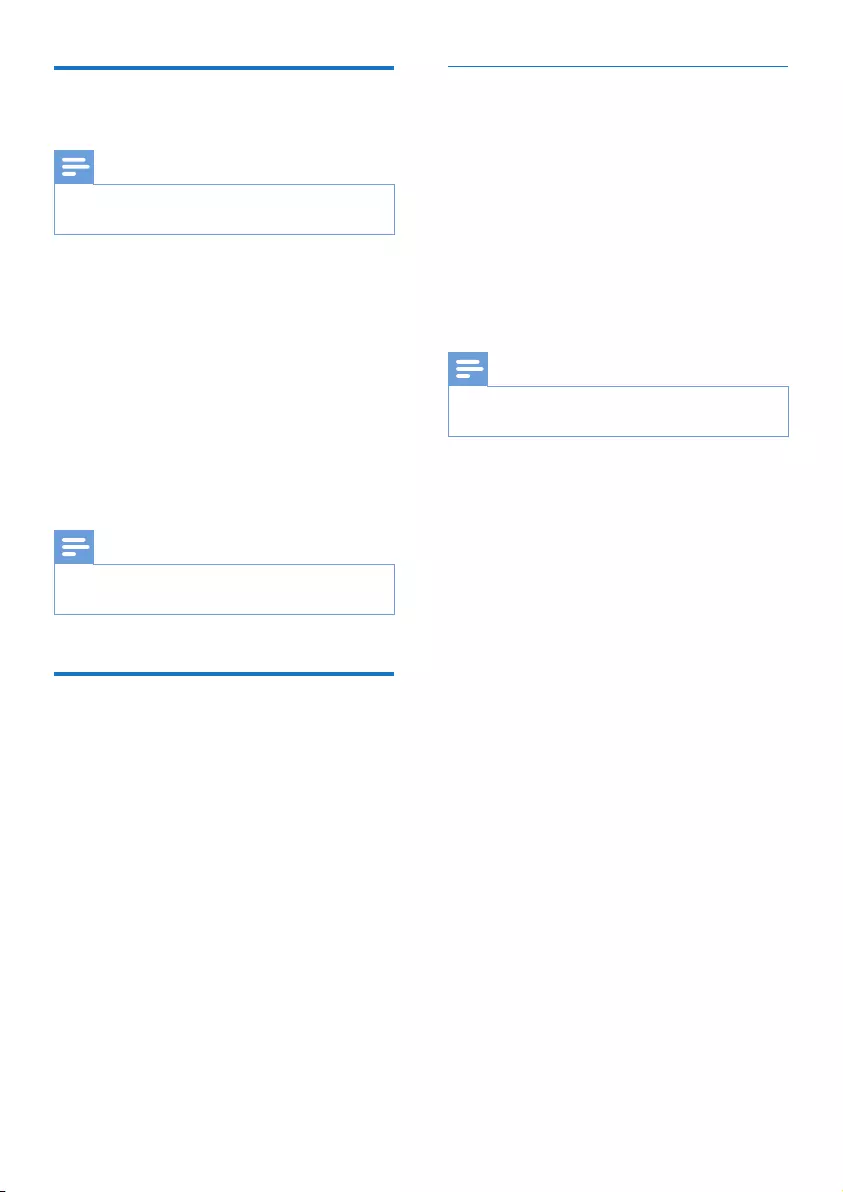
13EN
Program radio stations
manually
Note
•You can program a maximum of 20 preset radio
stations.
1 Tune to a radio station.
2 Press PROG to activate programming
mode.
3 Press ALB/PRESET+/- to select a number
from 1 to 20 for this radio station, then
press PROGtoconrm.
» Thepresetnumberandthefrequency
of the preset station are displayed.
4 Repeat steps 2-3 to program other
stations.
Note
•To overwrite a programmed station, store another
station in its place.
Show RDS information
RDS (Radio Data System) is a service
that allows FM stations to show additional
information. If you tune to an RDS station, an
RDS icon and the station name are displayed.
1 Tune to an RDS station.
2 Press RDS repeatedly to scroll through the
following information (if available):
» Station name
» Program type such as [NEWS] (news),
[SPORT] (sport), [POP M] (pop
music)...
» Radio text
» Frequency
Synchronize clock with RDS
You can synchronize time shown on the unit
with that on the RDS station.
1 Tune to a RDS radio station that transmits
time signals.
2 Press RDS for over 2 seconds.
» [CT SYNC] is displayed and the unit
reads RDS time automatically.
» If no time signal is received, [NO CT]
is displayed.
Note
•The accuracy of the transmitted time depends on the
RDS station that transmits the time signal.
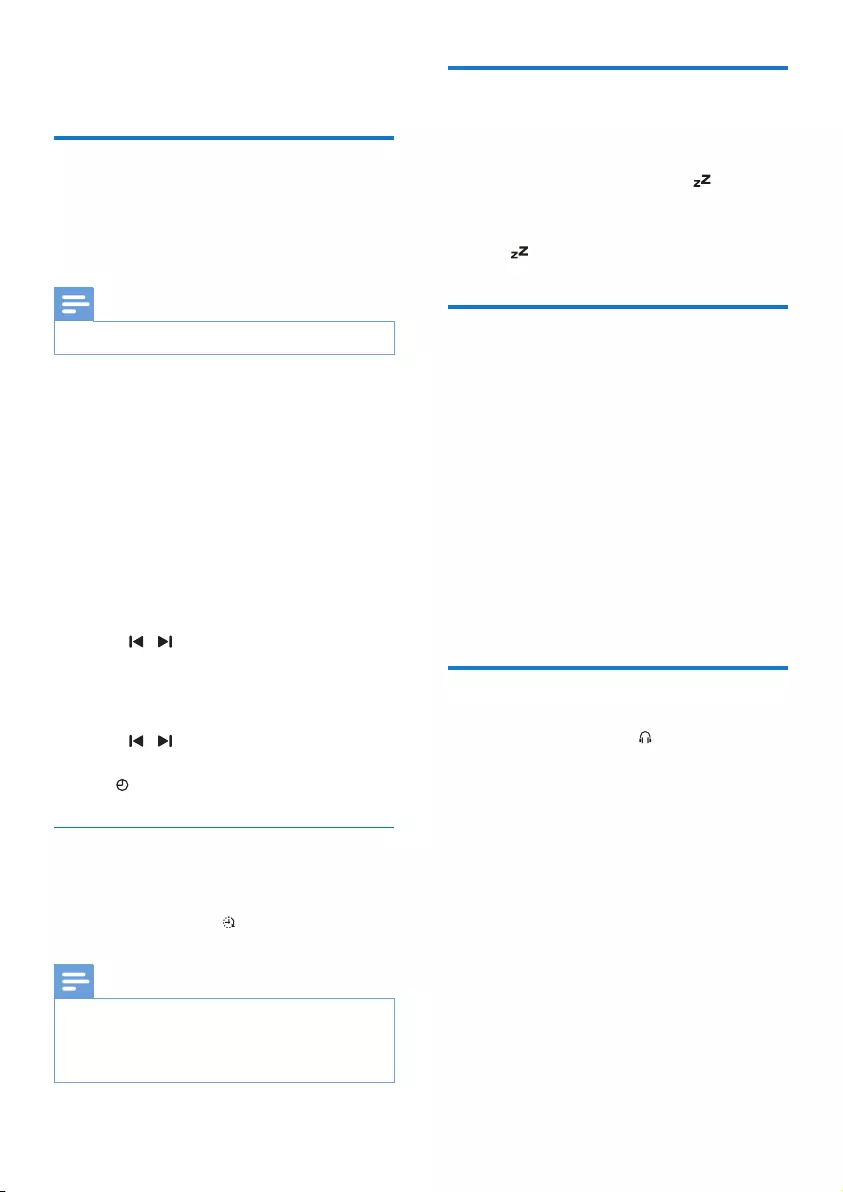
14 EN
6 Other features
Set alarm timer
This unit can be used as an alarm clock. You
can select DISC, USB, or FM TUNER as alarm
source.
Note
•Make sure that you have set the time correctly.
1 In standby mode, press and hold TIMER
until [TIMER SET](timer set) scrolls on the
display.
» [SELECT SOURCE] (select source)
scrolls on the screen.
2 Press SOURCE repeatedly to select a
source: DISC, USB, or FM TUNER.
3 Press TIMERtoconrm.
» The hour digits are displayed and begin
to blink.
4 Press / repeatedly to set hour, then
press TIMERagaintoconrm.
» The minute digits are displayed and
begin to blink.
5 Press / to set minute, then press
TIMERtoconrm.
» is displayed.
Activate/deactivate alarm timer
In standby mode, press TIMER repeatedly to
activate or deactivate timer.
» If timer is activated, is displayed.
Note
•Alarm timer is not available in MP3 LINK mode.
•If DISC/USB source is selected, yet no disc is placed or
no USB is connected, the system switches to the tuner
source automatically.
Set sleep timer
When the unit is turned on, press SLEEP
repeatedly to select a time period (in minutes).
» When sleep timer is activated, is
displayed.
» To deactivate sleep timer, press SLEEP again
until disappears.
Listen to external audio
device
You can listen to an external audio device such
as MP3 player through this unit.
1 Connect the audio device.
• For audio device with headphone
sockets:
Connect MP3 Link cable to the MP3-
LINK socket and to the headphone
socket on the audio device.
2 Select MP3-LINK source.
3 Play the device.
Listen through headphone
Plug a headphone into the socket on the unit.
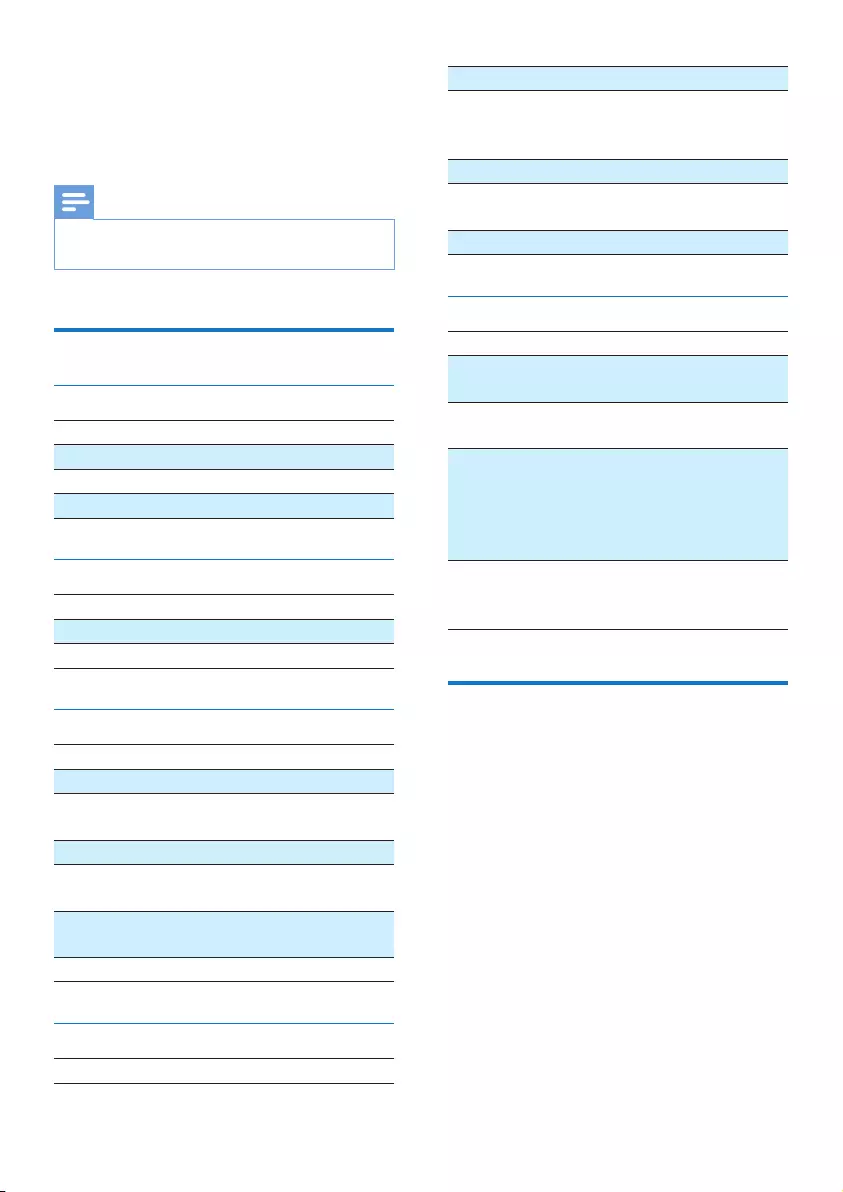
15EN
7 Product
information
Note
•Product information is subject to change without prior
notice.
Specications
Amplier
Rated Output Power 2 x 5 W RMS
FrequencyResponse 60 Hz - 16 kHz, ±3 dB
Signal to Noise Ratio >65 dB
Aux Input 0.5 V RMS 20 kohm
Speakers
Speaker Impedance 4 ohm
Speaker Driver 3.5"
Sensitivity >82 dB/m/W
Disc
Laser Type Semiconductor
Disc Diameter 12 cm/8 cm
Support Disc CD-DA, CD-R, CD-
RW, MP3-CD
Audio DAC 24 Bits / 44.1 kHz
Total Harmonic
Distortion
<1%
FrequencyResponse 60 Hz -16 kHz
(44.1 kHz)
S/N Ratio >65 dBA
Tuner
Tuning Range FM: 87.5-108 MHz
Tuning Grid 50 KHz
Sensitivity
- Mono, 26 dB S/N
Ratio
< 22 dBf
Search selectivity < 36 dBu
Total harmonic
distortion
< 3 %
Signal to noise ratio > 45 dB
General information
AC power 100-240 V~, 50/60 Hz
Operation Power
Consumption
10 W
Standby Power
Consumption
< 1 W
Dimensions
- Main Unit
(W x H x D)
- Speaker Box
(W x H x D)
150 x 227 x 208.5 mm
140 x 227 x 158.6 mm
Weight
- Main Unit
- Speaker Box
1.265 kg
2 x 1.063 kg
USB playability information
Compatible USB storage devices:
•USBashmemory(USB2.0orUSB1.1)
•USBashplayers(USB2.0orUSB1.1)
•memorycards(requiresanadditionalcard
reader to work with this apparatus)
Supported formats:
•USBormemoryleformatFAT12,FAT16,
FAT32 (sector size: 512 bytes)
•MP3 bitrate (data rate): 32-320 Kbps and
variable bitrate
•Directory nesting up to a maximum of 8
levels
•Number of albums/ folders: maximum 99
•Number of tracks/titles: maximum 999
•ID3 tag v2.0 or later
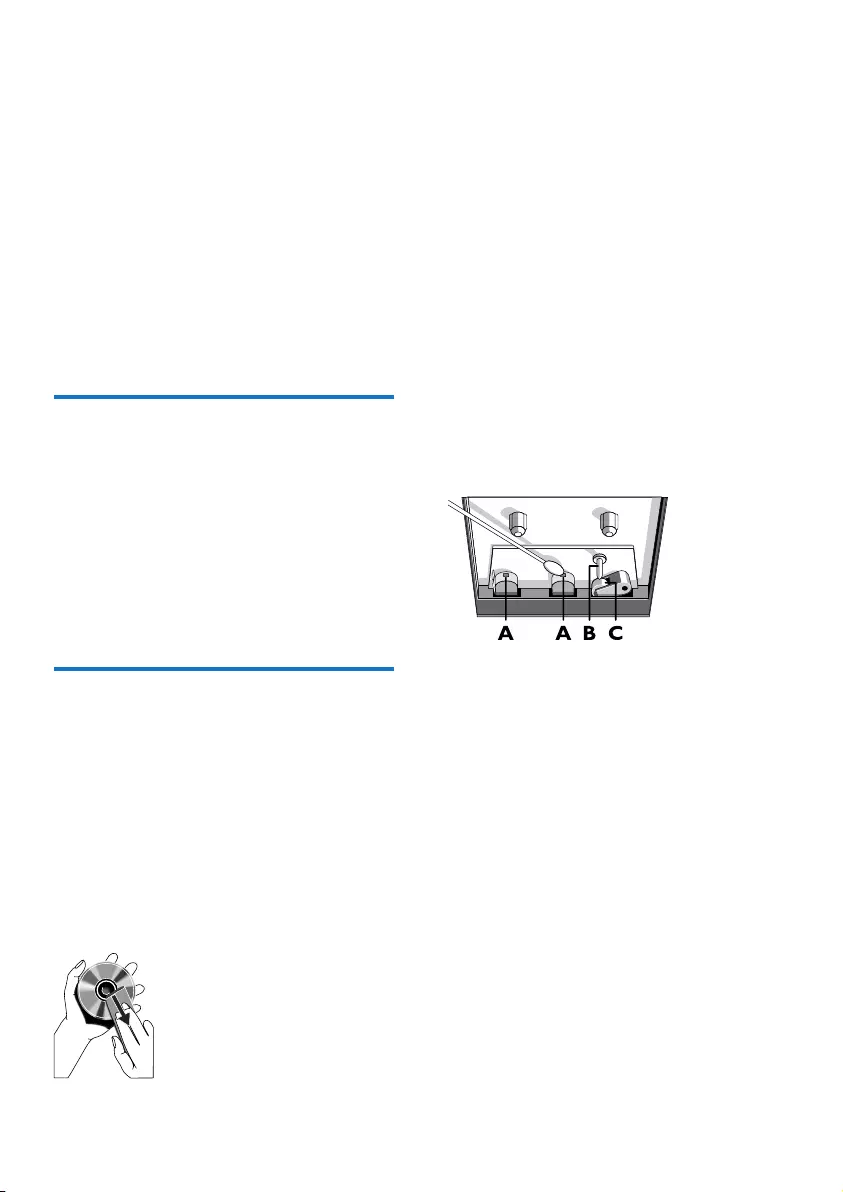
16 EN
•File name in Unicode UTF8 (maximum
length: 32 bytes)
Unsupported formats:
•Empty albums: an empty album is an album
thatdoesnotcontainMP3/WMAles.
•Unsupportedleformatsareskipped.For
example, Word documents (.doc) or MP3
leswithextension.dlfareignoredand
not played.
•AAC,WAV,PCMaudioles
•DRMprotectedWMAles(*.wav,*.m4a,
*.m4p,*.mp4,*.aac)
•WMAles
Supported MP3 disc formats
• ISO9660, Joliet
• Maximum title number: 512 (depending on
lenamelength)
• Maximum album number: 255
• Supportedsamplingfrequencies:32kHz,
44.1kHz, 48 kHz
• Supported Bit-rates: 32~256 (kbps),
variable bit rates
Maintenance
Clean the cabinet
• Use a soft cloth slightly moistened with
a mild detergent solution. Do not use a
solution containing alcohol, spirits, ammonia
or abrasives.
Clean discs
• When a disc becomes dirty, clean it with
a cleaning cloth. Wipe the disc from the
centre out.
• Do not use solvents such as benzene,
thinner, commercially available cleaners,
or antistatic spray intended for analogue
records.
Clean the disc lens
• After prolonged use, dirt or dust may
accumulate at the disc lens. To ensure good
playquality,cleanthedisclenswithPhilips
CD lens cleaner or any commercially
available cleaner. Follow the instructions
supplied with cleaner.
Clean the heads and the tape paths
• Toensuregoodrecordingandplayquality,
clean the heads A, the capstan(s) B, and
pressure roller(s) C after every 50 hours
of tape operation.
• Use a cotton swab slightly moistened with
cleaninguidoralcohol.
• You can also clean the heads by playing a
cleaning tape once.
Demagnetise the heads
• Use a demagnetising tape available at your
dealer.
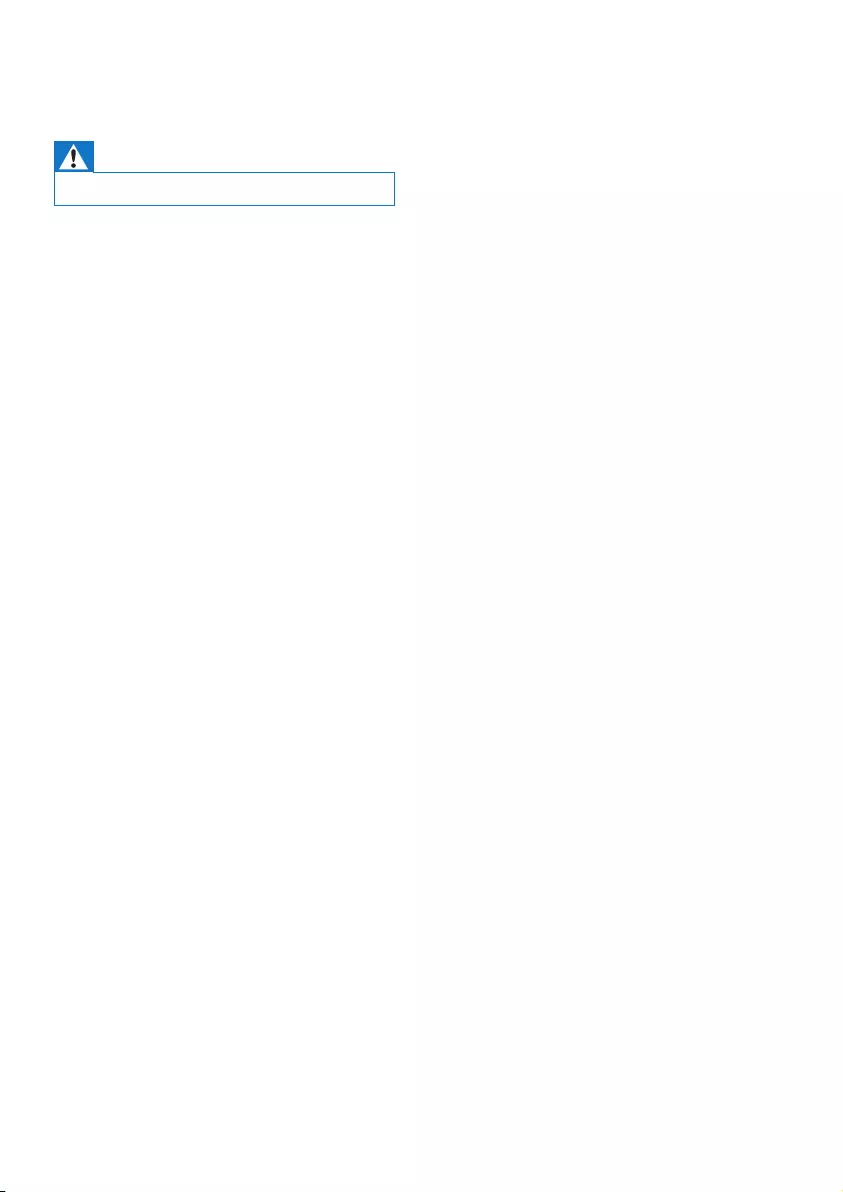
17EN
8 Troubleshooting
Warning
•Never remove the casing of this device.
To keep the warranty valid, never try to repair
the system yourself.
If you encounter problems when using this
device, check the following points before
requestingservice.Iftheproblemremains
unsolved, go to the Philips Web page
(www.philips.com/support). When you contact
Philips, make sure that the device is nearby
and the model number and serial number are
available.
No power
•Ensure that the AC power plug of the unit
is connected properly.
•Ensure that there is power at the AC
outlet.
•As a power-saving feature, the unit
switches off automatically 15 minutes after
track play reaches the end and no control
is operated.
No sound or poor sound
•Adjust the volume.
•Disconnect the headphones.
•Check that the speakers are connected
correctly.
•Check if the stripped speaker wires are
clamped.
Left and right sound outputs reversed
•Check the speaker connections and
location.
No response from the apparatus
•Disconnect and reconnect the AC power
plug, then turn on the system again.
•As a power-saving feature, the system
switches off automatically 15 minutes after
track play reaches the end and no control
is operated.
Remote control does not work
•Beforeyoupressanyfunctionbutton,rst
select the correct source with the remote
control instead of the main unit.
•Reduce the distance between the remote
control and the unit.
•Insert the battery with its polarities (+/–
signs) aligned as indicated.
•Replace the battery.
•Aim the remote control directly at the
sensor on the front of the unit.
No disc detected
•Insert a disc.
•Check if the disc is inserted upside down.
•Wait until the moisture condensation at
the lens has cleared.
•Replace or clean the disc.
•UseanalizedCDorcorrectformatdisc.
Cannot display some les in USB device
•ThenumberoffoldersorlesintheUSB
device has exceeded a certain limit. This
phenomenon is not a malfunction.
•Theformatsoftheselesarenot
supported.
USB device not supported
•The USB device is incompatible with the
unit. Try another one.
Poor radio reception
•Increase the distance between the unit and
your TV or VCR.
•Fully extend the FM antenna.
Timer does not work
•Set the clock correctly.
•Switch on the timer.
Clock/timer setting erased
•Power has been interrupted or the power
cord has been disconnected.
•Reset the clock/timer.

18 EN
9 Notice
Anychangesormodicationsmadetothis
device that are not expressly approved by
Philips Consumer Lifestyle may void the user’s
authoritytooperatetheequipment.
Your product is designed and manufactured
withhighqualitymaterialsandcomponents,
which can be recycled and reused.
Never dispose of your product with other
household waste. Please inform yourself about
the local rules on the separate collection of
electrical and electronic products and batteries.
The correct disposal of these products helps
preventpotentiallynegativeconsequenceson
the environment and human health.
Your product contains batteries, which cannot
be disposed of with normal household waste.
Please inform yourself about the local rules on
separate collection of batteries. The correct
disposal of batteries helps prevent potentially
negativeconsequencesontheenvironmentand
human health.
Please visit www.recycle.philips.com for
additional information on a recycling center in
your area.
Environmental information
All unnecessary packaging has been omitted.
We have tried to make the packaging easy to
separate into three materials: cardboard (box),
polystyrene foam (buffer) and polyethylene
(bags, protective foam sheet.)
Your system consists of materials which can
be recycled and reused if disassembled by
a specialized company. Please observe the
local regulations regarding the disposal of
packaging materials, exhausted batteries and old
equipment.
The making of unauthorized copies of copy-
protected material, including computer
programs,les,broadcastsandsound
recordings, may be an infringement of
copyrights and constitute a criminal offence.
Thisequipmentshouldnotbeusedforsuch
purposes.
This apparatus includes this label:
Note
•The type plate is located on the back of the unit.
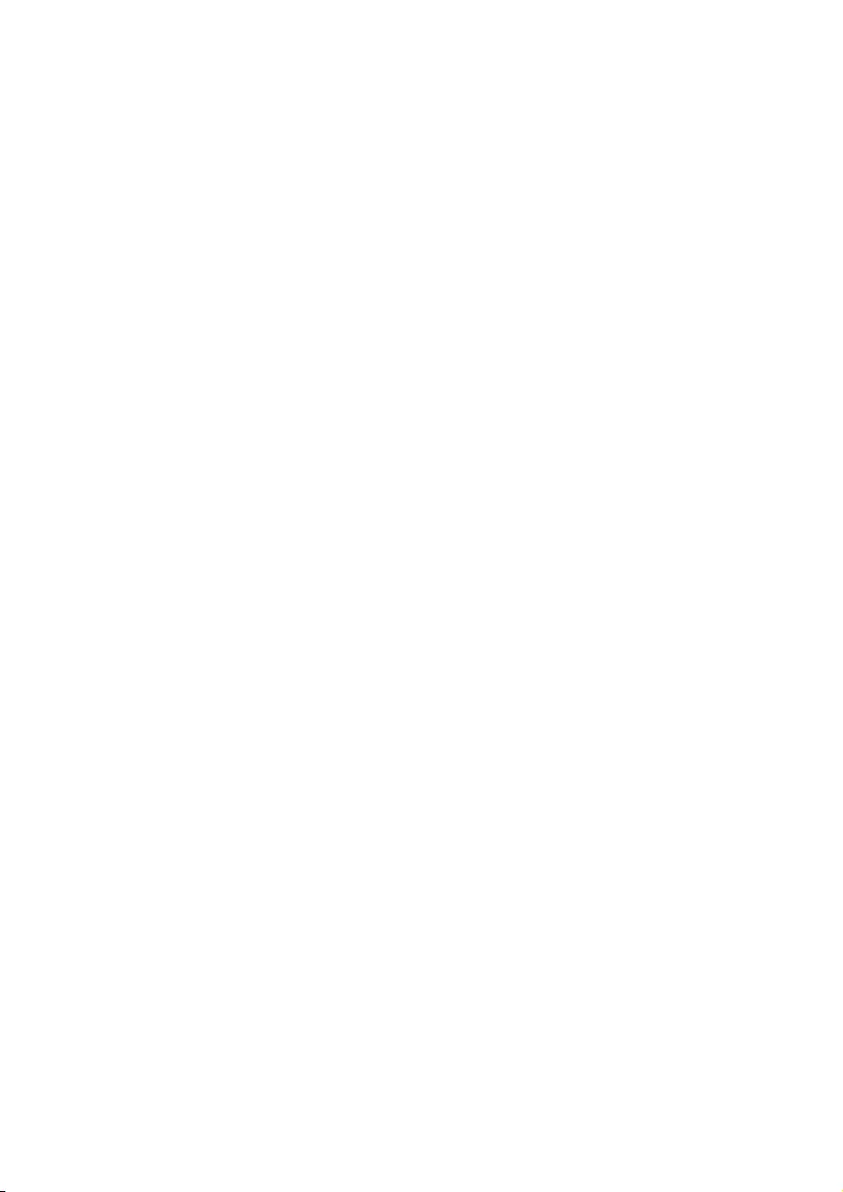
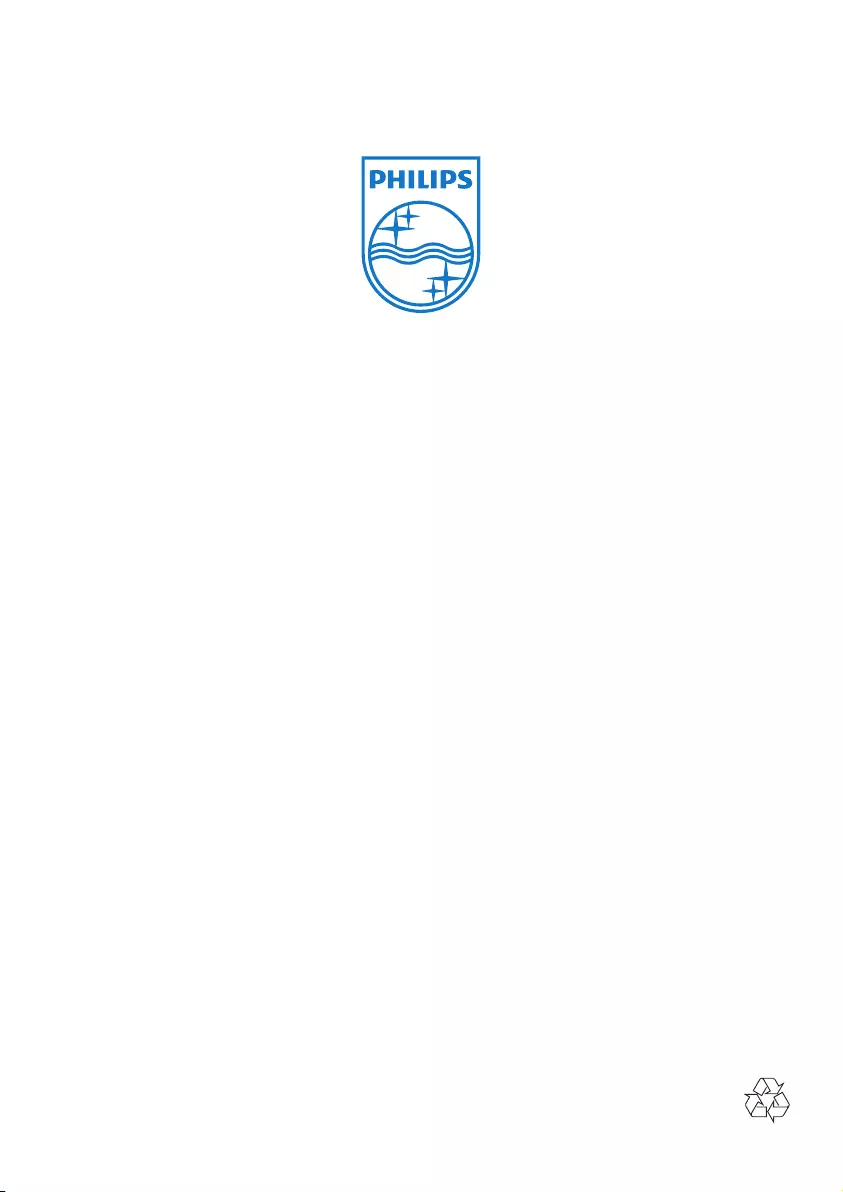
Specifications are subject to change without notice
© 2013 Koninklijke Philips Electronics N.V.
All rights reserved.
MCM1120_61_UM_V2.0