Table of Contents
Philips MCM1350/61 User Manual
Displayed below is the user manual for MCM1350/61 by Philips which is a product in the Home Audio Systems category. This manual has pages.
Related Manuals

www.philips.com/support
User manual
Always there to help you
Register your product and get support at
MCM1350
Question?
Contact
Philips
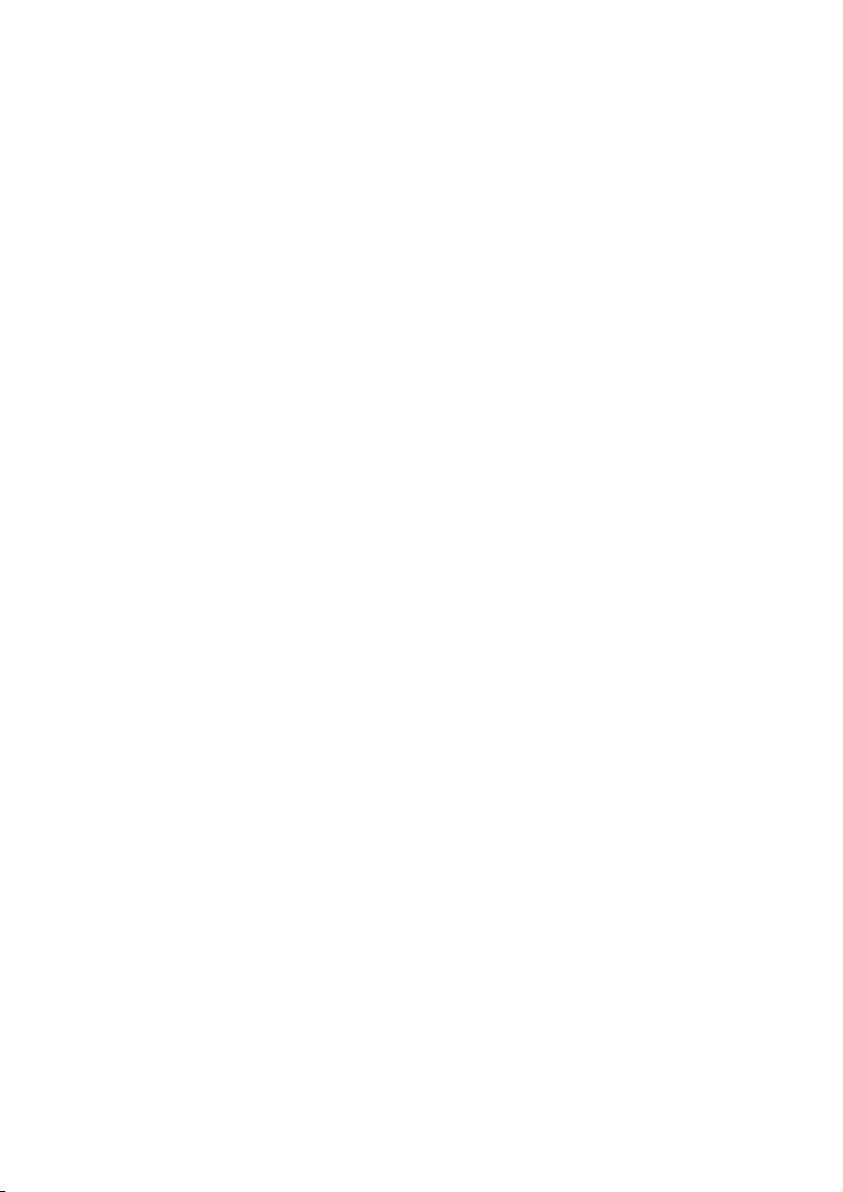
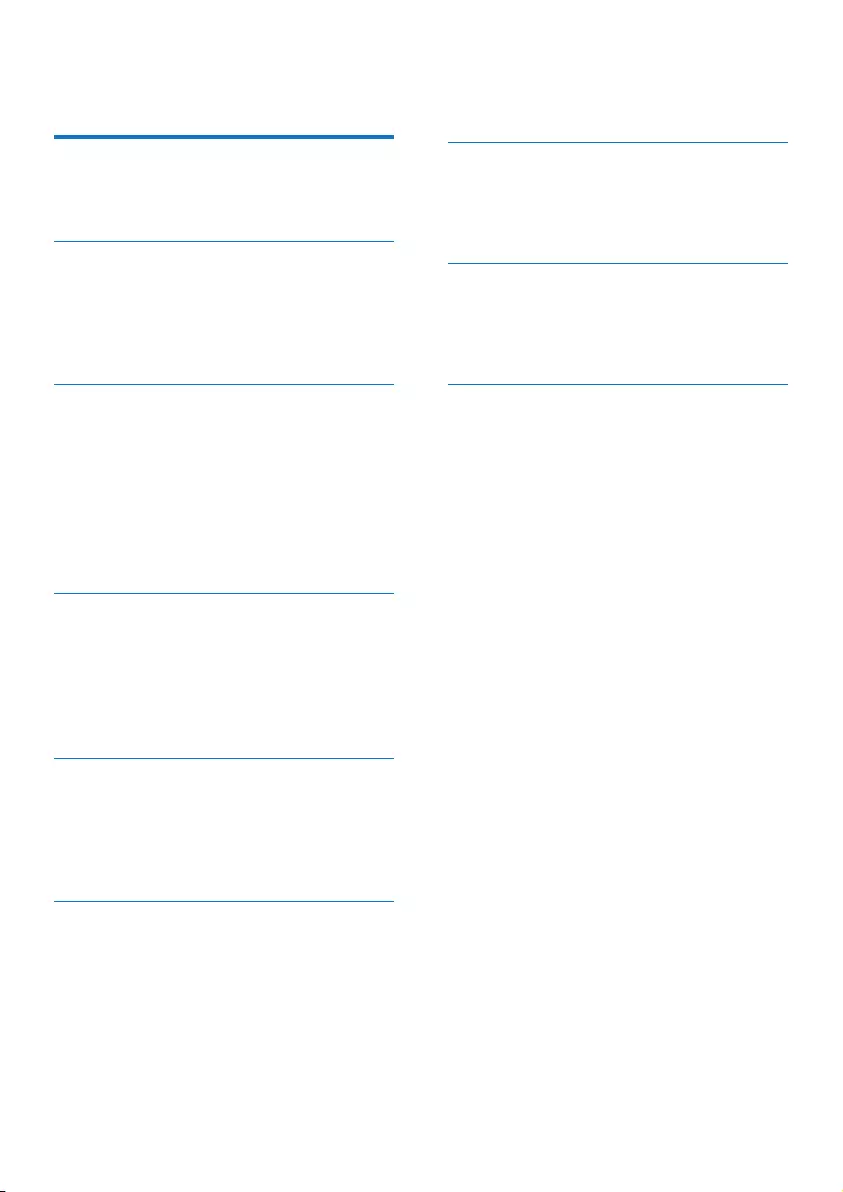
1
Contents
1 Important 2
Safety 2
Notice 2
2 Your Micro Music System 4
Introduction 4
What's in the box 4
Overview of the main unit 5
Overview of the remote control 6
3 Get started 7
Connect speakers 7
Connect power 7
Prepare the remote control 7
Demonstrate the features 8
Power on 8
Set the clock 8
Select a source 9
4 Play 10
Play from disc 10
Play from USB 10
Control play 10
Skip tracks 11
Program tracks 11
5 Listen to the radio 12
Tune to a radio station 12
Program radio stations automatically 12
Program radio stations manually 12
Select a preset radio station 12
6 Adjust sound 13
Select a preset sound effect 13
Adjust volume level 13
Mute sound 13
7 Other features 14
Set the alarm timer 14
Set the sleep timer 14
Listen to an external device 14
8 Product information 16
Specications 16
USB playability information 17
Supported MP3 disc formats 17
9 Troubleshooting 18
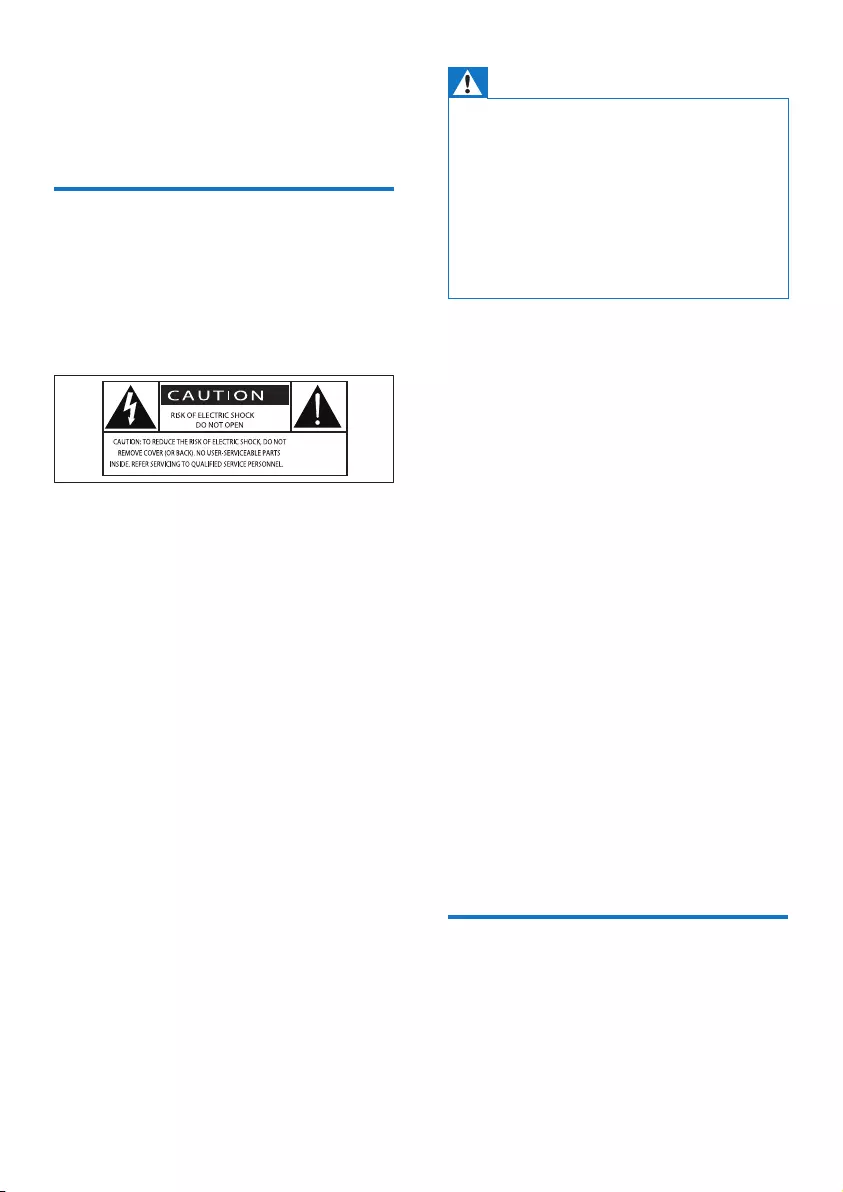
2EN
1 Important
Safety
Read and understand all instructions before
you use this micro music system. If damage is
caused by failure to follow the instructions, the
warranty does not apply.
This 'bolt of lightning' indicates uninsulated
material within the device may cause an
electrical shock. For the safety of everyone in
your household, please do not remove the
covering.
The 'exclamation mark' calls attention to
features for which you should read the enclosed
literature closely to prevent operating and
maintenance problems.
WARNING:Toreducetheriskofreorelectric
shock, the device should not be exposed to rain
ormoistureandobjectslledwithliquids,such
as vases, should not be placed on the device.
CAUTION: To prevent electric shock, fully
insert the plug. (For regions with polarized
plugs: To prevent electric shock, match wide
blade to wide slot.)
Warning
• Never remove the casing of this apparatus.
• Never lubricate any part of this apparatus.
• Never look into the laser beam inside this apparatus.
• Never place this apparatus on other electrical
equipment.
• Keep this apparatus away from direct sunlight, naked
amesorheat.
• Ensure that you always have easy access to the power
cord, plug or adaptor to disconnect the apparatus from
the power.
• The device shall not exposed to dripping
or splashing.
• Do no place any source of danger on the
device(e.g.liquidlledobjects.litcandles).
• Where the MAINS plug or an appliance
coupler is used as the disconnect device,
the disconnect device shall remain readily
operable.
• Make sure that there is enough free space
around the product for ventilation.
• Battery usage CAUTION – To prevent
battery leakage which may result in bodily
injury, property damage, or damage to the
unit:
• Install all batteries correctly, + and - as
marked on the unit.
• Do not mix batteries (old and new or
carbon and alkaline, etc.).
• Batteries (packed or installed) shall not
be exposed to excessive heat such as
sunshine,reorthelike.
• Remove batteries when the unit is not
used for a long time.
• Onlyuseattachments/accessoriesspecied
by the manufacturer.
Notice
Anychangesormodicationsmadetothis
device that are not expressly approved by
Gibson Innovations may void the user’s
authoritytooperatetheequipment.
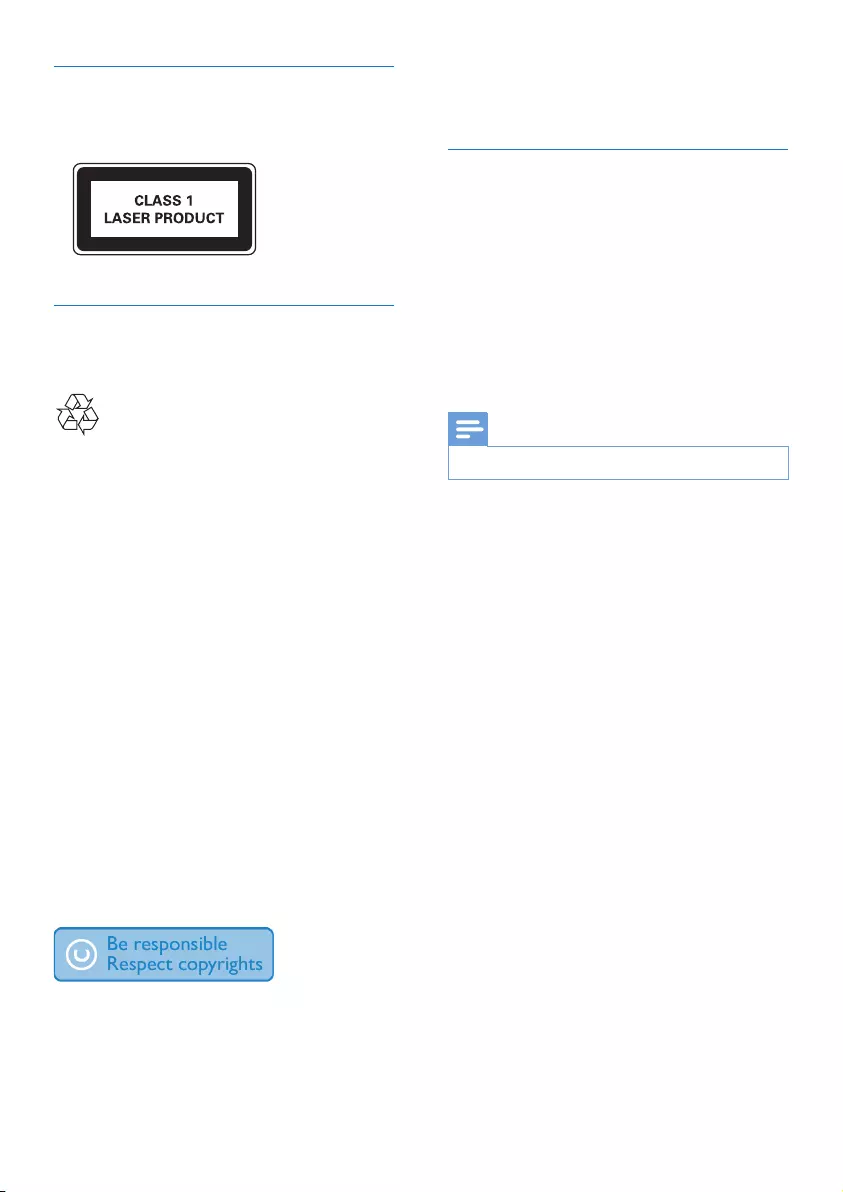
3EN
Compliance
This apparatus includes this label:
Care of the environment
Disposal of your old product
Your product is designed and manufactured
withhighqualitymaterialsandcomponents,
which can be recycled and reused.
Do not throw away the product with the
normal household waste at the end of its life,
buthanditinatanofcialcollectionpointor
recycling. By doing this, you help to preserve the
environment.
Environmental information
All unnecessary packaging has been omitted.
We have tried to make the packaging easy to
separate into three materials: cardboard (box),
polystyrene foam (buffer) and polyethylene
(bags, protective foam sheet.)
Your system consists of materials which can
be recycled and reused if disassembled by
a specialized company. Please observe the
local regulations regarding the disposal of
packaging materials, exhausted batteries and old
equipment.
The making of unauthorized copies of copy-
protected material, including computer
programs,les,broadcastsandsound
recordings, may be an infringement of
copyrights and constitute a criminal offence.
Thisequipmentshouldnotbeusedforsuch
purposes.
Care for your product
• Do not insert any objects other than discs
into the disc compartment.
• Do not insert warped or cracked discs into
the disc compartment.
• Remove the discs from the disc
compartment if you are not using the
product for an extended period of time.
• Onlyusemicroberclothtocleanthe
product.
Note
• The type plate is located on the back of the product.
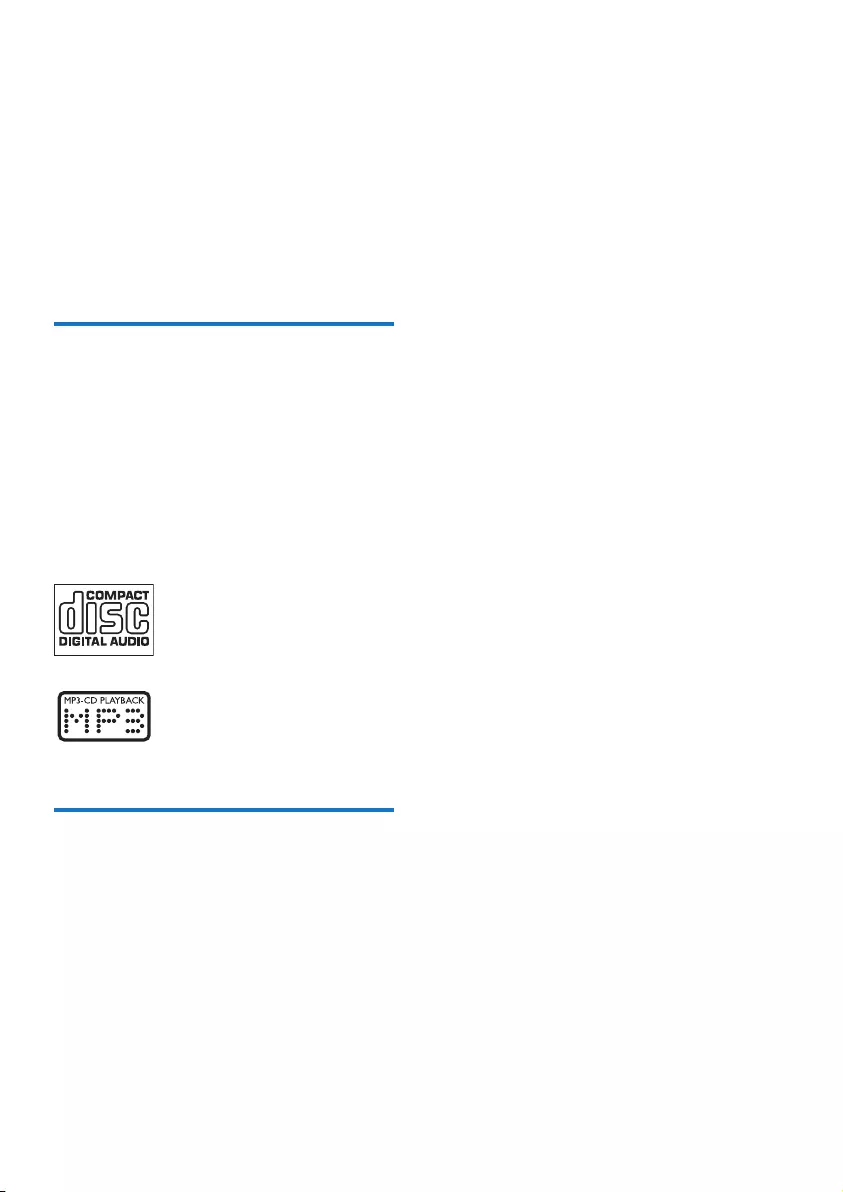
4EN
2 Your Micro
Music System
Congratulations on your purchase, and
welcometoPhilips!Tofullybenetfromthe
support that Philips offers, register your product
at www.philips.com/support.
Introduction
With this unit, you can:
• enjoy audio from discs, USB devices, and
other external devices;
• listen to radio stations.
You can enrich sound output with below
sound effect:
• Digital Sound Control (DSC)
The unit supports these media formats:
What's in the box
Check and identify the contents of your
package:
• Main unit
• Remote control (with one AAA battery)
• Speaker boxes (×2)
• Short user manual
• Safety and notice
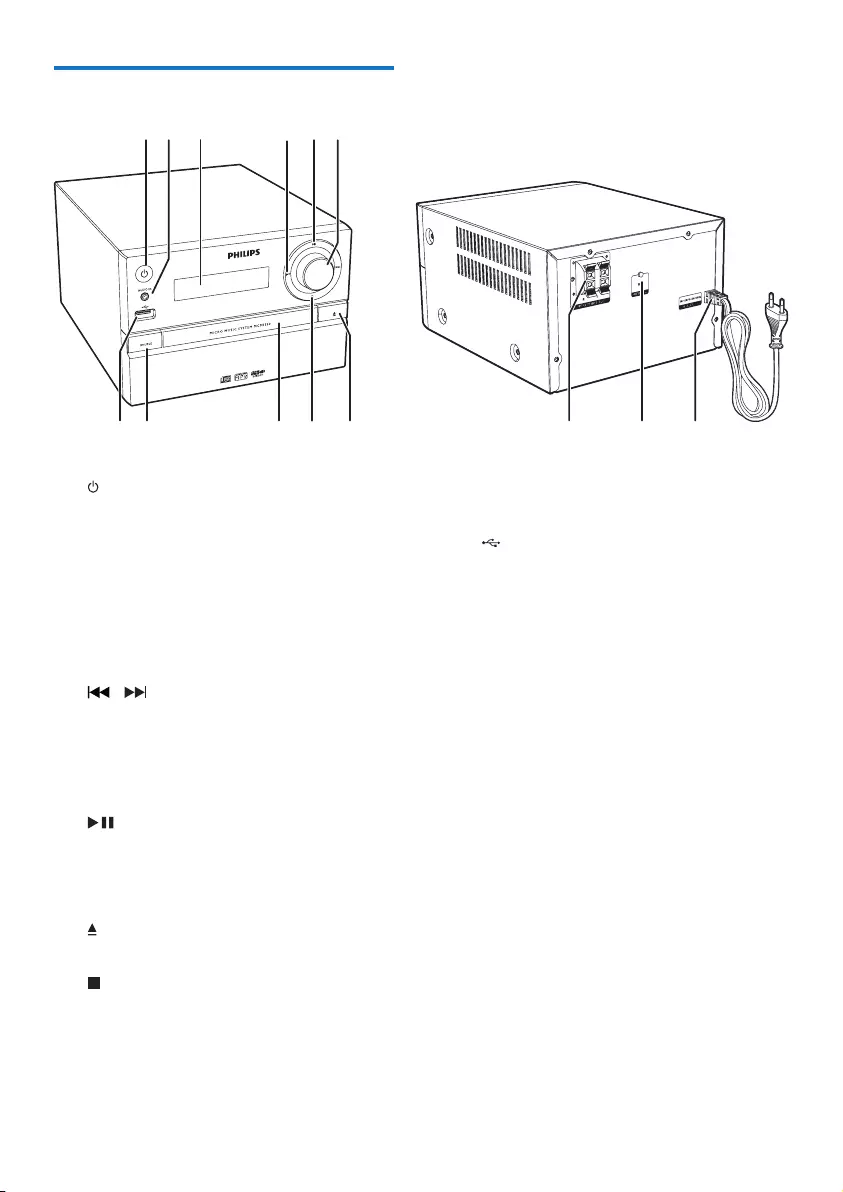
5EN
Overview of the main unit
a
• Turn on the product.
• Switch to standby mode or ECO
power standby mode.
b AUDIO IN
• Connect external audio devices.
c Display panel
• Show current status.
d /
• Skip to previous/next track.
• Search within a track/disc.
• Tune to a radio station.
• Adjust time.
e
• Start or pause play.
f VOLUME knob
• Adjust volume.
g
• Open or close the disc compartment.
h
• Stop play.
• Erase a program.
i Disc compartment
ade
cb f
ghijkl
mn
j SOURCE
• Select a source: DISC, USB, TUNER,
AUDIO IN.
k
• Connect USB storage devices.
l SPEAKER OUT socket
• Connect with the speakers.
m ANTENNA socket
• Connect with the FM antenna.
n AC MAINS ~
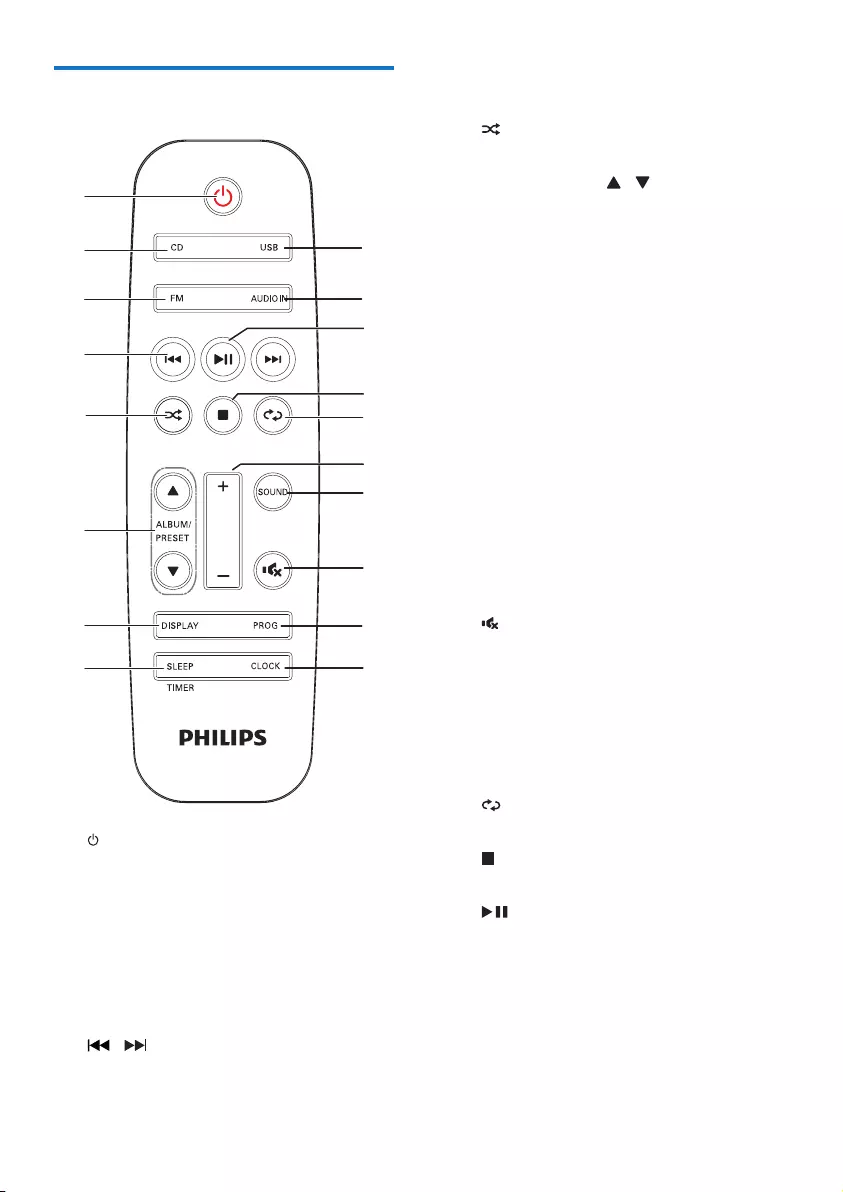
6EN
Overview of the remote
control
a
• Turn the unit on or off.
• Switch to standby mode or ECO
power standby mode.
b CD
• Select CD source.
c USB
• Select USB source.
d /
• Skip to the previous/next track.
• Search within a track/disc/USB.
a
b
c
d
e
f
g
i
h
q
p
r
m
n
o
k
j
l
• Tune to a radio station.
• Adjust time.
e
• Play tracks randomly.
f ALBUM/PRESET /
• Select a preset radio station.
• Skip to previous/next album.
g DISPLAY
• Adjust display brightness.
• During playback, display the play
information.
h SLEEP/TIMER
• Set sleep timer.
• Set alarm timer.
i CLOCK
• Set the clock.
• View clock information.
j PROG
• Program tracks.
• Program radio stations.
• Auto store FM radio stations.
k
• Mute or unmute the sound.
l SOUND
• Enrich sound effect with Digital Sound
Control (DSC).
m VOL +/-
• Adjust volume.
n
• Play a track or all tracks repeatedly.
o
• Stop play or erase a program.
p
• Start, pause, or resume play.
q FM
• Select FM source.
r AUDIO IN
• Select AUDIO IN source.
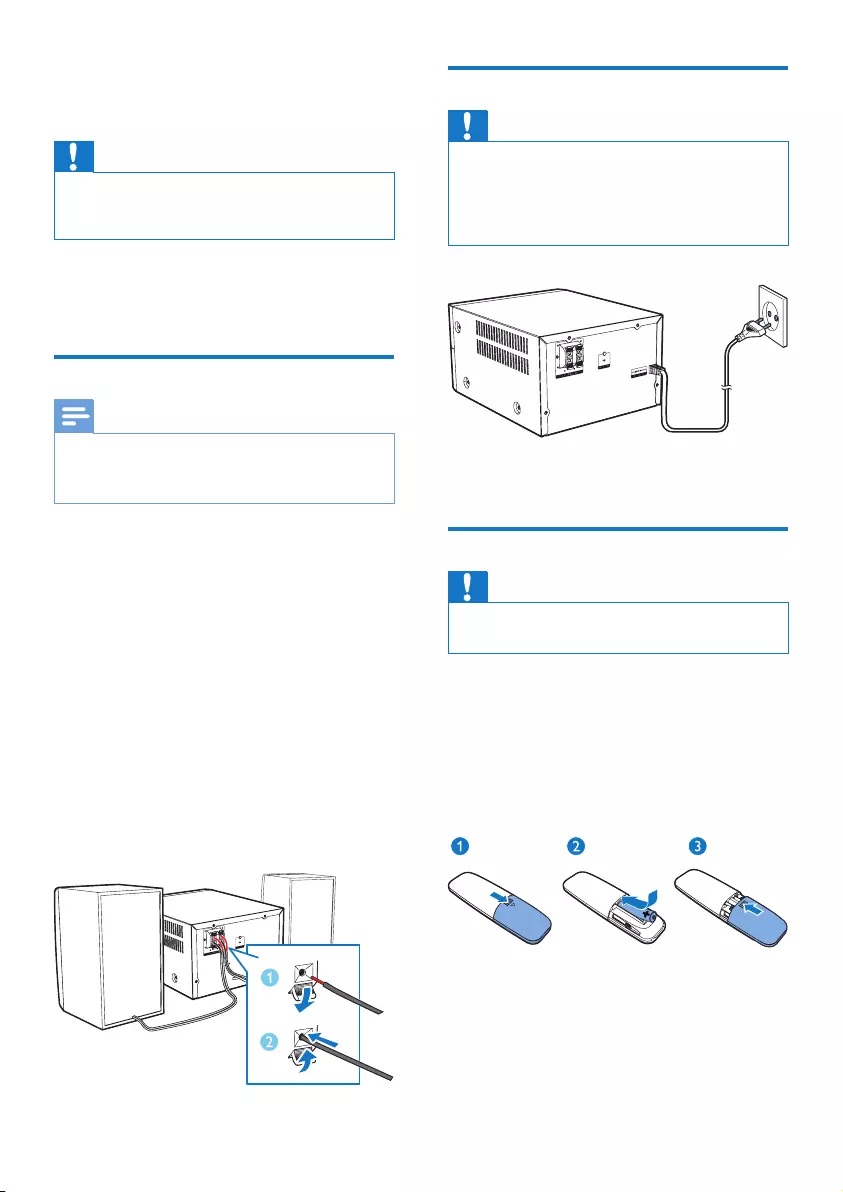
7EN
3 Get started
Caution
• Use of controls or adjustments or performance of
procedures other than herein may result in hazardous
laser exposure or other unsafe operation.
Always follow the instructions in this chapter in
sequence.
Connect speakers
Note
• Insert the stripped portion of each speaker wire into
the socket completely.
• Forbettersoundquality,usethesuppliedspeakersonly.
1 Fortherightspeaker,ndthesocketson
the back of the main unit marked "R".
2 Insert the red wire into the red (+) socket,
and the black wire into the black (-) socket.
3 Fortheleftspeaker,ndthesocketsonthe
main unit marked "L".
4 Repeat step 2 to insert the left speaker
wire.
To insert each speaker wire:
1 Holddownthesocketap.
2 Insert the speaker wire fully.
3 Releasethesocketap.
Connect power
Caution
• Risk of product damage! Ensure that the power supply
voltage corresponds to the voltage printed on the back
or the underside of the unit.
• Before you connect the AC power cord, ensure that
you have completed all other connections.
Connect the power cable to the wall socket.
Prepare the remote control
Caution
• Risk of product damage! When the remote control is
not used for long periods, remove the batteries.
To insert the remote control battery:
1 Open the battery compartment.
2 Insert the supplied AAA battery with
correct polarity (+/-) as indicated.
3 Close the battery compartment.
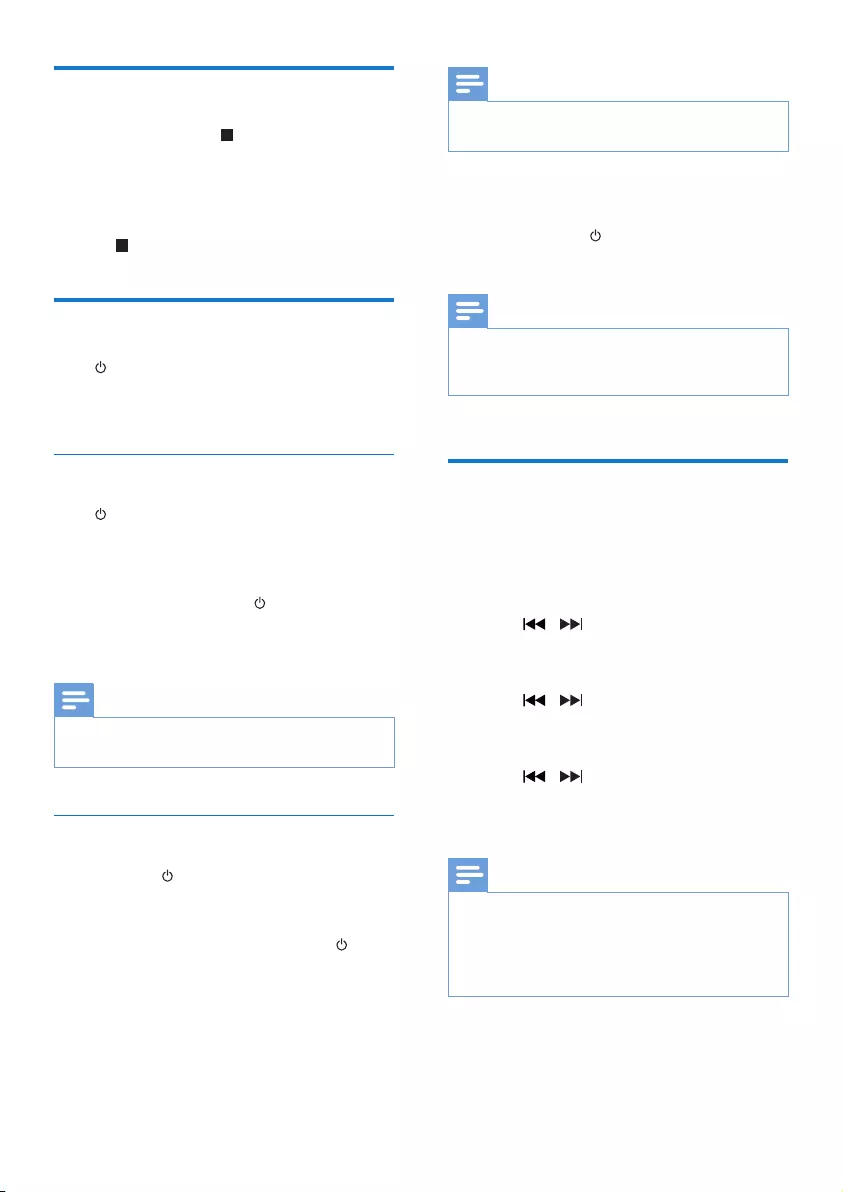
8EN
Demonstrate the features
In standby mode, press to demonstrate
features of this device.
» The features are displayed one by one
across the display panel.
• To turn off the demonstration, press
again.
Power on
Press .
» The product switches to the last selected
source.
Switch to standby mode
Press again to switch the product to standby
mode.
» The clock (if set) is displayed on the
panel.
• In standby mode, press to switch
between working mode and standby
mode.
Note
• The product switches to standby mode after 15
minutes inactive.
Switch to ECO power standby mode
Press and hold for more than two seconds.
» The red ECO power standby indicator
turns on.
• In Eco power standby mode, press to
switch between working mode and ECO
power standby mode.
Note
• The product switches to ECO power standby mode
after 15 minutes in standby mode.
Switch between standby mode and ECO
powerstandby mode:
• Press and hold for more than two
seconds.
Note
• If no button is pressed over 15 minutes in standby
mode, this product goes to ECO standby mode
automatically.
Set the clock
1 In standby mode, press and hold CLOCK
for more than two seconds to enter the
clock setting mode.
» [24H] or [12H] is displayed.
2 Press / to select 24H or 12H hour
format, and then press CLOCK.
» The hour digits begin to blink.
3 Press / to set the hour, and then
press CLOCK.
» The minute digits begin to blink.
4 Press / to set the minute, and then
press CLOCK.
» The set clock is displayed.
Note
• To view clock information in working mode, press
CLOCK.
• If no button is pressed in 90 seconds during setting,
the product exits clock setting without saving earlier
operations.
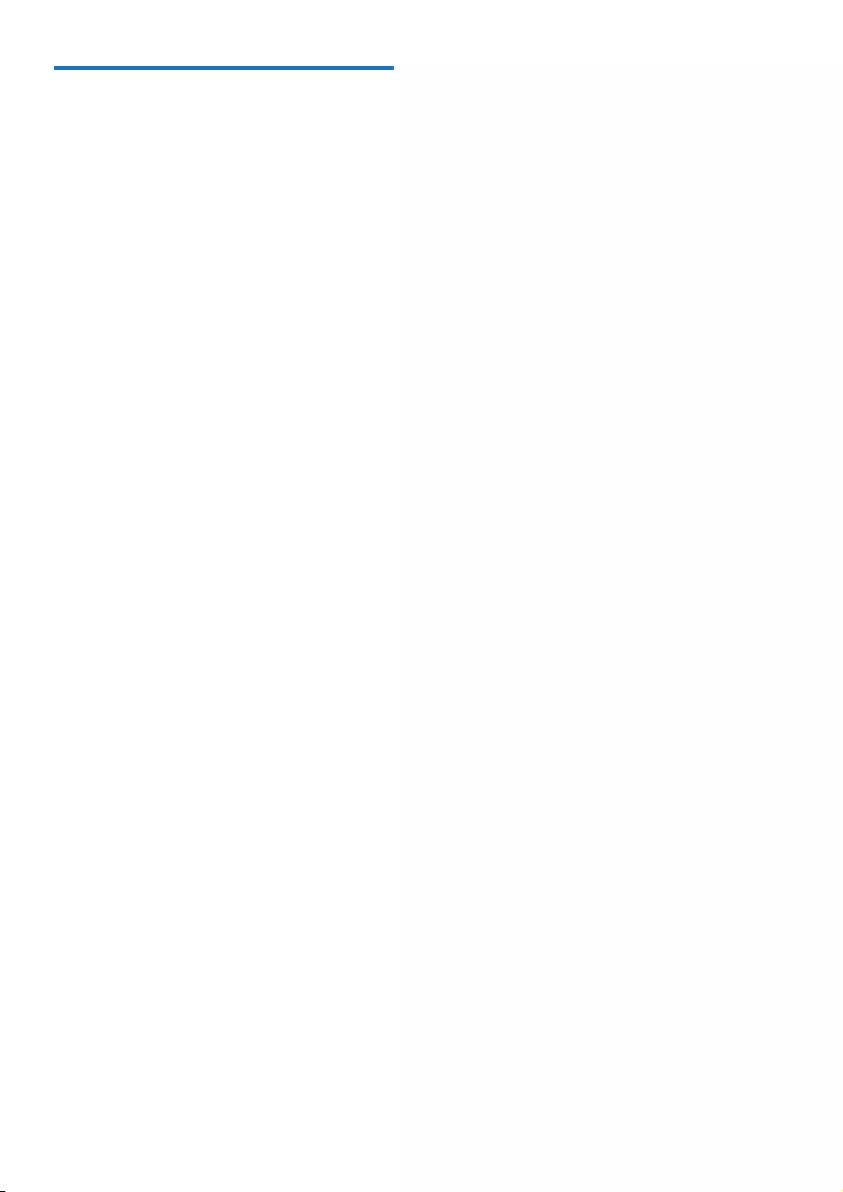
9EN
Select a source
On the main music system
Press SOURCE repeatedly to select a source.
• [DISC]: the disc in the disc compartment
• [USB]:.mp3lesstoredontheconnected
USB storage device
• [TUNER]: the FM tuner
• [AUDIO IN]: the audio input through the
AUDIO IN socket
On the remote control
Press CD, FM, USB, orAUDIO IN to select
each source directly.
• CD: the disc in the disc compartment
• FM: the FM tuner
• USB:the.mp3lesstoredonthe
connected USB storage device
• AUDIO IN:the audio input through the
AUDIO IN socket
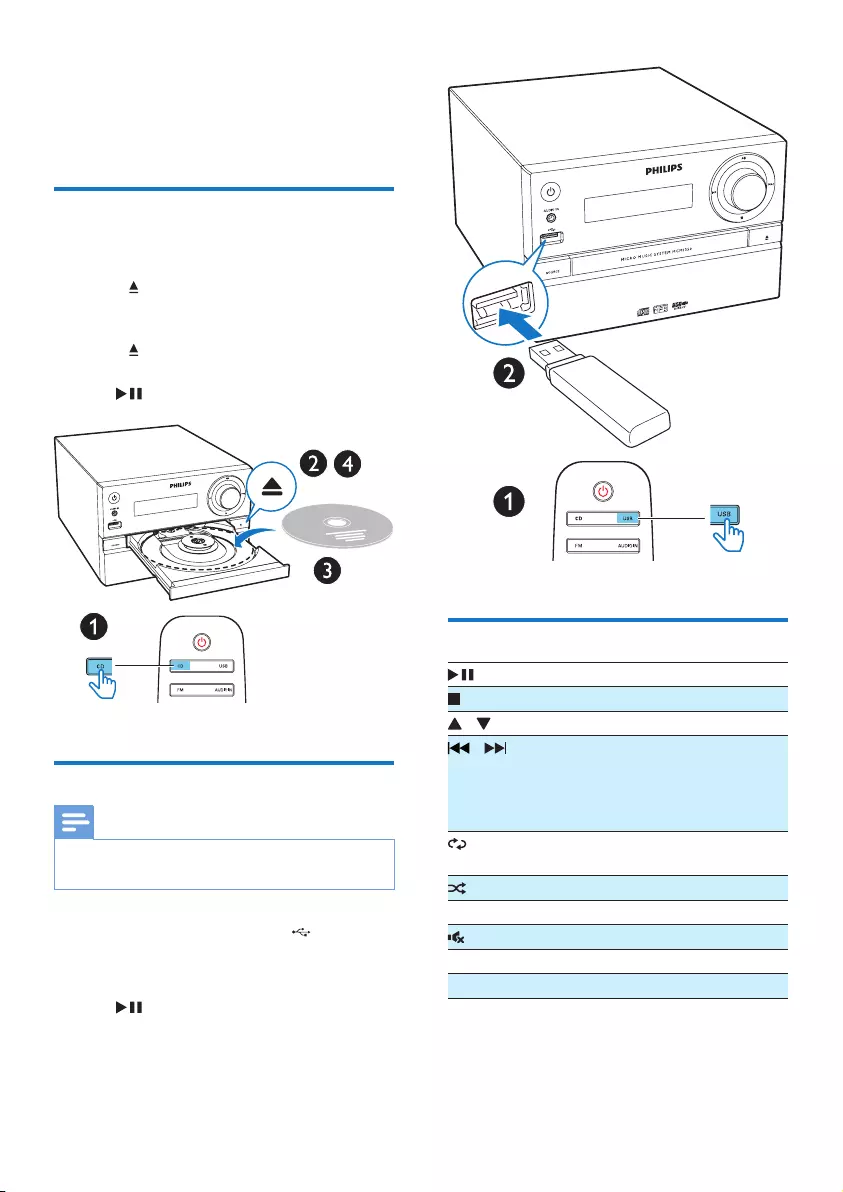
10 EN
4 Play
Play from disc
1 Press CD to select CD source.
2 Press to open the disc compartment.
3 Insert a disc with the label side up.
4 Press to close the disc compartment.
» Play starts automatically. If not, press
.
Play from USB
Note
• Make sure that the USB device contains playable audio
content.
1 Insert a USB device into the socket.
2 Press USB to select the USB source.
» Play starts automatically. If not, press
.
Control play
Start, pause, or resume play.
Stop play.
/ Select an album or a folder.
/ Press to skip to the previous or
next track.
Press and hold to search
backward/forward within a track.
Play a track or all tracks
repeatedly.
Play tracks randomly.
VOL +/- Increase or decrease the volume.
Mute or unmute sound.
SOUND Selectapresetsoundequalizer.
DISPLAY Adjust display brightness.
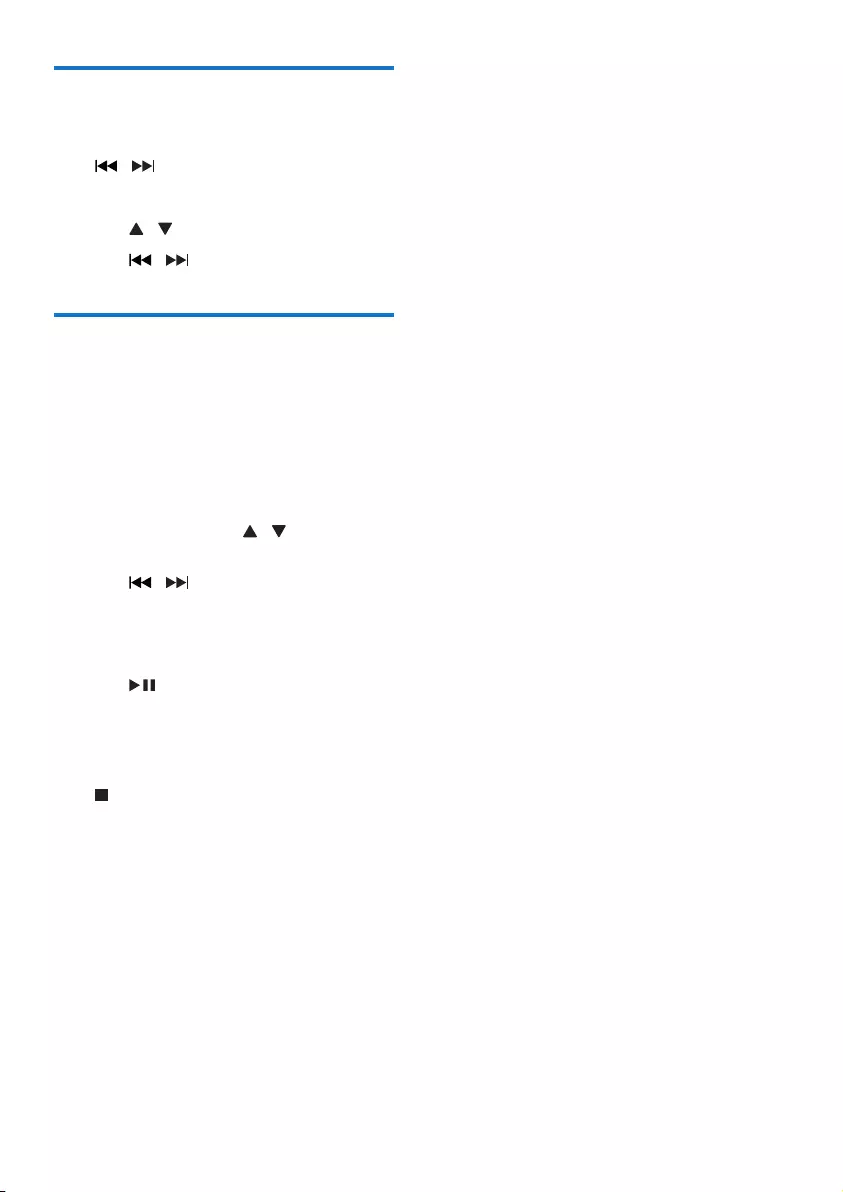
11EN
Skip tracks
When playing a CD:
Press / to select tracks.
When playing an MP3 disc and USB:
1 Press / to select an album or a folder.
2 Press / toselectatrackorale.
Program tracks
This function allows you to program 20 tracks
inthedesiredsequence.
1 In stop mode, press PROG to activate the
program mode.
» [PROG] (program) and [001 PR 01]
are displayed.
2 For MP3 tracks, press / to select an
album.
3 Press / to select a track, and then
press PROGtoconrm.
4 Repeat steps 2 to 3 to program more
tracks.
5 Press to play the programmed tracks.
» During play, [PROG] (program) is
displayed.
To erase the program
Press twice.
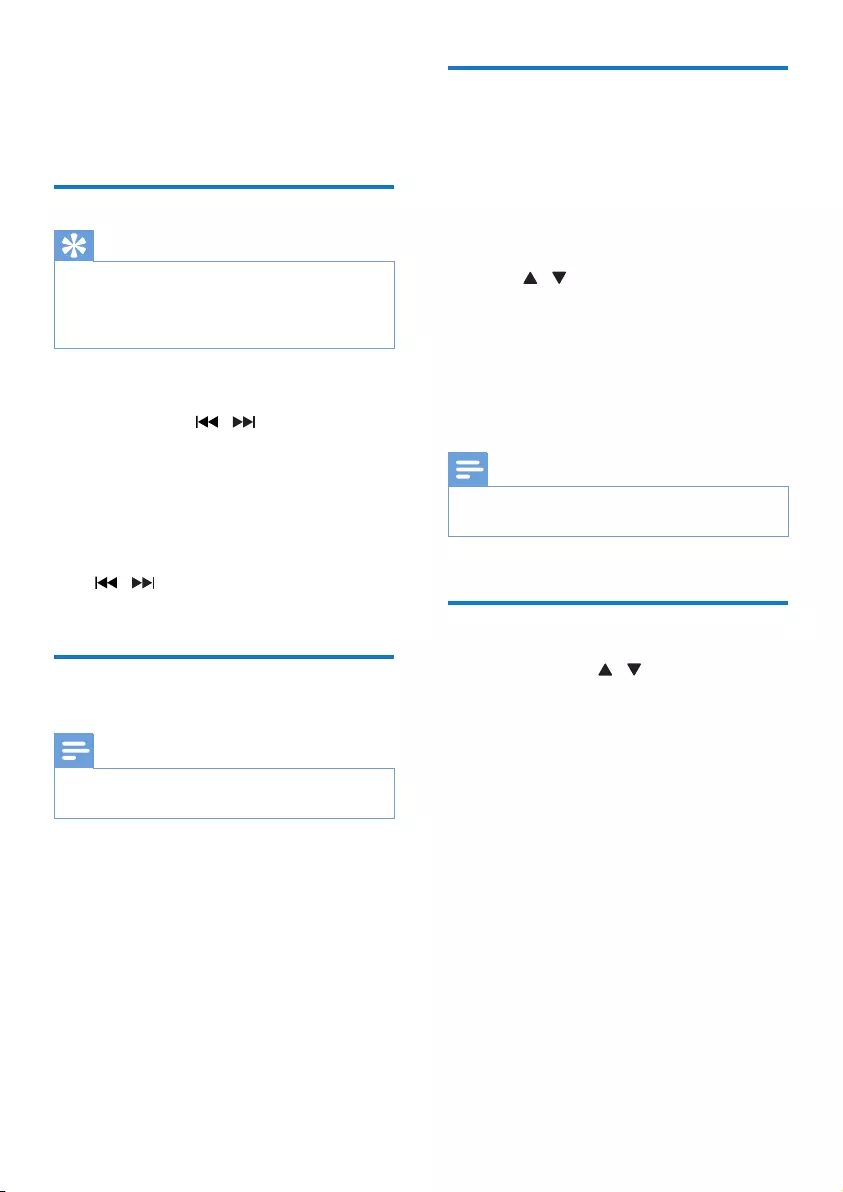
12 EN
5 Listen to the
radio
Tune to a radio station
Tip
• Position the antenna as far as possible from TV, VCR, or
other radiation source.
• For optimal reception, fully extend and adjust the
position of the antenna.
1 Press FM to select FM source.
2 Press and hold / for more than two
seconds.
» The radio tunes to a station with
strong reception automatically.
3 Repeat step 2 to tune to more stations.
To tune to a weak station:
Press / repeatedlyuntilyoundoptimal
reception.
Program radio stations
automatically
Note
• You can program a maximum of 20 preset radio
stations (FM).
In tuner mode, press and hold PROG for
more than two seconds to activate automatic
programming.
» All available stations are programmed
in the order of waveband reception
strength.
» Therstprogrammedradiostationis
broadcast automatically.
Program radio stations
manually
1 Tune to a radio station.
2 Press PROG to activate program mode.
» [PROG] (program) displays on the
screen.
3 Press / to allocate a number from
1–20 to this radio station, and then press
PROGtoconrm.
» Thepresetnumberandthefrequency
of the preset station are displayed.
4 Repeat steps 1-3 to program more
stations.
Note
• To overwrite a programmed station, store another
station in its place.
Select a preset radio station
In tuner mode, press / to select a preset
number.
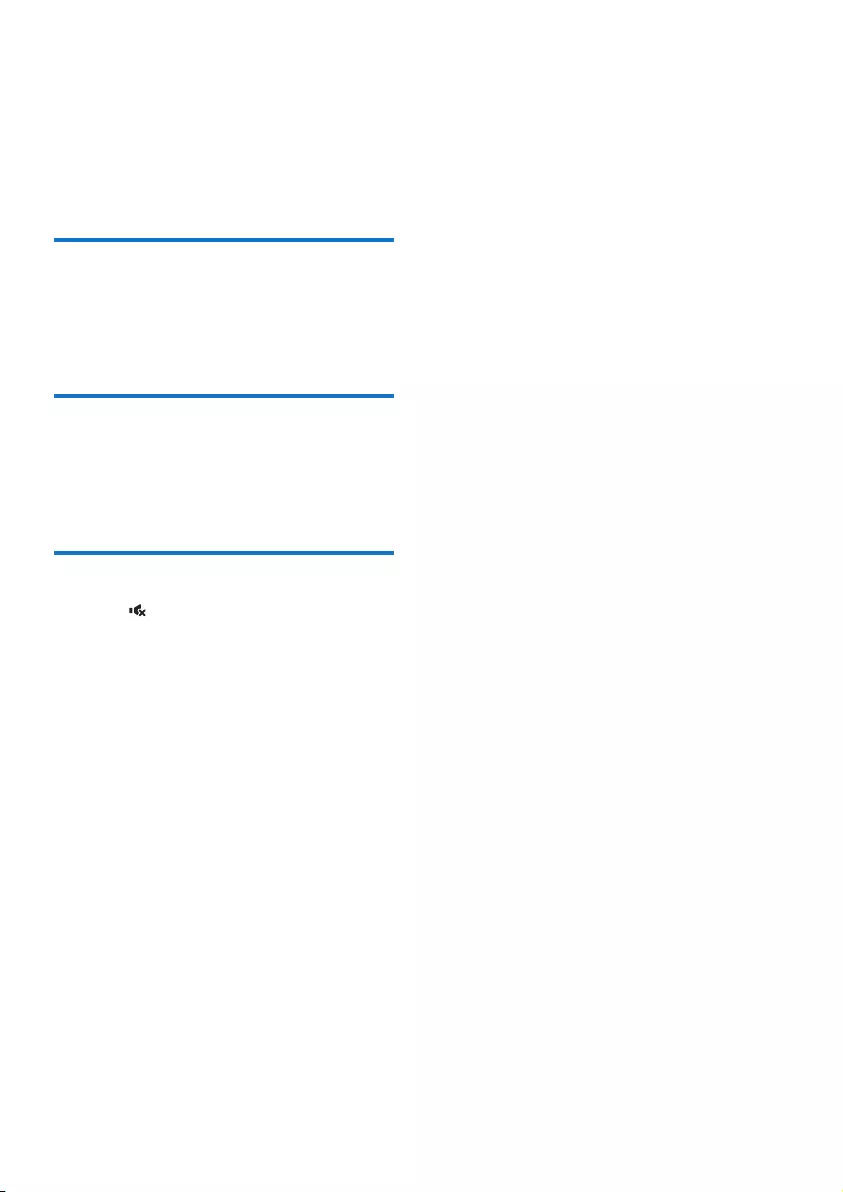
13EN
6 Adjust sound
The following operations are applicable to all
supported media.
Select a preset sound effect
• Press SOUND repeatedly to select a
preset sound effect.
• DSC1, DSC2, DSC3, DSC4, and DSC5
Adjust volume level
• On the remote control, press VOL +/-
repeatedly.
• On the main unit, rotate the volume knob.
Mute sound
• Press to mute or unmute the sound.
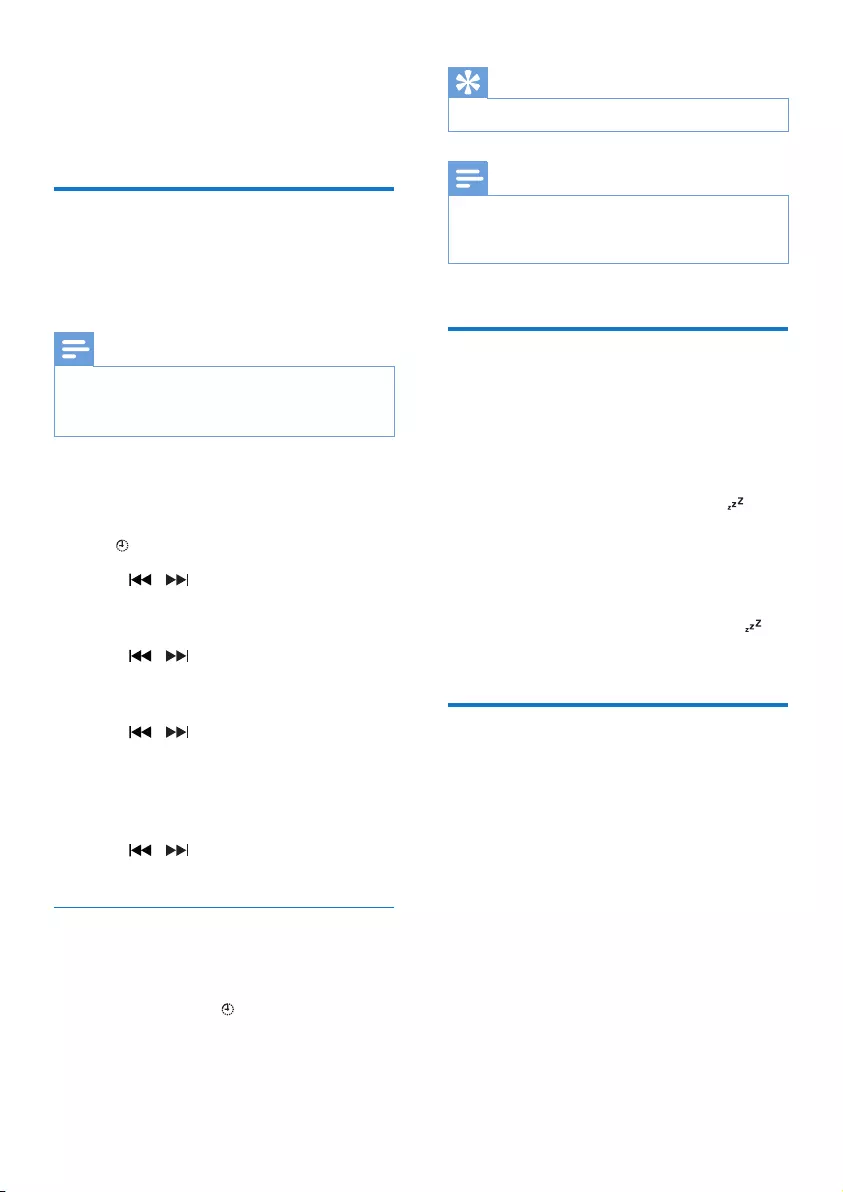
14 EN
7 Other features
Set the alarm timer
This product can be used as an alarm clock. You
canselectthedisc,FM,or.mp3lesonaUSB
storage device as alarm source.
Note
• Make sure that you have set the clock correctly.
• If the selected alarm source is unavailable, this product
switches to FM mode automatically.
1 In normal standby mode, press and hold
SLEEP/TIMER for two seconds.
» The hour digits blink.
» is displayed.
2 Press / repeatedly to set the hour,
and then press SLEEP/TIMERtoconrm.
» The minute digits blink.
3 Press / to set the minute, and then
press SLEEP/TIMERtoconrm.
» The last selected alarm source blinks.
4 Press / to select an alarm source
(DISC, USB or Tuner), and then press
SLEEP/TIMERtoconrm.
» VOL_XX (XX indicates the volume
level of alarm) blinks.
5 Press / to set the alarm volume,
and then press SLEEP/TIMERtoconrm.
Activate/deactivate alarm timer
In standby mode, press SLEEP/TIMER
repeatedly to activate or deactivate timer.
» If timer is activated, is displayed.
Tip
• Alarm timer is not available in AUDIO IN mode.
Note
• If CD/USB source is selected, but no disc is placed
or no USB device is connected, the TUNER source is
selected automatically.
Set the sleep timer
This music system can switch to standby
automatically after a set period of time.
• When the music system is turned on, press
SLEEP/TIMER repeatedly to select a set
period of time (in minutes).
» When sleep timer is activated, is
displayed.
To deactivate sleep timer
• Press SLEEP/TIMER repeatedly until [OFF]
(sleep off) is displayed.
» When sleep timer is deactivated,
disappears.
Listen to an external device
You can listen to an external device through this
unit with an MP3 link cable.
1 Connect an MP3 link cable (not supplied)
between:
• AUDIO IN jack (3.5 mm) on the
product,
• and the headphone jack on an external
device.
2 Press AUDIO IN to select AUDIO IN
source.
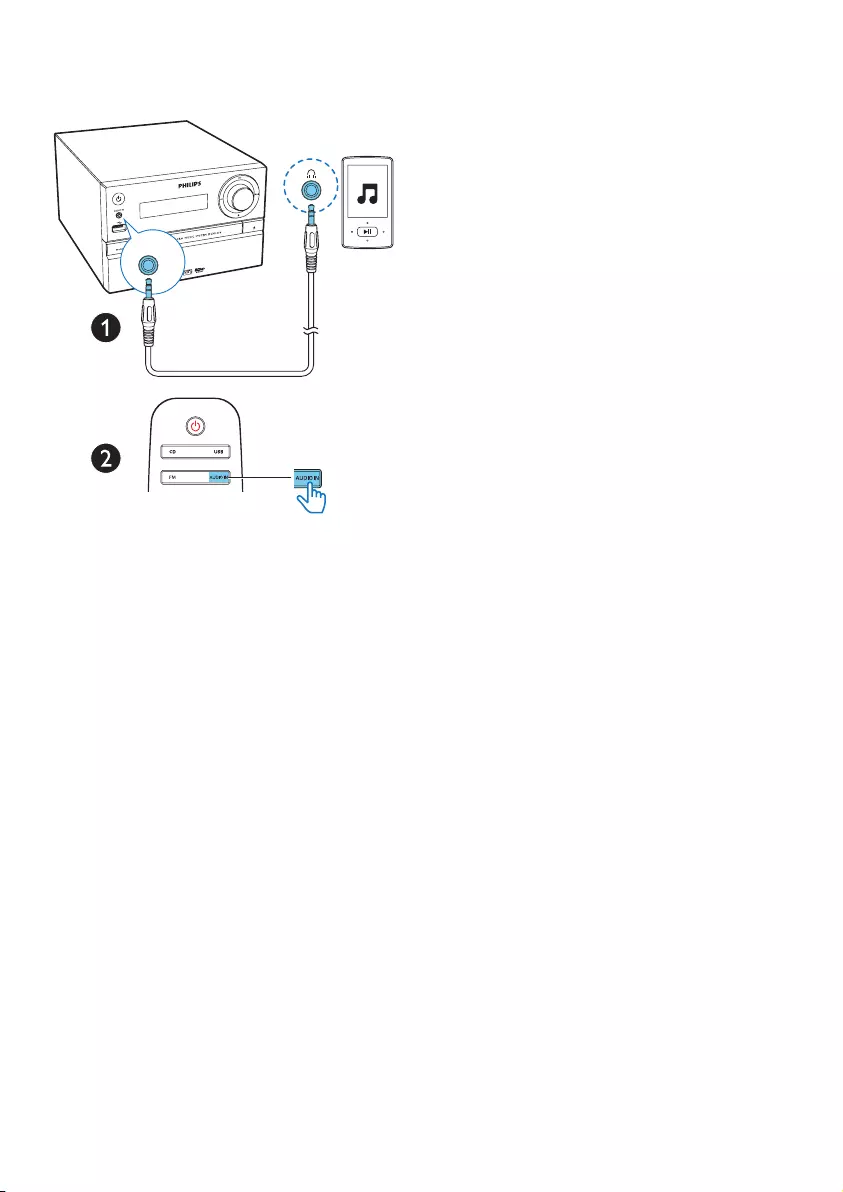
15EN
3 Start to play the device (see the device
user manual).
AUDIO IN
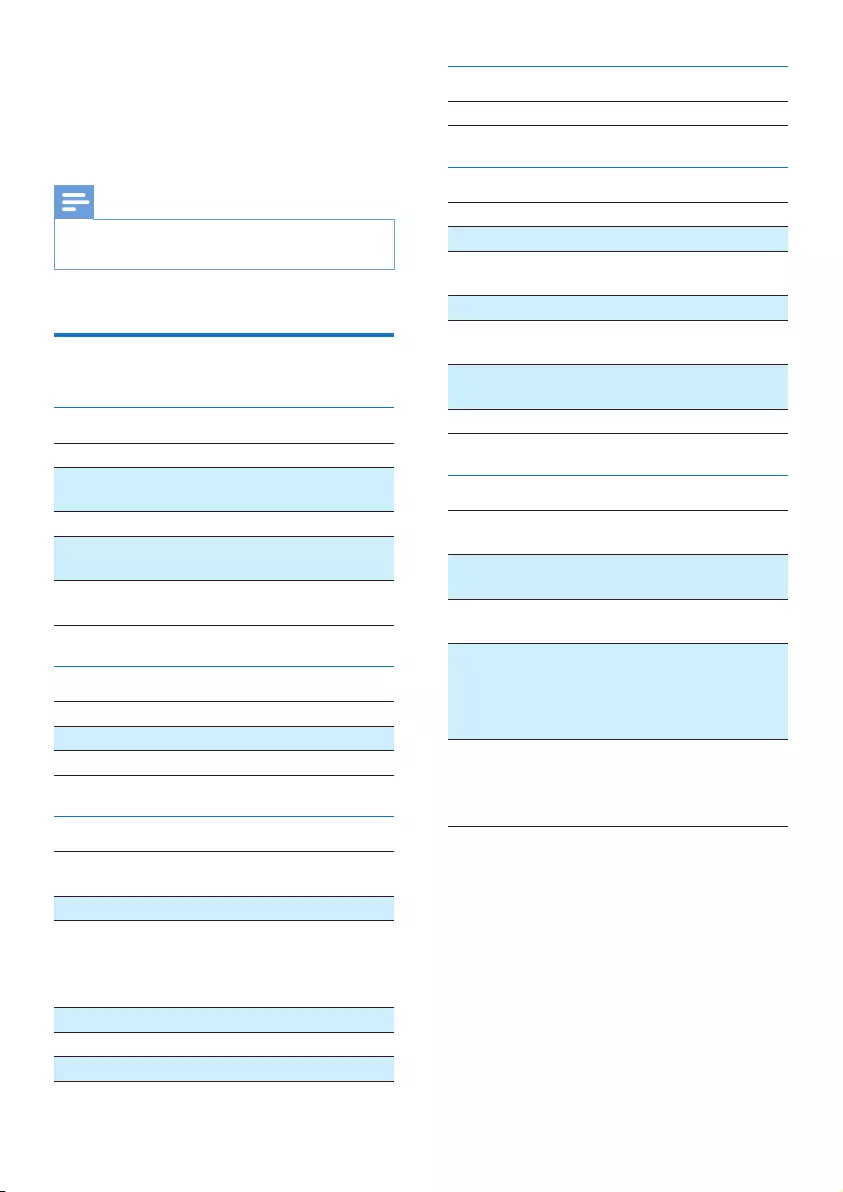
16 EN
8 Product
information
Note
• Product information is subject to change without prior
notice.
Specications
Amplier
Total Output Power Maximum 30 W
FrequencyResponse 60 Hz - 20 kHz;
±3 dB
Signal to Noise Ratio ≥75dBA
Total Harmonic
Distortion
<1%
Aux Input 600 mV ± 100 mV
RMS 22 kohm
Speakers
Speaker Impedance 4 ohm
Speaker Driver Full range 3.5"
Sensitivity 83 ± 3dB/m/W
Tuner (FM)
Tuning Range 87.5-108
MHz
Tuning grid 50 KHz
Sensitivity
- Mono, 26dB S/N Ratio
- Stereo, 46dB S/N Ratio
<22 dBf
<45 dBf
Search Selectivity <30 dBf
Total Harmonic Distortion <3%
Signal to Noise Ratio >45 dBA
USB
USB Direct Version 2.0 Full Speed
Disc
Laser Type Semiconductor
Disc Diameter 12 cm/8 cm
Support Disc CD-DA, CD-R, CD-
RW, MP3-CD
Audio DAC 24 Bits/44.1 KHz
Total Harmonic
Distortion
<3% (1 KHz)
FrequencyResponse 20 Hz - 20 kHz (44.1
KHz)
S/N Ratio ≥80dBA
General information
AC power 100-240 V~,
50/60 Hz
Operation Power
Consumption
< 20 W
Eco Standby Power
Consumption
< 0.5 W
Dimensions
- Main Unit (W x H x D)
- Speaker Box (W x H x D)
180 x 121 x
227 mm
120 x 195 x
143 mm
Weight
- Main Unit
- Speaker Box
1.54 kg
0.81 kg x 2
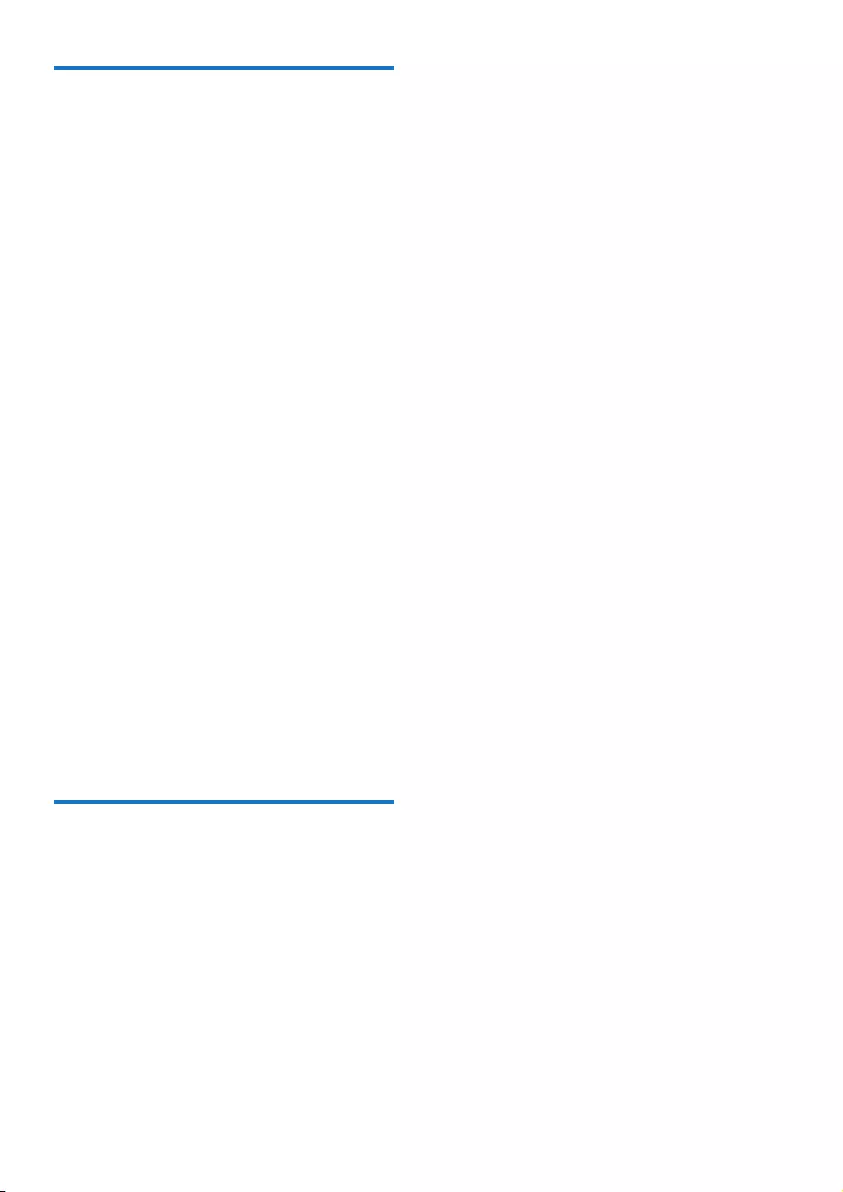
17EN
USB playability information
Compatible USB devices:
• USBashmemory(USB2.0orUSB1.1)
• USBashplayers(USB2.0orUSB1.1)
• memorycards(requiresanadditionalcard
reader to work with this unit)
Supported USB formats:
• USBormemoryleformat:FAT12,FAT16,
FAT32 (sector size: 512 bytes)
• MP3 bit rate (data rate): 32-320 Kbps and
variable bit rate
• Directory nesting up to a maximum of 8
levels
• Number of albums/ folders: maximum 99
• Number of tracks/titles: maximum 999
• File name in Unicode UTF8 (maximum
length: 32 bytes)
Unsupported USB formats:
• Empty albums: an empty album is an album
thatdoesnotcontainMP3/WMAles,and
will not be shown in the display.
• Unsupportedleformatsareskipped.For
example, word documents (.doc) or MP3
leswithextension.dlfareignoredand
not played.
• WMA,AAC,WAV,PCMaudioles
• DRMprotectedWMAles(.wav,.m4a,
.m4p, .mp4, .aac)
• WMAlesinLosslessformat
Supported MP3 disc formats
• ISO9660, Joliet
• Maximum title number: 128 (depending on
lenamelength)
• Maximum album number: 99
• Supportedsamplingfrequencies:32kHz,
44.1 kHz, 48 kHz
• Supported Bit-rates: 32~256 (kbps),
variable bit rates
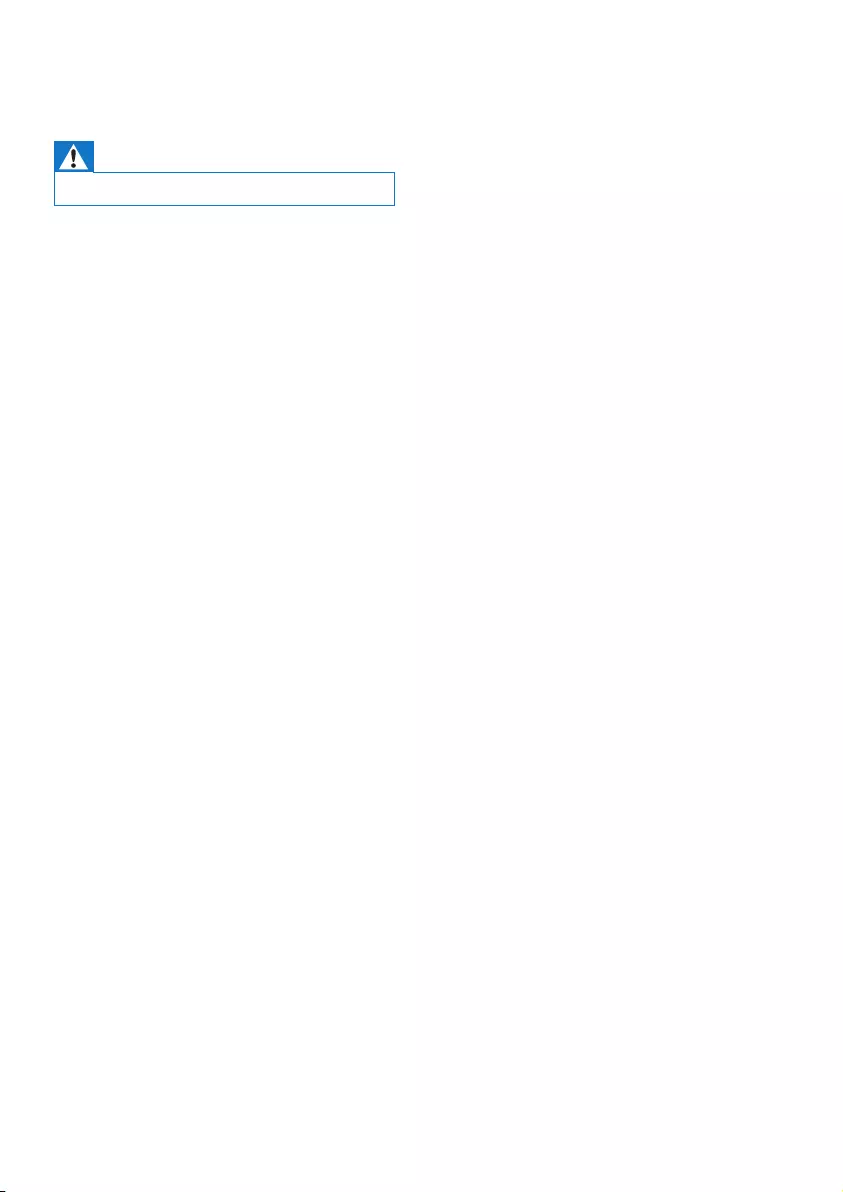
18 EN
9 Troubleshooting
Warning
• Never remove the casing of this device.
To keep the warranty valid, never try to repair
the system yourself.
If you encounter problems when using this
device, check the following points before
requestingservice.Iftheproblemremains
unsolved, go to the Philips Web page (www.
philips.com/support). When you contact Philips,
make sure that the device is nearby and the
model number and serial number are available.
No power
•Make sure that the AC power cord of the
device is connected properly.
•Make sure that there is power at the AC
outlet.
•As a power-saving feature, the system
switches off automatically 15 minutes after
track play reaches the end and no control
is operated.
No sound or poor sound
•Adjust the volume.
•Check that the speakers are connected
correctly.
•Check if the stripped speaker wires are
clamped.
No response from the unit
•Disconnect and reconnect the AC power
plug, then turn on the unit again.
•As a power-saving feature, the system
switches off automatically 15 minutes after
track play reaches the end and no control
is operated.
Remote control does not work
•Beforeyoupressanyfunctionbutton,rst
select the correct source with the remote
control instead of the main unit.
•Reduce the distance between the remote
control and the unit.
•Insert the battery with its polarities (+/–
signs) aligned as indicated.
•Replace the battery.
•Aim the remote control directly at the
sensor on the front of the unit.
No disc detected
•Insert a disc.
•Check if the disc is inserted upside down.
•Wait until the moisture condensation at
the lens has cleared.
•Replace or clean the disc.
•UseanalizedCDorcorrectformatdisc.
Cannot display some les in USB device
•ThenumberoffoldersorlesintheUSB
device has exceeded a certain limit. This
phenomenon is not a malfunction.
•Theformatsoftheselesarenot
supported.
USB device not supported
•The USB device is incompatible with the
unit. Try another one.
Poor radio reception
•Increase the distance between the unit and
your TV or other radiation sources.
•Fully extend the FM antenna.
Timer does not work
•Set the clock correctly.
•Switch on the timer.
Clock/timer setting erased
•Power has been interrupted or the power
cord has been disconnected.
•Reset the clock/timer.
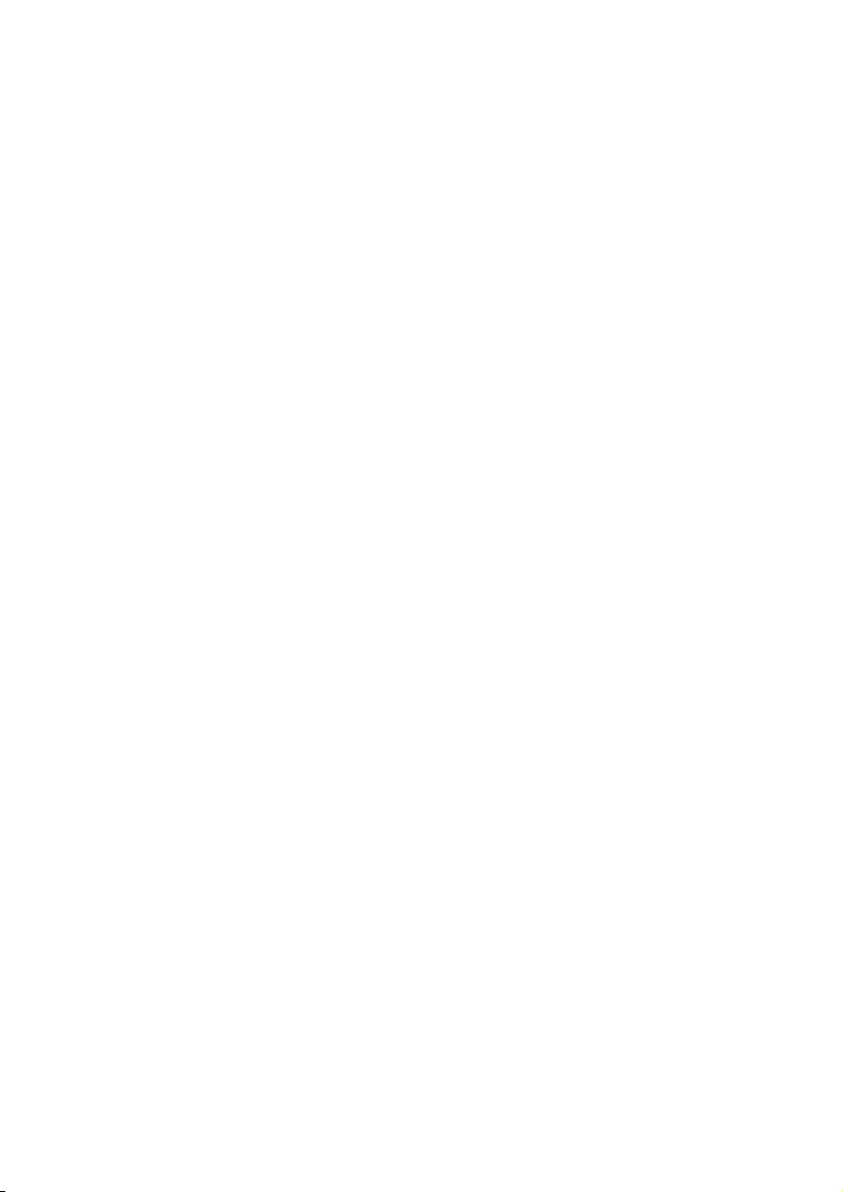
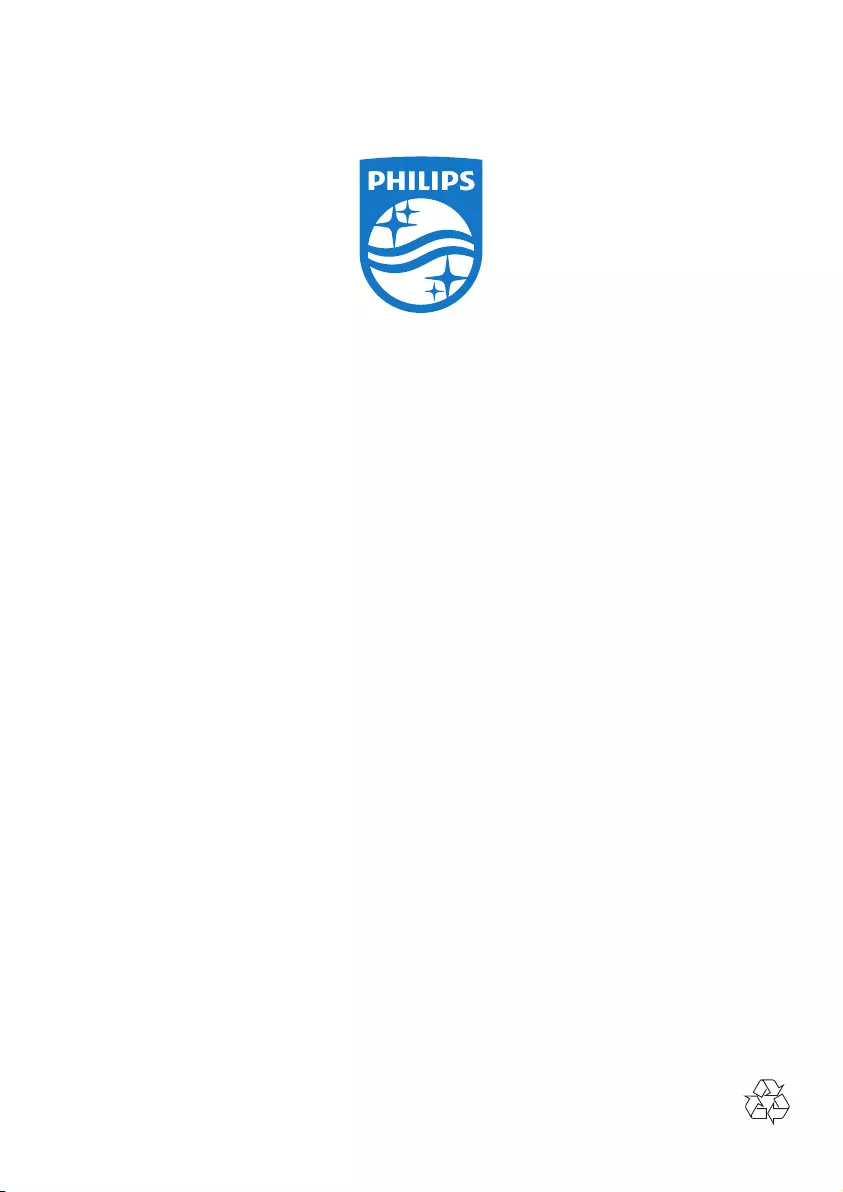
2015 Gibson Innovations Limited. All rights reserved.
This product has been manufactured by, and is sold under the responsibility of Gibson
Innovations Ltd., and Gibson Innovations Ltd. is the warrantor in relation to this product.
Philips and the Philips Shield Emblem are registered trademarks of Koninklijke Philips N.V. and
are used under license from Koninklijke Philips N.V.
MCM1350_61_UM_V2.0