Philips MCM239D/05 User Manual
Displayed below is the user manual for MCM239D/05 by Philips which is a product in the Home Audio Systems category. This manual has pages.
Related Manuals

MCM239D
Micro Hi-Fi System
Register your product and get support at
www.philips.com/welcome
User manual
MCM239D_05_Eng 9/8/07, 18:091
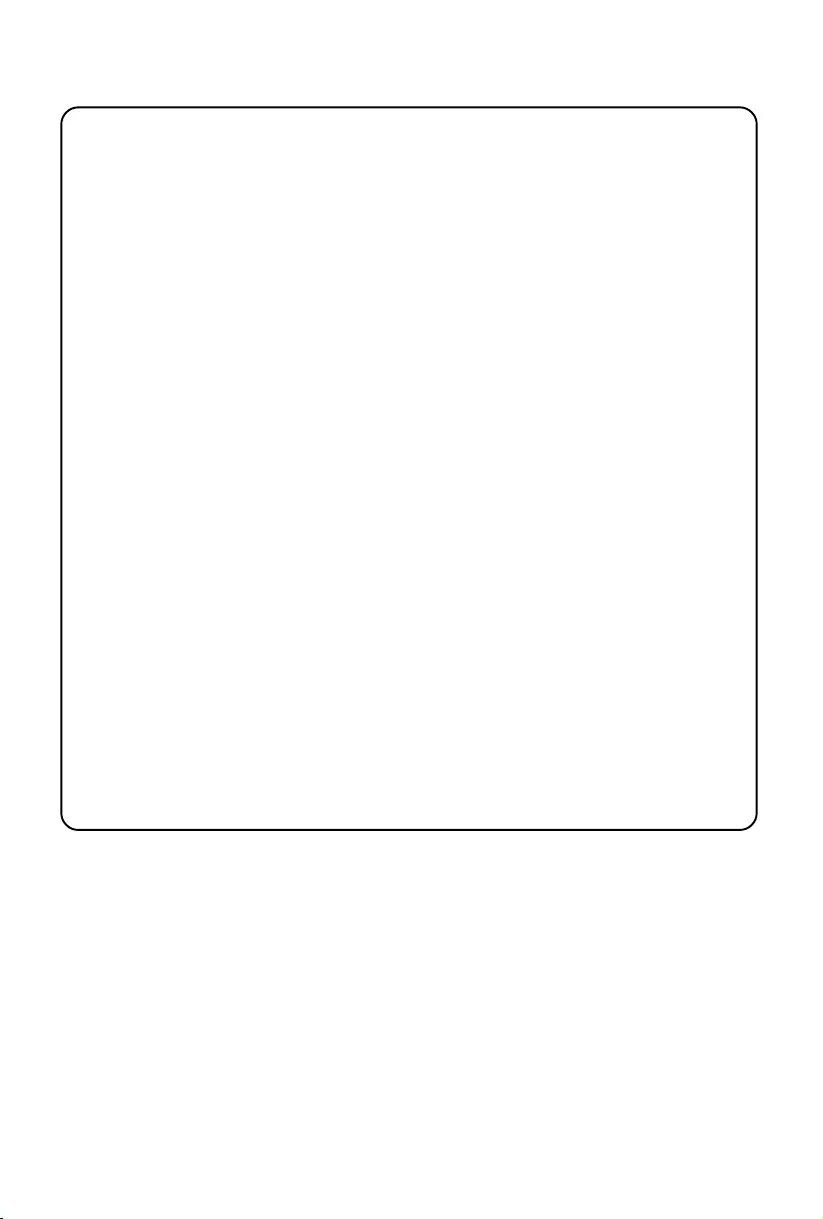
3140 115 xxxxx
2
Important notes for users in the U.K.
Mains plug
This apparatus is fitted with an approved 13 Amp plug. To change a fuse in this type of plug proceed
as follows:
1Remove fuse cover and fuse.
2Fix new fuse which should be a BS1362 3 Amp, A.S.T.A. or BSI approved type.
3Refit the fuse cover.
If the fitted plug is not suitable for your socket outlets, it should be cut off and an appropriate plug
fitted in its place.
If the mains plug contains a fuse, this should have a value of 3 Amp. If a plug without a fuse is used, the
fuse at the distribution board should not be greater than 3 Amp.
Note: The severed plug must be disposed of to avoid a possible shock hazard should it be inserted into a
13 Amp socket elsewhere.
How to connect a plug
The wires in the mains lead are coloured with the following code: blue = neutral (N),
brown = live (L).
¶As these colours may not correspond with the colour markings identifying the terminals in your plug,
proceed as follows:
–Connect the blue wire to the terminal marked N or coloured black.
–Connect the brown wire to the terminal
marked L or coloured red.
–Do not connect either wire to the earth terminal in the plug, marked E (or e) or coloured green
(or green and yellow).
Before replacing the plug cover, make certain that the cord grip is clamped over the sheath of the
lead - not simply over the two wires.
Copyright in the U.K.
Recording and playback of material may require consent. See Copyright Act 1956 and The
Performer’s Protection Acts 1958 to 1972.
MCM239D_05_Eng 9/8/07, 18:092
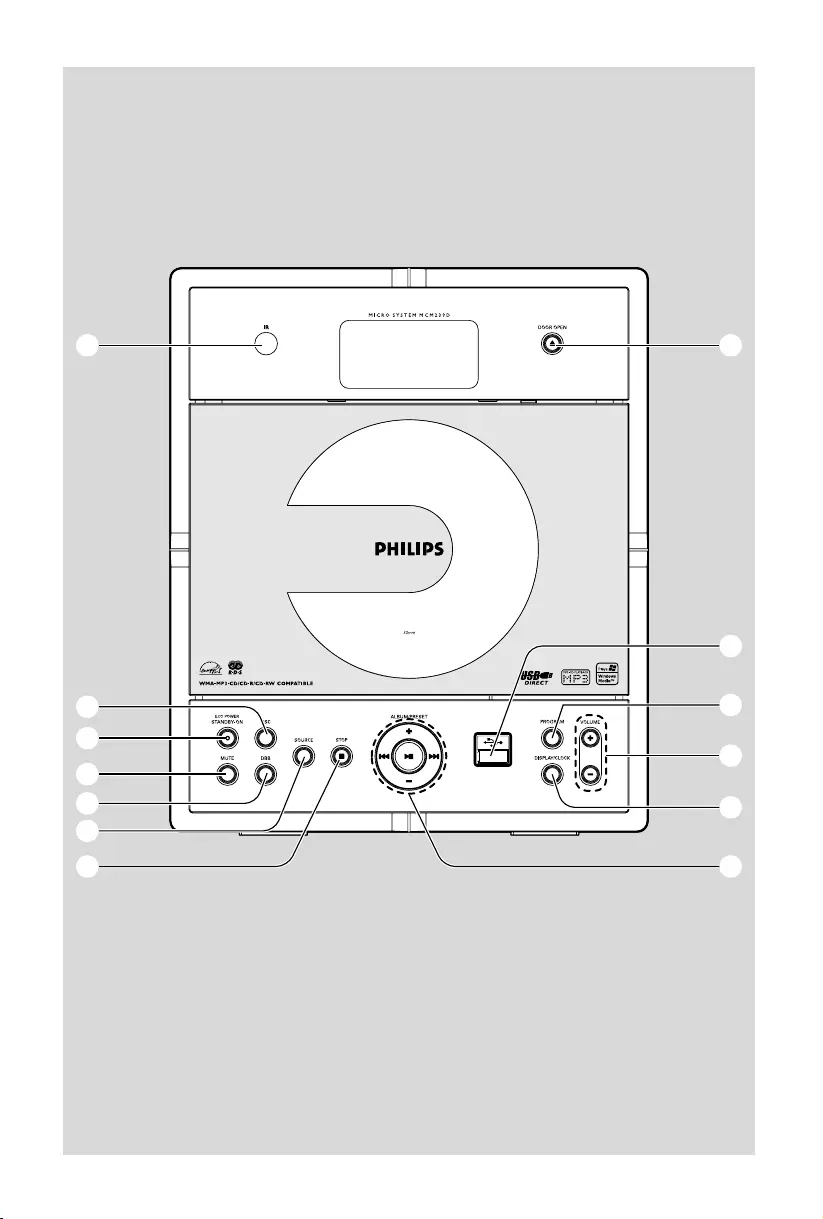
3140 115 xxxxx
3
1
4
5
6
3
2
7
9
8
0
!
@
#
MCM239D_05_Eng 9/8/07, 18:093
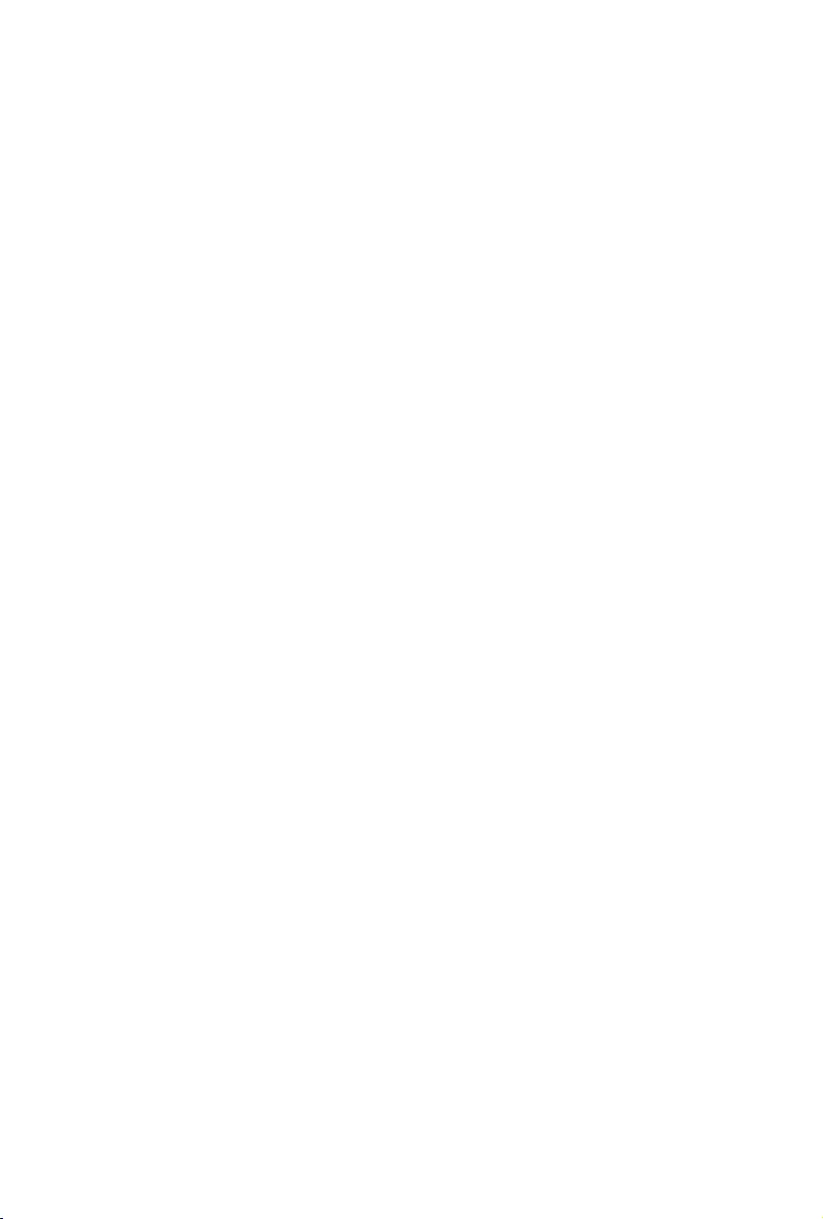
3140 115 xxxxx
4
CAUTION
Use of controls or adjustments or
performance of procedures other
than herein may result in hazardous
radiation exposure or other unsafe
operation.
MCM239D_05_Eng 9/8/07, 18:094
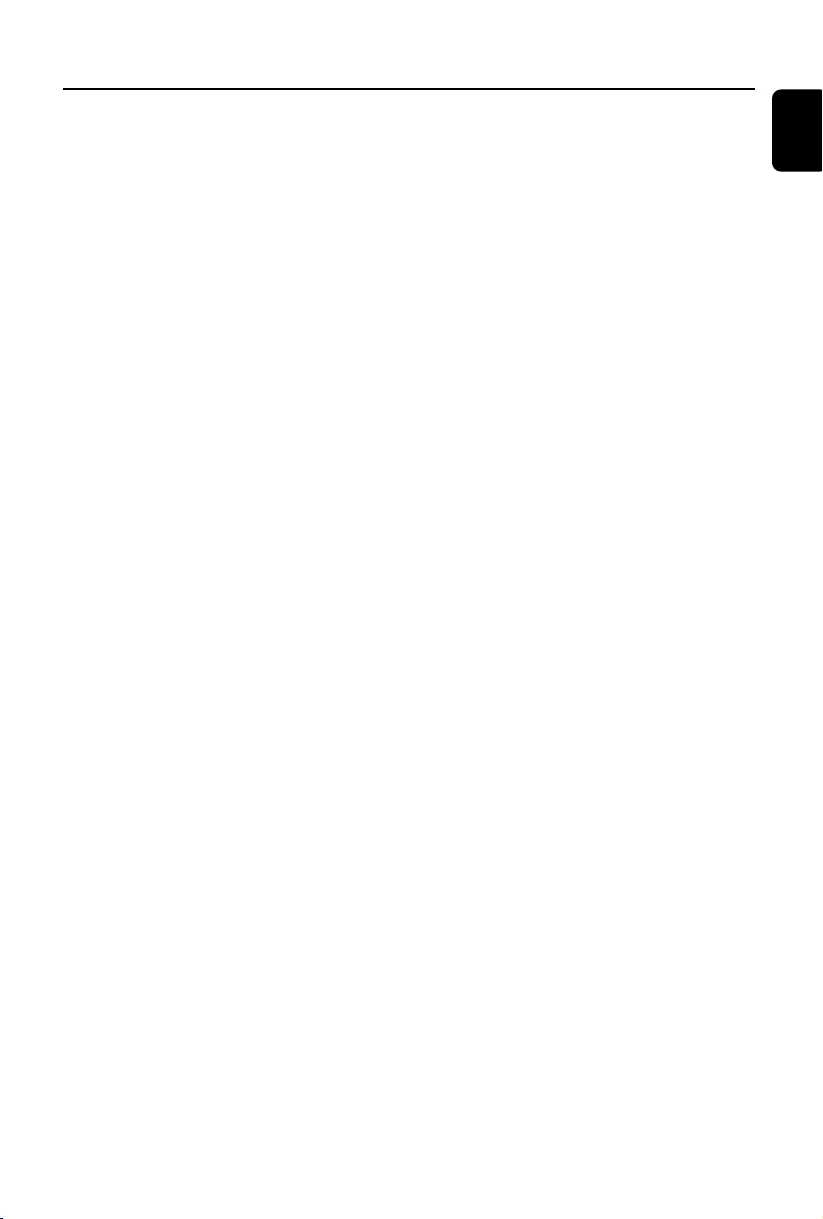
3140 115 xxxxx
5
English
Index
English ------------------------------------------------ 6
MCM239D_05_Eng 9/8/07, 18:095
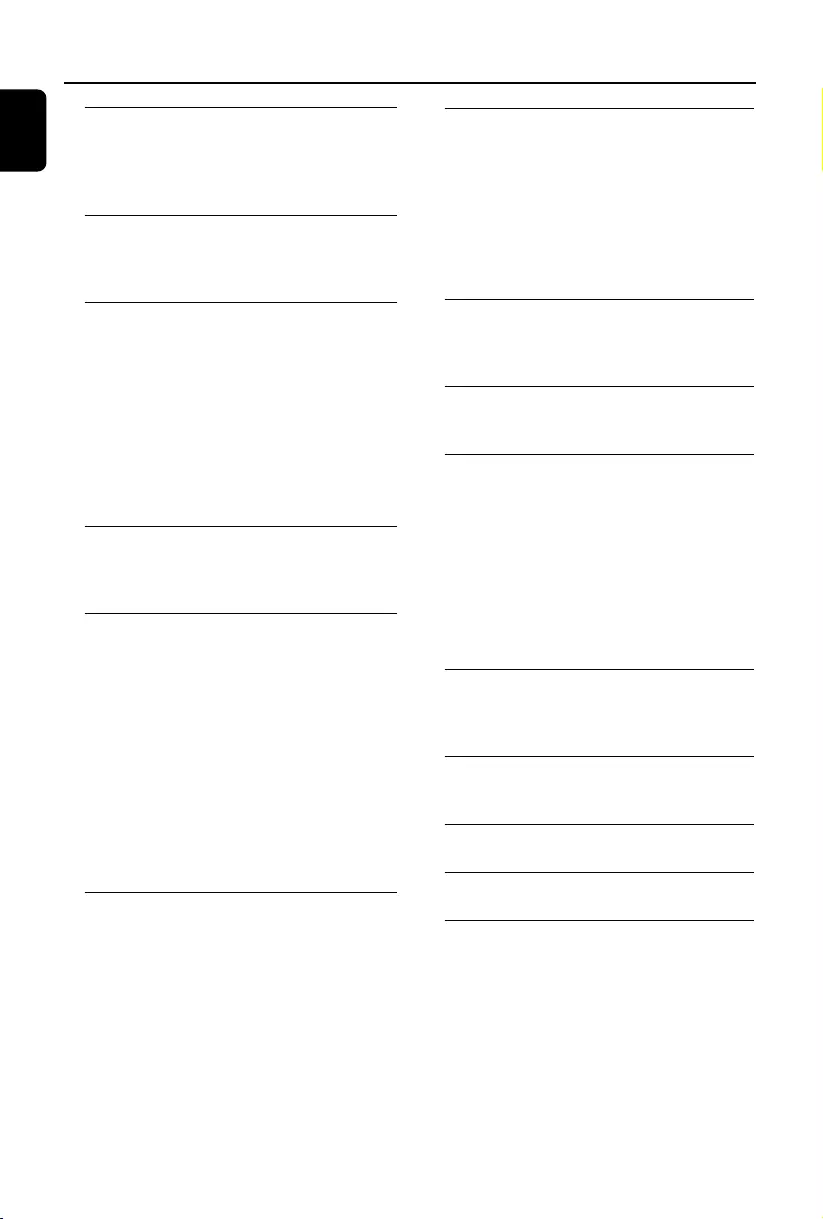
6
English
Contents
General Information
Supplied accessories ............................................ 7
Environmental information ................................ 7
Safety information ................................................ 8
Controls
Controls on the set ............................................. 9
Remote control ............................................ 10-11
Installation
Placing MCM239D ............................................. 11
Mounting stand onto the set
Rear connections ......................................... 12-13
Speaker connections
Antenna connections
Connecting an additional appliance .......... 13-14
Connecting a USB device
Connecting a non-USB device
Using AC power ................................................. 14
Preparations
Using the remote control ................................ 15
Setting the clock ................................................. 15
Basic Functions
Switching on/off the set and
selecting functions .............................................. 16
Switching between Standby and
ECO POWER mode .......................................... 16
Auto-standby ....................................................... 16
Volume control ................................................... 16
Volume adjustment
MUTE
Sound control ..................................................... 16
DSC
DBB
Displaying the clock ........................................... 16
CD
Discs for playback .............................................. 17
Playing discs ......................................................... 17
Selecting and searching ..................................... 18
Selecting a different track
Finding a passage within a track during playback
Programming tracks ........................................... 18
Reviewing the program
Erasing the program
Different play modes: REPEAT, SHUFFLE ...... 19
Display track information
(MP3/WMA only) ............................................... 19
Tuner
Tuning to radio stations .................................... 20
Programming radio stations ............................. 20
Autostore: Automatic programming
Manual programming
To listen to a preset station
RDS (Radio Data System) ................................ 21
Switching through RDS information
Setting the RDS clock
USB
Using a USB mass storage device ............. 22-23
Playing a USB mass storage device
AUX
AUX (Listening to an external source) ......... 23
iPod
Playing iPod using the dock ........................ 24-25
Compatible portable player
Dock
Dock adaptor
Selecting the correct dock adaptor
Installing the dock adaptor
Removing the dock adaptor
Playing iPod
Charging iPod battery using the dock
Timer
Setting the timer ................................................. 26
Activating and deactivating TIMER ................. 26
SLEEP
................................................................................ 26
Specifications ........................................... 27
Maintenance .............................................. 27
Troubleshooting .............................. 28-29
MCM239D_05_Eng 9/8/07, 18:096
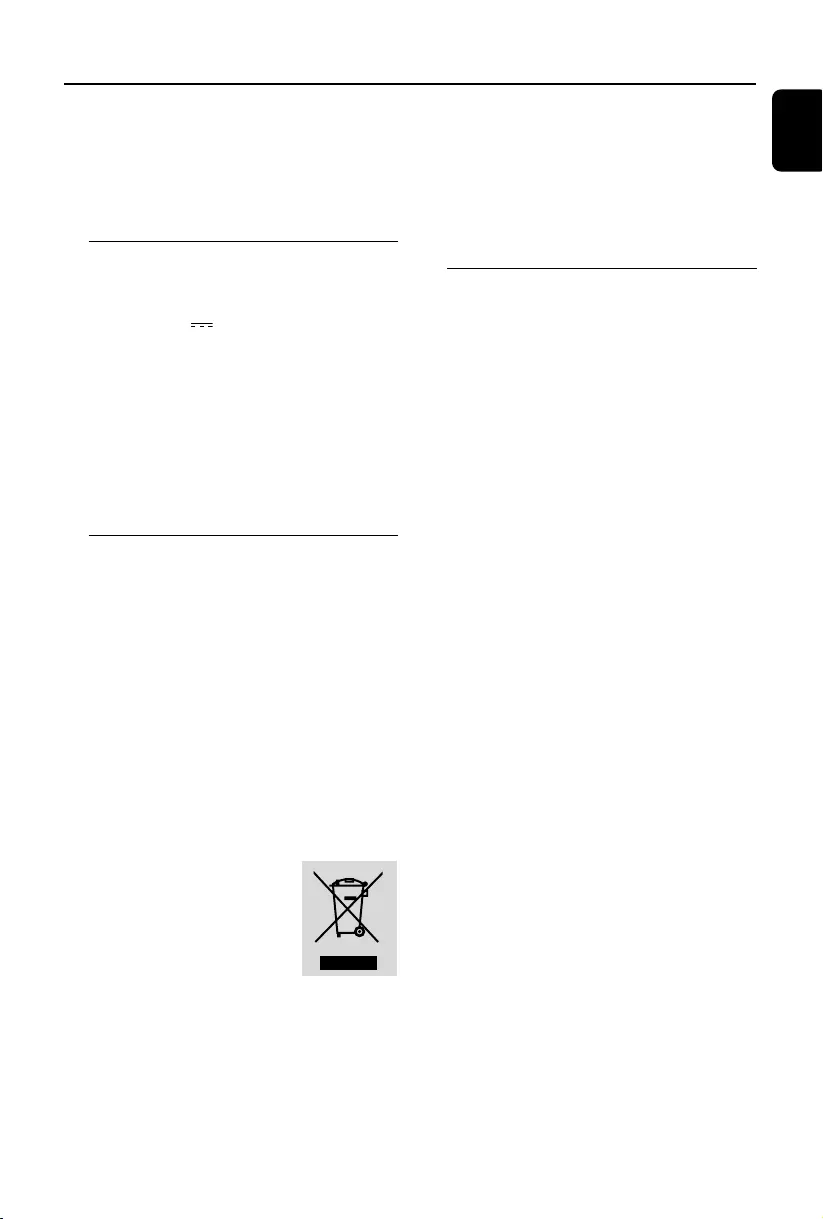
English
7
General Information
Congratulations on your purchase and
welcome to Philips!
To fully benefit from the support that
Philips offers, register your product at
www.philips.com/welcome.
Supplied accessories
–1 X certified power adapter
(Input: 100-240V ~50/60Hz 0.7A,
Output: 15V 1.2A)
–2 speaker boxes including 2 speaker cables
–remote control (with 1 x CR2025 battery)
–MW loop antenna
–FM wire antenna
–stand
–Docking kit
- 1 dock used for Apple iPod
- Dock adaptors (8 adaptors for different
iPod types)
Environmental Information
All unnecessary packaging has been omitted. We
have tried to make the packaging easy to
separate into three materials: cardboard (box),
polystyrene foam (buffer) and polyethylene (bags,
protective foam sheet).
Your system consists of materials which can be
recycled and reused if disassembled by a
specialized company. Please observe the local
regulations regarding the disposal of packaging
materials, exhausted batteries and old
equipment.
Disposal of your old product
Your product is designed
and manufactured with
high quality materials and
components, which can be
recycled and reused.
When this crossed-out
wheeled bin symbol is
attached to a product it means the
product is covered by the European
Directive 2002/96/EC
Please inform yourself about the local
separate collection system for electrical
and electronic products.
Please act according to your local rules
and do not dispose of your old products
with your normal household waste. The
correct disposal of your old product will
help prevent potential negative
consequences for the environment and
human health.
Safety Information
●Place the system on a flat, hard and stable
surface.
●Where the MAINS plug or an appliance coupler
is used as the disconnet device, the disconnet
device shall remain readily operable.
●Install the unit near the AC outlet and where the
AC power plug can be easily reached.
●The apparatus shall not be exposed to
dripping or splashing.
●Place the system in a location with adequate
ventilation to prevent internal heat build-up in
your system. Allow at least 10 cm (4 inches)
clearance from the rear and the top of the unit
and 5 cm (2 inches) from each side.
●The ventilation should not be impeded by
covering the ventilation openings with items,
such as newspapers, table-cloths, curtains, etc.
●Do not expose the system, batteries or discs to
excessive moisture, rain, sand or heat sources
caused by heating equipment or direct sunlight.
●No naked flame sources, such as lighted candles,
should be placed on the apparatus.
●No objects filled with liquids, such as vases, shall
be placed on the apparatus.
●If the system is brought directly from a cold to a
warm location, or is placed in a very damp room,
moisture may condense on the lens of the disc
unit inside the system. Should this occur, the CD
player would not operate normally. Leave the
power on for about one hour with no disc in the
system until normal playback is possible.
●The mechanical parts of the set contain self-
lubricating bearings and must not be oiled or
lubricated.
●When the system is switched to Standby
mode, it is still consuming some power.
To disconnect the system from the
power supply completely, remove the AC
power plug from the wall socket.
MCM239D_05_Eng 9/8/07, 18:097
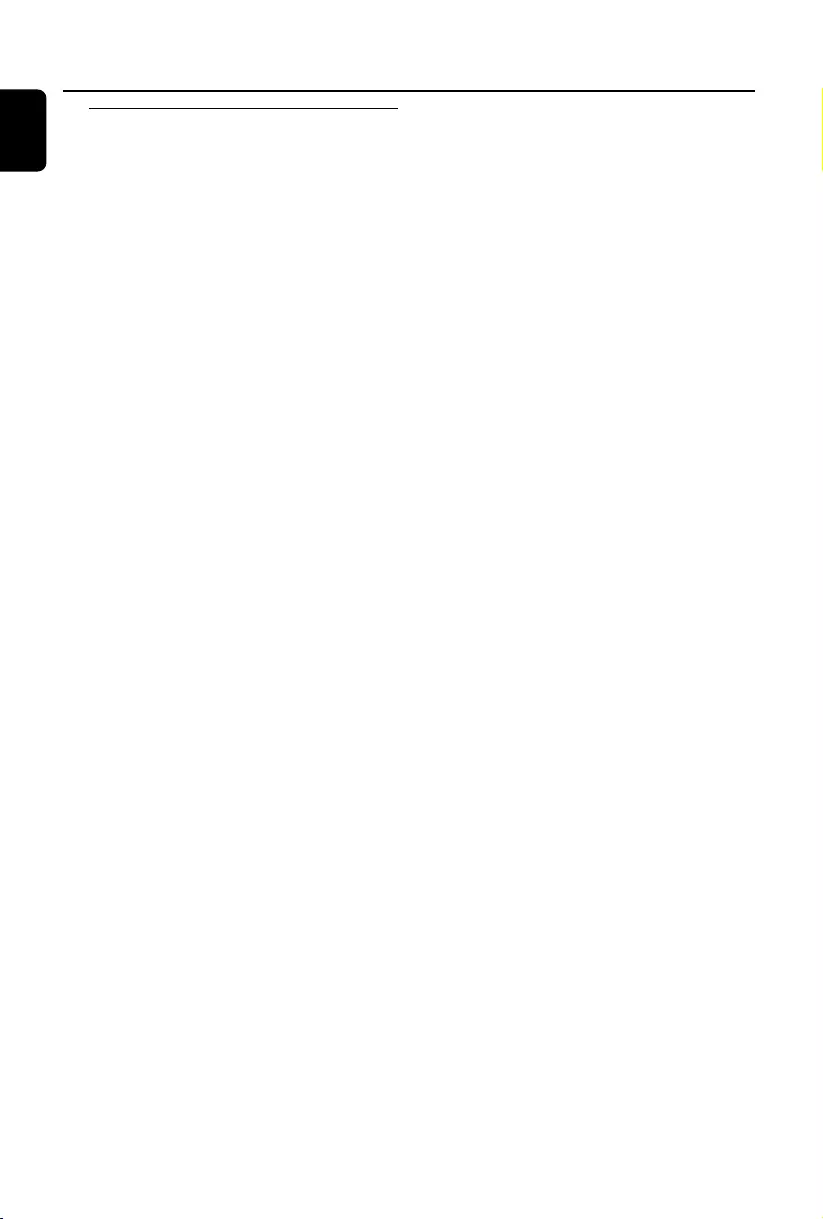
8
English
General Information
Hearing Safety
Listen at a moderate volume.
●Using headphones at a high volume can impair
your hearing. This product can produce sounds
in decibel ranges that may cause hearing loss for
a normal person, even for exposure less than a
minute. The higher decibel ranges are offered
for those that may have already experienced
some hearing loss.
●Sound can be deceiving. Over time your hearing
"comfort level" adapts to higher volumes of
sound. So after prolonged listening, what sounds
"normal" can actually be loud and harmful to
your hearing. To guard against this, set your
volume to a safe level before your hearing
adapts and leave it there.
To establish a safe volume level:
●Set your volume control at a low setting.
●Slowly increase the sound until you can hear it
comfortably and clearly, without distortion.
Listen for reasonable periods of time:
●Prolonged exposure to sound, even at normally
"safe" levels, can also cause hearing loss.
●Be sure to use your equipment reasonably and
take appropriate breaks.
Be sure to observe the following
guidelines when using your headphones.
●Listen at reasonable volumes for reasonable
periods of time.
●Be careful not to adjust the volume as your
hearing adapts.
●Do not turn up the volume so high that you
can't hear what's around you.
●You should use caution or temporarily
discontinue use in potentially hazardous
situations.
●Do not use headphones while operating a
motorized vehicle, cycling, skateboarding, etc.; it
may create a traffic hazard and is illegal in many
areas.
MCM239D_05_Eng 9/8/07, 18:098
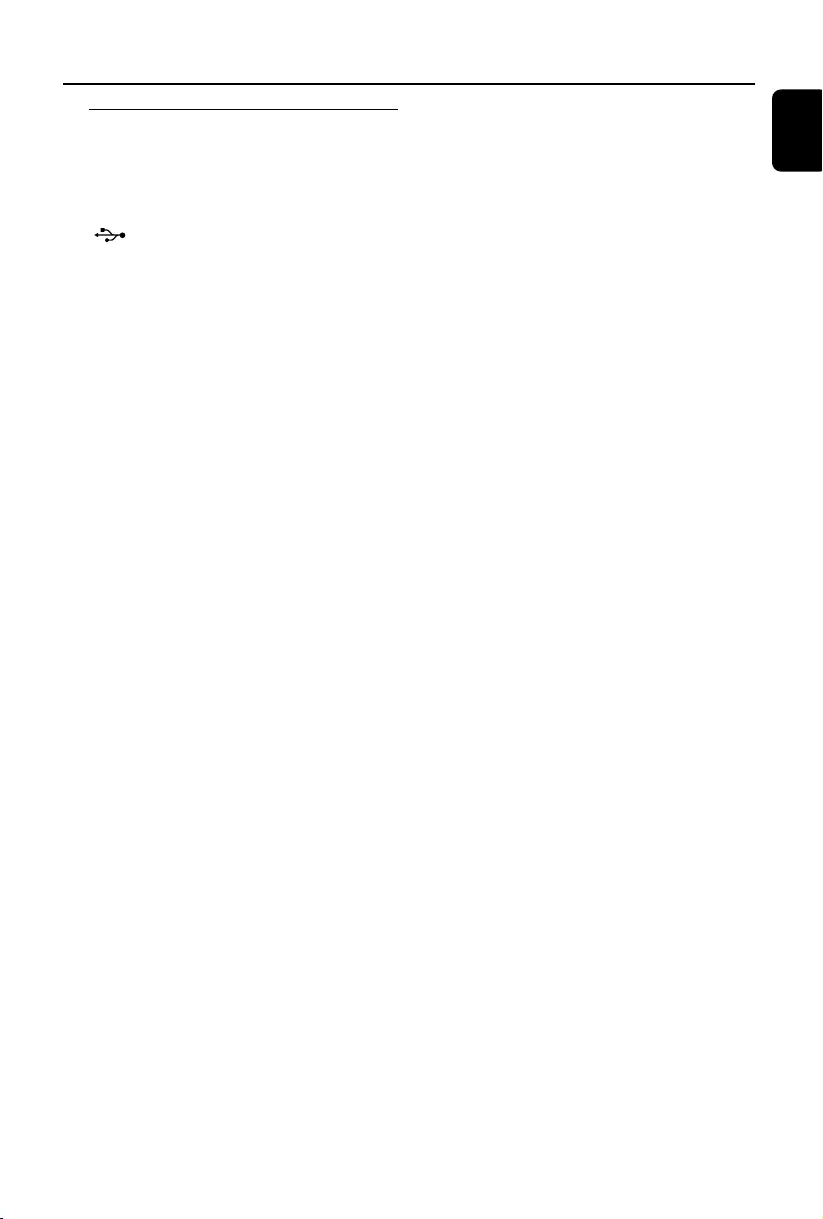
English
9
Controls
Controls on the set (illustrations
on page 3)
1DOOR OPEN
– press to open the CD door.
2
– jack for the external USB mass storage device
3PROGRAM
–CD/USB: programs tracks
– Tuner: programs preset radio stations
4VOLUME
–adjusts the volume level
–Clock/Timer: adjusts the hours and minutes
5DISPLAY/CLOCK
–Clock:
- displays the set time
- In standby mode: enters the clock setting mode
(press and hold for more than 2 seconds)
–TUNER/Audio CD/iPod/AUX: switches
between clock
display and playback display
–MP3/WMA files: displays disc information
during playback
6ALBUM/ PRESET + /-
– CD/USB: selects albums (for MP3/WMA only)
–TUNER: selects a preset radio station
4 / ¢
–CD/USB/iPod: skips or searches CD tracks/titles
backwards/forwards
–Tuner: tunes to radio stations
ÉÅ
–CD/USB/iPod: starts or pauses playback
7IR
– sensor for the infrared remote control
Helpful hints: Always point the remote control
towards this sensor.
8DSC (Digital Sound Control)
–selects predefined sound settings: ROCK,
JAZZ, POP, CLASSIC, OPTIMAL
9STANDBY-ON/ ECO POWER
– press briefly to switch the set on or off (standby/
ECO POWER);
–In standby or Eco Power mode: press and
hold to toggle between Standby and ECO
POWER mode (power-saving mode)
–Red indicator: lights up red when the set is
switched to ECO POWER mode
0MUTE
– switches the sound off temporarily
!DBB (Dynamic Bass Boost)
–turns the bass enhancement on/off
@SOURCE
–selects sound source CD, USB, TUNER, iPod
or AUX
–In standby or Eco Power mode: switches the
set on and selects sound source CD, USB,
TUNER, iPod or AUX
#STOP
–CD/USB: stops playback; erase a program
MCM239D_05_Eng 9/8/07, 18:099
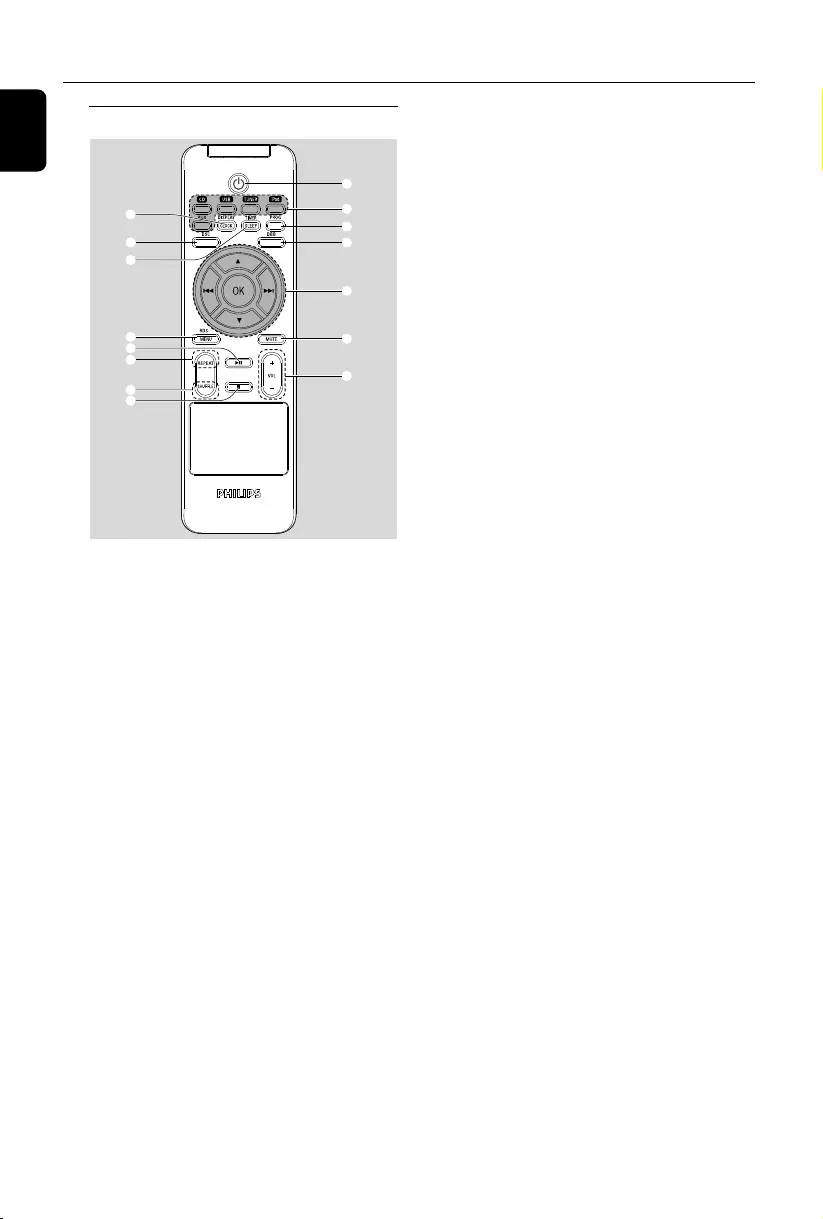
10
English
Remote control iPod
– selects iPod source.
–In standby/Eco-power mode: switches the set
on and selects iPod source
AUX
–selects the audio input from an additional
connected appliance
–In standby/Eco-power mode: switches the set
on and selects the audio input from an
additional connected appliance
3PROG
–CD/USB: programs tracks
– Tuner: programs preset radio stations
4DBB (Dynamic Bass Boost)
–turns the bass enhancement on/off
54 / ¢
–CD/USB/iPod: skips or searches CD tracks
backwards/forwards
–Tuner: tunes to radio stations
3 / 4
–CD/USB: selects the next/previous album (for
MP3/WMA only)
–TUNER: selects a preset radio station
–iPod: navigates in iPod menu
OK
–iPod: confirms menu selection
6MUTE
– switches the sound off temporarily
7VOL +/-
–adjusts the volume level
–Clock/Timer: adjusts the hours and minutes
8DISPLAY/CLOCK
–Clock: - displays the set time
- In standby mode: enters the clock
setting mode (press and hold for more
than 2 seconds)
–TUNER/Audio CD/iPod/AUX: switches
between clock display and playback display
–MP3/WMA files: displays disc information
during playback
Notes for remote control:
–First select the source you wish to
control by pressing one of the source select
keys on the remote control (for example
CD, TUNER).
–Then select the desired function (for
example
ÉÅ
,
í
,
ë
).
1BB
BB
B
– press briefly to switch the set on or off (standby/
ECO POWER);
–In standby or Eco Power mode: press and
hold to toggle between Standby and ECO
POWER mode (power-saving mode)
2Source buttons
USB
– selects USB source
–In standby/Eco-power mode: switches the set
on and selects USB source.
CD
– selects CD source
–In standby/Eco-power mode: switches the set
on and selects CD source.
TUNER
–selects TUNER source and toggles between the
wavebands: FM and MW
–In standby/Eco-power mode: switches the set
on and selects TUNER source
Controls
1
2
3
49
8
!
#
%
5
6
7
$
0
@
MCM239D_05_Eng 9/8/07, 18:0910
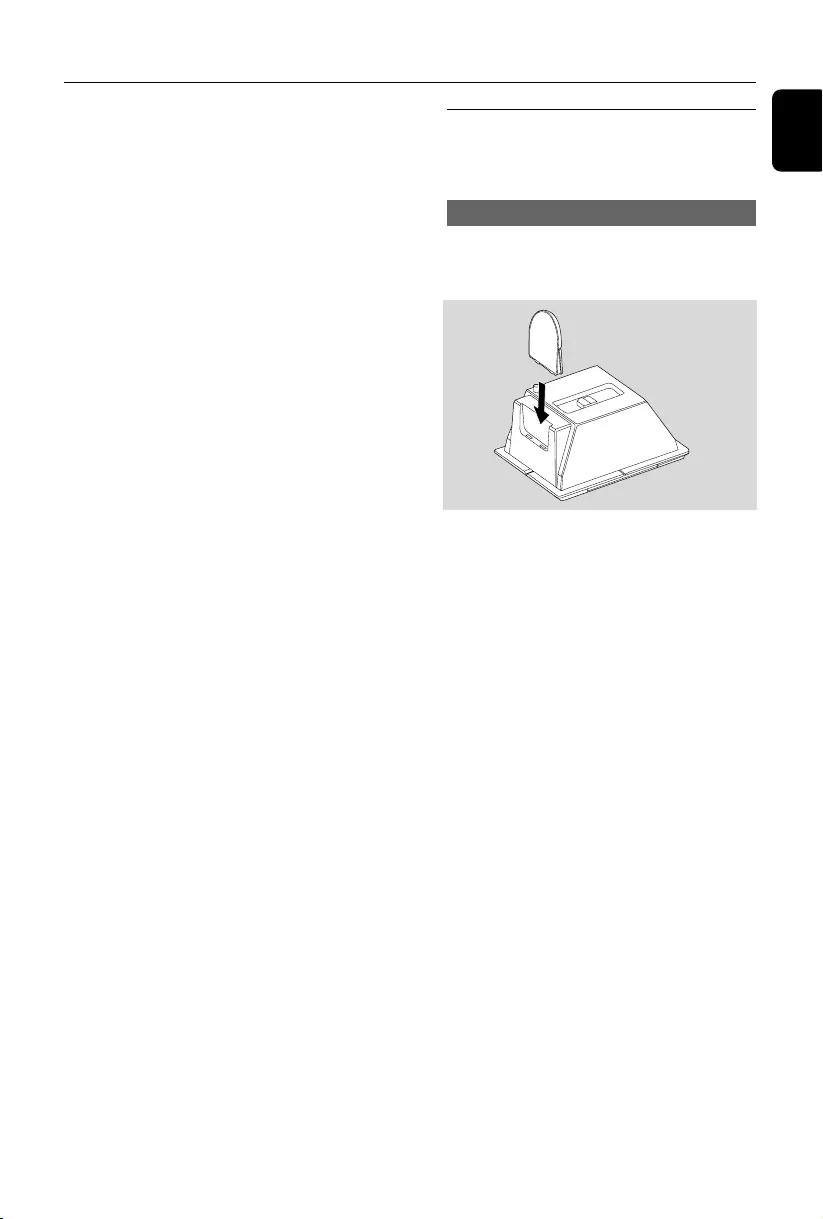
English
11
9DSC (Digital Sound Control)
–selects predefined sound settings: ROCK,
JAZZ, POP, CLASSIC, OPTIMAL
0TIMER/SLEEP
–displays the timer setting
–switches the timer on/off
– enters the timer setting mode (press and hold
for more than 2 seconds)
–set the sleep timer
!RDS/MENU
– Tuner: selects RDS (Radio Data System)
information
– sets RDS clock
– iPod: enters iPod menu
@ÉÅ
–CD/USB/iPod: starts or pauses playback
#REPEAT
– selects continuous playback
$SHUFFLE
–selects random playback
% 9
–CD/USB: stops playback; erase a program
Controls Installation
Placing MCM239D
MCM239D is supplied with a stand, you may
attach or detach the stand to/from the main set.
Mounting the stand onto the set
1Locate the bottom of the main unit and find the
slot, then slide the stand in the slot until it stops,
as indicated in the figure below.
MCM239D_05_Eng 9/8/07, 18:0911
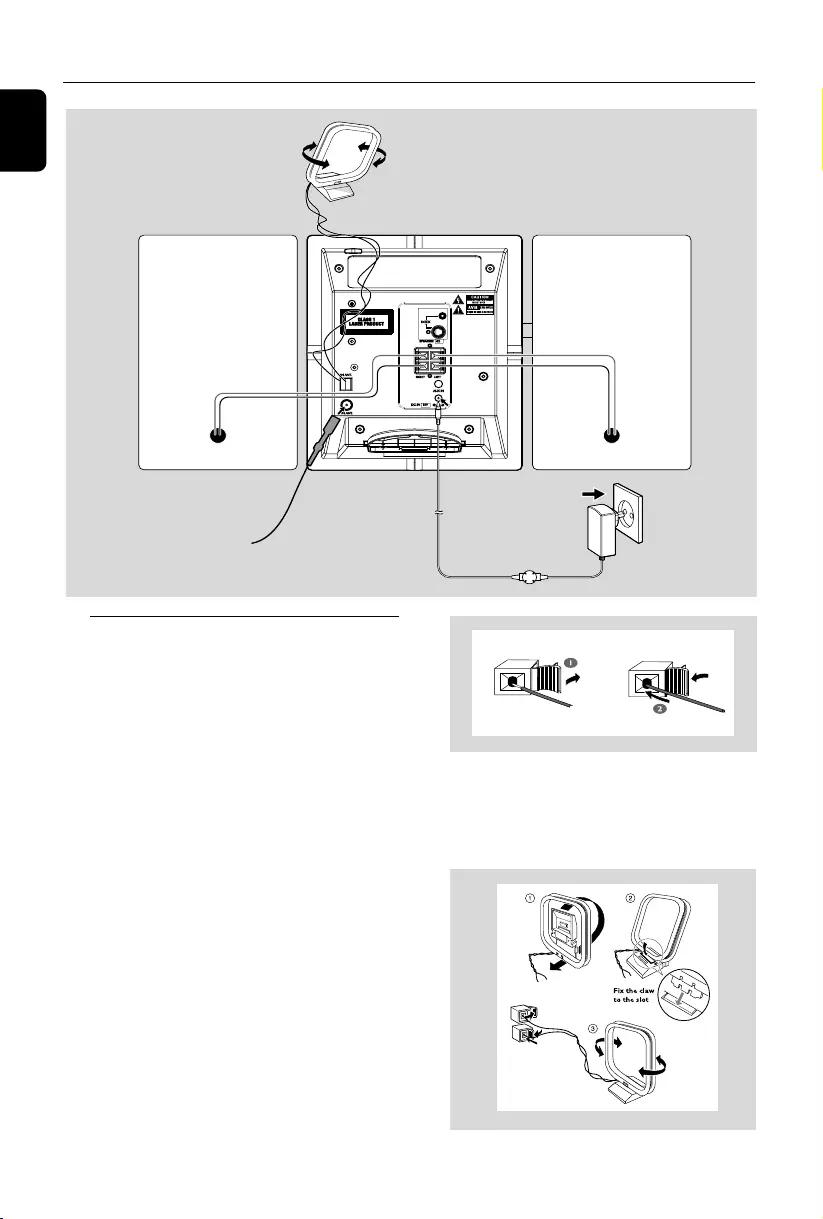
12
English
Installation
Rear connections
Warning:
–Never make or change connections with
the mains supply switched on.
–Install your set near the AC outlet and
where the AC power plug can be reached
easily.
ASpeaker connections
Use the supplied speakers only. Using other
speakers can damage the set or the sound
quality will be negatively affected.
●Connect the cable of the left speaker to LEFT
(red and black) and the cable of the right
speaker to RIGHT (red and black) as follows:
a. Press the clip of the red terminal and fully
insert the stripped portion of the colored (or
marked) speaker cable into the socket, then
release the clip
b. Press the clip of the black terminal and fully
insert the stripped portion of the black (or
unmarked) speaker cable into the socket, then
release the clip
BAntenna connections
MW antenna
Connect the supplied MW loop antenna to the
“AM aerial” terminal. Adjust the position of the
antenna for optimal reception.
FM wire
antenna
MW loop
antenna
Speaker
(left)
Speaker
(right)
Power adaptor
Polarity
insensitive
MCM239D_05_Eng 9/8/07, 18:0912
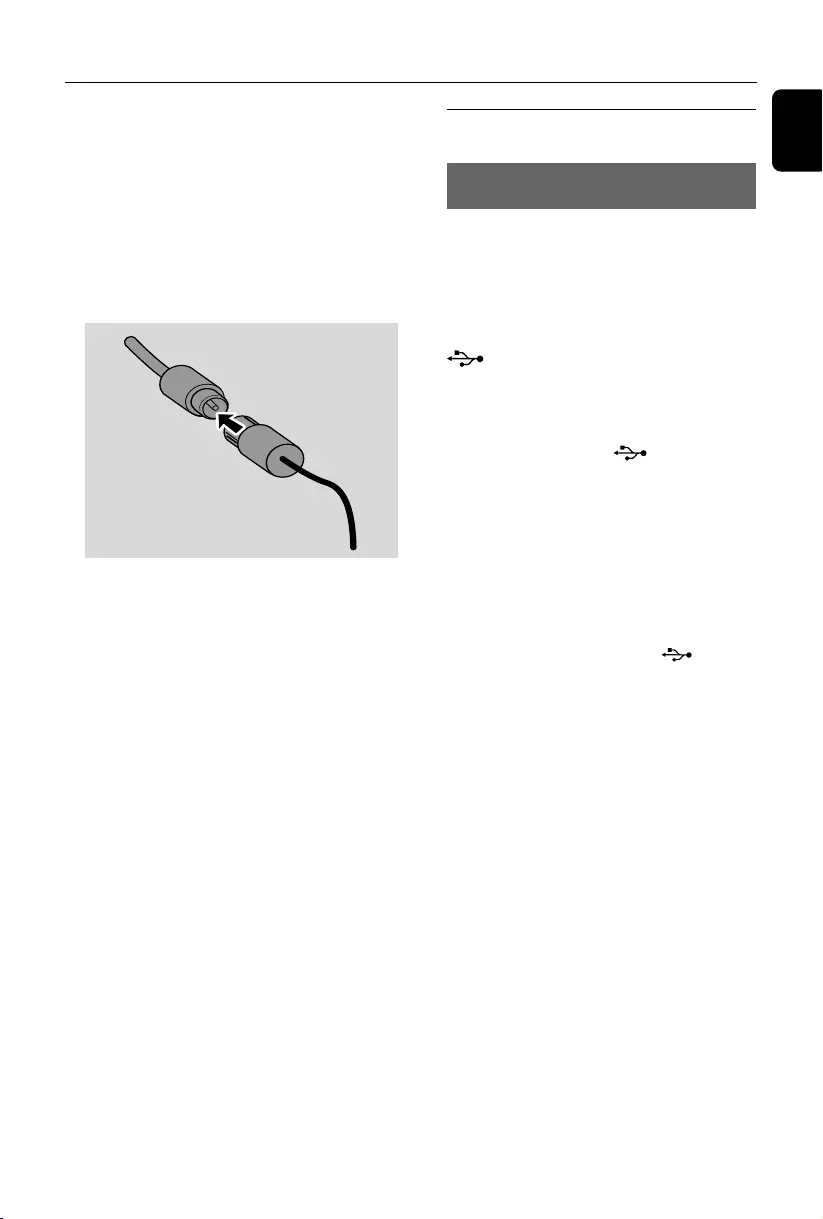
English
13
Installation
FM antenna
The wire antenna supplied can only be used to
receive nearby stations. For better reception we
recommend using a cable antenna system or an
outdoor antenna.
1Extend the wire antenna and fit it to FM
ANTENNA as shown below
Note: If you are using a cable antenna system or
an outdoor antenna, fit the antenna plug, instead of
the wire antenna, to FM ANTENNA .
2Move the antenna in different positions for
optimal reception (as far away as possible from
the TV, VCR or other radiation sources)
3Fix the antenna’s end to the wall.
Helpful hints:
–To receive optimal radio reception, put the main
unit and the antennas as far away as possible from
the power adaptor.
Connecting an additional
appliance
Connecting a USB device or memory
card
By connecting a USB mass storage device
(including USB flash memory, USB flash players
or memory cards) to the Hi-Fi system, you can
enjoy the music stored on the external device
through the powerful speakers of Hi-Fi system.
1Insert the USB device’s USB plug into the socket
on the front panel of the main set.
Or,
for the devices with USB cable:
a. Insert one plug of the USB cable (not
supplied) to the socket on the front
panel of the main set.
b. Insert the other plug of the USB cable to the
USB output terminal of the USB device.
Or,
for the memory card:
a. Insert the memory card into a card reader
(not supplied).
b. Use a USB cable (not supplied) to connect
the card reader to the socket .
on the front panel of the main set.
●Position the antenna as far as possible from a TV,
VCR or other radiation source.
MCM239D_05_Eng 9/8/07, 18:0913
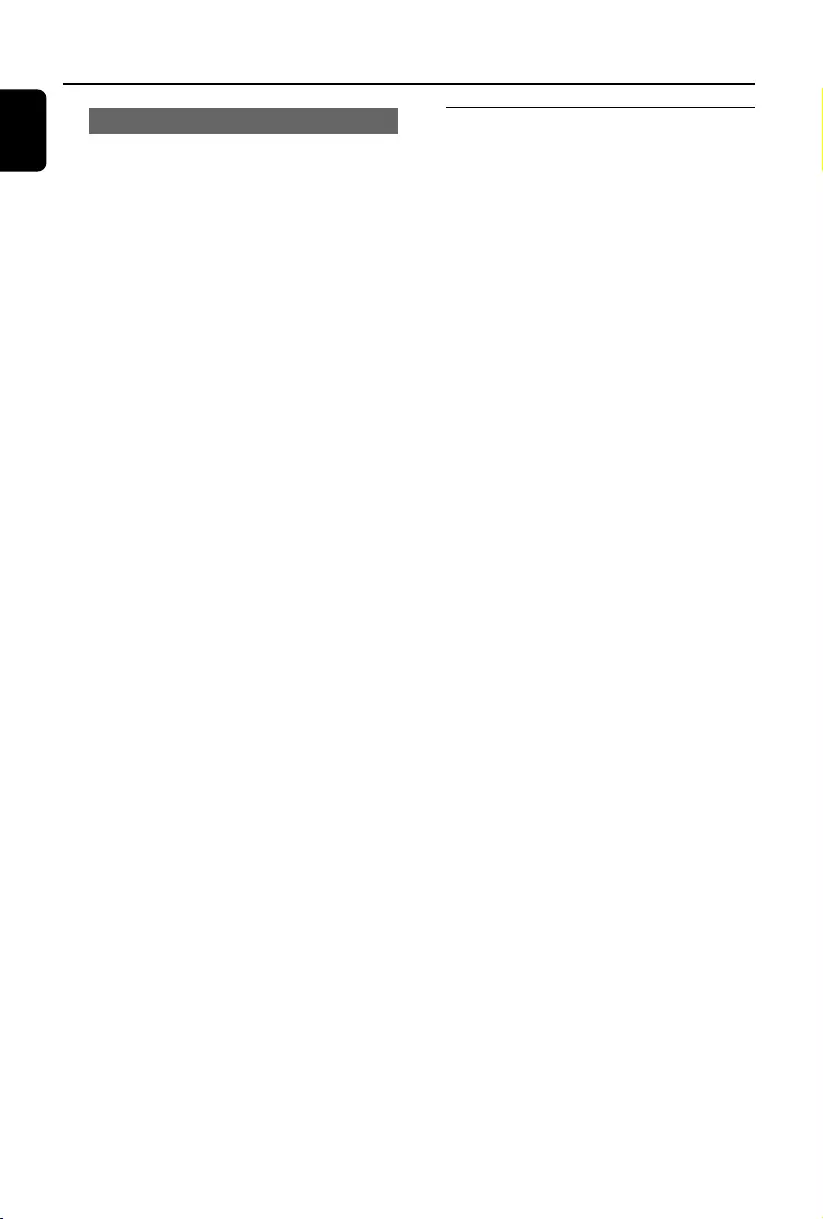
14
English
Installation
Using AC power
1Make sure all the connections have been made
before switching on the power supply
2Connect the supplied AC/DC power adaptor to
the DC jack (located on the rear panel of the
main set) and to the wall socket. This switches on
the power supply.
To avoid damage to the set, use only the
adaptor supplied.
When MCM239D is switched to standby, it is still
consuming some power. To disconnect the
system from the power supply completely,
remove the power plug from the wall
socket.
The type plate is located on the rear of the
set.
For users in the U.K.: please follow the
instructions on page 2.
Warning!
To avoid overheating of the system, a safety
circuit has been built in. Therefore, your
system may switch to Standby mode
automatically under extreme conditions. If
this happens, let the system cool down
before reusing it (not available for all versions).
This product complies with the radio
interference requirements of the European
Community.
CAUTION
Visible and invisible laser radiation. If the
cover is open, do not look at the beam.
High voltage! Do not open. You run the risk
of getting an electric shock.
The machine does not contain any user-
serviceable parts.
Modification of the product could result in
hazardous radiation of EMC or other
unsafe operation.
Connecting a non-USB device
It is possible to use an additional appliance, e.g.
TV, VCR or CD recorder with the set. On
MCM239D, you can playback music from an
external source.
1Insert one plug of the audio cable (not supplied)
to the socket AUX IN at the rear panel of the
main set.
2Connect the other end of the audio cable to the
AUDIO OUT terminal of the additional
appliance.
3Select AUX mode on the set.
Helpful hints:
– Always refer to the owner’s manual of other
equipment for complete connection.
MCM239D_05_Eng 9/8/07, 18:0914
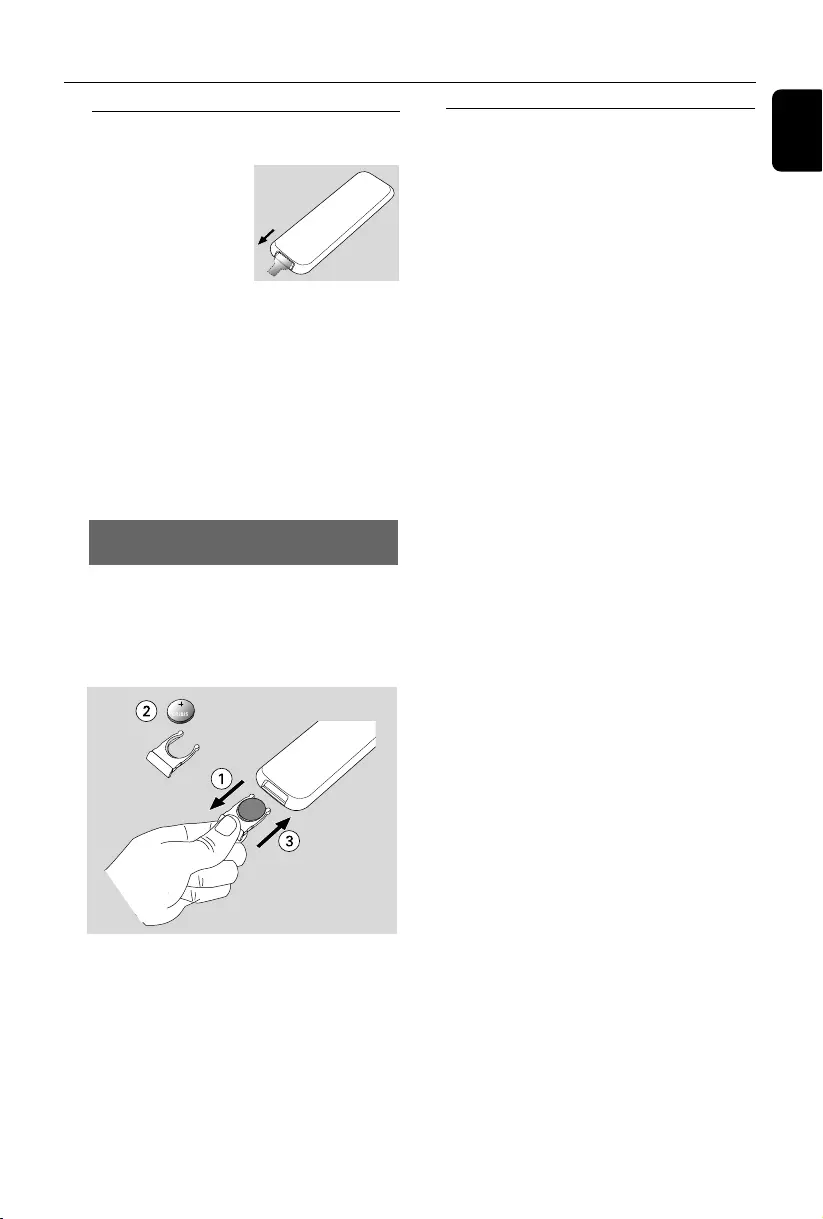
English
15
Preparation
Setting the clock
After connecting MCM239D to the power
supply, set the clock first.
1 Press and hold STANDBY-ON/ ECO
POWER to switch the set to Standby mode.
➜ The display shows the set time.
➜ -- --:-- -- flashes by default if you have not set
the clock.
2In the standby mode, press and hold DISPLAY/
CLOCK.
➜SET CLOCK scrolls on the display
➜24 HR or 12 HR appears for the initial
clock setting. To select 24-hour clock or
12-hour clock,
a. Press VOLUME +/- .
b. Press DISPLAY/CLOCK to confirm
➜ The hours digits start flashing
3Hold down or press VOLUME +/- repeatedly
to set the hours.
4Press DISPLAY/CLOCK to confirm
➜The minutes digits start flashing
5Hold down or press VOLUME +/- repeatedly
to set the minutes.
6Press DISPLAY/CLOCK to confirm
– To exit without storing the clock setting press
STOP 9
Helpful hints:
– The clock setting will be erased when the system
is disconnected from the power supply.
–The set will exit from the clock setting mode if
no button is pressed within 90 seconds.
–To set the clock automatically by using a time
signal which is broadcast together with the RDS
signal see chapter RDS: Setting the RDS
clock..
Using the remote control
IMPORTANT!
– Remove the
protective plastic tab
before using the
remote control.
–Always point the
remote control directly
towards IR area on the Center or Station
you wish to operate.
Notes for remote control:
–First select the source you wish to
control by pressing one of the source select
keys on the remote control (for example
CD, TUNER).
–Then select the desired function (for
example
ÉÅ
,
í
,
ë
).
To replace the remote controls’
battery
CAUTION!
–Remove the battery if it is exhausted
or will not be used for a long time.
–Batteries contain chemical substances,
so they should be disposed of properly.
1Push to open the battery tray.
2Replace a new battery according to the
indicated polarity.
3Push the battery tray back to close it.
MCM239D_05_Eng 9/8/07, 18:0915
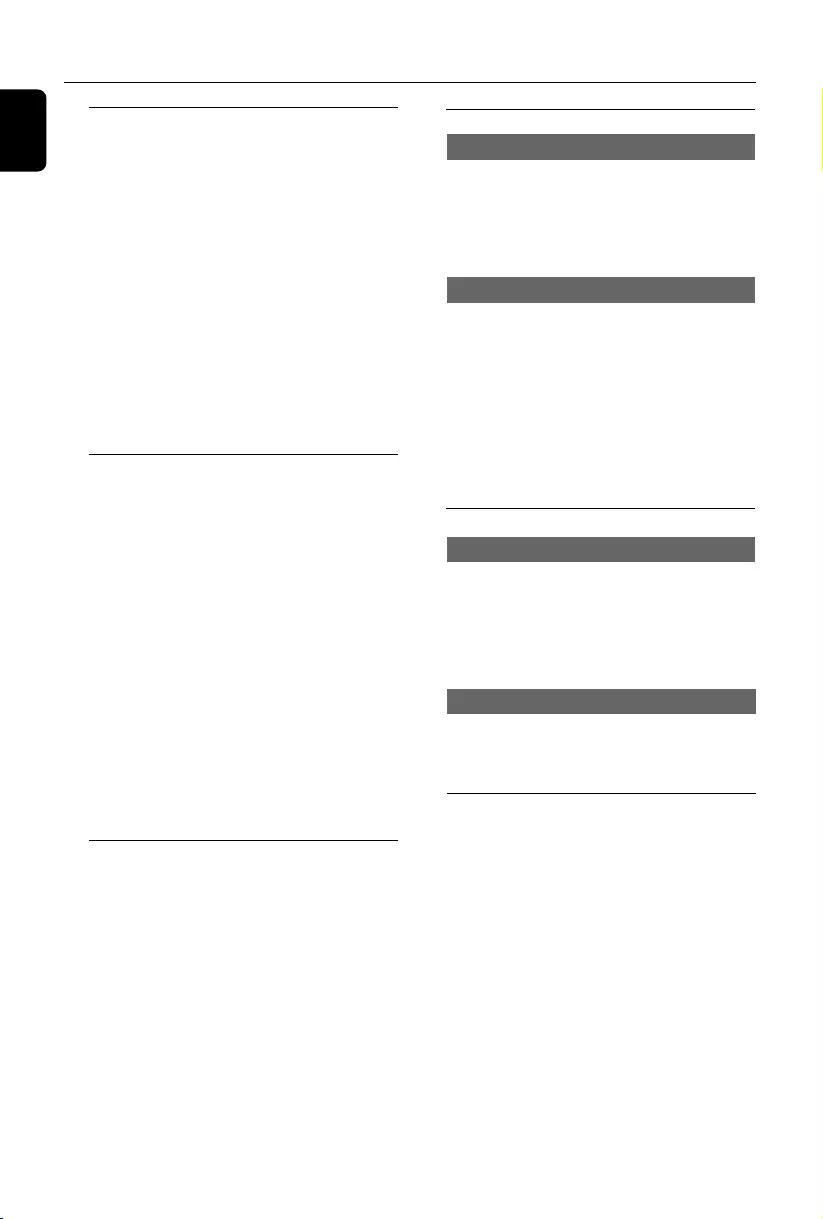
16
English
Basic Functions
Switching on/off the set and
selecting functions
1 To switch on, press STANDBY-ON/ ECO
POWER or SOURCE on the set (or y on
the remote control)
➜The set switches to the last source selected
OR
On the remote control, press the source button
(e.g. USB, CD, TUNER, iPod, AUX).
2 When the set is on, press STANDBY-ON/
ECO POWER to switch off (or y on the
remote control).
3To select your function, press SOURCE once
or more on the set (or USB, CD, TUNER,
iPod, AUX on the remote control).
Switching between Standby and
ECO POWER mode
1When the set is switched off, press and hold
STANDBY-ON/ ECO POWER to switch
between Standby and ECO POWER mode (or
y on the remote control).
In ECO POWER mode (power-saving mode):
➜ ECO PWR scrolls on the display.
➜ The display is switched off.
➜ The Red indicator lights up.
In Standby mode: ➜ The clock is displayed.
Helpful hints:
– In the standby/Eco power mode, the tone, sound
settings, tuner presets and the volume level (up to
a maximum volume level of 12) will be retained in
the set’s memory.
Auto-standby
●In Disc or USB mode, when the set reaches the
end of the playback and remains in the stop
position for more than 15 minutes, the set will
auto switch to stand by to save power. In standby
mode, the set will will auto switch to Eco power
standby after 15 minutes of in-activation.
●When iPod is plugged in and charged in standby
mode, the set will not switch to Eco power
mode.
Volume control
Volume adjustment
● Adjust the volume by pressing VOLUME +/- .
➜ VOL and the actual value (between 1 and 31)
are displayed.
➜ VOL MIN is the minimum volume level.
➜ VOL MAX is the maximum volume level.
MUTE
You can temporarily switch off the sound
without switching off the set.
1Press MUTE to switch off the sound.
➜ MUTE appears. Playback continues without
sound.
2To switch on the sound, you can:
–press MUTE again;
–adjust the volume controls;
–change source.
Sound control
DSC
Digital Sound Control enables you to select
predefined sound settings.
●Press DSC repeatedly to select the desired
sound setting: ROCK, JAZZ, POP, CLASSIC,
OPTIMAL.
Displaying the clock
●During playback, press DISPLAY/CLOCK on
the remote control repeatedly to switch
between the clock display and the playback
display.
Notes:
–When playing MP3 files, you will get track
information (ID3 tag) by pressing DISPLAY/
CLOCK.
DBB
●Press DBB (Dynamic Bass Boost) once or
more to switch bass enhancement on or off.
➜ DBB appears if DBB is activated
MCM239D_05_Eng 9/8/07, 18:0916
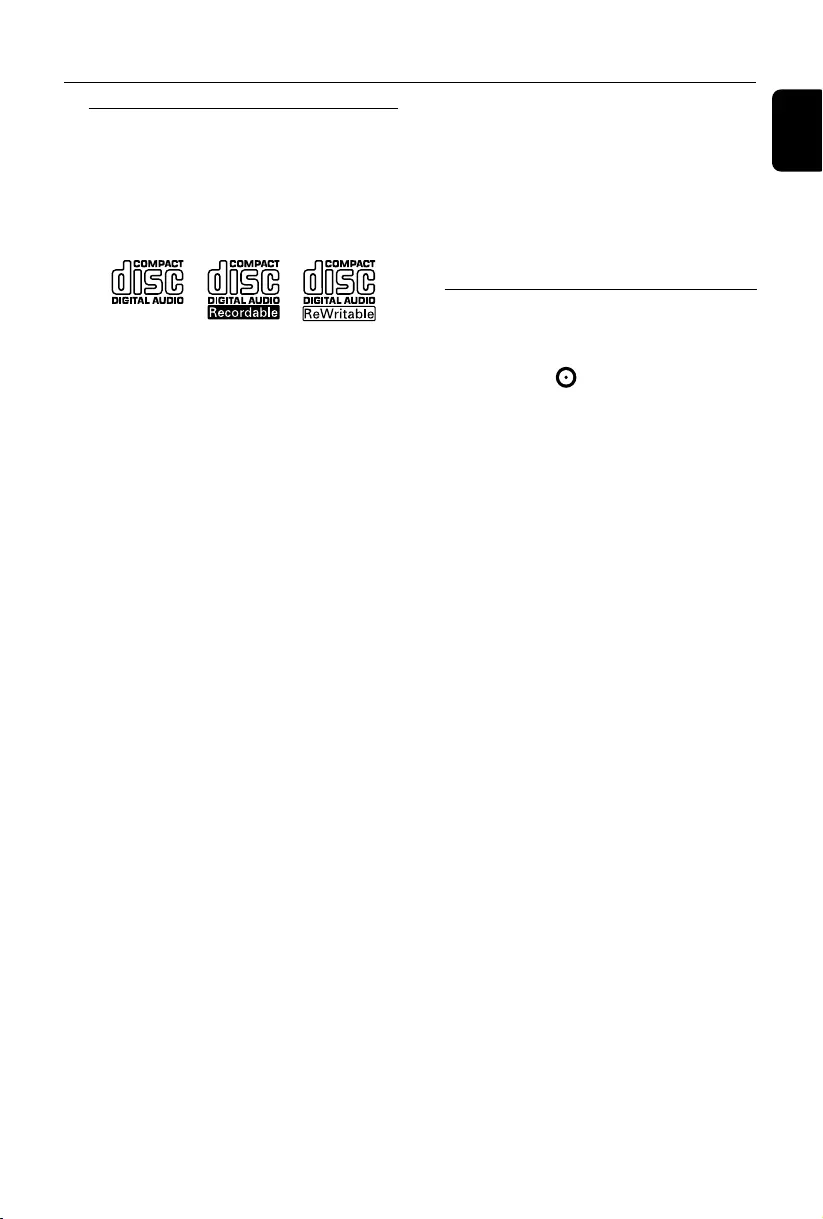
English
17
CD
Discs for playback
With this system, you can play
– all pre-recorded audio CDs (CDDA)
– all finalized audio CD-Rs and CD-RWs
– MP3/WMA-CDs (CD-Rs/CD-RWs with
MP3/WMA files)
IMPORTANT!
– This system is designed for regular
discs. Therefore, do not use any
accessories such as disc stabilizer rings or
disc treatment sheets, etc.
About MP3/ WMA
The music compression technology MP3
(MPEG1 Audio Layer 3) and WMA (Windows
Media Audio) significantly reduces the digital data
of an audio CD while maintaining CD quality
sound.
Windows Media Audio® is a registered
trademark of Microsoft Corporation.
Supported formats:
–Disc format ISO9660, Joliet, UDF (created on
Adaptec Direct CD) and multi-session CDs
–MP3 bit rate (data rate): 32-320 Kbps and
variable bit rate
– Director y nesting up to a maximum of 8
levels
–Max. track number plus album: 500
–WMA v9 or earlier
The system will not play or support the
following:
•Empty albums: an empty album is an album
that does not contain MP3/WMA files, and will
not be shown in the display.
•Non-supported file formats are skipped. This
means that e.g.: Word documents .doc or MP3
files with extension .dlf are ignored and will not
be played.
•DRM protected WMA files
•WMA files in Lossless or VBR format
IMPORTANT!
– Make sure that the file names of MP3 files end
with .mp3.
–For DRM protected WMA files, use Windows
Media Player 10 (or later) for CD burning/
conversion. Visit www. microsoft.com for details
about Windows Media Player and WM DRM
(Windows Media Digital Rights Management).
Playing discs
1 Press SOURCE once or more to select CD (or
CD on the remote control)
➜ The CD icon appears
2Press DOOR OPEN to open the CD door.
➜ CD OPEN is displayed.
3Insert a disc with the printed side facing up.
Then close the CD door.
➜ READING is displayed as the CD player scans
the contents of a disc
➜ Audio CD: the total number of tracks and
playing time are shown
MP3/WMA: Display shows current album
number “A x x “and current track number
“T x xx”.
Helpful hints:
–If you have not organized MP3/WMA files into
any albums on your disc, an album “00” will be
automatically assigned for all those files.
4Press ÉÅ to start playback.
➜ Display shows current track.
number and elapsed playing time.
5To pause playback, pressÉÅ. To resume
playback, press the button again.
6 To stop playback, press STOPÇ
Helpful hints:
CD playwill also stop when
–the CD door is opened.
– the disc has reached the end.
–you select another source: TUNER, USB, iPod
or AUX.
MCM239D_05_Eng 9/8/07, 18:0917
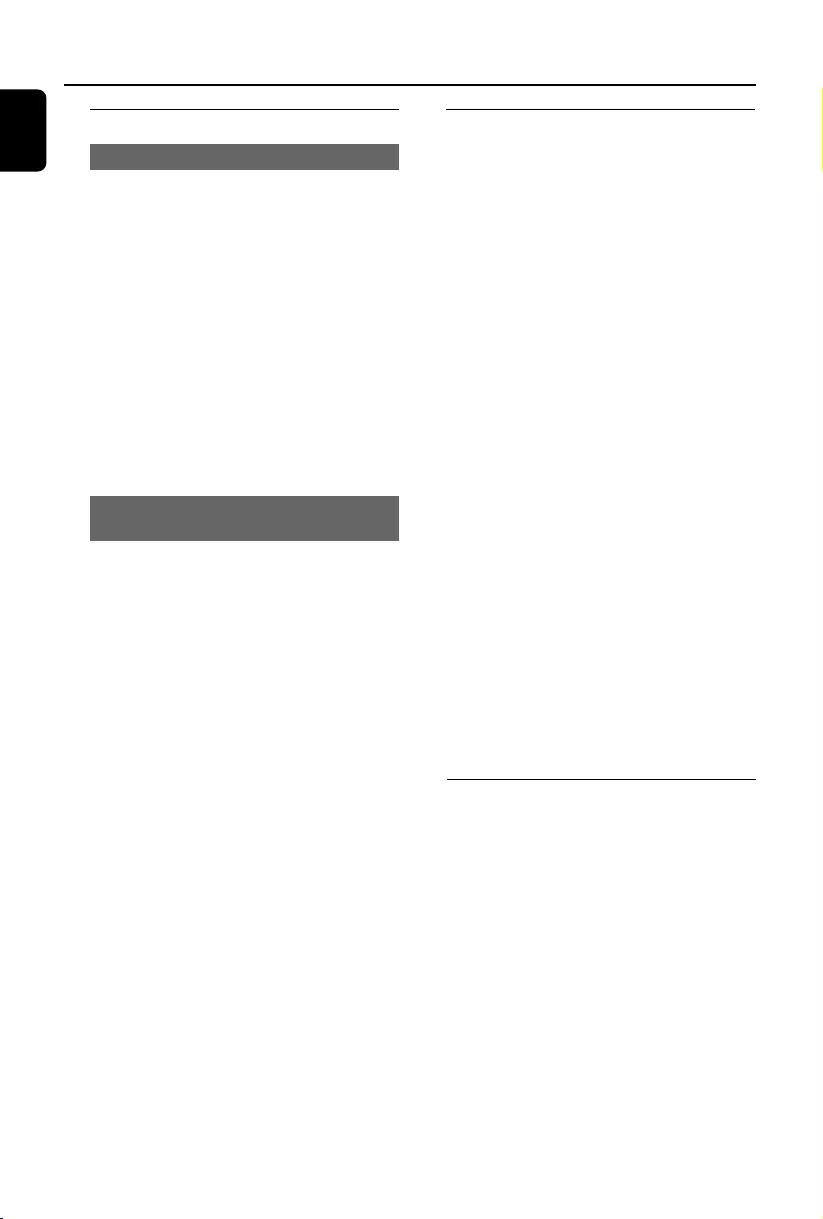
18
English
CD
Selecting and searching
Selecting a different track
●Press 4 / ¢ once or repeatedly until the
desired track number appears in the display.
MP3/WMA: ➜ Tr ack information scrolls briefly.
MP3/WMA:
●Press ALBUM/ PRESET once or more to
select the next or previous album.
➜ Album information scrolls briefly.
or
●In the stop position, press ALBUM/ PRESET
and 4 / ¢ to select the desired album
and track.
➜ MP3/WMA: Display shows current album/
track number.
Finding a passage within a track
during playback
1During playback, press and hold 4 / ¢
➜The CD plays at a high speed.
2When you recognize the passage you want,
release 4 or ¢.
➜Normal playback resumes.
Programming tracks
You may store up to 20 tracks in the desired
sequence. If you like, store any track more than
once.
1In the stop position, press PROGRAM to start
programming.
➜ PROG flashes.
2Press 4 / ¢ once or repeatedly until the
desired track number appears in the display.
●MP3/WMA: press ALBUM/ PRESET and
4 / ¢ to select the desired album and
track.
3Press PROGRAM to confirm.
➜ Display shows briefly the number of tracks
programmed.
➜ Then, the display shows the track number
you just stored.
4Repeat steps 2-3 to select and store all desired
tracks.
➜FULL is displayed if you attempt to program
more than 20 tracks.
5Press ÉÅ play the program.
Helpful hints:
– The set will return to the stop position if no
button is pressed within 90 seconds. To resume
programming, press PROGRAM.
– MP3/WMA: When playing a program, use of
ALBUM/ PRESET are void.
Erasing the program
You can erase the contents of the memory by:
●Press STOP 9
– once if in the stop position;
– twice during playback;
●Press STANDBY-ON/ ECO POWER.
●Select another sound source.
●Open the CD door.
➜ PROG disappears.
MCM239D_05_Eng 9/8/07, 18:0918
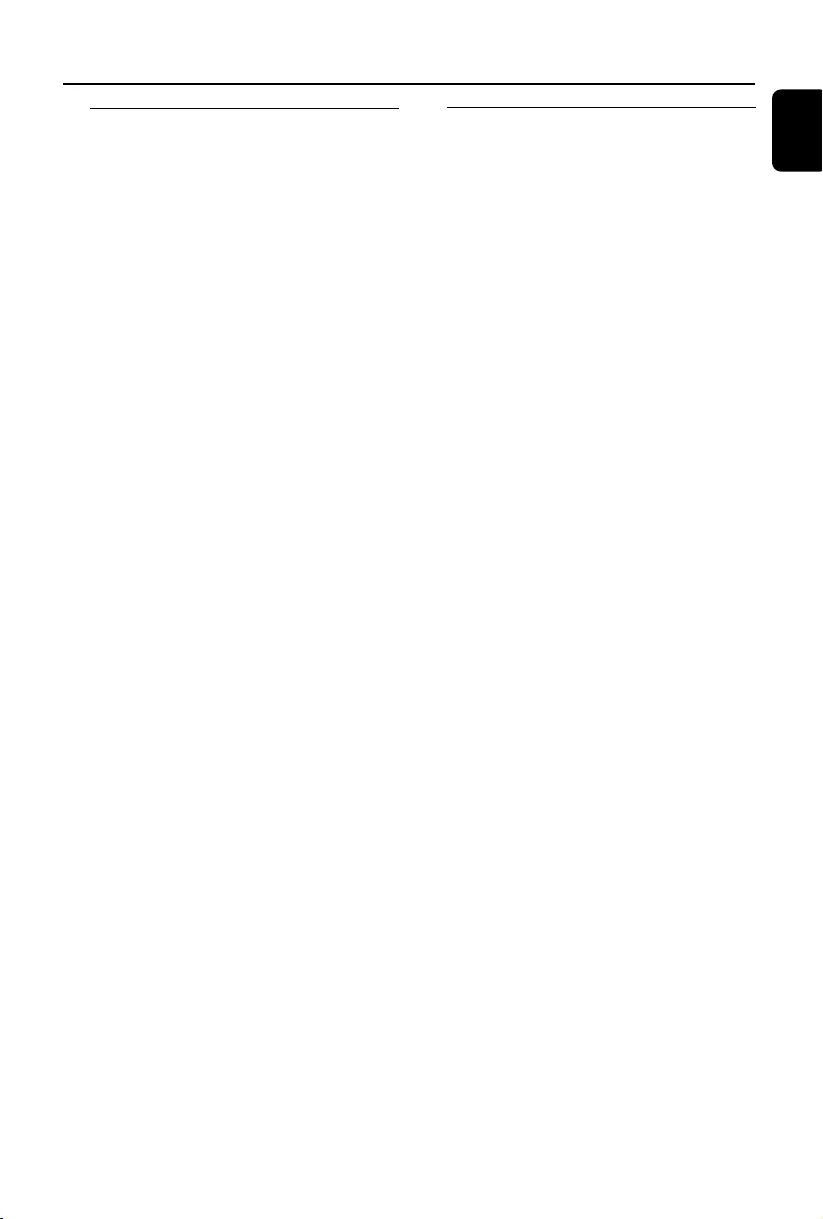
English
19
Different play modes: REPEAT,
SHUFFLE
REP TRACK– plays the current track
continuously.
REP ALL– plays the entire disc/program
continuously.
SHUF – plays all the tracks in random order.
1During playback, press once or more REPEAT
or SHUFFLE to select play modes.
2To return to normal playback, press REPEAT or
SHUFFLE repeatedly until the various modes
are no longer displayed.
Helpful hints:
– In the shuffle mode, press
¢
to select tracks.
CD
Display track information
(MP3/WMA only)
The ID3 tag is part of an MP3/WMA file and
contains various track information such as the
track´s title or the artist´s name.
●During playback, press DISPLAY/CLOCK
repeatedly on the remote control.
➜ Display show title name, album name and ID3
tag information.
Helpful hints:
- Complete the ID3 tag information with
your MP3/WMA encoder software before
burning the MP3/WMA-CD.
MCM239D_05_Eng 9/8/07, 18:0919
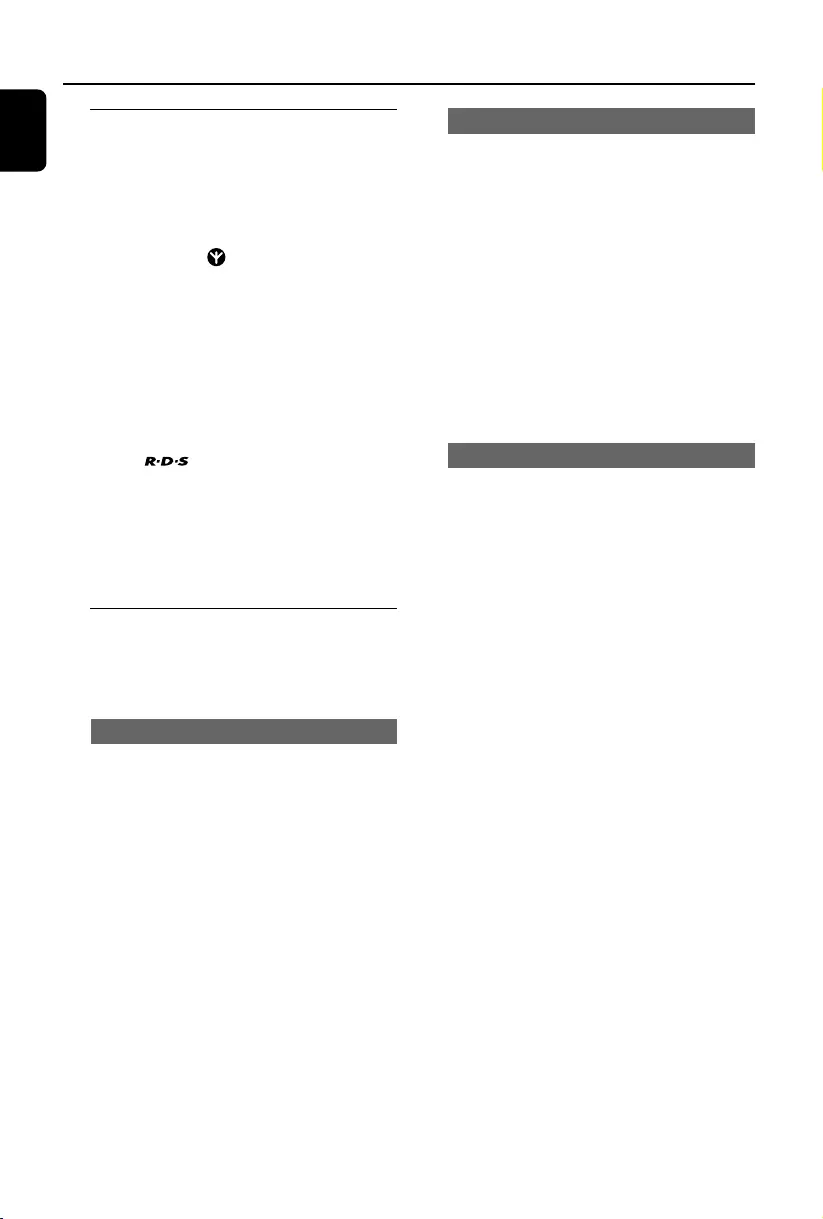
20
English
Tuner
Tuning to radio stations
1Press SOURCE once or more to select
TUNER (or TUNER on the remote control).
2Press TUNER on the remote control.
repeatedly to select your desired waveband, FM
or MW.
➜Display shows: , radio station frequency,
waveband and if programmed, a preset number.
3Press and hold 4 / ¢ until SEARCH
appears.
➜The radio automatically tunes to a station
with sufficient reception. Display shows SEARCH
during automatic tuning.
➜FM: If a station is received in stereo, is
shown.
➜FM: When you are receiving an RDS station,
is shown.
4Repeat step 3 if necessary until you find the
desired station.
●To tune to a weak station, press 4 / ¢
briefly and repeatedly until you have found
optimal reception.
Programming radio stations
You can store up to a total of 40 radio stations
(FM and MW) in the memory, manually or
automatically (Autostore).
Autostore: Automatic programming
Automatic programming will start from preset 1
or a chosen preset number. From this preset
number upwards, former programmed tuner
stations will be erased. The set will only program
stations which are not in the memory already.
1Press the ALBUM/ PRESET buttons once or
more to select the preset number where
programming should start.
Note:
– If no tuner preset number is selected, default is
preset 1 and all your presets will be erased.
2Press and hold PROGRAM until AUTO
appears.
➜ PROG flashes.
➜ Available stations are programmed in order
of waveband reception strenght: RDS, FM
followed by MW.
➜ After all stations are stored, the first preset
station will then be played.
Manual programming
1Tune to your desired station (see Tuning to
radio stations).
2Press PROGRAM to activate programming.
➜ PROG flashes.
3Press ALBUM/ PRESET to allocate a number
from 1 to 40 to this station.
4Press PROGRAM to confirm.
➜Display shows the preset number, waveband
and the frequency of the preset station.
5Repeat steps 1-4 to store other stations.
●You can erase a preset station by
storing another frequency in its place.
To listen to a preset station
●Press the ALBUM/ PRESET buttons once or
more until the desired preset station is displayed.
MCM239D_05_Eng 9/8/07, 18:0920
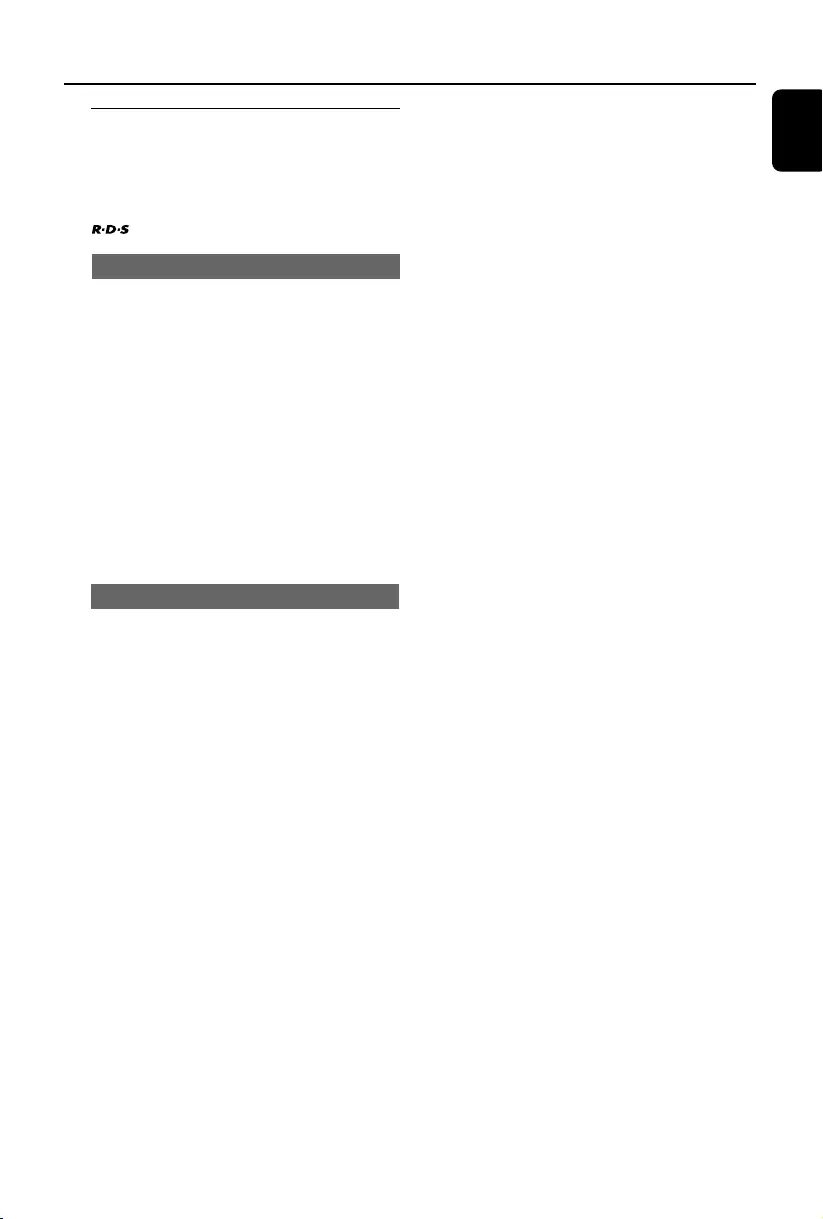
English
21
1Tune to the desired RDS radio station on the
FM waveband (see Tuning to radio stations)
2Press RDS/MENU on the remote control
repeatedly to switch through the following
information (if available):
– Station name
– Program type (for example: News, Sport, etc.)
– Radio text messages
– Frequency
Note:
– NO PS, NO TYPE or NO TEXT is displayed if
you press RDS/MENU and no RDS signal is
available..
Tuner
RDS
The feature RDS (Radio Data System) is a
service that allows FM stations to send additional
information along with the regular FM radio
signal. When you are receiving an RDS station,
and the station name are displayed.
Switching through RDS information
Setting the RDS clock
Some RDS radio station may be transmitting a
real clock time at an interval of every minute. It
is possible to set the clock by using a time signal
which is broadcast together with the RDS signal.
1Tuned to a RDS station (refer to “Tuning to radio
stations”).
2Press and hold RDS/MENU until "SEARCH
RDS TIME" is displayed.
➜When RDS time is read, the current time will
be stored.
➜If the RDS station does not transmit RDS
time within 90 seconds, "NO RDS TIME"
appears.
Note:
– Some RDS radio station may be transmitting a
real time clock at a minute interval. The accuracy
of the transmitted time depends on the
transmitting RDS radio station.
MCM239D_05_Eng 9/8/07, 18:0921
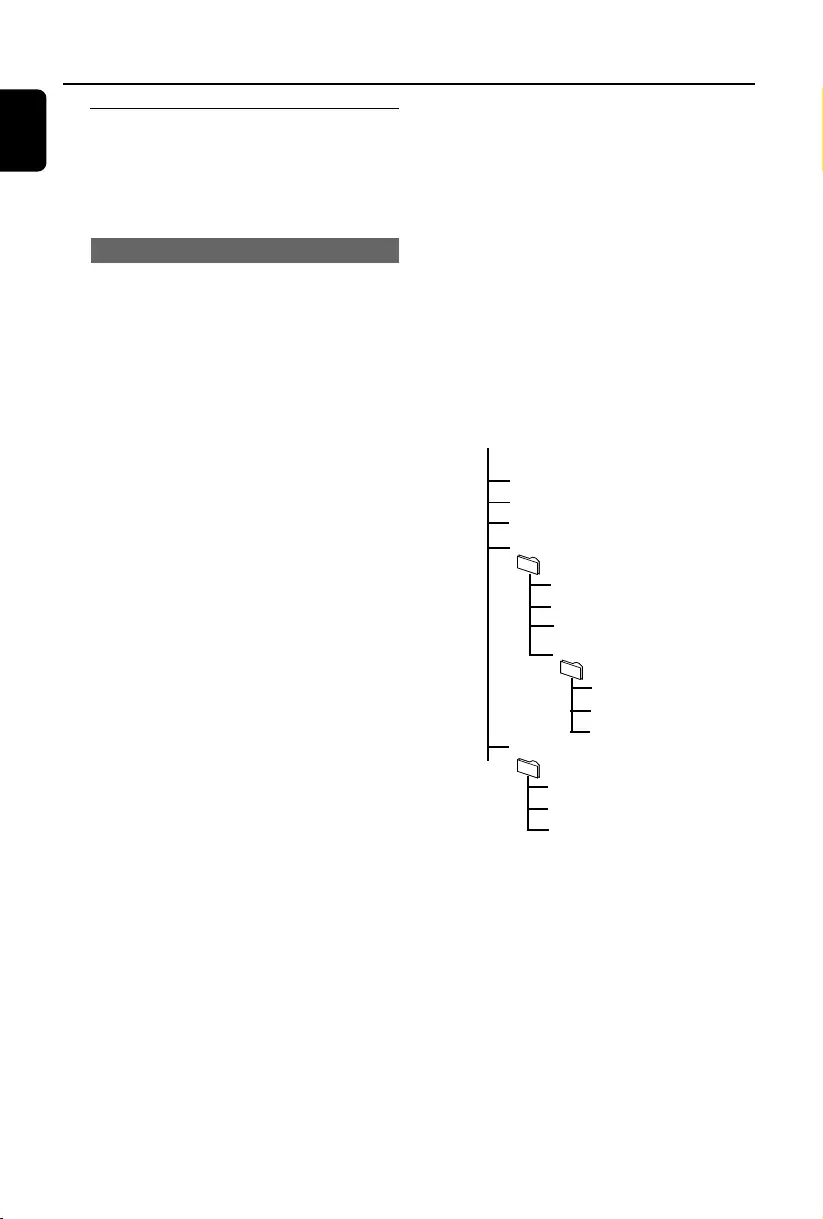
22
English
USB
Using a USB mass storage device
By connecting a USB mass storage device to the
Hi-Fi system, you can enjoy the music stored on
the external device through the powerful
speakers of Hi-Fi system.
Playing a USB mass storage device
Compatible USB mass storage devices
With the Hi-Fi system, you can use
– USB flash memory (USB 2.0 or USB1.1)
– USB flash players (USB 2.0 or USB1.1)
– memory cards (requires an additional card
reader to work with this Hi-Fi system)
Note:
– In some USB flash players (or memory
devices), the stored contents are recorded using
copyright protection technology. Such
protected contents will be unplayable on any
other devices (such as this Hi-Fi system).
Supported formats:
–USB or memory file format FAT12, FAT16,
FAT32 (sector size: 512 - 65,536 bytes)
–MP3 bit rate (data rate): 32-320 Kbps and
variable bit rate
–WMA v9 or earlier
– Directory nesting up to a maximum of 8
levels
–Number of albums/ folders: maximum 99
–Number of tracks/titles: maximum 999
–ID3 tag v2.0 or later
–File name in Uicode UTF8 (maximum length:
128 bytes)
The system will not play or support the
following:
•Empty albums: an empty album is an album
that does not contain MP3/WMA files, and will
not be shown in the display.
•Non-supported file formats are skipped. This
means that e.g.: Word documents .doc or MP3
files with extension .dlf are ignored and will not
be played.
•AAC , WAV, PCM audio files
•DRM protected WMA files
•WMA files in Lossless format
How to transfer music files from PC to a
USB mass storage device
By dragging and dropping music files, you can
easily transfer your favorite music from PC to a
USB mass storage device.
For the flash player, you can also use its music
management software for the music transfer.
However, those WMA files may be
unplayable for compatibility reasons.
How to organize your MP3/WMA files
on the USB mass storage device
This Hi-Fi system will browse the MP3/WMA
files in the folders/sub-folders/titles order.
Example:
Root
Title 001
Title 002
Title 003
Album 01
Title 001
Title 002
Title 003
Album 02
Title 001
Title 002
Title 003
Album 03
Title 001
Title 002
Title 003
Organize your MP3/WMA files in different
folders or subfolders as required.
Note:
– If you have not organized MP3/WMA files into
any albums on your disc, an album “00” will be
automatically assigned for all those files.
– Make sure that the file names of MP3 files end
with .mp3. and the file names of WMA files end
with .wma.
– For DRM protected WMA files, use Windows
Media Player 10 (or later) for conversion. Visit www.
microsoft.com for details about Windows Media
Player and WM DRM (Windows Media Digital
Rights Management).
MCM239D_05_Eng 9/8/07, 18:0922
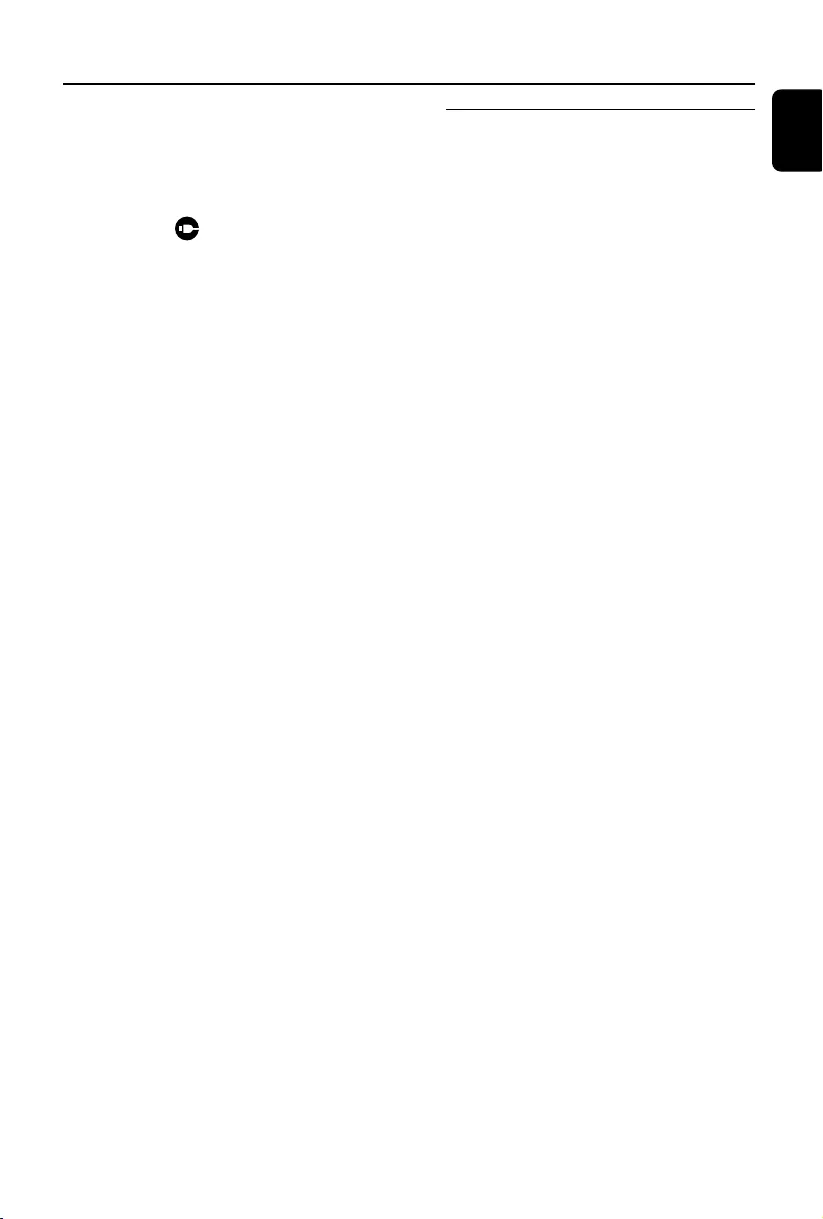
English
23
USB AUX
AUX (Listening to an external
source)
You can listen to the sound of the connected
external device through your MCM239D.
1Check the external device has been properly
connected (See Installation, Connecting an
additional appliance)
2Press SOURCE once or more to select AUX
(or AUX on the remote control)
3To avoid noise distortion, turn down the volume
on your external device
4Press the PLAY key on the connected device to
start playback
5To adjust the sound and volume, use the sound
controls on your external device and the
MCM239D.
1Check the USB device has been properly
connected. (See Installation: Connecting an
additional appliance)
2Press SOURCE once or more to select USB
(or USB on the remote control)
➜ The icon appears
– NO AUDIO appears if no audio file is found in
the USB device
3Play the USB’s audio files as you do with the
albums/tracks on a CD (See CD)
Note:
– For compatibility reasons, the album/track
information may differ from what it is displayed
through flash players’ music management software.
– File names or ID3 tags will be displayed as ---
if they are not in English.
INFORMATION REGARDING USB DIRECT:
1. Compatibility of the USB connection on this micro
system:
a) This micro system supports most USB Mass
storage devices (MSD) that these devices are
compliant to the USB MSD standards.
i) Most common Mass storage class devices are
flash drives, memory sticks, jump drives and
etc.
ii) If you see a "Disc Drive" showing up on
your computer after you have plugged the
mass storage device into your computer, most
likely it is MSD compliant and it will work
with this micro system.
b) If your Mass storage device requires a battery/
power source, please make sure you have a
fresh battery in it or charge the USB device
first and then plug it into the micro system
again.
2) Supported Music type:
a) This device only supports unprotected music
with file extension: .mp3 .wma
b) Music bought from on-line music stores are not
supported because they are secured by Digital
Rights Management protection (DRM).
c) File name extensions that ended with the
following are not supported: .wav; .m4a; .m4p;
.mp4; .aac and etc.
3) No Direct connection can be made from a
Computer USB port to the micro system even you
have either or both mp3 or wma file in your
-computer.
MCM239D_05_Eng 9/8/07, 18:0923
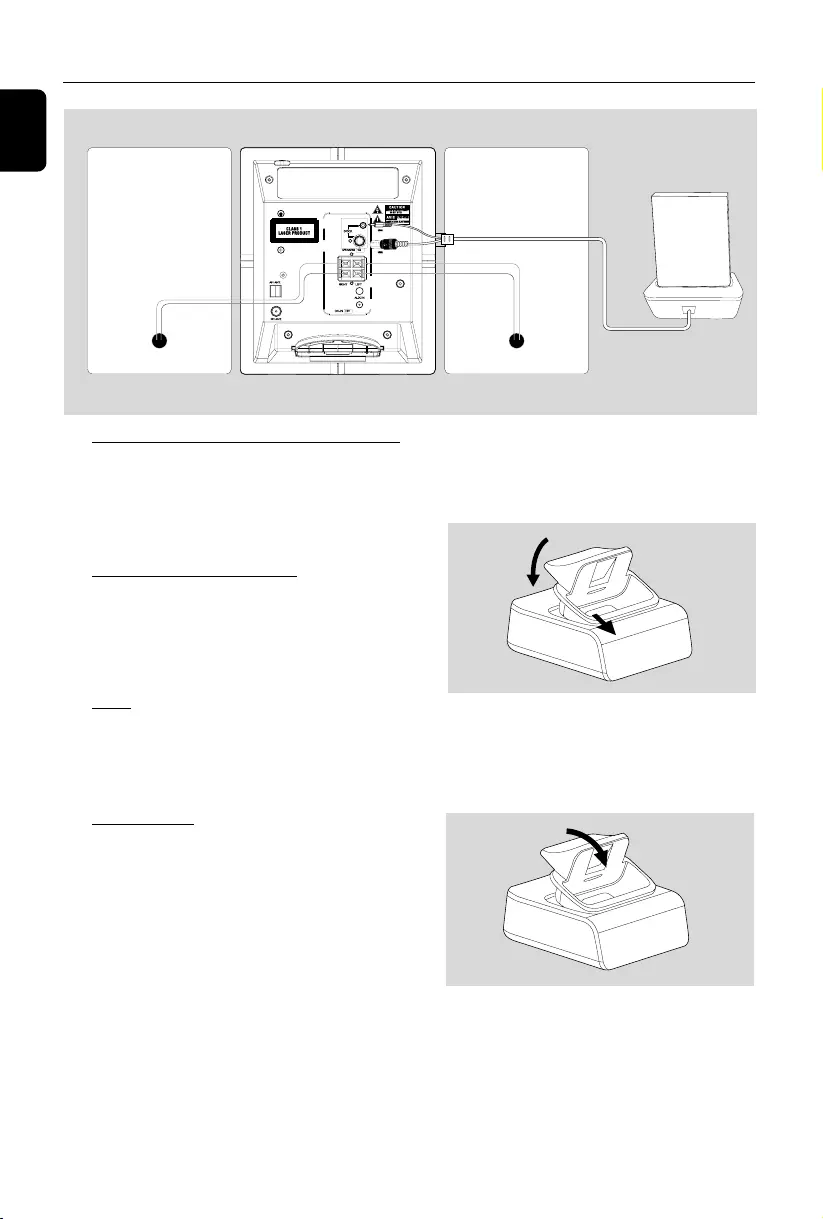
24
English
iPod
Playing iPod using the dock
By connecting the supplied dock to your Hi-Fi
system, you can listen to the sound of the
docked player through the powerful speakers of
the Hi-Fi system.
Compatible portable player
●Most Apple iPod models with 30-pin dock
connector as follows:
20GB, 40GB, 20/30GB photo, 40/60GB photo,
30GB video, 60GB video, mini and nano.
Dock
This system comes with a dock used for iPod.
Connect the cable of the dock to the system to
let the system and your iPod work together.
Dock adaptor
Before plugging your player in the dock, snap the
suitable dock adaptor into the dock to provide a
snug fit for the player to be docked.
Selecting the correct dock adaptor
●For the iPod dock, 8 dock adaptors of different
type, as indicated at the back of the adaptor, are
included to fit the following iPod:
20GB, 40GB, 20/30GB photo, 40/60GB photo,
30GB video, 60GB video, mini and nano.
Installing the dock adaptor
1Align two latches of the adaptor and two holes
of the dock, then gently push in the adaptor until
it clicks.
Removing the dock adaptor
● Slightly push down the dock adaptor, as indicated
in the figure below, to un-latch the adaptor, then
take it out.
2
1
Portable player
Dock
Speaker
(left)
Speaker
(right)
MCM239D_05_Eng 9/8/07, 18:0924
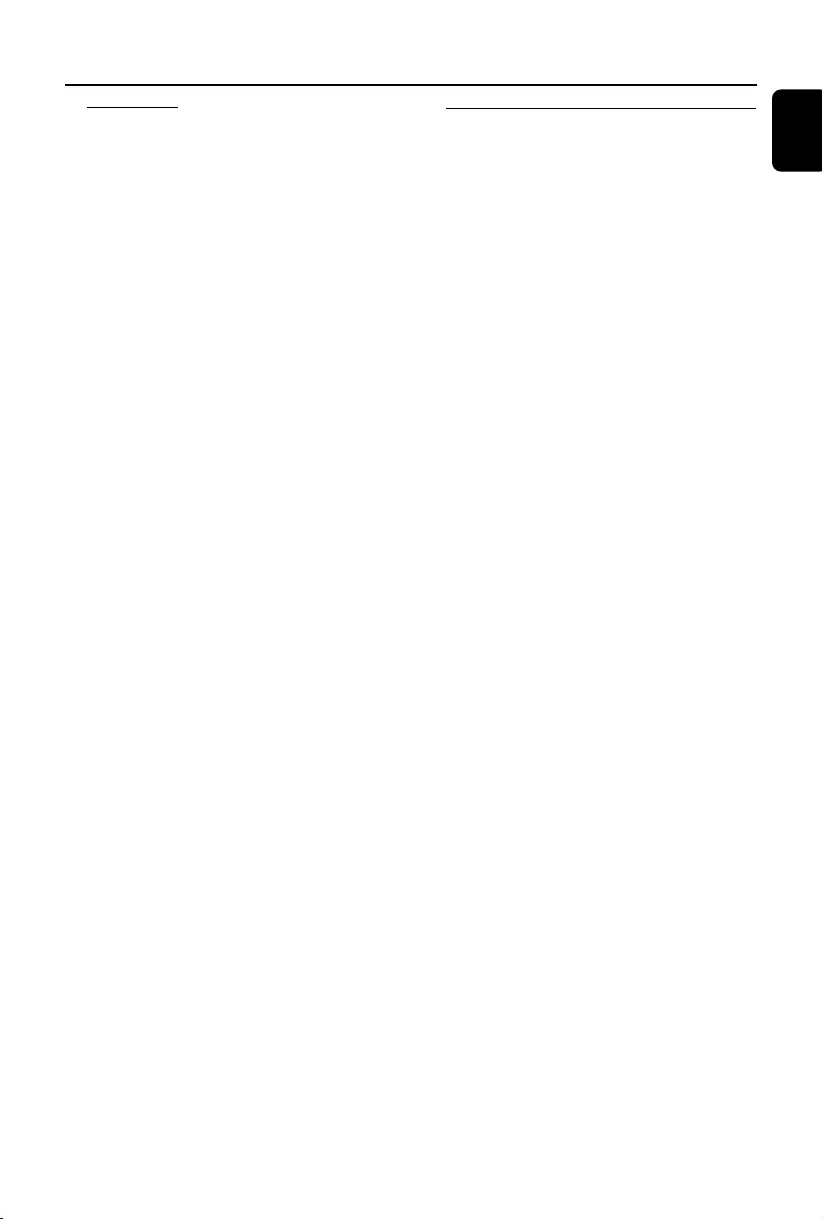
English
25
Playing iPod
1Select the dock adaptor of the correct type and
size, and snap it into the dock (See “ Dock
adaptor ” ).
2Correctly place your iPod in the dock.
3Connect the cables of the dock to DOCK IN
jacks on the main set correspondingly.
4Press SOURCE repeatedly or iPod to select
iPod source.
●The connected player will play automatically.
Notes:
– By using the buttons ( 2;, ¡1, 2™ and
VOLUME ) on the MCM239D and its remote
control, the following disc playback features are
available: Play/Pause, selecting next/previous track,
fast forwarding/rewinding and changing volume.
– The buttons ( 2;, ¡1, 2™ and VOLUME ) on
the MCM239D and its remote control can work
only with playback of the audio contents stored on
the docked player.
– Stop (Ç) function of disc playback is not
available to the docked player.
– To navigate the iPod menu, you may use MENU,
34and OK buttons on the MCM239D’s remote
control.
Charging iPod battery using the
dock
Docking your iPod and connecting the dock to
MCM239D, you can charge the iPod in the
standby mode and power-on mode of
MCM239D.
Notes:
– In Eco power standby mode, iPod cannot be
charged.
– In standby mode, when no iPod is plugged in for
15 minutes, the set will auto switch to Eco power
mode.
iPod
MCM239D_05_Eng 9/8/07, 18:0925
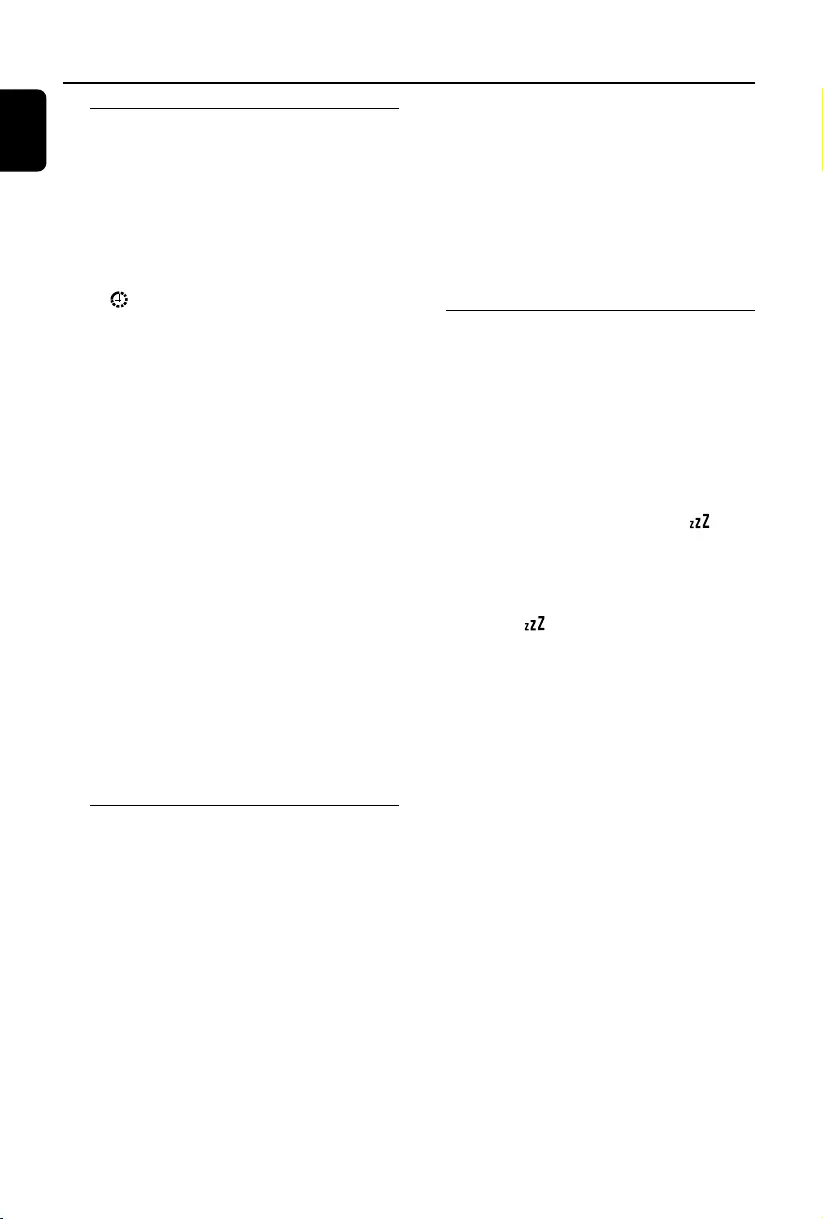
26
English
Timer SLEEP
Setting the timer
The set can be used as an alarm clock, whereby
the selected source (CD, TUNER or USB) star ts
playback at a preset time. Make sure the
clock is set before using the timer.
1In standby mode, press and hold TIMER on the
remote control until SET TIMER appears.
➜ flashes. SELECT SOURCE scrolls.
➜Display shows current source CD, TUNER or
USB.
2Press SOURCE on the set repeatedly to select
the source (or press CD, TUNER or USB on
the remote control).
3Press TIMER to confirm.
➜The hours digits start flashing.
4Hold down or press VOLUME +/- repeatedly
to set the hours.
5Press TIMER to confirm.
➜The minutes digits start flashing.
6Hold down or press VOLUME +/- repeatedly
to set the minutes.
7Press TIMER to confirm.
➜The timer is now set and activated.
➜At the set alarm time, the CD, TUNER or
USB will switch on (volume level: max. 13).
Note:
–The set will exit from the timer setting mode if
no button is pressed within 90 seconds.
Activating and deactivating
TIMER
●In standby mode, press TIMER on the remote
once or more to activate or deactivate the timer.
➜If activated, the last set source and start time
are displayed.
➜If deactivated, “TIMER OFF” appears.
Helpful hints:
The timer will not work at the set time if
- the set is switched on
- the timer is deactivated
The set will switch to Tuner source
automatically if :
- no CD is inserted when the selected source is CD;
- no USB device is connected when the selected
source is USB
SLEEP
You can set a certain period of time after which
the set will switch off.
●During playback, on the remote control, press
SLEEP repeatedly to select the desired time
period options (in minutes):
➜ Display shows in sequence: Sleep 90, 75,
60, 45, 30, 15, 00
➜ Display shows the selected option briefly and
returns to its previous status. The icon
appears.
To deactivate the sleep timer, press
repeatedly SLEEP until 00 appears.
➜ The icon disappears.
or
Press STANDBY-ON/ ECO POWER to
switch off the set (or y on the remote control)
Helpful hints:
– The SLEEP function does not affect your alarm
time setting.
MCM239D_05_Eng 9/8/07, 18:0926
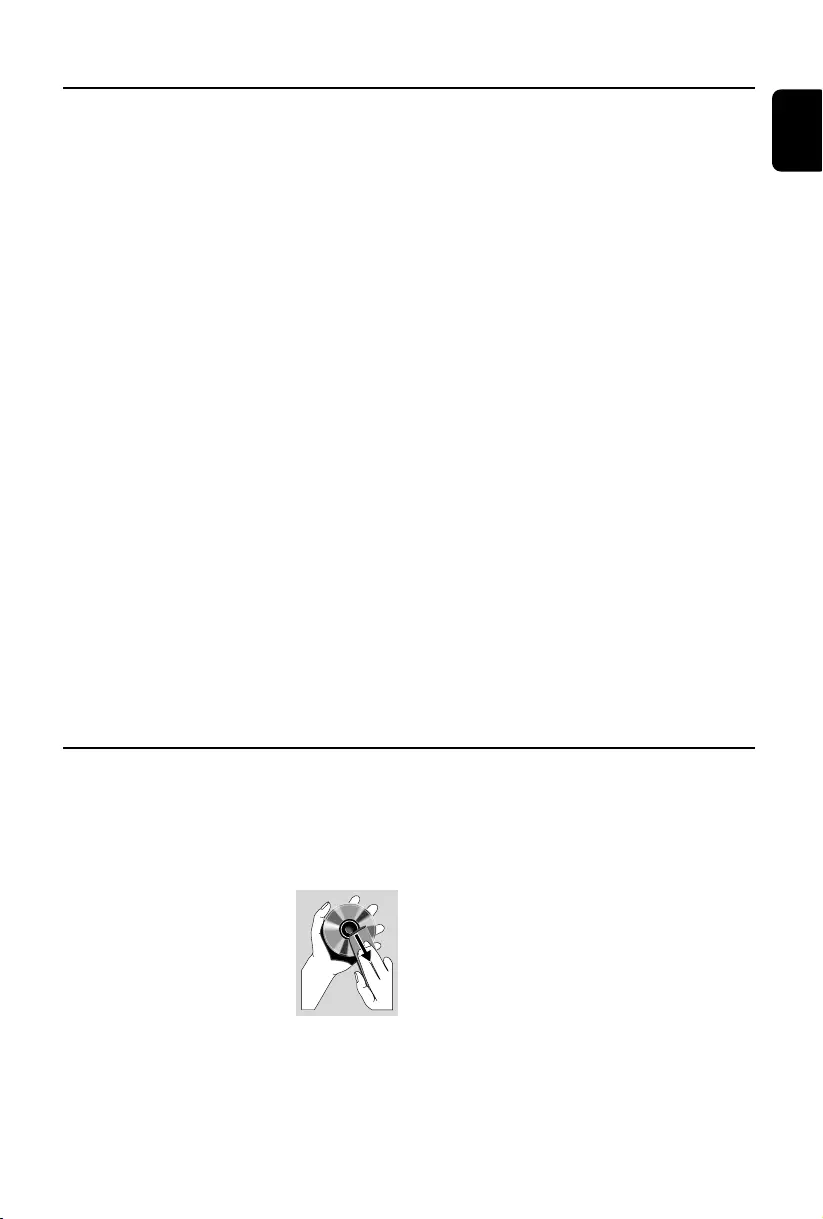
English
27
Cleaning the Cabinet
●Use a soft cloth slightly moistened with a mild
detergent solution. Do not use a solution
containing alcohol, spirits, ammonia or abrasives.
Cleaning Discs
●When a disc becomes dirty,
clean it with a cleaning cloth.
Wipe the disc from the centre
out.
●Do not use solvents such as
benzene, thinner, commercially
available cleaners, or antistatic spray intended for
analogue records.
Cleaning the disc lens
●After prolonged use, dirt or dust may
accumulate at the disc lens. To ensure good
playback quality, clean the disc lens with Philips
CD Lens Cleaner or any commercially available
cleaner. Follow the instructions supplied with
cleaner.
Maintenance
Specifications
AMPLIFIER
Output power .......................................... 2 x 5 W RMS
Signal-to-noise ratio ....................................... ≥ 65 dBA
Frequency response ............. 100 – 18kHz, ± 3 dB
Input sensitivity AUX ....................... 0.5 V (max. 1 V)
Impedance loudspeakers ..................................... ≥ 4 Ω
Impedance headphones .................... 32 Ω -1000 Ω
..................................................................................... <15mW
CD PLAYER
Frequency range ....................................... 100 – 18kHz
Signal-to-noise ratio ............................................ 65 dBA
TUNER
FM wave range ................................... 87.5 – 108 MHz
MW wave range ................................ 531 – 1602 kHz
Number of presets ........................................................ 40
Antenna
FM .................................................................... 75 Ω wire
MW ......................................................... Loop antenna
SPEAKERS
Bass reflex system
Dimensions (w x h x d) .. 158 x 250x 118 (mm)
GENERAL INFORMATION
AC Power ..................................... 220 – 240 V / 50 Hz
Dimensions (w x h x d, with/without the stand)
............... 211 x 250 x 160/211 x 250 x 126 (mm)
Weight(with/without speakers) ......... 2.9 / 1.23 kg
Standby power consumption ............................ <2 W
Eco power standby ............................................... <1 W
Specifications and external appearance are
subject to change without notice.
USB ................................................................... 12Mb/s, V1.1
......................................... support MP3 and WMA files
Number of albums/ folders................ maximum 99
Number of tracks/titles ...................... maximum 999
USB PLAYER
MCM239D_05_Eng 9/8/07, 18:0927
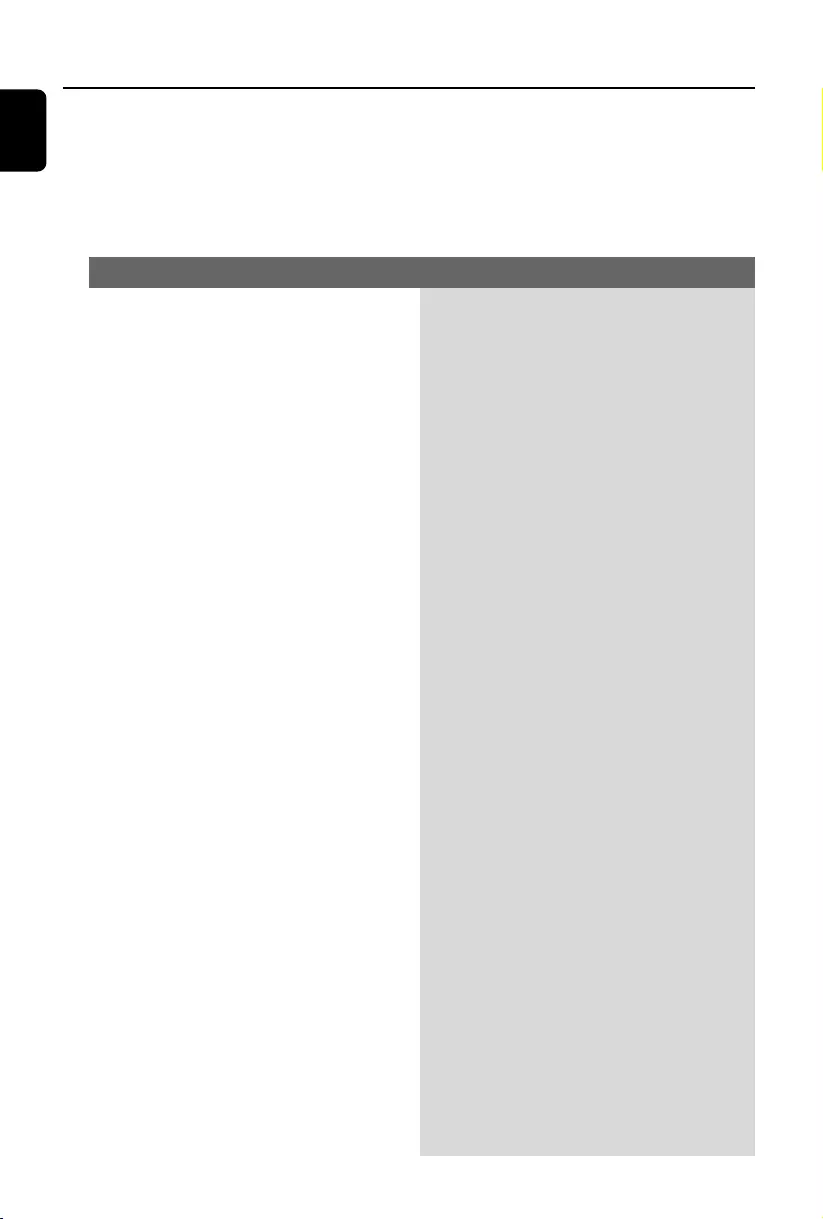
28
English
Troubleshooting
WARNING
Under no circumstances should you try to repair the system yourself, as this will invalidate the
warranty. Do not open the system as there is a risk of electric shock.
If a fault occurs, first check the points listed below before taking the system for repair. If you
are unable to remedy a problem by following these hints, consult your dealer or Philips for
help.
“NO DISC” is displayed.
Some files on the USB device are not
displayed.
Radio reception is poor.
The system does not react when buttons
are pressed.
Sound cannot be heard or is of poor
quality.
The left and right sound outputs are
reversed.
Problem Solution
✔Insert a disc.
✔Wait until the moisture condensation at the lens
has cleared.
✔Replace or clean the disc, see “Maintenance”.
✔Use a finalised CD-RW or a correct MP3/WMA
-CD format disc.
✔Check if the number of folders exceeds 99 or
the number of titles exceeds 999
✔If the signal is too weak, adjust the antenna or
connect an external antenna for better
reception.
✔Increase the distance between the Micro HiFi
System and your TV or VCR.
✔Remove and reconnect the AC power plug and
switch on the system again.
✔Adjust the volume.
✔Disconnect the headphones.
✔Check that the speakers are connected correctly.
✔Check if the stripped speaker wire is clamped.
✔Make sure the MP3-CD was recorded within
32~256 kbps bit rate with sampling frequencies
at 48 kHz, 44.1 kHz or 32 kHz.
✔Check the speaker connections and location.
MCM239D_05_Eng 9/8/07, 18:0928
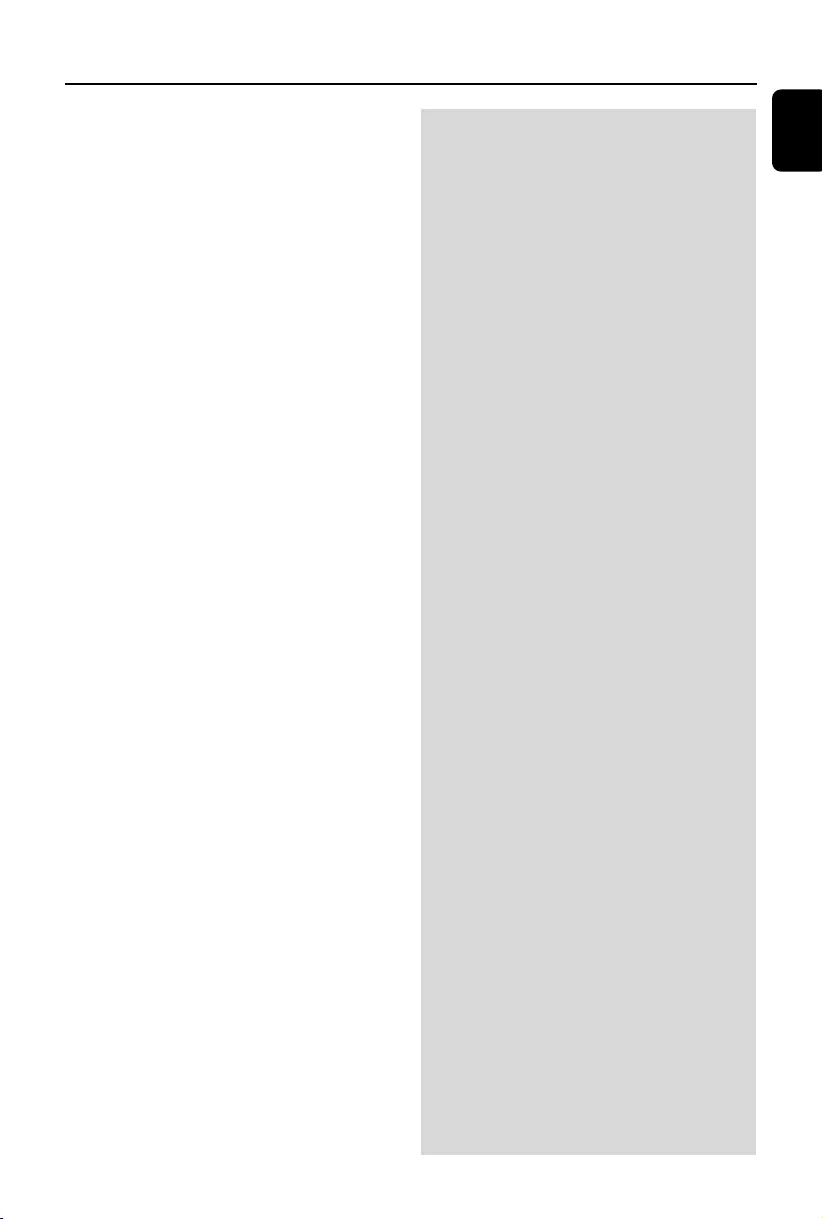
English
29
The remote control does not function
properly.
The timer is not working.
The Clock/Timer setting is erased.
The USB device doesn’t play on my
MCM239D.
The STOP 9 and some buttons on
MCM239D and its remote control have
no function.
✔Select the source (CD or TUNER, for example)
before pressing the function button (ÉÅ,í,
ë).
✔Reduce the distance between the remote
control and the system.
✔Insert the battery with its polarities
(+/– signs) aligned as indicated.
✔Replace the battery.
✔Point the remote control directly toward
IR sensor on the front of the system.
✔Check the set is switched off
✔Set the clock correctly.
✔Press TIMER to switch on the timer.
✔Power has been interrupted or the power cord
has been disconnected. Reset the clock/timer.
Troubleshooting
✔It is not set in the USB mode. Select USB mode.
✔The device is not securely connected to
MCM239D’s USB port. Re-connect the device,
and make sure that the device is powered on.
✔The device is not supported by MCM239D, or
the audio file format stored on the device is not
supported by MCM239D. Use a compatible
device/ playable audio file format.
✔The playback of the docked player cannot be
stopped using the STOP 9 button on
MCM239D and its remote control.
✔The buttons ( 2;, ¡1, 2™ and VOLUME) can
function only. To navigate the iPod menu, you may
use MENU, 34and OK buttons.
MCM239D_05_Eng 9/8/07, 18:0929