Table of Contents
Philips MCM2450/12 User Manual
Displayed below is the user manual for MCM2450/12 by Philips which is a product in the Home Audio Systems category. This manual has pages.
Related Manuals

www.philips.com/support
User manual
Always there to help you
Register your product and get support at
Question?
Contact
Philips
MCM2450
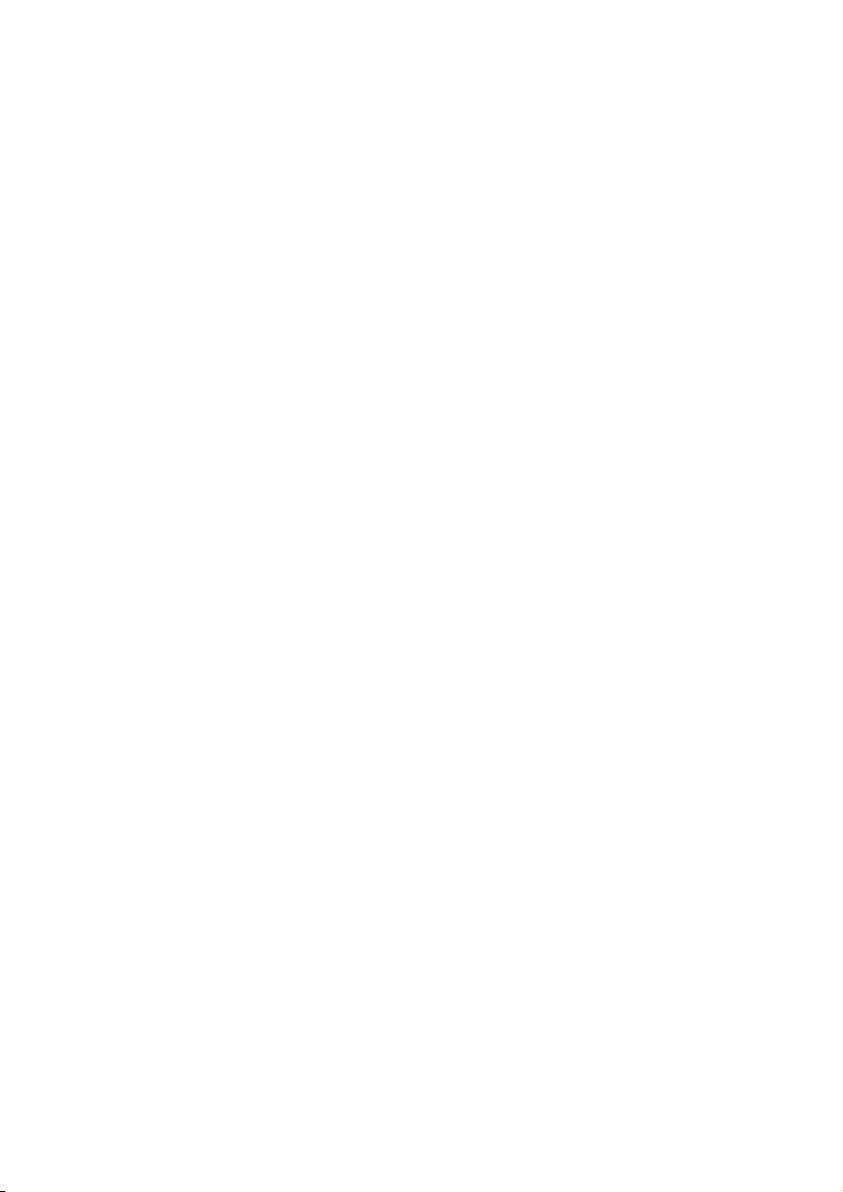
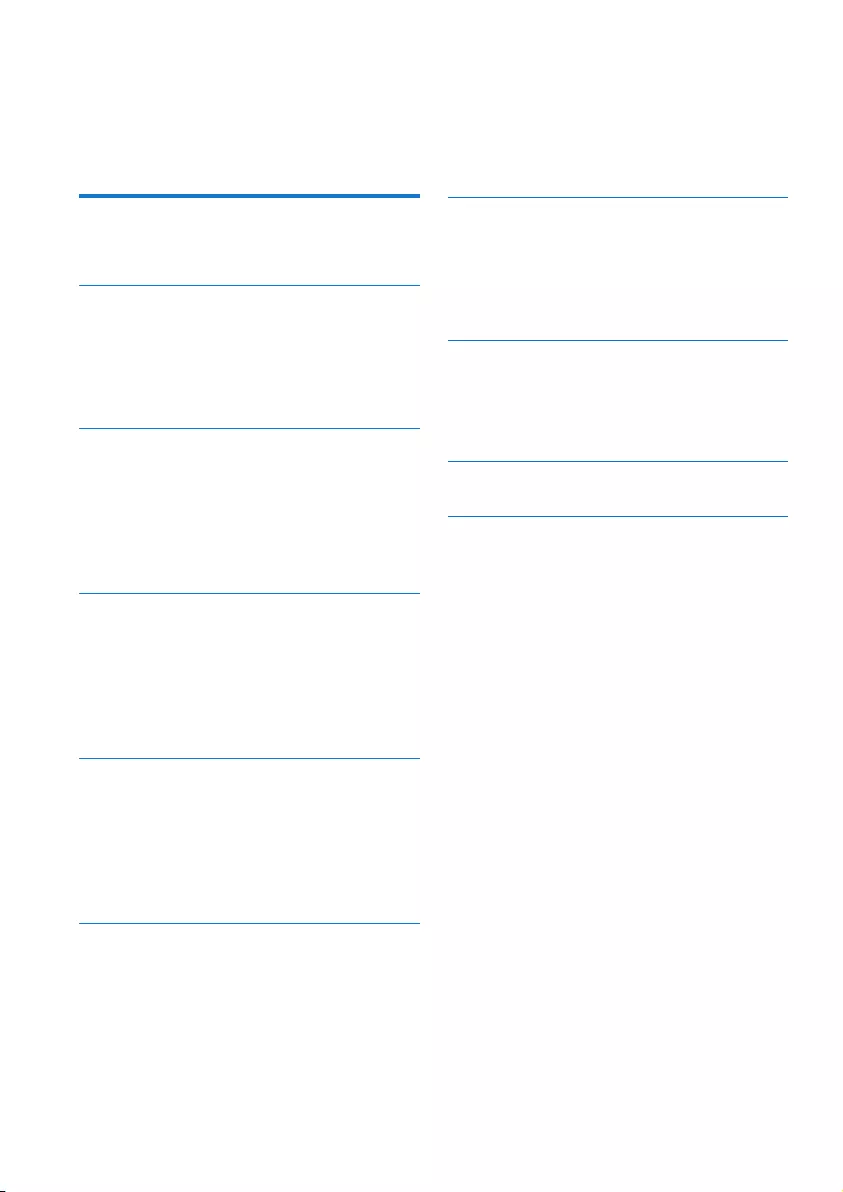
1EN
Contents
1 Important 2
Safety 2
2 Your micro system 3
Introduction 3
What's in the box 3
Overview of the main unit 4
Overview of the remote control 5
3 Get started 7
Connect FM antenna 7
Connect power 7
Prepare the remote control 7
Set clock 8
Turn on 8
4 Play 9
Play from disc 9
Play from USB 9
Control play 9
Skip to a track 9
Program tracks 10
5 Listen to the radio 11
Tune to a radio station 11
Store FM radio stations automatically 11
Store FM radio stations manually 11
Select a preset radio station 11
Select stereo/mono broadcast 11
6 Adjust sound 12
Select a preset sound effect 12
Adjust volume level 12
Mute sound 12
7 Other features 13
Set the alarm timer 13
Set the sleep timer 13
Listen from an external device 13
Listen through a headphone 14
8 Product information 15
Specications 15
USB playability information 16
Supported MP3 disc formats 16
9 Troubleshooting 17
10 Notice 18
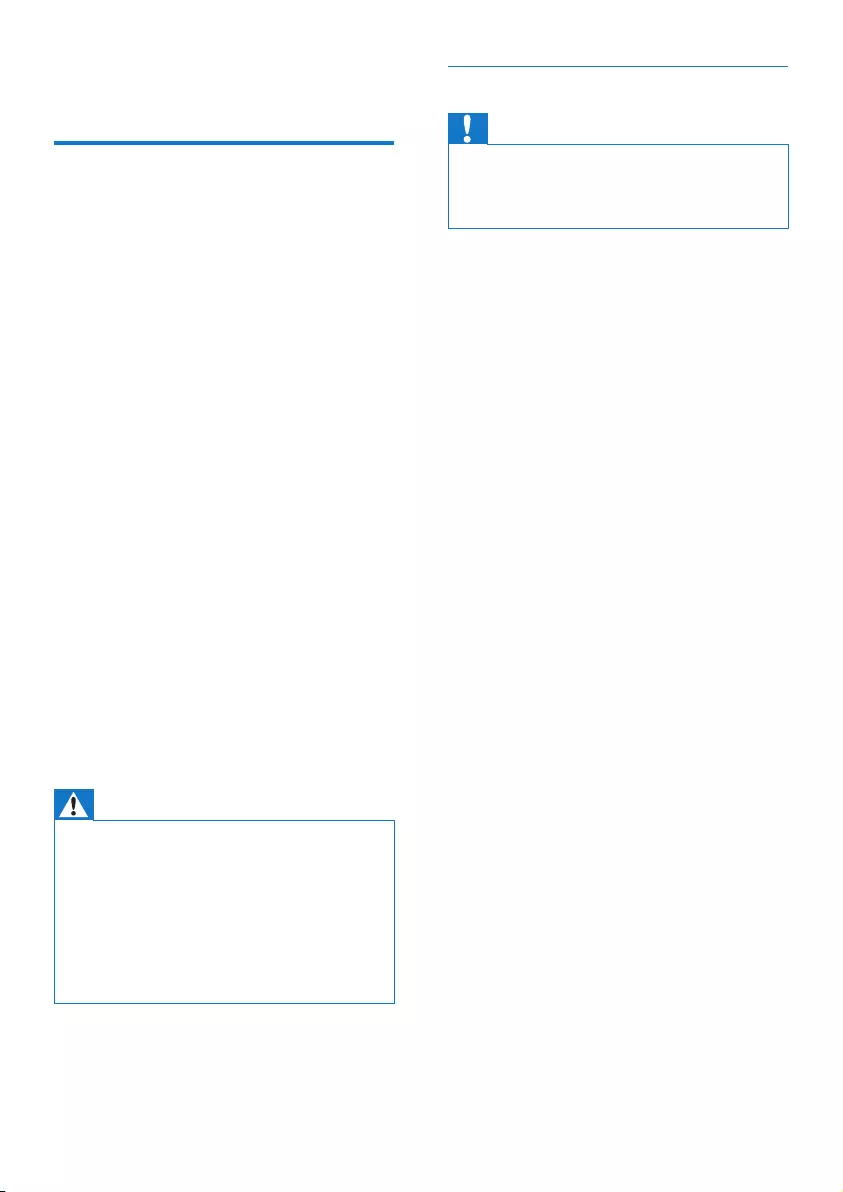
2EN
1 Important
Safety
• Make sure that there is enough free space
around the product for ventilation.
• Only use attachments or accessories
speciedbythemanufacturer.
• Battery usage CAUTION – To prevent
battery leakage which may result in bodily
injury, property damage, or damage to the
product:
• Install the battery correctly, + and - as
marked on the product.
• Remove the battery when the product
is not used for a long time.
• The battery shall not be exposed to
excessiveheatsuchassunshine,reor
the like.
• Use only power supplies listed in the user
manual.
• The product shall not be exposed to
dripping or splashing.
• Do not place any sources of danger on the
product(e.g.liquidlledobjects,lighted
candles).
• Where the plug of the Direct Plug-in
Adapter is used as the disconnect device,
the disconnect device shall remain readily
operable.
Warning
• Never remove the casing of this device.
• Never lubricate any part of this device.
• Never place this device on other electrical equipment.
• Keep this device away from direct sunlight, naked
amesorheat.
• Never look into the laser beam inside this device.
• Ensure that you always have easy access to the power
cord, plug, or adaptor to disconnect this device from
the power.
Hearing safety
Caution
• To avoid hearing damage, limit the time you use the
headphones at high volume and set the volume to a
safe level. The louder the volume, the shorter is the safe
listening time.
Be sure to observe the following guidelines
when using your headphones.
• Listen at reasonable volumes for
reasonable periods of time.
• Be careful not to adjust the volume as your
hearing adapts.
• Do not turn up the volume so high that
you can't hear what's around you.
• You should use caution or temporarily
discontinue use in potentially hazardous
situations.
• Excessive sound pressure from earphones
and headphones can cause hearing loss.
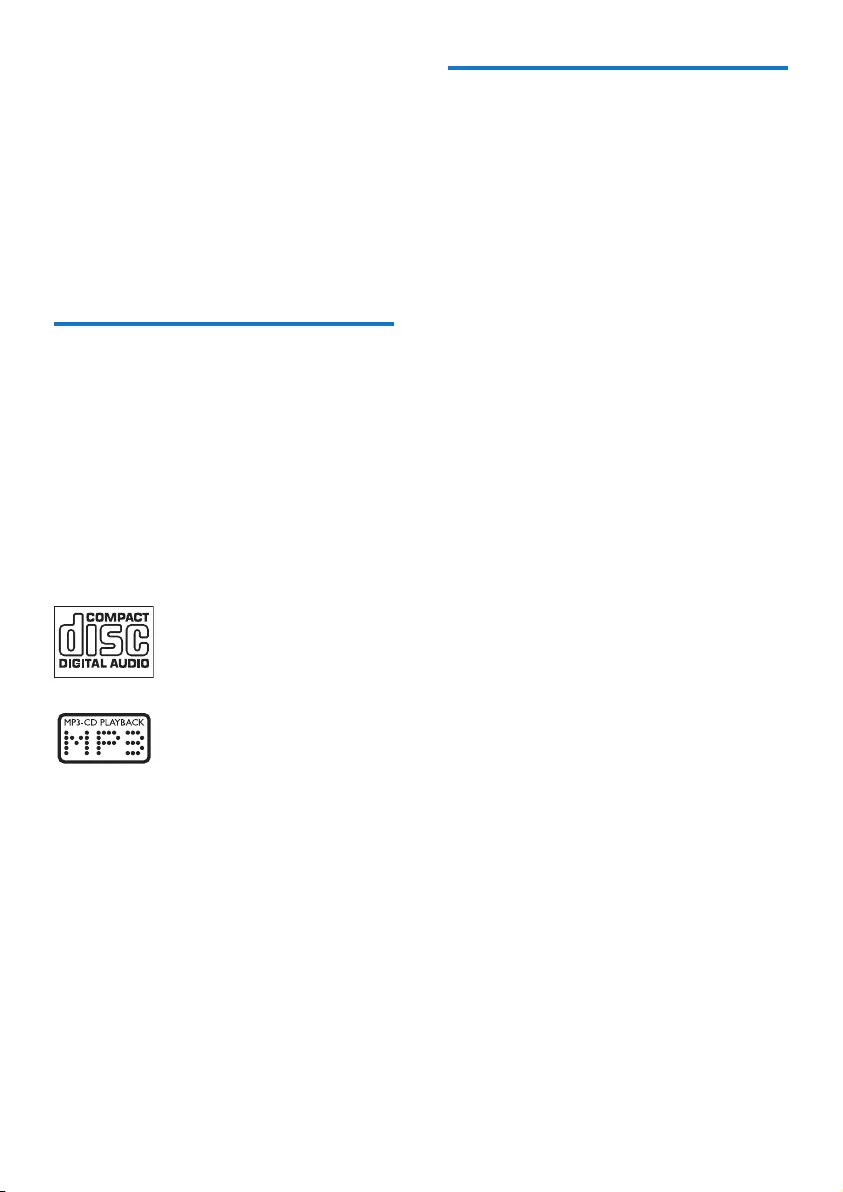
3EN
2 Your micro
system
Congratulations on your purchase, and
welcometoPhilips!Tofullybenetfromthe
support that Philips offers, register your product
at www.philips.com/welcome.
Introduction
With this unit, you can:
• enjoy audio from discs, USB storage
devices, or other external devices;
• listen to FM radio stations.
You can select one of the following sound
effects:
• Balanced, Warm, Bright, Clear, and
Powerful
The unit supports these media formats:
What's in the box
Check and identify the contents of your
package:
• Main unit
• 1 x FM wire antenna
• Remote control (with one AAA battery)
• Short User Manual
• Safety sheet
• Wall mounting sheet
•
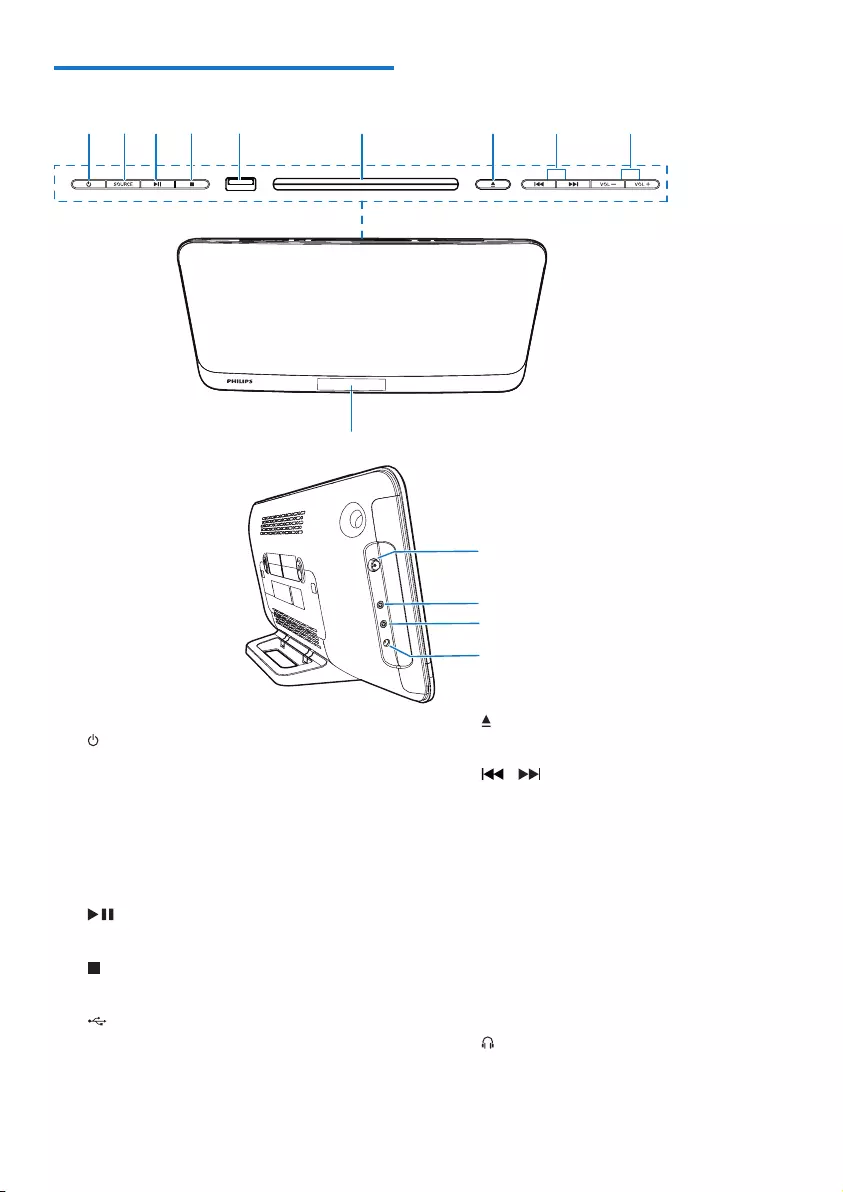
4EN
Overview of the main unit
a
• Turn the unit on or off.
• Switch to standby mode or Eco
standby mode.
b SOURCE
• Press to select a source: DISC,
USB,TUNER,AUDIO IN.
c
• Start, pause, or resume play.
d
• Stop play or erase a program.
e
• USB socket.
f Disc compartment
ghi
j
k
abcde
l
m
n
f
g
• Open/close the disc compartment.
h /
• Skip to the previous/next track.
• Search within a track/disc/USB.
• Tune to a radio station.
• Adjust time.
i VOL+/VOL-
• Adjust volume.
j Display panel
k FM ANT
• FM antenna socket.
l
• Headphone socket.
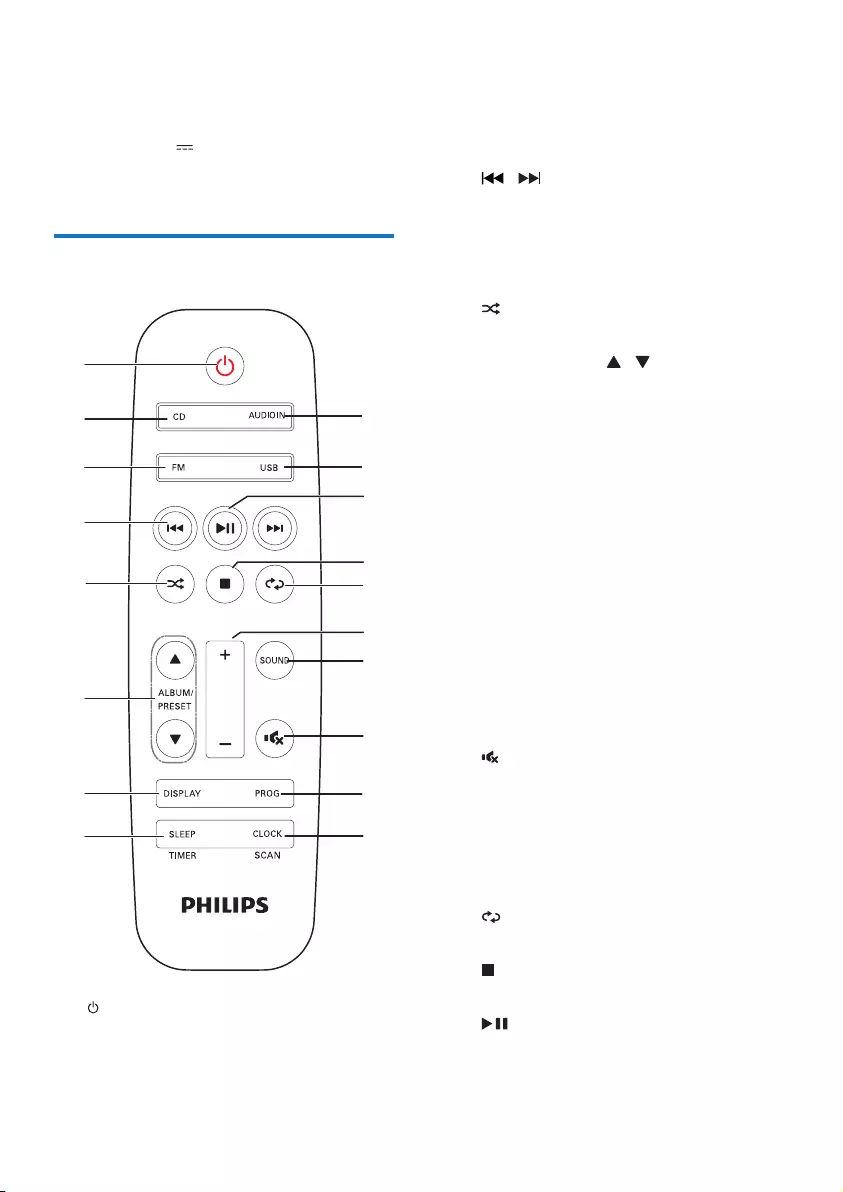
5EN
m AUDIO IN
• Audio input socket(3.5mm) for an
external audio device.
n DC IN 12V 2.5A
• Power socket.
Overview of the remote
control
a
• Turn the unit on or off.
• Switch to standby mode or Eco power
standby mode.
a
b
c
d
e
f
g
i
h
q
p
r
m
n
o
k
j
l
b CD
• Select the DISC source.
c FM
• Press to select the FM source.
d /
• Skip to the previous/next track.
• Search within a track/disc/USB.
• Tune to a radio station.
• Adjust time.
e
• Play tracks randomly.
f ALBUM/PRESET /
• Select a preset radio station.
• Skip to the previous/next album.
g DISPLAY
• Adjust display brightness.
h SLEEP/TIMER
• Set sleep timer.
• Set alarm timer.
i CLOCK/SCAN
• Set the clock.
• View clock information.
• Scan FM radio stations.
j PROG
• Program tracks.
• Program radio stations.
k
• Mute or restore volume.
l SOUND
• Select a preset sound effect.
m +/-
• Adjust volume.
n
• Play a track or all tracks repeatedly.
o
• Stop play or erase a program.
p
• Start, pause, or resume play.
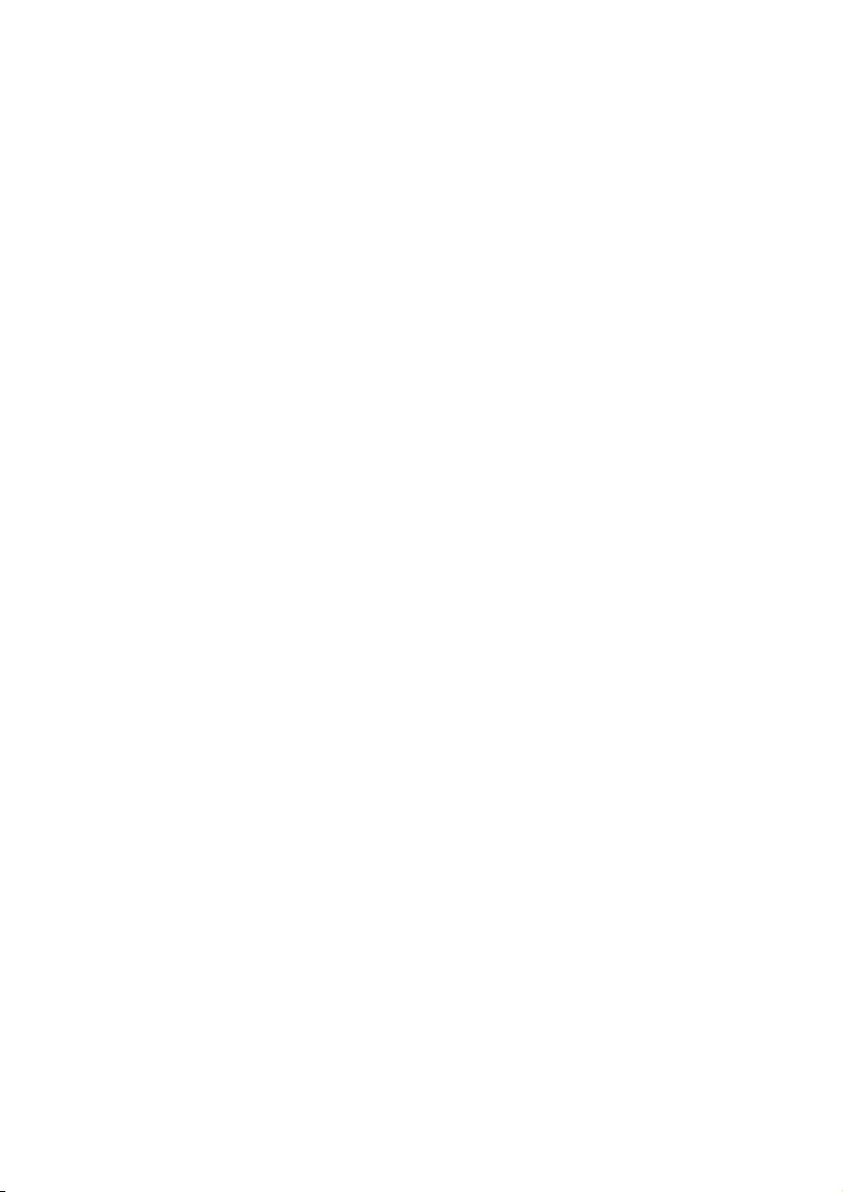
6EN
q USB
• Press repeatedly to select the USB
source.
r AUDIO IN
• Press to select the AUDIO IN source.
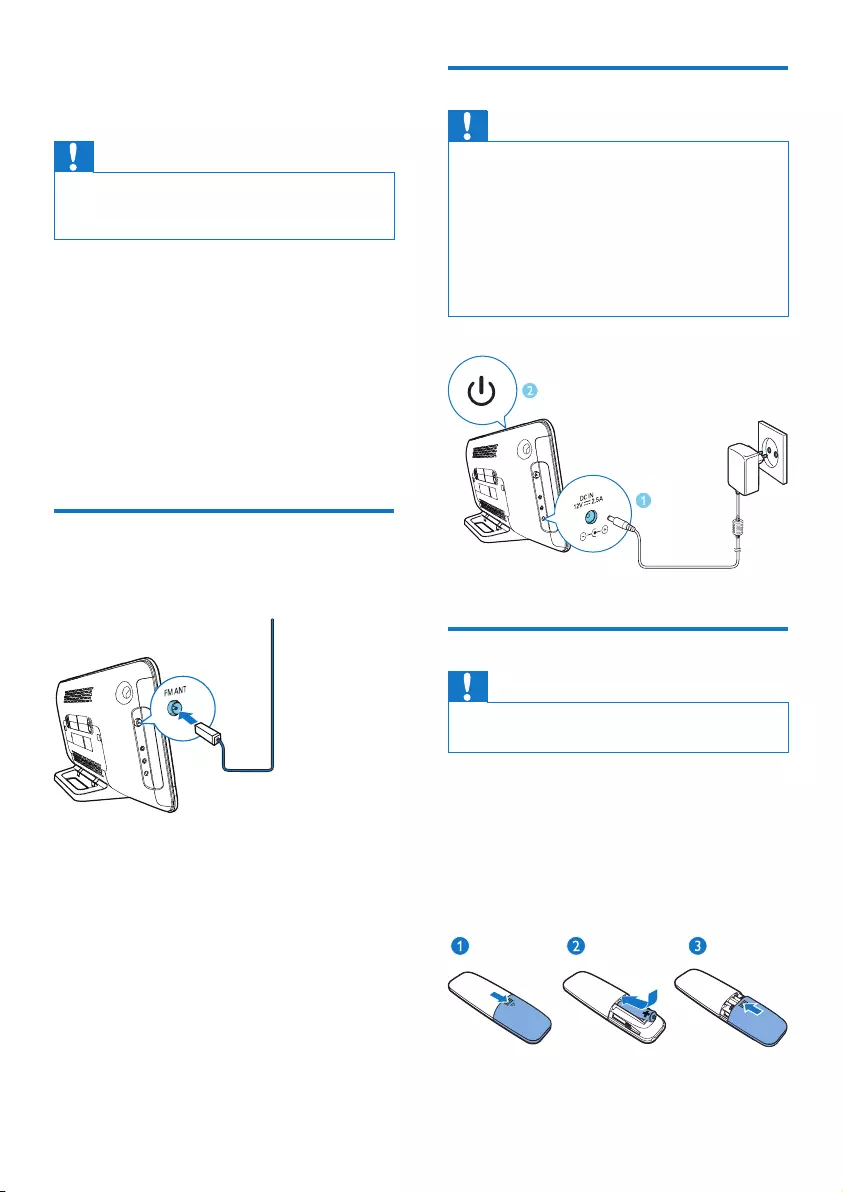
7EN
3 Get started
Caution
• Use of controls or adjustments or performance of
procedures other than herein may result in hazardous
laser exposure or other unsafe operation.
Always follow the instructions in this chapter in
sequence.
If you contact Philips, you will be asked for the
model and serial number of this apparatus. The
model number and serial number are on the
back of the apparatus. Write the numbers here:
Model No. __________________________
Serial No. ___________________________
Connect FM antenna
• Connect the supplied antenna to this
device before listening to the radio.
Connect power
Caution
• Risk of product damage! Make sure that the power
supply voltage matches the voltage printed on the back
of the main unit.
• Risk of electric shock! Before you plug the AC power
adaptor, make sure that the adaptor plug converter is
xedsecurely.WhenyouunplugtheACpoweradaptor,
always pull the plug, never the cord.
• Before you connect the AC power adaptor, make sure
that you have completed all the other connections.
Prepare the remote control
Caution
• Risk of product damage! When the remote control is
not used for long periods, remove the battery.
To insert the remote control battery:
1 Open the battery compartment.
2 Insert the supplied AAA battery with
correct polarity (+/-) as indicated.
3 Close the battery compartment.
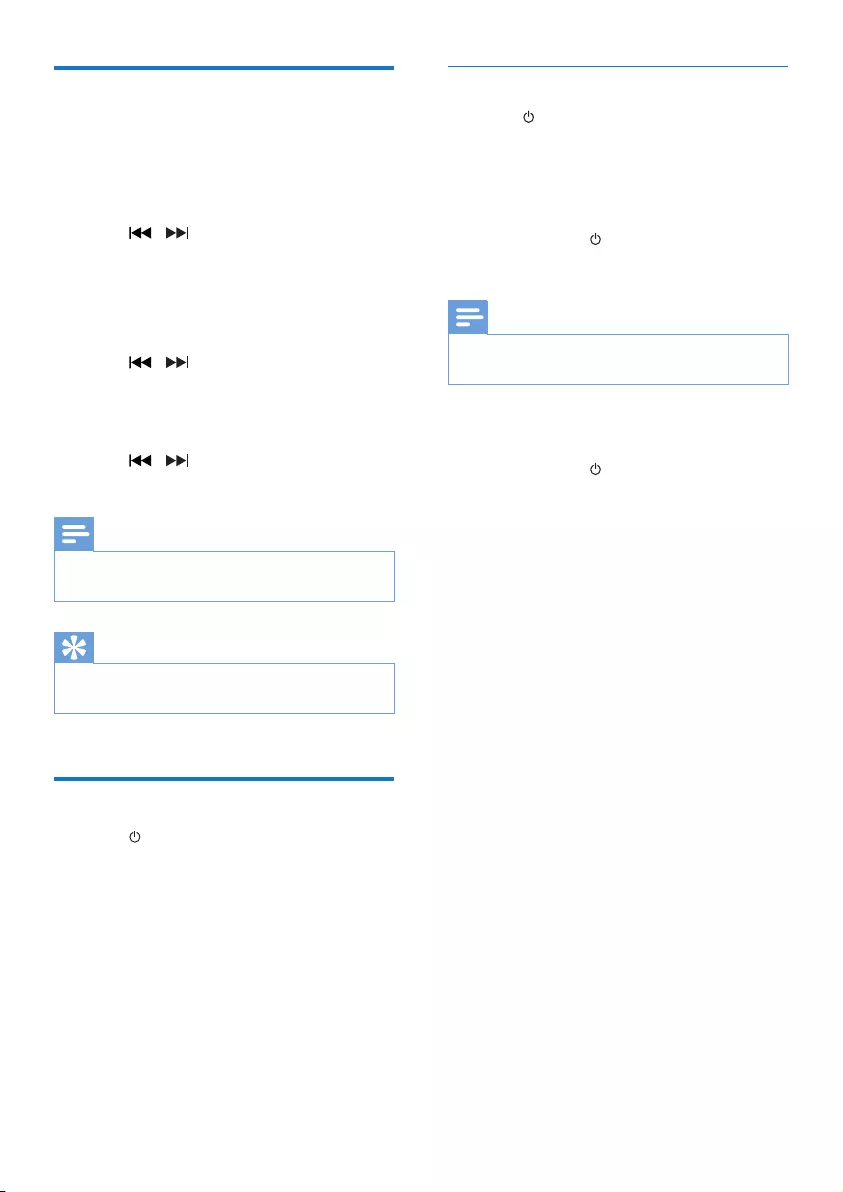
8EN
Set clock
1 In standby mode, CLOCK on the remote
control for 3 seconds.
» The [24H] or [12H] hour format is
displayed.
2 Press / to select the [24H] or
[12H] hour format.
3 Press CLOCKtoconrm.
» The hour digits are displayed and begin
to blink.
4 Press / to select hour and press
CLOCKtoconrm.
» The minute digits are displayed and
begin to blink.
5 Press / to select minute and press
CLOCKtoconrm.
Note
• If no button is pressed in 10 seconds, the system exits
clock setting mode automatically.
Tip
• You can press CLOCK to view clock information in
power-on mode.
Turn on
• Press .
» The unit switches to the last selected
source.
Switch to standby mode
• Press again to switch the unit to standby
mode.
» The clock (if set) is displayed on the
panel.
Switch to ECO standby mode:
• Press and hold for more than 3 seconds.
» The display panel is dimmed.
Note
• The unit switches to Eco Power Standby mode after 15
minutes in standby mode.
To switch between standby mode and ECO
standby mode:
• Press and hold for more than 3 seconds.
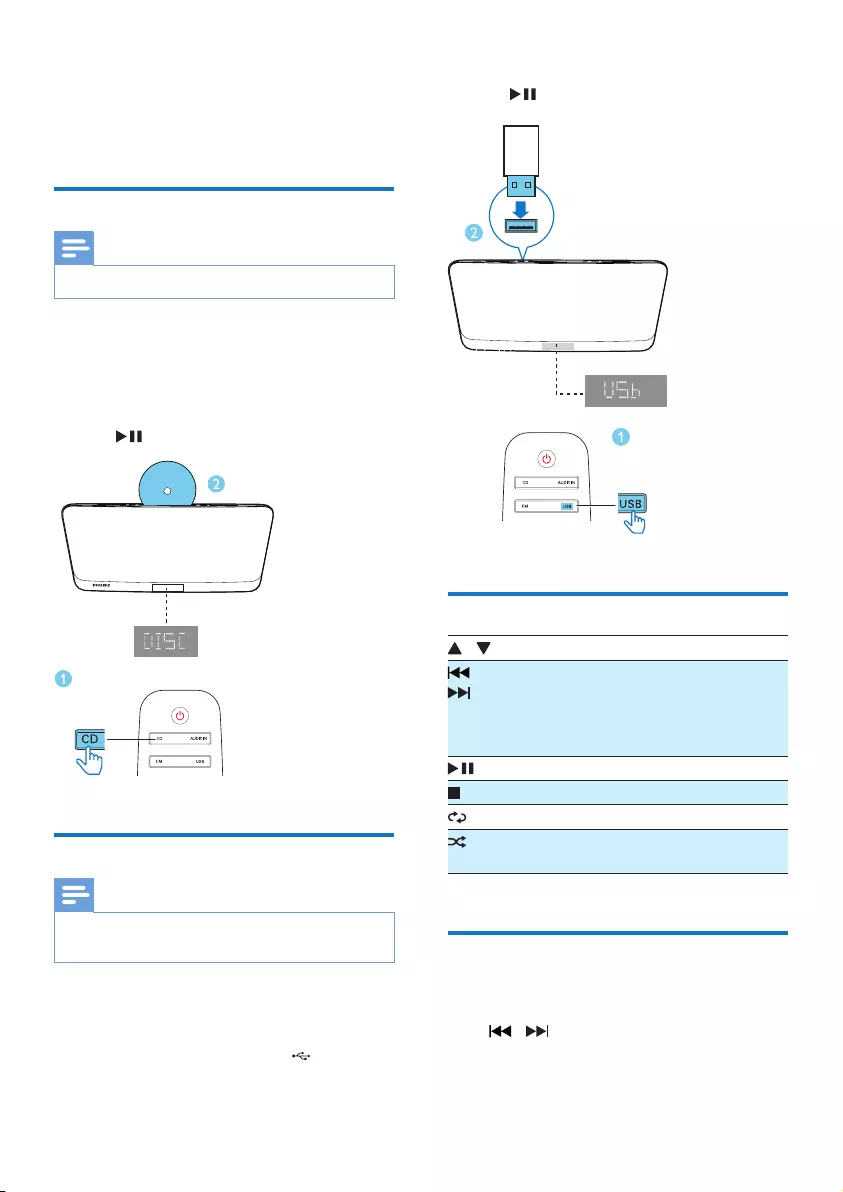
9EN
4 Play
Play from disc
Note
• Make sure that the disc contains playable audio content.
1 Press CD to select the DISC source.
2 Insert a disc into the disc compartment
with the printed side facing you.
» Play starts automatically. If not, press
.
Play from USB
Note
• Make sure that the USB device contains playable audio
content (see 'Product information' on page 15).
1 Press USB/AUDIO IN repeatedly to select
the USB source.
2 Insert a USB device into the socket.
» Play starts automatically. If not, press
.
Control play
/ Select a folder.
/ Press to skip to the previous or next
track.
Press and hold to search backward/
forward within a track.
Pause or resume play.
Stop play.
Play a track or all tracks repeatedly.
Play tracks randomly(Not applicable
for the programmed tracks).
Skip to a track
For CD:
Press / to select another track.
For MP3 disc and USB:
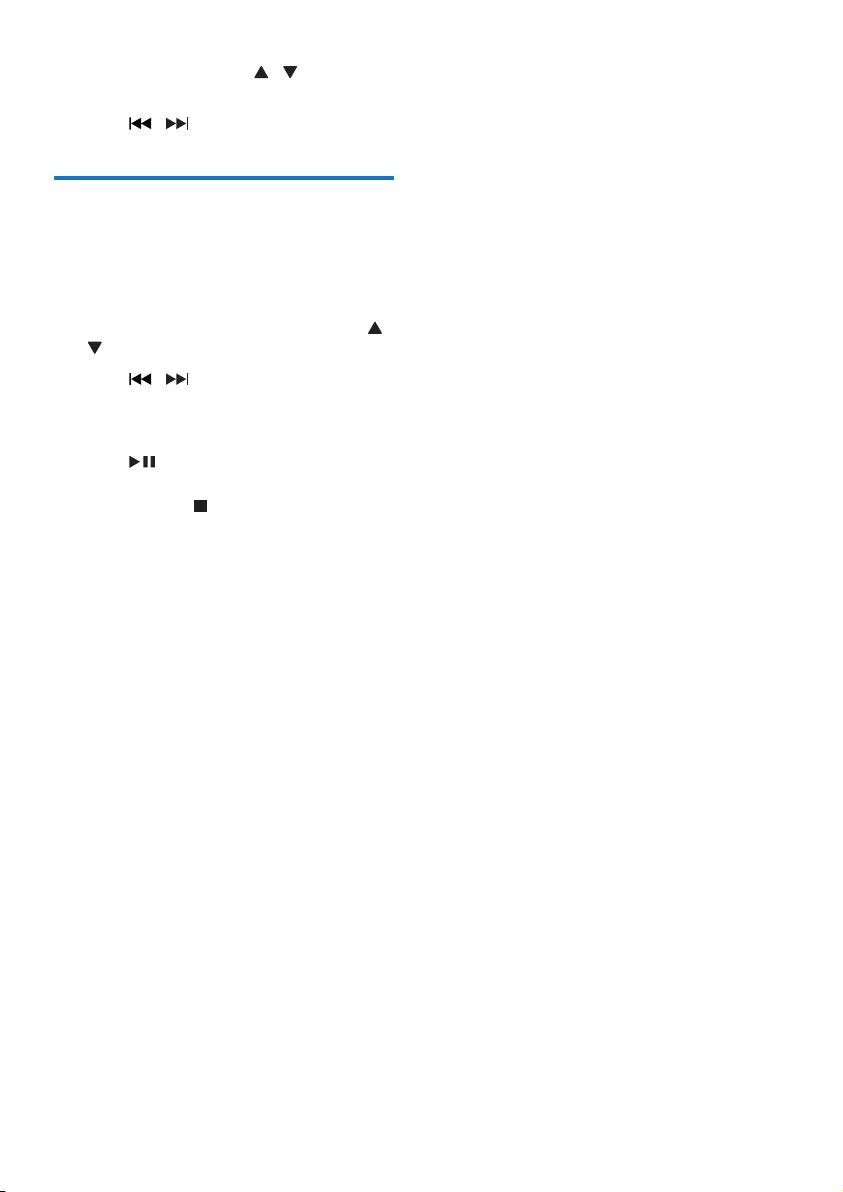
10 EN
1 Press ALBUM/PRESET / to select an
album or a folder.
2 Press / toselectatrackorale.
Program tracks
You can program a maximum of 20 tracks.
1 Stop play, and then press PROG/SCAN to
activate programming mode.
2 For MP3 tracks, press ALBUM/PRESET /
to select an album.
3 Press / to select a track, and then
press PROG/SCANtoconrm.
4 Repeat steps 2-3 to program more tracks.
5 Press to play the programmed tracks.
• To erase the program, stop play, and
then press .
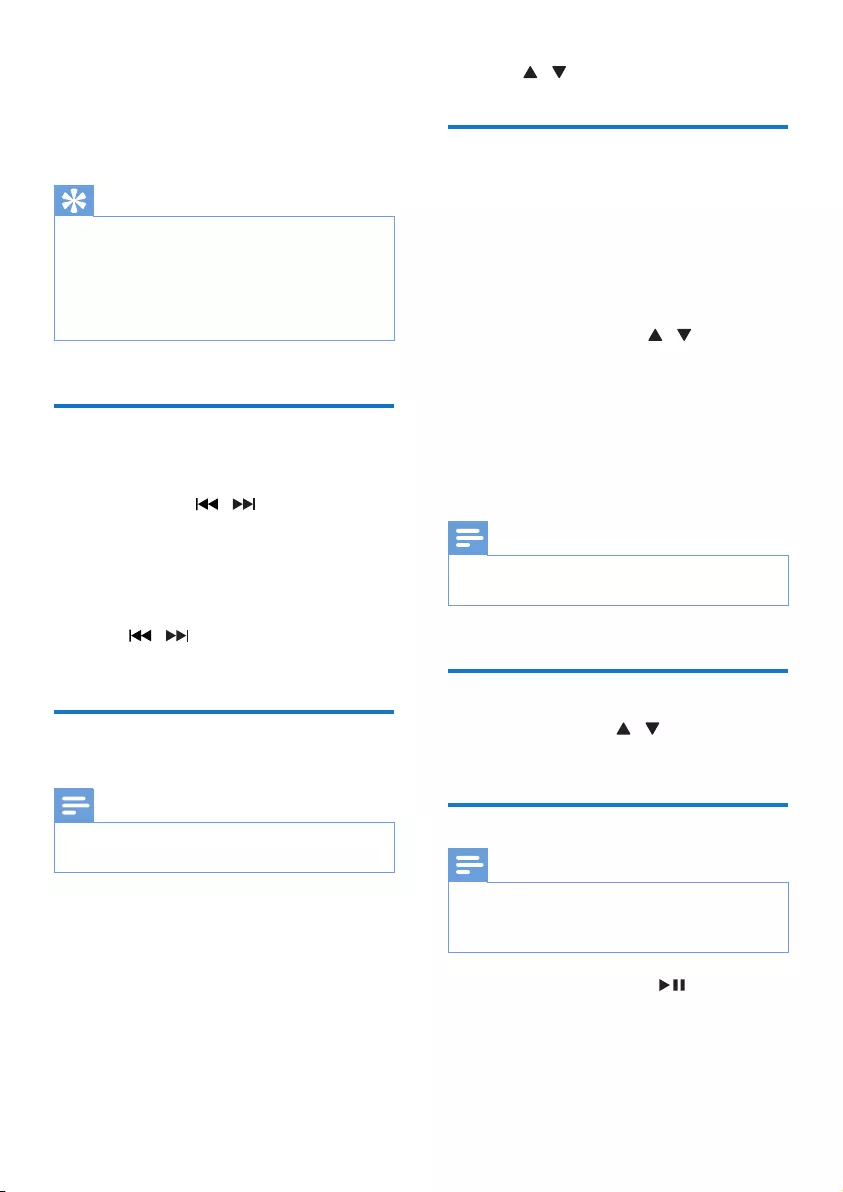
11EN
5 Listen to the
radio
Tip
• Position the antenna as far as possible from TV or other
radiation sources.
• Make sure that you have connected the supplied FM
antenna.
• For optimal reception, fully extend and adjust the
position of the antenna.
Tune to a radio station
1 Press FM to select the tuner source.
2 Press and hold / for 3 seconds.
» The radio tunes to a station with
strong reception automatically.
3 Repeat step 2 to tune to more stations.
To tune to a weak station:
• Press / repeatedlyuntilyound
optimal reception.
Store FM radio stations
automatically
Note
• You can store a maximum of 20 preset radio stations
(FM).
1 In tuner mode, press CLOCKSCAN
for more than two seconds to activate
automatic programming.
» [AUTO] is displayed.
» All available stations are programmed
in the order of waveband reception
strength.
» Therstprogrammedradiostationis
broadcast automatically.
2 press / to select a preset station.
Store FM radio stations
manually
1 Tune to an FM radio station.
2 Press PROG to activate programming
mode.
» [PROG] (program) blinks.
3 Press ALBUM/PRESET / repeatedly
to select a radio frequency.
4 Press PROGagaintoconrm.
» The frequency of the preset station is
displayed.
5 Repeat the above steps to store more FM
stations.
Note
• To remove a pre-stored station, store another station
in its place.
Select a preset radio station
• In FM mode, press / to select a preset
radio station.
Select stereo/mono broadcast
Note
• Stereo broadcast is the default setting for tuner mode.
• For stations with weak signals: to improve the reception,
change to monaural sound.
• In FM tuner mode, press to switch
between mono and stereo broadcast.
» [STEREO] (Stereo) is displayed when
the radio station is stereo broadcast.
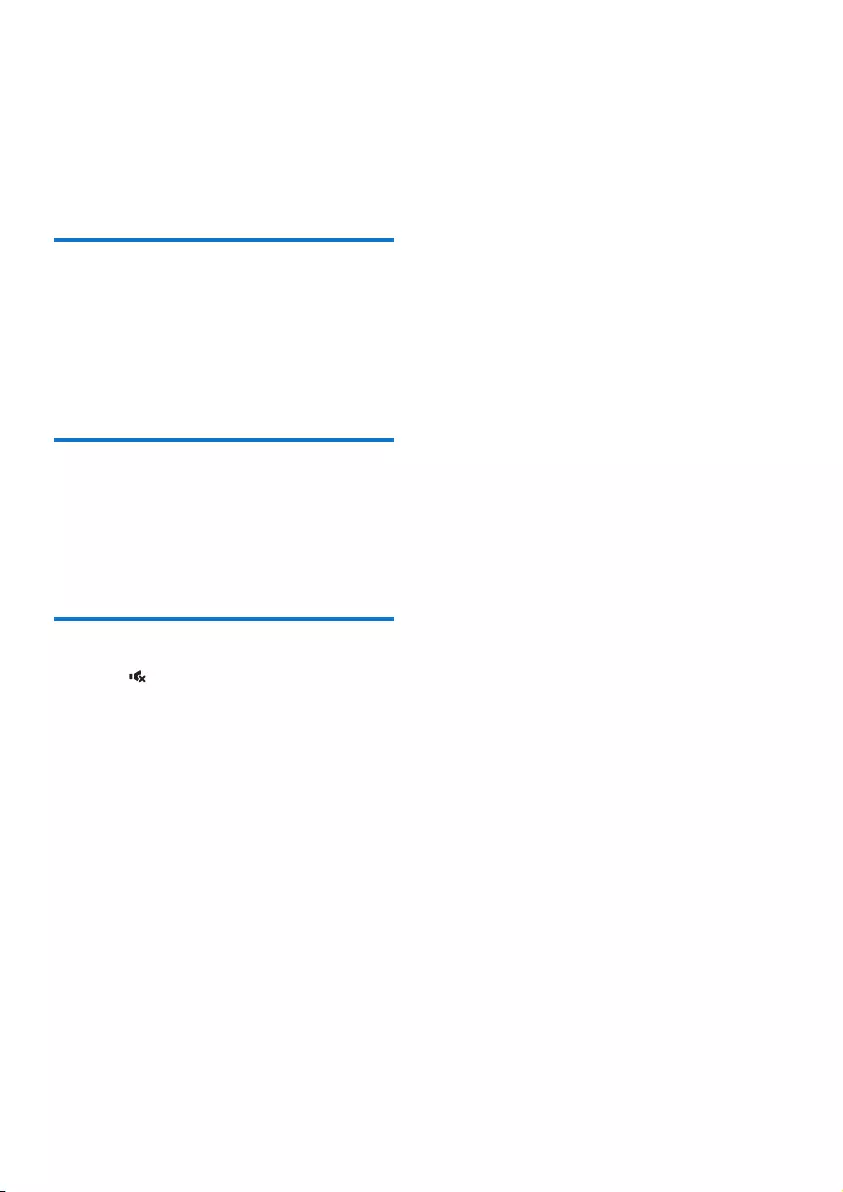
12 EN
6 Adjust sound
The following operations are applicable to all
supported media.
Select a preset sound effect
• Press SOUND repeatedly to select a
preset sound effect.
• Balanced(Balanced), Warm(Warm),
Bright(Bright), Clear(Clear), and
Powerful(Powerful).
Adjust volume level
• On the remote control, press +/-
repeatedly.
• On the main unit, press VOL+/VOL-
repeatedly.
Mute sound
• Press to mute or restore the sound.
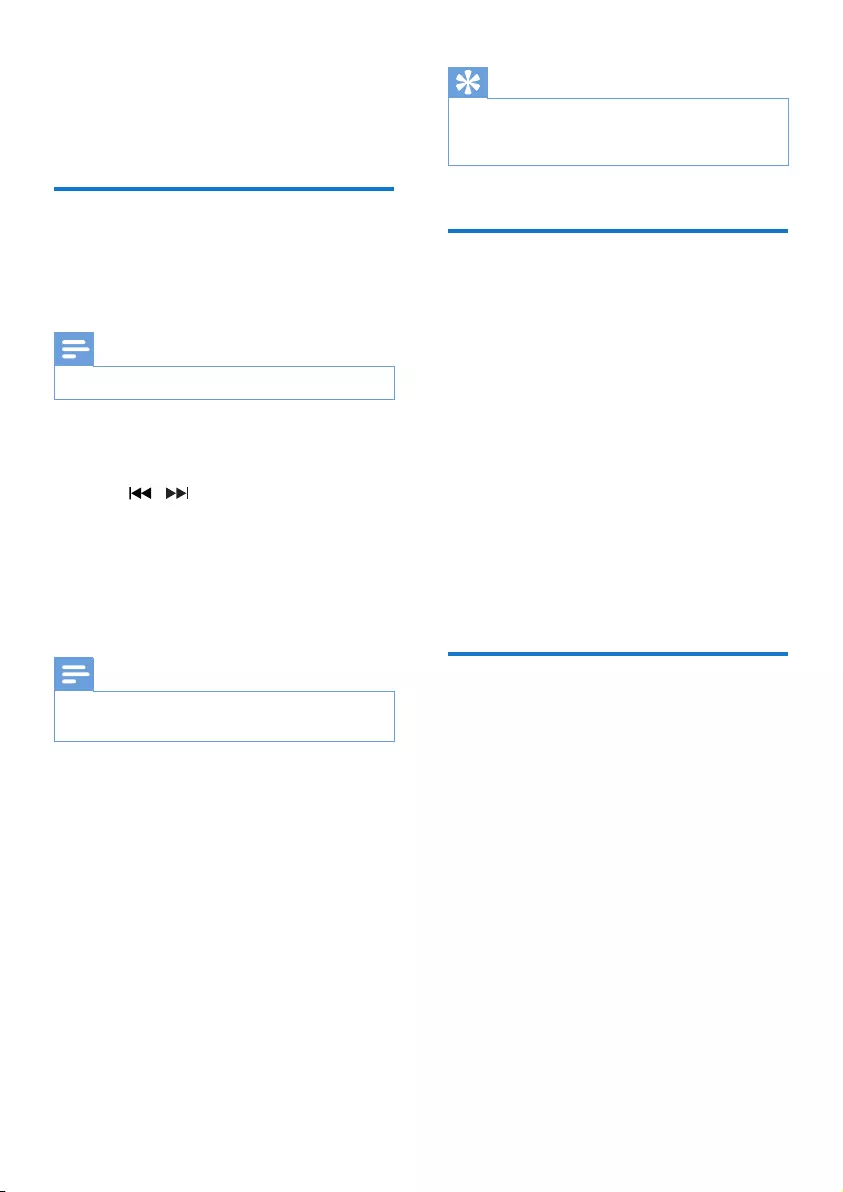
13EN
7 Other features
Set the alarm timer
This unit can be used as an alarm clock. You
can select DISC, USB, or TUNER as the alarm
source.
Note
• Make sure that you have set the clock correctly.
1 In standby mode, press and hold SLEEP/
TIMER for three seconds.
2 Press / repeatedly to select an
alarm source (DISC, USB,or TUNER)
3 Press SLEEP/TIMERtoconrm.
» The hour digits begin to blink.
4 Repeat steps 2-3 to set the hour, minute,
and adjust volume of the alarm.
Note
• If no button is pressed in 90 seconds, the system exits
timer setting mode automatically.
To activate or deactivate the alarm timer:
• Press SLEEP/TIMER repeatedly to view
the alarm information and activate or
deactivate the alarm.
» If the timer is activated,
[TIMER](Timer) is displayed.
» If the timer is deactivated, [TIMER
OFF] (timer off) is displayed and
[TIMER](Timer) disappears.
Tip
• If the DISC/USB source is selected, but no disc is placed
or no USB connected, the system switches to the tuner
source automatically.
Set the sleep timer
• To set the sleep timer, when the unit
is switched on, press SLEEP/TIMER
repeatedly to select a set period of time
(in minutes).
• [SLP 120]
• [SLP 90]
• [SLP 60]
• [SLP 45]
• [SLP 30]
• [SLP 15]
• [SLP OFF]
» When the sleep timer is activated,
[SLEEP] (sleep)is displayed. Otherwise,
[SLEEP] (sleep) disappears.
Listen from an external
device
You can listen to an external device through this
unit with an audio cable.
1 Press USB/AUDIO IN repeatedly to select
the AUDIO IN source.
2 Connect an audio cable (not supplied)
between:
• the AUDIO IN socket (3.5 mm) on
the unit;
• and the headphone socket on an
external device.
3 Start to play music on the connected
device (see the device user manual).
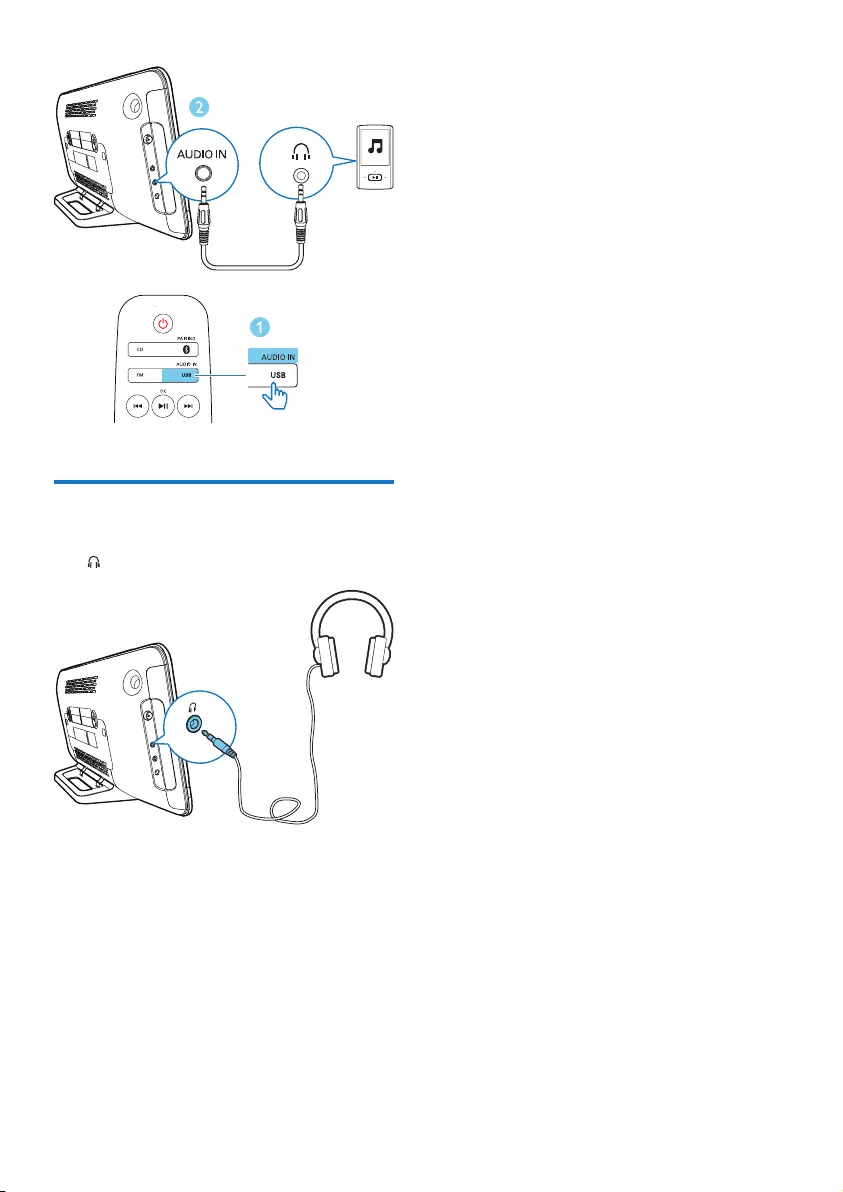
14 EN
Listen through a headphone
• Plug a headphone (not supplied) into the
socket.
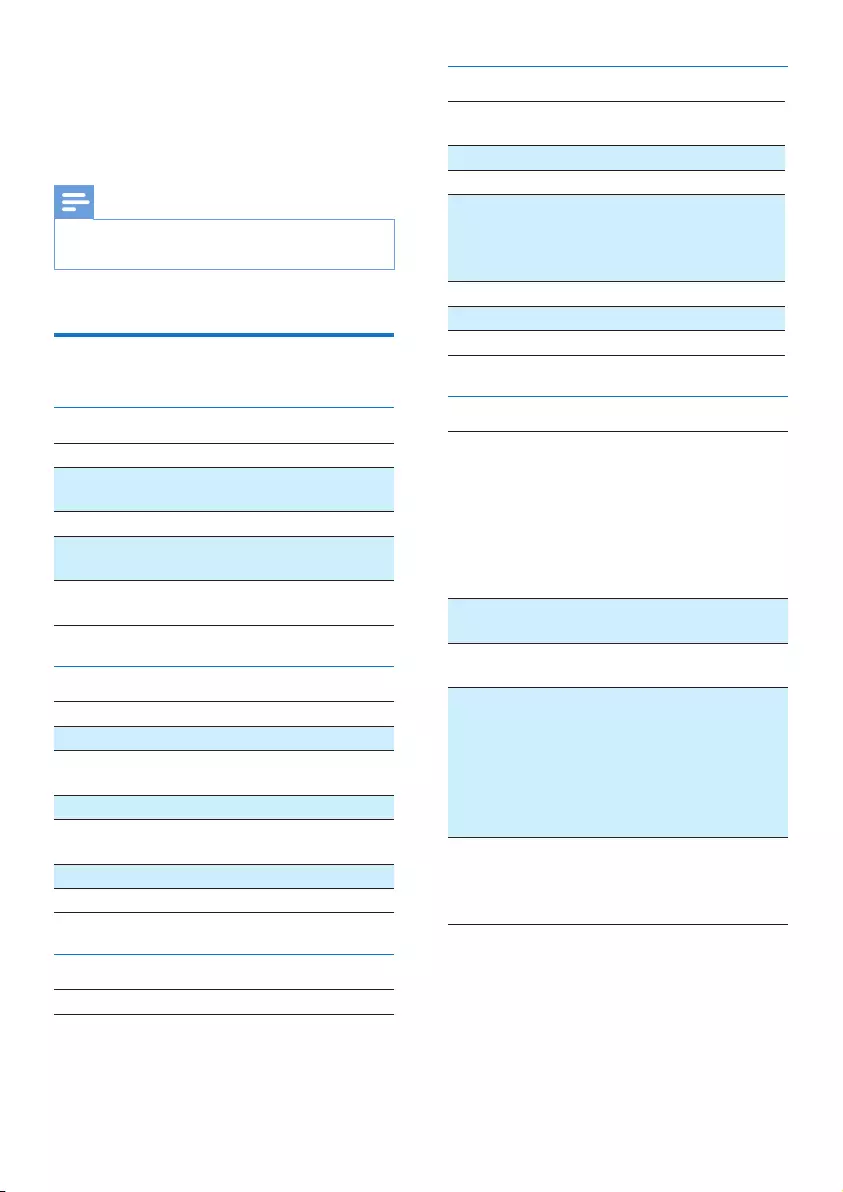
15EN
8 Product
information
Note
• Product information is subject to change without prior
notice.
Specications
Amplier
Rated Output Power 2 x 10 W
Frequency Response 63 -20KHz,
+/-3dB
Total Harmonic Distortion <1%(1 KHz)
Signal to Noise Ratio
(A-weighted)
>72dBA
AUDIO IN 650mV RMS
22kohm
Disc
Laser Type Semiconductor
Disc Diameter 12 cm
Support Disc CD-DA, CD-R, CD-
RW, MP3-CD
Audio DAC 24 Bits/44.1 kHz
Total Harmonic
Distortion
<1% (1 kHz)
Frequency Response 63Hz - 20kHz, ±3dB
S/N Ratio >72dBA
USB
USB Direct Version 2.0 full speed
Tuner (FM)
Tuning Range 87.5-108
MHz
Tuning grid 50 KHz
Preset stations 20
Sensitivity
- Mono, 26 dB S/N Ratio
- Stereo, 46 dB S/N Ratio
<22 dBf
<51.5 dBf
Search Selectivity <28dBf
Total Harmonic Distortion <3%
Signal to Noise Ratio >55dBA
General information
AC power Model:
WAHU12000250-102/
AS360-120-AE250
Input: 100-240V~,
50/60 Hz,
Output: DC 12.0 V,
2.5A
Operation Power
Consumption
15W
Eco Standby Power
Consumption
<0.5W
Dimensions
- Main Unit
(W x H x D)
-D-Box
(W x H x D)
465 x 233 x 107 mm
520 x 323 x 123 mm
Weight
- Main Unit
-With Packing
2.4 kg
3.6 kg
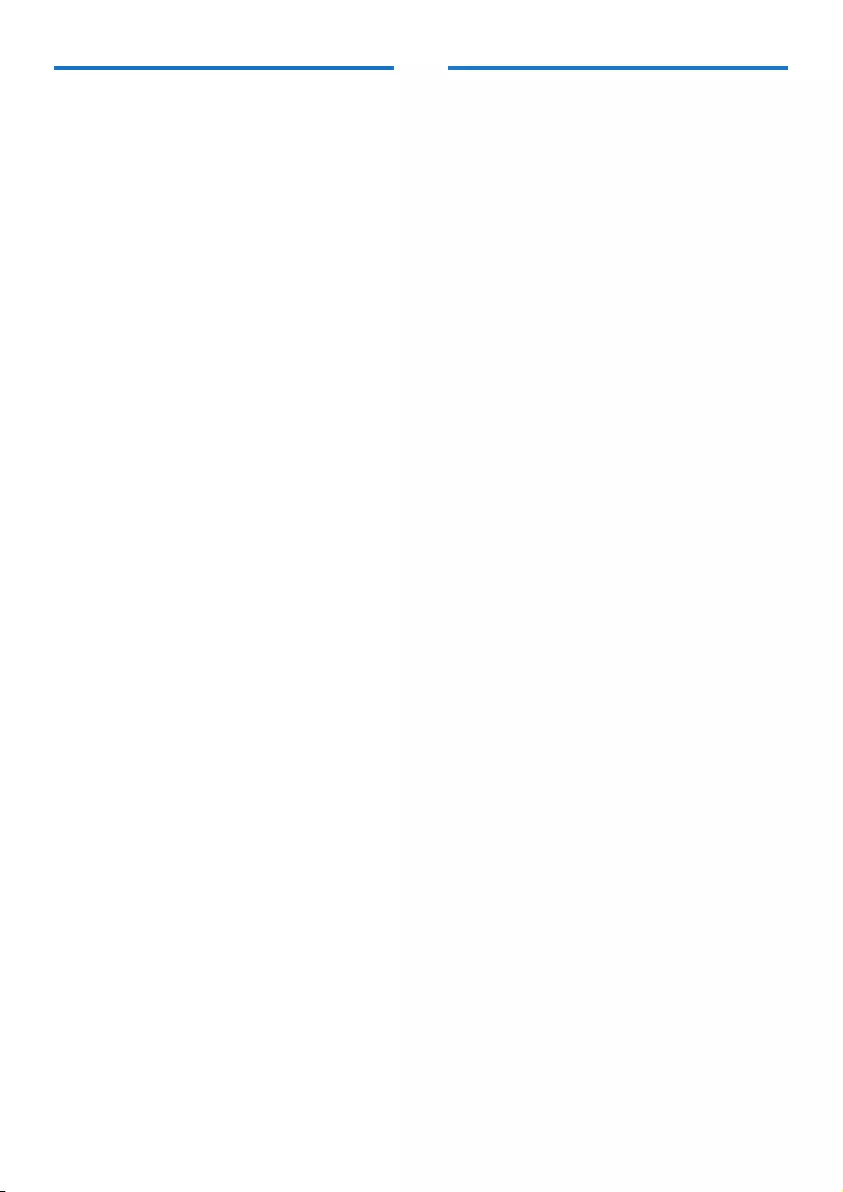
16 EN
USB playability information
Compatible USB devices:
• USBashmemory(USB2.0or
USB1.1)
• USBashplayers(USB2.0orUSB1.1)
• memory cards (requires an additional
card reader to work with this unit)
Supported USB formats:
• USBormemoryleformat:FAT12,
FAT16, FAT32 (sector size: 512 bytes)
• MP3 bit rate (data rate): 32-320 Kbps
and variable bit rate
• Directory nesting up to a maximum of
8 levels
• Number of albums/ folders: maximum
99
• Number of tracks/titles: maximum 999
• ID3 tag v2.0 or later
• File name in Unicode UTF8 (maximum
length: 32 bytes)
• FLACles
Unsupported USB formats:
• Empty albums: an empty album is an
album that does not contain MP3/
WMAles,andwillnotbeshownin
the display.
• Unsupportedleformatsareskipped.
For example, word documents (.doc)
orMP3leswithextension.dlfare
ignored and not played.
• WMA,AAC,WAV,PCMaudioles
• DRMprotectedWMAles(.wav,.m4a,
.m4p, .mp4, .aac)
• WMAlesinLosslessformat
• FLAC via USB
Supported MP3 disc formats
• ISO9660, Joliet
• Maximum title number: 128 (depending on
lenamelength)
• Maximum album number: 99
• Supported sampling frequencies: 32 kHz,
44.1 kHz, 48 kHz
• Supported Bit-rates: 32~256 (kbps),
variable bit rates
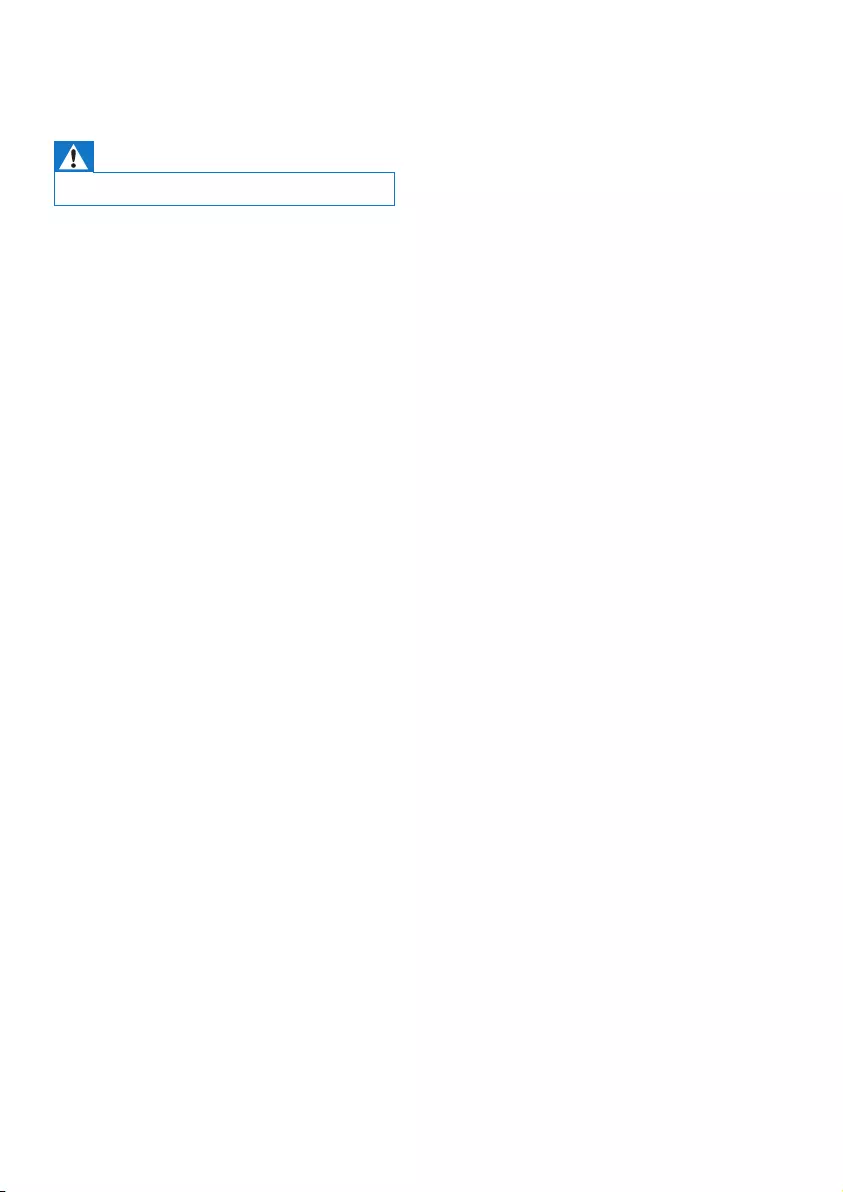
17EN
9 Troubleshooting
Warning
• Never remove the casing of this unit.
To keep the warranty valid, never try to repair
the unit yourself.
If you encounter problems when using this
device, check the following points before
requesting service. If the problem remains
unsolved, go to the Philips Web page (www.
philips.com/support). When you contact Philips,
make sure that the device is nearby and the
model number and serial number are available.
No power
•Make sure that the AC power cord of the
device is connected properly.
•Make sure that there is power at the AC
outlet.
•As a power-saving feature, the system
switches off automatically 15 minutes after
track play reaches the end and no control
is operated.
No sound or poor sound
•Adjust the volume.
•Check that the speakers are connected
correctly.
•Check if the stripped speaker wires are
clamped.
No response from the unit
•Disconnect and reconnect the AC power
plug, then turn on the unit again.
Remote control does not work
•Beforeyoupressanyfunctionbutton,rst
select the correct source with the remote
control instead of the main unit.
•Reduce the distance between the remote
control and the unit.
•Insert the battery with its polarities (+/–
signs) aligned as indicated.
•Replace the battery.
•Aim the remote control directly at the
sensor on the front of the unit.
No disc detected
•Insert a disc.
•Make sure that the disc is inserted with the
printed side facing upward.
•Wait until the moisture condensation at
the lens has cleared.
•Replace or clean the disc.
•UseanalizedCDorcorrectformatdisc.
Cannot display some les in USB device
•ThenumberoffoldersorlesintheUSB
device has exceeded a certain limit. This
phenomenon is not a malfunction.
•Theformatsoftheselesarenot
supported.
USB device not supported
•The USB device is incompatible with the
unit. Try another one.
Poor radio reception
•Increase the distance between the unit and
your TV or other radiation sources.
•Connect and fully extend the supplied
antenna.
Timer does not work
•Set the clock correctly.
•Switch on the timer.
Clock/timer setting erased
•Power has been interrupted or the power
cord has been disconnected. Reset the
clock/timer.
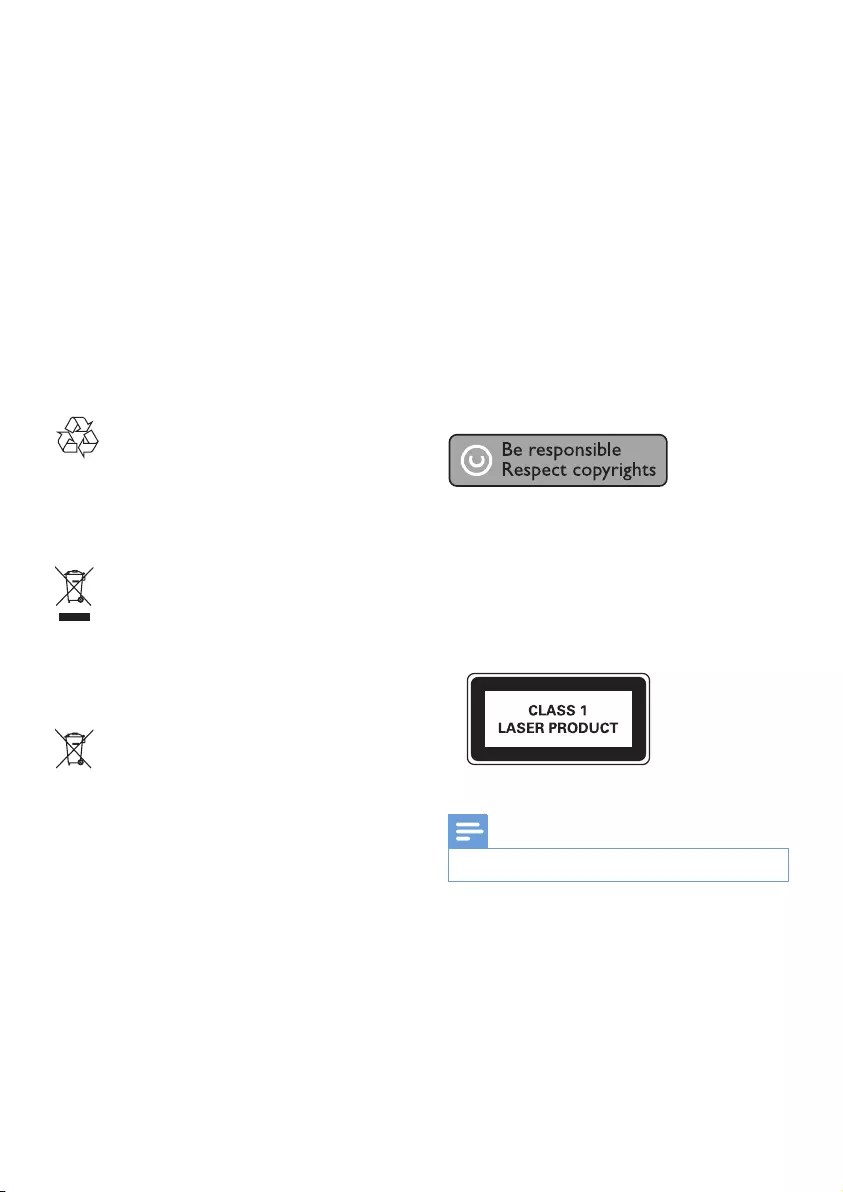
18 EN
10 Notice
Anychangesormodicationsmadetothis
device that are not expressly approved by
Gibson Innovations may void the user’s
authority to operate the equipment.
Hereby, Gibson Innovations declares that this
product is in compliance with the essential
requirements and other relevant provisions
ofDirective2014/53/EU.Youcanndthe
Declaration of Conformity on www.philips.com/
support.
Disposal of your old product and battery
Your product is designed and manufactured
with high quality materials and components,
which can be recycled and reused.
This symbol on a product means that the
product is covered by European Directive
2012/19/EU.
This symbol means that the product contains
batteries covered by European Directive
2013/56/EU which cannot be disposed of with
normal household waste.
Inform yourself about the local separate
collection system for electrical and electronic
products and batteries. Follow local rules and
never dispose of the product and batteries
with normal household waste. Correct disposal
of old products and batteries helps prevent
negative consequences for the environment and
human health.
Removing the disposable batteries
To remove the disposable batteries, see battery
installation section.
Environmental information
All unnecessary packaging has been omitted.
We have tried to make the packaging easy to
separate into three materials: cardboard (box),
polystyrene foam (buffer) and polyethylene
(bags, protective foam sheet.)
Your system consists of materials which can
be recycled and reused if disassembled by
a specialized company. Please observe the
local regulations regarding the disposal of
packaging materials, exhausted batteries and old
equipment.
This item incorporates copy protection
technology that is protected by U.S. patents
and other intellectual property rights of
Rovi Corporation. Reverse engineering and
disassembly are prohibited.
This apparatus includes this label:
Note
• The type plate is located on the back of the device.
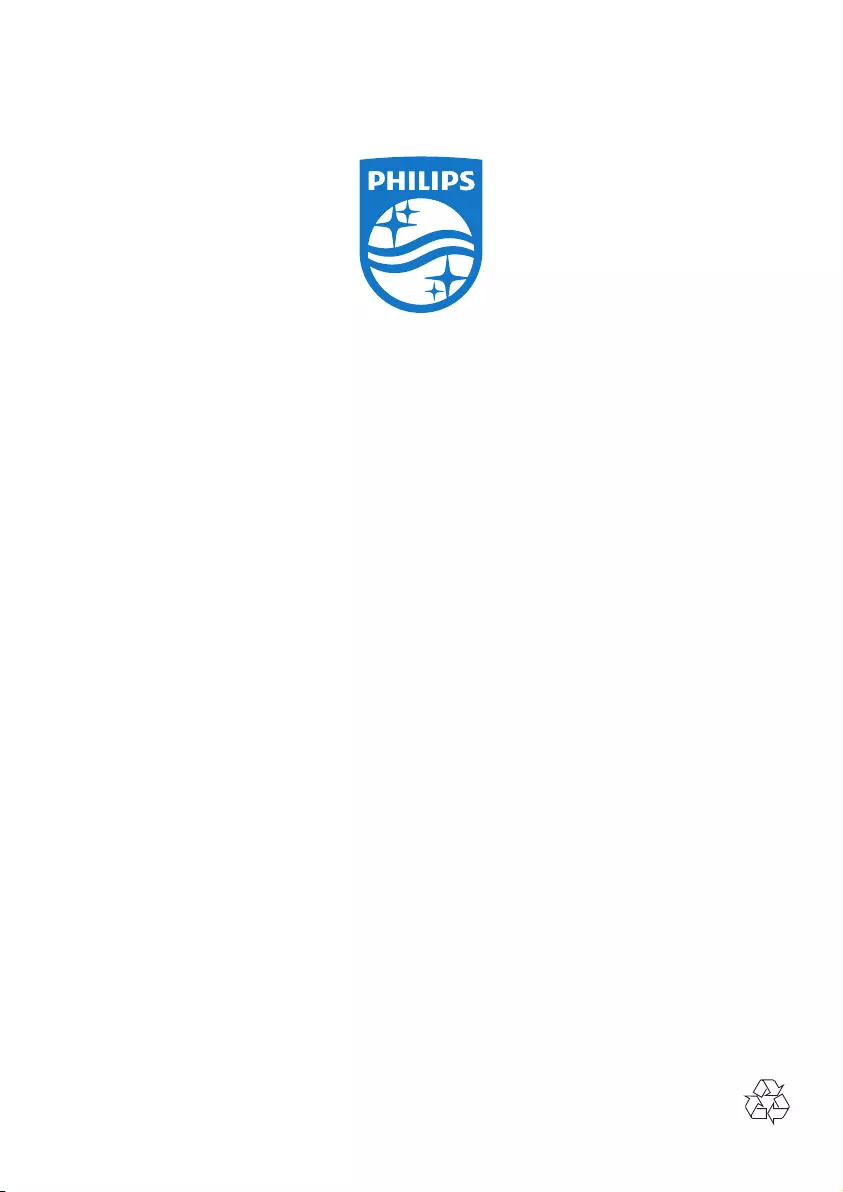
Copyright © 2015 Gibson Innovations Limited. Revised Edition © 2017
This product has been manufactured by, and is sold under the responsibility of Gibson
Innovations Ltd., and Gibson Innovations Ltd. is the warrantor in relation to this product.
Philips and the Philips Shield Emblem are registered trademarks of Koninklijke Philips N.V.
and are used under license.
MCM2450_12_UM_V5.0