Table of Contents
Philips NTRX100/12 User Manual
Displayed below is the user manual for NTRX100/12 by Philips which is a product in the Home Audio Systems category. This manual has pages.
Related Manuals

www.philips.com/support
User manual
Always there to help you
Register your product and get support at
NTRX100
Question?
Contact
Philips
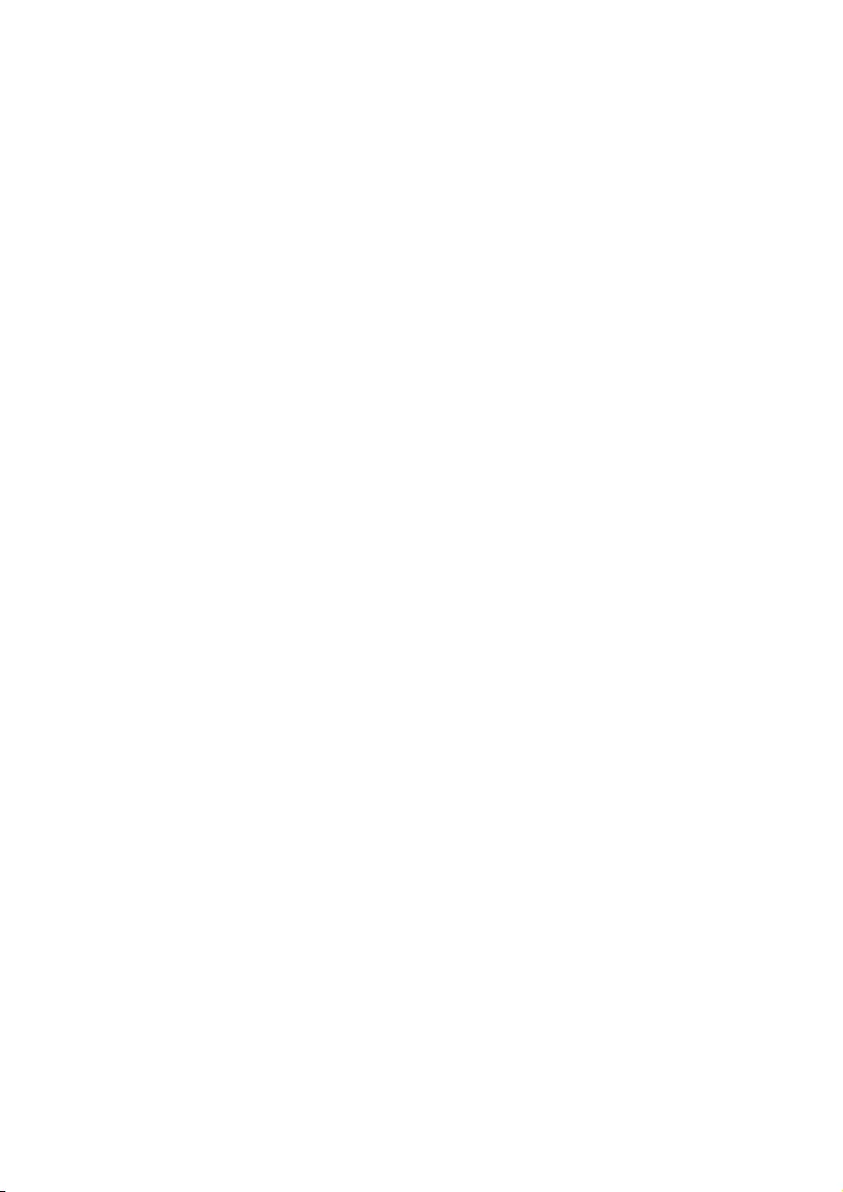
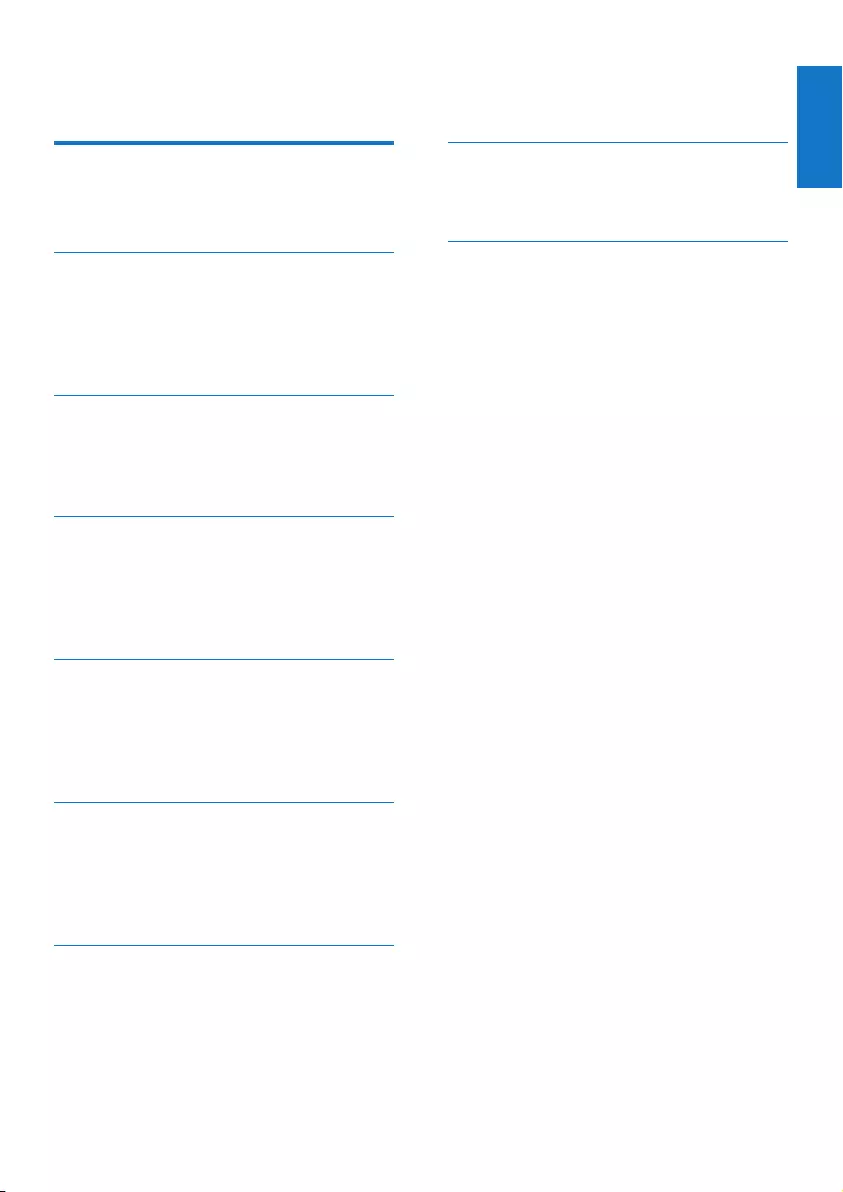
1
English
EN
Contents
1 Important 2
Safety 2
Notice 3
2 Your Mini Hi-Fi System 5
Introduction 5
What’s in the box 5
Overview of the main unit 6
Overview of the remote control 8
3 Get started 10
Prepare the remote control 10
Connect power 10
Turn on 10
4 Play 12
Basic play operations 12
Play from Bluetooth-enabled devices 12
Play through USB 14
Play options 14
5 Listen to radio 15
Tune to radio stations 15
Store radio stations 15
Select a preset radio station 15
Select stereo/mono broadcast 15
6 Adjust sound 16
Adjust speaker volume 16
Select a sound effect 16
Mute sound 16
Select an audio output mode 16
7 Additional features 17
Play audio from an external device 17
Speak or sing through the Hi-Fi system 17
Enjoy simultaneous play 18
Adjust decoration light 18
8 Product information 19
Specications 19
USB playability information 19
9 Troubleshooting 21
About Bluetooth device 21
Contents
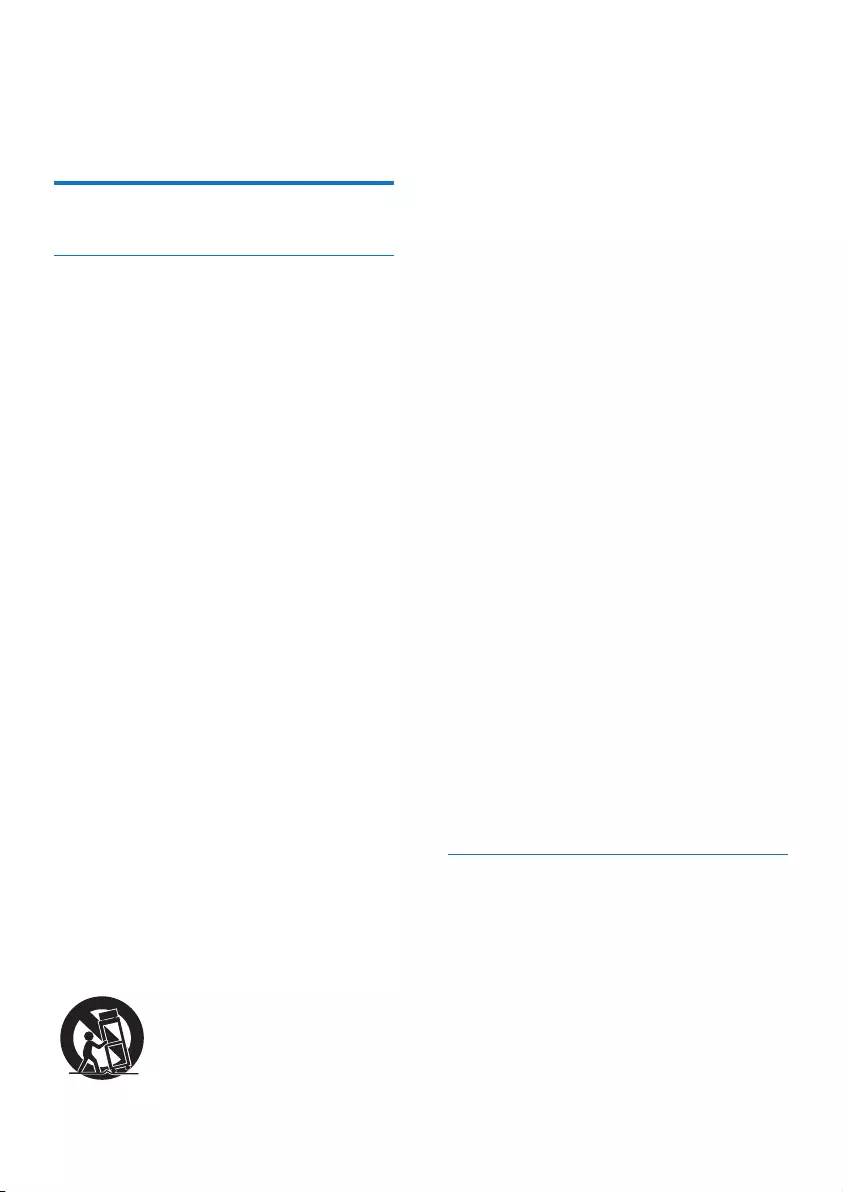
2EN
1 Important
Safety
Important Safety Instructions
a Read these instructions.
b Keep these instructions.
c Heed all warnings.
d Follow all instructions.
e Do not use this apparatus near water.
f Clean only with dry cloth.
g Do not block any ventilation
openings. Install in accordance with
the manufacturer’s instructions.
h Do not install near any heat sources
such as radiators, heat registers,
stoves, or other apparatus (including
ampliers) that produce heat.
i Protect the power cord from being
walked on or pinched, particularly at
plugs, convenience receptacles, and the
point where they exit from the apparatus.
j Only use attachments/accessories
specied by the manufacturer.
k Use only with the cart, stand, tripod,
bracket, or table specied by the
manufacturer or sold with the apparatus.
When a cart is used, use caution when
moving the cart/apparatus combination
to avoid injury from tip-over.
l Unplug this apparatus during
lightning storms or when unused
for long periods of time.
m Refer all servicing to qualied service
personnel. Servicing is required when
the apparatus has been damaged in any
way, such as power-supply cord or plug
is damaged, liquid has been spilled or
objects have fallen into the apparatus,
the apparatus has been exposed to
rain or moisture, does not operate
normally, or has been dropped.
n Battery usage CAUTION – To
prevent battery leakage which may
result in bodily injury, property
damage, or damage to the unit:
• Install all batteries correctly, + and - as
marked on the unit.
• Do not mix batteries (old and new
or carbon and alkaline, etc.).
• Remove batteries when the unit
is not used for a long time.
o Apparatus shall not be exposed
to dripping or splashing.
p Do not place any sources of
danger on the apparatus (e.g. liquid
lled objects, lighted candles).
q Where the MAINS plug or an
appliance coupler is used as the
disconnect device, the disconnect
device shall remain readily operable.
Mains fuse
This information applies only to
products with a UK mains plug.
Thisproductisttedwithanapprovedmolded
plug. If you replace the fuse, use one with:
• the ratings shown on the plug,
• a BS 1362 approval, and
• the ASTA approval mark.
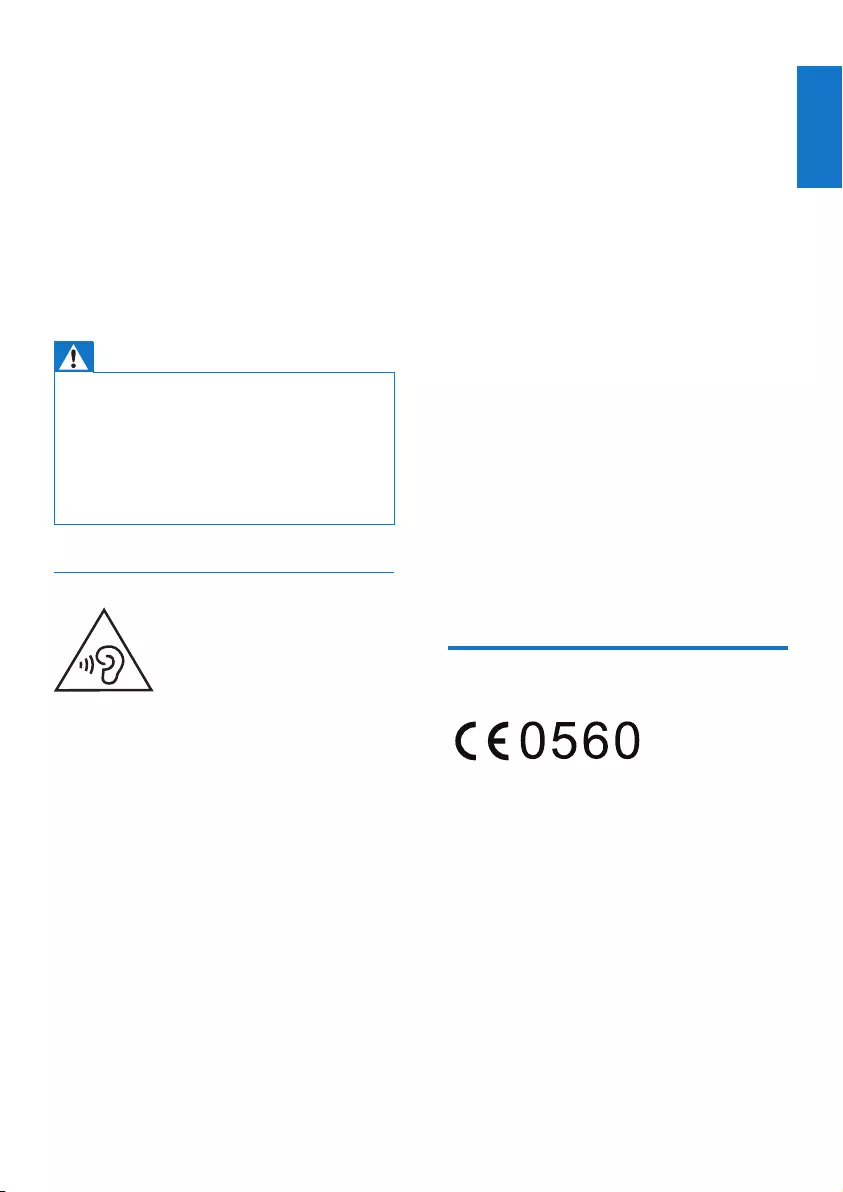
3
English
EN
Contact your dealer if you are not sure
about what type of fuse to use.
Caution: To conform with the EMC
directive (2004/108/EC), do not detach
the plug from the power cord.
Risk of overheating! Never install this
apparatusinaconnedspace.Always
leave a space of at least four inches around
this apparatus for ventilation. Ensure
curtains or other objects never cover
the ventilation slots on this apparatus.
Warning
•Never remove the casing of this unit.
•Never lubricate any part of this unit.
•Placethisunitonaat,hardandstablesurface.
•Never place this unit on other electrical equipment.
•Only use this unit indoors. Keep this unit away from
water,moistureandliquid-lledobjects.
•Keepthisunitawayfromdirectsunlight,nakedames
or heat.
Hearing safety
Listen at a moderate volume.
• Using headphones at a high volume can
impair your hearing. This product can
produce sounds in decibel ranges that may
cause hearing loss for a normal person,
even for exposure less than a minute. The
higher decibel ranges are offered for those
that may have already experienced some
hearing loss.
• Sound can be deceiving. Over time your
hearing ‘comfort level’ adapts to higher
volumes of sound. So after prolonged
listening, what sounds ‘normal’ can actually
be loud and harmful to your hearing. To
guard against this, set your volume to a safe
level before your hearing adapts and leave
it there.
To establish a safe volume level:
• Set your volume control at a low setting.
• Slowly increase the sound until you can
hear it comfortably and clearly, without
distortion.
Listen for reasonable periods of time:
• Prolonged exposure to sound, even at
normally ‘safe’ levels, can also cause hearing
loss.
• Be sure to use your equipment reasonably
and take appropriate breaks.
Be sure to observe the following guidelines
when using your headphones.
• Listen at reasonable volumes for
reasonable periods of time.
• Be careful not to adjust the volume as your
hearing adapts.
• Do not turn up the volume so high that
you can’t hear what’s around you.
• You should use caution or temporarily
discontinue use in potentially hazardous
situations.
Notice
Hereby, Gibson Innovations declares
that this product is in compliance with
the essential requirements and other
relevant provisions of Directive 1999/5/
EC.YoucanndtheDeclarationof
Conformity on www.philips.com/support.
Anychangesormodicationsmadetothis
device that are not expressly approved by
Gibson Innovations may void the user’s
authority to operate the equipment.
Philips and the Philips’ Shield Emblem are
registered trademarks of Koninklijke Philips N.V.
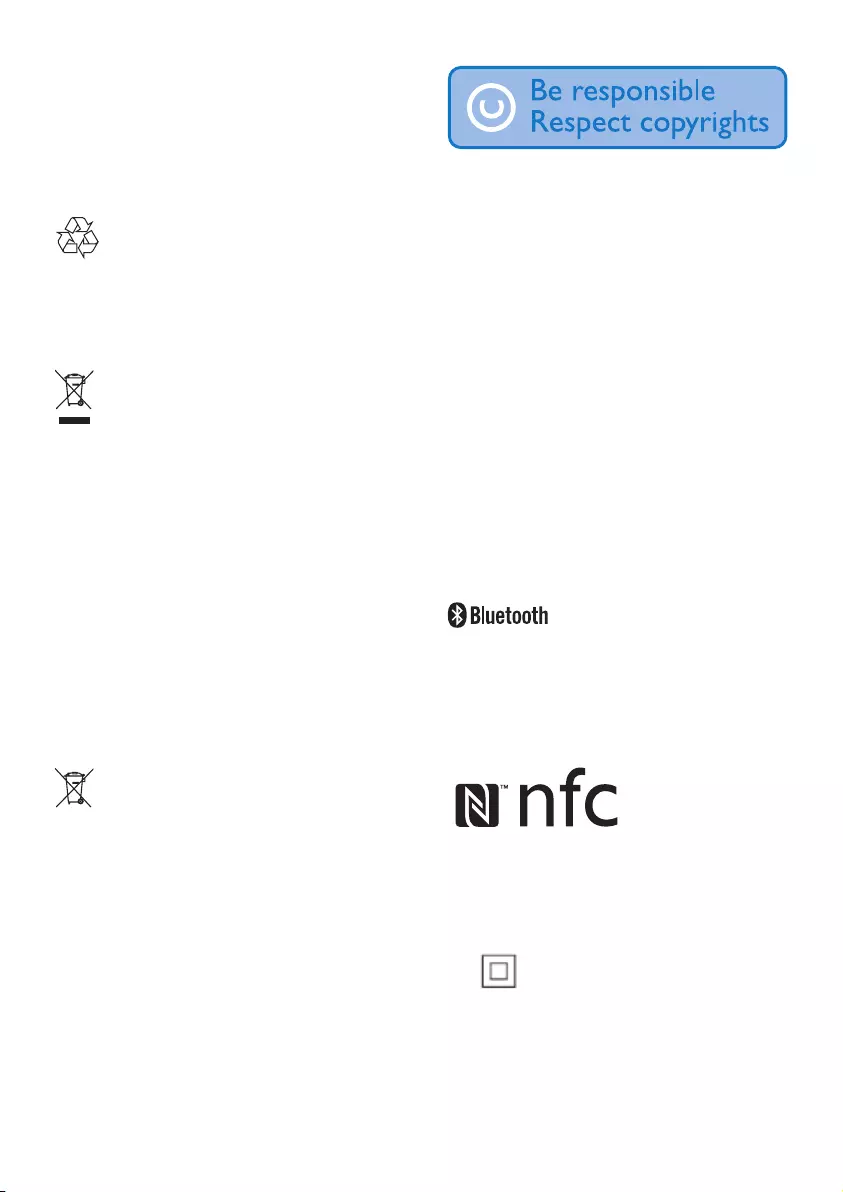
4EN
and are used by Gibson Innovations Limited
under license from Koninklijke Philips N.V.”
Specicationsaresubjecttochangewithout
notice. Gibson reserves the right to change
products at any time without being obliged
to adjust earlier supplies accordingly.
Your product is designed and manufactured
with high quality materials and components,
which can be recycled and reused.
When this crossed-out wheeled bin
symbol is attached to a product it
means that the product is covered by
the European Directive 2002/96/EC.
Please inform yourself about the
local separate collection system for
electrical and electronic products.
Please act according to your local rules and
do not dispose of your old products with
your normal household waste. Correct
disposal of your old product helps to
prevent potential negative consequences
for the environment and human health.
Your product contains batteries covered
by the European Directive 2006/66/EC,
which cannot be disposed with normal
household waste.Please inform yourself
about the local rules on separate collection
of batteries because correct disposal helps
to prevent negative consequences for
the environmental and human health.
The making of unauthorized copies of copy-
protected material, including computer
programs,les,broadcastsandsoundrecordings,
may be an infringement of copyrights and
constitute a criminal offence. This equipment
should not be used for such purposes.
Environmental information
All unnecessary packaging has been omitted.
We have tried to make the packaging easy
to separate into three materials: cardboard
(box), polystyrene foam (buffer) and
polyethylene (bags, protective foam sheet.)
Your system consists of materials which
can be recycled and reused if disassembled
by a specialized company. Please observe
the local regulations regarding the
disposal of packaging materials, exhausted
batteries and old equipment.
The Bluetooth® word mark and logos are
registered trademarks owned by Bluetooth
SIG, Inc. and any use of such marks by Gibson
is under license. Other trademarks and trade
names are those of their respective owners
The N Mark is a trademark or registered
trademark of NFC Forum, Inc. in the
United States and in other countries.
This is CLASS II apparatus with double
insulation, and no protective earth provided.
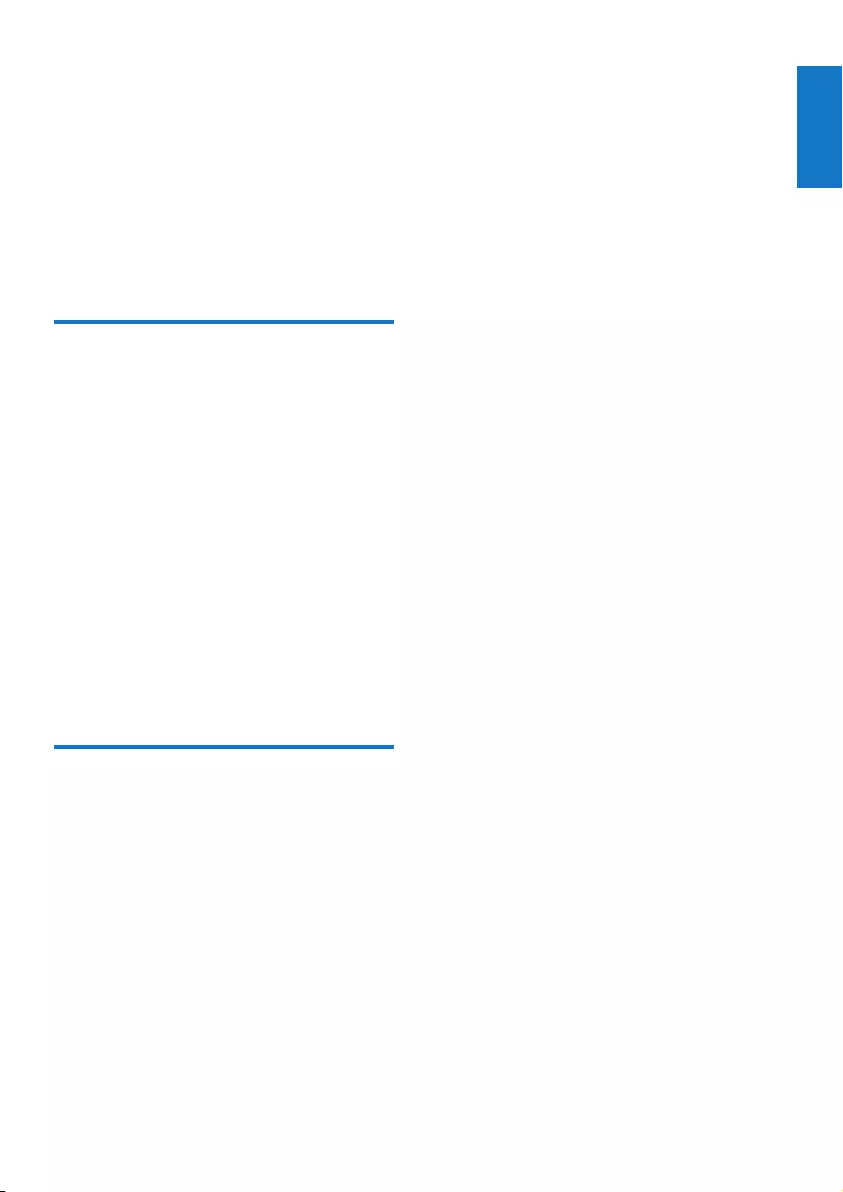
5
English
EN
2 Your Mini Hi-Fi
System
Congratulations on your purchase, and
welcometoPhilips!Tofullybenetfrom
the support that Philips offers, register your
product at www.philips.com/welcome.
Introduction
With this Hi-Fi system, you can:
• enjoy audio from your USB storage
devices, Bluetooth enabled devices, or
other external devices
• swap play between the dual audio
sources with the cross fader
• listen to FM radio stations
• speak or sing with microphones
through the loudspeakers of the unit
To enrich sound, this Hi-Fi system
offers you these sound effects:
• Dynamic Bass Boost (DBB)
• Max Sound for instant power boost
What’s in the box
Check and identify the contents
of your package:
• Main unit
• Remote control (with batteries)
• Power cord
• Printed materials
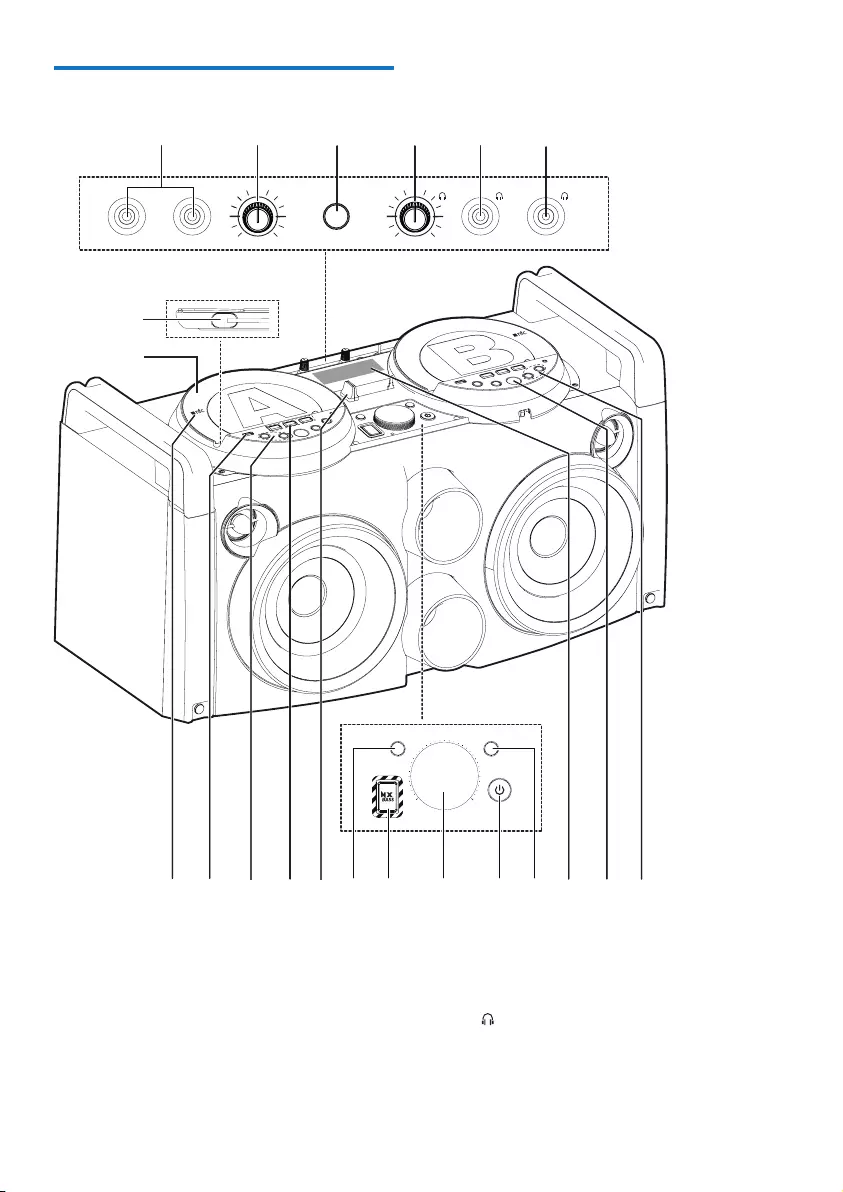
6EN
Overview of the main unit
a MIC 1/MIC 2
• Connect microphones.
b MIC VOL
• Adjust volume of the connected
microphone(s).
FLIP
FLIP
VOL
AB
OUTPUT
MIC 1MIC 2
MINMAX
MIC VOL
MINMAX
gijklmnopqrs
t
u
h
FM
MAX
MIN
SOUND
VOLUME
abcd f
e
c FLIP
• Reverse the text displayed on the
screen.
d VOL
• Adjust headphone volume.
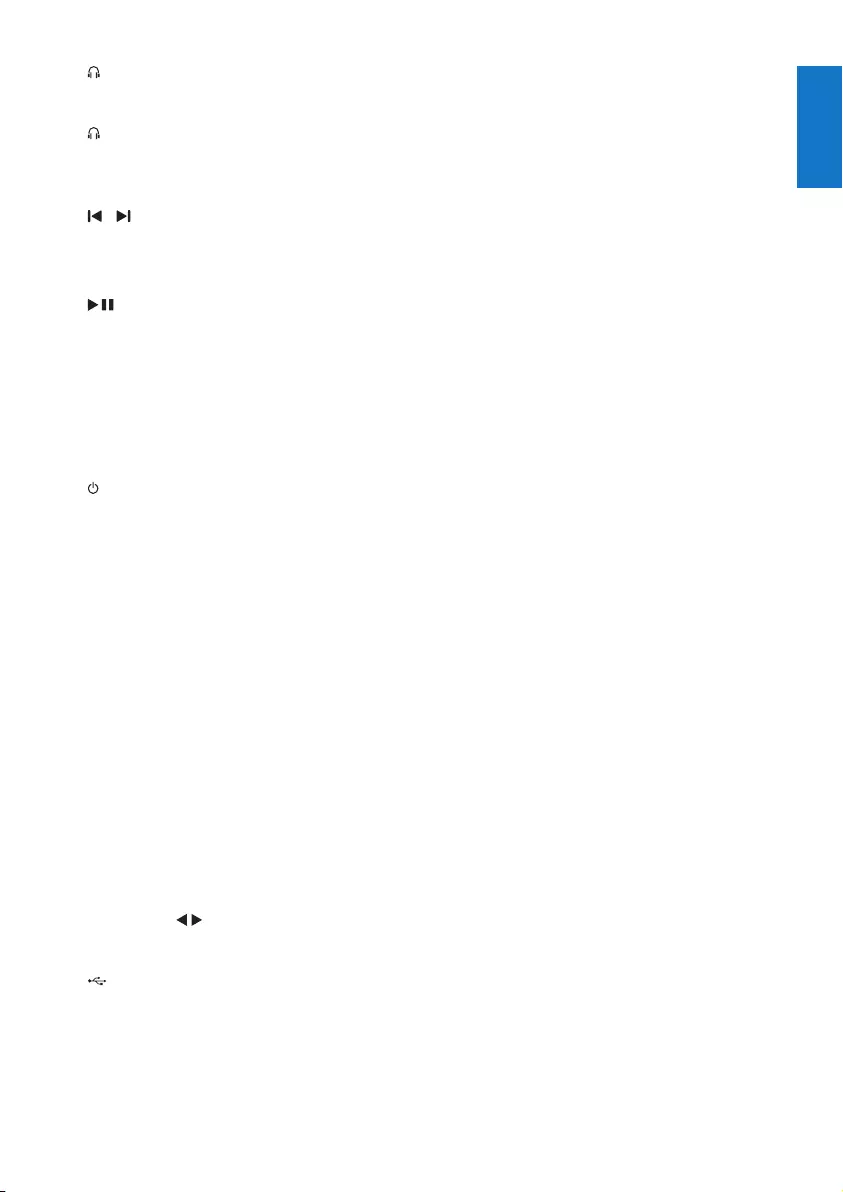
7
English
EN
e
• Connect a headphone for monitoring.
f OUTPUTA/B
• Switch headphone output between
audio source A and B.
g / (A/B)
• Skip to the previous/next track.
• (Press and hold) fast backward/forward.
h (A/B)
• Start or pause play.
i Display panel
• Show current status.
j FM
• Select the tuner source.
k
• Turn on the unit or switch to standby
mode.
l Volume knob
• Adjust speaker volume.
m NX BASS
• Enable instant power boost.
n SOUND
• Select a preset sound setting.
o CROSS FADER
• Swap play between audio source A
and B.
p Source selection keys (A/B)
• Select a source (A/B): USB,
BLUETOOTH, or AUDIO IN.
q PRESET +/- (A/B)
• Select a preset radio station.
r (A/B)
• Connect a USB mass storage device.
s NFC area (A/B)
• Touch with an NFC compatible device
to set up Bluetooth connection
automatically.
t Turntable (A/B)
• Turn clockwise by 180 degrees
to reverse button display for easy
operation even from the back.
• To operate from the front again,
turn unclockwise by 180 degrees.
u Attached 3.5mm audio cable(A/B)
• Connect an external audio device.
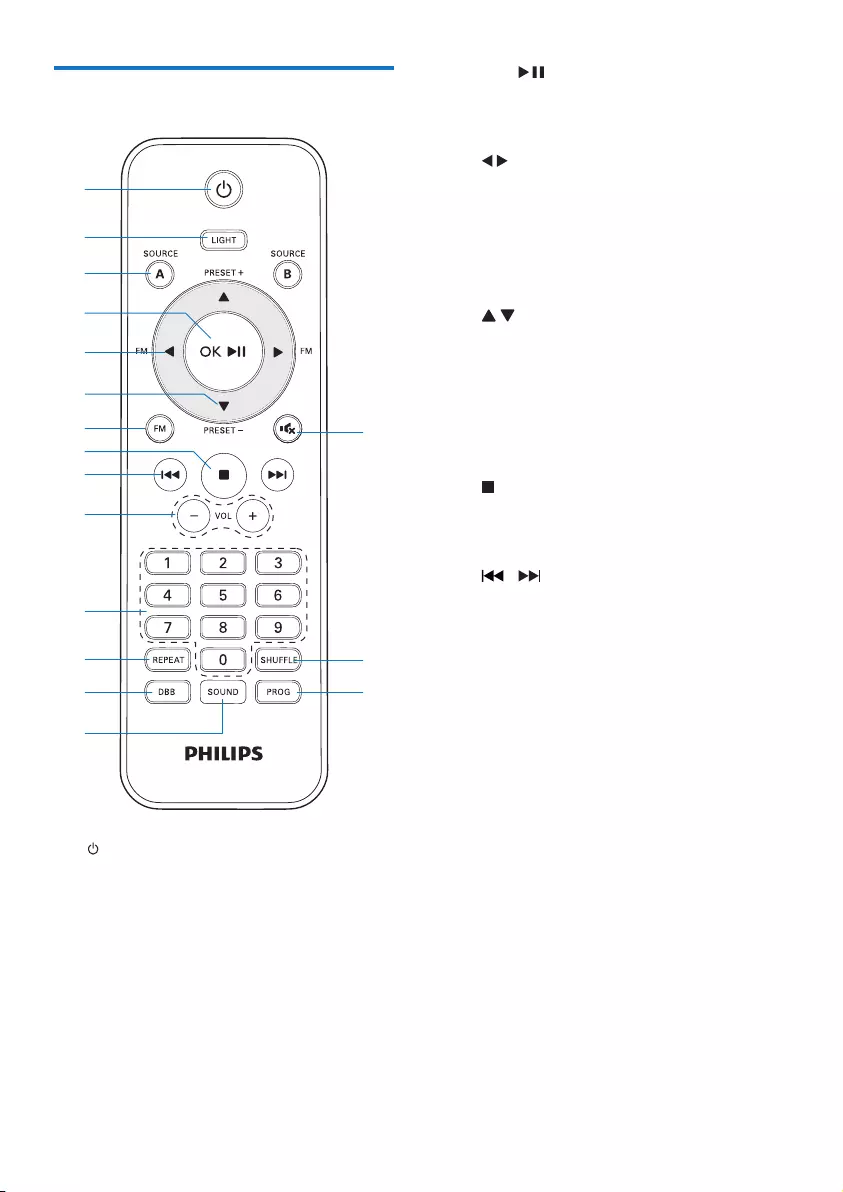
8EN
Overview of the remote
control
a
• Turn on the unit or switch to standby
mode.
b LIGHT
• Adjust the decoration light around the
speakers.
c SOURCEA/B
• Select a source (A/B): USB,
BLUETOOTH, or AUDIO IN.
c
g
i
h
e
f
d
a
b
q
p
o
j
n
k
l
m
d OK/
• Start or pause play.
• conrmselection.
e (FM)
• In tuner mode, press to tune to a radio
station step by step.
• In tuner mode, press and hold
to search for a radio station with
sufcientsignalstrengthautomatically.s
f (PRESET +/-)
• Select a preset radio station.
g FM
• Select the tuner source.
• In FM mode, switch between
mono and stereo broadcast.
h
• Stop play.
• Exit search for FM radio stations.
i /
• Skip to the previous/next track.
• Search within a track.
j VOL +/-
• Adjust speaker volume.
k Numeric keypad (0 to 9)
• In USB mode, select a track directly.
• In tuner mode, select a preset
radio station directly.
l REPEAT
• Select repeat play modes.
m DBB
• Press repeatedly to select a dynamic
bass enhancement effect: DBB 1, DBB
2, DBB3, DBB OFF.
n SOUND
• Select a preset sound setting.
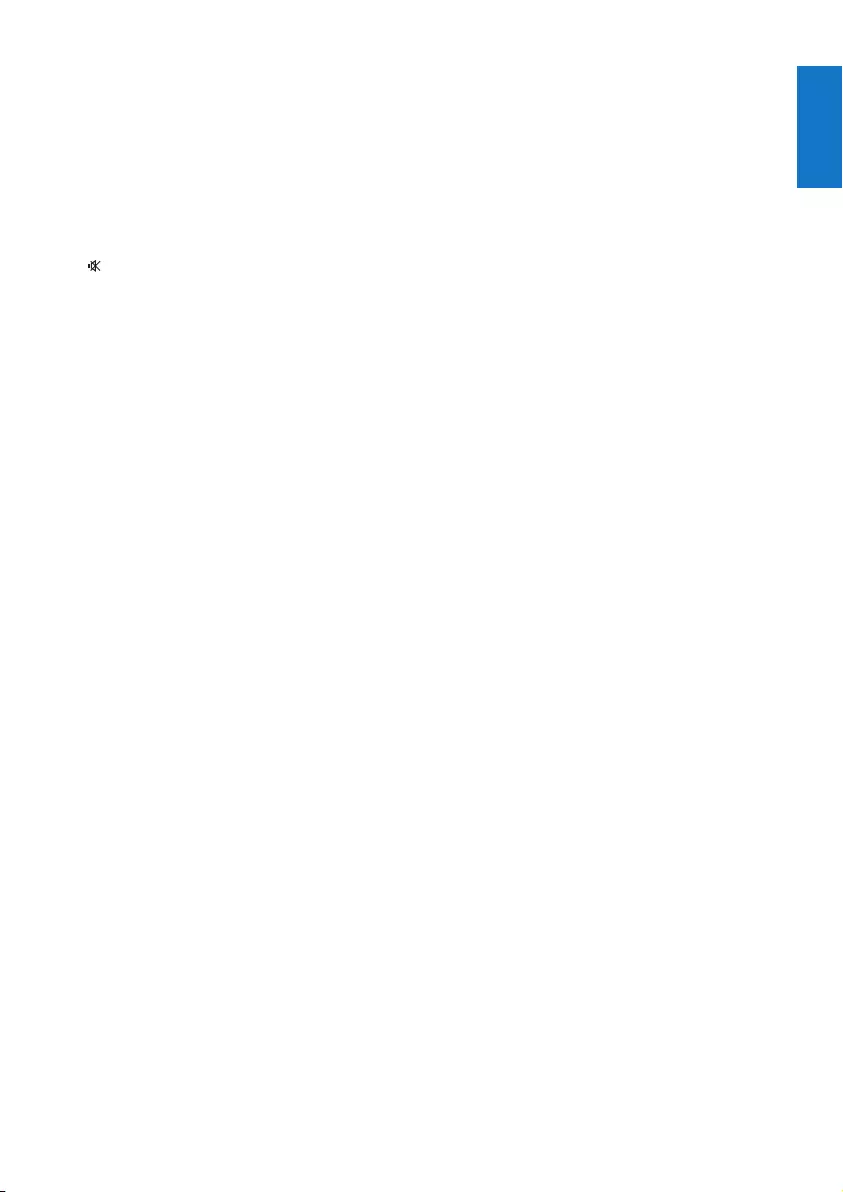
9
English
EN
o PROG
• Pressbrieytosavethecurrentradio
station.
• Press and hold to start automatic
programming of radio stations.
p SHUFFLE
• InUSBmode,turnon/offshufeplay.
q
• Mute or restore sound output.
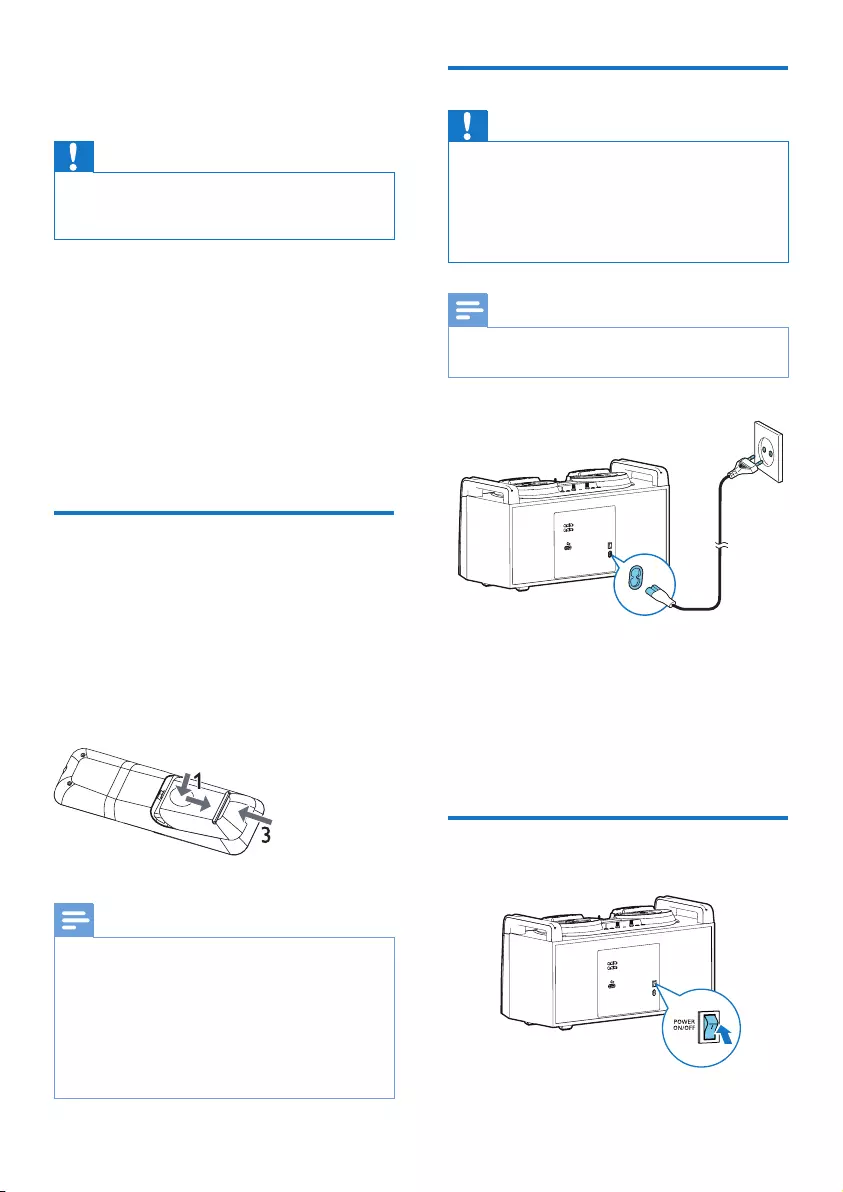
10 EN
3 Get started
Caution
•Use of controls or adjustments or performance of
procedures other than herein may result in hazardous
radiation exposure or other unsafe operation.
Always follow the instructions in
this chapter in sequence.
If you contact Philips, you will be asked for the
model and serial number of this apparatus. The
model number and serial number are on the
back of the apparatus. Write the numbers here:
Model No. __________________________
Serial No. ___________________________
Prepare the remote control
1 Press and push the battery compartment
to slide it open (see “1” in the illustration).
2 Insert two AAA batteries with correct
polarity (+/-) as indicated.
3 Push and slide back the battery
compartment (see “3” in the illustration).
Note
•The batteries shall not be exposed to excessive heat
suchassunshine,reorthelike.
•If you are not going to use the remote control for a
long time, remove the batteries.
•Do not mix batteries (old and new or carbon and
alkaline, etc.).
•Batteries contain chemical substances, so they should
be disposed of properly.
Connect power
Caution
•Risk of product damage! Make sure that the power
supply voltage corresponds to the voltage printed on
the head of the AC power cord.
•Risk of electric shock! When you unplug the power
cord, always pull the plug from the socket. Never pull
the cord.
Note
•Before you connect the AC power cord, make sure that
you have completed all the other connections.
• Connect the AC power cord to
• the ~ AC IN socket on this unit.
• the wall power socket.
Turn on
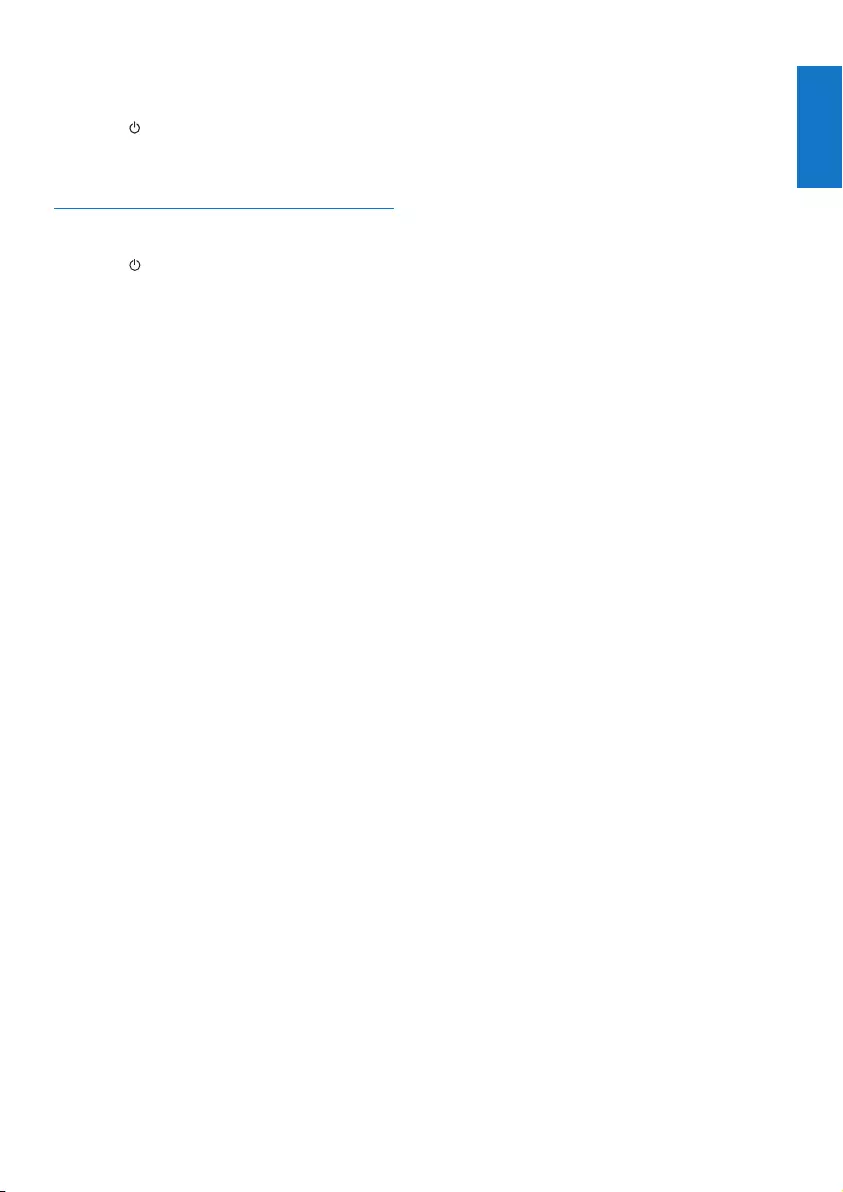
11
English
EN
1 Turn the POWER ON/OFF switch on the
back panel to the | position.
2 Press .
» The unit switches to the last selected
source.
Switch to standby mode
• Press to switch the unit to standby
mode.
» The backlight on the display panel
turns off.
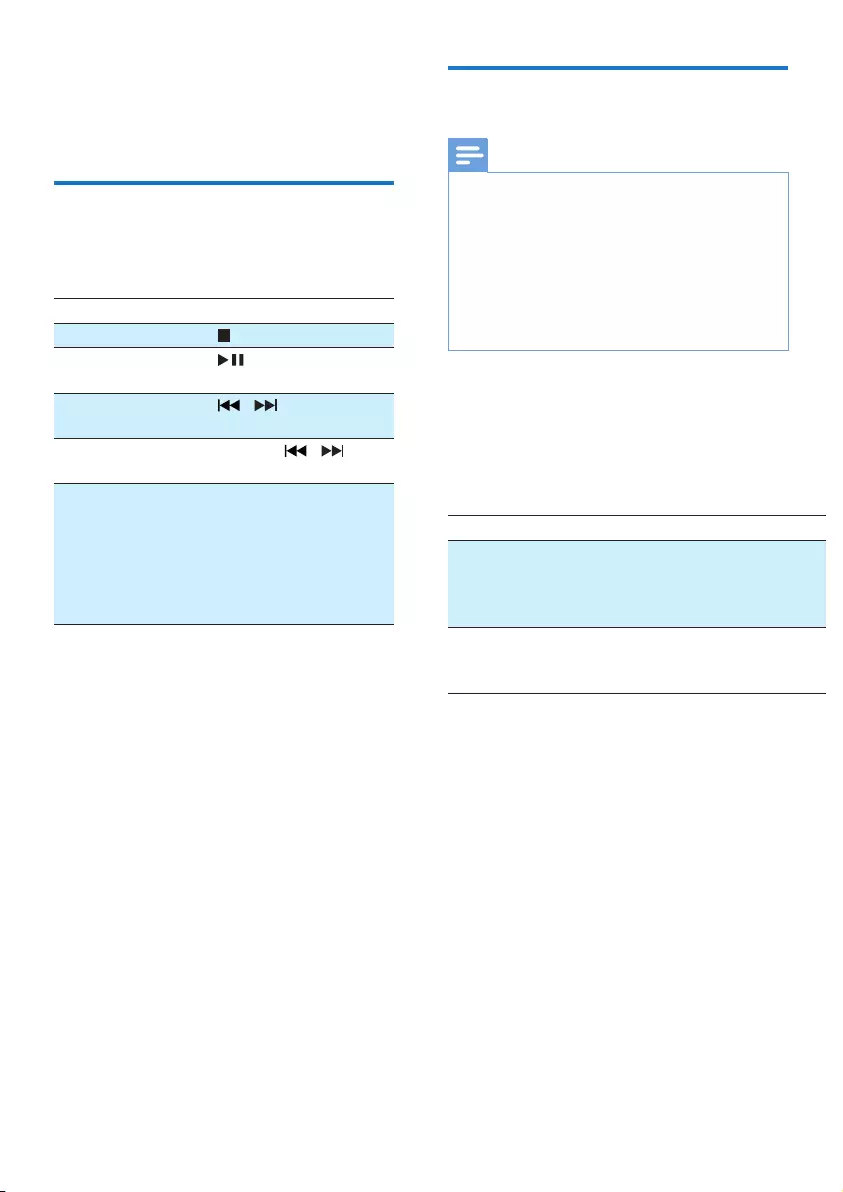
12 EN
4 Play
Basic play operations
You can control play through
the following operations.
Function Action
To stop play press .
To pause/
resume play
press .
To skip to
a track
press / .
To search
during play
press and hold / , then
release to resume normal play.
To swap play
between
audio source
A and B
• Press SOURCE A or
SOURCE Brepeatedly.
• * On the top panel, move
the cross fader to the left
(A) or right (B) to fade in
and fade out.
* When you use the cross fader to swap play
between source A and B, the music play will
not be interrupted. For example, when you
move the cross fader from the left to the right,
the song played from source A will gradually
reduce to silence (fade-out), while at the
same time, the song played from source B
will gradually increase from silence (fade-in).
Play from Bluetooth-enabled
devices
Note
•The effective operation range between the unit and
your Bluetooth enabled device is approximately 10
meters (30 feet).
•Any obstacle between the unit and the Bluetooth
enabled device can reduce the operational range.
•Compatibility with all Bluetooth devices is not
guaranteed.
•The unit can memorize up to 4 previously connected
Bluetooth devices for either A or B.
To enjoy music through the unit wirelessly,
you need to pair your Bluetooth
enabled device with the unit.
Choose your best Bluetooth pairing method
based on the preconditions listed below.
Precondition Pairing method
Your Bluetooth device supports
both NFC (Near Field Commu-
nication) and A2DP (Advanced
AudioDistributionProle).
Choose Option 1
(recommended)
or Option 2.
Your Bluetooth device only
supports A2DP (Advanced
AudioDistributionProle).
Choose Op-
tion 2.
• Before pairing and connection, you need
to:
a press SOURCE A/B repeatedly
to select the Bluetooth source.
» [BT] (Bluetooth) is displayed.
» The LED indicator on the
BLUETOOTH button on the top
oftheunitasheswhite.
b enable the Bluetooth feature
on your external device.
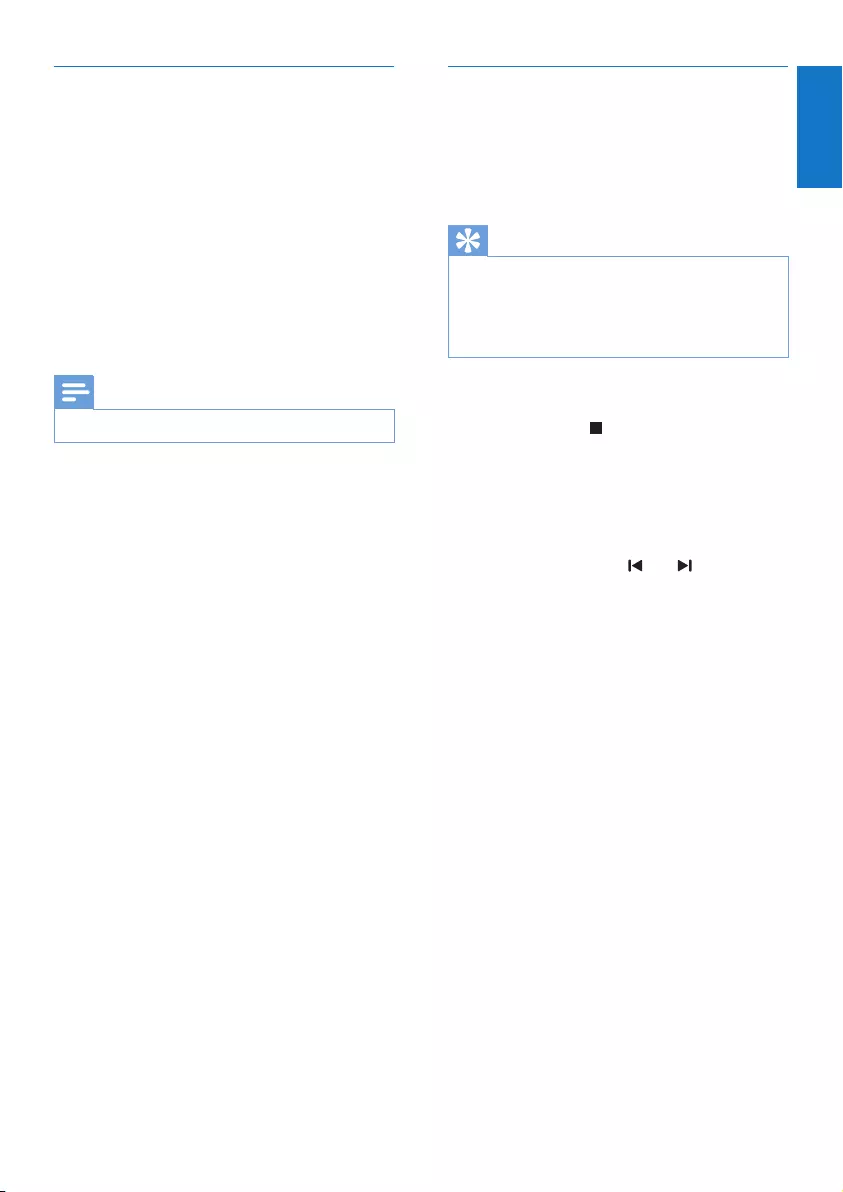
13
English
EN
Pair and connect
Option 1: Pair and connect through NFC
Near Field Communication (NFC) is
a technology that enables short-range
wireless communication between
various NFC compatible devices, such
as mobile phones and IC tags.
With the NFC function, data communication
can be achieved easily just by touching
the relevant symbol or designated
location on NFC compatible devices.
Note
•Compatibility with all NFC devices is not guaranteed.
1 Enable the NFC feature on your Bluetooth
enabled device (see the user manual of the
device for details).
2 Touch the NFC area of the external device
with the NFC area (A/B) on the top of the
unit until you hear a beep.
» After successful pairing and
connection, the LED indicator on
the BLUETOOTH button turns solid
white.
Option 2: Pair and connect manually
1 On the Bluetooth enabled device, search
for Bluetooth devices that can be paired
(see the user manual of the device).
2 Select ‘Philips NTRX100A‘ or ‘Philips
NTRX100B‘ on your Bluetooth enabled
device and if necessary input ‘0000’ as the
pairing password.
» After successful pairing and
connection, the LED indicator on
the BLUETOOTH button turns solid
white, and the unit beeps.
Stream music through Bluetooth
• Play audio on the Bluetooth device
connected to the unit.
» Audio streams from your Bluetooth
enabled device to the unit.
Tip
•If the Bluetooth enabled device also supports AVRCP
(AudioVideoRemoteControlProle),youcanuse
some basic operation buttons of the unit (such as the
play/pause, stop and previous/next buttons) to control
music play.
To disconnect the Bluetooth-enabled device:
• Press and hold for three seconds.
• Deactivate Bluetooth on your device; or
• Move the device beyond the
communication range.
To clear Bluetooth pairing history:
• Press and hold both and (A/B) on the
unit for three seconds.
» The current Bluetooth connection is
disconnected.
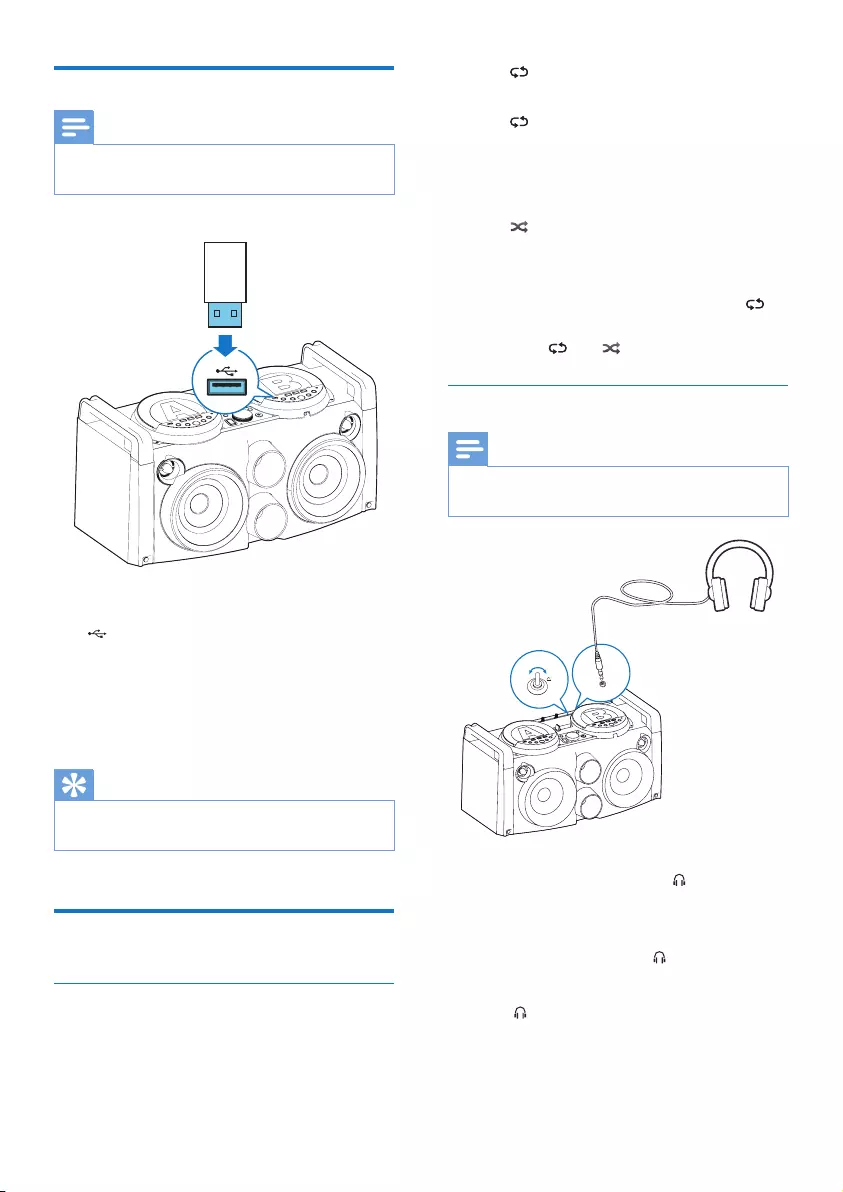
14 EN
Play through USB
Note
•Make sure that the USB device contains playable audio
content.
1 Insert a USB mass storage device into the
socket on either the left (A) or the
right (B).
2 Press SOURCE (A/B) repeatedly to select
the USB source.
» Play starts automatically.
Tip
•You can also charge your mobile device through the
USB socket.
Play options
Repeat and shufe play
• During play, press REPEAT repeatedly to
select:
• -1 (repeat one): play the current
track repeatedly.
• (repeat all): play all tracks repeatedly.
• None: resume normal play.
• During play, press SHUFFLE repeatedly to
select:
• (shufe):playalltracksrandomly.
• None: resume normal play.
• To play all tracks repeatedly in random
order, press REPEAT repeatedly until is
displayed, then press SHUFFLE.
» Both and are displayed.
Listen through headphone
Note
•When you listen and monitor through a headphone,
the loudspeaker of the unit will be not muted.
1 Plug a headphone into the socket on the
top panel.
2 Depending on which audio source you
want to listen to, switch OUTPUT to
the left (A) or right (B).
3 Use VOL to adjust the monitor
headphone volume.
AB
OUTPUT
a
b
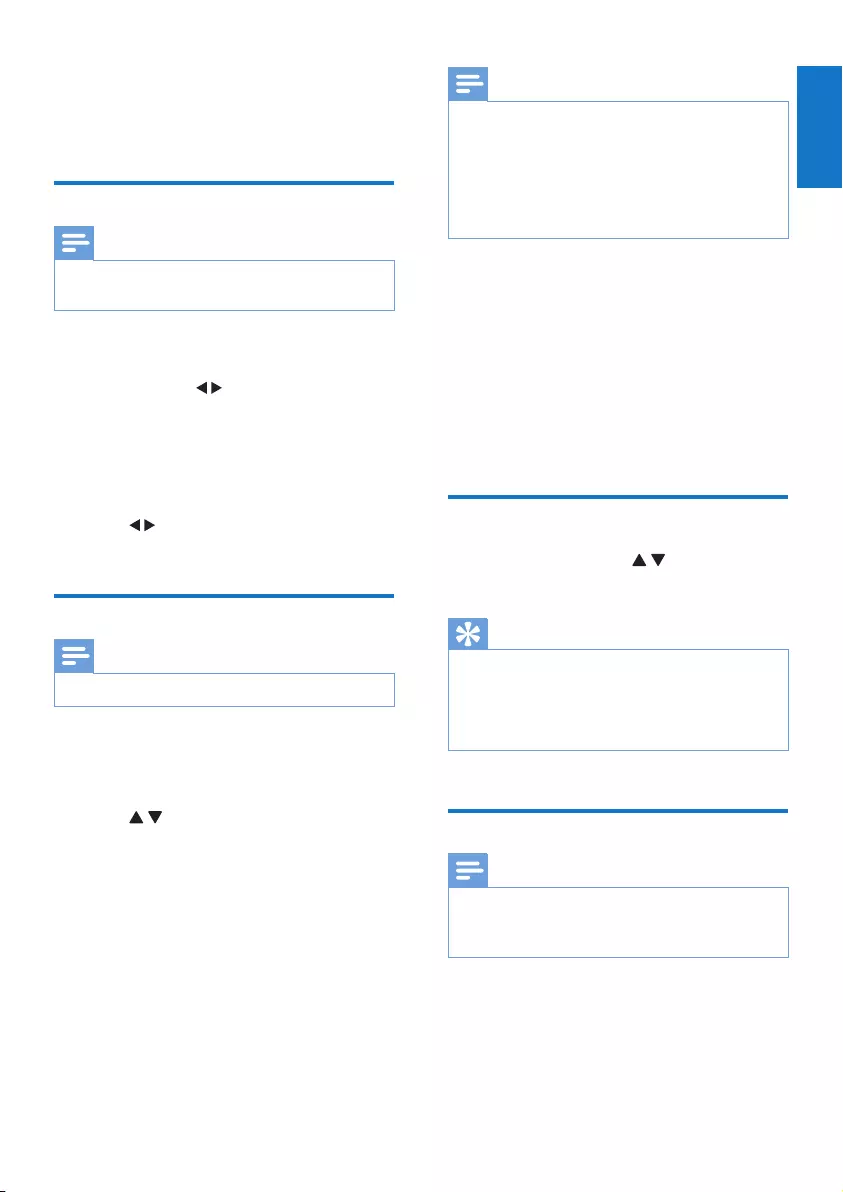
15
English
EN
5 Listen to radio
Tune to radio stations
Note
•To improve FM reception, fully extend and adjust the
position of the FM antenna attached to the back panel.
1 Press FM to select the FM tuner source.
2 Press and hold (FM) for three seconds.
» The unit tunes to a station with strong
reception automatically.
3 Repeat step 2 to tune to more stations.
To tune to a weak station:
• Press (FM)repeatedlyuntilyound
optimal reception.
Store radio stations
Note
•You can store a maximum of 20 FM radio stations.
1 Tune to a radio station.
2 Press PROG to activate programming.
3 Press (PRESET +/-) to allocate a
number from 1 to 20 to this radio station,
then press PROGtoconrm.
» The preset number and the frequency
of the preset station are displayed.
4 Repeat the previous steps to program
other stations.
Note
•You can also use the numeric keypad directly to
allocate a preset number. To allocate a 2-digit number,
pressthenumbercorrespondingtotherstdigit,and
then press the number corresponding to the second
digit within 2 seconds.
•To overwrite a programmed station, store another
station in its place.
You can also store radio stations automatically.
• In FM tuner mode, press and hold PROG
to start automatic programming.
» All available stations are programmed
in the order of waveband reception
strength.
» Therstprogramedradiostationis
broadcast automatically.
Select a preset radio station
• In tuner mode, press (PRESET +/-)
repeatedly to select a preset radio station.
Tip
•You can also use the numeric keypad directly to select
a preset number. To select a 2-digit number, press the
numbercorrespondingtotherstdigit,andthenpress
the number corresponding to the second digit within
2 seconds.
Select stereo/mono broadcast
Note
•Stereo broadcast is the default setting for tuner mode.
•For stations with weak signals: to improve the reception,
change to monaural sound.
• In FM tuner mode, press FM to switch
between mono and stereo broadcast.
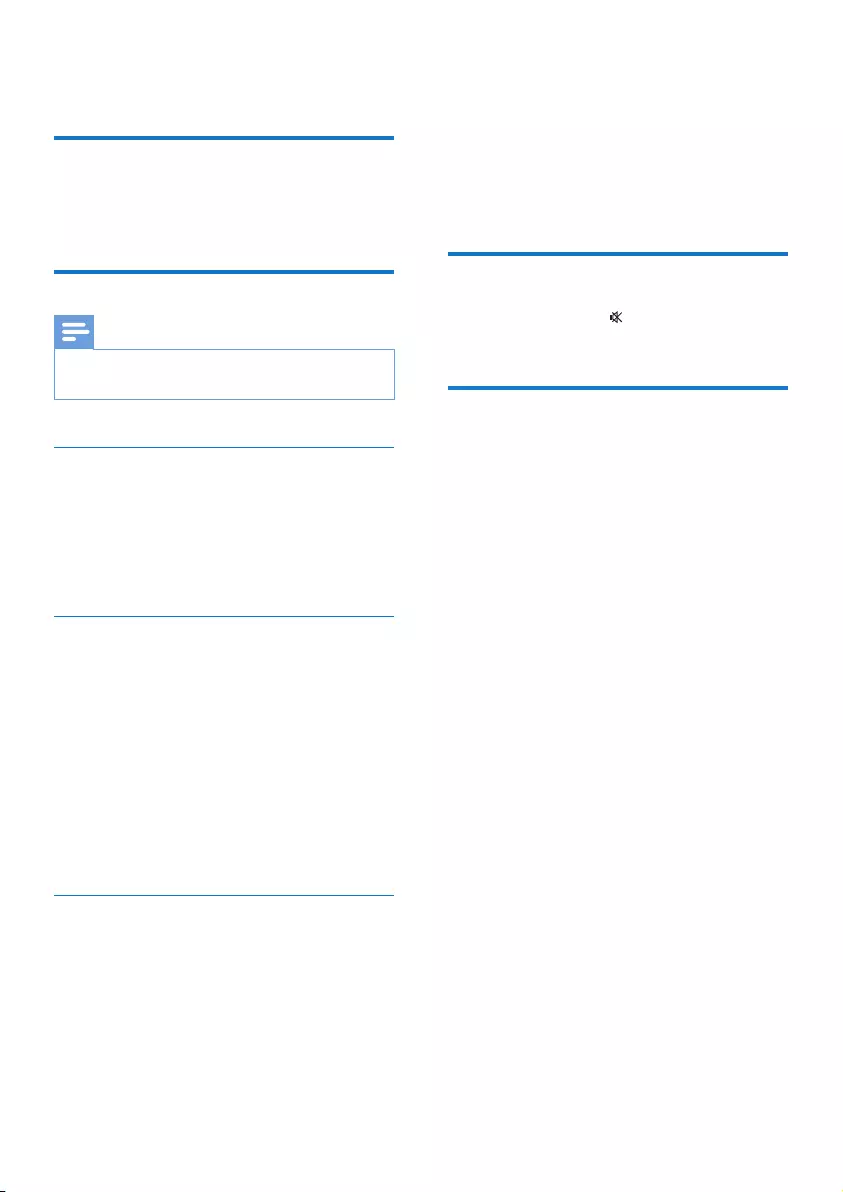
16 EN
6 Adjust sound
Adjust speaker volume
• During play, press VOL +/- to increase/
decrease speaker volume.
Select a sound effect
Note
•You cannot use different sound effects at the same
time.
Boost sound power
This feature allows you to give an
instant boost to the sound power.
• Press NX BASS on the front panel to turn
on instant power boost.
Select a preset sound effect
The DSC (Digital Sound Control) feature
allows you to enjoy special sound effects.
• During play, press SOUND repeatedly to
select:
• [SAMBA] (samba)
• [ROCK] (rock)
• [JUNGLE] (jungle)
• [POP] (pop)
Enhance bass
The best DBB (Dynamic Bass Enhancement)
setting is generated automatically for
each DSC selection. You can manually
select the DBB setting that best suits
your listening environment.
• During play, press DBB repeatedly to
select:
• DBB 1
• DBB 2
• DBB 3
• DBB OFF
Mute sound
• During play, press to mute or restore
sound output.
Select an audio output mode
• Switch CHANNEL CONTROLat the back
panel to one of the following positions:
• RR: Audio output to the right channel
only;
• RL: Audio output to both the
left and right channels;
• LL: Audio output to the
left channel only.
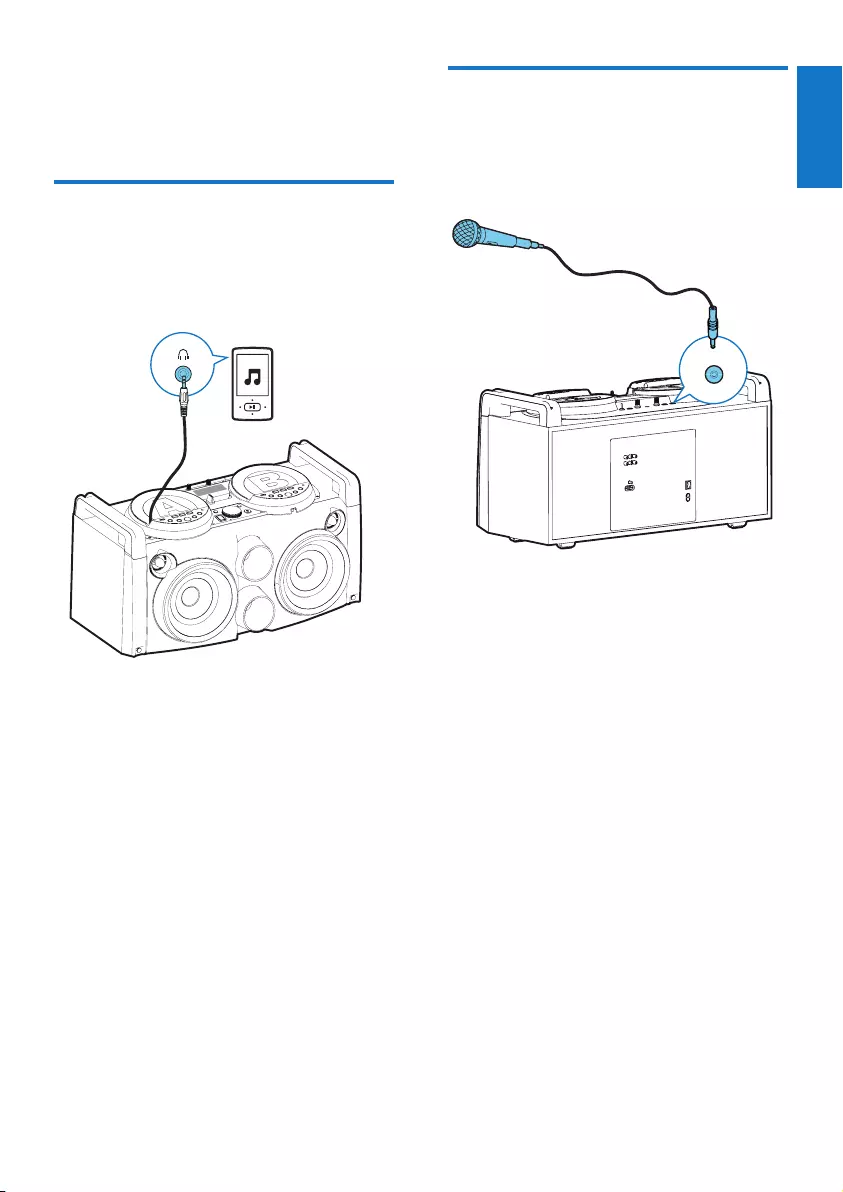
17
English
EN
7 Additional
features
Play audio from an external
device
With this Hi-Fi system, you can play
audio from an external audio device.
1 Connect the attached 3.5mm audio cable
(A/B) to the headphone socket on an
external device.
2 Press SOURCE A orSOURCE Brepeatedly
to select the AUDIO IN source.
3 Play the external device (see the device’s
user manual).
Speak or sing through the Hi-
Fi system
You can speak or sing through this Hi-
Fi system with a microphone.
1 Connect a microphone (not supplied) to
the MIC 1 or MIC 2 socket on the top
panel.
2 Use the MIC VOL knob on the top panel
to adjust the microphone volume.
CIM 1
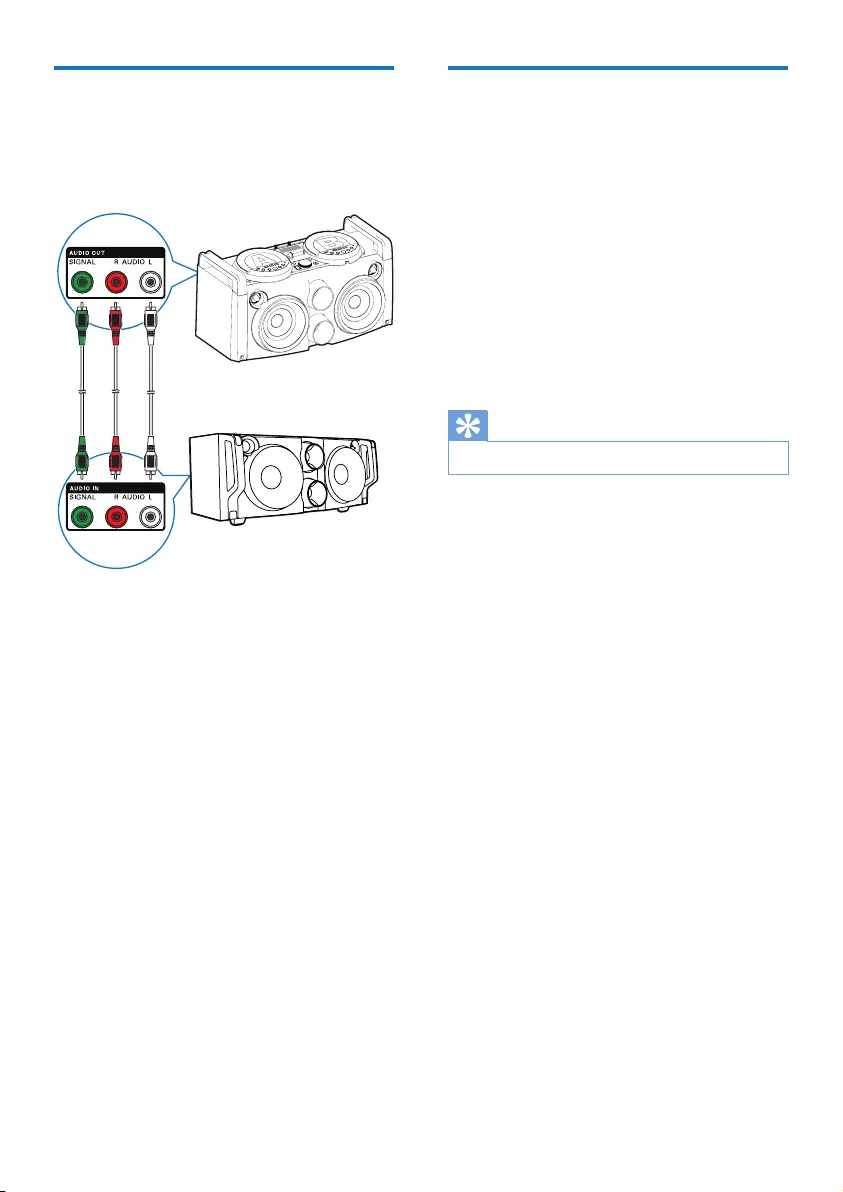
18 EN
Enjoy simultaneous play
You can output audio to multiple
compatible Hi-Fi systems (FWP1000)
to enjoy simultaneous play.
1 Connect audio cables (white/red) to:
• the AUDIO OUT (AUDIO L/R)
sockets on the back panel of this unit.
• the AUDIO IN (AUDIO
L/R)sockets on a compatible
Hi-Fi system (FWP1000).
2 Connect a signal cable (green) to:
• the AUDIO OUT (SIGNAL) socket
on the back panel of the unit.
• the AUDIO IN (SIGNAL)socket on a
compatible Hi-Fi system (FWP1000).
3 If you like, connect more compatible Hi-Fi
systems (FWP1000) together in the same
way.
4 Start play on this unit (NTRX100).
» You can hear music from the
loudspeakers of all the Hi-Fi systems
connected to each other.
Adjust decoration light
• In power-on mode, press LIGHT
repeatedly to adjust the decoration light
around the loudspeakers.
• Blue (default, blinking blue with the
music beat)
• Orange (blinking orange
with the music beat)
• Blue, purple, orange (blinking blue,
purple and orange simultaneously
with the music beat)
• Off
Tip
•The light blinks as the music beat changes.
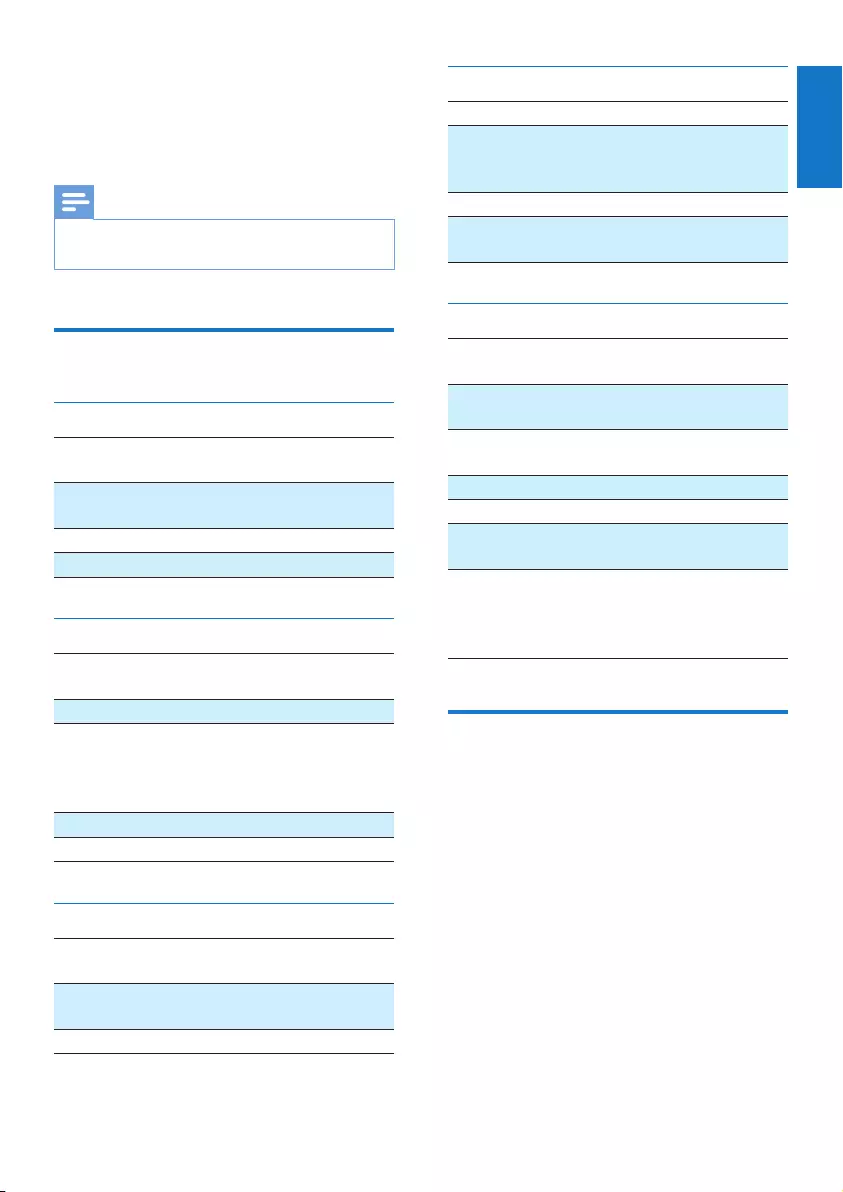
19
English
EN
8 Product
information
Note
•Product information is subject to change without prior
notice.
Specications
Amplier
Rated Output Power 300W RMS at
10%THD
Frequency Response 40 - 20000
Hz, ±3dB
Signal to Noise Ratio >65dBA
AUDIO IN 600mV RMS
Tuner (FM)
Tuning Range 87.5 -
108MHz
Tuning grid 50KHz
Sensitivity
- Mono, 26dB S/N Ratio
- Stereo, 46dB S/N Ratio
<22dBf
<49.5dBf
Search Selectivity <35dBf
Signal to Noise Ratio >50dB
Speakers
Speaker
Impedance
4 ohm
Speaker Driver 2 x 160 mm (6.5") woofer
+ 2 x 50 mm (2") tweeter
Sensitivity 84dB/m/W± 4dB/m/W
Bluetooth
Bluetooth version V2.1 + EDR
Frequency band 2.4GHz ~
2.48GHz
ISM Band
Range 10m (free space)
Bluetooth Secure Simple
Pairing Using NFC
Ye s
General information
AC power 110 - 240V~,
50 - 60Hz
Operation power
consumption
65W
Eco Standby Power
Consumption
<0.5W
Headphone Output 25mW 32ohm
USB direct Version 2.0/1.1
Dimensions (W x H x D) 704 X 385
X 364mm
Weight
- With Packing
- Main Unit
17.6kg
14.5kg
USB playability information
Compatible USB devices:
• USBashmemory(USB2.0or
USB1.1)
• USBashplayers(USB2.0orUSB1.1)
• Memory cards (requires an additional
card reader to work with this unit)
Supported formats:
• USBormemoryleformatFAT16,
FAT32 (sector size: 512 bytes)
• MP3 bit rate (data rate): 32-320
Kbps and variable bit rate
• Directory nesting up to a
maximum of 8 levels
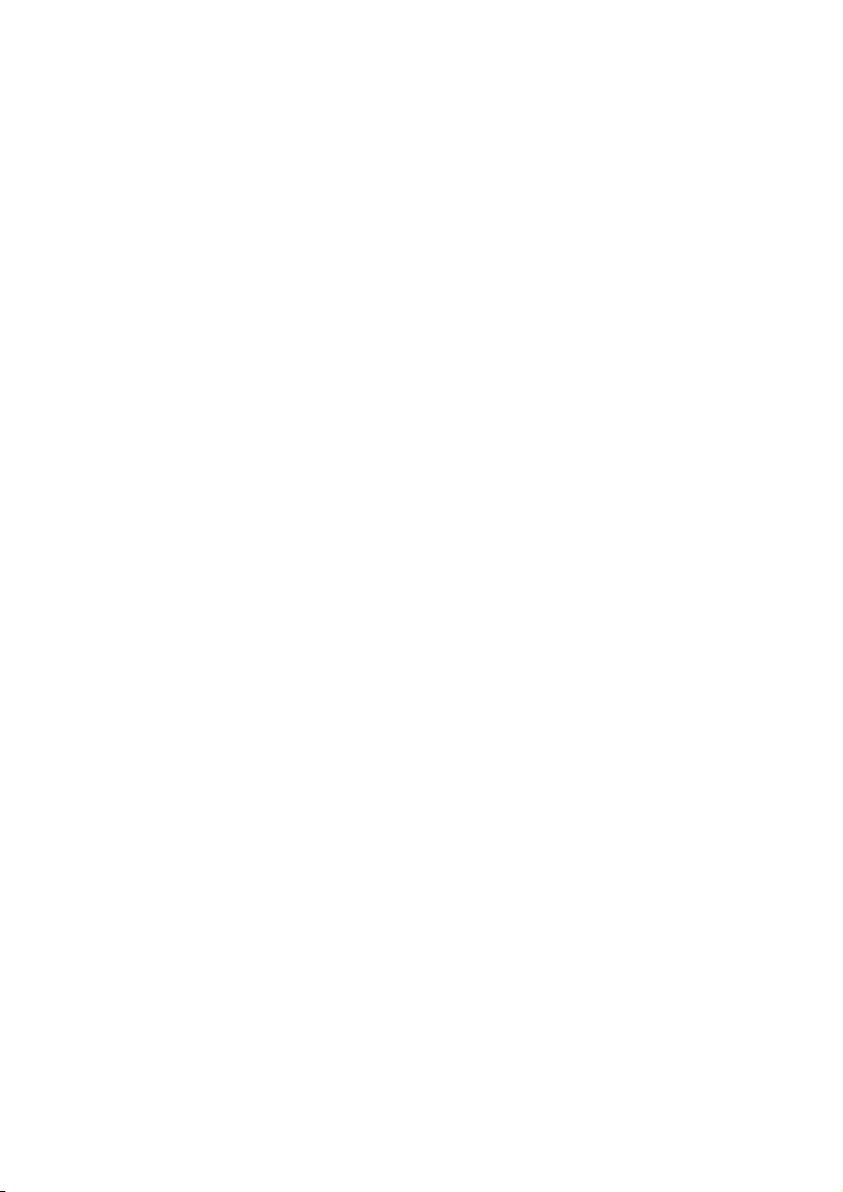
20 EN
• Number of albums/ folders:
maximum 255
• Number of tracks/titles: maximum 999
• ID3 tag v2.0 or later
• File name in Unicode UTF8
(maximum length: 128 bytes)
Unsupported formats:
• Empty albums: an empty album is an
album that does not contain MP3/
WMAles,andwillnotbeshownin
the display.
• Unsupportedleformatsareskipped.
For example, Word documents
(.doc) are ignored and not played.
• AAC,WAV,PCMaudioles
• WMAles
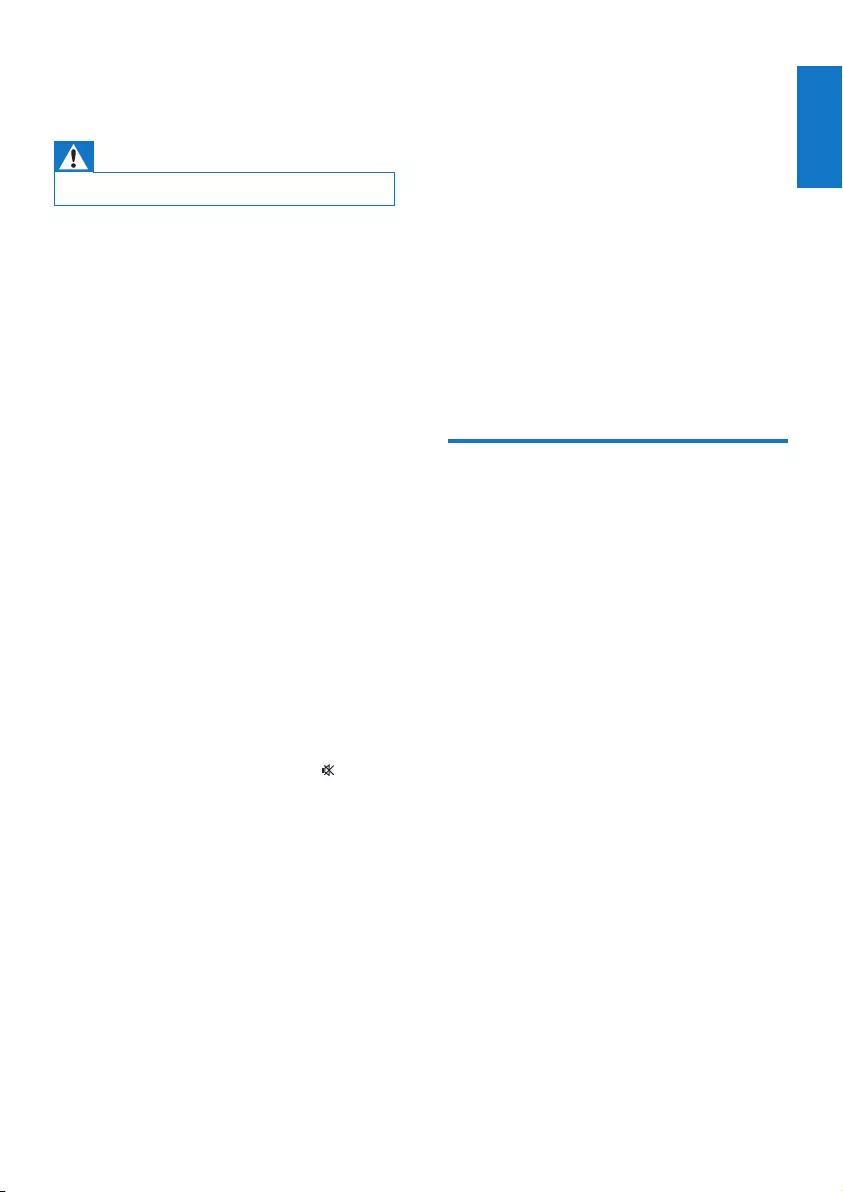
21
English
EN
9 Troubleshooting
Warning
•Never remove the casing of this apparatus.
To keep the warranty valid, never try
to repair the system yourself.
If you encounter problems when using this
apparatus, check the following points before
requesting service. If the problem remains
unsolved, go to the Philips web site (www.
philips.com/welcome). When you contact Philips,
ensure that the apparatus is nearby and the
model number and serial number are available.
No power
•Make sure that the AC power plug
of the unit is connected properly.
•Make sure that there is power at the AC
outlet.
•Make sure that the POWER ON/OFF
switch on the back panel is turned to the
| position.
•To save power, the system switches off
automatically after 30 minutes of inactivity
(for example, in pause or stop mode).
No sound or poor sound
•Adjust the volume.
•The speaker may be mute. Press to
restore sound output.
No response from the Hi-Fi system
•Disconnect and reconnect the AC power
plug, then turn on the system again.
•As a power-saving feature, the unit
switches off automatically 30 minutes after
track play reaches the end and no control
is operated.
Remote control does not work
•Before you press any function button,
rstselectthecorrectsourcewiththe
remote control instead of the main unit.
•Reduce the distance between the remote
control and the unit.
•Insert the batteries with its polarities (+/–
signs) aligned as indicated.
•Replace the batteries.
•Aim the remote control directly at the
sensor on the front of the unit.
Poor radio reception
•Increase the distance between
the unit and your TV or VCR.
•Fully extend the FM antenna.
USB device not supported
•The USB device is incompatible
with the unit. Try another one.
About Bluetooth device
Music playback is unavailable on the system
even after successful Bluetooth connection.
•The device cannot be used
with the unit to play music.
The audio quality is poor after connection
with a Bluetooth-enabled device.
•The Bluetooth reception is poor. Move the
device closer to the unit or remove any
obstacle between the device and the unit.
Cannot connect with the unit.
•Thedevicedoesnotsupporttheproles
required for the unit.
•The Bluetooth function of the device is not
enabled. Refer to the user manual of the
device for how to enable the function.
•The unit is not in pairing mode.
•The unit is already connected with another
Bluetooth-enabled device. Disconnect that
device or all other connected devices and
then try again.
•The unit provides dual Bluetooth audio
sources (A/B). Make sure that you have
selected the correct source.
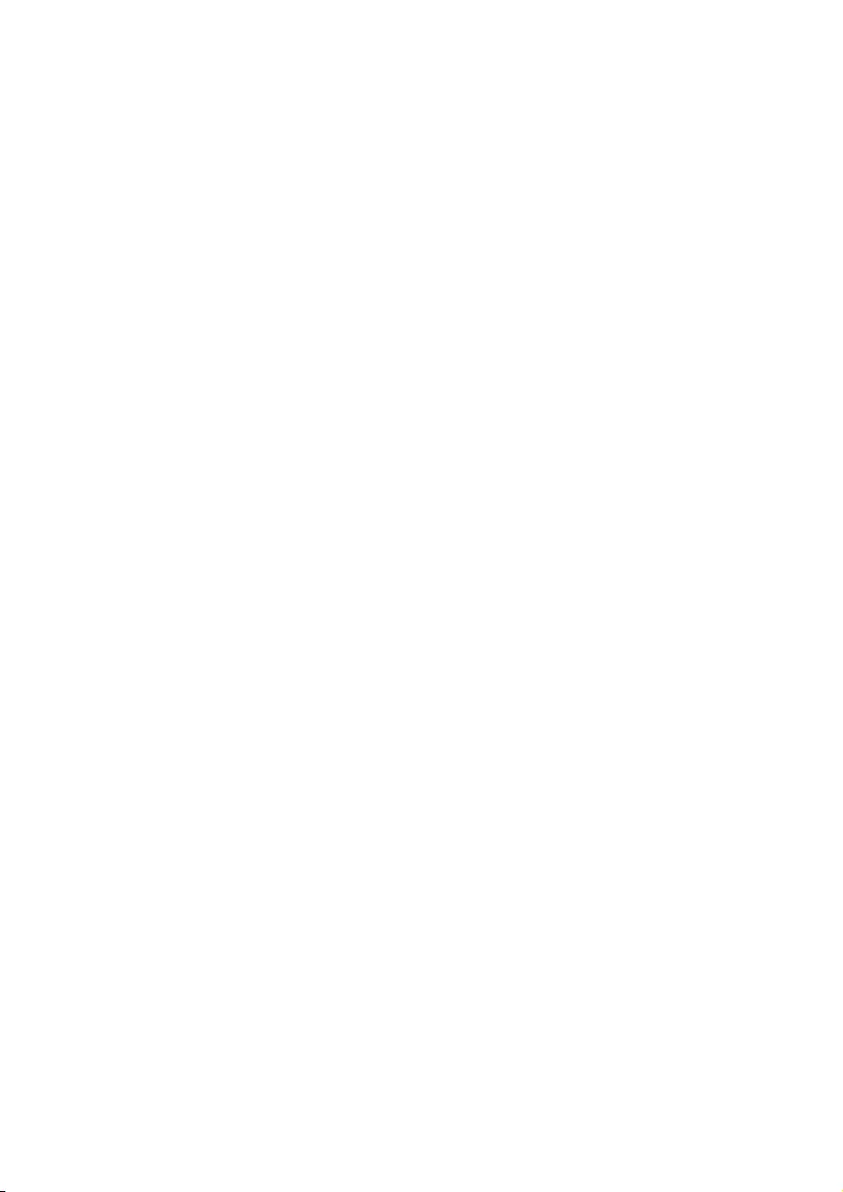
22 EN
The paired mobile phone connects and
disconnects constantly.
•The Bluetooth reception is poor. Move the
mobile phone closer to the unit or remove
any obstacle between the mobile phone
and the unit.
•Some mobile phones may connect and
disconnect constantly when you make
or end calls. This does not indicate any
malfunction of the unit.
•For some mobile phones, the Bluetooth
connection may be deactivated
automatically as a power-saving feature.
This does not indicate any malfunction of
the unit.
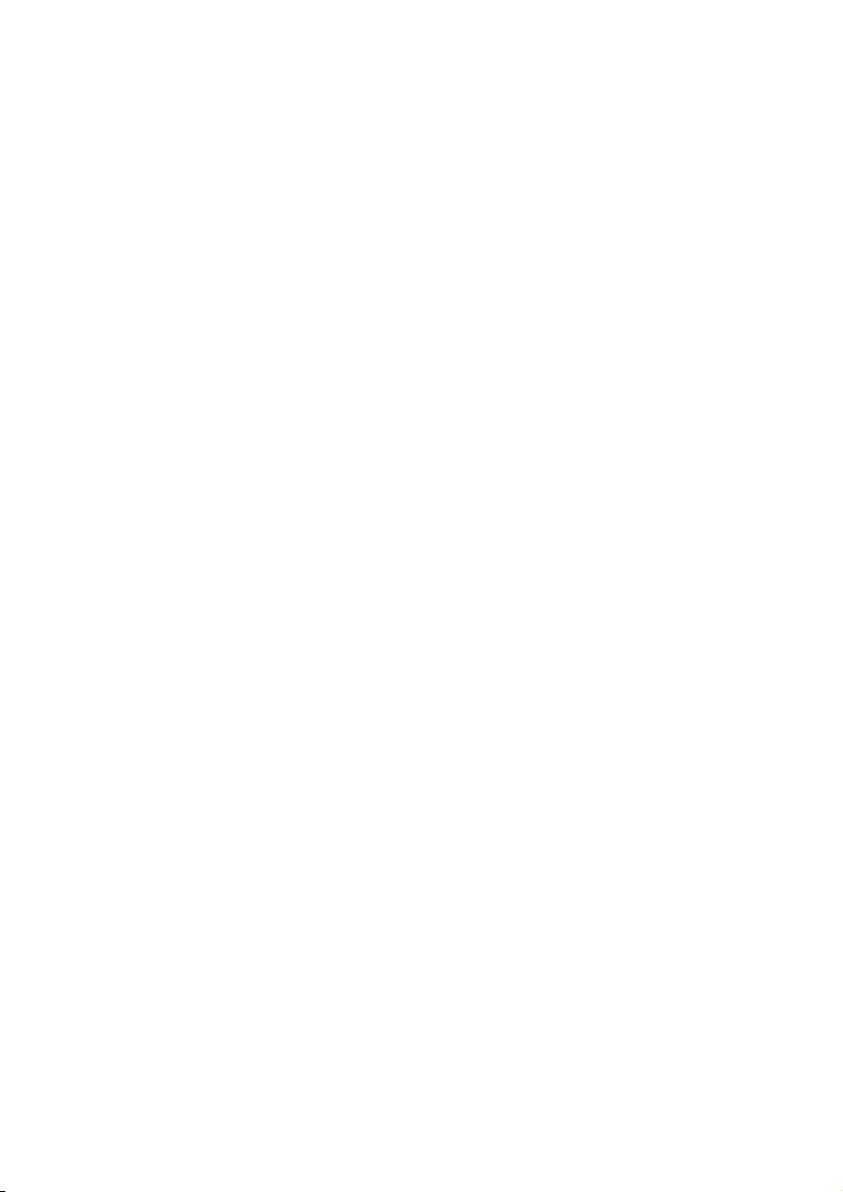
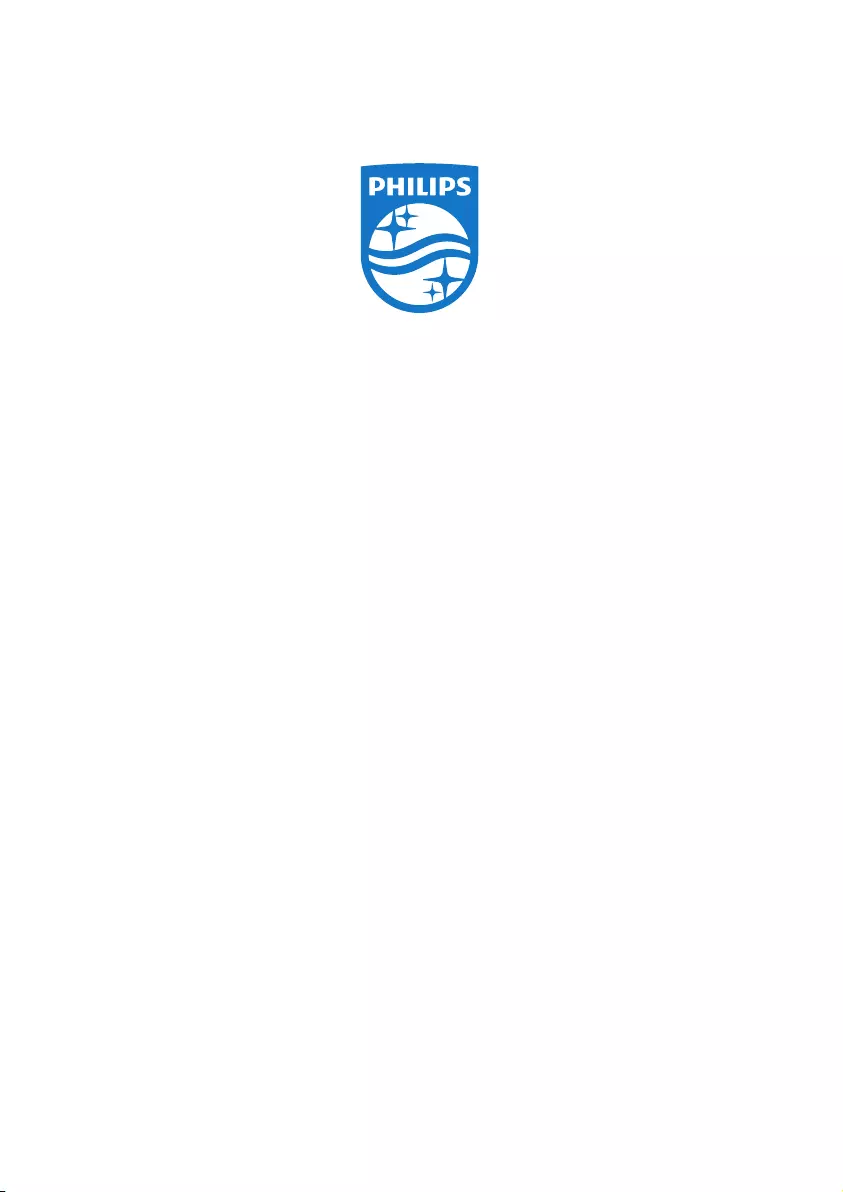
2015 © Gibson Innovations Limited. All rights reserved.
This product has been manufactured by, and is sold under
the responsibility of Gibson Innovations Ltd., and Gibson
Innovations Ltd. is the warrantor in relation to this product.
Philips and the Philips Shield Emblem are registered trademarks
of Koninklijke Philips N.V. and are used under license from
Koninklijke Philips N.V.
NTRX100_UM_12_V3.0