Philips ORD 7300 User Manual
Displayed below is the user manual for ORD 7300 by Philips which is a product in the Docking Speakers category. This manual has pages.
Related Manuals

www.philips.com/welcome
User manual
Always there to help you
Register your product and get support at
ORD7300
Question?
Contact
Philips
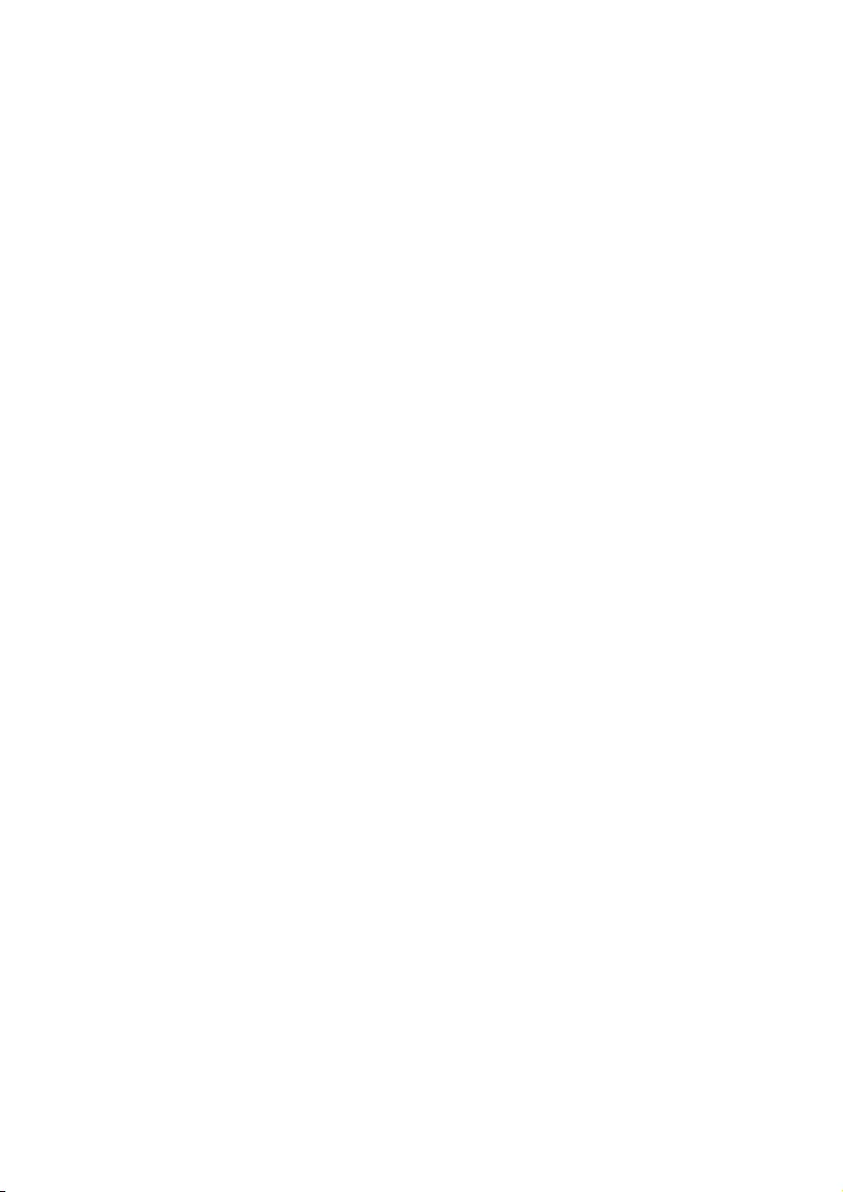
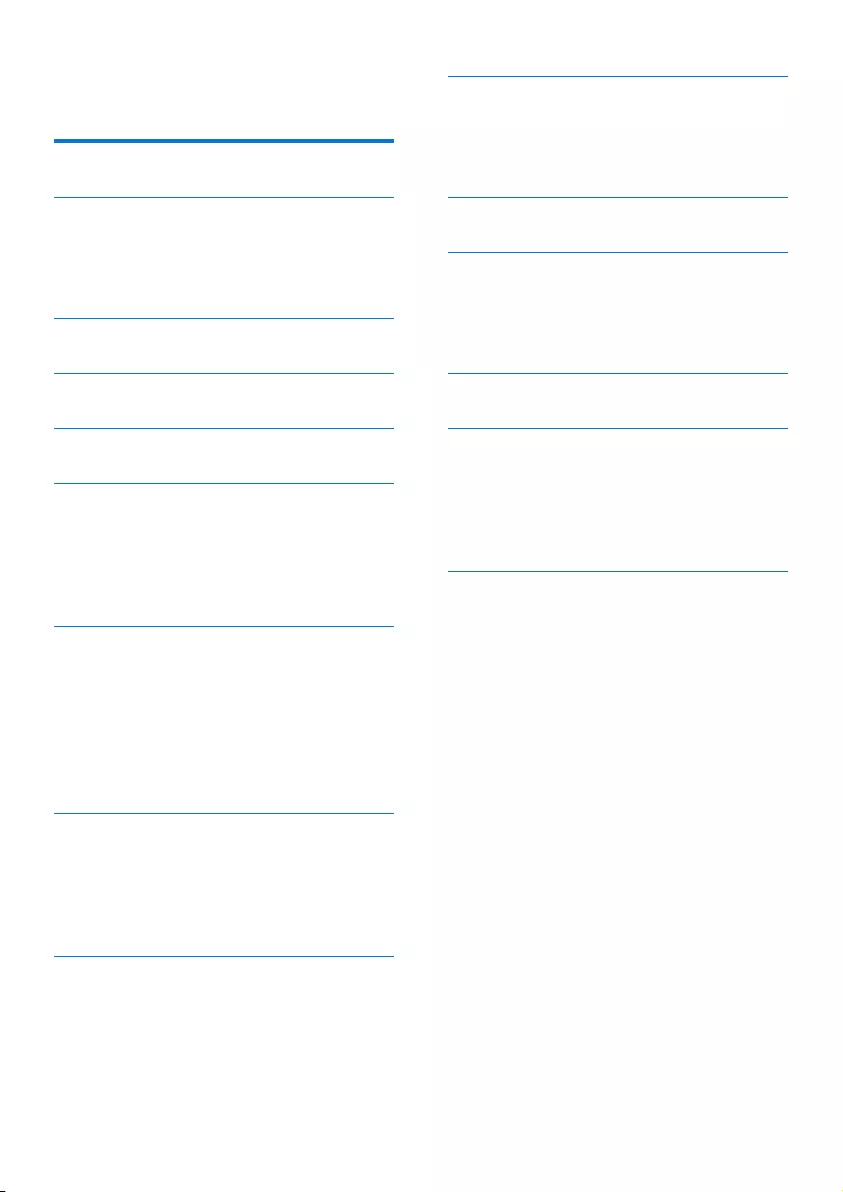
1EN
Contents
1 Safety 2
2 Your docking system 4
Introduction 4
What's in the box 4
Overview of the system 5
3 Connect power 7
4 Power on and select a source 8
5 Set the clock 9
6 Use the dock 10
Compatible iPod/iPhone models 10
Enjoy audio through the dock 10
Charge your iPod/iPhone 10
Undock your iPod/iPhone 10
7 Listen to FM radio stations 11
Search for a radio station automatically 11
Search for a radio station manually 11
Store radio stations automatically 11
Program radio stations manually 11
Display RDS information 11
Adjust FM settings 12
8 Listen to DAB radio stations 13
For the rst time use 13
Program radio stations 13
Display DAB information 13
Use DAB menus 14
9 Listen to an external device 16
10 Use system menus 17
Check the current software version 17
Reset the product 17
Upgrade the software 17
11 Adjust the volume 18
12 Use the remote control 19
Activate the battery 19
Control play 19
Replace the battery 20
13 Troubleshooting 21
14 Product information 22
Amplier 22
Tuner 22
Speakers 22
General information 22
15 Notice 23
Compliance 23
Care of the environment 23
Trademark notice 23
Copyright 24
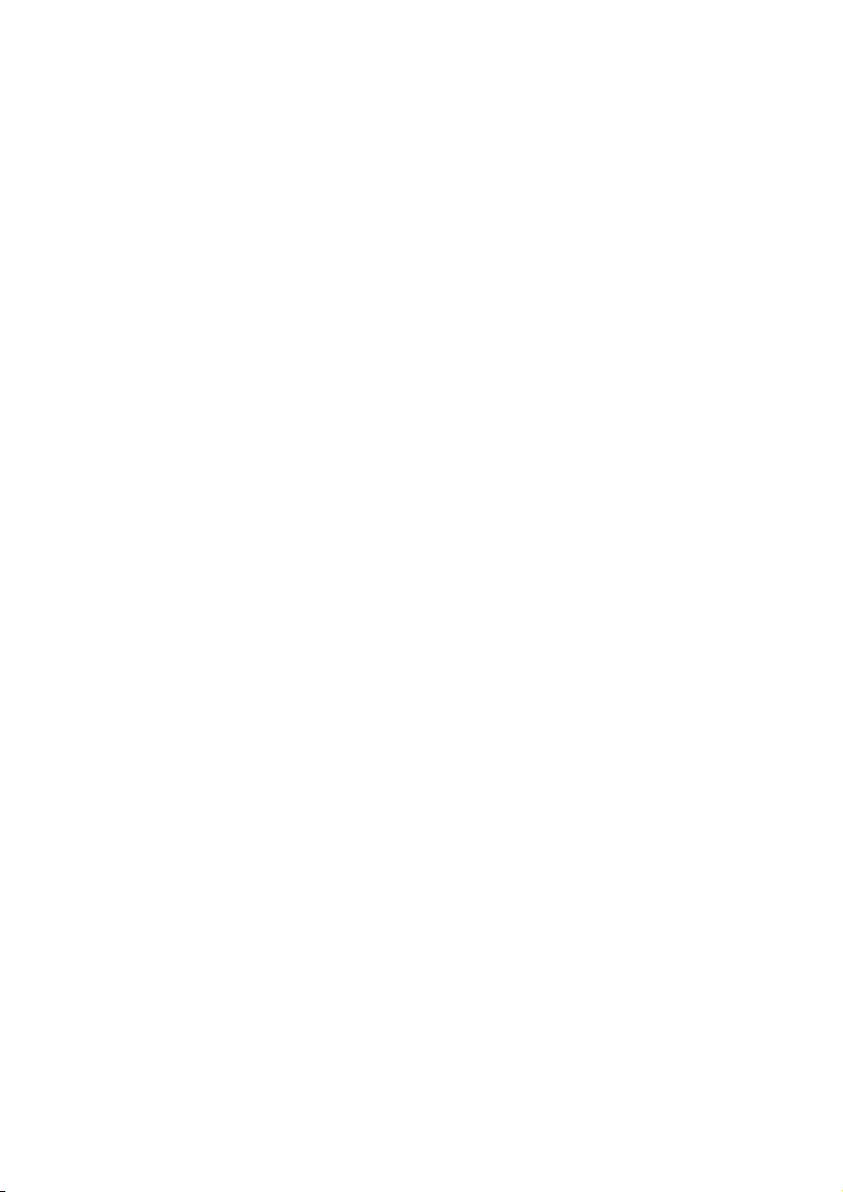
2EN
1 Safety
Read and understand all instructions before you
use this product. If damage is caused by failure
to follow the instructions, the warranty does
not apply.
Risk of electric shock or re!
• Never remove the casing of the product.
• Never expose the product and accessories
to rain or water. Never place liquid
containers, such as vases, near the product.
If liquids are spilt on or into the product,
disconnect it from the power outlet
immediately. Contact the Consumer Care
to have the product checked before use.
• Never place the product and accessories
near naked ames or other heat sources,
including direct sunlight.
• Never insert objects into the ventilation
slots or other openings on the product.
• Where the mains plug or an appliance
coupler is used as the disconnect device,
the disconnect device shall remain readily
operable.
• Disconnect the product from the power
outlet before lightning storms.
• When you disconnect the power cord,
hold the plug securely, never the cable.
• Batteries (battery pack or batteries
installed) shall not be exposed to excessive
heat such as sunshine, re or the like.
Risk of short circuit or re!
• Before you connect the product to the
power outlet, make sure that the power
voltage matches the value printed on the
back of the product. Never connect the
product to the power outlet if the voltage
is different.
• Never expose the remote control or
batteries to rain, water, sunshine, or
excessive heat.
• Avoid force coming onto power plugs.
Loose power plugs can cause arcing or re.
• Correctly install the battery with its
polarity (+/- signs) as marked on the
remote control.
• Danger of explosion if battery is incorrectly
replaced. Replace only with the same or
equivalent type.
Risk of injury or damage to the product!
• This product shall not be exposed to
dripping or splashing!
• Do not place any sources of danger on this
product (e.g. liquid lled objects, lighted
candles).
• Never place the product or any objects
on power cords or on other electrical
equipment.
• If the product is transported in
temperatures below 5°C, unpack the
product and wait until its temperature
matches room temperature before
connecting it to the power outlet.
Risk of overheating!
• Never install this product in a conned
space. Always leave a space of at least four
inches around the product for ventilation.
• Make sure that curtains or other objects
never cover the ventilation slots on the
product.
Risk of contamination!
• Remove the battery if it is exhausted or if
the remote control is not to be used for
an extended period of time.
• Batteries contain chemical substances, they
should be disposed of properly.
Risk of swallowing coin battery!
• The device may contain a coin/button
type battery, which can potentially be
swallowed. Keep the battery out of reach
of children at all times! If swallowed, the
battery can cause serious injury or death.
Severe internal burns can occur within two
hours of ingestion.
• If you suspect that a battery has been
swallowed or placed inside any part of the
body, seek immediate medical attention.
• When you change the batteries, always
keep all new and used batteries out of
reach of children. Make sure that the
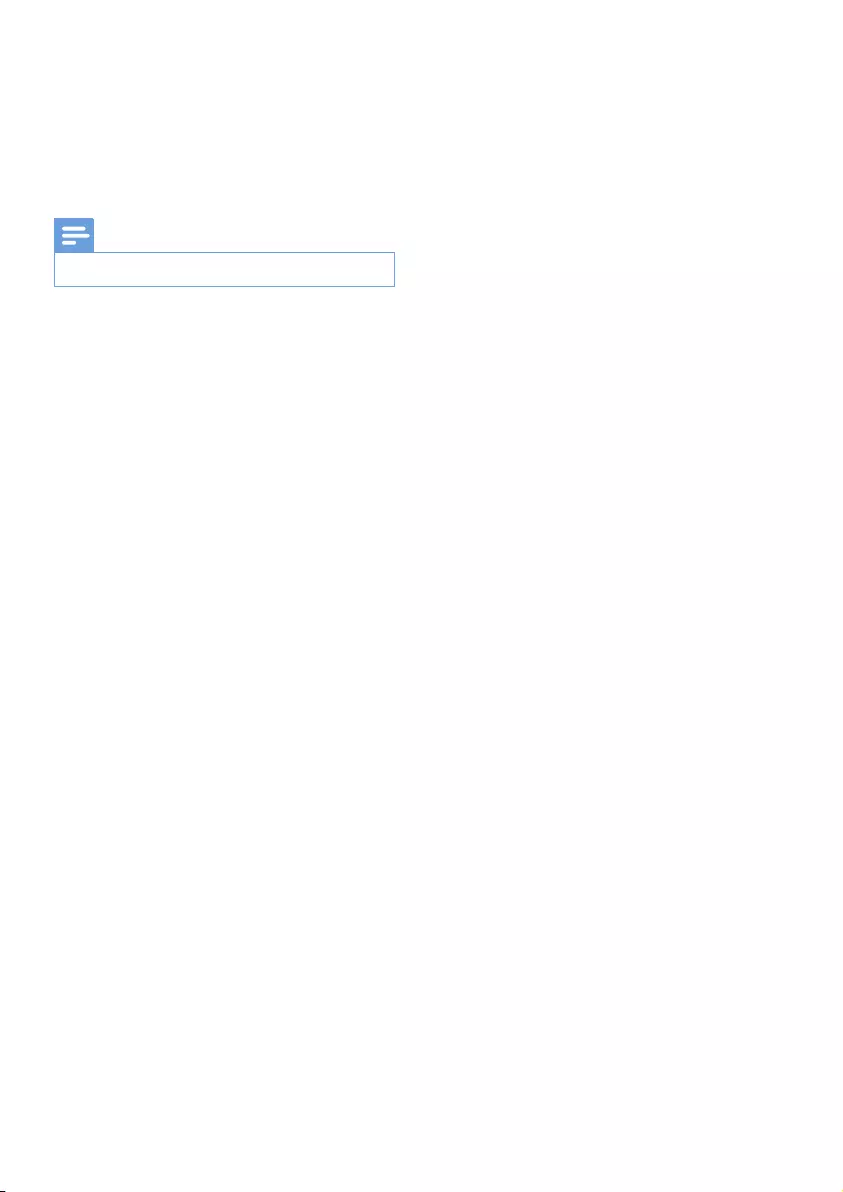
3EN
battery compartment is completely secure
after you replace the battery.
• If the battery compartment cannot be
completely secured, discontinue use of the
product. Keep out of reach of children and
contact the manufacturer.
Note
•The type plate is located on the back of the product.
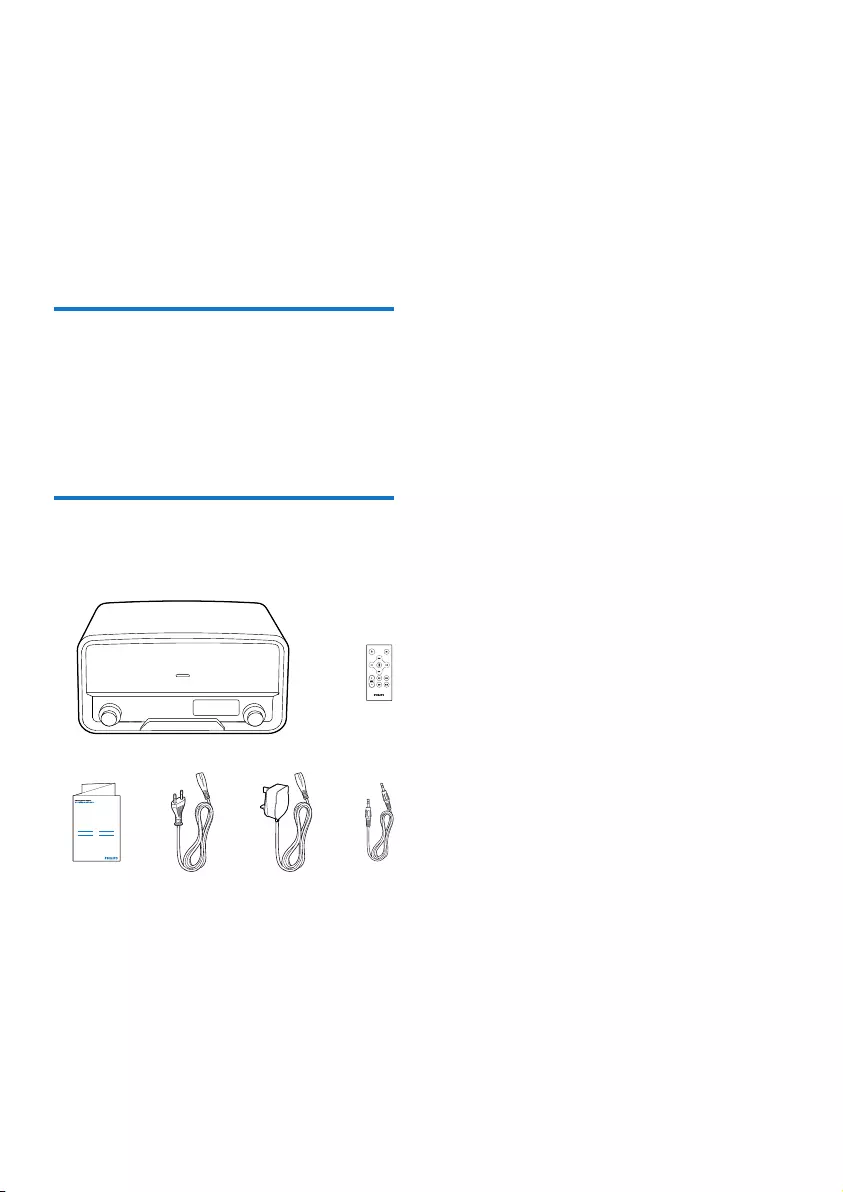
4EN
2 Your docking
system
Congratulations on your purchase, and
welcome to Philips! To fully benet from the
support that Philips offers, register your product
at www.philips.com/welcome.
Introduction
With this system, you can:
• enjoy audio from an iPod/iPhone or
external device,
• charge your iPod/iPhone, and
• listen to FM and DAB radio stations.
What's in the box
Check and identify the contents of the package:
a Docking speaker
b Remote control
c User manual
d VDE AC power cord
e AC power cord for the U.K.
f MP3 link cable
a
User Manual
OR7200
cdef
b
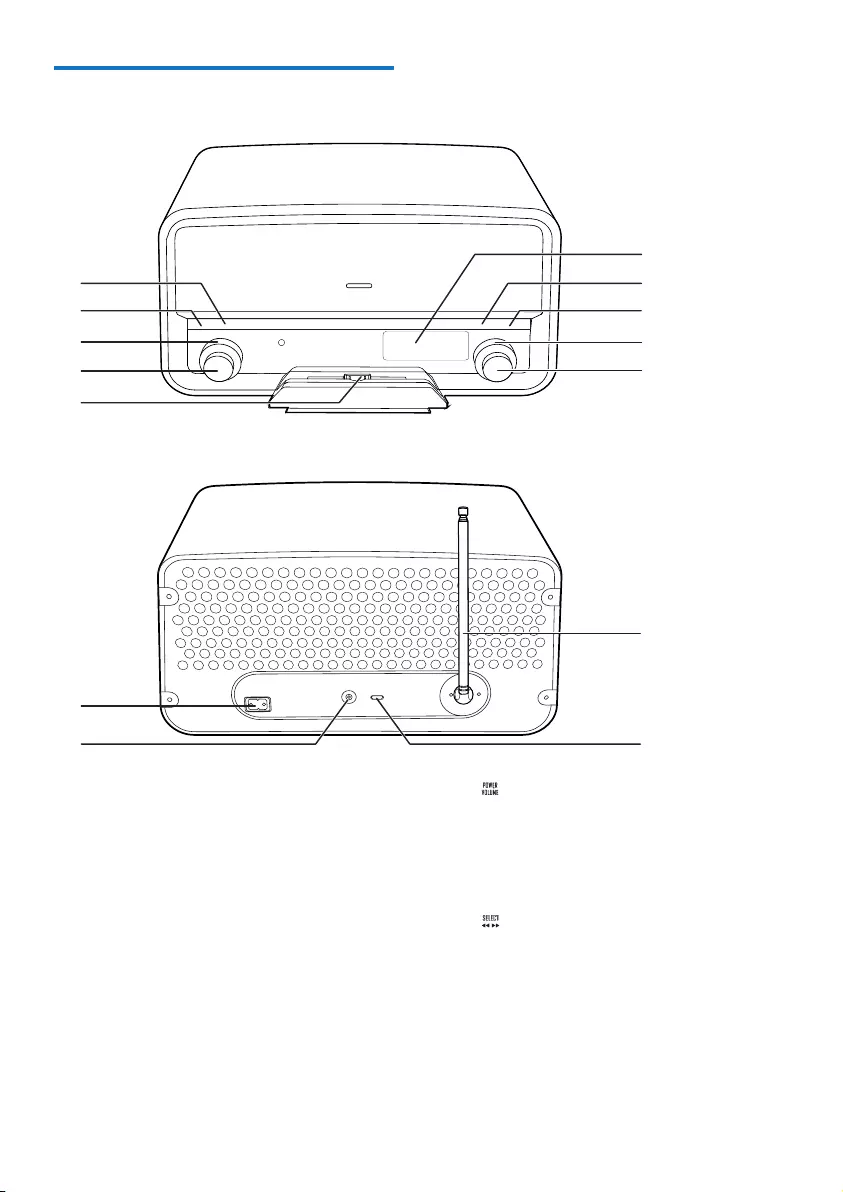
5EN
Overview of the system
a INFO
• Press repeatedly to display available
information.
b SCAN
• Press to activate the search for the
next strong FM radio station.
• Press and hold to activate the
automatic search for and storage of
FM radio stations.
c SOURCE
• Turn to select a source.
• Turn to switch the system from
standby mode to normal mode.
a
b
c
d
e
k
l
g
h
i
j
f
m
n
d
• Press to switch the system between
standby mode and normal mode.
• Turn to adjust the volume.
e Dock for iPod/iPhone
f
• In FM mode, turn to tune to a radio
station manually.
• Turn to toggle through FM or DAB
menus.
• Under FM or DAB menus, press to
enter lower level menus or conrm an
option.
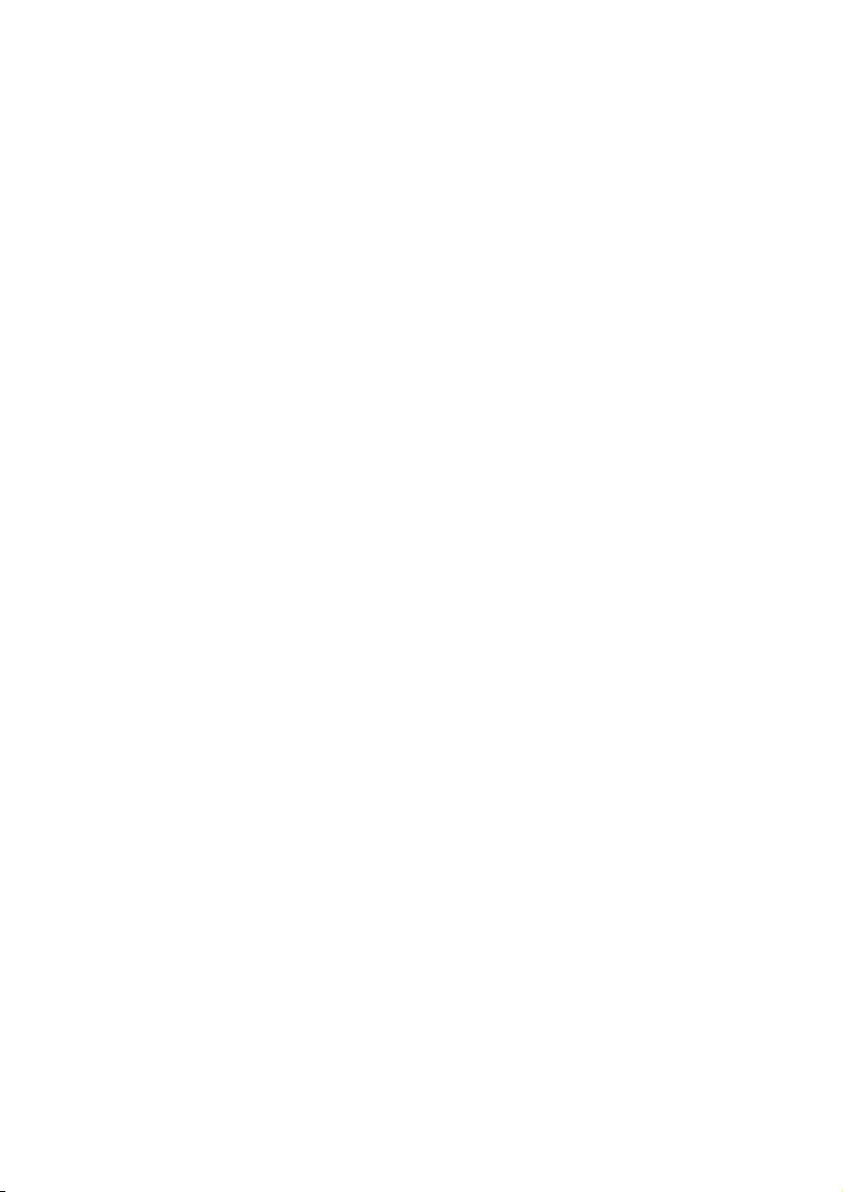
6EN
• For a compatible iPod/iPhone, press to
pause or resume music play.
• For a compatible iPod/iPhone, press
and hold to switch it to sleep mode, or
press to wake it up.
g PRESET
• Turn to select a preset radio station.
h PROGRAM
• Press to activate the programming of
radio stations.
i MENU
• Press to enter or exit FM or DAB
menus.
• Press to access the iPod/Music (iPod/
Music) menu of iPod/iPhone.
• Press repeatedly to toggle through
music categories under the iPod/Music
(iPod/Music) menu of iPod/iPhone.
j LCD screen
k AC MAIN~
• Connect to the AC power cord.
l MP3-LINK
• Connect to an external device by an
MP3 link cable.
m DAB SOFTWARE
• The socket for rmware upgrade
n Antenna
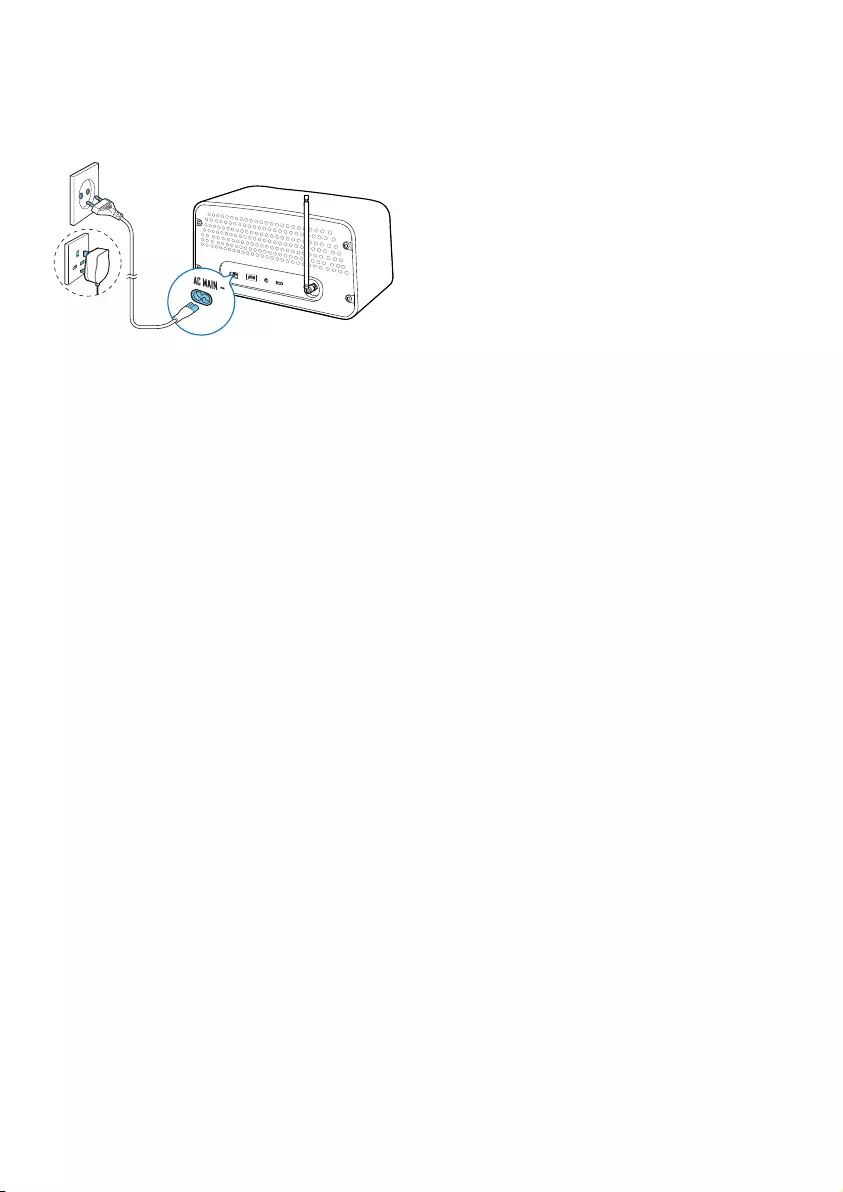
7EN
3 Connect power
Connect the AC power cord to the AC
MAIN~ socket and then to the wall outlet.
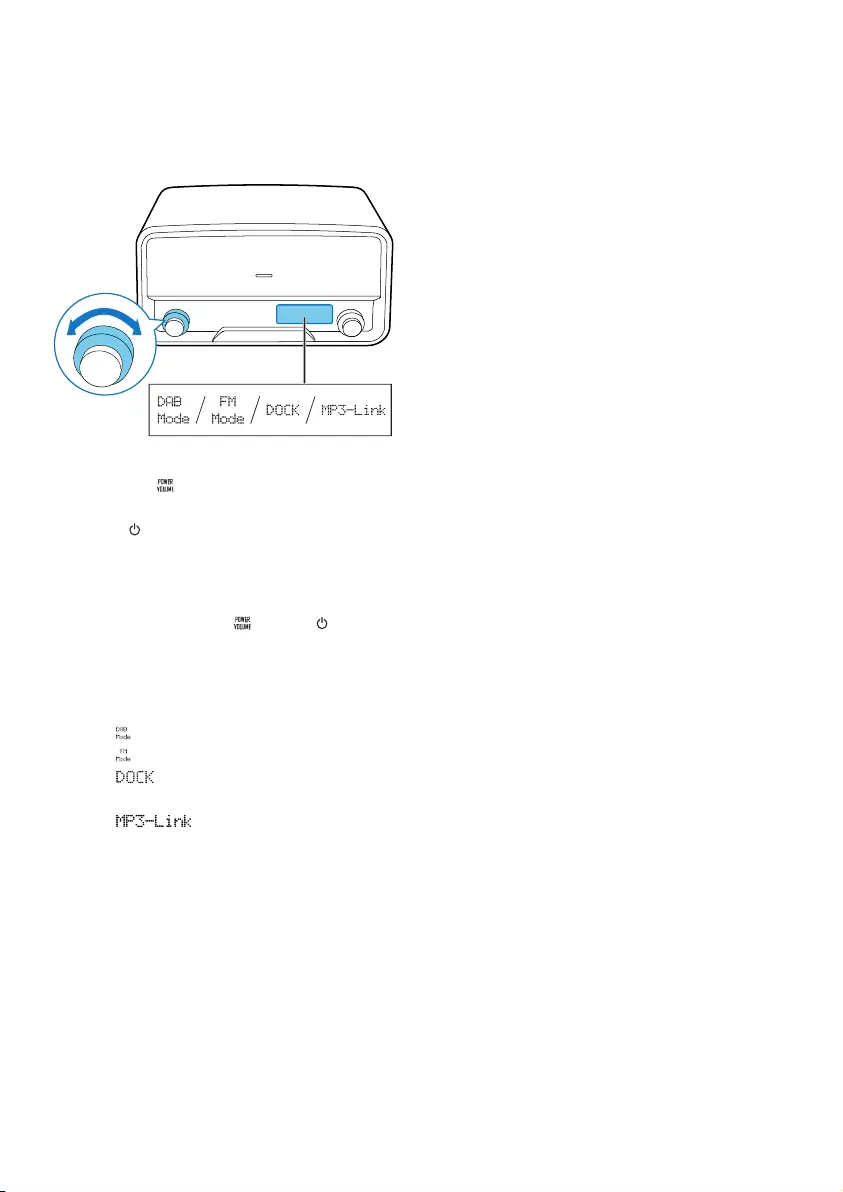
8EN
4 Power on and
select a source
To power on the product,
• press the knob,
• turn the SOURCE knob on the product, or
• press on the remote control.
» The product switches to the last
selected source.
• To switch the product to standby
mode, press the knob or again.
To select a source,
• turn the SOURCE knob on the product, or
• press the SRC button on the remote
control repeatedly.
• : Listen to DAB radio stations
• : Listen to FM radio stations
• : Play the playlist of your iPod/
iPhone
• : Play audio that is
transferred through the MP3-LINK
socket
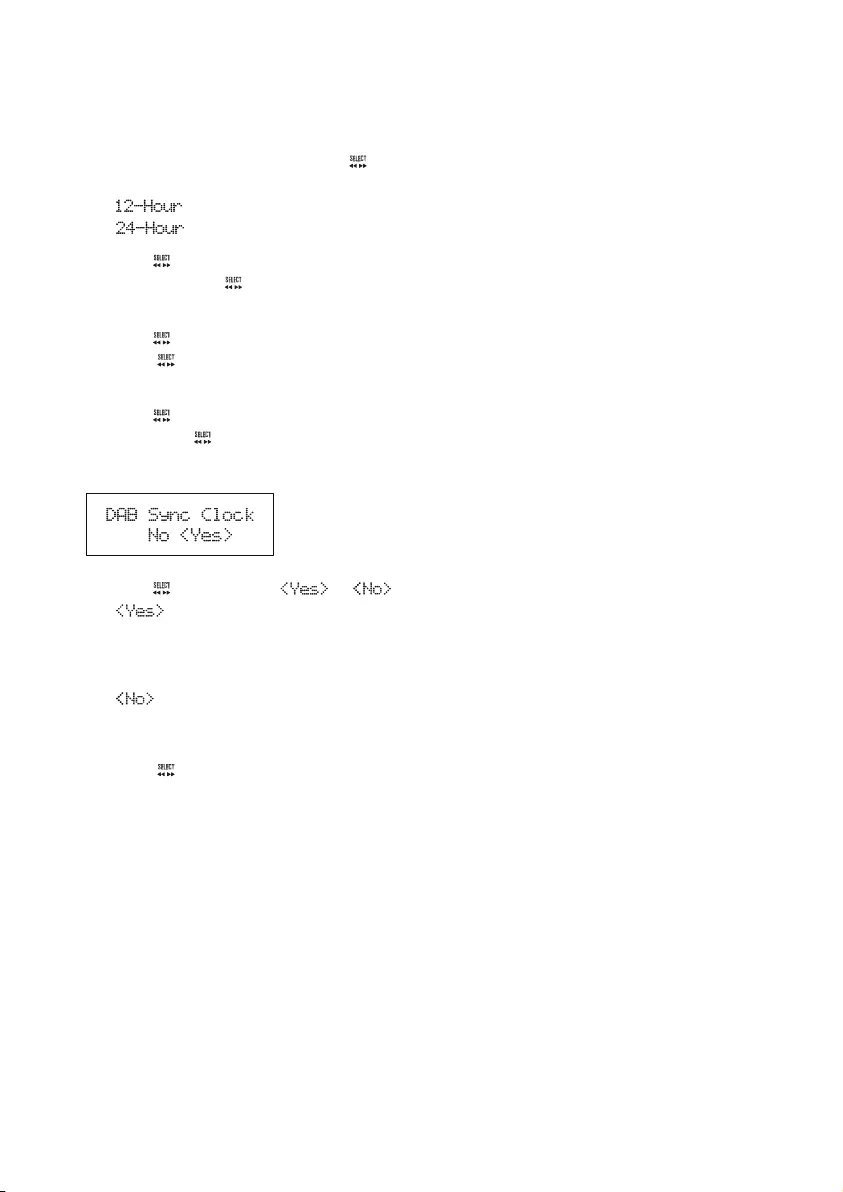
9EN
5 Set the clock
1 In standby mode, press and hold the
knob for 2 seconds.
» (12-hour time format) or
(24-hour time format) blinks.
2 Turn the knob to select a time format,
and then press the knob to conrm.
» Hour digits blink.
3 Turn the knob to set the hour, and then
press the knob to conrm.
» Minute digits blink.
4 Turn the knob to set the minute, and
then press the knob to conrm.
» The following menu is displayed.
5 Turn the knob to select or .
• : Enable the product to
automatically synchronize its clock
with a DAB station that transmits time
signals.
• : Do not synchronize its clock
with any DAB station that transmits
time signals.
6 Press the knob to conrm.
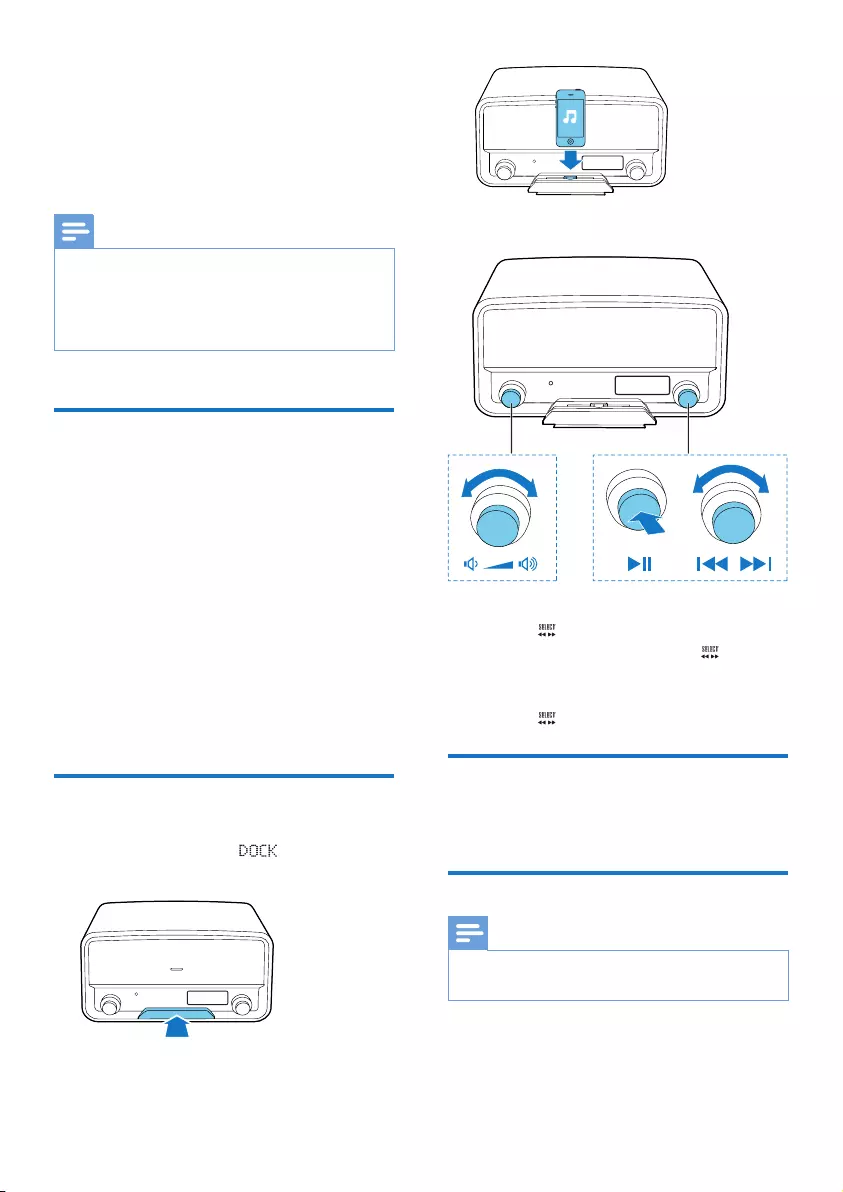
10 EN
6 Use the dock
You can enjoy audio from a compatible iPod/
iPhone through this product.
Note
•During play, no audio signals are transferred through
the headphone socket of your iPod/iPhone.
•Once your iPod/iPhone is connected and recognized,
the product synchronizes its clock with the iPod/iPhone
automatically.
Compatible iPod/iPhone
models
This product supports the following iPod and
iPhone models.
Made for
• iPod touch (2nd, 3rd, and 4th generation)
• iPod classic
• iPod nano (2nd, 3rd, 4th, 5th, and 6th
generation)
• iPhone 4S
• iPhone 4
• iPhone 3GS
• iPhone 3G
Enjoy audio through the dock
1 Switch the source to .
2 Push the dock tray to eject it.
3 Connect your iPod/iPhone to the dock.
4 Play a track on your iPod/iPhone.
• To start, pause. or resume play, press
the knob.
• To skip to a track, turn the knob.
• To switch the iPod/iPhone to sleep
mode or wake it up, press and hold
the knob.
Charge your iPod/iPhone
Once the iPod/iPhone is docked and
recognized, the charging starts.
Undock your iPod/iPhone
Note
•Risk of damage to the dock or your iPod/iPhone: Do
not twist or shake your iPod/iPhone.
1 Disconnect the iPod/iPhone from the dock.
2 Push the dock tray inwards until you hear a
"click" to store it.
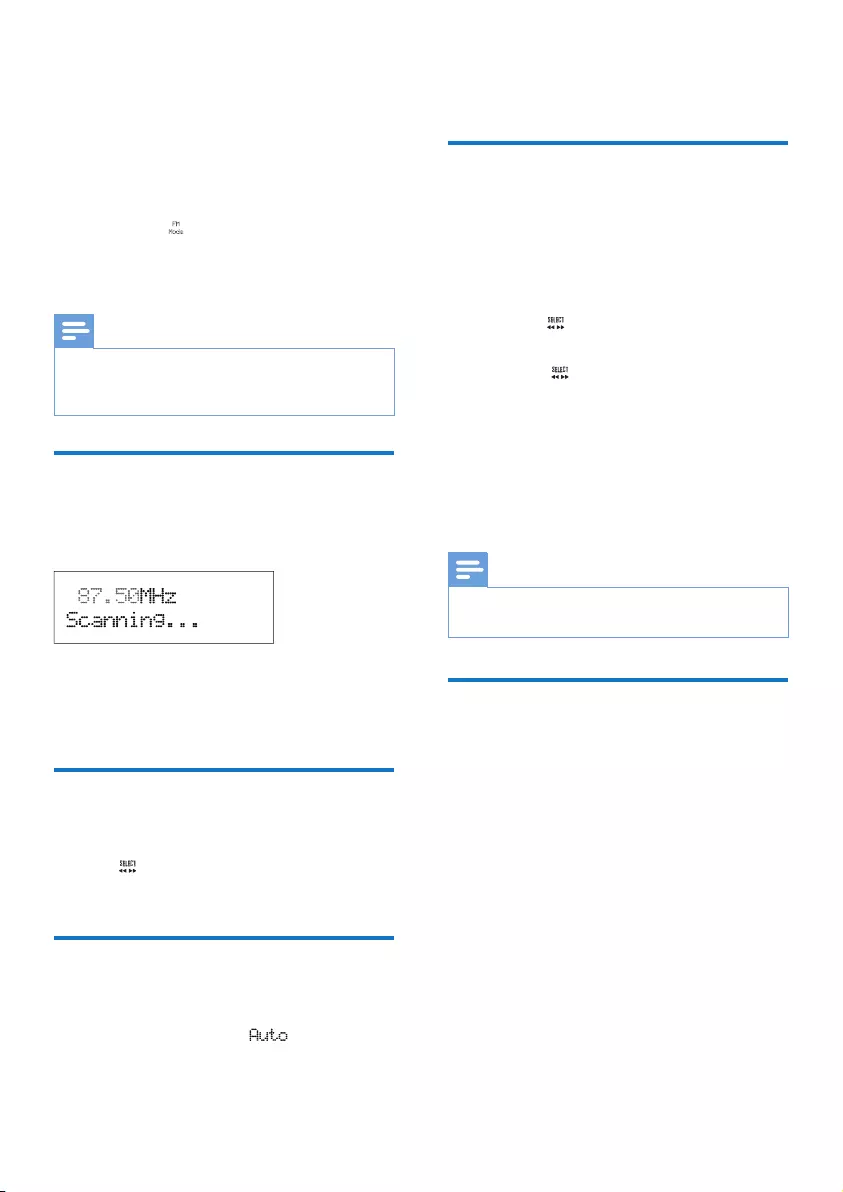
11EN
7 Listen to FM
radio stations
1 Turn the SOURCE knob to switch the
product to .
2 Search for radio stations automatically or
manually.
Note
•For optimal reception, fully extend the antenna and
adjust its position.
•You can store a maximum of 30 FM radio stations.
Search for a radio station
automatically
Press SCAN to activate the auto search.
» After a strong radio station is detected,
the search stops and the radio station
is broadcast.
Search for a radio station
manually
Turn the knob until the frequency of target
radio station is displayed.
Store radio stations
automatically
Press and hold SCAN until is displayed..
» After the search is complete, the rst
stored radio station is broadcast.
• To tune to a stored radio station, turn the
PRESET knob until its frequency is displayed.
Program radio stations
manually
1 Tune to a radio station.
2 Press the PROGRAM button to activate
the programming.
3 Turn the knob to select a preset
sequence number.
4 Press the knob to conrm.
» The radio station is stored with the
selected sequence number.
5 Repeat steps 1-4 to program more radio
stations.
• To tune to a preset radio station, turn the
PRESET knob until its frequency is displayed.
Note
•If you store a radio station with the sequence number
of another one, the earlier one is overwritten.
Display RDS information
Radio Data System (RDS) is a service that
allows FM stations to transmit additional
information. When you tune to an FM radio
station that transmits RDS signals, the station
name is displayed.
1 Tune to an RDS station.
2 Press INFO repeatedly to scroll through
the following information (if available):
• Radio text
• Program type such as [NEWS] (news),
[SPORT] (sport), [POP M] (pop
music)...
• Program service
• Mono/Stereo
• Time
• Date
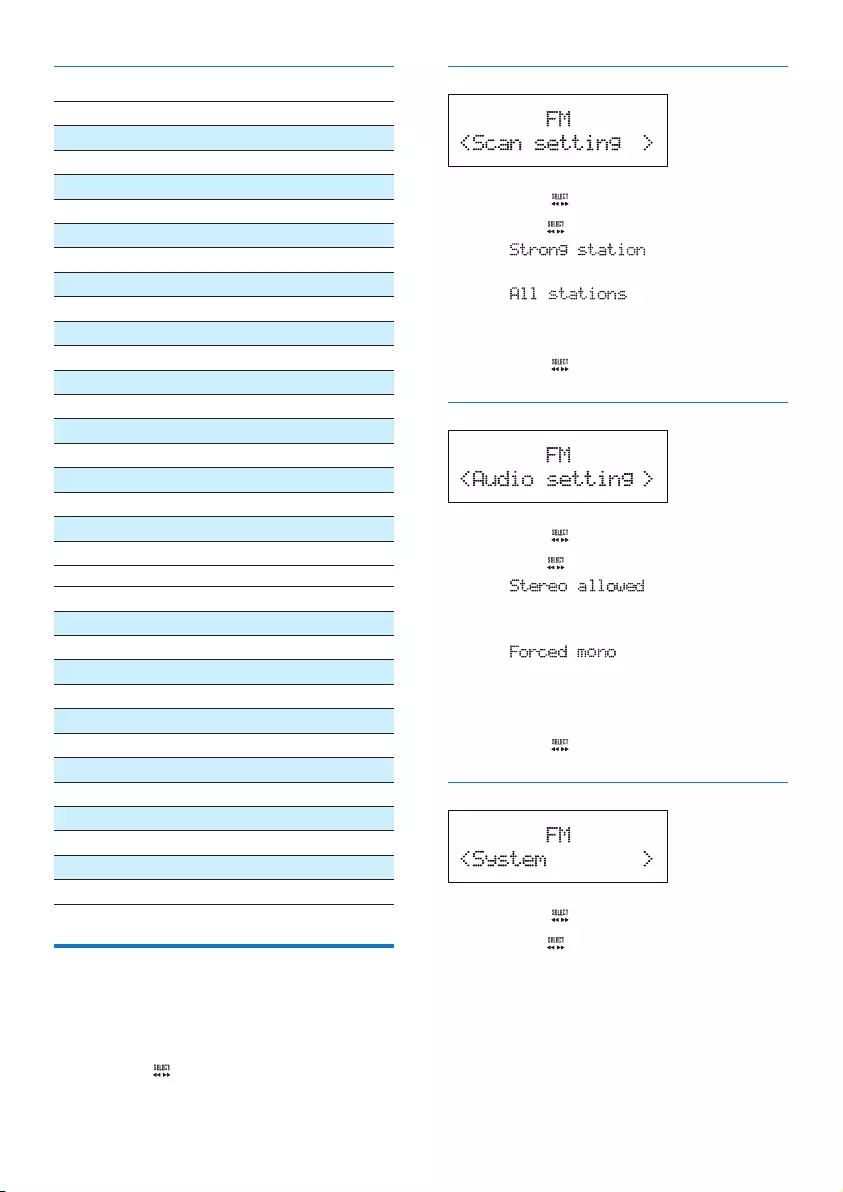
12 EN
RDS program types
NO TYPE No RDS programme type
NEWS News services
AFFAIRS Politics and current affairs
INFO Special information programs
SPORT Sports
EDUCATE Education and advanced training
DRAMA Radio plays and literature
CULTURE Culture, religion and society
SCIENCE Science
VARIED Entertainment programs
POP M Pop music
ROCK M Rock music
MOR M Light music
LIGHT M Light classical music
CLASSICS Classical music
OTHER M Special music programs
WEATHER Weather
FINANCE Finance
CHILDREN Children’s programs
SOCIAL Social Affairs
RELIGION Religion
PHONE IN Phone In
TRAVEL Tr av el
LEISURE Leisure
JAZZ Jazz Music
COUNTRY Country Music
NATION M National Music
OLDIES Oldies Music
FOLK M Folk Music
DOCUMENT Documentary
TES Alarm Test
ALARM Alarm
Adjust FM settings
1 In FM mode, press MENU to access FM
menus.
2 Turn the knob to toggle through the
menus.
Scan setting
1 Press the knob to access sub-menus.
2 Turn the knob to select an option.
• : Search for strong
stations only.
• : Search for all stations
no matter whether the signal strength
of a station is strong or weak.
3 Press the knob to conrm the option.
Audio setting
1 Press the knob to access sub-menus.
2 Turn the knob to select an option.
• : Allow stereo
output even if the station transmits
weak stereo audio signals.
• : Convert stereo signals
to monophonic output even if the
station transmits strong stereo audio
signals.
3 Press the knob to conrm the option.
System menus
1 Press the knob to access system menus.
2 Turn the knob to select a sub-menu.
• For details, refer to the section 'Use
system menus'.
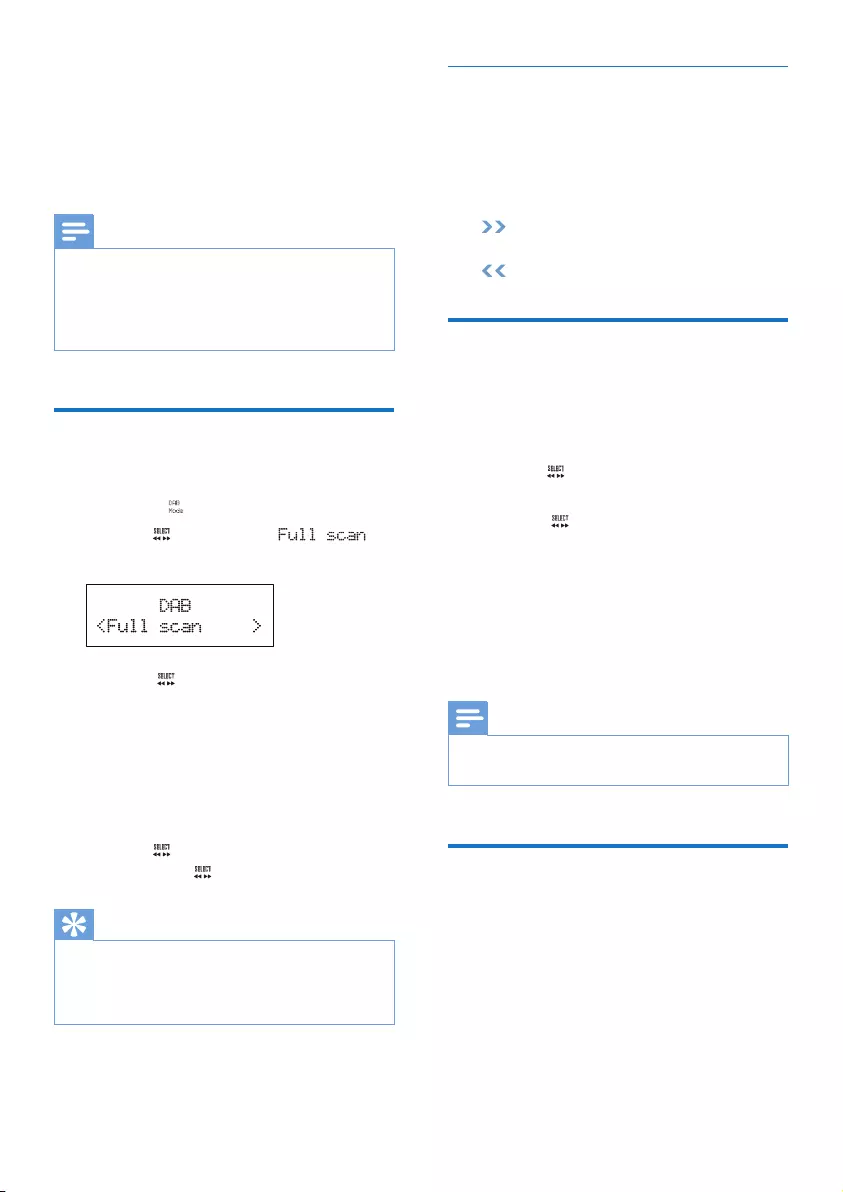
13EN
8 Listen to DAB
radio stations
Note
•For optimal reception, fully extend the antenna and
adjust its position.
•You can program a maximum of 30 DAB radio stations.
•Check with local retailer or go to www.WorldDAB.org
for applicable DAB radio frequencies in your area.
For the rst time use
1 Turn the SOURCE knob to switch the
product to .
2 Turn the knob until the
menu is displayed.
3 Press the knob to activate the
automatic search.
» This product automatically stores radio
stations with sufcient signal strength.
» After the search is complete, the
rst stored radio station is broadcast
automatically.
4 Turn the knob to select a station, and
then press the knob to start listening.
Tip
•You can re-scan to update the list of stored stations
(see "Use DAB menus" > "Re-scan for stations").
•You can tune to a station manually (see "Use DAB
menus" > "Tune to a station manually").
About special symbols
Some symbol may be displayed before the
name of a station.
• H: The station is one of your 10 favorite
stations.
• ?: The station is unavailable or inactive.
• : The station is a primary station with
secondary service.
• : The station is a secondary station.
Program radio stations
1 Tune to a DAB radio station.
2 Press PROGRAM to activate the
programming.
3 Turn the knob to select a preset
sequence number.
4 Press the knob to conrm.
» The radio station is stored with the
selected sequence number.
5 Repeat steps 1-4 to program more radio
stations.
• To tune to a preset radio station, turn the
PRESET knob until its name is displayed.
Note
•If you store a radio station with the sequence number
of another one, the earlier one is overwritten.
Display DAB information
On the display of DAB broadcasting, the rst
line shows station name, and the second line
shows the service information for the current
station.
Press INFO repeatedly to cycle through the
following information (if available).
• Dynamic label segment (DLS)
• Signal strength
• Program type (PTY)
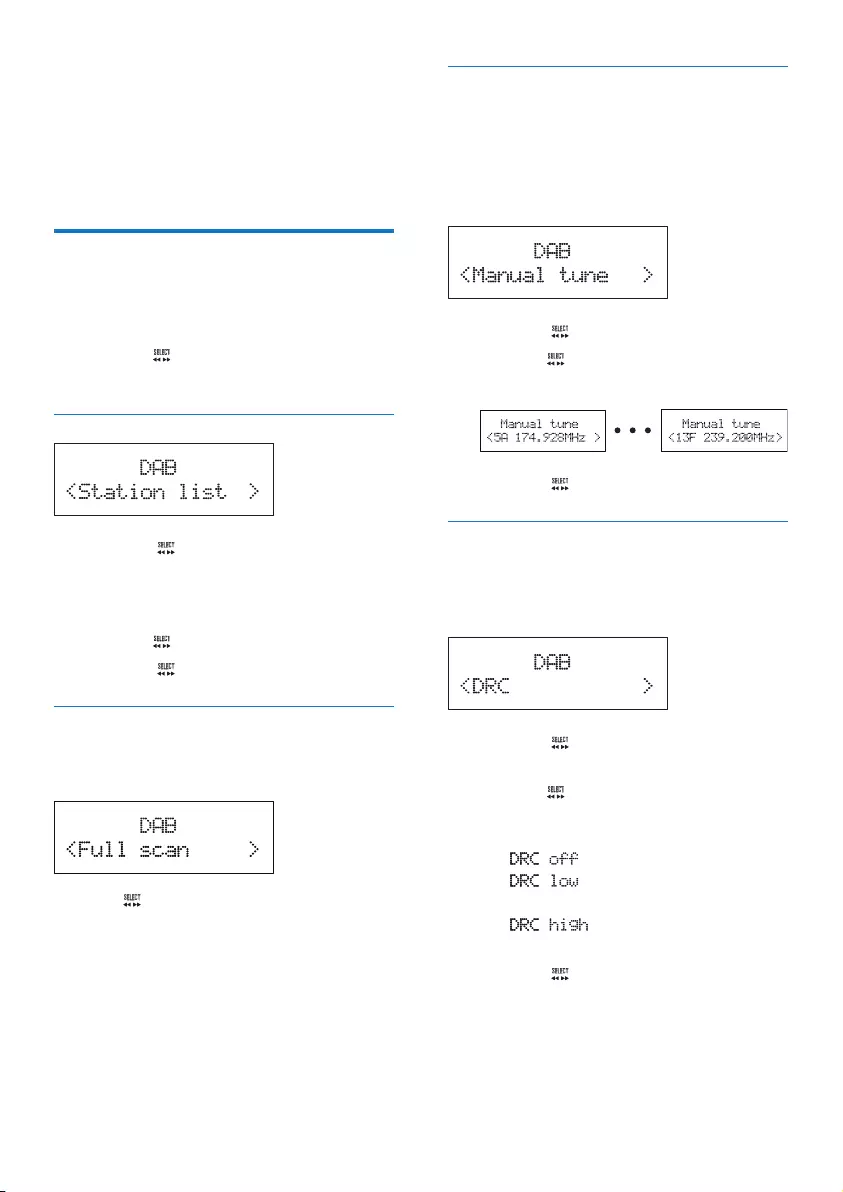
14 EN
• Ensemble name
• Frequency
• Signal error rate
• Bitrate codec
• Time
• Date
Use DAB menus
1 In DAB mode, press MENU to access the
DAB menus.
2 Turn the knob to toggle through the
menus.
Tune to a stored station
1 Press the knob to access the list of
stored stations.
• If no DAB station is stored, the product
starts automatic search.
2 Turn the knob to select a station.
3 Press the knob to start listening.
Re-scan for stations
Full scan is used to perform a wide range
search for DAB radio stations.
Press the knob to start scanning for available
DAB stations.
» After the scanning is complete, the rst
detected station is broadcast.
Tune to a station manually
With this feature, you can tune to a specic
channel/frequency manually. In addition to
antenna orientation for better radio reception,
the optimal reception can also be obtained with
this feature.
1 Press the knob to access the station list.
2 Turn the knob to select a station from
5A to 13F.
3 Press the knob to conrm the option.
DRC (Dynamic Range Control)
DRC adds or removes a degree of
compensation for the differences in the dynamic
range between radio stations.
1 Press the knob to access the sub-
menus.
2 Turn the knob to select an option. (The
asterisk behind the option indicates the
current setting.)
• : No compensation applied.
• : Medium compensation
applied.
• : Maximum compensation
applied.
3 Press the knob to conrm the option.
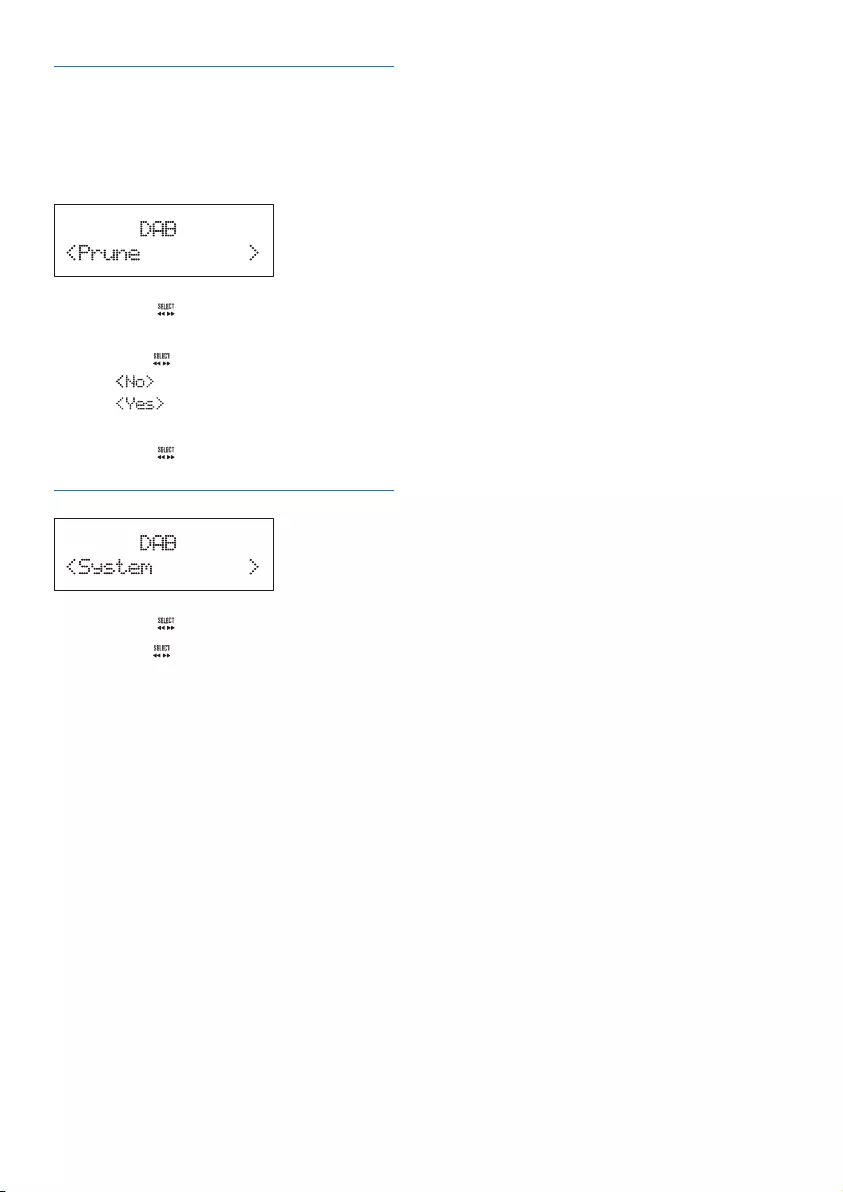
15EN
Remove invalid stations
This option lists active stations and removes any
stations that are in the list but have no service
in your area. In front of the station name of an
invalid station, a question mark (?) is displayed.
1 Press the knob to access the sub-
menus.
2 Turn the knob to select an option.
• : Return to the previous menu.
• : Remove invalid stations from
the station list.
3 Press the knob to conrm the option.
System menus
1 Press the knob to access system menus.
2 Turn the knob to select a sub-menu.
• For details, refer to the section 'Use
system menus'.
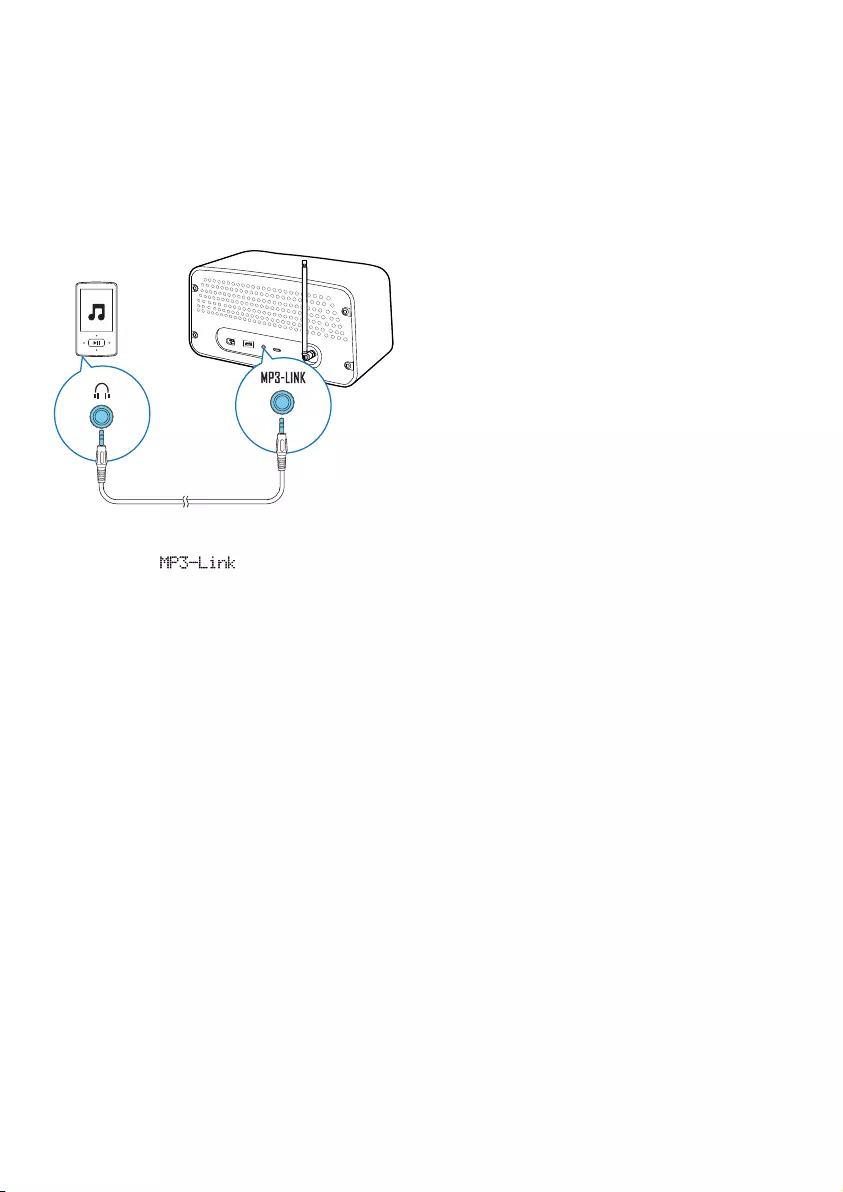
16 EN
9 Listen to an
external device
You can also listen to an external audio device,
for example, MP3 player, through this product.
1 Turn the SOURCE knob to switch the
source to .
2 Connect the MP3 link cable between
• the MP3-LINK socket on the back
panel of this product, and
• the headphone jack on the external
device.
3 Play audio on the external device (refer to
its user manual).
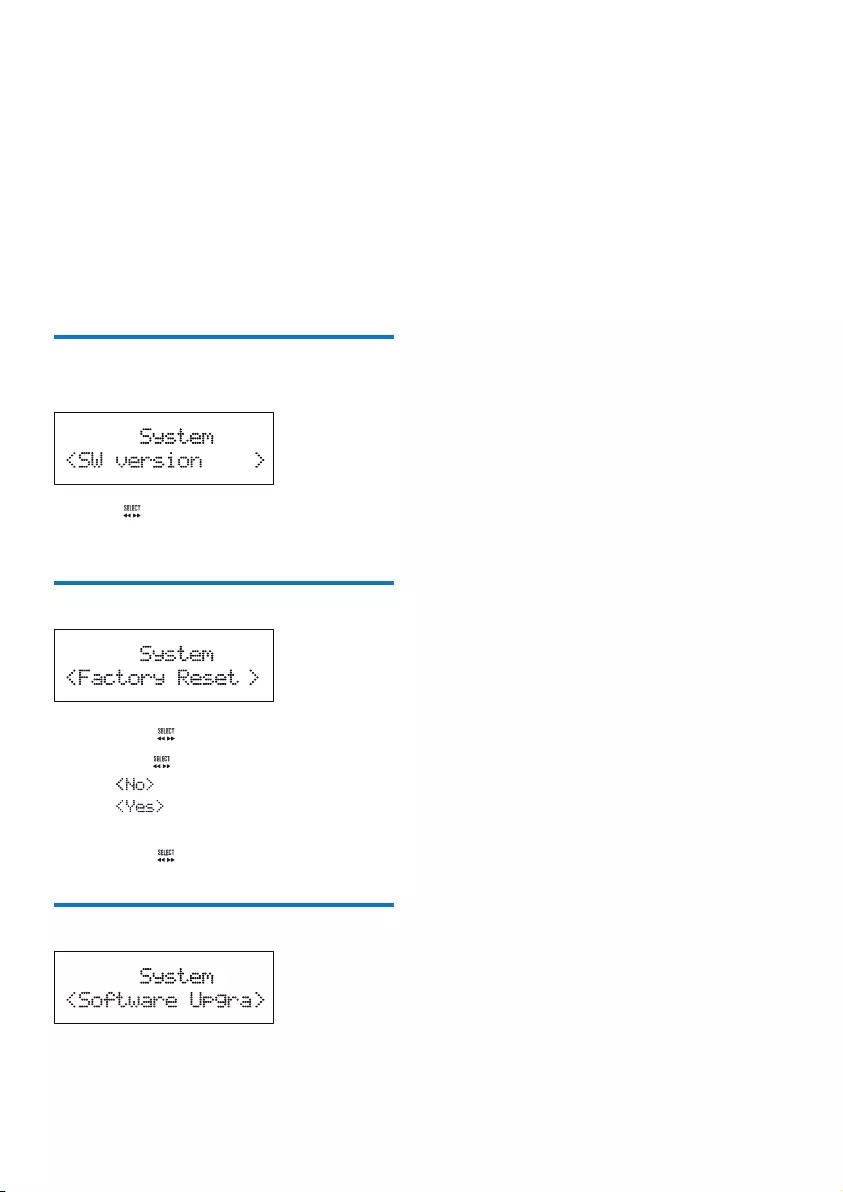
17EN
10 Use system
menus
Use the system menus to
• check the version of current software of
this product,
• upgrade the software, and
• reset the product to factory default status.
Check the current software
version
Press the knob to display the version of
current software.
Reset the product
1 Press the knob to display the options.
2 Turn the knob to select an option.
• : Return to the previous menu.
• : Reset the product to factory
default status.
3 Press the knob to conrm the option.
Upgrade the software
1 Go to www.philips.com/support.
2 Search for support information about
this product with "ORD7300/10" as the
keyword.
» When an upgrade packet is available,
the link of "Installation instructions"
under "Software & drivers" is
accessible. The exact wording of link
names may vary in different languages.
3 Click the link of "Installation instructions".
4 Read and understand the instructions on
software upgrade.
5 Follow the instructions to complete the
upgrade.
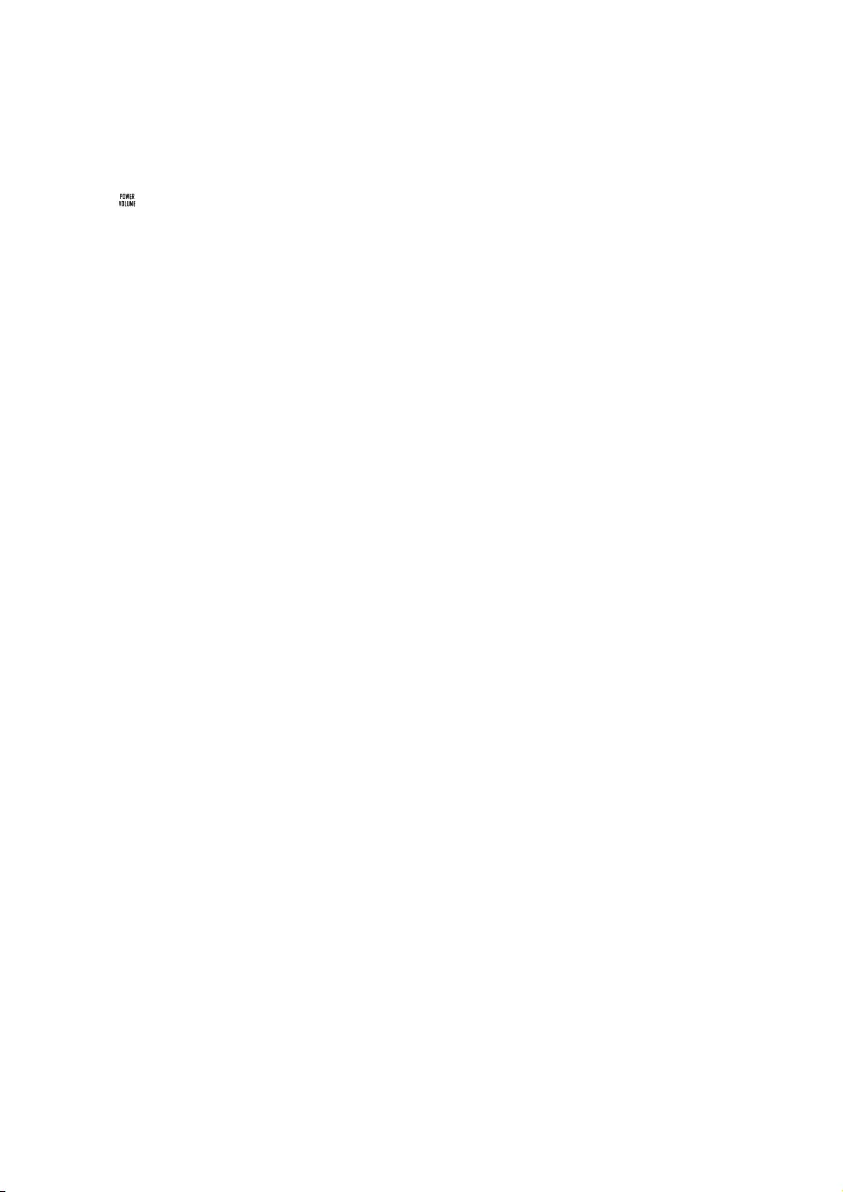
18 EN
11 Adjust the
volume
Turn the knob.
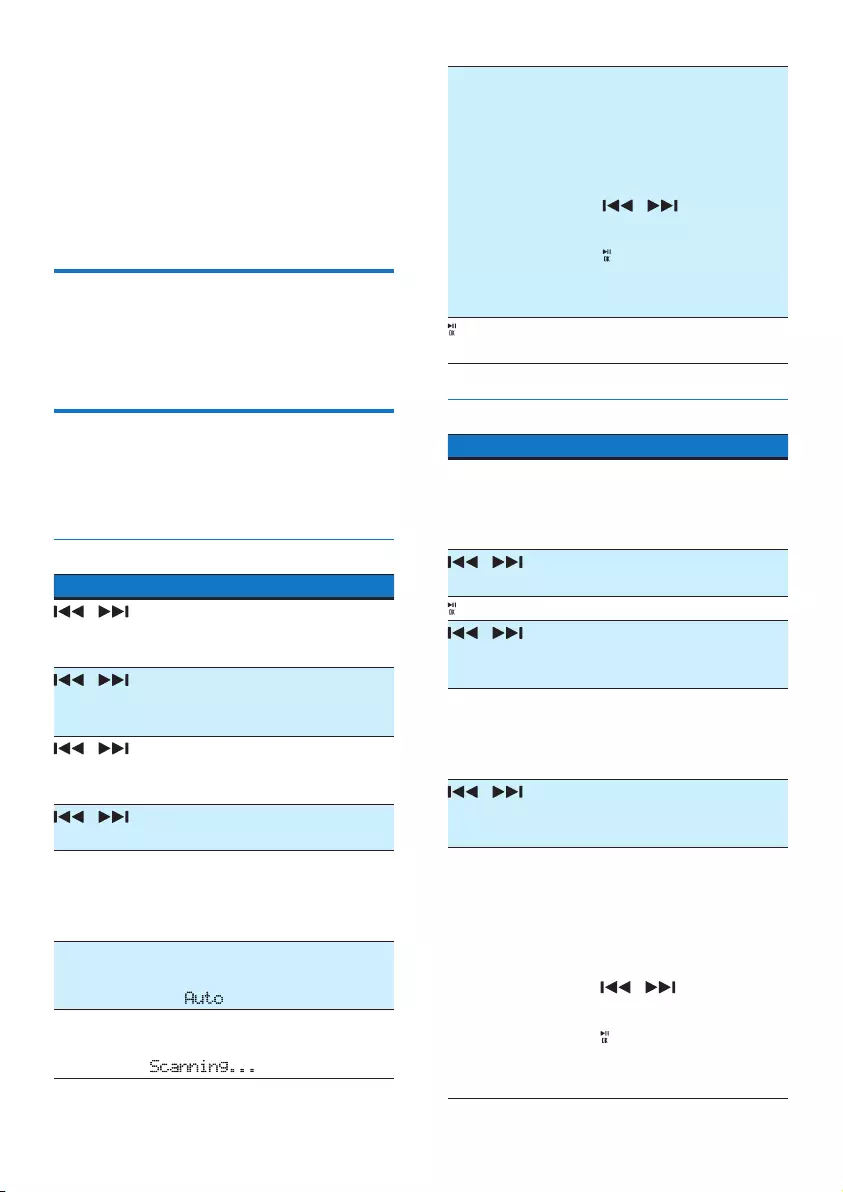
19EN
12 Use the remote
control
During use, you can use the remote control to
control play.
Activate the battery
For the rst time use, pull the protective tab
out from the battery compartment.
Control play
During play, follow the instructions below to
control play.
FM mode
Buttons Functions
/ To tune to a specic radio
station, press repeatedly until its
frequency is displayed.
/ To tune to the previous or next
strong radio station, press and
hold to start scanning.
/ During programming a radio
station, press repeatedly to select
a sequence number.
/ To toggle through menus, press
repeatedly.
PRESET
+/-
To tune to a preset radio station,
press repeatedly until its sequence
number and frequency are
displayed.
SCAN To store radio stations
automatically, press and hold it
until is displayed.
SCAN To search for the next strong
station, press it. During search,
is displayed.
PROG To program radio stations,
1 Tune to the radio station that
your want to store.
2 Press PROG to activate the
programming.
3 Press / to select a
sequence number.
4 Press to conrm.
5 Repeat the steps 1-4 to
program more radio stations.
To conrm a menu option, press
it.
DAB mode
Buttons Functions
MENU • To access the DAB menus,
press it.
• To exit or return to the upper
level menu, press it again.
/ To toggle through menus, press
repeatedly.
To conrm a menu option, press it.
/ To select a radio station from the
station list, press repeatedly until
its name is displayed.
PRESET
+/-
To tune to a preset radio station,
press repeatedly until its sequence
number and frequency are
displayed.
/ During programming a radio
station, press repeatedly to select
a sequence number.
PROG To program radio stations,
1 Tune to the radio station that
your want to store.
2 Press PROG to activate the
programming.
3 Press / to select a
sequence number.
4 Press to conrm.
5 Repeat the steps 1-4 to
program more radio stations.

20 EN
DOCK mode
Buttons Functions
To start, pause, or resume play,
press it.
To switch the iPod/iPhone to
sleep mode or wake it up, press
and hold it.
/ To skip to a track, press
repeatedly.
/ To rewind a track or search
forward fast, press and hold.
MENU To select a track from the library,
1 Press MENU to access the
iPod/Music (iPod/Music) menu
of your iPod/iPhone.
2 Press MENU repeatedly to
toggle through the categories.
3 Press / to toggle
through sub-categories or
select a track.
4 Press to enter lower-level
menu or start the selected
track.
Volume
Buttons Functions
VOL+/VOL- To increase or decrease the
volume, press repeatedly.
MUTE To mute the product or release
it from mute status, press the
button.
Replace the battery
1 Pull out the battery tray and then remove
the at battery.
2 Insert one CR2025 battery with correct
polarity (+/-) as indicated.
3 Insert the battery tray.
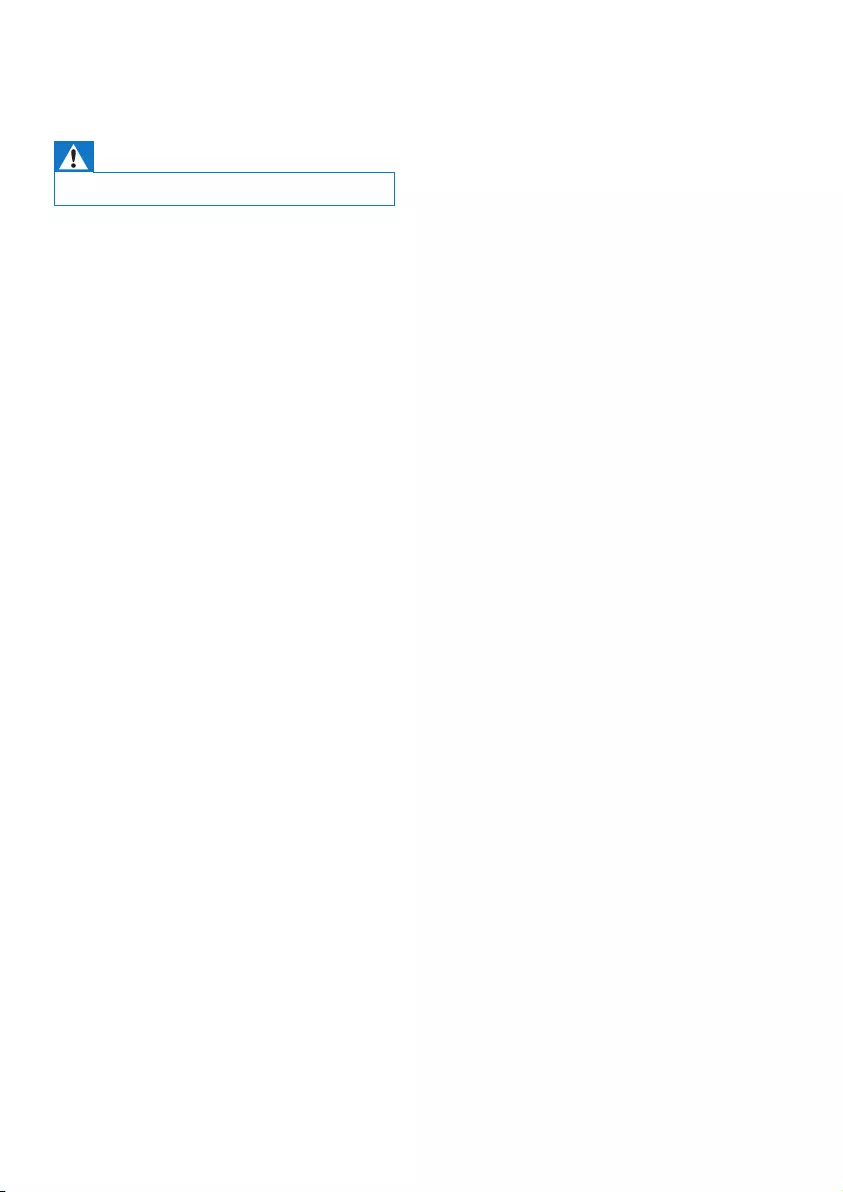
21EN
13 Troubleshooting
Warning
•Never remove the casing of this product.
To keep the warranty valid, never try to repair
the product yourself.
If you encounter problems when using this
device, check the following points before
requesting service. If the problem remains
unsolved, go to the Philips Web page (www.
philips.com/support). When you contact the
Consumer Care, make sure that the product
is nearby and the model number and serial
number are available.
No power
•Make sure that the AC power cord is
properly connected.
•Make sure that there is power at the AC
power outlet.
No sound
•Adjust the volume.
•In MP3-Link mode, make sure that the
external audio device is not muted.
No response from the product
• Make sure that the power is available.
• Turn off the product, and then turn it on
again.
Poor radio reception
•Due to the interference from other
electrics or building obstacles, the signals
become weak. Move the product to a
place free of interference.
•Make sure that the antenna is fully
extended. Adjust the position of the
antenna.
Clock setting is erased.
• Power has been interrupted, or the AC
power cord has been disconnected.
• Set the clock again.
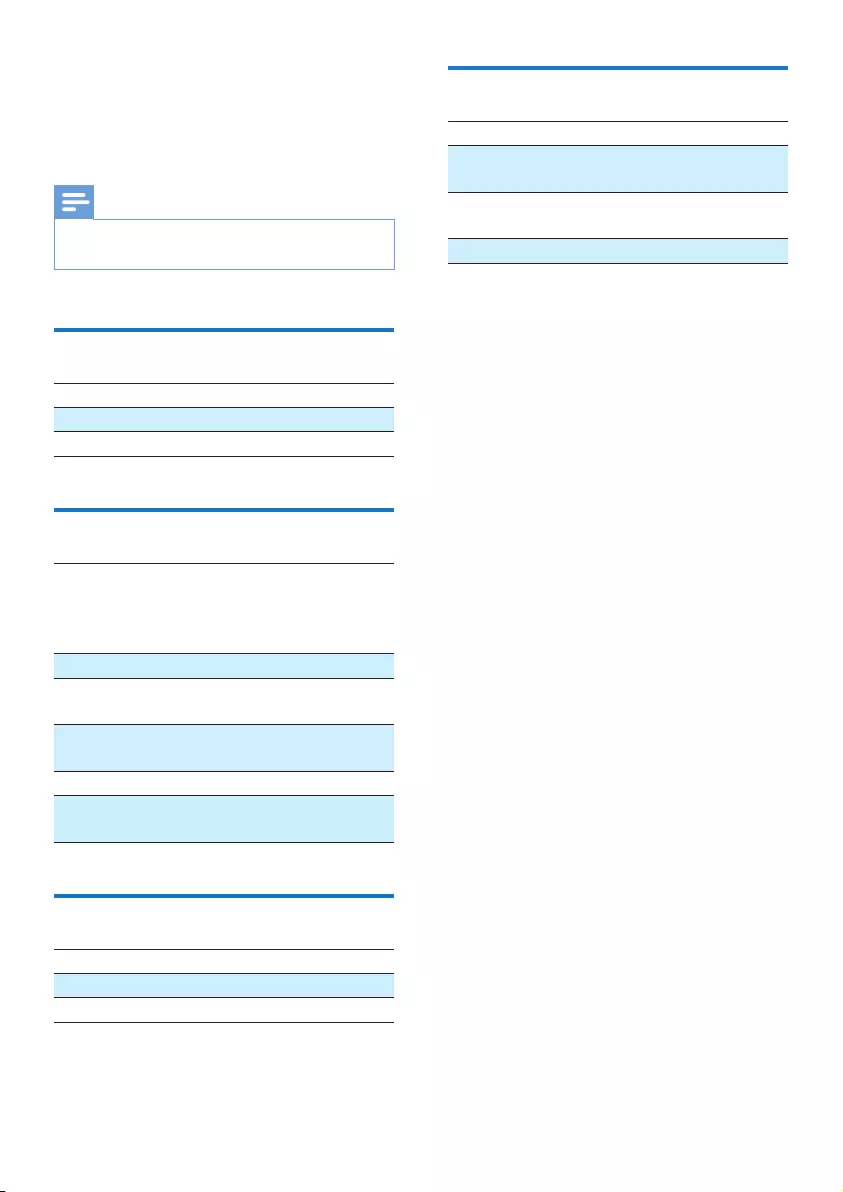
22 EN
14 Product
information
Note
•Product information is subject to change without prior
notice.
Amplier
Frequency Response 60 Hz - 16 kHz, ±3 dB
Signal to Noise Ratio > 70 dBA
Aux Input 0.5 V RMS 10 kOhm
Tuner
Tuning Range FM: 87.50 -
108.00 MHz;
DAB: 174.928-239.200
MHz
Tuning grid 50 kHz
DAB sensitivity
(EN50248)
< -95 dbm
Total Harmonic
Distortion
< 2%
Signal to Noise Ratio > 50 dBA
Number of preset
radio stations
30 (FM), 30 (DAB)
Speakers
Speaker Impedance 6 Ohm
Speaker Driver 2 X 3" full range
Sensitivity > 82 dB/m/W
General information
AC Power Rating 100-240 V~, 50/60 Hz
Operation Power
Consumption
15 W
Dimensions
(Main Unit)
325 x 175 x 167 mm
Weight (Main Unit) 3.5 kg
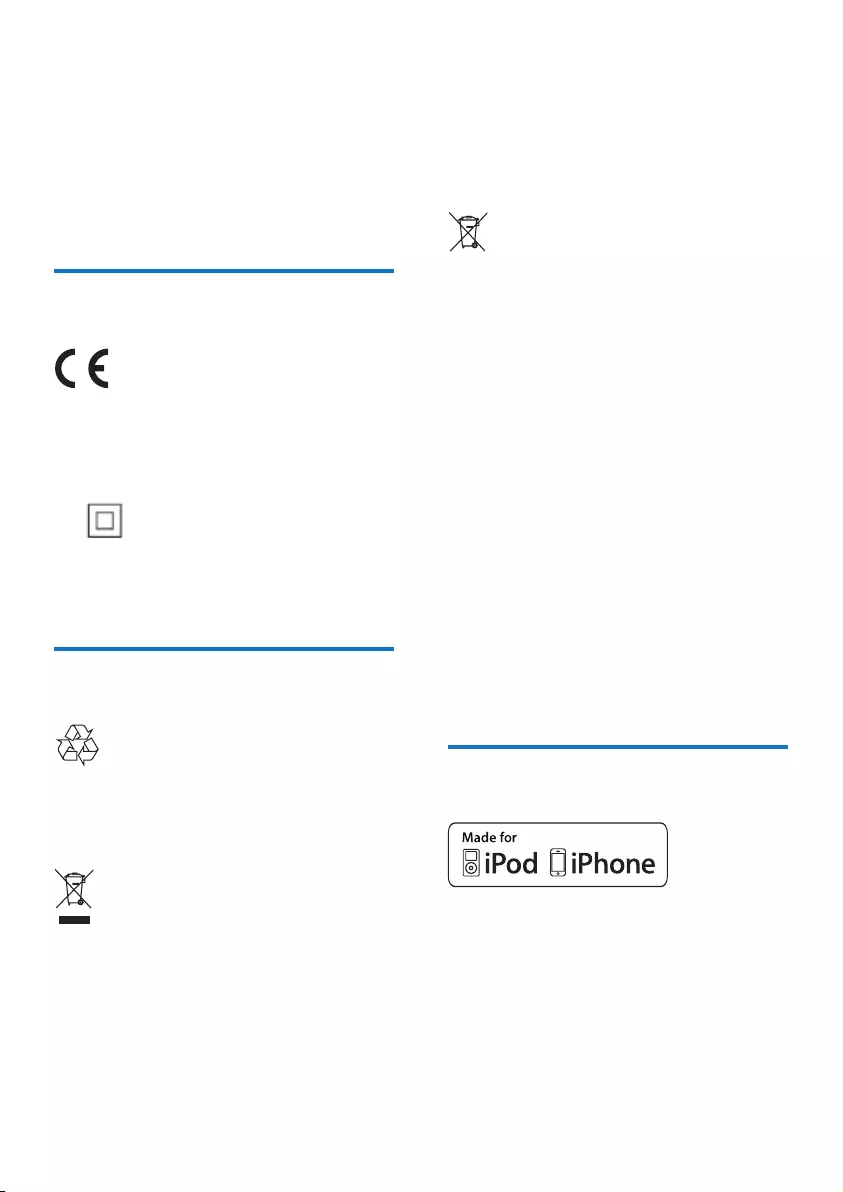
23EN
15 Notice
Any changes or modications made to this
device that are not expressly approved by
WOOX Innovations may void the user’s
authority to operate the equipment.
Compliance
This product complies with the radio
interference requirements of the European
Community.
This is CLASS II apparatus with double
insulation, and no protective earth provided.
Care of the environment
Your product is designed and manufactured
with high quality materials and components,
which can be recycled and reused.
When this crossed-out wheeled bin symbol is
attached to a product it means that the product
is covered by the European Directive 2002/96/
EC.
Please inform yourself about the local separate
collection system for electrical and electronic
products.
Please act according to your local rules and
do not dispose of your old products with your
normal household waste. Correct disposal of
your old product helps to prevent potential
negative consequences for the environment and
human health.
Your product contains batteries covered by
the European Directive 2006/66/EC, which
cannot be disposed with normal household
waste.Please inform yourself about the local
rules on separate collection of batteries
because correct disposal helps to prevent
negative consequences for the environmental
and human health.
Environmental information
All unnecessary packaging has been omitted.
We have tried to make the packaging easy to
separate into three materials: cardboard (box),
polystyrene foam (buffer) and polyethylene
(bags, protective foam sheet.)
Your system consists of materials which can
be recycled and reused if disassembled by
a specialized company. Please observe the
local regulations regarding the disposal of
packaging materials, exhausted batteries and old
equipment.
Trademark notice
“Made for iPod” and “Made for iPhone”
mean that an electronic accessory has been
designed to connect specically to iPod or
iPhone respectively, and has been certied by
the developer to meet Apple performance
standards. Apple is not responsible for the
operation of this device or its compliance with
safety and regulatory standards. Please note that
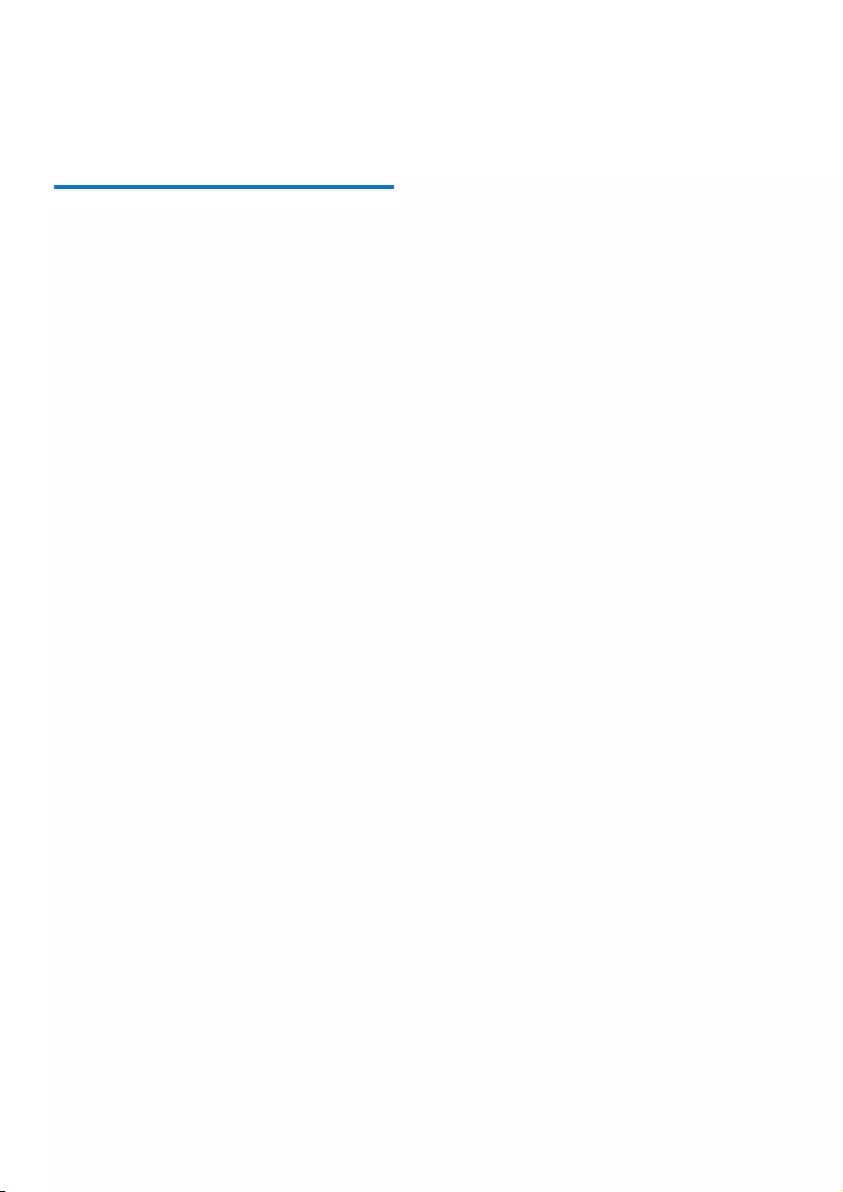
24 EN
the use of this accessory with iPod or iPhone
may affect wireless performance.
iPod and iPhone are trademarks of Apple Inc.,
registered in the U.S. and other countries.
Copyright
2014 © WOOX Innovations Limited. All rights
reserved.
Philips and the Philips’ Shield Emblem are
registered trademarks of Koninklijke Philips N.V.
and are used by WOOX Innovations Limited
under license from Koninklijke Philips N.V.”
Specications are subject to change without
notice. WOOX reserves the right to change
products at any time without being obliged to
adjust earlier supplies accordingly.
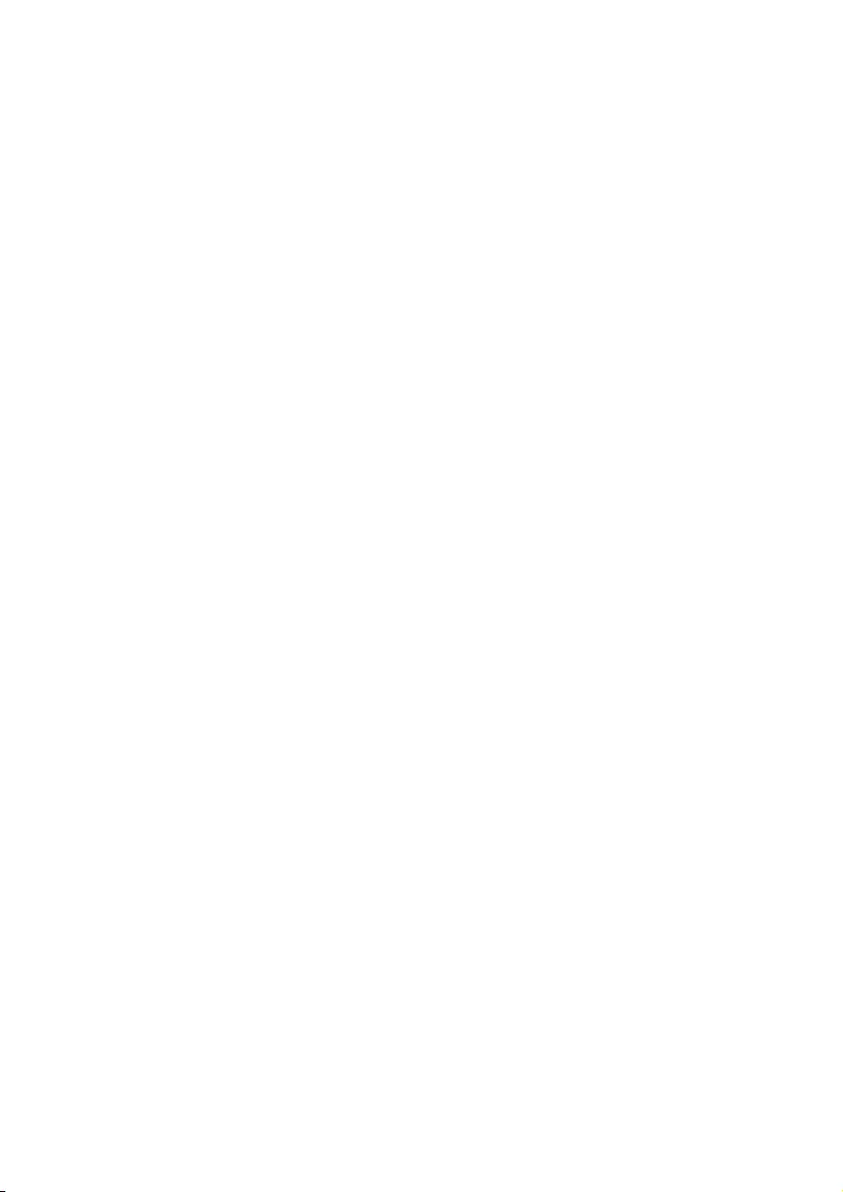
25EN
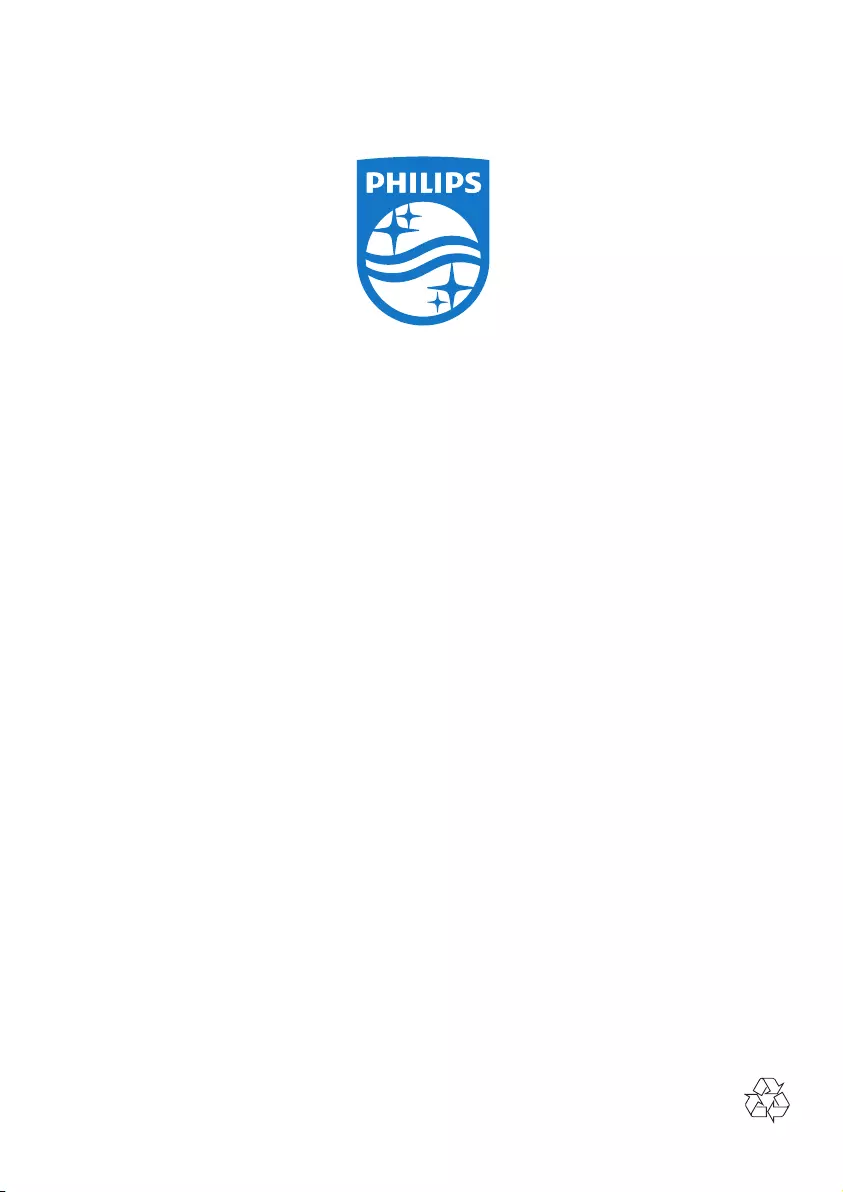
Specifications are subject to change without notice.
2014 © WOOX Innovations Limited. All rights reserved.
This product was brought to the market by WOOX Innovations Limited or one of its affiliates, further
referred to in this document as WOOX Innovations, and is the manufacturer of the product. WOOX
Innovations is the warrantor in relation to the product with which this booklet was packaged. Philips and the
Philips Shield Emblem are registered trademarks of Koninklijke Philips N.V.
ORD7300_10_UM_V2.0